Project Tupolev. Tupolev Tu-154M. English manual
|
|
|
- Edmund McKinney
- 5 years ago
- Views:
Transcription
1 Project Tupolev Tupolev Tu-154M English manual 1
2 Contents : Introduction and Feature List 4 About this manual 8 1. Installation 9 2. General Airplane data Basic Panel Operation Description of main instrument panels Main Panel main panel gauges Overhead Panel Engine Thrust and Autopilot Panel HBY Navigation Panel Miscelleaneous Panels 34 5 Systems startup Preparation of hardware, Joystick control panel Flight preparation Usage of the Loadeditor/Fuelplanner Plane and Panel setup (Quickstart) APU start Preparation and start of engines After engine start Setup of panel, instruments and systems Alignment and coordination of gyros Flight Autopilot Modes Autopilot Pictorials Flight Load/Save Mode 72 2
3 6. Navigation The Course-MP system and VOR Navigation RSBN Navaids KLN 90B GPS HBY Navigation HBY Virtual Navigation assistant Example Flights NVU Example Flight Moscow Sheremetyevo Nizhny Novgorod 93 (UUEE-UWGG) 7.2. KLN90B Example flight Moscow Sheremetyevo Nizhny Novgorod 121 (UUDD-UWGG) 8. Detailed systems description APU Autopilot Electrical Engines Fire Flight Controls Fuel Hydraulic Landing gear Navigation Pressurization /Air Conditioning Signal/Warning Lights TCAS / Transponder Weather Radar Flight data Recorder and Data-Analyser Appendix Frequently asked questions NVU pictorials Limitations Performance data Checklists Voice Callouts Engineering Systems Parameters The Autopilot Parameter Panel The authors 261 3
4 Introduction : When I wrote about it s predecessor (and our simulation predecessor) Tupolev Tu-154B2 as the backbone of Russian commercial aviation, that has not changed at all for the Tupolev Tu- 154M. Widely improved in almost all areas, especially it s aerodynamic efficiency, but certainly most noticeaeble with the Soloviev engines D-30KU instead of the Kuznetsov NK- 8-2U engines. Most noticeable, because the Soloviev engines are not only more fuel efficient causing around one ton per hour less fuel burn, they are also smoky. It s smoke trail can be seen for miles. But did you know after the demise of the Concorde the Tu-154M is now the fastest airliner in the world? 10 minutes up to cruise altitude, you ll notice it! Even if the Tu-154M might be considered loud as by todays standard, it follows European Noise regulations category 3. It s performance helps the Tu-154M a lot to follow noise abatement procedures, because it can throttle down immediately after takeoff. And did you know the Tu-154M is one of most reliable airliners in the world, with Aeroflot having regularly reached 99% dispatch reliability? Anyway, now to the Tu-154M simulation : When I wrote about the most advanced Jet Airliner simulation ever created for Microsoft Flightsimulator, that hasn t changed either. Again take place in the Captains seat, fly the plane and enjoy the even more improved flight dynamics and feel. Take the fascinating Navigator job yourself down to the smallest detail. At the beginning the authentic Russian system might be overwhelming, just take the custom KLN90 GPS instead and let your Navigator skills slowly grow. Two big example flights will guide you through both systems. Enjoy the new engineer panel and the new crew voice module. And a system depth you might not have believed to be possible in Microsoft Flight Simulator. And if you hear our soundset, we are sure you do not want an optional hush-kit equipment, available for the real plane to make it compliant for Category 4 noise regulations. Have fun on the way to your virtual Tu-154M type rating... which can also be certified in our soon opened flight school. Established already for the Tu-154B2, real world supervisors and certified instructors will guide you through it. Finally one more thing I wrote already previously. Learning this advanced plane takes a lot of time. And patience. Remember, Rome has not been build in one day. Also a Tu-154M Airliner Captain has not yet been build in one day. And oh, by the way, the Tu-154M is famous for its exceptional smooth landings, barely noticeable by the passengers. You ll get there, so just read on, get the spark from our Tu-154 and fly, fly and fly again... 4
5 Features : Visual model - extremely accurate and fps friendly GMAX model with multiple animations : Extra smooth spoilers, flaps and passengers/cargo door animation, APU Doors, Engine and Pilot Covers, smoothly animated wingflex (dynamically curved, dependent from speed, Flaps vs. speed and G-Load) forward outer wheel of landing gear steerable (unique for the Tu-154!) 2D-Panel - normal, widescreen and three-monitor panels provided - 21 subpanels, partially integrated in main panel to avoid obstruction of outside view. Virtual Cockpit - flight relevant gauges smoothly animated, partially in 3D technology (see e.g. 3D ADI ) - multiple animation : 2-stage windshield wipers, Pilot figures, moveable seats, movable engineer panel table, curtain, pilot suitcase, logbook 5
6 Systems - custom autopilot - custom Joystick routine with Service panel - three navigation systems (authentic HBY Navigation, custom KLN90B GPS, VOR Navigation) - virtual Navigator - APU, electrical, fire, hydraulic, pressurization and air conditioning systems, interdependent when applicable *(Examples for system depth further below) - temperature dependent engine performance, weather dependent friction coefficients - GROZA weather radar - PA-56 control system - TCAS - authentic signal/warning light system - MSRP-64 Flight data recorder and analyser Sound - authentic Tu-154M soundset - customizable crew voice module with ground personel, copilot, navigator, flight engineer and flight attendant voices - spoken checklists Utilities and Misc pages english manual, incl. lots of pictorials and example flights. - Navigation calculator - Loadeditor / Fuelplanner - Flight recorder data analyser Support - Multi language support forum (Russian, English, German, French, Czech, Hungarian) - Tu-154 flight school, already established for the Tu-154B2, will be expanded for Tu-154M after release. The flight school is accompanied by real world Tu-154 Pilots as supervisors, assisted by certified instructors. 6
7 Assorted System depth examples - in the electrical system, the amperemeters will react depending on devices causing a big load. As an example, when you turn the Autopilot system switch CAY-CTY on the overhead panel, observe the APU or Generator 1 Amperemeter. - if the Pressurization system is not treated correctly, the Airplane doors do not open after landing. Also the cockpit window are involved, for depressurization. - several hydraulic system consumers are simulated! Again an example : On slippery or icy runways you might be confronted with considerably longer braking distance, because weather deopendent friction parameters are also simulated! It s a common technique in the real plane to turn the middle engine off immediately after landing, especially in a light airplane. Just to remind, the middle engine is not equipped with reversers! Anyway, if you turn the second engine off, it won t provide anymore hydraulic pressure, so you need to turn the hydraulic system electric pumps on for the connected hydrosystem 2. What happens if you forget this? Well, the hydraulic cylinder of the nose wheel steering is fed by Hydrosystem 2. The hydraulic pressure will not drop immediately. Runway exit and the first or second turn on the Apron might still work, but once the pressure is consumed, the nose gear won t be steerable anymore... - the APU Bleed Air flow is temperatur and altitude dependent, quite useful for certain procedures, described later in the manual You ll find several more system depth examples in the manual, or you just might discover them by accident Ah yes, everyone writes about ultrarealistic flight dynamics. So what shall we say? 7
8 About this manual Some words about the intended usage of the manual. The manual starts with a summary of Tu-154M specific data, followed by a basic panel reference. You ll find a description of subpanel access via Shift commands or clickspots, followed by a detailed reference of all gauges and switches. Don t worry about lots of Russian specific abbreviation and terminology, all with be explained later in the manual. Cyrillic characters will be left as they are, it will increase the recognition of gauges and switches in the panel. Learning the cyrillic characters will certainly enhance the fun, but is by no means mandantory! That s what this english manual is for The Tu-154M uses a specific Joystick routine, which requires a corresponding setup in our Joystick Service device as explained in Chapter 5.1. It must be done only once and will take just a few minutes. For Tu-154M operation, the standard FS Joystick must be deactivated (and reactivated when using other planes). This is done by using the simple CTRL-K command. Even if 20 pages don t point to anything but quick, the Quickstart part will guide you through system startup, engine start and a basic circling around any airport of your choice. I d recommend to repeat this chapter until it has become more or less second nature. The next chapter will enhance your Tu-154M knowledge with Autopilot operation. The autopilot is explained in detail and pictorials explain its usage in every flight phase. The next big chapter deals with navigation covering the three navigation devices VOR Navigation, KLN 90B GPS usage and a theoretical explanation of the authentic Russian autonomous navigation system HBY. While the latter might seem overwhelming at first, a detailed example flight should make it clearer. Also the KLN 90B GPS operation, widely used outside Russia, is covered by a specific example flight. If you are interested in an in-depth systems description down to small details, the following Systems Chapter is for you! And in the Appendix you ll find an FAQ, assorted performance data, a translation of voices and checklists and other detail information and background, not mandantory for normal flights. 8
9 1. Installation Start the installation by double clicking the Project Tupolev Tu-154M installation exe file. Point the upcoming browser to your FS2004 main folder. In flight simulator, you ll find the Aircraft in the Aircraft folder listed under ANTK Tupolev. You can choose between VC and novc models. After installation, you ll find the program ncalc.exe in your Project Tupolev folder. Ncalc.exe is an external Navigation calculator, which must be installed seperately. Just start the exe file and choose an installation folder of your choice (e.g. c:\program Files). Optionally an icon can be chosen to be displayed on your desktop. For repaints, please check the continously updated repaint list in the Project Tupolev Forum. Animations for the visual model : Doors : The standard Shift E command is deactivated, because the doors are integrated in the pressurization system. The doors MUST be opened using clickspots at the upper engineer panel APU door : At APU start Landing Lights extension/retraction : with corresponding switch Engine covers, Pitot covers : at cold and dark status Smoothly animated wingflex (dynamically curved, dependent from speed, Flaps vs. speed and G-Load) The forward outer wheel of the landing gear is steerable (unique for the Tu-154!) 9
10 Virtual Cockpit animations : Besides the standard animation like control column, thrust levers and so on, you ll find the following additional animations : click handle to open / close the side windows 1. slide Flight engineer table 2. open / close Logbook 3. slide curtain of compartment 4. open close Navigator suitcase use switch to display the Crew not shown : click on pilot and copilot seat for seat animations 10
11 2. General airplane facts and data The Tu-154 is a three engines short/medium haul airliner, optimally used on routes from approx KM. The Tu-154M has been manufactured in several versions, referred to common classes in Russia designated first, business, tourist and economy : Mixed class with 154 seats, All-Tourist class with 164 or 166 seats and an All Economy Class version with 176 seats. The airframe is a riveted all metal construction, the fuselage a semi-monocoque structure of beam-stringer construction. 72 Stringers and 83 frames are used at an interval of 0.5 meters. The fuselage is divided into three sections : Forward fuselage, centre and rear fuselage. Forward and Center fuselage form a pressure cabin including the flightdeck, passenger cabins, baggege compartments and avionics/equipment bays. Forward fuselage (frames 0 19) includes the flight deck and the front part of the forward cabin. The centre fuselage (frames 19-66) has the cabin floor and seat tracks attached. Seat tracks can withstand a longitudinal load of 9G in case of a crash landing. The unpressurised rear fuselage (frames 66 83) carries powerplant and tail unit. The rear Fuselage accomodates the centre engine and its S-Duct. The APU bay is located beneath the S-duct on the starboard side, with a ventral air intake door on the centreline and an exhaust port to starboard. The wings are a three-spar structure with 91 ribs, built in three pieces : Monobloc center section, inner wing assembly and detachable outer wings. The Tu-154M features double slotted flaps and leading edge slats deflected 22 o. One piece ailerons are located outboard of the flaps. Four section spoilers are fitted ahead of the flaps, being armed before landing to deploy automatically to 50 o at touchdown. The outer wing spoilers are flight spoilers, the inboard and centre sections work as airbrakes/lift dumpers at normal and emergency descent. The outermost section assists the ailerons for high speed roll control. The Tu-154 carries a cantilever swept T-tail. The vertical tail consists of fin and rudder, the horizontal tail comprosing two stabilisers and one piece elevators. Much recommended reading : Tupolev Tu-154 The USSR s Medium-Range Airliner by Dimitriy Komissarov, 2007, Midland Publishing, ISBN (10)
12 2.1. Geometrical data wing span 37,55 m length 48,0 m height 11,4 m maximum fuselage diameter 3,8 m wing sweep (1/4 profile chord) 35 o wing area 201,45 m 2 wing dihedral. -1 о 10 mean aerodynamic chord m angle of wing setting +3 о horizontal tail scope 13.4 m horizontal tail area 40,55 m 2 vertical tail area m 2 angle of elevator deviation - upwards 29 o - downwards 16 o angle of aileron deviation 20 o angle of rudder deviation 25 o wheel track 11.5 m longitudinal landing gear wheel base m max. Cabin width 3.58 m max. Cabin height 2.02 m 2.2. General limitations Airplane Weights Maximum taxi weight Maximum takeoff weight Maximum landing weight Maximum zero fuel weight Maximum payload 100,5 t 100 t 80 t 74 t 18 t 12
13 3. Basic Panel Operation To get the panel in the correct state, load the default Cessna first, shutdown engines, set the Master switches and avionics switches to off and then load the Project Tupolev ANTK Tupolev Tu-154M Panel control Mouse functionality : The right mouse button is widely used for instrument control. The right mouse button fulfils two functions : 1. On the ТКС, НВУ panels, the HSI and in some other cases the left mouse button is used for slow parameter changes, while the right mouse button provides rapid changes. 2. The right mouse button is used to open switch covers, often used in the flight engineer panel. Subpanels, to open with Shift +...: Shift+1 Shift+2 Shift+3 Shift+4 Shift+5 Shift+6 Shift+7 Shift+8 Shift+9 - Checklist panel - Throttle Panel - HBY Panel - Overhead Panel (condensed) - Flight engineer Panel - Pressurization / Air Conditioning Panel - KLN-90B - TCAS Device - Doors Panel Further subpanels can be open using mouse clickspots from the main panel (see below) In the panel for Widescreen resolution (suitable for 1440*900, 1680*1050 or 1920*1200) the KLN 90B GPS, GROZA Weather radar and TCAS are already integrated in the main panel. For the panel for three monitor operation please refer to an info file in the folder panel.3m 13
14 Panel Clickspots 1 Autopilot Parameter panel 2 Panel Switch Icons 3 Selector for main / Throttle / NVU panel 4 Open Side window (green when closed, red when open) 5 Load/Save Flight 6 Engine rpm toggle 7 Flight Engineer Panel 8 Overhead Panel 9 Checklist card 10 Virtual Navigator 14
15 Panel Icons 1 Icon Panel close 2 Checklist Card 3 KLN 90B GPS 4 TCAS 5 Wather Radar Groza 6 SPU - COM / Ident 7 Pressurization Panel SKV 8 Overhead Panel (condensed view) 9 Virtual Navigator 10 KM-5 correction gauges 11 Joystick Control Panel 15
16 4. Description of main instrument panels 4.1 Main Panel (Captains panel) 1 Switch to enable the nosewheel steering modes (protected with cap) 2 Switch nosewheel steering mode between 10 o (takeoff/landing) or 63 o (taxi), 3 Switches to extend/retract the landing and taxi lights 4 Switches to select between landing lights (up) and taxi lights (down) 5 Switch for nose lights 6 Flaps lever 7 Backup emergency gear extension switch (protected with cap) 8 Main gear lever 9 Manual Stabilizer handle (click handle with right mouse button to open) 10 Stabilizer handle (depending on colour coded CoG zone) 11 toggle switch for aileron trim 12 toggle switch for rudder trim 16
17 13 test/control button for signal light system 14 clock АЧС-1М. 15 Indicated airspeed indicator US-I Mach Indicator UМ-1, fed by the CBC system (system of air signals). 17 Outside air temperatur indicator ТНВ Left Attitude Director indicator ADI (ПКП) 19 Left Horizontal Situation Indicator HSI (ПНП) 20 Angle of attack and G-Load indicator UAP Vertical Speed Indicator 22 Digital Altimeter VBE There are four clickspots around the gauge, clockwise starting at the upper left : Scale dimming, meters / feet indication, barometric pressure (mbar), Altitude Alerter (altitude in 100m or 1000 ft steps, provides acoustic signal <150m from this altitude) 23 Radio Magnetic indicator IKU-1 24 Standby Attitude Indicator 25 Radar altimeter РВ-5М. 26 Altimeter, indication in meters. Clickspot sets barometric pressure in mm/hg 27 Distance measuring indicator DME. (KM or miles, depending from mode on the NAV1 / NAV2 units) 28 Hydraulic system 1,2, 3 pressure gauges and their low pressure warning lights. 29 DME Source Selector (NAV1 / RSBN / NAV2) 30 Engine Turbine rpm (%N2) 31 Stabilizer (left scale) and elevator position (right scale) indicator. 32 Flaps position indicator 33 Turn coordinator ZUP (electrically driven) 34 Radiocompass USHDB Indicator of true air speed and groundspeed USVP-К. 36 Switch to toggle the active heading bug. between left and right HSI. 37 Trim indicator IN The navigation instrument USH-3 (Heading and wind drift) 39 RSBN range and azimuth indicator PPDA All indicator/warning lights are listed in Chapter
18 Main panel gauges a detailed look to the main panel gauges, in chronological numbering order corresponding to the screenshot above. 1. ) Switches 1 and 2 are related to the Nosewheel steering system. Switch 1 turns it on, Switch 2 selects between 10 and 63 degree angle. 10 Degrees are used for takeoff and MUST be set at the takeoff position. 63 Degrees are used for taxi, don t forget to use this setting after landing, or runway turnoff will be difficult (to put it mildly). Also please note the steerable forward outer wheel of the landing gear, unique for the Tu-154 and animated on the visual model. 3-5.) This group consists of the external light switches. The two way switch 3 extends and retracts the landing light (see it at the visual model!). Switch 4 is a 3-way switch with center position off, lower position taxi lights and upper position landing lights. Lights are separately controllable. Switch 5 is used for the nose lights. 6.) That s the Flaps/slats handle. Selectable positions are 0, 15, 28, 36 and 45 degrees. Common settings are 28 for takeoff and 45 for landing 7-8.) Main landing gear switch 8 and alternate landing gear switch (7). The two switches on the left side are alternate Flaps switches, not simulated. The landing gear needs a special handling including the middle neutral position, explained in detail in the Quickstart Chapter 5.3 and Systems Chapter
19 9-10) Manual stabilizer handle (9) and automatic stabilizer selector 10. Quite important, because the Elevator / Stabilizer handling is simulated in detail. The handle 10 with it s color-codes yellow, white and green MUST be set according to the Center of gravity position. Detailed explanation in Quckstart Chapter 5.3. and Systems Chapter ) Aileron Trim (11) and Rudder Trim (12) handle. An indicator light group above the Elevator trim gauge 37 signals neutral (upper left for aileron trim, middle left for rudder, bottom left for elevator). Elevator trim rocker switch is located at the Yoke in the real plane. 13.) Test / Control button for the Indicator light system. Used to control serviceability of signal/warning lights during preflight preparation. A summary of all indicator lights can be found in Chapter ) Well, a clock. The clickspot on the bottom right is used to start/stop/reset the stopwatch. The clickspot on the bottom left handles elapsed time, with subsequent presses according to the the white/ red modes displayed in the stopwatch : red- elapsed time mode running red/white - elapsed time measurement stopped white - reset elapsed time to 0 The sync clickspot in the center should sychronise the clock with SYSTEM time. 19
20 15-16, 35) There are three airspeed indicators in the Tu is the indicated speed indicator (IAS). The red index refers to commanded speeds for the Autothrottle system. With Autothrottle inactive, the index is slaved to the actual speed. 16 is a conventional Mach meter. And the third gauge (35), to the right of the main panel, can be switched between True Airspeed (TAS) and groundspeed using it s clickspot below. Russian speed indicators show km/h, not kt! There is a simple formula to convert these two : kt into km/h : Multiply by two and subtract 10% Example for 250 kt : 250 *2 = % = 450 km/h And to convert km/h to kt : Divide by two and add 10% Example for 270 km/h, a typical approach speed of the Tu-154 : 270 km/h : 2 = % = kt. 17) Outside air tempature indicator THB-15. It shows True Air temperature (TAT). It is based on airflow and is dependent on speed. Units are degrees Celsius *
21 18) ADI Attitude Director Indicator (Russian designation PKP) A conventional Artificial horizon, like you have probaly seen in other planes as well. Although maybe not completely in 3D in a virtual cockpit yet. There are pitch marks in 5 degree steps, bank marks in 10 degree steps and a sideslip scale at the bottom. Further below and to the right you find Glideslope and localizer deviation index. On the left side you ll notice a fast/slow indicator. When centered, the speed exactly corresponds to the speed of the red command index of the Autothrottle system in the IAS Airspeed indicator. So the Captain can get a quick glance if e.g. the speed might lag behind. When autothrottle is not active (it shall be active only during final approach!), the fast/slow indicator is always at the center, because then the red index on the speedometer is slaved to the actual speed. Flight director command bars are parked at the top and right, when inactive (with addtion bar flags. The flight director can be activated from the Autopilot panel and is only used for ILS guidance in the real plane. 19) HSI Horizontal Situation Indicator (Russian designation PNP) Around the 360 o scale you ll find the heading bug (see yellow circle), which can be adjusted using the knob at the bottom left. The knob at the botton right sets the ILS course, as indicated at the top right. It s important to know the HSI command bars work in different modes, to be set at the autopilot panel. The active mode is indicated in yellow with CП (SP, for ILS), VOR (for VOR indication), HB (for HBY navigation) or RSBN. RSBN is no longer used in the real plane, so it is also inactive in the simulation. The upper scale, ranging from -20 to +20, indicates the drift angle. The little airplane icon in the centre of the HSI is used to outline the acceptable deviation range of the Flight Director bars (i.e. they should not be outside this icon). 21
22 20) Angle of attack (left) and G-Load (right) indicator UAP-12. Fed by the AUASP system. The gauge memorises achieved G-Loads. A clickspot in the center of the instruments resets memorized G-Loads. 21) The Vertical Speed indicator shows meter/sec, contrary to the ft/min (fpm) in Western Airplanes. To convert m/s into ft/min, roughly multiply by 200 (to be exact, it is 196.8). And to convert ft/min to m/s, again roughly divide by 200 (or for exact calculation). So e.g. 600 fpm corresponds to 3 m/s. The gauge contains TCAS range Rings, if the TCAS System is active. A clickspot on the bottom right sets TCAS range, a clickspots on upper right turns the TCAS rings off. The TCAS control gauge can be opened using Clickspot I (Details in Chapter 8.13) A clickspot on center magnifies the gauge on upper left corner of the screen 22, 26) Altitude : There are two altimeters on board, the digital altimeter (22) and the conventional altimeter (26). Both indicate the altitude in meters, as common e.g. in Russia or China. The digital altimeter can still show feet by using the clickspot at the top right to change the indication. But that s not the only difference. In Russian Airplanes, the Altimeters are adjusted using QFE, not QNH! In simple terms, QFE is the barometric altimeter setting which will cause an altimeter to read zero at your takeoff and landing airport. Consequently Airport elevation and barometric setting must be known. There are many Calculators available, I d recommend 22
23 to use the following, which can be integrated in your FS kneeboard (the link might change, so you ll find the actual info at the Project Tupolev forums) It is quite simple to use : Just enter the airport elevation in the fields above, either in meters or feet. Then enter the QNH, e.g. in mbar in the lower QNH field. Read the QFE you need. The digital altimeter needs QFE in mbar, the conventional altimeter in mm/hg 23) Radio Magnetic Indicator (RMI) IKU-1. It is controlled by the compass system TKS and the Course MP System. After loading the airplane, you will see an arbitrary heading indication until the TKS system (Gyroscope) alignment is done. Clickspots on the to arrows change between VOR and ADF Indication. The single needle shows VOR 1 / ADF 1, the double needle shows VOR 2 / ADF 2 23
24 24) AGR-72 Standby attitude indicator (ADI). The clickspot on the right serves for vertical alignment. 25) RV5 Radar altimeter. The clickspot on the left is used to set the green index during approach to circling altitude and later to the decision height. It triggers the H signal light with corresponding sound when the radar altitude passes this altitude. 27, 29) Distance Measuring (DME) Indicator (27) and DME 1 / DME 2 Selector (29). Switching between KM and NM can be done from the corresponding VOR units (see overhead panel further below) The center position of the selector displays RSBN (Russian Short Range Navaids) distance 28) These gauges are a duplicate of the Hydraulic system pressure indicators and low presssure warning lights on the Flight engineer panel, used here to give the Captain a quick glance of the Hydraulic system status. From left to right hydraulic sytem 1, 2 3 and further to the right the alternate braking system pressure. 24
25 30) Engine Turbine rpm indicator. It is the main engine control instrument, showing N2 rpm. On Russian aircraft thrust settings are given in N2 percentage! 31) Stabilizer Position (left) and Elevator position (right). Both are extremely important in our plane, because the entire center-of gravity dependance is simulated to a degree you are certainly not used to. But don t worry, we ll explain it all in the upcoming chapters. Just for now, you might memorize the coordinated stabilizer position is dependent on the Center of Gravity and Flaps. And for now keep in mind, there s a green elevator position zone! 32) Position indicator for left and right Flaps. You ll later notice, the crew voice calls will give a special focus on synchronous running of Flaps and Slats. It s this gauge they are looking at! The Flaps travel between 0, 15, 28, 36 bd 45 degrees extension. 33) Electrically driven turn coordinator ZUP 25
26 34) Radiocompass USHDB-2, can be set to VOR or ADF mode using a selector on the Overhead panel. In the ADF mode the sharp end of the pointer shows the relative bearing of the station, while in VOR mode the bottom end of the arrow shows the radial of the station, on which the aircraft is currently located. The KURS knob at the upper right of the Radiocompass can be used to rotate the scale. The switches are also used to select beween ADF and VOR morse ident signal when ident 1 or ident 2 mode is selected on the radio panel (SPU) 36) Switch to toggle the active heading bug. (used by the ЗК Heading select mode of the Autopilot) between left and right HSI. That switch was relevant in the Tu-154B2, equipped with Copilot panel. In the Tu-154M it is not needed and just used in the VC to display the pilot figures. 37) Trim indicator IN-3. With an active vertical Autopilot mode it shows the elevator position management of the Autopilot. At manual management, joystick movements and during autopilot flight a zero position of the indicator means, that the plane is trimmed and and will not move up or down when switching the Autopilot off. So this indicator allows to supervise the automatic trim work of the Autopilot. 38) The navigation instrument USH-3 of the compass system ТКС- P2. The pointer К (with plane silhouette) shows always the position of the main gyro unit of the compass system. The indicator ПУ shows the wind drift angle from the Doppler system DISS. Together with the heading on the indicator we see the actual track. The triangular index shows the heading from the reserve gyro unit. The lights at the bottom of the instrument show the actual mode. 26
27 Due to the low resolution a digital readout is provided (clickspot in the middle of the instrument). The values show (from top to down) : The position of the main gyro, position of the main reserve gyro, and the position of the gyromagnetic control aggregates BGMK 1 and BGMK 2 (detailed explanation in the Navigation chapters). 39) RSBN range and azimuth indicator PPDA. RSBN is the Russian Short Range Navigation system. In the Tu-154, it is not used for RSBN-RSBN Navigation, just for correction purpose during navigation with the autonomous orthodromic navigation system NVU. 27
28 4.2. Overhead panel 1 left and right TCAS system power (BAP Лев / Прав) 2 electrical power for Angle of Attack and G-Load indicator AUASP. 3 AUASP Test switch 4 electrical power for electrical altimeter UBID-15 5 electrical power for turn coordinator ZUP (ЭУП). 6 electrical power for standby horizon AGP-72 (AГP-72) 7 Test switch for the monitoring system of the vertical gyros BКК-18 I and II. After the coordination of the vertical gyros this monitoring is necessary. The monitoring system remembers malfunction, a reset can be done by using the test mode. 8 electrical power for the vertical gyro monitoring system (BКК-18). 9 electrical Power for the Autopilot ABSU (АБСУ), Pitch and Roll System SAU (CAY) and navigation computer STU (CTY) 10 electrical Power for the reference vertical gyro. It sends a reference signal for the monitoring system, thus giving the possibility for the БКК-18 system to compare this pitch and bank signal with the same signal from the Captains and Copilots artificial horizons. In case of any difference the system shows a warning signal. 11 electrical Power for the main vertical gyro (МГВ). 12 electrical Power for main and reserve gyro compass system (TKS-No1, No2) 13 electrical power for heating of the gyro compass system (not modelled). 14, 15 electrical power for the first and second gyromagnetic heading units BGMK (БГМК) of the compass system. 16 Mode switch for the heading of left and right HSI (ПНП). In the top position the heading scale shows a heading corresponding to the gyro compass system. In 28
29 the bottom position it shows a heading corresponding to the BGMK gyromagnetic compass blocks. The left HSI always uses the BGMK 1, the right HSI always the BGMK Test button, electrical feed switch and heating of the СВС system (system of air signals). If the electric supply for CBC is ON and you press the control button you can check the following indications : On the altimeter /- 40 m (pressure 760mm Hg), M= 0.8+/-0.01, true airspeed 900+/-10 km/h (for УСВП-К in BOЭД = TAS position). 18 Transponder Power Switch 19 KLN90B Power Switch (no longer used in real plane) 20 KURS-MP N1 (NAV1) power switch. 21 KURS-MP N2 (NAV2) power switch 22 TCAS Proc Power switch 23 RSBN Master Power Switch 24 RSBN Ident System Power switch (not modelled, no longer used in real plane) 25 Radar Altimeter N1 power switch 26 Radar Altimeter N2 power switch 27 COM 1 power switch 28 COM 2 power switch 29 Switch for a stabilization mode of the external frame gyro compass system (main gyro) 30 Switch for a stabilization mode of the external frame gyro compass system (standby gyro) 31 Micron 1 and 2 (HF Radio communication) power switches 32 SPU Intercom Power Switch 33 SGS Passenger Communication/Entertainment System 34 SD-75 (DME) Power switches 35 MARS (Cockpit Voice Recorder) Power Switches 36 Power switch for copilots digital altimeter 37 RSBN control board. Serves for a choice of RSBN channels. Left switch tens, right switch single units. The handles in the top number simulate only the control of РСБН (RSBN) parameters, adjustment of parameters is not modelled. 38 ADF-1 (left) and ADF 2 (right) Unit. Turn on setting the upper right switch to position KOM. Channels 1 and 2 can be slected using the Kanal Switch. Frequencies for both channels can be change using (+) and (-) clickspots to the left/right of the digits. 39 This is a somewhat historic device, an RSBN board. Except for functions similar to a VOR/DME, the device contains an analogue ILS, which was used for military planes. In RSBN the system of landing refers to "Катет" ("Cathetus"). And the SP-50 as analogue ILS. In FS2004 there is neither a possibility nor a sense to simulate "Cathetus" and SP-50, consequently the device is inactive (you can click on the switches though). 40 Control panel of the compass system ТКS-P2. 29
30 41 KURS-MP 1 and Kurs-MP 2 units. Set frequencies using the clickspots to the left and right of the knobs. The switch below the displays sets the DME to KM or NM mode. 42 COM 1 and COM 2 units 43 Panel for DISS system (Doppler measurement of speed and drift). The left switch supplies electrical power for the system. The middle switch sets land or sea mode. This switch is not involved. 44 DISS operating mode. In the top position the НВУ system works with signals from DISS, in the middle position the НВУ works from СВС (system of air signals. The bottom position is a DISS test mode. 45 Ventilator. Use only if it s hot 46 From left to right : Switches for Fasten Seat Belts, Emergency Exit Lights, No Smoking, 47 Window Heat Switches 48 Source selector for the USH-3 gauge and SPU IDENT panel. Select between VOR (upper position ) or ADF (lower position) 49 Electrical power for pitot heat (PPD-ППД). Caution : In the Tu-154 there are special procedures for using Pitot Heat, see explanation in Chapter 5. The magnified Overhead Panel additionally contains a transponder above device 39. Please refer to Chapter 8.13 for more information. Why two overhead panels? Well, an often heard requirement from real pilots is to avoid obstruction of outside view and main gauges during flight. So the condensed overhead view (Shift-4) should be used in flight, while the magnified view is intended for preflight preparation. 30
31 4.3. Throttle panel On this panel, in Russian named РУД (RUD), besides thrust and speedbrake levers also Autopilot (АБСУ) and Autothrottle (АТ) control panels can be found. 1 Electrical power switches for the inclusion of booster channels. All switches should be switched on and the cover must be closed with the right mouse button. Without boosters the control surfaces won t operate. 2 Navigation Lights. 3 Beacon Lights 4 Panel lighting 5 Autopilot Panel PN-5 АБСУ (lateral modes) 6 Autopilot Panel PU-46 АБСУ (vertical modes) 7 Speedbrake lever. 8 Throttle panel and thrust levers RUD (РУД). Mouse operation is not provided. 9 Autothrottle panel PN-6 АБСУ. 10 Icon to call the additional В-52 НВУ panel (needed for HBY Navigation) 31
32 4.4. НВУ Navigation panel The НВУ panel contains controls for the navigation computer (НВУ-Б3). Additionally some important devices, desirable to work with the system, are duplicated. 1 Switch to toggle the active heading bug (used by the ЗК Heading select mode of the Autopilot) between left and right HSI. 2 HBY Autopilot Mode selector : HBY (for HBY Navigation) or CHC (for KLN-90B GPS operation) 3 B-8M Map Angle gauge for RSBN correction 32
33 4 RSBN range and azimuth indicator PPDA 5 Autopilot Panel PN-5 (lateral modes) 6 Autopilot Panel PU-46 (main and vertical modes) 7 Panel В-52 1 НВУ. This panel serves for distance entry 8 Panel В-140 НВУ. This panel serves for input of the orthodromic tracks. 9 Panel В-52 2 НВУ. This panel serves for distance entry 10 Panel В-51 НВУ. This panel serves for data input into the B-52 counters, input of linear turn anticipation (ЛУР), electrical feed for НВУ, the notation mode and a mode of НВУ correction using РСБН stations. 11 Additional B-52 panel. This device is not present in the real plane, it is needed for convenient HBY data entry. 12 KURS-MP 1 (NAV 1) and KURS-MP 2 (NAV 2) Course selectors 13 Panel В-57 НВУ. In the НВУ operating mode from DISS both wind strenght and direction can be entered. Both can be entered manually, independent of НВУ Miscelleaneous Panels Doors panel : Open the doors panel with Shift-9. I remind again, the Doors won t open using the FS Standard command Shift-E, because the doors are bound into the Pressurization system. From left to right, you ll find the following light indicators and simultaneously bottons to open : Front passenger doors center passenger doors - front cargo door - rear cargo door. The rightmost light is unused and the button to the right is the Doors indicator light control button. 33
34 SPU COM Select / Ident Panel The SPU is the radio control panel. The rotary switch has the following modes (clockwise): - ykbn 2 (UKV #2) : transmit and listen to COM 2 - KB (KV) : HF mode. Since HF band is not simulated in FS, switching to KB will retain either COM1 or COM 2, whichever was set last - ykbn 1 (UKV #1) : transmit and listen on COM 1 - RSBN 2C : listen to the morse ident for the currently tuned RSBN station - APK N 1/ VOR N 1 DME (ADF 1/VOR 1) : listen to morse ident from either ADF 1 or VOR 1 depending on the position of the ADF1/VOR1 selector switch on the overhead panel - APK N 2/ VOR N 2 DME (ADF 2/VOR 2) : listen to morse ident from either ADF 2 or VOR 2 depending on the position of the ADF2/VOR2 selector switch on the overhead panel The other two switches at the bottom are used on the real aircraft to switch between radio and intercom. Since this is of no relevance in FS, those switches are just dummies 34
35 KM-5 Correction That s a special gauge, only necessary for advanced HBY navigation. If you have not used HBY navigation yet, I d recommend to skip this description and get back to it at a later stage. This devices, selectable via its Clickspot D, provides the instruments КМ-5 1 и 2, used for specific corrections when using the НВУ Navigation and manual data input. Correction mechanisms make it possible to introduce the magnetic declination to transfer magnetic into true heading. The correction is done with the mouse, mouse zones are on the instrument handles. A mouse click in the center of the instruments provides a digital readout for more accuracy. The prompt shows the declination introduced into the instrument. With digital indication active, click on the upper instrument housing and an additional prompt will appear. It shows the magnetic declination at the aircrafts location. This information can be used as reference for the alignment of the compass system regarding the true course. 35
36 5. System startup 5.1. Preparation of hardware, the Joystick control panel The Project Tupolev Tu-154M requires a special handling of input devices. The joystick control system in FS2004 doesn t make it possible to simulate many special control features of the airplane. The custom autopilot designed for the Tu-154M might further introduce difficulties due to Joystick noise. So it was decided to deactivate input devices in FS 2004 and read the settings directly from the Windows operating system. With this procedure sophisticated features such as authentic nosewheel steering modes, delay of airplane device reaction, trimming, reverse thrust and AP/AT handling including the Go- Around Mode can be introduced. It might seem inconvenient at first, but the setup only needs to be done once, then the information is stored in the Tu-154 cfg file. The Joystick device uses access to Joystick via DirectInput instead of API functions with the benefit to increase the quantity of axes and control buttons. As a first step, the Joystick in FS 2004 MUST be disabled either from the menu or using CTRL-K. Do not worry, your standard FS Joystick setup is still active, just one more CTRL- K restores it for usage of your other planes. 36
37 The Joystick Service Panel can be opened and closed using Clickspot K on the left center post of the main panel. The panel of the service device shows two colour zones, one zone for the setup of Joystick axes, the other zone for the setup of buttons. From top to down the following fields can be found (with +/- mouse clickspots to the right of several fields!) : 1. Window of number and name of the chosen control channel. The channel number is the reference information. 2. Number of Joystick in the system and corresponding name (derived from the Joystick driver) 3. Number and name of the chosen axis. 4. Axis inversion box ( 0=no, 1=yes) 5. Sensitivity input (allows changing the range of control input) 6. Centering input (allows displacement from the neutral position) 7. Filter input (filters lower frequencies and therefore contributes to noise elimination and introduces a control displacement delay) 8. Nonlinearity input (adjustment of dead zone) 9. Lighted button for reading a configuration. 10. Lighted button for writing a configuration The write button is closed by a cap, opened with the right mouse button. Unsuccessful reading and writing is caused by absence of a folder \Gauges\Tu154_cfg\JOY in which the configuration file joy.cfg is stored 11. Joystick movement indicator. The yellow indicator shows the Joystick deviation the white indicator the control displacements of the chosen channel. The upper scale is intended for setup of control surfaces, while the lower scale shall be used for functions like throttle and brakes. 12. Number and name of the chosen button function. 13. Number and name of the Joystick 14. Number and name of the button. For convenience, the hat switches are submitted by a button set. 15. Test light of the chosen button 16. Indicator of the chosen Hat switch. 17. Input window for switch attribute 37
38 Some features of set-up of channels. Throttle control levers. For activation of reverse at throttle lever zero position, the white indicator should be in the negative area. The offset value depends on Joystick noise. For thrust levers it is advised to set a big filter factor. Brakes. Setup of brakes with Joystick axes is possible as setup of each brake with a separate axis and also as one axis for both wheels. At set-up of brakes with one axis, differential braking is provided. At more than 50% movement one wheel is disconnected. Differential braking is also implemented for button The configuration file : The Joystick configuration is automatically stored in the file FS2004 \Gauges\Tu154_cfg\Joy\joy.cfg at the first record of a configuration. Some parameters in the configuration file are not accessible on the Joystick service panel. To change these parameters it is necessary to edit the configuration file. absu_otkl_per=25 Joystick deviation for intended autopilot disengagement, in percentage of full deflection. The parameter should be increased in case of false or unwanted autopilot disengagement due to Joystick noise. brake_ap_off=0. Autopilot disengagement using the brake button. Intended for those with limited Joystick buttons. rud_revers_on=0. Reverse Thrust activation from thrust levers. For owners of Joystick with an idle detent. The reverse is activated when moving thrust levers in the negative area more than 5%. rv_trimm_time=20 Time of moving of the elevator trim. ap_tang_speed=10 Speed of pitch change for the Autopilot Pitch Wheel. 38
39 The switch attribute setting This attribute is entered for distinction of "buttons" and "switches", necessary for home cockpit builders. The attribute works only on push button functions where it makes sense. At the installation of an attribute the device treats the button as a switch. At the pressed button the switch is established in one position, at released button in another position. Example : If you include this attribute for the button reverse, then the reverse function will be activated by pressing and holding the button. At button release, the reverse function will be switched off and thrust levers placed in idle position. Three-position switches are modelled by two buttons. For both buttons it is necessary to set switch attributes. If no button is pressed, the switch is in neutral position. Example : One button switches landing lights, the another button switches taxi lights. If no button is pressed, lights are switched off in neutral position SETUP procedure The setup is quite simple and should be done as follows : Joystick axes 1. Choose the aircraft control channel (e.g. aileron, elevator, rudder, throttle1,2,3, etc.) in window (1). Use the +/- mouse clickspots to the right of the field to select the channel. 2. Check or choose the Joystick in your system (in case you have more than one, e.g. separate yoke, throttles, rudder) in window (2) 3. Choose the Joystick axes for the chosen control channel (e.g. X-Axis for aileron, Y- axis for elevator) in window (3) 4. In you observe unwanted inverse movement, set the reverse function (window 4) to the value Check the correct choice by moving the corresponding Joystick axis and observing movement on the indicator (11). 6. For each axis, set Sensitivity, Centering, Filter and Nonlinearity in the fields Store the setup for this axis using the write button (10), open the cap with the right mouse button first! 8. Proceed with the next aircraft control channel (jump back to step 1) 9. Beware : There are three definable throttle axes for the three engines! If you have just one slider for the throttle, you need to store it separately for the Channels Throttle1, Throttle2 and Throttle3! 10. And once again, don t forget to store your axis setting if you are confident with one axis definition! 39
40 Joystick buttons 1. Choose the key event (button function) in window (12) 2. Check or choose the Joystick in your system (in case you have more than one, e.g. separate yoke, pedestal or other controller) in window (13) 3. Choose the key code suitable for that button. Change it in window (14), press the corresponding button and observe lighting up of the test light (15). If it does, you found the correct code number. 4. Store the setup for this button function using the write button (10), open the cap with the right mouse button first! 5. Proceed with the next button function/key event (window 12), until all buttons are correctly defined. 6. And once again, don t forget to store your button function each time you are confident with one definition! CAUTION : The elevator trim function MUST be assigned to a button, the standard FS trim function shall not be used!! Much more specific Tu-154 functions can and should be defined whenever possible (e.g. Autopilot and Autothrottle disconnect on the yoke )! The following values are recommended for a Joystick with small axis travel, e.g. several Logitech, Saitek or similar models. : Aileron : Sensitivity = 1.0, Filter = 60, Centering = 0.0, Nonlinearity = Elevator : Sensitivity = 1.0, Filter = 60, Centering = 0.0, Nonlinearity = Rudder : Sensitivity = 1.0, Filter = 60, Centering = 0.0, Nonlinearity = Throttle 1, 2, 3 : Sensitivity = 1.0, Filter = 60, Centering = -0.01, Nonlinearity = 1.0 For input devices with longer travel, e.g. the much recommended PFS Jeliner Yoke, the values for Nonlinearity can be considerably reduced 40
41 5.2. Flight preparation Usage of the Load Editor The Loadeditor will start in Russian language. At the first start of the program, you ll get a Windows Explorer window. Select the directory which contains the aircraft.cfg of your Tu- 154M (usually at <insert path to your FS main folder here>/aircraft/pt Tu154-M ). Then in the Loadeditor itself, change the Language to english using the Options Pull Down Menu at the upper left and follow the instruction to restart the program to get the new language setting active. 1.) select the Seating configuration and on board equipment using the Equipment list on the right side. 2) you might customize the Loadeditor for a particular plane by changing the empty weight and empty Center of Gravity (MAC). 41
42 3) In the Fuel manager, fill the appropriate fields (flight distance S, Cruise altitude H in meters and distance S to alternate (S reserve) and press the calculate fuel button. The program will calculate the necessary fuel for the flight and the necessary percentage numbers for filling the tank will be indicated (center tank first, then left and right wing tanks and the 4 th tank only if necessary). ATTENTION! The program does not fill a tank, it only shows the recommended filling. You must fill the aircraft then in the FS fuel menu : first tank : Center 1 second tank left : Left main second tank right : Right main third tank left : Left Aux third tank right : right Aux fourth tank : Center2 4) Passengers seating can be done by clicking on the seats in the graphic with either the left (seats one passenger) or the right mouse button (seats entire row). The buttons "0%","25%" 100%, etc. randomly seats passengers. 5) Baggage (Cargo) can be loaded in seven sections with the corresponding up/down buttons or by entering an exact number. 6) In the Load information section you can observe a summary of your settings, incl. a flight time estimation. 7) Make sure your total Load settings are within permissible centering range and the maximum allowable takeoff and landing weight is not exceeded. 8) If finished, press the button "write in aircraft.cfg ". The aircraft.cfg file will be updated and the actual Loadsheet will appear and can be printed out or saved from there. It s authentically in Russian, but when comparing to your settings, you can find out the meaning of all entries. 9) After starting simulator and plane DO NOT FORGET to fill your tanks manually using the FS fuel menu. 42
43 5.3. Plane and Panel Setup (Quick Start) The following section is intended to get you in the air as quickly as possible. For this purpose, detailed checking of e.g. voltages and amperes in the electrical system or the hydraulic system checks are skipped. Please read the corresponding manual chapters and include this checks if you are more familiar with the airplane setup. For the same reason the checklist reading is not handled in this section. The voices of ground crew, board engineer and Navigator callouts are included though and surrounded by a frame containing the talk in Cyrillic characters and their translation. A cyrillic Alphabet with German and English transcript can be found in the Appendix and will help understanding the Russian voices. During initial aircraft familiarization you might skip reading these framed text to avoid information overload. Just read it if you feel comfortable Start of APU (ВСУ) Open the flight engineer Panel either using the clickspot on the middle centerpost or using Shift-5. The engineer panel now contains also the Pressurization and Air Conditioning Section, making it broader than before. We decided for good readability and NOT to squeeze the entire panel on the screen. Consequently that necessitates a bit of panel switching, which is done as follows : By default just the electrical/apu section (left), engine section (middle) and Fuel/hydraulic section (right) are displayed. 43
44 Clickspot A closes the engineer panel to return to the main panel. Clickspot B opens the upper section with the PA-56 system, Fire panel and flight data recorder. Clickspot C opens (and closes once open) the Pressurization/Air Conditioning and Engine Start Panel. A clickspot below the Engine Vibration meter source selector at the bottom right (the small tube!) closes it. If the upper part is open, Clickspot D closes it. Ok, let s start. First we have to deal with the left side of the panel, containing electrical and APU part. We need battery power and external power. Set all four battery switches N1, N2, N3 and N4 to the upper position to turn the batteries ON. Observe the battery discharge lights ОТ АККУМ light up. If external power is available, we preserve the life of our batteries and set the switch РАП (external power) to the upper position. We also need DC power and don t want it to be taken from the batteries, so we set the two transformer rectifier switches ВУ 1, ВУ 2 (above the four accumulator switches) also to the upper position. 44
45 You might have to turn the panel lights on, either with the rightmost switch (see below, left) on the Autopilot panel (Shift-2) or the left switch on the right side of the upper engineer panel (see below, right). If you choose the latter, the panel light switch on the Autopilot panel will be deactivated. The engineer panel contains an additional light switch for engineer panel flood lighting. Now we have to check the serviceability of all control and warning lights by clicking on the nine clickspots marked with a C in the following screenshot. And on the upper engineer panel turn the fire system on (switch 1 up) and again check serviceability of control lights and audio fire warnings by pressing all buttons in the yellow circles (see screenshot below) to check fire sensors in the cargo compartments : 45
46 Engine fire is not simulated, but this preflight fire system checks are that important in the real plane, it should be done in the simulation as well. The APU (ВСУ) Start is done on the ЗАПУСК ВСУ Panel at the lower left. Set the APU master power switch (1) ЗАПУСК to the upper position. Set the APU Mode switch ЗАПУСК / ХОЛ.ПРОКР (2) to the upper position. Make sure, the following indicators on the annunciator panel light up : ЗАБОРНИК ОТКРЫТ (APU door opened), ГОТОВ К ЗАПУСКУ ( ready to start ) and Р ТОПЛИВА (fuel pressure). The engineer will contact the ground crew to inform about upcoming APU start : Земля, запуск ВСУ for Ground, APU start. Ground answers with Створки открыты, земля к запуску готова for Doors are open, ground is ready to start. With doors, here the APU doors are meant. Now start the APU using the START «ЗАПУСК» button (4) at the bottom left. The rpm gauge at the top right will show authentic lag and jumpy movement of the pointer exactly as in the real plane! The engineer will announce the APU start with ВСУ запущена for APU started After that connect bleed air to the cabin ventilation and engine start systems by clicking and holding (approx. 8 seconds) the «отбор воздуха» air bleed switch (3) in the upper position until the signal light ГОТОВ К ЗАПУСКУ goes out. Now the APU can be connected to the onboard net and external power can be disconnected : 46
47 Set the power source selector switch ВСУ to the upper position and then disconnect external power by setting the switch РАП back to the lower position. The engineer informs about this with Электропитание включено, от ВСУ for Power supply included from the APU, followed by information to the Ground crew to disconnect ground supply from the airplane : Земля, можно отключать наземное питание for Ground, external power can be disconnected Ground crew confirms with Кабина, наземное питание отключено for Cockpit, external power is disconnected. Now, since you might be on the Apron of Yakutia in Northeast Siberia right now, all the still upcoming switching is not a good idea with frozen fingers. Also we don t want the lovely flight attendants in the cabin to get a cold, so in the middle section of the Pressurization/Air Conditioning part we take care of the temperature first. Set a suitable air duct cooling temperature (e.g. -10 degrees), using the cold air duct setup knobs 14 and
48 Set the air temperature regulation mode selectors 12 and 13 (commonly termed on western aircraft as Packs ) to the upper position ABT (Auto). Do the same for the Cockpit temperature regulators 17 and the temperature regulators in cabin sections 1 and 2 (18). On the temperature setting knobs 19 (Cockpit) and 20 (cabin section 1) and 21 (cabin section 2) choose an appropriate temperature, e.g. 20 degrees. Your setup should look like this : Whenever the flight attendants (and/or passengers) later feel uncomfortable, the chief flight attendant will tell you with the following announcements : В первом холодно, добавьте (V pervom kholodno dobavet ) for in the first it is cold, increase!. First means the first cabin section!!. Or Второй замерзает, добавьте (vtoroy zamerzaet dobavet ) for The second freezes, increase. Alternatively, if it might be too hot : В первом салоне очень жарко (V pervom salon e ochen zharko) for In the first section very hot and Во второй дайте похолоднее (vo vtoroii dait e po kholodn ee) for In the second cooler! Adjust the temperature accordingly!! 48
49 Now that we have electric power, we can move on to the hydraulic system with the purpose of getting hydraulic pressure for the emergency brakes (just in case we need it!) : Use both switches (1) to turn both electropumps for the Hydraulic systems 2 and 3 on. Observe the pressure in the systems rising with the small red index on the pressure gauges (4). If they have reached the maximum, use Switch 2, (open the cap first using the right mouse button) to transfer hydraulic pressure to the remaining system 1. Now you can charge the emergency brake system using Switch (3). Press and hold until the pressure in the rightmost gauge (4) has reached the maximum. Return the electric pump switches (1) and (2) back to the initial lower position. Now you could continue with further hydraulic system checks, but as initially advised it is recommended to skip this for now. Just for the time being move your controls (stick or yoke,..) and see what happens with your hydraulic pressure. On the Overhead Panel, turn Window Heat (47) and Seat Belts, No Smoking and Emergency Exit Lights (46) to ON. The numbers refer to the screenshot in Chapter 4.2. Now comes a complicated step, the setup of the Pressurization and Air Conditioning system. We need to make sure to get bleed air distributed for engine start and the Pressurization set up correctly for flight. Make sure, all doors and luggage compartments are closed, check corresponding caution lights on the doors panel (Shift-9 or at the upper Flight Engineer Panel) are out. Shift-E to close the doors is deactivated for the Tu-154M, clickspots for passenger and cargo doors are provided on the doors panel signal lights! From left to right the lights refer to : Front passenger door, middle passenger door, front cargo compartment, rear cargo compartment and the rightmost is unused. Also ensure your cockpit window is closed either using the VC or the clickspot on the left centerpost of the 2D main panel. 49
50 Open the Pressurization / Air Conditioning Panel by using Clickspot C. On the top of the Pressurization panel you find a device to set the absolute pressure for beginning of the hermetic sealing (11). That s a word by word translation of the Russian term, we might further call it pressure setup window. However, check (and eventually) set the pressure of 650 mm/hg. This value corresponds to a pressure altitude of 1300 m. The value can be changed with clickspots to the left and right of it (left mouse button 0.1, right mourse button 1.0 steps). Open the caps, turn the left and right PSVP main system on (1,2, upper position) and close the caps. Now press and hold the switch for the left main pressurization valve (3) to the upper position, until the cabin rate-of-climb indicator (10) shows up to -3 m\s. Just release the switch, when this -3 m/s have been reached. 50
51 Now wait for the cabin to pressurize and observe meanwhile the cabin altitude (long arrow) and pressure differential index (short arrow) (9). Wait until the pressure differential shows around 0.02 kg / sm2, and the cabin altitude will be less than 200 meters relative to airport elevation. The time for pressurization up to 0.02 kg / sm2, and altitudes of -200 m will be equal T = 200 / Vroc. Example : If the cabin rate-of-climb indicator (10) shows -3 m\s, the time for pressurization will be 67 seconds (200 / 3 = 67) When the pressure differential of 0.02 kg / sm2 and an altitude of -200 m (from altitude before closing doors and the beginning of pressurization) has been reached, then the automatic pressure regulator ARD starts to work and the variometer needle will return to zero. Continue to press the switch of the left main pressurization valve again upwards (3) to variometer indication (10) of around -3 m\s and wait until the variometer (10) will return to zero. Repeat several times until the air flow index UPV of the left main system (7) will show 3-4 units, which is a suitable flow rate for engine start. Now we take care about fuel tanks (pumps and valves) and fuel system operating mode. Open the cover of the three shut-off valve switches ПЕРЕКРЫВНЫЕ КРАНЫ (1) - one for each engine -, set them in the open position "ОТКРЫТО" and close the cover. 51
52 - set the fuel meter switch ТОПЛИВОМЕР (2) to upper position. That powers up the fuel quantity indicators - set all four center tank fuel pump switches РАСХОДНЫЙ БАК 1 (7) to the upper position - set the fuel pumps of the wing tanks No 2 and No 3 left and right- (9 and 10) to the upper position. Fuel pumps for tank 4 (8) are only needed if it contains fuel. - set the switch АВТ. РАСХ (4) to upper position and close the cover. That s the fuel automation power switch. - set the fuel management mode to automatic by setting the switch "АВТОМАТ - РУЧНОЕ" (5) in position "АВТОМАТ. - set switch (6), the automatic fuel quantity equalization mode to ABTOMAT position. -set the Flowmeter switch «РАСХОДОМЕР» (3) to the upper position. On the Flowmeter gauge (14), set the pointer C (sum) to your total fuel on board, using the knob on the lower right (+/- clickspots!). All set for engine start. Now we have a choice : We could either continue with the overhead panel and power up SOME systems and main panel gauges that don t need hydraulic power. So you might setup your navigation system, enter barometric pressure for the altimeters and other pre-flight duties before engine start. But CAUTION : The electric demands of the various consumers are simulated, so without exact knowledge about it you d risk not leaving enough power for engine start or even risking an APU overload or battery drain. You ll get that knowledge later in Chapter 8.3, so for simplicity we proceed with engine start right away and move to the overhead panel after that. If you want to pushback right now, please do. You ll just block the Apron for a few minutes, so hopefully any AI pilots won t get nervous. In the real plane there s a crew of four and you have to do the setup all alone. So take your time, with training you ll noticeably get faster every day Engine start On the engine control section press the button - Контроль ламп warning and advisory lights are operating. Set all three engine device control switches to the upper position. again to make sure all Also make sure the thrust levers are in idle position. Next step is to set the three Engine shutoff levers (6) on the APU panel to the upper position. And turn the Navlights and Beacons on (left and middle switch on the AP/ Throttle panel, Shift-2) 52
53 Now it s again necessary to open the Pressurization Section using Clickspot C, this will also include the engine start up panel to the right. Open the Cover of the engine start panel with a right mouse click on Clickspot E slightly to the right of the cover. Turn on the main start switch (1), put the «Start / cold scrolling» (cold pre-run) switch to the upper position "Start" (3) and with the three way selector (2), choose the engine to be started. As soon as the Main start switch is turned ON, the shutter of the pressurization valve will automatically be closed, and the air flow index УРВ (7) will drop to zero (air selected from the APU gets transferred to the start channel ). The Start / cold scrolling switch is also trigger for communication with the ground crew. The flight engineer contacts them with Земля, контроль перед запуском for Ground, control over start. Ground responds with Двери, люки закрыты, заглушки сняты, колодки убраны, зона запуска свободна, земля к запуску готова, which means Doors, hatches are closed, caps are removed, chocks are removed, start zone free, Ground is ready to start. Now start engine 1 with the start button (4), the corresponding light ПДА РАБОТАЕТ (Starter working) comes up. The start switch triggers communication : The engineer says Запуск первого Start of the first. Ground responds with Понял, запуск первого Understood, start of the first After the light ПДА РАБОТАЕТ goes off, the start procedure for this engine is finished. On the electrical panel, set the main generator switches for the engine you have just started, to the upper position. It connects the corresponding generator to the onboard net. Start the other two engines accordingly, which will also start the communication as above. The following final communication concludes the engine start procedure after the third engine is up and running : Engineer informs Двигатели запущены (Dvigat eli zapusheni) for Engines are started. Ground responds : Двигатели запущены, замечаний нет (Dvigat eli zapusheni, zamechanie n et) for Engines are started, no remarks. 53
54 If the engine start is finished, turn the switches (1) and (3) on the engine start panel to off and set the selector (2) to the neutral position and close the cover. If you turn Master Switches (1), you will hear the final comunication with ground : The engineer says Спасибо, земля, на визуальный (Spasiba, zeml a, na vizual ni), which means Thanks, ground, on visual. With visual the engineer instructs the ground technician to disconnect headphones and microphone from the connector near the nose gear and to continue on visual communication (hand signals, etc.).. And ground responds with Перехожу на визуальный, счастливого полета (Perehozhu na vizual ni, schastlivovo pol ota) for Continue visual, pleasant flight. Don t forget to turn the third generator on, the flight engineer will say : ГЕНЕРАТОРЫ НА БОРТСЕТИ (Generatori na bort-set i), which stands for Generators connected to onboard system After engine start, a 5 minutes warm up period is mandantory. Listen to your flight engineer again, several minutes after engine start he will say МИНУТА ДО ПРОГРЕВА ( Minuta do progreva) for Minute to warm up. One minute later followed by ДВИГАТЕЛИ ПРОГРЕТЫ (Dvigat eli progreti), which means Engine warmed up After engine start. On the pressurization panel, connect bleed air from engines 1 and 3. That s switches (6), the left and right ones. The corresponding yellow indicator lights (5) will go out after a short while. We can t connect bleed air from engine 2 now, that is only possible after the APU bleed air is cut-off. So we do that first and connect bleed 2 after the APU is shut down. Disconnect APU generator by setting the corresponding ВСУ switch to the lower position 54
55 Before APU shutdown, disconnect bleed air from the systems by pressing and holding the switch (3) to the lower position until the green light indicator ГОТОВ К ЗАПУСКУ comes up again. For APU shutdown, press the stop (СТОП) button (5). The flight engineer confirms APU shutdown with ВСУ ВЫКЛЮЧЕНА for APU shutdown Turn the APU system completely off by setting the master (1) and mode (2) switches to the lower position. Now we can connect Bleed Air of engine 2 by setting the middle one of the switches (6) on the Pressurization panel to the lower position. Further on the Pressurization panel : When we have the full bleed air from all three engines, and the yellow lamps (5) will go out, press the left pressurization valve again until the variometer shows -3 m/s. You might have noticed, the cabin altitude and pressure differential have returned to zero during engine start. So we now wait again for the cabin to pressurize and observe meanwhile the cabin altitude (long arrow) and pressure differential index (short arrow) (9). Wait until the pressure differential shows around 0.02 kg / sm2, and the cabin altitude will be less than 200 meters relative to airport elevation (takes around 67s again, as in example above). After this, repeatedly continue to press the pressurization valve switches of left (3) and the right (4) main systems, until the air flow in the left and right main systems raises up to units, assuming variometer indications (10) of no more than -3 m\s. It is possible to do it at once in both main systems, by pressing on (3) or (4) using the right mouse button. If by pressing (3) and (4) the variometer ceases to deviate from 0, it means the current engine conditions don t allow to adjust the air at idle power. Hold (3) and (4) just for 1 to 2 seconds then, and don t touch it any further. Later with engine rpm above 78%, the air flow will be increased and the Pressurisation system will keep it around 6 units. Make sure, the HYDROSYSTEM 1, 2, 3 pressure gauges show a pressure of 210 (+10,-7) KG/cm2, and the red low pressure warning lamps are not lit up. The hydraulic pressure indicator gauges can be found on the main panel to the right of the RMI and of course in the Hydraulic system section of the flight engineer panel 55
56 Setup of panel, instruments and systems We continue with the Overhead Panel and begin with the activation of the AFCS (Automatic flight control system). Please refer to the screenshot of Chapter 4.2 for numbering. On the overhead panel, turn on switch 8 (BKK gyro monitoring system Power). On the main panel, open the РУД panel (AP and thrust levers, Shift-2). If not already open and switches visible, open the cap of the three Booster switches («БУСТЕРНОЕ УПРАВЛЕНИЕ» ). Set all three (1, Throttle Panel) to ON and make sure to close the cap with the right mouse button (Boosters turned on AND closed cap is a checklist item!) Back to the engineer panel, we need the upper part for activation of the PA-56 (control surface relay) system : Check the Crossover Switch of the PA-56 control aggregates at the upper right, it should be in the Automatic position "АВТОМАТ (lower position) and the cap must be closed. For activation of PA-56 hydrofeed, turn on the switches for all three channels Yaw, Roll and Pitch and all three hydrosystems (in total nine switches on the left side). On the bottom right, turn the switch ПРОДОЛЬНАЯ УПРАВЛЯЕМОСТЬ (longitudinal controllability) on and close the cap. 4) Press the control lamp button «КОНТРОЛЬ ЛАМП» (yellow circle on main panel) and check the serviceability of the signal light system (see Chapter for explanation of all signal lights). Check for indicated failures of the AFCS command signal system and the absence of indications regarding a possible AFCS limitation. 56
57 Continue to the Overhead Panel and turn the autopilot master switch «САУ - СТУ» and the standby horizon switch " АГР " on (Overhead Panel 9, 5). On the ПН-6 Autothrottle Panel set the autothrottle control in Preparation mode by switching «ПИТАНИЕ AT» (At power supply) to the position «ПОДГОТОВКА» (up - Ready position!) and close the cap (see red circle in scrrenshot) On the Overhead, turn on the switches «ПКП.ЛЕВ» (left horozon) and «ПКП.ПРАВ» (right horizon) and «МГВ КОНТР» (vertical gyro control). These are the switches 10 and 11. In the real plane we would now have to wait three minutes to prepare the gyrohorizons for take-off. It s your choice to wait these three minutes and proceed right away : - open the cap «АРРЕТИР» (yellow circle on screenshot above) on the autopilot Panel and press the buttons until the horizon on both captain and Copilot ПКП-1 (ADI) is in level attitude. Back to the overhead panel, turn on switches 12, 13 and 14 and 15, powering up the main and reserve gyro compass system and the first and second gyromagnetic heading units of the compass system - put the vertical gyro test switch «БКК ТЕСТ» (Overhead panel, 7) first in upper, than in lower position to reset the gyo failure warning - make sure, the «АГ» flags have disappeared on both ПКП-1 (ADI Captain and Copilot), the warning light «ОТКАЗ МГВ К» (vertical gyro failure) is out. Then close the cap of the «БКК ТЕСТ» (BKK Test) switch. On the overhead panel, turn all remaining switches at the two upper rows ON except the RSBN switches 23 and 24. Add the ventilators (45) if it should be too hot The switch 23 (РСБН-ПИTАНИЕ) feeds the РСБН system, it only must be switched ON if the short range navigation system is really intended to be used (flight over CIS countries). Switch 24 is the РСБН Ident switch, to be used only on ATC request. Since we have a transponder, it is almost never used anymore. Some of the instruments could have been switched on before engine start (those that need only electrical power), but the above activation of the AFCS needs hydraulic pressure, so we had to do that after engine start. 57
58 Turn COM 1 and 2, ADF 1 and 2 units ON as required. The two ADF units are turned on by setting the selector on the upper right to the KOM position. Oh, the pitot heat (Heating PPД) switch 49 on the overhead panel : It is not approved to switch it on while the aircraft is at parking, due to possible overheating and the possibility of electric heater burnout. Turn it on during taxi not less than 1.5 min prior to takeoff if the outside temperature is above +5 o C and not less than 3 min prior to takeoff if the temperature is below +5 o C Alignment and coordination of gyros Now the lateral main and reserve gyros have to be aligned to magnetic North with the following procedure. Make sure to execute the following steps in the correct order : On the main panel, click on the center of the navigation instrument USH-3 (Main Panel, 38, see picture below). This will activate a set of four digital values. This shows the actual heading of the corresponding gyros. - set the Airport latitude on the Latitude scale (1) using the control knob (2) to the right. - set the mode selector (4) to the MK position, switch (7) (main/control gyro selector) to the осн (main) position. Now press and hold the fast alignment Button (8) and see the digital values on the instrument USH-3 (38) moving. They will stop at the actual magnetic heading that can be observed using Shift-Z in FS repeat the procedure for switch (4) in position MK and switch (7) in position контр in order to align the control gyro switch to the magnetic heading as well - repeat the procedure for switch (4) in position ГПК and switch (7) in position осн 58
59 After the procedure all four digital values should have the same value and correspond to the magnetic heading. Arrows and index of the USH-3 gauge on the main panel (38) should be in the same position with correct heading, also the heading on the HSI should be correct on both Captain and Copilot side. From now on, the gyros (GA) will track pure magnetic heading changes relative to our airport of origin hence they will track the orthodromic (great circle) course. The gyromagnetic aggregate complex (BGMK) will add or subtract the current magnetic variation, thus will track the magnetic heading. Using mode selector switch (4) we can decide which signal will go to the navigation systems. Since for most cases we ll prefer to fly the orthodromic, great circle, course our principle mode of operation should be GPK! We should realize that the gyromagnetic aggregate (GBMK) is not an ideal device. It is slow to respond in adjusting to the magnetic heading, especially during accelerations/ decelerations and turns. It also may be effected by magnetic disturbences from the ground, the air or the aircrafts own electric systems. This drawback may be significant in critical stages of the flight (departure and arrival) when we d want accurate and reliable readings for magnetic headings. Remember: Indications from the GA gyros (GPK mode) are more reliable than those from the BGMK gyros (MK mode)!! We also realize that as we fly along, the headings from the GA and BGMK systems will grow apart as one system (BGMK) will compensate for magnetic variation and the other (GA) won t. This split is the infamous FORK. As we approach our destination (usually just prior to TOD) we would want to realign all the systems so they all show the magnetic headings at that destination. For this we need to introduce that fork back into the system. Which fork exactly? The one between our port of origin and destination! So once we ll get there, both BGMK and GA would indicate the magnetic headings in that place so we can use the more reliable GA gyros (GPK mode) Note that after the realignment the plane should NOT change its course or heading!! In principle its not much different than setting the clock forward one hour for winter time. We are just changing our point of reference in rotating the scale - not our position! We will obviously need a new set of data for the NVU (or any other device that gets GPK signals) for this new reference now, aren t we lucky to have the calculator to do it for us 59
60 Further steps - Roll the mousewheel up and down in the center of the Angle of Attack/G-Load indicator. This will reset the instrument from any memorized maximum values. Remember the Center of Gravity (% CAX in Russian or %MAC in English) in the Loadeditor? Now we need this to set the stabilizer handle. Depending on the value, the following colour is valid : > 24% : CAX to the Green Mark ("П") 24-32% : CAX to the white mark ("С") > 32% : CAX to the yellow mark ( 3, only valid for flights without passengers) Move the selector to match your actual CoG colour setting. Now use your vertical trim function to set the elevator trim tabs to the neutral 0 position. If the setting is correct, the corresponding light on the signal panel will turn on. If you haven t touched the trim yet, it will be neutral! In our Tu-154B2 a special stabilizer handling was introduced, that deserves a more detailed explanation, given in Chapter 8.6. For now just make sure the handle is in the correct position. If it s not, you can get in trouble during takeoff and landing, because your effective elevator range can be seriously limited due to an incorrect automatic stabilizer setting. But it can be corrected, just read the corresponding text in Chapter 8.6. We continue with the final steps of our plane setup : - Open the TCAS control device with Shift-6, turn it On, set the Mode to TA/RA and set your squawk code when applicable. Alternatively the squawk code can be set using the Transponder on the Magnified Overhead panel. - set the switch for the control of nosewheel steering modes (main panel, switch 1) to the up position and close the cover. In the real aircraft it is only approved to turn the nosewheel steering switch to the on position after starting the taxi roll, because after towing the nosewheel may not be aligned with the aircraft centerline. 60
61 - for taxi use 63 deg (switch 2). It s not permited to taxi with extended Flaps/Slats, so wait until the runway holding point to extend the Flaps to takeoff position 28. Setting Flaps 15 be confimed by your Navigator. ЗАКРЫЛКИ ВЫПУСКАЮТСЯ СИНХРОННО, СТАБИЛИЗАТОР В СОГЛАСОВАННОЕ, ПРЕДКРЫЛКИ ВЫПУСКАЮТСЯ (zakrilki vipuskayutsa sinkhronno, stabilizator v saglasovanoe, predkrilki vipuskayutsa) - Flaps out, stabilizer coordinated, slats out). - aligned on the runway, set the nosewheel steering mode to 10 deg and close the cover. - the warning light к взлету не готов (no takeoff warning) should be out now All warning lights in the panel are turned off now, all systems clear, instruments show correct values, also all headings are correct. The plane is ready to fly. If you ll use the spoken checklist att a later stage, your engineer and Copilot will also let you know they are ready. Now, what about a circling around your home airport to get the first impression of the outstanding flight dynamics and jet airliner flight feeling? Enter a corresponding ILS frequency in the KURS-MP I (VOR 1) unit in the overhead panel, set the Course on the HSI, open the Thrust/Autopilot Panel and turn the following switches on : Pitch channel (20), bank channel (19), landing computer (8). For the numbering, please refer to the screenshot in the following chapter of the Autopilot description. We have ILS indication now. Ready to rumble Flight In the real plane, the flight engineer moves the thrust levers, but we have the job of all crew members and do that for him. The real procedure would be to allow 3-5 seconds to advance the thrust levers until the engine air bleed valves close. It can be verified on the flight engineer panel with the Signal light КЛАПАНЫ ПЕРЕПУСКА going off. Now wait 2-3 seconds and advance the thrust levers fully forward to set a takeoff thrust of 95.5%. The flight engineer will let you know as soon as the corresponding thrust is reached and all looks normal : РЕЖИМ ВЗЛЕТНЫЙ, ПАРАМЕТРЫ В НОРМЕ, РУД ДЕРЖУ (Razhim vzl otni, parametri v norme, RUD d erzhu) - Takeoff thrust, parameters in norm, I hold levers). 61
62 During the takeoff roll, you hear the Russian Speed Calls : speed increasing (skorast rast ot ), 140 (sto sorak), 160 ( sto shezdes at), 180 (sto vosemd esat), 200 (dvest i), 220 (dvest i dvatset ). All in km/h of course),. Followed by РУБЕЖ ( Rubezh ), which stands for boundary and means V 1, At the ПОДЪЕМ ( Pod em ) call, which means rise (at Vr) pull the yoke (or stick) smoothly, but steadily to lift off. Now the voice callouts get even more intense. At V 2, you will hear БЕЗОПАСНАЯ ( Bezopasnaja ) for safe. Right after takeoff, retract the landing gear. Learn about the Tu-154 landing gear implementation in detail in Chapter Use the G key (or a stick button, if you have defined the GEAR function in the Joystick Service Panel) to set to upper position. Your copilot will say : ШАССИ УБРАНЫ (Shassi ubrani) for Gear Up. After a few seconds, the flight engineer will instruct : "КРАН ШАССИ НЕЙТРАЛЬНО" (Kran shassi v n eitralno), which means gear valves in neutral. Put the landing gear lever to neutral immediately and continue to listen to the Copilot again. He will confirm : КРАН ШАССИ В НЕЙТРАЛЬНОЕ УСТАНОВЛЕН (Kran shassi v n eitralno ustanovl en) for Gear valves set to neutral. During that, fly a speed of V2+40 until 120m, then accelerate further and retract Flpas according to schedule (see appendix for tables). And you guessed it, there is a voice callout again accompanying the latter : ЗАКРЫЛКИ УБИРАЮТСЯ СИНХРОННО, СТАБИЛИЗАТОР ПЕРЕКЛАДЫВАЕТСЯ К НУЛЮ, ПРЕДКРЫЛКИ УБИРАЮТСЯ (zakrilki uberayoutsa synkhronno, stabilizator perekladivaetsa k nullyu, predkrilki uberayoutsa) (Flaps retract synchronously, stabilizer shifting to zero, slats retract. While Flaps retract from 28 to 15 neither the slats nor the stabilizer move, this takes place only during retraction from 15 to 0. Retract the landing lights (lower switch 4 to medium position, upper switch 3 to lower position), commented by your Navigator with ФАРЫ ВЫКЛЮЧЕНЫ, УБИРАЮТСЯ (Fahri vikl yucheni, uberayoutsa) - Lights switched off, stowed. Now it s up to you, either climb now to you circling altitude, level off and stabilize at a speed of e.g. 450 km/h. Or extend your climb by accelerating to 450 km/h first (corresponding to 250 kt) and further to 550 km/h above ft. Don t forget to trim, that s the key to smooth 62
63 flying of (not only) a Jet airliner. I remind again, the elevator trim functions have to be defined to Joystick buttons, it won t work using the FS standard keys!). If you should decide to climb to a high cruise altitude, you ll notice the following in the Pressurization Section of the Engineer Panel. Observe the activity of the automatic pressure regulator ARD (АРД), according to the following schedule : After take-off the pressure differential and the cabin altitude will slowly grow (with a speed no more than 3 m\s) up to a cabin pressure of 650 mm/hg (as set on the pressure setup window (11)) A pressure of 650 mm mm/hg corresponds to a cabin altitude of 1300 m. After achievement of this altitude in the cabin (the flight altitude will be around м) it will be kept constant and the pressure differential "cabin / atmosphere" will grow. When the pressure differential equals 0.59, it is kept constant, and the cabin altitude again will be slowly increased. At a flight altitude of m the pressure differential will be 0.59, at a cabin altitude of m. During cruise, periodically check the air temperature in the cockpit and cabin sections. When applicable, add heating if the temperature should decrease. Now comes an important step! Before descent, establish the barometric pressure of the arrival airport at the numercial pressure setup window. That s the number on top of the Pressurization Panel! During descent, supervise the reduction of the pressure differential, increase of the cabin altitude and the cabin vertical velocity ( m\s, but no more than-3 m\s). Or just fly your circling as desired to the downwind leg and relax a bit, it soon gets intense again. But also do not forget to set the pressure of the arrival airport on the setting device of the altitude of the beginning of hermetic sealing. Once again, that s the number on top of the Pressurization Panel! If you forget to do that, you might not be able to open doors after landing! To relax a bit more, use the Pause key as desired at anytime. Eventually use the Load/Save Feature described in Chapter 5.5. to get the ability to repeat the flight from this stage. Depending on your takeoff weight and if you used the Loadeditor or not (I hope you used it ), you might have to reduce your weight below 78t, the maximum landing weight for the Tu-154. Eventually reduce your fuel in the FS fuel menu. Open the Checklist Panel with Shift-1, check your Center of Gravity (CAX) number and your corresponding stabilizer setting! The info window window can be opened with a clickspot at the upper part of the Checklist device. Before the turn to the base leg (in Russian terminology the third turn ), reduce the speed to 370 km/h and fly the turn at that speed. 63
64 Once at the base leg, extend the landing gear by setting the landing gear lever to the lower position (key G or button). Your copilot will say ШАССИ ВЫПУЩЕНЫ, ТРИ ЗЕЛЕНЫЕ ГОРЯТ (Shassi vipushini, tri zel onnie gar yat) for Gear down, three green lights. Approx. 20 seconds after the last green lamp lighted up, you will hear the flight engineer instruction : КРАН ШАССИ НЕЙТРАЛЬНО" (Kran shassi n eitralno) - Gear valves in neutral!. Set the landing gear lever to neutral position then, confirmed by the Copilot : КРАН ШАССИ В НЕЙТРАЛЬНОЕ УСТАНОВЛЕН (Kran shassi v n eitralnoe ustanovlen) for Gear valves set to neutral. Set the Flaps first to 15, Voice Callout : ЗАКРЫЛКИ ВЫПУСКАЮТСЯ СИНХРОННО, СТАБИЛИЗАТОР В СОГЛАСОВАННОЕ,ПРЕДКРЫЛКИ ВЫПУСКАЮТСЯ (Zakrilki vypuskayoutsa synkhronno, stabilizator v soglasovannoe, predkrilki vypuskayoutsa) - Flaps extended, stabilizer coordinated, slats extended), Then extend Flaps to 28, it will again be commented by your Navigator with : ЗАКРЫЛКИ ДВАДЦАТЬ ВОСЕМЬ (zakrilki dvadset vos em) - Flaps 28. Reduce the speed to 300 km/h, at that speed we ll fly the turn to final. Here s how : On the Autopilot panel, we activate the flight director ( стрелки, switch 10, see screenshot in following chapter) and click the Localizer mode button ( ЗАХОД, button 9). Since we didn t switch on the Stab button, we use the Autopilot modes to fly in director mode, not in command mode. Which simply means, we ll fly the flight directors lateral indications manually. Once on final leg, turn on the Glideslope Mode ( ГЛИССАДА, Glissade, Switch 11). Switch the landing lights on in two steps (first extend from stowed position, then landing lights on), commented by your Navigator with : ФАРЫ ВЫПУЩЕНЫ (Fahri vypushenni) Lights let out and ФАРЫ БОЛЬШОЙ СВЕТ (Fahri balshoi svet ) Big headlight on. Before glidepath entrance ( as soon as the Glidepath pointer will approach the center), set Flaps to 45. Your Navigator will confirm with МЕХАНИЗАЦИЯ ВЫПУЩЕНА 64
65 (Mekhanizatsia vypushena) for Mechanisation is extended (let out). Which simply means Full Flaps extended. Now follow also the vertical flight director indications at a speed of km/h (Vref km/h). Just concentrate on stabilization on the Glidepath. You ll hear a lot of altitude callouts, starting with ВЫСОТА ДВЕСТИ ПЯТЬДЕСЯТ (Height 250) down to ОДИН МЕТР for one meter. Speed at the threshold should be 265 km/h. At the inner marker, disregard the flight director commands and continue visually. Make sure, the aircraft is well trimmed in pitch. Ideally, in hands off mode, the plane should just continue the descent path. Flare at 15 meters, put the thrust levers to idle at 5 meters and as soon as the main gear touches the ground, smoothly put the nose gear to the ground as well. Extend the spoilers and set Reverse Thrust. Notice only the outer engines provide reverse thrust, unique for the Tu-154 and of course ( ) also implemented in the simulation. Immediately begin braking and before exiting the Runway, don t forget to set the nosewheel steering angle to 63 o. And whenever convenient, open a cockpit side window (for depressurization)! Congratulation. You (hopefully) successfully completed you first landing!! 65
66 5.4. Autopilot modes (1) Heading select mode 3K (2) 3K Source selector (left/right HSI) (3) button to clear modes (4) HBY Navigation mode (5) VOR navigation mode A3-I (6) VOR navigation mode A3-II (7) Navigation computer (8) Landing computer (9) Localizer intercept mode (10) Flight Director (11) Glideslope intercept mode (12) fast vertical gyros alignment (13) Mach hold mode (14) Speed hold mode (15) altitude hold mode (16) Bank/Pitch Channel Status Indicators (17) turn knob (18) Stab mode (19) climb/descent wheel (20) bank channel (21) pitch channel (22) AT main selector (23) speed wheel (24) switch Autothrust channels (25) arm Autothrust system 66
67 The detailed explanation of the Autoflight System is given in Chapter 8.2., at this stage there s just a quick summary of the system with the intention to get accustomed to it. The Autopilot works in two independent channels, bank and pitch. Before starting the AP, the channels must switched on using switches (20) for the bank channel and switch (21) for the pitch channel. Notice the two pictorials 16. If they look like a yoke, it indicates you are manually controlling the corresponding channels. The Autopilot Master Switch is (18). You will notice the pictorials changing to the STAB indication, signalling bank and pitch are now under AP control. Now to the vertical modes : H (15) is the altitude Hold mode. V (14) is the IAS Speed hold mode (speed in km/h). If it is activated at a certain speed, the system holds that speed by changing pitch. If you e.g. increase thrust, the plane will NOT accelerate, but increase pitch. The M mode (13) is similar, it just holds the Mach Number. I think the lateral modes are fairly obvious except HBY, which is discussed later in all detail. But one thing is really important to know : The Modes HBY, A3-I and A3-II are connected to the Navigation computer (7), while the ILS Localizer (9) and Glideslope Modes (11) are connected to the Landing Computer (8). Never use (7) and (8) at the same time. The usage of VOR Navigation will be illustrated in Chapter Both channels can be used independently. So you can use a vertical Autopilot mode and fly manually in the lateral axis. E.g. track a VOR manually and climb using the V mode. Or anything vice versa, it s all up to you. Another alternative : If the Master Switch (stab) is ON, you are not obliged use any mode, but instead can use the turning knob (16) or climb/descent wheel (18) to control the plane. The wheel (18) is also recommended to use to smooth transitions between the IAS Modes V or M to the H mode. From V or M, slowly reduce or increase the Vertical Speed before activateing altitude Hold H. Autothrust is ONLY used during approach, switch it on with (21) and control the speed with (22). Please note, it will override any other speed mode, such as V or M. As this is a custom AP, I recommend to map the AP/AT disconnect switches to the yoke (or stick) as in the real plane. The Joystick Panel (Shift-7) must be used for this. There is much more fidelity in the system, which might want to know in Chapter 7.1. By the way, the key to smooth autopilot operations is trim! If you switch the AP off, you will receive a trimmed airplane. If you switch the AP on, please also deliver a well trimmed plane TO the Autopilot! 67
68 Autopilot Pictorials The following pictorials show the Autopilot setup for the various flight phases : Autopilot correctly initialized before takeoff. SBROS PROGR (AP-3) button lights up, Roll (AP-20) and Pitch Channel (AP-21) are turned on. If the SBROS PROGR button is not lit, the Autopilot is not correctly initialized, most probably because the initialization sequence has not been followed correctly. Turning the CAY-CTY switch (OVHD-8) first off, then on again will re-initialize it. The two status indicators (AP-16) shows the stylisized yoke, which means you have manual control of both Pitch and bank Channels As a lateral mode the landing computer (AP-8) is turned on for ILS indication (if necessary for return to the airport) After takeoff, retract gear and Flaps according to schedule and set climb power. Above 400m, the Autopilot can be activated using the Master Switch STAB (AP-18). Two possible methods : 1. Turn AP Master Switch ON at 400m, note the two status indicators (AP-16) change from the Yoke to the STAB Picture to indicate Autopilot control. Then use the Pitch Wheel (AP-19) to adjust the Pitch to maintain Climb Speed of 550 km/h. Then press the Button for IAS Hold Mode V (AP-14). 2. Manually adjust pitch to reach and maintain 550 km/h, trim accordingly. Then turn AP Master Switch ON (AP-18) and press the Button for IAS Hold Mode V (AP-14). In the picture the lateral mode Heading select 3K is selected, heading can be controlled via the heading bug on the HSI. This mode is independent from navigation (AP-7) and landing computer (AP-8). 68
69 During climb phase the IAS Mode adjusts pitch to maintain the speed at which it was activated, 550 km/h in our case. Lateral mode has been changed to HBY. The modes HBY, A3-I and A3-II (for VOR Navigation NAV1 /NAV2) need the Navigation computer, so AP-7 has been turned ON and AP-8 turned OFF (only one of AP-7 and AP-8 shall be active at the same time) In HBY mode either the KLN90B or HBY navigation can be connected using the 2way switch CHC-HBY. Upper position for the KLN, lower position for HBY navigation. It common procedure to use the turn knob AP-17 for any big heading changes during navigation. It automatically disconnects 3K, HBY, A3-I or A3-II which must be reconnected after the turn. At the appropriate altitude do the changeover (from 550 or 575 km/h to 0.80M M) from IAS to MACH stabilization by pressing M. Now instead of the IAS Speed, the MACH value will be stabilized by adjusting pitch. Keep in mind, the Tu-154M Autopilot will not level off automatically at a preset altitude! You can just preset your intended cruise altitude on the digital altimeter, but only with the purpose of getting an acoustic reminder for the upcoming level-off initiated by yourself!! 69
70 At your intended cruise altitude (or any intermediate altitude) you could simply press H (14) for Altitude Hold mode. But if you still have a certain vertical speed, that could lead to a rough Autopilot reaction. There is a better, more passenger friendly way for the transition from climb to cruise phase : Reduce your vertical speed successively first by using the Pitch Wheel (18). As soon as you touch it, the AP will jump out of V Mode and you have control of the Pitch using the Wheel. With a Vertical Speed of 3 m/s or less you will get a smooth transition. Press H for Altitude Hold then at cruise altitude. Now you must control your Cruise speed of 0.85M manually. The Tu-154M is equipped with Autothrust, but the operating manual permits using it in the Cruise phase, so use only in the approach phase. For descent, use exactly the reverse procedure as for climb. Decelerate to your intended descent speed in Mach. If you have reached that, press M and set throttles to idle. The current speed will be stabilized by adjustung pitch again. If you want to reduce the vertical speed, add partial thrust as desired. At the appropriate altitude change from Mach Mode M to IAS Mode V. For deceleration use the pitch wheel to reduce pitch and therefore speed. If the intended speed is reached, just press V again and the plane will continue to descend at that speed. 70
71 Whenever it s appropriate on approach, you might need to cancel your navigation Mode (HBY, A3-I, A3-II) for Localizer Intercept. You can use the Heading Select Mode 3K (1) or go directly to LOC Intercept, whatever you like. But before you press the Button (9) for LOC Intercept, the navigation computer (7) must be turned off (it will keep the present heading) and the landing computer (8) must be turned on. There are two ways for Glideslope Intercept. If you are in full landing configuration (Gear down, Full Flaps), it will be activated automatically (button 11 lights up) when the Glideslope needle reaches the center in the HSI. If not in full landing configuration, press (11) when the Glideslope needle approaches the center in the HSI. To stabilize speed during final approach it is permitted to use Autothrottle. First activate the system using the Power switch 24. Open the cap using the right mouse button, set switch to upper position and close the cap. After a few seconds the AT Status Lights I and II are lit up. Now turn Autothrottle on using the Button C (21). Speed can now be controlled using the wheel 22. The small red index on the outer ring of the IAS Indicator is now no longer slaved to the speed needle, thus corresponds to the AT Speed set via the Wheel
72 5.5. Flight Load/Save Mode The instrument can be opened by clicking on an invisible icon on the left centerpost (see figure). The instrument allows to store only ONE instrument state, which means a collection of flights cannot be created. This is connected with the impossibility for the developers to completely intercept the standard mechanism of the Load/Save functionality in the simulator. Two buttons "LOAD" and "SAVE" can be found on the instrument, for reading and recording the state of instruments respectively. There are also two light zones indicating the success of record and read operations. A mouse clickspot in the light zone allows to close the instrument. Order of usage : To store a flight. 1. Open the instrument 2. Click the "SAVE" button In this case the FS standard window for save a flight will be opened. It is advised to always choose the same name. It is possible to use different names, but the instrument configuration will be the same and only depending on the last saved flight. After closing that window with the OK button, the green light on the instrument must light up, indicating the success of the save operation. If the red light should light up, the directory FLIGHT could not be found in the gauge folder shown above. Additional panels are closed after recording and simulator set to Pause mode. Loading a stored flight. 1. Load the stored flight via the simulator menu (select a flight) 2. Open the instrument 3. Click the "LOAD" button. The red light indicates the file could not be found, the green light indicates successful reading. If the NO LOAD tooltip appears, return from the pause mode for 1-2 seconds and then set the pause mode again and click the LOAD button. 4. Verify the state of the instruments 72
73 5. Advance the joystick thrust lever to full thrust. 6. Click the p key to return from the pause state. 7. Open and close the flight engineer panel for the automatic start of the fuel leveling automation. The instrument is mostly intended for retaining the flight in case of a long duration or in the final approach/landing phase. To suppress the temptation to load the aircraft ready to fly on the ground, a corresponding protection has been introduced. The possibility to save the state of instruments appears approximately after six minutes of flight at an altitude no less than 300 meters (on the radio altimeter) and a speed not lower than 250 km/h. Reading the state of instruments is possible, if after reading of the flight specified in the simulator menu, the speedometer shows not less than 250 km/h and the terrain clearance is not less than 300 meters. In this case all systems on the flight engineer panel are also included and it it is possible to open it without the risk of an engine shutdown. Loading and saving does not work in the "SLEW" mode. For protection of records if the aircraft is on the ground, the buttons indicates "NO SAVE" and "NO LOAD" tooltips. Sometimes after reading the flight specified in the simulator menu, the speedometer needle didn t indicate the correct value and the correct reading of the state of any other instruments might not be possible. This is apparently an unpredictable something in the simulator. Repeated loading of the flight using the simulator menu is advised then, or reading the flight again from inside the aircraft. After loading of the flight the indication of engine thrust is always under 20%, this is unavoidable. During the time of the engine output according to the assigned thrust the aircraft can considerably loose speed. For example, I wrote a flight at an altitude of 1000 meters and a speed of 450 km/h. The gross weight was 80 tons, landing gear and flaps retracted. Autopilot in the altitude hold mode (Mode H), autothrottle active. After loading of the flight, in spite of that, the AT rapidly moved the levers forward, but according to the indication the speed got reduced to 400 km/h. It is respectively necessary to foresee this during the procedure of the flight retention. For example, in order to keep the flight in the circuit at a speed of 400 km/h with active AT and altitude hold mode : It is advised to turn AT off, accelerate the plane to 450 km/h. Then click P to pause, switch AT on and set the index on the speedometer to 400 km/h. After that save the flight to ensure a smooth transition after loading the flight back. For other modes a similar operation is recommended. 73
74 Auto-adjustment of panels. With the retention of the instrument state different problems were encountered. There are around two hundred parameters, without considering data for the virtual navigator. And if the state of equipment changes during the normal operation in the specific sequence, it is necessary to simultaneously preserve the state of all instruments. As a result it was necessary to load the parameters in two stages with a time delay. Here also the dependence of the state of instruments of subpanels must be considered during the loading process. Therefore in this version an auto-adjustment of panels during the load process is introduced. The adjustment or initialization of all subpanels as recommended in the original documentation is no longer necessary and is done automatically. The panel auto-adjustment feature can be deactivated, for example when using a two monitor setup. For this purpose in the corresponding section of the file Tu154_gau.cfg the entry panel_auto=1 can be changed to panel_auto=0. The state of the stopwatch and the flight time mechanism is not kept. Also a given МСРП-64 state does not remain. The logic of some instruments has been changed a little to retain the state of instruments. For example, the tuning frequencies of the Course -MP system are read from the simulator when loading the panel. 74
75 6. Navigation 6.1. The Course-MP (Курс-МП ) system The Course-MP system is the domestic version for VOR navigation, already introduced in the Tu-154B2 for the possibility of international flights. Two Course-MP subassemblies (NAV1 and NAV2) are installed, located on the overhead panel. Each has its own frequency setting device on the overhead panel and course setting device on the HBY-Panel. Both can work in navigation and landing modes with corresponding output to the HSI, but the automatic landing mode only works with the NAV1 (left) subassembly. For FS internal reasons NAV2 also serves for the RSBN system, in the latter case it overrides a VOR on NAV VOR navigation in the Tu-154M Whow, that s probably the most confusing screenshot in this manual. Do I mean that serious? Well, yes... 75
76 You see the main panel with HBY panel and Overhead apanel open. The yellow lines show the connections for NAV1 (VOR1), the light blue lines for NAV2 (VOR2). Let me explain what you see : The left frequency setting unit (NAV1!!) on the overhead panel is connected with the left course setting unit on the HBY Panel. It is also connected with the A3-I Button on the Autopilot panel. Which is connected to the HSI, because it puts the HSI into VOR mode. The left course setting unit is connected to the course deviation bar on the HSI. Well, and the light blue lines show exactly the same, but for the right NAV 2 unit. Now the same a bit more detailed : If we press "Заход" (Localizer), the mode "СП" (land) will be set. If we press "АЗ-I", the mode VOR will be set" (from the left КУРС МП) If we press "АЗ-II", the mode VOR will be set" (from the right КУРС МП) If the switch "Подгот навигац" is on, the aircraft will automatically fly on the radial, which is necessary to advance on the appropriate КУРС МП unit. If it is not switched on, it is possible to manually fly on the VOR radial. Just to repeat, ILS can only be controlled from the left КУРС МП (NAV 1), while VOR can be controlled from both. By the way, the buttons АЗ-I и АЗ-II are deciphered "Азимут первый" (azimuth first) and "Азимут второй" (azimuth second). Now VOR Navigation in practice is different than you are probably used to. On the FS default HSI, radial and course input are combined. It is possible because the HSI shows magnetic course. But the Tu-154 HSI shows great circle (orthodromic) course. In the Tu-154, we set the radial with the course setting device on the HBY Panel. It is not connected in any way with the ТКС compass system, the radial is just a VOR property. The deviation indicator bar on the HSI shows the deviation from the radial. If we are far from the radial, the bar shows only on which side of the radial we are. Now the logic works as follows : If we shall e.g. pick up a heading of 100 on the HSI, and the deviation bar is fixed on the right side, the airplane will (in A3-I or A3-II mode) depart with a course = 130. If the deviation bar is fixed on the left side, the course will be = 70. As soon as the deviation bar comes from left or right to center, the autopilot will pass activity to the VOR signal. It means, then the HSI course value is no longer considered. Now practically, on the HSI we should pick up a heading corresponding to the radial. It is necessary to show the autopilot how to leave to the radial. But on the HSI we have great circle course and the VOR radial is oriented to magnetic 76
77 course. Therefore the course must take the fork into account (here between route segments, not entire route, see HBY navigation). It is necessary to compare a magnetic and great circle course. The magnetic course can be seen on the RMI (ИКУ) or by switching the right HSI to magnetic course (Overhead Panel, switch 16, the right one). An example : For radial 55, magnetic course 63 and great circle course 72, it is necessary to set the HSI course needle to 55 + (72-63) = 64. And then the airplane will leave to a radial with a course of 94 or 34. It corresponds to magnetic course of 85 or 25. Another possibility is this simplified method : Switch the HSI to mode "МК" and set the course needle to the radial value, 55 in our example. Switching the HSI to MK mode means again usage of the switch 16 (but now the left one!) on the overhead panel. The MK mode on the TKC is NOT meant. This handling of VOR navigation corresponds exactly to the real plane RSBN Navaids After setting the switch 23 (overhead panel) to ON, you can use the inner Russian RSBN navaids. They must be installed using the supplied scenery. An RSBN station can be set using it s channel nummer. The supplied RSBN scenery package includes a doc file with a listing of all Navaids, their channel number and Lat/Lon location. In the Tu-154, the system is not intended for RSBN-RSBN-Navigation, it is primarily used in RSBN Correction Mode during HBY Navigation. Please note, the pointer in the corresponding instruments shows the bearing from the station to the plane! Example : RSBN Strigino (Nizhnij Novgorod) has the channel nummer 26. On the left switch set 20, on the right switch set 6 (20+6=26, you guessed that ). 77
78 6.3. KLN 90B GPS The Tu-154M contains an authentic replica of the KLN90B GPS, preferred navigation device for flights outside Russia. The KLN90B GPS can be opened using Shift-7. The GPS can read FS flightplans by using the following procedure : 1. Load your flightplan using the standard FS flight planner. 2. From the PT Team pull down menu in FS, select AFP -> FPL0. Your flight plan is now loaded as FPL0 in the KLN 90B. The KLN90B can use the standard FS Navigation database, or optionally the actual AIRAC of FS Navigator. If you own FS Navigator, I d strongly recommend to use it s intersection database. The following steps are necessary : 1. Copy the file isec.txt (usually in your Modules/FSNavigator /Bin folder) to the directory PTT_KLN90B in your FS main folder. 2. Open your preferred editor, e.g. Notepad and open the text file pt_kln90b, located in your FS root folder. Add the line EXTINTDB=1 and save it KLN90B database updates Follow these steps to update your KLN90B database (when using FS Navigator AIRAC) 1. Turn the KLN90B on using its power switch at the upper right. 2. After the self test, the KLN will create its database at the first start, which might take a minute or two. If it s not the first start, you ll directly see something similar to the following screen (the right side is important for now) : 78
79 The following screenshot shows the KLN mouse clickspots, explained in more detail in the example flight. For now, just use the right mouse on the clickspots (3) and (4) to move forward and backward, and the left mouse button on the same clickspots to change values/settings if desired. If finished, use clickspot (4) with the right mouse button to proceed to the Approve? question and confirm using the ENT button. Use Clickspot 2 with the right mouse button to cycle the GPS mode until you see SET (for SETUP) at the bottom left. Use the same clickspot, but now the left mouse button, until you see SET 0, corresponding to the following screenshot. Click the CRSR button to get the following screen, confirm the UPDATE PUBLISHED DB with the ENT button. Database update will start now and might take a few minutes, the completed percentage will be indicated. If the update is finished, just following the instruction to proceed. From here it s your choice to continue reading about Tu-154M navigation systems or to proceed directly to the detailed KLN90B example in Chapter
80 6.4. НВУ Navigation Pretty soon you will read something uncommon and also something fairly technical. But don t worry, the practical operation is far less complicated than this theory sounds. You also might skip this, jump directly to the example flight in the next chapter and maybe come back here later : Hmmm, how and where shall I start? The solution of many air navigation problems is directly connected with the determination of directions on the earth surface. The route of an aircraft between two given points can be plotted orthodromic or loxodromic. The choice of the method mostly depends on the corresponding navigation equipment of the aircraft, but also region specific characteristics might have an influence. Each method has its specific properties. Orthodromy is also called the arc of the great circle, which is the shortest distance between two points A and B. Orthodromic is not only the line of the shortest distance between points on the earth surface, it also intersects the meridians at different angles as result of the convergence of meridians in the poles. The latter point is of particular importance, because it is directly related to the choice of equipment. Flight on orthodromy is not possible using a magnetic compass, because the direction of flight would have to be changed from one meridian to the next. That s impractical and, by the way, not really what our passengers would like. The line, which intersects the meridians at identical track angles is called loxodromic. It is the shortest distance on a map. Only at the first view really the shortest distance, because a map is just a 2D projection of our spherical earth. A loxodromic route can be considerable longer than an orthodromic route. The longer the route, the bigger the difference. It can be flown using magnetic compass equipment. With the particular equipment on our Tu-154 we fly on orthodromy using gyroscopes, not gyromagnetic compasses! Two region specific facts also make that advantegous : 1. There can be magnetic storms more frequently than elsewhere in the polar regions. These are irregular or sudden changes in magnetic variation with a duration from several hours to several days. 2. Magnetic anomalies (due to deposits of magnetic cores in the earth depths) with sharp and significant changes of all elements of terrestial magnetism. The most powerful anomalies are e.g. in Kursk, Magnetogorsk or Kriyoy Rog. In the Kursk region the anomaly can extend up to 6000ft, significantly disturbing aircraft magnetic equipment. So we fly on orthodromy using gyrocompasses and we make relative movements from one waypoint to the next along our route. For this it s always advised ( ) to know where we start and have a reference. What can we take? Well, e.g. the takoff runway. 80
81 Also we want to land on the arrival airport runway using an ILS beam. But these are on magnetic heading. So we have references at magnetic heading, but want to fly along the route with orthodromic course. How can we achieve that? Here the TKC-П2 system in our Tu-154 comes into play. It will be explained very technically in the appendix using a translated text from the original manual. At this stage just a short summary, but still unfortunately a bit physics will be involved. We will work with the system in the two modes ГПК and MK. The system consists of (see upcoming picture): - two directional gyroscopes ГА-3 (one main and one reserve unit) - two magnetic induction sensors ИД-3 (again a main and a reserve unit), which determine the direction of the horizonal intensity of the earth s magnetic field. They are used for the correction of the gyroscopes in the azimuth if the TKC works in the MK mode. They also issue the magnetic heading value to the gyromagnetic БГМК-2 blocks. - the gyromagnetic compass blocks БГМК-2, delivers gyromagnetic course signals to the consumers (instruments) if the compass system works in the ГПК mode - Correction mechanism KM-5. It serves for the connection of the induction sensor with the gyro unit when the compass system works in the MK mode. It also serves for the connection of the induction sensors with the БГМК-2 block if the compass system works in the ГПК mode. The magnetic declination can be entered directly into the KM-5 (useful for flying on true course instead on orthodromic course) Now the TKC-П2 working modes can be controlled on the PУ-11 panel : 1. The basic working mode ГПК : Here only one sensing element is used the directional gyroscope. 2. The MK mode : Here the two sensing elements gyroscope and magnetic induction sensor are combined. Only for short periods for the exhibition of the gyro unit to the magnetic heading. So in this mode the gyromagnetic course is manufactured directly in the gyro units ГА-3. Enough with the physics, it all comes down to clever switching and combining and every user (HSI, RMI and the USH-3 instrument) gets what we want them to indicate. E.g. our orthodromic conditional course on the HSI and magnetic headings on the RMI. As we have main and reserve gyros, captains and copilots instruments can have different indications. So we want to fly relative from our reference point using gyroscopes. How can the plane observe relative movements? Well, the DISS system and SVS (CBC) system take care for that. The primarily used DISS measures speed using a Doppler signal (frequency shift after reflection from the earth surface). That s only effective over terrain and not that much over water. For the latter the SVS system can jump in, which relies on changes in the air (e.g. air pressure). 81
82 So we only have to do our compass system alignment as we have during preflight, determine orthodromic distance and course for the route sections and put that in the HBY counters? No, no, not so fast. We also have to consider changes in magnetic variation and the convergence of the meridians, forcing us to do azimuth corrections. At this stage let me introduce a little diagram, which helped me understanding the system. All we need is a sheet of paper, a pen, a protractor (a Geodreieck for the German readers) and a normal ruler. We fly from A to B. Let s connect the two points in the horizontal, point B to the right. Through both points we draw meridians, through A exactly vertical. These are our true meridians. Now let s assume the magnetic declination at Point A is +10 deg. From Point A we draw a straight line to the right of the true meridian at an angle of +10 deg. This is our magnetic meridian. The straight line from A to B, intersects the true meridian at a right angle. We label it LZP to keep the Russian terminology. We will takeoff from a Runway 10 of a magnetic heading of 100 degrees. We draw it at an angle of 100 degress to the magnetic meridian. Now take the protractor. It represents our compass system. We shall coordinate course at a true rate, which means we arrange it so that zero on the protractor scale coincides with the true meridian. On the protractor you determine the ZPU (in this case OZIPU, please label it accordingly). It is 90 deg! Then we coordinate the course at a magnetic rate combining the zero scale of the protractor to a magnetic meridian. We define it OZMPU, it is 80 degrees. First practical conclusion : We can set the magnetic declination in our KM-5 correction instrument, in this case it must be zero in the HBY calculator. But that s not how it s done in practice, because then we would fly on the true course. We leave it at zero in the KM-5 and introduce the magnetic declination in the HBY calculator. So we really fly orthodromic course. Now we taxi to runway 10, align exactly on magnetic heading 100 and we takeoff. We advance the course with the protractor so that the LZP will coincide with 100 degrees. The zero scale of the protractor shows the magnetic meridian. So we did a compass alignment not using a magnetic instrument! Second conclusion : The declination at the initial point of the route, which we included in the calculation, is the angle of rotation of the beginning compass system scale with respect to the true reference meridian. Just try it, the protractor is our compass system, you must move it parallel with the aid of a second stationary ruler. 82
83 TKC-П2 system diagram 83
84 Now, that all sounds quite theoretical and sounds like we have a lot to calculate. One last example (I promise ). The so called fork (BILKA) sums up the correction due to magnetic declination changes and the azimuth correction due to the meridian convergence. We need it for the final transfer of the compass system to the magnetic meridian of the arrival airport. Here s an example how we can calculate it : St.Petersburg (ULLI) to Khabarovsk (UHHH). Magnetic variation at ULLI (ΔМ ULLI ) = +7 º Latitude ULLI (φ ULLI ) = 60ºN Longitude ULLI (λ ULLI ) = 30ºЕ Magnetic variation at UHHH (ΔM UHHH ) = -11º Latitude UHHH (φ UHHH ) = 48ºN Longitude UHHH (λ UHHH ) = 135ºЕ ϕ ULLI + ϕ UHHH FORK = ΔM ULLI ΔM UHHH + ( λulli λuhhh ) sin 2 And that s the result : FORK = +7 (-11) + (30-135) sin (60+48)/2= +18+(-105) sin 54 = = -67 Now, if we fly from east to west the FORK value must be taken positive. So, if we have made our compass system alignment according to the runway heading at ULLI, over UHHH you would have a magnetic heading of 67 degrees more than your orthodromic heading on TKS-P2. Consequently, for flight from west to east, the Fork value is taken negative and the heading will be reduced accordingly. Hmmm, that s fine, but we want to fly and not do a math exam. Fortunately kind and wise people have solved the problem of manual calculation and have written different programs for the automatic route calculation. One of the most popular ones was Ariadna - a DOS program with a great route base, which calculates NAV settings for russian systems, shows route on chart and prints the data. But it s not very userfriendly like many programs of that period... and it is useless in MSFS because Bill Gates has his own opinion on magnificant variations all over the world - they differ from Ariadna (and Jeppesen) ones. But to our rescue program for automatic calculation of HBY data exist. I recommend to use the external program, as explained above in Chapter and below in the example flight. The NVUCalc program delivers the ZPU courses and the distances S, which we can directly enter in our HBY system. By convention the S distances must be entered with negative sign. For the final transfer of the compass system to the magnetic meridian the HBY Calculator also delivers the fork (BILKA) value. 84
85 Finally, an often asked question : Why don t they simply use GMK instead GPK mode and fly on magnetic heading? Well, If you switch to position GMK you receive the heading from the gyroscope storing the magnetic heading (BGMK). This gyroscope is corrected from a sensor of the magnetic field on the ground. But this on board sensor is not reliable. During acceleration of the plane the inclination of the magnetic field (angle between direction of magnetic lines and horizon) starts getting influenced. And takeoff and landing stages differ regarding accelerations. The magnetic sensor also gets influenced from electric currents, especially at actively heating anti-icers. Furthermore there are magnetic storms and magnetic anomalies. So magnetic sensors are generally almost not used in modern planes. Magnetic headings are more reliably received from the true heading, by correction from the magnetic declination taken from a database. Summary: The magnetic heading resulting from input of the fork value is more reliable than from the BGMK. 85
86 The Navigation Calculator NCALC The following description is based on Version You ll find the link to future versions in the Project Tupolev Tu-154 support forum at Screenshots and contents might change in versions not available at the time the manual was written. After installation of the actual NCALC version, please point the program to your actual FS2004 path at the first start. After this you will see the NCALC main screen : The following pull down menu entries are available : Route MO Databases Tools Help Quit - View/edit, Create, Delete Flightplans and Import FS *.pln - MO points, only to be used for NV-PB Navigation in the Ilyushin Il-62M - Actual Navigation Points (Airports, VOR, NDB, Intersections) and VOR/DME and RSBN databases - Setting and adding languages, defining path for Navigation assistant (Tu-154) and INS (Il-62M) - not yet available - leave program 86
87 The main window lists flight plans by name, that have already been created or imported. If already calculated, Departure and Arrival Airport, Distance, Fork and Flight Level are available in seperate Columns. Use the Import FS *.pln button to import a flight plan of your choice. The upcoming browser defaults to the Flight Simulator Files folder in your home directory. Browse accordingly, if your flight plan is stored in a different directory. After confirming the selection, the flight plan is displayed uncalculated in the View/edit route mode. You ll also get there if you use the View/Edit Route button after highlighting and already existing flight plan in the main window. Your flight plan is displayed with waypoint number, ID and name (if present in the database, see below). Using the Point buttons to the right, Waypoints can be added, changed or deleted, except the departure and arrival airport (only available in the Create section). Flight plan name and FL (cruise altitude in meters) are freely editable. To get an overview about resulting headings (MPU) and distances (S), press the Calculate Button. Also the total distance in Km and the Fork value will be calculated. 87
88 We will have to do corrections along the route using RSBN beacons. For each waypoint, we can select an RSBN beacon using the Correction / Select Beacon button. To achieve maximum flexibility for later decisions when to correct, you can do this for each waypoint. Or alternatively only every X KM along the route, just as you please. For the Tu-154, only RSBN beacons can be used for correction (Il-62M can use both RSBN and VOR), reduce the list to show RSBN Only. RSBN in a range of KM are best suitable, please select accordingly. 88
89 After selection, it is necessary to calculate again. Use the Print function to print directly or export to various formates (jpg, html, pdf, Excel). You will need the printout to get a complete list of calculated parameters. The flight can also be exported as an FS Flight plan (Export to *.pln), very useful for import to the KLN90B GPS. Also to the I-21 INS or the Tu-154 Virtual Navigator (Export to NA) can be exported. The Printout lists the following columns : N Point Type/Freq. Lat/Lon MD Waypoint Number Waypoint ID Waypoint Type and frequency (if applicable) Latitude and longitude Magnetic declination 89
90 OZIMUv Orthodromic heading to next waypoint, valid as long the reference is the departure airport OZIMUp Orthodromic heading to next waypoint, valid if transfer to magnetic meridian of arrival airport has been done. S Distance to next waypoint P currently accumulated fork (P for reverse route) v m MPU VOR/RSBN RSBN ID, Channel number and Name Sm Distance for RSBN correction Zm Deviation for RSBN correction Map Angle Map Angle (IZPU) for RSBN correction A RSBN azimuth to target targ D RSBN distance to target targ S Distance passed (entire route) pas Distance remaining (entire route) S rem The NCALC databases can be freely edited. Use the Databases menu entry and select the Points database. You can now Add, Edit or Delete Waypoints. Use the Add function to add useful waypoints for departure, define Arrival patterns or whatever you might find useful during NVU Navigation. 90
91 6.5. The Virtual НВУ navigation assistant Open the НВУ panel (shift-3), and press "СЕТЬ" to power up the system. Open the Virtual Navigator panel using shift-8. Then in the ФАЙЛ field, choose the same channel number, you have used in NVUCalc when you made the export. Then press "ЧТЕН.". After that press ВВОД, and watch the НВУ panel. The Virtual Navigator will set correct values for the НВУ equipment. Then press АВТО. If АВТО is enabled, the Virtual Navigator will change waypoints automatically. The current waypoint can be seen in the УЧАСТОК -field. You can also press АВТО under the ШИРОТА -word. The Virtual Navigator will then automatically enter (and update) the latitude at the TKS panel. After Takeoff press the HBY button on the PN-5, this will set HBY indication to the left HSI. You may now fly the aircraft manually, or if you want to turn on the automatic mode, then do next steps: 1. Press СБРОС ПРОГРАММ button on ПН-5 (Shift+2 or shift+3 panels) 2. Turn on КРЕН and ТАНГАЖ on ПУ Press the green button СТАБ in the center of ПУ-46. Two words СТАБ will appear in two little windows on ПУ Now you may control the plane by using the TURN KNOB to change course and the CLIMB/DESCENT WHEEL to change pitch. 5. If you want to set automatic flight under НВУ signals then take heading to the next waypoint (if you have not did it yet ). You may do it manually if you are in 'hands" mode or using the TURN KNOB if you've done the above operations : - Set the TURN KNOB into neutral position (press right mouse button over the knob) - Turn on ПОДГОТ. НАВИГ. (number 7 on ПН-5) - Press НВУ button on ПН-5 5. If you don't want to change navdata manually you may use the Virtual Navigator for it, as it was written above. Even easier - set the Virtual Navigator in AUTO mode in lineup position on the runway, turn on СЧИСЛЕНИЕ (automatic counting) before takeoff and forget about problems ) Anyway, the autopilot will take the flight path and the Virtual Navigator will automatically enter new waypoint sets in the НВУ panel. With the number selector 91
92 (413, see Chapter 2.4) you can set the turn anticipation in KM. A zero value means the next waypoint will be directly overflown (no turn anticipation). For small course changes I recommend to use 5 KM, for bigger course changes use 10KM. This will avoid airway offsets. Compare the automatic settings of the assistant with the flight plan. The virtual navigator sets the orthodromic courses ZPU and the distance S with negative values (by convention S counts up from negative values to 0). Observe during flight the drift is kept at or very close to 0. If you switch the HBY Autopilot mode on at a certain offset to your route, you might see non-zero Z values initially, but the system reduces them instantly by intercepting the route. In the field Вилка (it means fork) you see the fork value. It will be explained in the following NVU chapter.this value is also shown in the upper right section of the NVUCalc program after calculation. Furthermore it is the value we have to put into the TKS-P2 system for the transfer to the magnetic meridian of the arrival airport. Below the Вилка field, you find a switch labelled ЗПУ-В or ЗПУ-П. Initially ЗПУ-В shows up, reminding us the magnetic meridian of the airport of departure (where we did our compass alignment!) is in the system. Now reasonably close to the arrival airport we have to transfer our compass system to the magnetic meridian of the arrival airport. For this we press on ЗПУ-В, it will change to ЗПУ- П. The virtual assistant will now load the ZPU relative to airport of arrival into the HBY. So ЗПУ-П now indicates we have the magnetic meridian of the arrival airport in the ZPU fields. But take care : this will change the next waypoint's data. For the present waypoint we must change the heading (ЗПУ) on the active block manually. If the FORK is negative then we reduce ЗПУ, if positive - increase ЗПУ. We can also do the whole transfer procedure of TKS and HBY (the complete manual procedure is explained in detail later) fully automatically. For this we open the cover of the red button labelled ВВОД ВИЛКИ with the right mouse button and click in the field with the left mouse button. Before this operation the green ZPU field must show ЗПУ-В! The TKC- P2 gyro units will now be transferred AND the HBY will be changed to the meridian of the arrival airport. You can do the TKS transfer yourself and the HBY change automatically or you can do both automatically! It is important to know the virtual navigator does not influence the working HBY! All his responsibilties are loading data into the HBY and press buttons. That means you can still correct data on the V-52 and change the turn anticipation. You can switch off the ABTO mode in the virtual navigator and manually introduce data anytime. Once finished, you again switch to ABTO mode (but please make sure to change to the appropriate waypoint number in this case) If you like, you can do the transfer to the magnetic meridian of the arrival airport manually using the procedure shown in the Appendix. 92
93 7. Example Flights 7.1. HBY Example flight Moscow Nishny-Novgorod UUEE-UWGG Introduction For this example we fly from Moscow (Sheremetyevo Airport) - UUEE to Nizhny Novgorod (Strigino) - UWGG. We start with a quick repeat of the orthodromic concept can t be mentioned often enough : As we all know, the earth has the form of a geoid or a sphere, the latter being a close approximation of the first. If we look at a geographical (or navigation) map, we will quickly notice the meridians change not parallel and converge in the North and coordingly in the South. Orthodromy is the shortest distance on the earth's surface between two points. It s a straight line, connecting two points on the earth's surface. On the map, which represents a flat projection of our geoid, it will have the form of a curve, convex to the side of pole (we activate our three-dimensional imagination!) For clarity it is possible to represent this convexity in the form of a straight line. Let us connect Novosibirsk and Moscow with a straight line. What do we see? Our route intersects the meridians at different angles. Let us split the route in sections in the quantity of the meridians. Since the course of the aircraft is measured from the northern meridian at each point, let us measure the course (track angle) of each section. Again what do we see? In each section there will be a new track angle! But the line is still a straight line! Hmmm, so to fly the shortest distance we must always calculate a new track angle? Fortunately not, some clever brains introduced the orthodromic course. The basis of the counting starts at the meridian of the departure airfield (it is called its reference meridian) and for the elongation of entire route course the track angle will be counted relative to it! With this the track angle will be constant. Finally we land at the arrival airport. For this it is necessary to lead our compass system to the meridian of the arrival airport. To achieve this we have to add (with sign!) the azimuthal correction (angle of convergence of the meridians). In this case the azimuthal correction is the angle between the meridian of the airfield of takeoff and the meridian of landing airfield. But generally the total declination is equal to the sum of declinations in each waypoint. So we have to transfer our compass system (how this is done see below) and that s it. Let us memorize all this and go further. 93
94 Part 1. Flight Preparation Please check if UWGG is equipped with ILS (18R at ) / 36L at ) in your FS installation. If not, please download and install the scenery file cis_ils04 at It adds several missing ILS in CIS countries. For a serious flight we should have the following documents on board: - Airport charts (taxi chart) and SIDs (Standard Instrument Departure routes) for Moscow Sheremetjevo Airport, - Airport charts, STARs (STandard ARrival routes) and Instrument approach charts of Nizhniy Novgorod (Strigino). - Loadsheet / fuel planning and the HBY Flightplan Three important charts are included further below,. Complete chart sets are available at look in the download section. Our route for today will be : BP VINLI RW DAKLO SF CW RP MB nm/ 492 km FL301, Our cruise altitude will be m (33100 ft). After calculating the flight plan in NCALC including defining suitable RSBN beacons for corrections, we ll get the result as in the printout on the following page. We study the airport charts and memorize (or outline the taxing route on the map) the taxiing route. We will takeoff from Runway 25. We study the departure chart and find we have to follow a course 246 (from 25R) right after takeoff. Our first waypoint point is Chelobitevo (BP or in Russian БП). As we see, there are two possible routes : БП 25Е or БП25Д. But we should notice a small, but important note : БП25Д is permitted ONLY in day time h - local time. It s always a good idea to follow the rules. In reality, aircraft very often leave the approach zone and pass above the forbidden zone. For the inhabitants of Zelenograd, for example, there is a form of sport : write down identification numbers of Aircraft and report them not to the advantage of the involved pilot. To continue, we have to climb with a maximally possible climb gradient according to the operating manual. At D2.1 MP fly a right turn with 25 degrees bank to a magnetic heading of 116 deg and go directly to Челобитьево (Chelobitevo) BP including further climb to our assigned altitude. From Челобитьево (Chelobitevo) we continue via ВИНЛИ (VINLI) and to the NDB Марьино (Maryino). 94
95 95
96 96
97 The route is very short, we will not have much time to drink coffee, so it s a good idea to study the complete route right now. Let us assume the wind will blow from the south, so we prepare for a landing on Runway 18. From the charts we can see we have to approach from West, which means we will be on the corridor from Сосновское to Чернуху. Looking at the approach chart for Runway 18 we see from Чернуху we have to continue on course 004 to the intersection with radial 95 and distance 20 KM from the RSBN station. Then the base leg (third turn) at MPR (МПР) of 236 degrees. Yes, you guessed it, we also need fuel. We use the new Loadmanager and calculate for a distance of 492KM, cruise altitude m. The result : Total fuel KG Maximum takeoff weight KG Maximum commercial load KG We use a layout of 164 seats, include the kitchen, plant the passengers on the seats and load baggage, e.g. to a final result of slightly more than KG. Center of Gravity 26%. You can use more or less passengers, but not more than KG. The reason for this is the landing weight limitation. This weight will lead us after the calculated fuel consumption during flight to a landing weight of 78t. This is the maximum landing weight for normal operation. According to our takeoff weight and estimated landing weight we extract Vr, V2 and Vref speeds from the tables in the manual (see appendix) : For our example : Vr = 244 km/h, V2 = 255 km/h, Vref(45) = 265 km/h Flight Preparation finished, we start the simulator. Part II. Preparation of the aircraft for departure First step : We load fuel in the correct order as advised in the Loadeditor. We select Gate 55, not too long taxi route then. All paperwork (charts, HBY Flightplan, VOR and NDB frequencies, checklists) on board. Our plane is in cold and dark state, we need electricity first. We will preserve the batteries, so we set the three-way switch ВСУ-ВЫКЛ-РАП to the lower position (ground power). Let s start the BCY (APU) then : - starting switch to the position запуска - Switch «Запуск холодная прокрутка» - to the position «запуск» (starting) 97
98 - Shut-off valve (Пожарный кран) - to open (upward). - press the button ПУСК (LAUNCHING) and wait 3-4 seconds. BCY started, all excellent. Ok, we feed the circuits from the BCY now, set the switch ВСУ- ВЫКЛ-РАП to the upper position and continue with setup of the Pressurization panel. What, just 15 minutes remaining until departure? Well, enough time to start the engines and taxi to the runway. The purser reports cabin ready, the flight engineer reports doors and hatches closed, wheel chocks removed, all ladders removed, no warning lights on the signal panel of proper working order, keys on board, seatbelts fastened and so on. After permission for pushback, we do so and contact the controller again : "Sheremet'yevo ground, gate 55, information alpha, request startup. The Controller permitted starting, we confirm and continue with engine start. Part III. Starting Engine startup has already been described, so at this stage just the necessary steps are mentioned again : 1.The engine startup area is opened by clicking on the right side with the right mouse button. 2.The РОД levers at the bottom left must be in upper position (levers below to the left) 3.The Warning light «Готов к запуску» on the BCY panel shall not be lighted. If it does, hold the «отбор воздуха» (air bleed) switch for around 8 seconds until it disappears. 4. Switch the center delivery tank (the 4 switch assembly) and the wings tanks fuel pumps on (4 th tanks only if in use). For the wing tanks and the 4 th tank this is really not necessary, if we put the switch АВТОМАТ РАСХОД in automatic mode (upper position). 5.Switch the shut-off valves, the fuel quantity indicator and the automation level mode on. Engines started, so we also start the clock. Correct takeoff conditions also means the engines must warm up for 8 minutes this can include the taxi period. After starting we don t forget to switch the generators on. And we switch the nav lights - СМИ «мигалки» on! And oh, if we takeoff at night, we must also switch the beacons (БАНО) on, for startup already! Even easier - For pushback we switch on Beacons (БАНО) and NAV lights (СМИ) independent of the time of day! 98
99 To continue, we switch on all needed avionics and systems on the overhead panel. All switches on except the switch ПНП ГПК ГМК : we leave it in position ГМК for now. So we do not touch the connected switches. We switch on the heating ППД (pitot heat): - 1 minute at positive temperatures +5 o and above - 3 minutes at temperatures +5 o and below - from the beginning of the taxiing under possible icing conditions below +5 o, wet, snow, drizzle. We set the ПКП (ADI) to operating position open the panel Shift+2 or Shift+3, open the covered switch, click and hold until the ПКП (ADI) is aligned. On the upper panel we click above and below the BKK-test switch. Continue with the TKS-P2 alignment as described before. Quick summary : 1. On the ПУ-11 control panel we set the latitude of Sheremetyevo Airport (55 degrees, 58 minutes) Navigator remark : Such accuracy is not mandantory, +/- 10 deg for the Latitude entry is already OK. It is possible to use a route average Latitude, the error will be still within standard. 2. Switch МК-ГПК-АК to the position MK 3. Switches ПОТРЕБИТЕЛИ and КОРРЕКЦИЯ (Consumers-Koppelkurs)- to the position OCH. 4. Press the alignment button («СОГЛАСОВАНИЕ») until the rotation of the ИКУ scale (pointer УШ-3) stops. 5. Switch КОРРЕКЦИЯ to the position КОНТР. 6. Again press «СОГЛАСОВАНИЕ» until the rotation stops on the PNP (HSI). 7. Set the switch МК-ГПК-АК in the position ГПК 8. Repeat the alignment in two steps as decribed above. 9. On the overhead panel set the ПНП switches to the position ГПК. On the ПНП (HSI) set the takeoff course 246, we set the РВ (radio altimeter) to 0. On the УВО (altimeter) set the barometric pressure of the airfield, obtained from ATIS in millimeter of mercurys. Set the device handle for the centering in the correct position, according to the actual centering: Up to 24% - " П ", from 24% to 32% - " С ", from 32% to 40%
100 Set the trim tab neutrally. Continue with tuning of the navigation equipment: 1. Left Course-MP (NAV 1) unit to ILS frequency of 25R , takeoff course Right Course-MP (NAV 2) unit to the VOR frequency Left ADF, Channel 1 to the BPRM (БПРМ, outer marker) Left ADF, Channel 2, set the frequency of the NDB following Chelobitevo along the route : This is the NDB - Martyino - at Right ADF, Channel 1 to NDB Chelobitevo Right ADF, Channel 2 to NDB Cherusti Switch DME1-RSBN-DME2 to position DME2 (VOR/DME Sheremetyevo Airport on the second КУРС-МП). Now we have to enter the NVU data, and have already something to discuss between Navigators. There are two ways to enter NVU data for departure. The usual way would be to enter first and second leg and to start NVU numeration already on the Runway. This is recommended when the departure is more or less straight forward, means no intense maneuvering in the terminal area. First and second leg would mean these values : UUEE to BP : ZPU = S = 18.4 BP to VINLI : ZPU = S = 11.2 In this case we have to consider, that the heading of the first section is calculated from the airfield control point (KTA) to Челобитьево (Chelobitevo). This direct route does not coincide with the pattern, which we have to fly according to the standard instrument departure to Челобитьево (Chelobitevo) in the chart. In this case there will be a certain lateral error in flight. It is possible to fly, but in any event the automatic flight on НВУ (and generally flight on НВУ) must be started at a point, which ensures a minimum error. As we have intense maneuvering right after takeoff, we choose starting NVU numeration not on the Runway, but at the first waypoint. So second and third leg would be entered in the NVU counters. This method is especially useful, if this waypoint is a VOR or an NDB, because we have a certain control to overfly them exactly. Nothing speaks against trying the method of NVU numeration starting at the Runway. Since it is recommended to repeat this example to learn maximum flexilibity, you might try and compare this method at your next flight. 100
101 However, second and third leg would mean these values : BP to VINLI : ZPU = S = 11.2 VINLI to RW: ZPU = S = 29.3 Ok, let s start. Open the NVU panel using Shift-3 and turn the NVU system on using the toggle switch СЕТЬ on the block B On the block B 51 set the selector switch to the position S. 2. On the upper block B -52 set the distance from Chelobitevo to Vinli : 11.2 km with negative sign (it will appear in the left window). On the B -51 block there are buttons with pointers (click and hold with left or right mouse button!). 3. Switch to Sп, on the lower block B-52 set -S (29.3) of the following section (Vinli - RW). Use the buttons with the pointer, but now distance will appear exactly at the lower B-52, in the bottom "line". 4.Set the ЛУР switch (turn anticipation) to 5 km (the turns along the route have small angles). With the system in Position Sп - in this case, with the introduction of distance for the following section, it will appear in the second "line" of the INACTIVE B 52 block. That means we fly the first section, then the inactive block will become active, since we fly already along the second section, and we tune on the now inactive 1st block to the third section. On the B-140 we set the ZPU (ЗПУ) values of the sections, in Block I, in block II. Appendix 8.2. shows the process again. So far, so good. 101
102 In the real plane we check the work of control elements or leaks at this stage (visually, with the aid of the ground-based technicians). The latter might indicate a problem in the hydraulic system. The outside walkaround can be simulated using an exterior view (Active Camera is a useful utility here, but it s payware in FS2004 unfortunately). We extend and set the headlights to the taxiing position. So we are ready for taxiing. PART IV : Taxiing Visually inspect the surroundings for interferences captain observes to the left, copilot to the right. Report about any interferences and of course also their absence. Don t forget to include the nosewheel steering mode by setting switch on РАЗВОРОТ КОЛЕС and the switch into the 63 position.the plane starts moving at higher than 69% thrust (a bit less in real life, but that s not important). We advance the levers smoothly and accurately. Right after taxiing we verify proper working of brakes (by single smooth braking). We taxi according to the taxiing chart - on the taxiways РД 20 РД 5, on that route we do not cross other taxiways or runways (do not take an example with the AI in MSFS, which behaves like Moscow drivers in a traffic jam). During taxi we extend the flaps to 28 degrees, also we check the synchronization of release and transfer of the stabilizer to position -3 (or , if the centering is average). Before reaching Runway 25 R we contact Ground again on taxiway 5 or - 395, on the holding point. Ground: "395, contact Tower " We confirm and continue as instructed: "Sheremetyevo Tower, 85395, information alpha (or what is appropriate), at holding point 25 right ". After permission to enter the runway, we turn to the runway and we align exactly with the runway heading. Then we switch the front wheel turning angle switch to the position 10. The warning light «К взлету не готов» (not ready for takeoff ) must go out. If not - we check again - the wheel turn mode switch must be turned on, angle of turn - 10 degrees, boosters switches set and cover closed, Flaps in takeoff position - 15 or 28 degrees. Spoilers must be retracted. 102
103 We check if the course on HSI (ПНП) и IKU (ИКУ) correspond to the takeoff course of 246 degrees. If not, we must repeat the alignment on the actual course. We look at the clock - 8 minutes of warming up after engine start for the takeoff must have passed and we look at the Pitot Heat (heating ППД)... If everything looks convincing - we fly! Part V. Takeoff, the climb, flight along the route - 395, ready for takeoff - 395, cleared for takeoff, pleasant flight! - 395, cleared takeoff, thanks, all is well! We command to the flight engineer: "takeoff (nominal) thrust, РУД (thrust levers) hold!" 84% thrust is smoothly reached, we keep the aircraft on the brakes. We set the headlights to landing position and start the clock again. Then we increase to the takeoff thrust, release brakes and off we go. On wet or snowy conditions : thrust 84, release brakes, and then takeoff thrust and go! But for the most realism in dry conditions hold the brakes until the nominal takeoff thrust is reached. "Crew, we take off! Boundary 244" (or whatever according to the calculation). (Translator remark : With boundary here the V1 speed is meant)! In crosswind we correct by downwind pedal deflection. In really heavy crosswind we slant the ailerons against the wind. With rapidly increasing speed the reaction to the deviation will grow sharply please keep that in mind. At the Vr speed we decide to continue or to reject takeoff. Speeds counted, all is well, Vr reached, smoothly pull on the yoke (or stick) and the aircraft takes off. In the worst case it continues to run, which tells us something about an incorrect load, your aircraft weight is maybe 110 tons ( ) or the stabilizer is placed incorrectly. Let us reach the safe speed V2 and at the height of 5-10 meters we retract the landing gear. We continue the climb with a simultaneous speed increase. Just calculate a bit so that the speed at the altitude of 120 meters the speed would be 330 kmh. At an altitude of 50 m we turn off and stow the headlights. 103
104 At altitude 120m and speed 330 we retract the flaps to the position of 15 degrees, and at speed 350 we retract the flaps to 0, we accelerate the aircraft toward the end of the Flaps retraction to a speed not less than V0 - the safe flight speed in clean configuration (Flaps and gear retracted and no more limitations on the slats, stabilizer and so on (see appendix). During all that, at 2.1 MP we execute a right turn with 25 deg bank to a heading of 116 deg and continue towards BP. Again simultaneously, after reaching an altitude of 450m we set the climb thrust. But with a low takeoff weight, as in our flight, we can already set to climb thrust after Flaps retraction. But at an altitude not less than 200 m! We accelerate to a speed of 500 km/h. At the transition altitude 900 m we don t forget to set the pressure to 760 mm (1013 Hpa) We fly. It is now already possible to set the autopilot in the roll and pitch mode. For this we set the switches on ПУ-46 : КРЕН and ТАНГАЖ and we press the СТАБ button. Now we can guide the aircraft from the РАЗВОРОТ (turn handle) and СПУСК-ПОДЪЕМ (climbdescent) wheel on the ПУ-46. But it is also possible to fly manually just as you please (and in conformity to the AOM!). On route to Челобитьево (Chelobitevo) we further gain altitude and simulataneously accelerate to a speed to 550 kmh (regime MD) or 575 kmh (regime mci). Regime MD is commonly used. If you are in autopilot mode just press the V button on the ПУ-46 panel. This will force ABSU to keep the current indicated airspeed by changing pitch. 300 Meters prior to 3000 we report (85395 initially cleared to 3000) about approaching ATC gives permission to continue to cruising altitude (or a higher intermediate height), what we confirm. We pass Челобитьево (Chelobitevo), it is possible to determine this according to the turn of the ADF pointer. We switch the HBY numeration on (if the first section is Chelobitevo Vinli, as discussed earlier!). Now we can relax and set automatic flight on HBY signals. For this : We click the button СБРОС ПРОГРАММ on the ПН-5 We include switch «Подг. навигации» We click the НВУ button on the ПН-5. On the НВУ administration block we set the turn anticpation (ЛУР) to 5 KM (or 10KM if you please). 104
105 We switch the first ADF (ARK) to Маryino (set to the right) and we tune it to the following after the Cherusti section. We have two ADF (ARK). For each ADF we can set two frequencies, so we have two frequencies we can set preliminary. For convenience, we can tune the ADFs as follows: Let us designate NDBs on our route sections - A, B, C, D, E, F. We tune the ADF windows in this order : A, C, B, D. So : When we pass section A, the yellow pointer of the first ADF will turn itself and indicate downward, the thick pointer of the second ARK will show upward to the frequency of B. The pointer of the second ARK will turn downward after the flight to station B. On the panel of the first ADF we place the switch in the right position the yellow pointer will indicate upward to station C. Since station B is no longer necessary, we tune the frequency of station D and so on. This is nowhere in the instructions - we simply do it this way, as we feel it is convenient. It is a creative process though, so everyone can handle that as he pleases. The first NVU leg is only 11KM, the Navigator will quickly announce the upcoming waypoint change saying Подходим к ППМ 5 KM before the change (as the turn anticipation value LUR is set to). OK, we pass ВИНЛИ (VINLI), the change of blocks occurs automatically on the НВУ. The aircraft turns to the right to a heading We do not lose time and we tune the now inactive block B-140 and B -51. We set the ZPU of 100.6, turn the selector Sп to the distance 27.9 (left side of the Sп window, since we take negative values). Do not forget, the selector on the B-51 block MUST be in position Sп. The following screenshot shows the data for the RW DAKLO leg already entered in the inactive block.. On the inactive block on the upper left, the system has already calculated a vector from the current position to the upcoming leg. The S distance is actual distance to next waypoint PLUS distance to next waypoint. The Z deviation is the relative deviation from the current position to the next route section. 105
106 Some insider info : If we determine a route drift (e.g. from the ADF pointers, which are then not showing straight up) and Z on the active block shows 0, it is possible to correct this deviation : 1. On the B-52 block we move to the Z setting 2. Using the buttons with the pointer we introduce a lateral deviation correction into the (means we change Z in the window) To keep everything smooth, we do not correct a lot maybe km. Analogously it is possible to correct the current distance in the section - for example, we see a remaining distance of 140 KM to the next waypoint on the НВУ. A VOR connected to that next waypoint shows 135 KM. We move to the S setting on the B-52 and insert the correction into the current distance. Again a creative process but think about VOR slant ranges when you do this corrections! And since we usually fly alone in FS and not with a Navigator beside us, it is a very demanding process, so you might postpone looking at this after you really have experience with the system.... we pass Маryino (RW), the blocks on the NVU counters switch accordingly. We enter the OZMPUv following after the DAKLO section (85,1) and distance with 106
107 negative sign 86,2 in the now inactive blocks. We again do not forget to position the selector in Sп! Here we are after passing DAKLO on the way to Cherusti SF. Now, no matter if we had chosen to include NVU numeration on the Runway or at the first waypoint, we will have accumulated inaccuracies already. Either by intense maneuvering or by not being exactly over the NDB, when numeration was turned on. It is recommended to do an RSBN correction as soon as possible (whenever leaving a terminal area!). In this example flight we have waited until we have a suitable long leg, since the correction needs some time. If you get proficient making this correction really fast, you can do it already at the previous leg. So, after DAKLO we have a relatively long leg to SF, enough time to do an RSBN correction. We turn RSBN on with Switch 207 at the overhead panel (and loose NAV 2 now, because RSBN overrides it), we tune Vnukovo RSBN with Channel 04 and after receving it we find a suitable distance for the correction, approx. 100KM. In the flightplan row for DAKLO we find the necessary correction data : 1. MAP ANGLE = Sm = Zm =
108 The Appendix (Chapter 8.2) describes an example RSBN correction with screenshots, so here is just a quick summary : - set the map angle of 93.3 at the Map Angle gauge V-8M. Use the right mouse button to set 10 increments on the outer scale (90 in our case). Left mouse button sets 0.1 increments on the inner sclae (3.3 in our case). - Turn the selector on the B-51 block to position Sm and enter Turn the selector on the B-51 block to position Zm and enter 7.7. (with positive sign!) The PPDA shows a distance of KM to the RSBN (at an azimuth of approx. 90 deg), quite suitable for the correction is entered at the Map Angle gauge and our Zm, Sm correction data is shown in the yellow lighted MAЯK field of the active block! 108
109 - Now turn the Navigation computer off at the Autopilot panel to have the plane continue at the present heading and not directly reacting after CORR switch is turned on - Turn the selector on the B-51 block to position Z, it will still show the actual drift value of Now turn the CORR switch on the B-51 panel ON. - You will eventually now see a non zero value of Z, means we have accumulated a drift. Correspondingly the HSI needle will be off center. If Z is negative, the needle has deviated to the right. Now steer the plane right into the needle using the turn handle. As soon as you do that, you will see the negative drift value come back to zero. Carefully correct to have Z at 0 and stay there. - Consequently do the same if the drift after correction shows a positive (HSI needle on left side!) 109
110 Here we see the KORR switch turned ON. Z shows a positive drift of 1.1 KM, so we have to turn to the left using the turn handle to reduce the drift and bring it back to When done : - turn the CORR switch on the B-51 panel off. - Now turn the Navigation computer ON again at the Autopilot panel to continue with the current NVU navigation leg. - VERY important : Turn the selector on the B-51 block to position Zm and set it back to 0.0 Of course, we must not forget to enter data for the SF CW leg on the inactive block, so enter OZMPUv = 61.1 and S = Even better to do that before the RSBN correction, but it is important to have the data in before the next waypoint change. So, just again, as you please. And here we have the situation after the correction with 35 KM to go to SF : Great, all done! You can do another RSBM correction at the next leg SF to CW, but you definitely should before entering the UWGG Terminal area, so at the CW RP leg. There are some experts remarks regarding this subject added after the example flight. 110
111 We foresee ( lead ) the ADF frequencies along our route, as advised above. We approach our cruising altitude of 10100m. 200 meters before reaching it we smoothly decrease the vertical speed using the wheel on the PУ-46 (not more than 5 m/s, better only 1-2 m/s) before we switch to the Altitude Hold mode (button H). We maintain the Mach number according to the MD regime for the assigned weight. In the real world at SIAT (Sibaviatrans ) we used 0.8M, at "Siberia" we hold 0.82M. Engine thrust 88%, which corresponds to a fuel consumption of approximately 6000 kg/hour (see the flight engineer panel). AUTOTHROTTLE DURING CRUISE IS BY ALL MEANS FORBIDDEN!!! We set the RSBN РСБН to Стригино (Strigino). On the РСБН control panel we set the left switch to number 2, the right one to 6. We get Channel 26. And we continue to fly further. Does it make sense to describe the НВУ blocks switching along the route and further waypoint entry? I don t think so, everything is analogous. Part VI. Descend and landing approach So, our calm cruise flight soon comes to an end, we are close to the most critical part the approach and landing phase. For a quick rule of thumb calculation regarding an ideal descent gradient we divide the distance by 20. For 200 km remaining distance we get an altitude of 10 km, for 50 KM distance we get 2500m. If we know the groundspeed, we can easily calculate the necessary vertical speed. It s ideal, because in reality the controllers might give you intermediate altitudes, but you get the idea. We have studied the charts for «Стригино» (Strigino) already and check ATIS information. For this tutorial we just assume we will get Runway 18R. The approach according to the chart is constructed from Чернухи (Chernukhu) to the outer marker beacon. Cruise altitude 10100, let us begin to descent 200 km prior to the third turn (turn to base leg). From Чернухи to the ILS we have 69 km, and we add from the ILS to the third turn 15 km, which sums up to 84 km. From Сосновского (RP) to Чернухи (see HBY calculation) we have 44 km, and from the CW station to Сосновского (RP) 87 km. Total summary : = around 215 km. It means, we will begin the descend 15 km after passing the CW navaid (Красная Горбатка). We can check this distance on the HBY. Before the descent it is necessary to do the compass system alignment regarding the transfer to the magnetic meridian of the arrival airport. 111
112 112
113 113
114 1.) First of all disconnect НВУ automatic flight (otherwise the aircraft will turn following a change in the course on the ПНП - HSI with the alignment). For this we turn the switch «Подг. Навигации» on the ПН-5 off. 2.) Transfer the reserve gyro unit - ПНП of the Copilot and the Captains ИКУ (and triangular index on the УШ-3). For this set the right switch on the ПУ-11 to the position КОНТРОЛЬНЫЙ. 3.) Our Вилка (Fork) value (summary of azimuth corrections) is +3.4 degress, more generally +3 degrees. That means after the transfer our course on the PNP (HSI) must differ from the previously flown course by 3 degrees. If we fly to Красную Горбатку with a course of 61 degrees, after transfer we should have a course of 64 degrees. 4.) Now the transfer. With the course knob on the PУ-11 (knob 6 on Page 29) we turn the triangular index on the УШ-3 to course 64 degrees, then we switch the right switch on the PУ-11 to the position OCH (ОСНОВНОЙ) and we turn the pointer with the index К on the УШ-3 to course ) We click the alignment (согласования) button We repeat for both positions of the switch «КОРРЕКЦИЯ» to the two БГМК channels! The heading is now transferred to the magnetic meridian of landing airfield Nizhniy Novgorod. Now on the HBУ we have to set the courses, which are given in the ОЗМПУp column!! Finally on the overhead panel we disconnect the BGMK correction (two switches) and on the ПН-6 we set the switch to POS. Work of navigator is done, now we move to the Copilot. We should calculate the landing data weight, centering and speed on the glide path with flaps 45 and 28, and the landing speed Vref (see table in appendix). With a landing weight of 78 tons we get a speed on the glide path with flaps 45 of 265 km/h, with flaps 28 of 283 km/h, and for the landing of 255 km/h (this for flaps 45). - Moscow- control, 85395, request descent , descent to Sosnovskoe to Sosnovskoe 6900 descending. Estimate 15 minutes - Thrust levers to idle! Descent to 6900, control the autopilot! We descend to Sosnovskoe (Сосновского). On the Tu-154 we usually hold a descent speed of 500 km/h (only recommendation)! If necessary we use the speed brakes (spoilers) below 9000 use 30 degrees, below 7000 use 45 degrees. If there is a real need use any angle at any altitude! We pass Сосновского and continue to Чернухи. After Чернухи we tune both КУРС-МП to the ILS of Стригино (Strigino) Generally, if there is a VOR/DME on the Airport, we use the second КУРС-МП set for it. 114
115 We tune the first ADF to the outer maker beacon DPRM (676), the second to the neighbour BPRM (327). At the transition altitude (1200 for the descent) we feed our altimeters with the airfield pressure. We level off at 1200 and request further descent without forgetting to inform the Controller about the pressure setting , 1200, pressure 754 established on transition altitude, descend 600 at the third , descent to , descending 600 Translator remark : Here I still keep the Russian terminology for a circling pattern. In Russia the terms first turn, second turn, third turn and fourth turn are used. This can be easily transferred to the Western terminology of Crosswind Leg, Downwind Leg, Base leg and Final (approach) leg. So at the third (turn) means the turn to the base leg! Fourth turn means turn to the final approach leg. And in Russia QFE is in use, not QNH! We descend to 600m as instructed. It is desirable not to exceed a speed of 400 km/h, we soon have to extend the gear. It is already possible to change to manual aircraft control, but you can also continue the Autopilot. Again, just as you please! We fly according to the chart. Abeam of the distant beacon we check distance on RSBN - 20 km. If the distance is more, let us turn to the left (to runway side) and vice versa. How much you shall think yourself knowing distance from the beam to the third oh well, a bit of sine and cosine and angle in a right triangle On the ПН-5 we click СБРОС ПРОГРАММ and we set the switches ПОДГ. НАВИГАЦИЯ and СТРЕЛКИ КОМАНД (the flight director) ON. Thus far it is necessary to end automatic flight conditions on НВУ (if it was switched on) or another automatic mode requiring the switch ПОДГ. НАВИГАЦИИ, that means also VOR Navigation conditions VOR - АЗ1 and АЗ2. If we already reached an altitude of 600m, we set the Altitude Hold mode H (if we fly on Autopilot). If we want to visit some more automation at this stage, we switch the Autothrottle on using the ПН-6 «ВКЛ» switch and check proper working order (the two lights!) and we click the three lighted buttons Г1 Г2 Г3. Since we have a four crewmember job and don t have a Copilot, who in reality sets the speed on the indicator, we switch the system to left operation (УС-И to «ЛЕВЫЙ» ). We assign a speed of km/h. We approach the third turn. We check the beginning of turn at MPR 236 or radial 56 and distance 24.4 km. Ideally all simultaneously! Ok, third turn with bank 25, report to controller. We continue on course 270 to the fourth turn. The circling is quite wide, so we extend 115
116 the gear and Flaps to 28 after the third turn. Classically would be 5-6 km prior to the third turn and Flaps to 28 after the third turn! Speeds : Generally, third turn at km/h, extend landing gear. After the lights show all three green we extend Flaps to 28, reduce speed to km/h. At this speed we fly the fourth turn. Remark : With that wide circle we would have time to lower both landing gear and Flaps 28 after the fourth turn. We can save some kerosene. So did I say already : Just as you please? After landing gear lowering we check the PB position. It must be within the limits of the wide green scale ( degrees). In such a situation we leave the stabilizer handle in the position П. But if the РВ shows, let s say 0, then we set it in the position С. Being in the yellow sector, it tells us all passsengers simultaneously decided to go to the rear toilet in the tail. Then we set it in the position З We control the 4-th turn with КУР (course tracking on ADF, we see it on ARK, УШДБ on the outer scale of IKU) - at the starting point of the 4-th turn it is for planes like the Tu-154. And the МПР (Magnetic Bearing of Radiostation, inner IKU scale) will be in this case in this airport. (193 from the charts but for Tu-154 it will be probably better 195) , on the fourth turn, , continue the fourth, for landing contact Tower at 120, , continue the fourth, contact tower 120,4. - Tower, 85395, on the fourth, , Tower, Runway 18, continue approach I continue. To execute the fourth turn in automatic mode we click the button ЗАХОД. The Aircraft begins itself to turn to the runway, and we rest (but not rust ) We continue the approach. We extend the headlights. Before the entrance into the glide path (as soon as the glide path pointer will approach to center) we set flaps to 45 degrees, simultaneously establishing the calculated speed in the glide path (if we go in the automaton). After the triangular index of the glide path on the ПКП (HSI) is centered, the buttonlight ГЛИССАДА on the ПН-5 will light up and the aircraft will begin to descend. If not, then the Flaps are probably not at 45 yet, so we activate it manually by clicking on it. If we fly manually in the flight director mode we should not forget to click the buttons for ЗАХОД during the fourth and ГЛИССАДА with the glide path entrance. Otherwise the flight director will not work. 116
117 We are stabilized on the glide path. We control : Landing gear down, flaps, slats, stabilizer position and elevator in the green sector (from -3 to -10 degrees according to the instrument), turning off of flight loaders ВЗЛЕТ-ПОСАДКА РВ and ВЗЛЕТ ПОСАДКА РН on the warning light panel. If the position is higher than -10, which tells about the bow heaviness of aircraft, we increase the approach speed by kmh. If it does not help - we go around and attempt to create more stern heaviness. In reality this is done by the transplantation of passengers from the front seats of the first cabin into the tail. How you shall do this in the sim argghh, yes But if the PBs are lower than -3, then we correct the elevator by hand open the stabilizer cover and click on the little handle. We report to the Controller established on glide path, gear down, request landing clearance established on glide path, cleared to land one-eight right cleared to land one-eight right. It is necessary to report readiness for the landing before passing the outer marker beacon ДПРМ, otherwise it is necessary to go around! We continue, altitude decreases, we are getting closer to decouple the Autopilot. If we fly in the automation, we are only occupied to control the engine thrust meters, in the course on glide path. - landing headlights! If ПРЕДЕЛ ГЛИССАДЫ and/or ПРЕДЕЛ КУРСА light up on the warning panel below 100m (signal panel with the yellow pointers on the visor), then it is necessary to stop the automatic approach mode and stop flying manually along the Flight Director pointers. If there is no Runway visibility or any other aircraft occupies the Runway in non landing position, we go around and continue to the second circle (crosswind leg!). If we see the runway and there is confidence for a safe landing we continue the approach. At the inner marker we have to decide about the landing. The decision making criteria are: - the landing position of aircraft, - Runway visibility - absence of obstacles on the Runway - confidence in a safe landing. 117
118 If the required engine thrust for keeping the landing speed below 100 meters is lower than 70% or it s established rating, which indicates the presence of wind shear, we also have to stop and fly to the second circle. In automatic mode we disconnect the autopilot at height 60 (30) meters. Autothrottle can be disconnected during the level off. Part VII. Landing After the inner marker we change to visual flight, which means we no longer look at the Flight Director pointers. The aircraft shall be balanced in pitch with the trim tab at this moment. Ideally, if we fly hands off, the aircraft shall continue it s descent path. We flare at an altitude of meters. Ideally 15. Vertical speed should be 3-4 meters per second, not more. At an altitude of 5-6 meters we approach the level off with smooth movements we ride the ground effect and place the thrust levers to idle. Extra info for crosswind conditions : In crosswind we turn the plane (with the ailerons) into the wind, the so-called crab technique. There is a small orange arrow located on top of the ПНП (HIS) - it shows you how much drift you have and thus to what angle to counteract. Right AFTER the landing of main wheels align on the runway's centerline with the rudder. Sideslip is not allowed on Tu-154. In real life the rudder pedals are almost never used on this plane (in the air). Using them causes dangerous sideslip. Landing occurs on the main gear (note - there is a technology of a three-point landing on the TU - but this needs a very large experience and aircraft feel) with the subsequent smooth lowering of the nose gear. After the elimination of any lead angle (due to crosswind) and lowering of the nose gear, we extend the spoilers. Being confident in the safe motion of the aircraft parallel to the runway axis we set thrust reverse. We begin braking at the following speeds : 1. Not earlier than 245 at an air temperature of +15 and below 2. Not earlier than 225 at an air temperature from +15 to Not earlier than 215 at an air temperature from +25 and above Such regulations exist due to the very strong heating of wheels and brakes. At a speed not less than 100 kmh we turn off the reverse thrust off. If we get pulled to the left (or to the right) during the braking process, we turn off reverse, correct the deviation and use reverse thrust again, if desired. If necessary, it is possible to use reverse to the end of the path, but this might damage the rotors, as the stream of air raises from the earth and all that rubbish and stones might fly into the engine. 118
119 All OK, we reduce the speed to taxiing speed, leave the runway at the assigned taxiway, retract the Flaps and set the trim tabs neutrally. You didn t forget to switch the turn of wheel to 63 degrees? If you did, you will notice pretty soon. TAXI CAREFULLY! In the real plane, if one of the engines is cooled on idle for 2 minutes after landing, it can be switched off. We can do the same. We taxi to the gate, we stop, we turn off avionics and lights (at night beacons BANO remain ON), all switches on Overhead off, we switch off an engine , at gate 7, thanks - 395, the end Congratulations on the first successful NVU flight. But we have more... Let s look more detailed again at the RSBN correction subject and its data. What do we have here? Look at the RSBN section to the right of the flightplan Next column after the RSBN navaid designation contains all data for direct entry into the МАЯК field on the B-52. (they are entered during setting of the switch in position Sm and Zm on the HBY control unit) The Map Angle column shows the true travelling angle of the route section, calculated relative to the site of RSBN Navaid. (it is introduced on the instrument indicating Grivation УГОЛ КАРТЫ). And finally the fifth column shows azimuth and distance from the RSBN beacon. It is only necessary for us to refine the flight above that waypoint, means to check if these data coincides with the actual indications on the PPDA gauge (ППДА) at the moment of passing that waypoint. Could be all OK, if not, it is possible to estimate side and value of our deviation. Let us now move on directly to the correction. It is necessary to refine our actual counted location. The error is the result of equipment inaccuracies, here during НВУ numeration strictly inside НВУ! As a result we get a difference between actual and counted position. The course error caused by the Doppler numeration is around 1% of the passed distance. This is not a lot at the first view, for a distance of 1000 KM only 10 KM. But this error will also contribute to the drift Z and will be approximately equal to this value. Manual correction can be done by ADF, by VOR or by РСБН. Let us examine the automatic correction using an RSBN beacon. The following data is necessary : S of the beacon relative to the end waypoint of that section, (calculated Z analogous), and the IPU of the section calculated relative to the location of the РСБН beacon. This is necessary for the onboard equipment to correctly recount azimuth and distance in orthodromic coordinates relatively precise for this 119
120 route section. The route is short and we will correct НВУ in two sections: DAKLO-SF and RP-MB. Why this selection? In the section DAKLO-SF we remove errors from intensive maneuvering after passing МВЗ. The section RP- MB is important as initial point of the maneuver pattern of the landing approach. We want to leave to MB as exact as possible. What we do establish in this case in the НВУ control panels? For the section DAKLO-SF we have already used the RSBN beacon - established in Внуково (Vnukovo, 4th channel). First we set the Map Angle of that section into the B-8V (the part with the inscription ЗПУ, established above the counters of the coordinates), taken from the Map Angle column. For our section it is equal to 93.3 deg. Now we enter the coordinates of the beacon relative to the end waypoint of the section. We introduce them with the position of the switch on B-51 : "Sm" or "Zm" depending on what coordinate we introduce. We see it in the illuminated window МАЯК on the В-52. In our case these will be Sm = km (we enter 171, 0.1 km is not important) and Zm=7.7 km. In the real plane we would enter so that the drum of the counter would be between 7 and 8. In the PT Tu- 154M we have our exact setting device in digital numbers. OK, data is prepared. Now we closely look to the warning panel «АЗИМУТ АВТОН» и «ДАЛЬНОСТЬ АВТОН», they shall not light up! We also shall not have a jerky indication on the PPDA, they shall smoothly change. We readjust RSBN to the Стригино (Nizhny Novgorod-Strigino) beacon (26-1 channel). In the section RP- MB. we establish data for the correction of this section. This is Map Angle=120.2 deg, Sм=-37.2 км, Zм=-63.2 км, and similar to the description above we turn the toggle switch «КОРРЕКЦИЯ» on. Further action coincides with the example above. And now about using HBY and HBY correction via RSBN on approach. Before perfoming the final approach phase (before entering the pattern) - before reaching MB lets set the magnetic landing (MLH) heading (180 in our case) on the inactive B-140. On Б-8М (#404 on Shift+3 panel, on top) lets set TRUE landing heading (TLH) After MB we lets imagine we have to fly to the point abeam the outer beacom (traverse point). So we must manually calculate Sm and Zm of the traverse point. Taking approach charts... Zm = +20, because the distance from RSBN to this point is 20 km and the difference between azimuth and TLH is only 95 degrees (and difference with azimuth and magnetic heading of airplane from the outer marker is only 5 degrees = 5, so the kathet is very equal to the hypothenuse. ( The triangle consists of RSBN, outer marker and traverse point). Zm is positive in this case, because we calculate from the landing course and this case RSBN is to the right from the traverse point. 120
121 "S" will be equal to +2 km because RSBN is placed towards the traverse point. We have got 2 km from the sinus formula. I've calculated it in mind and recommend this to all. The accuracy is in the limit of 100m. Of course you may also use a calculator. Approaching MB beacon we actively switch blocks on HBY (by switching ЛУР switch to ПРИНУД. and returning to ОТКЛ position, HBY AUTO MODE must be turned off) and in the windows upon "ПУНКТ" we set zeros. Now turn on the "Корреция" (correction) switch on HBY control panel (it will be better to switch it over the beacon MB) and change ZPU on the inactive B-140, while Z on inactive "САМОЛЕТ" will not become The ZPU heading that will finally result on this B-140 will be the heading we need to fly to the traverse point, around 004 degrees. So we can get to every point from any point (may be controller requested to fly to some point not approaching MB) Meanwhile we fly to the beam. At this time, on the working «МАЯК», we change the RSBN coordinate relative to the end (we take from diagram). We obtain Z = 1.28 km, S = km. We set them with maximum accuracy. After the flight to the beam point of and further to the third turn point we can again produce an RSBN correction. We obtain the coordinate S (longitudinal distance) and Z (lateral distance) relative to the active Runway (in this case 18L) on the working «САМОЛЕТ». According to these data we check the circuit parameters (width and distance to the points of the third turn, the fourth turn and whatever might be required). In summary this is a creative HBY process, prompted by instructors, or found with own experience and experiments. A good example for the latter : Calculate all STAR points in the HBY calculator before flight! So use and search your personal method of using the equipment, we hope the tutorial helped you getting started. 121
122 7.2. KLN 90B GPS example flight Moscow-Domodedovo (UUDD) Nizhny Novgorod- Strigino (UWGG) Every flight begins with preflight preparation. For our flight we will need charts of the airports Moscow-Domodedovo and Nizhny Novgorod-Strigino, both can be found at We ll take off from Runway 32R and our route will be WT Kartino (Картино), Ledni (Ледни), SF Cherusti (Черусти) and further to CW Krasnaya Gorbatku (Краснna Горбатку), RP Sosnovskoje (Сосновское), MB Chernukhu (Чернуху) and finally to Nizhny Novgorod. All waypoints are NDBs except the intersection LEDNI. Purpose of this example is a demonstration of the most important features of the KLN. Correct procedures are not intended as this stage. Also it is necssary to be familiar with the vertical Autopilot functions, which will not be mentioned specifically. Once aboard the plane, we directly start with flight preparation after starting batteries and APU and connecting the latter to the onboard net., we start batteries and APU and continue to program the KLN 90B. Open the KLN using Shift-7 and turn it on by clicking with the left mouse button on the GPS Push On Switch at the upper right (it s also a light intensity control). You should see the Welcome Screen and the KLN self test. After the self test, the KLN will create its database at the first start, which might take a minute or two. If it s not the first start, we ll directly something similar to the following screen (the right side is important for now) : 122
123 Some general remarks regarding the operation of the KLN-90B. There are two big knobs or handles to the left and right, each with an inner and outer (or internal/external, if you want) handle. Both are equipped with clickspots to move them clockwise or counterclockwise (see 1 and 2 for the left thandle, 3 and 4 for the right handle). The right knob additionally has a Pull Scan Function (mouse hand on it). As a rule, the outer or external handle is operated by the RIGHT mouse button, while the inner or internal handle is operated by LEFT mouse button OR the mouse WHEEL. Of course, due to it s nature, the mouse wheel can move clockwise or counterclockwise on any clickspot. That is very convenient for flightplan input just put the mouse cursor to the right of the left handle and work only as the right button of the mouse and a wheel. Further in the manual, if e.g. operate the left outer handle is mentioned, it means moving the mouse over one of the clickspots 1 or 2 and press the right mouse button. Most functions are cyclic, so it doesn t play that big role if you use the (+) or the (-) clickspot. Another example : Operate the right inner handle means moving over clickspots 3 or 4 and then either press the left mouse button or move the wheel. Consequently for all other possibiblities. Are you still with me? Don t worry, it will become second nature soon. Additionally the right handle (5) can be pulled. Furthermore there are two buttons CRSR for input in editing mode. (further noted as CURSOR) At the bottom you ll find a row of five buttons : MSG for a call of messages, ALT (not involved for today) - DIRECT TO for direct flight to a chosen waypoint, CLR to delete input or remove information, ENT for input, often confirm input. In the following screen we can use the right mouse on the clickspots (3) and (4) to move forward and backward, and the left mouse button on the same clickspots to change values/settings if desired. If finished, use clickspot (4) with the right mouse button to proceed to the Approve? question and confirm using the ENT button. 123
124 We receive the following screen, UUDD already selected on the right side. Now we have a look what we can do with the pages on the right side. If you click the left mouse button (or move the mouse wheel) on Clickspots 3 or 4, you can browse though the Airport info subpages with APT+1 to APT+7. Using the right mouse button you will move through the pages NAV*, D/T*, ACT*, SUB, INT. NDB and VOR. Each maybe equipped with additional subpages, again selectable using left mouse button or wheel. Go back to the UUDD Page APT+1, since we want to enter our flight plan now, we need to move to the FPL0 page, which is on the left side. You can get there with several right mouse clicks on e.g. clickspot 2. We ll receive the FPL0 page, either empty or with whatever flightplan FLTx, that has been previously entered. FPL0 is the active and editable flight plan, which the KLN will use. But, if you e.g. want to fly the reverse route at a later stage and put the flighplan on FPL0, you will loose the previously entered plan. It is better to twist the left internal knob (left click on clickspot 1 or 2!) to the right to receive the page FPL1. After pressing the left CURSOR button we are in editing mode. 124
125 On the right side we already have the airport page with correct ICAO of UUDD. If we now press ENT, UUDD it will automatically be inserted into the first cell on the left page (in the same manner VOR, NDB or INT on the right side can later be chosen ). The second line has appeared, using the left internal handle we can type W. Using left external we shift one character to the right (remember: wheel the internal handle, the right button external), and we type T. We receive Kartino, WT (Картино). After pressing ENT we recieve a list of identical waypoint-ids WT (of different type and in different area). Since we so we have to select the correct one (with right mouse button you can advance through the selections), and we are in UUDD, we select the line with UU by pressing ENT two times. As a result we ll get the NDB Kartino WT in the second cell. 125
126 Note : To remove an entry or to cancel any operation, it is necessary to press CLR. Similarly we enter LEDNI, SF, CW, RP, MB and UWGG. We receive the picture below: Now we have to make FPL0 the active flight plan by pressing the left CURSOR two times to receive the following result : We press ENT and our plan is active! Not only Tu-154 pilots prefer to fly in mode SUPER NAV 5. You can get it by selecting NAV5 on both the left and right page NAV5. We choose them as we already are able (using the right handle) and get this picture 126
127 Some information about changing modes. Now we have a scale of 20. That s quite OK, but let s assume we want 15. We press the left cursor and using the internal left handle we set 15. By default, we get the following info on the left side : NM : distance up to WT - WT : active waypoint designator (enroute leg) - 0 КТ : current ground speed - ЕTE : estimated time of flight - DTK : necessary track directly to the waypoint (here 329 deg.) - TK : current track. Let's change the information display to get more useful info. Instead of ETE we change to FLY (where to fly, to which side to remove cross track error) and instead of DTK we choose the bearing to a waypoint - BRG. We do as follows : the CURSOR is already pressed, therefore we move to ETE using the external left handle. We use the left internal handle to change to FLY. Again with the left external handle we proceed to DTK and change to BRG with the left internal handle. Now try the same with TK to get info about available selections If finished, press the CURSOR to leave the editing mode and finally are now ready for flight. The graphical representation of the flightplan will appear later when the aircraft starts moving : 127
128 FLIGHT The KLN-90B can be connected to the Autopilot via the 2-way СНС-НВУ switch on the HBY panel (Shift-3). The HBY position is used for the HBY system, while CHC is used for KLN connection. Also the HBY system must be turned on using its power switch СЕТЬ. Lateral guidance by KLN is then activated with the HBY button on the Autopilot panel. Connection of the Autopilot to СНС can be made only after take-off, at an altitude above 400 meters. Before, the switch СНС-НВУ must remain in НВУ position. Why? I don t know. But so it s written in Tupolev procedures. After takeoff and having reached 400m,, set the toggle switch to СНС, turn the Autopilot on and do not connect СНС yet because a direct to Kartino is advised first. We prefer to fly providing as much passenger comfort as possible. Taking off in runway direction has lead us already too far off the direct track from UUDD to WT. It would lead to uncessary corrections to have the airplane join the track. Easy to solve with a DIRECT TO Kartino. We pull the right handle (mouse hand over the Pull Scan test) and see the active waypoint in the right window Note Using the right internal handle, it is possible to choose subsequent points on the route We press the button DIRECT TO 128
129 We press ENT two times and get this picture: A direct line from the airplane to Kartino WT is visible now. We press the right internal button to remove unnecessary info from screen. Now we could connect the Autopilot to the KLN, but our heading still differs from the bearing, so it s better to reduce the difference by continuing the turn first. Common procudre to use the big turn know to get the aircraft very close to teh track. Avoid unnecessary rough lateral reactions of the autopilot. Then we connect the Autopilot by turning the toggle-switch PODG NAV on and press the HBY button. What, no connection? Maybe you have not turned the HBY system on with it s power switch СЕТЬ. In the following picture we already pass LEDNI. Once again, in the real airplane it s recommended to use the turn handle for such big turn angles (and then reconnect HBY), but we are in the sim, so please decide according your preferences. 129
130 Now we can choose FPL at the left page, on the right page D/T 1 DIS is the distance from the current position to the active waypoint. ETE estimated time to the next waypoint. The page D/T2 shows distance and UTC time 130
131 While the airplane is still in cruise phase, just examine further KLN pages. Make sure to follow the route not only with KLN, it is mandantory to accompany it with suitable navaids. On the Overhead Panel, set ADF 1 to 245, 2 to 1030, a useful RSBN channel would be 26 for. It is necessary to prepare for descend and landing approach. And to demonstrate one more useful feature of hte KLN : User-defined waypoints. We expect to land on runway 14 and it would be useful to define two waypoints accompanying that. Check the charts, there are two interesting points marked with a red circle, which we could use for Localizer intercept and glideslope capture. Point 1 at A187 D19.0 : Lat and Lon Point 2 : Lat and Lon Point 1 should be passed at 600 meters, Point 2 at 500 m. We proceed with editing FPL0 by scrolling down to UWGG. Now we start to enter the USER POINT just name the point 4RNN and enter it accordingly. After pressing ENT we receive the following: If PRES POS is chosen, then there will be a waypoint with the current coordinates, which we don t need now. We press ENT to select USER POS. In the new window we enter the coordinates with the help of the right handle and press ENT when finished. 131
132 Similarly we create a point for glide slope capture and name it F36L. Further, we have to transfer our TKS system to the magnetic meridian of the arrival airport. If you use the KLN only, just use the procedure described for the TKS alignment in Chapter Temporarily disconnect the KLN (click SBROS PROGR button and turn Navigation computer off). Now your plane continues at the present heading, so the alignemnt can safely be done now. When done, connect the KLN again (turn the Navigation computer on and press the HBY button).. If you have NVU active at the same time (in the real plane you would!), please follow the complete procedure as described in the Appendix, Chapter Let's assume we got permission after Sosnovskoje to continue to the base-leg turn of Runway 36L (i.e., our point 4RNN). But after Sosnovskoje we have Chernukhu in out flightplan, so it is necessary to remove it. To do this, change to FPL editing mode. 132
133 Choose MB and press CLR Confirm with ENT to get the following: Time for descend! From Sosnovskoje to Strigino it s around 60 KM. Means, it is necessary to pass it at around 3000m on the Tu-154B2 and a bit lower on the Tu-154M. For descend, we can use the 1/20 relation. It means, e.g. for a distance of 100 KM the airplane ideally should be at an altitude of 5 km. For each ground speed we have to consider the necessary vertical speed to follow the relation (comes with practice!). 133
134 An example : At a groundspeed of 700 km/h we would use a vertical speed of 10 m/s. Then at a distance of 40 miles, we would pass at 3600m lower than the current altitude. In other words, if we would have been at 7200 m, we would pass at 7200m m = 3600 m, when maintaining the 1/20 relation. However, we have already passed the transition flight level, updated the barometric pressure accordingly and approach the waypoint 4RNN. Set the ILS frequency of Runway 36L (109.50) and preset the course to 0. We decelerate to 400 km/h and continue the descend. At a distance of 10 km from the baseleg turn it is desirable not to be higher than 1200 meters on the Tu-154M or 1500 on the Tu- 154B2. Extend the flaps to 15, decelerate to 280 km/h and descend further to 500 meters, distance approx. 7 KM to the final turn. At a distance of 1.1 miles to 4RNN, set flaps 28, decelerate to km/h and start the turn. Start the turn means you either let the HBY mode turn or you disconnect it and use the turn handle! After recovery from the turn, extend the landing gear and shortly before F36L, still at 500m, change the Navigation computer to Landing mode to display the ILS signals. Continue to approach the glidepath, the Glideslope needle will soon reach the center. Now disconnect the the Autopilot, extend Flaps to 45 and continue the approach. Either visually according to the chart denoted ОСП ВПП 36Л (OSP BPP 36L) or follow the ILS needle for a hopefully successful landing. Yes, you might have noticed, we did not set up НВУ. It is wrong. The KLN GPS might lose satellites and it is always important to know where we are, so we always must have a backup navigation system. In this case HBY, ADF, VOR, all should be correctly set! The given flight is far from showing all capabilities of the KLN, but the given methods will be sufficient to reach any airport in FS. As a homework, you might try the approach to Runway 18L or 18R instead. It s advised to make extensive use of the User-defined waypoint feature to program the approach pattern. See Charts in the HBY Example Flight! 134
135 135
136 8. Detailed systems descriptions 8.1. APU The TA-6A APU is located on the starboard side, getting air from ventral intake with door/air scoop and exhausting through a door lined up with the starboard pylon leading edge. The APU provides self contained engine starting, ground power supply and air conditioning. It features a three stage axial compressor and three stage turbine, an AC generator and a DC generator/starter. In Russian the APU is named ВСУ for Вспомогательная силовая установка. It means Auxiliary power plant The APU can be operated between -60 o C and +60 o C and up to altitudes of 3000m. APU Control Panel : 1 APU Master Start Switch, up ЗАПУСК (Start), down - Выкл (off) 2 APU Mode Switch, up ЗАПУСК (Start), down -ХОЛ. ПРОХР ( warmup run ) 3 APU Bleed Air Selector, up - ОТБОР ВОЗДУХА (Selector Bleed Air), down ЗАКРЫТ (closed) 4 APU Start button 5 APU Stop Button 136
137 6 Engine Start Levers (belong to Engine system) 7 APU control button (check for operation of signal lights) 8 APU Signal light system. The followings signal lights are displayed : left side warning lights (in red) : уровень масла Р масла Предельн ТЕMПЕР Предельн обороть ТСА-6А НЕИСПРAB low oil level low oil pressure. maximum temperature maximum revolutions TCA-6A malfunction, not serviceable (lights up after APU shutdown above 3000m) Right side status lights (in green) : ЗАБОРНИК ОТКРЫТ Р ТОПЛИВА ГОТОВ К ЗАПУСКУ ВЫХОД НА РЕГИМ APU door opened fuel pressure. ready to start output on mode (in working mode) lights up above 90% Revolutions 9 APU revolutions (in working mode 100%) 10 APU Oil Temperature 11 APU Exhaust gas temperature APU Operation (1) Preparation for start on the ground - establish communication on Interphone with ground crew - establish either ground power or battery power - check and set the fire prevention system - press and release control button for signal lights (7) - turn APU Master starter System Switch ON (1) - observe APU Door opened Light, check for NO low oil pressure light and NO TCA-6A Malfunction Light - Set APU Start Valve (2) to position START - Check Fuel Pressure Light comes up - Press START button (4) for 2-3 seconds and simultaneously start a stopwatch 137
138 (2) Start on the ground - supervise the starting process on revolutions indicator, light-signal board and time. - light-signal ВЫХОД НА РЕШИМ should light up at 90% revolutions (3) Start in flight - set the APU Master Switch (1) to position START - check lights for APU doors open and ready to start - check for NO low oil pressure light and NO TCA-6A Malfunction Light - Set APU Start Valve (2) to position START - Check Fuel Pressure Light comes up - Press START button (4) for 2-3 seconds and simultaneously start a stopwatch - supervise the starting process on revolutions indicator, light-signal board and time. - light-signal ВЫХОД НА РЕШИМ should light up at 90% revolutions (4) Actuation of bleed air on the ground - press the Air Bleed Selection switch ОТБОР ВОЗДУХА ЗАКРЫТ (3) to position ОТБОР ВОЗДУХА for 7 8s until the light-signal READY TO START is off. (5) Cutoff of bleed air on the ground - turn central air off according to operating manual procedures - press the switch ОТБОР ВОЗДУХА ЗАКРЫТ to position ЗАКРЫТ until light signal board shows READY TO START (6) APU shutdown on the ground - turn bleed air and and electric power consumers off - after APU running idle (w/o consumers) not less than 1 mins. : - Press the APU STOP button (5) for 2-3 seconds - Set the switch ЗАПУСК - ХОЛ ПРОКР (2) in position ХОЛ ПРОКР - Observe light-signal for Fuel Pressure turns off - Turn the APU Master switch ЗАПУСК-ВЫКЛ (1) to position ВЫКЛ (after full stop of engine rotor) - Light signal for APU Door opened turns off. 138
139 8.2. Autopilot АБСУ The АБСУ system features : stabilization of the angular position of the aircraft relative to the three major axes of stability stabilization of indicated airspeed or Mach number or barometric altitude roll and pitch control using the handles on the Autopilot panel automatic turns to predefined course, heading select mode ЗК automatic control of aircraft and flight director signals in the modes «НВУ», «VOR» (AЗ- I, AЗ-II) and in the landing mode down to the decision height automatic control of aircraft and delivery of flight director signals for the Go Around automatic stabilization and control of indicated speed with the aid of the Autothrottle indication of basic flight parameters and protection commands incl. light and sound warnings and advisories The system АБСУ consists of : 1. System of trajectory administration СТУ-154-2; 2. System of autopilot administration САУ-154-2; 3. Autothrottle АТ-6-2; 4. Equipment for Go Around mode In simple terms, the САУ IS the autopilot, which ensures stability of the aircraft along the pitch and roll axes. Rudder control is connected to the bank axis. Bank and pitch are independent and can work in different modes. So one axis can be under Autopilot control, while the other remains manually controlled. Depending on the working mode of the bank axis the САУ ensures: Stabilization of assigned bank from the turn handle Stabilization of the current course Yaw stabilization, assigned by setting of heading in the mode ЗК In the navigation modes the bank channel stabilizes the given bank value, provided by the Navigation computer СТУ. The САУ pitch channel ensures, depending on the mode : - Stabilization of the assigned pitch from the handle подъем-спуск (climb-descend) - Altitude hold function. - Speed hold by change of pitch - Mach hold by change of pitch. In the landing mode the pitch channel stabilizes the given pitch value provided by the landing calculator СТУ. 139
140 The САУ system uses signals from different sensors. The heading values in the САУ system are provided by the ТКС-П2 system. The values are angular bank and pitch, provided by the vertical gyros. The aircraft uses three small vertical gyros МГВ-1СК. The values of bank and pitch from the first МГВ are shown on the ПКП (ADI) of the Captain, while the МГВ 2 is used on the ПКП (ADI) of the Copilot. The third vertical gyro is used for reserve purpose. The САУ system uses the average signal of the three gyros. МГВ works together with the control system БКК. БКК is highly simplified, as only vertical gyros are checked. БКК checks МГВ by comparison of the signals. If one МГВ fails, a flag on the appropriate ADI (ПКП) appears or a warning on the signal panel lights up. The defective МГВ is then disconnected from the system and the САУ system uses the average of only two МГВs. If a second МГВ fails, the БКК cannot determine the defective vertical gyro and declares all МГВ defective. The fail signals are memorized by the control system. The failure signals are discharged from the system after start of the БКК test mode. This must be remembered and makes the test mode always necessary after the coordination of the vertical gyros. Also the correction of the vertical gyros on the vertical sensor is simulated with the corresponding correction switch. The trajectory control system СТУ contains the calculators for navigation and landing. The navigation calculator provides the bank values (depending on signals of the NAV system Курс-МП, НВУ-Б3 or other sensors) to guarantee the assigned flight path in the modes НВУ, АЗ-I and АЗ-II. The given bank value is entered into the САУ system and shown on the ADI (ПКП). The landing mode calculator provides values of pitch and bank in the landing approach mode along the ILS Operation of the Autopilot АБСУ The basic АБСУ Autopilot control elements are located on the control panel ПУ-46 and on the parts ПН-5 and ПН-6. Two signal panels for working pitch and bank mode channels are located on the ПУ-46. Three working modes of each channel are possible : Armed, manual control and stabilization. The stabilization mode is set with the button стаб on the ПУ-46, which then lights up. If the stabilization only of that particular channel is set, the corresponding bank or pitch toggle switch is in the on position. The lack of system preparation necessary for the stabilization mode can lead to system refusal. The stabilization mode can t be activated without vertical gyro preparation or not activated boosters. If any modes are lighted before the stabilization mode is set, it is necessary to clear that with the button сброс программ (clear program). Stabilization mode for seperate channels can be set on the ПУ-46. Rapid turning off of both channels can be achieved using the Autopilot OFF button on the yoke/stick. Emergency turning off is possible depending on certain factors. Channel deactivation is accompanied by a short term sound, emergency turn off by a longer signal. Between the mode signal indicators on the ПУ-46, two buttons for fast vertical gyro 140
141 alignment can be found below the cap. With the buttons M, V and H the corresponding pitch modes can be set. The mode V holds the actual speed using pitch. The mode M holds the current Mach number, while H is the altitude hold function. With the turn handle the aircraft can be directed into a coordinated turn with the commanded bank. The bank depends on the angle of rotation of the turning knob. Mouse clockspots for smooth turning are located on the bottom left and right of the turning knob. A quick setting to the neutral position can be achieved by pressing on the center of the knob. In the bottom part of the ПУ-46, between the pitch/bank-channel selectors, a button with a cover is provided for включить в болтанку. Inclusion of this function changes the Autopilot coefficients, leading to a reduced accuracy to better handle turbulence. This leads to a more stable operation in case of turbulence. Closing the cover automatically turns the mode off. The control elements of navigation and landing modes are located on the ПН-5. The heading select mode switch ЗК (controlled by the HSI heading bug) is also located there, although it does not require the CTY system. So the start of the navigation computer is not required. The toggle switches подготовка навигации (for navigation) and подготовка посадки (for landing) are used to include the navigation computers СТУ. A refusal of certain modes is according to test experience often related to not activated navigation computers. To avoid problems one should get used to a rule : Only one СТУ calculator can be activated at a certain time. Calculator readiness is indicated by the lights on the ПН-6. With the armed navigation calculator the light бок must be on, while with the armed landing computer all three lights бок, прод and уход must be on. Navigation modes consist of the three modes НВУ, АЗ-I and АЗ-II. In the НВУ mode the Autopilot keeps the plane on the specified heading (ЛЗП), determined by the НВУ-Б3 system, which must be included before. In the modes АЗ-I and АЗ-II the Autopilot keeps the plane on VOR radials as specified on the NAV1 or NAV2 selectors on the Курс-МП part of the overhead panel. To set a certain Navigation mode, the CTY navigation computer must be included with the toggle switch подготовка навигации and the corresponding button must be pressed. The toggle switch подготовка посадки must be switched off. Landing modes are set with the buttons заход (LOC) and глиссада (glissada=glideslope) and the navigation computer in landing mode with the switch подготовка посадки. The landing mode uses the NAV1 frequency. On the leading HSI (ПНП) the magnetic runway heading ЗПУ must be set. The selection of the active HSI is done with the switch on the ПН-5. The switch стрелки sets flight director commands on both ADI. The switch сброс программ turns off navigation and landing modes. The channel of bank keeps the current course in this case. If the GS mode was active, the pitch channel keeps the current pitch. In other cases the current pitch mode remains. 141
142 The GoAround mode уход The GoAround mode can be included in the automatic or flight director landing mode from the moment of glide slope capture «захвата» together with the switches «Крен» and «Тангаж» on the ПУ-46 panel in ON position (button «Глисс.» on the ПН-5 part must burn when GoAround button «Уход» is pressed). The automatic GoAround is initiated with the throttle levers in the position «Взлетный режим». With active Autothrottle the transfer of the throttle levers in takeoff conditions is produced with the Autothrottle in the «Уход» mode. This is initiated by pressing the GoAround button «Уход» on the Yoke/Stick. With Autothrottle turned off the mode is initiated by moving at least two levers in the «Взлетный режим» position. With the start of the automatic GoAround mode : on the signal panel of both pilots the lights «Уход на 2-й круг» and «Стабил. боков.» light up. The button lights «Заход» and «Глисс.» on the ПН-5 go out. The throttle levers are moved to the «Взлетный режим» position (if the GoAround mode was initiated with «Уход» button on the yoke), and the Autothrottle АТ-6-2 is in the armed mode ( button «С» on the ПН-6 goes out ); Flight director commands on the ADI 1 and 2 will disappear. In this case the aircraft is transferred : in the vertical channel to the climb mode (using GoAround calculator commands) in the lateral channel to the current course. The automatic GoAround mode «Уход на второй круг» is disconnected by : Pushing the button «Отключение автопилота» on the yoke; Press of button «Сброс прогр.» or switch «Подготовка посадки» on the ПН-5; Moving the climb/descent handle «Спуск - Подъем» on the ПУ-46. Joystick button functionality for the GoAround Mode is provided in the Joystick Control Panel Autopilot mode indications The Autopilot operating modes can be identified by the lighted buttons ПУ-46 and ПН-5 and on the mode signal panel, located on both Captain and Copilot instrument panel. For the modes ЗК, V, М and Н (only selectable with stabilization mode active), the indication on the ПУ-46 и ПН-5 and on the main panel mode indicators is duplicated. For the navigation and landing modes on the ПН-5 the operation modes of the СТУ computer can be identified. On the main panel mode indicators only those modes can be identified, which are under automatic control of a certain channel (pitch or bank). 142
143 The conditions for СТУ mode inclusion depends if it is included in the stabilization mode. For example, to use the approach and landing mode the presence of an ILS beacon is required. In the manual control mode the approach mode can be included without the presence of a beacon. If modes including the systems Курс-МП, СВС, НВУ are used and their signals fade, then the corresponding mode is automatically deactivated Autothrust system The Autothrust system АТ-6-2 works in the modes : Speed command on airspeed indicator УС-И-6, preparation, stabilization and administration of speed and GoAround «Уход». With activation of the Autothrottle it starts working to keep the speed indicated by the index in the airspeed indicator УС-И-6. With a change in flight speed the index follows the needle. The Autothrust system works in this mode from takeoff to the landing approach. To arm the Autothrust system it is necessary to set the switch «Подг отовка АТ» (under the cover) on the ПН-6. After approx 10 seconds the ready signal is given to the lights below the AT label (two green lights). By pushing the button «Контроль АТ» the proper working order and readiness for start of Autothrust is checked. Stabilization and speed control mode is set with the button «С» on the ПН-6. The green indicator light «Автомат тяги» on the main instrument panels lights up. The speed is stabilized with an accuracy of ± 5 km/h. Speed control is achieved by moving the index on the airspeed indicator УС-И-6 using the wheel on the ПН-6 (+/- clickspots). 143
144 8.3. Electrical Power Sources : The Tupolev Tu-154M power supply system consists of four subsystems : - three engine driven AC generators with constant speed drives for the primary subsystem with Main 200V / 115V / 400Hz three phase AC. A transformer provides 115 V AC backup power for the VHF radio. The primary AC system consists of three separate curcuits, each with its own generator. The circuits operate independently. Circuit 2 power by the center engine generator supplies the Wing de-icers, while the other two are distributed 50/50 between circuits 1 and 3. If any generator fails, the affected circuit automatically switches to an alternative generator. - A secondary subsystem for 36V AC and DC. The secondary 36V/400Hz AC subsystem is powered by three phase step down transformers (TR1 and TR2). Emergency 36V AC power is supplied from a PT-200 converter, fed by DC batteries. For 36V DC it has two PTS-250 (ПТС-250) invertors, one as main (No 1), the other as backup. - A secondary subsystem fed by the generators or ground power to provide 27V DC and 27V single phase AC. - an identical generator driven by the APU provides 200V AC backup power Main 27V DC power is supplied by two VU-6A transformer-rectifiers (additionally a third as a backup). The APU 12 Kilowatt generator/starter and four lead-acid batteries with 28 Ah (25 Ah nickel-cadmium batteries on later aircraft) provide Backup DC power. Ahead of the nose gear on the starboard side, two ground power receptacles are provided for AC and DC power. 144
145 The following diagram depicts the system: 145
146 There are 3 internal platforms Circuit I, II, III (СЕТИ I, II, III) intended for switching between power sources. Switchings and connections between the platforms are done automatically. The dashed blocks represent emergency source platforms for the POS 125 and PTS-250 which generate the emergency 115 and 36 volt feed when it s required. Power distribution: The aircrafts systems are fed through a right (Прав) and a left (Лев) circuit, each carrying 115V, 36V and 24V (see diagram) Electrical System Panel (AC ~, DC =) 146
147 1 200V Circuit Frequency (Hz) 2 200V Circuit Voltmeter (V) 3 200V Circuit Amperemeter (A) 4 Ground Power Source Selector, РАП (Ground Power) 5 APU Power Source Selector, BCY 6 200V Circuit Voltmeter Source Selector 7 200V Circuit Voltmeter Phase Selector 8 200V Circuit Amperemeter Source Selector 9 200V Circuit Amperemeter Phase Selector 10 36V Circuit, Voltmeter 11 =27V/~200V Emergency Transformer Switch 12 Generator 1, 2 and 3 Switches 13 36V Circuit Voltmeter Source Selector 14 27V Voltmeter 15 27V Left Circuit Amperemeter 16 27V Right Circuit Amperemeter 17 =27V/~36V Transformer Switch 18 27V Voltmeter Source Selector 19 27V Left Circuit Amperemeter Source Selector 20 27V Left Circuit Amperemeter Source Selector 21 Emergency ~200V/=27V Transformer Switch 22 ~200V/=36V Transformer 1 and 2 Mode Switches (Auto/Manual) 147
148 23 =27V/~36V Transformer 1 Switch 24 =27V/~36V Manual/Automatic suppy switch 25 Main ~200V/=36V Transformer Switch, left circuit 26 Main ~200V/=36V Transformer Switch, right circuit 27 Main Battery Switches, left circuit 28 Main Battery Switches, right circuit The Flight engineers electric panel is devided into 3 sections. A section for each voltage: 115/200V (marked red); 36V (marked yellow); 27V (marked blue) 115/200V AC, 400 Hz panel includes: a. Voltage (1, 2) and amperage (3) gauges b. Voltmeter source selector (6): selects between generators (Генераторы) 3,2,1; APU (ВСУ); Ground power (РАП); Left (Лев) and Right (Прав) Circuitry; Internal Circuits (СЕТИ) I,II,III c. Voltmeter phase selector (7) d. Amperemeter source selector (8): Selects between Ground power (РАП); Generators (Генераторы) 1,2,3; APU (BCY) e. Amperemeter phase selector (9) f. Ground power (rap) connection switch (4) a green light above it lights up when ground power is available and connected g. APU (BCY) connection switch (5) h. Orange warning lights for the right and left circuit: light up if no power source beside the batteries is connected 148
149 i. POS-125 (ПOC-125) emergency 115V supply switch (11) see diagram;transforms 27V into 115V when other sources (generators) are not available j. Generator switches have 3 positions: on(up); off (middle); test (down). The voltmeter will show the voltage and the red warning light will go off when power is available and the switch is either in on or test mode. Amperage will show only in on mode. 36V AC Panel includes: k. The 36V voltmeter (10) and its Source/Phase selector (13) l. PTS-250 (ПTC-250) No 1 or 2 selector (17) for the voltmeter. m. Transformers TR-1 and TR-2 automatic/manual switching(22): By default would be in the automatic (down) position. The transformers can be switched on manually by moving the switch to the manual (up) position. TR-1 supplies the left circuitry while TR-2 supplies the right. The indicator light above the switch lights up when the transformers are operating. n. PTS-250 (ПTC-250) activation switch (23) and Automatic/manual mode selector (24): The PTS transforms 27V into 36V in emergencies when 36V isn t available from other sources (generators). The indicators above those switches light up in case of a failure of PTS-250 No1 (left light) (НE PAБ) or when PTS-250 No2 is online (right light) (НA CETЪ). 27V DC panel includes: o. 27V Voltmeter (14) and ampermeters for the Left (15) and Right (16) Circuit in the aircraft. p. Source selectors(18-20) to measure the voltage and current output for Battery 1-4 (AKK 1-4). Left (Лев СЕТЪ) and Right (Прав СЕТЪ) circuit voltage (selector 18). The amperage for the BY No1 and No2 transformers as well as that for the BY reserve (PEЗ) back-up transformer. q. Batteries 1& 3 switches for the Left circuit (27) and batteries 2&4 switches (28) for the right. A red battery discharge (OT AKKУM) warning light goes on when the batteries are the only power source. 149
150 r. BY No1 and No2 (25, 26) transformer activation switches for 27V feed to the left and right circuit (see diagram). The switches can also select the back-up BY (BУ PEЗ). s. Circuit joining switch (21) <<соединения сетей>>, has two positions: default (down) automatic and manual (up). Used to manually connect a power source to generate 27V. Useful during 2 and 3 engine/generator failure. t. Multiple source annunciation light (above switch 21) <<соединения сетей>> : lights up when more than one 27V DC power source is connected Intended operation of the electric system (no failures are provided) 1. Set the 27V Voltmeter Source Selector (18) to the positions AKK1, AKK2, AKK3 and AKK4 and observe 27V on the 27V Voltmeter. 2. Turn battery switches (27, 28) on. 3. Set the 200V Circuit Voltmeter Source Selector (6) to position (РАП) and observe availability of 400 Hz and 115V on the 200V Circuit Frequency (1) and Voltmeter (2). 4. Connect Ground power by setting the Ground Power Source Selector (4) to the upper position (РАП). Observe approximately 40A on the 200V Circuit Amperemeter (3) and 36V on the 36V Circuit Voltmeter (10) 5. Set the Main ~200V/=36V Transformer/Rectifier Switches of left and right circuit to the upper position 6. After APU start set the 200V Circuit Voltmeter Source Selector (6) to position (BCY) and observe availability of 400 Hz and 115V on the 200V Circuit Frequency (1) and Voltmeter (2). 7. Connect APU by setting the APU Power Source Selector to the upper position (BCY). Set the 200V Circuit Amperemeter Source Selector (8) to position (BCY) and observe approximately 40A on the 200V Circuit Amperemeter (3) and 36V on the 36V Circuit Voltmeter (10) 8. After starting engine 1, set corresponding Generator switch position 1 to the lower position to observe 400 Hz and 115V on the Voltmeter/Frequency Meter. Repeat for all three positions A, B, C of the phase switch (7). 150
151 9. Connect the corresponding generator using the switches (12) for this Generator (left for Generator 1, middle for generator 2, right for generator 3). 10. Set the 200V Circuit Voltmeter Source Selector (8) to the corresponding Generator position and, depending on load, observe between 50 and 80A. Repeat for all three positions A, B, C of the phase switch (9). 11. Start the other two engines and repeat the procedure of steps 8-10 after each engine start. Caution : All loading shares between two generators, 1 and 3, and the generator 2 is used only for Wing Anti-Icers. Consequently, the Amperemeter for Generator 2 will read 0A, if Anti ice is not in use! In case of a generator 1 or 3 failure then its loading is automatically switched to the generator 2. IMPORTANT! : Please resist the temptation to turn ALL devices/gauges/systems on before engine start. It would theoretically save time after pushback/engine start, but if it s done without knowledge it will cost you more time than you thought. In the new version the electric load demand of various consumers is simulated. If too many are turned on, the APU or a single generator will overload or the battery can be drained : In the ~200 V AC circuit : - tank 1 fuel pumps (5A for each of the four pumps) - HC-46 electro pumps - electrical Power for the Autopilot (Pitch and Roll System (CAY) and navigation computer CTY,). That s the САУ-СТУ Switch (9) on the Overhead Panel) - Flaps - a default capacity for the various not disconnected customers. In the =27 V DC Circuit : - NAV lights, - Beacon light, - Landing and Taxilights - electrical Power for the Autopilot (Pitch and Roll System (CAY) and navigation computer CTY,). That s the САУ-СТУ Switch (9) on the Overhead Panel) - Stabilizer - Pitot Heat - again a default capacity for the various not disconnected customers. 151
152 You can observe it on the Amperemeter with e.g. APU selected at the Amperemeter source selector. Turn the switch (9) on the Overhead panel and check the Amperemeter before/after. Above 138A the APU generator or a single engine generator will overload! And even though the DC transformer/rectifiers are turned on, with too much consumers the discharge light might light up again, which then means load for the batteries and that s not what you would want. In practice it means you can do Hydraulic system checks and Autopilot system check (like checking work of AP / AT disconnect buttons or work of the SBROS PROGR button after turning various AP modes ON), but leave your fuel pumps off until these checks are done! Turn Electropumps and AP Power Switches off before turning fuel pumps on for Engine start then. Various gauges / devices can be turned on,, these are the remaining ones summarized with a default power. Some even have to be turned on, if you look at the Before Start Checklist. So you can turn Radio Altimeter, the other altimeters and the MSRP already on. You can also move the Stabilizer-Handle and do the time consuming TKS alignment (with its related overhead panel switches turned on). Regarding the engine generators, keep in mind, the load is shared between generators 1 and 3 in an approximately 40:60 ratio. The second generator remains in standby and is only used if required for anti-ice devices. 152
153 8.4. Engines The Tu-154M is powered by Soloviev D-30KU-154 turbofans. Early Tu-154Ms use the Srs2 turbofans, later models the Srs3 turbofans. The D-30KU-154 Srs2 is a two shaft turbofan engine with a three-stage LP compressor, 11 stage HP compressor, cannular combustion chamber, two-stage HP turbine, four stage LP turbine and a clamshell thrust reverser (on the outer engines only). Two accessory gearboxes are provided, one of them has a constant speed drive for the AC generator and starter. Later production Tu-154M use the Srs3 type with improved gas seals, revised thrust reverser control system and other changes. The engine is rated at kgp for takeoff. Operational limit is -60 o C to +50 o C. In flight start by windmilling is possible at altitudes up to 9000m Engine panel controls : 1 Engine Signal Light system 2 Engine turbine rpm (N1 and N2) for engines 1, 2 and 3 3 Exhaust Gas Temperature for engine 1, 2 and 3 4 Fuel Pressure (top), oil pressure (left), oil temperature (right) for Engines 1, 2, 3 5 Fuel Flow for Engines 1, 2 and 3 6 Pressure indicator 7 Engine control system 8 Engine Signal system control button 9 less than 2500 KG fuel warning light 10 Tank 1 fuel transfer warning light 153
154 Engine Start Panel 1 Outside temperature indicator 2 Engine Starter Pressure Indicator 3 Master Engine Start Button 4 Engine Selector 5 Engine Start/Rotate Button 6 Engine Start Button 7 Engine Start Emergency Stop Button 8 In flight Engine Start Buttons (Engine 1, 2 and 3) 9 Engine Vibration Indicator 10 Selector for Engine Vibration Indicator, Engines 1, 2 and 3 with front/rear selection 154
155 8.5. Fire system The Tu-154 is equipped with an SSP-2A fire warning system with flame sensors providing audio and visual warnings. The engines are equipped with a seperate fire warning system. Nine fire extinguisher bottles charged with chlorofluorocarbon are located in the rear fuselage equipment bay for fire fighting in the engine nacelles and APU bay. Fires are not simulated in the Tu-154M, so the operation of the fire system mainly consists of powering up the system and checking the warning lamps and audible alerts. The following controls are provided : 1 Inert gas system switch, used in case of emergency landing. Tanks 1 and 4, located at a fuselage, are filled with inert gas (nitrogen), replacing air. Then the probability of a fire in case of a tank damage decreases. 2 Fire extinguisher bottles, from left to right for APU, engines 1, 2 and 3. 3 Main Fire system switch 4 Fire warning light 5 cargo compartment smoke detectors Miscelleaneous, not belonging to fire systems : 8 Turn audible warnings (siren!) on /off 9 Power switch for the audible less than 2500 KG fuel warning, use it to silence the warning Switches 6 and 7 serve for control of fire protection gauges and are only used by maintenance personnel for system checks or regular maintenance. 155
156 8.6. Flight Controls Tu-154 Control characteristics and the PA-56 system The main control elements on the Tu-154 include the control of elevators, ailerons, rudder and flight spoilers. Command input is done via wheel columns (control column, yoke) and left/right rudder pedals, rigidly connected via cardan shafts among themselves and synchronously moving during airplane control by one of the two pilots. Hydraulic boosters (actuators) are established. Pilots actually operate a position of moving rods via command-distributing control drives, converting energy of oilpressure in the hydrosystems, thus causing activity of the control surfaces. The control is established under an irreversible scheme, which means the control of the boosters does not demand efforts. So deviations FROM control surfaces are not reversibly transferred back to the pilot. The pilot would not get any force feedback, which is not desirable. For this purpose, spring load/feel mechanisms (so called загружатели) are established for the imitation of aerodynamic load on the control column, proportionally to the amount of elevator deviation.there are takeoff/landing spring loaders, which always operate and create an artificial force of 6.0 to 38.5 KG (for pull) and 6.0 to 24 KG (for push). For prevention of too instant and sharp control surface movements in flight (and thus overload of control surfaces), additional flight spring loaders are connected after flaps retraction (and consequently also removed at Flaps extension). The forces depends on deviation of the control column. In the range up to +/- 9.0 degrees deviation, only the takeoff/landing spring loaders contribute. In the range of 8-9 degrees deviation, the activation of the additional flight spring loaders begins. At more than 9 degrees the force increases to 45 KG and with further deviation the forces proportionally increase. The knowledge of this important real plane feature also helps to understand several signal lights referreing to the spring loaders in the panel. But,we need to consider one more very important feature of the Tu-154 control system and the operation of the control surfaces. We concentrate on manual control of the plane. The efficiency of a control surface is proportionally to the square of speed (drag). So the sensitivity of the control sharply grows with speed. To struggle against this, it is possible to enter the effectiveness ratio of a control surface with drag in FS. But in the real Tu154, another solution is applied. Besides the flight spring loaders a more sophisticated controllability improvement is used. For comfortable control of the pitch channel is is necessary to provide a gradient of effort on the control column with G Load. This corresponds to maintain a constant control column travel with G Load. 156
157 The deviation of a control column with G-Load depends not only on drag (treated in FS by section 517), but also in a very strong degree from the center-of-gravity position. Especially forward center-of-gravity positions demand big consumptions of control column travel. For creation of the automatic control unit in the Tu-154, one important property of the airplane is used : At zero G-Load the position of a control surface (column) remains constant in a broad range of speeds and Mach numbers. Here we have a reference point. For the Tu- 154 the position of the control column of +140 mm at any weight and center-of-gravity corresponds to a G-Load of zero. Now to obtain the given value of control column deviation at a G-Load of zero in the PT Tu-154 model, it was necessary to change the angle of the stabilizer installation. Let's designate the deviation of a control column at a G-Load of zero with x(o). In straight and level flight the control column is in balanced position x(bal). Consequently, for a given center-of-gravity position and speed the deviation of a control wheel with G-Load equals x(bal) x(0). For trimming the airplane the deviation of the elevator trim МЭТ is equal to the deviation of the control column. Then for trimming the airplane at a given speed and centerof gravity the deviation of the control wheel with G-Load corresponds to x( МЭТ) - x(o). This value is entered into the autopilot (AFCS) calculator to define the transfer factor from the column to the elevator. By the way, here one thing becomes immediately obvious : The airplane should always be trimmed!! The variable factor of transfer from a column to an elevator is provided with the help of the electrohydraulic control aggregate PA-56, which is now also simulated. Therefore the deviation of a control surface is equal to the sum of deviation of the control column and РА- 56 with corresponding factors. The transfer factor from a column to the elevator is 0,112 degrees/mm. The PA-56 deviation factor Кx is calculated by the Autopilot calculator depending on the МЭТ position with DPS-1 sensors. The PA-56 deviation is not made on absolute column deviation, but on the deviation from a balance position ΔX. For this purpose there is a sensor DPS-2. Here PA-56 also works on a signal of these two sensors : δ В = Kш * X + Кx * ΔX As a result, at a deviation of the control column, the PA-56 increases or reduces elevator deviation, depending on elevator trim (МЭТ) position. The PA-56 deviation is observable on the combined stabilizer and elevator position (PB) indicator ИН-3 on the main panel. At a position of МЭТ on itself on the ИН-3, the column deviates to the same side. At a position of МЭТ from itself on the ИН-3 we see a backwards deviation. That s also a system check described in the operating manual. With extended Flaps, the signal of the DPS-2 sensor is disconnected. 157
158 You can observe the operation of the PA-56 in the panel. You can open this gauge by first switching on the Autopilot Parameter panel using the clickspot on the main panel and then click on the additional clickspot box on the lower left of that gauge. On the upper right you see the position of your control device (control column, yoke, joystick). On the lower right you see the МЭТ elevator trim system. On the left side you see the elevator deviation and in the left part the operating PA-56 system and its deviation. Move your Joystick or Yoke, change the elevator trim and observe the syetem at work. Also use Autopilot pitch modes to observe the regulation of the system. After that long theory let s sum up what is now simulated in the PT Tu-154 and what is the practical consequence in manual flight. Here it is : At any speed between 400 and 580 km/h and at any center of gravity position, the amount of control device travel for a given G-Load will be the same!!! This makes the plane much easier to control. To give a practical value : According to tests, for creation of a G-Load of 1.3. a deviation of the control column of 33 millimeters is necessary, that at speeds from 400 to 550 km/h and center of gravity positions from 18% - 40%. More values from the real plane : Angles of elevator deviation - at stabilizer setting 0 deg. 29 deg upwards, 16 deg. downwards - at stabilizer setting 5.5 deg. 29 deg upwards, 14.5 deg. downwards Control column travel (from neutral position) : 250 mm mm 158
159 Control of the PA-56 system The PA-56 can be controlled on the upper left side of the Flight engineer panel. The PA-56 works on three independent channels yaw, roll and pitch, each feeded from the hydraulic systems 1, 2, 3. The hydrofeed is activated by setting all corresponding nine switches to the upper position. On the upper right, we find the switch "КОЛЬЦЕВАНИЕ" (crossover), which can be set in the positions automatic and manual ("АВТОМАТ"or "РУЧНОЕ"). During normal operation it is left in the position "АВТОМАТ". This switch is also necessary for checks of the condition of PA-56 control aggregates. For each channel, there is a rod with sensors monitoring the moving rods. If the position of one rod does not coincide with the two others, this channel considers the automatic control faulty and disconnects its feed. If after that the two other rods deviate, the automatic control unit cannot define which one is faulty and then disconnects both. As the AFCS also works through the PA-56, the AFCS is also disconnected. If the Crossover switch is set in manual position, it is possible to disconnect the faulty channels manually and to leave the working one serviceable. Then the AFCS can work in wheel mode. If the automatic control unit has disconnected the AFCS, and one channel can work, it is necessary to open the cap, put the switch in manual position, not closing the cap and to reset (off/on) the CAY-CTY switch on the overhead panel. Below the Crossover switch, we find the switch to activate the longitudinal controllabilty feature of the PA-56 as described above (identical control column deviation for definite G- Loads at any CoG and Speed). Simply put the switch ПРОДОЛЬНАЯ УПРАВЛЯЕМОСТЬ in upper position and close the cap. The Control button at the lower right is used to check the serviceability of the signal light system. 159
160 Elevator Trim / Stabilizer Handling Without going too far into aerodynamics and airplane design, we just need to know a few important facts. Stabilizers on the tail (deliberately located behind the center of gravity of the airplane) are used to keep the effective elevator range in a safe and operatable margin and this over a wide range of center of gravity. If a large elevator deviation is required for balancing the aircraft in the pitch axis, it can be replaced with a smaller stabilizer deflection, thus preserving the effective elevator range in all phases of flight. Now in the default Microsoft FS2004 we have a problem with the so called trim. Why so called trim? Well, the Microsoft trim has no relation to the trim tab, the device which removes load from the control device (yoke, stick) during control deflection. It s change in no way reflects the elevator position, so in essence the trim in Microsoft FS is a slanted stabilizer. This is in the first approximation acceptable for control of some aircraft like the B- 737, where that stabilizer control is sufficient for balancing the aircraft. But it is completely unacceptable for aircraft like the Tu-154 (or the default Cessna, which doesn t even have a stabilizer!). Also the default Autopilot governs pitch with the aid of the Microsoft trim or stabilizer. Both in summary remove this important real stabilizer concept from the simulation. So it is not surprising that the majority of FS aircraft are insensitive to CoG. With a stabilizer spread of +/- 20% (!!) as in the default B and the not present elevator resistance (another MS special feature) it is possible to practically fly with any CoG setting. Within the given framework the Tu-154M attempts to change the principle of elevator control and a trimmer mechanism in accordance to the present aircraft in versions > 9.3. Let us examine the balancing of the real Tu-154M. For the minimization of balancing losses, the angle of stabilizer setting is equal to 1.5 relative to the aircraft axis, or 4.5 relative to the root wing chord. In this case, under cruising conditions in all operating ranges of velocities and centerings, the elevator balancing deviation and balancing losses are at a minimum. In the takeoff and especially landing approach the effective elevator deviation range can prove to be insufficient for safe flight or necessary maneuvering. On the Tu-154M, the stabilizer can be slanted to an angle of -1.5 to For convenience the stabilizer position indicator scale is set to 0 for an angle of 1.5, so the stabilizer setting on the indicator changes from 0 to 5.5. The elevator effectiveness gets significantly reduced from angles of more than 10%. Therefore values from 0 deg to 10 deg are accepted, taking possible deviation in turbulence conditions, normal balancing range during approach and glideslope intercept into account. Extension of flaps and gear increases the negative pitching moment, therefore with a centering of less than 35% (although in scheduled flights the maximum permissible centering is 32%), a transposition of the stabilizer is required for compensation. Stabilizer control in the Tu-154M is possible in two modes : combined or manual. In the combined mode the stabilizer is set to coincidence automatically with flaps extension/retraction. The coincidence is determined on the stabilizer handle depending on 160
161 centering ( П for front, C for average, 3 for rear), as in the following table of Flaps position (0, 15, 28, 45) vs. Centering setting. Airplane Configuration Flap setting angle, degrees Slats position Airplane center-of-gravity position, %САХ less than from above 32 Position of stabilizer setting device П green C black З yellow Coordinated stabilizer position, degrees flight 0 retracted takeoff 15, 28 extended 3 1,5 0 landing 36, 45 extended 5,5 3 0 The following graph shows the dependence of the elevator balancing deviation (dpb) from the speed at different flaps/centering settings. We can see how well the simulated Tu-154B2 performs the task the red curve are test results in FS 2004, the blue is taken from the book by T.Liguma Aerodynamics of the Tu-154B aircraft). What does that long talk now mean in practice? Some examples : Landing with a weight of 77t, CoG 22%. Gear down, speed 390 km/h. The elevator indicator pointer is in the green sector, therefore the stabilizer handle should be placed in position P. 161
162 After flaps extension to 28 deg (speed 330 km/h), the stabilizer is automatically shifted to an angle of -3 deg, the elevator deviation in this case remains practically the same. With an erronous setting of the stabilizer handle in position C (flaps 45, speed 275 km/h), the elevator deviation already leaves the safe range. This might lead to a rough landing with high vertical velocity. Always make sure the correct stabilizer handle position is used corresponding to CoG. A more drastic example : Flaps 45, 77t weight, V=265 km/h, CoG less than 24% and stabilizer setting of zero a landing is impossible! 162
163 In such cases it is necessary to immediately pass to the manual stabilizer control (after opening the cap of the stabilizer control). With the aid of the little device (press and hold until you reach the desired value according to the table above) the stabilizer can be transposed to a position, which ensures a sufficient reserve of effective elevator deviation. The combined indicator for PB (elevator) and stabilizer has color markings on both scales. The color code on the PB scale is used to determining the necessary position of the switch «Задатчик стабилизатора» for the landing approach. The color code of the stabilizer indicator corresponds to the color code of the positions of the switch «Задатчик стабилизатора». This correspondence ( the location of the pointer of the indicator of stabilizer on the appropriate colored marks of the scale) is necessary for the aircraft in landing configuration (Flaps 45!). 163
164 8.7. The fuel system Panel switches and gauges 1 - shut off valves (engines 1,2,3) 2 power for fuel quantity indicators 3 flowmeter switch 4 automation power switch 5 fuel management switch (automatic / manual mode) 6 fuel level equalization automation 7 fuel pumps 1,2,3,4, for tank No1 8 fuel pump tank No4 9 fuel pumps tank No3 (left/right) 10 fuel pumps tank No2 (left/right) 11 crossfeed 12 emergency fuel pump 13 fuel quantity indicator tank No1 and total fuel quantity indicator 14 Flowmeter 15 fuel quantity indicator tank No2 16 fuel quantity indicator tank No4 17 fuel quantity indicator tank No3 164
165 General data A total fuel capacity of l = kg (at a density of 0,8 g/cm3) can be placed in six torsion boxes-tanks: One sump tank 1 in an underfuselage section of the wing center section (capacity 3300 kg); Two symmetrical tanks 2 in a wing center section (capacity 9500 kg); Two symmetrical tanks 3 in detachable sections of the wing (capacity 5425 kg); One tank 4 in a wing center section in front of tank 1 (capacity 6600 kg). 165
166 From five tanks the fuel is transferred on four lines by electronically driven pumps in a sump tank 1 through fuel dividers. Fuel dividers consist of four membrane valves, each located at the end of the swapping line, and two float valves. The fuel dividers, periodically opening and closing swapping lines, support constant delivery to the sump tank in all flight phases. The tanks 1 and 2 have two pumps, tanks 3 three pumps, tank 4 two pumps. An additional system of a manual fuel transfer is used only on the ground: - from tanks 3 in tanks 2 for increase of the center-of-gravity margin - from a tank 4 in tanks 2 for removal of fuel (partially or completely), depending on available payload. From the sump tank 1 the fuel supply to the main engines is handled by four pumps 1, 2, 3 and 4. Additionally to the ВСУ (APU) by a fifth pump ETSN The fuel management schedule: In flight there s a constant updating of the sump tank 1 due to fuel transfer from the tanks 2, 3 and 4. Fuel usage begins from tanks 2 (left and right) up to a quantity of 3700 ± 250 kg. At a remaining fuel quantity in tanks 2 of 3700 ± 250 kg, the ETSN-323 pumps of tanks 3 are activated and parallel usage from tanks 2 and 3 proceeds, until fuel from tank 2 is fully used. Empty tank 2 then corresponds to a remaining quantity of 1725 ± 250 kg in tank 3. Then after full use of tanks 3 their pumps are switched off and the pumps of tank 4 are turned on up to full transfer from tank 4. After full usage from tank 4 and corresponding pump switching, the fuel transfer from tank 1 begins. NOTE: At usage of tank 4 for centering or ballast purpose, it is necessary to proceed to manual control («АВТОМАТ РУЧНОЕ» in position «РУЧНОЕ») AFTER complete fuel usage from tanks 2. It is necessary to activate pumping via the pumps of tanks The fuel system automation provides: Measurement of a fuel content in each tank and the total fuel amount onboard; Control of fuel usage under the specified program; Fuel equalization between symmetrical tanks 2 and 3; Warning sound and signal system light at a remaining fuel amount of 2500 kg. A few remarks on the working mechanism of the fuel dividers : The pumps ECN-323 pump fuel from the tanks 2,3,4 into the tank.1. The capacity of the tank 1 is 3300 kg. The "fuel divider" opens and closes the valves, which are placed on 166
167 the pipes behind the pumps. The mechanism follows this procedure: If fuel level in the tank no.1 is above kg then the valves are closed. If fuel level in the tank no.1 is below those values then the valves are open and fuel runs into the tank. If fuel level in the tank no.1 is above about 3200 kg then the valves close and fuel flow into the tank will be stopped. Let s proceed with all details of the practical fuel system operation : Fuel system checks before flight 1) check the serviceability of the warning lamps. Before engine start and in flight the switches of fuel pumps for swapping of tanks 2 and 3 (6) should be included. Turn on the fuel quantity indicators (топливомер) and the automatic fuel consumption control unit, then the caution lights about the consumption and activities of fuel pumps should light up. The lamp «АВТОМАТ РАСХ. НЕ РАБОТАЕТ» should dim. Set the switch «ABTOМАТ РУЧНОЕ» in the position «АВТОМАТ».. Depending on presence of fuel in tanks there can be three versions of operation of the automatic consumption control unit: а) When the lamps «ПОРЯДОК РАСХОДА БАК 2» light up, pumping from the pumps of tanks 2 should be activated and signal lamps should burn indicating their activity. b) When the lamps «ПОРЯДОК РАСХОДА БАК 2» and «ПОРЯДОК РАСХОДА БАК 3» light up, pumping from the pumps of tanks 2 and 3 or only tanks 3 should be activated and signal lamps should burn indicating their activity. c) When the lamps «ПОРЯДОК РАСХОДА БАК 2», «ПОРЯДОК РАСХОДА БАК 3», «ПОРЯДОК РАСХОДА БАК 4» light up, pumping from the pumps of a tank 4 should be activated and signal lamps should burn indicating their activity 2) check the serviceability of the fuel quantity indicators (топливомера) by serially pressing the buttons "H" and P for each of the indexes, in this case: a) by pressing button "H" the index should move to a zero scale mark; b) by pressing button "P" the index should move to the maximum scale mark; c) by pressing button " H " simultaneously, the index for the total fuel quantity should move aside zero (indications of the sum of a fuel content decrease in the tank where the index button "H" is pressed). 3) check the fuel reserve in all tanks according to the flight planning using the indices of the fuel quantity gauges топливомера. 167
168 a) the index «БАК 1 И СУММА» (Tank 1 and sum) the arrow «I» shows the fuel reserve in the 1 sump tank; the arrow «С» shows a total sum of the onboard fuel reserve b) the index «БАКИ 2» (TANKS 2) the arrow «Л» shows the fuel reserve in the left tank 2; the arrow «П» shows the fuel reserve in the right tank 2. c) the index «БАКИ 3» (TANKS 3): the arrow «Л» shows the fuel reserve in the left tank 3; the arrow «П» shows the fuel reserve in the right tank 3. d) the index «БАКИ 4» (TANK 4) shows the fuel reserve of fuel in tank 4 4) set the switch ««АВТОМАТ ВЫРАВНИВ.» to upper position and check his serviceability by a lighted caution lamp (green). 5) set the Flowmeter switch «РАСХОДОМЕР» to the upper position and, after rotation of corresponding pointers on the total index, establish a grade of the filled fuel, and set the pointer on the general reserve of fuel, determined by pointer «С» (топливомера) on the flight engineer panel. 6) sequentially activate the Tank 1 pump switches «РАСХОДНЫЙ БАК 1» and check the activity of pumps 1, 2, 3 and 4 with their caution lights (the lamp burns the pump works). If the pumps are actively pumping, check the tightness of the shut-off valves with absence of signal lights «Р FUEL» and «Р ТОПЛИВА» within 5 seconds. 7) check the serviceability of shut-off fuel valves by the sequential setting of the three switches in position «ОТКРЫТЫ» (open). Lighting up of the caution lights testifies opening of the valves. 8) set the switch «АВТОМАТ РУЧНОЕ» in position «РУЧНОЕ» (manual). Check the activity of pumps for swapping of tanks 2, 3 and 4 with turning on of their caution lights after sequential activation of the pump switches. Then set the switch in position «АВТОМАТ». 168
169 9) check of activity of the ВСУ fuel pump ЭЦН-319 and activity of the pump of tank 1 actively pumping fuel to ВСУ by : а) setting the switch" ЗАПУСК " (on the ВСУ start panel) to upper position. b) set the switch «ЗАПУСК ХОЛ.ПРОКР.» In the position " ЗАПУСК ". c) lighting up of «Р ТОПЛИВА» (on the signal panel of ВСУ start) testifies to serviceability of the pump. 10) activate the switch «КРАН РЕЗЕРВН.ПЕРЕКАЧКИ В БАК 1» and check the serviceability of shut-off valves (two yellow caution lights should burn). In position «ЗАКРЫТ» (closed), the lamps should to go out Operation of a fuel system in flight 1) Control of fuel pumps а) Automatic control of pumps: - turn on the switches «РАСХОДНЫЙ БАК 1» (for all flight phases). - turn on the switches of the 2 and 3 pumps (during entire flight on the automatic control unit). - set the switch «АВТОМАТ РУЧНОЕ» in position «АВТОМАТ» (automatic) Control over the activity of pumps is executed on caution lights according to the fuel management schedule and the activity of the automatic control unit of equalization. PREVENTION: AT ALL OPERATIONAL MODES AND CONTROL OVER THE FUEL SYSTEM IN FLIGHT THE SWITCH «АВТ.РАСХ.» SHOULD BE IN UPPER POSITION. b) Manual control of pumps (applied at failure of the automatic fuel consumption control unit and to maintain a necessary center-of-gravity position). set the switches «РАСХОДНЫЙ БАК 1» in upper position. set the switch «АВТОМАТ РУЧНОЕ» in position «РУЧНОЕ» (manual) the switches of pumps 2, 3 and 4 are activated and switched off according to the fuel management schedule. The fuel quantity levels are determined using the quantity gauge indexes (топливомера) and the operation of pumps checked by the indicating lights. 169
170 c) Manual control of pumps at small remaining fuel quantity Transition to manual control of pumps is made: at empty tanks 2, 3 and 4, in the beginning of fuel use from the sump tank 1; at premature switching-off of pumps of tank 4 (at a rest of fuel of around 600 KG in tank 4); at premature switching-off of pumps of tank 2 and 3 (with a small fuel content in these tanks), in the beginning of fuel tank depletion from 4, or tank 1 in case of absence of fuel in tank 4; after manual equalization of the fuel content in tanks 2 and 3, if pumps of these tanks are not activated at transition to automatic control. Manual control of pumps is executed according to 1b. 2) Fuel quantity levels (Топливомер) а) the fuel quantity gauges (Топливомер) are activated before start and stay in active position during the entire flight. b) the control over a fuel content in tanks is conducted using the indices топливомера for «БАК 1 И СУММА» (tank 1 and sum), «БАКИ 2» (tank 2), «БАКИ 3» (tank 3), «БАКИ 4» (tank 4) and the index on the Copilot panel. c) if in doubt of the correctness of the index indications, check the serviceability by pressing of buttons "H" and Р. 3) Flowmeter а) Before actuation of a flowmeter make sure, that the pointer is on the general fuel reserve, determined by the pointer «С» (fuel quantity gauge, топливомера). b) the flowmeter is activated with the switch «РАСХОДОМЕР» before flight and remains in open position until the termination of flight. c) the value of fuel consumption per hour for each engine can be determined with the pointer of the instantaneous flow rate index УМРТ-2Т. The rest of the fuel reserve on the airplane can be determined using the total consumption index УСЗТ-5Т, whose indications will decrease and during consumption of total fuel, will be equal to zero. 170
171 During flight periodically compare the fuel reserve indications on a flowmeter to indications of the pointer «С» on the fuel quantity gauges (топливомера). The difference of indications between indexes of a flowmeter and топливомера thus should not exceed the value, equal to tolerances on these devices and no more than 3100 kg. 4) The automatic fuel consumption control unit а) The automatic fuel consumption control unit is activated before engine start-up. PREVENTION: THE ENGINE START-UP ON THE GROUND IS POSSIBLE ONLY AT ACTIVATED AUTOMATIC CONTROL UNIT. WITH A DISCONNECTED AUTOMATIC CONTROL UNIT THE LAMP «АВТ.РАСХ. НЕ РАБОТАЕТ» LIGHTS UP b) The control over activity of the automatic fuel consumption control unit is executed with lighted caution lights «ПОРЯДОК РАСХОДА», and with lamps of swapping pumps, further under indications of fuel quantity indices (топливомера) according to the fuel consumption program. c) At failure of the automatic fuel consumption control unit the lamp «АВТ.РАСХ. НЕ РАБОТАЕТ» lights up, change to manual control of swapping pumps. 5) The automatic equalization control unit а) the automatic equalization control is activated using the switch «АВТОМАТ ВЫРАВНИВАНИЯ» on the ground before engine start-up, thus its green caution lamp lights up and remains switched on until termination of flight. The automatic equalization control unit works only with a switched on automatic consumption control. b) the automatic equalization control unit works at occurrence of a fuel content difference in the symmetrical tanks 2 of 350 ± 150кг and tanks 3 of 300 ± 100 kg. So the automatic control unit switches off pumps of the tank with less fuel (their caution lights vanish) and activates the caution light «ВЫРАВН» of this tank. After equalization of a fuel content in the tanks the automatic control unit switches pumps and signal lights to the initial position. 171
172 c) at a difference of a fuel content in symmetrical tanks of 800 ± 200 kg, the automatic equalization control unit is automatically disconnected, thus its caution light vanishes. Pumps are activated to transfer fuel from tanks which have been switched off by the automatic equalization control unit, thus all lamps «ВЫРАВН» light up. d) to turn the automatic equalization control unit off : set its switch to off position, switch the pumps to manual control, equalize the fuel content in symmetrical tanks and again control of pumps switch on the automatic fuel consumption control unit in position «АВТОМАТ». Equalizations should be repeatedly done at an occurrence of a fuel content difference in the symmetrical tanks of more than 800 kg 172
173 8.8. The hydraulic system General data The hydraulic system consists of three hydraulic subsystems operating independently from each other. The hydrosystem 1 contains : - a tank to store the hydraulic fluid (AMG-10 oil) with a capacity of 48 litres - engine driven pump (EDP), rotated by engine 1 - engine driven pump, rotated by engine 2 The hydrosystem 2 contains : - a tank to store the hydraulic fluid (AMG-10 oil) with a capacity of 48 litres - engine driven pump (EDP), rotated by engine 2 - electromotor driven pump 2 (EMDP) The hydrosystem 3 contains : - a tank to store the hydraulic fluid (AMG-10 oil) with a capacity of 24 litres - engine driven pump (EDP), rotated by engine 3 - electromotor driven pump 3 (EMDP) The hydrosystem consumers : From hydrosystem 1 - subchannel 1 of boosters, control drives and aggregates : ailerons, elevator, rudder, - subchannel 1 of flaps mechanism - general gear extension/retraction mechanism - general brake system - emergency brake system (charging the accumulator of emergency brakes) - control of inboard and center spoilers For hydrosystem 2 - subchannel 2 of boosters, control drives and aggregates : ailerons, elevator, rudder, - subchannel 2 of flaps mechanism - emergency gear extension mechanism - control of nose wheel steering hydraulic cylinder 173
174 For hydrosystem 3 - subchannel 3 of boosters, control drives and aggregates : ailerons, elevator, rudder, - subchannel 3 of flaps mechanism - backup emergency gear extension mechanism Panel instruments and gauges : 1-3 Manometers for hydrosystems Manometer for emergency brake system 5-7 Low Pressure Lights for hydrosystem Low Pressure Light for Emergency Braking system 9 Level indicator for Tank 1 (the sum of hydrosystem 1 and 2) with level check button to the right 10 Level indicator for tank 3 with level check button to the left 11 Emergency brake system accumulator charge button 12 Transfer valve for feeding hydrosystem 1 from hydrosystem 2 (protected under cap) 13 Engine motor driven pump (EMDP) 2 turn on/off toggle switch 14 Engine motor driven pump (EMDP) 3 turn on /off toggle switch 174
175 Hydraulic system checks Check of hydraulic system before engine start 1) check the turned off position of the control switches for : electropumps, connection of hydrosystem 2 to hydrosystem 1, backup emergency gear extension and turn of landing gear forward wheel. 2) check protection of the handle «ШАССИ АВАРИЙНЫЙ ВЫПУСК» from hydrosystem 2, the switch «ВЫПУСК ОТ 3 Г/СИСТ.» (backup emergency gear extension from hydrosystem 3) is closed by the cap, the control handle of center spoilers is in a forward position on a latch and the signal lamps «СРЕДН» and «ВНУТР» (open position of locks) do not burn. 3) check normal levels of oil in the hydrosystem tanks as indicated on the gauges - For hydrosystems 1 and 2, at zero pressure with spoilers retracted and airplane on the parking brake, there should be 48 ± 1l in the tanks; - For hydrosystem 3, there should be 24 ± 1 l at zero pressure. Check of the hydrosystem from ground source power supplies or after ВСУ start 1) check pressure in hydrosystems 1, 2, 3 (at presence of pressure release it up to zero) to be 0 KG/cm2. 2) connect ground source power supplies or start ВСУ and connect generator VSU to the aircraft electrical system. 3) put the electropump of hydrosystem 2 into operation and check up: - Recompression time up to 210 (+10; 7) KG/cm2 shall be no more than 14 s; - Stability of pressure 210 (+10; 7) KG/cm2; - set the booster switch «БУСТЕРНОЕ УПРАВЛЕНИЕ 2» (from hydrosystem 2) and check control of ailerons, elevator, rudder and flaps. At fast simultaneous movement of control surfaces from one extreme position in another, observe the pressure drop and low pressure warning light below 100 KG/cm2. 4) open the closure valve for feeding hydrosystem 1 from hydrosystem 2 electropump and check : - operation of the crossfeed valve from hydrosystem 2 to hydrosystem 1; - Stability of pressure (210 (+10; 7) KG/cm2) in hydrosystems 1 and 2 without moving the control surfaces; - Control of the main brakes, landing gear, internal and center spoilers; - Action of caution lights (at pressure increase in systems more than 100 ± 5 KG/cm2 the signal lamp vanishes, and below this pressure lights up). 175
176 Turn off the booster switch «БУСТЕРНОЕ УПРАВЛЕНИЕ 2» (from hydrosystem 2). Turn on the booster switch «БУСТЕРНОЕ УПРАВЛЕНИЕ 1» (from hydrosystem 1) and check control of ailerons, ailerons-spoilers, elevator and rudder. 5) disconnect the electropump of hydrosystem 2 from hydrosystem 1, and then switch off the electropump of hydrosystem 2 and the booster switch «БУСТЕРНОЕ УПРАВЛЕНИЕ 1» from hydrosystem 1. 6) check up pressure in hydrosystem 3 (at presence of pressure release it up to zero). 7) turn on the electropump of hydrosystem 3 and check up the recompression time to 210 (+10; 7) KG/cm2 should be no more than 14 s. Turn on the booster switch «БУСТЕРНОЕ УПРАВЛЕНИЕ 3» (from hydrosystem 3) and check control of ailerons, ailerons-spoilers, elevator, rudder and an operating caution light of a pressure drop in hydrosystem 3 (similar to check of hydrosystems 1 and 2). 8) switch off the electropump of hydrosystem 3 and the switch «БУСТЕРНОЕ УПРАВЛЕНИЕ 3» (from a hydrosystem 3). 9) turn the hydrosystem electropump switches and crossfeed valve on and charge the emergency braking system by pressing the button «ЗАРЯДКА АККУМ.» (11 in screenshot above) to a pressure of 210 KG/cm2. After boost charge disconnect the hydrosystem 2 from hydrosystem 1 and switch the hydrosystem 2 and 3 electropumps off. 10) after check of hydrosystems from electropumps and charging the emergency braking system be convinced: - a normal level of oil is available in the hydrosystem tanks; - the switches of electropumps, the crossfeed valve from hydrosystem 2 to hydrosystem 1 and all consumers are in switched off position. Check of hydrosystems after engine start-up Before engine start-up the pressure in hydrosystems 1, 2, 3 shall be no more than 160 KG/cm2 if electropumps were started; if electropumps were not not started, pressure in hydrosystems 1,2, 3 can be around zero. With boosters on, move the control surfaces to bring the pressure below this limits. 2) at engine start-up, check a pressure rise on the manifold gauges in the hydrosystems: a) After start of the first engine in the hydrosystem 1; b) After start of the second engine in the hydrosystems 1 and 2; c) After start of the third engine in the hydrosystem 3. The pressure in hydrosystems during engine start should increase up to 210 (+10; 7) KG/cm2 to define the hydropump of one hydrosystem serviceable. 3) after simultaneous activity of all engines turn on the boosters switches «БУСТЕРНОЕ УПРАВЛЕНИЕ 1,2,3» (from hydrosystems 1, 2, 3) and check : 176
177 а) Presence of normal pressure in all hydrosystems (without moving controls); b) Presence of pressure feed to control drives from hydrosystems 1, 2 and 3 (it is checked on oscillations of arrows of pressure gauges of these systems at simultaneous fast movement of control surfaces); c) After check of control surfaces, check normal oil quantity in hydraulic tanks Control of activity of hydrosystems in flight The flight engineer controls the activity of the hydrosystems in flight а) by using the pressure gauges of hydrosystems 1, 2, 3 and emergency braking. b) by controlling lights of pressure drop (lamps light up at pressure drop below 100 ±5 кгс/sm2 and 190±10 кгс/sm2 in a system of emergency braking. c) the level of oil in hydraulic tanks is checked on level gauges which are actuated by the buttons located near the indices. Pilots control the activity of the hydrosystems in flight а) by using the pressure gauges of hydrosystems 1, 2, 3 (below HSI) pressure gauge of the Emergency Braking system b) controlling the low pressure warning lights. Some more interesting facts : During flight, depending how intense you move the Joystick or Yoke, you might notice a slight pressure drop on the hydraulic gauges or the needles slightly trembling. During the hydraulic system checks on the ground, after electropumps and crossover switch are closed, moving the control surfaces reduces your hydraulic pressure, again depending how intense you move. At some point, the boosters fail and the control surfaces get stuck. Further movement of the Joystick or Yoke has no more effect. Now what would happen if all three engines fail during flight? Total control systems failure after a certain time of movement and subsequent loss of hydraulic pressure? No!! Due to the engine Autorotation (the turbine blades still freely move), a certain amount of hydraulic pressure is maintained (speed dependent!!). The pressure drop produced by engine driven pumps (EDP) depends on N2. Because the EDPs are equipped with an automatic gear box, there is a minimal N2 below which the pressure starts to drop. The N2 in autorotation mode in a function of indicated speed. Above some value EDP can produce a constant nominal pressure. E.g. around 20 KG/cm2 at a speed of 380 km/h. So we will not loose the boosters and control surface movement. Also this is implemented in the simulation!! 177
178 8.9. THE LANDING GEAR General information 1) The system of landing gear extension/retraction consists of three kinds of control : Main, emergency (handle located at the Copilot panel) and back-up emergency. The main control is feeded from hydraulic system 1, the emergency landing gear extension from hydraulic system 2, and the back-up emergency landing gear extension from hydraulic system 3. The retraction of the landing gear is feeded only from hydrosystem 1, while the extension is possible from all hydrosystems. 2) The landing gear signal light system ППС-2МК is implemented on the main instrument panel. and consists of seven signal lights. First of all, three green and three red lights. The single light above signals «ВЫПУСТИ ШАССИ» (extend landing gear). During retraction and extension of the landing gear, the three red lamps light up, signalling and intermediate position. At finished landing gear retraction (landing gear on locks), the red lamps go out again. In the retracted position with gear on locks and gear doors closed neither red nor green lamps are lighted. From left to right : Main landing gear lever and backup emergency landing gear extension switch, signal light system. In completely extended position of the landing gear, the red lamps vanish and after being established on the extended position locks, the green lamps light up. The flashing signal light «ВЫПУСТИ ШАССИ» (extend the landing gear) is activated, if the landing gear is not extended before landing and the IAS is reduced below 325 km/h and thrust is above 90% or the flaps are extended. The system can be disconnected (see below) 178
179 Operation of the main landing gear 1) Retraction set the main landing gear lever to the upper position. Your copilot will say : ШАССИ УБРАНЫ for Gear Up. In the beginning of retraction the green lamps go out and the red lamps light up. After the landing gear struts are on the locks in retracted position and the gear doors are closed, the red lamps go out again. 10 seconds later the Flight engineer will instruct : "КРАН ШАССИ НЕЙТРАЛЬНО" (gear valves in neutral!). Then put the lever in neutral position, the Copilot will confirm. He/she says : КРАН ШАССИ В НЕЙТРАЛЬНОЕ УСТАНОВЛЕН for Gear valves established in neutral 2) Extension set the main landing gear lever to the lower position. In the beginning of extension the red lamps light up. After installation of the landing gear legs on the extended position locks the red lamps go out and the green lamps light up; Your copilot will say ШАССИ ВЫПУЩЕНЫ, ТРИ ЗЕЛЕНЫЕ ГОРЯТ for Gear down, three green lights - 20 s after the last green lamps lighted up (and hydraulic system 1 recompression to 210 KG/cm2), the flight engineer will again say : "КРАН ШАССИ НЕЙТРАЛЬНО" (gear valves in neutral!). Set the lever in neutral position then., commented by the Copilot : КРАН ШАССИ В НЕЙТРАЛЬНОЕ УСТАНОВЛЕН for Gear valves established in neutral Operation of the emergency and backup emergency landing gear system In case of hydrosystem 1 failure, use the emergency undercarriage extension from hydrosystem 2. Make sure the main landing gear system lever in is neutral (middle) position and on the hydrosystem 2 a pressure of 210 KG/cm2 is present. For gear extension, pull the handle «ШАССИ АВАРИЙНЫЙ ВЫПУСК» on the copilot panel. In case of hydrosystem 1 and 2 failure use the backup emergency extension system from hydrosystem 3 using the switch «ВЫПУСК ОТ 3 Г/СИСТ.» to the left of the main landing gear lever. The main gear lever should be in Neutral position and the emergency landing gear handle on the Copilot panel should be in the initial lower position. Do not extend the gear from hydrosystem 3 if only the hydrosystem 1 has failed, because in that case the hydrosystem 2 has taken the place in the landing gear extension line. Open the cap of the switch «ВЫПУСК ОТ 3 Г/СИСТ», set in position «ВЫКЛ.» (upper) and close the cap. 179
180 The signal light extend landing gear Above the three green/red light signals, there s one more important signal light (see the yellow circle below). You might see a flashing light Выпусти шасси, which stands for the advisory extend the landing gear. It will be accompanied with a signal sound. If you have read and flown the example flight, you might have noticed the common Russian order of approaches. The landing gear has to be extended before the Flaps are extended, usually before the third turn. Now if you attempt to extend the Flaps before extending the landing gear, you will get the above flashing warning light with the signal sound. However, for Western style approaches (extend landing gear after Flaps extension) and for safety reasons (low speed margin in the third turn at Flaps and Gear extended, especially at weights around 78 t) that signal system can be disconnected in the real plane. And guess what, we made it configurable. It s a parameter in the file es.cfg (located at../gauges/tu154_cfg) : [avionics] section of parameters of an avionics of engineering systems gear_warn_mode=2 Operational mode the signal system " Extend the landing gear ". Possible versions: 0 enhanced version (modernized version after adaptation under the bulletin). 2 standard version. Using gear_warn_mode=2, the signal system works with enhanced algorithm. Using gear_warn_mode=0, the system is active as decribed above 180
181 8.10. Navigation If you are really interested to dive into the Navigation system down to system checks, this Chapter is for you. And if you still wonder why I recommended to learn Cyrillic characters in the beginning, than after this chapter you will know why The airplane main systems ПНК include : 1. Compass system, type ТКС-П2. 2. Navigation computation device НВУ-Б3. 3. System of air signals СВС. 4. Short range navigation system РСБН. 5. Radio Navigation system Курс-МП, to work with VOR and ILS beacons 6. Doppler system to measure speed and drift Compass system ТКС-П2 technical description The Тu-154b2 with the Autopilot АБСУ uses the ТКС-П2 compass system with an additional magnetic channel. Some simplifications had to be introduced, e.g. spinup and running of the gyro units, also the influence of heating of the gyro systems on the system. Errors in the magnetic systems during banks and accelerations are not simulated, but due to imperfections of the simulation of the magnetic compass in FS 2002/2004 this is no issue. One of the interesting features of the compass system ТКС-П2 is that two gyro compasses (ГПК) and two gyromagnetic compasses (ГМК) are realized with the aid of two gyro units. In the classical gyromagnetic compasses the gyro unit is continously corrected along the magnetic sensor. In the ТКС-П2 system the magnetic heading is obtained in the gyromagnetic compass units БГМК as the sum of the orthodromic course and the correction for the difference between the orthodromic and magnetic headings. More specific, this correction is corrected along the magnetic sensor. The system consists of : Induction sensors ИД-3 (2 units); Correction mechanisms КМ-5 (2 units); Gyro units ГА-3 (main and reserve); Gyromagnetic compass units БГМК-2 (2 units); Navigation indicator УШ-3; Control panel ПУ-11. Nine switches located on the upper electrical switch section of the overhead panel are used to setup the system. The ТКС-П2 system has two channels. Channel 1 (left) and channel 2 (right). The basic operation mode of both channels is the ГПК regime. The signal of the orthodromic course from the basic gyro unit ГА-3 is delivered to the БГМК-2 1 unit and to control the pointer «К» of the instrument УШ-3. The signal of the gyromagnetic course from БГМК-2 1 is delivered to the ИКУ-1 instrument of the copilot. 181
182 Depending on the position of the switch «Курс ПНП лев» the gyromagnetic or orthodromic course from the БГМК-2 1 unit will be delivered to the Captains ПНП-1. The orthodromic course indication from the reserve gyro unit ГА-3 is provided to the БГМК- 2 2 unit and used to control the triangular index of the instrument УШ-3. The indication of gyromagnetic course from БГМК-2 2 will be given to the Captains ИКУ-1 and the Copilots ПНП-1, if the switch «Курс ПНП прав» is established in position «ГМК». In the САУ system and through БДК-1, the orthodromic course from the main or reserve gyros will be given to the calculator НВУ-Б3 depending on the switch «Потребители» on the ПУ-11 control panel. So, in the ГПК regime the pointer «К» of the УШ-3 identifies the orthodromic course from the basic gyro ГА-3, while by the triangular index the orthodromic course from the reserve gyro ГА-3 is identified (independent of the switch position «Потребители» on ПУ-11). The gyromagnetic course is displayed on the ИКУ-1 of the Captain and copilot. On the ПНП instruments either orthodromic of gyromagnetic course are identified, depending on the position of the switch «Курс ПНП лев» or «Курс ПНП прав». The МК mode is auxiliary and serves for the preliminary initial alignment of the gyros. In this case the main and reserve ГА-3 units are advanced on magnetic heading ГА-3 by the signals from ИД-3 1. For control of the servo frame of the main gyro units ГА-3 the signal is obtained from МГВ- 1СК 3, and for the reserve gyros from МГВ-1СК 2. After failure of МГВ-1СК 3 or МГВ-1СК 2 it is necessary to include the appropriate switch «Арретир ГА». In this case the servo frame of gyro unit is arrested on a zero bank signal from the corresponding РБ-2 block Panel ТКС-П2 ПУ Latitude scale 2. knob to change the latitude 3. switch between automatic and manual setting of latitude. Automatic setting is inoperative. 4. Operating mode switch. The celestial correction mode AK is not used. 5. consumers switch 6. switch of the compass setting device. Right mouse button is used for accelerated turn of gyro unit 7. switch for selection of gyro unit 8. button for fast alignment of gyro units and БГМК units 9. main gyro unit failure light 10. reserve gyro unit failure light Operation of the system 182
183 Before switching on the feed of the ПУ-11 system, set the following switches first : Switch «Потребители» to position «Осн», switch «Коррекция» to position «Осн», switch «Авт. - Ручн» to position «Ручн», and the scale to the Latitude of the departure airport. Turn on the power supply for the compass system devices on the overhead panel : «Питание ТКС-П2 1 и 2», «Обогрев ГА», «Коррекция БГМК 1 и 2»; the switch «Арретир» to the position «Откл»; the switches «Курс ПНП лев» and «Курс ПНП прав» to the position «ГПК». On the upper row include the switches «МГВ контр», «ПКП лев», «ПКП прав» for operation provision of the ВК-90 correction and the servo system of the gyro units. 3 minutes after switching on the feed by the simultaneous pushing of the two knobs «Арретир» on the control panel АБСУ (ПУ-46) to produce exhibition of МГВ- 1СК on the vertical line of earth and to control proper working order of МГВ-1СК on the ПКП-1 instruments. The alignment of the compass system is conveniently tested with the digital prompt on the УШ-3 instrument. To verify correct working of the compass system in the ГПК mode : On the ПУ-11 set the mode switch in position «ГПК», move the switch «Задатчик курса» to the left and then to the right. In this case the indication of the arrow «К» УШ-3 and the ПНП-1 of the Captain should increase or decrease. Set the switch «Коррекция» to the position «Контр» and with the switch «Задатчик курса» verify the index УШ-3 and the copilots ПНП-1 in a similar way. To verify the work of the compass system in the MK mode : For this set the mode switch to the position «МК», the switch «Коррекция» in position «Осн», the switches «Курс ПНП лев. (прав.)» to the position «ГМК» and press/hold the button «Согласование». The indication of the pointer «К» on the УШ-3 is coordinated with the indication of correction mechanism КМ-5 1. Set the switch «Коррекция» to the position «Контр» and hold the button «Согласование». The indication of the triangular index on the УШ-3 is coordinated with the indications of the correction mechanism КМ-5 1. The alignment of gyro units in the MK mode is simultaneously and so the preliminary exhibition of the gyro units. Put the switch on ПУ-11 in the position «ГПК», the switch «Коррекция» in position «Осн» and again press and hold button «Согласование». This includes the high rate of finalizing the servo systems in the БГМК-2 blocks. The instruments ИКУ-1А of the copilot are coordinated with the indications of the correction instrument КМ-5 1. Repeat the alignment with setting of the switch «Коррекция» to the position «Контр», in this case the instrument of the Captain is coordinated with the correction mechanism КМ-5 2. After the alignment of gyro units on the magnetic heading the indication of the pointer «К», the triangular index УШ-3, both of ПНП-1 and ИКУ-1А, КМ-5 1 and КМ-5 2 must be identical and correspond to the actual course of the aircraft. After start establish the aircraft on the longitudinal axis on the runway heading and execute the final alignment of gyro units. For this set the switch «Коррекция» to the position «Контр», the switches «Курс ПНП лев. (прав.)» to the position «ГПК», the switch ЗПУ on the ПН-5 panel to the position «ПНП прав». On the Copilot HSI ( ПНП-1) the second pilot sets on the counter ЗПУ the value of ЗМПУ (ZMPU) ВПП. With the switch «Задатчик курса» on the ПУ-11 the scale on the ПНП-1 (HSI) and the triangular index on the УШ-3 183
184 установить can be set to the ЗМПУ value. With the switch «Коррекция» in the position «Осн» and by the setting of the course the pointers «К» is combined with the triangular indexс УШ-3. Set the position of the switch «Курс ПНП лев. (прав.)» to the position «ГМК». On the instruments HSI = ПНП-1 and ИКУ-1А of both pilots and the УШ-3 the value ЗМПУ (ZMPU) ВПП must be identified. Before takeoff establish the switches «Курс ПНП лев. (прав.)» to the position «ГПК», the switch «Коррекция» to the position «Контр», correction БГМК-2 1 and БГМК-2 2 turned off. In flight along the route include correction of БГМК-2 1 и БГМК 2. Periodically through 1 changes, set in the ПУ-11 to the latitude value of the actual position. Check the work of gyro units and the correctness of the orthodromic course on the indications of the pointer «К» and the triangular index УШ-3. With normal operation of the gyro units the indication of the pointer «К» and the triangular index must be identical and coincide with the readouts on the HSI (ПНП) of both pilots. With setting of the switches «Курс ПНП лев. (прав.)» to the position «ГПК» and observe the difference from the indications of the ИКУ- 1А by the value of the general correction. Equal to the angle of convergence of the geographical meridians. And the difference in the magnetic declination of the point in the initial alignment of gyro units and the actual flight location. With a divergence of indications on then УШ-3 и ИКУ-1А of more than 3 it is necessary to make a correction on the ТКС-П2. The correctness of the delivery of gyromagnetic compass signals to the blocks БГМК-2 1 и БГМК-2 2 can be checked from the ИКУ-1А indications of both pilots and the correction mechanisms КМ-5 1 и КМ-5 2 respectively. At a certain distance before the prelanding preparations, the gyro units must be aligned for the magnetic meridian for landing again. 184
185 System of air signals CBC (SVS) From measurement of static pressure, velocity and temperatures the system of air signals CBC calculates flight altitude, flight speed, Mach number, relative density and temperature of the surrounding air. It then provides these values to the navigation and control systems. In this model the following instruments are based on the CBC systems: - altitude indicators of type УВО-15 and the Machmeter of type УМ-1. - The air and groundspeed indicator УСВП-К. The CBC signal is also used from the Autopilot АБСУ to keep the barometric height and by the НВУ system for the numeration in the automatic modes and for enumerating windspeed together with the Doppler Speed and drift meter ДИСС. The CBC system is started using the power switch on the Overhead Panel. Pushing the button for test СВС activates test modes on the instruments УМ-1, УВО-15 and УСВП-К Short range navigation system РСБН (RSBN). The short range navigation system РСБН-2 works similar to a VOR, but works on a polar coordinate system. At work it continously issues distance from the aircraft to the beacon and azimuth relative to the true meridian passing through the beacon. The system works with an accuracy of 200m (distance) and ±0,25 (azimuth). Azimuth and distance are indicated by the instrument ППДА-Ш (141 on panel picture above). Azimuth and distance are also used for corrections by the navigation system НВУ- Б3. The РСБН-2 system has 4 working channels. Tuning for the master frequency is done via channel selection. The system works only with the additionally scenery, provided by Andrej Prjadko The ДИСС (DISS) System The Doppler speed and drift meter ДИСС continously measures airspeed in flight relative to the earth and the drift angle. It works on the Doppler principle, which measures the frequency shift of the radio signal reflected from the earth. The speed value is indicated in the air and ground speed instrument УСВП-К. The drift value is used in the ADI instruments and visible in the track angle pointer УШ-3. According to the speed and drift angle data the НВУ-Б3 performs dead reckoning navigation. 185
186 НВУ Navigation once again If you can t stop reading about that fascinating HBY system or weren t happy about my approach to explain the orthodromic concept and HBY in Chapter , here is a complete translation of this subject from the Russian Project Tupolev manual. The navigation computer НВУ-Б3 is the basic navigation aid of the Ту-154Б2. It allows reasonable accurate navigation without the use of radiotechnical or satellite navigation systems. The navigation computer НВУ-Б3 is intended for continous numeration of the aircraft coordinates along the Great circle coordinate system. For further examination we examine a route of only one section. We need to fly from one point to another on the shortest possible distance, which means on orthodromy (for the Germans : Grosskreis) We name the first point ИПМ, the second and final destination КПМ. The line which connects the points is the orthodromy (in Russian designated : ЧO. It is specified ЛЗП. The orthodromic coordinates of the aircraft are designated S and Z with S being the coordinate along orthodromy and Z perpendicular to the direction of orthodromy. The deviation of the aircraft from ЛЗП to the right corresponds to positive values of Z. The origin of the orthodromic coordinates are in the destination КПМ. Consequently any aircraft on ЛЗП will have negative S coordinates, whose absolute values show the remaining distance to КПМ. With the aircraft at ЛЗП the coordinate Z is equal to zero, while non-zero values indicate a linear deviation (ЛБУ) from ЛЗП. The values of the coordinates S and Z are provided to the drum counters on the active В-52 НВУ panel. With an activated numeration the drum counters (proportionally to the speed) revolve the displacement of the aircraft along the orthodromy (along axis S) and along Z- axis. Numeration begins in ИПМ. For the correct counter readout it is necessary to preliminary set the lenght of the corresponding orthrodromic route section into the counter S using a minus sign. The route starting point must show a zero value on the Z counter. The flight speed relative to the earth and the drift angle are provided by the ДИСС system and are continously transferred to the НВУ. For the НВУ calculator the angle between the aircraft longitudinal axis and the direction of the corresponding orthodromy is necessary. This ЗПУ heading can be entered directly in the В-140 НВУ panel. From the instrument point of view, ЗПУ is the angle between the axis of the gyro unit of the compass system and the specified track, or the angle between the magnetic meridian and the specified track. In the figure the direction of the magnetic meridian is marked as conditional North С У. ЗПУ, which is entered into the В-140, is also called the orthodromic heading ОЗПУ. Also the terms ОЗИПУ and ОЗМПУ are often used, more regarding that later. Now according to the orthodromic course of the aircraft and the ОЗПУ value, the calculator can recount the speeds into the orthodromic coordinate system and conduct numeration along S and Z. 186
187 But on the earth s surface orthodromy is assigned by the coordinates of the initial point (ИПМ) and the angle between the direction to the end point of the route and the true meridian at the beginning of the route, means the true heading ЗИПУ. The angle Δ а is the angle between the conditional and true meridians, or the so called azimuth correction. This angle is determined by the position of the gyro unit of the compass system with respect to the true meridian at the current point of flight. The compass system working in the ГПК mode holds constant attitudes and the meridians in the general case are located at an angle to each other. The azimuthal correction constantly changes due to this during flight. For obtaining the true course it is necessary to deduct the azimuth correction from the orthodromic course. For the preparation of data for the НВУ it is necessary to know надо Δ а at the beginning of each route section. At the starting point we themselves assign azimuth correction by the method of compass system alignment. With the alignment on ТКС on the true course (meridian) the azimuth correction is equal to zero, with the alignment on the magnetic heading the azimuth correction is equal to the magnetic variation in ИПМ, where the alignment was done. A more advanced example shall consist of two route sections : A flight from BGKK to the airport BIKF. As a waypoint in between we choose ППМ with a coordinate of N64 W030. At КПМ we select a point in range of the ILS of runway 11 (ILS 109,5). The landing magnetic heading is ПМПУ=112. Initial calculation data : ИПМ 187
188 N65 34,42 W037 07,42 Маgnetic variation : 32,7 ППМ N64 00,00 W030 00,00 КПМ N63 59,05 W023 04,30 Маgnetic variation at airport BIKF : 22,3 The magnetic variation at the departure airport is necessary for the calculation of ОЗМПУ, if we have agreed on course on the magnetic meridian and the magnetic variation is entered on the КМ-5 1 with alignment on the true meridian. The magnetic variation at the landing airport is necessary to transfer of the course to the magnetic heading of the landing airport. We will agree on the true course, so we can better grahically illustrate the work of НВУ. In the above figure the position of the compass system is represented at the three points. At all three points the compass system keeps the attitude, which is the main property of the ГПК mode. At ИПМ the axis of the compass system is directed along the meridian (we agreed on that), azimuth correction is equal to zero, true and orthodromic heading coincide. Due to the convergence of the meridians the angle or azimuth correction appears at ППМ и КПМ. Data calculation for НВУ can be performed using the build-in calculator ЦИА ГА. The calculator ЦИА ГА allows the calculation of lenghts and ЗИПУ using the coordinates at beginning and end of route. Furthermore it calculates the opposite true heading. First route section : After entering the coordinates of initial and end points of the route, we obtain : ЗИПУ1 = 114.1, Reverse ЗИПУ1 = Distance 381,2 км Since the azimuth correction is zero for the first section : ОЗПУ1 = ЗИПУ1, we get for the first route section for the НВУ: S=-381,2 Z=0 ЗПУ=ОЗПУ1=114,1 Lets calculate the azimuth correction accumulated in the first route section. The true heading at the first section and the end of the section will be equal to the opposite true heading ,6-180 = 120,6 To determine the azimuth correction this is subtracted from the orthodromic track angle. 188
189 Δ а1 = 114,1-120,6 = -6,5 Second section of route. After entering the coordinates in the calculator, we ll get : ЗИПУ2 = 87.2, Reverse ЗИПУ2 = Distance 338,9 км Now taking the azimuth correction for the second section into account : ОЗПУ2 = ЗИПУ2 + Δ а1. ОЗПУ2 = 87,2 +(-6,5 ) = 80,7 For the second section the data for НВУ is: S=-338,9 Z=0 ЗПУ=ОЗПУ2=80,7 Now we calculate the azimuth correction for the second route section. The true heading of the first section at the end of the section will be equal to the opposite true heading ,4-180 = 93,4 To determine the summary of azimuth correction for two sections it is subtracted from the orthodromic true heading. Δ а2 = 80,7-93,4 = -12,7 Lets prepare data for the transfer of ТКС and НВУ into the magnetic heading of the landing airfield. To obtain the true course it is necessary to subtract the azimuth correction correction 12,7 from the orthodromic course. For the passage of the true course to the magnetic it is also necessary to subtract the magnetic variation of the landing airfield from the true course. In our case equal to 22,3, leading to a total correction of +35. For ЗПУ it is possible to previously calculate value after transfer of ТКС into the magnetic heading of the landing airfield. For the ОЗПУ of the final segment it is necessary to add the total correction : ЗПУ = 80, = 115,7. For the ТКС transfer ОЗМПУ cannot be precalculated since ОЗПУ in flight can differ from ЗПУ, advancing on the В-140, due to the drift angle. The calculation of data for НВУ can also be done with the build-in calculator. The results are a bit more exact due to a more accurate globe model : For the first section : S=-379,8 Z=0 ЗПУ=114,2 Δ а1 = -6,45 For the second section : S=-337,6 189
190 Z=0 ЗПУ=80,7 Δ а1 = -12,68 Now with the initial data we start at Runway 11 at the airport BGKK. If the compass system alignment was done for the magnetic heading (as described previously), we then also make the alignment for the true heading. For this we enter the magnetic variation of the departure airport ( 32,7 ) in the КМ-5 1 and we do the alignment on the magnetic gyros as decribed previously. After the ТКС alignment the magnetic variation entered in the КМ-5 1 must be set back to zero, this is necessary for correct work of the copilots ИКУ. We open the НВУ panel and on the В51 part turn on the power supply НВУ (toggle switch сеть ). The active working light испр will come up. If it does not light up, most probably the СВС system is not active. Since the ДИСС does not work at low speeds (< 180 km/h), with a turned off CBC the НВУ has no flight speed info. After power up I lights up on the B-140 and on the В-52 самолет lights up. This means that initially the first В-52 block is the active working one and will hold the data for the current section. The second B-52 will be used to store the data for the current section. ЗПУ for the current and following section are entered into the B-140 block. Data is entered in degrees and minutes. 0.1 degrees corresponds to 6 minutes. On all panels data can be entered accelerated using the right mouse button. Data for the В-52 counters is entered on the В-51. The coordinate S for the first section is introduced with the switch position S, for the second section with position Sп. In the additional B-52 panel more accurate data can be seen, so it should be opened. After data input it is recommended to set the switch in position S, then in flight using the throttle lever panel, the remaining distance to the next waypoint can be kept in view. With the right switch on the B-51 the linear turn anticipation can be set, initially we set this to 10 KM. НВУ operation in flight The accuracy of the НВУ at work depends on the accuracy of the work of the compass system. To ensure that it is necessary to set the current latitude every 1-2 degrees in the ТКС panel. 190
191 Now theoretically we can takeoff from BGKK only with a maximally lightened aircraft. On the runway heading (to be established exactly!) the ТКС course must be verified again and must be 84. After takeoff it is necessary to turn on the toggle switch счисл on the В-51, this will start the НВУ numeration mode. Activate the Autopilot at the allowed altitude and without including the switch подготовка навигации now we press the button НВУ (must light up) on the ПУ-46. On the HSI (ПНП) the needle will show the heading (ЗПУ) of the first section and a possible lateral deviation from ЛЗП. If all looks normal the toggle switch подготовка навигации can be set now. The aircraft now immediately starts to reduce the lateral deviation from ЛЗП and starts to get on track. We should notice a decreasing value of Z, which should come to zero finally. The value S shall decrease in absolute value, showing distance to the active waypoint ППМ. After a distance less than 80 KM to ППМ, a coordinate transformation takes place. The calculation of S and Z for the following route section will begin on the free counter. Before next waypoint change there must be correct S and Z values for the following section entered in the windows пункт and ЗПУ for the following section. The automatic waypoint change occurs at the distance specified with the linear turn anticipation, in our case 10 KM. With the turn anticipation switch in position откл, automatic waypoint switching will not occur. Two kilometers before waypoint switching the смена ЧО switch lights up and the Navigator will announce the upcoming route change. If the S value on the working counter becomes equal to the linear turn anticipation, the change occurs. On the ADI the heading ОЗПУ to the next section will appear. The other B-52 block is now the active working unit and in the other one the data of the following section can be set in the windows пункт. As we don t have a following section we set the turn anticipation to the position откл. 191
192 Transfer of TKC and НВУ to the magnetic heading of landing airfield : The operation consists in the turn of the gyro unit of the compass system to the angle, which is equal to the correction the the convergence of meridians (the azimuth correction) and the difference of magnetic declinations of departure and arrival runway. To ensure a correct working подлете НВУ it is necessary to establish this correction also on the heading ЗПУ on the В-140. This is one of the most critical operations, which also must be done quickly to avoid large deviations from ЛЗП. There different procedures for the transfer of the compass system, just one is described here. The gyro units of the compass system are interchanged, to the properties of the working unit, means the units which actually feeds the instruments. Both main and reserve unit can be used. For simplicity we assume the feeding of consumers originates from the main gyro unit : 1. put the switch коррекция on the НВУ panel to the position контр. With the aid of the compass setting device the reserve gyro unit gets the total correction value, so with the currently active main gyro a course change does not occur and НВУ works correctly. The control is done with the index on the УШ-3 (The navigation instrument УШ-3 of the compass system ТКС-П2). So now without hurry the angle between the arrow К and the triangular index on the УШ-3 can be verified. 2. turn the НВУ automatic mode off by setting the navigation computer switch подготовка навигации off. The autopilot bank channel will keep the current course. 3. put the switch коррекция on the НВУ panel to the position осн. Now compare the arrow К on the УШ-3 with the index of position of the reserve gyro unit. In this case we transfer the actually working main gyro unit, which actiually feeds all consumers. Again a course change does not occur because with disconnecting the Autopilot the mode has changed to track the current course. 4. set the total correction in ЗПУ on the В reset the counter value Z to zero 6. turn the toggle switch подготовка навигации to the On position. If all was correct, there should be no course change. 7. After the transfer of gyro units it is necessary to do the alignment for БГМК units. For this repeat the procedure described above ( ) for the ГПК mode and the switch (7) on the TKs panel in both positions. Near the arrival airport the courses ИКУ and ПНП must now be close. 192
193 НВУ correction using the РСБН system The numeration process might accumulate a certain error. To eliminate the error, a correction using the РСБН short range navigation system can be added. This correction is only possible with continous measurements oif distance and azimuth by the РСБН system. If the indicator lights дальность автономно or азимут автономно are lighted up, a correction is impossible. It could be that correction will not be included, wven if the signals are extinguished. That can happen very close to the beacons and indicates a data control system has identified unreliable data of the servo systems or the distance/azimuth values, that exceed a certain standard. The correction can be started using the toggle switch корр on the В-51. Before starting the correction it must be certain that correct data has been set on the В-51 and on the угла карты (bearing??) Instrument. Before correction also the НВУ autopilot mode must be switched off and shall be set again after correction. For the correction of НВУ from РСБН it is necessary to prepare tha data. For the correction on ДИСС for each route section three parameters are needed : Great circle coordiantes of the beacons Sм and Zм and the grivation (угол карты) УК. If the station is e.g. located at the initial starting point of the route, then : Sм = S, Zм = Z, УК=ЗПУ. Grivation (Угол карты) is assigned as the true heading relative to the meridian of the station, a parallel ЛЗП of this section. The РСБН system works only in the true coordinate system, therefore for parameter calculation only the geographical coordinates of start and end point of the route and the station are necessary. Tuning of the compass system, azimuth correction and magnetic variation have no influence on НВУ correction data. Wind correction (and some DISS remarks) The basic HBY operation mode is the numeration according to DISS data. With the disappearance of DISS data the system passes into a mode of off-line opeation from the system of air signals. This is a reserve mode with smaller navigation accuracy, but still sufficient to continue flight using the numeration. In the real system a DISS failure can occur due to various reasons, in particular during flight above water surfaces. In the model the autonomous regime can only be obtained by turning the DISS system off. For the autonomous mode the warning indication on the warning panel << memory DISS ->> is tested. This warning light also light up during takeoff, since the DISS system does not deliver data below 180 km/h. The HBY continously calculates speed and wind direction, in the DISS mode using groundspeed, after DISS failure it uses airspeed from the SVS and finally course from the TKS-P2. The wind information can be entered into the drum counter of the wind panel B-57. Direction is entered on the left side, speed (in km/h) on the right. 193
194 The wind direction is displayed on the console. The instantaneous speed and wind direction on the B-57 values are memorized during switching of the HBY into the autonomous operating mode. The HBY System begins to conduct numeration through the airspeed from SVS and the wind parameters from the B-57 panel. In the autonomous regime switches located under the speed and direction counters become active. This makes it possible to manually introduce speed and wind direction periodically. HBY determines wind direction on the orthodromic course. 194
195 8.11. Pressurization and air conditioning The Air conditioning (SKV) and cabin pressure control (SRD) systems are designed to maintain a comfortable, life sustaining environment at high altitudes in terms of temperature, pressure and oxygen supply. The systems provide the following: - An air temperature of approx. 20 degrees which can be adjusted manually or automatically - Air turnover, approx. 28 times an hour ( Kg/hour per person) - Cabin pressure at cruise altitudes that s equivalent to the atmospheric pressure at m ( Cabin Altitude ) Let s examine the AC system (SKV) first: We can break down the systems operation and components into: - Air flow and pressure regulation (ПСВП) - Preliminary cooling of the Engines/APU bleed air (BBP) - main air cooling unit (TX). The BBP + TX units are termed PACKS in Western aircraft) - Warm and cold air mix and distribution through the various compartments of the aircraft The following diagram illustrates the system as simulated on the PT 154M: Red hot ducts Blue cold ducts 195
196 On the ground, the system feeds of the APU. When airborne, it uses the engines bleed air. The air is introduced into the system when the appropriate bleed valves are opened. (Note that engine 2 and the APU share a common duct!) Once in the system, the air is collected and distributed between right and left main ducts. A designated system PSVP (ПСВП) regulates the pressure and airflow rate and prevents flow rate fluctuations. Each duct has its own regulator which can be activated by the ПСВП switches on the engineer s panel. The air then undergoes preliminary cooling to a temperature of about 60 С in an air/air radiator (BBP) and is introduced into the main cooling unit (TX). The main cooling unit (TX), in turn, cools the air further down to a range of С. The exact temperature in the cold air ducts can be set on the engineer s panel. The BBP.TX unit can operate in either automatic (ABTO) mode, or be manually switched between Cold (Хол) or Hot (гор). The cold air can be mixed with hot air to provide the desired temperature as set by the temperature regulators A protection mechanism is activated if air at temperatures above 80 о С enters the ducts. Whenever that happens a warning light <<перегрев>> (overheat) is lit on the engineers panel. Airflow meter gauges (УРВ) measure the flow rate in the cold ducts (FE panel). The units used are arbitrary and represent Kg/hour for each unit (the exact value varies with altitude). Cold/Hot air mixers and regulators are also used to set the temperature on the flight deck and passenger cabin compartments I and II. Those regulators are operated from the FE s panel, with thermometers to display the current temperature in each cabin compartment. Hot ducts may be used for specific purposes e.g. heating the doors, as illustrated in the diagram above. Cabin Pressure control system (SRD) Before getting into the system itself, perhaps a couple of words about cabin pressurization in general. Most humans were not born to fly, or live at high altitudes where the pressure and oxygen concentration is low. Symptoms of oxygen deficiency (Hypoxia) may begin as low as 1500 m (5000 ft) above sea level, although most people can tolerate altitudes of 2500 m (8,000 ft) without ill effect. This poses an obvious problem when dealing with an aircraft which cruises at altitudes 4-5 times higher. The solution will be to pressurize and compress the air throughout the cabin 196
197 so it would be equivalent to that of atmospheric pressure at lower altitudes. This equivalent is termed cabin altitude. The pressurization system on the Tu-154M can maintain cabin altitudes of m and lower. Wouldn t it be more convenient for the crew and passengers if the system had maintained a cabin altitude of zero? You may ask. Indeed it would! But as we maintain the pressure inside the aircraft, the pressure outside keeps dropping. This leads to a pressure differential. Operating with large pressure differential results in an accelerated degradation of the fuselages structural integrity due to the constant compression/ decompression. So we compromise by allowing the cabin altitude to climb. Now you know why you may feel fatigued after a long flight! Back to the TU154. The system maintains the pressure in the cabin in dependence with the plane s altitude according to the following regime: - A gradual increase in cabin altitude until the aircraft reaches 7200m 8400m (the cabin pressure will be 1300m 1500m) - As the plane climbs higher, the cabin altitude will remain constant and only the pressure differential would increase - Once the differential had reached Atm, the cabin altitude would start rising again. At a rate of m/s So we see our cabin altitude/ pressure differential compromise in action. The Tu-154M uses a dual channel controller for maintaining pressurization. The controller acts by varying the position of an outflow valve which allows cabin air to escape into the atmosphere. Other gauges include: - a combined cabin altitude/pressure differential - a cabin altitude variometer - air flow rate gauge (mentioned previously) - an absolute pressure setup device The absolute pressure to be set inside the cabin will mostly depend on the type of plane and cabin. On the Tu-154M it s 650mm/Hg! A manual back-up system is also available. It is activated by the (ARD DUBLER) AРД ДУБЛEР switch behind the green cover. In case the pressure differential exceeds its maximal value of 0.72 Atm and the warning siren sounds, the rapid depressurization switch AРД CБРOC ДABЛ (behind the red cover) should be used! Not something you d like to do under normal circumstances! 197
198 198
199 AHRS Panel description 1 left PSVP main system switch red light left of the switch excess pressure 2 right PSVP main system switch red light right of the switch excess pressure 3 left pressurization valve 4 right pressurization valve 5 Signal system of air bleed from engines 1, 2, 3 Yellow Bleed air valve closed Red bleed valve malfunction Single leftmost light High bleed air temperature 6 Actuation of air bleed from engines 1, 2, 3 7 Air flow index URV (УРВ) of the left main duct 8 Air flow index URV of the right main duct 9 Cabin altitude (long arrow) and pressure differential index (short arrow) 10 Cabin rate-of-climb indicator 11 - Setting device of an altitude of the beginning of hermetic sealing (temporarily accommodated for test!) 12 Air temperature regulator in the left main duct 13 - Air temperature regulator in the left main duct 14 Air temperature setting device in the left main duct 15 Air temperature setting device in the left main duct 16 Air temperature index Ty-9 and selector for temperature control : - in the air duct for heating of doors - heating of cockpit, cabin section 1 and 2 - in the left and right main ducts 199
200 17 Crew cabin temperature control 18 Air temperature regulators in cabin sections 1 and 2 The switch under the cap (between regulators 17 and 18) is used in cases of duct overheat and is intended to block air from hot ducts from entering the system 19 Cockpit air temperature setting device 20 Cabin section 1 temperature setting device 21 Cabin section 2 temperature setting device 22 Switch for air temperature control in cabin sections 1 and 2 23 Cockpit air temperature index 24 Air temperature index in cabin sections 1 and 2 25 Accelerated heating and cooling switch 26 Emergency pressure release valve (depressurization) 27 Selector for engine vibration control 28 Engine vibration index 29 Air starter pressure index Control of the cockpit sliding window is located on the main panel (clickspot on bottom left window strut - green for closed, red for open) AHRS working instructions. Adjustment of air temperature in main systems and cabin (interior), according to Tu - 154М Operating Manual : Before engine start 1 Start the APU as usual 200
201 2 Include bleed air from the APU 3 Check if doors and cockpit side windows are closed 4 On the pressure setup window (11), set a pressure of 650 mm / Hg 5 Include PSVP (ПСВП) main system switches (1, 2) and close the caps. 6 Press and hold the switch for the left main pressurization valve (3), until the cabin rate-ofclimb indicator (10) shows around -3 m\s 7 Wait until the pressure differential (9) shows around 0.02 kg/sm2, and the altitude in the cabin will be less than 200 meters relative to airport elevation. The time for pressurization up to 0.02 kg / sm2, and altitudes of -200 m will be equal T = 200 / Vvert. Example : If the cabin rate-of-climb indicator (10) shows -3 m\s, the time for pressurization will be 200 / 3 = 67 seconds. When the pressure differential of 0.02 kg / sm2 and an altitude of -200 m (from altitude before closing doors and the beginning of pressurization) has been reached, the ARD (АРД, automatic pressure regulator) starts to work and the variometer needle will return to 0. 8 Again press the switch of the left main pressurazation valve upwards (3) up to variometer indications (10) up to -3 m\s and wait until the variometer (10) will return to 0. Repeat several times until the air flow index UPV (УРВ) of the left main system (7) will show units ENGINE START-UP 9 Open the cover of the engine start panel, include the main start switch, put the «Start / cold scrolling» switch in position "Start" and choose the engine to be started. As soon as the Main switch of start will be included, the shutter of the pressurization valve will automatically be closed, and the UPV gauge (7) will drop to 0 (all air selected from ВСУ is transferred to the start channel ). Continue the usual engine start procedure AFTER ENGINE START-UP 10 Include bleed air from engines 1 and 3 201
202 ATTENTION! ACTUATION OF BLEED AIR FROM THE ENGINE 2 IS POSSIBLE ONLY AFTER CUTOFF OF BLEED AIR FROM APU! So.. 11* Turn off bleed air from APU and turn APU off. *IF the APU is used during taxiing, take-off and initial climb, actuation of bleed air from engine 2 it is impossible. After cutoff of APU bleed air, include bleed air from engine When the full bleed air from the engines will join, and the yellow lamps (5) will go out, press the pressurization valve switch of the left (3) main systems again until the variometer shows -3 m/s You might have noticed, the cabin altitude and pressure differential have returned to their previous value during engine start. So we now wait again for the cabin to pressurize and observe meanwhile the cabin altitude (long arrow) and pressure differential index (short arrow) (9). Wait until the pressure differential shows around 0.02 kg / sm2, and the cabin altitude will be less than 200 meters relative to airport elevation (takes around 67s again, as in example above). After this, repeatedly continue to press the pressurization valve switches of left (3) and the right (4) main systems, until the air flow in the left and right main systems raises up to units, assuming variometer indications (10) of more than -3 m\s. It is possible to do it at once for both main systems, by pressing on (3) or (4) using the right mouse button. 13 If by pressing (3) and (4) the variometer ceases to deviate from 0, it means to select air at the current engine conditions at idle power is impossible. Hold (3) and (4) finally for 1 to 2 seconds then, and don t touch it further. Later with engine revolutions of 78 % and more, the air flow will be increased. The PSVR system will ensure a maximum of around 6 units. Climb 14 Supervise the activity of the automatic pressure regulator ARD (АРД) according to the following schedule : After take-off the pressure differential and the cabin altitude will slowly grow (with a speed no more than 3 m\s) up to a cabin pressure of 650 mm/hg (as set on the pressure setup window (11)) A pressure of 650 mm / Hg corresponds to a cabin altitude of 1300 m. After achievement of this altitude in the cabin (the flight altitude will be around м) it will be kept constant and the pressure differential "cabin / atmosphere" will grow. When the pressure differential equals 0.59, it gets stabilized, and the cabin altitude again will be slowly increased. At a flight altitude flight of m the pressure differential will be 0.59, at a cabin altitude of m. 202
203 Cruise During cruise, periodically check the air temperature in the cockpit and cabin sections. When applicable, add heating during temperature decrease (approximately 10 degrees / hr). Before descent 15 Before descent, set the pressure of the arrival airport at the setting device of the altitude of the beginning of hermetic sealing (11). Descent 16 During descent, supervise the reduction of the pressure differential, increase of the cabin altitude and the cabin vertical velocity ( m\s, but no more than-3 m\s). After landing 17 whenever convenient, open a cockpit side window (for depressurization) 18 Turn off an air bleed from engine 2 19 At the parking position turn off bleed air from engines 1 and Additional Information 1. The Pressurization system MUST be setup correctly! If not, an intense warning sound signalling low cabin pressure will be triggered, depending on the conditions at around m! In the real plane, in case of cabin pressure problem, the following steps are necessary : For cabin pressure loss : 1) double check the alarm to confirm a rise in cab. altitude 2) check for availability of air bleed 3)turn off the siren switch 4)turn off the PSVP switches 5) open the flow valve completely (the list indicates a value of 7-8 units) 6) turn on the backup ARD switch (behind the green cap) 7) monitor the cab. altitude If those measures fail and cabin altitude continues to rise above 3600m then: 1) switch on the belts and smoking signs 203
204 2) squawk ) turn off the AP 4) perform an emergency descent to an altitude of meters. For excess pressure: 1) switch on the backup ARD 2) turn off the siren 3) reduce the airflow to 3-5 units using the flow valves. 4) If pressure continues to rise above a differential of 0.7, shut the flow valves completely and perform an emergency descent to m At this altitude turn on the emergency depressurization switch (red cap) 2. And the destination airport altitude must be set at the device (11). If not, your Passenger and cargo doors won t open after landing and you must depressurize using the cockpit window (too bad we can t simulate the effort ) 3. And you might ask, why is the cabin pressurization procedure with it s waiting time necessary twice during initial setup and after engine start? Pressurization is such an important preflight part, the flight engineer must be convinced about correct work of the system, that s the main reason for the initial cabin pressurization. If doors and cockpit windows are closed, at operating the Pressurization valves to a variometer indication of -3 m/s, the Pressure control system SPD (or better, the ARD automatic pressurization control unit) will always at first raise pressure in the cabin up to a difference of 0.02 kg/sm3 and an altitude of -200m from airport elevation. It means, the SPD dumps corresponding excess air to the atmosphere (via dump valves, to the outside in form of 4 oval apertures on the starboard side). Since the engine start procedure automatically closes ( nullifies ) any pressurization, that same step must take place right after all engine bleed air is connected. You must not wait the 67s (as in the example described above) after engine start, after being pushbacked on the Apron it might be inconvenient to wait that long. You could also finish the remaining Pressurization step at a long taxiway later. You can open the panel seperately using Shift-6, not blocking the taxiway sight this way. But it by all means must be done before takeoff! If you want to skip the initial step, either because you are in a hurry or want the cabin to get cooled down or heated up as quickly as possible, here s an alternative procedure. Let s assume the latter with an outside temperature of -15 o C. 1.) Start the APU and connect it to the onboard circuit 204
205 2.) connect APU bleed air 3.) Now open the cockpit window (clickspot on left centerpost of main panel or via the VC) Now, if you turn the PSVR system on and operate the pressurization valves constantly (press and hold to upper position), you ll notice the airflow will directly increase. Why? Because of the open cockpit window cabin Pressurization can t take place. And you ll also notice the high air flow indication at cold temperatures. Why? Because the APU can produce a lot of bleed air at cold temperatures, and less at high temperatures. Yes, also this is simulated in our Tu-154M. We make use of that now to heat up the cabin and cockpit quickly. Set the desired temperature on the devices Open the cap of the accelerated heating switch (red circle) and notice the fast increase. The result is shown on the screenshot on the next page. CAUTION : Do not close your cockpit window now, it would cause a very nasty impact on the ear pressure of your virtual passengers. Since the engine start procedure automatically closes pressurization, that would be the right time to close the window! 4.) You might notice the lamp between the airflow gauges to lit up. That s an overheat indicator, it come up if the temperature anywhere in the PSVR system exceeds 80 o C. Examples : The following step is necessary then : Check all positions of the temperature control selector (16) (air duct of heating of doors, heating of cockpit and cabin sections 1 and 2, left and right main ducts). If you notice the air temperature index Ty-9 showing above 80 o C at any position, reduce the heating!! In case of overheat in the cabin : Reduce heat submission to cabin and increase heat submission in the main duct instead. In case of overheat in the main duct : Reduce heat submission to main duct and increase heat submission to the cabin instead. Generally : Distribute the heat elsewhere! Right after engine start and bleed air connected, you might see an overheat in the main ducts and/or cabin section ducts. That is based on not much air flow at that stage, it takes a few seconds until the air/air radiator (BBP) distributes the hot bleed air into the main cooling unit (TX). You ll see the temperature quickly decrease and the overheat warning disappear. You can even accelerate that by temporarily setting the main duct temperature selectors (14,15, see screenshot on page 198) to a lower temperature. 205
206 206
207 8.12. Signal Light System 1 - not ready for takeoff 2 - false trim, МЭТ Failure or МЭТ has come to a stop, or attempt to work on МЭТ during Autopilot operation. 3 - Autopilot (AFCS) - failure in Bank channel 4 - Autopilot (AFCS) failure in Pitch Channel 5 - Go Around only in non automatic mode! 6 - Landing approach CTY failure or Airplane Glidepath deviation exceeded 7 - Autothrottle Control Failure. Operate Thrust manually! 8 - Maximum Localizer Deviation during ILS Approach exceeded 9 - Glideslope Deviation, below 100m until DH if plane is 1 dot above glidepath 10 - Engine FIRE! 11 - Localizer Mode 12-3K Heading Select Mode 13 - Bank Stabilization Mode 14 - HBY Mode 15 - VOR Mode (A3-I, A3-II) 16 - Marker I (outer marker) 17 - Marker II (middle marker) 18 - Failure of the Roll Monitor Unit БКК Glideslope (Glissade) 20 - Autothrottle 21 - Pitch Stabilization 22 - Altitude Hold Mode (H) 23 - IAS Mode (V) 24 - MACH Mode (M) 25 - Marker III (Inner Marker) - not used 207
208 26 - Fuel Below 2500 KG Warning 27 - AOA Warning 28 - G Overload Warning 29 - Lights up when Pilots send signal about hijacked plane (of course not used in sim) 30 - Lights up if Cabin Crew sends signal about hijacked plane (not used in sim) 31 - Overspeed Warning 32 - Left bank above safe limit (33 deg) 33 - Go Around Mode 34 - Decision Height H indicator 35 - Terrain danger 36 - Right Bank above safe limit (33 deg) 37 - Stabilizer Transit 38 - First Flaps Extention Channel working 39 Second Flaps Extention Channel working (Flaps are operated by two parallel channels from two hydraulic systems!!) 40 - Locks of the left center (left middle) spoilers open 41 - Locks of left inboard spoilers open 42 - Locks of right inboard spoilers open 43 - Locks of the right center (right middle) spoilers open 44 - Flight Loaders РВ (Elevator Takeoff forces) switched off 45 - Flight Loaders PH (Rudder Takeoff forces) switched off 46 - Rudder Trim Neutral 47 - Aileron Trim Neutral 48 - Elevator Trim Neutral 52 - НВУ Failure 53 - MGV (vertical gyros) Failure 54 - НВУ - VOR Autopilot Failure 55 - НВУ Correction included 56 - No RSBN Signal (or Failure) in the Range Channel (distance unavailable) 57 - No RSBN Signal (or Failure) in the Azimuth Channel (bearing unavailable) 58 - DISS memory (below 180 km/h) 59 - Waypoint Change, turn to new waypoint during HBY Navigation. 60 Low cabin pressure Р кабинное мало 61 steward call - Вызов бортпроводника (reserved for future flight attendant communication 62 engine failure 63 reverser doors 64 - Leading edge Flaps retracting 65 CHC Mode (KLN90B operation). 208
209 8.13. TCAS / Transponder The Tu-154M is equipped with a TCAS, which can be opened Clickspot I from the main panel. Use the left knob to turn the unit ON (left mouse button on center). +/- clickspots around the knob change the mode above/below and change TCAS range. The right switch set the mode : TST, SBY (Standby), ON, ALT, VFR, TA (Traffic alerts), TA/RA (Traffic alerts/resolution advisories). It is common in the Tu-154 to use TA. Use +/- clickpots above and below the number to change the squawk code. The Vertical Speed indicator serves for TCAS indications. The range scale can also be changed using the knob on the upper right. The screen of the device has a small scale, for more detailed studying of certain situations you can click on the gauge to get an additional indicator with bigger size. This indicator will automatically appear at occurrence of dangerous conditions. It is possible to suppress the automatic appearance of the additional indicator in the TCAS configuration file, loacted at your folder../gauges/rp_stt_tcas_cfg/tcas_gau.cfg using the setting 209
210 tcas_iva_dop_ta=0. In the same file, the setting online_alt_ver=0 can be used for online flying compatibility. The squawk code can also be changed using the older TRANSPONDER in the main Overhead Panel View : Turn the selector to the AC position. The numbers can be changed with the white buttons below the numbers. In Russian Airspace the position UVD ( УВД ) is used! In this position no value is displayed, a corresponding antenna transmits a fixed ID value! Consequently, you ll find this also as a checklist item! Simply use AC instead when flying outside Russia! 210
211 8.14. Weather Radar Groza a) main power supply (RDS) b) PRD I PRD II transceiver selector switch c) Range knob d) Inclination knob e) STAB Mode on/off switch f) Mode selector g) Brightness / Contrast Regulator 211
212 General description The implemented PT GROZA weather radar represents a pulsed RADAR of a threecentimetre wave band with aerial scanning in the azimuthal plane. The radar can work in the modes Standby, Ground, "Метео", "Contour" and "Drift", selectable by the corresponding mode switch.. 1. The mode "standby" is auxiliary. In this mode the Radar is connected to the aircraft electrical system without activation of high pressure of the transmitter, but it is in operational readiness. 2. The mode ground is the Air-to-ground mode and displays a radar representation of the ground. 3. The mode "Метео" is used for obtaining a display of actual air conditions. It can contain reflections from various airborne moisture targets in the atmosphere: thunderstorm fronts, areas with increased motion turbulence of air particles, vortex generations and other phenomena. In the mode "Метео" a narrow directional diagram is used on all scales. If an image is desired under different angles, the antenna pattern can be manually inclined relative to the airplane horizontal axis up to 10 and down to 15 degrees (at simultaneous preservation of gyrostabilization functionality). 4. The mode "Contour". In this mode the crew estimates a degree of danger of flight into a detected zone of thunderstorm activity or cloud cover by planimetric indication. The capability of allocation of dangerous zones is based on the fact, that the signal strength reflected from them is much higher than the signal strength reflected from harmless zones. Strong signals corresponding to dangerous zones are suppressed, on their place there are the dark contours contrastly allocated on a light background, formed by reflections from harmless zones. 5. The mode "Drift". Serves for measurement of airplane drift angle for the default DISS- 013 Doppler system, to be used for navigation purpose. Activation, functional check and operation of RADAR in flight switch "ПРД I-II" (b) in position "I" switch "Стаб. - Откл." (e) in position "Стаб" mode switch (f) in position "standby" range knob " Масштаб км " (c) in middle position inclination knob "Наклон" (d) 10 deg upwards regulators "Brightnesses", "Contrast", "Labels" (g) as desired 212
213 Operation of the RADAR 1. Press "РЛС" on the control panel, thus should display integral lighting of control panel inscriptions and a light-emitting diode for activation of standby mode should be visible. 2. After 3-5 minutes set the mode switch to position "Метео". Thus the lighted diode for "Метео" mode activation should be lighted. Use the handles for Brightness and Labels to adjust the luminous rings to the desired brightness. 3. Check activity of the range regulator " Масштаб км " by slowly rotating it from an extreme right position to extreme left. The quantity of range rings which should look close to a ring with approximately identical distances between rings, should change smoothly. At extreme left position of the range regulator, the range rings are absent. At extreme right position of the regulator four rings through 25 km, two subsequent through 100 km should be displayed. Check quantity of rings on azimuth angles 40-5* or *. On scales over 200 km reduction of brightness of rings is supposed. 4. Set the Inclination knob to position 5*. 5. Set minimal brightness of the radar image and by rotating the Contrast knob make sure the character of the radar image on the display changes. Occasionally that might not happen, but near to extreme right position of the Contrast handle the bright elements of the radar image will decrease. 6. Set the mode switch to position "Contour". In this mode inside bright images of thunderstorm zones and rain cloud covers (at their presence), the blacked out regions of dangerous thunderstorm cells should be allocated. 7. Set the mode switch to standby, set the transceiver switch "ПРД I-II" to the standby transceiver by using the position "II" and repeat checks as mentioned above. For flight, the mode switch should remain in standby position until after takeoff. Except in poor visibility, then it is possible to set the Meteo mode with a scale of 50 KM before takeoff. Thus the Radar will look through the space with a narrow beam in the direction of motion. Depending on flight conditions, the mode switch can be set to one of the following positions: Ground, "Метео", "Contour", "Drift". If during any period of flight the radar is not used, it is necessary to set the mode switch to the standby position. 213
214 8.15. МСРП-64 Flight Data Recorder and OCS Analyser The МСРП -64 system of the registration of flight data is intended for the record of flight parameters for the purpose of a subsequent analysis. Control panel. The following control elements and indications are located on the control panel МСРП-64 control panel (in the real instrument): 1. Lamp to indicate the recording of the basic tape-drive mechanism. 2. Toggle switch to start the basic tape-drive mechanism. 3. Lamp to indicate the recording of the additional tape-drive mechanism. 4. Toggle switch to start of additional tape-drive mechanism. 5. Lamp to indicate readiness of feeding. 6. Toggle switch to turn the illumination on. 7. Lamp to indicate the work of the vocal chart recorder Mars. 8. Button for the inspection the work of lamps (control). 9. Switches to set the included date and flight number. The designation of the control elements and the signaling of the model differ a little from real. Only one recording channel is used (chart recorder). For control and signalling of the operating mode the toggle switches 2, 4, 6 and the lamp 1 and 3 are used. Lamp 5 lights up with proper working order of МСРП feeding, lamp 7 is not used. The record of information is written into a text file in the directory.. \ \Gauges \Tu154_.cfg \MSRP \. There are two versions of the filename selection for the record, assigned in the file tu154_.gau.cfg. If in the SYSTEM section msrp_.one_.file=1 is specified, the record is always written into the file msrp.txt. If in the SYSTEM section the entry msrp_one_file=0 is used, the name of the file for the record is generated including the date and flight number. For the start of the МСРП system it is necessary (with lamp 5 lit) to turn on the toggle switches 2 and 4 on the panel. In this case the lamps 1 and 3 will identify the MSRP 214
215 operation mode. If the lamps burn continuously, it means the file is opened for the record, but data is not yet written. The record is produced if the lamps blink. Blocking of recording with МСРП turned on is done for the purpose to decrease the file size. In the SYSTEM section of the file tu154_.gau.cfg it is possible to assign a minimum speed for the beginning of the recording, for example msrp_speed_min=100. This makes it possible to automatically block the recording of data during taxiing. The pause of recording can be manually done by turning off the switch ОДИН. With reclosing of this switch the recording will continue. To disconnect the MSRP it is necessary to turn off both toggle switches. In this case the lamps 1 and 3 will extinguish and the file will be closed. Usage of MSRP. Before flight set up the date and the flight number on the MSRP panel and turn on the toggle switches 2 and 4. After the flight toggle the switches off to turn off the system. For decoding of the record the OCS data analyser is available seperately on our Website. Frequency of record. During cruise, the record is generated every three seconds. In the takeoff and landing stages, depending on height, speed and flaps, the record is produced with a frequency of one to six times per second. To force a high frequency record during any flight phase the toggle switch (6) can be used. The shielded wire clamp can be opened with the right mouse button. In this case the line limitation must be taken into account. After this, the record is produced from the beginning of the file and the previous values are overwritten. So a maximum of records are stored. Written parameters : Analog parameters (parameter and unit) el_.time - time since the beginning of the work of МСРП, s time - current time in hours, minutes, seconds m_.kurs - magnetic heading with TKC, degrees kren - bank from the vertical gyros, degrees tang - pitch from the vertical gyros, degrees alt_.bar barometric altitude (on standard pressure), meters alt_.r - radio altitude with РВ-5М, meters IAS - speed instrument, km/h v_.y - vertical velocity, m/s alpfa - angle of attack with АУАСП, degrees n_.y - vertical overload with АУАСП kolonka - position of control column in percentages of full deflection RV_.pos - surface position height, degrees MET_.pos - position MET in percentages of full deflection 215
216 stab_.pos - position of stabilizer, degrees el_.pos - position of left aileron, degrees RP_.pos - surface position turn, degrees flaps_.pos - position of flaps, degrees COG - centering in the percentages CAX eng1_n1 - rpm of the first engine, percentage teng1_n2 rpm of the first engine, percentages fuelflow fuel consumption of the first engine, tons per hour latt - current latitude, degrees long - current length, degrees Discrete signals on_.ground - aircraft on the ground (reduction of basic counters) AP_.kren ABSU bank channel working mode 0- activated 1- manual control 2- bank stabilization 3- ЗК, heading select mode 4- HBY 5- A3-I 6- A3-II 7- Localizer (approach) 8- GoAround AP_.tang ABSU pitch channel working mode 0- activated 1- manual control 2- pitch stabilization 3- M (IAS Mach Mode) 4- V (IAS Mode) 5- H (Altitude Hold Mode) 6- Glidepath (Glissade) 7- GoAround AT Autothrottle working mode 0 - agreement 1 - preparation 2 - speed hold 3 - GoAround Gear - landing gear extended Spoilers spoiler locks are opened OMI - signal of the marker receiver 216
217 OCS DATA ANALYSER The OCS Analyser is available as a seperate download from the Project Tupolev Website the filename is ocs_pt_154.rar. Unzip the rar file, execute the exe installer and point it to an installation directory of your choice. The program should automatically detect your language according to the windows setting. The program creates an entry in your registry at HKEY_CURRENT_USER\Software\VB and VBA Program Settings\OCS_Decryptor. Here a key lang is included, which contains the value CurrentLanguageSet,. Just in case the automatic language detection did not work : The value might be manually changed to the data value english. 1. Purpose. The program is intended for processing, analysis and studying of data of records stored in flight using the MSRP-64 flight data recorder. It can be used to examine piloting techniques, educational purposes and studying of the functionality of systems, also for the analysis regarding reasons of flight incidents. 2. Loading data. After starting the program (OCS-Decryptor.exe), execute the command File / Open from the menu and point to the MSRP-64 txt data files, usually located in the folder <FS 2004 Main>/gauges/Tu154_cfg/MSRP. As the records might contain up to lines of data, the loading can take quite some time. 3. Filtering functions. To assist in concentrating on specific data or a quick search for particular information, several filtering functions are provided. Access to filters is avaible using the through the menu Filters. Some filters can be simultaneously involved, which further allows to narrow the search area. For a special filtering association, the operators AND, OR, XOR are provided (Filters, Conditions join...). The filtered entries will show up in red colour by default, the colour can be changed in File/Options. 4. The options menu (File/options) - select the parameters you want to display in the graphical parameter representation by clicking the corresponding checkboxes. For each parameter, the colour can be individually chosen. Also for every parameter the minimum and maximum margin and the axis position can be chosen. 217
218 5. The graphical display The graphical display window is available via Analyze / Show Graph. At the first call, also depending if you have preselected parameters to be displayed in the Options menu, the graphical display might be empty. An additional floating panel can be opened using Graphs / Panel (or F8). Here the colours of the parameters can be directly changed and their display activated by selecting using the boxes to the right of the colour. Any change will be directly displayed in the graphic window. If you move the scroll bar on the x-axis (time axis), the values in the floating panel will change dynamically. The vertical green line can also be used to scroll through the data in the time axis. Just click on the vertical line with the left mouse and hold the left mouse button while moving the line left or right. Again, the values in the floating panel change accordingly. Simultaneously, also the table in the main window changes and follows the change on the time axis. To reduce the display range there is a capability to specify a particular range. The corresponding allocation can be done direclty in the data table of the main window with either mouse (Press and hold left button and move over columns) or from the keyboard using the keys Shift and Control. 5. The analyzer of violations The analyse process can be started via Analyze / Show violations (F8). The routine will check your entire data set for violations of the real Tu-154 limitations. Found results are specified with time or time range when the violation occurred and the type of violation is listed. At the bottom of the result window, a summary of found results related to specific subjects and the total number of violations are displayed Use this feature to learn about the real limitations, to optimize your piloting techniques and to find out reasons for incidents. On the next page, you find all items to be checked and their specific limitations. 218
219 List of checked items, corresponding to the limits in the real Tu-154 : Parameter Limitation 1. Excess of speed at altitudes m of 600 km/h 2. Excess of speed at altitudes > 7000 m of 575 km/h 3. Excess of speed with flaps 15 : 420 km/h 4. Excess of speed with flaps 28 : 360 km/h 5. Excess of speed with flaps 45 : 300 km/h 6. Excess of speed at gear retraction / extension of 400 km/h 7. Excess of speed with slats of 425 km/h 8. Minimum speed in clean configuration of 320 km/h 9. Minimum speed flaps 15 (at weight 72t) of 289 km/h 10. Minimum speed flaps 28* (at weight 72t) 271 km/h 11. Minimum speed flaps 45* (at weight 72t) 255 km/h 12. Excess of allowable positive G-Loads +2,5 units. 13. Excess of allowable negative G-Loads -1,0 units. 14. Definition of a rough contact (overload at compressed racks) : +1,5 units. 15. Excess of allowable bank angle 32 deg. 16. Excess of allowable bank angle during takeoff (determined on flaps in a range 5 28, IAS less than 340 km/h and vertical speed more than 2 m\s), 17. Excess of allowable bank angle on landing (it is determined by flaps more than 28, IAS less than 280 km/h) 18. Excess of allowable bank angle at altitudes less than 250 m 19. Excess of allowable vertical speed, descent 30 m\s 20. Excess of allowable vertical speed of 5,5 m\s, descent at altitudes less than 600 m 21. Excess of an allowable vertical speed of 1.6 m/s, descent at altitudes less than 250 m with retracted landing gear. 22. Extension of spoilers on glide path (determined on altitude with РВ-5 less than 600 m and the Flaps extended) 23. Excess of speed on takeoff run of 300 km/h 24. Ballooning at touchdown (it is determined on an altitude with РВ-5 less than 6 m, a positive vertical velocity, and extended landing gear) 25. Use of AT during climb, cruise or descent (determined on switched on AT in the modes V or M and IAS more than 450 km/h) 26. Use of AT on glide path at CAT-I approach.. In flight director mode (determined on activation of an AP approach mode). And switches прод or the modes «штурв» or «выкл» and an altitude with РВ-5 less than 250 м) 27. No landing configuration (determined by an altitude with РВ-5 less than 250 m, negative vertical velocity, and any condition from the following : flaps not extended to positions 15, 28, 45 or retraceted gear or open locks of center spoilers) 219
220 Project Tupolev Tu-154M Appendix 220
221 9.1. FAQ Frequently asked questions : Q : after loading the Tu-154M, all panels quickly pop-up A : This is our internal panel initialization procedure, necessary because the Tu-154 contains so many custom routines. So it is nothing to worry about. Make sure not to touch the panel for a few seconds until the procedure is finished. Q : The Soloview engines in the real Tu-154M smoke, but yours don t. A : Yes, they do, but not or almost invisible at idle thrust. The smoke effect in FS2004 is always active, also at idle thrust. So with or without smoke effect in FS, it s never quite realistic. So we prefer to skip it. If you still can t live without it, please add this lines to your aircraft.cfg. Eventually replace the effect filename according to your preference and make sure it s present as.fx file in your effects folder. In the example below it would be fx_smoke_rx.fx [SMOKESYSTEM] smoke.0=20.400,-40.00,-10.48, fx_smoke_rx smoke.1=20.200,-55.00,0.00, fx_smoke_rx smoke.2=20.400,-40.00,10.48, fx_smoke_rx Q : I can t switch the Autopilot STAB mode ON. A : You probably didn t precisely follow the start-up sequence. Set the CAY-CTY switch (7, Overhead Panel) off and then on again to re-initialize the Autopilot. Q : I hear an intense warning sound as soon as I turn the batteries on A : Check if your throttles are in idle position Q : I have done everything as described in the manual, but the not ready for takeoff warning light does not disappear. A : No, you haven t, but here s a quick check : Flaps? Nosewheel-Steering mode? Boosters on and cap closed? ADIs aligned, BKK Test mode cycled (OTKAZ MGB Warning is out)? 221
222 Q : The real Tu-154M is operated by four crew members, how the heck shall I alone handle all that? A : Good question. In our simulation, the flight engineer is quite busy for airplane setup and shutdown, but only a little busy during flight (fuel checks, preparation of the Pressurization system before descend and whatever you would like to check). You can take care of the Navigation yourself or shift the job to the virtual navigator. Also the KLN is quite easy to handle, once you got the hang of it. No doubt, it s still a lot to do. But there s no replacement for being well trained, not in the real plane and not in our simulation. And that s a matter of how much time you put into it Q : The electric sound is very loud, my friend/wife can t sleep in the next room. A : That s how it is in the real plane, so move one room further away. Seriously, if you would like to reduce the volume, just use the Windows sound recorder (Start -> Programs -> Accessories -> Entertainment), point it to the file electric1.wav in the Airplane sound folder and reduce the volume maybe twice (Effects -> Decrease Volume). Q: The KLN90B crashes during database update A: The might have to do with certain Addon Scenery installed (not exactly clear which). Do the following : At first Backup your scenery.cfg!!! After backing it up, remove all the layers above "addon scenery" (i.e - leave just the default ones). Now launch FS and compile the database (successfully I hope) At this point you can restore the scenery.cfg. You may of course leave custom scenery that you are certain of not being problematic. If you insist the gauge scans a certain scenery, you can of course add it to the "vanilla" scenery.cfg - either way you'll easily spot it if it turns out to be a problem. Don't worry too much about lost airport data, 99% of it is in the default scenery anyway. Its the intersections that you're after... Q : Where can I get further help? A : Our forum is at It s made for you, so don t hesitate to ask questions, tell us what you think or just chat about Russian aviation. All Tu-154 and Aviation enthusiasts are more than welcome! 222
223 9.2. NVU Pictorials The screenshots below are taken from the Tu-154B2, the NVU System is identical in the Tu- 154M! NVU data entry for the example flight (first two waypoints) On the left screenshot we have the start situation. Switch (1) powers up the system. In the ZPU block the counter I (7) is already lighted up, this will be our first active waypoint. Use the arrow buttons to enter the ZPU. Please note, we have to enter the value in minutes and seconds, so for example = (.1 =.06,.2 =.12,...,.9 =.54). Now we need to enter the distance S, place the selector switch (4) to S. For more exact entry we open the B-52 panel (9) by clicking on the label. In the screenshot it is already open. The entry fields correspond to the selector (4). Now enter the S value of using the arrow buttons (6) and make sure the 17.2 shows up above the (-) in the B-52! Ok, first waypoint done, we move to the second : Enter the ZPU of the second route section (101.06) in the counter II (8) again using the arrow buttons. Place the selector switch (4) in position Sп (the B-52 also switches now) and enter using the arrow buttons (6). The right screenshot shows the final situation after correct entry. That s it, the HBY is ready. 223
224 HBY Alignment to magnetic meridian of arrival airport Reasonably close to the arrival airport (preferably before starting the descent), the HBY must be aligned to the magnetic meridian of the arrival airport. Start the procedure by opening the overhead panel. Now, on the TKC : 1- set the switch КОРРЕКЦИЯ to the position КОНТР 2 - left-click the navigation instrument YSH-3 (marked #2) to get the digital values; the second and fourth figures give the position of the control gyros. Now add or subtract (depending on the sign) the value of the "fork" (the value is generated by the NVU Calculator, its just below the total distance) to the value in the 2nd row; i.e. new course = actual course + (fork). In our example, the fork shall be set the new course using the designated switch. On the USH-3, you will see the small triangular index moving correspondingly. 224
225 Now open the HBY panel (Shift-3) 1- turn the navigation computer off using the switch "ПОДГОТ НАВИГАЦ", so the plane won't be affected duting the corrections. It will continue on the present heading. 2 - in the active window II, instead of the current value (should be 97,4* or 97*24') set the new value incl. the fork value. In the example it was 97,24, now will be 97, = ). 225
226 Close the HBY panel, 1- set the switch "correction" (КОРРЕКЦИЯ) to "main" (OCH) 2 - use the course setting switch to align the main gyro with the control gyro 3 - the arrow (K) on the USH-3 should be aligned with the little triangular index and the number in the first row match the number in the second row 226
227 Now open the HBY panel again and 1 - set the rotary switch to Z and reset the value to zero 2 - the accurate control should say 0000,0 3 - as we reset the Z value to zero, the PNP (HSI) should become aligned 4 - switch the "ПОДГОТ НАВИГАЦ" on. The plane should change to the new course. 5 - in case the current COURSE is different than the one given by the HSI and flight director, use the manual autopilot control to capture the new course and then switch to "ПОДГОТ НАВИГАЦ". 227
228 Finally we align the other gyros on the TKS (Overhead Panel) : 1 - set the КОРРЕКЦИЯ switch to the position КОНТР 2 press and hold the "agreement" button until the RMI scale stops rotating. Hold some additional seconds just to be sure it doesn t change anymore. 3 - check the alignment on the YSH-3, the numbers for the GA gyros (row 1 and 2) should match, and so should the numbers for the BGMK (rows 3 and 4) The transition to the magnetic meridian of the destination airport is complete. we should now be ready to begin our descent РСБН correction Automatic НВУ correction Corrections are done in flight on a route segment from one waypoint to another. The data entered in НВУ for correction is intended only for this route segment, for the following (and the previous) route segment the data will be different. Correction can be executed on any route section in the flightplan. For example, at a long route segment, e.g. 800 kilometers, it is possible to correct on the first half of a route section on one РСБН beacon, and on the second half of a route section on another beacon. It is also possible, to correct on different route sections using just one beacon. For implementation of automatic correction a presence of an active РСБН beacon is mandantory, at a distance not less than 30 50км and no more than receiving distance of the beacon (approximately 350км is possible). The minimum distance is necessary due to the РСБН range finder slant range, which would lead to distortion of the correction result. The beacon can coincide with a WPT. The system of the НВУ correction on РСБН works in true geographical coordinates, therefore it does not influence ТКС set-up or magnetic declinations. Correction should be executed when there are conditions for an increase of НВУ numeration errors: - after leaving complex SIDs involving frequent turns (for example, generally in the Moscow air zone); - after overflying water zones with inactive DISS system and therefore НВУ feeded from the СВС system (signal lamps «Азим АВТОН» and «Range АВТОН» lighted up). Besides this, usual route corrections should be executed every км flight (just a recommendation, not a dogma). 228
229 Example of flight on НВУ with use of automatic correction on РСБН Let s assume we fly from Novisibirsk (UNNT) to UIII with the following flightplan : UNNT UNEE WN RX BD UIII and soon after activating of HBY Navigation we observe a drift or an offset. We are lucky, at the first waypoint UNEE (Kemorovo Airport) we have an RSBN (РСБН) beacon on channel 14 and coordinates 55*16,40 ' (Lat.) and 086*17,20 ' (Lon.). It is advised to include all РСБН beacons on our route in the NVU Calculator flight plan for corresponding РСБН corrections. But for our example, we only select the UNEE line and extract the following data (see plan on next page) 8 calculated Sрм for input in the НВУ counter Sм : designed Zрм for input in the НВУ counter Zм : calculated Map Angle for input in the "Угол карты" (map angle) instrument :
230 230
231 We enter НВУ data for the correction: 1 - we enter ИЗПУрм from the flightplan; 2 - we put the selector to Sм and enter Sрм from the flightplan, we set to Zм and enter Zрм from the flightplan. We take care to enter the corrrect sign +/-! 3 - with these buttons Sм and Zм are entered; 4 - we control the input of Sм and Zм; 5 - here are displayed entered Sм and Zм; 6 now to the ППДА-Ш (PPDA-SH). The drum counter shows the current range up to the РСБН beacon in km, and the pointer shows its current azimuth. The broad arrow shows tens degrees on an external scale, the thin arrows shows degrees on the inner scale; 7 - it is not forgotten on the overhead panel to adjust РСБН channel 14-th 8 - and switch the РСБН power supply ON. Now the range finder on ППДА-Ш shows a range less than 30-50км, therefore correction is not included yet, we should continue to fly away from a beacon. 231
232 After having reached a comprehensible range to a beacon - we include the correction. 1 - we check the range; 2 the toggle-switch ПОДГОТ НАВИГАЦ is disconnected; 3 - we turn the toggle-switch КОРР on; 4 - we look at Z; 5 - here we see, how many km we are away from a track; 6 - on the HSI, the displacement of the deviation bar corresponds to the track deviation, means here we are to the right of the track. 7 - we fly the airplane on the desired track using this handle. We are guided by 5 and
233 After having guided the airplane on the desired track - we include the toggle-switch ПОДГОТ НАВИГАЦ 1 - The HSI needle guides to the desired track; 2 - we check the exact offset value of the track; 3 - toggle-switch ПОДГОТ НАВИГАЦ; both lamps 4 and 5 light up, signaling that НВУ works automatic correction mode. Right after termination of the correction we switch the toggle-switch КОРР off, we set the left selector to Zм and zero the value.. RSBN correction is done, we continue the flight with HBY navigation. 233
234 9.3. Limitations Permitted Center of Gravity (Centering, %CAX) data Maximum permissible forward centering during takeoff, gear down Maximum permissible forward centering during landing, gear down 21%САХ 18%САХ Maximum permissible backward centering (gear retracted): (а) takeoff, in flight, landing 32% САХ (b) takeoff weight up to 80t, cruise altitude > м, Autopilot ABSU in steering mode, no payload or size insufficient to receive in flight centering no more than 32%САХ, then are authorized : 40%САХ Maximum speeds and Mach numbers M in flight Maximum operating speed Vmax (V МО) and Mach number Мmax (М МО): - with centering 32% САХ and less: - at altitudes from ground up to 7000 м 600 km/h - at altitudes 7000 м and above 575 km/h, М = 0,86 - with centering more than 32% САХ at all altitudes 525 km/h Computational speed limit Vmax and Mach number max : - at altitudes from ground up to 7000 м 650 km/h - at altitudes 7000 м up to м 625 km/h - at altitudes м М = 0,95. Maximum speed at failure of roll damper or yaw damper at all weights 525 км/h, М = 0,85. Maximum speed with the flaps extended at angle : км/h км/h км/h км/h. During flaps retraction from angle 15 up to 0, a speed increase up to 430 km/h is authorized. 234
235 Maximum speed during extension and retraction of the landing gear: - in normal conditions 400 км/h - at emergency descend within limits of Vmax and М max Maximum speed at extended center spoilers within limits of Vmax and М max. Maximum speed at stabilizer fixed in a non flight applicable position Maximum speed at stabilizer rearrangement Maximum speed of flight at extended slats Maximum speed at headlights extension 450 км/h 425 км/h 425 км/h 400 км/h. Maximum ground speed: - liftoff: nose gear 315 км/h - liftoff : main landing gear 325 км/h - touchdown : main landing gear 280 км/h - touchdown : nose gear 270 км/h - start of braking on runway at external air temperature: С and lower 240 км/h - from above +30 С 225 км/h Airplane Configuration in various flight phases (1) take-off: - flaps extended to 15 or 28 ; - slats extended; - stabilizer in coordinated position, see tab ; - spoilers retracted; (2) Climb, cruise, descent: - flaps retracted; - slats retracted; - stabilizer in flight position (0 ); - spoilers retracted (on descend use center spoilers if necessary); - gear up; 235
236 (3) Emergency descent: - flaps retracted; - slats retracted; - the stabilizer in flight position (0 ); - center spoilers extended; - gear down. (4) Landing: - Flaps: - in normal conditions extended at 45 or 36 ; - for landing with 2 engines extended at 28 ; - for landing with one engine extended at 15 ; - slats extended; - the stabilizer in coordinated position, see tab ; - mean and inboard spoilers are extended automatically after touchdown; - gear down. Coordinated position of stabilizer and high-lift devices Airplane Configuration Flap setting angle, degrees Slats position Airplane center-of-gravity position, %САХ less than above 32 Position of stabilizer setting device П green C black З yellow Coordinated stabilizer position, degrees flight 0 retracted takeoff 15, 28 extended 3 1,5 0 landing 36, 45 extended 5,5 3 0 Allowable G-Loads: Maximum manoeuvering G-Load limit for all airplane weights - with retracted take-off and landing configuration 2,5; - with extended take-off and landing configuration 2,0. (1) Minimal manoeuvering G-Load limit for all airplane weights: - with retracted take-off and landing configuration 0; - with extended take-off and landing configuration 0,2. 236
237 (2) Maneuvering limits: Values of allowable G-Loads at manoeuvering for all airplane weights and configurations: - maximum: - with retracted take-off and landing mechanization 1,8; - with extended take-off and landing mechanization 1,6; - minimal 0,5; Allowable bank angles (1) Allowable bank angles for in-flight manoeuvre at instrument flight rules: - when ПОДГОТ ПОСАДКА (ПН-5) (landing mode) switch is active at altitudes of 250 m and lower, or when ПОДГОТ ПОСАДКА (ПН-5) is off at speeds less than 340 km/h for take-off and less than 280 km/h for landing ±15 - in other cases ± 30 (2) Allowable bank angles for manoeuvering in visual landing approach conditions: - at altitudes of 150 m and less ± 15 - at altitudes more than 150 m ± 30 Allowable bank angle under takeoff pattern and go-around, providing turn before retracting of high-lift devices, from an altitude not less than 50 m ±
238 9.4. Performance Data The following pages contain assorted performance data : 1. V 1 -Speeds, dependent from Temperature and Runway Lenght, color coded dependend from choice of maximum takeoff power and reduced (nominal) takeoff power. V 1 speeds are a complicated subject, they also belong together with parameters such as takeoff weight, runway slope, runway condition (wet, dry, snow etc.), runway design, obstacles and many others. It s next to impossible to provide all tables within the scope of this manual. So the given values are a reasonable compromise! 2. V r, V 2 and clean speeds V 4, dependent from Flaps and Takeoff Weight 3. V ref Speeds for various landing weights and Flaps settings 4. Engine Operational modes 5. Climb performance 6. Cruise Performance 7. Descend Performance 8. Cruise Levels 238
239 RWY Length (m) V V 1 Speed Sheet ** RWY Length (m) Alt Temp Alt Temp MTOW= 100T MTOW = 100T MTOW = 100T MTOW = 100T Alt Temp Alt Temp MTOW = 100T MTOW = 100T ## MTOW = 100T MTOW = 100T Flaps 28 Takeoff Thrust -Flaps 28 Nominal Thrust -Flaps 15 Takeoff Thrust V V1 V V 4 V Speed V RR Flaps Weight clean (tons)
240 Vref Speeds for various weights and Flap angles Flap angle (Degrees) Landing weight (Tonns) Vref (Km/h) ** ambient and runway condition will also effect MTOW. Most of the V1 values are valid for a MTOW of 100T, however, for runways shorter than 2500m at high temp. and elevation, it may drop to as low as 80T. As a rule of thumb, reduce MTOW by 5T for runways< 2700m, by another 5T for temp > 25 deg and by another 5T for elevations > 1000m Operational modes of engines D30KU-154-II Operational Рн=760мм /HG, Т=15 о С Н=0м Н=11 000м М=0.8 at МСА mode revolutions КНД /N1 revolutions КВД / N1 revolutions КНД / N1 revolutions КВД / N1 Maximum % % % % Nominal % % % % 0.9 nominal % % % % 0.7 nominal % % % % 0.6 nominal % % % % 0.42 nominal % % % % Idle 30 % % 63.0 % 78.0 % 240
241 Climb, cruise and descent performance tables Relation of distance S, time T and fuel consumption Q to (at, from) altitude Climb performance at takeoff weight, MCA, calm weather, 760 mm Hg, maximum range mode (РМД) on a engines nominal mode, constant IAS of 550 km/h until reaching much number M=0.8, further with constant much number M=0.8 height, м S, км 80 tons T, min Q, Kg S, км 90 tons T, min Q, KG S, км 98 tons T, min Q, KG Cruise performance maximum cruise mode (РМД) engines nominal mode, constant IAS575 km/h until reaching mach number M=0.85, further with constant mach number М=0.85 height, м S, км 80 tons T, min Q, Kg S, км 90 tons T, min Q, KG S, км 98 tons T, min Q, KG
242 Descent performance Descent modes : РМD idle thrust descent with constant Mach number M=0.8 until reaching 500 km/h, further with constant IAS 500 km/h, spoilers retracted МКР idle thrust descent with constant Mach number М=0.85 until reaching 575 km/h, further with constant IAS of 575 km/h, at altitudes from m down to m spoilers extended Height, м РМD, 80 tons МКР, 80 tons S, км T, min Q, KG S, км T, min Q, KG Cruise Flight levels (Altitude in meters) Flight distance (from..to KM) Altitude (meters) Altitude (meters) Heading ( deg) Heading ( ) * > 3200 * * climb > when weight < 93.5t, climb > when weight < 85t 242
243 9.5. Checklists Open the Checklist panel using Shift-1. Initially the checklist part will be opened covering the takeoff phases before engine start up to before takeoff on runway. A clickspot at the bottom proceeds to the next part, covering the landing phase between before descend and Base leg turn. The checklist can be operated in manual or automatic mode, as defined in the file checkcards.ini (in your FS gauges folder). In manual mode, you ll advance through all checklist items manually, which means you should be convinced the confirmed item (means the answer by your crew member or yourself) is really set. In automatic mode the state of 243
244 checklist items (might be switches, gauges or conditions) is checked and the checklist proceeds automatically if the condition is fulfilled. Still a cheat mode can be defined, allowing you to advance to the next item, even if it s not fulfilled. Use this if you don t have a lot of experience yet and frequently get stuck. Here are the corresponding settings in checkcards.ini : AutoNext = 0 AutoNext = 1 SkipCheckOnRC=0 SkipCheckOnRC=1 manual mode automatic mode conditions must be fulfilled, right mouse button is inactive. It means the automatic mode will stop there until the conditions (e.g. a switch position) are fulfilled if conditions are not fulfilled, automatic mode stops there. But the right mouse is active to proceed to the next item. Generally the Navigator speaks the items, followed by the answer from the responsible crewmember, which can be Copilot (marked as Co), Board Engineer (marked as BI) or Captain (marked with its Russian term KBC). A particular checklist is started by clicking on its title at the borders. For example, clicking on the orange ПЕРЕД ЗАПУСКОМ ДВИГАТЕЛЕЙ will start the before engine start checklist. The first item will be spoken, for the example it will be Магнитофон ( magnetofon for tape/voice recorder ) with its Включен ( Vkluschen for included ) answer. To get the spoken item readable, it will remain visible. To proceed to the next item in manual mode, simply click on the item which was just previously spoken, in that case the Магнитофон button. That triggers this item to disappear, and the next item to be spoken. In the example it will be Заглушки, ключи, штанга. You as the Captain are responsible, so this way you might double check, if the item is really done before you proceed to the next. Also a new item will be freed up on the right side, that will be an item of the second next checklist. So always the next two checklists will be available, which opens the possibility to skip one of them. Proceed through the checklist this way until the Navigator concludes it with Раздел выполнен for Section executed (similar to a Checklist complete ). When applicable, continue with the next checklist by clicking on its text button on the left or right border. 244
245 The fourth value in the rows of the checkcards.ini file specifies the delay between items (default 500ms). Some pilots prefer faster checklist reading, some not. Some crew members need longer for answer, some not. So you might want to modify (increase!) this value according to your preference. At some lines you might find values of 5000 ms (5 seconds). These often appear at the Captains answers, spoken by yourself. Language specific voicesets (English, German, Czech, etc.) are in preparation, but especially if you intend to speak authentically in Russian, you might want to drastically increase this value. Just to get more time for it Clicking on top of the Checklists will open an info window, where V-Speeds (V1, Vr and V2) can be entered. Click on the left or right of the numbers to change the values. In future version these will exactly trigger the corresponding call in the Crew Voice Module. Furthermore, the actual Center of Gravity (%CAX) and Weight (in tons) can be checked. 245
246 ФАЙЛ Filename ВОПРОС ШТУРМАНА Navigator item Ответ who СТОРОНА ПЕРЕД ВЗЛЕТОМ Before takeoff ФАЙЛ File ТЕКСТ text ПЕРЕД ЗАПУСКОМ ДВИГАТЕЛЕЙ before engine start 339.wav Магнитофон Tape (voice) recorder Co 405.wav Включен on 340.wav Заглушки, ключи, штанга BI 219.wav Штанга,ключи, заглушки на борту on board Bar, keys, caps 341.wav Двери, люки BI 220.wav Закрыты, табло не горят 342.wav 343.wav 344.wav 345.wav 346.wav Doors, hatches МСРП, ССОС, РВ 1 *FDR, SSOS, Radar Altimeter 1 Топливо, насосы Fuel, pumps Давление гидросистем, тормоза, гидроаккумулятор Hydraulic system pressure, brakes, hydraulic accumulator Триммирование Trim Взлетные данные Takeoff data Closed, indicator lights off BI 221.wav Включен, данные выставлены on, data entered BI 222.wav Насосы подкачки, перекачки включены Pumps, equalization on BI 223.wav 160, 120, 180 Co 406.wav Нейтрально neutral KBC - Масса... тонн, Центровка... %, Рубеж (V1)... км/ч, Подъем (Vr)... км/ч Безопасная (V2)... км/ч Weight tons, Centering %, V1 km/h, Vr km/h, V2 km/h *1) 347.wav Задатчик Co 407.wav Передняя - front стабилизатора Co 408.wav Средняя center Stabilizer handle Co 409.wav Задняя - back *) FDR = Flight data recorder MSRP, SSOS = Ground Proximity Warning Ssystem ПЕРЕД ВЫРУЛИВАНИЕМ- before taxi 348.wav Электросистемы, потребители Electric systems, instrument feeds 349.wav 350.wav СРД командный прибор SRD controller Навигационный комплекс Navigation devices BI 224.wav Проверены, включены Checked, on BI 225.wav Давление 650 установлено Pressure 650 set BI 410.wav Включен on 246
247 351.wav КУРС МП, АРК Course-MP, ADF BI 411.wav Включен, частоты установлены on, frequencies set 352.wav Опознавание identification KBC - Включено - on Rem:Transponder is meant, set squawk code 353.wav Бустера, загружатели Boosters, Loaders Co 412.wav Включены, крышка закрыта, автомат on, covers closed, automatic 354.wav Авиагоризонты Artificial Horizons Co 413.wav Проверены, риски совмещены Checked, combined 355.wav ТКС TKS Co 414.wav Включена, согласована on, aligned 356.wav АБСУ Autopilot BI 226.wav Исправна - available 357.wav Противо-обледенители Anti ice Co 415.wav Включены on НА РУЛЕНИИ during taxi 358.wav Тормоза Brakes Co 416.wav Проверены checked 359.wav Противо-обледенители Anti ice BI 227.wav Включены on 360.wav ЭУП ZUP (turn coordinator) Co 417.wav Включен, проверен on, checked Remark : Check during turn on taxiway! НА ПРЕДВАРИТЕЛЬНОМ СТАРТЕ at preliminary start (holding point) 361.wav Высотомеры Altimeter Co 418.wav Высота ноль, РВ включены Altitude zero, radar altimeter on 362.wav Механизация крыла Flaps / Slats Co 419.wav Выпущена, табло горят extended, indicator lights on 363.wav Стабилизатор Co 420.wav минус полтора minus one and a half stabilizer 421.wav минус три minus three 422.wav Ноль - zero 364.wav Загружатели РВ, РН Elevator- and rudder Co 423.wav Отключены, табло горят Disconnected, indication light on spring Loaders 365.wav Интерцепторы Spoilers Co 424.wav Убраны, табло не горят Retracted, indication light off 366.wav Авиагоризонты Artifical horizons Co 425.wav Проверены, риски совмещены Checked, centered 367.wav Форточки Co 426.wav Справа закрыта 368.wav 369.wav Side Windows Рули, элероны Control surfaces, ailerons ВСУ, топливная система APU, fuel system Closed on the right Co 427.wav Проверены, свободны Checked, free BI 228.wav 229.wav Выключена, автомат Turned off, automatic Включена, автомат on, automatic 247
248 НА ИСПОЛНИТЕЛЬНОМ СТАРТЕ- Before takeoff (on runway) 370.wav Готовность к взлету, BI 601.wav ответчик, ТКС согласована Takeoff readiness, transponder, TKS Co aligned Табло «Разворот 63» не горит, инженер готов, Indicator light turn 63 off, engineer ready Обогрев ППД включен, табло «к взлету не готов» не горит, режим УВД, готов Pitot Heat on, not ready for takeoff indication off, mode ATC, ready *2) *2) In the real plane (not in the PT plane), the engineer has a разворот 63 indicator light on his panel. As long as this is lit up, 601.wav will not sound. So the nosewheel sterring angle MUST be set to 10 degrees before takeoff!! СТОРОНА ПЕРЕД ПОСАДКОЙ before landing ПЕРЕД СНИЖЕНИЕМ before descend 371.wav Схема KBC - Ознакомлен - acquainted Charts 372.wav Посадочные данные Landing data KBC - Масса... тонн, Центровка... %, Скорость снижения... км/ч Weight tons, Centering %, Descend Speed km/h, 373.wav ТКС TKS KBC - Приведена к магнитному курсу аэродрома посадки, курс... градусов, режим ГПК Magnetic heading set, heading. Deg, mode GPK 374.wav 375.wav РВ задатчик Radio Altimeter setting knob Количество топлива Fuel content KBC - Задатчик... метров meters set KBC -... тонн tons ПОСЛЕ ПЕРЕХОДА НА ДАВЛЕНИЕ АЭРОДРОМА- after transition level 376.wav Высотомеры Altimeters KBC - Высота ноль, РВ включены Altitude zero, radar altimeter on 377.wav КУРС МП KURS-MP (VOR) Co 428.wav Включен Included (set) 378.wav Посадочный курс на ПНП KBC -... градусов, Проверены degrees, checked Runway course on HSI 379.wav АРК ADF Co 429.wav Первая дальний, вторая ближний number one on inner, number two on outer Rem. : Markers are meant! 380.wav ПН5, ПН6 PH5, PH6 Co 430.wav Подготовлены - ready 248
249 ПЕРЕД ТРЕТЬИМ РАЗВОРОТОМ after third turn (to base leg) 381.wav Интерцепторы Spoilers KBC - Убраны, табло не горят retracted, indicator lights off 382.wav Задатчик стабилизатора Stabilizer handle KBC - cогласован coordinated 383.wav РВ задатчик Radio Altimeter setting KBC - Задатчик... метров On device meters ДО ПРОЛЕТА ДПРМ at outer marker 384.wav Механизация крыла Flaps. Slats Co 431.wav Выпущена extended 385.wav Стабилизатор, руль высоты Co 432.wav Согласован coordinated stabilisator, elevator 386.wav Шасси Landing Gear Co 433.wav Выпущено, три зеленые горят 387.wav Загружатели РВ, РН Elevator and Rudder Spring Loaders Co 434.wav Отключены Turned off Extended, three green lights 388.wav Фары Landing lights KBC - Выпущена - extended 389.wav Раздел выполнен checklist complete 2**.wav б/и - flight engineer 3**.wav ш - Navigator 4**.vaw 2П Copilot Some explanations : Авиагоризонты Artifical horizons Проверены, риски совмещеныc checked, marks combined On the ADI to the right below there is a knob with a mark (риски), the same mark is on the ADI housing. The knob can be turned by mouse. In this case the horizon line moves (calibration). If the horizon line in the center coincides with the aircraft silhouette, and the marks on knob and housing are combined accordingly, the ADI is exactly calibrated. РВ задатчик Radio Altimeter setting knob метров meters 249
250 What exactly must be done and why two times before descent and then again before third turn? Before descent the knob (РВ задатчик) on the PB-5 Radio Altimeter is set to the circling altitude. As soon as the Aircraft reaches that, H (табло "Н") lights up on the signal panel and a signal sound can he heard. After this, the decision height is set on the Radio Altimeter setting knob (index индекс - on the radio altimeter). If the decision height is reached, H lights up, again signal sound and the Navigator says "Решение!" (decision). Now, you might have noticed the items with red KBC answer, means to be answered by the Captain. As we found it unrealistic to offer you any voice for the Captain (you are the Captain!!), you should speak them! There are several complete voicesets available also in English, German and Czech, but let s assume you would like to speak it authentically in Russian! Do not worry, your wife or friend might look puzzled if you suddenly speak Russian (at least mine did ), but your crew members will understand you! Of course, it is not a must! Just as you please, you might leave it unanswered! The choice is yours. And here are the KBC items again, now with its transcript to speak : During the before takeoff checklist, you have to answer the takeoff data question : Масса... тонн, Центровка... %, Рубеж (V1)... км/ч, Подъем (Vr)... км/ч Безопасная (V2)... км/ч (Weight tons, Centering %, V1 km/h, Vr km/h, V2 km/h). In transcript, it is : Massa tonn, Tsentrovka prozent, Ru bjesh km/tsch, Padjem km/tsch, Bezapassnaja km/tsch. 250
09 FLIGHT MANAGEMENT, NAVIGATION
 Course overview N E X T G E N E R A T I O N Airplane General Air Systems Warning Systems, Communications, Ice & Rain Protection Electrical Engines, APU, Fuel System Hydraulics, Flight Controls, Landing
Course overview N E X T G E N E R A T I O N Airplane General Air Systems Warning Systems, Communications, Ice & Rain Protection Electrical Engines, APU, Fuel System Hydraulics, Flight Controls, Landing
This is the fourth of a series of Atlantic Sun Airways CAT B pilot procedures and checklists for our fleet. Use them with good judgment.
 This is the fourth of a series of Atlantic Sun Airways CAT B pilot procedures and checklists for our fleet. Use them with good judgment. Dimensions: Wing Span: 112 ft 7 in Length: 129 ft 6 in Height: 41
This is the fourth of a series of Atlantic Sun Airways CAT B pilot procedures and checklists for our fleet. Use them with good judgment. Dimensions: Wing Span: 112 ft 7 in Length: 129 ft 6 in Height: 41
This is the third of a series of Atlantic Sun Airways CAT B pilot procedures and checklists for our fleet. Use them with good judgment.
 This is the third of a series of Atlantic Sun Airways CAT B pilot procedures and checklists for our fleet. Use them with good judgment. Dimensions: Span 107 ft 10 in Length 147 ft 10 in Height 29ft 7 in
This is the third of a series of Atlantic Sun Airways CAT B pilot procedures and checklists for our fleet. Use them with good judgment. Dimensions: Span 107 ft 10 in Length 147 ft 10 in Height 29ft 7 in
General Characteristics
 This is the third of a series of Atlantic Sun Airways CAT C pilot procedures and checklists for our fleet. Use them with good judgment. Note, the start procedures may vary from FS9 Panel to Panel. However
This is the third of a series of Atlantic Sun Airways CAT C pilot procedures and checklists for our fleet. Use them with good judgment. Note, the start procedures may vary from FS9 Panel to Panel. However
S-Tec System Thirty Autopilot
 Cirrus Design Section 9 Pilot s Operating Handbook and FAA Approved Airplane Flight Manual Supplement for S-Tec System Thirty Autopilot When the S-Tec System Thirty Autopilot is installed in the Cirrus
Cirrus Design Section 9 Pilot s Operating Handbook and FAA Approved Airplane Flight Manual Supplement for S-Tec System Thirty Autopilot When the S-Tec System Thirty Autopilot is installed in the Cirrus
This section includes performance data on the King Air B200. Information consists of:
 King Air B200 POH Pilot's Operating Handbook: This section includes performance data on the King Air B200. Information consists of: 1. Critical Airspeeds 2. Operating NOTAMS 3. Fuel Loading Formula Checklists:
King Air B200 POH Pilot's Operating Handbook: This section includes performance data on the King Air B200. Information consists of: 1. Critical Airspeeds 2. Operating NOTAMS 3. Fuel Loading Formula Checklists:
FLIGHT CONTROLS 1. GENERAL 2. MAIN COMPONENTS AND SUBSYSTEMS ROLL CONTROL. Smartcockpit.com BOEING 737 SYSTEMS REVIEW Page 1
 Smartcockpit.com BOEING 737 SYSTEMS REVIEW Page 1 FLIGHT CONTROLS 1. GENERAL The primary flight controls, ailerons, elevators and rudders, are hydraulically powered. Hydraulic power is provided from hydraulic
Smartcockpit.com BOEING 737 SYSTEMS REVIEW Page 1 FLIGHT CONTROLS 1. GENERAL The primary flight controls, ailerons, elevators and rudders, are hydraulically powered. Hydraulic power is provided from hydraulic
Automation at Odds. A 737 stalled when a radio altimeter malfunction caused the autothrottle and autopilot to diverge during an approach to Schiphol.
 Automation at Odds The pilots of a Boeing 737-800 did not heed indications of a significant decrease in airspeed until the stick shaker activated on final approach to Runway 18R at Amsterdam (Netherlands)
Automation at Odds The pilots of a Boeing 737-800 did not heed indications of a significant decrease in airspeed until the stick shaker activated on final approach to Runway 18R at Amsterdam (Netherlands)
Configuring FSUIPC with the CH USB Yoke, Rudder Pedals and Throttle Quadrant. version 1.10. by John Cook
 Configuring FSUIPC with the CH USB Yoke, Rudder Pedals and Throttle Quadrant. version 1.10 by John Cook This guide describes using FSUIPC to setup the CH USB Yoke, CH Pedals and CH Throttle Quadrant. FSUIPC
Configuring FSUIPC with the CH USB Yoke, Rudder Pedals and Throttle Quadrant. version 1.10 by John Cook This guide describes using FSUIPC to setup the CH USB Yoke, CH Pedals and CH Throttle Quadrant. FSUIPC
BOMBARDIER CRJ700. Bombardier CRJ700 Aircraft Reference
 Bombardier CRJ700 Aircraft Reference V 1 Takeoff Decision Speed, dry runway 50,000 lbs, (flaps 8) 144 KIAS 50,000 lbs, (flaps 20) 134 KIAS V R Rotation Speed, dry runway 50,000 lbs, (flaps 8) 144 KIAS
Bombardier CRJ700 Aircraft Reference V 1 Takeoff Decision Speed, dry runway 50,000 lbs, (flaps 8) 144 KIAS 50,000 lbs, (flaps 20) 134 KIAS V R Rotation Speed, dry runway 50,000 lbs, (flaps 8) 144 KIAS
ENGINE FIRE / SEVERE DAMAGE / SEPARATION ON TAKEOFF
 ENGINE FIRE / SEVERE DAMAGE / SEPARATION ON TAKEOFF According to RYANAIR Procedures PF PM REMARKS Control the aircraft (FULL T/O thrust can be manually selected) Announce «ENGINE FAILURE» or «ENGINE FIRE»
ENGINE FIRE / SEVERE DAMAGE / SEPARATION ON TAKEOFF According to RYANAIR Procedures PF PM REMARKS Control the aircraft (FULL T/O thrust can be manually selected) Announce «ENGINE FAILURE» or «ENGINE FIRE»
The SeaRey - An Introduction
 The SeaRey - An Introduction Welcome to the beautiful Progressive Aerodyne SeaRey. The SeaRey is a very special aircraft. Created by a small team of engineers the SeaRey is perhaps the ultimate kit built
The SeaRey - An Introduction Welcome to the beautiful Progressive Aerodyne SeaRey. The SeaRey is a very special aircraft. Created by a small team of engineers the SeaRey is perhaps the ultimate kit built
For Microsoft Flight Simulator X 2008 FriendlyPanels. All right reserved
 FriendlyPanels Software For Microsoft Flight Simulator X 2008 FriendlyPanels. All right reserved REPLACEMENT NAVIGATION GAUGES FOR FSX AIRCRAFT 1 1. Introduction. 2. Requirements 3. Installing the pack
FriendlyPanels Software For Microsoft Flight Simulator X 2008 FriendlyPanels. All right reserved REPLACEMENT NAVIGATION GAUGES FOR FSX AIRCRAFT 1 1. Introduction. 2. Requirements 3. Installing the pack
2014 NIFA CRM Contestant Briefing Guide San Diego, California
 2014 NIFA CRM Contestant Briefing Guide San Diego, California Region 2 SAFECON 2014 November 12 15 This document supports the 2014 NIFA Collegiate Cockpit Resource Management Simulation and is not for
2014 NIFA CRM Contestant Briefing Guide San Diego, California Region 2 SAFECON 2014 November 12 15 This document supports the 2014 NIFA Collegiate Cockpit Resource Management Simulation and is not for
Compiled by Matt Zagoren
 The information provided in this document is to be used during simulated flight only and is not intended to be used in real life. Attention VA's - you may post this file on your site for download. Please
The information provided in this document is to be used during simulated flight only and is not intended to be used in real life. Attention VA's - you may post this file on your site for download. Please
B777. Landing Gear DO NOT USE FOR FLIGHT
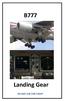 B777 Landing Gear DO NOT USE FOR FLIGHT Introduction The airplane has two main landing gear and a single nose gear. The nose gear is a conventional steerable two wheel unit. Each main gear has six wheels
B777 Landing Gear DO NOT USE FOR FLIGHT Introduction The airplane has two main landing gear and a single nose gear. The nose gear is a conventional steerable two wheel unit. Each main gear has six wheels
APPENDIX 3-B Airplane Upset Recovery Briefing. Briefing. Figure 3-B.1
 APPENDIX 3-B Airplane Upset Recovery Briefing Industry Solutions for Large Swept-Wing Turbofan Airplanes Typically Seating More Than 100 Passengers Briefing Figure 3-B.1 Revision 1_August 2004 Airplane
APPENDIX 3-B Airplane Upset Recovery Briefing Industry Solutions for Large Swept-Wing Turbofan Airplanes Typically Seating More Than 100 Passengers Briefing Figure 3-B.1 Revision 1_August 2004 Airplane
Aviation Supplies & Academics, Inc. 7005 132nd Place SE Newcastle, Washington 98059-3153 www.asa2fly.com
 The Pilot s Manual 1: Flight School Aviation Supplies & Academics, Inc. 7005 132nd Place SE Newcastle, Washington 98059-3153 www.asa2fly.com Originally published by Aviation Theory Centre 1990 1993. Fourth
The Pilot s Manual 1: Flight School Aviation Supplies & Academics, Inc. 7005 132nd Place SE Newcastle, Washington 98059-3153 www.asa2fly.com Originally published by Aviation Theory Centre 1990 1993. Fourth
FLIGHT TRAINING (AEROPLANE) BASED ON JAR FCL - PPL(A) FLIGHT INSTRUCTION Syllabus
 FLIGHT TRAINING (AEROPLANE) BASED ON JAR FCL - PPL(A) FLIGHT INSTRUCTION Syllabus for MARSPOLAR, DUBAI UAE Exercise 1 Familiarisation with the aeroplane characteristics of the aeroplane cockpit layout
FLIGHT TRAINING (AEROPLANE) BASED ON JAR FCL - PPL(A) FLIGHT INSTRUCTION Syllabus for MARSPOLAR, DUBAI UAE Exercise 1 Familiarisation with the aeroplane characteristics of the aeroplane cockpit layout
KX 155A and KX 165A VHF Communication/Navigation Transceivers
 KX 155A and KX 165A VHF Communication/Navigation Transceivers KX 155A and KX 165A Operation (25 khz Versions) KX 155A/165A All controls required to operate the KX 155A and KX 165A are located on the unit
KX 155A and KX 165A VHF Communication/Navigation Transceivers KX 155A and KX 165A Operation (25 khz Versions) KX 155A/165A All controls required to operate the KX 155A and KX 165A are located on the unit
Multi Engine Oral Exam Questions
 Multi Engine Oral Exam Questions 1. What are the requirements for a multi-engine rating? 2. What is the max rated horse power at sea level? At 12,000 msl? 3. What is the rated engine speed? 4. What is
Multi Engine Oral Exam Questions 1. What are the requirements for a multi-engine rating? 2. What is the max rated horse power at sea level? At 12,000 msl? 3. What is the rated engine speed? 4. What is
X-Plane Remote for the iphone, ipod Touch, and ipad Operation Manual. Table of Contents. II. The EFIS Moving Map Display. 5. Tech Support...
 1 X-Plane Remote for the iphone, ipod Touch, and ipad Operation Manual II. The EFIS Moving Map Display 5. Tech Support... 23 Table of Contents 1. Introduction to X-Plane Remote... 3 I. Differences Between
1 X-Plane Remote for the iphone, ipod Touch, and ipad Operation Manual II. The EFIS Moving Map Display 5. Tech Support... 23 Table of Contents 1. Introduction to X-Plane Remote... 3 I. Differences Between
parts of an airplane Getting on an Airplane BOX Museum Aeronautics Research Mission Directorate in a Series
 National Aeronautics and Space Administration GRADES K-2 Aeronautics Research Mission Directorate Museum in a BOX Series www.nasa.gov parts of an airplane Getting on an Airplane MUSEUM IN A BOX Getting
National Aeronautics and Space Administration GRADES K-2 Aeronautics Research Mission Directorate Museum in a BOX Series www.nasa.gov parts of an airplane Getting on an Airplane MUSEUM IN A BOX Getting
Chapter 2. Basic Airplane Anatomy. 2008 Delmar, Cengage Learning
 Chapter 2 Basic Airplane Anatomy Objectives Identify components of basic aircraft anatomy Understand aircraft size and weight categories List different types and examples of General aviation aircraft Military
Chapter 2 Basic Airplane Anatomy Objectives Identify components of basic aircraft anatomy Understand aircraft size and weight categories List different types and examples of General aviation aircraft Military
Revision Number Revision Date Insertion Date/Initials 1 st Edition February 1992 2 nd Edition March 05, 2002
 GPS List of Effective Pages * Asterisk indicates pages changed, added, or deleted by revision. Record of Revisions Retain this record in front of handbook. Upon receipt of a revision, insert changes and
GPS List of Effective Pages * Asterisk indicates pages changed, added, or deleted by revision. Record of Revisions Retain this record in front of handbook. Upon receipt of a revision, insert changes and
06 HYDRAULICS, FLIGHT CONTROLS, LANDING GEAR, BRAKES
 Course overview N E X T G E N E R A T I O N Airplane General Air Systems Warning Systems, Communications, Ice & Rain Protection Electrical Engines, APU, Fuel System Hydraulics, Flight Controls, Landing
Course overview N E X T G E N E R A T I O N Airplane General Air Systems Warning Systems, Communications, Ice & Rain Protection Electrical Engines, APU, Fuel System Hydraulics, Flight Controls, Landing
Cessna 172SP & NAV III Maneuvers Checklist
 Cessna 172SP & NAV III Maneuvers Checklist Introduction Power Settings This document is intended to introduce to you the standard method of performing maneuvers in Sunair Aviation s Cessna 172SP and NAV
Cessna 172SP & NAV III Maneuvers Checklist Introduction Power Settings This document is intended to introduce to you the standard method of performing maneuvers in Sunair Aviation s Cessna 172SP and NAV
LANDING GEAR & BRAKES www.theaviatornetwork.com GTM 14.1 2005 1-30-05 CONTENTS INTRODUCTION... 14.2
 www.theaviatornetwork.com GTM 14.1 CONTENTS INTRODUCTION... 14.2 GENERAL... 14.2 MAIN LANDING GEAR... 14.2 Landing Gear Latch Lever and Handle... 14.2 Landing Gear Pressure Gauge... 14.2 Landing Gear Warning
www.theaviatornetwork.com GTM 14.1 CONTENTS INTRODUCTION... 14.2 GENERAL... 14.2 MAIN LANDING GEAR... 14.2 Landing Gear Latch Lever and Handle... 14.2 Landing Gear Pressure Gauge... 14.2 Landing Gear Warning
King Air C90A. Speeds (KIAS)
 King Air C90A Speeds (KIAS) V MCA 90 V SSE 97 V X 101 V Y 111 V XSE 100 V YSE 107 V A 169 V REF 100 V MO 208 V FE 178 35% 137 100% V LE 156 129 Retraction only Other 95 Balked landing climb 125 Glide 161
King Air C90A Speeds (KIAS) V MCA 90 V SSE 97 V X 101 V Y 111 V XSE 100 V YSE 107 V A 169 V REF 100 V MO 208 V FE 178 35% 137 100% V LE 156 129 Retraction only Other 95 Balked landing climb 125 Glide 161
Microsoft Flight Simulator X Key Commands
 Microsoft Flight Simulator X Key Commands SIMULATOR COMMANDS NOTE: Make sure Num Lock is OFF before using Num Pad combinations. Pause P or BREAK Full Screen Mode ALT + ENTER Menus (display/hide) ALT ATC
Microsoft Flight Simulator X Key Commands SIMULATOR COMMANDS NOTE: Make sure Num Lock is OFF before using Num Pad combinations. Pause P or BREAK Full Screen Mode ALT + ENTER Menus (display/hide) ALT ATC
Revision Number Revision Date Insertion Date/Initials 1 st Ed. Feb 01, 00 2 nd Ed. Jun 24, 02 3rd Ed. Feb 15, 07
 List of Effective Pages * Asterisk indicates pages changed, added, or deleted by current revision. Retain this record in front of handbook. Upon receipt of a Record of Revisions revision, insert changes
List of Effective Pages * Asterisk indicates pages changed, added, or deleted by current revision. Retain this record in front of handbook. Upon receipt of a Record of Revisions revision, insert changes
simplugins Panel Builder
 simplugins Panel Builder BajuSoftware, LLC Page 1 of 42 Version 2.9 August 2015 Table of Contents Introduction... 3 Capabilities and Features... 4 Technical Requirements... 6 Licensing... 7 Licensing for
simplugins Panel Builder BajuSoftware, LLC Page 1 of 42 Version 2.9 August 2015 Table of Contents Introduction... 3 Capabilities and Features... 4 Technical Requirements... 6 Licensing... 7 Licensing for
NIFA REGIONAL SAFECON 2006 Manual Flight Computer Accuracy Explanations
 NIFA REGIONAL SAFECON 2006 Manual Flight Computer Accuracy Explanations Note to competitor: This will offer some basic help in solving the problems on the test. There is often more than one way to correctly
NIFA REGIONAL SAFECON 2006 Manual Flight Computer Accuracy Explanations Note to competitor: This will offer some basic help in solving the problems on the test. There is often more than one way to correctly
Add-on for Microsoft FSX 2008 FriendlyPanels. All right reserved
 FriendlyPanels Software FMC manual is in a separate document Add-on for Microsoft FSX 2008 FriendlyPanels. All right reserved 1 1. Introduction 2. Requirements 3. Installing the panel 4. CRJ 700 Gauges
FriendlyPanels Software FMC manual is in a separate document Add-on for Microsoft FSX 2008 FriendlyPanels. All right reserved 1 1. Introduction 2. Requirements 3. Installing the panel 4. CRJ 700 Gauges
MCR-01 Ultralight. AFS-design. Andreas Meyer
 MCR-01 Ultralight AFS-design Andreas Meyer Summary AFS-design brings a excellent rendition of Dyn'Aero MCR-01 Ultralight. The MCR 01 Sportster ULC(LSA) Ultralight is a side by side two-seater airplane
MCR-01 Ultralight AFS-design Andreas Meyer Summary AFS-design brings a excellent rendition of Dyn'Aero MCR-01 Ultralight. The MCR 01 Sportster ULC(LSA) Ultralight is a side by side two-seater airplane
MEMO AIRBUS A319/A320/A321. SOP / Flow Pattern
 MEMO AIRBUS A319/A320/A321 SOP / Flow Pattern F/O side only ( or ) A320 Flow Pattern SOP Visual Pattern Engine Out Memory Items Emergency procedures Laurent ALAPHILIPPE Page 1/18 Année 2011 Summary Memo
MEMO AIRBUS A319/A320/A321 SOP / Flow Pattern F/O side only ( or ) A320 Flow Pattern SOP Visual Pattern Engine Out Memory Items Emergency procedures Laurent ALAPHILIPPE Page 1/18 Année 2011 Summary Memo
B777. Automatic Flight DO NOT USE FOR FLIGHT
 B777 Automatic Flight DO NOT USE FOR FLIGHT 4.10 Automatic Flight-Controls and Indicators Mode Control Panel (MCP) A/T ARM L R IAS MACH HDG TRK V/S FPA ALTITUDE A/P F/D ON OFF CLB CON IAS LNAV VNAV AUTO
B777 Automatic Flight DO NOT USE FOR FLIGHT 4.10 Automatic Flight-Controls and Indicators Mode Control Panel (MCP) A/T ARM L R IAS MACH HDG TRK V/S FPA ALTITUDE A/P F/D ON OFF CLB CON IAS LNAV VNAV AUTO
CENTURY III AUTOPILOT FLIGHT SYSTEM
 CENTURY III AUTOPILOT FLIGHT SYSTEM PILOT S OPERATING HANDBOOK NOVEMBER 1998 68S25 NOTICE 68S25 This manual contains General Information on operation of Century III Autopilot. specific FAA approved information
CENTURY III AUTOPILOT FLIGHT SYSTEM PILOT S OPERATING HANDBOOK NOVEMBER 1998 68S25 NOTICE 68S25 This manual contains General Information on operation of Century III Autopilot. specific FAA approved information
SD3-60 AIRCRAFT MAINTENANCE MANUAL AND MOORING - GENERAL
 AMM 10-00-00 1.0.0.0PARKING AND MOORING - GENERAL 1. General Information on parking and mooring the aircraft in normal conditions is given in the following sections: - Parking (Refer to 10-11-00, pb201.)
AMM 10-00-00 1.0.0.0PARKING AND MOORING - GENERAL 1. General Information on parking and mooring the aircraft in normal conditions is given in the following sections: - Parking (Refer to 10-11-00, pb201.)
MODULE 11B. PISTON AEROPLANE AERODYNAMICS, STRUCTURES AND SYSTEMS
 MODULE 11B. PISTON AEROPLANE AERODYNAMICS, STRUCTURES AND SYSTEMS Note: The scope of this Module should reflect the technology of aeroplanes pertinent to the A2 and B1.2 subcategory. 11.1 Theory of Flight
MODULE 11B. PISTON AEROPLANE AERODYNAMICS, STRUCTURES AND SYSTEMS Note: The scope of this Module should reflect the technology of aeroplanes pertinent to the A2 and B1.2 subcategory. 11.1 Theory of Flight
INSTRUCTION MANUAL. Specification: collective pitch 3D quadcopter. TYPE: Collective Pitch Electric 3D Quadcopter. Rotor Diameter: 118MM.
 collective pitch 3D quadcopter INSTRUCTION MANUAL Specification: TYPE: Collective Pitch Electric 3D Quadcopter Rotor Diameter: 118MM Length:635 MM Width: 365 MM Weight: 986g w/out battery Flying weight
collective pitch 3D quadcopter INSTRUCTION MANUAL Specification: TYPE: Collective Pitch Electric 3D Quadcopter Rotor Diameter: 118MM Length:635 MM Width: 365 MM Weight: 986g w/out battery Flying weight
FLIGHT SIMULATOR QUICK START GUIDE
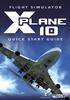 FLIGHT SIMULATOR QUICK START GUIDE XPlane 10 Developed by: Laminar Research Copyright: 2012/ Aerosoft GmbH Airport Paderborn/Lippstadt D33142 Bueren, Germany Tel: +49 (0) 29 55 / 76 0310 Fax: +49 (0) 29
FLIGHT SIMULATOR QUICK START GUIDE XPlane 10 Developed by: Laminar Research Copyright: 2012/ Aerosoft GmbH Airport Paderborn/Lippstadt D33142 Bueren, Germany Tel: +49 (0) 29 55 / 76 0310 Fax: +49 (0) 29
Introduction to the iefis Explorer
 Introduction to the iefis Explorer A brief primer to the new iefis Explorer from MGL Avionics The Explorer EFIS introduces a custom developed touch pressure sensitive LCD screen aimed exclusively at the
Introduction to the iefis Explorer A brief primer to the new iefis Explorer from MGL Avionics The Explorer EFIS introduces a custom developed touch pressure sensitive LCD screen aimed exclusively at the
Test of. Boeing B707 Captain. Produced by Captain Sim
 Test of Boeing B707 Captain Produced by Captain Sim Boeing B707 is a 4-engine, narrow body, mid size jet airliner built by Boeing Commercial Airplanes since the late 1950 ies. It has the capacity to carry
Test of Boeing B707 Captain Produced by Captain Sim Boeing B707 is a 4-engine, narrow body, mid size jet airliner built by Boeing Commercial Airplanes since the late 1950 ies. It has the capacity to carry
High Alpha 3D Maneuvers
 High Alpha 3D Maneuvers Harrier Pass Elevator Back Flip Parachute Whip Stalls Rolling Harrier 3D Rolling Turn 3D Knife Edge C-82 Rudder Warmup Note: Every flight mode and maneuver presented in this section
High Alpha 3D Maneuvers Harrier Pass Elevator Back Flip Parachute Whip Stalls Rolling Harrier 3D Rolling Turn 3D Knife Edge C-82 Rudder Warmup Note: Every flight mode and maneuver presented in this section
SERIOUS INCIDENT. Aircraft Type and Registration: No & Type of Engines: 2 SNECMA CFM 56-7B turbofan engines. Year of Manufacture: 1999
 SERIOUS INCIDENT Aircraft Type and Registration: No & Type of Engines: Boeing 737-86N, SE-RHX 2 SNECMA CFM 56-7B turbofan engines Year of Manufacture: 1999 Date & Time (UTC): Location: Type of Flight:
SERIOUS INCIDENT Aircraft Type and Registration: No & Type of Engines: Boeing 737-86N, SE-RHX 2 SNECMA CFM 56-7B turbofan engines Year of Manufacture: 1999 Date & Time (UTC): Location: Type of Flight:
How To Run A Factory I/O On A Microsoft Gpu 2.5 (Sdk) On A Computer Or Microsoft Powerbook 2.3 (Powerpoint) On An Android Computer Or Macbook 2 (Powerstation) On
 User Guide November 19, 2014 Contents 3 Welcome 3 What Is FACTORY I/O 3 How Does It Work 4 I/O Drivers: Connecting To External Technologies 5 System Requirements 6 Run Mode And Edit Mode 7 Controls 8 Cameras
User Guide November 19, 2014 Contents 3 Welcome 3 What Is FACTORY I/O 3 How Does It Work 4 I/O Drivers: Connecting To External Technologies 5 System Requirements 6 Run Mode And Edit Mode 7 Controls 8 Cameras
AIR - PNEUMATIC, AIR CONDITIONING, PRESSURIZATION
 AIR - PNEUMATIC, AIR CONDITIONING, PRESSURIZATION PNEUMATIC SYSTEM The Pneumatic System is normally supplied by the Engine's compressor sections. The Pneumatic System may also be supplied by APU bleed
AIR - PNEUMATIC, AIR CONDITIONING, PRESSURIZATION PNEUMATIC SYSTEM The Pneumatic System is normally supplied by the Engine's compressor sections. The Pneumatic System may also be supplied by APU bleed
Basic Aviation Training Device
 FLYIT SIMULATORS, Inc. Basic Aviation Training Device Model PHS - 1 FLYIT Simulators Inc. 5931Sea Lion Pl #110 Carlsbad, CA 92010 USA Revised on 10/30/2014 Page 1 of 53 Device Description and Overview
FLYIT SIMULATORS, Inc. Basic Aviation Training Device Model PHS - 1 FLYIT Simulators Inc. 5931Sea Lion Pl #110 Carlsbad, CA 92010 USA Revised on 10/30/2014 Page 1 of 53 Device Description and Overview
NIFA NATIONAL SAFECON
 NIFA NATIONAL SAFECON 2007 Manual Flight Computer Accuracy Explanations Note to competitor: This will offer some basic help in solving the problems on the test. There is often more than one way to correctly
NIFA NATIONAL SAFECON 2007 Manual Flight Computer Accuracy Explanations Note to competitor: This will offer some basic help in solving the problems on the test. There is often more than one way to correctly
TAXI, TAKEOFF, CLIMB, CRUISE, DESCENT & LANDING
 OPERATIONS MANUAL FLT CREW TRAINING COMMERCIAL LEVEL SIMULATIONS TAXI, TAKEOFF, CLIMB, CRUISE, DESCENT & LANDING Commercial Level Simulations www.commerciallevel.com 1 Disclaimer This manual is not provided
OPERATIONS MANUAL FLT CREW TRAINING COMMERCIAL LEVEL SIMULATIONS TAXI, TAKEOFF, CLIMB, CRUISE, DESCENT & LANDING Commercial Level Simulations www.commerciallevel.com 1 Disclaimer This manual is not provided
Date: 30 January 2013. Minor damage to aircraft
 Bundesstelle für Flugunfalluntersuchung German Federal Bureau of Aircraft Accident Investigation Interim Report Identification Type of Occurrence: Serious incident Date: 30 January 2013 Location: Aircraft:
Bundesstelle für Flugunfalluntersuchung German Federal Bureau of Aircraft Accident Investigation Interim Report Identification Type of Occurrence: Serious incident Date: 30 January 2013 Location: Aircraft:
Flightlab Ground School 5. Longitudinal Static Stability
 Flightlab Ground School 5. Longitudinal Static Stability Copyright Flight Emergency & Advanced Maneuvers Training, Inc. dba Flightlab, 2009. All rights reserved. For Training Purposes Only Longitudinal
Flightlab Ground School 5. Longitudinal Static Stability Copyright Flight Emergency & Advanced Maneuvers Training, Inc. dba Flightlab, 2009. All rights reserved. For Training Purposes Only Longitudinal
Document Name: Driving Skills. Purpose: To outline necessary driving skills required to maximize driving safety.
 Document Name: Driving Skills Date Created: 8 October 2013 Date Reviewed: 4 February 2014 Date Approved: 29 July 2015 Purpose: To outline necessary driving skills required to maximize driving safety. Overview:
Document Name: Driving Skills Date Created: 8 October 2013 Date Reviewed: 4 February 2014 Date Approved: 29 July 2015 Purpose: To outline necessary driving skills required to maximize driving safety. Overview:
For Information Only-Not approved for cockpit use.
 For Information Only-Not approved for cockpit use. List of Effective Pages *The asterisk indicates pages changed, added, or deleted by current change. Record of Revisions REVISION REVISION NUMBER DATE
For Information Only-Not approved for cockpit use. List of Effective Pages *The asterisk indicates pages changed, added, or deleted by current change. Record of Revisions REVISION REVISION NUMBER DATE
Saitek. SST Programming Software USER GUIDE
 Saitek TM SST Programming Software USER GUIDE SST PROGRAMMING SOFTWARE Introduction Welcome to Saitek Smart Technology (SST) - a powerful software which increases the functionality of your Saitek controller.
Saitek TM SST Programming Software USER GUIDE SST PROGRAMMING SOFTWARE Introduction Welcome to Saitek Smart Technology (SST) - a powerful software which increases the functionality of your Saitek controller.
Introduction to RC Airplanes. RC Airplane Types - Trainers, Sport RC Planes, 3D Acrobat RC Airplanes, Jets & More
 Introduction to RC Airplanes RC Airplane Types - Trainers, Sport RC Planes, 3D Acrobat RC Airplanes, Jets & More RC Airplane Types RC airplanes come in a few distinct categories. Each category generally
Introduction to RC Airplanes RC Airplane Types - Trainers, Sport RC Planes, 3D Acrobat RC Airplanes, Jets & More RC Airplane Types RC airplanes come in a few distinct categories. Each category generally
The Case for Mode 4 Transmitters, or, "How North America Got It Wrong", or, "How Most of the Planet Got It Wrong"
 The Case for Mode 4 Transmitters, or, "How North America Got It Wrong", or, "How Most of the Planet Got It Wrong" Martin Newell October 2009 Updated October 2010 The great majority of RC pilots in North
The Case for Mode 4 Transmitters, or, "How North America Got It Wrong", or, "How Most of the Planet Got It Wrong" Martin Newell October 2009 Updated October 2010 The great majority of RC pilots in North
Light Sport West Standard Flight Training Procedures for N110GX (Remos GX, 100 H.P.)
 Light Sport West Standard Flight Training Procedures for N110GX (Remos GX, 100 H.P.) Welcome to Light Sport West! Thank you for giving us the opportunity to provide all of your flight training needs. Our
Light Sport West Standard Flight Training Procedures for N110GX (Remos GX, 100 H.P.) Welcome to Light Sport West! Thank you for giving us the opportunity to provide all of your flight training needs. Our
Brief introduction----------------------------------------------------------------------------03
 A-1 skyraider Brief introduction----------------------------------------------------------------------------03 Specification----------------------------------------------------------------------------------03
A-1 skyraider Brief introduction----------------------------------------------------------------------------03 Specification----------------------------------------------------------------------------------03
AIRCRAFT GENERAL www.theaviatornetwork.com GTM 1.1 2005 1-30-05 CONTENTS
 www.theaviatornetwork.com GTM 1.1 CONTENTS INTRODUCTION... 1.2 GENERAL AIRPLANE... 1.2 Fuselage... 1.2 Wing... 1.2 Tail... 1.2 PROPELLER TIP CLEARANCE... 1.2 LANDING GEAR STRUT EXTENSION (NORMAL)... 1.2
www.theaviatornetwork.com GTM 1.1 CONTENTS INTRODUCTION... 1.2 GENERAL AIRPLANE... 1.2 Fuselage... 1.2 Wing... 1.2 Tail... 1.2 PROPELLER TIP CLEARANCE... 1.2 LANDING GEAR STRUT EXTENSION (NORMAL)... 1.2
Global Positioning System Steering (GPSS) Converter Pilot s Operating Handbook
 Global Positioning System Steering (GPSS) Converter Pilot s Operating Handbook List of Effective Pages * Asterisk indicates pages changed, added, or deleted by revision. Retain this record in front of
Global Positioning System Steering (GPSS) Converter Pilot s Operating Handbook List of Effective Pages * Asterisk indicates pages changed, added, or deleted by revision. Retain this record in front of
CYCLOPS OSD USER MANUAL 5.0
 CYCLOPS OSD USER MANUAL 5.0 Thank you for choosing CYCLOPS OSD V5.0 New features: CYCLOPS OSD V5.0 is incorporated with Autopilot function and infrared attitude sensor capable of controlling aircraft's
CYCLOPS OSD USER MANUAL 5.0 Thank you for choosing CYCLOPS OSD V5.0 New features: CYCLOPS OSD V5.0 is incorporated with Autopilot function and infrared attitude sensor capable of controlling aircraft's
Instruction Manual Bedienungsanleitung Manuel d utilisation Manuale di Istruzioni
 Instruction Manual Bedienungsanleitung Manuel d utilisation Manuale di Istruzioni EN Getting Started To get more information, including details on downloading the Spektrum AS3X Mobile Programming Application,
Instruction Manual Bedienungsanleitung Manuel d utilisation Manuale di Istruzioni EN Getting Started To get more information, including details on downloading the Spektrum AS3X Mobile Programming Application,
Adaptive cruise control (ACC)
 Adaptive cruise control (ACC) PRINCIPLE OF OPERATION The Adaptive Cruise Control (ACC) system is designed to assist the driver in maintaining a gap from the vehicle ahead, or maintaining a set road speed,
Adaptive cruise control (ACC) PRINCIPLE OF OPERATION The Adaptive Cruise Control (ACC) system is designed to assist the driver in maintaining a gap from the vehicle ahead, or maintaining a set road speed,
Teacher Edition. Written By Tom Dubick. 2011 by Fly To Learn. All rights reserved.
 Teacher Edition Written By Tom Dubick TABLE OF CONTENTS First Flight... 3 May The Force(s) Be With You... 9 Lift A Real Pick Me Up... 17 What a Drag, Man... 23 Thrust It s All About Altitude... 29 Flight
Teacher Edition Written By Tom Dubick TABLE OF CONTENTS First Flight... 3 May The Force(s) Be With You... 9 Lift A Real Pick Me Up... 17 What a Drag, Man... 23 Thrust It s All About Altitude... 29 Flight
FLYBLOCKTIME PA-28-140/160 Aircraft Type Checkout and Currency Quiz. NOTE: There may be one or more correct answers to each question.
 FLYBLOCKTIME PA-28-140/160 Aircraft Type Checkout and Currency Quiz Pilot s Name Date NOTE: There may be one or more correct answers to each question. 1 ) The engine in a PA-28-140/160 is a A. Continental
FLYBLOCKTIME PA-28-140/160 Aircraft Type Checkout and Currency Quiz Pilot s Name Date NOTE: There may be one or more correct answers to each question. 1 ) The engine in a PA-28-140/160 is a A. Continental
Lab 8 Notes Basic Aircraft Design Rules 6 Apr 06
 Lab 8 Notes Basic Aircraft Design Rules 6 Apr 06 Nomenclature x, y longitudinal, spanwise positions S reference area (wing area) b wing span c average wing chord ( = S/b ) AR wing aspect ratio C L lift
Lab 8 Notes Basic Aircraft Design Rules 6 Apr 06 Nomenclature x, y longitudinal, spanwise positions S reference area (wing area) b wing span c average wing chord ( = S/b ) AR wing aspect ratio C L lift
EZdok CAMERA ADDON For Microsoft Flight Simulator X
 1 EZdok CAMERA ADDON For Microsoft Flight Simulator X USER MANUAL Ver. 1.14 2 CONTENTS 1. Introduction 3 2. Features 4 3. Note for advanced users 5 4. System requirements 6 5. Installation notes 7 6. Preliminary
1 EZdok CAMERA ADDON For Microsoft Flight Simulator X USER MANUAL Ver. 1.14 2 CONTENTS 1. Introduction 3 2. Features 4 3. Note for advanced users 5 4. System requirements 6 5. Installation notes 7 6. Preliminary
AIR CONDITIONING & PRESSURIZATION
 Smartcockpit.com BOEING 737 SYSTEMS REVIEW Page 1 AIR CONDITIONING & PRESSURIZATION 1. GENERAL Conditioned air comes from either the aircraft air-conditioning system or a preconditioned ground source.
Smartcockpit.com BOEING 737 SYSTEMS REVIEW Page 1 AIR CONDITIONING & PRESSURIZATION 1. GENERAL Conditioned air comes from either the aircraft air-conditioning system or a preconditioned ground source.
S TEC. List of Effective Pages. Record of Revisions
 List of Effective Pages * Asterisk indicates pages changed, added, or deleted by current revision. Retain this record in front of handbook. Upon receipt of a Record of Revisions revision, insert changes
List of Effective Pages * Asterisk indicates pages changed, added, or deleted by current revision. Retain this record in front of handbook. Upon receipt of a Record of Revisions revision, insert changes
0 28 November 2011 N/A First Release of Manual 1 24 February 2012 Page 21 Error in FY31AP connection diagram corrected.
 Rev 1: 24 February 2012 FEIYU TECH FY31AP Autopilot System Installation & Operation Guide Guilin Feiyu Electronic Technology Co., Ltd Rm. B305, Innovation Building, Information Industry Park, Chaoyang
Rev 1: 24 February 2012 FEIYU TECH FY31AP Autopilot System Installation & Operation Guide Guilin Feiyu Electronic Technology Co., Ltd Rm. B305, Innovation Building, Information Industry Park, Chaoyang
Table of Contents. Introducing AYGO. Accessing your vehicle 2 3. Lights 9. Wipers 10. Electric windows 4. Gear change 11
 AYGO Brief Guide Table of Contents Accessing your vehicle 2 3 Electric windows 4 Steering wheel (Vehicles with an adjustable type) 4 Seat and seat belt adjustment 5 Instrument Panel overview 6 Instrument
AYGO Brief Guide Table of Contents Accessing your vehicle 2 3 Electric windows 4 Steering wheel (Vehicles with an adjustable type) 4 Seat and seat belt adjustment 5 Instrument Panel overview 6 Instrument
Oral Preparation Questions
 Oral Preparation Questions The oral section of the practical test is the time when you need to demonstrate your understanding of the various tasks listed in the practical test standards and the factors
Oral Preparation Questions The oral section of the practical test is the time when you need to demonstrate your understanding of the various tasks listed in the practical test standards and the factors
European Aviation Safety Agency
 TCDS No.: EASA.IM.A.348 Gulfstream G280 Page 1 of 14 European Aviation Safety Agency EASA TYPE-CERTIFICATE DATA SHEET No. EASA.IM.A.348 for Gulfstream G280 Type Certificate Holder: GULFSTREAM AEROSPACE
TCDS No.: EASA.IM.A.348 Gulfstream G280 Page 1 of 14 European Aviation Safety Agency EASA TYPE-CERTIFICATE DATA SHEET No. EASA.IM.A.348 for Gulfstream G280 Type Certificate Holder: GULFSTREAM AEROSPACE
DIRECCION DE PERSONAL AERONAUTICO DPTO. DE INSTRUCCION PREGUNTAS Y OPCIONES POR TEMA
 MT DIREION DE PERSONL ERONUTIO DPTO. DE INSTRUION PREGUNTS Y OPIONES POR TEM Pag.: 1 TEM: 0321 INSTRUTOR_DVNED_06_ENR FLT & NVIGTION OD_PREG: PREGUNT: RPT: 6856 GIVEN: Departure path... straight out Takeoff
MT DIREION DE PERSONL ERONUTIO DPTO. DE INSTRUION PREGUNTS Y OPIONES POR TEM Pag.: 1 TEM: 0321 INSTRUTOR_DVNED_06_ENR FLT & NVIGTION OD_PREG: PREGUNT: RPT: 6856 GIVEN: Departure path... straight out Takeoff
MULTI-ENGINE TURBO-PROP AEROPLANE ENDORSEMENT
 MULTI-ENGINE TURBO-PROP AEROPLANE ENDORSEMENT ENGINEERING, DATA AND PERFORMANCE QUESTIONNAIRE FOR (Aeroplane make & model) Version 1 -August 1996 Name: ARN. Endorser: ARN: (Signature/Name) 1 The endorsement
MULTI-ENGINE TURBO-PROP AEROPLANE ENDORSEMENT ENGINEERING, DATA AND PERFORMANCE QUESTIONNAIRE FOR (Aeroplane make & model) Version 1 -August 1996 Name: ARN. Endorser: ARN: (Signature/Name) 1 The endorsement
Ar Drone Controller Version 1.6.0 and above
 Ar Drone Controller Version 1.6.0 and above Getting started Menu Introduction Prerequisites Main screen 3.1 Menu 3.2 Toolbar Settings Keyboard configuration Joystick configuration RTH Return to home Wifi
Ar Drone Controller Version 1.6.0 and above Getting started Menu Introduction Prerequisites Main screen 3.1 Menu 3.2 Toolbar Settings Keyboard configuration Joystick configuration RTH Return to home Wifi
5. Tutorial. Starting FlashCut CNC
 FlashCut CNC Section 5 Tutorial 259 5. Tutorial Starting FlashCut CNC To start FlashCut CNC, click on the Start button, select Programs, select FlashCut CNC 4, then select the FlashCut CNC 4 icon. A dialog
FlashCut CNC Section 5 Tutorial 259 5. Tutorial Starting FlashCut CNC To start FlashCut CNC, click on the Start button, select Programs, select FlashCut CNC 4, then select the FlashCut CNC 4 icon. A dialog
Takeoff Tools TM Crosswind Calculator Instructions Copyright 2005 by Eric C. King. All rights reserved. Rev. 11Sep05. How to Use
 Takeoff Tools TM Crosswind Calculator Instructions Copyright 2005 by Eric C. King. All rights reserved. Rev. 11Sep05 Takeoff Tools TM Suppose you re arriving at, or about to depart from, an airport. You
Takeoff Tools TM Crosswind Calculator Instructions Copyright 2005 by Eric C. King. All rights reserved. Rev. 11Sep05 Takeoff Tools TM Suppose you re arriving at, or about to depart from, an airport. You
CIRRUS AIRPLANE MAINTENANCE MANUAL
 UNSCHEDULED MAINTENANCE CHECKS 1. DESCRIPTION The following describes those maintenance checks and inspections on the aircraft which are dictated by special or unusual conditions which are not related
UNSCHEDULED MAINTENANCE CHECKS 1. DESCRIPTION The following describes those maintenance checks and inspections on the aircraft which are dictated by special or unusual conditions which are not related
POWER TRIM 5 F AUTO TRIM AND AUTO TRIM
 POWER TRIM 5 F 22217 AUTO TRIM AND AUTO TRIM Table of Contents Page Auto Trim System........................ 5F-1 Description........................... 5F-1 Auto Trim Operation...................... 5F-2
POWER TRIM 5 F 22217 AUTO TRIM AND AUTO TRIM Table of Contents Page Auto Trim System........................ 5F-1 Description........................... 5F-1 Auto Trim Operation...................... 5F-2
MGL Avionics Compass operation and calibration
 MGL Avionics Compass operation and calibration Page 1 Table of Contents General...3 Inside a MGL SP-6 compass...3 Compass modes...4 Compass mode 2 (3D accel)...4 Compass mode 4 (3D EFIS)...4 Other compass
MGL Avionics Compass operation and calibration Page 1 Table of Contents General...3 Inside a MGL SP-6 compass...3 Compass modes...4 Compass mode 2 (3D accel)...4 Compass mode 4 (3D EFIS)...4 Other compass
JCUT CNC Router 3030A/6090/8090/1212/60150/1218/1224/1325/1530/A/B
 JCUT CNC Router 3030A/6090/8090/1212/60150/1218/1224/1325/1530/A/B User s Operation Manual Jinan Jcut CNC Equipment Co., Ltd. Content Content... 1 Ⅰ. Introduction of wiring of CNC router.......2.2 Ⅱ.Install
JCUT CNC Router 3030A/6090/8090/1212/60150/1218/1224/1325/1530/A/B User s Operation Manual Jinan Jcut CNC Equipment Co., Ltd. Content Content... 1 Ⅰ. Introduction of wiring of CNC router.......2.2 Ⅱ.Install
HDS Gen2 RTM 4.0 software update
 HDS Gen2 RTM 4.0 software update The HDS RTM 4.0 software update enables autopilot control of outboard motors and includes features for Jeppesen 4D charts. Outboard motor autopilot To use outboard autopilot
HDS Gen2 RTM 4.0 software update The HDS RTM 4.0 software update enables autopilot control of outboard motors and includes features for Jeppesen 4D charts. Outboard motor autopilot To use outboard autopilot
Data Review and Analysis Program (DRAP) Flight Data Visualization Program for Enhancement of FOQA
 86 Data Review and Analysis Program (DRAP) Flight Data Visualization Program for Enhancement of FOQA Koji MURAOKA and Noriaki OKADA, Flight Systems Research Center, E-mail: muraoka@nal.go.jp Keywords:
86 Data Review and Analysis Program (DRAP) Flight Data Visualization Program for Enhancement of FOQA Koji MURAOKA and Noriaki OKADA, Flight Systems Research Center, E-mail: muraoka@nal.go.jp Keywords:
Field Manager Mobile Worker User Guide for RIM BlackBerry 1
 Vodafone Field Manager Mobile Worker User Guide for RIM BlackBerry APPLICATION REQUIREMENTS Supported devices listed here o http://support.vodafonefieldmanager.com Application requires 600 KB of application
Vodafone Field Manager Mobile Worker User Guide for RIM BlackBerry APPLICATION REQUIREMENTS Supported devices listed here o http://support.vodafonefieldmanager.com Application requires 600 KB of application
SINGLE ENGINE TURBO-PROP AEROPLANE ENDORSEMENT
 SINGLE ENGINE TURBO-PROP AEROPLANE ENDORSEMENT ENGINEERING, DATA AND PERFORMANCE QUESTIONNAIRE FOR (Aeroplane make & model) Version 1-31 August 1996 Name: Endorser: (Signature/Name) Satisfactorily Completed
SINGLE ENGINE TURBO-PROP AEROPLANE ENDORSEMENT ENGINEERING, DATA AND PERFORMANCE QUESTIONNAIRE FOR (Aeroplane make & model) Version 1-31 August 1996 Name: Endorser: (Signature/Name) Satisfactorily Completed
RC HELICOPTER INSTRUCTION MANUAL
 AGE 14+ RC HELICOPTER INSTRUCTION MANUAL 1. Smart R/C system 2. Full scale remote control 3. Omnidirectional flight 4. Smooth hover performance 5. Newly designed electricity saving functionality 6. Longer
AGE 14+ RC HELICOPTER INSTRUCTION MANUAL 1. Smart R/C system 2. Full scale remote control 3. Omnidirectional flight 4. Smooth hover performance 5. Newly designed electricity saving functionality 6. Longer
CIVIL AVIATION AUTHORITY OF THE CZECH REPUBLIC
 CIVIL AVIATION AUTHORITY OF THE CZECH REPUBLIC 62 001 - L 200 D Revision 3 Aircraft Industries, a.s. L 200 D 05.09.2005 TYPE CERTIFICATE DATA SHEET No. 62 001 - L 200 D This data sheet which is a part
CIVIL AVIATION AUTHORITY OF THE CZECH REPUBLIC 62 001 - L 200 D Revision 3 Aircraft Industries, a.s. L 200 D 05.09.2005 TYPE CERTIFICATE DATA SHEET No. 62 001 - L 200 D This data sheet which is a part
Multi-Engine Training And The PTS
 Multi-Engine Training And The PTS GHAFI John Sollinger/Larry Hendrickson October 28, 2000 Overview FAR differences between original and add-on Multi-Engine PTS Training methods Common training scenarios
Multi-Engine Training And The PTS GHAFI John Sollinger/Larry Hendrickson October 28, 2000 Overview FAR differences between original and add-on Multi-Engine PTS Training methods Common training scenarios
MULTI-ENGINE PISTON AEROPLANE ENDORSEMENT
 MULTI-ENGINE PISTON AEROPLANE ENDORSEMENT ENGINEERING, DATA AND PERFORMANCE QUESTIONNAIRE FOR---------------------------------------------------------------------------------------------------------- (Aeroplane
MULTI-ENGINE PISTON AEROPLANE ENDORSEMENT ENGINEERING, DATA AND PERFORMANCE QUESTIONNAIRE FOR---------------------------------------------------------------------------------------------------------- (Aeroplane
Construct User Guide
 Construct User Guide Contents Contents 1 1 Introduction 2 1.1 Construct Features..................................... 2 1.2 Speech Licenses....................................... 3 2 Scenario Management
Construct User Guide Contents Contents 1 1 Introduction 2 1.1 Construct Features..................................... 2 1.2 Speech Licenses....................................... 3 2 Scenario Management
AIRCRAFT PERFORMANCE Pressure Altitude And Density Altitude
 Performance- Page 67 AIRCRAFT PERFORMANCE Pressure Altitude And Density Altitude Pressure altitude is indicated altitude corrected for nonstandard pressure. It is determined by setting 29.92 in the altimeter
Performance- Page 67 AIRCRAFT PERFORMANCE Pressure Altitude And Density Altitude Pressure altitude is indicated altitude corrected for nonstandard pressure. It is determined by setting 29.92 in the altimeter
Multi-information Display (see MID )
 Driving Position Memory (see Seats ) Power Mirrors (see Mirrors ) Indicators/Gauges (see Instrument Panel ) Multi-information Display (see MID ) HomeLink (see HomeLink ) Navigation System (see Navigation
Driving Position Memory (see Seats ) Power Mirrors (see Mirrors ) Indicators/Gauges (see Instrument Panel ) Multi-information Display (see MID ) HomeLink (see HomeLink ) Navigation System (see Navigation
MULTI-ENGINE PISTON AEROPLANE ENDORSEMENT ENGINEERING, DATA AND PERFORMANCE QUESTIONNAIRE
 CAAP 5.23-1(1): Multi-engine Aeroplane Operations and Training 117 APPENDIX D TO CAAP 5.23-1(1) MULTI-ENGINE PISTON AEROPLANE ENDORSEMENT ENGINEERING, DATA AND PERFORMANCE QUESTIONNAIRE FOR (Aeroplane
CAAP 5.23-1(1): Multi-engine Aeroplane Operations and Training 117 APPENDIX D TO CAAP 5.23-1(1) MULTI-ENGINE PISTON AEROPLANE ENDORSEMENT ENGINEERING, DATA AND PERFORMANCE QUESTIONNAIRE FOR (Aeroplane
Information regarding the Lockheed F-104 Starfighter F-104 LN-3. An article published in the Zipper Magazine #48. December-2001. Theo N.M.M.
 Information regarding the Lockheed F-104 Starfighter F-104 LN-3 An article published in the Zipper Magazine #48 December-2001 Author: Country: Website: Email: Theo N.M.M. Stoelinga The Netherlands http://www.xs4all.nl/~chair
Information regarding the Lockheed F-104 Starfighter F-104 LN-3 An article published in the Zipper Magazine #48 December-2001 Author: Country: Website: Email: Theo N.M.M. Stoelinga The Netherlands http://www.xs4all.nl/~chair
Electric Landing Gear controllers and sequencer LGC12 / LGC 13C
 Electric Landing Gear controllers and sequencer LGC12 / LGC 13C Users Guide. Torrent d en Puig, 31. 08358, Arenys de Munt, Barcelona,Catalonia,Spain E-mail: info@xicoy.com. Fax: +34 933 969 743 web: www.xicoy.com
Electric Landing Gear controllers and sequencer LGC12 / LGC 13C Users Guide. Torrent d en Puig, 31. 08358, Arenys de Munt, Barcelona,Catalonia,Spain E-mail: info@xicoy.com. Fax: +34 933 969 743 web: www.xicoy.com
VARIABLE STABILITY FLIGHT OPERATIONS MANUAL
 SPACE INSTITUTE VARIABLE STABILITY FLIGHT OPERATIONS MANUAL Prepared by the Aviation Systems and Flight Research Department September 2004 Index 1.1 General Description...1 1.2 Variable Stability System...5
SPACE INSTITUTE VARIABLE STABILITY FLIGHT OPERATIONS MANUAL Prepared by the Aviation Systems and Flight Research Department September 2004 Index 1.1 General Description...1 1.2 Variable Stability System...5
