Setting up Hyper-V 2012 Replication on Workgroup Servers
|
|
|
- Thomas Thompson
- 8 years ago
- Views:
Transcription
1 Setting up Hyper-V 2012 Replication on Workgroup Servers A Guide Ron Palmer Arizona Geological Survey OPEN-FILE REPORT OFR March 2014 Arizona Geological Survey repository.azgs.az.gov
2 Arizona Geological Survey M. Lee Allison, State Geologist and Director Manuscript approved for publication in March 2014 Printed by the Arizona Geological Survey All rights reserved For an electronic copy of this publication: Printed copies are on sale at the Arizona Experience Store 416 W. Congress, Tucson, AZ ( ) For information on the mission, objectives or geologic products of the Arizona Geological Survey visit Disclaimer: This report was prepared as an account of work sponsored by an agency of the United States Government. Neither the United States Government nor any agency thereof, nor any of their employees, makes any warranty, express or implied, or assumes any legal liability or responsibility for the accuracy, completeness, or usefulness of any information, apparatus, product, or process disclosed, or represents that its use would not infringe privately owned rights. Reference herein to any specific commercial product, process, or service by trade name, trademark, manufacturer, or otherwise does not necessarily constitute or imply its endorsement, recommendation, or favoring by the United States Government or any agency thereof. The views and opinions of authors expressed herein do not necessarily state or reflect those of the United States Government or any agency thereof. Recommended Citation: Palmer, R., 2014, Setting up Hyper-V 2012 Replication on Workgroup Servers: A Guide. Arizona Geological Survey Open File Report, OFR-14-04, 27 p. Acknowledgments: This research was supported primarily by the U.S. Department of Energy s Geothermal Technologies Program an Office of Energy Efficiency & Renewable Energy program, under Award No. DE-E
3 Setting up Hyper-V 2012 Replication on Workgroup Servers: A Guide Ron Palmer Introduction Hyper-V is a virtualization solution from Microsoft designed to create and operate virtual machines. Hyper-V replication is a feature of Hyper-V that provides the ability to make a copy of a virtual machine at a different geographic location for disaster recovery purposes. In 2013, we installed Hyper-V 2012 on an Arizona Geological Survey server to support regional nodes of the National Geothermal Data System (NGDS), including: Arizona Geological Survey, Nevada Bureau of Mines and Geology, Kentucky Geological Survey, Illinois State Geological Survey, and the State Geological Survey hub. In September 2013, the NGDS virtual server at the Nevada Bureau of Mines and Geology (NBMG) failed catastrophically with a loss of 200 gigabytes of data. Fortunately, Hyper-V replication was engaged and the server mirrored, insuring that all NBMG data survived. We used the Hyper-V mirror to restore 100% of the data, thereby avoiding a catastrophic loss of data that would have taken 100s of hours to reconstitute. This document provides instructions regarding the use of the Hyper-V 2012 replication feature to replicate virtual servers running on Hyper-V This process makes it easy to back up entire servers and their contents. Hyper-V is a Windows Server Role that can be installed on Windows Server 2012 platforms. Prerequisites 1. A minimum of two Windows Server 2012 Hyper-V host servers: a. One host server will act as the primary server, of which copies will be made; b. Another host server will act as a replica server used to receive replica copies of virtual machines from the primary host server. Installation and Setup Step 1) Set up a Windows Server 2012 instance in a workgroup; do not join the server to a domain. Step 2) To install the Windows 2012 Hyper-V role on a Windows Server 2012 host server, open the Windows Server 2012 Server Manager. Page 1 of 26
4 Step 3) Select Local Server (Figure 1); click Manage, then select Add Roles and Features; this will open the Before you Begin page of the Add Roles and Features wizard (Figure 2). Click Next to continue. Figure 1: The Local Server window Page 2 of 26
5 Figure 2: Before you Begin Page 3 of 26
6 Step 4) On the Installation Type page of the Add Roles and Features Wizard (Figure 3), click the Role-based or feature-based installation radio button; click Next to continue. Figure 3: The Installation Type page of the Add Roles and Features Wizard Page 4 of 26
7 Step 5) On the Server Selection page of the Add Roles and Features Wizard (Figure 4), select the destination server to which you wish to install Hyper-V and click Next to continue. Figure 4: Server Selection Page 5 of 26
8 Step 6) On the Server Roles page of the Add Roles and Features Wizard (Figure 5), select the Hyper-V server role and click Next to continue. Figure 5: Server Roles Page 6 of 26
9 Step 7) On the Features page of the Add Roles and Features Wizard (Figure 6), select any desired features to be installed; note that for the purposes of this tutorial, the default features are sufficient. When finished, click Next to continue. Figure 6: Features Page 7 of 26
10 Step 8) On the Hyper-V page of the Add Roles and Features Wizard (Figure 7), peruse information about Hyper-V; when you are finished, click Next to continue. Figure 7: Information about Hyper-V Page 8 of 26
11 Step 9) In the Virtual Switches page of the Add Roles and Features wizard (Figure 8), create a virtual switch for your Hyper-V installation by clicking the checkbox that corresponds with the network adaptor you wish to emulate. When you have made your selection, click Next to continue. Figure 8: Virtual Switches Page 9 of 26
12 Step 10) On the Migration page of the Add Roles and Features Wizard (Figure 9), do not check the box enabling your Hyper-V installation to be able to send and receive live migrations of virtualized machines. Click Next to continue. Figure 9: Virtual Machine Migration Page 10 of 26
13 Step 11) On the Default Stores page of the Add Roles and Features Wizard (Figure 10), click Browse to navigate to the location on which you wish to store virtualized hard disks and configuration files. Click Next to continue. Figure 10: Default Stores Page 11 of 26
14 Step 12) On the Confirmation page of the Add Roles and Features wizard (Figure 11), review the roles, role services, and features you wish to install; when you are finished, click Install to begin the installation process. Figure 11: Confirmation Step 13) After the installation is complete, restart the server on which the Hyper-V role has been installed. Step 14) After the server has restarted, access the Control Panel. Open Administrative Tools and right-click Hyper-V Manager; in the context menu that appears, select Send to Desktop to create a desktop shortcut that will simplify access to the Hyper-V Manager. Page 12 of 26
15 Step 15) Provide each Windows Server 2012 instance with a Fully Qualified Domain Name (FQDN) This step furnishes each Hyper-V host server with a domain name without joining a domain or registering a domain with a domain name server on the Internet. 1. Open the hosts file 1 on each Hyper-V host server: a. Locate the hosts file; b. Right-click the hosts file; in the context menu that appears, click Open; c. In the Open with window that appears, select Notepad (or an equivalent text editor) and click OK. 2. In each hosts file, map each IP address on the network to the appropriate domain name by appending entries 2 to the hosts file. For example: turanite.hypervtest.com scottyite.hypervtest.com 3. Append the primary and replica server IP addresses; map them to FQDNs of your choice. 4. Save your edits. 5. Remove any file extensions appended by the act of saving the hosts file 3. 1 The hosts file is typically found at the following location: C:\Windows\System32\drivers\etc 2 Entries should not be commented out (there should be no # signs in front of them) and should use the following syntax: NNN.NNN.NNN.NNN hostname.domainname.com 3 Note: The act of editing the hosts file using a text editor can be problematic because saving your edits will prompt the text editor to assign a file extension to the hosts file; but the hosts file should not have a file extension; consequently, if you plan to edit the hosts file using a text editor, you will need to remove any file extensions assigned to the hosts file after editing it. To do so: 1. In the Windows Explorer menu bar, click Tools > Folder options 2. In the Folder Options window, click the View tab 3. In the View tab, uncheck the Hide extensions for known file types checkbox and click OK 4. Rename the hosts file; delete the file extension (such as.txt ) 5. In the Rename dialogue box that appears, click Yes Page 13 of 26
16 Step 16) Open the Windows Server 2012 Server Manager and select Local Server (Figure 12); click on the name of the server in the Computer name field to access the System Properties window (Figure 13). Figure 12: The Windows Server 2012 Server Manager Page 14 of 26
17 Step 17) In the System Properties Window (Figure 13), click Change to bring up the Computer Name/Domain Changes window (Figure 14). Here, click More to bring up the DNS Suffix and NetBIOS Computer Name window (Figure 15). Figure 14: The Computer Name/ Domain Changes window Figure 13: The System Properties window Page 15 of 26
18 Step 18) In the DNS Suffix and NetBIOS Computer Name window (Figure 15), enter the domain name you established in Step 15 into the Primary DNS suffix of this computer field. Click OK on all three preceding windows (Figures 15-13). Step 19) Restart the server. After the server is restarted, the server name will include the FQDN. Step 20) Install the Windows SDK for Windows 7 on each server. Figure 145: The DNS Suffix and NetBIOS Computer Name window 1. Download the Windows SDK for Windows 7 ISO ( 2. Install Windows SDK for Windows 7. Step 21) Create a directory in which you will store certificate files; this directory will be used later in this tutorial. Step 22) Install SSL certificates for both the primary server and the replica server. 1. Open a command prompt 2. On the taskbar, right-click the icon representing the command prompt you just opened; in the context menu that appears, right-click Command Prompt; click Run as administrator. 3. In the elevated command prompt you just established, run a series of MS-DOS commands; make the substitutions listed below: a. Substitutions: i. Replace primaryhostname with the FQDN of the primary server created in Step 15; ii. Replace replicahostname with the FQDN of the replica server created in Step 15. Page 16 of 26
19 b. On the replica server, navigate to the directory you created in Step 21 and run the following commands: makecert -pe -n "CN=ReplicaTestRootCA" -ss root -sr LocalMachine -sky signature -r "ReplicaTestRootCA.cer" makecert -pe -n "CN=replicahostname" -ss my -sr LocalMachine -sky exchange -eku , in "ReplicaTestRootCA" -is root -ir LocalMachine -sp "Microsoft RSA SChannel Cryptographic Provider" -sy 12 PrimaryTestCert.cer c. On the primary server, navigate to the directory you created in Step 21 and run the following commands: makecert -pe -n "CN=PrimaryTestRootCA" -ss root -sr LocalMachine -sky signature -r "PrimaryTestRootCA.cer" makecert -pe -n "CN=primaryhostname" -ss my -sr LocalMachine -sky exchange -eku , in "PrimaryTestRootCA" -is root -ir LocalMachine -sp "Microsoft RSA SChannel Cryptographic Provider" -sy 12 PrimaryTestCert.cer 4. On both the primary and replica servers, use the Run command to run mmc (the Microsoft Management Console); once in the console, click File > Add/Remove Snap-in a. In the Add or Remove Snap-ins window, select Certificates from the Available Snap-ins list; b. Click Add >; the Certificates snap-in window will appear; c. In the Certificates snap-in window, click the Computer account radio button; click Next to continue; d. In the Select Computer window, make sure the Local computer radio button is clicked; then click Finish; e. In the Add or Remove Snap-ins window, click OK. 5. In the Microsoft Management Console on the primary server, expose the contents of Certificates (Local Computer), which can be found under the Console Root directory: a. Expose the contents of the Personal directory; click the Certificates directory; b. Right-click ReplicaTestRootCA.cer; in the context menu that appears, mouse over All Tasks >; in the submenu that appears, click Export ; c. In the Certificate Export Wizard that appears, click the Yes, Export the private key radio button and click Next; d. On the next page of the Certificate Export Wizard, click Finish. 6. Copy the PrimaryTestRootCA.cer file and the RecoveryServer.pfx file you just created from the primary server to the directory you created in Step 21 on the replica server, and run the following command in an elevated command prompt on the replica server: certutil -addstore -f Root "PrimaryTestRootCA.cer" Page 17 of 26
20 7. In the Microsoft Management Console on the replica server, expose the contents of Certificates (Local Computer), which can be found under the Console Root directory: a. Expose the contents of the Personal directory; b. Right-click on the Certificates directory; in the context menu that appears, mouse over All Tasks >; in the submenu that appears, click Import ; c. Locate the RecoveryServer.pfx file. 8. Copy the ReplicaTestRootCA.cer file from the replica server to the directory you created on the primary server in Step 21, in an elevated command prompt, navigate to the directory you created on the primary server in Step 21 and run the following command: certutil -addstore -f Root "ReplicaTestRootCA.cer" 9. On both the primary and the replica servers, run an elevated command prompt, navigate to the directory you created in Step 21, and run the following commands: reg add "HKLM\SOFTWARE\Microsoft\Windows NT\CurrentVersion\Virtualization\FailoverReplication" /v DisableCertRevocationCheck /d 1 /t REG_DWORD /f reg add "HKLM\SOFTWARE\Microsoft\Windows NT\CurrentVersion\Virtualization\Replication" /v DisableCertRevocationCheck /d 1 /t REG_DWORD /f Page 18 of 26
21 Step 23) Enable replication on the Primary and Replica servers 1. Open the Hyper-V Manager (Figure 16). Figure 16: The Hyper-V Manager 2. In the Hyper-V Manager (Figure 16), right-click the primary server; in the context menu that appears, click Hyper-V Settings 3. In the Hyper-V Settings window (Figure 17), click Replication Configuration: a. Click the Enable this computer as a Replica server checkbox; b. Click the Use certificate-based Authentication (HTTPS) checkbox; Page 19 of 26
22 c. Click the Select Certificate button; specify the SSL certificate you installed in Step X; d. Click Apply; a dialogue box will appear prompting you to open Port 443 in your local fire wall; do so. 4. Repeat Steps 21-2 through 21-3 for each Hyper-V host server that you want to enable replication on. Figure 17: The Hyper-V Settings window Page 20 of 26
23 Step 24). Enable replication 1. In Hyper-V Manager, right-click the virtual machine that you wish to replicate; in the context menu that appears, click Enable Replication. This will bring up the Enable Replication Wizard. 2. Read the Before You Begin page of the Enable Replication wizard (Figure 18); when you are ready, click Next to continue. Figure 18: Before You Begin Page 21 of 26
24 3. On the Specify Replica Server page of the Enable Replication Wizard (Figure 19), enter the host name and FQDN of the replica server, as specified in Step 15 and Step 22; click Next to continue. Figure 19: Specify Replica Server Page 22 of 26
25 4. On the Specify Connection Parameters page of the Enable Replication Wizard (Figure 20), click Select Certificate to locate the SSL certificate you created in Step 22; click Next to continue. Figure 20: Specify Connection Parameters Page 23 of 26
26 5. On the Choose Replication VHDs page of the Enable Replication Wizard (Figure 21), click the checkboxes indicating the virtual hard disks (VHDs) you wish to replicate; typically, all VHDs are selected. Click Next to continue. Figure 21: Choose Replication VHDs Page 24 of 26
27 6. On the Configure Recovery History page of the Enable Replication Wizard (Figure 22), specify the recovery points you wish to replicate. In this example, only the latest recovery point will be replicated, but it is possible to specify the replication of additional recovery points. Click Next to continue. Figure 22: Configure Recovery History Page 25 of 26
28 7. On the Choose Initial Replication Method page of the Enable Replication Wizard (Figure 23), click the Send initial copy over the network radio button. If the virtual machine being replicated is very large, you might want to consider using external media to seed the initial copy. In addition, specify the date and time at which the initial replication will occur. If you elect to start replication immediately, replication will begin as soon as this wizard is finished. Click Next to continue. Figure 23: Choose Initial Replication Method 8. On the Summary page of the Enable Replication Wizard, review your settings and click Finish. Page 26 of 26
O Reilly Media, Inc. 3/2/2007
 A Setup Instructions This appendix provides detailed setup instructions for labs and sample code referenced throughout this book. Each lab will specifically indicate which sections of this appendix must
A Setup Instructions This appendix provides detailed setup instructions for labs and sample code referenced throughout this book. Each lab will specifically indicate which sections of this appendix must
Deploying Personal Virtual Desktops by Using RemoteApp and Desktop Connection Step-by-Step Guide
 c623242f-20f0-40fe-b5c1-8412a094fdc7 Deploying Personal Virtual Desktops by Using RemoteApp and Desktop Connection Step-by-Step Guide Microsoft Corporation Published: June 2009 Updated: April 2010 Abstract
c623242f-20f0-40fe-b5c1-8412a094fdc7 Deploying Personal Virtual Desktops by Using RemoteApp and Desktop Connection Step-by-Step Guide Microsoft Corporation Published: June 2009 Updated: April 2010 Abstract
CA NetQoS Performance Center
 CA NetQoS Performance Center Install and Configure SSL for Windows Server 2008 Release 6.1 (and service packs) This Documentation, which includes embedded help systems and electronically distributed materials,
CA NetQoS Performance Center Install and Configure SSL for Windows Server 2008 Release 6.1 (and service packs) This Documentation, which includes embedded help systems and electronically distributed materials,
Secure IIS Web Server with SSL
 Secure IIS Web Server with SSL EventTracker v7.x Publication Date: Sep 30, 2014 EventTracker 8815 Centre Park Drive Columbia MD 21045 www.eventtracker.com Abstract The purpose of this document is to help
Secure IIS Web Server with SSL EventTracker v7.x Publication Date: Sep 30, 2014 EventTracker 8815 Centre Park Drive Columbia MD 21045 www.eventtracker.com Abstract The purpose of this document is to help
etoken Enterprise For: SSL SSL with etoken
 etoken Enterprise For: SSL SSL with etoken System Requirements Windows 2000 Internet Explorer 5.0 and above Netscape 4.6 and above etoken R2 or Pro key Install etoken RTE Certificates from: (click on the
etoken Enterprise For: SSL SSL with etoken System Requirements Windows 2000 Internet Explorer 5.0 and above Netscape 4.6 and above etoken R2 or Pro key Install etoken RTE Certificates from: (click on the
Wavecrest Certificate
 Wavecrest InstallationGuide Wavecrest Certificate www.wavecrest.net Copyright Copyright 1996-2015, Wavecrest Computing, Inc. All rights reserved. Use of this product and this manual is subject to license.
Wavecrest InstallationGuide Wavecrest Certificate www.wavecrest.net Copyright Copyright 1996-2015, Wavecrest Computing, Inc. All rights reserved. Use of this product and this manual is subject to license.
ArCycle vmbackup. for VMware/Hyper-V. User Guide
 ArCycle vmbackup for VMware/Hyper-V User Guide 2 Copyright Copyright ArCycle Software, Ltd., 2011-2014. All rights reserved. No part of this publication may be reproduced, stored in a retrieval system,
ArCycle vmbackup for VMware/Hyper-V User Guide 2 Copyright Copyright ArCycle Software, Ltd., 2011-2014. All rights reserved. No part of this publication may be reproduced, stored in a retrieval system,
How To Enable A Websphere To Communicate With Ssl On An Ipad From Aaya One X Portal 1.1.3 On A Pc Or Macbook Or Ipad (For Acedo) On A Network With A Password Protected (
 Avaya one X Portal 1.1.3 Lightweight Directory Access Protocol (LDAP) over Secure Socket Layer (SSL) Configuration This document provides configuration steps for Avaya one X Portal s 1.1.3 communication
Avaya one X Portal 1.1.3 Lightweight Directory Access Protocol (LDAP) over Secure Socket Layer (SSL) Configuration This document provides configuration steps for Avaya one X Portal s 1.1.3 communication
CONFIGURING MICROSOFT SQL SERVER REPORTING SERVICES
 CONFIGURING MICROSOFT SQL SERVER REPORTING SERVICES TECHNICAL ARTICLE November/2011. Legal Notice The information in this publication is furnished for information use only, and does not constitute a commitment
CONFIGURING MICROSOFT SQL SERVER REPORTING SERVICES TECHNICAL ARTICLE November/2011. Legal Notice The information in this publication is furnished for information use only, and does not constitute a commitment
1. Set Daylight Savings Time... 3. 2. Create Migrator Account... 3. 3. Assign Migrator Account to Administrator group... 4
 1. Set Daylight Savings Time... 3 a. Have client log into Novell/Local Machine with Administrator Account...3 b. Access Adjust Date/Time...3 c. Make sure the time zone is set to Central Time...3 2. Create
1. Set Daylight Savings Time... 3 a. Have client log into Novell/Local Machine with Administrator Account...3 b. Access Adjust Date/Time...3 c. Make sure the time zone is set to Central Time...3 2. Create
NETWRIX ACCOUNT LOCKOUT EXAMINER
 NETWRIX ACCOUNT LOCKOUT EXAMINER ADMINISTRATOR S GUIDE Product Version: 4.1 July 2014. Legal Notice The information in this publication is furnished for information use only, and does not constitute a
NETWRIX ACCOUNT LOCKOUT EXAMINER ADMINISTRATOR S GUIDE Product Version: 4.1 July 2014. Legal Notice The information in this publication is furnished for information use only, and does not constitute a
SolarWinds Migrating SolarWinds NPM Technical Reference
 SolarWinds Migrating SolarWinds NPM Technical Reference Copyright 1995-2015 SolarWinds Worldwide, LLC. All rights reserved worldwide. No part of this document may be reproduced by any means nor modified,
SolarWinds Migrating SolarWinds NPM Technical Reference Copyright 1995-2015 SolarWinds Worldwide, LLC. All rights reserved worldwide. No part of this document may be reproduced by any means nor modified,
AD RMS Step-by-Step Guide
 AD RMS Step-by-Step Guide Microsoft Corporation Published: March 2008 Author: Brian Lich Editor: Carolyn Eller Abstract This step-by-step guide provides instructions for setting up a test environment to
AD RMS Step-by-Step Guide Microsoft Corporation Published: March 2008 Author: Brian Lich Editor: Carolyn Eller Abstract This step-by-step guide provides instructions for setting up a test environment to
Deploying Remote Desktop IP Virtualization Step-by-Step Guide
 Deploying Remote Desktop IP Virtualization Step-by-Step Guide Microsoft Corporation Updated: April 2010 Published: July 2009 Abstract Remote Desktop IP Virtualization provides administrators the ability
Deploying Remote Desktop IP Virtualization Step-by-Step Guide Microsoft Corporation Updated: April 2010 Published: July 2009 Abstract Remote Desktop IP Virtualization provides administrators the ability
Migrating Active Directory to Windows Server 2012 R2
 Migrating Active Directory to Windows Server 2012 R2 Windows Server 2012 R2 Hands-on lab In this lab, you will complete a migration of a Windows Server 2008 R2 domain environment to Windows Server 2012
Migrating Active Directory to Windows Server 2012 R2 Windows Server 2012 R2 Hands-on lab In this lab, you will complete a migration of a Windows Server 2008 R2 domain environment to Windows Server 2012
Setting Up SSL on IIS6 for MEGA Advisor
 Setting Up SSL on IIS6 for MEGA Advisor Revised: July 5, 2012 Created: February 1, 2008 Author: Melinda BODROGI CONTENTS Contents... 2 Principle... 3 Requirements... 4 Install the certification authority
Setting Up SSL on IIS6 for MEGA Advisor Revised: July 5, 2012 Created: February 1, 2008 Author: Melinda BODROGI CONTENTS Contents... 2 Principle... 3 Requirements... 4 Install the certification authority
Lab 05: Deploying Microsoft Office Web Apps Server
 Lab 05: Deploying Microsoft Office Web Apps Server DISCLAIMER 2013 Microsoft Corporation. All rights reserved. Microsoft, Active Directory, Hyper-V, Internet Explorer, Lync, PowerPoint, Silverlight, SQL
Lab 05: Deploying Microsoft Office Web Apps Server DISCLAIMER 2013 Microsoft Corporation. All rights reserved. Microsoft, Active Directory, Hyper-V, Internet Explorer, Lync, PowerPoint, Silverlight, SQL
Desktop Surveillance Help
 Desktop Surveillance Help Table of Contents About... 9 What s New... 10 System Requirements... 11 Updating from Desktop Surveillance 2.6 to Desktop Surveillance 3.2... 13 Program Structure... 14 Getting
Desktop Surveillance Help Table of Contents About... 9 What s New... 10 System Requirements... 11 Updating from Desktop Surveillance 2.6 to Desktop Surveillance 3.2... 13 Program Structure... 14 Getting
Acronis Backup & Recovery 11.5 Quick Start Guide
 Acronis Backup & Recovery 11.5 Quick Start Guide Applies to the following editions: Advanced Server for Windows Virtual Edition Advanced Server SBS Edition Advanced Workstation Server for Linux Server
Acronis Backup & Recovery 11.5 Quick Start Guide Applies to the following editions: Advanced Server for Windows Virtual Edition Advanced Server SBS Edition Advanced Workstation Server for Linux Server
DriveLock Quick Start Guide
 Be secure in less than 4 hours CenterTools Software GmbH 2012 Copyright Information in this document, including URL and other Internet Web site references, is subject to change without notice. Unless otherwise
Be secure in less than 4 hours CenterTools Software GmbH 2012 Copyright Information in this document, including URL and other Internet Web site references, is subject to change without notice. Unless otherwise
Digipass Plug-In for IAS. IAS Plug-In IAS. Microsoft's Internet Authentication Service. Installation Guide
 Digipass Plug-In for IAS IAS Plug-In IAS Microsoft's Internet Authentication Service Installation Guide Disclaimer of Warranties and Limitations of Liabilities Disclaimer of Warranties and Limitations
Digipass Plug-In for IAS IAS Plug-In IAS Microsoft's Internet Authentication Service Installation Guide Disclaimer of Warranties and Limitations of Liabilities Disclaimer of Warranties and Limitations
NSi Mobile Installation Guide. Version 6.2
 NSi Mobile Installation Guide Version 6.2 Revision History Version Date 1.0 October 2, 2012 2.0 September 18, 2013 2 CONTENTS TABLE OF CONTENTS PREFACE... 5 Purpose of this Document... 5 Version Compatibility...
NSi Mobile Installation Guide Version 6.2 Revision History Version Date 1.0 October 2, 2012 2.0 September 18, 2013 2 CONTENTS TABLE OF CONTENTS PREFACE... 5 Purpose of this Document... 5 Version Compatibility...
SETUP SSL IN SHAREPOINT 2013 (USING SELF-SIGNED CERTIFICATE)
 12/15/2012 WALISYSTEMSINC.COM SETUP SSL IN SHAREPOINT 2013 (USING SELF-SIGNED CERTIFICATE) Setup SSL in SharePoint 2013 In the last article (link below), you learned how to setup SSL in SharePoint 2013
12/15/2012 WALISYSTEMSINC.COM SETUP SSL IN SHAREPOINT 2013 (USING SELF-SIGNED CERTIFICATE) Setup SSL in SharePoint 2013 In the last article (link below), you learned how to setup SSL in SharePoint 2013
Step-by-step installation guide for monitoring untrusted servers using Operations Manager ( Part 3 of 3)
 Step-by-step installation guide for monitoring untrusted servers using Operations Manager ( Part 3 of 3) Manual installation of agents and importing the SCOM certificate to the servers to be monitored:
Step-by-step installation guide for monitoring untrusted servers using Operations Manager ( Part 3 of 3) Manual installation of agents and importing the SCOM certificate to the servers to be monitored:
LAB 1: Installing Active Directory Federation Services
 LAB 1: Installing Active Directory Federation Services Contents Lab: Installing and Configuring Active Directory Federation Services... 2 Exercise 1: installing and configuring Active Directory Federation
LAB 1: Installing Active Directory Federation Services Contents Lab: Installing and Configuring Active Directory Federation Services... 2 Exercise 1: installing and configuring Active Directory Federation
DIGIPASS KEY series and smart card series for Juniper SSL VPN Authentication
 DIGIPASS KEY series and smart card series for Juniper SSL VPN Authentication Certificate Based 2010 Integration VASCO Data Security. Guideline All rights reserved. Page 1 of 31 Disclaimer Disclaimer of
DIGIPASS KEY series and smart card series for Juniper SSL VPN Authentication Certificate Based 2010 Integration VASCO Data Security. Guideline All rights reserved. Page 1 of 31 Disclaimer Disclaimer of
How to Test Out Backup & Replication 6.5 for Hyper-V
 How to Test Out Backup & Replication 6.5 for Hyper-V Mike Resseler May, 2013 2013 Veeam Software. All rights reserved. All trademarks are the property of their respective owners. No part of this publication
How to Test Out Backup & Replication 6.5 for Hyper-V Mike Resseler May, 2013 2013 Veeam Software. All rights reserved. All trademarks are the property of their respective owners. No part of this publication
VT Technology Management Utilities for Hyper-V (vtutilities)
 VT Technology Management Utilities for Hyper-V (vtutilities) vtutilities provide a local graphical user interface (GUI) to manage Hyper-V. Hyper-V is supported on Windows Server 2008 R2 and Windows Server
VT Technology Management Utilities for Hyper-V (vtutilities) vtutilities provide a local graphical user interface (GUI) to manage Hyper-V. Hyper-V is supported on Windows Server 2008 R2 and Windows Server
Active Directory integration with CloudByte ElastiStor
 Active Directory integration with CloudByte ElastiStor Prerequisite Change the time and the time zone of the Active Directory Server to the VSM time and time zone. Enabling Active Directory at VSM level
Active Directory integration with CloudByte ElastiStor Prerequisite Change the time and the time zone of the Active Directory Server to the VSM time and time zone. Enabling Active Directory at VSM level
ActiveImage Protector 3.5 for Hyper-V with SHR. User Guide - Back up Hyper-V Server 2012 R2 host and
 ActiveImage Protector 3.5 for Hyper-V with SHR User Guide - Back up Hyper-V Server 2012 R2 host and restore individual virtual machines 2 nd Edition July 7, 2014 Copyright NetJapan, Inc. All Rights Reserved.
ActiveImage Protector 3.5 for Hyper-V with SHR User Guide - Back up Hyper-V Server 2012 R2 host and restore individual virtual machines 2 nd Edition July 7, 2014 Copyright NetJapan, Inc. All Rights Reserved.
File Management Utility User Guide
 File Management Utility User Guide Legal Notes Unauthorized reproduction of all or part of this guide is prohibited. The information in this guide is subject to change without notice. We cannot be held
File Management Utility User Guide Legal Notes Unauthorized reproduction of all or part of this guide is prohibited. The information in this guide is subject to change without notice. We cannot be held
Sage HRMS 2014 Sage Employee Self Service Tech Installation Guide for Windows 2003, 2008, and 2012. October 2013
 Sage HRMS 2014 Sage Employee Self Service Tech Installation Guide for Windows 2003, 2008, and 2012 October 2013 This is a publication of Sage Software, Inc. Document version: October 17, 2013 Copyright
Sage HRMS 2014 Sage Employee Self Service Tech Installation Guide for Windows 2003, 2008, and 2012 October 2013 This is a publication of Sage Software, Inc. Document version: October 17, 2013 Copyright
INSTALLING YOUR SSL CERTIFICATE ON THE FILEHOLD SERVER ON WINDOWS 2008 X64 ON IIS 7
 INSTALLING YOUR SSL CERTIFICATE ON THE FILEHOLD SERVER ON WINDOWS 2008 X64 ON IIS 7 Copyright 2011 FileHold Systems Inc. All rights reserved. For further information about this manual or other FileHold
INSTALLING YOUR SSL CERTIFICATE ON THE FILEHOLD SERVER ON WINDOWS 2008 X64 ON IIS 7 Copyright 2011 FileHold Systems Inc. All rights reserved. For further information about this manual or other FileHold
Password Reset Server Installation Guide Windows 8 / 8.1 Windows Server 2012 / R2
 Password Reset Server Installation Guide Windows 8 / 8.1 Windows Server 2012 / R2 Last revised: November 12, 2014 Table of Contents Table of Contents... 2 I. Introduction... 4 A. ASP.NET Website... 4 B.
Password Reset Server Installation Guide Windows 8 / 8.1 Windows Server 2012 / R2 Last revised: November 12, 2014 Table of Contents Table of Contents... 2 I. Introduction... 4 A. ASP.NET Website... 4 B.
Setup and Configuration Guide for Pathways Mobile Estimating
 Setup and Configuration Guide for Pathways Mobile Estimating Setup and Configuration Guide for Pathways Mobile Estimating Copyright 2008 by CCC Information Services Inc. All rights reserved. No part of
Setup and Configuration Guide for Pathways Mobile Estimating Setup and Configuration Guide for Pathways Mobile Estimating Copyright 2008 by CCC Information Services Inc. All rights reserved. No part of
Customizing Remote Desktop Web Access by Using Windows SharePoint Services Stepby-Step
 Customizing Remote Desktop Web Access by Using Windows SharePoint Services Stepby-Step Guide Microsoft Corporation Published: July 2009 Updated: September 2009 Abstract Remote Desktop Web Access (RD Web
Customizing Remote Desktop Web Access by Using Windows SharePoint Services Stepby-Step Guide Microsoft Corporation Published: July 2009 Updated: September 2009 Abstract Remote Desktop Web Access (RD Web
INSTALLING MICROSOFT SQL SERVER AND CONFIGURING REPORTING SERVICES
 INSTALLING MICROSOFT SQL SERVER AND CONFIGURING REPORTING SERVICES TECHNICAL ARTICLE November 2012. Legal Notice The information in this publication is furnished for information use only, and does not
INSTALLING MICROSOFT SQL SERVER AND CONFIGURING REPORTING SERVICES TECHNICAL ARTICLE November 2012. Legal Notice The information in this publication is furnished for information use only, and does not
Generating an Apple Enterprise MDM Certificate
 Good Mobile Control Server Generating an Apple Enterprise MDM Certificate Updated 09/30/11 Overview... 1 Generating Your Apple Certificate Using a Mac... 1 Generating Your Apple Certificate Using Windows...
Good Mobile Control Server Generating an Apple Enterprise MDM Certificate Updated 09/30/11 Overview... 1 Generating Your Apple Certificate Using a Mac... 1 Generating Your Apple Certificate Using Windows...
Introduction to Hyper-V High- Availability with Failover Clustering
 Introduction to Hyper-V High- Availability with Failover Clustering Lab Guide This lab is for anyone who wants to learn about Windows Server 2012 R2 Failover Clustering, focusing on configuration for Hyper-V
Introduction to Hyper-V High- Availability with Failover Clustering Lab Guide This lab is for anyone who wants to learn about Windows Server 2012 R2 Failover Clustering, focusing on configuration for Hyper-V
SQL Server Setup for Assistant/Pro applications Compliance Information Systems
 SQL Server Setup for Assistant/Pro applications Compliance Information Systems The following document covers the process of setting up the SQL Server databases for the Assistant/PRO software products form
SQL Server Setup for Assistant/Pro applications Compliance Information Systems The following document covers the process of setting up the SQL Server databases for the Assistant/PRO software products form
How to install Small Business Server 2003 in an existing Active
 Page 1 of 6 How to install Small Business Server 2003 in an existing Active Directory domain INTRODUCTION This article describes how to install a Microsoft Windows Small Business Server (SBS) 2003-based
Page 1 of 6 How to install Small Business Server 2003 in an existing Active Directory domain INTRODUCTION This article describes how to install a Microsoft Windows Small Business Server (SBS) 2003-based
Course: WIN310. Student Lab Setup Guide. Summer 2010. Microsoft Windows Server 2003 Network Infrastructure (70-291)
 Course: WIN310 Student Lab Setup Guide Summer 2010 Microsoft Windows Server 2003 Network Infrastructure (70-291) ISBN: 0-470-06887-6 Published by Wiley & Sons 1 STUDENT COMPUTER SETUP Hardware Requirements
Course: WIN310 Student Lab Setup Guide Summer 2010 Microsoft Windows Server 2003 Network Infrastructure (70-291) ISBN: 0-470-06887-6 Published by Wiley & Sons 1 STUDENT COMPUTER SETUP Hardware Requirements
Deploying Microsoft Office Web Apps Server and Experiencing Collaboration Features
 Deploying Microsoft Office Web Apps Server and Experiencing Collaboration Features DISCLAIMER 2014 Microsoft Corporation. All rights reserved. Microsoft, Active Directory, Hyper-V, Internet Explorer, Lync,
Deploying Microsoft Office Web Apps Server and Experiencing Collaboration Features DISCLAIMER 2014 Microsoft Corporation. All rights reserved. Microsoft, Active Directory, Hyper-V, Internet Explorer, Lync,
WhatsUp Gold v16.2 Installation and Configuration Guide
 WhatsUp Gold v16.2 Installation and Configuration Guide Contents Installing and Configuring Ipswitch WhatsUp Gold v16.2 using WhatsUp Setup Installing WhatsUp Gold using WhatsUp Setup... 1 Security guidelines
WhatsUp Gold v16.2 Installation and Configuration Guide Contents Installing and Configuring Ipswitch WhatsUp Gold v16.2 using WhatsUp Setup Installing WhatsUp Gold using WhatsUp Setup... 1 Security guidelines
LepideAuditor Suite for File Server. Installation and Configuration Guide
 LepideAuditor Suite for File Server Installation and Configuration Guide Table of Contents 1. Introduction... 4 2. Requirements and Prerequisites... 4 2.1 Basic System Requirements... 4 2.2 Supported Servers
LepideAuditor Suite for File Server Installation and Configuration Guide Table of Contents 1. Introduction... 4 2. Requirements and Prerequisites... 4 2.1 Basic System Requirements... 4 2.2 Supported Servers
StarWind Virtual SAN Installation and Configuration of Hyper-Converged 2 Nodes with Hyper-V Cluster
 #1 HyperConverged Appliance for SMB and ROBO StarWind Virtual SAN Installation and Configuration of Hyper-Converged 2 Nodes with MARCH 2015 TECHNICAL PAPER Trademarks StarWind, StarWind Software and the
#1 HyperConverged Appliance for SMB and ROBO StarWind Virtual SAN Installation and Configuration of Hyper-Converged 2 Nodes with MARCH 2015 TECHNICAL PAPER Trademarks StarWind, StarWind Software and the
Step-by-Step Guide for Creating and Testing Connection Manager Profiles in a Test Lab
 Step-by-Step Guide for Creating and Testing Connection Manager Profiles in a Test Lab Microsoft Corporation Published: May, 2005 Author: Microsoft Corporation Abstract This guide describes how to create
Step-by-Step Guide for Creating and Testing Connection Manager Profiles in a Test Lab Microsoft Corporation Published: May, 2005 Author: Microsoft Corporation Abstract This guide describes how to create
SSL Intercept Mode. Certificate Installation Guide. Revision 1.0.0. Warning and Disclaimer
 SSL Intercept Mode Certificate Installation Guide Revision 1.0.0 Warning and Disclaimer This document is designed to provide information about the configuration of CensorNet Professional. Every effort
SSL Intercept Mode Certificate Installation Guide Revision 1.0.0 Warning and Disclaimer This document is designed to provide information about the configuration of CensorNet Professional. Every effort
4cast Client Specification and Installation
 4cast Client Specification and Installation Version 2015.00 10 November 2014 Innovative Solutions for Education Management www.drakelane.co.uk System requirements The client requires Administrative rights
4cast Client Specification and Installation Version 2015.00 10 November 2014 Innovative Solutions for Education Management www.drakelane.co.uk System requirements The client requires Administrative rights
Secret Server Installation Windows 8 / 8.1 and Windows Server 2012 / R2
 Secret Server Installation Windows 8 / 8.1 and Windows Server 2012 / R2 Table of Contents Table of Contents... 1 I. Introduction... 3 A. ASP.NET Website... 3 B. SQL Server Database... 3 C. Administrative
Secret Server Installation Windows 8 / 8.1 and Windows Server 2012 / R2 Table of Contents Table of Contents... 1 I. Introduction... 3 A. ASP.NET Website... 3 B. SQL Server Database... 3 C. Administrative
WHITE PAPER Citrix Secure Gateway Startup Guide
 WHITE PAPER Citrix Secure Gateway Startup Guide www.citrix.com Contents Introduction... 2 What you will need... 2 Preparing the environment for Secure Gateway... 2 Installing a CA using Windows Server
WHITE PAPER Citrix Secure Gateway Startup Guide www.citrix.com Contents Introduction... 2 What you will need... 2 Preparing the environment for Secure Gateway... 2 Installing a CA using Windows Server
StarWind iscsi SAN & NAS: Configuring HA Shared Storage for Scale- Out File Servers in Windows Server 2012 January 2013
 StarWind iscsi SAN & NAS: Configuring HA Shared Storage for Scale- Out File Servers in Windows Server 2012 January 2013 TRADEMARKS StarWind, StarWind Software and the StarWind and the StarWind Software
StarWind iscsi SAN & NAS: Configuring HA Shared Storage for Scale- Out File Servers in Windows Server 2012 January 2013 TRADEMARKS StarWind, StarWind Software and the StarWind and the StarWind Software
HELP DOCUMENTATION E-SSOM DEPLOYMENT GUIDE
 HELP DOCUMENTATION E-SSOM DEPLOYMENT GUIDE Copyright 1998-2013 Tools4ever B.V. All rights reserved. No part of the contents of this user guide may be reproduced or transmitted in any form or by any means
HELP DOCUMENTATION E-SSOM DEPLOYMENT GUIDE Copyright 1998-2013 Tools4ever B.V. All rights reserved. No part of the contents of this user guide may be reproduced or transmitted in any form or by any means
StarWind SMI-S Agent: Storage Provider for SCVMM April 2012
 StarWind SMI-S Agent: Storage Provider for SCVMM April 2012 TRADEMARKS StarWind, StarWind Software, and the StarWind and StarWind Software logos are trademarks of StarWind Software that may be registered
StarWind SMI-S Agent: Storage Provider for SCVMM April 2012 TRADEMARKS StarWind, StarWind Software, and the StarWind and StarWind Software logos are trademarks of StarWind Software that may be registered
How to Install the Active Directory Domain Services (AD DS) Role in Windows Server 2008 R2 and Promote a Server to a Domain Controller
 How to Install the Active Directory Domain Services (AD DS) Role in Windows Server 2008 R2 and Promote a Server to a Domain Controller I am not responsible for your actions or their outcomes, in any way,
How to Install the Active Directory Domain Services (AD DS) Role in Windows Server 2008 R2 and Promote a Server to a Domain Controller I am not responsible for your actions or their outcomes, in any way,
Dell SupportAssist Version 2.0 for Dell OpenManage Essentials Quick Start Guide
 Dell SupportAssist Version 2.0 for Dell OpenManage Essentials Quick Start Guide Notes, Cautions, and Warnings NOTE: A NOTE indicates important information that helps you make better use of your computer.
Dell SupportAssist Version 2.0 for Dell OpenManage Essentials Quick Start Guide Notes, Cautions, and Warnings NOTE: A NOTE indicates important information that helps you make better use of your computer.
Contents Notice to Users
 Web Remote Access Contents Web Remote Access Overview... 1 Setting Up Web Remote Access... 2 Editing Web Remote Access Settings... 5 Web Remote Access Log... 7 Accessing Your Home Network Using Web Remote
Web Remote Access Contents Web Remote Access Overview... 1 Setting Up Web Remote Access... 2 Editing Web Remote Access Settings... 5 Web Remote Access Log... 7 Accessing Your Home Network Using Web Remote
Thales nshield HSM. ADRMS Integration Guide for Windows Server 2008 and Windows Server 2008 R2. www.thales-esecurity.com
 Thales nshield HSM ADRMS Integration Guide for Windows Server 2008 and Windows Server 2008 R2 www.thales-esecurity.com Version: 1.0 Date: 11 June 2012 Copyright 2012 Thales e-security Limited. All rights
Thales nshield HSM ADRMS Integration Guide for Windows Server 2008 and Windows Server 2008 R2 www.thales-esecurity.com Version: 1.0 Date: 11 June 2012 Copyright 2012 Thales e-security Limited. All rights
Configuring Outlook 2010 for Windows
 Configuring Outlook 2010 for Windows This document assumes that you already have Outlook 2010 installed on your computer and you are ready to configure Outlook. Table of Contents Configuring Outlook 2010
Configuring Outlook 2010 for Windows This document assumes that you already have Outlook 2010 installed on your computer and you are ready to configure Outlook. Table of Contents Configuring Outlook 2010
uh6 efolder BDR Guide for Veeam Page 1 of 36
 efolder BDR for Veeam Hyper-V Continuity Cloud Guide Setup Continuity Cloud Import Backup Copy Job Restore Your VM uh6 efolder BDR Guide for Veeam Page 1 of 36 INTRODUCTION Thank you for choosing the efolder
efolder BDR for Veeam Hyper-V Continuity Cloud Guide Setup Continuity Cloud Import Backup Copy Job Restore Your VM uh6 efolder BDR Guide for Veeam Page 1 of 36 INTRODUCTION Thank you for choosing the efolder
Exchange Server Backup and Restore
 WHITEPAPER BackupAssist Version 6 www.backupassist.com Cortex I.T. 2001-2007 2 Contents 1. Introduction... 3 1.1 Overview... 3 1.2 Requirements... 3 1.3 Requirements for remote backup of Exchange 2007...
WHITEPAPER BackupAssist Version 6 www.backupassist.com Cortex I.T. 2001-2007 2 Contents 1. Introduction... 3 1.1 Overview... 3 1.2 Requirements... 3 1.3 Requirements for remote backup of Exchange 2007...
e-cert (Server) User Guide For Microsoft IIS 7.0
 e-cert (Server) User Guide For Microsoft IIS 7.0 Revision Date: Sep 2015 Table of Content A. Guidelines for e-cert (Server) Applicant... 3 New and Renew Application... 4 B. Generating Certificate Signing
e-cert (Server) User Guide For Microsoft IIS 7.0 Revision Date: Sep 2015 Table of Content A. Guidelines for e-cert (Server) Applicant... 3 New and Renew Application... 4 B. Generating Certificate Signing
Step By Step Guide: Demonstrate DirectAccess in a Test Lab
 Step By Step Guide: Demonstrate DirectAccess in a Test Lab Microsoft Corporation Published: May 2009 Updated: October 2009 Abstract DirectAccess is a new feature in the Windows 7 and Windows Server 2008
Step By Step Guide: Demonstrate DirectAccess in a Test Lab Microsoft Corporation Published: May 2009 Updated: October 2009 Abstract DirectAccess is a new feature in the Windows 7 and Windows Server 2008
Configuring Outlook 2013 for Windows
 Configuring Outlook 2013 for Windows This document assumes that you already have Outlook 2013 installed on your computer and you are ready to configure Outlook. Table of Contents Configuring Outlook 2013
Configuring Outlook 2013 for Windows This document assumes that you already have Outlook 2013 installed on your computer and you are ready to configure Outlook. Table of Contents Configuring Outlook 2013
Installing Windows Rights Management Services with Service Pack 2 Step-by- Step Guide
 Installing Windows Rights Management Services with Service Pack 2 Step-by- Step Guide Microsoft Corporation Published: October 2006 Author: Brian Lich Editor: Carolyn Eller Abstract This step-by-step guide
Installing Windows Rights Management Services with Service Pack 2 Step-by- Step Guide Microsoft Corporation Published: October 2006 Author: Brian Lich Editor: Carolyn Eller Abstract This step-by-step guide
NETWRIX EVENT LOG MANAGER
 NETWRIX EVENT LOG MANAGER QUICK-START GUIDE FOR THE ENTERPRISE EDITION Product Version: 4.0 July/2012. Legal Notice The information in this publication is furnished for information use only, and does not
NETWRIX EVENT LOG MANAGER QUICK-START GUIDE FOR THE ENTERPRISE EDITION Product Version: 4.0 July/2012. Legal Notice The information in this publication is furnished for information use only, and does not
How To Install And Configure Windows Server 2003 On A Student Computer
 Course: WIN310 Student Lab Setup Guide Microsoft Windows Server 2003 Network Infrastructure (70-291) ISBN: 0-470-06887-6 STUDENT COMPUTER SETUP Hardware Requirements All hardware must be on the Microsoft
Course: WIN310 Student Lab Setup Guide Microsoft Windows Server 2003 Network Infrastructure (70-291) ISBN: 0-470-06887-6 STUDENT COMPUTER SETUP Hardware Requirements All hardware must be on the Microsoft
WinMagic Encryption Software Installation and Configuration
 WinMagic Encryption Software Installation and Configuration Don Mendonsa, Faranak Nekoogar, Harry Martz Lawrence Livermore National Laboratory Livermore, CA 94551 Work performed on the Science & Technology
WinMagic Encryption Software Installation and Configuration Don Mendonsa, Faranak Nekoogar, Harry Martz Lawrence Livermore National Laboratory Livermore, CA 94551 Work performed on the Science & Technology
BSDI Advanced Fitness & Wellness Software
 BSDI Advanced Fitness & Wellness Software 6 Kellie Ct. Califon, NJ 07830 http://www.bsdi.cc SOFTWARE BACKUP/RESTORE INSTRUCTION SHEET This document will outline the steps necessary to take configure the
BSDI Advanced Fitness & Wellness Software 6 Kellie Ct. Califon, NJ 07830 http://www.bsdi.cc SOFTWARE BACKUP/RESTORE INSTRUCTION SHEET This document will outline the steps necessary to take configure the
XenDesktop Implementation Guide
 Consulting Solutions WHITE PAPER Citrix XenDesktop XenDesktop Implementation Guide Pooled Desktops (Local and Remote) www.citrix.com Contents Contents... 2 Overview... 4 Initial Architecture... 5 Installation
Consulting Solutions WHITE PAPER Citrix XenDesktop XenDesktop Implementation Guide Pooled Desktops (Local and Remote) www.citrix.com Contents Contents... 2 Overview... 4 Initial Architecture... 5 Installation
Browser-based Support Console
 TECHNICAL PAPER Browser-based Support Console Mass deployment of certificate Netop develops and sells software solutions that enable swift, secure and seamless transfer of video, screens, sounds and data
TECHNICAL PAPER Browser-based Support Console Mass deployment of certificate Netop develops and sells software solutions that enable swift, secure and seamless transfer of video, screens, sounds and data
Dell Recovery Manager for Active Directory 8.6. Quick Start Guide
 Dell Recovery Manager for Active Directory 8.6 2014 Dell Inc. ALL RIGHTS RESERVED. This guide contains proprietary information protected by copyright. The software described in this guide is furnished
Dell Recovery Manager for Active Directory 8.6 2014 Dell Inc. ALL RIGHTS RESERVED. This guide contains proprietary information protected by copyright. The software described in this guide is furnished
Deploying System Center 2012 R2 Configuration Manager
 Deploying System Center 2012 R2 Configuration Manager This document is for informational purposes only. MICROSOFT MAKES NO WARRANTIES, EXPRESS, IMPLIED, OR STATUTORY, AS TO THE INFORMATION IN THIS DOCUMENT.
Deploying System Center 2012 R2 Configuration Manager This document is for informational purposes only. MICROSOFT MAKES NO WARRANTIES, EXPRESS, IMPLIED, OR STATUTORY, AS TO THE INFORMATION IN THIS DOCUMENT.
Installation & Activation Guide
 Lepide Exchange Recovery Manager Lepide Software Private Limited, All Rights Reserved This User Guide and documentation is copyright of Lepide Software Private Limited, with all rights reserved under the
Lepide Exchange Recovery Manager Lepide Software Private Limited, All Rights Reserved This User Guide and documentation is copyright of Lepide Software Private Limited, with all rights reserved under the
VERITAS Backup Exec 9.1 for Windows Servers Quick Installation Guide
 VERITAS Backup Exec 9.1 for Windows Servers Quick Installation Guide N109548 Disclaimer The information contained in this publication is subject to change without notice. VERITAS Software Corporation makes
VERITAS Backup Exec 9.1 for Windows Servers Quick Installation Guide N109548 Disclaimer The information contained in this publication is subject to change without notice. VERITAS Software Corporation makes
Windows Domain Network Configuration Guide
 Windows Domain Network Configuration Guide Windows Domain Network Configuration Guide for CCC Pathways Copyright 2008 by CCC Information Services Inc. All rights reserved. No part of this publication may
Windows Domain Network Configuration Guide Windows Domain Network Configuration Guide for CCC Pathways Copyright 2008 by CCC Information Services Inc. All rights reserved. No part of this publication may
Virtual Dashboard for VMware and Hyper-V
 Virtual Dashboard for VMware and Hyper-V USER MANUAL Steelgate Technologies, February 2015, all rights reserved. All trademarks are the property of their respective owners. Features and specifications
Virtual Dashboard for VMware and Hyper-V USER MANUAL Steelgate Technologies, February 2015, all rights reserved. All trademarks are the property of their respective owners. Features and specifications
StarWind iscsi SAN & NAS: Configuring HA File Server on Windows Server 2012 for SMB NAS January 2013
 StarWind iscsi SAN & NAS: Configuring HA File Server on Windows Server 2012 for SMB NAS January 2013 TRADEMARKS StarWind, StarWind Software and the StarWind and the StarWind Software logos are trademarks
StarWind iscsi SAN & NAS: Configuring HA File Server on Windows Server 2012 for SMB NAS January 2013 TRADEMARKS StarWind, StarWind Software and the StarWind and the StarWind Software logos are trademarks
VirtualXP Users Guide
 VirtualXP Users Guide Contents Chapter 1: Introduction... 2 Chapter 2: Install and Uninstall VirtualXP... 3 2.1 System Requirement... 3 2.2 Installing VirtualXP... 3 2.3 Uninstalling VirtualXP... 3 Chapter
VirtualXP Users Guide Contents Chapter 1: Introduction... 2 Chapter 2: Install and Uninstall VirtualXP... 3 2.1 System Requirement... 3 2.2 Installing VirtualXP... 3 2.3 Uninstalling VirtualXP... 3 Chapter
APNS Certificate generating and installation
 APNS Certificate generating and installation Quick Guide for generating and installing an Apple APNS Certificate Version: x.x MobiDM Quick Guide for APNS Certificate Page 1 Index 1. APPLE APNS CERTIFICATE...
APNS Certificate generating and installation Quick Guide for generating and installing an Apple APNS Certificate Version: x.x MobiDM Quick Guide for APNS Certificate Page 1 Index 1. APPLE APNS CERTIFICATE...
XenClient Enterprise Synchronizer Installation Guide
 XenClient Enterprise Synchronizer Installation Guide Version 5.1.0 March 26, 2014 Table of Contents About this Guide...3 Hardware, Software and Browser Requirements...3 BIOS Settings...4 Adding Hyper-V
XenClient Enterprise Synchronizer Installation Guide Version 5.1.0 March 26, 2014 Table of Contents About this Guide...3 Hardware, Software and Browser Requirements...3 BIOS Settings...4 Adding Hyper-V
STIDistrict Server Replacement
 STIDistrict Server Replacement Major Steps Defined This document addresses how to migrate data and applications from an existing STIDistrict (SQL) Server to a new machine. There will be 8 major steps:
STIDistrict Server Replacement Major Steps Defined This document addresses how to migrate data and applications from an existing STIDistrict (SQL) Server to a new machine. There will be 8 major steps:
October, 2015. Install/Uninstall Xerox Print Drivers & Apps Best Practices for Windows 8, 8.1, and 10 Customer Tip
 October, 2015 Install/Uninstall Xerox Print Drivers & Apps Best Practices for Windows 8, 8.1, and 10 Customer Tip 2015 Xerox Corporation. All rights reserved. Xerox, Xerox and Design, ColorQube, and WorkCentre
October, 2015 Install/Uninstall Xerox Print Drivers & Apps Best Practices for Windows 8, 8.1, and 10 Customer Tip 2015 Xerox Corporation. All rights reserved. Xerox, Xerox and Design, ColorQube, and WorkCentre
SHARING FILE SYSTEM RESOURCES
 1 Chapter 9 SHARING FILE SYSTEM RESOURCES Chapter 9: SHARING FILE SYSTEM RESOURCES 2 CHAPTER OVERVIEW Create and manage file system shares and work with share permissions Use NTFS file system permissions
1 Chapter 9 SHARING FILE SYSTEM RESOURCES Chapter 9: SHARING FILE SYSTEM RESOURCES 2 CHAPTER OVERVIEW Create and manage file system shares and work with share permissions Use NTFS file system permissions
5.6.2 Optional Lab: Restore Points in Windows Vista
 5.6.2 Optional Lab: Restore Points in Windows Vista Introduction Print and complete this lab. In this lab, you will create a restore point and return your computer back to that point in time. Recommended
5.6.2 Optional Lab: Restore Points in Windows Vista Introduction Print and complete this lab. In this lab, you will create a restore point and return your computer back to that point in time. Recommended
BioWin Network Installation
 BioWin Network Installation Introduction This document outlines the procedures for installing the network version of BioWin. There are three parts to the network version installation: 1. The installation
BioWin Network Installation Introduction This document outlines the procedures for installing the network version of BioWin. There are three parts to the network version installation: 1. The installation
Nexio Connectus with Nexio G-Scribe
 Nexio Connectus with Nexio G-Scribe 2.1.2 3/20/2014 Edition: A 2.1.2 Publication Information 2014 Imagine Communications. Proprietary and Confidential. Imagine Communications considers this document and
Nexio Connectus with Nexio G-Scribe 2.1.2 3/20/2014 Edition: A 2.1.2 Publication Information 2014 Imagine Communications. Proprietary and Confidential. Imagine Communications considers this document and
2. Using Notepad, create a file called c:\demote.txt containing the following information:
 Unit 4 Additional Projects Configuring the Local Computer Policy You need to prepare your test lab for your upcoming experiments. First, remove a child domain that you have configured. Then, configure
Unit 4 Additional Projects Configuring the Local Computer Policy You need to prepare your test lab for your upcoming experiments. First, remove a child domain that you have configured. Then, configure
ACTIVE DIRECTORY DEPLOYMENT
 ACTIVE DIRECTORY DEPLOYMENT CASAS Technical Support 800.255.1036 2009 Comprehensive Adult Student Assessment Systems. All rights reserved. Version 031809 CONTENTS 1. INTRODUCTION... 1 1.1 LAN PREREQUISITES...
ACTIVE DIRECTORY DEPLOYMENT CASAS Technical Support 800.255.1036 2009 Comprehensive Adult Student Assessment Systems. All rights reserved. Version 031809 CONTENTS 1. INTRODUCTION... 1 1.1 LAN PREREQUISITES...
Scenarios for Setting Up SSL Certificates for View
 Scenarios for Setting Up SSL Certificates for View VMware Horizon 6.0 This document supports the version of each product listed and supports all subsequent versions until the document is replaced by a
Scenarios for Setting Up SSL Certificates for View VMware Horizon 6.0 This document supports the version of each product listed and supports all subsequent versions until the document is replaced by a
Document Classification: Public Document Name: SAPO Trust Centre - Generating a SSL CSR for IIS with SAN Document Reference:
 SAPO Trust Centre - Generating a SSL CSR for IIS with SAN 1. Open Certificate MMC snap in for your computer 2. Click on Start > Run > MMC > File >Add/Remove Snap In > Select Certificates > Click Add >
SAPO Trust Centre - Generating a SSL CSR for IIS with SAN 1. Open Certificate MMC snap in for your computer 2. Click on Start > Run > MMC > File >Add/Remove Snap In > Select Certificates > Click Add >
Windows Intune Walkthrough: Windows Phone 8 Management
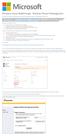 Windows Intune Walkthrough: Windows Phone 8 Management This document will review all the necessary steps to setup and manage Windows Phone 8 using the Windows Intune service. Note: If you want to test
Windows Intune Walkthrough: Windows Phone 8 Management This document will review all the necessary steps to setup and manage Windows Phone 8 using the Windows Intune service. Note: If you want to test
User Manual. Onsight Management Suite Version 5.1. Another Innovation by Librestream
 User Manual Onsight Management Suite Version 5.1 Another Innovation by Librestream Doc #: 400075-06 May 2012 Information in this document is subject to change without notice. Reproduction in any manner
User Manual Onsight Management Suite Version 5.1 Another Innovation by Librestream Doc #: 400075-06 May 2012 Information in this document is subject to change without notice. Reproduction in any manner
Administering Group Policy with Group Policy Management Console
 Administering Group Policy with Group Policy Management Console By Jim Lundy Microsoft Corporation Published: April 2003 Abstract In conjunction with Windows Server 2003, Microsoft has released a new Group
Administering Group Policy with Group Policy Management Console By Jim Lundy Microsoft Corporation Published: April 2003 Abstract In conjunction with Windows Server 2003, Microsoft has released a new Group
Web Remote Access. User Guide
 Web Remote Access User Guide Notice to Users 2005 2Wire, Inc. All rights reserved. This manual in whole or in part, may not be reproduced, translated, or reduced to any machine-readable form without prior
Web Remote Access User Guide Notice to Users 2005 2Wire, Inc. All rights reserved. This manual in whole or in part, may not be reproduced, translated, or reduced to any machine-readable form without prior
WhatsUp Gold v16.1 Installation and Configuration Guide
 WhatsUp Gold v16.1 Installation and Configuration Guide Contents Installing and Configuring Ipswitch WhatsUp Gold v16.1 using WhatsUp Setup Installing WhatsUp Gold using WhatsUp Setup... 1 Security guidelines
WhatsUp Gold v16.1 Installation and Configuration Guide Contents Installing and Configuring Ipswitch WhatsUp Gold v16.1 using WhatsUp Setup Installing WhatsUp Gold using WhatsUp Setup... 1 Security guidelines
Installing Management Applications on VNX for File
 EMC VNX Series Release 8.1 Installing Management Applications on VNX for File P/N 300-015-111 Rev 01 EMC Corporation Corporate Headquarters: Hopkinton, MA 01748-9103 1-508-435-1000 www.emc.com Copyright
EMC VNX Series Release 8.1 Installing Management Applications on VNX for File P/N 300-015-111 Rev 01 EMC Corporation Corporate Headquarters: Hopkinton, MA 01748-9103 1-508-435-1000 www.emc.com Copyright
DMZ Server monitoring with
 DMZ Server monitoring with System Center Operations Manager DMZ server monitoring scenario: The environment where we are implementing the DMZ server monitoring contains the following components: Stand
DMZ Server monitoring with System Center Operations Manager DMZ server monitoring scenario: The environment where we are implementing the DMZ server monitoring contains the following components: Stand
EMC ViPR Controller Add-in for Microsoft System Center Virtual Machine Manager
 EMC ViPR Controller Add-in for Microsoft System Center Virtual Machine Manager Version 2.3 Installation and Configuration Guide 302-002-080 01 Copyright 2013-2015 EMC Corporation. All rights reserved.
EMC ViPR Controller Add-in for Microsoft System Center Virtual Machine Manager Version 2.3 Installation and Configuration Guide 302-002-080 01 Copyright 2013-2015 EMC Corporation. All rights reserved.
HTTP communication between Symantec Enterprise Vault and Clearwell E- Discovery
 Securing HTTP communication between Symantec Enterprise Vault and Clearwell E- Discovery Requesting and Applying an SSL Certificate to secure communication ion from Clearwell E-Discovery to Enterprise
Securing HTTP communication between Symantec Enterprise Vault and Clearwell E- Discovery Requesting and Applying an SSL Certificate to secure communication ion from Clearwell E-Discovery to Enterprise
