University of Wisconsin System SFS Business Process AP.3.01 Process Pay Cycle. Contents. Pay Cycle Process Overview
|
|
|
- Thomasina Brooks
- 8 years ago
- Views:
Transcription
1 Contents Pay Cycle Process Overview... 1 Process Detail... 2 I. Payment Selection Criteria... 2 II. Pay Cycle Manager... 7 III. Trial Register... 9 IV. Processing Payment Advices V. Processing Electronic Payments VI. Check Printing VII. Create Positive Pay VIII. Express Checks IX. Manual Positive Payment Process X. Posting Payments Pay Cycle Process Overview Once you have entered, approved and scheduled vouchers for payment in SFS, you ll begin the payment process. The following diagram shows the steps in that cycle. Select Payments Review Payments Create Payments Post Payments Process Frequency Dependencies Assumptions Responsible Parties This process is typically run daily but varies by institution. Vouchers entered and Budget Checked and Crystal Viewer 2008 installed on your computer. None Campus accounts payable staff Alternate Scenarios none SFS_AP 3 01_Process_Pay_Cycle.docx Page 1 of 32
2 Process Detail I. Payment Selection Criteria Payment Selection Criteria is used to select vouchers for payment. These are templates that store criteria that SFS uses to select vouchers for payment. They allow you to pay groups of vouchers that share certain characteristics. Your payment selection criteria control the scope of scheduled payments that will be eligible for payment in each cycle. Each individual voucher contains information that ultimately determines payment selection. These definitions will already be set up for you to use, but it may be helpful to understand what criteria is included in them. Navigation: Accounts Payable > Payments > Pay Cycle Processing > Payment Selection Criteria 1. Click 2. Select the Pay Cycle name previously used. Example ADMDLY 3. Click Note: The following error message may be displayed if the Positive Pay File has not been processed from a prior Pay Cycle. 4. Click and complete that pay cycle before starting a new one. SFS_AP 3 01_Process_Pay_Cycle.docx Page 2 of 32
3 5. On the tab, change the dates as appropriate for each pay cycle 6. In the Pay Cycle Selection Dates, enter Payment Date (the date on the checks) must be today s date. 7. In the Accounting Date box, select Accounting Date: Current from dropdown menu. 8. Enter Accounting Date 9. Select tab SFS_AP 3 01_Process_Pay_Cycle.docx Page 3 of 32
4 10. In the General Options box, make sure Automatic Increments Dates box is unchecked; otherwise, this will cause processing issues with the Positive Pay File. 11. In the General Options box, make sure Payment Advice box is Checked to activate Vendor Payment Notification via . Additionally the Vendor file will require a Payment address in the Vendor > tab > Payables link > Payment Notification entry page. 12. In the General Options box, make sure Report Output lists Crystal Check and Preferred language is equal to English. 13. In the Credit Options box, select Credit Vouchers: Process when DRs >= CRs 14. In the Notification box, a User ID can be designated for Payment Error notifications (Optional). When the user selects the Payment Advice option, the current user ID will be entered by default into the Payment Advice User ID field; you can select a different user ID, if necessary. 15. Select tab. SFS_AP 3 01_Process_Pay_Cycle.docx Page 4 of 32
5 16. Review Source and Business Unit sections for pay cycle. 17. Select tab. 18. Review Bank Account and Pay Method to the pay cycle. 19. Select tab. 20. Review Pay Group and Netting information. SFS_AP 3 01_Process_Pay_Cycle.docx Page 5 of 32
6 21. Select tab. Draft Options should appear as shown. 22. Click 23. Go back to the tab. 24. Click on the Pay Cycle Manager hyperlink on the right corner or follow the navigation in the following section. SFS_AP 3 01_Process_Pay_Cycle.docx Page 6 of 32
7 II. Pay Cycle Manager Navigation: Accounts Payable > Payments > Pay Cycle Processing > Pay Cycle Manager SFS_AP 3 01_Process_Pay_Cycle.docx Page 7 of 32
8 1. In the Process box (right side), select Server: PSUNX to begin Payment Selection & Creation. If your campus has selected to run the Payment Selection and then Creation, select Server: PSUNX for Payment Selection only. 2. Click 3. Click Process Monitor hyperlink. 4. Click until Run and Distribution Status change to Success and Posted. SFS_AP 3 01_Process_Pay_Cycle.docx Page 8 of 32
9 5. Click the Go back to Pay Cycle Manager hyperlink at the bottom of the page. 6. If a payment is to be scheduled, the Trial Register and Approve hyperlinks become active at the top of the screen. If your campus has specified Pay Cycle Approval as an Internal Control you will need to approve the pay cycle as an added step. 7. Click Approve hyperlink. 8. Click 9. Click on Pay Cycle Manager hyperlink to get back to the Pay Cycle. III. Trial Register A Trial Register prints a list of payments this Pay Cycle will create. SFS_AP 3 01_Process_Pay_Cycle.docx Page 9 of 32
10 1. Click the Trial Register hyperlink. 2. If you have previously run this process, click tab. If not, skip to step Enter existing Run Control ID: TRIALREGISTER 4. Click to open an existing run control, and skip to step If new, click tab. 6. Enter Run Control ID: TRIALREGISTER. 7. Click 8. Select the Pay Cycle for your campus. 9. Click and the Process Scheduler Request will appear. SFS_AP 3 01_Process_Pay_Cycle.docx Page 10 of 32
11 10. Select Server Name: SFSNT1 11. Select Description Trial Register with Process Type : Crystal 12. In the Process List bar, select Type: Web 13. Select Format: PDF 14. Click 15. Open Process Monitor hyperlink. 16. Click until Run and Distribution Status change to Success and Posted. 17. Open Details hyperlink. SFS_AP 3 01_Process_Pay_Cycle.docx Page 11 of 32
12 18. In the Process Detail panel, click on View Log/Trace hyperlink 19. Open Instance # PDF file to open Trial Register File. SFS_AP 3 01_Process_Pay_Cycle.docx Page 12 of 32
13 This is the Trial register and can be printed out for your records. 20. Close the document. SFS_AP 3 01_Process_Pay_Cycle.docx Page 13 of 32
14 21. Click 22. In the Process Detail screen, click and the Process Monitor Screen will appear. SFS_AP 3 01_Process_Pay_Cycle.docx Page 14 of 32
15 23. Click on the Go back To Trial Register hyperlink at the bottom of the page which will take you back to the Trial Register page. 24. Click on the Pay Cycle Manager hyperlink of the Trial Register page. SFS_AP 3 01_Process_Pay_Cycle.docx Page 15 of 32
16 25. Click You are now ready to process electronic payments and print checks. IV. Processing Payment Advices SFS_AP 3 01_Process_Pay_Cycle.docx Page 16 of 32
17 1. From the Pay Cycle Manager screen, locate the Pay Cycle Results section down at the bottom of the screen. 2. Select Server Name: PSUNX 3. Leave Output Type: blank 4. Leave Output Destination blank. 5. Click to launch Payment Advice Process AP_ _ADV Application Engine Process. 6. It is highly recommended that a New Window is opened to review the Process Monitor progress of the Pay Cycle processing steps. Click on the New Window hyperlink in the top right corner of Pay Cycle Manager page and then click on Process Monitor hyperlink to open Process Monitor page 7. Click until Run Status changes to Success. The Payment Advice process is now complete. 8. Switch back to the Pay Cycle Manager window SFS_AP 3 01_Process_Pay_Cycle.docx Page 17 of 32
18 9. Click to activate the next Payment Process (Electronic payments and /or Print Checks Process). You are now ready to process the Pay Cycle payments (electronic payments and/or print checks). V. Processing Electronic Payments SFS_AP 3 01_Process_Pay_Cycle.docx Page 18 of 32
19 1. From the Pay Cycle Manager screen, locate the Pay Cycle Results section down at the bottom of the screen. 2. Select Server Name: PSUNX 3. Select Output Type: File 4. Enter /opt/pssfprod/pt853/sfs/uw/ach/ in the Output Destination. 5. Click to launch Electronic Payment Process FIN2025 SQR Process. 6. It is highly recommended that a New Window is opened to review the Process Monitor progress of the Pay Cycle processing steps. Click on the New Window hyperlink in the top right corner of Pay Cycle Manager page 7. Click on Process Monitor hyperlink to open Process Monitor page SFS_AP 3 01_Process_Pay_Cycle.docx Page 19 of 32
20 8. Click until Run Status changes to Success. The Electronic Payment file creation process is now complete. 9. Switch back to the Pay Cycle Manager window 10. Click to activate the Print Checks Process You are now ready to print checks VI. Check Printing Note Crystal Viewer 2008 must be installed on your computer to print checks SFS_AP 3 01_Process_Pay_Cycle.docx Page 20 of 32
21 1. From the Pay Cycle Manager screen, locate the Pay Cycle Results section down at the bottom of the screen. 2. Select Server Name: SFSNT1 3. Select Output Type: Web 4. Leave Output Destination blank. 5. Click to run APY2021- Crystal check process and Open a Process Monitor screen to verify Run Status of Success. 6. Click in Pay Cycle Manager to activate the Format Positive Payment file creation process. SFS_AP 3 01_Process_Pay_Cycle.docx Page 21 of 32
22 7. In Process Monitor find the APY2021- Crystal check process with a Run Status of Success 8. Click Details hyperlink next to the process name you have just processed. 9. In the Process Details screen, click on the View Log/Trace hyperlink. 10. Under the File List, click to open file name CHKFIRSTZBAPM.. SFS_AP 3 01_Process_Pay_Cycle.docx Page 22 of 32
23 11. Select the.rpt link and open the file with CRYSTAL 2008 VIEWER select. It is VERY IMPORTANT to open and print checks using CRYSTAL 2008 Viewer as the formatting is slightly different than the 8.9 PeopleSoft version of Crystal Reports. 12. Review file to be sure that the check template is as expected. Crystal Reports may look different than you are expecting this is due to the new 2008 version. 13. Verify your printer set-up by clicking on File>Printer>Set-up and select your MICR printer. Verify this each time. SFS_AP 3 01_Process_Pay_Cycle.docx Page 23 of 32
24 14. Select printer and Print the checks making sure the printer is using check stock with the printer that has the MICR font installed. 15. Close out the Crystal Report Check file after the checks are reviewed for quality. 16. Navigate from Process Monitor back to the Pay Cycle Manager processing page. VII. Create Positive Pay 1. Click on Pay Cycle Manager hyperlink to get back to the Pay Cycle. SFS_AP 3 01_Process_Pay_Cycle.docx Page 24 of 32
25 2. In the Pay Cycle Results section, select the Server Name: PSUNX 3. Click 4. Click until Run Status changes to Success. 5. Click and the Pay Cycle Status should show Completed. SFS_AP 3 01_Process_Pay_Cycle.docx Page 25 of 32
26 Pay Cycle Statuses These are the typical statuses that may appear as you are in the Pay Cycle Manager panel. Status Approved Completed Confirmed Created Exceptions Formatted New No work Printed Rejected Reset Restarted Running Selected Meaning Pay cycle has been approved. The Pay cycle is finished. You can start payment selection again using the next payment dates. You have successfully confirmed that the payment references are correct on the Confirm Payment Reference page. Payments are ready to print. If EFT payments are being processed, the files are ready to format or be sent through the approval process. Pay cycle exceptions have been found. The formatting process for the positive payment file has completed successfully. The first time you create a pay cycle its status is New. No payments have been selected or created for processing. Payments are printed or data has been written to a file. Pay cycle has been rejected. Pay cycle has been reset. Payment Selection can be run again. Pay cycle has been restarted and is ready for Payment Creation. One of the Pay Cycle processes is currently running. Payment selection has completed successfully. VIII. Express Checks When a check is needed immediately, an express check can be created. Before an express check can be printed, a voucher needs to be created and it must pass edits. Editing occurs when you save the voucher. The voucher must also be budget checked. Look in the Summary section of the voucher to see Valid in the Budget Status. Navigation: You can navigate to start the Express Check process by clicking the Express Payment link on the tab of the Voucher. This is the preferred method because all of the needed information is carried through to the Express Check panel. SFS_AP 3 01_Process_Pay_Cycle.docx Page 26 of 32
27 1. Click the Express Payment hyperlink. 2. Review the Express Payment screen for accuracy. SFS_AP 3 01_Process_Pay_Cycle.docx Page 27 of 32
28 3. In the Select Voucher section (middle of screen), select Server: PSUNX 4. Click and the Express Payment Manager Pay Cycle screen will appear. 5. Click until the Status reads Approved. The process Status stages are Running, Payment Selected, Payment Created, and Approved. SFS_AP 3 01_Process_Pay_Cycle.docx Page 28 of 32
29 6. In the Pay Cycle Results section, select Server Name: SFSNT1 7. Select Output Type: Web 8. Click to run pay cycle. Note: The page after Express Check has been created, does not have any provisions for the Positive Payment Process. You will be required to do a Manual Positive Payment process. SFS_AP 3 01_Process_Pay_Cycle.docx Page 29 of 32
30 IX. Manual Positive Payment Process All Express Checks require a Manual Positive Payment Process in order to complete the process that is different than the regular Pay Cycle Manager. Navigation: Accounts Payable > Payments > Pay Cycle Processing > Manual Positive Payment 1. Click on the Manual Positive Payment page and the Pay Cycle Manager Page will appear. 2. In the Pay Cycle Results section at the bottom of the page, select Server Name: PSUNX 3. Click 4. Click until Status shows Complete. X. Posting Payments Navigation: Accounts Payable > Batch Processes > Payments > Payment Posting 1. Click tab. 2. Enter Run Control ID. 3. Click SFS_AP 3 01_Process_Pay_Cycle.docx Page 30 of 32
31 4. Enter Request ID. 5. Enter Description. 6. Select Process Frequency: Always Process 7. Select Post Payment Option: Post Bank Account 8. Enter SetID: UW*** 9. Enter Bank Code. 10. Enter Bank Account. 11. Click 12. Select Server Name: PSUNX 13. In Process List bar, select Type: Web 14. Select Format: TXT 15. Click SFS_AP 3 01_Process_Pay_Cycle.docx Page 31 of 32
32 Revision History Author Version Date Description of Change Martha Mendoza /28/2012 Initial Draft Jim Backus /03/2013 Update for 9.1 Susan Kincanon /25/2013 Final review, edit, and format Mark Flemington /02/2013 Final functional review Susan Kincanon /02/2013 Finalize and publish Laura Parman /18/2014 Change ACH Paycycle File Path SFS_AP 3 01_Process_Pay_Cycle.docx Page 32 of 32
University of Wisconsin System SFS Business Process AP.2.10 EDI Load (Student Refunds)
 Contents EDI Load (Student Refunds) Business Process Overview... 1 Process Detail... 1 I. Load Student Vendors... 1 II. Load the Voucher File Using the EDI Process... 6 III. View the Audit Trail to Ensure
Contents EDI Load (Student Refunds) Business Process Overview... 1 Process Detail... 1 I. Load Student Vendors... 1 II. Load the Voucher File Using the EDI Process... 6 III. View the Audit Trail to Ensure
University of Wisconsin System SFS Business Process AP.2.04 Mass Voucher Load (XML/CSV)
 Contents Mass Voucher Load Process Overview... 1 Process Detail... 1 I. Request Required Security Roles... 1 II. Creating the Mass Voucher Load File in Excel... 2 III. Import the Voucher File... 2 IV.
Contents Mass Voucher Load Process Overview... 1 Process Detail... 1 I. Request Required Security Roles... 1 II. Creating the Mass Voucher Load File in Excel... 2 III. Import the Voucher File... 2 IV.
North Dakota University System Accounts Payable Processes
 Accounts Payable Processes Voucher Post Pay Cycle Payment Post Training Manual 3130 Kilgore Road, Suite 400 Rancho Cordova, CA 95670 916.669.3720 www.maximus.com ACCOUNTS PAYABLE BATCH PROCESSES OVERVIEW...3
Accounts Payable Processes Voucher Post Pay Cycle Payment Post Training Manual 3130 Kilgore Road, Suite 400 Rancho Cordova, CA 95670 916.669.3720 www.maximus.com ACCOUNTS PAYABLE BATCH PROCESSES OVERVIEW...3
Instructions to process IRS forms 1099 in PeopleSoft
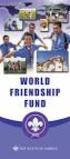 Instructions to process IRS forms 1099 in PeopleSoft Step 1. Identify vendors designated as 1099 vendors for reporting purposes. From the Query Viewer menu, run the query LC_1099_VENDORS. Enter council
Instructions to process IRS forms 1099 in PeopleSoft Step 1. Identify vendors designated as 1099 vendors for reporting purposes. From the Query Viewer menu, run the query LC_1099_VENDORS. Enter council
University of Wisconsin System SFS Business Process AM.1.01 Adding an Asset Online
 Contents Adding an Asset Online Overview... 1 Process Detail... 1 I. Introduction... 1 II. Asset Entry... 2 III. Express Add... 2 IV. Basic Add: Adding Physical Attributes... 4 V. Combination Editing...
Contents Adding an Asset Online Overview... 1 Process Detail... 1 I. Introduction... 1 II. Asset Entry... 2 III. Express Add... 2 IV. Basic Add: Adding Physical Attributes... 4 V. Combination Editing...
Access the Financial Production database: https://my.uh.edu/psp/paprd/?cmd=login&languagecd=eng& NAVIGATION / PATH INSTRUCTIONS
 Access the Financial Production database: https://my.uh.edu/psp/paprd/?cmd=login&languagecd=eng& Or, See the SignOn Financial Production job aid. NAVIGATION / PATH Remember to use ALL CAPS From the Menu
Access the Financial Production database: https://my.uh.edu/psp/paprd/?cmd=login&languagecd=eng& Or, See the SignOn Financial Production job aid. NAVIGATION / PATH Remember to use ALL CAPS From the Menu
4.0 Reporting Tools. 4.1 SQR Reports
 4.0 Reporting Tools Chapter at a glance: 4.1 SQR Reports 4.2 Crystal Reports 4.3 nvision Reports 4.4 Ad Hoc Queries PeopleSoft utilizes a variety of reporting tools to present financial information. Reports
4.0 Reporting Tools Chapter at a glance: 4.1 SQR Reports 4.2 Crystal Reports 4.3 nvision Reports 4.4 Ad Hoc Queries PeopleSoft utilizes a variety of reporting tools to present financial information. Reports
Procedure Manual PeopleSoft Version 9.2. Running Processes and Reports
 Procedure Manual PeopleSoft Version 9.2 Running Processes and Reports Revised: March 21, 2016 Table of Contents How to Run Processes and Reports... 3 Process/Report Steps... 3 Run Control ID... 3 Populate
Procedure Manual PeopleSoft Version 9.2 Running Processes and Reports Revised: March 21, 2016 Table of Contents How to Run Processes and Reports... 3 Process/Report Steps... 3 Run Control ID... 3 Populate
Process Document Campus Community: Create Communication Template. Document Generation Date 7/8/2009 Last Changed by Status
 Document Generation Date 7/8/2009 Last Changed by Status Final System Office Create Communication Template Concept If you frequently send the same Message Center communication to selected students, you
Document Generation Date 7/8/2009 Last Changed by Status Final System Office Create Communication Template Concept If you frequently send the same Message Center communication to selected students, you
Payments & Transfers ACH
 Payments & Transfers ACH Online Banking Payments & Transfers ACH Online Banking / 2 Module Outline Introduction... 1 Slide 1: Module Overview... 3 Payments & Transfers - ACH... 4 Slide 2: ACH General Information...
Payments & Transfers ACH Online Banking Payments & Transfers ACH Online Banking / 2 Module Outline Introduction... 1 Slide 1: Module Overview... 3 Payments & Transfers - ACH... 4 Slide 2: ACH General Information...
Wellspring FAX Service 1 September 2015
 Training Notes 1 September 2015 Wellspring Software, Inc., offers a Fax Service that can be used with PrintBoss from any computer that has internet access. Faxes are sent from PrintBoss through the internet
Training Notes 1 September 2015 Wellspring Software, Inc., offers a Fax Service that can be used with PrintBoss from any computer that has internet access. Faxes are sent from PrintBoss through the internet
VISION FINANCIALS. Budget Status (GLS8020) Introduction. Purpose of the Report
 VISION FINANCIALS Budget Status (GLS8020) Introduction Purpose of the Report The report displays all Commitment Control ledger amounts (budgeted, associated revenue, pre-encumbrance, encumbrance, expense)
VISION FINANCIALS Budget Status (GLS8020) Introduction Purpose of the Report The report displays all Commitment Control ledger amounts (budgeted, associated revenue, pre-encumbrance, encumbrance, expense)
MyNetFone Virtual Fax. Virtual Fax Installation
 Table of Contents MyNetFone Virtual Fax MyNetFone Virtual Fax Installation... 1 Changing the SIP endpoint details for the fax driver... 11 Uninstalling Virtual Fax... 13 Virtual Fax Installation Follow
Table of Contents MyNetFone Virtual Fax MyNetFone Virtual Fax Installation... 1 Changing the SIP endpoint details for the fax driver... 11 Uninstalling Virtual Fax... 13 Virtual Fax Installation Follow
Appendix A How to create a data-sharing lab
 Appendix A How to create a data-sharing lab Creating a lab involves completing five major steps: creating lists, then graphs, then the page for lab instructions, then adding forms to the lab instructions,
Appendix A How to create a data-sharing lab Creating a lab involves completing five major steps: creating lists, then graphs, then the page for lab instructions, then adding forms to the lab instructions,
Share Point Document Management For Sage 100 ERP
 Share Point Document Management For Sage 100 ERP 457 Palm Drive Glendale, CA 91202 818-956-3744 818-956-3746 sales@iigservices.com www.iigservices.com Share Point Document Management 2 Information in this
Share Point Document Management For Sage 100 ERP 457 Palm Drive Glendale, CA 91202 818-956-3744 818-956-3746 sales@iigservices.com www.iigservices.com Share Point Document Management 2 Information in this
TAMUS Terminal Server Setup BPP SQL/Alva
 We have a new method of connecting to the databases that does not involve using the Texas A&M campus VPN. The new way of gaining access is via Remote Desktop software to a terminal server running here
We have a new method of connecting to the databases that does not involve using the Texas A&M campus VPN. The new way of gaining access is via Remote Desktop software to a terminal server running here
Prerequisite: Bank statement file loaded from bank.
 Module File Name Version 1.0 Accounts Payable Document Generation 8/7/2006 Date Date Modified 10/15/2009 2_11_1 Automatic Reconciliation Process_BUSPROC.doc Prerequisite: Bank statement file loaded from
Module File Name Version 1.0 Accounts Payable Document Generation 8/7/2006 Date Date Modified 10/15/2009 2_11_1 Automatic Reconciliation Process_BUSPROC.doc Prerequisite: Bank statement file loaded from
Business Online Banking ACH Reference Guide
 Business Online Banking ACH Reference Guide Creating an ACH Batch Select ACH Payments on the left-hand side of the screen. On the Database List screen, locate the Database to be processed, and place a
Business Online Banking ACH Reference Guide Creating an ACH Batch Select ACH Payments on the left-hand side of the screen. On the Database List screen, locate the Database to be processed, and place a
PCLaw 11.0. Administration Guide
 PCLaw 11.0 Administration Guide About this guide This guide provides a list of tasks for installing PCLaw Practice Management Software. If you need additional information, refer to the PCLaw Support Center.
PCLaw 11.0 Administration Guide About this guide This guide provides a list of tasks for installing PCLaw Practice Management Software. If you need additional information, refer to the PCLaw Support Center.
Element Payment Services is a third party software system that processes credit card and automatic bank account (ACH) transactions through PestPac.
 Element Payment Services is a third party software system that processes credit card and automatic bank account (ACH) transactions through PestPac. Element complies with all Federal regulations regarding
Element Payment Services is a third party software system that processes credit card and automatic bank account (ACH) transactions through PestPac. Element complies with all Federal regulations regarding
General or System wide changes:
 New Features of the e-quantum Release The new release has many enhancements and new features. We will cover as many of these as possible. Release notes can be found in e-quantum in the Help Menu. General
New Features of the e-quantum Release The new release has many enhancements and new features. We will cover as many of these as possible. Release notes can be found in e-quantum in the Help Menu. General
Once form has been completed by one or more employees the information can be entered on the employees direct deposit screen.
 Banyon Data Systems, Inc. DIRECT DEPOSIT MODULE BDS Direct Deposit or ACH (Automated Clearing House) allows your entity to transfer its employee s pay directly to their bank accounts. This module does
Banyon Data Systems, Inc. DIRECT DEPOSIT MODULE BDS Direct Deposit or ACH (Automated Clearing House) allows your entity to transfer its employee s pay directly to their bank accounts. This module does
Setting up and Automating a MS Dynamics AX Job in JAMS
 Setting up and Automating a MS Dynamics AX Job in JAMS Introduction... 1 Creating a User for the AX Job Execution... 2 Setting up the AX Job... 4 Create a New folder... 4 Adding a new Dynamics AX Job using
Setting up and Automating a MS Dynamics AX Job in JAMS Introduction... 1 Creating a User for the AX Job Execution... 2 Setting up the AX Job... 4 Create a New folder... 4 Adding a new Dynamics AX Job using
E-mail Settings 1 September 2015
 Training Notes 1 September 2015 PrintBoss can be configured to e-mail the documents it processes as PDF attachments. There are limitations to embedding documents in standard e-mails. PrintBoss solves these
Training Notes 1 September 2015 PrintBoss can be configured to e-mail the documents it processes as PDF attachments. There are limitations to embedding documents in standard e-mails. PrintBoss solves these
Microsoft Dynamics NAV Connector. User Guide
 Microsoft Dynamics NAV Connector User Guide Microsoft Dynamics NAV Connector, version 1.0 Copyright Bottomline Technologies, Inc. 2008. All Rights Reserved Information in this document is subject to change
Microsoft Dynamics NAV Connector User Guide Microsoft Dynamics NAV Connector, version 1.0 Copyright Bottomline Technologies, Inc. 2008. All Rights Reserved Information in this document is subject to change
MONTH END OWNER STATEMENT PROCESSING
 MONTH END OWNER STATEMENT PROCESSING Purpose: To define the steps necessary for processing Owner Statements at Month End Scope: Escapia Vacation Rental Suite (VRS) Reservation & Accounting systems with
MONTH END OWNER STATEMENT PROCESSING Purpose: To define the steps necessary for processing Owner Statements at Month End Scope: Escapia Vacation Rental Suite (VRS) Reservation & Accounting systems with
DESKTOP CLIENT CONFIGURATION GUIDE BUSINESS EMAIL
 DESKTOP CLIENT CONFIGURATION GUIDE BUSINESS EMAIL Version 2.0 Updated: March 2011 Contents 1. Mac Email Clients... 3 1.1 Configuring Microsoft Outlook 2011... 3 1.2 Configuring Entourage 2008... 4 1.3.
DESKTOP CLIENT CONFIGURATION GUIDE BUSINESS EMAIL Version 2.0 Updated: March 2011 Contents 1. Mac Email Clients... 3 1.1 Configuring Microsoft Outlook 2011... 3 1.2 Configuring Entourage 2008... 4 1.3.
University of Minnesota Voucher and Journal Imaging Guide for ImageNow 6.2
 University of Minnesota Voucher and Journal Imaging Guide for ImageNow 6.2 INTRODUCTION... 2 LAUNCHING IMAGENOW AND LOGGING IN... 2 IMAGENOW TOOLBAR... 3 VENDOR PAYMENT OR JOURNAL ENTRY WORKFLOW... 3 OPENING
University of Minnesota Voucher and Journal Imaging Guide for ImageNow 6.2 INTRODUCTION... 2 LAUNCHING IMAGENOW AND LOGGING IN... 2 IMAGENOW TOOLBAR... 3 VENDOR PAYMENT OR JOURNAL ENTRY WORKFLOW... 3 OPENING
GP REPORTS VIEWER USER GUIDE
 GP Reports Viewer Dynamics GP Reporting Made Easy GP REPORTS VIEWER USER GUIDE For Dynamics GP Version 2015 (Build 5) Dynamics GP Version 2013 (Build 14) Dynamics GP Version 2010 (Build 65) Last updated
GP Reports Viewer Dynamics GP Reporting Made Easy GP REPORTS VIEWER USER GUIDE For Dynamics GP Version 2015 (Build 5) Dynamics GP Version 2013 (Build 14) Dynamics GP Version 2010 (Build 65) Last updated
PCLaw Administration Guide. Version 13.0
 PCLaw Administration Guide Version 13.0. Copyright and Trademark LexisNexis, Lexis, and the Knowledge Burst logo are registered trademarks of Reed Elsevier Properties Inc., used under license. PCLaw is
PCLaw Administration Guide Version 13.0. Copyright and Trademark LexisNexis, Lexis, and the Knowledge Burst logo are registered trademarks of Reed Elsevier Properties Inc., used under license. PCLaw is
Customer ACH Guide. Creating an ACH File in Online Banking
 Customer ACH Guide Customer ACH Guide ACH transactions include payroll files, debiting single/multiple account(s) (Ex: A gym collecting money for a gym membership), and crediting single/multiple account(s)
Customer ACH Guide Customer ACH Guide ACH transactions include payroll files, debiting single/multiple account(s) (Ex: A gym collecting money for a gym membership), and crediting single/multiple account(s)
NEWSTAR Training Guide. Banking, Consolidations and Tax Systems
 NEWSTAR Training Guide Banking, Consolidations and Tax Systems Document A11 / A12 / A19-0.1 November 2005 NEWSTAR Training Guide: Banking, Consolidations and Tax Systems 2005 Constellation HomeBuilder
NEWSTAR Training Guide Banking, Consolidations and Tax Systems Document A11 / A12 / A19-0.1 November 2005 NEWSTAR Training Guide: Banking, Consolidations and Tax Systems 2005 Constellation HomeBuilder
SpringCM Integration Guide. for Salesforce
 SpringCM Integration Guide for Salesforce September 2014 Introduction You are minutes away from fully integrating SpringCM into your Salesforce account. The SpringCM Open Cloud Connector will allow you
SpringCM Integration Guide for Salesforce September 2014 Introduction You are minutes away from fully integrating SpringCM into your Salesforce account. The SpringCM Open Cloud Connector will allow you
Faye Business Systems Group. Enhancement for Sage MAS 90 and MAS 200. Accounts Payable Document Integration
 6320 Canoga Avenue, 15th Floor, Woodland Hills, CA 91367 * Phone: (818)227-5130 * Fax: (818)227-5099 * Web: www.fayebsg.com Overview allows you to easily link any document or set of documents to accounts
6320 Canoga Avenue, 15th Floor, Woodland Hills, CA 91367 * Phone: (818)227-5130 * Fax: (818)227-5099 * Web: www.fayebsg.com Overview allows you to easily link any document or set of documents to accounts
XStream Remote Control: Configuring DCOM Connectivity
 XStream Remote Control: Configuring DCOM Connectivity APPLICATION BRIEF March 2009 Summary The application running the graphical user interface of LeCroy Windows-based oscilloscopes is a COM Automation
XStream Remote Control: Configuring DCOM Connectivity APPLICATION BRIEF March 2009 Summary The application running the graphical user interface of LeCroy Windows-based oscilloscopes is a COM Automation
MICR Check Printing with Digital Signatures
 Table of Contents Table of Contents... 1 Overview... 2 Ordering Supplies... 3 Loading the Software... 4 TOPS 2000 MICR Disk... 4 Before you install... 4 Installing the MICR Check Printing Interface...
Table of Contents Table of Contents... 1 Overview... 2 Ordering Supplies... 3 Loading the Software... 4 TOPS 2000 MICR Disk... 4 Before you install... 4 Installing the MICR Check Printing Interface...
Generate Electronic Payments in Accounts Payable
 Generate Electronic Payments in Accounts Payable IMPORTANT NOTICE This document and the Sage 300 Construction and Real Estate software may be used only in accordance with the Sage 300 Construction and
Generate Electronic Payments in Accounts Payable IMPORTANT NOTICE This document and the Sage 300 Construction and Real Estate software may be used only in accordance with the Sage 300 Construction and
Virtual Office Remote Installation Guide
 Virtual Office Remote Installation Guide Table of Contents VIRTUAL OFFICE REMOTE INSTALLATION GUIDE... 3 UNIVERSAL PRINTER CONFIGURATION INSTRUCTIONS... 12 CHANGING DEFAULT PRINTERS ON LOCAL SYSTEM...
Virtual Office Remote Installation Guide Table of Contents VIRTUAL OFFICE REMOTE INSTALLATION GUIDE... 3 UNIVERSAL PRINTER CONFIGURATION INSTRUCTIONS... 12 CHANGING DEFAULT PRINTERS ON LOCAL SYSTEM...
ICP Data Entry Module Training document. HHC Data Entry Module Training Document
 HHC Data Entry Module Training Document Contents 1. Introduction... 4 1.1 About this Guide... 4 1.2 Scope... 4 2. Step for testing HHC Data Entry Module.. Error! Bookmark not defined. STEP 1 : ICP HHC
HHC Data Entry Module Training Document Contents 1. Introduction... 4 1.1 About this Guide... 4 1.2 Scope... 4 2. Step for testing HHC Data Entry Module.. Error! Bookmark not defined. STEP 1 : ICP HHC
eprocurement Procedures
 eprocurement Procedures Table of Contents Sign in to PeopleSoft... 2 Create Requisition Special Item... 5 Create Requisition Fixed Cost Service... 19 Modify Line Information... 21 Favorites... 24 Receive
eprocurement Procedures Table of Contents Sign in to PeopleSoft... 2 Create Requisition Special Item... 5 Create Requisition Fixed Cost Service... 19 Modify Line Information... 21 Favorites... 24 Receive
Microsoft Outlook 2010
 Microsoft Outlook 2010 a. Open Outlook 2010. b. Click File i. Select Info. ii. Within Account Information, click Add Account. c. Within the Setup wizard select Manually configure server settings or additional
Microsoft Outlook 2010 a. Open Outlook 2010. b. Click File i. Select Info. ii. Within Account Information, click Add Account. c. Within the Setup wizard select Manually configure server settings or additional
MICR Check Printing. Quick Start Guide
 MICR Check Printing Quick Start Guide Mekorma MICR Quick Start Guide Copyright 2013, Mekorma Enterprises. All Rights Reserved. Your right to copy this documentation is limited by copyright law and the
MICR Check Printing Quick Start Guide Mekorma MICR Quick Start Guide Copyright 2013, Mekorma Enterprises. All Rights Reserved. Your right to copy this documentation is limited by copyright law and the
OVERVIEW AND TERMINOLOGY
 ACH Online Services OVERVIEW AND TERMINOLOGY There are ACH terms and definitions that are helpful to understand in order to use the ACH Online Service. In addition, there are basic tasks (accessing ACH
ACH Online Services OVERVIEW AND TERMINOLOGY There are ACH terms and definitions that are helpful to understand in order to use the ACH Online Service. In addition, there are basic tasks (accessing ACH
How To Use Senior Systems Cloud Services
 Senior Systems Cloud Services In this guide... Senior Systems Cloud Services 1 Cloud Services User Guide 2 Working In Your Cloud Environment 3 Cloud Profile Management Tool 6 How To Save Files 8 How To
Senior Systems Cloud Services In this guide... Senior Systems Cloud Services 1 Cloud Services User Guide 2 Working In Your Cloud Environment 3 Cloud Profile Management Tool 6 How To Save Files 8 How To
ImageNow Document Scanning and QA Created on 8/15/2011 11:38:00 AM
 ImageNow Document Scanning and QA Created on 8/15/2011 11:38:00 AM Table of Contents ImageNow Document Scanning and QA... 1 Scanning Documents... 1 Single Mode Scan... 1 Batch Mode Scan... 6 Capturing
ImageNow Document Scanning and QA Created on 8/15/2011 11:38:00 AM Table of Contents ImageNow Document Scanning and QA... 1 Scanning Documents... 1 Single Mode Scan... 1 Batch Mode Scan... 6 Capturing
Chapter 12 - Accounts Payable
 Chapter 12 - Accounts Payable This Section Includes: 12.1 Vendors 12.1.1 Find an Existing Vendor 12.1.2 Adding Vendors 12.1.3 Inactivating Vendors 12.2 Vendor Reports 12.2.1 Vendor Summary Listing 12.2.2
Chapter 12 - Accounts Payable This Section Includes: 12.1 Vendors 12.1.1 Find an Existing Vendor 12.1.2 Adding Vendors 12.1.3 Inactivating Vendors 12.2 Vendor Reports 12.2.1 Vendor Summary Listing 12.2.2
Click a topic in the Table of Contents to jump to a topic and use Ctrl + Home to return to this page.
 Table of Contents Click a topic in the Table of Contents to jump to a topic and use Ctrl + Home to return to this page. RECRUITING WORKFLOW... 1 CREATE JOB OPENING... 2 TEMPORARY JOB OPENING... 2 POSITION
Table of Contents Click a topic in the Table of Contents to jump to a topic and use Ctrl + Home to return to this page. RECRUITING WORKFLOW... 1 CREATE JOB OPENING... 2 TEMPORARY JOB OPENING... 2 POSITION
CORE Oklahoma. State of Oklahoma COR118 Accounts Payable Inquiry and Reporting Manual. Revised: October 1, 2007
 State of Oklahoma COR118 Accounts Payable Inquiry and Reporting Manual COR118 Accounts Payable Inquiry and Reporting Page 1 of 48 Authorized by: [_CORE_] Original Issue: [11/17/2003] Maintained by: [ Accounts
State of Oklahoma COR118 Accounts Payable Inquiry and Reporting Manual COR118 Accounts Payable Inquiry and Reporting Page 1 of 48 Authorized by: [_CORE_] Original Issue: [11/17/2003] Maintained by: [ Accounts
BANK RECONCILIATION OVERVIEW OBJECTIVES. This chapter defines the Student Refund check reconciliation process.
 BANK RECONCILIATION OVERVIEW This chapter defines the Student Refund check reconciliation process. OBJECTIVES After completing this section, you will be able to: 1. Understand how the check reconciliation
BANK RECONCILIATION OVERVIEW This chapter defines the Student Refund check reconciliation process. OBJECTIVES After completing this section, you will be able to: 1. Understand how the check reconciliation
Setting up SMTP in Talis Decisions
 Decisions Talis Library Management Suite Setting up SMTP in Talis Decisions This document describes how to configure SMTP (Single Mail Transfer Protocol) in Talis Decisions. It is intended for system administrators
Decisions Talis Library Management Suite Setting up SMTP in Talis Decisions This document describes how to configure SMTP (Single Mail Transfer Protocol) in Talis Decisions. It is intended for system administrators
Hamline University Administrative Computing Page 1
 User Guide Banner Handout: BUSINESS OBJECTS ENTERPRISE (InfoView) Document: boxi31sp3-infoview.docx Created: 5/11/2011 1:24 PM by Chris Berry; Last Modified: 8/31/2011 1:53 PM Purpose:... 2 Introduction:...
User Guide Banner Handout: BUSINESS OBJECTS ENTERPRISE (InfoView) Document: boxi31sp3-infoview.docx Created: 5/11/2011 1:24 PM by Chris Berry; Last Modified: 8/31/2011 1:53 PM Purpose:... 2 Introduction:...
GM MGO webedi Quick Start Guide
 GM MGO webedi Quick Start Guide Table of Contents Setup User Preference......3 Add Ship From Address & DUNS Number...6 View GM Material Release PDF Document...10 Create a Carrier Profile.... 13 Create
GM MGO webedi Quick Start Guide Table of Contents Setup User Preference......3 Add Ship From Address & DUNS Number...6 View GM Material Release PDF Document...10 Create a Carrier Profile.... 13 Create
Deposit Direct. Getting Started Guide
 Deposit Direct Getting Started Guide Table of Contents Before You Start... 3 Installing the Deposit Direct application for use with Microsoft Windows Vista... 4 Running Programs in Microsoft Windows Vista...
Deposit Direct Getting Started Guide Table of Contents Before You Start... 3 Installing the Deposit Direct application for use with Microsoft Windows Vista... 4 Running Programs in Microsoft Windows Vista...
North Dakota University System
 PO Vouchers Training Manual 3130 Kilgore Road, Suite 400 Rancho Cordova, CA 95670 916.669.3720 www.maximus.com PO VOUCHERS OVERVIEW...3 PO VOUCHER CREATION...5 Step 1 Copy PO/Receiver Data to Voucher...5
PO Vouchers Training Manual 3130 Kilgore Road, Suite 400 Rancho Cordova, CA 95670 916.669.3720 www.maximus.com PO VOUCHERS OVERVIEW...3 PO VOUCHER CREATION...5 Step 1 Copy PO/Receiver Data to Voucher...5
Install and Configure RelayFax
 RelayFax Network Fax Manager How To Quick Start Guide Install and Configure RelayFax Welcome to RelayFax Network Fax Manager. This guide is designed to help you quickly install and start using your RelayFax.
RelayFax Network Fax Manager How To Quick Start Guide Install and Configure RelayFax Welcome to RelayFax Network Fax Manager. This guide is designed to help you quickly install and start using your RelayFax.
Table of Contents Install a Printer Driver... 2 Print a Test Label... 9 Uninstall a Printer and Driver... 10
 Table of Contents Install a Printer Driver... 2 Print a Test Label... 9 Uninstall a Printer and Driver... 10 Copyright 2016, United Parcel Service of America, Inc. All rights reserved. 1 Install a Printer
Table of Contents Install a Printer Driver... 2 Print a Test Label... 9 Uninstall a Printer and Driver... 10 Copyright 2016, United Parcel Service of America, Inc. All rights reserved. 1 Install a Printer
Training Guide. Accounts Payable Training. Mover s Suite users training on the Accounts Payable functionality within Microsoft Dynamics GP
 Training Guide Accounts Payable Training Mover s Suite users training on the Accounts Payable functionality within Microsoft Dynamics GP Version 3.7 (Fall 2008) Accounts Payable Training Copyright Copyright
Training Guide Accounts Payable Training Mover s Suite users training on the Accounts Payable functionality within Microsoft Dynamics GP Version 3.7 (Fall 2008) Accounts Payable Training Copyright Copyright
PROCESS DOCKET - PRINT CHECKS
 PROCESS DOCKET - PRINT CHECKS Docket > Process Docket (Normal) The Process Docket - Specifications screen will display. Enter the following: RUN TYPE: Toggle to Trial (default) or Normal. EXTRACT TYPE:
PROCESS DOCKET - PRINT CHECKS Docket > Process Docket (Normal) The Process Docket - Specifications screen will display. Enter the following: RUN TYPE: Toggle to Trial (default) or Normal. EXTRACT TYPE:
Email Update Instructions
 1 Email Update Instructions Contents Email Client Settings The Basics... 3 Outlook 2013... 4 Outlook 2007... 6 Outlook Express... 7 Windows Mail... 8 Thunderbird 3... 9 Apple Mail... 10 2 Email Client
1 Email Update Instructions Contents Email Client Settings The Basics... 3 Outlook 2013... 4 Outlook 2007... 6 Outlook Express... 7 Windows Mail... 8 Thunderbird 3... 9 Apple Mail... 10 2 Email Client
RUNNING GENERAL REPORTS AND QUERIES IN PEOPLESOFT
 RUNNING GENERAL REPORTS AND QUERIES IN PEOPLESOFT NOTE: This document is designed to use online and has a number of embedded links to processes and additional information. We discourage the printing of
RUNNING GENERAL REPORTS AND QUERIES IN PEOPLESOFT NOTE: This document is designed to use online and has a number of embedded links to processes and additional information. We discourage the printing of
By the end of this chapter, you will be able to: Describe the asset depreciation close flow process.
 Chapter 10 Depreciation Close Objectives By the end of this chapter, you will be able to: Describe the asset depreciation close flow process. Run depreciation close. Close an accounting period in PeopleSoft
Chapter 10 Depreciation Close Objectives By the end of this chapter, you will be able to: Describe the asset depreciation close flow process. Run depreciation close. Close an accounting period in PeopleSoft
Getting Started Guide: Transaction Download for QuickBooks 2009-2011 Windows
 Getting Started Guide: Transaction Download for QuickBooks 2009-2011 Windows Refer to the Getting Started Guide for instructions on using QuickBooks online account services; to save time, improve accuracy,
Getting Started Guide: Transaction Download for QuickBooks 2009-2011 Windows Refer to the Getting Started Guide for instructions on using QuickBooks online account services; to save time, improve accuracy,
How to Mail Merge PDF Documents
 How to Mail Merge PDF Documents A step-by-step guide to creating personalized documents Table of Contents What is a mail merge?... 2 What do I need to start?... 2 Step 1: How to create a PDF document?...
How to Mail Merge PDF Documents A step-by-step guide to creating personalized documents Table of Contents What is a mail merge?... 2 What do I need to start?... 2 Step 1: How to create a PDF document?...
NEXTGEN BUDGETARY ACCOUNTING TRAINING
 NEXTGEN BUDGETARY ACCOUNTING TRAINING TRANSACTIONS I. Vendor Maintenance II. III. IV. Requisition Entry - Routing Purchase Order Entry Accounts Payable - Invoice Entry V. Accounts Payable - Cash Disbursements
NEXTGEN BUDGETARY ACCOUNTING TRAINING TRANSACTIONS I. Vendor Maintenance II. III. IV. Requisition Entry - Routing Purchase Order Entry Accounts Payable - Invoice Entry V. Accounts Payable - Cash Disbursements
BroadWorks Call Center Guide
 BroadWorks Call Center Guide Table of Contents Log into Call Center Configuration Settings Page 3 Change Your Password... Page 3 Dashboard... Page 4 Agent View and Status... Page 5 Change Agent ACD State...
BroadWorks Call Center Guide Table of Contents Log into Call Center Configuration Settings Page 3 Change Your Password... Page 3 Dashboard... Page 4 Agent View and Status... Page 5 Change Agent ACD State...
Mercy s Remote Access Instructions
 Mercy s Remote Access Instructions ~~~~~~~~~~~~~~ Section A Windows 2000 / XP ~~~~~~~~~~~~~~ I. Install Meditech............................... A1 II. Install VPN Client............................. A3
Mercy s Remote Access Instructions ~~~~~~~~~~~~~~ Section A Windows 2000 / XP ~~~~~~~~~~~~~~ I. Install Meditech............................... A1 II. Install VPN Client............................. A3
APS Package Certification Guide
 APS Package Certification Guide Revision 1.0.15 Copyright 1999-2012 by Parallels Holdings Ltd. and its affiliates. rights reserved. All Contents Feedback If you have found a mistake in this guide, or if
APS Package Certification Guide Revision 1.0.15 Copyright 1999-2012 by Parallels Holdings Ltd. and its affiliates. rights reserved. All Contents Feedback If you have found a mistake in this guide, or if
Online Bill Pay Guide
 Online Bill Pay Guide Contents How to Make a Payment 2 Single Payment 2 Recurring Payment 3 Payment History Prior to X Date View Payment History 4 How to Add a Payee Adding a Company Payee 5 Adding an
Online Bill Pay Guide Contents How to Make a Payment 2 Single Payment 2 Recurring Payment 3 Payment History Prior to X Date View Payment History 4 How to Add a Payee Adding a Company Payee 5 Adding an
Table of Contents. OTC AP Revenue Refund Process
 Table of Contents INTRODUCTION:... 2 PART 1 Submitting a Refund Request in Accounts Payable... 3 STEP 1: Create a Voucher in Accounts Payable... 3 STEP 2: Single Payment Voucher Entry (Skip This Step for
Table of Contents INTRODUCTION:... 2 PART 1 Submitting a Refund Request in Accounts Payable... 3 STEP 1: Create a Voucher in Accounts Payable... 3 STEP 2: Single Payment Voucher Entry (Skip This Step for
Lab: Case Resolution Processing
 Lab: Case Resolution Processing Objectives Create a case. Associate a phone call with the case. Resolve the case. Reactivate the case. Manage the case through the case resolution process ribbon. Resolve
Lab: Case Resolution Processing Objectives Create a case. Associate a phone call with the case. Resolve the case. Reactivate the case. Manage the case through the case resolution process ribbon. Resolve
Automated Marketing QuoteWerks Infusionsoft Plugin www.automatedmarketing.co.uk
 Contents Introduction Features Requirements Installation Integrating the Plugin Integration Options QuoteWerks Configuration Contacts Search Save Quote Technical Info Questions and Answers Feedback Automated
Contents Introduction Features Requirements Installation Integrating the Plugin Integration Options QuoteWerks Configuration Contacts Search Save Quote Technical Info Questions and Answers Feedback Automated
JOURNAL ENTRY GENERAL LEDGER USER MANUAL. The Spectrum+ System Georgia State University. PeopleSoft Financials Version 8.9
 JOURNAL ENTRY GENERAL LEDGER USER MANUAL The Spectrum+ System PeopleSoft Financials Version 8.9 1. INTRODUCTION 3 1.1. USE OF THE GENERAL LEDGER JOURNAL ENTRIES 3 2. HOW TO ENTER A JOURNAL ENTRY 4 2.1.
JOURNAL ENTRY GENERAL LEDGER USER MANUAL The Spectrum+ System PeopleSoft Financials Version 8.9 1. INTRODUCTION 3 1.1. USE OF THE GENERAL LEDGER JOURNAL ENTRIES 3 2. HOW TO ENTER A JOURNAL ENTRY 4 2.1.
Baylor Secure Messaging. For Non-Baylor Users
 Baylor Secure Messaging For Non-Baylor Users TABLE OF CONTENTS SECTION ONE: GETTING STARTED...4 Receiving a Secure Message for the First Time...4 Password Configuration...5 Logging into Baylor Secure Messaging...7
Baylor Secure Messaging For Non-Baylor Users TABLE OF CONTENTS SECTION ONE: GETTING STARTED...4 Receiving a Secure Message for the First Time...4 Password Configuration...5 Logging into Baylor Secure Messaging...7
MODULE 2: SMARTLIST, REPORTS AND INQUIRIES
 MODULE 2: SMARTLIST, REPORTS AND INQUIRIES Module Overview SmartLists are used to access accounting data. Information, such as customer and vendor records can be accessed from key tables. The SmartList
MODULE 2: SMARTLIST, REPORTS AND INQUIRIES Module Overview SmartLists are used to access accounting data. Information, such as customer and vendor records can be accessed from key tables. The SmartList
Affiliated Provider Billing/Coding
 Affiliated Provider Billing/Coding ED BILLING USING FIRSTNET Table of Contents Affiliated Provider ED Billing...2 icentra FirstNet...2 Accessing FirstNet...2 To access FirstNet:...2 Checking In as a Provider...2
Affiliated Provider Billing/Coding ED BILLING USING FIRSTNET Table of Contents Affiliated Provider ED Billing...2 icentra FirstNet...2 Accessing FirstNet...2 To access FirstNet:...2 Checking In as a Provider...2
Migrating From WVWC Mail to Google Apps
 Migrating From WVWC Mail to Google Apps This document is intended for those users moving from WVWC s old mail server to the new Google Apps mail system. If you DO NOT have bobcats in your email address,
Migrating From WVWC Mail to Google Apps This document is intended for those users moving from WVWC s old mail server to the new Google Apps mail system. If you DO NOT have bobcats in your email address,
ESC Mobile App Guide
 ESC Mobile App Guide General Info and Installation Guide For Android Note: If you re just trying to demo the ESC Mobile app in our sample database, then all that is required is to download it from your
ESC Mobile App Guide General Info and Installation Guide For Android Note: If you re just trying to demo the ESC Mobile app in our sample database, then all that is required is to download it from your
Email Update Instructions
 Email Update Instructions Table of Contents Email Client Settings The Basics... 2 Outlook 2013... 2 Outlook 2007... 4 Outlook Express... 6 Windows Mail... 7 Thunderbird 3... 9 Apple Mail... 11 1 Email
Email Update Instructions Table of Contents Email Client Settings The Basics... 2 Outlook 2013... 2 Outlook 2007... 4 Outlook Express... 6 Windows Mail... 7 Thunderbird 3... 9 Apple Mail... 11 1 Email
Accounts Payable Job Aid
 About Unposting, Deleting or Closing a Voucher In Cardinal you can unpost, delete or close vouchers that have not been paid. Unposting is typically used when you want to make a correction to the voucher
About Unposting, Deleting or Closing a Voucher In Cardinal you can unpost, delete or close vouchers that have not been paid. Unposting is typically used when you want to make a correction to the voucher
PeopleTools v8.52 Crystal Reports and nvision for Windows 7 Workstation Installation Guide
 PeopleTools v8.52 Board of Regents University System of Georgia Office of Information Technology Services Version 1.0 Updated 10.25.2013 Contents Introduction... 3 IMPORTANT NOTE:... 3 Workstation Requirements...
PeopleTools v8.52 Board of Regents University System of Georgia Office of Information Technology Services Version 1.0 Updated 10.25.2013 Contents Introduction... 3 IMPORTANT NOTE:... 3 Workstation Requirements...
Citrix Client Install Instructions
 Citrix Client Install Instructions If you are using Citrix remotely, Information Technology Services recommends updating Citrix client to the newest version available online. You must be an administrator
Citrix Client Install Instructions If you are using Citrix remotely, Information Technology Services recommends updating Citrix client to the newest version available online. You must be an administrator
Student Manager s Guide to the Talent Management System
 Department of Human Resources 50 Student Manager s Guide to the Talent Management System 1 Table of Contents Topic Page SYSTEM INTRODUCTION... 3 GETTING STARTED... 4 NAVIGATION WITHIN THE TALENT MANAGEMENT
Department of Human Resources 50 Student Manager s Guide to the Talent Management System 1 Table of Contents Topic Page SYSTEM INTRODUCTION... 3 GETTING STARTED... 4 NAVIGATION WITHIN THE TALENT MANAGEMENT
Microsoft Publisher 2010: Web Site Publication
 Microsoft Publisher 2010: Web Site Publication Application Note Team 6 Darci Koenigsknecht November 14, 2011 Table of Contents ABSTRACT... 3 INTRODUCTION... 3 KEYWORDS... 3 PROCEDURE... 4 I. DESIGN SETUP...
Microsoft Publisher 2010: Web Site Publication Application Note Team 6 Darci Koenigsknecht November 14, 2011 Table of Contents ABSTRACT... 3 INTRODUCTION... 3 KEYWORDS... 3 PROCEDURE... 4 I. DESIGN SETUP...
Charleston Southern University Procurement Card (P-card) User Guide
 Charleston Southern University Procurement Card (P-card) User Guide Index Overview. 3 Concepts. 3 Terms.. 4 Processing cycle... 4 Contacts... 4 Logging in 5 Home Page.. 6 Customizing Columns 7 Email Notification
Charleston Southern University Procurement Card (P-card) User Guide Index Overview. 3 Concepts. 3 Terms.. 4 Processing cycle... 4 Contacts... 4 Logging in 5 Home Page.. 6 Customizing Columns 7 Email Notification
The End of Month Closing process cuts off all sub-journal postings for the month and should be performed at the conclusion of each month.
 End of Month Closing The End of Month Closing process cuts off all sub-journal postings for the month and should be performed at the conclusion of each month. Closing the month involves up to five steps:
End of Month Closing The End of Month Closing process cuts off all sub-journal postings for the month and should be performed at the conclusion of each month. Closing the month involves up to five steps:
How to Change Your Schedule for Holidays
 How to Change Your Schedule for Holidays Note: All of these functions are accomplished in the GuestBridge Administrator Application. Closing the Restaurant If you are closing the restaurant for an entire
How to Change Your Schedule for Holidays Note: All of these functions are accomplished in the GuestBridge Administrator Application. Closing the Restaurant If you are closing the restaurant for an entire
EventTracker: Configuring DLA Extension for AWStats Report AWStats Reports
 EventTracker: Configuring DLA Extension for AWStats Report AWStats Reports Publication Date: Oct 18, 2011 EventTracker 8815 Centre Park Drive Columbia MD 21045 www.eventtracker.com About This Guide Abstract
EventTracker: Configuring DLA Extension for AWStats Report AWStats Reports Publication Date: Oct 18, 2011 EventTracker 8815 Centre Park Drive Columbia MD 21045 www.eventtracker.com About This Guide Abstract
Accounts Receivable Reference Guide
 Last Updated: March 7, 2009 About this Guide This Guide is for use by SedonaOffice customers only. This guide is not meant to serve as an operating or training manual, its purpose is to provide an overview
Last Updated: March 7, 2009 About this Guide This Guide is for use by SedonaOffice customers only. This guide is not meant to serve as an operating or training manual, its purpose is to provide an overview
SMS for REST Professional
 RockendSMS Enhanced Integration SMS for REST Professional RockendSMS has newly designed and developed an upgrade to the way you send SMS through REST Professional V14 and above (RockendSMS Enhanced Integration).
RockendSMS Enhanced Integration SMS for REST Professional RockendSMS has newly designed and developed an upgrade to the way you send SMS through REST Professional V14 and above (RockendSMS Enhanced Integration).
Cascade Server CMS Quick Start Guide
 Cascade Server CMS Quick Start Guide 1. How to log in 2. How to open page 3. How to edit a page 4. How to create a new page 5. How to publish a page 6. How to change settings to view publish status page
Cascade Server CMS Quick Start Guide 1. How to log in 2. How to open page 3. How to edit a page 4. How to create a new page 5. How to publish a page 6. How to change settings to view publish status page
February 2001 Online Users Manual
 February 2001 Online Users Manual TABLE OF CONTENTS Getting Introduction 1 Started Preface..2 Understanding the Icons...3 Launching & Logging Into SPS...4 Program Office Guide Getting Started. 7 Tables
February 2001 Online Users Manual TABLE OF CONTENTS Getting Introduction 1 Started Preface..2 Understanding the Icons...3 Launching & Logging Into SPS...4 Program Office Guide Getting Started. 7 Tables
Accounts Payable Invoice Entry Monroe County, WI
 2014 Accounts Payable Invoice Entry Invoice scanners are responsible for entering vendor invoice data and documentation into Munis. This document outlines the procedure of invoice entry and batch scanning.
2014 Accounts Payable Invoice Entry Invoice scanners are responsible for entering vendor invoice data and documentation into Munis. This document outlines the procedure of invoice entry and batch scanning.
Envision Credit Card Processing With EMV
 Envision Credit Card Processing With EMV A Guide for Processing Transactions with Envision's Integrated Credit Card Module and an EMV Device I Envision Credit Card Processing With EMV Table of Contents
Envision Credit Card Processing With EMV A Guide for Processing Transactions with Envision's Integrated Credit Card Module and an EMV Device I Envision Credit Card Processing With EMV Table of Contents
Novell ZENworks Asset Management 7.5
 Novell ZENworks Asset Management 7.5 w w w. n o v e l l. c o m October 2006 USING THE WEB CONSOLE Table Of Contents Getting Started with ZENworks Asset Management Web Console... 1 How to Get Started...
Novell ZENworks Asset Management 7.5 w w w. n o v e l l. c o m October 2006 USING THE WEB CONSOLE Table Of Contents Getting Started with ZENworks Asset Management Web Console... 1 How to Get Started...
Lotus Notes 6.x Client Installation Guide for Windows. Information Technology Services. CSULB
 The goal of this document This document was created by the Information Technology Services department to assist the Lotus Notes Coordinators in the successful installation of Lotus Notes release 6 (R6)
The goal of this document This document was created by the Information Technology Services department to assist the Lotus Notes Coordinators in the successful installation of Lotus Notes release 6 (R6)
HR Partner Services. Cornerstone. Applicant Tracking System User Guide
 HR Partner Services Cornerstone Applicant Tracking System User Guide Table of Contents USER- Logging into Cornerstone ATS... 2 Creating a Requisition for Posting... 3 General section... 3 Job Ad... 7 Applicant
HR Partner Services Cornerstone Applicant Tracking System User Guide Table of Contents USER- Logging into Cornerstone ATS... 2 Creating a Requisition for Posting... 3 General section... 3 Job Ad... 7 Applicant
LepideAuditor Suite for File Server. Installation and Configuration Guide
 LepideAuditor Suite for File Server Installation and Configuration Guide Table of Contents 1. Introduction... 4 2. Requirements and Prerequisites... 4 2.1 Basic System Requirements... 4 2.2 Supported Servers
LepideAuditor Suite for File Server Installation and Configuration Guide Table of Contents 1. Introduction... 4 2. Requirements and Prerequisites... 4 2.1 Basic System Requirements... 4 2.2 Supported Servers
How to Enable the Audit of Active Directory Objects in Windows 2008 R2 Lepide Software
 How to Enable the Audit of Active Directory Objects in Windows 2008 R2 Windows 2008 R2 has much more and better features than its predecessors. It also wins in the native auditing part when it comes to
How to Enable the Audit of Active Directory Objects in Windows 2008 R2 Windows 2008 R2 has much more and better features than its predecessors. It also wins in the native auditing part when it comes to
Accounts Payable Reference Guide
 Create a New Vendor Vendors supply you with goods or services you need to run your business. Vendor records must be created prior to processing bills or other payable transactions. 1 Before entering in
Create a New Vendor Vendors supply you with goods or services you need to run your business. Vendor records must be created prior to processing bills or other payable transactions. 1 Before entering in
4.6 - Insurance Manager
 4.6 - Insurance Manager Managing Insurance Claims RxWorks Inc V1.0 Manage Insurance Claims in RxWorks RxWorks 4.6 Insurance Manager RxWorks Insurance Manager RxWorks 4.6 includes the ability to create
4.6 - Insurance Manager Managing Insurance Claims RxWorks Inc V1.0 Manage Insurance Claims in RxWorks RxWorks 4.6 Insurance Manager RxWorks Insurance Manager RxWorks 4.6 includes the ability to create
