School account creation guide
|
|
|
- Patience Knight
- 8 years ago
- Views:
Transcription
1 School account creation guide Contents Your welcome Page 2 The CSV file Page 3 Uploading the CSV and creating the accounts Page 5 Retrieving staff usernames and passwords Page 8 Retrieving student usernames and passwords Page 9 Retrieving student details in Pearson Places Page 10 Adding new student or staff accounts Page 11 Changing student or staff accounts Page 11 Deleting accounts Page 11 What happens next year? Page 12 ETX and the Pearson product range Page 12 Need help or have a question? Page 12 Page 1
2 Your welcome Once you have purchased a Bug Club digital product, our Customer Care department will send your school a setup that looks like this: Welcome to Bug Club! Hi *your name*, Your Bug Club administration account has been created. Your staff and students will now have access to the *your access type* Bug Club digital platform. These are your details: School name: *your school name* Username: *your ETX admin username* Password: *your ETX admin password* School ID: *your school ID* Please use the following link to create accounts for your staff and students: You can find the manual that will help you through the process of creating accounts for students and teachers here. Also, please find attached a spreadsheet template, which you use to enter the necessary information required to set up the accounts. If you have any problems, please do not hesitate to contact us for assistance, or to arrange a time for us to guide you through the set-up process. A quick start guide for your teachers is attached, and the full Bug Club teacher manual can found here. Your Bug Club full membership will expire on *date*. Thank you and we hope you enjoy the fantastic digital world of Bug Club. Regards, Daniel Rice Customer Care Schools Division Pearson Australia Page 2
3 The CSV file In order to create all the individual Bug Club accounts for your students and staff, we need to fill a CSV file with essential information. This file is then used to create the accounts. What is a CSV file? CSV stands for comma separated values. It s basically a text file in which each entry is separated from the next by a comma. A CSV file can be read by a spreadsheet program, like Excel, and can be viewed and changed like a normal spreadsheet. Each row in the CSV is a new account that the database will create for you. Although it can take one person some time to fill out the CSV, it s a lot easier than having individual students create their own accounts. The student_staff.csv file This file is attached to the welcome you received. There are nine columns that can be filled out, some of which are optional. For each account that is created, the database needs to know the user type, school ID, user ID, first name, last name and, for students, year level.the table below explains each of these columns. Do not change the order of the columns in the CSV or rename the columns. Fields/Columns User Type School ID User ID First Name Last Name Address Gender Date of Birth Job Code/Year Level What to do Enter the word Staff or Student Enter the school number provided in the set-up . This number will be the same for each row. Enter a unique ID for each user. It s easiest to do this numerically, beginning at 1, then 2 for the next row and so on. Enter first or preferred name. Please do not use any punctuation marks letters only. Enter last or family name. Please do not use any punctuation marks; letters only. This is optional, however should be included for teachers so they can recieve their own passwords and we can keep them informed of important changes to the Bug Club system. Optional field; enter M or F Optional field; enter date of birth (mm/dd/yy). Leave blank for staff. Enter year level for students (0,1,2) K/Prep/Reception = 0 Level/Year/Grade 1 = 1 Level/Year/Grade 2 = 2 Do not enter a number over 2. For students from higher year levels, enter the number 0. Page 3
4 Tips You can usually export information from your student management software. You can copy and paste information, such as names, into this CSV. Including the teachers addresses makes the process easier for admins, because the teachers are automatically ed their usernames and passwords. They can also retrieve student usernames and passwords and give them to their students. Do not change the order of the columns or their headers in the CSV file. You can rename the CSV file to anything you like, such as BugClub_YourSchool.csv When you save the CSV, you may get a message like the one below. Click Yes. Your CSV should look like the one below, but with a different school ID and more staff and students! Page 4
5 Uploading the CSV and creating the accounts Go to the website: and log in using the administrator account details that are in the welcome . The username starts with your school number, and finishes with.admin. Don t forget, these account details are only valid for the EduTone login page, not for the Bug Club digital platform itself. Example Once you have logged in, the page should look like the image below. Click the Browse button. 1 Locate the CSV file you filled with all the account information. When you find the CSV file, highlight it with your cursor and press the Open button. 2 Page 5
6 The file upload window should disappear and a file path will appear next to the Browse button, telling the database where to get your CSV. Click Confirm to upload the CSV to the database. 3 Your Name (Your School) When the CSV is uploaded, you should receive a success message, just like the one in the image below. 4 If you receive an error message, there is a problem with the CSV file that needs to be rectified before you can create the accounts. The error message will give you an indication of what the problem is. Now that you have uploaded the account details and the database has checked those details for errors, you need to ask the system to create the accounts. This is called provisioning. Click Provision Accounts in the left menu. 5 Your Name (Your School) Page 6
7 Click the Start Provision Process button. 6 Your Name (Your School) The progress bar may take a while to reach 100%, but it is important not to close the browser window until you receive the Operation is complete message. 7 Your Name (Your School) The accounts have now been created for Pearson Places and Bug Club. The next step is to retrieve the usernames and passwords for the accounts. Page 7
8 Retrieving staff usernames and passwords If you have included staff addresses in the CSV, they will soon receive an automatic informing them of their username and password. If you haven t included staff addresses, then you need to produce a report. Click the Reports button in the left menu. 1 Click either the PDF or the CSV link for details of new staff accounts. 2 If you intend to print the report, choose PDF; if you intend to copy and paste the usernames and passwords into an or mail-merge program, choose CSV. To select your school, click the little triangle. A small drop down menu will open and your school will appear. Select your school and press the OK button. If you created the accounts on the same day you are producing the report, there is no need to change the dates. Otherwise, click the ellipsis button. 4 A calendar window will open. Select a date before the day you created the accounts. 3 Next click Run to produce the report. open the CSV or PDF. 5 You should now get the option to save or Page 8
9 Retrieving student usernames and passwords There are two ways to retrieve student usernames and passwords. You can do it via Pearson Places or by producing a report. Pearson Places gives you all the students details. The report only gives you the details of the student accounts you have just created. See page 10 to retrieve usernames and passwords via Pearson Places. To produce a report, click the Reports button in the left menu. Click either the PDF or the CSV link for details of new student accounts. 1 2 The screen should look like the image to the right. To select your school, click the little triangle. In the window that opens, select your school and click OK. Click the Next button. The screen should now look like the image below. To select the grades or year levels, click the little arrow. In the window that opens, select the grade(s) of the students, then click OK. If you had just created the accounts today, there is no need to change the date. Otherwise, click the ellipsis button. 6 A calendar window will open. Select a date before the day you created the accounts. To produce the report, click the Run button. 7 You should now have the option to open or save your report Page 9
10 Retrieving student details in Pearson Places. Any teacher can retrieve student usernames and passwords in Pearson Places. Go to pearsonplaces.com.au and your screen should look like the one below. Click the School members log in here link. 1 You will have the same password for Pearson Places and Bug Club. However, your ETX admin username and password are different. Enter your Pearson Places username and password, which you should have received via or in the staff report. Click Submit. 2 3 If this is your first time logging into Pearson Places, you may need to change your password and enter a security question. Otherwise you should see the Student Password Recovery widget in My Place. You may need to scroll down to see it. With this widget, you can download all of your school s student account details. You can also enter a username and click View Password 6 to see individual student passwords. 4 5 Page 10
11 Adding new student or staff accounts. The process for adding new student or staff accounts is exactly the same as the process explained in pages 3 7. You can simply add the new accounts into the same CSV that you uploaded previously. New accounts will not be created for existing users. You can also use a new CSV. Just ensure that the new accounts have a unique user ID. Changing student or staff accounts. You can change names and add, change or remove details such as gender, date of birth, year level and address. Changing the name will not change the username. The year level will automatically go up a level before the start of the school year. You can reuse a CSV you had uploaded previously by simply entering the changes into that CSV. When you upload the CSV, all duplicate accounts that are the same will be ignored. Just follow the same process outlined on pages 3 7. Deleting accounts. Log in to (as on page 5). 1 Click User Accounts in the left menu. The screen should look like the image below. You can search for users by surname, 2 or browse through the pages of users. 3 When you find the user you want to delete, click the username. 4 The screen should look like the image to the right. If you want to delete the account, click the Delete button. 5 Remember, this cannot be undone and you can not re-use a deleted user ID. Page 11
12 What happens next year? Before the start of each school year, students who have accounts in the Bug Club system will automatically be moved up a grade level. For new students, all you need to do is upload and provision the same CSV template. Just follow the process outlined in pages 3 7. Include all the new prep/ kindergarten/foundation level intake, as well as any other new students that you would like to have access to Bug Club. Remember, user IDs have to be unique and cannot be re-used, even if the previous child is no longer using Bug Club. Any student in a grade above year/grade 2 will not have access to Bug Club. If you would like students above year/grade 2 to have access to Bug Club, you can enter a 0 (zero) into the year level field when you create their account. If their account has already been created, read Changing student or staff accounts on page 11. Thank you for taking the time to complete these steps. ETX and the Pearson product range If you purchase other Pearson digital products that run on the EduTone platform, such as Stretch and Primary Places, you will not need to create accounts for the same students again. Please call or Customer Care (information below) if you have any problems or queries. Need help or have a question? Customer Care Free Phone Free Fax schools@pearson.com.au Page 12
Asset Management Automatic Financials Upload on the MITAS Internet Property Management site
 Slide 1 - Title on the MITAS Internet Property Management site Page 1 of 38 Slide 2 - Objectives Section One Objectives In this section you will learn how to automatically upload financial data from the
Slide 1 - Title on the MITAS Internet Property Management site Page 1 of 38 Slide 2 - Objectives Section One Objectives In this section you will learn how to automatically upload financial data from the
COSTARS Sales Reporting Manual December 2013
 COSTARS Sales Reporting Manual December 2013-1 - DGS/COSTARS website Suppliers access the COSTARS website through the DGS website. Follow the steps below to navigate to the COSTARS website. 1. Navigate
COSTARS Sales Reporting Manual December 2013-1 - DGS/COSTARS website Suppliers access the COSTARS website through the DGS website. Follow the steps below to navigate to the COSTARS website. 1. Navigate
Creating a Participants Mailing and/or Contact List:
 Creating a Participants Mailing and/or Contact List: The Limited Query function allows a staff member to retrieve (query) certain information from the Mediated Services system. This information is from
Creating a Participants Mailing and/or Contact List: The Limited Query function allows a staff member to retrieve (query) certain information from the Mediated Services system. This information is from
Import: Create Teachers
 Import: Create Teachers Instead of having teachers register manually using the school passcode, you have the option of importing a spreadsheet to create teacher usernames. You will need administrative
Import: Create Teachers Instead of having teachers register manually using the school passcode, you have the option of importing a spreadsheet to create teacher usernames. You will need administrative
Reading Wonders Training Resource Guide
 Reading Wonders Training Resource Guide Table of Contents Page Register for Your Teacher Access 2 Redeem Master Codes 4 Enroll Students Teacher / District Import (Single or Multiple Students) 7 Individual
Reading Wonders Training Resource Guide Table of Contents Page Register for Your Teacher Access 2 Redeem Master Codes 4 Enroll Students Teacher / District Import (Single or Multiple Students) 7 Individual
https://weboffice.edu.pe.ca/
 NETSTORAGE MANUAL INTRODUCTION Virtual Office will provide you with access to NetStorage, a simple and convenient way to access your network drives through a Web browser. You can access the files on your
NETSTORAGE MANUAL INTRODUCTION Virtual Office will provide you with access to NetStorage, a simple and convenient way to access your network drives through a Web browser. You can access the files on your
How to Add Users 1. 2.
 Administrator Guide Contents How to Add Users... 2 How to Delete a User... 9 How to Create Sub-groups... 12 How to Edit the Email Sent Out to New Users... 14 How to Edit and Add a Logo to Your Group's
Administrator Guide Contents How to Add Users... 2 How to Delete a User... 9 How to Create Sub-groups... 12 How to Edit the Email Sent Out to New Users... 14 How to Edit and Add a Logo to Your Group's
HEALTH SAVINGS ACCOUNT EMPLOYER WEBSITE GUIDE
 REGISTERING YOUR ACCOUNT FOR ONLINE ACCESS HEALTH SAVINGS ACCOUNT EMPLOYER WEBSITE GUIDE A note to accountholders with multiple account types with Sterling HSA: We now support a single login for all of
REGISTERING YOUR ACCOUNT FOR ONLINE ACCESS HEALTH SAVINGS ACCOUNT EMPLOYER WEBSITE GUIDE A note to accountholders with multiple account types with Sterling HSA: We now support a single login for all of
Council of Ontario Universities. COFO Online Reporting System. User Manual
 Council of Ontario Universities COFO Online Reporting System User Manual Updated September 2014 Page 1 Updated September 2014 Page 2 Table of Contents 1. Security... 5 Security Roles Defined in the Application...
Council of Ontario Universities COFO Online Reporting System User Manual Updated September 2014 Page 1 Updated September 2014 Page 2 Table of Contents 1. Security... 5 Security Roles Defined in the Application...
MEDIAplus administration interface
 MEDIAplus administration interface 1. MEDIAplus administration interface... 5 2. Basics of MEDIAplus administration... 8 2.1. Domains and administrators... 8 2.2. Programmes, modules and topics... 10 2.3.
MEDIAplus administration interface 1. MEDIAplus administration interface... 5 2. Basics of MEDIAplus administration... 8 2.1. Domains and administrators... 8 2.2. Programmes, modules and topics... 10 2.3.
Leicestershire County Council s Secure File Transfer System
 any comms + Leicestershire County Council s Secure File Transfer System Guide for Early Years Providers AnyComms+ User Guide v1.0 Page 1 of 14 mark.hearfield@leics.gov.uk Introduction anycomms+ is a file
any comms + Leicestershire County Council s Secure File Transfer System Guide for Early Years Providers AnyComms+ User Guide v1.0 Page 1 of 14 mark.hearfield@leics.gov.uk Introduction anycomms+ is a file
emobile Bulk Text User Guide Copyright Notice Copyright Phonovation Ltd
 emobile Bulk Text User Guide Copyright Notice Copyright Phonovation Ltd Important Notice: The Information contained in this document is subject to change without notice and should not be construed as a
emobile Bulk Text User Guide Copyright Notice Copyright Phonovation Ltd Important Notice: The Information contained in this document is subject to change without notice and should not be construed as a
Teacher Activities Page Directions
 Teacher Activities Page Directions The Teacher Activities Page provides teachers with access to student data that is protected by the federal Family Educational Rights and Privacy Act (FERPA). Teachers
Teacher Activities Page Directions The Teacher Activities Page provides teachers with access to student data that is protected by the federal Family Educational Rights and Privacy Act (FERPA). Teachers
Virtual Communities Operations Manual
 Virtual Communities Operations Manual The Chapter Virtual Communities (VC) have been developed to improve communication among chapter leaders and members, to facilitate networking and communication among
Virtual Communities Operations Manual The Chapter Virtual Communities (VC) have been developed to improve communication among chapter leaders and members, to facilitate networking and communication among
ProExtra eclaiming User Guide
 ProExtra eclaiming User Guide Welcome to ProExtra eclaiming. You can use this system to submit claims to ProCare, for the services you have provided to patients referred to you by their GPs. You will need
ProExtra eclaiming User Guide Welcome to ProExtra eclaiming. You can use this system to submit claims to ProCare, for the services you have provided to patients referred to you by their GPs. You will need
How Do I Upload Multiple Trucks?
 How Do I Upload Multiple Trucks? 1. Log into account. Please see the How Do I Log into My Account? document (DOC-0125) for additional assistance with logging into PrePass.com. 2. On the Admin Home tab,
How Do I Upload Multiple Trucks? 1. Log into account. Please see the How Do I Log into My Account? document (DOC-0125) for additional assistance with logging into PrePass.com. 2. On the Admin Home tab,
2) Log in using the Email Address and Password provided in your confirmation email
 Welcome to HR Classroom! The following will show you how to use your HR Classroom admin account, including setting up Training Groups, inserting Policies, and generating Trainee Reports. 1) Logging into
Welcome to HR Classroom! The following will show you how to use your HR Classroom admin account, including setting up Training Groups, inserting Policies, and generating Trainee Reports. 1) Logging into
Contact Management & Groups
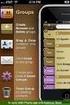 Contact Management & Groups Learn How To: Manage a database of contacts Add new contacts Create Groups Upload a mailing list Modify the Mailing List Form Begin by going to SiteBuilder after logging into
Contact Management & Groups Learn How To: Manage a database of contacts Add new contacts Create Groups Upload a mailing list Modify the Mailing List Form Begin by going to SiteBuilder after logging into
Vodafone Bulk Text. User Guide. Copyright Notice. Copyright Phonovation Ltd
 Vodafone Bulk Text User Guide Copyright Notice Copyright Phonovation Ltd Important Notice: The Information contained in this document is subject to change without notice and should not be construed as
Vodafone Bulk Text User Guide Copyright Notice Copyright Phonovation Ltd Important Notice: The Information contained in this document is subject to change without notice and should not be construed as
Introduction to Client Online. Factoring Guide
 Introduction to Client Online Factoring Guide Contents Introduction 3 Preparing for Go live 3 If you have any questions 4 Logging In 5 Welcome Screen 6 Navigation 7 Navigation continued 8 Viewing Your
Introduction to Client Online Factoring Guide Contents Introduction 3 Preparing for Go live 3 If you have any questions 4 Logging In 5 Welcome Screen 6 Navigation 7 Navigation continued 8 Viewing Your
DarwiNet Client Level
 DarwiNet Client Level Table Of Contents Welcome to the Help area for your online payroll system.... 1 Getting Started... 3 Welcome to the Help area for your online payroll system.... 3 Logging In... 4
DarwiNet Client Level Table Of Contents Welcome to the Help area for your online payroll system.... 1 Getting Started... 3 Welcome to the Help area for your online payroll system.... 3 Logging In... 4
Your Archiving Service
 It s as simple as 1, 2, 3 This email archiving setup guide provides you with easy to follow instructions on how to setup your new archiving service as well as how to create archiving users and assign archiving
It s as simple as 1, 2, 3 This email archiving setup guide provides you with easy to follow instructions on how to setup your new archiving service as well as how to create archiving users and assign archiving
Sharepoint. Overview. Key features of SharePoint:
 Sharepoint Overview Sharepoint is a complex enterprise-level collaboration tool that will require some effor to use effectively. If you choose to make it work for you, be prepared to spend some time learning
Sharepoint Overview Sharepoint is a complex enterprise-level collaboration tool that will require some effor to use effectively. If you choose to make it work for you, be prepared to spend some time learning
Wireless Guest Server User Provisioning Instructions
 Introduction The wireless guest server solution provides a simple means of utilizing the University s network resources while securing access to critical network areas. Guests of the University who require
Introduction The wireless guest server solution provides a simple means of utilizing the University s network resources while securing access to critical network areas. Guests of the University who require
Creating Codes with Spreadsheet Upload
 Creating Codes with Spreadsheet Upload Ad-ID codes are created at www.ad-id.org. In order to create a code, you must first have a group, prefix and account set up and associated to each other. This document
Creating Codes with Spreadsheet Upload Ad-ID codes are created at www.ad-id.org. In order to create a code, you must first have a group, prefix and account set up and associated to each other. This document
Six Steps to Completing a Mail-Merge
 Six Steps to Completing a Mail-Merge Mail merging means to plug data from an address table into form letters, e-mail messages, envelopes, address labels, or a directory (a list or catalog, for example).
Six Steps to Completing a Mail-Merge Mail merging means to plug data from an address table into form letters, e-mail messages, envelopes, address labels, or a directory (a list or catalog, for example).
BulkSMS Text Messenger Product Manual
 BulkSMS Text Messenger Product Manual 1. Installing the software 1.1. Download the BulkSMS Text Messenger Go to www.bulksms.com and choose your country. process. Click on products on the top menu and select
BulkSMS Text Messenger Product Manual 1. Installing the software 1.1. Download the BulkSMS Text Messenger Go to www.bulksms.com and choose your country. process. Click on products on the top menu and select
SNAMP Data Server Tutorial
 SNAMP Data Server Tutorial The server hosted by UC Merced is a data server that is used to share data among the science teams and with the public. To ensure the proper data disclosure, a sharing level
SNAMP Data Server Tutorial The server hosted by UC Merced is a data server that is used to share data among the science teams and with the public. To ensure the proper data disclosure, a sharing level
Infocare Parent Portal
 Introduction Infocare Parent Portal The Parent Portal is a fantastic tool which allows the parents and contacts to use the internet to securely see the learning experiences of their children, newsletters,
Introduction Infocare Parent Portal The Parent Portal is a fantastic tool which allows the parents and contacts to use the internet to securely see the learning experiences of their children, newsletters,
Sign in. Select Search Committee View
 Applicant Tracking for Search Committees Thank you for agreeing to serve on a search committee at Youngstown State University. The following information will enable you to utilize our online applicant
Applicant Tracking for Search Committees Thank you for agreeing to serve on a search committee at Youngstown State University. The following information will enable you to utilize our online applicant
JROTC Unit Management System (JUMS) User s Guide
 JROTC Unit Management System (JUMS) User s Guide 1 March 2016 Summary of Changes JUMS User Guide This revision, dated 1 March 2016 o Updates Chapter 3, paragraph 3-2, Import New Cadets from a File into
JROTC Unit Management System (JUMS) User s Guide 1 March 2016 Summary of Changes JUMS User Guide This revision, dated 1 March 2016 o Updates Chapter 3, paragraph 3-2, Import New Cadets from a File into
NSSRS Desktop Database Version 11.0 User Guide Version 1.0 July 15, 2015
 NSSRS Desktop Database Version 11.0 User Guide Version 1.0 July 15, 2015 Nebraska Department of Education 301 Centennial Mall South PO Box 94987 Lincoln, NE 68509-4987 888-285-0556 402-471-3151 nde.helpdesk@nebraska.gov
NSSRS Desktop Database Version 11.0 User Guide Version 1.0 July 15, 2015 Nebraska Department of Education 301 Centennial Mall South PO Box 94987 Lincoln, NE 68509-4987 888-285-0556 402-471-3151 nde.helpdesk@nebraska.gov
Administrator Quick Start Guide
 This guide is designed to provide Administrators with a quick overview of the features and functionalities provided to them in LEARN360 s Administration section. Login Figures 1-4 feature different components
This guide is designed to provide Administrators with a quick overview of the features and functionalities provided to them in LEARN360 s Administration section. Login Figures 1-4 feature different components
The Technical Coordinators Guide to Organizing & Importing Different Types of Data Into the Warehouse
 The Technical Coordinators Guide to Organizing & Importing Different Types of Data Into the Warehouse Documentation & Template Examples that will ease the process of getting your data into Data Director
The Technical Coordinators Guide to Organizing & Importing Different Types of Data Into the Warehouse Documentation & Template Examples that will ease the process of getting your data into Data Director
Note: With v3.2, the DocuSign Fetch application was renamed DocuSign Retrieve.
 Quick Start Guide DocuSign Retrieve 3.2.2 Published April 2015 Overview DocuSign Retrieve is a windows-based tool that "retrieves" envelopes, documents, and data from DocuSign for use in external systems.
Quick Start Guide DocuSign Retrieve 3.2.2 Published April 2015 Overview DocuSign Retrieve is a windows-based tool that "retrieves" envelopes, documents, and data from DocuSign for use in external systems.
NHSP:Online. Uploading Agency Rates. NHSP:Online. Agency Rates Admin V2.2 Issued December 2012 Page 1 of 31
 Uploading Agency Rates Page 1 of 31 Contents Page 1.0 Getting Started...3 2.0 Notifications...6 3.0 Downloading a Blank Template...7 4.0 Filling out your rates template...8 5.0 Uploading your completed
Uploading Agency Rates Page 1 of 31 Contents Page 1.0 Getting Started...3 2.0 Notifications...6 3.0 Downloading a Blank Template...7 4.0 Filling out your rates template...8 5.0 Uploading your completed
PortfolioCenter Export Wizard in Practice: Evaluating IRA Account Holder Ages and Calculating Required Minimum Distribution (RMD) Amounts
 PortfolioCenter Export Wizard in Practice: Evaluating IRA Account Holder Ages and Calculating Required Minimum Distribution (RMD) Amounts One way you can apply the PortfolioCenter Export Wizard in your
PortfolioCenter Export Wizard in Practice: Evaluating IRA Account Holder Ages and Calculating Required Minimum Distribution (RMD) Amounts One way you can apply the PortfolioCenter Export Wizard in your
Milwaukee Carpenters District Council Health, Vacation, and Millwright Funds. Online Remittance Processing Instructions
 Milwaukee Carpenters District Council Health, Vacation, and Millwright Funds Online Remittance Processing Instructions Milwaukee Carpenters District Council Health, Vacation, and Millwright Funds Online
Milwaukee Carpenters District Council Health, Vacation, and Millwright Funds Online Remittance Processing Instructions Milwaukee Carpenters District Council Health, Vacation, and Millwright Funds Online
ADMIN GUIDE. The Breakdown
 ADMIN GUIDE This Administrator Quick Start Guide will help walk you through the process of getting your ebackpack account up and running. Don t forget, if you need any additional help, please contact us
ADMIN GUIDE This Administrator Quick Start Guide will help walk you through the process of getting your ebackpack account up and running. Don t forget, if you need any additional help, please contact us
Acclipse Document Manager
 Acclipse Document Manager Administration Guide Edition 22.11.2010 Acclipse NZ Ltd Acclipse Pty Ltd PO Box 2869 PO Box 690 Level 3, 10 Oxford Tce Suite 15/40 Montclair Avenue Christchurch, New Zealand Glen
Acclipse Document Manager Administration Guide Edition 22.11.2010 Acclipse NZ Ltd Acclipse Pty Ltd PO Box 2869 PO Box 690 Level 3, 10 Oxford Tce Suite 15/40 Montclair Avenue Christchurch, New Zealand Glen
Transitioning from TurningPoint 5 to TurningPoint Cloud - LMS 1
 Transitioning from TurningPoint 5 to TurningPoint Cloud - LMS 1 A Turning Account is a unique identifier that is used to tie together all software accounts and response devices. A Turning Account is required
Transitioning from TurningPoint 5 to TurningPoint Cloud - LMS 1 A Turning Account is a unique identifier that is used to tie together all software accounts and response devices. A Turning Account is required
Create AKINDI Courses In AKINDI, create an AKINDI course for each section you teach. STUDENTS TAKE TEST VIEW RESULTS AND ADDRESS EXCEPTIONS
 USC Marshall School of Business Customer Technology Services AKINDI Test Forms Creating and Grading Test Forms You can use AKINDI to create multiple choice test forms that can be printed out for student
USC Marshall School of Business Customer Technology Services AKINDI Test Forms Creating and Grading Test Forms You can use AKINDI to create multiple choice test forms that can be printed out for student
Welcome to Weet-Bix MyCricket & MILO in2cricket
 Welcome to Weet-Bix MyCricket & MILO in2cricket Please take a few minutes to read through this getting started guide, which gives an overview of how to set up MILO in2cricket for your Centre and how to
Welcome to Weet-Bix MyCricket & MILO in2cricket Please take a few minutes to read through this getting started guide, which gives an overview of how to set up MILO in2cricket for your Centre and how to
LBi HR HelpDesk: IMPORTING EMPLOYEE DATA
 LBi HR HelpDesk: IMPORTING EMPLOYEE DATA Importing Employee Data: LBi HR HelpDesk Product Guide Regardless of the size of their company, employees are demanding more than ever from HR. One big thing they
LBi HR HelpDesk: IMPORTING EMPLOYEE DATA Importing Employee Data: LBi HR HelpDesk Product Guide Regardless of the size of their company, employees are demanding more than ever from HR. One big thing they
Managing the Database and Student Records Online (at the District Level)
 ReadyResults.net 2014 Managing the Database and Student Records Online (at the District Level) For Administrators Only For help, send email to: help@readyresults.net or call: 877-456-1547 Table of Contents
ReadyResults.net 2014 Managing the Database and Student Records Online (at the District Level) For Administrators Only For help, send email to: help@readyresults.net or call: 877-456-1547 Table of Contents
USC Marshall School of Business ShareFile_With_Outlook_Client_v2.docx 6/12/13 1 of 9
 About ShareFile When you wish to send someone a file or need a file from someone else, your best option is to use ShareFile. It not only provides increased security by automatically encrypting files but
About ShareFile When you wish to send someone a file or need a file from someone else, your best option is to use ShareFile. It not only provides increased security by automatically encrypting files but
Novo Nordisk Secure File Transfer User Guide
 hehe Novo Nordisk Secure File Transfer User Guide Table of Contents 1. Purpose of this document... 2 2. Getting Access... 2 3. Installing the Upload/Download Wizard (first time only)... 2 4. Uploading
hehe Novo Nordisk Secure File Transfer User Guide Table of Contents 1. Purpose of this document... 2 2. Getting Access... 2 3. Installing the Upload/Download Wizard (first time only)... 2 4. Uploading
How To Import A File Into The Raise S Edge
 Import Guide 021312 2009 Blackbaud, Inc. This publication, or any part thereof, may not be reproduced or transmitted in any form or by any means, electronic, or mechanical, including photocopying, recording,
Import Guide 021312 2009 Blackbaud, Inc. This publication, or any part thereof, may not be reproduced or transmitted in any form or by any means, electronic, or mechanical, including photocopying, recording,
(GXFDWLRQ Backpack Manual 2007 LearningStation. All rights reserved. 9/21/2007
 Backpack Manual 2007 LearningStation. All rights reserved. 9/21/2007 LearningStation, Inc. 8008 Corporate Center Drive Suite 210 Charlotte, NC 28226 704-926-5400 888-679-7058 LSCsupport@learningstation.com
Backpack Manual 2007 LearningStation. All rights reserved. 9/21/2007 LearningStation, Inc. 8008 Corporate Center Drive Suite 210 Charlotte, NC 28226 704-926-5400 888-679-7058 LSCsupport@learningstation.com
How to Apply Online Select School and Program
 How to Apply Online Go to the application site at www.houstonisdschoolchoiceapplication.com. When you are ready to apply for a student within your household, continue to the application by clicking on
How to Apply Online Go to the application site at www.houstonisdschoolchoiceapplication.com. When you are ready to apply for a student within your household, continue to the application by clicking on
BRILL s Editorial Manager (EM) Manual for Reviewers
 BRILL s Editorial Manager (EM) Manual for Reviewers Table of Contents Introduction... 2 1. Logging into EM... 2 2. Changing Your Access Codes and Contact Information... 2 3. Agreeing or Declining to Review...
BRILL s Editorial Manager (EM) Manual for Reviewers Table of Contents Introduction... 2 1. Logging into EM... 2 2. Changing Your Access Codes and Contact Information... 2 3. Agreeing or Declining to Review...
PHI Audit Us er Guide
 PHI Audit Us er Guide Table Of Contents PHI Audit Overview... 1 Auditable Actions... 1 Navigating the PHI Audit Dashboard... 2 Access PHI Audit... 4 Create a Patient Audit... 6 Create a User Audit... 10
PHI Audit Us er Guide Table Of Contents PHI Audit Overview... 1 Auditable Actions... 1 Navigating the PHI Audit Dashboard... 2 Access PHI Audit... 4 Create a Patient Audit... 6 Create a User Audit... 10
About Data File Exchange
 Methods for Service Providers to maintain accurate employer data September 2012 Tax and General Accounting Unemployment Insurance State of Wisconsin Contents Introduction Submitting a File through Secure
Methods for Service Providers to maintain accurate employer data September 2012 Tax and General Accounting Unemployment Insurance State of Wisconsin Contents Introduction Submitting a File through Secure
MyMaths. User Guide for Teachers. Secondary Level
 MyMaths User Guide for Teachers Secondary Level Edition 1.5 February 2015 Table of Contents Welcome to the MyMaths user guide What is MyMaths?.............................. 5 Who is this user guide for?.......................
MyMaths User Guide for Teachers Secondary Level Edition 1.5 February 2015 Table of Contents Welcome to the MyMaths user guide What is MyMaths?.............................. 5 Who is this user guide for?.......................
Certification Quality Initiative User s Guide
 Certification Quality Initiative User s Guide IPC, inc. 3000 Lakeside Drive, Suite 309S Bannockburn, IL 60015 847.615.7100 Certification Quality Initiative User s Guide Copyright 2014 IPC, Inc Bannockburn,
Certification Quality Initiative User s Guide IPC, inc. 3000 Lakeside Drive, Suite 309S Bannockburn, IL 60015 847.615.7100 Certification Quality Initiative User s Guide Copyright 2014 IPC, Inc Bannockburn,
Novell ZENworks Asset Management 7.5
 Novell ZENworks Asset Management 7.5 w w w. n o v e l l. c o m October 2006 USING THE WEB CONSOLE Table Of Contents Getting Started with ZENworks Asset Management Web Console... 1 How to Get Started...
Novell ZENworks Asset Management 7.5 w w w. n o v e l l. c o m October 2006 USING THE WEB CONSOLE Table Of Contents Getting Started with ZENworks Asset Management Web Console... 1 How to Get Started...
Welcome to PowerClaim Net Services!
 Welcome to PowerClaim Net Services! PowerClaim Net Services provides a convenient means to manage your claims over the internet and provides detailed reporting services. You can access PowerClaim Net Services
Welcome to PowerClaim Net Services! PowerClaim Net Services provides a convenient means to manage your claims over the internet and provides detailed reporting services. You can access PowerClaim Net Services
ARIBA Contract Management System. User Guide to Accompany Training
 ARIBA Contract Management System User Guide to Accompany Training Technical Training Team 6/29/2010 Table of Contents How to use this Guide... 4 Contract Management Process... 5 ARIBA- Getting Started...
ARIBA Contract Management System User Guide to Accompany Training Technical Training Team 6/29/2010 Table of Contents How to use this Guide... 4 Contract Management Process... 5 ARIBA- Getting Started...
APA On-Line Fellows Application Platform Instructions for Endorsers
 APA On-Line Fellows Application Platform Instructions for Endorsers Introduction... 2 Steps to Completing an Endorsement... 2 Step 1: Access Application Link... 2 Step 2: Log In to myapa... 2 Step 3: View
APA On-Line Fellows Application Platform Instructions for Endorsers Introduction... 2 Steps to Completing an Endorsement... 2 Step 1: Access Application Link... 2 Step 2: Log In to myapa... 2 Step 3: View
Increasing Productivity and Collaboration with Google Docs. Charina Ong Educational Technologist charina.ong@nus.edu.sg
 Increasing Productivity and Collaboration with Google Docs charina.ong@nus.edu.sg Table of Contents About the Workshop... i Workshop Objectives... i Session Prerequisites... i Google Apps... 1 Creating
Increasing Productivity and Collaboration with Google Docs charina.ong@nus.edu.sg Table of Contents About the Workshop... i Workshop Objectives... i Session Prerequisites... i Google Apps... 1 Creating
NextStep FAST Information Coordinators Manual
 NextStep FAST Information Coordinators Manual Disclosure Form: http://its.syr.edu/is/empack-form.cfm ENTSEC@syr.edu - Information Systems security team listserv Table of Contents Overview... 3 Signing
NextStep FAST Information Coordinators Manual Disclosure Form: http://its.syr.edu/is/empack-form.cfm ENTSEC@syr.edu - Information Systems security team listserv Table of Contents Overview... 3 Signing
Getting Started Guide Administrators Vol. 1
 Getting Started Guide Administrators Vol. 1 Username: Password: Mission Our business model is to NEVER stop developing our software, NEVER stop listening to suggestions, NEVER stop working with new ideas,
Getting Started Guide Administrators Vol. 1 Username: Password: Mission Our business model is to NEVER stop developing our software, NEVER stop listening to suggestions, NEVER stop working with new ideas,
Agile ICT Website Starter Guides
 Agile ICT Website Guide V1.0 1 Agile ICT Website Starter Guides 2 The purpose of this guide is to show you how to edit some of the basics of the website you have purchased through Agile ICT. The website
Agile ICT Website Guide V1.0 1 Agile ICT Website Starter Guides 2 The purpose of this guide is to show you how to edit some of the basics of the website you have purchased through Agile ICT. The website
Parent Online Payment Manual. Updated 09/14/2011. Contents. Logging In for the First Time... 2. Logging In... 4. Viewing Ledger Card...
 1 Parent Online Payment Manual Updated 09/14/2011 Contents Logging In for the First Time... 2 Logging In... 4 Viewing Ledger Card... 5 Making a Payment with your Credit Card or ACH/Electronic Check...
1 Parent Online Payment Manual Updated 09/14/2011 Contents Logging In for the First Time... 2 Logging In... 4 Viewing Ledger Card... 5 Making a Payment with your Credit Card or ACH/Electronic Check...
POINT OF SALES SYSTEM (POSS) USER MANUAL
 Page 1 of 24 POINT OF SALES SYSTEM (POSS) USER MANUAL System Name : POSI-RAD System Release Version No. : V4.0 Total pages including this covering : 23 Page 2 of 24 Table of Contents 1 INTRODUCTION...
Page 1 of 24 POINT OF SALES SYSTEM (POSS) USER MANUAL System Name : POSI-RAD System Release Version No. : V4.0 Total pages including this covering : 23 Page 2 of 24 Table of Contents 1 INTRODUCTION...
User s Guide for the Texas Assessment Management System
 User s Guide for the Texas Assessment Management System Version 8.3 Have a question? Contact Pearson s Austin Operations Center. Call 800-627-0225 for technical support Monday Friday, 7:30 am 5:30 pm (CT),
User s Guide for the Texas Assessment Management System Version 8.3 Have a question? Contact Pearson s Austin Operations Center. Call 800-627-0225 for technical support Monday Friday, 7:30 am 5:30 pm (CT),
Blackboard 9.1 How To Manual Beginner
 Blackboard 9.1 How To Manual Beginner Table of Contents Getting Started Page I. Requesting a Shell 1 II. Logging In 1 III. Changing Password 1 IV. Helpdesk Functions 2 How-To V. Managing Home and Course
Blackboard 9.1 How To Manual Beginner Table of Contents Getting Started Page I. Requesting a Shell 1 II. Logging In 1 III. Changing Password 1 IV. Helpdesk Functions 2 How-To V. Managing Home and Course
ACCESS 2007. Importing and Exporting Data Files. Information Technology. MS Access 2007 Users Guide. IT Training & Development (818) 677-1700
 Information Technology MS Access 2007 Users Guide ACCESS 2007 Importing and Exporting Data Files IT Training & Development (818) 677-1700 training@csun.edu TABLE OF CONTENTS Introduction... 1 Import Excel
Information Technology MS Access 2007 Users Guide ACCESS 2007 Importing and Exporting Data Files IT Training & Development (818) 677-1700 training@csun.edu TABLE OF CONTENTS Introduction... 1 Import Excel
MathXL Getting Started Guide for Instructors
 MathXL Getting Started Guide for Instructors Copyright Notice Copyright 2013 by Pearson Education. All rights reserved. No part of the contents of this book may be reproduced or transmitted in any form
MathXL Getting Started Guide for Instructors Copyright Notice Copyright 2013 by Pearson Education. All rights reserved. No part of the contents of this book may be reproduced or transmitted in any form
HowTo. Planning table online
 HowTo Project: Description: Planning table online Installation Version: 1.0 Date: 04.09.2008 Short description: With this document you will get information how to install the online planning table on your
HowTo Project: Description: Planning table online Installation Version: 1.0 Date: 04.09.2008 Short description: With this document you will get information how to install the online planning table on your
Chapter 2: Clients, charts of accounts, and bank accounts
 Chapter 2: Clients, charts of accounts, and bank accounts Most operations in BankLink Practice are client specific. These include all work on coding transactions, reporting, and maintaining chart of accounts
Chapter 2: Clients, charts of accounts, and bank accounts Most operations in BankLink Practice are client specific. These include all work on coding transactions, reporting, and maintaining chart of accounts
How To Connect Your Transactions To Quickbooks Online From Your Bank Or Credit Card Account On A Pc Or Mac Computer Or Ipa Device
 You can save time and reduce errors by downloading your transactions directly from your bank and credit card accounts from a secure online connection. QuickBooks Online allows you to set these transactions
You can save time and reduce errors by downloading your transactions directly from your bank and credit card accounts from a secure online connection. QuickBooks Online allows you to set these transactions
Web Mail Classic Web Mail
 April 14 Web Mail Classic Web Mail Version 2.2 Table of Contents 1 Technical Requirements... 4 2 Accessing your Web Mail... 4 3 Web Mail Features... 5 3.1 Home... 5 3.1.1 Mailbox Summary... 5 3.1.2 Announcements...
April 14 Web Mail Classic Web Mail Version 2.2 Table of Contents 1 Technical Requirements... 4 2 Accessing your Web Mail... 4 3 Web Mail Features... 5 3.1 Home... 5 3.1.1 Mailbox Summary... 5 3.1.2 Announcements...
Google Apps for Sharing Folders and Collecting Assignments
 Google Apps for Sharing Folders and Collecting Assignments The Google Drive is cloud (online) storage space, and it is also where you create and work with Google Docs, Sheets, Slides, etc. Create a Folder
Google Apps for Sharing Folders and Collecting Assignments The Google Drive is cloud (online) storage space, and it is also where you create and work with Google Docs, Sheets, Slides, etc. Create a Folder
Index. Page 1. Index 1 2 2 3 4-5 6 6 7 7-8 8-9 9 10 10 11 12 12 13 14 14 15 16 16 16 17-18 18 19 20 20 21 21 21 21
 Index Index School Jotter Manual Logging in Getting the site looking how you want Managing your site, the menu and its pages Editing a page Managing Drafts Managing Media and Files User Accounts and Setting
Index Index School Jotter Manual Logging in Getting the site looking how you want Managing your site, the menu and its pages Editing a page Managing Drafts Managing Media and Files User Accounts and Setting
How To Use Optimum Control EDI Import. EDI Invoice Import. EDI Supplier Setup General Set up
 How To Use Optimum Control EDI Import EDI Invoice Import This optional module will download digital invoices into Optimum Control, updating pricing, stock levels and account information automatically with
How To Use Optimum Control EDI Import EDI Invoice Import This optional module will download digital invoices into Optimum Control, updating pricing, stock levels and account information automatically with
COLLABORATION NAVIGATING CMiC
 Reference Guide covers the following items: How to login Launching applications and their typical action buttons Querying & filtering log views Export log views to Excel User Profile Update info / Change
Reference Guide covers the following items: How to login Launching applications and their typical action buttons Querying & filtering log views Export log views to Excel User Profile Update info / Change
Online Statements. About this guide. Important information
 Online Statements About this guide This guide shows you how to: View online statements, including CommBiz Activity Statements (Billing summaries) and online statements for Transaction Accounts, Credit
Online Statements About this guide This guide shows you how to: View online statements, including CommBiz Activity Statements (Billing summaries) and online statements for Transaction Accounts, Credit
Email Mail Merge Using Thunderbird. Bob Booth February 2009 AP-Tbird2
 Email Mail Merge Using Thunderbird. Bob Booth February 2009 AP-Tbird2 University of Sheffield Contents 1. Introduction... 3 2. Installing the Mail Tweak Plug-In... 4 2.1 DOWNLOADING MAIL TWEAK... 4 2.2
Email Mail Merge Using Thunderbird. Bob Booth February 2009 AP-Tbird2 University of Sheffield Contents 1. Introduction... 3 2. Installing the Mail Tweak Plug-In... 4 2.1 DOWNLOADING MAIL TWEAK... 4 2.2
Online Payments. Intel Learn Easy Steps Activity Card
 Activity Card : Pay your mobile bills online (Airtel*) All of us use a number of utility services in our daily activities at business and home. Utility services are services like electricity, telephone,
Activity Card : Pay your mobile bills online (Airtel*) All of us use a number of utility services in our daily activities at business and home. Utility services are services like electricity, telephone,
MyFaxCentral User Administration Guide
 faxing simplified. anytime. anywhere. MyFaxCentral User Administration Guide www.myfax.com MyFaxCentral Common Controls...1 Navigation Controls...1 Customize View...1 MyFaxCentral User Administration...2
faxing simplified. anytime. anywhere. MyFaxCentral User Administration Guide www.myfax.com MyFaxCentral Common Controls...1 Navigation Controls...1 Customize View...1 MyFaxCentral User Administration...2
Click-n-Print User Guide
 Click-n-Print User Guide Selecting PDF print module Page 2 Selecting an Email Campaign Page 4 Viewing Campaign Reports and Analysis Page 7 Creating Mailing Lists Page 8 Adding HTML variables Page 9 Searching/Adding
Click-n-Print User Guide Selecting PDF print module Page 2 Selecting an Email Campaign Page 4 Viewing Campaign Reports and Analysis Page 7 Creating Mailing Lists Page 8 Adding HTML variables Page 9 Searching/Adding
SEGPAY SUITE MERCHANT SETUP CONFIGURATION REPORTS
 SEGPAY SUITE MERCHANT SETUP CONFIGURATION REPORTS AUGUST 27, 2013 VERSION 1.01 TABLE OF CONTENTS 1 MERCHANT SETUP CONFIGURATION REPORTS...3 1.1 HOW TO GET THE MERCHANT SETUP CONFIGURATIONS REPORT... 3
SEGPAY SUITE MERCHANT SETUP CONFIGURATION REPORTS AUGUST 27, 2013 VERSION 1.01 TABLE OF CONTENTS 1 MERCHANT SETUP CONFIGURATION REPORTS...3 1.1 HOW TO GET THE MERCHANT SETUP CONFIGURATIONS REPORT... 3
Procedure for Creating a FreeToastHost 2.0 Club Website. Alison Harries District 78 Public Relations Officer (2011 2012)
 Procedure for Creating a FreeToastHost 2.0 Club Website by Alison Harries District 78 Public Relations Officer (2011 2012) Important: To be read BEFORE requesting a website on the FreeToastHost (FTH) 2.0
Procedure for Creating a FreeToastHost 2.0 Club Website by Alison Harries District 78 Public Relations Officer (2011 2012) Important: To be read BEFORE requesting a website on the FreeToastHost (FTH) 2.0
INFORMATION SYSTEMS SERVICE NETWORKS AND TELECOMMUNICATIONS SECTOR. User Guide for the RightFax Fax Service. Web Utility
 INFORMATION SYSTEMS SERVICE NETWORKS AND TELECOMMUNICATIONS SECTOR User Guide for the RightFax Fax Service Web Utility August 2011 CONTENTS 1. Accessing the Web Utility 2. Change Password 3. Web Utility:
INFORMATION SYSTEMS SERVICE NETWORKS AND TELECOMMUNICATIONS SECTOR User Guide for the RightFax Fax Service Web Utility August 2011 CONTENTS 1. Accessing the Web Utility 2. Change Password 3. Web Utility:
How to Add Documents to Your Blackboard Class
 Southwestern Baptist Theological Seminary BLACKBOARD INSTRUCTOR SERIES How to Add Documents to Your Blackboard Class This manual will show you how to do the following: Log into Blackboard Access Your Blackboard
Southwestern Baptist Theological Seminary BLACKBOARD INSTRUCTOR SERIES How to Add Documents to Your Blackboard Class This manual will show you how to do the following: Log into Blackboard Access Your Blackboard
Creating a Distribution List from an Excel Spreadsheet
 Creating a Distribution List from an Excel Spreadsheet Create the list of information in Excel Create an excel spreadsheet. The following sample file has the person s first name, last name and email address
Creating a Distribution List from an Excel Spreadsheet Create the list of information in Excel Create an excel spreadsheet. The following sample file has the person s first name, last name and email address
Education Solutions Development, Inc. APECS Navigation: Business Systems Getting Started Reference Guide
 Education Solutions Development, Inc. APECS Navigation: Business Systems Getting Started Reference Guide March 2013 Education Solutions Development, Inc. What s Inside The information in this reference
Education Solutions Development, Inc. APECS Navigation: Business Systems Getting Started Reference Guide March 2013 Education Solutions Development, Inc. What s Inside The information in this reference
Jefferson County Public Schools. FRYSC Tips and Tricks
 FRYSC Tips and Tricks Table of Contents FRYSC Information Tracked in Infinite Campus... 4 Student Records... 4 Group Operations... 4 Individual Interventions... 5 Group Program Interventions... 9 Creating
FRYSC Tips and Tricks Table of Contents FRYSC Information Tracked in Infinite Campus... 4 Student Records... 4 Group Operations... 4 Individual Interventions... 5 Group Program Interventions... 9 Creating
User Guide for Payroll Service (APS+)
 User Guide for Payroll Service (APS+) Sept 2015 No part of this document may be reproduced, stored in a retrieval system of transmitted in any form or by any means, electronic, mechanical, chemical, photocopy,
User Guide for Payroll Service (APS+) Sept 2015 No part of this document may be reproduced, stored in a retrieval system of transmitted in any form or by any means, electronic, mechanical, chemical, photocopy,
Glogster EDU School/Faculty account set-up instructions.
 Glogster EDU School/Faculty account set-up instructions. Please take a few minutes to familiarize yourself with your new account by following these instructions: Firstly log in to your administrative account
Glogster EDU School/Faculty account set-up instructions. Please take a few minutes to familiarize yourself with your new account by following these instructions: Firstly log in to your administrative account
Crystal Reports Payroll Exercise
 Crystal Reports Payroll Exercise Objective This document provides step-by-step instructions on how to build a basic report on Crystal Reports XI on the MUNIS System supported by MAISD. The exercise will
Crystal Reports Payroll Exercise Objective This document provides step-by-step instructions on how to build a basic report on Crystal Reports XI on the MUNIS System supported by MAISD. The exercise will
Table of Contents 1. Contents...1
 Table of Contents 1. Contents...1 1.1 Introduction/Getting Started...1 1.1.1 Creating an Account...1 1.1.2 Logging In...2 1.1.3 Forgotten Password...2 1.1.4 Creating a New Project...3 1.2 My Projects...3
Table of Contents 1. Contents...1 1.1 Introduction/Getting Started...1 1.1.1 Creating an Account...1 1.1.2 Logging In...2 1.1.3 Forgotten Password...2 1.1.4 Creating a New Project...3 1.2 My Projects...3
Learning Management System (LMS) Guide for Administrators
 Learning Management System (LMS) Guide for Administrators www.corelearningonline.com Contents Core Learning Online LMS Guide for Administrators Overview...2 Section 1: Administrator Permissions...3 Assigning
Learning Management System (LMS) Guide for Administrators www.corelearningonline.com Contents Core Learning Online LMS Guide for Administrators Overview...2 Section 1: Administrator Permissions...3 Assigning
Web Instructions To Get You Started
 Web Instructions To Get You Started Below are instructions that will get you started with using our Web site which is powered by Zumu. Login In order to make changes to your Web page, you must log in.
Web Instructions To Get You Started Below are instructions that will get you started with using our Web site which is powered by Zumu. Login In order to make changes to your Web page, you must log in.
Outlook Data File navigate to the PST file that you want to open, select it and choose OK. The file will now appear as a folder in Outlook.
 Migrate Archived Outlook Items Outlook includes archiving functionality that is used to free up space on the mail server by moving older items from the mail server to PST files stored on your computer
Migrate Archived Outlook Items Outlook includes archiving functionality that is used to free up space on the mail server by moving older items from the mail server to PST files stored on your computer
Personal Portfolios on Blackboard
 Personal Portfolios on Blackboard This handout has four parts: 1. Creating Personal Portfolios p. 2-11 2. Creating Personal Artifacts p. 12-17 3. Sharing Personal Portfolios p. 18-22 4. Downloading Personal
Personal Portfolios on Blackboard This handout has four parts: 1. Creating Personal Portfolios p. 2-11 2. Creating Personal Artifacts p. 12-17 3. Sharing Personal Portfolios p. 18-22 4. Downloading Personal
1 P a g e. User Guide. 0845 456 3103 support.keytime.co.uk
 1 P a g e User Guide 2 P a g e Contents Introduction to Client Manager... 4 Configuring Client Manager... 4 Register your Software... 4 Manage Software Updates... 5 Maintain Staff Grades and Charge-out
1 P a g e User Guide 2 P a g e Contents Introduction to Client Manager... 4 Configuring Client Manager... 4 Register your Software... 4 Manage Software Updates... 5 Maintain Staff Grades and Charge-out
March 2015 SOLARO Version 4.8
 SOLARO Guide for School Administrators March 2015 SOLARO Version 4.8 SOLARO Guide for School Administrators Contents Getting Started... 3 Managing Teacher accounts:... 5 Creating a Teacher Account... 5
SOLARO Guide for School Administrators March 2015 SOLARO Version 4.8 SOLARO Guide for School Administrators Contents Getting Started... 3 Managing Teacher accounts:... 5 Creating a Teacher Account... 5
TEKScore: Scanning & Scoring
 www.dmac-solutions.net 1.866.988.6777 support@dmac-solutions.net Note: TEKScore: Scanning & Scoring DMAC offers four ways to collect student answers on local assessments: 1. OMR scanning with precoded
www.dmac-solutions.net 1.866.988.6777 support@dmac-solutions.net Note: TEKScore: Scanning & Scoring DMAC offers four ways to collect student answers on local assessments: 1. OMR scanning with precoded
