Glogster EDU School/Faculty account set-up instructions.
|
|
|
- Melinda George
- 8 years ago
- Views:
Transcription
1 Glogster EDU School/Faculty account set-up instructions. Please take a few minutes to familiarize yourself with your new account by following these instructions: Firstly log in to your administrative account dashboard using the nickname and password* that was issued to you by (The log in nickname for School & Faculty licenses begins with 'schooladmin...' and is then followed by a series of numbers e.g. schooladmin12345) *If you do not have your log in details, or require help at any time please customercare@glogster.com or use the 'Get Help' button - next to the 'Tour' button with details of the issue. Your Admin Dashboard - will look like this: Please note the Blue tour button at the top right of the dashboard. Click this now and take a moment to follow the tour. Next click on 'Students' on the left and repeat the tour for the student section. Please note also the 'Messages' and 'My license' links on the left. Messages are for system messages from Glogster EDU (such as notifying when students and teacher have joined the license and also personal messages from teachers and students). My license shows
2 the date of your license expiry and how many of your teacher and student slots you have used. You can now begin to add teachers and students to your license. To add teachers - click the green 'Add Teacher' button as shown above. You will see 3 options - Invite, Create and Import (see below) - (Please note that if teachers with existing accounts already have students within their accounts those students will be brought into the School/Faculty license and become shared student unless those students are removed from the teachers account beforehand): i) Invite - this is for teachers with existing accounts that you would like to bring into the school/faculty license. You can invite by their existing nickname (if you know it) or their address: ii) Create - this is to create a new teacher's account. (If the address is already in use you can use the Invite option instead, use a different for that teacher, or contact us to delete the account). Once the account is created the log in details, as you provided them, will be sent to the teacher's address:
3 iii) Import teacher(s) - this is the same as the Create teacher option but enables the creation of multiple accounts simultaneously. Open an Excel document and 'save as...' CSV (Comma delimited). Five columns are required in this order: Nickname, First name, Last name, and password (the column headers are not required):
4 Once the document is prepared click on 'Choose File' > locate the file on your machine > double click to select and then click on the 'Upload' button and follow the provided instructions to complete the upload. If you require further help - again please contact us: customercare@glogster.com or use the 'Get Help' button - next to the 'Tour' button with details of the issue. Once the teachers have been added (you may need to use the 'Reload' button next to the Add Teachers button for them to appear) you can access their accounts directly by clicking on their nickname and then on the 'Access teacher's account' link. This way, if required, you can set up classes and/or projects for them. To add students - click on the green button 'Add student'. You will see two options - Create student and Import student(s): i) The Create student option is to create student account one by one - this would usually only be done after the bulk of students have been added using the Import students option:
5 ii) Import student(s) - This enables multiple student accounts to be created at one time. The only limit is the number of student accounts that you purchased. To add students using the.csv upload: CSV upload instructions: Open a blank Excel document and 'save as...'.csv (comma delimited) If any pop-up messages appear select yes for both. You can now either input your student details or copy and paste the columns over from an already completed document. Be sure to only insert the students details - column headers are not required. There must be 6 completed columns with the following information: A) Student's nicknames - This can be either letters or a combination of letters and numbers but NOT just numbers. Please try to create something that is not likely to be already in use by other users on Glogster EDU. We recommend using teacher's or school initials as a prefix or suffix to the nicknames to increase the likelihood of them not being used. B) Student's first name. C) Student's last name. D) Grade E) Gender (m or f is sufficient for each name.) F) Password - this must be a minimum of 5 characters comprising of only letters and numbers. It can be unique, the same for each student, the same as the nickname, or sequential e.g. pass1, pass2 - Please note that if students know each other's passwords we recommend that they are changed later to avoid them accessing other students' accounts. When your document is ready click on the 'add students' button at the top of the student tab on your account dashboard - click on 'choose file' double click on the file from your machine and then click 'upload' and proceed from there. The most likely error message is that the nickname is already used. In this case please adjust - e.g. if scstudentjw is already used try scstudentjw1, etc. Please note also that numeral only nicknames are not accepted and if there are any duplicate student nicknames the file will not upload. If you are not able to upload after following the instructions please attach your fully completed doc. to an and send to: customercare@glogster.com providing your Admin account log in nickname.
6 After upload please check your Glogster messages to ensure that the upload was successful. If you receive a failure message it usually indicates that there are duplicated nicknames on the file itself. Remember if you need help - get in touch with Glogster EDU Customer Care. If the students do not appear on your dashboard after upload click the 'Mass Action' button at the top right of your dashboard and then the 'Refresh cache' option: Once the students appear in your account the Mass Action button provides more options: You can see the various student management tools available above. To use these it is necessary to select at least one student by ticking the box on the left (as indicated). You can select several students or even
7 tick the box at the top (next to 'Nick') - this will select all students on that page (but not all in your account). Once the teachers and students are added to the license classes can be set-up, students added to the classes and projects assigned. These tasks are completed within the teachers accounts themselves. The following glogs explain how teachers can create classes and assign projects. This task can be done by the school admin account user accessing the teachers accounts or by providing the teachers with the instructions in the glog below: Please take a look at the above but get back to us as you require further help. Glogster EDU setting the standard for EDUcation.
Import: Create Teachers
 Import: Create Teachers Instead of having teachers register manually using the school passcode, you have the option of importing a spreadsheet to create teacher usernames. You will need administrative
Import: Create Teachers Instead of having teachers register manually using the school passcode, you have the option of importing a spreadsheet to create teacher usernames. You will need administrative
March 2015 SOLARO Version 4.8
 SOLARO Guide for School Administrators March 2015 SOLARO Version 4.8 SOLARO Guide for School Administrators Contents Getting Started... 3 Managing Teacher accounts:... 5 Creating a Teacher Account... 5
SOLARO Guide for School Administrators March 2015 SOLARO Version 4.8 SOLARO Guide for School Administrators Contents Getting Started... 3 Managing Teacher accounts:... 5 Creating a Teacher Account... 5
School account creation guide
 School account creation guide Contents Your welcome email Page 2 The CSV file Page 3 Uploading the CSV and creating the accounts Page 5 Retrieving staff usernames and passwords Page 8 Retrieving student
School account creation guide Contents Your welcome email Page 2 The CSV file Page 3 Uploading the CSV and creating the accounts Page 5 Retrieving staff usernames and passwords Page 8 Retrieving student
COSTARS Sales Reporting Manual December 2013
 COSTARS Sales Reporting Manual December 2013-1 - DGS/COSTARS website Suppliers access the COSTARS website through the DGS website. Follow the steps below to navigate to the COSTARS website. 1. Navigate
COSTARS Sales Reporting Manual December 2013-1 - DGS/COSTARS website Suppliers access the COSTARS website through the DGS website. Follow the steps below to navigate to the COSTARS website. 1. Navigate
Impreso: 22/02/2011 Página 1 de 19. Origen: FSC Versión: 2011-v3 EBILLING FAQ
 Impreso: 22/02/2011 Página 1 de 19 EBILLING FAQ Impreso: 22/02/2011 Página 2 de 19 Contents 1. Which web page you should access to upload the invoices... 3 2. Invoice management... 4 2.1 How to create
Impreso: 22/02/2011 Página 1 de 19 EBILLING FAQ Impreso: 22/02/2011 Página 2 de 19 Contents 1. Which web page you should access to upload the invoices... 3 2. Invoice management... 4 2.1 How to create
How Do I Upload Multiple Trucks?
 How Do I Upload Multiple Trucks? 1. Log into account. Please see the How Do I Log into My Account? document (DOC-0125) for additional assistance with logging into PrePass.com. 2. On the Admin Home tab,
How Do I Upload Multiple Trucks? 1. Log into account. Please see the How Do I Log into My Account? document (DOC-0125) for additional assistance with logging into PrePass.com. 2. On the Admin Home tab,
The following fields must obtain data as listed.
 Copy and paste training information into the spreadsheet to be uploaded into DCPDS The following fields must obtain data as listed. To ensure there are no commas, periods, Jr. and Sr. with in the documents
Copy and paste training information into the spreadsheet to be uploaded into DCPDS The following fields must obtain data as listed. To ensure there are no commas, periods, Jr. and Sr. with in the documents
Washington Access to Instruction and Measurement (WA-AIM) Engrade Users Guide
 Washington Access to Instruction and Measurement (WA-AIM) Engrade Users Guide Copyright 2015 by OSPI, Data Recognition Corporation, and McGraw-Hill LLC. All rights reserved. Developed and published under
Washington Access to Instruction and Measurement (WA-AIM) Engrade Users Guide Copyright 2015 by OSPI, Data Recognition Corporation, and McGraw-Hill LLC. All rights reserved. Developed and published under
Google Apps for Sharing Folders and Collecting Assignments
 Google Apps for Sharing Folders and Collecting Assignments The Google Drive is cloud (online) storage space, and it is also where you create and work with Google Docs, Sheets, Slides, etc. Create a Folder
Google Apps for Sharing Folders and Collecting Assignments The Google Drive is cloud (online) storage space, and it is also where you create and work with Google Docs, Sheets, Slides, etc. Create a Folder
This is a training module for Maximo Asset Management V7.1. It demonstrates how to use the E-Audit function.
 This is a training module for Maximo Asset Management V7.1. It demonstrates how to use the E-Audit function. Page 1 of 14 This module covers these topics: - Enabling audit for a Maximo database table -
This is a training module for Maximo Asset Management V7.1. It demonstrates how to use the E-Audit function. Page 1 of 14 This module covers these topics: - Enabling audit for a Maximo database table -
Technology in the Classroom Kidblog kidblog.org
 Technology in the Classroom Kidblog kidblog.org Kidblog provides a secure classroom blogging community, where teachers have complete control over individual student blogs. Students do not need an email
Technology in the Classroom Kidblog kidblog.org Kidblog provides a secure classroom blogging community, where teachers have complete control over individual student blogs. Students do not need an email
Norwex Office Suite: The Consultant Experience
 Norwex Office Suite: The Consultant Experience This document describes what you, as a consultant, will experience when you log onto your Norwex Office Suite website. You will be required to access your
Norwex Office Suite: The Consultant Experience This document describes what you, as a consultant, will experience when you log onto your Norwex Office Suite website. You will be required to access your
COMP Upload File Management and Processing
 COMP Upload File Management and Processing Purpose Create Compensation transactions using the MS Excel COMP UPLOAD TEMPLATE, FileZilla and the Compensation Upload process [NZPCUPL] to complete the following
COMP Upload File Management and Processing Purpose Create Compensation transactions using the MS Excel COMP UPLOAD TEMPLATE, FileZilla and the Compensation Upload process [NZPCUPL] to complete the following
Update Quicken with your Morgan Stanley Online Account Information
 morgan stanley online fall 2012 Update Quicken with your Morgan Stanley Online Account Information summary After the conversion from SmithBarney.com to Morgan Stanley Online, you will need to update your
morgan stanley online fall 2012 Update Quicken with your Morgan Stanley Online Account Information summary After the conversion from SmithBarney.com to Morgan Stanley Online, you will need to update your
WebSphere Business Monitor V6.2 KPI history and prediction lab
 Copyright IBM Corporation 2009 All rights reserved IBM WEBSPHERE BUSINESS MONITOR 6.2 LAB EXERCISE WebSphere Business Monitor V6.2 KPI history and prediction lab What this exercise is about... 1 Lab requirements...
Copyright IBM Corporation 2009 All rights reserved IBM WEBSPHERE BUSINESS MONITOR 6.2 LAB EXERCISE WebSphere Business Monitor V6.2 KPI history and prediction lab What this exercise is about... 1 Lab requirements...
Central Commissioning Facility Research Management Systems (RMS): User Guidance
 Central Commissioning Facility Research Management Systems (RMS): User Guidance Contents 1. How to login and register a new account... 2 2. How to accept an invitation to review... 8 3. How to submit a
Central Commissioning Facility Research Management Systems (RMS): User Guidance Contents 1. How to login and register a new account... 2 2. How to accept an invitation to review... 8 3. How to submit a
Google Docs A Tutorial
 Google Docs A Tutorial What is it? Google Docs is a free online program that allows users to create documents, spreadsheets and presentations online and share them with others for collaboration. This allows
Google Docs A Tutorial What is it? Google Docs is a free online program that allows users to create documents, spreadsheets and presentations online and share them with others for collaboration. This allows
Quick Start User Guide
 Quick Start User Guide Table of Contents Getting to Know CRM... 3 Importing Your Contact Information from Outlook and Excel... 6 Using Your Calendar... 11 Managing Tasks, Events and Marketing Programs...
Quick Start User Guide Table of Contents Getting to Know CRM... 3 Importing Your Contact Information from Outlook and Excel... 6 Using Your Calendar... 11 Managing Tasks, Events and Marketing Programs...
Administrator Quick Start Guide
 This guide is designed to provide Administrators with a quick overview of the features and functionalities provided to them in LEARN360 s Administration section. Login Figures 1-4 feature different components
This guide is designed to provide Administrators with a quick overview of the features and functionalities provided to them in LEARN360 s Administration section. Login Figures 1-4 feature different components
GTAC Website Online Learning Courses Teacher User Guide
 GTAC Website Online Learning Courses Teacher User Guide Note this document is designed so you can jump to sections that are relevant to your needs. Extra detail is included to support Teacher users should
GTAC Website Online Learning Courses Teacher User Guide Note this document is designed so you can jump to sections that are relevant to your needs. Extra detail is included to support Teacher users should
How to transfer your Recipient Address Book from FedEx Ship Manager at fedex.ca to FedEx Ship Manager Software
 How to transfer your Recipient Address Book from FedEx Ship Manager at fedex.ca to FedEx Ship Manager Software There are three phases to completing the transfer process. Phase I Phase II Phase III Export
How to transfer your Recipient Address Book from FedEx Ship Manager at fedex.ca to FedEx Ship Manager Software There are three phases to completing the transfer process. Phase I Phase II Phase III Export
Grade Sheet Application
 Grade Sheet Application allows faculty and Faculty Assistants (FAs) to upload grades, from a downloaded spreadsheet retrieved from the My Courses portlet on the portal or by downloading from the Chalk
Grade Sheet Application allows faculty and Faculty Assistants (FAs) to upload grades, from a downloaded spreadsheet retrieved from the My Courses portlet on the portal or by downloading from the Chalk
NSSRS Desktop Database Version 11.0 User Guide Version 1.0 July 15, 2015
 NSSRS Desktop Database Version 11.0 User Guide Version 1.0 July 15, 2015 Nebraska Department of Education 301 Centennial Mall South PO Box 94987 Lincoln, NE 68509-4987 888-285-0556 402-471-3151 nde.helpdesk@nebraska.gov
NSSRS Desktop Database Version 11.0 User Guide Version 1.0 July 15, 2015 Nebraska Department of Education 301 Centennial Mall South PO Box 94987 Lincoln, NE 68509-4987 888-285-0556 402-471-3151 nde.helpdesk@nebraska.gov
Time Matters and Billing Matters 11.1. User Guide
 Time Matters and Billing Matters 11.1 User Guide About this guide This guide provides steps to achieve basic, commonly performed tasks. For additional details, including interface elements and advanced
Time Matters and Billing Matters 11.1 User Guide About this guide This guide provides steps to achieve basic, commonly performed tasks. For additional details, including interface elements and advanced
Middletown Public Schools Technology Department
 Creating an IEP in TIENET How to log in Go to www.ri.net/middletown Click on the TIENET button to access the log-in page TIENET can also be accessed by going directly to http://www.tienet.ws/ Click Here
Creating an IEP in TIENET How to log in Go to www.ri.net/middletown Click on the TIENET button to access the log-in page TIENET can also be accessed by going directly to http://www.tienet.ws/ Click Here
How to Update Bill Pay to Reflect a New Checking Account Type
 How to Update Bill Pay to Reflect a New Checking Account Type If you have changed checking account types, you will need to update your Home Banking Bill Pay Pay bills from: account if you have any scheduled
How to Update Bill Pay to Reflect a New Checking Account Type If you have changed checking account types, you will need to update your Home Banking Bill Pay Pay bills from: account if you have any scheduled
CHAPTER 12 DIGITAL ASSET MANAGEMENT
 CHAPTER 12 DIGITAL ASSET MANAGEMENT Table of Contents Overview... 1 Create a New Asset Class... 1 Defining Class Properties... 2 Add/Edit an Asset... 4 Work With Asset Catalogs... 5 Browsing the Asset
CHAPTER 12 DIGITAL ASSET MANAGEMENT Table of Contents Overview... 1 Create a New Asset Class... 1 Defining Class Properties... 2 Add/Edit an Asset... 4 Work With Asset Catalogs... 5 Browsing the Asset
Navigate to the Legacy website at: http://www.legacy-christian.com
 Legacy Christian Academy Online Student Information System QUICK START TUTORIAL Sycamore Education is an interactive web-based application that allows parents to view a range of information about their
Legacy Christian Academy Online Student Information System QUICK START TUTORIAL Sycamore Education is an interactive web-based application that allows parents to view a range of information about their
Mail. Add or delete contacts. Chapter 3: Manage Contacts. Table of Contents
 Table of Contents Add or delete contacts Find your contacts Create Contacts Automatic contacts Edit or change contacts Search for contacts Print your contacts Upload existing contacts and groups Import
Table of Contents Add or delete contacts Find your contacts Create Contacts Automatic contacts Edit or change contacts Search for contacts Print your contacts Upload existing contacts and groups Import
Call Management Detail Call Report
 Call Management Detail Call Report You can view your call details at any time by accessing the call reporting website at www.callreporting.com. You will get a display that should look like the image below:
Call Management Detail Call Report You can view your call details at any time by accessing the call reporting website at www.callreporting.com. You will get a display that should look like the image below:
Frog VLE Update. Latest Features and Enhancements. September 2014
 1 Frog VLE Update Latest Features and Enhancements September 2014 2 Frog VLE Update: September 2014 Contents New Features Overview... 1 Enhancements Overview... 2 New Features... 3 Site Backgrounds...
1 Frog VLE Update Latest Features and Enhancements September 2014 2 Frog VLE Update: September 2014 Contents New Features Overview... 1 Enhancements Overview... 2 New Features... 3 Site Backgrounds...
getting started with box 1. What is box? 2. Creating an account 3. box functions
 getting started with box 1. What is box? 2. Creating an account 3. box functions What is box? A hard drive in the cloud where you can store your files (pictures, word documents, excel files, PDF files,
getting started with box 1. What is box? 2. Creating an account 3. box functions What is box? A hard drive in the cloud where you can store your files (pictures, word documents, excel files, PDF files,
Contact Management & Groups
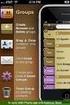 Contact Management & Groups Learn How To: Manage a database of contacts Add new contacts Create Groups Upload a mailing list Modify the Mailing List Form Begin by going to SiteBuilder after logging into
Contact Management & Groups Learn How To: Manage a database of contacts Add new contacts Create Groups Upload a mailing list Modify the Mailing List Form Begin by going to SiteBuilder after logging into
SUNY Adirondack email
 SUNY Adirondack email Official Correspondence Faculty, Staff and Students should be aware that their campus email account is considered their official email account in regard to all business pertaining
SUNY Adirondack email Official Correspondence Faculty, Staff and Students should be aware that their campus email account is considered their official email account in regard to all business pertaining
IBM Express Managed Security Services for Email Security. Anti-Spam Administrator s Guide. Version 5.32
 IBM Express Managed Security Services for Email Security Anti-Spam Administrator s Guide Version 5.32 Table of Contents 1. Service overview... 3 1.1 Welcome... 3 1.2 Anti-Spam (AS) features... 3 1.3 How
IBM Express Managed Security Services for Email Security Anti-Spam Administrator s Guide Version 5.32 Table of Contents 1. Service overview... 3 1.1 Welcome... 3 1.2 Anti-Spam (AS) features... 3 1.3 How
Your Archiving Service
 It s as simple as 1, 2, 3 This email archiving setup guide provides you with easy to follow instructions on how to setup your new archiving service as well as how to create archiving users and assign archiving
It s as simple as 1, 2, 3 This email archiving setup guide provides you with easy to follow instructions on how to setup your new archiving service as well as how to create archiving users and assign archiving
EPAF Upload File Management and Processing
 EPAF Upload File Management and Processing Purpose Create EPAF transactions using the MS Excel EPAF UPLOAD TEMPLATEs, FileZilla and the EPAF Upload [NZPELOD] to complete the following tasks: 1. Accessing,
EPAF Upload File Management and Processing Purpose Create EPAF transactions using the MS Excel EPAF UPLOAD TEMPLATEs, FileZilla and the EPAF Upload [NZPELOD] to complete the following tasks: 1. Accessing,
USING MS OUTLOOK. Microsoft Outlook
 USING MS OUTLOOK In this tutorial you will learn how to use Microsoft Outlook with your EmailHosting.com account. You will learn how to setup an IMAP account, and also how to move your emails and contacts
USING MS OUTLOOK In this tutorial you will learn how to use Microsoft Outlook with your EmailHosting.com account. You will learn how to setup an IMAP account, and also how to move your emails and contacts
Setting Sharing Permissions for Google Docs and Google Sites
 Setting Sharing Permissions for Google Docs and Google Sites Created by the Student Multimedia Studio specifically for Students, Faculty and Staff at Kent State University Contents Setting Sharing Permissions
Setting Sharing Permissions for Google Docs and Google Sites Created by the Student Multimedia Studio specifically for Students, Faculty and Staff at Kent State University Contents Setting Sharing Permissions
OLIVIA123 FOR ADMINISTRATORS. User Guide
 OLIVIA123 FOR ADMINISTRATORS User Guide August 2014 OLIVIA123 for Administrators Contents OLIVIA123 Basic Functions... 1 Registration... 1 New Users... 1 Login... 1 Update Details... 1 Change Password...
OLIVIA123 FOR ADMINISTRATORS User Guide August 2014 OLIVIA123 for Administrators Contents OLIVIA123 Basic Functions... 1 Registration... 1 New Users... 1 Login... 1 Update Details... 1 Change Password...
introduction to emarketing
 introduction to emarketing emarketing is typically used for promotional campaigns for attendee generation and for attendee communication. It works closely with ereg which also includes email capabilities
introduction to emarketing emarketing is typically used for promotional campaigns for attendee generation and for attendee communication. It works closely with ereg which also includes email capabilities
TEKScore: Scanning & Scoring
 www.dmac-solutions.net 1.866.988.6777 support@dmac-solutions.net Note: TEKScore: Scanning & Scoring DMAC offers four ways to collect student answers on local assessments: 1. OMR scanning with precoded
www.dmac-solutions.net 1.866.988.6777 support@dmac-solutions.net Note: TEKScore: Scanning & Scoring DMAC offers four ways to collect student answers on local assessments: 1. OMR scanning with precoded
ADMIN GUIDE. The Breakdown
 ADMIN GUIDE This Administrator Quick Start Guide will help walk you through the process of getting your ebackpack account up and running. Don t forget, if you need any additional help, please contact us
ADMIN GUIDE This Administrator Quick Start Guide will help walk you through the process of getting your ebackpack account up and running. Don t forget, if you need any additional help, please contact us
AAFCO Check Sample Program New Data Reporting Website Manual Date of Issue: March 1 st 2014
 Victoria S. Siegel, Ph.D., Chair Collaborative Check Sample Program Committee AAFCO Check Sample Program New Data Reporting Website Manual Date of Issue: March 1 st 2014 1. Registered participants in any
Victoria S. Siegel, Ph.D., Chair Collaborative Check Sample Program Committee AAFCO Check Sample Program New Data Reporting Website Manual Date of Issue: March 1 st 2014 1. Registered participants in any
Email to Fax Quick Start Tutorial MM-10-017-D
 Email to Fax Quick Start Tutorial MM-10-017- VillageEOCS MM-10-017- Email to Fax Quick Start Tutorial Introduction Welcome and Thank You for choosing to evaluate our email to fax capabilities. In this
Email to Fax Quick Start Tutorial MM-10-017- VillageEOCS MM-10-017- Email to Fax Quick Start Tutorial Introduction Welcome and Thank You for choosing to evaluate our email to fax capabilities. In this
User Manual - Sales Lead Tracking Software
 User Manual - Overview The Leads module of MVI SLM allows you to import, create, assign and manage their leads. Leads are early contacts in the sales process. Once they have been evaluated and assessed,
User Manual - Overview The Leads module of MVI SLM allows you to import, create, assign and manage their leads. Leads are early contacts in the sales process. Once they have been evaluated and assessed,
NJOYN APPLICANT MANUAL
 NJOYN APPLICANT MANUAL 2/21/2014 Applicants A step by step guide on how to use the Njoyn system to apply for a position with SIGA. The information in this manual is to help you successfully apply for a
NJOYN APPLICANT MANUAL 2/21/2014 Applicants A step by step guide on how to use the Njoyn system to apply for a position with SIGA. The information in this manual is to help you successfully apply for a
PEMBINA TRAILS SCHOOL DIVISION. Information Technology Department. Mayet Online Reports
 PEMBINA TRAILS SCHOOL DIVISION Information Technology Department Mayet Online Reports PEMBINA TRAILS SCHOOL DIVISION INFORMATION TECHNOLOGY DEPARTMENT Mayet Online Reports Ivone Batista Instructional Technology
PEMBINA TRAILS SCHOOL DIVISION Information Technology Department Mayet Online Reports PEMBINA TRAILS SCHOOL DIVISION INFORMATION TECHNOLOGY DEPARTMENT Mayet Online Reports Ivone Batista Instructional Technology
How To Connect Your Event To PayPal
 How To Connect Your Event To PayPal This document describes, in click by click detail, how to connect your event's registration page to your PayPal merchant account. You PayPal merchant account MUST BE
How To Connect Your Event To PayPal This document describes, in click by click detail, how to connect your event's registration page to your PayPal merchant account. You PayPal merchant account MUST BE
Reading Wonders Training Resource Guide
 Reading Wonders Training Resource Guide Table of Contents Page Register for Your Teacher Access 2 Redeem Master Codes 4 Enroll Students Teacher / District Import (Single or Multiple Students) 7 Individual
Reading Wonders Training Resource Guide Table of Contents Page Register for Your Teacher Access 2 Redeem Master Codes 4 Enroll Students Teacher / District Import (Single or Multiple Students) 7 Individual
USING MS OUTLOOK WITH FUSEMAIL
 USING MS OUTLOOK WITH FUSEMAIL In this tutorial you will learn how to use Microsoft Outlook with your FuseMail account. You will learn how to setup an IMAP account, and also how to move your emails and
USING MS OUTLOOK WITH FUSEMAIL In this tutorial you will learn how to use Microsoft Outlook with your FuseMail account. You will learn how to setup an IMAP account, and also how to move your emails and
Tutorial on Getting Started. Section 1 Getting started All users read this section 2
 Tutorial on Getting Started Section 1 Getting started All users read this section 2 Section 2 Exploring the database as a GUEST Recommended that all new users read this demonstration section to become
Tutorial on Getting Started Section 1 Getting started All users read this section 2 Section 2 Exploring the database as a GUEST Recommended that all new users read this demonstration section to become
NEW WEBMAIL QUESTIONS & INFO
 NEW WEBMAIL QUESTIONS & INFO QUESTIONS/ANSWERS Will I lose my mail? No Will I lose my contacts? No Will my calendars event be lost? No Will my user name and password stay the same? Yes Will I still be
NEW WEBMAIL QUESTIONS & INFO QUESTIONS/ANSWERS Will I lose my mail? No Will I lose my contacts? No Will my calendars event be lost? No Will my user name and password stay the same? Yes Will I still be
The online business simulation game that makes learning fun! Using the School Management Console
 Using the School Management Console Introduction The Small Business Game is designed as a learning tool for school students and includes curriculum linked teacher resources. Getting started To access the
Using the School Management Console Introduction The Small Business Game is designed as a learning tool for school students and includes curriculum linked teacher resources. Getting started To access the
Mojo Matrix Training Guide
 Mojo Matrix Training Guide Portal for the Mojo Matrix can be found at the following URL: http://mojo.mojovm.com Enter your User Name and Password and click Log in. Mojo Support Desk: http://www.mojosupportdesk.com/
Mojo Matrix Training Guide Portal for the Mojo Matrix can be found at the following URL: http://mojo.mojovm.com Enter your User Name and Password and click Log in. Mojo Support Desk: http://www.mojosupportdesk.com/
Creating Online Surveys with Qualtrics Survey Tool
 Creating Online Surveys with Qualtrics Survey Tool Copyright 2015, Faculty and Staff Training, West Chester University. A member of the Pennsylvania State System of Higher Education. No portion of this
Creating Online Surveys with Qualtrics Survey Tool Copyright 2015, Faculty and Staff Training, West Chester University. A member of the Pennsylvania State System of Higher Education. No portion of this
Chapter 4. Suppliers
 Chapter 4 Suppliers 87 88 Create a New Supplier Click Suppliers at top bar of buttons on main screen. Click New Supplier. Suppliers section New Supplier This will bring you to the Supplier Wizard section.
Chapter 4 Suppliers 87 88 Create a New Supplier Click Suppliers at top bar of buttons on main screen. Click New Supplier. Suppliers section New Supplier This will bring you to the Supplier Wizard section.
Rev. 06 JAN. 2008. Document Control User Guide: Using Outlook within Skandocs
 Rev. 06 JAN. 2008 Document Control User Guide: Using Outlook within Skandocs Introduction By referring to this user guide, it is assumed that the user has an advanced working knowledge of Skandocs (i.e.
Rev. 06 JAN. 2008 Document Control User Guide: Using Outlook within Skandocs Introduction By referring to this user guide, it is assumed that the user has an advanced working knowledge of Skandocs (i.e.
NextGen Setup Guide First-time Workstation Setup & Logging In
 This guide will help you get setup on NextGen for the first time you log onto a City or SBC computer. It will also help if you are a first-time user and need to create your password. I. Setting up Desktop
This guide will help you get setup on NextGen for the first time you log onto a City or SBC computer. It will also help if you are a first-time user and need to create your password. I. Setting up Desktop
Welcome to EMP Monitor (Employee monitoring system):
 Welcome to EMP Monitor (Employee monitoring system): Overview: Admin End. User End. 1.0 Admin End: Introduction to Admin panel. Admin panel log in. Introduction to UI. Adding an Employee. Getting and editing
Welcome to EMP Monitor (Employee monitoring system): Overview: Admin End. User End. 1.0 Admin End: Introduction to Admin panel. Admin panel log in. Introduction to UI. Adding an Employee. Getting and editing
Netigate User Guide. Setup... 2. Introduction... 5. Questions... 6. Text box... 7. Text area... 9. Radio buttons...10. Radio buttons Weighted...
 Netigate User Guide Setup... 2 Introduction... 5 Questions... 6 Text box... 7 Text area... 9 Radio buttons...10 Radio buttons Weighted...12 Check box...13 Drop-down...15 Matrix...17 Matrix Weighted...18
Netigate User Guide Setup... 2 Introduction... 5 Questions... 6 Text box... 7 Text area... 9 Radio buttons...10 Radio buttons Weighted...12 Check box...13 Drop-down...15 Matrix...17 Matrix Weighted...18
Creating Codes with Spreadsheet Upload
 Creating Codes with Spreadsheet Upload Ad-ID codes are created at www.ad-id.org. In order to create a code, you must first have a group, prefix and account set up and associated to each other. This document
Creating Codes with Spreadsheet Upload Ad-ID codes are created at www.ad-id.org. In order to create a code, you must first have a group, prefix and account set up and associated to each other. This document
Electronic Ticket System
 UNIVERSITY OF GEORGIA Electronic Ticket System New Options Available as of January 2010 Insert the complete email address (valid UGA address only) instead of the UGA MyID to send tickets to Approvers.
UNIVERSITY OF GEORGIA Electronic Ticket System New Options Available as of January 2010 Insert the complete email address (valid UGA address only) instead of the UGA MyID to send tickets to Approvers.
Kuali Requisition Training
 Kuali Requisition Training From the Kuali Main Menu, click Requisition to start the process of creating a requisition. This Guide covers the tabs that are needed to create a requisition. When creating
Kuali Requisition Training From the Kuali Main Menu, click Requisition to start the process of creating a requisition. This Guide covers the tabs that are needed to create a requisition. When creating
Site Administrator Guide
 Site Administrator Guide Trademark Notice Blackboard, the Blackboard logos, and the unique trade dress of Blackboard are the trademarks, service marks, trade dress and logos of Blackboard, Inc. All other
Site Administrator Guide Trademark Notice Blackboard, the Blackboard logos, and the unique trade dress of Blackboard are the trademarks, service marks, trade dress and logos of Blackboard, Inc. All other
L T A O N L I N E R E C R U I T M E N T
 L T A O N L I N E R E C R U I T M E N T When you click on this webpath - http://recruitment.lta.com.fj/linkrm, the following screen will appear: You will have to click on Register, as circled red so that
L T A O N L I N E R E C R U I T M E N T When you click on this webpath - http://recruitment.lta.com.fj/linkrm, the following screen will appear: You will have to click on Register, as circled red so that
v.5 Use Shelby to Communicate Electronically
 v.5 Use Shelby to Communicate Electronically Presented by: Mark Fisher, Shelby Consultant 2013 Shelby Systems, Inc. Other brand and product names are trademarks or registered trademarks of the respective
v.5 Use Shelby to Communicate Electronically Presented by: Mark Fisher, Shelby Consultant 2013 Shelby Systems, Inc. Other brand and product names are trademarks or registered trademarks of the respective
How to Access and Manage Your Online Directory
 University Online Directory User s Guide Maintaining Business Information for Faculty/Staff Telephone Department Coordinator Access via: www.rochester.edu/it/facultystaff click the [Online Directory Updates/Online
University Online Directory User s Guide Maintaining Business Information for Faculty/Staff Telephone Department Coordinator Access via: www.rochester.edu/it/facultystaff click the [Online Directory Updates/Online
Social Work Portfolio Help Guide. Table of Contents. (click anything from the list below to skip to the correct information)
 Social Work Portfolio Help Guide Table of Contents (click anything from the list below to skip to the correct information) Steps to creating your Social Work portfolio Security settings for your portfolio
Social Work Portfolio Help Guide Table of Contents (click anything from the list below to skip to the correct information) Steps to creating your Social Work portfolio Security settings for your portfolio
HEALTH SAVINGS ACCOUNT EMPLOYER WEBSITE GUIDE
 REGISTERING YOUR ACCOUNT FOR ONLINE ACCESS HEALTH SAVINGS ACCOUNT EMPLOYER WEBSITE GUIDE A note to accountholders with multiple account types with Sterling HSA: We now support a single login for all of
REGISTERING YOUR ACCOUNT FOR ONLINE ACCESS HEALTH SAVINGS ACCOUNT EMPLOYER WEBSITE GUIDE A note to accountholders with multiple account types with Sterling HSA: We now support a single login for all of
Hubcase for Salesforce Installation and Configuration Guide
 Hubcase for Salesforce Installation and Configuration Guide Note: This document is intended for system administrator, and not for end users. Installation and configuration require understanding of both
Hubcase for Salesforce Installation and Configuration Guide Note: This document is intended for system administrator, and not for end users. Installation and configuration require understanding of both
Document Manager 2.0. User Guide
 Document Manager 2.0 User Guide Document Manager 2.0 Introduction Document Manager 2.0 is the Web to Print ordering application for OfficeMax ImPress. Many features and functionality are available to you
Document Manager 2.0 User Guide Document Manager 2.0 Introduction Document Manager 2.0 is the Web to Print ordering application for OfficeMax ImPress. Many features and functionality are available to you
Using the Educator Dashboard
 Reference Guide Using the Educator Dashboard What s Inside How to Create Accounts Get to Know the Educator Dashboard How to Manage Licenses and Create Educators How to Give Accommodations to Students First
Reference Guide Using the Educator Dashboard What s Inside How to Create Accounts Get to Know the Educator Dashboard How to Manage Licenses and Create Educators How to Give Accommodations to Students First
(GXFDWLRQ Backpack Manual 2007 LearningStation. All rights reserved. 9/21/2007
 Backpack Manual 2007 LearningStation. All rights reserved. 9/21/2007 LearningStation, Inc. 8008 Corporate Center Drive Suite 210 Charlotte, NC 28226 704-926-5400 888-679-7058 LSCsupport@learningstation.com
Backpack Manual 2007 LearningStation. All rights reserved. 9/21/2007 LearningStation, Inc. 8008 Corporate Center Drive Suite 210 Charlotte, NC 28226 704-926-5400 888-679-7058 LSCsupport@learningstation.com
DOCMAIL: ADVANCED USER GUIDE. Version 2.4 February 2016
 DOCMAIL: ADVANCED USER GUIDE Version 2.4 February 2016 CONTENTS Welcome to docmail 3 Navigating around docmail 3 Overview of the docmail main page 5 Library 6 Templates 7 Create / edit template 7 Mailpack
DOCMAIL: ADVANCED USER GUIDE Version 2.4 February 2016 CONTENTS Welcome to docmail 3 Navigating around docmail 3 Overview of the docmail main page 5 Library 6 Templates 7 Create / edit template 7 Mailpack
You will follow these steps as you set up proctor caching and configure TestNav:
 TestNav 8 Proctor Caching Setup Hardware and Software Requirements Before you begin the process of configuring proctor caching for your school or district, take a moment to review the hardware and software
TestNav 8 Proctor Caching Setup Hardware and Software Requirements Before you begin the process of configuring proctor caching for your school or district, take a moment to review the hardware and software
ConvincingMail.com Email Marketing Solution Manual. Contents
 1 ConvincingMail.com Email Marketing Solution Manual Contents Overview 3 Welcome to ConvincingMail World 3 System Requirements 3 Server Requirements 3 Client Requirements 3 Edition differences 3 Which
1 ConvincingMail.com Email Marketing Solution Manual Contents Overview 3 Welcome to ConvincingMail World 3 System Requirements 3 Server Requirements 3 Client Requirements 3 Edition differences 3 Which
WordPress 101 Tutorial
 WordPress 0 Tutorial This document is meant to give a general overview of the content management functionality of the Word- Press Content Management System. The intention is to cover the basics (what you
WordPress 0 Tutorial This document is meant to give a general overview of the content management functionality of the Word- Press Content Management System. The intention is to cover the basics (what you
DataDirector Getting Started
 DataDirector Getting Started LOG-IN 1. Login to the DataDirector website: https://www.achievedata.com/yourdistrictname 2. Enter your User Name and Password. 3. You may need to select the site and level
DataDirector Getting Started LOG-IN 1. Login to the DataDirector website: https://www.achievedata.com/yourdistrictname 2. Enter your User Name and Password. 3. You may need to select the site and level
Using Ad-Hoc Reporting
 Using Ad-Hoc Reporting The purpose of this guide is to explain how the Ad-hoc reporting function can be used to produce Management Information from client and product data held in the Key. The guide will
Using Ad-Hoc Reporting The purpose of this guide is to explain how the Ad-hoc reporting function can be used to produce Management Information from client and product data held in the Key. The guide will
Seedules for Easy CRM and System Administration
 v7.1 SP1 Essentials Edition (Cloud) Quick Start Guide Copyright 2011 Sage Technologies Limited, publisher of this work. All rights reserved. No part of this documentation may be copied, photocopied, reproduced,
v7.1 SP1 Essentials Edition (Cloud) Quick Start Guide Copyright 2011 Sage Technologies Limited, publisher of this work. All rights reserved. No part of this documentation may be copied, photocopied, reproduced,
TriCore Secure Web Email Gateway User Guide 1
 TriCore Secure Web Email Gateway User Guide This document provides information about TriCore Secure Web Email Gateway. This document is for users who are authorized to send and receive encrypted email
TriCore Secure Web Email Gateway User Guide This document provides information about TriCore Secure Web Email Gateway. This document is for users who are authorized to send and receive encrypted email
Adobe Connect LMS Integration for Blackboard Learn 9
 Adobe Connect LMS Integration for Blackboard Learn 9 Install Guide Introduction The Adobe Connect LMS Integration for Blackboard Learn 9 gives Instructors, Teaching Assistants and Course Builders the ability
Adobe Connect LMS Integration for Blackboard Learn 9 Install Guide Introduction The Adobe Connect LMS Integration for Blackboard Learn 9 gives Instructors, Teaching Assistants and Course Builders the ability
Marketing to Customers
 A Digital Cookie site isn t any good without customers! Learn how you can: Enter customer information Send marketing emails On the Digital Cookie dashboard, click the Customers tab.. The Customers page
A Digital Cookie site isn t any good without customers! Learn how you can: Enter customer information Send marketing emails On the Digital Cookie dashboard, click the Customers tab.. The Customers page
INTRODUCTION TO THE PROJECT TRACKING WEB APPLICATION
 INTRODUCTION This document shows a Local Department Administrator for how to set up projects and assigned employees within the web application. The web application works in conjunction with HCM and CalTime
INTRODUCTION This document shows a Local Department Administrator for how to set up projects and assigned employees within the web application. The web application works in conjunction with HCM and CalTime
PAYLINE USER GUIDE LOGGING INTO PAYLINE PROCESSING A PURCHASE
 Payline User Guide PAYLINE USER GUIDE Payline is a web-based payment management client that can be used to process credit card transactions manually, process refunds, set up recurring payments and generate
Payline User Guide PAYLINE USER GUIDE Payline is a web-based payment management client that can be used to process credit card transactions manually, process refunds, set up recurring payments and generate
IMPORTANT: You must complete this step before you can install and activate SafeSend.
 Initial Setup Guide Welcome to SafeSend! This guide has been created to assist with your initial setup. Please follow the below steps to get started. If you are a Firm Administrator and are setting your
Initial Setup Guide Welcome to SafeSend! This guide has been created to assist with your initial setup. Please follow the below steps to get started. If you are a Firm Administrator and are setting your
SCHOLARONE MANUSCRIPTS PUBLISHER-LEVEL REPORTING GUIDE
 SCHOLARONE MANUSCRIPTS PUBLISHER-LEVEL REPORTING GUIDE TABLE OF CONTENTS Select an item in the table of contents to go to that topic in the document. PUBLISHER-LEVEL REPORTING OVERVIEW... 2 ACCESSINGING
SCHOLARONE MANUSCRIPTS PUBLISHER-LEVEL REPORTING GUIDE TABLE OF CONTENTS Select an item in the table of contents to go to that topic in the document. PUBLISHER-LEVEL REPORTING OVERVIEW... 2 ACCESSINGING
About Data File Exchange
 Methods for Service Providers to maintain accurate employer data September 2012 Tax and General Accounting Unemployment Insurance State of Wisconsin Contents Introduction Submitting a File through Secure
Methods for Service Providers to maintain accurate employer data September 2012 Tax and General Accounting Unemployment Insurance State of Wisconsin Contents Introduction Submitting a File through Secure
Topic: Online Course Evaluation
 Instructional Technology Services Faculty Help Topic: Online Course Evaluation Use the steps in this tutorial to learn how to set up a course evaluation using the Online Course Evaluation tool. Contents
Instructional Technology Services Faculty Help Topic: Online Course Evaluation Use the steps in this tutorial to learn how to set up a course evaluation using the Online Course Evaluation tool. Contents
How To Use Optimum Control EDI Import. EDI Invoice Import. EDI Supplier Setup General Set up
 How To Use Optimum Control EDI Import EDI Invoice Import This optional module will download digital invoices into Optimum Control, updating pricing, stock levels and account information automatically with
How To Use Optimum Control EDI Import EDI Invoice Import This optional module will download digital invoices into Optimum Control, updating pricing, stock levels and account information automatically with
PAYLINE USER GUIDE. 1 Logging into Payline. 2 - Processing a Purchase
 PAYLINE USER GUIDE Payline is a web-based payment management client that can be used to process credit card transactions manually, process refunds, set up recurring payments and generate reports to name
PAYLINE USER GUIDE Payline is a web-based payment management client that can be used to process credit card transactions manually, process refunds, set up recurring payments and generate reports to name
Gravity Forms: Creating a Form
 Gravity Forms: Creating a Form 1. To create a Gravity Form, you must be logged in as an Administrator. This is accomplished by going to http://your_url/wp- login.php. 2. On the login screen, enter your
Gravity Forms: Creating a Form 1. To create a Gravity Form, you must be logged in as an Administrator. This is accomplished by going to http://your_url/wp- login.php. 2. On the login screen, enter your
Dispatch Software. Page 1 of 61
 Dispatch Software Page 1 of 61 Table of Contents Main Menu... 5 Dispatch File... 6 Search... 6 Modify Dispatch... 8 Drop Report... 11 Dispatch File Important Fields... 12 Accounting... 13 Search... 13
Dispatch Software Page 1 of 61 Table of Contents Main Menu... 5 Dispatch File... 6 Search... 6 Modify Dispatch... 8 Drop Report... 11 Dispatch File Important Fields... 12 Accounting... 13 Search... 13
Use Blackboard 9.1 Auto-Submit and Provide a more time accommodation
 Use Blackboard 9.1 Auto-Submit and Provide a more time accommodation Blackboard 9.1 introduced a highly requested feature in the tests and quizzes tool the ability to have a time limit enforced on an exam.
Use Blackboard 9.1 Auto-Submit and Provide a more time accommodation Blackboard 9.1 introduced a highly requested feature in the tests and quizzes tool the ability to have a time limit enforced on an exam.
For the Teacher: Set up a teacher account /Creating a Class. www.kidblog.org
 For the Teacher: Kidblog is designed specifically for elementary and middle school teachers who want to provide each student with their own blog. It s free, uncluttered, ad-free, easy to set up and private
For the Teacher: Kidblog is designed specifically for elementary and middle school teachers who want to provide each student with their own blog. It s free, uncluttered, ad-free, easy to set up and private
Transitioning from TurningPoint 5 to TurningPoint Cloud - LMS 1
 Transitioning from TurningPoint 5 to TurningPoint Cloud - LMS 1 A Turning Account is a unique identifier that is used to tie together all software accounts and response devices. A Turning Account is required
Transitioning from TurningPoint 5 to TurningPoint Cloud - LMS 1 A Turning Account is a unique identifier that is used to tie together all software accounts and response devices. A Turning Account is required
Investor Guidebook CONTENTS. Logging into Gust 2. Your Dashboard 3. Your Organization s Deal List 5. The Deal Room 8
 Investor Guidebook CONTENTS Logging into Gust 2 Your Dashboard 3 Your Organization s Deal List 5 The Deal Room 8 Your Organization s Public and Private Sites 15 Managing Your Account 18 I. Logging into
Investor Guidebook CONTENTS Logging into Gust 2 Your Dashboard 3 Your Organization s Deal List 5 The Deal Room 8 Your Organization s Public and Private Sites 15 Managing Your Account 18 I. Logging into
I. Setting Listserv password
 I. Setting Listserv password Before you can manage the Listserv lists that you own, you will need to set up a Listserv password. This is a one- time procedure, although for security purposes it is a good
I. Setting Listserv password Before you can manage the Listserv lists that you own, you will need to set up a Listserv password. This is a one- time procedure, although for security purposes it is a good
Windward Manhattan Lower and Middle Schools Instructions for Parent/Teacher Conference Online Scheduling
 Windward Manhattan Lower and Middle Schools Instructions for Parent/Teacher Conference Online Scheduling The Windward Manhattan Lower and Middle Schools Parent/Teacher Conference (PTC) online scheduling
Windward Manhattan Lower and Middle Schools Instructions for Parent/Teacher Conference Online Scheduling The Windward Manhattan Lower and Middle Schools Parent/Teacher Conference (PTC) online scheduling
