CatBuy Preparer Training Course
|
|
|
- John Boone
- 8 years ago
- Views:
Transcription
1 CatBuy Preparer Training Course Section I UC Merced 5200 N. Lake Road Merced, CA Please retain and keep available for your reference. CatBuy Training Course
2 Section I Introduction to CatBuy I. Introduction and System Overview A. E-Commerce Overview B. CatBuy System C. Basic Web Screens II. Overview of CatBuy On Line Training A. Overview of CatBuy B. Browsing The Catalog C. Searching The Catalog D. Updating Your User Profile E. Creating A Catalog Order F. Creating A Special Request G. Creating A Procurement Card Order H. Checking Order Status I. Creating A Supplier Site Order J. CatBuy Workflow K. Queue Processing 2 CatBuy Training Course
3 Section I Introduction to CatBuy [Continued] III. Page Using the CatBuy System A. Logging on to CatBuy Workshop 1 6 CatBuy Home Page B. CatBuy Home Page C. CatBuy Account Status D. CatBuy Menus E. CatBuy Reference Manual F. CatBuy How To Documents IV. Introduction to the CatBuy Catalog Shopping A. CatBuy Features B. CatBuy Information C. My Account Profile / Ship To Default Values Favorite FAUs [Full Accounting Units] Workshop 2 17 My Account 3 CatBuy Training Course
4 Workshop Format All workshops have the following basic format: General information and instructions for the workshops are contained in paragraphs such as this one and in bulleted paragraphs. Bulleted paragraphs usually provide: Examples or - Alternatives Headings are used to orient you to CatBuy screens or process names. Workshop Instructions 1. Instructions for selecting icons and buttons or entering data are contained in numbered paragraphs. 2. Data input will be indicated with CatBuy screen images. 4 CatBuy Training Course
5 The workshops are designed to help you become more comfortable using CatBuy. As with all systems, you will need to use the system in your office to build experience and confidence. NOTE: Special notes about the process, messages on the screen or other important points are contained in an indented note paragraph such as this. HINT: Hints or reminders are contained in indented, italicized paragraphs. 5 CatBuy Training Course
6 Workshop 1 CatBuy Home Page In this workshop, you will Practice logging on to the CatBuy system Select CatBuy web screens News and Announcements At the completion of this workshop, you will have a basic understanding of the CatBuy system and be ready to begin entering data in succeeding workshops. Logging On 1. Double click on the Internet icon 2. Type the web address lab.bruinbuy.ucla.edu (without www. ) (this is the training site not the live site ) 3. Press Enter or Click on Go 6 CatBuy Training Course
7 The CatBuy Log In Web Page will appear. News and Announcements will appear near the top of the CatBuy Log In web page. 4. Type in your OASIS LogIn in the User Name field 5. Tab or click with the mouse to the Password field 6. Type in your OASIS Password in the Password field 7. Press Enter or Click on Sign In Now 7 CatBuy Training Course
8 Navigation The CatBuy Home Page displays all of the options available to you. Each section represents various operations related to the CatBuy system that is granted to you individually. Account Status The first section on the CatBuy Home Page is the Account Status which includes your Logon ID, Name, Organization, Open Shopping Carts, Suspended Transactions, Open Queue Items, Open H and I and CatBuy User Guide. We will learn more about the Account Status items later. 8 CatBuy Training Course
9 8. Click on the Organization Drop Down Icon The current option CatBuy - displays. Using CatBuy Help 9. Click on BruinBuy User Guide The BruinBuy Reference Manual web site appears 10. Close the BruinBuy Reference Manual window 9 CatBuy Training Course
10 CatBuy How To Documents 11. Click on BruinBuy How To Documents The BruinBuy How To Documents web page appears 12. Close the BruinBuy How To Documents window 13. Click on the Catalog Orders link 10 CatBuy Training Course
11 Menu Bar Menus serve as a guide through the CatBuy system. They direct users from general functions to more specific functions. In CatBuy, there are six [6] menus in the Menu Bar. They include Home, Orders, Suppliers and Catalogs, Queries and Reports, My Account and Log Off. These six menus provide access to all functions in CatBuy. To select an option from any menu or section, position the cursor on the desired menu item and click. The Orders Menu The Orders Menus contains three [3] sections which include Create, Pending, and Actions. These three sections provide access to all Order Processing functions in CatBuy. The Create section contains the Catalog Orders, Supplier Site Orders, Special Request Orders, Procurement Card, Single Line Order Entry, Change Order, From Favorite Items and From Templates options. 11 CatBuy Training Course
12 The Pending section contains Open Shopping Carts, Suspended Transactions and Queue Process. The Actions section contains All Orders, My Orders, CatBuy Orders and Existing Shopping Carts. The Actions section can be utilized to check Order Status, Fax, create Change Orders, Receiving and Cancel Orders. The Suppliers and Catalogs Menu The Suppliers and Catalogs Menu contains New Vendor Setup Request, Vendor Lookup, Catalog Summary and Catalog Suppliers. Catalog Update Information, Supplier Contact and Supplier News will be available in the near future. 14. Select Catalog Suppliers from the Suppliers and Catalogs menu The BruinBuy Supplier Index web page is displayed. 12 CatBuy Training Course
13 15. Close the CatBuy Suppliers Index 13 CatBuy Training Course
14 The Queries and Reports Menu The Queries and Reports Menu contains Queries, Web Reports, Orders and Vendors/Invoices. 16. Click on Queries 14 CatBuy Training Course
15 The My Account Menu The My Account Menu contains Profile, Default Values, Ship To Preferences, Favorite FAUs, Favorite Items, My Orders and Shipping Address Book. 15 CatBuy Training Course
16 CatBuy News The News and Announcements section has been repositioned to the bottom of the web page. CatBuy News is reserved for future announcements, bulletins, items of interest and news associated with the CatBuy system. Congratulations! You have completed Workshop 1! 16 CatBuy Training Course
17 Workshop 2 My Account In this workshop you will learn how to use the My Account section to set up your Profile/Ship To, Default Values and Favorite FAUs. You have a special CatBuy profile that retains your default shipping address, address and contact information. We are going to set up your profile, default values, ship to preferences and favorite FAUs prior to the creation of CatBuy shopping carts. Profile From the My Account section 1. Click on Profile / Ship To The Profile / Ship To web page appears with your User LogOn ID indicated near the top. We will use the Profile section to store your telephone number, fax number, department number and name, address and Display Page After Submit options. We will use the Ship To section to store your default delivery information. 17 CatBuy Training Course
18 2. Enter your Profile information Note: Enter your full telephone number and fax number with area code. 3. Select your Display Page After Submit option 4. Select the My Orders option 5. Click on the Search icon for the Ship To Address 18 CatBuy Training Course
19 Ship To Address Search The Ship To Address Search web page appears. You may narrow down the search by entering in Department Code or Ship To Codes in the Search Ship To field. You also have the option of entering a partial or full address in the Search Ship To Address field. The fields which appear on this web page are Ship To, Contact Name, Address, City, State and Zip. Pagination buttons appear at the top and at the bottom of the Results. 6. Enter your Department Code in the Search Ship To field 7. Click on the Search button 19 CatBuy Training Course
20 The Ship To Address data that matched the criteria that was entered in will now appear. 8. Locate the appropriate Ship To information 9. Click anywhere on the line to select your Ship To information 10. Click on the Save button Note: For more information regarding adding, revising or updating Ship To Addresses please refer to Chapter 18, Ship To Addresses in the CatBuy Reference Manual. 11. Click on Default Values 20 CatBuy Training Course
21 Defaults Values The Default Values web page appears which include Department Code, Class Of Order, PAN Subject, Requester, Requester Phone, Department Contact Login, Department Contact Phone, Receiving Required, Documentation to Accounts Payable, Override Reason, Line Code, Description On Check, State Code, Tax Rate, Exempt Reason, Tax Code and the FAU [Location, Account Number, Cost Center, Fund, Project and Sub]. 12. Enter in your Defaults Values This information will be stored in CatBuy and each time you create an order the default information will display as part of the UC Details. 21 CatBuy Training Course
22 Classes of Orders The following Classes of Orders can be created in CatBuy. A D F I J M N R T U X Agreement Releases [Departmental and Systemwide Blankets] Onetime Repair CatBuy Catalog Contract Releases [Departmental and Systemwide Blankets] CatBuy Supplier Site Orders Blanket Requisitions Educational Media CatBuy LVO Requisition Travel CatBuy Catalog Non Contract Releases Special Items Defaults Value Options There are two sections displayed. Each section has two [2] options for processing items selected for your shopping carts. The two [2] options available are Display this section for every item. Display this section only when sub object changes 13. Select the Display this section only when Sub Object changes button The second section contains the remaining line item details. The two [2] options available are Display this section for every item. Display this section only when the vendor changes Any changes or additions to the items contained in this section of the shopping cart details will result in a new CatBuy Order Number. 14. Select the Display this section only when the vendor changes button 15. Click on Save 22 CatBuy Training Course
23 Favorite FAUs We will now enter Favorite FAUs 16. Click on Favorite FAUs The Favorite FAUs web page appears. 17. Enter 4 in the Loc field 18. Enter in valid FAUs Hint: Always verify the FAU prior to entering them in as User Defaults. The CatBuy system will verify this data against the FS Account/ Fund Tables when you click on Save. 19. Click on Sub Object Search icon adjacent to the Object field Sub Object Search 23 CatBuy Training Course
24 The Sub Object Search web page appears which includes Sub, Object and Description. 24 CatBuy Training Course
25 The most common Operating Sub Accounts are Sub 00 Sub 01 Sub 02 Sub 03 Sub 04 Sub 05 Sub 06 Sub 07 Sub 08 Sub 09 Academic Staff Career Staff General Assistance Supplies and Expenses Equipment and Facilities Special Items Employee Benefits Special Items Unallocated Recharges 20. Enter 03 in the Sub field 21. Enter Office Supplies in the Description field 22. Click on Search 25 CatBuy Training Course
26 23. Select the Object Code 4700 More information regarding object codes is available online in the General Accounting section of the Campus Services portal or at Merced.edu. 23. Click on Save 24. Click on the Verify FAU icon in the Actions field 25. Verify the FAU Validation Successful message 26. Click on OK 27. Click on Save Note: You may save up to a maximum of eighty [80] FAUs in your Favorite FAUs. The Delete icon will allow you to remove FAUs from your FAU Favorites list as required. The Pagination buttons will allow you to navigate through the FAU Favorites list. Congratulations! You have completed Workshop 2! 26 CatBuy Training Course
CatBuy Preparer Training Course
 CatBuy Preparer Training Course Section II UC Merced 5200 N. Lake Road Merced, CA 95343 Please retain and keep available for your reference. CatBuy Training Course Section II The CatBuy Shopping Engine
CatBuy Preparer Training Course Section II UC Merced 5200 N. Lake Road Merced, CA 95343 Please retain and keep available for your reference. CatBuy Training Course Section II The CatBuy Shopping Engine
Online Requesting and Receiving. Training Manual
 Online Requesting and Receiving Training Manual 1 Table of Contents Introduction 3 Logging In.3 Creating a Profile...3 Modifying a Ship to Address...3 FOAPAL and Commodity Codes 3 Code Favorites...3 Understanding
Online Requesting and Receiving Training Manual 1 Table of Contents Introduction 3 Logging In.3 Creating a Profile...3 Modifying a Ship to Address...3 FOAPAL and Commodity Codes 3 Code Favorites...3 Understanding
IBM TRIRIGA Version 10.3. Procurement Management User Guide. Copyright IBM Corp. 2011 i
 IBM TRIRIGA Version 10.3 Procurement Management User Guide Copyright IBM Corp. 2011 i Note Before using this information and the product it supports, read the information in Notices on page 192. This edition
IBM TRIRIGA Version 10.3 Procurement Management User Guide Copyright IBM Corp. 2011 i Note Before using this information and the product it supports, read the information in Notices on page 192. This edition
USER GUIDE - May 2010
 USER GUIDE - May 2010 Login...2 Browse.................................................................. 3 By Product Type By Manufacturer Search....4 By Keyword Via Quick Find Via Quick Order Search Results
USER GUIDE - May 2010 Login...2 Browse.................................................................. 3 By Product Type By Manufacturer Search....4 By Keyword Via Quick Find Via Quick Order Search Results
6/21/2013. High Level Overview
 High Level Overview Christine Griffin Gateway Systems Manager Streamlined and strategic buying Best value pricing for contracted prices Speed with shopping carts Automated approval routing and tracking
High Level Overview Christine Griffin Gateway Systems Manager Streamlined and strategic buying Best value pricing for contracted prices Speed with shopping carts Automated approval routing and tracking
Document Services Online Customer Guide
 Document Services Online Customer Guide Logging in... 3 Registering an Account... 3 Navigating DSO... 4 Basic Orders... 5 Getting Started... 5 Attaching Files & Print Options... 7 Advanced Print Options
Document Services Online Customer Guide Logging in... 3 Registering an Account... 3 Navigating DSO... 4 Basic Orders... 5 Getting Started... 5 Attaching Files & Print Options... 7 Advanced Print Options
Supply Chain Finance WinFinance
 Supply Chain Finance WinFinance Customer User Guide Westpac Banking Corporation 2009 This document is copyright protected. Apart from any fair dealing for the purpose of private study, research criticism
Supply Chain Finance WinFinance Customer User Guide Westpac Banking Corporation 2009 This document is copyright protected. Apart from any fair dealing for the purpose of private study, research criticism
Tully-Wihr Online User Guide
 Tully-Wihr Online User Guide Version 2.1 Revised 7/06/2011 Questions: help@tullywihr.com Contents Tully-Wihr s Web Page / Login...3 New User Registration...4 Shipping Specifications...5 Search Features...6-7
Tully-Wihr Online User Guide Version 2.1 Revised 7/06/2011 Questions: help@tullywihr.com Contents Tully-Wihr s Web Page / Login...3 New User Registration...4 Shipping Specifications...5 Search Features...6-7
Western Kentucky University s Promotional Product Web Store. User Guide
 Western Kentucky University s Promotional Product Web Store User Guide e0001df 07/01/2010 Guy Brown Promotional s Web Store User Guide This user guide was created to help make your web store experience
Western Kentucky University s Promotional Product Web Store User Guide e0001df 07/01/2010 Guy Brown Promotional s Web Store User Guide This user guide was created to help make your web store experience
Steps to Create a Database
 Steps to Create a Database Design the Database In order for a database to be effective some time should be spent on the layout of the table. Additionally, time should be spent on what the purpose of the
Steps to Create a Database Design the Database In order for a database to be effective some time should be spent on the layout of the table. Additionally, time should be spent on what the purpose of the
Procurement Management User Guide
 IBM TRIRIGA Version 10.0 Procurement Management User Guide Copyright IBM Corp. 2011 i Note Before using this information and the product it supports, read the information in Notices on page 232. This edition
IBM TRIRIGA Version 10.0 Procurement Management User Guide Copyright IBM Corp. 2011 i Note Before using this information and the product it supports, read the information in Notices on page 232. This edition
INTRODUCTION TO THE UC LEARNING CENTER. 2 SYSTEM REQUIREMENTS. 3 LOGGING ON TO THE UC LEARNING CENTER. 4 THE UC LEARNING CENTER HOME PAGE. 24 NOTES:.
 UC Learning Center INTRODUCTION TO THE UC LEARNING CENTER... 2 SYSTEM REQUIREMENTS... 3 LOGGING ON TO THE UC LEARNING CENTER... 4 THE UC LEARNING CENTER HOME PAGE... 6 UPDATING YOUR PERSONAL INFORMATION...
UC Learning Center INTRODUCTION TO THE UC LEARNING CENTER... 2 SYSTEM REQUIREMENTS... 3 LOGGING ON TO THE UC LEARNING CENTER... 4 THE UC LEARNING CENTER HOME PAGE... 6 UPDATING YOUR PERSONAL INFORMATION...
Instructions for Creating or Validating Your Cana Online Account
 Instructions for Creating or Validating Your Cana Online Account We are excited about our new online shop! Click http://canavineyards.com/website-update/ if you want to know more about what our online
Instructions for Creating or Validating Your Cana Online Account We are excited about our new online shop! Click http://canavineyards.com/website-update/ if you want to know more about what our online
GATEWAY DESK MANUAL. January 2014
 GATEWAY DESK MANUAL January 2014 University of California, Santa Barbara 3203 Student Affairs and Administrative Services Building (SAASB) Santa Barbara, CA 93106-1150 Vol.1 Christine Griffin and Hannah
GATEWAY DESK MANUAL January 2014 University of California, Santa Barbara 3203 Student Affairs and Administrative Services Building (SAASB) Santa Barbara, CA 93106-1150 Vol.1 Christine Griffin and Hannah
Learning Management System (LMS) User Guide. 4 March 2015
 Learning Management System (LMS) User Guide 4 March 2015 Contents Accessing ATPCO s Learning Management System (LMS)... 3 Overview of ATPCO s LMS... 5 Accessing Training Course Schedules... 7 Quick Search
Learning Management System (LMS) User Guide 4 March 2015 Contents Accessing ATPCO s Learning Management System (LMS)... 3 Overview of ATPCO s LMS... 5 Accessing Training Course Schedules... 7 Quick Search
UW- Green Bay QuickBooks Accounts Receivable User Manual
 UW- Green Bay QuickBooks Accounts Receivable User Manual Table of Contents Topic Page Number Logging into QuickBooks 2 Changing your password. 3 Creating Invoices. 4 Customer Entry/Search. 5-7 Entering
UW- Green Bay QuickBooks Accounts Receivable User Manual Table of Contents Topic Page Number Logging into QuickBooks 2 Changing your password. 3 Creating Invoices. 4 Customer Entry/Search. 5-7 Entering
e-portal Web Orders Instructions:
 e-portal Web Orders Instructions: Login Page Please save the http://opa.uchc.edu/uchc_eportal_1.htm in your favorites. This is the page that you must Login from. Important information regarding the system
e-portal Web Orders Instructions: Login Page Please save the http://opa.uchc.edu/uchc_eportal_1.htm in your favorites. This is the page that you must Login from. Important information regarding the system
eprocurement Procedures
 eprocurement Procedures Table of Contents Sign in to PeopleSoft... 2 Create Requisition Special Item... 5 Create Requisition Fixed Cost Service... 19 Modify Line Information... 21 Favorites... 24 Receive
eprocurement Procedures Table of Contents Sign in to PeopleSoft... 2 Create Requisition Special Item... 5 Create Requisition Fixed Cost Service... 19 Modify Line Information... 21 Favorites... 24 Receive
Buyer s Guide Contents
 Buyer s Guide Contents Buyer s Guide... 1 Logging In... 2 Key Concepts... 2 Searching... 3 Product Searching... 3 Supplier Searching... 4 Filling your Shopping Cart... 4 Shopping by Catalog... 4 Shopping
Buyer s Guide Contents Buyer s Guide... 1 Logging In... 2 Key Concepts... 2 Searching... 3 Product Searching... 3 Supplier Searching... 4 Filling your Shopping Cart... 4 Shopping by Catalog... 4 Shopping
Chevron Trade Show Site
 Chevron Trade Show Site Account Setup To setup your account for the new online Trade Show Site, go to www.deckelmoneypenny.com/chevron/portables.html Login Login using 234 as both the password Enter Account
Chevron Trade Show Site Account Setup To setup your account for the new online Trade Show Site, go to www.deckelmoneypenny.com/chevron/portables.html Login Login using 234 as both the password Enter Account
How to Pay Your UC Berkeley BFS Account Online by echeck
 University of California, Berkeley How to Pay Your UC Berkeley BFS Account Online by echeck Step-by-Step Guide for Non-Student Customers 2014 Table of Contents Overview... 2 Step 1: Log into ebill... 2
University of California, Berkeley How to Pay Your UC Berkeley BFS Account Online by echeck Step-by-Step Guide for Non-Student Customers 2014 Table of Contents Overview... 2 Step 1: Log into ebill... 2
Big Lots Vendor Compliance Web Portal User Guide - Vendor
 Big Lots Vendor Compliance Web Portal User Guide - Vendor https://visibility.inovis.com/dataquality/xclient/biglots 1. To login to the system for the first time: Open the New User Notification Invite e-mail
Big Lots Vendor Compliance Web Portal User Guide - Vendor https://visibility.inovis.com/dataquality/xclient/biglots 1. To login to the system for the first time: Open the New User Notification Invite e-mail
SHOPPER EMARKET TRAINING
 SHOPPER EMARKET TRAINING THIS JOB AID IS NOT FOR DEPARTMENTAL REQUESTERS; THOSE THAT HAVE THE FSU_PO_REQUESTER ROLE IN OMNI. IF YOU CAN CREATE REQUISITIONS, YOU NEED TO CLOSE THIS JOB AID AND USE THE ONE
SHOPPER EMARKET TRAINING THIS JOB AID IS NOT FOR DEPARTMENTAL REQUESTERS; THOSE THAT HAVE THE FSU_PO_REQUESTER ROLE IN OMNI. IF YOU CAN CREATE REQUISITIONS, YOU NEED TO CLOSE THIS JOB AID AND USE THE ONE
Remedy ITSM Service Request Management Quick Start Guide
 Remedy ITSM Service Request Management Quick Start Guide Table of Contents 1.0 Getting Started With Remedy s Service Request Management. 3 2.0 Submitting a Service Request.7 3.0 Updating a Service Request
Remedy ITSM Service Request Management Quick Start Guide Table of Contents 1.0 Getting Started With Remedy s Service Request Management. 3 2.0 Submitting a Service Request.7 3.0 Updating a Service Request
How to Buy FedEx Outbound
 How to Buy FedEx Outbound This guide describes how to create a purchase order for FedEx shipments. After creating a purchase order, you must reference this purchase order number on your shipping label.
How to Buy FedEx Outbound This guide describes how to create a purchase order for FedEx shipments. After creating a purchase order, you must reference this purchase order number on your shipping label.
Standard Operating Procedure. 1. Purpose
 Division of Financial Affairs Financial Transaction SOP: Purchasing, e-shop SOP Owner: Cornell Procurement Services Version Number, Date Revised: #3, 09/15/2014 Updates: Date Section Change 3/5/2012 Purpose,
Division of Financial Affairs Financial Transaction SOP: Purchasing, e-shop SOP Owner: Cornell Procurement Services Version Number, Date Revised: #3, 09/15/2014 Updates: Date Section Change 3/5/2012 Purpose,
GRS Advantage Website User Reference Guide
 GRS Advantage Website User Reference Guide This document describes how to use the GRS Advantage Website. Table of Contents GRS Advantage Website... 2 Accessing the Website... 2 Requesting Access to the
GRS Advantage Website User Reference Guide This document describes how to use the GRS Advantage Website. Table of Contents GRS Advantage Website... 2 Accessing the Website... 2 Requesting Access to the
SAP SRM Common Issues, Definitions, and Process Flow.
 SAP SRM Common Issues, Definitions, and Process Flow. Title: SAP Portal Business Process Structure/Role: SRM-Basic End-User The Procurement Process Step One: Before You Begin Check for Available Funds
SAP SRM Common Issues, Definitions, and Process Flow. Title: SAP Portal Business Process Structure/Role: SRM-Basic End-User The Procurement Process Step One: Before You Begin Check for Available Funds
MMP QUICK REFERENCE Table of Content
 MMP QUICK REFERENCE Table of Content Glossary.. 2 Accessing MMP... 3 Personalize Your Shopping Profile.. 4 Quick Steps for Creating Shopping Carts & Adding Products Creating and Renaming a Cart.. 4 Adding
MMP QUICK REFERENCE Table of Content Glossary.. 2 Accessing MMP... 3 Personalize Your Shopping Profile.. 4 Quick Steps for Creating Shopping Carts & Adding Products Creating and Renaming a Cart.. 4 Adding
3dCart Shopping Cart Software V3.X Gift Registry Guide
 INTRODUCTION 2 ENABLE THE GIFT REGISTRY 2 CREATE A GIFT REGISTRY MENU LINK 3 CREATE A GIFT REGISTRY 4 ADD PRODUCTS TO THE REGISTRY 7 SEND NOTIFICATION OF REGISTRY 9 SEARCH/ACCESS A REGISTRY 11 END YOU
INTRODUCTION 2 ENABLE THE GIFT REGISTRY 2 CREATE A GIFT REGISTRY MENU LINK 3 CREATE A GIFT REGISTRY 4 ADD PRODUCTS TO THE REGISTRY 7 SEND NOTIFICATION OF REGISTRY 9 SEARCH/ACCESS A REGISTRY 11 END YOU
Reference Guide - Raising an order from Hubwoo in Purchasing Self-Service (PSS)
 Reference Guide - Raising an order from Hubwoo in Purchasing Self-Service (PSS) This guide is intended for users who wish to raise orders from externally hosted Hubwoo catalogues. mysap can be accessed
Reference Guide - Raising an order from Hubwoo in Purchasing Self-Service (PSS) This guide is intended for users who wish to raise orders from externally hosted Hubwoo catalogues. mysap can be accessed
Course Objectives. By the end of this course, you should be able to:
 Requisitioning Course Objectives By the end of this course, you should be able to: Create Requisitions Manage Requisitions iti Receive Goods and Services at the Desktop Return Goods to a Vendor View PO
Requisitioning Course Objectives By the end of this course, you should be able to: Create Requisitions Manage Requisitions iti Receive Goods and Services at the Desktop Return Goods to a Vendor View PO
Ariba Frequently Asked Questions (FAQ)
 Ariba Frequently Asked Questions (FAQ) 1. I am a new user. How do I start using Ariba? 2. How do I update my user profile? 3. How do I verify a vendor is in Ariba? 4. How do I add a new vendor or change
Ariba Frequently Asked Questions (FAQ) 1. I am a new user. How do I start using Ariba? 2. How do I update my user profile? 3. How do I verify a vendor is in Ariba? 4. How do I add a new vendor or change
COSTARS Sales Reporting Manual December 2013
 COSTARS Sales Reporting Manual December 2013-1 - DGS/COSTARS website Suppliers access the COSTARS website through the DGS website. Follow the steps below to navigate to the COSTARS website. 1. Navigate
COSTARS Sales Reporting Manual December 2013-1 - DGS/COSTARS website Suppliers access the COSTARS website through the DGS website. Follow the steps below to navigate to the COSTARS website. 1. Navigate
Recruiter s Resource Guide
 Recruiter s Resource Guide First Edition 1.29.2015 Contents Section One Recruiting... 3 Accessing Team Georgia Careers... 4 My Setup Preferences... 5 Creating a Requisition... 6 Approving a Requisition...
Recruiter s Resource Guide First Edition 1.29.2015 Contents Section One Recruiting... 3 Accessing Team Georgia Careers... 4 My Setup Preferences... 5 Creating a Requisition... 6 Approving a Requisition...
Baylor Secure Messaging. For Non-Baylor Users
 Baylor Secure Messaging For Non-Baylor Users TABLE OF CONTENTS SECTION ONE: GETTING STARTED...4 Receiving a Secure Message for the First Time...4 Password Configuration...5 Logging into Baylor Secure Messaging...7
Baylor Secure Messaging For Non-Baylor Users TABLE OF CONTENTS SECTION ONE: GETTING STARTED...4 Receiving a Secure Message for the First Time...4 Password Configuration...5 Logging into Baylor Secure Messaging...7
Manual - Schlatter E-Shop
 Manual - Schlatter E-Shop Content 1 Preliminary...3 2 Logon at Shatter E-Shop...3 3 Welcome Page...4 4 Create New Shopping Cart...5 5 Catalog...6 6 Create Orders in E-Shop...9 7 Create Quotations in E-Shop...9
Manual - Schlatter E-Shop Content 1 Preliminary...3 2 Logon at Shatter E-Shop...3 3 Welcome Page...4 4 Create New Shopping Cart...5 5 Catalog...6 6 Create Orders in E-Shop...9 7 Create Quotations in E-Shop...9
ITLP - Illinois Textbook Loan Program
 ITLP - Illinois Textbook Loan Program The ITLP - Illinois Textbook Loan Program is a new online web-based application designed for schools and districts to submit a request to purchase school materials.
ITLP - Illinois Textbook Loan Program The ITLP - Illinois Textbook Loan Program is a new online web-based application designed for schools and districts to submit a request to purchase school materials.
Lawson Portal Purchase Order Entry, History & Analysis with PO20, PO64, UP242
 Lawson Portal Purchase Order Entry, History & Analysis with PO20, PO64, UP242 1. Login Page page 1 Table of Contents 2. PO20 Purchase Order Entry page 2 3. PO64 PO Line History page 11 4. UP242 Purchase
Lawson Portal Purchase Order Entry, History & Analysis with PO20, PO64, UP242 1. Login Page page 1 Table of Contents 2. PO20 Purchase Order Entry page 2 3. PO64 PO Line History page 11 4. UP242 Purchase
Providers can access the precertification tool by logging in to the Amerigroup provider self service website or the Availity Web Portal.
 Precertification Status and Appeals Use the Amerigroup Provider self service website to check the status of a precertification request, submit a request for Amerigroup to change a decision we made on a
Precertification Status and Appeals Use the Amerigroup Provider self service website to check the status of a precertification request, submit a request for Amerigroup to change a decision we made on a
WWW.OFFICEMAXSOLUTIONS.COM Shopping Application Overview
 WWW.OFFICEMAXSOLUTIONS.COM Shopping Application Overview 1. LOGIN... 3 2. GETTING STARTED WITH MANAGE ORDERS... 3 2.1 Creating an order using Create New Order... 4 2.1. Creating an order using Repeat Orders...
WWW.OFFICEMAXSOLUTIONS.COM Shopping Application Overview 1. LOGIN... 3 2. GETTING STARTED WITH MANAGE ORDERS... 3 2.1 Creating an order using Create New Order... 4 2.1. Creating an order using Repeat Orders...
Fleet Maintenance Software
 Fleet Maintenance Software Welcome Thank you for taking time to review FleetWise VB Maintenance Management Made Simple. This guide is intended to provide a quick overview of installing the software and
Fleet Maintenance Software Welcome Thank you for taking time to review FleetWise VB Maintenance Management Made Simple. This guide is intended to provide a quick overview of installing the software and
New Mexico Health Alert Network (HAN) NM HAN USER GUIDE NEW MEXICO DEPARTMENT OF HEALTH
 New Mexico Health Alert Network (HAN) NM HAN USER GUIDE NEW MEXICO DEPARTMENT OF HEALTH April 2015 (This page intentionally left blank.) Purpose The New Mexico Department of Health s Health Alert Network
New Mexico Health Alert Network (HAN) NM HAN USER GUIDE NEW MEXICO DEPARTMENT OF HEALTH April 2015 (This page intentionally left blank.) Purpose The New Mexico Department of Health s Health Alert Network
California Institute of Technology. E-Procurement Solution. Requisitioning. User Guide. TechMart 1 User Guide 6/05
 E-Procurement Solution Requisitioning User Guide TechMart 1 Table of Contents Getting Started Introduction...4 Browser Requirements...5 Logging On...6 Navigation TechMart Home Page Navigation...7 Profiles
E-Procurement Solution Requisitioning User Guide TechMart 1 Table of Contents Getting Started Introduction...4 Browser Requirements...5 Logging On...6 Navigation TechMart Home Page Navigation...7 Profiles
PEP 4 Georgia First Marketplace (Sciquest)
 This course covers the following objectives 1) Reviewing PEP1-PEP3. 2) Introduction to GA First Marketplace. 3) Marketplace Shopper. 4) Marketplace User/Requester. 5) Enhanced Automatic Approval Workflow.
This course covers the following objectives 1) Reviewing PEP1-PEP3. 2) Introduction to GA First Marketplace. 3) Marketplace Shopper. 4) Marketplace User/Requester. 5) Enhanced Automatic Approval Workflow.
Instructions to Sign On and Off of Self Service Applications. Internet Explorer 9 (IE9) Users: Turn Off Compatibility View:
 Instructions to Sign On and Off of Self Service Applications NOTE: Internet Explorer 7 and 8 are the only supported Browsers for the PeopleSoft Student Self Service applications. If you experience technical
Instructions to Sign On and Off of Self Service Applications NOTE: Internet Explorer 7 and 8 are the only supported Browsers for the PeopleSoft Student Self Service applications. If you experience technical
Sole Source Procurement
 Sole Source Procurement A Sole Source Procurement is a purchase made over $5000 without competition when competition is normally required. A Sole Source purchase is justified when there is only one good
Sole Source Procurement A Sole Source Procurement is a purchase made over $5000 without competition when competition is normally required. A Sole Source purchase is justified when there is only one good
Guidelines for Using the Web Help Desk
 BURBANK SCHOOL DISTRICT 111 Guidelines for Using the Web Help Desk Technology Department 1/7/2013 The purpose of this document is to provide guidance on how to navigate the Burbank School District 111
BURBANK SCHOOL DISTRICT 111 Guidelines for Using the Web Help Desk Technology Department 1/7/2013 The purpose of this document is to provide guidance on how to navigate the Burbank School District 111
BACK OFFICE INTRODUCTION REVISION 1.1
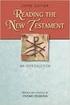 BACK OFFICE INTRODUCTION REVISION 1.1 Contents Contents... 2 BEACON BACK OFFICE INTRODUCTION... 4 BEACON BACK OFFICE SCREEN LAYOUT... 4 BACK OFFICE MENU LAYOUT... 5 BACK OFFICE TOOLBAR ICONS... 5 TOOLBAR
BACK OFFICE INTRODUCTION REVISION 1.1 Contents Contents... 2 BEACON BACK OFFICE INTRODUCTION... 4 BEACON BACK OFFICE SCREEN LAYOUT... 4 BACK OFFICE MENU LAYOUT... 5 BACK OFFICE TOOLBAR ICONS... 5 TOOLBAR
Online Services through My Direct Care www.mydirectcare.com
 Online Services through My Direct Care www.mydirectcare.com WEB PORTAL Employers and Employees associated with Consumer Direct have access to online services available through a secure website www.mydirectcare.com.
Online Services through My Direct Care www.mydirectcare.com WEB PORTAL Employers and Employees associated with Consumer Direct have access to online services available through a secure website www.mydirectcare.com.
myschoolbucks Parents Getting Started Guide
 myschoolbucks https://www.myschoolbucks.com Parents Getting Started Guide Version 03052013 Copyright 2012 Heartland School Solutions, a division of Heartland Payment Systems, Inc. All Rights Reserved.
myschoolbucks https://www.myschoolbucks.com Parents Getting Started Guide Version 03052013 Copyright 2012 Heartland School Solutions, a division of Heartland Payment Systems, Inc. All Rights Reserved.
account multiple solutions
 Quick Start Guide 1 Our easy to use guide will get you up and running in no time! The guide will assist you with: Generating your Sage Pay login Navigation Creating contacts Creating system users Setting
Quick Start Guide 1 Our easy to use guide will get you up and running in no time! The guide will assist you with: Generating your Sage Pay login Navigation Creating contacts Creating system users Setting
Nationwide Marketing Storefront Guide
 Nationwide Marketing Storefront Guide Table of Contents I. Introduction... 2 Marketing Storefront Overview... 2 Benefits of Marketing Storefront... 2 Features of Marketing Storefront... 2 Accessing Marketing
Nationwide Marketing Storefront Guide Table of Contents I. Introduction... 2 Marketing Storefront Overview... 2 Benefits of Marketing Storefront... 2 Features of Marketing Storefront... 2 Accessing Marketing
Your Archiving Service
 It s as simple as 1, 2, 3 This email archiving setup guide provides you with easy to follow instructions on how to setup your new archiving service as well as how to create archiving users and assign archiving
It s as simple as 1, 2, 3 This email archiving setup guide provides you with easy to follow instructions on how to setup your new archiving service as well as how to create archiving users and assign archiving
Welcome to Practice. How to set up your online account:
 Welcome to Practice. How to set up your online account: Scheduling online is easy. There are just a few initial steps required to set up your account, after which you ll be able to sign up for classes,
Welcome to Practice. How to set up your online account: Scheduling online is easy. There are just a few initial steps required to set up your account, after which you ll be able to sign up for classes,
Basics Series-4006 Email Basics Version 9.0
 Basics Series-4006 Email Basics Version 9.0 Information in this document is subject to change without notice and does not represent a commitment on the part of Technical Difference, Inc. The software product
Basics Series-4006 Email Basics Version 9.0 Information in this document is subject to change without notice and does not represent a commitment on the part of Technical Difference, Inc. The software product
Connecting to HomeRun over the Web
 (o HomeRun Integrated Clinical and Financial Homecare Software Connecting to HomeRun over the Web White Oak Systems, LLC 8 Research Parkway Wallingford, CT 06492 Phone: 866-679-7702 info@whiteoaksys.com
(o HomeRun Integrated Clinical and Financial Homecare Software Connecting to HomeRun over the Web White Oak Systems, LLC 8 Research Parkway Wallingford, CT 06492 Phone: 866-679-7702 info@whiteoaksys.com
An Introduction to College E-mail
 An Introduction to College E-mail Contents Introduction The College e-mail facility works like many standard e-mail systems allowing you to send and receive e-mail, store messages in folders and to hold
An Introduction to College E-mail Contents Introduction The College e-mail facility works like many standard e-mail systems allowing you to send and receive e-mail, store messages in folders and to hold
Ecommerce User s Manual. August 2013
 Ecommerce User s Manual August 2013 Quantum has launched our new Ecommerce site, which is accessible at www.qtmi.net./shop or by clicking on SHOP from the top navigation options while on Qtmi.net. Start
Ecommerce User s Manual August 2013 Quantum has launched our new Ecommerce site, which is accessible at www.qtmi.net./shop or by clicking on SHOP from the top navigation options while on Qtmi.net. Start
Set up Delegate & Travelers
 Set up Delegate & Travelers Setting Up a Delegate and Assigning New Travelers Learn how to Login to Banner Travel and Expense Management Application and to set up yourself as a Delegate and assign Travelers
Set up Delegate & Travelers Setting Up a Delegate and Assigning New Travelers Learn how to Login to Banner Travel and Expense Management Application and to set up yourself as a Delegate and assign Travelers
Straight2Bank Receivables Services
 Straight2Bank Receivables Services Client User Guide Document-Level Financing Version April 2015 Overview This guide contains information which will help users navigate and familiarise with the functions
Straight2Bank Receivables Services Client User Guide Document-Level Financing Version April 2015 Overview This guide contains information which will help users navigate and familiarise with the functions
Upgrade of Business Systems Data Warehouse Reporting
 Upgrade of Business Systems Data Warehouse Reporting The Business Systems Data Warehouse Reporting System was upgraded to a new version of Business Objects the weekend of December 12 th. The current system
Upgrade of Business Systems Data Warehouse Reporting The Business Systems Data Warehouse Reporting System was upgraded to a new version of Business Objects the weekend of December 12 th. The current system
How To Register For A Course Online
 How to Register and Pay for BEST Center Classes Online Welcome to our new online registration system for The BEST Center at Genesee Community College! All of our scheduled noncredit classes are listed
How to Register and Pay for BEST Center Classes Online Welcome to our new online registration system for The BEST Center at Genesee Community College! All of our scheduled noncredit classes are listed
Entering a Requisition to Create a Blanket Purchase Order (One Line)
 Entering a Requisition to Create a Blanket Purchase Order (One Line) Blanket Orders are not line-item specific. Departments may use Blanket Orders on a recurring basis to set aside a sum of money to a
Entering a Requisition to Create a Blanket Purchase Order (One Line) Blanket Orders are not line-item specific. Departments may use Blanket Orders on a recurring basis to set aside a sum of money to a
E-commerce Website Manual
 E-commerce Version 2, July 2014 800 Viewfield Road Victoria, BC V9A 4V1 Local: (250) 384-0565 Toll Free: 1-800-735-3433 sales@monk.ca service@monk.ca Monk Office s new e-commerce site is your personalized
E-commerce Version 2, July 2014 800 Viewfield Road Victoria, BC V9A 4V1 Local: (250) 384-0565 Toll Free: 1-800-735-3433 sales@monk.ca service@monk.ca Monk Office s new e-commerce site is your personalized
IFAS 7i Department Accounts Payable
 IFAS 7i Department Accounts Payable User Guide Version 1.0 October 15, 2009 This document is published by the Harris County Information Technology Center, Education & Career Development Division. Copyright
IFAS 7i Department Accounts Payable User Guide Version 1.0 October 15, 2009 This document is published by the Harris County Information Technology Center, Education & Career Development Division. Copyright
LEARNING RESOURCE CENTRE. Guide to Microsoft Office Online and One Drive
 LEARNING RESOURCE CENTRE Guide to Microsoft Office Online and One Drive LEARNING RESOURCE CENTRE JULY 2015 Table of Contents Microsoft Office Online... 3 How to create folders... 6 How to change the document
LEARNING RESOURCE CENTRE Guide to Microsoft Office Online and One Drive LEARNING RESOURCE CENTRE JULY 2015 Table of Contents Microsoft Office Online... 3 How to create folders... 6 How to change the document
Student Manager s Guide to the Talent Management System
 Department of Human Resources 50 Student Manager s Guide to the Talent Management System 1 Table of Contents Topic Page SYSTEM INTRODUCTION... 3 GETTING STARTED... 4 NAVIGATION WITHIN THE TALENT MANAGEMENT
Department of Human Resources 50 Student Manager s Guide to the Talent Management System 1 Table of Contents Topic Page SYSTEM INTRODUCTION... 3 GETTING STARTED... 4 NAVIGATION WITHIN THE TALENT MANAGEMENT
UC Learning Center: Learner Guide
 UC Learning Center: Learner Guide Updated 3/11/2015 Introduction The UC Learning Center is the web-based learning management system (LMS) used across the University of California, for system wide training
UC Learning Center: Learner Guide Updated 3/11/2015 Introduction The UC Learning Center is the web-based learning management system (LMS) used across the University of California, for system wide training
[MP2 TRAINING MANUAL]
![[MP2 TRAINING MANUAL] [MP2 TRAINING MANUAL]](/thumbs/31/15009339.jpg) 2015 Technical Services James Titford [MP2 TRAINING MANUAL] Process for Work Order and Purchase Requisition entry on MP2. Table of Contents Introduction... 2 Logging on to MP2... 2 Navigating MP2:... 3
2015 Technical Services James Titford [MP2 TRAINING MANUAL] Process for Work Order and Purchase Requisition entry on MP2. Table of Contents Introduction... 2 Logging on to MP2... 2 Navigating MP2:... 3
Dell E-Commerce guide for Skyward Users 1
 Dell E-Commerce guide for Skyward Users 1 This document contains instructions on how to use the e-commerce application running on Skyward s Business Suite to purchase from your Dell Premier Page. E-Commerce
Dell E-Commerce guide for Skyward Users 1 This document contains instructions on how to use the e-commerce application running on Skyward s Business Suite to purchase from your Dell Premier Page. E-Commerce
Business Process Document Financials 9.0: Creating a Control Group and Vouchers. Creating a Control Group and Vouchers
 Version 9.0 Document Generation Date 2/24/2009 Last Changed by Jeff Joy Status Final Navigation Creating a Control Group and Vouchers 1. Click the Control Groups link. 2. Click the Group Information link.
Version 9.0 Document Generation Date 2/24/2009 Last Changed by Jeff Joy Status Final Navigation Creating a Control Group and Vouchers 1. Click the Control Groups link. 2. Click the Group Information link.
Client Ordering and Report Retrieval Website
 1165 S. Stemmons Frwy. Suite 233 Lewisville, TX 75067 800-460-0723 Client Ordering and Report Retrieval Website The Reliable Reports Client Ordering Website allows client users to submit, view, and retrieve
1165 S. Stemmons Frwy. Suite 233 Lewisville, TX 75067 800-460-0723 Client Ordering and Report Retrieval Website The Reliable Reports Client Ordering Website allows client users to submit, view, and retrieve
Concur Expense Guide: Version 2
 Concur Expense Guide: Version 2 Welcome to Concur Expense...3 Log on to Concur...3 Explore the My Concur Page...4 Update Your Expense Profile...5 Step 1: Change Your Password...5 Step 2: Review Your Expense
Concur Expense Guide: Version 2 Welcome to Concur Expense...3 Log on to Concur...3 Explore the My Concur Page...4 Update Your Expense Profile...5 Step 1: Change Your Password...5 Step 2: Review Your Expense
BANNER PURCHASING MANUAL. December 2012 (Revised) PURCHASING DEPARTMENT COENEN HALL 140 318 342 5205
 BANNER PURCHASING MANUAL December 2012 (Revised) PURCHASING DEPARTMENT COENEN HALL 140 318 342 5205 SCT BANNER SYSTEM BANNER INTRODUCTION: Banner is a suite of products that is replacing what we know as
BANNER PURCHASING MANUAL December 2012 (Revised) PURCHASING DEPARTMENT COENEN HALL 140 318 342 5205 SCT BANNER SYSTEM BANNER INTRODUCTION: Banner is a suite of products that is replacing what we know as
SMARTWORKS Online Ordering Process for FHS Medical Records Forms
 In cooperation with SMARTWORKS Online Ordering Process for FHS Medical Records Forms To request a login or seek assistance: Debbie Finel in Health Information Management (253) 426-6534 Fax # (253)426-4057
In cooperation with SMARTWORKS Online Ordering Process for FHS Medical Records Forms To request a login or seek assistance: Debbie Finel in Health Information Management (253) 426-6534 Fax # (253)426-4057
TimeSite & ExpenSite Offline Utility 4.0
 User's Guide to TimeSite & ExpenSite Offline Utility 4.0 By DATABASICS, Inc. Table of Contents Starting Up 1 Introduction 1 Logging On 1 User Profile 1 Offline Work Files 2 Timesheets 3 Creating a New
User's Guide to TimeSite & ExpenSite Offline Utility 4.0 By DATABASICS, Inc. Table of Contents Starting Up 1 Introduction 1 Logging On 1 User Profile 1 Offline Work Files 2 Timesheets 3 Creating a New
Prepared by: Office of Procurement and Property Management, Charge Card Service Center (CCSC)
 Cardholder Guidelines for searching for accounting codes in the new LINE OF ACCOUNTING segment using the Contains option in Access Online Prepared by: Office of Procurement and Property Management, Charge
Cardholder Guidelines for searching for accounting codes in the new LINE OF ACCOUNTING segment using the Contains option in Access Online Prepared by: Office of Procurement and Property Management, Charge
M-marketsite Browse Only: Browser Profile Set-up
 Browse Only: Browser Profile Set-up Overview The first time you select Browse Only from Wolverine Access, you are directed to set-up your browser profile including: Name and contact information in User
Browse Only: Browser Profile Set-up Overview The first time you select Browse Only from Wolverine Access, you are directed to set-up your browser profile including: Name and contact information in User
WEBTrader. User Guide
 WEBTrader User Guide Table of Contents Creating a Demo account How to log in Main Areas of the WebTrader Market Watch Favorites Adding Favorites Spot Panes Charts Adding New Chart Using Charts Chart Options
WEBTrader User Guide Table of Contents Creating a Demo account How to log in Main Areas of the WebTrader Market Watch Favorites Adding Favorites Spot Panes Charts Adding New Chart Using Charts Chart Options
Creating a Requisition Purchasing Department
 Creating a Requisition Purchasing Department Creating a Requisition Purchasing Department 2009 University of North Florida Center for Professional Development & Training 1 UNF Drive, Jacksonville, Florida
Creating a Requisition Purchasing Department Creating a Requisition Purchasing Department 2009 University of North Florida Center for Professional Development & Training 1 UNF Drive, Jacksonville, Florida
16.4.3 Lab: Data Backup and Recovery in Windows XP
 16.4.3 Lab: Data Backup and Recovery in Windows XP Introduction Print and complete this lab. In this lab, you will back up data. You will also perform a recovery of the data. Recommended Equipment The
16.4.3 Lab: Data Backup and Recovery in Windows XP Introduction Print and complete this lab. In this lab, you will back up data. You will also perform a recovery of the data. Recommended Equipment The
NEW JERSEY WORKERS COMPENSATION INSURANCE PLAN
 NEW JERSEY WORKERS COMPENSATION INSURANCE PLAN MANUAL FOR ONLINE APPLICATION FOR DESIGNATION OF AN INSURANCE COMPANY IMPORTANT: This Procedure Guide is designed to ease your navigation through the New
NEW JERSEY WORKERS COMPENSATION INSURANCE PLAN MANUAL FOR ONLINE APPLICATION FOR DESIGNATION OF AN INSURANCE COMPANY IMPORTANT: This Procedure Guide is designed to ease your navigation through the New
Web Payroll. User Guide. 2013 Payroll Solutions, Inc & www.payrollmadeeasy.com
 Web Payroll User Guide 2013 Payroll Solutions, Inc & www.payrollmadeeasy.com Overview Introduction This web-based system was designed to give our clients more access and control of their payroll operations
Web Payroll User Guide 2013 Payroll Solutions, Inc & www.payrollmadeeasy.com Overview Introduction This web-based system was designed to give our clients more access and control of their payroll operations
Concur Expense Quick Reference Guide
 Content Section 1: Section 2: Section 3: Section 4: Section 4a: Section 4b: Section 4c: Getting Started, Login Explore My Concur tab Update Your Profile, Add an Expense Delegate Create a New Expense Report
Content Section 1: Section 2: Section 3: Section 4: Section 4a: Section 4b: Section 4c: Getting Started, Login Explore My Concur tab Update Your Profile, Add an Expense Delegate Create a New Expense Report
Business Mobile Banking
 Business Mobile Banking Union Bank & Trust Business Mobile Application User Guide Contents Overview... 2 Security... 2 Requirements... 3 Downloading the App... 3 Logging In... 4 One-time Passcode Entry...
Business Mobile Banking Union Bank & Trust Business Mobile Application User Guide Contents Overview... 2 Security... 2 Requirements... 3 Downloading the App... 3 Logging In... 4 One-time Passcode Entry...
Sam Houston State University Procurement Card Program
 Sam Houston State University Procurement Card Program Citi Card GCMS On-Line Cardholder Reference Guide COMMERCIAL CARD ADMINISTRATOR: KATHY ROBERTS OFFICE PHONE: 936-294-1991 OFFICE FAX: 936-294-1997
Sam Houston State University Procurement Card Program Citi Card GCMS On-Line Cardholder Reference Guide COMMERCIAL CARD ADMINISTRATOR: KATHY ROBERTS OFFICE PHONE: 936-294-1991 OFFICE FAX: 936-294-1997
Dot Hill Partner - SANsolve User Manual. Welcome to SANsolve! As a valued Dot Hill Partner, you may use SANsolve to:
 Welcome to SANsolve! As a valued Dot Hill Partner, you may use SANsolve to: Query Dot Hill s on line knowledge base for answers to your frequently asked questions. Simply enter key word(s) to return related
Welcome to SANsolve! As a valued Dot Hill Partner, you may use SANsolve to: Query Dot Hill s on line knowledge base for answers to your frequently asked questions. Simply enter key word(s) to return related
MUNIS Instructions for Logging into SaaS (ASP) Dashboard
 MUNIS Instructions for Logging into SaaS (ASP) Dashboard Effective January 14, 2013 Step 1: Accessing MUNIS To access your Munis programs through Tyler Technologies cloud based servers (known as Software
MUNIS Instructions for Logging into SaaS (ASP) Dashboard Effective January 14, 2013 Step 1: Accessing MUNIS To access your Munis programs through Tyler Technologies cloud based servers (known as Software
business.officedepot.com User Guide
 business.officedepot.com User Guide https://business.officedepot.com CONTACT INFORMATION Contact For Customer Service: Call 888.263.3423 (888.2.OFFICE) For Technical Support: Call 800.269.6888 or e-mail
business.officedepot.com User Guide https://business.officedepot.com CONTACT INFORMATION Contact For Customer Service: Call 888.263.3423 (888.2.OFFICE) For Technical Support: Call 800.269.6888 or e-mail
http://f2.washington.edu/fm/ps/how-to-buy/procard/buying-with-procard/what-itcan-buy/cell-phones
 Cell Phone FAQs Cell Phone FAQs How do I order a cellular phone? Cell phone orders shall be placed directly with the vendor via any of the wireless carrier s websites. Our preferred vendors are AT&T and
Cell Phone FAQs Cell Phone FAQs How do I order a cellular phone? Cell phone orders shall be placed directly with the vendor via any of the wireless carrier s websites. Our preferred vendors are AT&T and
owncloud Configuration and Usage Guide
 owncloud Configuration and Usage Guide This guide will assist you with configuring and using YSUʼs Cloud Data storage solution (owncloud). The setup instructions will include how to navigate the web interface,
owncloud Configuration and Usage Guide This guide will assist you with configuring and using YSUʼs Cloud Data storage solution (owncloud). The setup instructions will include how to navigate the web interface,
Orange County Department of Education Vendor Portal Vendor Guide
 Orange County Department of Education Vendor Portal Vendor Guide Overview The OCDE Vendor Portal provides an interface for businesses, individuals, and employees who provide services to Orange County school
Orange County Department of Education Vendor Portal Vendor Guide Overview The OCDE Vendor Portal provides an interface for businesses, individuals, and employees who provide services to Orange County school
Using the BWSD Help Desk Website
 Accessing the Help Desk Website Using the BWSD Help Desk Website Open your web browser and go to http://helpdesk.bwschools.net:8080/ The Help Desk login screen will be displayed. 1. You should not have
Accessing the Help Desk Website Using the BWSD Help Desk Website Open your web browser and go to http://helpdesk.bwschools.net:8080/ The Help Desk login screen will be displayed. 1. You should not have
10/28/2013. Partners Zixmail Web Portal. Provider Training. Let s Get Started!
 Partners Zixmail Web Portal Provider Training Let s Get Started! 1 Setting Up Your Partners Zixmail Web Portal There are two methods to begin this process. Option #1 Use the link on the Partners Provider
Partners Zixmail Web Portal Provider Training Let s Get Started! 1 Setting Up Your Partners Zixmail Web Portal There are two methods to begin this process. Option #1 Use the link on the Partners Provider
Generator Warranty On-Line System Documentation
 Generator Warranty On-Line System Documentation INDEX ** Use control key and click on topic to advance to that section in the document 1. Warranty Repair Claims 2. Failed Part Claims 3. Sales Consideration
Generator Warranty On-Line System Documentation INDEX ** Use control key and click on topic to advance to that section in the document 1. Warranty Repair Claims 2. Failed Part Claims 3. Sales Consideration
PreClose Monitoring (PCM)
 PreClose Monitoring (PCM) PreClose Monitoring Guide 13030 Euclid Street Garden Grove, CA 92843 T: 800-473-4633 F: 714-636-2510 www.informativeresearch.com Product Description PreClose Monitoring (PCM)
PreClose Monitoring (PCM) PreClose Monitoring Guide 13030 Euclid Street Garden Grove, CA 92843 T: 800-473-4633 F: 714-636-2510 www.informativeresearch.com Product Description PreClose Monitoring (PCM)
Integrating Autotask Service Desk Ticketing with the Cisco OnPlus Portal
 Integrating Autotask Service Desk Ticketing with the Cisco OnPlus Portal This Application Note provides instructions for configuring Apps settings on the Cisco OnPlus Portal and Autotask application settings
Integrating Autotask Service Desk Ticketing with the Cisco OnPlus Portal This Application Note provides instructions for configuring Apps settings on the Cisco OnPlus Portal and Autotask application settings
Online Payment Parent Portal Users Guide
 Online Payment Parent Portal Users Guide 2015/2016 Acorn www.sturgeon.ab.ca Contents Parent Portal Overview 3 Creating a Parent Account 4 Understanding the Fees Summary Page 7 Understanding the Student
Online Payment Parent Portal Users Guide 2015/2016 Acorn www.sturgeon.ab.ca Contents Parent Portal Overview 3 Creating a Parent Account 4 Understanding the Fees Summary Page 7 Understanding the Student
3. Windows will automatically select the destination folder for the download. Click Next to proceed with the installation.
 Welcome to the Banner online purchasing system! The Banner Purchasing module allows users to create purchase orders online. This manual will provide you with the information necessary to process and approve
Welcome to the Banner online purchasing system! The Banner Purchasing module allows users to create purchase orders online. This manual will provide you with the information necessary to process and approve
