Mobile Communication. Compatibility of Bluetooth mobile phones with PCM in the Panamera models
|
|
|
- Madeline Snow
- 8 years ago
- Views:
Transcription
1 Mobile Communication Compatibility of Bluetooth mobile phones with PCM in the Panamera models
2 Contents 1. Compatibility list for Bluetooth mobile phones 2. Detailed overview of functions 3. Pairing instructions for the PCM 4. Frequently asked questions (FAQs) 5. Glossary 2
3 1. Compatibility list for Bluetooth mobile phones 1. Compatibility list for Bluetooth mobile phones Manufacturer Model Compatible with PCM with Bluetooth hands-free phone interface (standard) Compatible with PCM with Telephone Module (option 669) Apple iphone 3G Apple iphone 3GS Curve 8530 BlackBerry smartphone (CDMA) BlackBerry Curve 8900 smartphone BlackBerry Bold 9000 smartphone BlackBerry Storm 9500 smartphone BlackBerry Storm smartphone Storm 9530 BlackBerry smartphone (CDMA) BlackBerry Tour 9630 smartphone (CDMA) Status 3/30/2010. Errors and omissions excepted. compatible 3
4 1. Compatibility list for Bluetooth mobile phones Manufacturer Model Compatible with PCM with Bluetooth hands-free phone interface (standard) Compatible with PCM with Telephone Module (option 669) BlackBerry Bold 9700 smartphone LG env3 (CDMA) LG Versa (CDMA) LG env touch (CDMA) LG Chocolate Touch (CDMA) Nokia E71 Nokia E75 Status 3/30/2010. Errors and omissions excepted. compatible 4
5 1. Compatibility list for Bluetooth mobile phones Manufacturer Model Compatible with PCM with Bluetooth hands-free phone interface (standard) Compatible with PCM with Telephone Module (option 669) Nokia N97 mini Nokia X3 The presence of Bluetooth devices other than the active telephone such as Bluetooth headsets, etc., may interfere with the proper operation of the Bluetooth connection between the PCM and the active telephone. To avoid this problem, make sure that all other Bluetooth accessories are turned off when using the PCM Bluetooth connection. Research In Motion, the RIM logo, BlackBerry, the BlackBerry logo and SureType are registered with the U.S. Patent and Trademark Office and may be pending or registered in other countries these and other marks of Research In Motion Limited are used under license. When CDMA telephones are operated with the PCM, audio quality in hands-free telephoning may be impaired and some telephone models do not offer full support of PCM functions. In these cases we recommend deactivating the Second Call function in the PCM. Status 3/30/2010. Errors and omissions excepted. compatible 5
6 2. Detailed overview of functions 2. Detailed overview of functions = compatible/function supported = not compatible/function not supported Status 3/30/2010 Erros and omissions excepted Nokia X Limited AUX BT function Nokia N97 mini Pairing from vehicle not reliable 5 - Limited AUX BT function Nokia Empfehlungsliste E75 USA 03/ Pairing from vehicle not reliable 5 - Limited AUX BT function Nokia E No call list in external SIM access and no time given in call lists 5 - Limited AUX BT function LG Chocolate Touch (CDMA) VX857V Limited AUX BT function LG env touch (CDMA) VX11kV Limited AUX BT function LG Versa (CDMA) VX960V LG env3 (CDMA) VX920V Limited AUX BT function BlackBerry 9700 Bold Switch BlackBerry to wait mode in Bluetooth menu BlackBerry 9630 Tour (CDMA) Switch BlackBerry to wait mode in Bluetooth menu BlackBerry 9530 Storm (CDMA) Switch BlackBerry to wait mode in Bluetooth menu BlackBerry 9520 Storm Switch BlackBerry to wait mode in Bluetooth menu BlackBerry 9500 Storm Switch BlackBerry to wait mode in Bluetooth menu 2 -Rejection of second calls not supported BlackBerry 9000 Bold Switch BlackBerry to wait mode in Bluetooth menu BlackBerry 8900 Curve Switch BlackBerry to wait mode in Bluetooth menu 6 - Rejection of second calls not supported (Roaming) BlackBerry 8530 Curve (CDMA) Switch BlackBerry to wait mode in Bluetooth menu Apple iphone 3Gs Connection using ipod cable recommended Apple iphone 3G Connection using ipod cable recommended Manufacturer Model Firmware version Compatible with PCM with Bluetooth hands-free phone interface (standard) Compatible with PCM with Telephone Module (option 669) Pairing from vehicle Pairing from device Auto-connect Register state Signal strength Network name Basic phone functions Additional call/ call transfer* Conference call* DTMF tones Ringtone from mobile phone (in-band ringing)* Contacts on SIM card Contacts on device Call lists Pairing from vehicle Auto-connect SIM phone books SMS download MP3 audio transmission via Buetooth (AUX BT)* Comments Connection Phone functions Status display Phone book Remote SIM Access* Empfehlungsliste USA 03/2010 6
7 3. Pairing instructions for the PCM 3. Pairing instructions for Bluetooth mobile phones with the PCM Requirements for the PCM The Bluetooth function of the PCM is switched on and the PCM is not connected with a mobile phone. Pressing the PHONE button displays the message Find telephone. Note for BlackBerry : During the search by the PCM, a prompt to enter a Passkey for PCM appears on the BlackBerry. You can ignore this prompt or cancel it using the mobile phone s Back button (see instructions for registering iphone on the PCM). Requirements for the mobile phone The Bluetooth function must be switched on. The mobile phone must be visible to other devices. Only PCM with Telephone Module: The external SIM Access Profile may need to be activated on the mobile phone to enable the Telephone module to be used via Bluetooth. These two settings are normally found in the Bluetooth settings on the mobile phone. 3. Select the phone you want from the search list on the PCM. You are now prompted to enter a Bluetooth code specified by the PCM on the phone. Enter the correct code on the mobile phone to complete the pairing process. Note: The user has 30 seconds to enter the code. If pairing is not completed within this time, it may be necessary to repeat the process. Note: Some mobile phones can only be made visible for a limited period of time (e.g. 1 minute). If pairing is not completed within this time, it may be necessary to repeat the process. Note for iphone : The iphone is only visible when you are in the Bluetooth settings menu. You can access this menu on the iphone via Settings/General/Bluetooth (see instructions for registering iphone on the PCM). Pairing process PCM 1. Press PHONE button. 2. Select the Find telephone menu item and, where applicable, on the next screen select the menu point New mobile phone. A search is performed for available, previously unknown Bluetooth phones. At the end of the search, the devices found are displayed in a list. Mobile phone 4. After pairing, the PCM attempts to connect with the phone. On some phones, it is necessary to confirm the connection by pressing a button on the handset. 5. On many phones, when connection is established transfer of the phone book must also be confirmed on the phone. We recommend always allowing the PCM access if this option is available on the phone. Note: In most cases, a paired phone will be automatically found and connected whenever the car is started. In some cases (e.g. Nokia N and E series), however, it is necessary to authorize the PCM in the device list on the mobile phone. 7
8 3. Pairing instructions for the PCM 3. Pairing instructions for BlackBerry devices with the PCM Requirements for the PCM The Bluetooth function of the PCM is switched on and the PCM is not connected with a mobile phone. Pressing the PHONE button displays the message Find telephone. Requirements for the BlackBerry The Bluetooth function must be switched on. You can switch on the Bluetooth function on the BlackBerry via Applications/Options/Bluetooth /Enable Bluetooth. An icon in the status area indicates that the Bluetooth function is switched on. The BlackBerry must be Discoverable for other devices. You can find this setting on the BlackBerry under Applications/Options/Bluetooth /Connected devices/full menu/options. The Discoverable setting must be set to Yes. Automatic transfer of the phone book from the BlackBerry to the PCM can be configured by setting Address book transfer to All entries. You can find this setting on the BlackBerry under Applications/ Options/Bluetooth /Connected devices/full menu/ Options. Only PCM with Telephone Module: The external SIM Access Profile may need to be activated on the BlackBerry to enable the Telephone module to be used via Bluetooth. You can find this setting under Applications/Options/Bluetooth /Connected devices/ Full menu/options. To speed up the search by the PCM and allow external SIM access, newer BlackBerry devices have the option of a standby mode. You can find this setting under Applications/Options/Bluetooth /Connected devices/full menu/add device/wait for device. Pairing process PCM 1. Press PHONE button. 2. Select the Find telephone menu item and, where applicable, on the next screen select the menu point New mobile phone. A search is performed for available, previously unknown Bluetooth phones. At the end of the search, the devices found are displayed in a list. Note: During the search by the PCM, a prompt to enter a Passkey for PCM appears on the BlackBerry. You can ignore this prompt or cancel it using the mobile phone s Back button. 3. Select the phone you want from the search list on the PCM. You are now prompted to enter a Bluetooth code specified by the PCM on the phone. Enter the correct code and confirm with OK ( ) on the BlackBerry to complete the pairing process. Note: The user has 30 seconds to enter the code. If pairing is not completed within this time, it may be necessary to repeat the process. 4. A window now appears on the BlackBerry asking whether the connection with the PCM should be accepted. Answer this question with Yes and confirm the item Do not ask this question again by setting a check. The PCM is now authorized on the BlackBerry. The BlackBerry will be automatically found and connected whenever the car is started. 8
9 3. Pairing instructions for the PCM 3. Pairing instructions for iphone with the PCM Requirements for the PCM The PCM must be visible to other devices. For this, the appropriate setting must be entered under PHONE/OPTION/SET PHONE/Bluetooth Settings. The Bluetooth function of the PCM is switched on and the PCM is not connected with a mobile phone. Pressing the PHONE button displays the message Find telephone. This should not be pressed here. PCM 4. A number pad is displayed on the PCM; enter a 4-digit Bluetooth code and confirm with OK. iphone 5. A numerical field is displayed on the iphone ; enter the same Bluetooth code in this field and confirm with Connect. Pairing is now complete. Requirements for the iphone The Bluetooth function must be switched on. The Bluetooth function on the iphone is switched on in the Bluetooth settings menu. You can access this menu via Settings/General/Bluetooth. An icon in the status area indicates that the Bluetooth function is switched on. Note: The Bluetooth function on the iphone is configured in such a way that a device search is normally started by the iphone itself. Note: The user has 30 seconds to enter the code. If pairing is not completed within this time, it may be necessary to repeat the process. To do this, again select the PCM from the device list on the iphone. 6. The iphone now automatically establishes a Bluetooth connection with the PCM. 7. Your iphone is now connected with the PCM. The next time the car is started, it will be automatically connected with the PCM. Pairing process PCM 1. Press PHONE button. The PCM is now visible to external devices. iphone 2. Select the menu item Settings/General/Bluetooth. The iphone now starts to search for visible Bluetooth devices. 3. Select PCM from the search list on the iphone. A connection request now appears on the PCM; you must confirm this request. 9
10 4. Frequently asked questions (FAQs) 4. Frequently asked questions (FAQs) List of Contents [1] Frequently asked questions about Bluetooth [2] Frequently asked questions about Bluetooth hands-free phone interface (standard) (general) [3] Frequently asked questions about using the PCM with Bluetooth hands-free phone interface (standard) [4] Frequently asked questions about using the PCM with built-in Telephone module with cordless handset (option 669) [5] Frequently asked questions about transferring phone book contacts and call lists Bluetooth Phone Book Access Profile (PBAP) [6] Frequently asked questions about audio transmission with Bluetooth [1] Frequently asked questions about Bluetooth Which Bluetooth functions are available in the Panamera? In the Panamera, the PCM with Telephone Module (option 669) has the functionality of the Bluetooth hands-free phone interface (standard). Panamera customers who order the optional Telephone module thus benefit from a system that offers the maximum scope of functions and convenience while also supporting a wide variety of different mobile phone types. In addition, the Panamera system offers the option of using Bluetooth to transfer audio data from a mobile player (Bluetooth player or mobile phone) to the PCM and play the audio files over the audio system installed in the vehicle. In addition, all the Panamera s telephone options support call list loading from your mobile phone. However, this function is primarily dependent on the range of functions implemented in the phone. What is Bluetooth? Bluetooth is an industrial standard for the wireless networking of electronic devices over a short range (up to approximately 33 feet (10 meters)). It allows mobile electronic devices such as mobile phones and PDAs as well as computers and peripherals, e.g. keyboards, to communicate wirelessly with each other, with Bluetooth as the interface. What profile does my phone use if it supports both the SIM-Access Profile and the Hands-Free Profile? In normal cases, the PCM recognizes the connection options offered by the mobile phone while it is searching. If the phone supports the SIM Access Profile, the PCM tries to connect it. If the connection fails or the profile is not supported, the connection is made via the Handsfree Profile as default. When will Bluetooth technology be available in my favorite model? Bluetooth technology is supplied in all Panamera models as standard. For enhanced functionality, the Telephone module (option 669) with cordless handset is available as an option. After system startup while a connection is being established, situations may occur in which a connection cannot be made via the SIM Access Profile, such as an active conversation in progress, or deactivated external SIM access on the phone. In these cases, connection is likewise established using the Hands-Free Profile (HFP mode). The scope of functions supported in this case is the same as those for the standard Bluetooth hands-free phone interface (no text messaging, no Bluetooth headset). The cordless handset is not supported. 10
11 4. Frequently asked questions (FAQs) How can I tell whether my mobile phone supports the SIM Access Profile? You can find information on the profiles supported by your phone in its operating manual. The PCM also lists the profiles reported by your mobile phone in its list of devices under Device Details. A further indication of whether your phone supports the SIM Access Profile is the length of the Bluetooth pairing code. A 16-digit pairing code shows that the SIM Access Profile is supported. However, many devices require SIM access to be enabled before you can proceed. The settings for this can be found either under the Bluetooth settings given for your mobile phone or in a separate application under Programs (or similar). How can I tell whether my mobile phone is connected via SIM Access Profile or Hands-Free Profile? The profile is displayed in the Bluetooth Device list (PHONE/OPTION/SET PHONE/Bluetooth Settings- Device list) on the page showing the connected device, under the device name. There are other visible differences, e.g. in the menu on the PHONE page. Here the menu item Messages can only be seen if the connection has been made using the SIM Access Profile. Why does my mobile phone connect via the Hands-Free Profile although it also supports the SIM Access Profile? There are several possible causes: 1. The system was started by an active call. Connection via the SIM Access Profiles is not possible for technical reasons. After ending the call the user can activate SIM access to his mobile phone manually by selecting PHONE/OPTION/SET PHONE/Bluetooth Settings-Devices List. 2. External SIM access on the mobile phone was deactivated. 3. External SIM access for the telephone was deliberately deactivated at the PCM. In this case, the next time the device will also connect using the Handsfree Profile. 4. Some telephone types do not allow connection of the SIM Access Profile if an A2DP connection (AUX BT) is already active. This may be solved by switching the PCM s Bluetooth function off and on again. 5. If pairing was started by the telephone, the connection cannot be created via the SIM Access Profile. In this case, the connection is always made via the Hands-Free Profile. Can the cordless handset be used when the mobile phone is connected via the Hands-Free Profile? In the Telephone module, the cordless handset can only be used when the phone is connected via the SIM Access Profile. In other cases, the message Please use the PCM or your mobile phone is displayed. 11
12 4. Frequently asked questions (FAQs) [2] Frequently asked questions about Bluetooth hands-free phone interface (standard) (general) Can I also use the Bluetooth hands-free phone interface without a Bluetooth compatible mobile phone? No, this is not possible. Can I use the Bluetooth hands-free phone interface (standard) with any Bluetooth mobile phone? A basic requirement for the compatibility of your mobile phone with the Bluetooth hands-free phone interface (standard) is the support of the Bluetooth Hands-Free Profile (HFP). The mobile phone compatibility list at gives an overview of telephone models that Porsche has tested for compatibility with the Bluetooth hands-free phone interface (standard). Even if you cannot find your mobile phone in the list, it may still offer limited compatibility with the Bluetooth hands-free phone interface (standard). Why do mobile phones differ in terms of their operation or functions? The implementation of the Bluetooth standard tends to vary among manufacturers, on individual phone models, and even in the different firmware versions for the same phone. As a result, your mobile phone s behavior when used in the car may differ from that of other mobile phones and you may not be able to use all the options provided by your PCM with Bluetooth hands-free phone interface (standard). You can find updated information on the range of functions available on the devices recommended by Porsche in the mobile phone compatibility list at Why is a mobile phone s firmware so important? New mobile phone firmware versions frequently not only offer new functions, but also correct errors from old firmware versions. You should therefore make sure that the firmware on your phone is as up-to-date as possible. It is, however, possible that individual functions may behave differently with a new firmware version than before. What do I need to do to connect my phone with the car? Before the phone can be connected with the car, it requires a one-time pairing or pairing process that protects the security of the device. You will find information on this pairing process in the pairing instructions or at If there is a Bluetooth mobile phone paired with the car, the phone will be automatically searched for and connected each time the ignition is switched on. It is important for both pairing and operation that the Bluetooth function is enabled on the telephone and also in the car. Bluetooth visibility must additionally be enabled on the phone for the pairing process. If pairing is initiated by the mobile phone, PCM visibility must be enabled. For this, the corresponding setting in Bluetooth Settings under PHONE/OPTION/ SET PHONE must be activated and the PCM must be shown in the Bluetooth devices list. 12
13 4. Frequently asked questions (FAQs) Can I disable my mobile phone s visibility after the pairing process? Yes. Visibility is only required for pairing, which only needs to be done once before the first connection. Once you have paired your mobile phone with the car, subsequent connections will be established even if visibility is disabled. Visibility can be enabled and disabled under PHONE/OPTION/SET PHONE/Bluetooth Settings. What can I do if I can t pair or connect my mobile phone despite the Bluetooth function and visibility being enabled? There may be a number of reasons for this: 1. On some telephone models, each connection request by the car must be confirmed by pressing a button. If this confirmation is not provided, the connection will not be established. This confirmation request each time the ignition is switched on can be avoided by authorizing the PCM in the mobile phone s device list. This device list is found under the Bluetooth settings on most phones. 2. There are situations where the mobile phone will not allow a connection because of an erratic condition. Often the only way to correct this condition is to switch the phone off and on again or to briefly remove the battery. 3. It can happen that a mobile phone does not appear in the PCM s search list due to unfavorable external conditions. In this case, you can also start the pairing process from the mobile phone. Make sure that the Bluetooth function is enabled on the phone and on the PCM. Make also sure that the PCM is in the Bluetooth device list, since the mobile phone will be able to see it there. In addition, the corresponding menu item in the PCM must be activated, in Bluetooth Settings under PHONE/OPTION/SET PHONE. 4. It can happen in very rare cases that the pairing information is lost on one or the other side, which means the devices cannot establish a connection. In this case, delete the entry left on the phone or in the car and repeat the pairing process. 5. Some phone models allow the user to mark the Bluetooth profiles supported. Here too, any loss of profile markings may prevent a connection from being established. Can I pair a second phone with the car? Yes. Before pairing a second Bluetooth phone, however, you should terminate the connection with your first device. One way of doing this is to disable the Bluetooth function on the first device for the time of pairing the second one. What happens if there is more than one Bluetooth phone in the car at the same time? The Bluetooth hands-free phone interface (standard) can only be connected with one phone at a time. You can, however, pair up to five devices in the car and then actively switch between these devices. When the system is switched on, it automatically searches for the last connected mobile phone. If it does not find this device within 15 seconds, the system then searches for the other paired phones. Can I send text messages using the Bluetooth hands-free phone interface (standard)? No. The Bluetooth hands-free phone interface (standard) does not support text messaging. 13
14 4. Frequently asked questions (FAQs) Where can I find more information about the pairing process and operation of the Bluetooth hands-free phone interface (standard)? You can find more details about the operation of the Bluetooth hands-free phone interface (standard) in the operating instructions for the PCM. You can also find more information about the pairing process at Who can I contact when having problems with Bluetooth phones? If you have any questions about your mobile phone, please contact the dealer or mobile phone provider from whom you purchased the device. The conditions of the respective phone manufacturer apply exclusively. 14
15 4. Frequently asked questions (FAQs) [3] Frequently asked questions about using the PCM with Bluetooth hands-free phone interface (standard) What functions are supported when connecting via the Bluetooth hands-free phone interface (standard) with the PCM? Since the range of functions supported with Bluetooth varies greatly between different mobile phones, please refer to the applicable details for your vehicle equipment and mobile phone in the mobile phone compatibility list at Why can t I set the ringtone in the PCM? This setting is disabled for all phone models that can transfer their ringtone to the PCM via Bluetooth. The PCM then rings with the mobile phone s ringtone. The ringtone cannot be set on the PCM in this case; it must be set on the phone. Why doesn t my PCM ring when a call comes in? This can happen if you are using a phone that transfers its ringtone to the PCM via Bluetooth. If your phone is set to Silent or for example Meeting, neither your phone nor the PCM will ring. The Bluetooth hands-free phone interface (standard) in the PCM supports the following functions in principle: Pairing a mobile phone with search from the car or the phone Automatically connecting a paired device after system startup Basic phone functions (making, receiving and ending calls) Hands-free capability via the in-car audio system Status displays such as network name and signal strength Transferring phone book contacts from the mobile phone Transferring call lists from the mobile phone Sending DTMF tones Starting and ending a second call, call transfer and conference call You will find explanations of these terms in the glossary. 15
16 4. Frequently asked questions (FAQs) [4] Frequently asked questions about using the PCM with built-in Telephone module with cordless handset (option 669) What are the differences between the PCM with Telephone Module and the Bluetooth hands-free phone interface (standard)? The PCM with Telephone Module is an integrated car-phone that requires a SIM card in order to make and receive calls. This SIM card can either be inserted directly into the PCM or accessed on a compatible mobile phone using the Bluetooth SIM Access Profile. In addition, the Panamera features all the functions of Bluetooth hands-free phone interface (standard) integrated into the PCM with Telephone Module. Panamera customers who order the Telephone module thus benefit from a solution offering the broadest possible scope of functions and convenience of use while retaining complete flexibility in the choice of mobile phone. The Telephone module option in the Panamera also offers a cordless handset with display and its own keyboard, enabling calls to be made with absolute discretion. This handset can also be operated from the back seat. The cordless handset and SMS functions are not available in HFP mode (depending on the model of your mobile phone). What functions does the PCM with Telephone Module support? The PCM with Telephone Module supports the following functions in principle: Basic phone functions (making, receiving and ending calls) Hands-free capability via the in-car audio system Status displays such as network name and signal strength Sending DTMF tones Starting and ending a second call, call transfer and conference call Pairing a Bluetooth SIM Access Profile-enabled mobile phone with search from the car Automatically connecting a paired device after system startup Transferring phone book contacts from the mobile phone (contacts on the SIM card and address book contacts from the device) or from the inserted SIM card Transferring call lists from the mobile phone Using a cordless handset to conduct conversations in private mode (not in HFP mode) Using Bluetooth headsets (not in HFP mode) Sending and receiving text messages (not in HFP mode) What mobile phones can I use to operate the PCM with Telephone Module? Since the PCM with Telephone Module offers extended functions and supports both the Bluetooth SIM Access Profile and the Hands-Free Profile, this variant can be used with all mobile phones which offer the Handsfree Profile at minimum. The full range of functions as detailed below, however, can only be used with phones which are connected to the PCM via the SIM Access Profile. You will find explanations of these terms in the glossary. Can I remove the ignition key during a telephone call? Yes. You can park the vehicle and remove the ignition key during a call. The PCM remains on until you or the person on the other end actively terminate(s) the call. If your telephone is connected to the PCM via the Handsfree Profile, you can transfer your call to your phone after parking and continue the call outside the car. Can I use two SIM cards at the same time? No. The PCM with Telephone Module either uses the SIM card inserted into the PCM or if there is no SIM card inserted into the PCM the SIM card of a mobile phone connected via the Bluetooth SIM Access Profile. 16
17 4. Frequently asked questions (FAQs) Can I use the cordless handset to make calls outside the car also? The cordless handset of the PCM with Telephone Module is designed for use inside the car. It can be used outside the car, although only within a very small radius as the Bluetooth connection with the vehicle must be maintained. Can I transfer the phone book to the PCM with Telephone Module (option 669)? Yes. The phone book contacts on a SIM card inserted into the PCM or on a mobile phone connected via the Bluetooth SIM Access Profile are transferred to the PCM each time after system startup. The transfer of the contacts stored on the device is, however, dependent on the mobile phone s range of functions and on the Bluetooth profile currently activated on the phone. Please note here too that on some device models, the request by the PCM must be confirmed by pressing a button on the phone. If this confirmation is not provided, the phone book will not be transferred. This confirmation must be repeated each time the ignition is switched on. You can avoid it, however, by authorizing the PCM in the mobile phone s device list. This device list can be found under the Bluetooth settings on most phones. Why is my call number transferred although the call number transfer function on my mobile phone is switched off? The call number transfer setting depends on the device involved. If your mobile phone is connected to the PCM via the SIM Access Profile, only the SIM card of your mobile phone is used; the call itself takes place via the PCM. However, you have the option of deactivating the call number transfer setting in the PCM as well (PHONE/ OPTION/SET PHONE/Call Settings). Can I send and receive text messages with the PCM with Telephone Module? Yes. Text messages can be sent and received using the PCM with Telephone Module if the mobile phone allows this when connected via the SIM Access Profile (SAP). To simplify the creation of text messages, you can call up templates that also contain information from the navigation system (e.g. time of arrival or current position), as the PCM features a navigation function. You can transfer position information of this type received by text messages to the navigation system and use it for route guidance. Why can t I see all of the text messages from the mobile phone in the car? The Bluetooth SIM Access Profile, used to implement the text message function, permits access to the SIM card of the connected mobile phone. Consequently, only text messages stored on the SIM card are visible in the car. Why doesn t my mobile phone show text messages I have received in the car after the SIM Access connection is deactivated? Mobile phones often show only the text messages stored in the memory of the phone itself. In this type of phone, a text message received in the car is not shown in the message list of your mobile phone because the message is stored on the SIM card of your phone and not the phone itself. If I delete a text message in the car, is it automatically deleted on the mobile phone also? Yes. A text message deleted on the PCM is physically deleted from the mobile phone s SIM card. 17
18 4. Frequently asked questions (FAQs) Can I also receive multimedia messages with the PCM with Telephone Module? No. The PCM with Telephone Module does not support multimedia messaging. What can I do if I can t pair or connect my mobile phone despite the Bluetooth function and visibility being enabled? There are several possible causes: 1. On some telephone models, each connection request by the car must be confirmed by pressing a button. If this confirmation is not provided, the connection will not be established. This confirmation request each time the ignition is switched on can be avoided by authorizing the PCM in the mobile phone s device list. This device list is found under the Bluetooth settings on most phones. 2. It can happen in very rare cases that the pairing information is lost on one or other side, which means the devices cannot establish a connection. In this case, delete the entry left on the phone or in the car and repeat the pairing process. 3. Bluetooth connection problems linked to AUX BT may be caused by parallel operation or the connection sequence of the telephone and audio profiles. In this case it may be useful to deactivate the AUX BT function by going to DISC/OPTION/SET DISC/AUX to ensure all phone functions are stable and reliable. 18
19 4. Frequently asked questions (FAQs) [5] Frequently asked questions about transferring phone book contacts and call lists Bluetooth Phone Book Access Profile (PBAP) Can I access the phone book contacts and call lists stored on my mobile phone from the PCM? Access to the phone book contacts and call lists of a mobile phone is dependent on the range of functions offered by the phone. Some models, for example, do not transfer phone book contacts stored on the SIM card to the PCM, and in some cases no access is possible to phone book contacts stored on the phone itself. Other phones may transfer this information but provide only one phone number per name. Another possibility is that the user must confirm the PCM s request by pressing a key on the telephone. If this confirmation is not given, neither phone book contacts nor call lists are transferred. This confirmation must be given on each journey. It can be sidestepped by authorizing the PCM in the devices list of your mobile phone. On most phones, the devices list can generally be found under Bluetooth Settings. Why is my phone book not displayed correctly in my car? Transfer and display of your phone book contacts by the PCM depends on your individual mobile phone. Please note the following points: 1. The PCM only shows entries containing at least one telephone number. 2. The maximum number of phone numbers shown in your car is limited to 2,500 in cars with PCM. 3. Some mobile phones sort the phone book entries as first name, last name, and some as last name, first name. As a result, the phone book listing in your PSM may differ from that in your mobile phone. You can change this by going to PHONE/OPTION/SET PHONE/ Phone book Settings/Sort, which will often solve the problem. 4. Some types of phone only transfer one number per name. In these cases, information about the type of number is frequently also missing. 5. Some mobile phones also have problems in transferring data when special characters are used. 6. Some entries may be duplicated if they are stored on both the SIM card and the phone itself (the phone books of many mobile phones do not show SIM cards). In this case you can hide the SIM card entries by selecting PHONE/OPTION/SET PHONE/Phone book Settings Phone book Memory. 7. The phone book in the PCM may be empty if your mobile phone has confirmed a data transfer without sending any data. To repeat the phone book transfer process, select the function PHONE/OPTION/SET PHONE/Phone book Settings Transfer phone book. 19
20 4. Frequently asked questions (FAQs) What is the maximum number of phone book entries that I can transfer to the PCM? The PCM s phone book memory can store up to a maximum of 2,500 telephone numbers. If an entry contains several numbers, the total number of phone book entries which can be stored is lowered accordingly. If the phone book of the mobile phone holds more than 2,500 numbers, the PCM displays only the first 2,500. Can I edit or add to the entries in my phone book when I am in my car? No, you must edit the entries in the telephone itself. However, after changing your phone book you can select the function Transfer phone book to transfer the phone book to your car for immediate use. Can I stop the automatic transfer of my phone book data to the PCM? Yes. The phone book and call lists are only transferred when the Auto Update box is checked in the menu item PHONE-OPTION-SET PHONE-Phone book Settings. Use the function Delete phone book to remove stored phone book data from the PCM. How many entries from my mobile phone call lists can be transferred to the PCM? The PCM can accept a maximum of 60 entries per call list. Calls from or to the same telephone number are always treated as a single entry. Why do some call list entries show the time of calling and some not? Transfer of call times is not supported by all mobile phones. If this information is missing, the call is transferred from the mobile phone s call list and shown in the PCM list without a time. The sequence of calls is determined by the order in which they are transferred from the mobile phone. If a call comes in while you are driving, it is marked with the current PCM time and shown at the top of the PCM s call list. If a mobile phone is connected via the SIM Access Profile, the calls generated during the external SIM access are not identified by the mobile phone and are not stored on it. 20
21 4. Frequently asked questions (FAQs) [6] Frequently asked questions about audio transmission with Bluetooth What must I do to be able to be able to use Bluetooth audio connectivity (AUX BT)? Bluetooth audio transmission must first be activated by entering a setting (AUX Bluetooth ) under DISC/ OPTION/SET DISC/AUX. Mobile phones which support the corresponding profiles (A2DP/AVRCP) will now automatically connect these profiles at every start. An existing connection can be identified by the display of an additional source AUX BT under DISC. Why are there different menus for AUX BT? The different menus are aligned to the ranges of functions described for various AVRCP versions. Devices supporting AVRCP/1.0 are operated exclusively by using the arrow buttons. Here the PCM shows only the name of the device connected. If the device reports AVRCP/1.3 support, the PCM displays an advanced menu in which the metadata transferred (name, artist and album of the track currently playing) are shown and further player functions ( Repeat, Shuffle, Sample ) can be operated if they are supported by the device (Bluetooth player or mobile phone). What functions does Bluetooth audio connectivity (AUX BT) support? Functions supported are preset by the scope of functions implemented in the mobile device. Devices without AVRCP must be operated directly on the device itself. Minimum scope of functions with AVRCP (Version 1.0) comprises Start Player, Pause, Next Track and Previous Track. Some devices additionally support rewind and fast forward/ skipping (operation using the arrow button on the PCM). Newer devices incorporating Version 1.3 already support transfer of track names and, in some cases, further metadata such as artist and album of the track currently being played, but also the start of the audio player when the corresponding source AUX BT is selected on the PCM or advanced player functions such as Shuffle or Repeat. In all cases, devices can be connected, disconnected, deleted and renamed by selecting Devices List. Why are no metadata (name, artist and album) displayed in the advanced menu variation AUX BT? Some devices do not transfer metadata even though they report AVRCP/1.3 support. In these cases the sections reserved for metadata in the PCM remain empty. Why is the source AUX BT not activated after a system start? The source AUX BT always needs a Bluetooth connection to a corresponding mobile phone or Bluetooth player first of all. This connection is not established immediately after starting the PCM because first the telephone profiles (Handsfree or SIM Access Profile) and then the audio profiles (A2DP, AVRCP) are connected. In the case of a Bluetooth player without telephone function, this must be connected manually after a system start. 21
22 4. Frequently asked questions (FAQs) Why does my audio not work although the source AUX BT is activated? When the source AUX BT is activated, audio may not function even though the required Bluetooth connection is operative. This may be due to several causes: 1. Some devices do not permit remote starting of the audio player. In this case the player must be started manually via the mobile phone; after this, the audio player can be operated using the PCM. 2. There is no memory card in the mobile phone, or the music is not in the expected directory of the memory card and cannot be located by the telephone. 3. With some mobile phones or Bluetooth players, the volume of the music played via the PCM depends on the volume setting on the mobile device. In this case the volume on the mobile phone or Bluetooth player may need to be increased. 4. In simple implementations, the same command is used to operate the functions Play and Pause, without giving a status report on the current status of the player. This may result in the player being paused instead of playing. The problem can generally be solved by pressing the volume control twice or pressing the arrow buttons. Otherwise the audio player must be started on the mobile phone itself. Why is audio transmission via AUX BT sometimes impaired on occasion? In some situations, the quality of audio transmission via AUX BT may be impaired by the limited bandwidth at Bluetooth s disposal. Critical situations primarily arise during a search for new devices or during the connection or reconnection of devices. In these cases music may suffer dropouts or break up repeatedly. The situation may be improved by deleting mobile phones not in use from the PCM s device list. 22
23 5. Glossary 5. Glossary Audio Player An audio player is a software application on a portable device (e.g. mobile phone) for playing audio files stored on the device. Authorization For automatic establishment of a Bluetooth connection to be possible, the device requesting the connection must be authorized on the opposite side. This authorization is performed automatically on some phones, while on others it must be performed explicitly by the user in the Bluetooth device list. Auto-Connect If two devices have been registered or paired with each other, i.e. authorized to exchange data, either device can be configured to automatically transmit a connection request that is automatically answered by the other device. It is therefore possible for a Bluetooth mobile phone to be connected automatically every time the car is started. In order for the mobile phone to accept a request from the in-car system, the system must be authorized in the device list on the mobile phone. AUX BT AUX BT is an external audio source in the PCM (similar to an ipod or USB) by means of which audio data stored on a mobile device can be transferred using Bluetooth and played on the PCM s sound system. Bluetooth profiles required are A2DP and AVRCP. Bluetooth Bluetooth is an industrial standard for the wireless networking of electronic devices over a short range (up to approximately 33 feet (10 meters)). It allows mobile electronic devices such as mobile phones and PDAs as well as computers and peripherals, e.g. keyboards, to communicate wirelessly with each other, with Bluetooth as the interface. Bluetooth Advanced Audio Distribution Profile (A2DP) Bluetooth Advanced Audio Distribution Profile (A2DP) enables digital audio data (e.g. MP3s) to be transferred wirelessly from a data source (portable MP3 player or mobile phone) to a receiver (headphones or vehicle sound system). It is used by the PCM for the AUX BT source. Bluetooth Audio/Video Remote Control Profile (AVRCP) The Bluetooth Audio/Video Remote Control Profile (AVRCP) enables remote control of an audio player in a mobile device (e.g. portable MP3 player or mobile phone). The functions it supports are primarily dependent on the implementation of the mobile phone or MP3 player in question. Minimum functions are Start Player, Pause, Next Track and Previous Track. Some newer devices already partly support transmission of metadata (track name, artist and album name for the track playing), but may also support the start of the audio player when the appropriate AUX Bluetooth source is selected on the PCM, or advanced player functions such as Shuffle or Repeat. 23
24 5. Glossary Bluetooth hands-free phone interface (standard) The Bluetooth hands-free phone interface (standard) is a typical Bluetooth hands-free system based on the Bluetooth Hands-Free Profile (HFP). The Bluetooth hands-free phone interface (standard) supports the following functions in principle: Pairing a mobile phone with search from the car or the phone Automatically connecting a paired device after system startup Basic phone functions (making, receiving and ending calls) Hands-free capability via the in-car audio system Status displays such as network name and signal strength Since the range of functions supported varies greatly between different mobile phones, please refer to the applicable details for your vehicle equipment and mobile phone in the mobile phone compatibility list at Bluetooth Hands-Free Profile (HFP) The Bluetooth Hands-Free Profile (HFP) enables an existing in-car audio system to be used as a hands-free facility for a compatible mobile phone. It also enables the user to access phone functions via existing vehicle controls. The Bluetooth Hands-Free Profile (HFP) is used in the Bluetooth hands-free phone interface (standard). Typical functions include making, receiving and ending calls, as well as setting up and terminating the handsfree audio connection. The Bluetooth Hands-Free Profile (HFP) defines how the phone is controlled and how audio data is transferred. The implementation of the Bluetooth Hands-Free Profile (HFP) tends to vary among manufacturers, on individual phone models, and even in the different firmware versions for the same mobile phone. As a result, two phones can have different levels of functionality even though both are nominally HFP-compatible. Bluetooth Phone Book Access Profile (PBAP) Bluetooth Phone Book Access Profile (PBAP) transfers phone book content and phone lists from mobile phones after setting up a Bluetooth connection between the PCM and the mobile phone. However, transmission of phone content depends on the type of telephone involved; in some cases parts of the phone book (e.g. SIM card entries) are not transmitted because they are not recognized by the phone. Phone Book Access Profile (PBAP) is only supported by newer telephone models. Bluetooth Search Inquiry The one-off registration of two devices requires a search (inquiry) to be initiated by one side, the purpose of which is to identify potential Bluetooth partners. Once the devices are registered, the connection is established via a direct connection request from then on rather than a search. Bluetooth SIM-Access Profile (SAP) The Bluetooth SIM Access Profile (SAP) enables both the network-specific information used to authenticate the subscriber as well as certain data on the SIM card to be transferred from one device to another. A typical application of the Bluetooth SIM Access Profile is in the car, where it allows the user to operate an integrated car-phone with the SIM card from his or her own mobile phone. The Bluetooth SIM Access Profile (SAP) affords the user of a PCM with integrated Telephone module the option of using the PCM with Telephone Module with the car s external antenna without having to insert a SIM card into the PCM. The user can also access the phone book contacts and text messages on his or her SIM card and, depending on the mobile phone s range of functions, the contacts in the device memory. Unfortunately only a few phone models support the Bluetooth SIM Access Profile (SAP). It is expected, however, that the profile will become more and more established in the coming years. 24
25 5. Glossary Built-in Telephone module with cordless handset (option 669) The built-in Telephone module with cordless handset (option 669) is a fixed car phone which supports not only operation with SIM card (inserted in the PCM or using Bluetooth via the SIM Access Profile) but also handsfree operation including operating options via the Bluetooth Hands-Free Profile. Registration or pairing of a mobile phone which can use both profiles to establish connection with the vehicle generally takes place using a 16-digit Bluetooth code for the higher-ranking SIM Access Profile. If the connection via SIM Access Profile fails, the system switches to the Hands-Free Profile as second choice (HFP mode). In this case, the range of functions supported is limited to the functions covered by Bluetooth hands-free phone interface (standard) (no text messaging, no Bluetooth headset). In this case the cordless handset is also not operational. The PCM with Telephone Module basically supports the following functions: Basic phone functions (making, receiving and ending calls) Hands-free capability via the in-car audio system Status displays such as network name and signal strength Sending DTMF tones Managing call lists Starting and ending a second call, call transfer and conference call Pairing a SIM Access Profile-enabled Bluetooth mobile phone with search by the car Automatically connecting a paired device when the system starts Transferring phone book contacts from the mobile phone (contacts on the SIM card and address book contacts from the device) or from the inserted SIM card Transferring call lists from the mobile phone Using a cordless handset to conduct conversations in private mode Using Bluetooth headsets (not in HFP mode) Call transfer/conferencing The user has the option, during an active call, of accepting a further incoming call and then swapping between the two calls (transfer). The user can also connect the 2 calls to a three way conference. These functions are supported by many mobile phones. Whether or not these functions can be controlled by the PCM depends on the mobile phone s range of Bluetooth functions. DTMF DTMF (Dual Tone Multiple Frequency) is a method of telephone signalling in which the user can transmit tones from the keypad while making a call e.g. to operate a voice mailbox or telephone menu system. In-band ringing Some mobile phones are able to transfer their ringtone to the vehicle via Bluetooth. When a call comes in, the PCM then rings with the tone set on the phone rather than its own tone. In this case, the ringtone settings in the PCM are not active. The ringtone can only be set via the phone. Register state The register state refers to the current status of the connection with a mobile phone network. The network name is displayed if the phone is currently connected with a mobile network (if the phone transfers this information). Other possible states include network search or registration failed. 25
Via Bluetooth Compatibility and connection (Edition: 03/2015)
 Via Bluetooth Compatibility and connection (Edition: 03/2015) Contents 03 10 13 16 19 21 23 23 25 Compatible mobile phones Pairing Android devices Pairing BlackBerry devices Pairing ios devices Pairing
Via Bluetooth Compatibility and connection (Edition: 03/2015) Contents 03 10 13 16 19 21 23 23 25 Compatible mobile phones Pairing Android devices Pairing BlackBerry devices Pairing ios devices Pairing
SPH-DA120. English. Operation Manual. Smartphone Receiver
 Operation Manual Smartphone Receiver SPH-DA120 Notice to all users: This software requires that the product is properly connected to your vehicle s parking brake and depending on your vehicle, additional
Operation Manual Smartphone Receiver SPH-DA120 Notice to all users: This software requires that the product is properly connected to your vehicle s parking brake and depending on your vehicle, additional
Jabra FREEWAY. User manual. www.jabra.com
 Jabra FREEWAY User manual www.jabra.com CONTENTS THANK YOU.................................................... 2 ABOUT YOUR.................................. 2 WHAT YOUR SPEAKERPHONE CAN DO..........................
Jabra FREEWAY User manual www.jabra.com CONTENTS THANK YOU.................................................... 2 ABOUT YOUR.................................. 2 WHAT YOUR SPEAKERPHONE CAN DO..........................
1. What is the main difference between the X3 micro and other Bluetooth headsets? 3. How does the X3 micro use the Bluetooth technology?
 X3 Micro FAQ X3 Micro General 1. What is the main difference between the X3 micro and other Bluetooth headsets? 2. What is included in the X3 micro package? 3. How does the X3 micro use the Bluetooth technology?
X3 Micro FAQ X3 Micro General 1. What is the main difference between the X3 micro and other Bluetooth headsets? 2. What is included in the X3 micro package? 3. How does the X3 micro use the Bluetooth technology?
Jabra FREEWAY. User manual. www.jabra.com
 Jabra FREEWAY User manual www.jabra.com CONTENTS THANK YOU...2 ABOUT YOUR...2 WHAT YOUR SPEAKERPHONE CAN DO...3 GETTING STARTED...4 CHARGE YOUR SPEAKERPHONE...4 TURNING YOUR SPEAKERPHONE ON AND OFF...5
Jabra FREEWAY User manual www.jabra.com CONTENTS THANK YOU...2 ABOUT YOUR...2 WHAT YOUR SPEAKERPHONE CAN DO...3 GETTING STARTED...4 CHARGE YOUR SPEAKERPHONE...4 TURNING YOUR SPEAKERPHONE ON AND OFF...5
Bluetooth Operation. In - Dash Navigation Radio
 Bluetooth Operation In - Dash Navigation Radio Introduction Congratulations on your purchase of the In-Dash Navigation Radio. Please read the instruction manual for this product before using. The documentation
Bluetooth Operation In - Dash Navigation Radio Introduction Congratulations on your purchase of the In-Dash Navigation Radio. Please read the instruction manual for this product before using. The documentation
S4 USER GUIDE. Read Me to Get the Most Out of Your Device...
 S4 USER GUIDE Read Me to Get the Most Out of Your Device... Contents Introduction 4 Remove the Protective Cover 5 Charge Your S4 5 Pair the S4 with your Phone 6 Install the S4 in your Car 8 Using the Handsfree
S4 USER GUIDE Read Me to Get the Most Out of Your Device... Contents Introduction 4 Remove the Protective Cover 5 Charge Your S4 5 Pair the S4 with your Phone 6 Install the S4 in your Car 8 Using the Handsfree
Owner s Manual FULL PREPARATION PACKAGE MOBILE PHONE
 Owner s Manual FULL PREPARATION PACKAGE MOBILE PHONE 2007 Bayerische Motoren Werke Aktiengesellschaft Munich, Germany Reprinting, including excerpts, only with the written consent of BMW AG, Munich.
Owner s Manual FULL PREPARATION PACKAGE MOBILE PHONE 2007 Bayerische Motoren Werke Aktiengesellschaft Munich, Germany Reprinting, including excerpts, only with the written consent of BMW AG, Munich.
User Guide. BlackBerry Storm 9530 Smartphone. Version: 4.7
 BlackBerry Storm 9530 Smartphone Version: 4.7 SWD-490426-0909090640-001 Contents Shortcuts... 9 BlackBerry basics shortcuts... 9 Phone shortcuts... 9 Camera shortcuts... 9 Media shortcuts... 9 Typing shortcuts...
BlackBerry Storm 9530 Smartphone Version: 4.7 SWD-490426-0909090640-001 Contents Shortcuts... 9 BlackBerry basics shortcuts... 9 Phone shortcuts... 9 Camera shortcuts... 9 Media shortcuts... 9 Typing shortcuts...
Bluetooth Handsfree Kit. Car Speakerphone (For Bluetooth Mobile Phones)
 Bluetooth Handsfree Kit Car Speakerphone (For Bluetooth Mobile Phones) Table of Contents 1. Product Description 3 2. Product Overview 3 3. Charging 4 4. Power On/Off 4 Power On 4 Power Off 4 5. Selecting
Bluetooth Handsfree Kit Car Speakerphone (For Bluetooth Mobile Phones) Table of Contents 1. Product Description 3 2. Product Overview 3 3. Charging 4 4. Power On/Off 4 Power On 4 Power Off 4 5. Selecting
User Guide PUSH TO TALK PLUS. For Android
 User Guide PUSH TO TALK PLUS For Android PUSH TO TALK PLUS For Android Contents Introduction and Key Features...4 PTT+ Calling to Individuals and Groups...4 Supervisory Override...4 Real-Time Presence...4
User Guide PUSH TO TALK PLUS For Android PUSH TO TALK PLUS For Android Contents Introduction and Key Features...4 PTT+ Calling to Individuals and Groups...4 Supervisory Override...4 Real-Time Presence...4
Parrot MKi9000. User guide
 Parrot MKi9000 User guide Contents Contents... 2 Installation... 3 Before you begin... 3 Checking the car configuration... 3 Caution... 3 Removing the car stereo... 3 Installing the kit... 4 Car stereo
Parrot MKi9000 User guide Contents Contents... 2 Installation... 3 Before you begin... 3 Checking the car configuration... 3 Caution... 3 Removing the car stereo... 3 Installing the kit... 4 Car stereo
WE VoIP User Guide For OfficeServ 7000 Series
 WE VoIP User Guide For OfficeServ 7000 Series WE-VoIP Client V3.5.0.3 WE VoIP User Guide for OfficeServ November 2013 1 Disclaimer Every effort has been made to eliminate errors and ambiguities in the
WE VoIP User Guide For OfficeServ 7000 Series WE-VoIP Client V3.5.0.3 WE VoIP User Guide for OfficeServ November 2013 1 Disclaimer Every effort has been made to eliminate errors and ambiguities in the
Safety and General Information
 User Guide Safety and General Information Please read the following information before using this product Users are not permitted to make changes or modify the product and the accessories in any way. Do
User Guide Safety and General Information Please read the following information before using this product Users are not permitted to make changes or modify the product and the accessories in any way. Do
MOSTO MO-S1 Bluetooth Handsfree Upgrade kit for M.O.S.T Cars. Developed specially for high-end vehicle that is equipped with M.O.S.
 MOSTO MO-S1 Bluetooth Handsfree Upgrade kit for M.O.S.T Cars Developed specially for high-end vehicle that is equipped with M.O.S.T system VISEEO MOSTO MOSTO Bluetooth Handsfree car kit is designed for
MOSTO MO-S1 Bluetooth Handsfree Upgrade kit for M.O.S.T Cars Developed specially for high-end vehicle that is equipped with M.O.S.T system VISEEO MOSTO MOSTO Bluetooth Handsfree car kit is designed for
UVO SYSTEM QUICK REFERENCE GUIDE
 UVO SYSTEM QUICK REFERENCE GUIDE Congratulations on the Purchase of your new UVO system! Your new UVO system allows you to enjoy various audio and multimedia features through the main audio system. For
UVO SYSTEM QUICK REFERENCE GUIDE Congratulations on the Purchase of your new UVO system! Your new UVO system allows you to enjoy various audio and multimedia features through the main audio system. For
Jabra SUPREME. User manual. www.jabra.com
 Jabra SUPREME User manual www.jabra.com Contents THANK YOU...2 ABOUT YOUR JABRA SUPREME...2 WHAT YOUR headset CAN DO...3 GETTING STARTED...4 CHARGE YOUR...4 TURNING YOUR headset ON AND OFF...5 PAIRING
Jabra SUPREME User manual www.jabra.com Contents THANK YOU...2 ABOUT YOUR JABRA SUPREME...2 WHAT YOUR headset CAN DO...3 GETTING STARTED...4 CHARGE YOUR...4 TURNING YOUR headset ON AND OFF...5 PAIRING
Dension BTA1500 Bluetooth Module
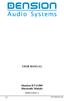 USER MANUAL Dension BTA1500 Bluetooth Module DEBTA-9201-2 1 www.dension.com USER MANUAL - BTA1500 Contents 1. Introduction... p.2 2. Useful Information... p.2 3. Package contents... p.3 4. Car compatibility...
USER MANUAL Dension BTA1500 Bluetooth Module DEBTA-9201-2 1 www.dension.com USER MANUAL - BTA1500 Contents 1. Introduction... p.2 2. Useful Information... p.2 3. Package contents... p.3 4. Car compatibility...
SENSE: USER GUIDE. Read Me to Get the Most Out of Your Device...
 SENSE: USER GUIDE Read Me to Get the Most Out of Your Device... BlueAnt SENSE Speaker Multi-Function Button (the symbol) Battery Indicator Touch-Sensitive Volume Controls ENGLISH Charge Port On/Off Switch
SENSE: USER GUIDE Read Me to Get the Most Out of Your Device... BlueAnt SENSE Speaker Multi-Function Button (the symbol) Battery Indicator Touch-Sensitive Volume Controls ENGLISH Charge Port On/Off Switch
Nokia. udirect 2 Bluetooth pairing guide. Pairing and connecting udirect 2 with your Nokia cellular phone
 Nokia with your Nokia cellular phone Charge and turn on both cellular phone and udirect 2. Turning on Nokia Bluetooth Find the connectivity settings of your phone. With most Nokia models the following
Nokia with your Nokia cellular phone Charge and turn on both cellular phone and udirect 2. Turning on Nokia Bluetooth Find the connectivity settings of your phone. With most Nokia models the following
FMC VoIP. User Manual. OfficeServ 7000
 FMC VoIP User Manual OfficeServ 7000 COPYRIGHT This manual is proprietary to SAMSUNG Electronics Co., Ltd. and is protected by copyright. No information contained herein may be copied, translated, transcribed
FMC VoIP User Manual OfficeServ 7000 COPYRIGHT This manual is proprietary to SAMSUNG Electronics Co., Ltd. and is protected by copyright. No information contained herein may be copied, translated, transcribed
BTC450 Bluetooth Car Kit
 BTC450 Bluetooth Car Kit User Manual 2012 Kinivo LLC. All rights reserved. Kinivo is a trademark of Kinivo LLC. Bluetooth word mark and the Bluetooth logo are registered trademarks of Bluetooth SIG. All
BTC450 Bluetooth Car Kit User Manual 2012 Kinivo LLC. All rights reserved. Kinivo is a trademark of Kinivo LLC. Bluetooth word mark and the Bluetooth logo are registered trademarks of Bluetooth SIG. All
En g l i s h. Bluetooth Headset for Motorcycle. VOX Technology Intercom Technology Multi-Point Connection
 En g l i s h TOOTH Bluetooth Headset for Motorcycle VOX Technology Intercom Technology Multi-Point Connection Features Auto-Volume Level Adjusting Stereo (A2DP) Audio GPS A. PRODUCT DESCRIPTION: SHARKTOOTH
En g l i s h TOOTH Bluetooth Headset for Motorcycle VOX Technology Intercom Technology Multi-Point Connection Features Auto-Volume Level Adjusting Stereo (A2DP) Audio GPS A. PRODUCT DESCRIPTION: SHARKTOOTH
FREQUENTLY ASKED QUESTIONS
 FREQUENTLY ASKED QUESTIONS TABLE OF CONTENTS Section 1 Section 2 Section 3 Section 4 Section 5 Section 6 Section 7 Section 8 Section 9 Section 10 Wireless Connectivity...2 Ear-to-Ear...3 Streaming...4
FREQUENTLY ASKED QUESTIONS TABLE OF CONTENTS Section 1 Section 2 Section 3 Section 4 Section 5 Section 6 Section 7 Section 8 Section 9 Section 10 Wireless Connectivity...2 Ear-to-Ear...3 Streaming...4
T1 QUICK START GUIDE
 T1 QUICK START GUIDE 1 T1 Quick Start Guide: English Microphones Indicator Light Multi- Function Button (MFB) Charging Port 2 Charge Your T1 Your T1 has been given an initial partial charge to get started,
T1 QUICK START GUIDE 1 T1 Quick Start Guide: English Microphones Indicator Light Multi- Function Button (MFB) Charging Port 2 Charge Your T1 Your T1 has been given an initial partial charge to get started,
LEARN MORE MARQUE M155 DESIGNED IN SANTA CRUZ, CALIFORNIA
 LEARN MORE MARQUE M155 DESIGNED IN SANTA CRUZ, CALIFORNIA TAKE A GOOD LOOK CALL BUTTON Take a call (1 tap or say Answer ) Reject a call (1-second press or say Ignore ) Redial (2 taps) Initiate phone s
LEARN MORE MARQUE M155 DESIGNED IN SANTA CRUZ, CALIFORNIA TAKE A GOOD LOOK CALL BUTTON Take a call (1 tap or say Answer ) Reject a call (1-second press or say Ignore ) Redial (2 taps) Initiate phone s
Jabra CRUISER2. User manual. www.jabra.com MUTE VOL - VOL + jabra
 Jabra CRUISER2 VOL - VOL + MUTE jabra User manual www.jabra.com Contents THANK YOU...2 ABOUT YOUR JABRA CRUISER2...2 WHAT YOUR SPEAKERPHONE CAN DO...3 GETTING STARTED...4 CHARGE YOUR SPEAKERPHONE...4 TURNING
Jabra CRUISER2 VOL - VOL + MUTE jabra User manual www.jabra.com Contents THANK YOU...2 ABOUT YOUR JABRA CRUISER2...2 WHAT YOUR SPEAKERPHONE CAN DO...3 GETTING STARTED...4 CHARGE YOUR SPEAKERPHONE...4 TURNING
Premium Design Phone with Smartphone Connect
 Smartphone Connect App Guide Premium Design Phone with Smartphone Connect Model No. KX-PRW130 Thank you for purchasing a Panasonic product. This document explains how to use the Smartphone Connect app.
Smartphone Connect App Guide Premium Design Phone with Smartphone Connect Model No. KX-PRW130 Thank you for purchasing a Panasonic product. This document explains how to use the Smartphone Connect app.
Voyager Edge Series. User Guide
 Voyager Edge Series User Guide Contents What's in the box 3 Headset overview 4 Charge case overview 5 Pair 6 Bluetooth pairing 6 NFC pairing 6 Pair Another Phone 6 Select language 7 Charge 8 Check headset
Voyager Edge Series User Guide Contents What's in the box 3 Headset overview 4 Charge case overview 5 Pair 6 Bluetooth pairing 6 NFC pairing 6 Pair Another Phone 6 Select language 7 Charge 8 Check headset
Portable media PORTABLE MEDIA PORTABLE MEDIA CONNECTIONS
 Portable media PORTABLE MEDIA Do not adjust the auxiliary device or allow the device to distract the driver while the vehicle is moving. Driver distraction can lead to accidents causing serious injury
Portable media PORTABLE MEDIA Do not adjust the auxiliary device or allow the device to distract the driver while the vehicle is moving. Driver distraction can lead to accidents causing serious injury
MOTO. Quick Start Guide
 MOTO 9h Quick Start Guide welcome Technology promised to make things easier... but then it gave you more to do phone calls, e-mails, music, photos, videos, the Internet, and more. It s time to take back
MOTO 9h Quick Start Guide welcome Technology promised to make things easier... but then it gave you more to do phone calls, e-mails, music, photos, videos, the Internet, and more. It s time to take back
BTH240 Wireless Bluetooth Headphone
 BTH240 Wireless Bluetooth Headphone User Manual 2012 Kinivo LLC. All rights reserved. Kinivo is a trademark of Kinivo LLC. Bluetooth word mark and the Bluetooth logo are registered trademarks of Bluetooth
BTH240 Wireless Bluetooth Headphone User Manual 2012 Kinivo LLC. All rights reserved. Kinivo is a trademark of Kinivo LLC. Bluetooth word mark and the Bluetooth logo are registered trademarks of Bluetooth
JABRA EXTREME2. Jabra USER MANUAL
 JABRA EXTREME2 Jabra USER MANUAL Contents THANK YOU...2 ABOUT YOUR JABRA EXTREME2...2 WHAT YOUR HEADSET DOES...3 JABRA VOICE GUIDANCE...4 GETTING STARTED............................................. 5
JABRA EXTREME2 Jabra USER MANUAL Contents THANK YOU...2 ABOUT YOUR JABRA EXTREME2...2 WHAT YOUR HEADSET DOES...3 JABRA VOICE GUIDANCE...4 GETTING STARTED............................................. 5
Bluetooth Technology on the BlackBerry Smartphone
 Bluetooth Technology on the BlackBerry Smartphone This job aid describes how to set up Bluetooth technology on BlackBerry smartphones running BlackBerry Device Software 5.x, BlackBerry 6.x, and BlackBerry
Bluetooth Technology on the BlackBerry Smartphone This job aid describes how to set up Bluetooth technology on BlackBerry smartphones running BlackBerry Device Software 5.x, BlackBerry 6.x, and BlackBerry
Parrot MKi9200. User guide
 Parrot MKi9200 User guide Contents Contents... 2 Installation... 4 Before you begin... 4 Checking the car configuration... 4 Caution... 4 Removing the car stereo... 4 Installing the kit... 5 Car stereo
Parrot MKi9200 User guide Contents Contents... 2 Installation... 4 Before you begin... 4 Checking the car configuration... 4 Caution... 4 Removing the car stereo... 4 Installing the kit... 5 Car stereo
User Manual. BluLink. Wireless Cell Phone and Music Adapter. www.pilot-usa.com www.pilotblulink.com
 User Manual BluLink Wireless Cell Phone and Music Adapter www.pilot-usa.com www.pilotblulink.com Thank you for purchasing BluLink At Pilot Communications USA we have been instrumental in bringing cutting
User Manual BluLink Wireless Cell Phone and Music Adapter www.pilot-usa.com www.pilotblulink.com Thank you for purchasing BluLink At Pilot Communications USA we have been instrumental in bringing cutting
DSB-100 Portable Premium Bluetooth Speaker Owner s Manual
 . DSB-100 Portable Premium Bluetooth Speaker Owner s Manual You can print more than one page of a PDF onto a single sheet of paper. 1 Index Preparation Unpacking 3 Overview 4 Sound Quality 4 Design 4 Operation
. DSB-100 Portable Premium Bluetooth Speaker Owner s Manual You can print more than one page of a PDF onto a single sheet of paper. 1 Index Preparation Unpacking 3 Overview 4 Sound Quality 4 Design 4 Operation
Voyager Legend. User Guide
 Voyager Legend User Guide Contents What's in the Box 3 Accessories 4 Headset Overview 5 Pairing 6 Get Paired 6 Pair another phone 6 Charge 7 Fit 8 Change the eartip 8 Wear on the left or right 8 The Basics
Voyager Legend User Guide Contents What's in the Box 3 Accessories 4 Headset Overview 5 Pairing 6 Get Paired 6 Pair another phone 6 Charge 7 Fit 8 Change the eartip 8 Wear on the left or right 8 The Basics
Connecting your Aiki phone to a network
 Connecting your Aiki phone to a network Connect to mobile networks Depending on your carrier and service plan, your phone may connect automatically to your carrier s fastest available data network. Or
Connecting your Aiki phone to a network Connect to mobile networks Depending on your carrier and service plan, your phone may connect automatically to your carrier s fastest available data network. Or
Controls. Opening the cover
 BTS-102 GB 2013 CSR plc and its group companies. The aptx mark and the aptx logo are trademarks of CSR plc or one of its group companies and may be registered in one or more jurisdictions. The Bluetooth
BTS-102 GB 2013 CSR plc and its group companies. The aptx mark and the aptx logo are trademarks of CSR plc or one of its group companies and may be registered in one or more jurisdictions. The Bluetooth
Radio R 4.0 IntelliLink Frequently Asked Questions
 List of content 1. Audio... 1 2. Phone... 2 3. Apple CarPlay... 2 4. Android Auto... 5 5. Gallery... 7 6. Other... 7 1. Audio Q: How can I change between different audio sources (e.g. FM radio and USB
List of content 1. Audio... 1 2. Phone... 2 3. Apple CarPlay... 2 4. Android Auto... 5 5. Gallery... 7 6. Other... 7 1. Audio Q: How can I change between different audio sources (e.g. FM radio and USB
>> smart cross connect Users Guide. November 2014.
 >> smart cross connect Users Guide November 2014. >> Table of Contents 1 Overview 1.1 Getting Around 1.2 Pairing your smart with smart cross connect 2 In-Car Mode 2.1 Car Info 2.2 Navigation 2.2.1 Addresses
>> smart cross connect Users Guide November 2014. >> Table of Contents 1 Overview 1.1 Getting Around 1.2 Pairing your smart with smart cross connect 2 In-Car Mode 2.1 Car Info 2.2 Navigation 2.2.1 Addresses
How Do I Connect My Mac with Bluetooth Devices?
 How Do I Connect My Mac with Bluetooth Devices? 1 2 3 4 5 6 7 8 9 10 11 12 That mass of wires and cables under your desk doesn t have a name, although some of the more waggish suggestions I ve heard are
How Do I Connect My Mac with Bluetooth Devices? 1 2 3 4 5 6 7 8 9 10 11 12 That mass of wires and cables under your desk doesn t have a name, although some of the more waggish suggestions I ve heard are
User s manual. TL86109 DECT 6.0 2-line corded/cordless telephone/ answering system with BLUETOOTH wireless technology
 User s manual TL86109 DECT 6.0 2-line corded/cordless telephone/ answering system with BLUETOOTH wireless technology Congratulations on purchasing your new AT&T product. Before using this AT&T product,
User s manual TL86109 DECT 6.0 2-line corded/cordless telephone/ answering system with BLUETOOTH wireless technology Congratulations on purchasing your new AT&T product. Before using this AT&T product,
Get started. Issue 1
 Get started Issue 1 2008 Nokia. All rights reserved. Nokia, Nokia Connecting People, Nseries, N85, Navi, and Nokia Care are trademarks or registered trademarks of Nokia Corporation. Other product and company
Get started Issue 1 2008 Nokia. All rights reserved. Nokia, Nokia Connecting People, Nseries, N85, Navi, and Nokia Care are trademarks or registered trademarks of Nokia Corporation. Other product and company
BLU Vivo 4.3 User Manual
 BLU Vivo 4.3 User Manual 1 Table of Contents Phone Safety Information... 3 Appearance and Key Functions... 4 Installation and Charging... 5 Phone Operation... 7 Communication... 10 Camera... 11 Gallery...
BLU Vivo 4.3 User Manual 1 Table of Contents Phone Safety Information... 3 Appearance and Key Functions... 4 Installation and Charging... 5 Phone Operation... 7 Communication... 10 Camera... 11 Gallery...
Q3 USER GUIDE. Read Me to Get the Most Out of Your Device...
 Q3 USER GUIDE Read Me to Get the Most Out of Your Device... TO GET STARTED 1. Turn The Q3 On 2. Put It On 3. Listen In Model: Q3 Contents Charge Your Earpiece 6 Wearing the Q3 7 Pair Your Earpiece 7 Use
Q3 USER GUIDE Read Me to Get the Most Out of Your Device... TO GET STARTED 1. Turn The Q3 On 2. Put It On 3. Listen In Model: Q3 Contents Charge Your Earpiece 6 Wearing the Q3 7 Pair Your Earpiece 7 Use
Wireless Mobile speaker
 Wireless Mobile speaker lowdi.com 1 2 3 1 2 3 4 On/Off switch Micro USB charging port Audio input Main control button Side Front 4 5 6 5 6 Volume controls LED status light Make sure that Lowdi is fully
Wireless Mobile speaker lowdi.com 1 2 3 1 2 3 4 On/Off switch Micro USB charging port Audio input Main control button Side Front 4 5 6 5 6 Volume controls LED status light Make sure that Lowdi is fully
JABRA DRIVE USER MANUAL
 JABRA DRIVE USER MANUAL Contents THANK YOU...2 ABOUT YOUR JABRA DRIVE...2 WHAT YOUR JABRA DRIVE CAN DO....3 HOW TO PRESS THE BUTTONS...4 WHAT THE LIGHT MEANS...4 GETTING STARTED.............................................
JABRA DRIVE USER MANUAL Contents THANK YOU...2 ABOUT YOUR JABRA DRIVE...2 WHAT YOUR JABRA DRIVE CAN DO....3 HOW TO PRESS THE BUTTONS...4 WHAT THE LIGHT MEANS...4 GETTING STARTED.............................................
BeSpoke Owner s Manual
 Requirements BeSpoke Premium Audio PART NO. PT546-18130 BeSpoke Owner s Manual Requirements for using BeSpoke with this unit: Apple iphone 4 or 4S. Connection to the Internet via 3G, GSM/EDGE, CDMA or
Requirements BeSpoke Premium Audio PART NO. PT546-18130 BeSpoke Owner s Manual Requirements for using BeSpoke with this unit: Apple iphone 4 or 4S. Connection to the Internet via 3G, GSM/EDGE, CDMA or
Parrot Zikmu by Starck. User guide
 Parrot Zikmu by Starck User guide Contents Getting started... 4 Installation... 4 Installation... 4 Maintenance and precautions... 5 Commands... 5 Turning the speakers on / off... 5 Selecting an audio
Parrot Zikmu by Starck User guide Contents Getting started... 4 Installation... 4 Installation... 4 Maintenance and precautions... 5 Commands... 5 Turning the speakers on / off... 5 Selecting an audio
STEREO WIRELESS BLUETOOTH HEADPHONES
 STEREO WIRELESS BLUETOOTH HEADPHONES model: AF52 USER MANUAL part of the series TABLE OF CONTTS Product Overview Charging Powering On and Off Pairing with Bluetooth Devices iphone, ipad, and ipod touch
STEREO WIRELESS BLUETOOTH HEADPHONES model: AF52 USER MANUAL part of the series TABLE OF CONTTS Product Overview Charging Powering On and Off Pairing with Bluetooth Devices iphone, ipad, and ipod touch
Grandstream Networks, Inc.
 Grandstream Networks, Inc. GXV3275 IP Multimedia Phone for Android TM Bluetooth User Guide GXV3275 Bluetooth User Guide GXV3275 Bluetooth User Guide Index INTRODUCTION... 3 CONNECT TO BLUETOOTH... 4 TURN
Grandstream Networks, Inc. GXV3275 IP Multimedia Phone for Android TM Bluetooth User Guide GXV3275 Bluetooth User Guide GXV3275 Bluetooth User Guide Index INTRODUCTION... 3 CONNECT TO BLUETOOTH... 4 TURN
STEREO BLUETOOTH WIRELESS HEADPHONES
 STEREO BLUETOOTH WIRELESS HEADPHONES model: AF32 USER MANUAL part of the series PACKAGE CONTENTS Runaway AF32 Stereo Bluetooth Wireless Headphones Charging cable (USB 3.5mm) Stereo audio cable (3.5mm 3.5mm)
STEREO BLUETOOTH WIRELESS HEADPHONES model: AF32 USER MANUAL part of the series PACKAGE CONTENTS Runaway AF32 Stereo Bluetooth Wireless Headphones Charging cable (USB 3.5mm) Stereo audio cable (3.5mm 3.5mm)
TELEPHONE BUTTONS & ICONS TOUCHSCREEN OVERVIEW
 This Telephone Guide describes the various features available to you. Telephone Buttons and Icons describe the physical buttons and keys on the phone, the Touchscreen Overview outlines basic functions,
This Telephone Guide describes the various features available to you. Telephone Buttons and Icons describe the physical buttons and keys on the phone, the Touchscreen Overview outlines basic functions,
Getting Started. Infrared Precautions Align Infrared Ports of both devices.. Handset cannot receive connection requests during Software Updates.
 Infrared Infrared Connect handset to Infrared devices for wireless connectivity. Handset supports IrSimple= high-speed wireless communications protocol; exchange large image files instantly with compatible
Infrared Infrared Connect handset to Infrared devices for wireless connectivity. Handset supports IrSimple= high-speed wireless communications protocol; exchange large image files instantly with compatible
Voyager. Legend UC. Wireless Headset System (B235 and B235-M) User Guide
 Voyager Legend UC Wireless Headset System (B235 and B235-M) User Guide Contents Welcome 3 Featured highlights 3 System Requirements for Plantronics Spokes Software 3 What's in the box 4 Overview 5 Headset
Voyager Legend UC Wireless Headset System (B235 and B235-M) User Guide Contents Welcome 3 Featured highlights 3 System Requirements for Plantronics Spokes Software 3 What's in the box 4 Overview 5 Headset
Voice mail Play messages Activate Deactivate. Voice mail. Activate? Voice mail. Play messages Activate Deactivate. Set ring time.
 Regarding Use of This Guide This guide is intended for users of DOCOMO mobile phones with a DOCOMO UIM Card (or otherwise a FOMA Card or DOCOMO mini UIM Card. Hereinafter the same applies). If the SIM
Regarding Use of This Guide This guide is intended for users of DOCOMO mobile phones with a DOCOMO UIM Card (or otherwise a FOMA Card or DOCOMO mini UIM Card. Hereinafter the same applies). If the SIM
Installation and Operation Guide for AT&T Softphone Call Manager for use with TL86103
 Installation and Operation Guide for AT&T Softphone Call Manager for use with TL86103 Installation and Operation Guide for AT&T Softphone Call Manager for use with TL86103 Table of contents Getting started
Installation and Operation Guide for AT&T Softphone Call Manager for use with TL86103 Installation and Operation Guide for AT&T Softphone Call Manager for use with TL86103 Table of contents Getting started
Jabra SPORT WIRELESS+
 Jabra SPORT WIRELESS+ User manual www.jabra.com CONTENTS THANK YOU...2 ABOUT YOUR....3 WHAT YOUR HEADSET DOES...3 GETTING STARTED............................................. 4 CHARGING YOUR...4 TURNING
Jabra SPORT WIRELESS+ User manual www.jabra.com CONTENTS THANK YOU...2 ABOUT YOUR....3 WHAT YOUR HEADSET DOES...3 GETTING STARTED............................................. 4 CHARGING YOUR...4 TURNING
Blue&Me. Live life while you drive. What you can do: Introduction. What it consists of:
 Blue&Me Live life while you drive Introduction Blue&Me is an innovative in-car system that allows you to use your Bluetooth mobile phone and to listen to your music while you drive. Blue&Me can be controlled
Blue&Me Live life while you drive Introduction Blue&Me is an innovative in-car system that allows you to use your Bluetooth mobile phone and to listen to your music while you drive. Blue&Me can be controlled
Quick Start. is a trademark of ETSI.
 TM Quick Start is a trademark of ETSI. Thank you for purchasing the Mobile WiFi. This Mobile WiFi brings you a high speed wireless network connection. This document will help you understand your Mobile
TM Quick Start is a trademark of ETSI. Thank you for purchasing the Mobile WiFi. This Mobile WiFi brings you a high speed wireless network connection. This document will help you understand your Mobile
Jabra SPORT. User manual. www.jabra.com
 Jabra SPORT User manual www.jabra.com Contents Thank you...2 About your Jabra SPORT...3 What your headset DOES...3 GETTING STARTED............................................. 4 CHARGING YOUR JABRA SPORT...4
Jabra SPORT User manual www.jabra.com Contents Thank you...2 About your Jabra SPORT...3 What your headset DOES...3 GETTING STARTED............................................. 4 CHARGING YOUR JABRA SPORT...4
User s Guide 9357246 Issue 5
 Electronic user's guide released subject to "Nokia User's Guides Terms and Conditions, 7th June, 1998" User s Guide 9357246 Issue 5 DECLARATION OF CONFORMITY We, NOKIA CORPORATION declare under our sole
Electronic user's guide released subject to "Nokia User's Guides Terms and Conditions, 7th June, 1998" User s Guide 9357246 Issue 5 DECLARATION OF CONFORMITY We, NOKIA CORPORATION declare under our sole
ALL-NEW MAZDA3 CONNECTIVITY QUICK START GUIDE
 ALL-NEW MAZDA3 CONNECTIVITY QUICK START GUIDE 1 MZD-CONNECT INFOTAINMENT SYSTEM For more information on any of the topics covered in this guide as well as detailed how-to guides for most functions please
ALL-NEW MAZDA3 CONNECTIVITY QUICK START GUIDE 1 MZD-CONNECT INFOTAINMENT SYSTEM For more information on any of the topics covered in this guide as well as detailed how-to guides for most functions please
1.0 Safety Instruction
 According to the European WEEE directive, electrical and electronic equipment must not be disposed with consumers waste. Its components must be recycled or disposed apart from each other. Otherwise contaminative
According to the European WEEE directive, electrical and electronic equipment must not be disposed with consumers waste. Its components must be recycled or disposed apart from each other. Otherwise contaminative
Quick Start Guide: Iridium GO! Advanced Portal
 Quick Start Guide: Iridium GO! Advanced Portal Contents Set-Up... 3 Overview... 4 Main Tab 1: General... 5 Status.... 5 Settings... 8 Audio.... 8 GPS.... 9 Tab 2: Communication... 9 Wi-Fi... 9 Satellite...
Quick Start Guide: Iridium GO! Advanced Portal Contents Set-Up... 3 Overview... 4 Main Tab 1: General... 5 Status.... 5 Settings... 8 Audio.... 8 GPS.... 9 Tab 2: Communication... 9 Wi-Fi... 9 Satellite...
Installation & Operation Manual HANDS-FREE BLUETOOTH MEDIA INTEGRATION KIT. Perfect for ANDROID TM
 GET CONNECTED Installation & Operation Manual HANDS-FREE BLUETOOTH MEDIA INTEGRATION KIT TranzIt BLU HF ISFM2351 Perfect for ANDROID TM Note to Readers, The information contained within the following documentation
GET CONNECTED Installation & Operation Manual HANDS-FREE BLUETOOTH MEDIA INTEGRATION KIT TranzIt BLU HF ISFM2351 Perfect for ANDROID TM Note to Readers, The information contained within the following documentation
AVAYA VOICE OVER INTERNET PROTOCOL (VOIP) TELEPHONE USER MANUAL. Revised by Leeward CC IT October 2012. University of Hawaiʻi Community Colleges
 AVAYA VOICE OVER INTERNET PROTOCOL (VOIP) TELEPHONE USER MANUAL Revised by Leeward CC IT October 2012 University of Hawaiʻi Community Colleges Hawaiian Telecom Copyright 2012 Table of Contents PLACING
AVAYA VOICE OVER INTERNET PROTOCOL (VOIP) TELEPHONE USER MANUAL Revised by Leeward CC IT October 2012 University of Hawaiʻi Community Colleges Hawaiian Telecom Copyright 2012 Table of Contents PLACING
Where can I find my iphone s software version? For Apple iphones please navigate to the following menu entry: [Settings][General][About][Version]
![Where can I find my iphone s software version? For Apple iphones please navigate to the following menu entry: [Settings][General][About][Version] Where can I find my iphone s software version? For Apple iphones please navigate to the following menu entry: [Settings][General][About][Version]](/thumbs/26/9005140.jpg) BMW Connected: Frequently asked questions (06/2011) 1. General What is BMW s new special option Apps? The special option Apps (option code 6NR) integrates innovative applications from your iphone into
BMW Connected: Frequently asked questions (06/2011) 1. General What is BMW s new special option Apps? The special option Apps (option code 6NR) integrates innovative applications from your iphone into
Hi, let s get started. Sound Rise Wireless Speaker & Alarm Clock
 Hi, let s get started. Sound Rise Wireless Speaker & Alarm Clock Welcome to your new Sound Rise! We created Sound Rise for music lovers like you. Start the day with your favorite tunes, rock out while
Hi, let s get started. Sound Rise Wireless Speaker & Alarm Clock Welcome to your new Sound Rise! We created Sound Rise for music lovers like you. Start the day with your favorite tunes, rock out while
Nokia 6303 classic User Guide
 Nokia 6303 classic User Guide 9214002 Issue 3 2 Contents Contents Safety 4 Start up 5 Keys and parts 5 Install SIM card and battery 5 Insert and remove the memory card 6 Charge the battery 6 Antenna 7
Nokia 6303 classic User Guide 9214002 Issue 3 2 Contents Contents Safety 4 Start up 5 Keys and parts 5 Install SIM card and battery 5 Insert and remove the memory card 6 Charge the battery 6 Antenna 7
Bluetooth Hands Free Phone System by BlueConnect
 Bluetooth Hands Free Phone System by BlueConnect USER GUIDE TABLE OF CONTENTS 1 INTRODUCTION Pg Pg WHAT IS BLUECONNECT? 2 WHAT CELL PHONES WORK? 2 DEFECTIVE / DAMAGED MERCHANDISE CUSTOMER CONTACT INFORMATION
Bluetooth Hands Free Phone System by BlueConnect USER GUIDE TABLE OF CONTENTS 1 INTRODUCTION Pg Pg WHAT IS BLUECONNECT? 2 WHAT CELL PHONES WORK? 2 DEFECTIVE / DAMAGED MERCHANDISE CUSTOMER CONTACT INFORMATION
SMH10R. User's Guide. www.senabluetooth.com. Low Profile Motorcycle Bluetooth Headset & Intercom
 Low Profile Motorcycle Bluetooth Headset & Intercom www.senabluetooth.com User's Guide 1998-2013 Sena Technologies, Inc. All rights reserved. Sena Technologies, Inc. reserves the right to make any changes
Low Profile Motorcycle Bluetooth Headset & Intercom www.senabluetooth.com User's Guide 1998-2013 Sena Technologies, Inc. All rights reserved. Sena Technologies, Inc. reserves the right to make any changes
LEARN MORE. Voyager PRO HD
 LEARN MORE Voyager PRO HD TAKE A GOOD LOOK CALL BUTTON Take a call or end it (1 tap) Redial (2 taps) Initiate phone s voice-dialing (2-second press until tone heard) Reconnect lost connection (1 tap) Transfer
LEARN MORE Voyager PRO HD TAKE A GOOD LOOK CALL BUTTON Take a call or end it (1 tap) Redial (2 taps) Initiate phone s voice-dialing (2-second press until tone heard) Reconnect lost connection (1 tap) Transfer
WIRELESS EARPHONES with ACTIVE NOISE CANCELLING Thank you for purchasing PHIATON BT 100 NC
 WIRELESS EARPHONES with ACTIVE NOISE CANCELLING Thank you for purchasing PHIATON BT 100 NC - Please follow the directions, and read the guidelines carefully before use. Please keep the owner s guide for
WIRELESS EARPHONES with ACTIVE NOISE CANCELLING Thank you for purchasing PHIATON BT 100 NC - Please follow the directions, and read the guidelines carefully before use. Please keep the owner s guide for
Polycom SoundPoint IP 550
 Polycom SoundPoint IP 550 User Guide For training/documentation, please visit us @ http://customertraining.verizonbusiness.com or call 1 800 662 1049 2009 Verizon. All Rights Reserved. The Verizon and
Polycom SoundPoint IP 550 User Guide For training/documentation, please visit us @ http://customertraining.verizonbusiness.com or call 1 800 662 1049 2009 Verizon. All Rights Reserved. The Verizon and
Polycom SoundPoint IP 650
 Polycom SoundPoint IP 650 User Guide For training/documentation, please visit us @ http://customertraining.verizonbusiness.com or call 1 800 662 1049 2009 Verizon. All Rights Reserved. The Verizon and
Polycom SoundPoint IP 650 User Guide For training/documentation, please visit us @ http://customertraining.verizonbusiness.com or call 1 800 662 1049 2009 Verizon. All Rights Reserved. The Verizon and
Gigaset DX800A all in one New and updated functions
 Gigaset DX800A all in one / en / A31008-xxxx-xxxx-x-xxxx / DX800A-aio-III-ReleaseNotesIVZ.fm / 08.11.2011 Gigaset DX800A all in one New and updated functions Gigaset DX800A all in one New and updated functions
Gigaset DX800A all in one / en / A31008-xxxx-xxxx-x-xxxx / DX800A-aio-III-ReleaseNotesIVZ.fm / 08.11.2011 Gigaset DX800A all in one New and updated functions Gigaset DX800A all in one New and updated functions
About this Quick-Reference Guide
 About this Quick-Reference Guide The navigation functions of the Toyota Touch & Go are described in the Toyota Touch & Go Owner s Manual. This Quick-Reference Guide describes how you can use the "connected
About this Quick-Reference Guide The navigation functions of the Toyota Touch & Go are described in the Toyota Touch & Go Owner s Manual. This Quick-Reference Guide describes how you can use the "connected
ipecs Communicator Installation and Operation Guide Please read this manual carefully before operating your set. Retain it for future reference.
 ipecs Communicator Installation and Operation Guide ipecs is an Ericsson-LG Brand Please read this manual carefully before operating your set. Retain it for future reference. Revision History Issue Date
ipecs Communicator Installation and Operation Guide ipecs is an Ericsson-LG Brand Please read this manual carefully before operating your set. Retain it for future reference. Revision History Issue Date
Information Technology Services. *** Please visit tlc.dadeschools.net/blackberry for more information on your BlackBerry model.
 *** Please visit tlc.dadeschools.net/blackberry for more information on your BlackBerry model. *** BlackBerry Training Presented by Information Technology Services Before we begin If you have a problem
*** Please visit tlc.dadeschools.net/blackberry for more information on your BlackBerry model. *** BlackBerry Training Presented by Information Technology Services Before we begin If you have a problem
STEREO BLUETOOTH WIRELESS SPORTS In-Ear Headphones
 STEREO BLUETOOTH WIRELESS SPORTS In-Ear Headphones USER MANUAL model: X7 PACKAGE CONTENTS EN X7 Stereo Bluetooth Wireless Sports In-Ear Headphones Micro-USB charging cable Carrying case 3 pairs of eartips
STEREO BLUETOOTH WIRELESS SPORTS In-Ear Headphones USER MANUAL model: X7 PACKAGE CONTENTS EN X7 Stereo Bluetooth Wireless Sports In-Ear Headphones Micro-USB charging cable Carrying case 3 pairs of eartips
General notes: To avoid problems, always use:
 Questions and answers If you have any questions about the use of your phone, you can contact us at www.gigaset.com/service at any time. For more information about combining different Gigaset devices, visit:
Questions and answers If you have any questions about the use of your phone, you can contact us at www.gigaset.com/service at any time. For more information about combining different Gigaset devices, visit:
PRODUCT INFORMATION BLUETOOTH. TESTED MOBILE PHONES. NEW VEHICLES.
 Overview For new MINI vehicles, with the Bluetooth hands free kit with USB Audio Interface (option code 6ND) or Bluetooth mobile preparation with USB Audio Interface (option code 6NE) telephony and audio
Overview For new MINI vehicles, with the Bluetooth hands free kit with USB Audio Interface (option code 6ND) or Bluetooth mobile preparation with USB Audio Interface (option code 6NE) telephony and audio
VoIP Handset User Manual. Digital Voice Quality Business Grade Handset Easy Plug & Play
 Digital Voice Quality Business Grade Handset Easy Plug & Play Table of Contents 1.0 Getting Started... 1 1.1 Unpacking the box... 1 1.2 Assembling the Phone... 2 2.0 Phone Button Features... 3 3.0 Phone
Digital Voice Quality Business Grade Handset Easy Plug & Play Table of Contents 1.0 Getting Started... 1 1.1 Unpacking the box... 1 1.2 Assembling the Phone... 2 2.0 Phone Button Features... 3 3.0 Phone
Vehicle Monitoring Quick Reference Guide
 Vehicle Monitoring Quick Reference Guide Powered by Delphi Welcome You re about to experience a powerful device that will deliver a new level of convenience and peace of mind with your vehicle. When combined
Vehicle Monitoring Quick Reference Guide Powered by Delphi Welcome You re about to experience a powerful device that will deliver a new level of convenience and peace of mind with your vehicle. When combined
Ipiphony Phone System. User Manual. 1 P a g e
 Ipiphony Phone System User Manual 1 P a g e About this Guide This guide explains how to use the basic features of your new Aastra phones. Not all features listed are available by default. Contact your
Ipiphony Phone System User Manual 1 P a g e About this Guide This guide explains how to use the basic features of your new Aastra phones. Not all features listed are available by default. Contact your
FMT600BT Transmitter
 Technaxx FMT600BT Transmitter User Manual Transfer of music and calls directly from your Bluetooth device to your car radio This device complies with the requirements of the standards referred to the Directive
Technaxx FMT600BT Transmitter User Manual Transfer of music and calls directly from your Bluetooth device to your car radio This device complies with the requirements of the standards referred to the Directive
Phone & Features Guide. Edition Eleven
 Phone & Features Guide Edition Eleven Contents Introduction To The Guide... 11 1. Star2Star Supported Phones... 12 2. Polycom Phones... 15 a). Answering a Call... 15 b). Making a Call... 15 c). Microphone
Phone & Features Guide Edition Eleven Contents Introduction To The Guide... 11 1. Star2Star Supported Phones... 12 2. Polycom Phones... 15 a). Answering a Call... 15 b). Making a Call... 15 c). Microphone
Welcome to icue! Version 4
 Welcome to icue! Version 4 icue is a fully configurable teleprompter for ipad. icue can be used with an external monitor, controlled by remote and can easily share files in a variety of fashions. 1 of
Welcome to icue! Version 4 icue is a fully configurable teleprompter for ipad. icue can be used with an external monitor, controlled by remote and can easily share files in a variety of fashions. 1 of
BTX180 Wireless Bluetooth Speaker
 BTX180 Wireless Bluetooth Speaker User Manual 2012 Kinivo LLC. All rights reserved. Kinivo is a trademark of Kinivo LLC. Bluetooth word mark and the Bluetooth logo are registered trademarks of Bluetooth
BTX180 Wireless Bluetooth Speaker User Manual 2012 Kinivo LLC. All rights reserved. Kinivo is a trademark of Kinivo LLC. Bluetooth word mark and the Bluetooth logo are registered trademarks of Bluetooth
Voyager Edge Series. User Guide
 Voyager Edge Series User Guide Contents What's in the box 3 Headset overview 4 Charge case overview 5 Pair 6 Bluetooth pairing 6 NFC pairing 6 Pair Another Phone 6 Select language 7 Charge 8 Use the charge
Voyager Edge Series User Guide Contents What's in the box 3 Headset overview 4 Charge case overview 5 Pair 6 Bluetooth pairing 6 NFC pairing 6 Pair Another Phone 6 Select language 7 Charge 8 Use the charge
2.4 GHz Dual Handset Cordless Telephone Answering System 2255 with Caller ID/Call Waiting
 USER S MANUAL Part 2 2.4 GHz Dual Handset Cordless Telephone Answering System 2255 with Caller ID/Call Waiting Please also read Part 1 Important Product Information AT&T and the globe symbol are registered
USER S MANUAL Part 2 2.4 GHz Dual Handset Cordless Telephone Answering System 2255 with Caller ID/Call Waiting Please also read Part 1 Important Product Information AT&T and the globe symbol are registered
BLUETOOTH SOUNDBAR WITH SUBWOOFER
 BLUETOOTH SOUNDBAR WITH SUBWOOFER Quick Installation Guide DA-10295 Welcome Thank you for buying Digitus Bluetooth Soundbar with Subwoofer! No matter how you use this product whether it is for playing
BLUETOOTH SOUNDBAR WITH SUBWOOFER Quick Installation Guide DA-10295 Welcome Thank you for buying Digitus Bluetooth Soundbar with Subwoofer! No matter how you use this product whether it is for playing
Feature and Technical
 BlackBerry Mobile Voice System for SIP Gateways and the Avaya Aura Session Manager Version: 5.3 Feature and Technical Overview Published: 2013-06-19 SWD-20130619135120555 Contents 1 Overview...4 2 Features...5
BlackBerry Mobile Voice System for SIP Gateways and the Avaya Aura Session Manager Version: 5.3 Feature and Technical Overview Published: 2013-06-19 SWD-20130619135120555 Contents 1 Overview...4 2 Features...5
Bria iphone Edition User Guide
 Bria iphone Edition User Guide CounterPath Corporation CounterPath Corporation Suite 300, One Bentall Centre 505 Burrard Street, Box 95 Vancouver, BC V7X 1M3 Tel: 604.320.3344 sales@counterpath.com www.counterpath.com
Bria iphone Edition User Guide CounterPath Corporation CounterPath Corporation Suite 300, One Bentall Centre 505 Burrard Street, Box 95 Vancouver, BC V7X 1M3 Tel: 604.320.3344 sales@counterpath.com www.counterpath.com
DIGITAL WIRELESS TELEPHONE. Reference Guide
 DIGITAL WIRELESS TELEPHONE Reference Guide Welcome Welcome to the world of Motorola digital wireless communications! Motorola is a global leader in communications technology. We are pleased that you have
DIGITAL WIRELESS TELEPHONE Reference Guide Welcome Welcome to the world of Motorola digital wireless communications! Motorola is a global leader in communications technology. We are pleased that you have
EXERCISE FREAK TM AH-W150. Bluetooth Headphones / In Ear Headphones. Owner s Manual
 EXERCISE FREAK TM AH-W150 tooth Headphones / In Ear Headphones Owner s Manual Getting started Thank you for purchasing your DENON Globe Cruiser headphones. DENON s engineers have taken great care to design
EXERCISE FREAK TM AH-W150 tooth Headphones / In Ear Headphones Owner s Manual Getting started Thank you for purchasing your DENON Globe Cruiser headphones. DENON s engineers have taken great care to design
BT Synergy 5500 User Guide
 BT Synergy 5500 User Guide Welcome to your BT Synergy 5500 Digital Cordless Telephone Answering Machine Display with blue backlight. 250 Name and number phonebook. Copy phonebook entries between other
BT Synergy 5500 User Guide Welcome to your BT Synergy 5500 Digital Cordless Telephone Answering Machine Display with blue backlight. 250 Name and number phonebook. Copy phonebook entries between other
