SMH10R. User's Guide. Low Profile Motorcycle Bluetooth Headset & Intercom
|
|
|
- Bethany Boyd
- 8 years ago
- Views:
Transcription
1 Low Profile Motorcycle Bluetooth Headset & Intercom User's Guide
2 Sena Technologies, Inc. All rights reserved. Sena Technologies, Inc. reserves the right to make any changes and improvements to its product without providing prior notice. Sena is a trademark of Sena Technologies, Inc. or its subsidiaries in the USA and other countries. SMH10, SMH10R, SMH5, SMH5-FM, SPH10, SPH10H, SPH10H-FM, SPH10S, SR10, SM10 are trademarks of Sena Technologies, Inc. or its subsidiaries. These trademarks may not be used without the express permission of Sena. The Bluetooth word mark and logos are owned by the Bluetooth SIG, Inc. and any use of such marks by Sena is under license. iphone, ipod touch are the registered trademark of Apple Inc. Zumo is a trademark of Garmin Ltd. or its subsidiaries. TomTom is the trademark or registered trademark owned by TomTom International B.V. Other trademarks and trade names are those of their respective owners. 2
3 CONTENTS 1. INTRODUCTION PACKAGE CONTENTS INSTALLING THE SMH10R ON YOUR HELMET POWERING ON/OFF AND CHARGING Powering On Powering Off Charging Low Battery Warning Checking the Battery Level VOLUME ADJUSTMENT SMH10R CONFIGURATION SETTING Multipoint Phone Selective Media Selective Assigning Speed Dial Enabling/Disabling Voice Activated Phone Answering Enabling/Disabling Voice Activated Intercom Setting Intercom VOX Sensitivity Enabling/Disabling Voice Prompts Delete All Bluetooth Information Reset to Factory Default Setting Exit Voice Configuration Menu PAIRING WITH SELECTIVE PROFILE: A2DP STEREO OR HANDSFREE Multipoint Bluetooth Stereo Device Bluetooth GPS Navigation with the Sena SR10 Bluetooth Two-way Radio Adapter PAIRING WITH SELECTIVE PROFILE: HFP OR A2DP STEREO Phone Selective : HFP for Phone Call Only Media Selective : A2DP Stereo Music Only INTERCOM PAIRING with Other SMH10R Headsets for Intercom Conversation with Other Sena Headset Models for Intercom Conversation FUNCTION PRIORITY STEREO MUSIC MOBILE PHONE CALL MAKING AND ANSWERING Call Making and Answering Speed Dialing TWO-WAY INTERCOM Start and End Two-way Intercom Voice Activated Intercom (VOX Intercom) Intercom and Call Intercom and GPS Intercom and Two-way Radio THREE-WAY CONFERENCE INTERCOM Start Three-way Intercom End Three-way Intercom FOUR-WAY CONFERENCE INTERCOM Start Four-way Intercom End Four-way Intercom MUSIC SHARING THREE-WAY CONFERENCE PHONE CALL WITH INTERCOM PARTICIPANT INTERCOM FAILURE INTERCOM RECONNECTION FAULT RESET FIRMWARE UPGRADE SENA BLUETOOTH CONNECTION CASE STUDIES OPERATION QUICK REFERENCE...43 BATTERY INFORMATION...44 MAINTENANCE AND CARE...44 FCC Compliance Statement...45 DISPOSAL...45 CERTIFICATION AND SAFETY APPROVALS...45 FCC RF Exposure Statement...46 FCC Caution...46 CE Declaration of Conformity...46 Industry Canada Statement...46 Bluetooth License...46 WAIVER AND GENERAL RELEASE...47 Two-Year Limited Warranty...48 Limitation of Liability...49 Return for Full Refund...49 WARNING...50 English 3
4 1. INTRODUCTION Thank you for choosing the Sena SMH10R, Low Profile Bluetooth Stereo Headset and Intercom. With the SMH10R, you can call handsfree on your Bluetooth mobile phone, listen to stereo music or voice instructions from your GPS navigation system by wireless Bluetooth, and have intercom conversations in full duplex with a passenger or other motorcycle riders. The SMH10R is compliant with Bluetooth 3.0 supporting the following profiles: Headset Profile, Hands-Free Profile (HFP), Advanced Audio Distribution Profile (A2DP), and Audio Video Remote Control Profile (AVRCP). Please check with the manufacturers of other devices to determine their compatibility with this headset. Please read this user s guide carefully before using the headset. Also check for the latest version of the user s guide and additional information related to Sena Bluetooth products. The SMH10R features: Bluetooth handsfree for Bluetooth mobile phones Bluetooth stereo headset for Bluetooth audio devices such as MP3 players Bluetooth stereo headset for Bluetooth GPS navigation Bluetooth intercom up to 900 meters (980 yards)* Four-way conference intercom Three-way conference phone call with intercom participant Multipoint Bluetooth pairing with GPS navigation or Sena SR10 Two-way Radio Adapter Multipoint Bluetooth pairing for 2 mobile phones Light weight and ultra slim profile Firmware upgradeable Key Specifications: Bluetooth 3.0 Supporting profiles: Headset Profile, Hands-Free Profile (HFP), Advanced Audio Distribution Profile (A2DP), Audio Video Remote Control Profile (AVRCP) 4 * in open terrain
5 2. PACKAGE CONTENTS Speakers English Headset Main Unit Speaker Connector Microphone Connector Battery Pack Connector (+) Button / (-) Button Volume adjustment Navigate through voice configuration menu MP3 Track-forward and track-back Charging LED Attachable Boom Microphone Wired Microphone Battery Pack* Speaker Pads Velcro Pad for Boom Microphone Velcro Pads for Speakers Center Button Answer and end a mobile phone call Reject an incoming mobile phone call Start and end intercom conversation Play and pause Bluetooth stereo device Enter intercom pairing mode Enter voice configuration menu DC Power Charging & Firmware Upgrade Port Velcro Pad for Wired Microphone Velcro Pad for Battery Pack 5
6 Velcro Pads for Main Unit 3. INSTALLING THE SMH10R ON YOUR HELMET Double Sided Adhesive Tapes for Main Unit Microphone Sponges USB Power & Data Cable To securely install the main unit of the SMH10R, you can use the velcro pad or double sided adhesive tape. Please follow the procedure below. 1. Peel off the cover of the adhesive tape of the velcro pad and attach it on the back plate of the main unit. Cigarette Charger * Optional Accessory - Battery pack (SC-A0301) You can purchase an additional battery pack for replacement. 2. Locate a suitable surface on your helmet to attach the unit, clean the location with a moistened towel, and allow to dry thoroughly. 3. Peel off the cover of the adhesive tape on the velcro pad and attach the pad on the left side of your helmet. 6
7 4. Attach the main unit to the velcro pad of your helmet. it is positioned close to your mouth when you are wearing the helmet. English 5. Place the helmet speakers with the velcro pads, centered to your ear, in the ear pockets of the helmet. If the helmet has deep ear pockets, you can use the speaker pads to place the speakers closer to your ears. Attach the speaker connector to the 4 pin connector of the main unit cable. In the case of the wired microphone, attach the velcro pad for the wired microphone to the inside of the chin guard for full-face helmets. Place the wired microphone on the velcro pad and attach the microphone connector to the 2 pin connector of the main unit cable. 6. There are two types of microphone that can be installed in your helmet. In the case of the attachable boom microphone, place the velcro end of the boom microphone between the internal helmet cheek pad and the internal wall of the helmet shell and attach the microphone connector to the 2 pin connector of the main unit cable. The boom microphone should be mounted so 7
8 7. Attach the velcro pads to the battery pack in the same manner as the main unit and place the battery on the back side of your helmet. Attach the battery connector to the 2 pin connector of the main unit cable. 4. POWERING ON/OFF AND CHARGING 4.1 Powering On Press the Center Button and the (+) Button at the same time for 1 second to power on. The blue LED turns on and you will hear ascending beeps and Hello. 4.2 Powering Off Tap the Center Button and the (+) Button simultaneously (you don t need to press and hold in order for the system to power off). The red LED turns on for about 2 seconds until it turns off completely and you will hear Goodbye and descending beeps. 4.3 Charging The charging LED beside the charging port turns red while charging, and turns to blue when the headset is fully charged. It takes about 2.5 hours to be completely charged. You can use the SMH10R while it is charging. This is especially helpful when you use a cigarette charger for a long road trip. 8
9 You can charge the SMH10R on a helmet by connecting the supplied USB power & data cable or cigarette charger. You can use any standard micro-usb cable to charge the SMH10R. 4.4 Low Battery Warning When the battery is low, the blinking blue LED in stand-by mode turns to red and you will hear mid-tone triple beeps and a voice prompt, Low battery. English 4.5 Checking the Battery Level You can check the battery level in two different ways when the headset is powering on. You can use the 2-Pin Connector to Micro-USB Adaptor for charging the SMH10R with the battery pack. You should connect the USB power & data cable first to the 2-Pin Connector to Micro- USB Adaptor and then to the SC-A0301 battery pack in series. The battery pack is sold separately as an optional accessory LED Indicator When the headset is powering on, the red LED flashes rapidly indicating the battery level. 4 flashes = High, 70~100% 3 flashes = Medium, 30~70% 2 flashes = Low, 0~30% Voice Prompt Indicator When you power on the headset, keep pressing the Center Button and the (+) Button simultaneously for several seconds until you hear high tone triple beeps. Then you will hear a voice prompt indicating the battery level. However, if you release the buttons as soon as the headset turns on, you will not hear the voice prompt giving the battery level indication. 9
10 5. VOLUME ADJUSTMENT 6. SMH10R CONFIGURATION SETTING You can easily adjust the volume by tapping the (+) Button or the (-) Button. You will hear a beep when the volume reaches maximum or minimum level. The volume is set and maintained independently at different levels for each audio source even when you turn the headset off and on. For example, once you set the volume for mobile phone handsfree, it will not change even if you adjust the volume when you hear Bluetooth MP3 music. So you can always maintain the preferred optimum volume level for each audio source. You can set the configuration of the SMH10R by the voice menu instructions as below. 1. To enter the voice configuration menu, press and hold the Center Button for 10 seconds until the LED shows solid blue and you hear high tone double beeps. You will also hear the voice prompt saying Configuration menu. 2. Tap the (+) Button or the (-) Button to navigate between the menus. You will hear voice prompts for each menu item as below. 3. You can enable / disable a feature or execute a command by tapping the Center Button. 4. If you want to exit configuration immediately, tap the (+) Button or the (-) Button until you hear the voice prompt saying Exit configuration, then tap the Center Button. 10
11 The voice prompt for each menu item is as follows: (1) Phone pairing (2) Multipoint pairing (3) Phone selective pairing (4) Media selective pairing (5) Speed dial (6) VOX phone (7) VOX intercom (8) VOX sensitivity (9) Voice prompt (10) Delete all pairings (11) Factory reset (12) Exit configuration 6.1 Voice Prompt Factory Default Phone pairing To go into mobile phone pairing mode, tap the (+) Button or the (-) Button until you hear the voice prompt, Phone pairing. Please refer to section 7.1 for details on mobile phone pairing. If you tap the (+) or the (-) Button, you can exit from the phone pairing mode. N/A English Phone pairing Exit configuration 6.2 Multipoint Multipoint pairing Factory reset Voice Prompt Factory Default Multipoint pairing N/A Phone selective pairing Media Selective pairing Speed Dial VOX sensitivity Delete all pairings Voice prompt To go into multipoint pairing mode, tap the (+) Button or the (-) Button until you hear the voice prompt, Multipoint pairing. Please refer to section 7.2 for details on multipoint pairing. If you tap the (+) or the (-) Button, you can exit from the multipoint pairing mode. VOX phone VOX intercom 11
12 6.3 Phone Selective 12 Voice Prompt Factory Default Phone selective pairing To go into phone selective pairing mode, tap the (+) Button or the (-) Button until you hear the voice prompt, Phone selective pairing. Please refer to section 8 for more details on phone selective pairing. If you tap the (+) Button or the (-) Button, you can exit from the phone selective pairing mode. 6.4 Media Selective Voice Prompt Factory Default N/A Media selective pairing To go into media selective pairing mode, tap the (+) Button or the (-) Button until you hear the voice prompt, Media selective pairing. Please refer to section 8 for more details on media selective pairing. If you tap the (+) Button or the (-) Button, you can exit from the media selective pairing mode. N/A 6.5 Assigning Speed Dial Voice Prompt Factory Default Execute Speed dial N/A Tap the Phone Button 1. To assign a phone number as a speed dial, tap the (+) Button or the (-) Button until you hear a voice prompt saying Speed dial. 2. Tap the Center Button, and you will hear a voice prompt saying Speed dial one and Phone connected. 3. Tap the (+) Button or the (-) Button to select one of three speed dial numbers and you hear a voice prompt saying Speed dial (#). 4. Call a phone number you want to assign and you will hear a voice prompt saying Save speed dial (#). The phone number is automatically assigned to the selected speed dial number. Then the phone call will hang up before being connected. 5. To exit the menu, tap the (+) Button or the (-) Button until you hear a voice prompt saying Cancel, and tap the Center Button to confirm. You will then hear a voice prompt saying Cancel. If any button is not pressed within 1 minute, the SMH10R will exit the configuration menu and go back to stand-by mode.
13 Note: 1. You can assign up to 3 phone numbers for speed dial. 2. You can assign phone numbers for speed dialing by using the Sena Device Manager software. For more information, visit the Sena Bluetooth web site at Enabling/Disabling Voice Activated Phone Answering Voice Prompt VOX phone Factory Default Enable / Disable Enable Tap the Center Button Tap the (+) Button or the (-) Button until you hear the voice prompt, VOX phone. If this feature is enabled, you can answer incoming calls by simply saying a word loudly enough, unless you are connected to intercom. For example, when you hear a series of beeps for an incoming call, you can answer the phone by saying Hello or any other word loudly. However, the phone VOX feature does not work if you are connected to intercom. This is enabled from the factory but you can disable it. If this mode is disabled, you have to tap the Center Button to answer an incoming call. 6.7 Enabling/Disabling Voice Activated Intercom Voice Prompt VOX intercom Factory Default Enable / Disable Disable Tap the Center Button Tap the (+) Button or the (-) Button until you hear the voice prompt, VOX intercom. If this feature is enabled, you can initiate an intercom conversation with the last connected intercom friend by speaking any word loudly enough. If you start an intercom conversation by VOX, the intercom terminates automatically when you and your intercom friend remain silent for 20 seconds. 6.8 Setting Intercom VOX Sensitivity Voice Prompt VOX sensitivity Factory Default 3 Level Adjustment Apply Tap the (+) Button or the (-) Button (1 ~ 5) Tap the Center Button Tap the (+) Button or the (-) Button until you hear the voice prompt, VOX sensitivity. By tapping the Center Button, it will lead you to the level adjustment mode. If you enter the mode, you will hear a prompt stating the current VOX sensitivity level. You may adjust the VOX sensitivity level by tapping the (+) Button or the (-) Button. 13 English
14 Level 5 is the highest sensitivity setting and 1 the lowest. After you have completed the setting, tap the Center Button to apply the changes. 6.9 Enabling/Disabling Voice Prompts Voice Prompt Factory Default Enable / Disable Voice prompt Enable Tap the Center Button You can disable voice prompts by configuration setting, but the following voice prompts are always on. - Voice prompts for configuration setting menu - Voice prompts for battery level Indicator - Voice prompts for factory reset 6.10 Delete All Bluetooth Information Voice Prompt Factory Default Enable / Disable Delete all pairings N/A Tap the Center Button 6.11 Reset to Factory Default Setting Voice Prompt Factory Default Execute Factory reset N/A Tap the Center Button To restore factory default settings on the SMH10R, tap the (+) Button or the (-) Button until you hear the voice prompt, Factory reset. Tap the Center Button to confirm. The SMH10R powers off with a voice prompt, Headset reset, goodbye Exit Voice Configuration Menu Voice Prompt Factory Default Execute Exit configuration N/A Tap the Center Button To exit voice configuration menu and get back to stand-by mode, tap the (+) Button or the (-) Button until you hear the voice prompt, Exit configuration. Tap the Center Button to confirm. To delete all Bluetooth pairing information on the SMH10R, tap the (+) Button or the (-) Button until you hear the voice prompt, Delete all pairings. Tap the Center Button to confirm. 14
15 Tap (+) Button or (-) Button Phone Multipoint Phone Selective Media Selective Speed Dial VOX Phone VOX Intercom VOX Sensitivity - Set up 1 /2 / 3 / 4 / 5 or cancel Voice prompt Delete All s Factory Reset Exit Configuration Tap Center Button None None None None Execute Enable / disable Enable / disable - Enter adjustment mode - Save and exit Enable / disable Execute Execute Execute Voice Configuration Menu & Button Operations 7. PAIRING WITH SELECTIVE PROFILE: A2DP STEREO OR HANDSFREE Before using the SMH10R Bluetooth headset with any Bluetooth device for the first time, you need to do the pairing operation. It can be paired with Bluetooth mobile phones, Bluetooth stereo devices such as MP3, or motorcycle specific Bluetooth GPS, and with a Bluetooth adapter or transmitter such as Sena SR10 or SM10. This pairing operation is only required once for each Bluetooth device. The headset will remain paired with the devices and automatically connects to the paired devices again when they are within range. You will hear a high tone single beep and a voice prompt when the headset connects to a paired device automatically: Phone connected for a mobile phone, or Media connected for a Bluetooth stereo device. English 15
16 To enter the voice configuration menu, press and hold the Center Button for 10 seconds until you hear the voice prompt, Configuration menu. 2. By tapping the (+) Button, you will hear the voice prompt, Phone pairing. 3. Search for a Bluetooth device on your mobile phone. Select Sena SMH10R in the list of devices detected on the mobile phone. 4. Enter 0000 for the PIN. Some mobile phones may not ask for a PIN. 5. The mobile phone confirms that pairing has completed and the SMH10R is ready to use. You will hear the voice prompt, Your headset is paired. 6. If the pairing process is not completed within three minutes, the SMH10R will return to stand-by mode. 7.2 Multipoint Typical Bluetooth headsets can connect with only one HFP (Hands- Free Profile) device, but multipoint pairing allows the headset to connect with two HFP devices at the same time. So, when you already have a mobile phone connected with the SMH10R, you can also pair and connect a second mobile phone or other HFP device such as GPS or the Sena SR10, Bluetooth adapter. 1. To enter the voice configuration menu, press and hold the Center Button for 10 seconds until you hear the voice prompt, Configuration menu. 2. Double tap the (+) Button then you will hear the voice prompt, Multipoint pairing. 3. If you want to pair a second mobile phone, search for the Bluetooth device on your mobile phone, and select Sena SMH10R in the list of devices detected on the mobile phone. 4. Enter 0000 for the PIN. Some mobile phones may not ask for the PIN. 5. The mobile phone confirms that pairing has completed and the SMH10R is ready to use. You will hear the voice prompt, Your headset is paired. 6. If you want to pair a GPS by multipoint pairing, search for the Bluetooth device on the GPS screen, and select Sena SMH10R at step 3. Please refer to the section Multipoint GPS for more details. 7. If you want to pair the Sena SR10, Bluetooth adapter, please refer to the section 7.5 with the Sena SR10, Bluetooth Two-way Radio Adapter". 16
17 7.3 Bluetooth Stereo Device If the Bluetooth stereo device is integrated with a mobile phone such as a smartphone, you don t need to pair the SMH10R with it separately. When the SMH10R is paired with the mobile phone, it is also paired as a stereo music device. If you have a stand alone Bluetooth stereo device, follow the pairing procedure separately. The procedure is the same as the procedure given in 7.1. Note: 1. If a Bluetooth connection between the headset and a mobile phone is disconnected, press the Center Button for 3 seconds until you hear a high tone single beep to recover the Bluetooth connection immediately. 2. If a Bluetooth connection between the headset and a media player is disconnected, press the Center Button for 1 second to recover the Bluetooth connection and play. 7.4 Bluetooth GPS Navigation You can listen to voice instruction from Bluetooth GPS navigation. Some GPS systems use a mobile phone profile (HFP, Hands-Free Profile) and others use a stereo music profile (A2DP, Advanced Audio Distribution Profile). Most motorcycle specific GPS systems use a mobile phone profile for turn-by-turn voice instruction. You can simultaneously use a mobile phone and a GPS which uses a mobile phone profile by one of the following procedures Multipoint GPS If you use GPS only for turn-by-turn voice instructions, not for Bluetooth stereo music streaming, multipoint pairing is recommended for the GPS connection. Multipoint Bluetooth pairing allows the SMH10R to connect two HFP devices at the same time: mobile phone and GPS navigation. Follow the steps below to pair the GPS using multipoint pairing. 1. To enter the voice configuration menu, press and hold the Center Button for 10 seconds until you hear the voice prompt, Configuration menu. 2. Tap the (+) Button and you will hear the voice prompt, Phone pairing. 3. Search for Bluetooth devices on the GPS navigation screen. Select Sena SMH10R in the list of devices detected on the GPS. 4. Enter 0000 for the PIN. English 17
18 5. The GPS confirms that pairing has completed and the SMH10R is ready to use. You will hear the voice prompt, Your headset is paired. 6. If the pairing process is not completed within three minutes, the SMH10R will return to stand-by mode. The pairing diagram for multipoint GPS pairing is shown in the figure below GPS as If GPS is not only used for turn-by-turn voice instructions but is also your preferred Bluetooth stereo music source, you can pair the GPS to the SMH10R by following the simple procedures in 7.1. When you do this, the SMH10R thinks the GPS is a mobile phone. But SMH10R can directly pair an additional mobile phone. Smart Phone HFP + A2DP GPS HFP + (A2DP) HFP HFP SMH10R Multipoint Multipoint GPS GPS SMH10R Multipoint GPS as 18
19 Note: You have to use a motorcycle specific GPS which transmits turn-by-turn voice instruction to the headset by Bluetooth. Most automotive GPS systems don t have this feature. 7.5 with the Sena SR10 Bluetooth Two-way Radio Adapter The Sena SR10 is a Bluetooth two-way radio adapter for group communication, and uses HFP as do most motorcycle specific GPS navigation systems. If you pair the SMH10R with an SR10 by multipoint pairing, the SMH10R is able to have two HFP devices at the same time: a mobile phone and the Sena SR To enter the voice configuration menu, press and hold the Center Button for 10 seconds until you hear the voice prompt, Configuration menu. 2. Press the (+) Button twice and you will hear the voice prompt, Multipoint pairing. 3. Turn on the SR10 and follow the SR10 s Bluetooth Headset procedure to complete the process. Please refer to the SR10 user's guide for details. 4. When the pairing is completed, you will hear the voice prompt, Your headset is paired. 5. If the pairing process is not completed within three minutes, the SMH10R will return to stand-by mode. The incoming audio from the two-way radio via SR10 is heard in the background while having an intercom conversation or a mobile phone call. You can listen to music, answer a mobile call, have an intercom conversation and use a two-way radio via the SR10 for group communication as shown in the figure below. A GPS navigation or a radar detector that has a headphone jack or audio line-out could be connected to the SR10 by wire. GPS voice instruction or the radar detector alarm can also be heard in the background via SR10 while having an intercom conversation or phone call. Please refer to the SR10 user's guide for details. English 19
20 8. PAIRING WITH SELECTIVE PROFILE: HFP OR A2DP STEREO Smart Phone HFP + A2DP SMH10R HFP Multipoint Two-way Radio Sena SR10 Wired Connection Radar Detector Wired Connection Wired Connection Parallel Connection of SR10 and by Bluetooth Multipoint GPS If you have a MP3 stereo music phone such as a smartphone, sometimes you may need to selectively use the SMH10R for A2DP stereo music only or for mobile phone handsfree only. This instruction is for advanced users who want to pair the SMH10R to their smartphones with only one selective profile: A2DP stereo for music or HFP for phone call. If you have previously paired a mobile phone to the SMH10R, you must clear the previous pairing list on both devices; the mobile phone and SMH10R. To clear the pairing list on SMH10R, please do a factory reset or follow the pairing list clearing procedure described in this manual. To clear the pairing list on the mobile phone, please refer to the mobile phone manual. For most smartphones, delete the Sena SMH10R from the list of Bluetooth devices in the setting menu. 20
21 8.1 Phone Selective : HFP for Phone Call Only 1. To enter the voice configuration menu, press and hold the Center Button for 10 seconds until you hear the voice prompt, Configuration menu. 2. Triple tap the (+) Button and you will hear the voice prompt, Phone selective pairing. 3. Search for Bluetooth devices on your smartphone. Select Sena SMH10R in the list of devices detected on your phone. 4. Enter 0000 for the PIN. Some smart phones may not ask for a PIN. 8.2 Media Selective : A2DP Stereo Music Only 1. To enter the voice configuration menu, press and hold the Center Button for 10 seconds until you hear the voice prompt, Configuration menu. 2. Tap the (+) Button four times and you will hear the voice prompt, Media selective pairing. 3. Search for Bluetooth devices on your smartphone. Select the Sena SMH10R in the list of devices detected on your phone. 4. Enter 0000 for the PIN. Some smartphones may not ask for a PIN. 9. INTERCOM PAIRING 9.1 with Other SMH10R Headsets for Intercom Conversation The SMH10R can be paired with up to three other headsets for Bluetooth intercom conversation. 1. Turn on the two SMH10R headsets (A and B) that you would like to pair with each other. 2. Press and hold the Center Button for 5 seconds, then you will hear a mid-tone single beep and the voice prompt, Intercom pairing. 3. Simply tap the Center Button of any one of the two headsets A or B (it doesn t matter which you choose.) and wait until the LEDs of both headsets turn to blue and intercom connection is automatically established. The two SMH10R headsets A and B are paired with each other for intercom conversation. If the pairing process is not completed within one minute, the SMH10R will return to stand-by mode. English 21
22 B A D 5. The intercom pairing queue is Last-Come, First-Served. If a headset has multiple paired headsets for intercom conversations, the last paired headset is set as the first intercom friend. The previous intercom friend becomes the second intercom friend, and third intercom friend. C Note: For example, after the pairing procedures listed above, headset D is the first intercom friend of headset A. Headset C is the second intercom friend of headset A, and headset B is the third intercom friend of headset A. A & B 4. You can make other pairings between headsets A and C, and between headsets A and D by following the same procedure as above. A A 9.2 with Other Sena Headset Models for Intercom Conversation The SMH10R can be paired with all other Sena headset models such as the SPH10 and the SMH5 for intercom conversation. Please follow the same procedure as above to pair with these headset models. B C D B C D Note: The SMH5 cannot participate in three-way or four-way conference intercom with the SMH10R. The SMH5 has a limited capability, and can only manage two-way intercom or with other Sena headset models. 22 A & C A & D
23 10. FUNCTION PRIORITY 11. STEREO MUSIC English The SMH10R operates in the following order of priority: (highest) Mobile phone, Intercom, Music sharing by Bluetooth stereo music, (lowest) Bluetooth stereo music A lower priority function is always interrupted by a higher priority function. For example, stereo music is interrupted by an intercom call, and intercom conversation is interrupted by an incoming mobile phone call. You can listen to stereo music from your Bluetooth wireless audio device. The Bluetooth audio device must be paired with the SMH10R by following the Bluetooth Stereo Device procedures described in chapter 7.3. The SMH10R supports the Audio/Video Remote Control Profile (AVRCP), so if your Bluetooth audio device also supports AVRCP, you can use the SMH10R to remotely control music playback. You can not only adjust the volume but also use functions such as play, pause, next track and previous track. 1. To adjust the volume, tap the (+) Button or the (-) Button. 23
24 2. To play or pause music, press the Center Button for 1 second until you hear a mid-tone double beep. 3. To track forward or track back, press the (+) Button or the (-) Button for 1 second until you hear a mid-tone single beep. You can stop music streaming while you are listening to the music by pressing the (-) Button for 4 seconds until you hear high tone double beeps. 12. MOBILE PHONE CALL MAKING AND ANSWERING 12.1 Call Making and Answering 1. When you have an incoming call, tap the Center Button to answer the call. 2. You can also answer the incoming call by loudly speaking any word of your choice if Voice Activated Phone Answering is enabled, unless you are connected to intercom. 3. To end a call, press the Center Button for 2 seconds until you hear a mid-tone single beep, or wait for the called person to end the call. 4. To reject a call, press the Center Button for 2 seconds until you hear a beep while the phone is ringing. 5. There are several ways to make a phone call: - Enter numbers on your mobile phone keypad and make a call. Then the call is automatically transferred to the headset. - In stand-by mode, press the Center Button for 3 seconds, to activate the voice dialing of your mobile phone. You will hear a high tone single beep. Your mobile phone has to support voice dialing. Refer to your mobile phone manual for further instructions. 24
25 Note: 1. If you are using multipoint mobile phone connection and you have an incoming call from the second phone during the call of the first phone, then you may still receive the call from second phone. In this case, the call from the first phone is on waiting mode. If you end a call, then it will automatically guide you to the first phone call. 2. If you are using multipoint connection of mobile phone and GPS, you may not be able to listen to the GPS voice instruction during the phone call Speed Dialing You can quickly make a phone call by using the voice speed dial menu. 1. To enter into the voice speed dial menu, press and hold the (+) Button for 3 seconds and you will hear a mid-tone single beep and a voice prompt saying Speed dial. 2. Tap the (+) Button or the (-) Button to navigate between the menus. You will hear voice prompts for each menu item. 3. Tap the Center Button to select a voice menu among the followings: (1) Last number redial (4) Speed dial 3 (2) Speed dial 1 (5) Cancel (3) Speed dial 2 4. After selecting the last number redial menu, you will hear a voice prompt saying Last number redial. Then, to redial the last phone call number, tap the Center Button. 5. To call one of the speed dials, tap the (+) Button or the (-) Button to navigate between the menus until you hear a voice prompt saying Speed dial (#). Then, tap the Center Button. 6. If you want to exit the speed dial immediately, tap the (+) Button or the (-) Button until you hear a voice prompt saying Cancel, and tap the Center Button. If any button is not pressed within 15 seconds, the SMH10R will exit the voice speed dial menu and goes back to stand-by mode. 7. To cancel the voice dialing or redialing last number command, tap the Center Button while it is in progress. Note: Make sure that you should connect the mobile phone and the headset in order to use the speed dial function. 25 English
26 Answer Tap the Center Button or Say Hello End Press the Center Button for 2" Reject Press the Center Button for 2" Call Use phone keypad Speed Dial Press the (+) Button for 3" Voice Command Press the Center Button for 3" Call Button Operations 13. TWO-WAY INTERCOM 13.1 Start and End Two-way Intercom 1. You can start a one-on-one intercom conversation with any intercom friend by tapping the Center Button: Single tapping to intercom with the first intercom friend, double tapping for the second intercom friend, or triple tapping for the third intercom friend. 1 st Intercom Friend 2 nd Intercom Friend 3 rd Intercom Friend Start Two-way Intercom Conversation 26
27 2. To terminate a one-on-one intercom conversation, single tap the Center Button. This will end the intercom conversation. Start intercom End intercom Terminate End Two-way Intercom Conversation 1 st intercom friend 2 nd intercom friend 3 rd intercom friend Single tap Double tap Triple tap Single tap Start & End Two-way Intercom 13.2 Voice Activated Intercom (VOX Intercom) If VOX Intercom is enabled by the configuration setting as described in section 6.6, you can initiate an intercom conversation with the last connected intercom friend by speaking any word loudly. The easiest way to trigger intercom VOX is to blow into the microphone as if blowing dust off the microphone. If you start an intercom conversation by VOX, the intercom terminates automatically when you and your intercom friend remain silent for 20 seconds. However, if you manually start an intercom conversation by tapping the Center Button, you have to terminate the intercom conversation manually Intercom and Call 1. When you have an incoming mobile phone call during an intercom conversation, you will hear a ring tone. You can choose whether to 1) answer the mobile phone call and stop the intercom conversation, or 2) reject the phone call and stay on the intercom conversation or 3) ignore the incoming phone call and allow the caller to go to voice mail. a. To answer the phone call and stop the intercom conversation, tap the Center Button. The phone VOX feature does not work if you are connected to intercom. When you hang up the phone call, the intercom will automatically be recovered. b. To reject the phone call and stay on the intercom conversation, press the Center Button for 2 seconds until you hear a beep. c. To ignore an incoming phone call, just wait until the caller goes to voice mail. You will maintain the intercom call while the caller is leaving a voice message. Unlike other motorcycle Bluetooth headsets, this prevents a user from being dropped out of an intercom conversation by an incoming mobile call. 2. When you have an incoming intercom call during a mobile phone call, you will hear 4 high tone beeps, alerting you that there is an incoming intercom call. You will also hear the voice 27 English
28 prompt, Intercom requested. In this case, the intercom call does not override the mobile phone call because intercom has a lower priority than a mobile call. You have to hang up the mobile phone call to make or receive an intercom call Intercom and GPS If you pair a Bluetooth GPS to the SMH10R as described in 7.4 of this user's guide, you can hear the turn-by-turn voice instructions of the GPS while having an intercom conversation. GPS voice instruction interrupts intercom conversation, but it is automatically reestablished after the GPS voice instruction ends Intercom and Two-way Radio As described in 7.5 of this user's guide, you can use a two-way radio and SMH10R Bluetooth intercom simultaneously by using the Sena SR10, a Bluetooth Two-way Radio Adapter, along with the SMH10R. Incoming audio from the two-way radio does not interrupt an intercom conversation but is heard in background. This is useful when you have an intercom conversation with a passenger on the back seat and use a two-way radio for group communication with other motorcycle riders. GPS Voice Instruction Multipoint HFP Intercom Smart Phone SMH10R Intercom Intercom Friend Intercom and GPS voice instruction 28
29 14. THREE-WAY CONFERENCE INTERCOM English Smart Phone HFP + A2DP SMH10R Intercom Audio from Two-way Radio Intercom Multipoint Two-way Radio Sena SR10 Wired Connection Wired Connection Wired Connection GPS 14.1 Start Three-way Intercom You (A) can have a three-way conference intercom with two other SMH10R friends (B & C) by establishing two intercom connections at the same time. While a three-way conference intercom is in progress, the mobile phone connection of all three participants would be temporarily disconnected, but as soon as the conference intercom terminates or one of the participants leaves the intercom, all mobile phones would be automatically reconnected. During the conference intercom, if you have an incoming mobile phone call, terminate the conference intercom to automatically reconnect the mobile phone and receive the call. Radar Detector Intercom Friend Intercom and Two-way Radio 29
30 1. You (A) need to be paired with two other friends (B & C) for three-way conference intercom. 3. The second intercom friend (C) may join the intercom by making an intercom call to you (A). (A) (A) First Friend (B) Second Friend (C) First Friend (B) Second Friend (C) 2. Start an intercom conversation with one of the two friends in your intercom group. For example, you (A) may start an intercom conversation with intercom friend (B). Or intercom friend (B) may start an intercom call with you (A). 4. Now you (A) and two SMH10R intercom friends (B & C) are having a three-way conference intercom. (A) (A) First Friend (B) Second Friend (C) First Friend (B) Second Friend (C) 30
31 14.2 End Three-way Intercom When you are a member of an active three-way conference intercom, you can completely terminate the conference intercom or just disconnect an intercom connection with one of your active intercom friends. 1. Press the Center Button for 1 second until you hear a beep to terminate three-way conference intercom completely. It terminates both intercom connections with (B) and (C). 2. Tap or double tap the Center Button to disconnect intercom connection with one of the two intercom friends accordingly. For example, by single tapping the Center Button, you can terminate the intercom connection with the first intercom friend (B). However, you still have the intercom connection with your second intercom friend (C). To disconnect from intercom friend (C), double tap the Center Button. Now both intercom friends are disconnected. Center Button Press for 1" Single tap Double tap Result Disconnect (B) & (C) Disconnect (B) Disconnect (C) 15. FOUR-WAY CONFERENCE INTERCOM 15.1 Start Four-way Intercom You can have four-way conference intercom with three other SMH10R users by adding one more intercom participant to the three-way intercom. While you are having three-way intercom as above in section 14.1, a new participant (D), who is an intercom friend of your intercom friend (C), may join the conference intercom by making an intercom call to your intercom friend (C). Please note that in this case, the new participant (D) is an intercom friend of (C), not of you (A). First Friend (B) You (A) Second Friend (C) New Participant (D) = Intercom Friend of (C) English End Three-way Intercom 31
32 15.2 End Four-way Intercom As in the case of three-way intercom, you can completely exit from the four-way conference intercom or just disconnect a single intercom connection. 1. Press the Center Button for 1 second until you hear a beep to terminate four-way conference intercom. It terminates the intercom connections between you (A), and your intercom friends (B) and (C). 2. Tap or double tap the Center Button to disconnect the intercom connection with one of the two intercom friends accordingly. However, when you disconnect the second friend (C) by double tapping the Center Button, you will be disconnected with the third participant (D) as well. This is because the third participant (D) is connected with you via the second friend (C). Center Button Press for 1" Single tap Double tap End Four-way Intercom Result Disconnect (B), (C) & (D) Disconnect (B) Disconnect (C) & (D) 16. MUSIC SHARING You can start sharing music with an intercom friend using Bluetooth stereo music during a two-way intercom conversation. When you terminate music sharing, you can go back to the intercom conversation. To start or terminate sharing music, press and hold the Center Button for 1 second during an intercom conversation until you hear a double beep and you and your intercom friend will listen to or terminate sharing music. To track forward or track back, press the (+) Button or the (-) Button for 1 second until you hear a mid-tone single beep. Note: 1. Both you and your intercom friend can remotely control music playback during music sharing such as track forward and track back. 2. When you have an incoming call, make a phone call, or hear the turn-by-turn voice instruction of GPS during music sharing, the function will be paused. 3. In order to share music, make sure that you update both headsets with the firmware that has the music sharing feature, and enable the EDR setting in the Sena Device Manager. 32
33 17. THREE-WAY CONFERENCE PHONE CALL WITH INTERCOM PARTICIPANT You can have a three-way conference phone call by adding an intercom friend to the mobile phone conversation. While having a mobile phone call, make an intercom call to one of your intercom friends (B, C or D) by tapping the Center Button once, twice or three times to form a three-way conference call with the person on the mobile phone line. To disconnect the intercom first and go back to your private mobile phone call, terminate the intercom by tapping the Center Button once. To end the mobile phone call first and maintain the intercom conversation, press the Center Button for 2 seconds, or wait for the person on the mobile phone line to end the call. Start End intercom first End phone call first Tap the Center Button while having a mobile phone call Tap the Center Button Press the Center Button for 2" or Wait for the called person to end the call 18. INTERCOM FAILURE When you try to start an intercom conversation with an intercom friend who is already having a conference intercom with other riders or is on a mobile phone call, you will hear a low tone double beep signifying that the intercom is busy. In this case, you have to try again later. 19. INTERCOM RECONNECTION If your intercom friend goes out of range while having an intercom conversation, you may hear static and eventually the intercom will be disconnected. In this case, the SMH10R automatically tries to reconnect the intercom every 8 seconds and you will hear high tone double beeps until the intercom is reestablished. If you don t want to make a reconnection, tap the Center Button to stop the attempt. English Start & End Three-way Conference Phone Call 33
34 20. FAULT RESET 21. FIRMWARE UPGRADE When the SMH10R is not working properly or is faulty for any reason, you may reset it by pushing the pin-hole reset button at the front of the headset main unit. Insert a paper clip into the reset pinhole and press the reset button for a second using light pressure. The SMH10R will be switched off, and you have to turn the system back on and try again. However, this will not restore the headset to the factory default settings. The SMH10R supports a firmware upgrade function. Please visit the Sena Bluetooth web site at to check the latest software downloads. 34
35 22. SENA BLUETOOTH CONNECTION CASE STUDIES English Case 1 Intercom Multipoint Bluetooth GPS* Bluetooth Procedure Multipoint Intercom Bluetooth GPS* zumo 220/350/550/660/665, TomTom Rider Usage Mobile phone: phone call, listening to music GPS: GPS instruction Intercom 35
36 Case 2 GPS - Mobile Phone Case 3 Bluetooth GPS* Bluetooth GPS* Intercom Intercom Multipoint Bluetooth Procedure GPS - Intercom Bluetooth GPS* zumo 550/660/665, TomTom Rider Usage GPS zumo 660/665: GPS instruction, phone call, listening to music zumo 550, TomTom Rider: GPS instruction, phone call Intercom 36 Bluetooth Procedure Multipoint Intercom Bluetooth GPS* zumo 220/350/550/660/665, TomTom Rider Usage : phone call GPS zumo 660/665: GPS instruction, listening to music zumo 220/350/550, TomTom Rider: GPS instruction Intercom
37 Case 4 Case 5 English GPS Intercom Bluetooth GPS* Intercom Motorcycle Bluetooth Audio System* Music Bluetooth Procedure Intercom Bluetooth GPS* Yupiteru, smartphone apps Usage : phone call GPS: GPS instruction Intercom Bluetooth Procedure Intercom Motorcycle Bluetooth Audio System* BMW R1200RT, K1600GT, K1600GTL Usage : phone call Motorcycle Bluetooth Audio System: listening to music, GPS instruction Intercom 37
38 Case 6 Bluetooth Procedure Multipoint Intercom Bluetooth GPS* zumo 220/350/550/660/665, TomTom Rider Motorcycle Bluetooth Audio System* BMW R1200RT, K1600GT, K1600GTL Intercom Motorcycle Bluetooth Audio System* Multipoint Music Usage : phone call Motorcycle Bluetooth Audio System: listening to music GPS: GPS instruction Intercom Bluetooth GPS* 38
39 Case 7 Bluetooth Procedure Multipoint Intercom English Multipoint SR10 GPS Two-way Radio Usage : phone call SR10: two-way radio, GPS guidance, Radar detecting signal Intercom Intercom Radar Detector 39
40 Case 8 Mobile Phone GPS - Mobile Phone Bluetooth GPS* Intercom MP3 Player Bluetooth Procedure GPS - Intercom Bluetooth GPS* zumo 220/350/550/660/665, TomTom Rider Usage GPS: phone call, GPS instruction MP3 Player: listening to music Intercom 40
41 Case 9 GPS SR10 Multipoint SM10 Bluetooth Procedure Multipoint Intercom Usage : phone call SR10: two-way radio, GPS instruction, Radar detecting signal SM10: listening to music/sharing Intercom English Two-way Radio Intercom Radar Detector 41
42 Case 10 Bluetooth Procedure Multipoint Intercom Bluetooth GPS* zumo 220/350/550/660/665, TomTom Rider Intercom SM10 Multipoint Bluetooth GPS* Usage : phone call GPS: GPS instruction SM10: listening to music/sharing Intercom OR Motorcycle Audio System MP3 Player 42
43 23. OPERATION QUICK REFERENCE English Type Description Button Duration LED Beep Type Description Button Duration LED Beep Power-on Center Button & (+) Button 1 sec Solid blue Ascending beeps Intercom pairing Center Button 5 sec Red flashing Mid-tone single beep Basic Function Power-off Volume adjustment Center Button & (+) Button (+) Button or (-) Button Tapping Solid red Descending beeps Tapping - - Answer phone call Center Button Tapping - - Intercom Start/end intercom conversation End conference intercom Center Button of any one of the two headsets Center Button Tapping - - Center Button 1 sec Blue flashing Mid-tone single beep Mobile Phone Speed dial Reject incoming call (+) Button 3 sec - Mid-tone single beep Center Button 2 sec - - Music Play/pause Bluetooth music Track forward/back Center Button 1 sec - Mid-tone double beep (+) Button or (-) Button 1 sec
44 BATTERY INFORMATION The SMH10R has an external, rechargeable battery. The battery can be charged and discharged hundreds of times, but it will eventually wear out. Recharge the battery only with Sena approved chargers designated for this device. Use of an unapproved charger may present a risk of fire, explosion, leakage, or other hazard. Always try to keep the battery between 15 and 25 (59 and 77 ). Extreme temperatures reduce the capacity and longevity of the battery. A device with a very hot or cold battery may not work temporarily. Battery performance is particularly limited in temperatures well below freezing. Do not dispose of batteries in a fire as they may explode. Batteries may also explode if damaged. Never use a charger that is damaged. Operating times are estimates only and depend on the devices used together, features used, battery age and condition, temperatures to which the battery is exposed, and many other factors. MAINTENANCE AND CARE The SHM10R should be treated with care and the following suggestions will help you protect your warranty coverage. 1. Do not use or store the device in dusty, dirty areas. Its moving parts and electronic components can be damaged. 2. Do not store the device in hot areas. High temperatures can shorten the life of electronic devices, damage batteries, and distort or melt certain plastics. 3. Do not store the device in cold areas. When the device returns to its normal temperature, moisture can form inside the device and damage electronic circuit boards. 4. Do not attempt to open the SMH10R 5. Do not drop or subject the device to impact. Rough handling can break internal circuit boards and delicate mechanical parts. 6. Do not use harsh chemicals, cleaning solvents, or strong detergents to clean the device. 7. Do not paint the device. Paint can clog the moving parts and prevent proper operation. These suggestions apply equally to the headset main unit, speaker-microphone clamp unit, and power charger. 44
Nokia Bluetooth Headset BH-604 User Guide
 Nokia Bluetooth Headset BH-604 User Guide Issue 1 EN DECLARATION OF CONFORMITY Hereby, NOKIA CORPORATION declares that this HS-96W product is in compliance with the essential requirements and other relevant
Nokia Bluetooth Headset BH-604 User Guide Issue 1 EN DECLARATION OF CONFORMITY Hereby, NOKIA CORPORATION declares that this HS-96W product is in compliance with the essential requirements and other relevant
En g l i s h. Bluetooth Headset for Motorcycle. VOX Technology Intercom Technology Multi-Point Connection
 En g l i s h TOOTH Bluetooth Headset for Motorcycle VOX Technology Intercom Technology Multi-Point Connection Features Auto-Volume Level Adjusting Stereo (A2DP) Audio GPS A. PRODUCT DESCRIPTION: SHARKTOOTH
En g l i s h TOOTH Bluetooth Headset for Motorcycle VOX Technology Intercom Technology Multi-Point Connection Features Auto-Volume Level Adjusting Stereo (A2DP) Audio GPS A. PRODUCT DESCRIPTION: SHARKTOOTH
1. Product Description
 1. Product Description Avantree Jogger Pro (AS6P) is a lightweight Bluetooth stereo headphone with integral microphone. It is great for use during active pursuits, such as jogging and exercising. It has
1. Product Description Avantree Jogger Pro (AS6P) is a lightweight Bluetooth stereo headphone with integral microphone. It is great for use during active pursuits, such as jogging and exercising. It has
Nokia Bluetooth Stereo Headset BH-221
 Nokia Bluetooth Stereo Headset BH-221 Issue 2.0 2 Introduction About your headset With the Nokia Bluetooth Stereo Headset BH-221, you can handle calls hands-free, enjoy your favourite music, and listen
Nokia Bluetooth Stereo Headset BH-221 Issue 2.0 2 Introduction About your headset With the Nokia Bluetooth Stereo Headset BH-221, you can handle calls hands-free, enjoy your favourite music, and listen
USER MANUAL. 2. Get started 2.1 Overview The headset contains the following parts as shown in the figure:
 1. Introduction Thank you for purchasing our. Together with Bluetooth mobile phones or other Bluetooth embedded devices, Bluetooth headset allows you the freedom to make and receive calls while on the
1. Introduction Thank you for purchasing our. Together with Bluetooth mobile phones or other Bluetooth embedded devices, Bluetooth headset allows you the freedom to make and receive calls while on the
Safety and General Information
 User Guide Safety and General Information Please read the following information before using this product Users are not permitted to make changes or modify the product and the accessories in any way. Do
User Guide Safety and General Information Please read the following information before using this product Users are not permitted to make changes or modify the product and the accessories in any way. Do
STEREO BLUETOOTH WIRELESS HEADPHONES
 STEREO BLUETOOTH WIRELESS HEADPHONES model: AF32 USER MANUAL part of the series PACKAGE CONTENTS Runaway AF32 Stereo Bluetooth Wireless Headphones Charging cable (USB 3.5mm) Stereo audio cable (3.5mm 3.5mm)
STEREO BLUETOOTH WIRELESS HEADPHONES model: AF32 USER MANUAL part of the series PACKAGE CONTENTS Runaway AF32 Stereo Bluetooth Wireless Headphones Charging cable (USB 3.5mm) Stereo audio cable (3.5mm 3.5mm)
Nokia Bluetooth Headset BH-102. Issue 1
 Nokia Bluetooth Headset BH-102 1 2 3 4 45 46 7 8 10 119 Issue 1 DECLARATION OF CONFORMITY Hereby, NOKIA CORPORATION declares that this HS-107W product is in compliance with the essential requirements and
Nokia Bluetooth Headset BH-102 1 2 3 4 45 46 7 8 10 119 Issue 1 DECLARATION OF CONFORMITY Hereby, NOKIA CORPORATION declares that this HS-107W product is in compliance with the essential requirements and
Nokia Bluetooth Headset BH-104
 Nokia Bluetooth Headset BH-104 2 1 4 5 6 3 7 8 11 12 9 10 DECLARATION OF CONFORMITY Hereby, NOKIA CORPORATION declares that this BH-104 product is in compliance with the essential requirements and other
Nokia Bluetooth Headset BH-104 2 1 4 5 6 3 7 8 11 12 9 10 DECLARATION OF CONFORMITY Hereby, NOKIA CORPORATION declares that this BH-104 product is in compliance with the essential requirements and other
Nokia Bluetooth Headset BH-101. Issue 1
 Nokia Bluetooth Headset BH-101 1 2 3 4 5 6 7 8 9 11 12 10 Issue 1 DECLARATION OF CONFORMITY Hereby, NOKIA CORPORATION declares that this HS-94W product is in compliance with the essential requirements
Nokia Bluetooth Headset BH-101 1 2 3 4 5 6 7 8 9 11 12 10 Issue 1 DECLARATION OF CONFORMITY Hereby, NOKIA CORPORATION declares that this HS-94W product is in compliance with the essential requirements
DSB-100 Portable Premium Bluetooth Speaker Owner s Manual
 . DSB-100 Portable Premium Bluetooth Speaker Owner s Manual You can print more than one page of a PDF onto a single sheet of paper. 1 Index Preparation Unpacking 3 Overview 4 Sound Quality 4 Design 4 Operation
. DSB-100 Portable Premium Bluetooth Speaker Owner s Manual You can print more than one page of a PDF onto a single sheet of paper. 1 Index Preparation Unpacking 3 Overview 4 Sound Quality 4 Design 4 Operation
Jabra SUPREME. User manual. www.jabra.com
 Jabra SUPREME User manual www.jabra.com Contents THANK YOU...2 ABOUT YOUR JABRA SUPREME...2 WHAT YOUR headset CAN DO...3 GETTING STARTED...4 CHARGE YOUR...4 TURNING YOUR headset ON AND OFF...5 PAIRING
Jabra SUPREME User manual www.jabra.com Contents THANK YOU...2 ABOUT YOUR JABRA SUPREME...2 WHAT YOUR headset CAN DO...3 GETTING STARTED...4 CHARGE YOUR...4 TURNING YOUR headset ON AND OFF...5 PAIRING
SMH10 Bluetooth. Users Guide. www.senabluetooth.de. Stereo Headset and Intercom for Motorcycles
 Bluetooth Stereo Headset and Intercom for Motorcycles www.senabluetooth.de Users Guide CONTENTS INTRODUCTION PACKAGE CONTENTS INSTALLING THE SMH10 ON YOUR HELMET POWERING ON/OFF AND CHARGING Powering On
Bluetooth Stereo Headset and Intercom for Motorcycles www.senabluetooth.de Users Guide CONTENTS INTRODUCTION PACKAGE CONTENTS INSTALLING THE SMH10 ON YOUR HELMET POWERING ON/OFF AND CHARGING Powering On
Plantronics BackBeat 903/906 User Guide
 Plantronics BackBeat 903/906 User Guide Welcome Thank you for purchasing the Plantronics BackBeat 903/906 headphones. This guide contains instructions for setting up and using your new headphones. Before
Plantronics BackBeat 903/906 User Guide Welcome Thank you for purchasing the Plantronics BackBeat 903/906 headphones. This guide contains instructions for setting up and using your new headphones. Before
BTH240 Wireless Bluetooth Headphone
 BTH240 Wireless Bluetooth Headphone User Manual 2012 Kinivo LLC. All rights reserved. Kinivo is a trademark of Kinivo LLC. Bluetooth word mark and the Bluetooth logo are registered trademarks of Bluetooth
BTH240 Wireless Bluetooth Headphone User Manual 2012 Kinivo LLC. All rights reserved. Kinivo is a trademark of Kinivo LLC. Bluetooth word mark and the Bluetooth logo are registered trademarks of Bluetooth
Nokia Bluetooth Headset BH-110 User Guide
 Nokia Bluetooth Headset BH-110 User Guide Issue 1.0 2 Introduction About your headset With the Nokia Bluetooth BH-110 headset, you can handle calls hands-free, even when you are using two phones at the
Nokia Bluetooth Headset BH-110 User Guide Issue 1.0 2 Introduction About your headset With the Nokia Bluetooth BH-110 headset, you can handle calls hands-free, even when you are using two phones at the
BTH360-S Bluetooth Stereo Headset Specifications & User's Guide
 BTH360-S Bluetooth Stereo Headset Specifications & User's Guide www.kinivo.com Email: support@kinivo.com Warranty BTH360-S is covered under 1 year limited hardware warranty. Please contact Kinivo technical
BTH360-S Bluetooth Stereo Headset Specifications & User's Guide www.kinivo.com Email: support@kinivo.com Warranty BTH360-S is covered under 1 year limited hardware warranty. Please contact Kinivo technical
USER MANUAL. www.interphone.cellularline.com Export Dept. international.interphone@cellularline.com. www.interphone.cellularline.
 USER MANUAL www.interphone.cellularline.com Export Dept. international.interphone@cellularline.com www.interphone.cellularline.com 1 Introduction 1.1 Hello! Index: Thank you for choosing our product. InterphoneF5MC
USER MANUAL www.interphone.cellularline.com Export Dept. international.interphone@cellularline.com www.interphone.cellularline.com 1 Introduction 1.1 Hello! Index: Thank you for choosing our product. InterphoneF5MC
Nokia Bluetooth Headset BH-200 User Guide
 Nokia Bluetooth Headset BH-200 User Guide 1 9246085 Issue 2 DECLARATION OF CONFORMITY We, NOKIA CORPORATION declare under our sole responsibility that the product HS-58W is in conformity with the provisions
Nokia Bluetooth Headset BH-200 User Guide 1 9246085 Issue 2 DECLARATION OF CONFORMITY We, NOKIA CORPORATION declare under our sole responsibility that the product HS-58W is in conformity with the provisions
USER MANUAL. www.interphone.cellularline.com Export Dept. international.interphone@cellularline.com. www.interphone.cellularline.
 USER MANUAL www.interphone.cellularline.com Export Dept. international.interphone@cellularline.com www.interphone.cellularline.com 1 Introduction 1.1 Hello! Index: Thank you for choosing our product. InterphoneF4MC
USER MANUAL www.interphone.cellularline.com Export Dept. international.interphone@cellularline.com www.interphone.cellularline.com 1 Introduction 1.1 Hello! Index: Thank you for choosing our product. InterphoneF4MC
S4 USER GUIDE. Read Me to Get the Most Out of Your Device...
 S4 USER GUIDE Read Me to Get the Most Out of Your Device... Contents Introduction 4 Remove the Protective Cover 5 Charge Your S4 5 Pair the S4 with your Phone 6 Install the S4 in your Car 8 Using the Handsfree
S4 USER GUIDE Read Me to Get the Most Out of Your Device... Contents Introduction 4 Remove the Protective Cover 5 Charge Your S4 5 Pair the S4 with your Phone 6 Install the S4 in your Car 8 Using the Handsfree
Nokia Bluetooth Headset BH-607. Issue 2. 1
 Nokia Bluetooth Headset BH-607 2 3 1 4 5 6 7 8 9 11 10 Issue 2. 1 12 13 14 DECLARATION OF CONFORMITY Hereby, NOKIA CORPORATION declares that this BH-607 product is in compliance with the essential requirements
Nokia Bluetooth Headset BH-607 2 3 1 4 5 6 7 8 9 11 10 Issue 2. 1 12 13 14 DECLARATION OF CONFORMITY Hereby, NOKIA CORPORATION declares that this BH-607 product is in compliance with the essential requirements
Nokia Bluetooth Headset BH-800 User Guide. 9246974 Issue 2
 Nokia Bluetooth Headset BH-800 User Guide 9246974 Issue 2 DECLARATION OF CONFORMITY We, NOKIA CORPORATION declare under our sole responsibility that the product HS-24W is in conformity with the provisions
Nokia Bluetooth Headset BH-800 User Guide 9246974 Issue 2 DECLARATION OF CONFORMITY We, NOKIA CORPORATION declare under our sole responsibility that the product HS-24W is in conformity with the provisions
JABRA DRIVE USER MANUAL
 JABRA DRIVE USER MANUAL Contents THANK YOU...2 ABOUT YOUR JABRA DRIVE...2 WHAT YOUR JABRA DRIVE CAN DO....3 HOW TO PRESS THE BUTTONS...4 WHAT THE LIGHT MEANS...4 GETTING STARTED.............................................
JABRA DRIVE USER MANUAL Contents THANK YOU...2 ABOUT YOUR JABRA DRIVE...2 WHAT YOUR JABRA DRIVE CAN DO....3 HOW TO PRESS THE BUTTONS...4 WHAT THE LIGHT MEANS...4 GETTING STARTED.............................................
Jabra FREEWAY. User manual. www.jabra.com
 Jabra FREEWAY User manual www.jabra.com CONTENTS THANK YOU...2 ABOUT YOUR...2 WHAT YOUR SPEAKERPHONE CAN DO...3 GETTING STARTED...4 CHARGE YOUR SPEAKERPHONE...4 TURNING YOUR SPEAKERPHONE ON AND OFF...5
Jabra FREEWAY User manual www.jabra.com CONTENTS THANK YOU...2 ABOUT YOUR...2 WHAT YOUR SPEAKERPHONE CAN DO...3 GETTING STARTED...4 CHARGE YOUR SPEAKERPHONE...4 TURNING YOUR SPEAKERPHONE ON AND OFF...5
Nokia Bluetooth Headset BH-606 9211748/2
 Nokia Bluetooth Headset BH-606 2 1 4 5 3 7 6 8 9 10 11 12 9211748/2 DECLARATION OF CONFORMITY Hereby, NOKIA CORPORATION declares that this HS-128W product is in compliance with the essential requirements
Nokia Bluetooth Headset BH-606 2 1 4 5 3 7 6 8 9 10 11 12 9211748/2 DECLARATION OF CONFORMITY Hereby, NOKIA CORPORATION declares that this HS-128W product is in compliance with the essential requirements
Voyager Legend. User Guide
 Voyager Legend User Guide Contents What's in the Box 3 Accessories 4 Headset Overview 5 Pairing 6 Get Paired 6 Pair another phone 6 Charge 7 Fit 8 Change the eartip 8 Wear on the left or right 8 The Basics
Voyager Legend User Guide Contents What's in the Box 3 Accessories 4 Headset Overview 5 Pairing 6 Get Paired 6 Pair another phone 6 Charge 7 Fit 8 Change the eartip 8 Wear on the left or right 8 The Basics
Nokia Bluetooth Headset BH-108 9220721/1
 Nokia Bluetooth Headset BH-108 1 2 3 4 5 6 7 8 9 9220721/1 DECLARATION OF CONFORMITY Hereby, NOKIA CORPORATION declares that this BH-108 product is in compliance with the essential requirements and other
Nokia Bluetooth Headset BH-108 1 2 3 4 5 6 7 8 9 9220721/1 DECLARATION OF CONFORMITY Hereby, NOKIA CORPORATION declares that this BH-108 product is in compliance with the essential requirements and other
User Guide for the Wireless Headset (HS-11W) 9235346 Issue 1
 User Guide for the Wireless Headset (HS-11W) 9235346 Issue 1 DECLARATION OF CONFORMITY We, NOKIA CORPORATION declare under our sole responsibility that the product HS-11W is in conformity with the provisions
User Guide for the Wireless Headset (HS-11W) 9235346 Issue 1 DECLARATION OF CONFORMITY We, NOKIA CORPORATION declare under our sole responsibility that the product HS-11W is in conformity with the provisions
BTC450 Bluetooth Car Kit
 BTC450 Bluetooth Car Kit User Manual 2012 Kinivo LLC. All rights reserved. Kinivo is a trademark of Kinivo LLC. Bluetooth word mark and the Bluetooth logo are registered trademarks of Bluetooth SIG. All
BTC450 Bluetooth Car Kit User Manual 2012 Kinivo LLC. All rights reserved. Kinivo is a trademark of Kinivo LLC. Bluetooth word mark and the Bluetooth logo are registered trademarks of Bluetooth SIG. All
Bluetooth Handsfree Kit. Car Speakerphone (For Bluetooth Mobile Phones)
 Bluetooth Handsfree Kit Car Speakerphone (For Bluetooth Mobile Phones) Table of Contents 1. Product Description 3 2. Product Overview 3 3. Charging 4 4. Power On/Off 4 Power On 4 Power Off 4 5. Selecting
Bluetooth Handsfree Kit Car Speakerphone (For Bluetooth Mobile Phones) Table of Contents 1. Product Description 3 2. Product Overview 3 3. Charging 4 4. Power On/Off 4 Power On 4 Power Off 4 5. Selecting
SENSE: USER GUIDE. Read Me to Get the Most Out of Your Device...
 SENSE: USER GUIDE Read Me to Get the Most Out of Your Device... BlueAnt SENSE Speaker Multi-Function Button (the symbol) Battery Indicator Touch-Sensitive Volume Controls ENGLISH Charge Port On/Off Switch
SENSE: USER GUIDE Read Me to Get the Most Out of Your Device... BlueAnt SENSE Speaker Multi-Function Button (the symbol) Battery Indicator Touch-Sensitive Volume Controls ENGLISH Charge Port On/Off Switch
Jabra FREEWAY. User manual. www.jabra.com
 Jabra FREEWAY User manual www.jabra.com CONTENTS THANK YOU.................................................... 2 ABOUT YOUR.................................. 2 WHAT YOUR SPEAKERPHONE CAN DO..........................
Jabra FREEWAY User manual www.jabra.com CONTENTS THANK YOU.................................................... 2 ABOUT YOUR.................................. 2 WHAT YOUR SPEAKERPHONE CAN DO..........................
LEARN MORE. Voyager PRO HD
 LEARN MORE Voyager PRO HD TAKE A GOOD LOOK CALL BUTTON Take a call or end it (1 tap) Redial (2 taps) Initiate phone s voice-dialing (2-second press until tone heard) Reconnect lost connection (1 tap) Transfer
LEARN MORE Voyager PRO HD TAKE A GOOD LOOK CALL BUTTON Take a call or end it (1 tap) Redial (2 taps) Initiate phone s voice-dialing (2-second press until tone heard) Reconnect lost connection (1 tap) Transfer
Bluetooth Stereo Headphone. User Guide. Hive
 Bluetooth Stereo Headphone User Guide Hive 1. Product Description Avantree Hive is a Bluetooth stereo headphone with MIC from the Avantree family. It delivers clear voice transmission and high quality
Bluetooth Stereo Headphone User Guide Hive 1. Product Description Avantree Hive is a Bluetooth stereo headphone with MIC from the Avantree family. It delivers clear voice transmission and high quality
Voyager Edge Series. User Guide
 Voyager Edge Series User Guide Contents What's in the box 3 Headset overview 4 Charge case overview 5 Pair 6 Bluetooth pairing 6 NFC pairing 6 Pair Another Phone 6 Select language 7 Charge 8 Check headset
Voyager Edge Series User Guide Contents What's in the box 3 Headset overview 4 Charge case overview 5 Pair 6 Bluetooth pairing 6 NFC pairing 6 Pair Another Phone 6 Select language 7 Charge 8 Check headset
Jabra CRUISER2. User manual. www.jabra.com MUTE VOL - VOL + jabra
 Jabra CRUISER2 VOL - VOL + MUTE jabra User manual www.jabra.com Contents THANK YOU...2 ABOUT YOUR JABRA CRUISER2...2 WHAT YOUR SPEAKERPHONE CAN DO...3 GETTING STARTED...4 CHARGE YOUR SPEAKERPHONE...4 TURNING
Jabra CRUISER2 VOL - VOL + MUTE jabra User manual www.jabra.com Contents THANK YOU...2 ABOUT YOUR JABRA CRUISER2...2 WHAT YOUR SPEAKERPHONE CAN DO...3 GETTING STARTED...4 CHARGE YOUR SPEAKERPHONE...4 TURNING
STEREO BLUETOOTH WIRELESS SPORTS In-Ear Headphones
 STEREO BLUETOOTH WIRELESS SPORTS In-Ear Headphones USER MANUAL model: X7 PACKAGE CONTENTS EN X7 Stereo Bluetooth Wireless Sports In-Ear Headphones Micro-USB charging cable Carrying case 3 pairs of eartips
STEREO BLUETOOTH WIRELESS SPORTS In-Ear Headphones USER MANUAL model: X7 PACKAGE CONTENTS EN X7 Stereo Bluetooth Wireless Sports In-Ear Headphones Micro-USB charging cable Carrying case 3 pairs of eartips
T1 QUICK START GUIDE
 T1 QUICK START GUIDE 1 T1 Quick Start Guide: English Microphones Indicator Light Multi- Function Button (MFB) Charging Port 2 Charge Your T1 Your T1 has been given an initial partial charge to get started,
T1 QUICK START GUIDE 1 T1 Quick Start Guide: English Microphones Indicator Light Multi- Function Button (MFB) Charging Port 2 Charge Your T1 Your T1 has been given an initial partial charge to get started,
Nokia Bluetooth Headset BH-109
 Nokia Bluetooth Headset BH-109 Issue 1.0 2 Introduction About your headset With Nokia Bluetooth Headset BH-109, you can handle calls hands-free, even when you are using two mobile devices at the same time.
Nokia Bluetooth Headset BH-109 Issue 1.0 2 Introduction About your headset With Nokia Bluetooth Headset BH-109, you can handle calls hands-free, even when you are using two mobile devices at the same time.
Controls. Opening the cover
 BTS-102 GB 2013 CSR plc and its group companies. The aptx mark and the aptx logo are trademarks of CSR plc or one of its group companies and may be registered in one or more jurisdictions. The Bluetooth
BTS-102 GB 2013 CSR plc and its group companies. The aptx mark and the aptx logo are trademarks of CSR plc or one of its group companies and may be registered in one or more jurisdictions. The Bluetooth
Nokia Bluetooth Headset BH-100 9255557/1
 Nokia Bluetooth Headset BH-100 6 7 9 8 10 9255557/1 DECLARATION OF CONFORMITY Hereby, NOKIA CORPORATION declares that this HS-78W product is in compliance with the essential requirements and other relevant
Nokia Bluetooth Headset BH-100 6 7 9 8 10 9255557/1 DECLARATION OF CONFORMITY Hereby, NOKIA CORPORATION declares that this HS-78W product is in compliance with the essential requirements and other relevant
Nokia Bluetooth Headset BH-211 9204665/2
 Nokia Bluetooth Headset BH-211 1 2 5 4 7 8 3 6 11 9 10 9204665/2 DECLARATION OF CONFORMITY Hereby, NOKIA CORPORATION declares that this HS-99W product is in compliance with the essential requirements and
Nokia Bluetooth Headset BH-211 1 2 5 4 7 8 3 6 11 9 10 9204665/2 DECLARATION OF CONFORMITY Hereby, NOKIA CORPORATION declares that this HS-99W product is in compliance with the essential requirements and
Wireless Mobile speaker
 Wireless Mobile speaker lowdi.com 1 2 3 1 2 3 4 On/Off switch Micro USB charging port Audio input Main control button Side Front 4 5 6 5 6 Volume controls LED status light Make sure that Lowdi is fully
Wireless Mobile speaker lowdi.com 1 2 3 1 2 3 4 On/Off switch Micro USB charging port Audio input Main control button Side Front 4 5 6 5 6 Volume controls LED status light Make sure that Lowdi is fully
Nokia Bluetooth Headset BH-118 User Guide
 Nokia Bluetooth Headset BH-118 User Guide Issue 1.1 2 Contents Introduction 3 About your headset 3 About Bluetooth connectivity 3 Get started 4 Keys and parts 4 Charge the battery 4 Switch the headset
Nokia Bluetooth Headset BH-118 User Guide Issue 1.1 2 Contents Introduction 3 About your headset 3 About Bluetooth connectivity 3 Get started 4 Keys and parts 4 Charge the battery 4 Switch the headset
STEREO WIRELESS BLUETOOTH HEADPHONES
 STEREO WIRELESS BLUETOOTH HEADPHONES model: AF52 USER MANUAL part of the series TABLE OF CONTTS Product Overview Charging Powering On and Off Pairing with Bluetooth Devices iphone, ipad, and ipod touch
STEREO WIRELESS BLUETOOTH HEADPHONES model: AF52 USER MANUAL part of the series TABLE OF CONTTS Product Overview Charging Powering On and Off Pairing with Bluetooth Devices iphone, ipad, and ipod touch
Nokia Wireless Audio Adapter AD-47W
 Nokia Wireless Audio Adapter AD-47W ENGLISH The AD-47W adapter allows you to connect a compatible headset supporting Bluetooth wireless technology to your computer (or other compatible device). In this
Nokia Wireless Audio Adapter AD-47W ENGLISH The AD-47W adapter allows you to connect a compatible headset supporting Bluetooth wireless technology to your computer (or other compatible device). In this
JABRA EXTREME2. Jabra USER MANUAL
 JABRA EXTREME2 Jabra USER MANUAL Contents THANK YOU...2 ABOUT YOUR JABRA EXTREME2...2 WHAT YOUR HEADSET DOES...3 JABRA VOICE GUIDANCE...4 GETTING STARTED............................................. 5
JABRA EXTREME2 Jabra USER MANUAL Contents THANK YOU...2 ABOUT YOUR JABRA EXTREME2...2 WHAT YOUR HEADSET DOES...3 JABRA VOICE GUIDANCE...4 GETTING STARTED............................................. 5
Voyager. Legend UC. Wireless Headset System (B235 and B235-M) User Guide
 Voyager Legend UC Wireless Headset System (B235 and B235-M) User Guide Contents Welcome 3 Featured highlights 3 System Requirements for Plantronics Spokes Software 3 What's in the box 4 Overview 5 Headset
Voyager Legend UC Wireless Headset System (B235 and B235-M) User Guide Contents Welcome 3 Featured highlights 3 System Requirements for Plantronics Spokes Software 3 What's in the box 4 Overview 5 Headset
User s Manual MXH-BT600E BLUETOOTH WIRELESS HEADPHONE
 User s Manual MXH-BT600E BLUETOOTH WIRELESS HEADPHONE PLEASE READ THIS USER MANUAL COMPLETELY BEFORE OPERATING THIS UNIT AND RETAIN THIS BOOKLET FOR FUTURE REFERENCE. PRODUCT FEATURES Thank you for purchasing
User s Manual MXH-BT600E BLUETOOTH WIRELESS HEADPHONE PLEASE READ THIS USER MANUAL COMPLETELY BEFORE OPERATING THIS UNIT AND RETAIN THIS BOOKLET FOR FUTURE REFERENCE. PRODUCT FEATURES Thank you for purchasing
BLINC Bluetooth Compatible Helmet Generation II Headset Manual (User Guide)
 BLINC Bluetooth Compatible Helmet Generation II Headset Manual (User Guide) Bluetooth Introduction This BLINC headset is a portable headset solution based on Bluetooth wireless technology. Bluetooth wireless
BLINC Bluetooth Compatible Helmet Generation II Headset Manual (User Guide) Bluetooth Introduction This BLINC headset is a portable headset solution based on Bluetooth wireless technology. Bluetooth wireless
Jabra SPORT. User manual. www.jabra.com
 Jabra SPORT User manual www.jabra.com Contents Thank you...2 About your Jabra SPORT...3 What your headset DOES...3 GETTING STARTED............................................. 4 CHARGING YOUR JABRA SPORT...4
Jabra SPORT User manual www.jabra.com Contents Thank you...2 About your Jabra SPORT...3 What your headset DOES...3 GETTING STARTED............................................. 4 CHARGING YOUR JABRA SPORT...4
WIRELESS EARPHONES with ACTIVE NOISE CANCELLING Thank you for purchasing PHIATON BT 100 NC
 WIRELESS EARPHONES with ACTIVE NOISE CANCELLING Thank you for purchasing PHIATON BT 100 NC - Please follow the directions, and read the guidelines carefully before use. Please keep the owner s guide for
WIRELESS EARPHONES with ACTIVE NOISE CANCELLING Thank you for purchasing PHIATON BT 100 NC - Please follow the directions, and read the guidelines carefully before use. Please keep the owner s guide for
1. Product Description
 1. Product Description The Avantree Saturn Pro is a 2-in-1 Bluetooth receiver and transmitter incorporating the latest "aptx Low Latency" codec for Bluetooth High quality audio streaming. The Saturn Pro
1. Product Description The Avantree Saturn Pro is a 2-in-1 Bluetooth receiver and transmitter incorporating the latest "aptx Low Latency" codec for Bluetooth High quality audio streaming. The Saturn Pro
2.4 GHz Dual Handset Cordless Telephone Answering System 2255 with Caller ID/Call Waiting
 USER S MANUAL Part 2 2.4 GHz Dual Handset Cordless Telephone Answering System 2255 with Caller ID/Call Waiting Please also read Part 1 Important Product Information AT&T and the globe symbol are registered
USER S MANUAL Part 2 2.4 GHz Dual Handset Cordless Telephone Answering System 2255 with Caller ID/Call Waiting Please also read Part 1 Important Product Information AT&T and the globe symbol are registered
BTX180 Wireless Bluetooth Speaker
 BTX180 Wireless Bluetooth Speaker User Manual 2012 Kinivo LLC. All rights reserved. Kinivo is a trademark of Kinivo LLC. Bluetooth word mark and the Bluetooth logo are registered trademarks of Bluetooth
BTX180 Wireless Bluetooth Speaker User Manual 2012 Kinivo LLC. All rights reserved. Kinivo is a trademark of Kinivo LLC. Bluetooth word mark and the Bluetooth logo are registered trademarks of Bluetooth
USER MANUAL. M9B Stereo Wireless Earphones. Please read this manual in its entirety to ensure best fit and sound.
 USER MANUAL M9B Stereo Wireless Earphones Please read this manual in its entirety to ensure best fit and sound. R PACKAGE CONTENTS EN M9B Stereo Wireless Earphones M9B Stereo Wireless Earphones Micro-USB
USER MANUAL M9B Stereo Wireless Earphones Please read this manual in its entirety to ensure best fit and sound. R PACKAGE CONTENTS EN M9B Stereo Wireless Earphones M9B Stereo Wireless Earphones Micro-USB
Parrot MKi9000. User guide
 Parrot MKi9000 User guide Contents Contents... 2 Installation... 3 Before you begin... 3 Checking the car configuration... 3 Caution... 3 Removing the car stereo... 3 Installing the kit... 4 Car stereo
Parrot MKi9000 User guide Contents Contents... 2 Installation... 3 Before you begin... 3 Checking the car configuration... 3 Caution... 3 Removing the car stereo... 3 Installing the kit... 4 Car stereo
Jabra SPORT WIRELESS+
 Jabra SPORT WIRELESS+ User manual www.jabra.com CONTENTS THANK YOU...2 ABOUT YOUR....3 WHAT YOUR HEADSET DOES...3 GETTING STARTED............................................. 4 CHARGING YOUR...4 TURNING
Jabra SPORT WIRELESS+ User manual www.jabra.com CONTENTS THANK YOU...2 ABOUT YOUR....3 WHAT YOUR HEADSET DOES...3 GETTING STARTED............................................. 4 CHARGING YOUR...4 TURNING
Jarv Nmotion BTHL-201 Bluetooth Stereo Earbuds Users Guide
 Jarv Nmotion BTHL-201 Bluetooth Stereo Earbuds Users Guide Features: Bluetooth wireless technology Comfortable lightweight in-ear design with detachable sports ear hooks for added support High Definition
Jarv Nmotion BTHL-201 Bluetooth Stereo Earbuds Users Guide Features: Bluetooth wireless technology Comfortable lightweight in-ear design with detachable sports ear hooks for added support High Definition
User Manual. BluLink. Wireless Cell Phone and Music Adapter. www.pilot-usa.com www.pilotblulink.com
 User Manual BluLink Wireless Cell Phone and Music Adapter www.pilot-usa.com www.pilotblulink.com Thank you for purchasing BluLink At Pilot Communications USA we have been instrumental in bringing cutting
User Manual BluLink Wireless Cell Phone and Music Adapter www.pilot-usa.com www.pilotblulink.com Thank you for purchasing BluLink At Pilot Communications USA we have been instrumental in bringing cutting
Brief Introduction... 2. Thump Bluetooth Wireless Headphones features... 2. What s in the package?... 2. Bluetooth Wireless technology...
 Thump User Guide Thank you for choosing the Thump Bluetooth Wireless Headphones. Please read this guide carefully to ensure your ease in using your Thump features fully. Reproduction, transfer, distribution
Thump User Guide Thank you for choosing the Thump Bluetooth Wireless Headphones. Please read this guide carefully to ensure your ease in using your Thump features fully. Reproduction, transfer, distribution
EXERCISE FREAK TM AH-W150. Bluetooth Headphones / In Ear Headphones. Owner s Manual
 EXERCISE FREAK TM AH-W150 tooth Headphones / In Ear Headphones Owner s Manual Getting started Thank you for purchasing your DENON Globe Cruiser headphones. DENON s engineers have taken great care to design
EXERCISE FREAK TM AH-W150 tooth Headphones / In Ear Headphones Owner s Manual Getting started Thank you for purchasing your DENON Globe Cruiser headphones. DENON s engineers have taken great care to design
Nokia Bluetooth Stereo Headset BH-905i with active noise cancellation User Guide
 Nokia Bluetooth Stereo Headset BH-905i with active noise cancellation User Guide 9222807 Issue 1 EN DECLARATION OF CONFORMITY Hereby, NOKIA CORPORATION declares that this BH-905i product is in compliance
Nokia Bluetooth Stereo Headset BH-905i with active noise cancellation User Guide 9222807 Issue 1 EN DECLARATION OF CONFORMITY Hereby, NOKIA CORPORATION declares that this BH-905i product is in compliance
Contents Contents Contents Overview Charging your headset Wearing the headset Powering on the headset Connecting your headset for dictation
 1 Contents Contents Contents 2 Overview 3 Charging your headset 4 Wearing the headset 4 Powering on the headset 4 Connecting your headset for dictation 5 The adapter 5 Adjusting your computer's audio settings
1 Contents Contents Contents 2 Overview 3 Charging your headset 4 Wearing the headset 4 Powering on the headset 4 Connecting your headset for dictation 5 The adapter 5 Adjusting your computer's audio settings
JABRA SPORT Pulse wireless
 JABRA SPORT Pulse wireless User Manual jabra.com/sportpulsewireless 2014 GN Netcom A/S. All rights reserved. Jabra is a registered trademark of GN Netcom A/S. All other trademarks included herein are the
JABRA SPORT Pulse wireless User Manual jabra.com/sportpulsewireless 2014 GN Netcom A/S. All rights reserved. Jabra is a registered trademark of GN Netcom A/S. All other trademarks included herein are the
Jabra SOLEMATE USER MANUAL
 Jabra SOLEMATE USER MANUAL Contents Welcome...2 JABRA Solemate OVERVIEW...3 connecting...6 play music, chat and voice guidance...8 support... 12 technical specifications... 16 1 WELCOME Thank you for purchasing
Jabra SOLEMATE USER MANUAL Contents Welcome...2 JABRA Solemate OVERVIEW...3 connecting...6 play music, chat and voice guidance...8 support... 12 technical specifications... 16 1 WELCOME Thank you for purchasing
Voyager PRO UC v2 BT300. Bluetooth Headset. Bluetooth USB Adapter USER GUIDE
 Voyager PRO UC v2 Bluetooth Headset BT300 Bluetooth USB Adapter USER GUIDE Contents Welcome 3 Voyager Pro UC next generation technology 3 System Requirements 3 What s in the Box 4 Adapter and Headset Basics
Voyager PRO UC v2 Bluetooth Headset BT300 Bluetooth USB Adapter USER GUIDE Contents Welcome 3 Voyager Pro UC next generation technology 3 System Requirements 3 What s in the Box 4 Adapter and Headset Basics
LEARN MORE MARQUE M155 DESIGNED IN SANTA CRUZ, CALIFORNIA
 LEARN MORE MARQUE M155 DESIGNED IN SANTA CRUZ, CALIFORNIA TAKE A GOOD LOOK CALL BUTTON Take a call (1 tap or say Answer ) Reject a call (1-second press or say Ignore ) Redial (2 taps) Initiate phone s
LEARN MORE MARQUE M155 DESIGNED IN SANTA CRUZ, CALIFORNIA TAKE A GOOD LOOK CALL BUTTON Take a call (1 tap or say Answer ) Reject a call (1-second press or say Ignore ) Redial (2 taps) Initiate phone s
GLOBE CRUISER TM AH-NCW500. On-Ear Headphones / Wireless Headphones. Owner s Manual
 GLOBE CRUISER TM AH-NCW00 On-Ear Headphones / Wireless Headphones Owner s Manual Getting started Thank you for purchasing your Denon Globe Cruiser headphones. Denon s engineers have taken great care to
GLOBE CRUISER TM AH-NCW00 On-Ear Headphones / Wireless Headphones Owner s Manual Getting started Thank you for purchasing your Denon Globe Cruiser headphones. Denon s engineers have taken great care to
Jabra TALK USER MANUAL
 Jabra TALK USER MANUAL CONTENTS THANK YOU...2 ABOUT YOUR...2 WHAT YOUR HEADSET DOES...3 GETTING STARTED...4 CHARGE YOUR HEADSET...4 TURNING YOUR HEADSET ON AND OFF...5 PAIRING IT WITH YOUR PHONE...5 WEARING
Jabra TALK USER MANUAL CONTENTS THANK YOU...2 ABOUT YOUR...2 WHAT YOUR HEADSET DOES...3 GETTING STARTED...4 CHARGE YOUR HEADSET...4 TURNING YOUR HEADSET ON AND OFF...5 PAIRING IT WITH YOUR PHONE...5 WEARING
Jarv Joggerz BT-301 Bluetooth Stereo Headphones Users Guide
 Jarv Joggerz BT-301 Bluetooth Stereo Headphones Users Guide Features: Bluetooth Wireless technology Compact design fits in the palm of your hand and weighs less than 2 oz. Comfortable Behind the Neck design
Jarv Joggerz BT-301 Bluetooth Stereo Headphones Users Guide Features: Bluetooth Wireless technology Compact design fits in the palm of your hand and weighs less than 2 oz. Comfortable Behind the Neck design
Bluetooth Operation. In - Dash Navigation Radio
 Bluetooth Operation In - Dash Navigation Radio Introduction Congratulations on your purchase of the In-Dash Navigation Radio. Please read the instruction manual for this product before using. The documentation
Bluetooth Operation In - Dash Navigation Radio Introduction Congratulations on your purchase of the In-Dash Navigation Radio. Please read the instruction manual for this product before using. The documentation
Blackwire C710 /C720 Corded USB headset with Bluetooth. User guide
 Blackwire C710 /C720 Corded USB headset with Bluetooth User guide Contents Welcome 3 What s in the package 4 Headset features 5 Accessories/Spares 6 Using your headset 7 Inline controls 7 Wearing the headset
Blackwire C710 /C720 Corded USB headset with Bluetooth User guide Contents Welcome 3 What s in the package 4 Headset features 5 Accessories/Spares 6 Using your headset 7 Inline controls 7 Wearing the headset
JABRA STEP WIRELESS. User Manual. jabra.com/stepwireless. jabra
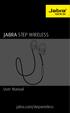 L jabra User Manual jabra.com/stepwireless 2014 GN Netcom A/S. All rights reserved. Jabra is a registered trademark of GN Netcom A/S. All other trademarks included herein are the property of their respective
L jabra User Manual jabra.com/stepwireless 2014 GN Netcom A/S. All rights reserved. Jabra is a registered trademark of GN Netcom A/S. All other trademarks included herein are the property of their respective
USER GUIDE. BLUETOOTH HEADSET system
 USER GUIDE Plantronics VOYAGER 510-USB BLUETOOTH HEADSET system 0 0 0 TABLE OF CONTENTS PACKAGE CONTENTS Package Contents 3 Features 4 Charging 5 Powering 6 Pairing 7 Installing PerSono Suite Software
USER GUIDE Plantronics VOYAGER 510-USB BLUETOOTH HEADSET system 0 0 0 TABLE OF CONTENTS PACKAGE CONTENTS Package Contents 3 Features 4 Charging 5 Powering 6 Pairing 7 Installing PerSono Suite Software
GSM Alarm System User Manual
 GSM Alarm System User Manual For a better understanding of this product, please read this user manual thoroughly before using it. Quick Guider After getting this alarm system, you need to do the following
GSM Alarm System User Manual For a better understanding of this product, please read this user manual thoroughly before using it. Quick Guider After getting this alarm system, you need to do the following
Q3 USER GUIDE. Read Me to Get the Most Out of Your Device...
 Q3 USER GUIDE Read Me to Get the Most Out of Your Device... TO GET STARTED 1. Turn The Q3 On 2. Put It On 3. Listen In Model: Q3 Contents Charge Your Earpiece 6 Wearing the Q3 7 Pair Your Earpiece 7 Use
Q3 USER GUIDE Read Me to Get the Most Out of Your Device... TO GET STARTED 1. Turn The Q3 On 2. Put It On 3. Listen In Model: Q3 Contents Charge Your Earpiece 6 Wearing the Q3 7 Pair Your Earpiece 7 Use
User s Guide for Wireless Car Kit (CK-1W) 9355972 Issue 2
 User s Guide for Wireless Car Kit (CK-1W) 9355972 Issue 2 DECLARATION OF CONFORMITY We, NOKIA CORPORATION declare under our sole responsibility that the product CK-1W is in conformity with the provisions
User s Guide for Wireless Car Kit (CK-1W) 9355972 Issue 2 DECLARATION OF CONFORMITY We, NOKIA CORPORATION declare under our sole responsibility that the product CK-1W is in conformity with the provisions
Contents. Product Code -------------------------------------------------------15. Page 1
 Contents Important Safety Instructions -------------------------------------2 BT HP01 --------------------------------------------------------------4 BT HP01 Anatomy ---------------------------------------------------5
Contents Important Safety Instructions -------------------------------------2 BT HP01 --------------------------------------------------------------4 BT HP01 Anatomy ---------------------------------------------------5
Jabra MOTION OFFICE. User Manual. jabra.com/motionoffice
 Jabra MOTION OFFICE User Manual jabra.com/motionoffice 1. WELCOME... 4 2. PRODUCT OVERVIEW... 6 2.1 TOUCHSCREEN BASE 2.2 HEADSET 2.3 BLUETOOTH ADAPTER (JABRA LINK 360 TM ) 2.4 OPTIONAL ACCESSORIES 3. HOW
Jabra MOTION OFFICE User Manual jabra.com/motionoffice 1. WELCOME... 4 2. PRODUCT OVERVIEW... 6 2.1 TOUCHSCREEN BASE 2.2 HEADSET 2.3 BLUETOOTH ADAPTER (JABRA LINK 360 TM ) 2.4 OPTIONAL ACCESSORIES 3. HOW
Technical specifications of Midland BT2...3. Structure of the operator s manual...4. Charging batteries...4
 INDEX Technical specifications of Midland BT2...3 Structure of the operator s manual...4 Charging batteries...4 Description of the unit and installation brackets...4 English Typical configurations of BT2...6
INDEX Technical specifications of Midland BT2...3 Structure of the operator s manual...4 Charging batteries...4 Description of the unit and installation brackets...4 English Typical configurations of BT2...6
Bluetooth Helmet Headset
 Bluetooth Helmet Headset #HS-WLS465 Series 2013 J&M Corporation. All rights reserved. 4/13 Owner s Manual Product Description Section 1 Safety & General Information Section 2 Performance Features Section
Bluetooth Helmet Headset #HS-WLS465 Series 2013 J&M Corporation. All rights reserved. 4/13 Owner s Manual Product Description Section 1 Safety & General Information Section 2 Performance Features Section
Backbeat FIT. User Guide
 Backbeat FIT User Guide Contents Welcome 3 What's in the box* 4 Get Paired 5 Headset overview 6 Take control 7 Power on or off 7 Play or pause music 7 Skip to next track 7 Play previous track 7 Volume
Backbeat FIT User Guide Contents Welcome 3 What's in the box* 4 Get Paired 5 Headset overview 6 Take control 7 Power on or off 7 Play or pause music 7 Skip to next track 7 Play previous track 7 Volume
1. Product Description. 2. Product Overview
 1. Product Description Avantree BTTC-200 is a 2-in-1 Bluetooth stereo audio transceiver, which can easily switch between receive and transmit modes. With standard 3.5mm audio jack, it's plug & play, no
1. Product Description Avantree BTTC-200 is a 2-in-1 Bluetooth stereo audio transceiver, which can easily switch between receive and transmit modes. With standard 3.5mm audio jack, it's plug & play, no
igadgitz Bluetooth Audio Transmitter & Receiver (BTT009 / U3442) User Guide
 igadgitz Bluetooth Audio Transmitter & Receiver (BTT009 / U3442) User Guide For more instructions in English please visit: Eine Anleitung in Deutsch nden Sie unter: Para obtener instrucciones en Español
igadgitz Bluetooth Audio Transmitter & Receiver (BTT009 / U3442) User Guide For more instructions in English please visit: Eine Anleitung in Deutsch nden Sie unter: Para obtener instrucciones en Español
LEARN MORE. M25 & M55 Bluetooth Headset
 LEARN MORE M25 & M55 Bluetooth Headset TAKE A GOOD LOOK A CALL BUTTON C VOLUME BUTTON Take/End a call M25: Take a call or end it (1 tap) E D Volume presets (1 tap per level change) INDICATOR LIGHT (LED)
LEARN MORE M25 & M55 Bluetooth Headset TAKE A GOOD LOOK A CALL BUTTON C VOLUME BUTTON Take/End a call M25: Take a call or end it (1 tap) E D Volume presets (1 tap per level change) INDICATOR LIGHT (LED)
Explorer 500 Series. User Guide
 Explorer 500 Series User Guide Contents Welcome 3 What's in the box 4 Accessories 5 Headset Overview 6 Be safe 6 Pair 7 Get Paired 7 Use two phones 7 Adjust the fit 8 Charge Headset 9 The Basics 10 Answer
Explorer 500 Series User Guide Contents Welcome 3 What's in the box 4 Accessories 5 Headset Overview 6 Be safe 6 Pair 7 Get Paired 7 Use two phones 7 Adjust the fit 8 Charge Headset 9 The Basics 10 Answer
Marque 2 M165. User Guide
 Marque 2 M165 User Guide Contents What's in the Box 3 Headset Overview 4 Pairing 5 Pair First Time 5 Pair Another Phone 5 Charge 6 Fit 7 Adjust the Fit 7 The Basics 8 Make/Take/End Calls 8 Mute 8 Adjust
Marque 2 M165 User Guide Contents What's in the Box 3 Headset Overview 4 Pairing 5 Pair First Time 5 Pair Another Phone 5 Charge 6 Fit 7 Adjust the Fit 7 The Basics 8 Make/Take/End Calls 8 Mute 8 Adjust
Q2 MultiSet pro. communication in motion. Gebrauchsanleitung Guide d Utilisation Guida di Avvio Guia de Usario User Guide
 Q2 MultiSet pro communication in motion Gebrauchsanleitung Guide d Utilisation Guida di Avvio Guia de Usario User Guide Cardo Systems, Inc. The Bluetooth word mark and logos are owned by the Bluetooth
Q2 MultiSet pro communication in motion Gebrauchsanleitung Guide d Utilisation Guida di Avvio Guia de Usario User Guide Cardo Systems, Inc. The Bluetooth word mark and logos are owned by the Bluetooth
QLINK User Manual Stereo Audio Transmitter
 QLINK User Manual Stereo Audio Transmitter ClearSounds QLINK Bluetooth Stereo Transmitter Contents Before use.1 1. About the QLINK... 1 2. Overview..2 Getting started. 1 1. Parts Checklist. 1 2. Charging
QLINK User Manual Stereo Audio Transmitter ClearSounds QLINK Bluetooth Stereo Transmitter Contents Before use.1 1. About the QLINK... 1 2. Overview..2 Getting started. 1 1. Parts Checklist. 1 2. Charging
Bluetooth headset for phone calls EZX 70. Instruction manual. Bedienungsanleitung
 Bluetooth headset for phone calls EZX 70 Bedienungsanleitung Instruction manual Contents Contents Important safety information... 2 The EZX 70 Bluetooth headset... 4 Delivery includes... 5 Product overview...
Bluetooth headset for phone calls EZX 70 Bedienungsanleitung Instruction manual Contents Contents Important safety information... 2 The EZX 70 Bluetooth headset... 4 Delivery includes... 5 Product overview...
Plantronics Voyager PRO. User Guide
 Plantronics Voyager PRO User Guide i Welcome Thank you for purchasing the Plantronics Voyager PRO headset. This guide contains instructions for setting up and using your new headset. Before using this
Plantronics Voyager PRO User Guide i Welcome Thank you for purchasing the Plantronics Voyager PRO headset. This guide contains instructions for setting up and using your new headset. Before using this
Voyager PRO UC v2 BT300-M
 TM Voyager PRO UC v2 Bluetooth headset BT300-M Bluetooth USB adapter USER GUIDE Contents Welcome 3 Voyager Pro UC next generation technology 3 System Requirements 3 What s in the Box 4 Adapter and Headset
TM Voyager PRO UC v2 Bluetooth headset BT300-M Bluetooth USB adapter USER GUIDE Contents Welcome 3 Voyager Pro UC next generation technology 3 System Requirements 3 What s in the Box 4 Adapter and Headset
User Guide Nokia Bluetooth Headset BH-222
 User Guide Nokia Bluetooth Headset BH-222 Issue 1.0 EN-US BC User Guide Nokia Bluetooth Headset BH-222 Contents Safety 3 About your headset 4 Keys and parts 5 Charge your headset 6 Switch your headset
User Guide Nokia Bluetooth Headset BH-222 Issue 1.0 EN-US BC User Guide Nokia Bluetooth Headset BH-222 Contents Safety 3 About your headset 4 Keys and parts 5 Charge your headset 6 Switch your headset
User s manual. speakerphone/ answering system and answering system with caller ID/call waiting caller ID/ call waiting
 User s manual 1080 Corded 4-Line small telephone/ business small system business with digital system/ speakerphone/ answering system and answering system with caller ID/call waiting caller ID/ call waiting
User s manual 1080 Corded 4-Line small telephone/ business small system business with digital system/ speakerphone/ answering system and answering system with caller ID/call waiting caller ID/ call waiting
JABRA STYLE. User Manual. jabra.com/style
 User Manual jabra.com/style CONTENTS 1. WELCOME... 3 2. HEADSET OVERVIEW... 4 3. HOW TO WEAR... 5 3.1 CHANGE EARGELS 4. HOW TO CHARGE THE BATTERY... 6 5. HOW TO CONNECT... 7 5.1 CONNECT WITH A BLUETOOTH
User Manual jabra.com/style CONTENTS 1. WELCOME... 3 2. HEADSET OVERVIEW... 4 3. HOW TO WEAR... 5 3.1 CHANGE EARGELS 4. HOW TO CHARGE THE BATTERY... 6 5. HOW TO CONNECT... 7 5.1 CONNECT WITH A BLUETOOTH
Plantronics Inc 345 Encinal Street Santa Cruz, CA 95060 USA Tel: (800) 544-4660. www.plantronics.com
 Plantronics Inc 345 Encinal Street Santa Cruz, CA 95060 USA Tel: (800) 544-4660 www.plantronics.com 2005 Plantronics, Inc. All rights reserved. Plantronics, the logo design, Plantronics and the logo design
Plantronics Inc 345 Encinal Street Santa Cruz, CA 95060 USA Tel: (800) 544-4660 www.plantronics.com 2005 Plantronics, Inc. All rights reserved. Plantronics, the logo design, Plantronics and the logo design
Model No. KX-TGP500. Model No. KX-TGP550
 Panasonic Telephone Systems KX-TGP500/KX-TGP550 KX-TGP500, KXTGP500, TGP500, KX-TGP550, KXTGP550, TGP550 www.voicesonic.com Phone 877-289-2829 User Guide SIP Cordless Phone Model No. KX-TGP500 Model No.
Panasonic Telephone Systems KX-TGP500/KX-TGP550 KX-TGP500, KXTGP500, TGP500, KX-TGP550, KXTGP550, TGP550 www.voicesonic.com Phone 877-289-2829 User Guide SIP Cordless Phone Model No. KX-TGP500 Model No.
User guide. Stereo Bluetooth Headset SBH70
 User guide Stereo Bluetooth Headset SBH70 Contents Introduction...3 Function overview...3 Hardware overview...3 Basics...5 Charging the battery...5 Battery and power management...5 Turning the headset
User guide Stereo Bluetooth Headset SBH70 Contents Introduction...3 Function overview...3 Hardware overview...3 Basics...5 Charging the battery...5 Battery and power management...5 Turning the headset
