Color Management Handbook
|
|
|
- Garry Watts
- 8 years ago
- Views:
Transcription
1 Color Management Handbook Strategies to master color management in the digital workflow Start applying them today ver.3
2 Is that really the correct color? Is this color good to go? A hesitation we often have before making prints in the digital workflow. Photographer Concerned about whether the display on the monitor used to check the image can be trusted. The color displayed on the monitor doesn t match the printed one. Not sure about the application settings or how the monitor should be adjusted. Can t be confident about the colors because the display equipment hasn t been regularly calibrated. Retoucher Printer Concerned about whether the photograph is edited the way the photographer intended. Even though we have in-house color management, clients point out differences in the images. The colors in the design comp and the color proof are different. 2 Color Management Handbook 3
3 No more color worries. The basics of color management. We will explain about the key points in each production step. Keep these in mind to significantly improve your color management. Concerns over color in the digital workflow What is color management? A monitor to display the data, a printer to check it on paper. Issues concerning color are a constant concern in the print production digital workflow. Anyone involved in creating printed materials is bound to have experienced color variations depending on the monitor used for the check, or a difference in color tones between the comp output and printed matter. A designer s work environment Are the color settings of the application correct? Are the monitor s colors accurate? Awash with potential problems in the digital workflow Is it properly calibrated? Is it printed with the right color? Is my color checking environment appropriate? Color management provides a unified environment for handling colors where a common color reference is used at each step of production, *from photography to design, plate making, and printing. *It aims to unify the image throughout the entire production by using the profiles of the various devices to adjust their colors. Color data of the device Color data of the device Color multifunction device Color data of the device WARNING Poor color management in the digital workflow can lead to big problems at the back end of the process. Monitor Common color space Inkjet printer CIE XYZ, CIE L*a*b, etc. Digital camera DDCP Color data of the device Color data of the device Print Color management in practice Color data of the device Color management can be performed by following a set of rules to correctly handle the data. Color management will not only improve the end quality but also bring other major benefits to each work step. Display with applications that support color management For correct display, use monitors specifically made for color management Print in the correct color! Check under the correct kind of fluorescent lighting (light source) Monitors and printers have their own color idiosyncrasies and it is impossible to make them a perfect match. However, it is possible to convert the color data of each device via a common color space (a color space independent of any device) so that the various colors can match more closely. This is the basic principle of color management. If we compare the color space widely used in digital cameras, Adobe RGB with the printing color standard of Japan Color 2001 Coated, we can tell that there is a difference in the color gamuts that can be reproduced. These two gamuts cannot be made to coincide, but color management can make them approximate one another. Maintaining an awareness of the final printed color in the finished product in the photographic, design, and plate making stages, and making it the shared standard, makes it possible to handle data smoothly. 4 Color Management Handbook 5
4 The Benefits of Color Management in Practice Preparing an environment for color management involves installing the appropriate machinery, adjusting settings, and deciding and sharing rules for color management with work staff to remain consistent. While it may be a challenge, we will show the benefits of using a color management system in the creative workflow. The key points in production steps. Benefit 1 Communication between front-end and back-end of the process is smooth Benefit 2 Reduce cost and time associated with reprints and multiple proofs What should we be careful about to ensure that data is handled correctly 1 Photographer / Retoucher Illustrator in each process leading up to the finished product? We will deal with each production step separately. By referring to these steps, you can greatly increase your color management accuracy. 1st proof 2nd proof 3rd proof Photographer 8 2 Design company Apply color management Photograph under a 5000 K light source with printing in mind Retoucher 9 Unified image 3 Plate making company Good 1st color proof or monitor-based proof! Embed the profile while working in a correctly lit environment 12 Design with the colors as they are on the monitor Output a comp and PDF based on the printer profile Benefit 3 Gives you peace of mind as you work Printer 21 Convert images to CMYK while looking at the monitor Output a color proof via DDCP or an inkjet printer 4 Printing company Peace of mind Proof Deliverable Summary 24 The perfect monitor for every workflow Accurate display Extras 26 Define the color space underpinning the work process You can increase the quality of the final product with these benefits. 6 Color Management Handbook 7
5 Photographer Retoucher Photography Photograph under a 5000 K light source with printing in mind Retouching Embed the profile while working in a correctly lit environment In ISO international standards and Japanese printing standards, D50 is adopted as the light source for evaluating the color tones in printed materials. This value, determined by sampling based on the human sense of color, is a color temperature of 5000 K. For proper color management it is vital to keep this 5000 K in mind right from the photography stage. It is possible to maintain color consistency from the photography stage to printing by making the color temperature of the light source during the shoot as close to 5000 K as possible, and by using 5000 K as a yardstick in the white balance settings of the camera and in the RAW development. The document profile (source profile) used in the digital printing workflow is Adobe RGB or srgb. The white point in these profiles is set as D65 and, based on this, some people hold that the color temperature of the monitor should be 6500 K. However, as was stated earlier, ISO and Japanese printing standards stipulate viewing under D50 light source and in Photoshop, the white point is also processed at 5000 K. When retouching photographs, it is essential to prepare a 5000 K work environment that accords with these standards. In addition, always embed the profile when saving a file so that the colors of the image can be accurately conveyed to the back-end of the process. Photographer Check under the correct kind of fluorescent lighting Set the camera s white balance to sunlight (it varies according to the camera but usually around 5000 K) Make the monitor setting 5000 K. Make the monitor setting 5000 K. Output with the right print setting Photoshop Retoucher Adobe RGB or srgb Use a light source at the shoot that is close to 5000 K. Embed the profile when saving Settings for color sample comp output and proof printing Key points when comparing the subject at the shoot and how it looks on the monitor Use a fluorescent light designed for color appraisal when you compare the subject and its image on the monitor at a shoot.the color temperature of the fluorescent light is important, but you must pay just as much attention to the color rendering index (Ra). Accurate color reproduction requires Ra90 or above. The colors of the monitor and the subject will match when viewed in fluorescent light with high color rendering properties. Modeling lamps with a low color temperature are usually used in studios. If you illuminate the subject with a fluorescent desk lamp designed for color appraisal, the colors will match those on the monitor. When outputting a color sample comp to send to the back-end printing process, select Normal Printing in the Photoshop Print dialog box and choose Photoshop Manages Colors for color handling and specify a printer profile compatible with the paper. When you do so, make sure that ColorSync is checked. However, in the case of proof printing (color proof), select Hard Proofing instead of Normal Printing. This automatically sets the CMYK working space of the Photoshop color settings as the proof s profile so,depending on the printing method, choose Coated FOGRA39 for a sheet-fed press or Web Coated FOGRA28 for a rotary press. The Photoshop print window (select "Normal Printing") Printer color management window The Photoshop print window (select "Hard Proofing") 8 Color Management Handbook 9
6 Use a display monitor specifically for color management. Why is a dedicated monitor necessary? Point 1 Using a Dedicated Monitor Individual adjustment prior to shipping Every ColorEdge monitor is individually adjusted at the factory for displaying the entire RGB color space, giving each one a smooth, consistent display. Point 2 Dedicated circuit for display correction Sometimes LCD monitors may display uneven levels of brightness and color across the screen. Monitors with a dedicated circuit to rectify this enables work efficiency with a uniform display. Point 3 Easy setup using dedicated software When print output is being evaluated in a 5000 K environment, adjusting the monitor to 5000 K enables good color matching and correct use of color. ColorNavigator, dedicated calibration software for ColorEdge, facilitates accurate and quick monitor adjustments to the target color temperature and brightness K/Ra 90 or more Retoucher ColorEdge series Other companies medium-class monitor Other companies low-class (cheap) monitor There are many different types of LCD monitors, from inexpensive ones to high performance models. However, the display properties of the monitor are very important for accurate display and proper color handling. The ColorEdge series shown in has clear gradations for each RGB color, but the monitors shown in and have uneven and fluctuating gradations. This not only means that they cannot display images correctly, but there is also the danger of corrupting good quality data. It is essential to employ a display monitor specifically for color management in the digital workflow. Evaluation under a 5000 K light source Adjusted to 5000 K A high-precision calibration can be performed in just a few minutes by simply choosing the 5000 K and 80 cd/m 2 target values that were set previously. Retoucher What is monitor color? Of the many adjustable color settings, brightness and color temperature are especially important. Automatically generate accurate profiles Setting an accurate monitor profile is essential for accurate color matching. With its dedicated calibration software, ColorEdge is able to automatically generate and store an accurate profile. Automatically generate and store monitor profiles 5000 K Profile Dark Brightness: Brightness of the monitor display. Expressed in cd/m 2 (candela). 40 cd/m 2 Color temperature: Color tone when white is displayed on the monitor. Expressed in a unit called K (kelvin). Bright Yellowish 80 cd/m cd/m 2 white 4500 K 5000 K 6500 K Blueish white Point 4 Color management with an automatic internal sensor Hardware calibration that doesn t sacrifice gradation expression is possible with ColorEdge. Paper color Initial settings Adjust to preference Monitor color Adjust darker Color shifts over time Evaluate under the correct light source of 5000 K/Ra 90 or more Print according to reference Just like the color of paper can look different depending on the lighting conditions, different monitors will display different colors. Correct use of color is possible by adjusting the monitor to the reference. Provide a color reference also for monitors Adjust according to reference CG Series built-in calibration sensor CX Series built-in correction sensor The newest ColorEdge models come with a built-in sensor that automatically adjusts the monitor at user-determined intervals. This gives the user a consistent display that is easy to setup and maintain. ColorEdge uses ColorNavigator, its dedicated calibration software, in combination with a commercially available sensor or the in-built sensor, so the monitor s internal settings are adjusted directly and its color display adjusted. This is known as hardware calibration. Unlike software calibration, where computer output is adjusted in a general purpose LCD monitor by a combination of a commercially available calibration sensor and software, hardware calibration performs more accurate monitor adjustment with no gradation loss or color shift. Software Calibration Brightness Gamma Curve 256 Gradations Hardware Calibration Brightness Gamma Curve 256 Gradations 10 Color Management Handbook 11
7 12 13 Color Management Handbook Color matching between the printed material and the monitor (evaluate side-by-side) can be done by: ColorNavigator s manual adjustment function makes fine tuning white color very easy! Sometimes the profile embedded in the photographic data is deliberately removed by the designer. This is probably due to an incomplete understanding of systemic color management. Removing an image s profile puts the colors in an undetermined state and can cause problems in the back-end process. It is important for the designer to use the photographic data as it is, without removing the profile. The safest way to do it is to select Europe Prepress 3 in the InDesign or Illustrator color settings. Illustrator or InDesign The InDesign color settings Arrange PSD or TFF files embedded with the profile just as they are. Adobe RGB or srgb Design Color management has seen revolutionary changes in both the input (photography, scanning etc.) and output (printing) processes. However, in the design process, which lies directly between them, the traditional method of determining colors by CMYK values is still going strong, while there are many cases where people who use monitors with a low level of accuracy are swayed by their visible perception of the colors. However, by using a monitor with excellent tone and color reproducibility, and introducing color management, it becomes possible to simulate the print finish on the monitor. Both creativity and productivity are boosted when design work is just as it s shown on the monitor. The monitor is set to 5000 K The right fluorescent lighting Use the same profile embedded in the image in the design process. Color matching between prints and monitor White of the paper case K 98 cd/m 2 γ 2.2 Profile Either method can be used with ColorEdge. Status is measured with the calibration sensor An intuitive user-friendly interface A profile better suited for the matching purpose Fine tuning complete Fine tuning complete White on the monitor Measure the paper with the sensor. Adjust the monitor to match printed material. With ColorEdge, fine tuning the display is possible even after calibration. By visually reselecting the white color, it is possible to derive a calibration target value that is better suited for the matching application. Even with the color temperature of the monitor set to 5000 K, its white may still not match that of the paper. In this case, fine tuning the monitor s white to match the paper will improve color accuracy. Fine tuning after adjusting to 5000 K case 2 In this case, fine tuning the monitor s white to match the paper will improve color accuracy. TOSHIBA FL20SN-EDL When compared with the paper, the white does not match! Example) 5000 K/Ra K - Base-color of the paper - Reflection of the wall color - Multiple light sources Just move the pointer towards the desired color. The white color is adjusted accordingly! It is possible to regenerate profiles to match the objective. With ColorEdge, it is possible to regenerate a profile to better match the objective by performing a remeasurement based on the target values obtained from manual fine tuning. Repeats status measurement and profile generation upon completion of fine tuning. * The ColorEdge internal sensors cannot perform paper white measurement. To use this method of measurement, it is necessary to prepare a separate external calibration sensor. Design with the colors as they are on the monitor By selecting Europe Prepress 3, you will be able to select Preserve Embedded Profiles for RGB under Color Management Policies. Adjusting the monitor so the white of both the paper and monitor match (Paper White Measurement*) 5000 K Influencers Calibrating the monitor using target values that have been standardized under a 5000 K light source as described on Page 11, to create and set the monitor profile
8 Matching the monitor color for all workers. Color quality in the digital workflow can be improved by matching the color of each monitor and having the workers share a common image. There are also two methods by which the color of monitors may be matched. Comp and PDF Output a comp and PDF based on the printer profile Once the design is finished, the comp is output using a laser becoming more common to export a PDF file and send it to the printer or inkjet printer. This is a very important stage where the client. This is a very convenient way of doing things if the designer and the client both look at the printed output and do a printing colors can be simulated at the PDF stage. Outputting a comprehensive check of the composition, color coordination and comp and PDF based on the printer profile makes it possible to so on. This cannot be done efficiently if the color tones on the share the finished image with the client. monitor and in the comp output are different. Recently it s case 3 Matching them to the printed output case 4 Matching them to an industry reference value Illustrator or InDesign By using each of these methods appropriately for a given purpose, accuracy in the use of color can be improved. case 3 case 4 Matching them to the printed output Matching them to an industry reference value Not compatible outside the company but very convenient for in-house color unification! 5266 K 98 cd/m2 γ K 98 cd/m2 γ K 98 cd/m2 γ K 98 cd/m2 γ2.2 PDF 6500 K 80 cd/m2 γ2.2 By adjusting all in-house monitors to an industry standard, a basic color management environment can be established. This may not meet necessary requirements in terms of matching with actual print output K 80 cd/m2 or above γ K 80 cd/m2 γ2.2 [ISO12646] is a core standard for soft proofing, the practice of performing print color proofing on a monitor. The Japanese printing industry also often follows this standard. An international standard on color gamut. A standard set for CRT monitors, but many manufacturers still conform to this standard. The large installed base provides high compatibility thus making it useful in applications such as web content development. [ISO 12646] 5266 K 98 cd/m2 γ2.2 printer profile color gamut Provides a high level of compatibility but may not match print output K 80 cd/m2 γ2.2 By taking the adjustment value to match Settings may be slightly the white of the printer paper obtained in different between each monitor case 2 and applying it to all monitors in due to model differences. the company, theoretically, the display color of all monitors will be matched. PDF output in the [ISO 12646:2008] Characteristics of a proofing monitor and observation conditions srgb standard With ColorEdge, it is possible to store monitor adjustment settings for each application and easily switch between them depending on the job. With ColorEdge, ColorNavigator makes it easy to share target values between different monitors using its target adjustment value import/export function K 80 cd/m2 γ K 80 cd/m2 γ2.2 In-house matching The designer s work environment The client s environment The appropriate fluorescent lighting The appropriate fluorescent lighting = Comp output in the printer profile color gamut Acrobat 8 or later The monitor is set to 5000 K... Communicating with design company A Data submission to printing company B For srgb workflow etc. 14 Color Management Handbook 15
9 Display using applications that support color management. Displaying images using applications For accurate color management, it is necessary to check the data and simulate printing on the display using applications that support color management. To correctly view an image in accordance with color management rules, the application must load each of the profiles for the monitor and the image, and perform accurate color conversion. STEP 1 First, check the application s color settings For precise color utilization, color settings are first adjusted to the requirements of each job. You can adjust the color settings in any software individually, but with Adobe Bridge you can save settings across all Adobe programs at once. Bridge is useable with CS2 and above. Open Creative Suite and select Creative Suite Color Settings under Edit. A window for selecting settings for all applications will appear. Select Europe Prepress 3 and click Apply. The color settings you choose in Bridge will stay consistent with every Adobe application so Europe Prepress 3 will also carry over. < Recommended Photoshop color settings > Select Color settings under Edit. Monitor profile Image profile Working Spaces It is convenient to have the profile for your normal digital workflow set up in advance. RGB: Typically, srgb or Adobe RGB. CMYK: Select according to the color standard used in the workflow. When re-embedding the image profile, make selections based on the back-end workflow and the type of end deliverable. Color Management Policies For both RGB: and CMYK:, select Preserve Embedded Profiles. Select all check boxes so it is possible to make positive identification either when files that have embedded profiles do not match the Working Spaces, or when files without an embedded profile are being opened. (Recommended) Color conversion < Recommended Illustrator/InDesign color settings > Select Color settings under Edit. LCD Monitor Image data Working Spaces It is convenient to have the profile for your normal digital workflow set up in advance. RGB: Typically, srgb or Adobe RGB. CMYK: Select according to the color standard used in the workflow. When re-embedding the image profile, make selections based on the back-end workflow and the type of end deliverable. Color Management Policies For RGB: select Preserve Embedded Profiles. For CMYK: select Preserve Numbers (Ignore Linked Profiles). - CMYK differs from RGB in that it does not define color spaces, but prioritizes percentage values. Applications supporting color management STEP 2 Open the image file Loading the monitor profile Applications that support color management will automatically load the monitor profile set in the OS. NOTE: Some applications may require manual setup. ColorEdge Profile is set will automatically set accurate monitor profiles in the OS. Monitor profile Referenced automatically Automatically set Loading the image profile To open an image file correctly while referencing a profile, select one of the following two methods. 1 Use the profile embedded in the image. 2 Use the profile specified in Color settings. In normal digital work, the embedded profile should be used by selecting method 1. 1 Use the profile embedded in the image When opening the file in the application, select Use the embedded profile (instead of the working space). By maintaining the embedded profile, an image can be handled with the same color setting throughout the digital workflow. When a file s embedded profile matches the working space, checking is not necessary as the file opens automatically. 1 2 This screen will appear if you attempt to open an image that does not match the Photoshop working space. 2 Use the profile specified in Color Settings The image can be viewed in the working space specified in the application s Color Settings. This is a useful function utilizing data that come from various external organizations or devices, or when it is necessary to switch profiles depending on the back-end process. 16 Color Management Handbook 17
10 Output a comp to a printer with the correct settings. Check the color under the correct light source. For precise color management it is necessary to prepare the printer you will be outputting the comp to with the correct settings. case 1 Using an inkjet printer In order to manage colors using your image software, you must specify a printer profile. While referring to the printer profile and the image profile within the software, we can change the colors for output. Color change Photoshop print settings Why the light source must be controlled The printed material reflects the light from the light source so colors look different depending on the environmental light (ambient light). To correctly control color in the digital workflow, it is necessary to evaluate printed material according to set standards with appropriate lighting conditions. Printer profile Image profile Choose Photoshop Manages Colors under Color Handling and the paper profile you will be using under Printer Profile Natural light (sunny) Natural light (cloudy) Reference color in the publishing/ printing industry Color tone of regular LCD monitors Color tone of regular televisions 5000 K 6500 K 9300 K Output Software with color management Using an inkjet printer to print proofs If you want to use an inkjet printer to print color proofs for work, select Hard Proofing instead of Normal Printing. Then, by selecting Coated FOGRA39, you can print with the colors as they are on the monitor. Incandescent light Cool fluorescent light case 2 Using a laser printer Illustrator print settings Even with a clear image of the desired color, a change in environment can result in the following: At the design company At the printing company Laser printers are equipped with a RIP (raster image processor). We will apply the output profile directly to the laser printer (DTP full color all in one printer-copier) so there will be no need to manage color settings in your image software. -Settings as they would go through a RIP to output. Color change Work created under improper lighting Correcting colors to match the comp The creator s intended colors When printed under proper lighting conditions, it s different from what was envisioned? Printer profile Select PostScript color settings for Color Handling Image profile Photoshop print settings Send to Printer Output Select Photoshop manages colors for Color Handling 18 Color Management Handbook 19
11 Controlling environmental light (1) Fluorescent light with a high color rendering index and appropriate color temperature. Solution! (2) Block outside light and view solely under fluorescent lighting as much as possible. Under proper lighting, color evaluation can be performed with confidence Printer Example) 5000 K/Ra.99 High Color Rendering Fluorescent Lights* Toshiba Lighting & Technology Type High Color Rendering Fluorescent Lamp Size Name Color Temp. FL20SN-EDL 5000 K FL40SN-EDL FLR40SN-EDL/M FLR40SN-EDL/M.NU Ra 99 High Color Rendering Fluorescent Lights FL20SN-EDL FL40SN-EDL FLR40SN-EDL/M In the printing digital workflow, confirm your prints using fluorescent light with the following specs: Color Temp: 5000 K CRI (RA): 99 Panasonic Type Size Name Color Temp K Ra 99 *Availability outside of Japan may vary. Calibration at 5000 K The colors match! Plate making Convert images to CMYK while looking at the monitor In today s digital printing workflow, it is the norm to submit RGB, however srgb data is sometimes submitted. Whichever RGB data. Dedicated conversion software is sometimes used to kind of data it is, as long as you have color conversion software convert RGB to CMYK, but it s more common to do the that supports color management, such as Photoshop, and a conversion in Photoshop. Generally speaking, the profile monitor calibrated to D50 (5000 K), you can do your work with embedded in the image data in commercial printing is Adobe a fairly good idea of how the final print will look. High quality comes from sharing the same image! The image profile and evaluation environment of the printed output are the staples that provide a common output image across different steps in the digital workflow. Use of color evaluation systems can be very effective! Installing a dedicated color evaluation system will make it possible to perform color checks of printed material in a more optimal environment. Make the monitor setting 5000 K. The right fluorescent lighting Photoshop Light source approximately 5000 K. Photograph taken with printing in mind. Monitor is displayed at 5000 K Printed output is checked under 5000 K light source RGB CMYK Color conversion Desktop color viewing light box Adobe RGB or srgb Printer profile Printer Photographer Correct color under 5000 K light source Plate making company Final check under 5000 K light source. Start printing. Client Hanging fluorescent light module for color proofing designed to reduce unevenness in color and illumination Printed color simulation using Photoshop s Proof Colors command Converting RGB data to CMYK means revising the image from the wide RGB color gamut to the narrower CMYK one. The image quality deteriorates if this is done repeatedly. Rather than first converting the image to CMYK to perform retouching during the plate making process, you can get better results if you finish the retouching while it is still in RGB form and then convert it to CMYK and make any minute adjustments required. If you select Working CMYK in the Photoshop Proof Setup, and use Proof Colors to switch between them as you work, you can run simulations of the print colors while still in RGB, which makes for more efficient retouching. Printed material Printing company Color viewing system The Photoshop proof settings 20 Color Management Handbook 21
12 A A Beautiful Scene A Beautiful Scene A A Beautiful Scene Color proof Output a color proof via DDCP or an inkjet printer Before sending material to be printed, you should check the color proof. Even in an environment appropriately prepared for color management and color properly checked on the monitor, the texture and whiteness of the printer paper, and the reproducibility of the ink used can cause different results. Thus, it is necessary to output a color proof on paper. Here we introduce various kinds of color proofs and their characteristics. Lighting in the designer s and client s environment is important The environmental light of the designer and the client is very important when checking printed color proofs. As was explained in pages 19-20, the colors will look the same when the environmental lighting in their respective locations is controlled. The efficient creation of high-quality printed materials is possible when communication about color goes smoothly. Beautiful Scene Color proof trends Illustrator or InDesign A flat-bed proof, press proof, DDCP (Direct Digital Color Proofing), or inkjet can be used for printing color proofs to match purpose, cost, and speed. Recently, high-end DDCP is capable of reproducing each dot and is the most popular while inkjet is lower cost by comparison. The main types of proofs are detailed in the chart below. DDCP or ink-jet color proof Characteristics of DDCP DDCP The environments at the platemaking and printing companies The designer s environment The client s environment Dot reproducibility High-end DDCP Same as the printer Differs from the printer Inkjet The right fluorescent lighting The right fluorescent lighting The right fluorescent lighting Paper Dedicated paper type (fewer types) Dedicated paper type (including newspaper coating) = = Color space Slightly narrower than general offset printing Wider than general offset printing Spot color None PANTONE, DIC Color Guide, etc. (Difficulty with metallic and fluorescent colors) color proof color proof color proof Color stability over time Good reproducibility Good matching with printer when printing in standard 4-color. Good reproducibility Good matching with printer when printing in standard 4-color. Printer Cost Cost increases with mass production Lower cost (Takes more time for mass production) Color proofs: from flat-bed proof presses to DDCP, and now ink-jet is mainstream Printer The need for inkjet output of color proofs is gradually increasing, but paper type is limited and they cannot reproduce moire patterns. When compared to printed color proofs, there are still limitations to its reproducibility. Soft proofing, where proofs are done on a display What is DDCP? DDCP printing includes hardware such as laser, thermal, and inkjet. Traditionally in terms of color proofs, DDCP refers to a system required to satisfy the need for high precision output. However, recently it has come to also refer to digital output. Depending on the type, DDCP can be affected by ambient lighting. In order to accurately evaluate a color proof, it is important to maintain a properly lit environment. Check that the color proof is at 5000K Beautiful Scene Install a suitable light source monitor, may be a way to resolve these technical challenges. A large Epson printer equipped with many colored inks 22 Color Management Handbook 23
13 Summary Display using applications that support color management Work with the embedded image profile retained Comp output based on the printer profile Check under correct lighting conditions Color Management Setup The perfect monitor for every workflow So far we have followed each workflow to a finished final product by covering correct use of data and putting color management into practice. Here we will introduce the best monitors for using color management in the workflow. Review Photographer Retoucher Take photographs under a 5000 K light source with printing in mind Use a display monitor specifically for color management to perform reliable calibration Recommended Monitors Standard Level Built-in correction sensor ColorNavigator calibration software and hood optional Series Highly recommended! Automatic color management at regular intervals The internal correction sensor saves your calibration settings and will automatically readjust your display over time with no additional effort. Save multiple adjustment values with ColorNavigator List and create several project goals such as printed materials, web contents, and comp output. With one button you can easily create materials on a suitable monitor and carry out smooth color communications. Maintain Settings with the Built-In Correction Sensor The CX series has a wide color gamut that reproduces most of Adobe RGB as well as common print color standards such as U.S. Web Coated. With an external sensor, you can calibrate using ColorNavigator software and maintain your settings with the built-in correction sensor for an accurate color display environment. Design freely in a wide workspace The 24.1 CX240 can display a full A4 size screen and a color palette making DTP work simple. A flexible stand can be adjusted to suit your needs making long work hours easy. Create an appropriately lit environment and embed the profile Printer ISO12646: 5000 K 80 cd gamma 2.2 Construct a viewing environment that conforms to industry standards. Convert to the printer profile on a monitor capable of accurate display Check the color under the correct light source Print accurately on proofing paper Printed output is checked under a 5000 K light source A high-quality finished product Client Recommended Monitors Professional Level Built-in calibration sensor ColorNavigator calibration software and monitor hood included Series For Professionals Who Need the Best in Color Accuracy A high-performance calibration sensor is built in so you can calibrate to 5000 K without an external sensor. A monitor hood is also included to shield the screen from the studio s ambient light for more accurate color. Recommended Monitors Professional Level Built-in calibration sensor ColorNavigator calibration software and monitor hood included Series More Efficient Calibration The built-in calibration sensor of each CG series monitor is individually adjusted at the factory to ensure no deviance. Compared to conventional monitors, this reduces the time required for maintenance while meeting the need for strict color control. Summary Standard Level Series Built-in correction sensor ColorNavigator calibration software optional Standard Level Series Maintain Settings with the Built-In Correction Sensor Maintain Settings with the Built-In Correction Sensor Built-in correction sensor ColorNavigator calibration software and hood optional The CX series has display capabilities on a par with the CG series and has a wide color gamut that reproduces most of Adobe RGB. With an external sensor, you can calibrate using ColorNavigator software and maintain your settings with the built-in correction sensor for an accurate color display environment. The CX series has display capabilities on a par with the CG series and has a wide color gamut that reproduces most of Adobe RGB. With an external sensor, you can calibrate using ColorNavigator software and maintain your settings with the built-in correction sensor for an accurate color display environment. Summary Highly recommended! The power to reproduce nearly all Adobe RGB Produces intended colors and texture detail in a rich, smooth display. Increases the quality of materials with the ability to retouch work further. *Varies depending on measurement conditions. Stabilized display in only 7 minutes* from startup. The time it takes for the monitor to stabilize from the moment it is connected to the power is 4 minutes less than other monitors. Increases work efficiency in studios where movement is frequent allowing for quick continuation of image work. Highly recommended! Complete matching between prints and a correct color display Able to reproduce a wide color gamut according to printing industry standards. Each function supports color reproduction to create a display that accurately matches the image. Stable, uniform display A circuit corrects unevenness in the screen as well as brightness, chromacity, and gradation to maintain a high quality display, supporting the delicate nature of image work. Automatic color adjustment at regular intervals The internal sensor will automatically readjust the monitor s colors to the correct values even when it is not being used, increasing work efficiency. 24 Color Management Handbook 25
14 Extras Color matching for digital devices Most of the end-use display devices, such as tablets and digital It is therefore necessary to do the creative work on a monitor which signage, do not have a color space or profile that can act as a can reproduce the tones of the display device in order to produce a reference when creating content. Nor are they installed with a color design with the intended final color tones. management function that would use such benchmarks. Creating digital content Define the color space underpinning the work process As IT has become more widespread and sophisticated in recent Product advertising that uses digital media and e-commerce is years, printers and designers who used to create content mainly expanding in scale and becoming more important with every passing aimed at printed materials are now having more and more year, and color reproduction in digital content is now a problem opportunities to become involved in the creation of digital content. that cannot be ignored. Reproduce the signage materials Reproduce a tablet display Matching Matching Delivered in the Emulation display intended color tones Emulation display Digital signage Creative environment Digital signage Creative environment Tablet Device emulation Actual subject matter View on a tablet or portable device Advertisement signage Viewing conditions on various monitors using sales websites Using ColorNavigator, the dedicated calibration software, ColorEdge monitors provide an emulation function for the color tones of devices such as tablet computers. Emulation is performed by reading color patches displayed in the web browser of the emulated device, and creating an ICC profile which is adopted for the ColorEdge s internal parameters. This function can be used with a variety of devices such as smartphones, portable game terminals, and CRT monitors as well as tablets. ColorNavigator 6.1 or above comes with a function to create an ICC profile for external devices Measuring the status of a device s display and creating a profile ColorNavigator automatic measurement technology used to display on Web browsers is EIZO patented technology. SALE Paper sales promotion materials Viewing the colors in the same way would be ideal Workplace issues in the creation of digital content Color management of web content There is an increasing need to create web content with accurate color display, particularly for e-commerce sites. However, the color tones on the devices displaying the web content depend on the web Company F: laptop Company G: browser display environment of each user. It is thus effectively impossible to have all users view the content in the correct color tones. Company A: monitor Company B: OS Company C: browser Company D: all-in-one computer Company E: browser Company H: tablet When creating web content it is necessary to conform to the highly versatile srgb, designated as the web standard by the World Wide Web Consortium (W3C) and to think about how to enable as many people as possible to see the intended colors. Extras?? New devices are constantly being released, and a compatible creative environment needs to be set up. Reference points are needed for the color of Web content that is viewed in various different display environments. Compatibility with web browser color management There is great diversity in the color tones of the devices that display web content so recently more and more browsers are equipped with a color management function. Browsers such as Safari, the Mac standard, and Firefox in the Windows environment are compatible with color management functions, so it is desirable that images for use in web content be embedded with a profile. On the other hand, there are still many environments, such as the long-established Internet Explorer, that are incompatible with color management functions so it is probably safer to create images using the srgb color gamut. Embed a profile for users of OS or browsers that are compatible with color management 6500 K 80 cd/m Check the images with the srgb gamut, which closely resembles those of many devices Adjust the monitor used for creative work to versatile srgb with its large population of users Deliver in the right colors to as many people as possible Extras 26 Color Management Handbook 27
15 2013 Eizo Corporation All product names are trademarks or registered trademarks of their respective companies. ColorEdge and EIZO are registered trademarks of Eizo Corporation. Specifications are subject to change without notice. 153 Shimokashiwano, Hakusan, Ishikawa Japan Phone Fax:
Color Management Handbook
 Color Management Handbook Strategies to master color management in the digital workflow Start applying them today vol.2 Is that really the correct colo "Is this color good to go?" A hesitation we often
Color Management Handbook Strategies to master color management in the digital workflow Start applying them today vol.2 Is that really the correct colo "Is this color good to go?" A hesitation we often
Color Workflows for Adobe Creative Suite 3. A Self-Help Guide
 Color Workflows for Adobe Creative Suite 3 A Self-Help Guide Adobe Systems Incorporated 345 Park Avenue, San Jose, CA 95110-2704 USA www.adobe.com Adobe, the Adobe logo, Dreamweaver, Illustrator, Photoshop,
Color Workflows for Adobe Creative Suite 3 A Self-Help Guide Adobe Systems Incorporated 345 Park Avenue, San Jose, CA 95110-2704 USA www.adobe.com Adobe, the Adobe logo, Dreamweaver, Illustrator, Photoshop,
Configuring Fiery Color Settings to Optimize Print Quality
 Configuring Fiery Color Settings to Optimize Print Quality White Paper Series Configuring Fiery Color Settings to Optimize Print Quality About this White Paper This white paper explores how color management
Configuring Fiery Color Settings to Optimize Print Quality White Paper Series Configuring Fiery Color Settings to Optimize Print Quality About this White Paper This white paper explores how color management
ICC Profiles Guide. English Version 1.0
 English Version.0 Dedicated ICC Profile Types Dedicated ICC profiles are provided for the following three media types: Photo Paper Pro Photo Paper Plus Glossy Matte Photo Paper Compatible Printers A00II
English Version.0 Dedicated ICC Profile Types Dedicated ICC profiles are provided for the following three media types: Photo Paper Pro Photo Paper Plus Glossy Matte Photo Paper Compatible Printers A00II
Spyder 5EXPRESS Hobbyist photographers seeking a simple monitor color calibration solution.
 Spyder5 User s Guide Spyder 5EXPRESS Hobbyist photographers seeking a simple monitor color calibration solution. Next Generation Spyder5 colorimeter with dual purpose lens cap and counterweight, improved
Spyder5 User s Guide Spyder 5EXPRESS Hobbyist photographers seeking a simple monitor color calibration solution. Next Generation Spyder5 colorimeter with dual purpose lens cap and counterweight, improved
Please read this User s Manual carefully to familiarize yourself with safe and effective usage.
 Important Please read this User s Manual carefully to familiarize yourself with safe and effective usage. The latest software and User s Manual are available for download from our web site: http://www.eizo.com
Important Please read this User s Manual carefully to familiarize yourself with safe and effective usage. The latest software and User s Manual are available for download from our web site: http://www.eizo.com
Color Management Monitors
 Color Management s ColorEdge The Ideal s for Expressing Your Creativity Vivid color at all stages of your digital workflow. Design and Publishing 2 Smooth tonal display and accurate color reproduction
Color Management s ColorEdge The Ideal s for Expressing Your Creativity Vivid color at all stages of your digital workflow. Design and Publishing 2 Smooth tonal display and accurate color reproduction
Best Practices: PDF Export
 WHITE PAPER Best Practices: PDF Export People use PDF files in a variety of ways, from Web and e-mail distribution to high-end offset printing. Each way of using a PDF file has its own requirements. For
WHITE PAPER Best Practices: PDF Export People use PDF files in a variety of ways, from Web and e-mail distribution to high-end offset printing. Each way of using a PDF file has its own requirements. For
RGB Color Managed Workflow Example
 White Paper 23 Level: Basic Date: May 2008 RGB Color Managed Workflow Example Overview Today s abundance of RGB source art such as digital illustrations, photos, and digital art are routinely repurposed
White Paper 23 Level: Basic Date: May 2008 RGB Color Managed Workflow Example Overview Today s abundance of RGB source art such as digital illustrations, photos, and digital art are routinely repurposed
Otis Photo Lab Inkjet Printing Demo
 Otis Photo Lab Inkjet Printing Demo Otis Photography Lab Adam Ferriss Lab Manager aferriss@otis.edu 310.665.6971 Soft Proofing and Pre press Before you begin printing, it is a good idea to set the proof
Otis Photo Lab Inkjet Printing Demo Otis Photography Lab Adam Ferriss Lab Manager aferriss@otis.edu 310.665.6971 Soft Proofing and Pre press Before you begin printing, it is a good idea to set the proof
Digital Photo Print Guide
 NPD3307-00 Copyrights and Trademarks No part of this publication may be reproduced, stored in a retrieval system, or transmitted in any form or by any means, electronic, mechanical, photocopying, recording,
NPD3307-00 Copyrights and Trademarks No part of this publication may be reproduced, stored in a retrieval system, or transmitted in any form or by any means, electronic, mechanical, photocopying, recording,
Preparing an electronic file for McAdams Graphics, Inc.
 Preparing an electronic file for McAdams Graphics, Inc. The following information has been developed to ensure the consistent and accurate processing of your job. Any file not meeting these requirements
Preparing an electronic file for McAdams Graphics, Inc. The following information has been developed to ensure the consistent and accurate processing of your job. Any file not meeting these requirements
Are Digital Workflows Difficult?
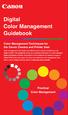 Are Digital Workflows Difficult? Film Adjusting film images require a workflow Checking the film Digital Digital image adjustment is simple and Checking the image On a film camera, you would chose the
Are Digital Workflows Difficult? Film Adjusting film images require a workflow Checking the film Digital Digital image adjustment is simple and Checking the image On a film camera, you would chose the
Implementing ISO12646 standards for soft proofing in a standardized printing workflow
 Implementing ISO12646 standards for soft proofing in a standardized printing workflow Aditya Sole Implementing ISO12646 standards for soft proofing in a standardized Gjøvik University College, The Norwegian
Implementing ISO12646 standards for soft proofing in a standardized printing workflow Aditya Sole Implementing ISO12646 standards for soft proofing in a standardized Gjøvik University College, The Norwegian
Preparing Content for self-publishing
 Preparing Content for self-publishing TEXT Check spelling, grammar and punctuation. Fact check! Tip: print out all your text, and ask someone else to proof-read it. Ensure consistency of style: capitalization,
Preparing Content for self-publishing TEXT Check spelling, grammar and punctuation. Fact check! Tip: print out all your text, and ask someone else to proof-read it. Ensure consistency of style: capitalization,
Adobe Certified Expert Program
 Adobe Certified Expert Program Product Proficiency Exam Bulletin Adobe Photoshop CS4 Exam # 9A0-094 ACE Certification Checklist The checklist below will help guide you through the process of obtaining
Adobe Certified Expert Program Product Proficiency Exam Bulletin Adobe Photoshop CS4 Exam # 9A0-094 ACE Certification Checklist The checklist below will help guide you through the process of obtaining
Adobe PDF in a Print Production Workflow
 Technical paper Adobe PDF in a Print Production Workflow Contents 1 Adobe PDF a standard for the print industry 1 PDF workflow overview 2 The creative professional s role in a PDF workflow 6 The print
Technical paper Adobe PDF in a Print Production Workflow Contents 1 Adobe PDF a standard for the print industry 1 PDF workflow overview 2 The creative professional s role in a PDF workflow 6 The print
PRINT BETTER EASILY THE PERFECT SOFTWARE SOLUTION FOR YOUR INKJET PRINTER
 PRINT BETTER EASILY THE PERFECT SOFTWARE SOLUTION FOR YOUR INKJET PRINTER The idea for a break-through product like Mirage was obvious. We at DINAX have been producing optimised professional level output
PRINT BETTER EASILY THE PERFECT SOFTWARE SOLUTION FOR YOUR INKJET PRINTER The idea for a break-through product like Mirage was obvious. We at DINAX have been producing optimised professional level output
One for Everything The Ultimate Print & Colour Server
 One for Everything The Ultimate Print & Colour Server PS PDF PS PDF EPS TIFF TIFF/BMP JPEG JPEG TIFFG4 TIFFG4 Profiler Device Linker Colour Server Ink Optimizer PS/PDF Printer PDF Rasterizer InkJet No
One for Everything The Ultimate Print & Colour Server PS PDF PS PDF EPS TIFF TIFF/BMP JPEG JPEG TIFFG4 TIFFG4 Profiler Device Linker Colour Server Ink Optimizer PS/PDF Printer PDF Rasterizer InkJet No
Eye-One Range Colour Management Software. Accurate colour consistency across your complete workflow
 Eye-One Range Colour Management Software Accurate colour consistency across your complete workflow EYE-ONE RANGE Canon and Gretag Macbeth The demands of our customers seem to increase almost daily. They
Eye-One Range Colour Management Software Accurate colour consistency across your complete workflow EYE-ONE RANGE Canon and Gretag Macbeth The demands of our customers seem to increase almost daily. They
The Difference Between CMYK and Ds
 In this guide This guide details differences between RGB and CMYK colour gamuts, explaining why CMYK shouldbe used for commercially ped documents and finally showing how to check colour settings in various
In this guide This guide details differences between RGB and CMYK colour gamuts, explaining why CMYK shouldbe used for commercially ped documents and finally showing how to check colour settings in various
Technical Paper DENTAL MONITOR CALIBRATION
 Technical Paper DENTAL MONITOR CALIBRATION A REPORT ON DENTAL IMAGE PRESENTATION By Tom Schulte Dental radiographs and oral photographs are often both viewed on the same dental workstation monitor. The
Technical Paper DENTAL MONITOR CALIBRATION A REPORT ON DENTAL IMAGE PRESENTATION By Tom Schulte Dental radiographs and oral photographs are often both viewed on the same dental workstation monitor. The
CREATING AN RGB PRINTER PROFILE WITH i1profiler
 INTRODUCTION i1profi ler makes it easier than ever before to print and create a custom RGB printer profi le for your printer. While both Basic and Advanced modes in i1profiler will produce great profiles,
INTRODUCTION i1profi ler makes it easier than ever before to print and create a custom RGB printer profi le for your printer. While both Basic and Advanced modes in i1profiler will produce great profiles,
Copyright Vision Graphics Inc. Eagle:xm_2014 All Rights Reserved
 Copyright Vision Graphics Inc. Eagle:xm_2014 All Rights Reserved Production Notes: This How To Guide was printed at Eagle:xm location in Denver, Colorado Printed on a HP7500 Indigo Press. Cover is Endurance
Copyright Vision Graphics Inc. Eagle:xm_2014 All Rights Reserved Production Notes: This How To Guide was printed at Eagle:xm location in Denver, Colorado Printed on a HP7500 Indigo Press. Cover is Endurance
Epson Designer Edition Series Epson Professional Imaging Division
 Epson Professional Imaging Epson Designer Edition Series Epson Professional Imaging Division Sales Reference Guide v2.0 esigner Editions Available Configurations Epson Stylus Pro 4900 (SP4900DES) Epson
Epson Professional Imaging Epson Designer Edition Series Epson Professional Imaging Division Sales Reference Guide v2.0 esigner Editions Available Configurations Epson Stylus Pro 4900 (SP4900DES) Epson
So you say you want something printed...
 So you say you want something printed... Well, that s great! You ve come to the right place. Whether you re having us design and edit your work, or you fancy yourself a designer and plan to hand over your
So you say you want something printed... Well, that s great! You ve come to the right place. Whether you re having us design and edit your work, or you fancy yourself a designer and plan to hand over your
Standard Level. For professionals and prosumers in design, photography, and other creative fields.
 Professional Level For professionals in photography, retouching, prepress, and post production who want the best in color accuracy. Standard Level For professionals and prosumers in design, photography,
Professional Level For professionals in photography, retouching, prepress, and post production who want the best in color accuracy. Standard Level For professionals and prosumers in design, photography,
GMG Software Solutions for Color Management and Proofing
 GMG Software Solutions for Color Management and Proofing GMG The Standard in Color Management and Proofing 25 years of experience in the graphic arts industry particularly in the field of color management
GMG Software Solutions for Color Management and Proofing GMG The Standard in Color Management and Proofing 25 years of experience in the graphic arts industry particularly in the field of color management
Application Notes "EPCF 1%' 1SJOU &OHJOF "11&
 Application Notes Adobe PDF Print Engine (APPE) ErgoSoft AG Moosgrabenstr. CH-8595 Altnau, Switzerland 0 ErgoSoft AG, All rights reserved. The information contained in this manual is based on information
Application Notes Adobe PDF Print Engine (APPE) ErgoSoft AG Moosgrabenstr. CH-8595 Altnau, Switzerland 0 ErgoSoft AG, All rights reserved. The information contained in this manual is based on information
GMG Software Solutions for Color Management and Proofing
 GMG Software Solutions for Color Management and Proofing GMG The Standard in Color Management and Proofing 25 years of experience in the graphic arts industry particularly in the field of color management
GMG Software Solutions for Color Management and Proofing GMG The Standard in Color Management and Proofing 25 years of experience in the graphic arts industry particularly in the field of color management
Color quality guide. Quality menu. Color quality guide. Page 1 of 6
 Page 1 of 6 Color quality guide The Color Quality guide helps users understand how operations available on the printer can be used to adjust and customize color output. Quality menu Menu item Print Mode
Page 1 of 6 Color quality guide The Color Quality guide helps users understand how operations available on the printer can be used to adjust and customize color output. Quality menu Menu item Print Mode
Movie 11. Preparing images for print
 Movie 11 Preparing images for print 1 Judge the print, not the monitor It is difficult, if not impossible to judge how much you should sharpen an image for print output by looking at the monitor. Even
Movie 11 Preparing images for print 1 Judge the print, not the monitor It is difficult, if not impossible to judge how much you should sharpen an image for print output by looking at the monitor. Even
Fine Art Reproduction Configuration Guide
 Prepared for Hasselblad by Scott Geffert Spring 2012 Version 1.0 The steps outlined in this guide have proven to be a reliable method for calibrating Hasselblad cameras (using Phocus version 2.6.5 software
Prepared for Hasselblad by Scott Geffert Spring 2012 Version 1.0 The steps outlined in this guide have proven to be a reliable method for calibrating Hasselblad cameras (using Phocus version 2.6.5 software
The Photoshop CS Digital Photo Workflow
 The Photoshop CS Digital Photo Workflow WHITEPAPER TABLE OF CONTENTS 4 Automation in Photoshop CS 5 Photoshop CS the Centerpiece of a Digital Photo Workflow Adobe Photoshop software is many things to many
The Photoshop CS Digital Photo Workflow WHITEPAPER TABLE OF CONTENTS 4 Automation in Photoshop CS 5 Photoshop CS the Centerpiece of a Digital Photo Workflow Adobe Photoshop software is many things to many
Introducing the Epson Designer Edition Series
 Introducing the Epson Designer Edition Series Epson Professional Imaging Division Sales Reference Guide Version 1.0aE Welcome to Our Next Generation It was only a matter of time before our engineers found
Introducing the Epson Designer Edition Series Epson Professional Imaging Division Sales Reference Guide Version 1.0aE Welcome to Our Next Generation It was only a matter of time before our engineers found
Standardized and optimized print production with GMG Enhancing quality and cutting costs
 Standardized and optimized print production with GMG Enhancing quality and cutting costs Enhanced print production with GMG ColorServer and GMG InkOptimizer Sheet Fed Offset The printing industry has been
Standardized and optimized print production with GMG Enhancing quality and cutting costs Enhanced print production with GMG ColorServer and GMG InkOptimizer Sheet Fed Offset The printing industry has been
An overview of photo printing. Jim West
 An overview of photo printing Jim West Tonight s agenda We ll spend the 1 st half of tonight s talk discussing making photo prints using online photo labs: Why make prints? A few print examples. Pros and
An overview of photo printing Jim West Tonight s agenda We ll spend the 1 st half of tonight s talk discussing making photo prints using online photo labs: Why make prints? A few print examples. Pros and
Portable Document Format (PDF) Finally, a Universal Document Exchange Technology Wan-Lee Cheng
 Portable Document Format (PDF) Finally, a Universal Document Exchange Technology Wan-Lee Cheng Electronic Exchange As you well know, electronic and computer technologies have revolutionized the graphic/
Portable Document Format (PDF) Finally, a Universal Document Exchange Technology Wan-Lee Cheng Electronic Exchange As you well know, electronic and computer technologies have revolutionized the graphic/
Professional Level. Standard Level 31.1 " 27 " 24.1 "
 Professional Level For professionals in photography, retouching, prepress, and post production who want the best in color accuracy. Built-in calibration sensor Wide color gamut ColorNavigator 6 calibration
Professional Level For professionals in photography, retouching, prepress, and post production who want the best in color accuracy. Built-in calibration sensor Wide color gamut ColorNavigator 6 calibration
SUBMITTING A PRESS-READY COVER For Paperback Books with Perfect Binding, Plastic Comb, and Plastic Coil Binding
 For Paperback Books with Perfect Binding, Plastic Comb, and Plastic Coil Binding Press-Ready Material We will only accept a digital file for a press-ready cover. The file must be print-ready with no typesetting
For Paperback Books with Perfect Binding, Plastic Comb, and Plastic Coil Binding Press-Ready Material We will only accept a digital file for a press-ready cover. The file must be print-ready with no typesetting
To be productive in today s graphic s industry, a designer, artist, or. photographer needs to have some basic knowledge of various file
 An Artist s Digital Toolkit Allan Wood, for educational use only Understanding File Formats File Formats To be productive in today s graphic s industry, a designer, artist, or photographer needs to have
An Artist s Digital Toolkit Allan Wood, for educational use only Understanding File Formats File Formats To be productive in today s graphic s industry, a designer, artist, or photographer needs to have
Color Management. Introduction. Written by Jonathan Sachs Copyright 1999-2008 Digital Light & Color
 Written by Jonathan Sachs Copyright 1999-2008 Digital Light & Color Introduction The goal of color management is to make colors look the same regardless of the hardware or platform used to capture, view
Written by Jonathan Sachs Copyright 1999-2008 Digital Light & Color Introduction The goal of color management is to make colors look the same regardless of the hardware or platform used to capture, view
The basics of digital print
 The Digital Dots Wild Format Digital Printing Technology Guides are about providing you with all you need to know about investing in wide format digital printing technology. The Wild Format goal is to
The Digital Dots Wild Format Digital Printing Technology Guides are about providing you with all you need to know about investing in wide format digital printing technology. The Wild Format goal is to
The Designer's Guide to Color Management
 The Designer's Guide to Color Management in CorelDRAW Graphics Suite X5 by Gennady Petrov Corel Corporation 2010 Copyright 2010 Corel Corporation. All rights reserved. The Designer s Guide to Color Management
The Designer's Guide to Color Management in CorelDRAW Graphics Suite X5 by Gennady Petrov Corel Corporation 2010 Copyright 2010 Corel Corporation. All rights reserved. The Designer s Guide to Color Management
How To Create Adobe PDF Files for Print and Press Acrobat 6 (PDF 1.5) Version
 How To Create Adobe PDF Files for Print and Press Acrobat 6 (PDF 1.5) Version ii 2004 Adobe Systems Incorporated. All rights reserved. How To Create Adobe PDF Files for Print and Press, Acrobat 6 (PDF
How To Create Adobe PDF Files for Print and Press Acrobat 6 (PDF 1.5) Version ii 2004 Adobe Systems Incorporated. All rights reserved. How To Create Adobe PDF Files for Print and Press, Acrobat 6 (PDF
Printing to the Poster Printer
 Printing to the Poster Printer Document size The HP Design Jet Z3100ps uses a roll of paper that is 36 wide, however it does not print all the way to the edge of the paper (known as a bleed ). One dimension
Printing to the Poster Printer Document size The HP Design Jet Z3100ps uses a roll of paper that is 36 wide, however it does not print all the way to the edge of the paper (known as a bleed ). One dimension
Materials information guide
 Materials Information guide Contents 2 3 4-5 6 7 8 9 10 Deadlines Ad Delivery Color Material Production Specs Black & White Material Production Specs Digital File Setup and ICC Profiles Proofing Checklist
Materials Information guide Contents 2 3 4-5 6 7 8 9 10 Deadlines Ad Delivery Color Material Production Specs Black & White Material Production Specs Digital File Setup and ICC Profiles Proofing Checklist
Digital Print Manufacturing: Color Management Workflows and Roles. Ann McCarthy Xerox Innovation Group ICC Steering Committee
 Digital Print Manufacturing: Color Management Workflows and Roles Ann McCarthy Xerox Innovation Group ICC Steering Committee ICC Color Management Workflows Digital Smart Factory Forum 24 June, 2003 What
Digital Print Manufacturing: Color Management Workflows and Roles Ann McCarthy Xerox Innovation Group ICC Steering Committee ICC Color Management Workflows Digital Smart Factory Forum 24 June, 2003 What
Color management workflow in Adobe After Effects CS4
 Color management workflow in Adobe After Effects CS4 Technical paper Table of contents 1 Getting started 3 High-definition video workflow 7 Digital cinema workflow 14 Animation/Flash export workflow 19
Color management workflow in Adobe After Effects CS4 Technical paper Table of contents 1 Getting started 3 High-definition video workflow 7 Digital cinema workflow 14 Animation/Flash export workflow 19
Table of Contents File Set Up
 Table of Contents File Set Up File Basics Page 2 Setting Up Bleed Page 3 Banner Set Up Pockets and Bleed Page 4-5 Tradeshow Booth File Set Up Page 6 FTP Information Page 7 Scanning, Resolutions and Proofs
Table of Contents File Set Up File Basics Page 2 Setting Up Bleed Page 3 Banner Set Up Pockets and Bleed Page 4-5 Tradeshow Booth File Set Up Page 6 FTP Information Page 7 Scanning, Resolutions and Proofs
Acrovyn by Design Image and Copyright Guide
 Acrovyn by Design Image and Copyright Guide 347 South Broad Street, Hughesville, Pennsylvania 17737 U.S.A. 570-546-5941 800-233-8493 www.acrovynbydesign.com Copyright 2013 Construction Specialties, Inc.
Acrovyn by Design Image and Copyright Guide 347 South Broad Street, Hughesville, Pennsylvania 17737 U.S.A. 570-546-5941 800-233-8493 www.acrovynbydesign.com Copyright 2013 Construction Specialties, Inc.
Calibrating Computer Monitors for Accurate Image Rendering
 Calibrating Computer Monitors for Accurate Image Rendering SpectraCal, Inc. 17544 Midvale Avenue N. Shoreline, WA 98133 (206) 420-7514 info@spectracal.com http://color.spectracal.com Executive Summary
Calibrating Computer Monitors for Accurate Image Rendering SpectraCal, Inc. 17544 Midvale Avenue N. Shoreline, WA 98133 (206) 420-7514 info@spectracal.com http://color.spectracal.com Executive Summary
p r i n t e r s p e c s
 printer specs Supported Applications: Adobe Acrobat Adobe Illustrator Adobe Indesign Quark Xpress Adobe Photoshop Microsoft Word Microsoft Publisher Microsoft Excel Microsoft Powerpoint Supported File
printer specs Supported Applications: Adobe Acrobat Adobe Illustrator Adobe Indesign Quark Xpress Adobe Photoshop Microsoft Word Microsoft Publisher Microsoft Excel Microsoft Powerpoint Supported File
Professional Level. Standard Level 31.1 " 27 " 24.1 "
 Professional Level For professionals in photography, retouching, prepress, and post production who want the best in color accuracy. Built-in calibration sensor Wide color gamut ColorNavigator 6 calibration
Professional Level For professionals in photography, retouching, prepress, and post production who want the best in color accuracy. Built-in calibration sensor Wide color gamut ColorNavigator 6 calibration
Creating a High Resolution PDF File with Adobe Acrobat Software
 Creating a High Resolution PDF File with Adobe Acrobat Software As the professional printing industry evolves from traditional processes to a digital workflow, it faces a number of issues including predictability,
Creating a High Resolution PDF File with Adobe Acrobat Software As the professional printing industry evolves from traditional processes to a digital workflow, it faces a number of issues including predictability,
Understanding Resolution and the meaning of DPI, PPI, SPI, & LPI
 Understanding Resolution and the meaning of DPI, PPI, SPI, & LPI 2003, 2006, and 2012 David Creamer I.D.E.A.S. Publishing Consultant & Trainer Authorized Adobe Training Provider for Photoshop, Illustrator,
Understanding Resolution and the meaning of DPI, PPI, SPI, & LPI 2003, 2006, and 2012 David Creamer I.D.E.A.S. Publishing Consultant & Trainer Authorized Adobe Training Provider for Photoshop, Illustrator,
A Color Managed Raw Workflow From Camera to Final Print
 WHITEPAPER A Color Managed Raw Workflow From Camera to Final Print TABLE OF CONTENTS 2 The color management problem 3 Color management setup 5 Configuring Camera Raw 7 Previewing prints 12 Making the print
WHITEPAPER A Color Managed Raw Workflow From Camera to Final Print TABLE OF CONTENTS 2 The color management problem 3 Color management setup 5 Configuring Camera Raw 7 Previewing prints 12 Making the print
Print-Tool User Guide
 Print-Tool User Guide version 1.1.0 Print-Tool has been developed by Roy Harrington for those of us wanting to retain control over the print process and overcome or master the differing approaches to printing
Print-Tool User Guide version 1.1.0 Print-Tool has been developed by Roy Harrington for those of us wanting to retain control over the print process and overcome or master the differing approaches to printing
TABLE OF CONTENTS. SECTION ONE: OVERVIEW... 4 Who are these guidelines for?... 4 What is a visual identity guideline?... 4
 VISUAL IDENTITY TABLE OF CONTENTS SECTION ONE: OVERVIEW... 4 Who are these guidelines for?... 4 What is a visual identity guideline?... 4 SECTION TWO: VISUAL IDENTITY GUIDLINES... 5 Corporate identity
VISUAL IDENTITY TABLE OF CONTENTS SECTION ONE: OVERVIEW... 4 Who are these guidelines for?... 4 What is a visual identity guideline?... 4 SECTION TWO: VISUAL IDENTITY GUIDLINES... 5 Corporate identity
Process Colour Standardisation
 The purpose of this guide is to help provide some clarity to this complex subject, providing information on issues, strategies, techniques and technologies to help improve the overall quality, cost and
The purpose of this guide is to help provide some clarity to this complex subject, providing information on issues, strategies, techniques and technologies to help improve the overall quality, cost and
Welcome to PowerDemo. x-rite calibration Eizo monitors Epson Pro Print Print Media Tips & Tricks. Per Buchmann - Goecker
 Welcome to PowerDemo x-rite calibration Eizo monitors Epson Pro Print Print Media Tips & Tricks Per Buchmann - Goecker Eizo ColorEdge & FlexScan High-end monitors optimized photographers, desktop & graphic
Welcome to PowerDemo x-rite calibration Eizo monitors Epson Pro Print Print Media Tips & Tricks Per Buchmann - Goecker Eizo ColorEdge & FlexScan High-end monitors optimized photographers, desktop & graphic
FILE PREPARATION GUIDE
 Introduction The commercial printing equipment used by is very different to standard desk top printers so it is important that files submitted for printing are prepared properly to ensure they print correctly.
Introduction The commercial printing equipment used by is very different to standard desk top printers so it is important that files submitted for printing are prepared properly to ensure they print correctly.
PDF/VT the ISO Standard for Variable Data Printing (VDP) Applications
 White Paper PDF/VT the ISO Standard for Variable Data Printing (VDP) Applications PDF VT Table of Contents Introduction...3 The ISO Standard PDF/VT...4 The difference between PDF/VT-1, PDF/VT-2 and PDF/VT-2s...4
White Paper PDF/VT the ISO Standard for Variable Data Printing (VDP) Applications PDF VT Table of Contents Introduction...3 The ISO Standard PDF/VT...4 The difference between PDF/VT-1, PDF/VT-2 and PDF/VT-2s...4
Adobe InDesign Server CS2
 For Developers and Systems Integrators Adobe InDesign Server CS2 Frequently Asked Questions A professional platform for automated design and publishing Technology Basics Q. What is Adobe InDesign Server
For Developers and Systems Integrators Adobe InDesign Server CS2 Frequently Asked Questions A professional platform for automated design and publishing Technology Basics Q. What is Adobe InDesign Server
Introduction of Prepress Workflow. April 2008
 Introduction of Prepress Workflow April 2008 Prepress Workflow File Formats File formats we like to receive for our prepress workflow: 1) PDF files with embedded fonts. Please do not embed any ICC Profile
Introduction of Prepress Workflow April 2008 Prepress Workflow File Formats File formats we like to receive for our prepress workflow: 1) PDF files with embedded fonts. Please do not embed any ICC Profile
WHAT You SHOULD KNOW ABOUT SCANNING
 What You should Know About Scanning WHAT You SHOULD KNOW ABOUT SCANNING If you re thinking about purchasing a scanner, you may already know some of the ways they can add visual interest and variety to
What You should Know About Scanning WHAT You SHOULD KNOW ABOUT SCANNING If you re thinking about purchasing a scanner, you may already know some of the ways they can add visual interest and variety to
Adobe Certified Expert Program
 Adobe Certified Expert Program Product Proficiency Exam Bulletin Adobe Lightroom 3 Photography Exam Exam # 9A0-159 ACE Certification Checklist The checklist below will help guide you through the process
Adobe Certified Expert Program Product Proficiency Exam Bulletin Adobe Lightroom 3 Photography Exam Exam # 9A0-159 ACE Certification Checklist The checklist below will help guide you through the process
EIZO Monitor CalMAN Setup Guide
 EIZO Monitor CalMAN Setup Guide CalMAN Display Calibration Software can automatically create optimized calibration 1D or 3D LUTs for EIZO monitors equipped with a self-calibration sensor. CalMAN controls
EIZO Monitor CalMAN Setup Guide CalMAN Display Calibration Software can automatically create optimized calibration 1D or 3D LUTs for EIZO monitors equipped with a self-calibration sensor. CalMAN controls
SERVICES AND PRICING PRINTING PROOFING DIGITAL FILES $35 ADDITIONAL
 254 JOHNSON AVENUE NY 11206 SERVICES AND PRICING PRINTING Furthermore uses large-format Epson printers with Epson UltraChrome HDR inks. Materials are offered at various price points in an effort to keep
254 JOHNSON AVENUE NY 11206 SERVICES AND PRICING PRINTING Furthermore uses large-format Epson printers with Epson UltraChrome HDR inks. Materials are offered at various price points in an effort to keep
Digital Color Workflows and the HP DreamColor LP2480zx Professional LCD Display
 Digital Color Workflows and the HP DreamColor LP2480zx Professional LCD Display Improving accuracy and predictability in color processing at the designer s desk can increase productivity and improve quality
Digital Color Workflows and the HP DreamColor LP2480zx Professional LCD Display Improving accuracy and predictability in color processing at the designer s desk can increase productivity and improve quality
PROFILING SERVICE Instructions for installing & using custom ICC profiles.
 PROFILING SERVICE Instructions for installing & using custom ICC profiles. www.permajet.com +44 (0)1789 739200 // info@permajet.com 1 of 6 INTRODUCTION An ICC (International Colour Consortium) Profi le
PROFILING SERVICE Instructions for installing & using custom ICC profiles. www.permajet.com +44 (0)1789 739200 // info@permajet.com 1 of 6 INTRODUCTION An ICC (International Colour Consortium) Profi le
Color Management Terms
 Written by Jonathan Sachs Copyright 2001-2003 Digital Light & Color Achromatic Achromatic means having no color. Calibration Calibration is the process of making a particular device such as a monitor,
Written by Jonathan Sachs Copyright 2001-2003 Digital Light & Color Achromatic Achromatic means having no color. Calibration Calibration is the process of making a particular device such as a monitor,
SUFFOLK COUNTY COMMUNITY COLLEGE Course Outline for ART145: Digital Photography I
 SUFFOLK COUNTY COMMUNITY COLLEGE Course Outline for ART145: Digital Photography I Semester: Fall 2010 Section: Digital Photography I - 95412 - ART 145 301 Location: Eastern Campus, Orient Building, Room
SUFFOLK COUNTY COMMUNITY COLLEGE Course Outline for ART145: Digital Photography I Semester: Fall 2010 Section: Digital Photography I - 95412 - ART 145 301 Location: Eastern Campus, Orient Building, Room
Graphic Design I GT Essential Goals and Objectives
 Graphic Design I GT Essential Goals and Objectives COURSE DESCRIPTION: This academy was specifically designed to bridge the gap between a client s publication concept and the final printed product. The
Graphic Design I GT Essential Goals and Objectives COURSE DESCRIPTION: This academy was specifically designed to bridge the gap between a client s publication concept and the final printed product. The
Creating Print-Ready Files
 A GUIDE TO Creating Print-Ready Files Our People. Your Vision. Let s Create. What is a Print-Ready File? A print-ready file allows a printer to produce your project quickly and efficiently. At Kopytek,
A GUIDE TO Creating Print-Ready Files Our People. Your Vision. Let s Create. What is a Print-Ready File? A print-ready file allows a printer to produce your project quickly and efficiently. At Kopytek,
PitStop Pro and PitStop Server 13 update 1 include a host of new and improved functionality to serve a wide variety of environments:
 Page 1/21 PitStop 13 update 1 PitStop Pro and PitStop Server 13 update 1 include a host of new and improved functionality to serve a wide variety of environments: Large Format Packaging and Label Sign
Page 1/21 PitStop 13 update 1 PitStop Pro and PitStop Server 13 update 1 include a host of new and improved functionality to serve a wide variety of environments: Large Format Packaging and Label Sign
Designing for print. Gerard Linders. Starting a publishing project
 Designing for print Gerard Linders In this tutorial, I describe some important details of my work as a manager of a prepress services and design studio. By sharing my experience, I hope to provide useful
Designing for print Gerard Linders In this tutorial, I describe some important details of my work as a manager of a prepress services and design studio. By sharing my experience, I hope to provide useful
Nikon Capture 4 CMS The Color Management Tab (Windows) Change Display Profi le Advanced Add
 Nikon Capture 4 CMS The Color Management Tab (Windows) The Color Management tab is where you spec i fy the color management profi les used for displaying im ag es on your monitor, ed it ing and saving
Nikon Capture 4 CMS The Color Management Tab (Windows) The Color Management tab is where you spec i fy the color management profi les used for displaying im ag es on your monitor, ed it ing and saving
packaging workflow just got smarter
 packaging workflow just got smarter Industry leading productivity, automation and quality, for packaging printers and converters Proven productivity solutions for packaging and converting Kodak Prinergy
packaging workflow just got smarter Industry leading productivity, automation and quality, for packaging printers and converters Proven productivity solutions for packaging and converting Kodak Prinergy
Logo Standards Guideline
 Logo Standards Guideline TABLE OF CONTENTS Nurturing The Brand 1 Logo Guidelines 2 Correct Usage 2 Color Guidelines 6 How to Use the Provided Logo Files 9 Glossary 10 NURTURING THE BRAND THE FOLLOWING
Logo Standards Guideline TABLE OF CONTENTS Nurturing The Brand 1 Logo Guidelines 2 Correct Usage 2 Color Guidelines 6 How to Use the Provided Logo Files 9 Glossary 10 NURTURING THE BRAND THE FOLLOWING
Print Services User Guide
 Print Services User Guide Understanding Artwork for Print 1 Preferred Formats: Preferred formats should contain only vector-based graphics and text, and/or high-resolution images. Low resolution images
Print Services User Guide Understanding Artwork for Print 1 Preferred Formats: Preferred formats should contain only vector-based graphics and text, and/or high-resolution images. Low resolution images
SOLO NETWORK (11) 4062-6971 (21) 4062-6971 (31) 4062-6971 (41) 4062-6971 (48) 4062-6971 (51) 4062-6971 (61) 4062-6971. version Adobe PageMaker 7.
 (11) 4062-6971 (21) 4062-6971 (31) 4062-6971 (41) 4062-6971 (48) 4062-6971 (51) 4062-6971 (61) 4062-6971 Macintosh OS /Windows 98/2000/NT/Windows ME version Adobe PageMaker 7.0 Overview T his overview
(11) 4062-6971 (21) 4062-6971 (31) 4062-6971 (41) 4062-6971 (48) 4062-6971 (51) 4062-6971 (61) 4062-6971 Macintosh OS /Windows 98/2000/NT/Windows ME version Adobe PageMaker 7.0 Overview T his overview
Digital exposure-based workflow Digital Imaging II classes Columbia College Chicago Photography Department Revised 20100522
 Digital exposure-based workflow Digital Imaging II classes Columbia College Chicago Photography Department Revised 20100522 Goal The goal of this workflow is to allow you to create master image files of
Digital exposure-based workflow Digital Imaging II classes Columbia College Chicago Photography Department Revised 20100522 Goal The goal of this workflow is to allow you to create master image files of
Stebbing Recording Centre Ltd - Update 2014 DVD Specification Booklet Design and Print
 Stebbing Recording Centre Ltd - Update 2014 DVD Specification Booklet Design and Print Contact Graphics: 0800 506 116 / graphic@stebbing.co.nz *** Very Important *** Artwork Supply Specifications For Packaging
Stebbing Recording Centre Ltd - Update 2014 DVD Specification Booklet Design and Print Contact Graphics: 0800 506 116 / graphic@stebbing.co.nz *** Very Important *** Artwork Supply Specifications For Packaging
A basic guide on how to prepare your artwork for print.
 A basic guide on how to prepare your artwork for print. May 2014 Rev 1 Click on the relevant heading to go to that section. Paper Sizes 3 Trifolds 4 Bleed 5 Colours Spot colours 6 Colour Variation Paper
A basic guide on how to prepare your artwork for print. May 2014 Rev 1 Click on the relevant heading to go to that section. Paper Sizes 3 Trifolds 4 Bleed 5 Colours Spot colours 6 Colour Variation Paper
imageprograf Software Solutions Advanced Software Features for Your Canon imageprograf
 imageprograf Software Solutions Advanced Software Features for Your Canon imageprograf New Gallery Wrap Feature CREATIVE AND WORKFLOW SOLUTIONS IN THE BOX SOFTWARE SOLUTIONS Canon includes innovative software
imageprograf Software Solutions Advanced Software Features for Your Canon imageprograf New Gallery Wrap Feature CREATIVE AND WORKFLOW SOLUTIONS IN THE BOX SOFTWARE SOLUTIONS Canon includes innovative software
Epson Color-Managed Workflow: Getting the Color You Expect in Your Prints
 Epson Color-Managed Workflow: Getting the Color You Expect in Your Prints These instructions are intended to help our customers that use a color-managed workflow. They cover all the steps you need to enable
Epson Color-Managed Workflow: Getting the Color You Expect in Your Prints These instructions are intended to help our customers that use a color-managed workflow. They cover all the steps you need to enable
Important. Please read this User s Manual carefully to familiarize yourself with safe and effective usage.
 Important Please read this User s Manual carefully to familiarize yourself with safe and effective usage. About ScreenManager Pro for LCD... 3 1. Setting Up... 4 1-1. System Requirements...4 1-2. Installing
Important Please read this User s Manual carefully to familiarize yourself with safe and effective usage. About ScreenManager Pro for LCD... 3 1. Setting Up... 4 1-1. System Requirements...4 1-2. Installing
PREPARING PHOTOS for PRINTING
 PREPARING PHOTOS for PRINTING GENERAL WORKFLOW Open a PSD file SAVE AS a TIFF File Resize to Printer Resolution using IMAGE SIZE Sharpen with Layer Sharpen Add a Black Border using CANVAS SIZE Set the
PREPARING PHOTOS for PRINTING GENERAL WORKFLOW Open a PSD file SAVE AS a TIFF File Resize to Printer Resolution using IMAGE SIZE Sharpen with Layer Sharpen Add a Black Border using CANVAS SIZE Set the
Fiery Servers: The Easiest Way to Get the Right Color Every Time
 Fiery Servers: The Easiest Way to Get the Right Color Every Time A white paper for color professionals about spot color matching White Paper Series Fiery Servers: The Easiest Way to Get the Right Color
Fiery Servers: The Easiest Way to Get the Right Color Every Time A white paper for color professionals about spot color matching White Paper Series Fiery Servers: The Easiest Way to Get the Right Color
Using the HP DreamColor LP2480zx Display with Apple Mac Systems
 Using the HP DreamColor LP2480zx Display with Apple Mac Systems The HP DreamColor LP2480zx professional display provides an extremely wide color gamut and a highly accurate color performance that exceeds
Using the HP DreamColor LP2480zx Display with Apple Mac Systems The HP DreamColor LP2480zx professional display provides an extremely wide color gamut and a highly accurate color performance that exceeds
The Adobe PostScript Printing Primer
 The Adobe PostScript Printing Primer A do be Post Script Contents Since Adobe Systems introduced the PostScript standard in 1985, Adobe PostScript software has sparked a revolution in how we communicate
The Adobe PostScript Printing Primer A do be Post Script Contents Since Adobe Systems introduced the PostScript standard in 1985, Adobe PostScript software has sparked a revolution in how we communicate
Image Resolution. Color Spaces: RGB and CMYK. File Types and when to use. Image Resolution. Finding Happiness at 300 dots-per-inch
 Image Resolution Color Spaces: RGB and CMYK File Types and when to use Image Resolution Finding Happiness at 300 dots-per-inch Rules to remember Text should be 400dpi at the final size in the layout. Images
Image Resolution Color Spaces: RGB and CMYK File Types and when to use Image Resolution Finding Happiness at 300 dots-per-inch Rules to remember Text should be 400dpi at the final size in the layout. Images
Seeing in black and white
 1 Adobe Photoshop CS One sees differently with color photography than black and white...in short, visualization must be modified by the specific nature of the equipment and materials being used Ansel Adams
1 Adobe Photoshop CS One sees differently with color photography than black and white...in short, visualization must be modified by the specific nature of the equipment and materials being used Ansel Adams
The role of working spaces in Adobe applications
 Technical paper The role of working spaces in Adobe applications Table of contents 1 It s all a numbers game 1 Color models 2 Color spaces 4 Classes of color spaces 4 Design and benefits of RGB workspaces
Technical paper The role of working spaces in Adobe applications Table of contents 1 It s all a numbers game 1 Color models 2 Color spaces 4 Classes of color spaces 4 Design and benefits of RGB workspaces
LittleCMS: A free color management engine in 100K.
 LittleCMS: A free color management engine in 100K. Background One of the main components of a color management solution is the Color Matching Module, or CMM, which is the software engine in charge of controlling
LittleCMS: A free color management engine in 100K. Background One of the main components of a color management solution is the Color Matching Module, or CMM, which is the software engine in charge of controlling
