The role of working spaces in Adobe applications
|
|
|
- Alberta Rice
- 9 years ago
- Views:
Transcription
1 Technical paper The role of working spaces in Adobe applications Table of contents 1 It s all a numbers game 1 Color models 2 Color spaces 4 Classes of color spaces 4 Design and benefits of RGB workspaces 5 RGB working spaces, what are the differences? 6 Limitations of working spaces 7 There are no perfect RGB working spaces 10 Working space selections in Photoshop 11 Working space selections in Camera Raw 12 Conclusions Understanding the role and appropriate use of RGB working spaces is necessary if you are using Adobe Photoshop, Adobe Camera Raw, or any application that supports International Color Consortium (ICC) color management. This white paper discusses what RGB working spaces are, why they are beneficial, and when you might select one working space over another. First, some basic imaging and color theory. It s all a numbers game A digital image is essentially a huge collection of numbers. Color management is necessary because numbers alone do not fully describe the appearance of color; they are only a partial ingredient list for mixing them. Photoshop treats a document filled with a single, solid color and a beautiful photographic image the same. While a photograph might contain millions of tiny, solid-colored pixels, it is necessary to assign a numeric value to each. Imagine a single, solid color displayed in Photoshop. Let s use Red 248/Green 28/Blue 120 as an example. What color do these numbers represent and how should it appear on a specific output device like a display or a printer? You can expect this group of numbers to produce a color that appears as some shade of red, as the red value is much higher than the green or blue values. Unfortunately, these numbers alone don t tell you how red this color will reproduce, or if it will produce the red you expect. You need more information than a set of numbers to define a color. Defining a color model and color space provides the additional, necessary information. There are subtle but important differences between a color model and a color space, so let s look at each. Color models Photoshop supports several color models. A color model is a grouping of numeric values based on different primary colors (colors used to create other colors). One such color model is RGB (red, green, blue), which uses additive primary colors: colors created using red, green, and blue light. Adding certain proportions of each primary color can simulate a huge number of colors. When the maximum value of all three primary colors is produced, the result is white. Another color model is CMY (cyan, magenta, yellow). The primary colors are subtractive; cyan, magenta, and yellow values subtract one of the additive primaries from white light. Adding a maximum of all the values produces in theory black. Since these pigments are quite impure, it is often necessary to work with a CMYK (cyan, magenta, yellow, black) color model, in which K (black) pigment is used to produce color on a printed page. Yet another color model is grayscale.
2 There is a particular problem with RGB, CMYK, and grayscale color models. These models are based on the behavior of devices. The devices that produce color using additive primaries (light) in the case of RGB or subtractive primaries (pigments or dyes) in the case of CMYK, all behave differently. The actual scale of the RGB, primaries can differ from device to device, just as various pigments from different manufacturers produce dissimilar results. For this reason, RGB and CMYK color models are known as device dependent. The same set of numbers can produce a different color appearance depending on the device. You ve probably witnessed this effect in an electronics store where a dozen TVs, all turned to the same channel, produce different color. While each TV receives the same set of RGB numbers, they all produce different colors using those numbers. The RGB and CMYK colors aren t enough: To accurately reproduce color, it s also necessary to understand how humans perceive color. L*a*b*, x,y,y, and CIE XYZ, define and encompass all human vision. The primary colors are theoretical, mathematically constructed values. For example, instead of using RGB to define three primaries, scientists used xyy. Using these three mathematical primaries, it is possible to define color in much the same way as using RGB or CMY primaries. There is one important difference. These color models have a fully defined scale, based on how humans see color; therefore, a particular set of xyy values always defines the same color appearance. These color models are known as device independent. Since the theoretical primaries are based on human vision, the numbers in such a color space define colors as you see them, rather than basing them on dissimilar devices like a digital camera, scanner, display, or printer. In a device independent color space, the device if you will, is you and me. Color spaces Having only an RGB value such as R248/G28/B120 does not tell us how to reproduce that color on any specific device. The values are only a ratio of the primary RGB components without a necessary scale. You can see the numeric ratio contains more red than green, and more blue than green, but without knowing the scale of the RGB primaries in relationship to human vision, you can t reproduce this color as expected. Therefore, a color space further defines the color model by providing the scale of the primary colors and all resulting colors within a portion of human vision. In Figure 1, you see that one advantage of using numbers to define color is that it is possible to graph a color space, in this case two-dimensionally. This horseshoe-shaped plot represents all the colors humans can see. This plot is called the CIE x,y Chromaticity Diagram. The colors running the circumference of this plot represent the pure spectrum of visible light. As colors move inward, they become less saturated. You can plot a numeric value based on x and y coordinates anywhere within this color space to define its scale within human vision**. Note that all color spaces are three-dimensional. You only see the mapping of hue and saturation represented by x and y values. The third dimension, specified by a capital Y, describes the luminance of the color space: the range from light to dark. **Note: For those aspiring color geeks: The x and y values used to plot a color on this diagram are referred to as the chromaticity coordinates, or sometimes, chromaticity values. Figure 1. The horseshoe-shaped plot (CIE x,y Chromaticity Diagram), represents the gamut of human vision. The numbers around the circumference represent the pure spectral colors (Red Orange Yellow Green Blue Indigo Violet) of visible light, which range from approximately 400nm to 700nm. As the colors move inward, they are less saturated.
3 Figure 2 illustrates the defined scale of the primaries for a color space called srgb. You can see where the three primaries, red, green, and blue, fit within the color space of human vision. Note that the most saturated green you can numerically define using 8-bit color is R0/G255/B0. The green dot in Figure 2 represents that color number within the srgb color space as well as within human vision. Figure 2. In a similar color plot, the srgb color space is grafted over the CIE x,y Chromaticity Diagram. The red, green, and blue primaries form the simple triangular shape. The green dot represents the most saturated green (R0/ G255/B0). Now look at Figure 3, which is a plot of the RGB primaries of another color space called Adobe RGB (1998). The green dot is also numerically defined as R0/G255/B0, yet you can see that it appears in a different location within human vision. The most saturated, primary green in Adobe RGB (1998) has a different scale than the most saturated green in srgb. This difference illustrates why it is necessary to define both a color space and a set of color numbers. One without the other doesn t provide enough information. The two RGB color spaces we just discussed produce different colors of green, yet use the same numbers, so it is critical that all images have an associated color space so the numbers have a defined scale within human vision. Figure 3. Here Adobe RGB (1998) is plotted. Notice that the red, green, and blue primaries are father apart than those seen in Figure 2. Since they move farther out from the center, closer to the maximum saturation of human vision, it is fair to say the color gamut is larger than srgb. The ability to plot any color space within human vision defines a range of color and tone, which is called the color gamut. You can see in Figures 2 and 3 that the color gamut of srgb is smaller than that of Adobe RGB (1998), while the gamut of human vision is much larger. When discussing working spaces, color gamut plays an important role in their selection. It is important to understand that a color space supplies the information a computer needs to properly display and output all color using the only language it understands: sets of numbers. One way to associate a color space to a color document is by embedding the document with an ICC profile. The task of these profiles is to define the color space for the numbers contained within each document. This definition is necessary for Photoshop and other ICC-aware applications to both properly preview and output color. As soon as Photoshop associates R0/G255/B0 with srgb, it can properly preview and handle those numbers. Treating R0/G255/B0 as Adobe RGB (1998) or any other color space provides the incorrect definition and this green color would not reproduce as expected. You can test this phenomenon yourself. Open Ducky.tif, which is in the Samples folder within the Photoshop application folder on the hard disk. This image is in the srgb color space. Now,
4 choose Edit > Assign Profile. From the Profile pop-up menu, choose other RGB color space profiles and notice that as you do so, the color appearance changes. If you place your cursor over a part of the image and select different color spaces, you will see the underlying numbers do not change in the Photoshop Info palette. The color appearance changes because Photoshop is being told those numbers are in a different scale a different color space. It then updates the preview accordingly. Classes of color spaces There are various classes of color spaces, which should be defined before I move on. There are color spaces that define the behavior of a capture device like a scanner or digital camera. These devices all use an RGB color model. There are color spaces that define how an output device like a printer reproduces color. Depending on the printer, these color spaces may be RGB, grayscale, CMY, or CMYK. There is also a class of color spaces that are ideal for editing an image, such as the RGB working space. Another name for an RGB working space could be RGB editing space. Why is a class of editing color spaces necessary? Prior to Photoshop 5.0, all color numbers in a document were sent directly to the display. When you viewed these images, the color space was based on the unique behavior of your display and how it reproduced color. The problem was that virtually every display behaves differently. It was likely that a document that appeared one way on my monitor would appear differently on your monitor. When identical color numbers produced dissimilar color appearance on different hardware, many problems resulted. Which color appearance was correct? To solve this issue, two steps were necessary. First, documents would be converted into a standardized color space for editing rather than the multitude of color spaces based on a display. This conversion from the original color space into an RGB working space is a process known as encoding. This process alone didn t address the fact that each display continued to produce a unique behavior. Therefore, the next step was to calibrate and profile each display to define the behavior. Photoshop would then use the ICC display profile to compensate for how it previewed these color numbers. The result: identical color numbers produced identical color appearances on different hardware! Design and benefits of RGB workspaces Photoshop provides a number of synthetic RGB color working spaces. While some of these working spaces are based on specifications of existing devices, none are constructed to define any individual device. An example is srgb, a theoretical color space derived from HDTV standards. These precise specifications define such parameters as the ambient light surrounding this hypothetical display. The actual device behaviors of displays are often dissimilar to such specifications. Plus, you can t depend upon any two devices behaving identically. Further, many devices change behavior as they age, so you should not assume they fall into this precise srgb description. A display system has specific idiosyncrasies and has a fixed gamut size that further produces limitations when used to define a document s color. Synthetic color spaces do not have to suffer any of these limitations. These RGB working spaces are mathematically constructed to provide a color space that provides useful and flexible editing qualities. For example, one benefit of synthetically constructed RGB working spaces is that it is easy to define a neutral color. When each value of red, green and blue is equal anywhere within the entire color space, that color is neutral. This benefit is not necessarily the case with color spaces based on actual devices like a scanner, digital camera, and certainly not a printer. In a synthetic RGB working space, you are assured that a color is neutral gray when all three values are equal. For example, R5/G5/B5 as well as R200/G200/B200, or any identical set of RGB numbers defines a neutral color. This behavior is one reason RGB working spaces are often referred to as well behaved, and makes it easy to use the various set-neutral eyedroppers in Photoshop and Camera Raw when you wish to ensure images have no colorcast.
5 RGB working spaces, what are the differences? Adobe includes a number of RGB working spaces for Photoshop, Camera Raw, and other components in Adobe Create Suite 2. Let s examine the differences before discussing which might be more appropriate for your editing tasks. There are two primary attributes of these synthetic RGB working spaces to consider. Clearly the most important is the gamut of the color space. As discussed, the scale of the RGB primaries can differ within the gamut of human vision. The gamut of these RGB working spaces ranges from small to very large. As you will see, the size of the working space gamut can play a profound role in how you edit and eventually output your images. The other attribute is called the gamma encoding of the working space. This gamma encoding has no relationship to the gamma of your display! Rather, this gamma value defines how edits applied to an image are spread over its entire tonal range. As you edit an image using 2.2 gamma encoding, corrections appear to produce the same degree of change in shadows, highlights, and midtones. This behavior is known as perceptually uniform, an advantage of synthetic color spaces that are rarely achievable in other color spaces. Recognizing the attributes of gamut and gamma encoding, let s take a closer look at the RGB working spaces installed with Adobe applications. srgb Hewlett-Packard and Microsoft designed srgb as a standardized RGB space for consumer-level digital cameras, scanners, and printers. The goal was that users of these devices wouldn t require any color management knowledge to produce acceptable results. Such devices would assume the color space is srgb, making the reproduction process within applications that didn t use color management simple. srgb is derived from HDTV standards, so nearly all CRT and LCD displays can reasonably produce srgb if properly calibrated. Even uncalibrated, such devices often produce adequate color from images in srgb. Since few web browsers are ICC aware, srgb is currently an ideal color space for images destined for the Internet. Of all the RGB working spaces installed with Adobe applications, srgb has the smallest gamut. The gamma encoding is 2.2. However, srgb s gamut is a limitation for more demanding output, such as a printing press or many of the ink jet and photo printers so commonly used today. Apple RGB Apple RGB is a legacy working space based on the original Apple 13" Trinitron monitor. The gamut isn t much larger than srgb and the gamma encoding is 1.8. Early users of Macintosh computers working with products such as Photoshop and Adobe Illustrator used Apple RGB as their working space prior to the introduction of additional working spaces in these products. Unless you need to work with documents created from very old versions of Photoshop (4.0 or earlier), there is little reason to consider Apple RGB. ColorMatch RGB Years before ICC color management was available in Photoshop, a company named Radius produced a high-end, calibrated display called the PressView. When calibrated, the PressView produced a condition known as ColorMatch RGB that was the specific and exacting color space all PressView displays achieved; their RGB working space! The gamut of ColorMatch RGB is slightly larger than both srgb and Apple RGB and uses a 1.8 gamma encoding. ColorMatch RGB is a useful working space for those who may have created and edited documents on such a display. For example, if I open an untagged image I created years ago on my PressView and assign ColorMatch RGB, the color appearance exactly matches what I was seeing when I originally created this image.
6 Adobe RGB (1998) This working space has a significantly larger gamut than any of the working spaces discussed so far. Adobe RGB (1998) uses 2.2 gamma encoding. This working space is much better for those who will output their files to a printing press, since the gamut allows all colors in Specifications for Web Offset Publications (SWOP) CMYK to be fully contained. One issue with a gamut this large is it is larger than the gamut of nearly all displays. Saturated colors that may exist in Adobe RGB (1998) could be outside the display gamut and thus not visible. You might be editing colors you can t see. This fact is true of all working spaces that exceed a display gamut. Note that a few high-end displays providing an extended gamut matching Adobe RGB are now available, but at a very high price. Unless you know you have such a display, you are probably working within the gamut restrictions of srgb when viewing your images. The advantages and disadvantages of wide gamut spaces are below in more detail. Wide Gamut RGB As the name implies, Wide Gamut RGB is a significantly larger gamut working space than any yet discussed. This color space uses 2.2 gamma encoding and can contain a large number of colors that can t be printed on most output devices with perhaps the exception of a film recorder; a device used to reproduce images on conventional film. Like Adobe RGB, Wide Gamut RGB can define many colors that can t be displayed on your monitor. ProPhoto RGB Originally named ROMM RGB and designed by Eastman Kodak, this working space was later renamed ProPhoto RGB. The gamma encoding is 1.8. ProPhoto RGB is an extremely large gamut working space, to the degree that the blue primary falls outside the gamut the CIE x,y Chromaticity Diagram. This behavior is possible using a synthetic color space since the blue primary is defined mathematically. For such a large gamut working space, Pro Photo RGB has proven over the years to work very well despite the display limitations discussed. There are a number of other synthetic RGB working spaces available that are not installed with Adobe applications. There have been several well-known color geeks who have built their own working spaces based on specific needs; for example, Bruce RGB, Don RGB, and LStar-Beta-RGB, to name a few. Unless you have a compelling reason to try these working spaces, my advice would be to concentrate on the RGB workspaces supported by Adobe applications. However, I wanted you to know there are other, custom-designed RGB working spaces floating around the Internet which can be installed and used in many ICC-aware applications. Limitations of working spaces As discussed, the gamut of a working space in comparison with the gamut of your display should be considered. However, just because a working space gamut exceeds the display gamut doesn t mean a color document will exceed the gamut of either. Images have a color gamut as well. You might photograph a scene of very pastel colors such as a white dog on snow. You could encode that image into ProPhoto RGB, but a huge portion of that working space gamut isn t used. The scene gamut might fit better in Adobe RGB (1998) or even srgb. You need to be aware of the working space gamut, the scene gamut, as well as the gamut of any output device you may use. When you work with 24-bit images, all color and tone is defined in three 8-bit color channels. When you work with wide gamut working spaces, the same bits need to be spread farther apart over the entire color space. Consider this spreading of a finite number of bits as follows: Imagine you have a half-inflated balloon that has 16.7 million dots evenly spaced over its surface. Now you blow up the balloon to twice its original size. Each dot is spread farther apart. When you work with 8-bit-per-channel files, you create this effect when you encode the bits into a progressively larger gamut working spaces. In such situations, it is possible that editing images will produce banding (aliasing). For this reason, should you decide to use a wide gamut working space for example, something wider than Adobe RGB (1998) you should attempt to encode the data in 16-bit color. Many capture devices produce more than 8-bits per color and allow you to retain this extra data to use in Photoshop. While the file size will be twice as big and image processing will take longer, you can t be too careful with your data. You may also wish to use 16-bit data with smaller gamut color spaces.
7 There are no perfect RGB working spaces In a perfect world, there would be only one RGB working space that was ideal for all uses. An ideal RGB working space would be one that could fully contain all the colors from your capture device or the gamut of the scene, and the gamut of all your output devices. Let s assume the gamut of the capture device or the scene gamut is larger than the gamut of the working space. Upon conversion and encoding, all the colors outside the captured working space would be clipped (lost). Let s also assume the gamut of the output color space is larger than this working space. The colors clipped might have fallen within gamut of the output device but are now unavailable. You lost the opportunity to reproduce certain colors and tones that were originally within the image. It is not always easy to determine the gamut of an output device you might use today or in the future. The history of digital imaging proves that wider gamut printing technology becomes available on a regular basis. This fact is especially true with ink jet technology. Today it is possible to use inks that reproduce colors outside the gamut of Adobe RGB (1998). Using a significantly larger gamut working space than the image or output device provides no benefit, but at least you have all the original colors at your disposal. An RGB working space gamut should ideally be large enough to contain all the colors you hope to reproduce. Another issue in selecting the appropriate gamut working space is the significant mismatch in size and shape between synthetic RGB working spaces and output color spaces. It is necessary to examine such color spaces using 3D gamut projections because color spaces are three-dimensional. This issue is easy to illustrate on a computer with the right tools, but a bit more difficult to illustrate on a printed page. The following figures should give you some idea of what I m talking about. The next series of illustrations were produced using a product called ColorThink from Chromix. One or more ICC profiles can be loaded and rotated three-dimensionally to fully show how the color gamut differs. In Figure 4, you can see the gamut plot of srgb and Adobe RGB (1998) together. Adobe RGB (1998) is displayed in ColorThink set to true colors, which plots the actual colors within this color space. The opacity of Adobe RGB (1998) has been reduced so you can see the srgb gamut, which fits fully inside Adobe RGB (1998). The srgb gamut is illustrated using a wireframe so it is easier to see it in comparison to Adobe RGB (1998). Note that the true colors in srgb would line up with Adobe RGB (1998), but the scale of the saturated colors falls in a different location within human vision. Notice in this illustration the simple triangular outline, which represents the location of the RGB primaries of each space. This triangular plot appears much the same in Figures 2 and 3, above. Figure 4. Removing the CIE x,y Chromaticity Diagram, this illustration shows the gamut of srgb and Adobe RGB (1998). To make it easier to compare the two, I ve set srgb to be mapped as a wireframe and lowered the opacity of Adobe RGB (1998). Click here to view 3D representation of this color space.
8 In Figure 5 you can see the gamut plot of srgb and an Epson 2400 ink jet printer superimposed in the same location as Figure 4. From this view, it appears there are colors within srgb that are outside the gamut of the Epson This difference might give you the impression that srgb has a larger color gamut. That impresion is true in this location of the color space. However, this single view doesn t fully illustrate the gamut of both spaces. By rotating the spaces three-dimensionally, you can now see there are many colors (yellows and greens) that fall far outside srgb. If you used srgb as a working space, you would not be able to output the more saturated greens and yellows this printer is capable of reproducing. Figure 5. Here I ve removed Adobe RGB (1998) and replaced it with the gamut plot of an Epson Notice that there are areas of srgb that fall outside this printer s gamut. In this view you can see many shades of green and yellow that fall outside the gamut of srgb. Click here to view a 3D representation of this color space. Figure 6. The same two profiles as Figure 5, but I ve rotated them three-dimensionally so you can see another angle. Here again you can see a significant number of greens and yellows the Epson can reproduce that fall far outside the gamut of srgb. Also notice the different gamut shape of an output color space compared to the simple gamut shape of an RGB working space. Figure 7. I ve loaded an image of a Macbeth color checker, shot on my digital camera. The gamut of this image is represented by colored dots. Notice that some saturated reds, blues, greens and yellows in the image fall outside the gamut of the Epson. The actual image is inserted to the left of this gamut plot. Do images exist that can contain colors such as those plotted in the images above? Absolutely. In Figure 7, I have plotted the gamut of an image in ColorThink. I hid the wireframe of srgb to make the gamut easier to view. The gamut of this image is represented by colored dots, some of which fall outside the gamut of my Epson Figure 8 below shows the srgb wireframe so you can see the gamut of the image, the Epson, and srgb. Notice that there are saturated yellows, reds, and blues in the image that fall outside the gamut both srgb and the Epson In Figure 9, I ve turned on the gamut plot of Adobe RGB (1998). More of the image gamut falls within Adobe RGB (1998) than srgb, yet some colors still fall outside the gamut of the Epson 2400.
9 Note that you are only viewing one portion of the 3D gamut! By spinning these color spaces in other directions, it is possible to see additional colors and tones that fall in differing positions within the gamut of human vision. While the total volume of srgb, or for that matter Adobe RGB (1998), appears larger than the Epson, those colors that fall outside the gamut of these spaces are important to recognize. Some people who have written about the gamut of working spaces have said there are no printers with a color space that is larger (holding more volume of data) than srgb. By simply looking at the total volume, they ignore the more important fact that there are colors that exceed the gamut of these working spaces. Those very colors cannot be reproduced on many output devices. The illustrations below clarify the differences between the gamut of working spaces, images, and printers and those colors you might be able capture, edit, and reproduce. Figure 8. This image is the same view as Figure 7, but I ve now turned on the srgb gamut, represented in a wireframe, so you can see how far out of gamut the image is from this working space. Figure 9. Here the gamut of Adobe RGB (1998) is seen instead of the gamut of srgb. In this illustration, I have left the plot of Adobe RGB (1998) as true colors and lowered the opacity so you can still view the dots, which represent the gamut of the image seen in Figure 7. Even Adobe RGB (1998) isn t large enough to fully contain all the colors from this image. There is one additional consideration with respect to very wide gamut working spaces in relationship to output color spaces. There is almost always a significant mismatch between the overall shapes of simple RGB working spaces compared to the more complex shapes of output color spaces. Think of this mismatch between the two color spaces as trying to fit a square peg in a round hole. In order to accommodate the square peg, the round hole has to be much larger in diameter than it otherwise would be. Once the square peg is fully inserted into this large, round hole, there remains a good deal of empty space. The extra area might seem like a waste, yet it is necessary to make such a fit. It is often necessary to define a very large gamut RGB working space with a great deal of distance between the primaries to fit a smaller, but dissimilarly shaped, output space. ProPhoto RGB has a very large gamut by design, and while many of the defined colors can neither be seen nor reproduced, the overall size (the round hole) is necessary to contain colors that will be converted to an output space (the square peg).
10 Working space selections in Photoshop You are expected to select an RGB working space in the Photoshop Color Settings dialog box as well as a color space for CMYK and grayscale files (See Figure 10). Depending on the color policies** and configuration of the Profile Mismatches warning option, the color space you select may play a minor role. For example, should you select Adobe RGB (1998) as the preferred working space, you can open an RGB document in any additional color space and Photoshop warns you of the mismatch if you have selected Profile Mismatches: Ask When Opening in the Color Settings dialog box. Photoshop displays a dialog box informing you that the document isn t in Adobe RGB (1998). You can decide to open the document in the original working space (preserve) or convert the document into Adobe RGB (1998). In most cases, you ll want to preserve the original color space. Photoshop is simply letting you know that the document s color space doesn t match the preferred working space you set in the color settings. One area in which the preferred working space plays an important role is when you open an untagged document. Photoshop can t properly preview an image unless it knows the color space. You saw the effect of using differing color spaces on the Ducky.tif image. An untagged document has no embedded profile; therefore Photoshop has to make assumptions about the scale of the document s numbers (the color space). Photoshop uses the color space you selected as the working space in the Color Settings dialog box. Should that be Adobe RGB (1998), Photoshop assumes all untagged RGB documents are in this color space even if they aren t. This example illustrates why untagged documents in any color model are very problematic. You should always embed the correct ICC profile that defines the color space, in all your documents. One other important rule when you select your preferred RGB working space: Never select a display profile. This highly device-dependent color space defeats the purpose of using a wellbehaved synthetic working space. While some synthetic RGB working spaces are based on the behavior of a display, it is important to recognize that a working space isn t a monitor color space (or vice versa). ** For more information about the role of Photoshop s color policy, see Color Management for Photographers, at Figure 10. The Color Settings dialog box in Photoshop with the Profile Mismatches options selected. 10
11 Working space selections in Camera Raw When you process RAW files from a digital camera, there are two distinct operations that take place. The first is called rendering. Rendering is the process of altering the various controls and sliders in Camera Raw to produce a pleasing image. The second operation is called encoding. Encoding is the step whereby the rendered data is converted into a selected color space. Camera Raw allows you to view the scene gamut based upon useful feedback in its histogram, which updates as you select one of the four supported RGB working spaces: srgb, ColorMatch RGB, Adobe RGB (1998), or ProPhoto RGB. Most users familiar with a histogram recognize how it can show highlight or shadow clipping. If you see a white spike on either end of the histogram, either a shadow or highlight is clipped. The histogram in Camera Raw can also show saturation clipping, which can indicate if the scene data is out of gamut based on the current rendering and encoding. Suppose you see a red spike on one end of the histogram as seen in Figure 10. This spike indicates the red channel is clipped based on the current working space. You could lower the Saturation slider to alter the rendering of the image, but you might like the color appearance and instead try a wider gamut working space in an attempt to encode that saturated color. In Figure 11 you can see an image captured on a Canon 350D of Sydney Harbor. While it doesn t appear to be an overly saturated scene, notice how the histogram in Camera Raw updates as I toggle from srgb to Adobe RGB (1998) and finally to ProPhoto RGB. If I like the color rendering and want to fully contain all the colors, I need to encode the data in ProPhoto RGB. I will do so in 16-bit because of the very wide gamut of ProPhoto RGB. Figure 11. This image has a gamut that clips when encoded in srgb as seen in the Camera Raw histogram. There is a blue spike on the left side and a red spike on the right (left). I then toggle the encoding to Adobe RGB (1998) and the histogram is represented to the right of the Camera Raw interface. The blue spike remains (top right). Notice the histogram below the one encoded in Adobe RGB (1998). Here I ve selected ProPhoto RGB and the entire scene gamut is fully contained, there are no color spikes (bottom right). 11
12 Now, look at the image in Figure 12. This image is a very muted scene and when the encoding is set to srgb, I have no clipping in the histogram. There is no benefit in using a wider gamut color space encoding, so I will select srgb in Camera Raw. While my printer has a wider gamut, the scene gamut is rather small. Unless I plan to paste this image into a wider gamut scene, perhaps making a composite, I ll select a color space encoding that more closely fits the gamut of the scene data. Figure 12. This muted scene fits fully in the srgb gamut; there are no spikes in the histogram. about the author Andrew Rodney is owner of The Digital Dog, a digital imaging training and consulting business located in Santa Fe, New Mexico. Andrew has been a beta tester, for Photoshop since version 2.5. Andrew writes a regular column on color management for Professional Photographer magazine. He specializes in color management solutions and training and is the author of Color Management for Photographers, Hands on Techniques for Photoshop Users published by Focal Press. Andrew is one of the principle partners of Pixel Genius LLC, a company that has created such products as PhotoKit and PhotoKit-Sharpener ( For more information about Andrew, visit his webiste at Conclusions As you ve seen, selecting a working space is based on several parameters. Understand that while using a working space that might clip some colors or sending a smaller gamut image to a wider gamut printer may not utilize all the colors possible, using sound color management will still produce acceptable prints. You will not use all the colors you captured or could have reproduced. If your goal is to use all the colors you can capture when you output your files, the role of the working space is important. However, it should be clear that a very large gamut working space isn t automatically the best option for all situations or something you can set and forget. FOR MORE INFORMATION For a comprehensive overview of Photoshop CS2, please visit mail.html. Adobe Systems Incorporated 345 Park Avenue, San Jose, CA USA Adobe, the Adobe logo, Illustrator, and Photoshop are either registered trademarks or trademarks of Adobe Systems Incorporated in the United States and/or other countries. Macintosh is a trademark of Apple Computer, Inc., registered in the United States and other countries. All other trademarks are the property of their respective owners Andrew Rodney. All rights reserved.
A Color Managed Raw Workflow From Camera to Final Print
 WHITEPAPER A Color Managed Raw Workflow From Camera to Final Print TABLE OF CONTENTS 2 The color management problem 3 Color management setup 5 Configuring Camera Raw 7 Previewing prints 12 Making the print
WHITEPAPER A Color Managed Raw Workflow From Camera to Final Print TABLE OF CONTENTS 2 The color management problem 3 Color management setup 5 Configuring Camera Raw 7 Previewing prints 12 Making the print
The Digital Dog. Exposing for raw (original published in Digital Photo Pro) Exposing for Raw
 Exposing for raw (original published in Digital Photo Pro) The Digital Dog Exposing for Raw You wouldn t think changing image capture from film to digital photography would require a new way to think about
Exposing for raw (original published in Digital Photo Pro) The Digital Dog Exposing for Raw You wouldn t think changing image capture from film to digital photography would require a new way to think about
Color Workflows for Adobe Creative Suite 3. A Self-Help Guide
 Color Workflows for Adobe Creative Suite 3 A Self-Help Guide Adobe Systems Incorporated 345 Park Avenue, San Jose, CA 95110-2704 USA www.adobe.com Adobe, the Adobe logo, Dreamweaver, Illustrator, Photoshop,
Color Workflows for Adobe Creative Suite 3 A Self-Help Guide Adobe Systems Incorporated 345 Park Avenue, San Jose, CA 95110-2704 USA www.adobe.com Adobe, the Adobe logo, Dreamweaver, Illustrator, Photoshop,
Otis Photo Lab Inkjet Printing Demo
 Otis Photo Lab Inkjet Printing Demo Otis Photography Lab Adam Ferriss Lab Manager aferriss@otis.edu 310.665.6971 Soft Proofing and Pre press Before you begin printing, it is a good idea to set the proof
Otis Photo Lab Inkjet Printing Demo Otis Photography Lab Adam Ferriss Lab Manager aferriss@otis.edu 310.665.6971 Soft Proofing and Pre press Before you begin printing, it is a good idea to set the proof
Overview. Raster Graphics and Color. Overview. Display Hardware. Liquid Crystal Display (LCD) Cathode Ray Tube (CRT)
 Raster Graphics and Color Greg Humphreys CS445: Intro Graphics University of Virginia, Fall 2004 Color models Color models Display Hardware Video display devices Cathode Ray Tube (CRT) Liquid Crystal Display
Raster Graphics and Color Greg Humphreys CS445: Intro Graphics University of Virginia, Fall 2004 Color models Color models Display Hardware Video display devices Cathode Ray Tube (CRT) Liquid Crystal Display
ICC Profiles Guide. English Version 1.0
 English Version.0 Dedicated ICC Profile Types Dedicated ICC profiles are provided for the following three media types: Photo Paper Pro Photo Paper Plus Glossy Matte Photo Paper Compatible Printers A00II
English Version.0 Dedicated ICC Profile Types Dedicated ICC profiles are provided for the following three media types: Photo Paper Pro Photo Paper Plus Glossy Matte Photo Paper Compatible Printers A00II
Epson Color-Managed Workflow: Getting the Color You Expect in Your Prints
 Epson Color-Managed Workflow: Getting the Color You Expect in Your Prints These instructions are intended to help our customers that use a color-managed workflow. They cover all the steps you need to enable
Epson Color-Managed Workflow: Getting the Color You Expect in Your Prints These instructions are intended to help our customers that use a color-managed workflow. They cover all the steps you need to enable
Digital Color Workflows and the HP DreamColor LP2480zx Professional LCD Display
 Digital Color Workflows and the HP DreamColor LP2480zx Professional LCD Display Improving accuracy and predictability in color processing at the designer s desk can increase productivity and improve quality
Digital Color Workflows and the HP DreamColor LP2480zx Professional LCD Display Improving accuracy and predictability in color processing at the designer s desk can increase productivity and improve quality
RGB Color Managed Workflow Example
 White Paper 23 Level: Basic Date: May 2008 RGB Color Managed Workflow Example Overview Today s abundance of RGB source art such as digital illustrations, photos, and digital art are routinely repurposed
White Paper 23 Level: Basic Date: May 2008 RGB Color Managed Workflow Example Overview Today s abundance of RGB source art such as digital illustrations, photos, and digital art are routinely repurposed
Seeing in black and white
 1 Adobe Photoshop CS One sees differently with color photography than black and white...in short, visualization must be modified by the specific nature of the equipment and materials being used Ansel Adams
1 Adobe Photoshop CS One sees differently with color photography than black and white...in short, visualization must be modified by the specific nature of the equipment and materials being used Ansel Adams
Color Management Terms
 Written by Jonathan Sachs Copyright 2001-2003 Digital Light & Color Achromatic Achromatic means having no color. Calibration Calibration is the process of making a particular device such as a monitor,
Written by Jonathan Sachs Copyright 2001-2003 Digital Light & Color Achromatic Achromatic means having no color. Calibration Calibration is the process of making a particular device such as a monitor,
A Digital Workflow for Raw Processing Part Three: White Balance
 A Digital Workflow for Raw Processing WHITEPAPER As I indicated before, the white balance of any raw conversion is absolutely critical so critical that I feel compelled to devote an entire section to it.
A Digital Workflow for Raw Processing WHITEPAPER As I indicated before, the white balance of any raw conversion is absolutely critical so critical that I feel compelled to devote an entire section to it.
Movie 11. Preparing images for print
 Movie 11 Preparing images for print 1 Judge the print, not the monitor It is difficult, if not impossible to judge how much you should sharpen an image for print output by looking at the monitor. Even
Movie 11 Preparing images for print 1 Judge the print, not the monitor It is difficult, if not impossible to judge how much you should sharpen an image for print output by looking at the monitor. Even
Outline. Quantizing Intensities. Achromatic Light. Optical Illusion. Quantizing Intensities. CS 430/585 Computer Graphics I
 CS 430/585 Computer Graphics I Week 8, Lecture 15 Outline Light Physical Properties of Light and Color Eye Mechanism for Color Systems to Define Light and Color David Breen, William Regli and Maxim Peysakhov
CS 430/585 Computer Graphics I Week 8, Lecture 15 Outline Light Physical Properties of Light and Color Eye Mechanism for Color Systems to Define Light and Color David Breen, William Regli and Maxim Peysakhov
Printing to the Poster Printer
 Printing to the Poster Printer Document size The HP Design Jet Z3100ps uses a roll of paper that is 36 wide, however it does not print all the way to the edge of the paper (known as a bleed ). One dimension
Printing to the Poster Printer Document size The HP Design Jet Z3100ps uses a roll of paper that is 36 wide, however it does not print all the way to the edge of the paper (known as a bleed ). One dimension
Graphic Design. Background: The part of an artwork that appears to be farthest from the viewer, or in the distance of the scene.
 Graphic Design Active Layer- When you create multi layers for your images the active layer, or the only one that will be affected by your actions, is the one with a blue background in your layers palette.
Graphic Design Active Layer- When you create multi layers for your images the active layer, or the only one that will be affected by your actions, is the one with a blue background in your layers palette.
Digital Image Basics. Introduction. Pixels and Bitmaps. Written by Jonathan Sachs Copyright 1996-1999 Digital Light & Color
 Written by Jonathan Sachs Copyright 1996-1999 Digital Light & Color Introduction When using digital equipment to capture, store, modify and view photographic images, they must first be converted to a set
Written by Jonathan Sachs Copyright 1996-1999 Digital Light & Color Introduction When using digital equipment to capture, store, modify and view photographic images, they must first be converted to a set
A Proposal for OpenEXR Color Management
 A Proposal for OpenEXR Color Management Florian Kainz, Industrial Light & Magic Revision 5, 08/05/2004 Abstract We propose a practical color management scheme for the OpenEXR image file format as used
A Proposal for OpenEXR Color Management Florian Kainz, Industrial Light & Magic Revision 5, 08/05/2004 Abstract We propose a practical color management scheme for the OpenEXR image file format as used
The Designer's Guide to Color Management
 The Designer's Guide to Color Management in CorelDRAW Graphics Suite X5 by Gennady Petrov Corel Corporation 2010 Copyright 2010 Corel Corporation. All rights reserved. The Designer s Guide to Color Management
The Designer's Guide to Color Management in CorelDRAW Graphics Suite X5 by Gennady Petrov Corel Corporation 2010 Copyright 2010 Corel Corporation. All rights reserved. The Designer s Guide to Color Management
Introduction to Digital Resolution
 Introduction to Digital Resolution 2011 Copyright Les Walkling 2011 Adobe Photoshop screen shots reprinted with permission from Adobe Systems Incorporated. Version 2011:02 CONTENTS Pixels of Resolution
Introduction to Digital Resolution 2011 Copyright Les Walkling 2011 Adobe Photoshop screen shots reprinted with permission from Adobe Systems Incorporated. Version 2011:02 CONTENTS Pixels of Resolution
So you say you want something printed...
 So you say you want something printed... Well, that s great! You ve come to the right place. Whether you re having us design and edit your work, or you fancy yourself a designer and plan to hand over your
So you say you want something printed... Well, that s great! You ve come to the right place. Whether you re having us design and edit your work, or you fancy yourself a designer and plan to hand over your
Calibration Best Practices
 Calibration Best Practices for Manufacturers SpectraCal, Inc. 17544 Midvale Avenue N., Suite 100 Shoreline, WA 98133 (206) 420-7514 info@spectracal.com http://studio.spectracal.com Calibration Best Practices
Calibration Best Practices for Manufacturers SpectraCal, Inc. 17544 Midvale Avenue N., Suite 100 Shoreline, WA 98133 (206) 420-7514 info@spectracal.com http://studio.spectracal.com Calibration Best Practices
Color management workflow in Adobe After Effects CS4
 Color management workflow in Adobe After Effects CS4 Technical paper Table of contents 1 Getting started 3 High-definition video workflow 7 Digital cinema workflow 14 Animation/Flash export workflow 19
Color management workflow in Adobe After Effects CS4 Technical paper Table of contents 1 Getting started 3 High-definition video workflow 7 Digital cinema workflow 14 Animation/Flash export workflow 19
PREPARING PHOTOS for PRINTING
 PREPARING PHOTOS for PRINTING GENERAL WORKFLOW Open a PSD file SAVE AS a TIFF File Resize to Printer Resolution using IMAGE SIZE Sharpen with Layer Sharpen Add a Black Border using CANVAS SIZE Set the
PREPARING PHOTOS for PRINTING GENERAL WORKFLOW Open a PSD file SAVE AS a TIFF File Resize to Printer Resolution using IMAGE SIZE Sharpen with Layer Sharpen Add a Black Border using CANVAS SIZE Set the
MassArt Studio Foundation: Visual Language Digital Media Cookbook, Fall 2013
 INPUT OUTPUT 08 / IMAGE QUALITY & VIEWING In this section we will cover common image file formats you are likely to come across and examine image quality in terms of resolution and bit depth. We will cover
INPUT OUTPUT 08 / IMAGE QUALITY & VIEWING In this section we will cover common image file formats you are likely to come across and examine image quality in terms of resolution and bit depth. We will cover
Guidance on Using Scanning Software: Part 2. VueScan
 Guidance on Using Scanning Software: Part 2. VueScan Version of 12/22/2013 VueScan can be used with virtually any scanner and multiple scanners can be used with the license for one copy of the program.
Guidance on Using Scanning Software: Part 2. VueScan Version of 12/22/2013 VueScan can be used with virtually any scanner and multiple scanners can be used with the license for one copy of the program.
Image Optimization GUIDE
 Image Optimization GUIDE for IMAGE SUBMITTAL Images can play a crucial role in the successful execution of a book project by enhancing the text and giving the reader insight into your story. Although your
Image Optimization GUIDE for IMAGE SUBMITTAL Images can play a crucial role in the successful execution of a book project by enhancing the text and giving the reader insight into your story. Although your
Color quality guide. Quality menu. Color quality guide. Page 1 of 6
 Page 1 of 6 Color quality guide The Color Quality guide helps users understand how operations available on the printer can be used to adjust and customize color output. Quality menu Menu item Print Mode
Page 1 of 6 Color quality guide The Color Quality guide helps users understand how operations available on the printer can be used to adjust and customize color output. Quality menu Menu item Print Mode
Digital Photo Print Guide
 NPD3307-00 Copyrights and Trademarks No part of this publication may be reproduced, stored in a retrieval system, or transmitted in any form or by any means, electronic, mechanical, photocopying, recording,
NPD3307-00 Copyrights and Trademarks No part of this publication may be reproduced, stored in a retrieval system, or transmitted in any form or by any means, electronic, mechanical, photocopying, recording,
Highlight Recovery in Camera Raw
 WHITEPAPER A little-known capability of the Adobe Camera Raw plug-in is highlight recovery in the nearly overexposed highlights of a raw digital capture. Normally, when one or two of the channels in an
WHITEPAPER A little-known capability of the Adobe Camera Raw plug-in is highlight recovery in the nearly overexposed highlights of a raw digital capture. Normally, when one or two of the channels in an
Adobe Certified Expert Program
 Adobe Certified Expert Program Product Proficiency Exam Bulletin Adobe Photoshop CS4 Exam # 9A0-094 ACE Certification Checklist The checklist below will help guide you through the process of obtaining
Adobe Certified Expert Program Product Proficiency Exam Bulletin Adobe Photoshop CS4 Exam # 9A0-094 ACE Certification Checklist The checklist below will help guide you through the process of obtaining
Using the HP DreamColor LP2480zx Display with Apple Mac Systems
 Using the HP DreamColor LP2480zx Display with Apple Mac Systems The HP DreamColor LP2480zx professional display provides an extremely wide color gamut and a highly accurate color performance that exceeds
Using the HP DreamColor LP2480zx Display with Apple Mac Systems The HP DreamColor LP2480zx professional display provides an extremely wide color gamut and a highly accurate color performance that exceeds
Photoshop- Image Editing
 Photoshop- Image Editing Opening a file: File Menu > Open Photoshop Workspace A: Menus B: Application Bar- view options, etc. C: Options bar- controls specific to the tool you are using at the time. D:
Photoshop- Image Editing Opening a file: File Menu > Open Photoshop Workspace A: Menus B: Application Bar- view options, etc. C: Options bar- controls specific to the tool you are using at the time. D:
Color Balancing Techniques
 Written by Jonathan Sachs Copyright 1996-1999 Digital Light & Color Introduction Color balancing refers to the process of removing an overall color bias from an image. For example, if an image appears
Written by Jonathan Sachs Copyright 1996-1999 Digital Light & Color Introduction Color balancing refers to the process of removing an overall color bias from an image. For example, if an image appears
Understanding Resolution and the meaning of DPI, PPI, SPI, & LPI
 Understanding Resolution and the meaning of DPI, PPI, SPI, & LPI 2003, 2006, and 2012 David Creamer I.D.E.A.S. Publishing Consultant & Trainer Authorized Adobe Training Provider for Photoshop, Illustrator,
Understanding Resolution and the meaning of DPI, PPI, SPI, & LPI 2003, 2006, and 2012 David Creamer I.D.E.A.S. Publishing Consultant & Trainer Authorized Adobe Training Provider for Photoshop, Illustrator,
How many PIXELS do you need? by ron gibbs
 How many PIXELS do you need? by ron gibbs We continue to move forward into the age of digital photography. The basic building block of digital images is the PIXEL which is the shorthand for picture element.
How many PIXELS do you need? by ron gibbs We continue to move forward into the age of digital photography. The basic building block of digital images is the PIXEL which is the shorthand for picture element.
WHAT You SHOULD KNOW ABOUT SCANNING
 What You should Know About Scanning WHAT You SHOULD KNOW ABOUT SCANNING If you re thinking about purchasing a scanner, you may already know some of the ways they can add visual interest and variety to
What You should Know About Scanning WHAT You SHOULD KNOW ABOUT SCANNING If you re thinking about purchasing a scanner, you may already know some of the ways they can add visual interest and variety to
The Lighting Effects Filter
 Appendix appendix E The Lighting Effects Filter The Lighting Effects filter is like a little program in itself. With this filter, you can create a wealth of different lighting effects, from making a particular
Appendix appendix E The Lighting Effects Filter The Lighting Effects filter is like a little program in itself. With this filter, you can create a wealth of different lighting effects, from making a particular
Technical Paper DENTAL MONITOR CALIBRATION
 Technical Paper DENTAL MONITOR CALIBRATION A REPORT ON DENTAL IMAGE PRESENTATION By Tom Schulte Dental radiographs and oral photographs are often both viewed on the same dental workstation monitor. The
Technical Paper DENTAL MONITOR CALIBRATION A REPORT ON DENTAL IMAGE PRESENTATION By Tom Schulte Dental radiographs and oral photographs are often both viewed on the same dental workstation monitor. The
Color Management. Introduction. Written by Jonathan Sachs Copyright 1999-2008 Digital Light & Color
 Written by Jonathan Sachs Copyright 1999-2008 Digital Light & Color Introduction The goal of color management is to make colors look the same regardless of the hardware or platform used to capture, view
Written by Jonathan Sachs Copyright 1999-2008 Digital Light & Color Introduction The goal of color management is to make colors look the same regardless of the hardware or platform used to capture, view
Print-Tool User Guide
 Print-Tool User Guide version 1.1.0 Print-Tool has been developed by Roy Harrington for those of us wanting to retain control over the print process and overcome or master the differing approaches to printing
Print-Tool User Guide version 1.1.0 Print-Tool has been developed by Roy Harrington for those of us wanting to retain control over the print process and overcome or master the differing approaches to printing
Image Resolution. Color Spaces: RGB and CMYK. File Types and when to use. Image Resolution. Finding Happiness at 300 dots-per-inch
 Image Resolution Color Spaces: RGB and CMYK File Types and when to use Image Resolution Finding Happiness at 300 dots-per-inch Rules to remember Text should be 400dpi at the final size in the layout. Images
Image Resolution Color Spaces: RGB and CMYK File Types and when to use Image Resolution Finding Happiness at 300 dots-per-inch Rules to remember Text should be 400dpi at the final size in the layout. Images
Preparing Images for PowerPoint, the Web, and Publication
 What is Resolution?... 2 How Resolution Affects File Memory Size... 2 Physical Size vs. Memory Size... 3 Thinking Digitally... 4 What Resolution is Best For Printing?... 5 Professional Publications...
What is Resolution?... 2 How Resolution Affects File Memory Size... 2 Physical Size vs. Memory Size... 3 Thinking Digitally... 4 What Resolution is Best For Printing?... 5 Professional Publications...
Adjusting Digitial Camera Resolution
 Adjusting Digitial Camera Resolution How to adjust your 72 ppi images for output at 300 ppi Eureka Printing Company, Inc. 106 T Street Eureka, California 95501 (707) 442-5703 (707) 442-6968 Fax ekaprint@pacbell.net
Adjusting Digitial Camera Resolution How to adjust your 72 ppi images for output at 300 ppi Eureka Printing Company, Inc. 106 T Street Eureka, California 95501 (707) 442-5703 (707) 442-6968 Fax ekaprint@pacbell.net
Configuring Fiery Color Settings to Optimize Print Quality
 Configuring Fiery Color Settings to Optimize Print Quality White Paper Series Configuring Fiery Color Settings to Optimize Print Quality About this White Paper This white paper explores how color management
Configuring Fiery Color Settings to Optimize Print Quality White Paper Series Configuring Fiery Color Settings to Optimize Print Quality About this White Paper This white paper explores how color management
How to Prepare Images for Electronic Presentation * by Thomas Field (rev. 2013-08)
 How to Prepare Images for Electronic Presentation * by Thomas Field (rev. 2013-08) Purpose: optimize your images for display on computer monitors or digital projectors. Introduction Electronic presentation
How to Prepare Images for Electronic Presentation * by Thomas Field (rev. 2013-08) Purpose: optimize your images for display on computer monitors or digital projectors. Introduction Electronic presentation
Preparing an electronic file for McAdams Graphics, Inc.
 Preparing an electronic file for McAdams Graphics, Inc. The following information has been developed to ensure the consistent and accurate processing of your job. Any file not meeting these requirements
Preparing an electronic file for McAdams Graphics, Inc. The following information has been developed to ensure the consistent and accurate processing of your job. Any file not meeting these requirements
A Adobe RGB Color Space
 Adobe RGB Color Space Specification Version DRAFT October 2, 2004 Please send comments to mailto:lars.borg@adobe.com This publication and the information herein are subject to change without notice, and
Adobe RGB Color Space Specification Version DRAFT October 2, 2004 Please send comments to mailto:lars.borg@adobe.com This publication and the information herein are subject to change without notice, and
Fine Art Reproduction Configuration Guide
 Prepared for Hasselblad by Scott Geffert Spring 2012 Version 1.0 The steps outlined in this guide have proven to be a reliable method for calibrating Hasselblad cameras (using Phocus version 2.6.5 software
Prepared for Hasselblad by Scott Geffert Spring 2012 Version 1.0 The steps outlined in this guide have proven to be a reliable method for calibrating Hasselblad cameras (using Phocus version 2.6.5 software
Designing for Print. How to build a file for successful printing. www.serviceprinters.com 127 East Second Street Duluth, MN 55805 1.800.877.
 Designing for Print How to build a file for successful printing by AN EMPLOYEE-OWNED COMPANY www.serviceprinters.com 127 East Second Street Duluth, MN 55805 1.800.877.4684 Proper Planning Prevents Poor
Designing for Print How to build a file for successful printing by AN EMPLOYEE-OWNED COMPANY www.serviceprinters.com 127 East Second Street Duluth, MN 55805 1.800.877.4684 Proper Planning Prevents Poor
1. Three-Color Light. Introduction to Three-Color Light. Chapter 1. Adding Color Pigments. Difference Between Pigments and Light. Adding Color Light
 1. Three-Color Light Chapter 1 Introduction to Three-Color Light Many of us were taught at a young age that the primary colors are red, yellow, and blue. Our early experiences with color mixing were blending
1. Three-Color Light Chapter 1 Introduction to Three-Color Light Many of us were taught at a young age that the primary colors are red, yellow, and blue. Our early experiences with color mixing were blending
How To Write A Digital Photo Essay
 This pdf is an excerpt from Stephen Johnson on Digital Photography and is provided here as a source of information and encouragement to purchase the book. Stephen Johnson Photography 650 355-7507 email:
This pdf is an excerpt from Stephen Johnson on Digital Photography and is provided here as a source of information and encouragement to purchase the book. Stephen Johnson Photography 650 355-7507 email:
Computer Vision. Color image processing. 25 August 2014
 Computer Vision Color image processing 25 August 2014 Copyright 2001 2014 by NHL Hogeschool and Van de Loosdrecht Machine Vision BV All rights reserved j.van.de.loosdrecht@nhl.nl, jaap@vdlmv.nl Color image
Computer Vision Color image processing 25 August 2014 Copyright 2001 2014 by NHL Hogeschool and Van de Loosdrecht Machine Vision BV All rights reserved j.van.de.loosdrecht@nhl.nl, jaap@vdlmv.nl Color image
Scanning in Windows XP: Basics Learning guide
 Scanning in Windows XP: Basics Learning guide If you have ever wanted to scan documents and images on different scanners in your department, you've probably faced the difficulties that arise from needing
Scanning in Windows XP: Basics Learning guide If you have ever wanted to scan documents and images on different scanners in your department, you've probably faced the difficulties that arise from needing
User s Guide. Version 1.2.00
 User s Guide Version 1.2.00 2 MULTIPROFILER - USER S GUIDE Software Updates Occasionally updates and enhancements to the MultiProfiler software will be made available. Visit the MultiProfiler section of
User s Guide Version 1.2.00 2 MULTIPROFILER - USER S GUIDE Software Updates Occasionally updates and enhancements to the MultiProfiler software will be made available. Visit the MultiProfiler section of
Digital exposure-based workflow Digital Imaging II classes Columbia College Chicago Photography Department Revised 20100522
 Digital exposure-based workflow Digital Imaging II classes Columbia College Chicago Photography Department Revised 20100522 Goal The goal of this workflow is to allow you to create master image files of
Digital exposure-based workflow Digital Imaging II classes Columbia College Chicago Photography Department Revised 20100522 Goal The goal of this workflow is to allow you to create master image files of
Logo Standards Guideline
 Logo Standards Guideline TABLE OF CONTENTS Nurturing The Brand 1 Logo Guidelines 2 Correct Usage 2 Color Guidelines 6 How to Use the Provided Logo Files 9 Glossary 10 NURTURING THE BRAND THE FOLLOWING
Logo Standards Guideline TABLE OF CONTENTS Nurturing The Brand 1 Logo Guidelines 2 Correct Usage 2 Color Guidelines 6 How to Use the Provided Logo Files 9 Glossary 10 NURTURING THE BRAND THE FOLLOWING
Spyder 5EXPRESS Hobbyist photographers seeking a simple monitor color calibration solution.
 Spyder5 User s Guide Spyder 5EXPRESS Hobbyist photographers seeking a simple monitor color calibration solution. Next Generation Spyder5 colorimeter with dual purpose lens cap and counterweight, improved
Spyder5 User s Guide Spyder 5EXPRESS Hobbyist photographers seeking a simple monitor color calibration solution. Next Generation Spyder5 colorimeter with dual purpose lens cap and counterweight, improved
EPSON SCANNING TIPS AND TROUBLESHOOTING GUIDE Epson Perfection 3170 Scanner
 EPSON SCANNING TIPS AND TROUBLESHOOTING GUIDE Epson Perfection 3170 Scanner SELECT A SUITABLE RESOLUTION The best scanning resolution depends on the purpose of the scan. When you specify a high resolution,
EPSON SCANNING TIPS AND TROUBLESHOOTING GUIDE Epson Perfection 3170 Scanner SELECT A SUITABLE RESOLUTION The best scanning resolution depends on the purpose of the scan. When you specify a high resolution,
Create A Collage Of Warped Photos
 Create A Collage Of Warped Photos In this Adobe Photoshop tutorial, we re going to learn how to create a collage of warped photos. Now, don t go letting your imagination run wild here. When I say warped,
Create A Collage Of Warped Photos In this Adobe Photoshop tutorial, we re going to learn how to create a collage of warped photos. Now, don t go letting your imagination run wild here. When I say warped,
Tips for optimizing your publications for commercial printing
 Tips for optimizing your publications for commercial printing If you need to print a publication in higher quantities or with better quality than you can get on your desktop printer, you will want to take
Tips for optimizing your publications for commercial printing If you need to print a publication in higher quantities or with better quality than you can get on your desktop printer, you will want to take
Designing for print. Gerard Linders. Starting a publishing project
 Designing for print Gerard Linders In this tutorial, I describe some important details of my work as a manager of a prepress services and design studio. By sharing my experience, I hope to provide useful
Designing for print Gerard Linders In this tutorial, I describe some important details of my work as a manager of a prepress services and design studio. By sharing my experience, I hope to provide useful
Creating Print-Ready Files
 A GUIDE TO Creating Print-Ready Files Our People. Your Vision. Let s Create. What is a Print-Ready File? A print-ready file allows a printer to produce your project quickly and efficiently. At Kopytek,
A GUIDE TO Creating Print-Ready Files Our People. Your Vision. Let s Create. What is a Print-Ready File? A print-ready file allows a printer to produce your project quickly and efficiently. At Kopytek,
Why use ColorGauge Micro Analyzer with the Micro and Nano Targets?
 Image Science Associates introduces a new system to analyze images captured with our 30 patch Micro and Nano targets. Designed for customers who require consistent image quality, the ColorGauge Micro Analyzer
Image Science Associates introduces a new system to analyze images captured with our 30 patch Micro and Nano targets. Designed for customers who require consistent image quality, the ColorGauge Micro Analyzer
Eye-One Range Colour Management Software. Accurate colour consistency across your complete workflow
 Eye-One Range Colour Management Software Accurate colour consistency across your complete workflow EYE-ONE RANGE Canon and Gretag Macbeth The demands of our customers seem to increase almost daily. They
Eye-One Range Colour Management Software Accurate colour consistency across your complete workflow EYE-ONE RANGE Canon and Gretag Macbeth The demands of our customers seem to increase almost daily. They
Adobe Systems Implementation of Black Point Compensation
 Adobe Systems Implementation of Copyright 2006 Adobe Systems Incorporated. All rights reserved. NOTICE: All information contained herein is the property of Adobe Systems Incorporated. No part of this publication
Adobe Systems Implementation of Copyright 2006 Adobe Systems Incorporated. All rights reserved. NOTICE: All information contained herein is the property of Adobe Systems Incorporated. No part of this publication
Periodontology. Digital Art Guidelines JOURNAL OF. Monochrome Combination Halftones (grayscale or color images with text and/or line art)
 JOURNAL OF Periodontology Digital Art Guidelines In order to meet the Journal of Periodontology s quality standards for publication, it is important that authors submit digital art that conforms to the
JOURNAL OF Periodontology Digital Art Guidelines In order to meet the Journal of Periodontology s quality standards for publication, it is important that authors submit digital art that conforms to the
This presentation is on standards and best practices related to the digitization of photographs.
 This presentation is on standards and best practices related to the digitization of photographs. 1 This will cover three basic topics: Selection issues specific to photographs File specifications for digital
This presentation is on standards and best practices related to the digitization of photographs. 1 This will cover three basic topics: Selection issues specific to photographs File specifications for digital
RGB coordinates of the Macbeth ColorChecker
 RGB coordinates of the Macbeth ColorChecker Danny Pascale The BabelColor Company dpascale@babelcolor.com www.babelcolor.com 2000-2006 Danny Pascale Complete update June 1 st, 2006 Abstract. The ColorChecker
RGB coordinates of the Macbeth ColorChecker Danny Pascale The BabelColor Company dpascale@babelcolor.com www.babelcolor.com 2000-2006 Danny Pascale Complete update June 1 st, 2006 Abstract. The ColorChecker
Adobe Certified Expert Program
 Adobe Certified Expert Program Product Proficiency Exam Bulletin Adobe Lightroom 3 Photography Exam Exam # 9A0-159 ACE Certification Checklist The checklist below will help guide you through the process
Adobe Certified Expert Program Product Proficiency Exam Bulletin Adobe Lightroom 3 Photography Exam Exam # 9A0-159 ACE Certification Checklist The checklist below will help guide you through the process
Photoshop 5.0 was justifiably praised as a. Color Management DVD 4
 DVD 4 Color Management Photoshop 5.0 was justifiably praised as a ground-breaking upgrade when it was released in the summer of 1998, although the changes made to the color management setup were less well
DVD 4 Color Management Photoshop 5.0 was justifiably praised as a ground-breaking upgrade when it was released in the summer of 1998, although the changes made to the color management setup were less well
Choosing Colors for Data Visualization Maureen Stone January 17, 2006
 Choosing Colors for Data Visualization Maureen Stone January 17, 2006 The problem of choosing colors for data visualization is expressed by this quote from information visualization guru Edward Tufte:
Choosing Colors for Data Visualization Maureen Stone January 17, 2006 The problem of choosing colors for data visualization is expressed by this quote from information visualization guru Edward Tufte:
From Video to the Web
 From Video to the Web by Chris & Trish Meyer, Crish Design the duration of a single frame. Alternating horizontal lines are taken from these two fields and woven (interlaced) together to create a frame.
From Video to the Web by Chris & Trish Meyer, Crish Design the duration of a single frame. Alternating horizontal lines are taken from these two fields and woven (interlaced) together to create a frame.
CBIR: Colour Representation. COMPSCI.708.S1.C A/P Georgy Gimel farb
 CBIR: Colour Representation COMPSCI.708.S1.C A/P Georgy Gimel farb Colour Representation Colour is the most widely used visual feature in multimedia context CBIR systems are not aware of the difference
CBIR: Colour Representation COMPSCI.708.S1.C A/P Georgy Gimel farb Colour Representation Colour is the most widely used visual feature in multimedia context CBIR systems are not aware of the difference
Getting Started in Tinkercad
 Getting Started in Tinkercad By Bonnie Roskes, 3DVinci Tinkercad is a fun, easy to use, web-based 3D design application. You don t need any design experience - Tinkercad can be used by anyone. In fact,
Getting Started in Tinkercad By Bonnie Roskes, 3DVinci Tinkercad is a fun, easy to use, web-based 3D design application. You don t need any design experience - Tinkercad can be used by anyone. In fact,
Let s Digitize! Funds provided by
 Let s Digitize! Funds provided by P A G E 2 Purpose The Highline Historical Society is pleased to make this digitization workbook available to anyone seeking to create a more permanent storage medium for
Let s Digitize! Funds provided by P A G E 2 Purpose The Highline Historical Society is pleased to make this digitization workbook available to anyone seeking to create a more permanent storage medium for
Instructions for Creating a Poster for Arts and Humanities Research Day Using PowerPoint
 Instructions for Creating a Poster for Arts and Humanities Research Day Using PowerPoint While it is, of course, possible to create a Research Day poster using a graphics editing programme such as Adobe
Instructions for Creating a Poster for Arts and Humanities Research Day Using PowerPoint While it is, of course, possible to create a Research Day poster using a graphics editing programme such as Adobe
Calibrating Computer Monitors for Accurate Image Rendering
 Calibrating Computer Monitors for Accurate Image Rendering SpectraCal, Inc. 17544 Midvale Avenue N. Shoreline, WA 98133 (206) 420-7514 info@spectracal.com http://color.spectracal.com Executive Summary
Calibrating Computer Monitors for Accurate Image Rendering SpectraCal, Inc. 17544 Midvale Avenue N. Shoreline, WA 98133 (206) 420-7514 info@spectracal.com http://color.spectracal.com Executive Summary
ACE: Illustrator CC Exam Guide
 Adobe Training Services Exam Guide ACE: Illustrator CC Exam Guide Adobe Training Services provides this exam guide to help prepare partners, customers, and consultants who are actively seeking accreditation
Adobe Training Services Exam Guide ACE: Illustrator CC Exam Guide Adobe Training Services provides this exam guide to help prepare partners, customers, and consultants who are actively seeking accreditation
Expert Color Choices for Presenting Data
 Expert Color Choices for Presenting Data Maureen Stone, StoneSoup Consulting The problem of choosing colors for data visualization is expressed by this quote from information visualization guru Edward
Expert Color Choices for Presenting Data Maureen Stone, StoneSoup Consulting The problem of choosing colors for data visualization is expressed by this quote from information visualization guru Edward
Best Practices: PDF Export
 WHITE PAPER Best Practices: PDF Export People use PDF files in a variety of ways, from Web and e-mail distribution to high-end offset printing. Each way of using a PDF file has its own requirements. For
WHITE PAPER Best Practices: PDF Export People use PDF files in a variety of ways, from Web and e-mail distribution to high-end offset printing. Each way of using a PDF file has its own requirements. For
Implementing ISO12646 standards for soft proofing in a standardized printing workflow
 Implementing ISO12646 standards for soft proofing in a standardized printing workflow Aditya Sole Implementing ISO12646 standards for soft proofing in a standardized Gjøvik University College, The Norwegian
Implementing ISO12646 standards for soft proofing in a standardized printing workflow Aditya Sole Implementing ISO12646 standards for soft proofing in a standardized Gjøvik University College, The Norwegian
Standardized and optimized print production with GMG Enhancing quality and cutting costs
 Standardized and optimized print production with GMG Enhancing quality and cutting costs Enhanced print production with GMG ColorServer and GMG InkOptimizer Sheet Fed Offset The printing industry has been
Standardized and optimized print production with GMG Enhancing quality and cutting costs Enhanced print production with GMG ColorServer and GMG InkOptimizer Sheet Fed Offset The printing industry has been
An overview of photo printing. Jim West
 An overview of photo printing Jim West Tonight s agenda We ll spend the 1 st half of tonight s talk discussing making photo prints using online photo labs: Why make prints? A few print examples. Pros and
An overview of photo printing Jim West Tonight s agenda We ll spend the 1 st half of tonight s talk discussing making photo prints using online photo labs: Why make prints? A few print examples. Pros and
COMPLETE GUIDE TO COLOR MANAGEMENT
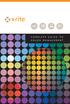 COMPLETE GUIDE TO COLOR MANAGEMENT TABLE OF CONTENTS Color Management Overview... 1 What is the problem Color Doesn t Match?... 4 Why is there a problem? Devices are Different... 5 Making it work Calibration
COMPLETE GUIDE TO COLOR MANAGEMENT TABLE OF CONTENTS Color Management Overview... 1 What is the problem Color Doesn t Match?... 4 Why is there a problem? Devices are Different... 5 Making it work Calibration
Contents. A-61623 July 2008 i
 Contents Image Processing......................................................... 1 Overview.......................................................... 1 Terminology and features..............................................
Contents Image Processing......................................................... 1 Overview.......................................................... 1 Terminology and features..............................................
PREPARING YOUR IMAGES FOR PROFESSIONAL OUTPUT SAINT LOUIS CAMERA CLUB - MAY 2013. Wednesday, May 15, 13
 PREPARING YOUR IMAGES FOR PROFESSIONAL OUTPUT SAINT LOUIS CAMERA CLUB - MAY 2013 1 2 Tonight s program is about preparing your digital image files for output by various professional photo labs locally
PREPARING YOUR IMAGES FOR PROFESSIONAL OUTPUT SAINT LOUIS CAMERA CLUB - MAY 2013 1 2 Tonight s program is about preparing your digital image files for output by various professional photo labs locally
PCI-SIG Trademark and Logo Usage Guidelines
 PCI-SIG Trademark and Logo Usage Guidelines 1 of 34 THE PCI-SIG LOGOS AND TRADEMARKS MAY BE USED BY PCI-SIG MEMBERS ONLY PURSUANT TO THESE TRADEMARK AND LOGO USAGE GUIDELINES. NON-MEMBERS MAY NOT USE OUR
PCI-SIG Trademark and Logo Usage Guidelines 1 of 34 THE PCI-SIG LOGOS AND TRADEMARKS MAY BE USED BY PCI-SIG MEMBERS ONLY PURSUANT TO THESE TRADEMARK AND LOGO USAGE GUIDELINES. NON-MEMBERS MAY NOT USE OUR
Are Digital Workflows Difficult?
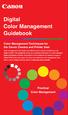 Are Digital Workflows Difficult? Film Adjusting film images require a workflow Checking the film Digital Digital image adjustment is simple and Checking the image On a film camera, you would chose the
Are Digital Workflows Difficult? Film Adjusting film images require a workflow Checking the film Digital Digital image adjustment is simple and Checking the image On a film camera, you would chose the
Nikon Capture 4 CMS The Color Management Tab (Windows) Change Display Profi le Advanced Add
 Nikon Capture 4 CMS The Color Management Tab (Windows) The Color Management tab is where you spec i fy the color management profi les used for displaying im ag es on your monitor, ed it ing and saving
Nikon Capture 4 CMS The Color Management Tab (Windows) The Color Management tab is where you spec i fy the color management profi les used for displaying im ag es on your monitor, ed it ing and saving
PROFILING SERVICE Instructions for installing & using custom ICC profiles.
 PROFILING SERVICE Instructions for installing & using custom ICC profiles. www.permajet.com +44 (0)1789 739200 // info@permajet.com 1 of 6 INTRODUCTION An ICC (International Colour Consortium) Profi le
PROFILING SERVICE Instructions for installing & using custom ICC profiles. www.permajet.com +44 (0)1789 739200 // info@permajet.com 1 of 6 INTRODUCTION An ICC (International Colour Consortium) Profi le
ACADEMIC TECHNOLOGY SUPPORT
 ACADEMIC TECHNOLOGY SUPPORT Adobe Photoshop Introduction Part 1 (Basics- Image Manipulation) ats@etsu.edu 439-8611 www.etsu.edu/ats Table of Contents: Overview... 1 Objectives... 1 Basic Graphic Terminology...
ACADEMIC TECHNOLOGY SUPPORT Adobe Photoshop Introduction Part 1 (Basics- Image Manipulation) ats@etsu.edu 439-8611 www.etsu.edu/ats Table of Contents: Overview... 1 Objectives... 1 Basic Graphic Terminology...
Preparing Content for self-publishing
 Preparing Content for self-publishing TEXT Check spelling, grammar and punctuation. Fact check! Tip: print out all your text, and ask someone else to proof-read it. Ensure consistency of style: capitalization,
Preparing Content for self-publishing TEXT Check spelling, grammar and punctuation. Fact check! Tip: print out all your text, and ask someone else to proof-read it. Ensure consistency of style: capitalization,
Epson Designer Edition Series Epson Professional Imaging Division
 Epson Professional Imaging Epson Designer Edition Series Epson Professional Imaging Division Sales Reference Guide v2.0 esigner Editions Available Configurations Epson Stylus Pro 4900 (SP4900DES) Epson
Epson Professional Imaging Epson Designer Edition Series Epson Professional Imaging Division Sales Reference Guide v2.0 esigner Editions Available Configurations Epson Stylus Pro 4900 (SP4900DES) Epson
Cut a video into multiple short clips
 Step-by-Step Guide Cut a video into multiple short clips Separating the highlights and key messages from hours of raw footage requires a tool that makes for easy clipping and painless export to multiple
Step-by-Step Guide Cut a video into multiple short clips Separating the highlights and key messages from hours of raw footage requires a tool that makes for easy clipping and painless export to multiple
