Using the HP DreamColor LP2480zx Display with Apple Mac Systems
|
|
|
- Gwenda Sanders
- 8 years ago
- Views:
Transcription
1 Using the HP DreamColor LP2480zx Display with Apple Mac Systems The HP DreamColor LP2480zx professional display provides an extremely wide color gamut and a highly accurate color performance that exceeds that available with most other LCD displays. But instead of merely presenting this wide gamut to the user, this display has the ability to emulate five specific color spaces that are contained within its color gamut: srgb (used in general purpose computing, web-focused imagery, and consumer photography) AdobeRGB (used in professional photography) DCI P3 (used in digital cinema production and post-production) Rec.709 (used in high definition video production and post-production) Rec.601 (used in standard definition video production and post-production) In addition, the display provides a Full color space which utilizes the display s full native gamut and a User color space which can be can be used to create a custom color space. All color spaces can be customized by the user including the ability to modify the color primaries, white point, luminance, and gamma (tone response). The display can be switched on-the-fly between all of these color spaces and the user can interactively modify a color space as desired. The display s ability to either switch color spaces or modify an existing color space on-the-fly presents a challenge to both the Mac OS and Windows operating systems as they were not designed to support this capability. As a result, some manual interaction is required at the operating system level when switching color spaces. In addition, assumptions made by current versions of the Mac OS regarding gamma can lead to reduced performance and must be manually compensated for to get the full performance out of the display. This white paper is designed to explain these issues and provide suggested workflows to get the most out the HP DreamColor LP2480zx display. ColorSync Profile Creation When a display is first connected to the Mac, the OS will use ColorSync to read the display s EDID (Extended Display Identification Data) information and generate an.icc display profile. This profile includes many items including a unique device identifier and the device s color primaries, white point (or color temperature) and gamma. It is important to recognize that the profile can include not only the device s native primaries, white point, and gamma, but also a desired set of values. If these values are included the host graphics system must use a look up table (LUT) to translate between the desired values and the display s native values. Current versions of the Mac OS add the desired values of a 6500 Kelvin white point (also known as D 65 ) and a gamma of 1.8 to all.icc display profiles. The rationale for inserting and utilizing these values instead of native values is to provide a consistent display experience regardless of the display connected to the system. While this behavior certainly simplifies life for the user, setting all displays to the same effective response (gamma) and white point can result in the display having a noticeably poorer accuracy than could otherwise be provided. This is especially for LCD displays. As compared to other LCD displays (which use fluorescent or white LED back or side lighting), the HP DreamColor LP2480zx uses an RGB LED backlight which allows it to use not only a D 65 white point, but to adjust the individual LED s intensity to provide a different white point when working in either a pre-press or digital cinema environment. For example, the pre-press industry prefers a 5000 Kelvin
2 (D 50 ) white point. Assuming a D 65 white point will often result in an inaccurate representation of colors if you have configured the display to use a different white point. In addition, few if any LCDs including the HP DreamColor LP2480zx have a native gamma of 1.8. Instead LCDs typically have a native gamma that is closer to (The 1.8 gamma is unique to the Macintosh. Other modern operating systems including Windows and Linux and digital video standards instead use a gamma of 2.2. Note: Apple has stated that it plans to migrate to the 2.2 gamma with the Snow Leopard release later in ) Furthermore, a good deal of imagery encoded using common industry standards such as srgb may not display correctly with a gamma setting of 1.8 and will appear to be washed out unless further color management is performed by the viewing application. It is strongly recommended that you modify the automatically-created color profile for the HP DreamColor LP2480zx and change from the desired gamma and white point to the panel s native gamma and white point. The gamma control provided by the HP DreamColor LP2480zx is considerably more accurate than what can be achieved via a typical 8-bit per color graphics system. In addition, it is generally always preferable that a gamma setting be done by the display and that the graphics hardware do nothing to further adjust the gamma (i.e., any graphics card LUTs should be set to a pass-through or linear mode). If desired, you can instead use the DreamColor Advanced Profiling Solution (APS) to not only generate a native display profile but also to recalibrate the display. This white paper does not discuss usage of APS. Instead please refer to the APS manual for instructions. Application and Usage The Mac OS includes a Display Calibrator Assistant that can be used to change the gamma and white point stored in the ICC profile. In addition it provides the user with tools that can be used to generate a rough calibration that uses a graphics card s LUT to change the display behavior. We do not recommend using these tools to calibrate the HP DreamColor LP2480zx but instead recommend the use of the APS tri-stimulus colorimeter and software. Before using the Display Calibrator Assistant you should select the desired color space via the HP DreamColor LP2480zx s on-screen display (OSD). Note: the following steps assume that the HP DreamColor LP2480zx is the only display connected to the system or is configured as the primary display. A particular issue with color spaces and multiple monitors is discussed on page five of this white paper. To change a generated profile s gamma and white point 3 : 1. Choose System Preferences from the Apple menu. Alternatively, you can also choose System Preferences from the Dock. 2. Select Displays in the Hardware group. 3. Select Color from the Tab option at the top of the window. 4. Select the HP LP2480zx display profile. 5. Press the Calibrate button to open the Display Calibrator Assistant. 1 The gamma response of an LCD panel has a wide variability, even across the R, G, and B primaries within a panel (due to the differing thickness of the color filters for the R, G, and B subpixels, technically known as cell gap). Gamma error is the number one source of color error in an LCD panel and the color engine in the HP DreamColor LP2480zx display compensates for these subpixel errors and provides an extremely accurate gamma that is well-matched across the three primaries. 2 Apple Inc. reserves the right to add or remove any stated capabilities from Snow Leopard prior to its release. This white paper will be revised to reflect the changes in Snow Leopard shortly after its release. 3 These steps should not be performed if you are using the APS software to generate a profile. The gamma and white point are correctly set in the profile generated by this solution. Using the HP DreamColor LP2480zx Display with Apple Mac Systems 2
3 6. On the Introduction page, enable the Expert Mode checkbox and press the Continue button. 7. Click Continue through the five Native Response pages. You should not modify these options. 8. Enable the Use native gamma checkbox on the Select a target gamma page and click Continue. Note: adjusting the gamma value to something other than the factory-programmed presents should be done in the display and requires the use of APS. 9. Enable the Use native white point checkbox on the Select a target white point page and click Continue. 10. If multiple users are logged onto this computer, enable the Allow other users to use this calibration checkbox on the Administrator options page and click Continue. 11. Enter a name for the new profile. We strongly recommend that you append the name of the currently selected display color space (for example, HP LP2480zx srgb) to indicate the color space that the profile represents. 12. Close the Display system preferences window. Working With Multiple Color Spaces As mentioned previously, ColorSync does not currently understand the concept of a display that can dynamically change or modify its color space on-the-fly. However, it does know when a display is connected and disconnected. Remember that when a display is connected to the Mac the display s EDID information is read and a profile is created. This happens every single time a display is connected, regardless of whether it had previously been connected to the system and a profile already exists. When designing the HP DreamColor LP2480zx display, we provided an option called Auto EDID Update that will generate the electronic signature of a display being disconnected and reconnected, or what is otherwise known as a hot plug event. This event causes the Mac OS to read the EDID and generate a new display profile. (Note: the Auto EDID Update is disabled by default.) If you did not previously create a calibrated profile, either through the use of the Display Calibrator Assistant or the HP DreamColor Advanced Profiling Solution (APS), this hot plug event works as expected and a new profile is both generated to correspond to the active display color space and is enabled in the OS. But if you did create a calibrated profile this auto profile generation process falls apart. Why is that? Well, in addition to generating a new profile when a display is connected the following procedure occurs: The device s unique identifier data is compared to a list of previously-connected displays. If the display is found the system checks to see if a saved calibration profile was previously selected by the user for that device. If the above is true, the system activates that saved calibration profile and uses it instead of the newly-created profile. If you don t switch display color spaces, the above procedure works great. Not only is your display reconnected, but the calibration you last used is loaded and the monitor behaves exactly as it did the last time it was connected. So you re left with two choices: Use the Mac s 1.8 gamma, 6500 K white point and base display configuration. Manually switch profiles every time you switch display color spaces. Using the HP DreamColor LP2480zx Display with Apple Mac Systems 3
4 Though using the Mac OS default option may become more viable with the release of Snow Leopard, until that point arguably it isn t the right approach to use. That means that if you are going to switch between different color spaces, you must create display profiles for each color space you will use then manually switch between them whenever you change the display s color space. Application and Usage To manually switch between display color spaces, you must generate a display color profile for each color space that you will be using. Use the steps on the previous page to create these profiles. (It is not necessary to generate one for every available color space, but you must do so for every color space that you will use.) Be sure to name them clearly so you can identify which profile matches each color space. To switch color profiles when switching color spaces: 1. On the display, press any button on the bezel to activate the soft menu display. 2. Press the Color Space button to display the OSD (on screen display). 3. Use the Previous/Next buttons to select the desired color space. 4. Press the Select/Open button to switch to the desired color space. 5. On the Mac, choose System Preferences from the Apple menu. Alternatively, you can also choose System Preferences from the Dock. 6. Select Displays in the Hardware Group. 7. Select Color from the Tab option at the top of the window. 8. Select the appropriate display color profile from the list of available profiles. If you used the Advanced Profile Solution (APS) to generate your profiles do not select the Show profiles for this display only option. If you do so these profiles will disappear from the list of available profiles. Additionally, once you disable this option again, you will see all available display profiles and not just the ones you created using APS. 9. Close the Display system preferences window. Enabling the Auto EDID Update Option If you instead prefer to use the Mac s auto profile generation capability, you must turn on the monitor s Auto EDID Option. You may also need to turn on the display s Hot Plug Detect Support. This option is enabled by default, but if it is has been disabled on your monitor you must turn it back on again. To enabled the LP2480zx s Auto EDID Update option: 1. Press any button on the bezel to activate the soft menu display. 2. Press the Open OSD button to display the OSD (on screen display). 3. Press the Next button until the Management selection is highlighted. 4. Press the Select/Open button to enter the Management menu. 5. Press the Next button until the Auto EDID Update selection is highlighted. 6. Press the Select/Open button to enter the Auto EDID Update menu. 7. Press the Reduce Set button until the On selection is highlighted. 8. Press the Select/Save button twice, first to select the option and the second time to save the setting and return to the main menu. It is critical that you leave the Management menu before exiting the OSD. Otherwise your setting change may not be saved. 9. Press the Exit OSD button to exit the OSD. Using the HP DreamColor LP2480zx Display with Apple Mac Systems 4
5 To enable the LP2480zx s Hot Plug Detect Support option: 1. Press any button on the bezel to activate the soft menu display. 2. Press the Input Select button to open the Video Input Control menu. 3. Press the Previous button until the Hot Plug Detect Support selection is highlighted. 4. Press the Select/Open button to enter the Hot Plug Detect Support menu. 5. If necessary, press the Reduce Set button until the Enable selection is highlighted. 6. Press the Select/Save button to accept the highlighted choice. 7. Press the Exit OSD button to exit the OSD. Mac OS Color Management Color management on the Mac is made available to every application, but it is up to the application developer to support ColorSync color management. In addition, in order for color management to properly function, not only must the correct display color profile be used, but the source files you are working with must be correctly tagged to indicate the color space that file was created in. If an image is untagged, the Mac OS does not perform any color management on it and these images may appear to be hyper-saturated when you view them when the monitor is configured to use a wide gamut color space such as Full, AdobeRGB, or DCI P3. Fortunately nearly every digital camera tags photos taken with it with the appropriate profile. If you have untagged images or graphics you can use iphoto or most third-party photo editing software to assign a tag. Refer to the manual or online help for that program to learn how to apply a tag to an image. Do not assume that because one application by a given software developer supports color management that all of that developer s programs will. This is even true of the applications supplied with the Mac OS. For example, Preview, iphoto, and Safari all support color management but the Finder (including the Quick Look option) does not. (Note that Safari is relatively unique among web browsers in its color management support. Because of this the vast majority of images on the Internet are untagged. We recommend that you use the srgb color space when browsing the web.) Color Management and Multiple Displays If you have multiple displays attached to your Macintosh, it is very likely that you will not be able to color manage multiple displays attached to a single graphics card. This is due to a graphics card hardware limitation as most graphics cards only provide a single color management LUT. Our testing has found that ATI graphics cards are more likely to include two color management LUTs, but not all ATI cards provide this capability. If your card only has a single color management LUT then the color space assigned to the primary display will be used to color manage all displays attached to that card. (The primary display is defined as the one that has the menu bar assigned to it.) This means that if you have multiple displays attached and only one of them is an HP DreamColor LP2480zx you should configure the Displays system preference to place the menu bar on the LP2480zx. If you do not do so it is very likely that the display color profile applied will not match the LP2480zx s active color space. Note: If you configure the LP2480zx to use a wide color space, this wide profile color profile will be applied to the other display. If you run a color-managed application on the other display, the images will have incorrect colors. In this case we recommend adding a second graphics card to your system if you have a MacPro that supports this option. To set the primary display: 1. Choose System Preferences from the Apple menu. Alternatively, you can also choose System Preferences from the Dock. Using the HP DreamColor LP2480zx Display with Apple Mac Systems 5
6 2. Select Displays in the Hardware group. 3. Select Arrangement from the Tab option at the top of the window on the current primary display. The Arrangement option is only available on the primary display. Remember that the primary display is the one with the menu bar. 4. Drag the menu bar in the display illustration to the representation of the HP DreamColor LP2480zx. If you are unsure which monitor is which, click on the representation of one of the monitors and both the representation and the display image will show a red outline. 5. Close the Display system preferences window. Best Practice Recommendations As mentioned previously, the Mac OS has some of the best color management capabilities available for any operating system. But that doesn t mean that it can handle every scenario automatically. We d like, therefore, to conclude this white paper with some general recommendations for the use of the HP DreamColor LP2480zx on a Mac. These recommendations cover three typical usage scenarios on the Macintosh and are not intended to cover every possible usage scenario. Certain scenarios, such as using the LP2480zx in a professional video workflow, are or will be covered in other white papers. General computing: use the srgb color space. As mentioned previously, most applications do not use color management and using a wide gamut color space for tasks such as web browsing, word processing, and so on will result in some images having incorrect colors and levels of saturation. Web authoring: use the srgb color space. Since the most web browsing applications do not perform color management, it is extremely important that web authors catch incorrectly-tagged images (for example, those tagged as AdobeRGB) prior to publication. Otherwise those images will appear incorrectly to those viewing the site with browsers such as Internet Explorer, Firefox, and Chrome. Photo editing: use the Full or AdobeRGB color space. All major photo editing applications support color management and using a wide gamut color space allows you to work with RAW images and support the extended gamut available with images acquired with high-end digital SLRs. Though AdobeRGB is a logical choice, the Full color space may be preferable as it allows display of colors outside that are outside of the AdobeRGB color space but included in the ProPhoto RGB color space. For more information HP displays HP DreamColor Technologies 2009 Hewlett-Packard Development Company, L.P. Apple, Mac, Mac OS, ColorSync, Safari and iphoto are trademarks of Apple, Inc., registered in the U.S. and other countries. Windows is a trademark of Microsoft, Inc., registered in the U.S. and other countries. The information contained herein is subject to change without notice. The only warranties for HP products and services are set forth in the express warranty statements accompanying such products and services. Nothing herein should be construed as constituting an additional warranty. HP shall not be liable for technical or editorial errors or omissions contained herein. Version 1.1 May 2009 Using the HP DreamColor LP2480zx Display with Apple Mac Systems 6
Epson Color-Managed Workflow: Getting the Color You Expect in Your Prints
 Epson Color-Managed Workflow: Getting the Color You Expect in Your Prints These instructions are intended to help our customers that use a color-managed workflow. They cover all the steps you need to enable
Epson Color-Managed Workflow: Getting the Color You Expect in Your Prints These instructions are intended to help our customers that use a color-managed workflow. They cover all the steps you need to enable
Digital Color Workflows and the HP DreamColor LP2480zx Professional LCD Display
 Digital Color Workflows and the HP DreamColor LP2480zx Professional LCD Display Improving accuracy and predictability in color processing at the designer s desk can increase productivity and improve quality
Digital Color Workflows and the HP DreamColor LP2480zx Professional LCD Display Improving accuracy and predictability in color processing at the designer s desk can increase productivity and improve quality
HP Point of Sale (POS) Peripherals Configuration Guide ap5000 VFD Windows (non-opos)
 HP Point of Sale (POS) Peripherals Configuration Guide ap5000 VFD Windows (non-opos) Document Version 3.23 November 2010 1 Copyright 2007-2010 Hewlett-Packard Development Company, L.P. The information
HP Point of Sale (POS) Peripherals Configuration Guide ap5000 VFD Windows (non-opos) Document Version 3.23 November 2010 1 Copyright 2007-2010 Hewlett-Packard Development Company, L.P. The information
Bluetooth Pairing. User Guide
 Bluetooth Pairing User Guide Copyright 2012 Hewlett-Packard Development Company, L.P. Microsoft, Windows, and Windows Vista are U.S. registered trademarks of Microsoft Corporation. Bluetooth is a trademark
Bluetooth Pairing User Guide Copyright 2012 Hewlett-Packard Development Company, L.P. Microsoft, Windows, and Windows Vista are U.S. registered trademarks of Microsoft Corporation. Bluetooth is a trademark
HP Point of Sale (POS) Peripherals Configuration Guide 2D Imaging / Linear / Presentation Scanner
 HP Point of Sale (POS) Peripherals Configuration Guide 2D Imaging / Linear / Presentation Scanner Document Version 3.42 December 2011 1 Copyright 2007-2011 Hewlett-Packard Development Company, L.P. The
HP Point of Sale (POS) Peripherals Configuration Guide 2D Imaging / Linear / Presentation Scanner Document Version 3.42 December 2011 1 Copyright 2007-2011 Hewlett-Packard Development Company, L.P. The
Software Manual. HP SimpleSave. Backup Software User Manual. SimpleSave
 HP SimpleSave Backup Software User Manual Software Manual SimpleSave Getting Help For additional help with your drive, its installation, and the software, contact one of the following: HP Customer Care
HP SimpleSave Backup Software User Manual Software Manual SimpleSave Getting Help For additional help with your drive, its installation, and the software, contact one of the following: HP Customer Care
Synchronizing ProCurve IDM and Windows Active Directory
 An HP ProCurve Networking Application Note Synchronizing ProCurve IDM and Windows Active Directory Contents 1. Introduction... 2 2. Prerequisites... 2 3. Network and Active Directory tree diagrams... 2
An HP ProCurve Networking Application Note Synchronizing ProCurve IDM and Windows Active Directory Contents 1. Introduction... 2 2. Prerequisites... 2 3. Network and Active Directory tree diagrams... 2
Configuring a Macintosh Laptop to Use Multiple Displays
 Configuring a Macintosh Laptop to Use Multiple Displays These instructions may be useful if you are connecting a Mac laptop to a secondary monitor or to a projector within the Ideal Learning Environment
Configuring a Macintosh Laptop to Use Multiple Displays These instructions may be useful if you are connecting a Mac laptop to a secondary monitor or to a projector within the Ideal Learning Environment
HP Quality Center. Software Version: 10.00. Microsoft Word Add-in Guide
 HP Quality Center Software Version: 10.00 Microsoft Word Add-in Guide Document Release Date: February 2012 Software Release Date: January 2009 Legal Notices Warranty The only warranties for HP products
HP Quality Center Software Version: 10.00 Microsoft Word Add-in Guide Document Release Date: February 2012 Software Release Date: January 2009 Legal Notices Warranty The only warranties for HP products
Spyder 5EXPRESS Hobbyist photographers seeking a simple monitor color calibration solution.
 Spyder5 User s Guide Spyder 5EXPRESS Hobbyist photographers seeking a simple monitor color calibration solution. Next Generation Spyder5 colorimeter with dual purpose lens cap and counterweight, improved
Spyder5 User s Guide Spyder 5EXPRESS Hobbyist photographers seeking a simple monitor color calibration solution. Next Generation Spyder5 colorimeter with dual purpose lens cap and counterweight, improved
HP Roar Plus Speaker. Other Features
 HP Roar Plus Speaker Other Features Copyright 2014 Hewlett-Packard Development Company, L.P. Microsoft, Windows, and Windows Vista are U.S. registered trademarks of the Microsoft group of companies. Bluetooth
HP Roar Plus Speaker Other Features Copyright 2014 Hewlett-Packard Development Company, L.P. Microsoft, Windows, and Windows Vista are U.S. registered trademarks of the Microsoft group of companies. Bluetooth
Using the HP DreamColor LP2480zx Display and AJA Mini-Converters for Professional Video Applications
 Using the HP DreamColor LP2480zx Display and AJA Mini-Converters for Professional Video Applications Introduction While the original target market for the HP DreamColor LP2480zx Professional Display was
Using the HP DreamColor LP2480zx Display and AJA Mini-Converters for Professional Video Applications Introduction While the original target market for the HP DreamColor LP2480zx Professional Display was
RGB Color Managed Workflow Example
 White Paper 23 Level: Basic Date: May 2008 RGB Color Managed Workflow Example Overview Today s abundance of RGB source art such as digital illustrations, photos, and digital art are routinely repurposed
White Paper 23 Level: Basic Date: May 2008 RGB Color Managed Workflow Example Overview Today s abundance of RGB source art such as digital illustrations, photos, and digital art are routinely repurposed
SMART INSTALL CONTENTS. Questions and answers
 SMART INSTALL Questions and answers CONTENTS Frequently asked questions...2 Compatibility...3 USB connection...3 Wired or wireless network connection...4 Software CD...5 After installation...6 Software
SMART INSTALL Questions and answers CONTENTS Frequently asked questions...2 Compatibility...3 USB connection...3 Wired or wireless network connection...4 Software CD...5 After installation...6 Software
HP External Hard Disk Drive Backup Solution by Seagate User Guide. November 2004 (First Edition) Part Number 373652-001
 HP External Hard Disk Drive Backup Solution by Seagate User Guide November 2004 (First Edition) Part Number 373652-001 Copyright 2004 Hewlett-Packard Development Company, L.P. The information contained
HP External Hard Disk Drive Backup Solution by Seagate User Guide November 2004 (First Edition) Part Number 373652-001 Copyright 2004 Hewlett-Packard Development Company, L.P. The information contained
User s Guide. Version 1.2.00
 User s Guide Version 1.2.00 2 MULTIPROFILER - USER S GUIDE Software Updates Occasionally updates and enhancements to the MultiProfiler software will be made available. Visit the MultiProfiler section of
User s Guide Version 1.2.00 2 MULTIPROFILER - USER S GUIDE Software Updates Occasionally updates and enhancements to the MultiProfiler software will be made available. Visit the MultiProfiler section of
HP Webcam User s Guide. Version 1.0
 HP Webcam User s Guide Version 1.0 Copyright 2008 Hewlett-Packard Development Company, L.P. The information contained herein is subject to change without notice. The only warranties for HP products and
HP Webcam User s Guide Version 1.0 Copyright 2008 Hewlett-Packard Development Company, L.P. The information contained herein is subject to change without notice. The only warranties for HP products and
Important. Please read this User s Manual carefully to familiarize yourself with safe and effective usage.
 Important Please read this User s Manual carefully to familiarize yourself with safe and effective usage. About ScreenManager Pro for LCD... 3 1. Setting Up... 4 1-1. System Requirements...4 1-2. Installing
Important Please read this User s Manual carefully to familiarize yourself with safe and effective usage. About ScreenManager Pro for LCD... 3 1. Setting Up... 4 1-1. System Requirements...4 1-2. Installing
HP ProDisplay P19A LED Backlit Monitor. User Guide
 HP ProDisplay P19A LED Backlit Monitor User Guide 2013 Hewlett-Packard Development Company, L.P. The only warranties for HP products and services are set forth in the express warranty statements accompanying
HP ProDisplay P19A LED Backlit Monitor User Guide 2013 Hewlett-Packard Development Company, L.P. The only warranties for HP products and services are set forth in the express warranty statements accompanying
HP Application Lifecycle Management
 HP Application Lifecycle Management Software Version: 11.00 Microsoft Word Add-in Guide Document Release Date: November 2010 Software Release Date: October 2010 Legal Notices Warranty The only warranties
HP Application Lifecycle Management Software Version: 11.00 Microsoft Word Add-in Guide Document Release Date: November 2010 Software Release Date: October 2010 Legal Notices Warranty The only warranties
S-Log and ACES workflow in Vegas Pro 12.0
 Workflow Paper S-Log and ACES workflow in Vegas Pro 12.0 Revised August 8, 2012 Vegas Pro 12.0 supports the expanded dynamic range of cameras using S-Log encoding, such as the Sony PMW-F3 camera. S-Log
Workflow Paper S-Log and ACES workflow in Vegas Pro 12.0 Revised August 8, 2012 Vegas Pro 12.0 supports the expanded dynamic range of cameras using S-Log encoding, such as the Sony PMW-F3 camera. S-Log
Unified Meeting 5 User guide for MAC
 Unified Meeting 5 User guide for MAC Unified Meeting 5 is a web based tool that puts you in complete control of all aspects of your meeting including scheduling, managing and securing your meetings.. Whether
Unified Meeting 5 User guide for MAC Unified Meeting 5 is a web based tool that puts you in complete control of all aspects of your meeting including scheduling, managing and securing your meetings.. Whether
Manual Client Management Software HDR50-CMS
 Manual Client Management Software HDR50-CMS HDR50-CMS (Client Management Software) A-1. Install HDR50-CMS for Windows PC HDR50-CMS is a program for communication between DVR and PC to control signal and
Manual Client Management Software HDR50-CMS HDR50-CMS (Client Management Software) A-1. Install HDR50-CMS for Windows PC HDR50-CMS is a program for communication between DVR and PC to control signal and
HP Display Assistant User Guide
 HP Display Assistant User Guide Copyright 2007 Hewlett-Packard Development Company, L.P. The information contained herein is subject to change without notice. Microsoft, Windows, and Windows Vista are
HP Display Assistant User Guide Copyright 2007 Hewlett-Packard Development Company, L.P. The information contained herein is subject to change without notice. Microsoft, Windows, and Windows Vista are
HP Advanced Wireless Docking Station. User Guide
 HP Advanced Wireless Docking Station User Guide Copyright 2014, 2015 Hewlett-Packard Development Company, L.P. Intel is a trademark of Intel Corporation in the U.S. and other countries. Windows and Windows
HP Advanced Wireless Docking Station User Guide Copyright 2014, 2015 Hewlett-Packard Development Company, L.P. Intel is a trademark of Intel Corporation in the U.S. and other countries. Windows and Windows
Step-by-Step Setup Guide Wireless File Transmitter FTP Mode
 EOS Step-by-Step Setup Guide Wireless File Transmitter FTP Mode Infrastructure & Ad Hoc Networks Mac OS X 10.5-10.6 2012 Canon U.S.A., Inc. All Rights Reserved. Reproduction in whole or in part without
EOS Step-by-Step Setup Guide Wireless File Transmitter FTP Mode Infrastructure & Ad Hoc Networks Mac OS X 10.5-10.6 2012 Canon U.S.A., Inc. All Rights Reserved. Reproduction in whole or in part without
Mac OS X 10.6 Snow Leopard Installation and Setup Guide
 Mac OS X 10.6 Snow Leopard Installation and Setup Guide Read this document before you install Mac OS X. It includes important information about installing Mac OS X. For more information about Mac OS X,
Mac OS X 10.6 Snow Leopard Installation and Setup Guide Read this document before you install Mac OS X. It includes important information about installing Mac OS X. For more information about Mac OS X,
Software Manual. HP SimpleSave. Backup Software User Manual. SimpleSave
 HP SimpleSave Backup Software User Manual Software Manual SimpleSave Getting Help For additional help with your drive, its installation, and the software, contact one of the following: HP Customer Care
HP SimpleSave Backup Software User Manual Software Manual SimpleSave Getting Help For additional help with your drive, its installation, and the software, contact one of the following: HP Customer Care
HP JETADVANTAGE SECURITY MANAGER. Adding and Tracking Devices
 HP JETADVANTAGE SECURITY MANAGER Adding and Tracking Devices CONTENTS Overview... 2 General Description... 2 Detailed Description... 4 Resolve IP Address to Hostname... 4 Resolve Hostname/DNS Alias to
HP JETADVANTAGE SECURITY MANAGER Adding and Tracking Devices CONTENTS Overview... 2 General Description... 2 Detailed Description... 4 Resolve IP Address to Hostname... 4 Resolve Hostname/DNS Alias to
HP ThinShell. Administrator Guide
 HP ThinShell Administrator Guide Copyright 2014 Hewlett-Packard Development Company, L.P. Microsoft and Windows are U.S. registered trademarks of the Microsoft group of companies. Confidential computer
HP ThinShell Administrator Guide Copyright 2014 Hewlett-Packard Development Company, L.P. Microsoft and Windows are U.S. registered trademarks of the Microsoft group of companies. Confidential computer
DisplayLink Mac OS X Software
 DisplayLink Mac OS X Software User Guide Version: 1.0 Date: 1 October 2008 DisplayLink 480 S. California Ave Ste 304 Palo Alto CA 94306 USA Tel: +1 650-838-0481 Fax: +1 650-838-0482 www.displaylink.com
DisplayLink Mac OS X Software User Guide Version: 1.0 Date: 1 October 2008 DisplayLink 480 S. California Ave Ste 304 Palo Alto CA 94306 USA Tel: +1 650-838-0481 Fax: +1 650-838-0482 www.displaylink.com
Modem and Local Area Networks. Document Part Number: 383057-002
 and Local Area Networks Document Part Number: 383057-002 October 2005 Contents 1 Modem Using the modem cable............................ 2 Using a country-specific modem cable adapter.......... 3 Modem
and Local Area Networks Document Part Number: 383057-002 October 2005 Contents 1 Modem Using the modem cable............................ 2 Using a country-specific modem cable adapter.......... 3 Modem
Optimal Browser Settings for Internet Explorer Running on Microsoft Windows
 Optimal Browser Settings for Internet Explorer Running on Microsoft Windows If you have Internet Explorer 7 or 8: Each time you log in to our web site, it evaluates whether you are using the same computer
Optimal Browser Settings for Internet Explorer Running on Microsoft Windows If you have Internet Explorer 7 or 8: Each time you log in to our web site, it evaluates whether you are using the same computer
How To Sync Google Drive On A Mac Computer With A Gmail Account On A Gcd (For A Student) On A Pc Or Mac Or Mac (For An Older Person) On An Ipad Or Ipad (For Older People) On
 Installation and Setup of Google Drive for Students on Mac OS X Purpose: This guide will lead you through the Google Drive Installation and Configuration. Pre-requisites: 1) ODU Student Gmail account 2)
Installation and Setup of Google Drive for Students on Mac OS X Purpose: This guide will lead you through the Google Drive Installation and Configuration. Pre-requisites: 1) ODU Student Gmail account 2)
HP CloudSystem Enterprise
 HP CloudSystem Enterprise F5 BIG-IP and Apache Load Balancing Reference Implementation Technical white paper Table of contents Introduction... 2 Background assumptions... 2 Overview... 2 Process steps...
HP CloudSystem Enterprise F5 BIG-IP and Apache Load Balancing Reference Implementation Technical white paper Table of contents Introduction... 2 Background assumptions... 2 Overview... 2 Process steps...
Modem and Local Area Network
 Modem and Local Area Network User Guide Copyright 2007 Hewlett-Packard Development Company, L.P. The information contained herein is subject to change without notice. The only warranties for HP products
Modem and Local Area Network User Guide Copyright 2007 Hewlett-Packard Development Company, L.P. The information contained herein is subject to change without notice. The only warranties for HP products
THE. solution. STORe it. SHARE it.
 THE small business solution THE HP Storageworks X510 Data Vault STORe it. SECURE it. SHARE it. T H E H P S t o r a g e w o r k s X 51 0 D a t a V a u l t data protection just got less puzzling If, like
THE small business solution THE HP Storageworks X510 Data Vault STORe it. SECURE it. SHARE it. T H E H P S t o r a g e w o r k s X 51 0 D a t a V a u l t data protection just got less puzzling If, like
HP AppPulse Mobile. Whitepaper: Privacy, Security, and Overhead. Document Release Date: September 2014 (v1.0)
 HP AppPulse Mobile Whitepaper: Privacy, Security, and Overhead Document Release Date: September 2014 (v1.0) Introduction Introduction In mobile applications, user experience isn t everything; it s the
HP AppPulse Mobile Whitepaper: Privacy, Security, and Overhead Document Release Date: September 2014 (v1.0) Introduction Introduction In mobile applications, user experience isn t everything; it s the
HP ProDisplay P17A LED Backlit Monitor. User Guide
 HP ProDisplay P17A LED Backlit Monitor User Guide 2013 Hewlett-Packard Development Company, L.P. Microsoft, Windows, and Windows Vista are either trademarks or registered trademarks of Microsoft Corporation
HP ProDisplay P17A LED Backlit Monitor User Guide 2013 Hewlett-Packard Development Company, L.P. Microsoft, Windows, and Windows Vista are either trademarks or registered trademarks of Microsoft Corporation
HP WEBCAM 2100 USER S GUIDE
 HP WEBCAM 2100 USER S GUIDE Version 1.0.EN Copyright 2010 Hewlett-Packard Development Company, L.P. The information contained herein is subject to change without notice. The only warranties for HP products
HP WEBCAM 2100 USER S GUIDE Version 1.0.EN Copyright 2010 Hewlett-Packard Development Company, L.P. The information contained herein is subject to change without notice. The only warranties for HP products
Backup and Recovery User Guide
 Backup and Recovery User Guide Copyright 2007, 2008 Hewlett-Packard Development Company, L.P. Windows is a U.S. registered trademark of Microsoft Corporation. The information contained herein is subject
Backup and Recovery User Guide Copyright 2007, 2008 Hewlett-Packard Development Company, L.P. Windows is a U.S. registered trademark of Microsoft Corporation. The information contained herein is subject
Backup and Recovery User Guide
 Backup and Recovery User Guide Copyright 2007-2009 Hewlett-Packard Development Company, L.P. Windows is a U.S. registered trademark of Microsoft Corporation. Product notice This user guide describes features
Backup and Recovery User Guide Copyright 2007-2009 Hewlett-Packard Development Company, L.P. Windows is a U.S. registered trademark of Microsoft Corporation. Product notice This user guide describes features
Nikon Capture 4 CMS The Color Management Tab (Windows) Change Display Profi le Advanced Add
 Nikon Capture 4 CMS The Color Management Tab (Windows) The Color Management tab is where you spec i fy the color management profi les used for displaying im ag es on your monitor, ed it ing and saving
Nikon Capture 4 CMS The Color Management Tab (Windows) The Color Management tab is where you spec i fy the color management profi les used for displaying im ag es on your monitor, ed it ing and saving
Contents. Business Everywhere user guide. 1. Introduction. 2. How to Install/Uninstall Business Everywhere. 3. The Business Everywhere interface
 Contents 1. Introduction 2. How to Install/Uninstall Business Everywhere 3. The Business Everywhere interface 4. Launching Business Everywhere 5. Connection 6. Business Everywhere management tools 7. Troubleshooting
Contents 1. Introduction 2. How to Install/Uninstall Business Everywhere 3. The Business Everywhere interface 4. Launching Business Everywhere 5. Connection 6. Business Everywhere management tools 7. Troubleshooting
HP LoadRunner. Software Version: 11.00. Ajax TruClient Tips & Tricks
 HP LoadRunner Software Version: 11.00 Ajax TruClient Tips & Tricks Document Release Date: October 2010 Software Release Date: October 2010 Legal Notices Warranty The only warranties for HP products and
HP LoadRunner Software Version: 11.00 Ajax TruClient Tips & Tricks Document Release Date: October 2010 Software Release Date: October 2010 Legal Notices Warranty The only warranties for HP products and
Citrix Receiver. Configuration and User Guide. For Macintosh Users
 Citrix Receiver Configuration and User Guide For Macintosh Users rev: 25.03.2015 https://access.sap.com/ TABLE OF CONTENTS Introduction... 3 Installation... 3 Accessing our portal... 3 Accessing from SAP
Citrix Receiver Configuration and User Guide For Macintosh Users rev: 25.03.2015 https://access.sap.com/ TABLE OF CONTENTS Introduction... 3 Installation... 3 Accessing our portal... 3 Accessing from SAP
HP One-Button Disaster Recovery (OBDR) Solution for ProLiant Servers
 Reference guide HP One-Button Disaster Recovery (OBDR) Solution for ProLiant Servers Reference guide Contents One button disaster recovery (OBDR) 2 Requirements 2 HP tape drive and server support 2 Creating
Reference guide HP One-Button Disaster Recovery (OBDR) Solution for ProLiant Servers Reference guide Contents One button disaster recovery (OBDR) 2 Requirements 2 HP tape drive and server support 2 Creating
Standard Client Configuration Requirements
 Test Developer s Studio (TDS) Standard Client Configuration Requirements Information Technologies (IT) Content Applications Development Group (CADG) Version 1.0 February 20, 2008 Copyright 2008 by NCS
Test Developer s Studio (TDS) Standard Client Configuration Requirements Information Technologies (IT) Content Applications Development Group (CADG) Version 1.0 February 20, 2008 Copyright 2008 by NCS
HP Thin Client Imaging Tool
 HP Thin Client Imaging Tool Table of Contents: Abstract... 1 Introduction... 1 System Requirements... 1 Software... 1 Hardware... 1 Getting Started... 2 Formatting a USB Flash Device... 3 Unpacking the
HP Thin Client Imaging Tool Table of Contents: Abstract... 1 Introduction... 1 System Requirements... 1 Software... 1 Hardware... 1 Getting Started... 2 Formatting a USB Flash Device... 3 Unpacking the
Backup and Recovery User Guide
 Backup and Recovery User Guide Copyright 2009 Hewlett-Packard Development Company, L.P. Windows is a U.S. registered trademark of Microsoft Corporation. Product notice This user guide describes features
Backup and Recovery User Guide Copyright 2009 Hewlett-Packard Development Company, L.P. Windows is a U.S. registered trademark of Microsoft Corporation. Product notice This user guide describes features
Print-Tool User Guide
 Print-Tool User Guide version 1.1.0 Print-Tool has been developed by Roy Harrington for those of us wanting to retain control over the print process and overcome or master the differing approaches to printing
Print-Tool User Guide version 1.1.0 Print-Tool has been developed by Roy Harrington for those of us wanting to retain control over the print process and overcome or master the differing approaches to printing
Quick start to evaluating HP Windows Embedded Standard 2009 Thin Clients. HP t5630w, HP t5730w, HP t5740, HP gt7720
 Get your thin client running Right out of the box Quick start to evaluating HP Windows Embedded Standard 2009 Thin Clients HP t5630w, HP t5730w, HP t5740, HP gt7720 Get your new thin client system up and
Get your thin client running Right out of the box Quick start to evaluating HP Windows Embedded Standard 2009 Thin Clients HP t5630w, HP t5730w, HP t5740, HP gt7720 Get your new thin client system up and
EIZO Monitor CalMAN Setup Guide
 EIZO Monitor CalMAN Setup Guide CalMAN Display Calibration Software can automatically create optimized calibration 1D or 3D LUTs for EIZO monitors equipped with a self-calibration sensor. CalMAN controls
EIZO Monitor CalMAN Setup Guide CalMAN Display Calibration Software can automatically create optimized calibration 1D or 3D LUTs for EIZO monitors equipped with a self-calibration sensor. CalMAN controls
This user guide describes features that are common to most models. Some features may not be available on your computer.
 RAID User Guide Copyright 2011 Hewlett-Packard Development Company, L.P. Intel is a trademark of Intel Corporation in the U.S. and other countries. Microsoft and Windows are U.S. registered trademarks
RAID User Guide Copyright 2011 Hewlett-Packard Development Company, L.P. Intel is a trademark of Intel Corporation in the U.S. and other countries. Microsoft and Windows are U.S. registered trademarks
HP Mobile Remote Control (Select Models Only) User Guide
 HP Mobile Remote Control (Select Models Only) User Guide Copyright 2008 Hewlett-Packard Development Company, L.P. Windows and Windows Vista are either trademarks or registered trademarks of Microsoft Corporation
HP Mobile Remote Control (Select Models Only) User Guide Copyright 2008 Hewlett-Packard Development Company, L.P. Windows and Windows Vista are either trademarks or registered trademarks of Microsoft Corporation
Document Number: 13004.25-4.5.2-6/15/2012
 Mobile Android App User Guide Copyright 2012 icontrol Networks, Inc. All rights reserved. No reproduction in whole or in part without prior written approval. icontrol Networks, icontrol, and icontrol logo
Mobile Android App User Guide Copyright 2012 icontrol Networks, Inc. All rights reserved. No reproduction in whole or in part without prior written approval. icontrol Networks, icontrol, and icontrol logo
Ver. 4.10 USERS MANUAL
 Ver. 4.10 USERS MANUAL First Edition Riteapprove SE User Document v4.10 Copyright 2010 by S. Ten Nines California LLC. All rights reserved. No part of this guide may be reproduced in any way or by any
Ver. 4.10 USERS MANUAL First Edition Riteapprove SE User Document v4.10 Copyright 2010 by S. Ten Nines California LLC. All rights reserved. No part of this guide may be reproduced in any way or by any
Software Update, Backup, and Recovery
 Software Update, Backup, and Recovery User Guide Copyright 2007 Hewlett-Packard Development Company, L.P. Windows is a U.S. registered trademark of Microsoft Corporation. The information contained herein
Software Update, Backup, and Recovery User Guide Copyright 2007 Hewlett-Packard Development Company, L.P. Windows is a U.S. registered trademark of Microsoft Corporation. The information contained herein
Color Workflows for Adobe Creative Suite 3. A Self-Help Guide
 Color Workflows for Adobe Creative Suite 3 A Self-Help Guide Adobe Systems Incorporated 345 Park Avenue, San Jose, CA 95110-2704 USA www.adobe.com Adobe, the Adobe logo, Dreamweaver, Illustrator, Photoshop,
Color Workflows for Adobe Creative Suite 3 A Self-Help Guide Adobe Systems Incorporated 345 Park Avenue, San Jose, CA 95110-2704 USA www.adobe.com Adobe, the Adobe logo, Dreamweaver, Illustrator, Photoshop,
MP3/WMA Player + Digital Voice Recorder + USB Flash Drive
 Kanguru Micro MP3 PRO USB2.0 User s Manual MP3/WMA Player + Digital Voice Recorder + USB Flash Drive Copyright 2004, All Rights Reserved. This manual applies to 1.1 or later versions of the Kanguru Micro
Kanguru Micro MP3 PRO USB2.0 User s Manual MP3/WMA Player + Digital Voice Recorder + USB Flash Drive Copyright 2004, All Rights Reserved. This manual applies to 1.1 or later versions of the Kanguru Micro
HP LASER GAMING MOUSE USER MANUAL
 HP LASER GAMING MOUSE USER MANUAL v1.0.en Part number: 513192-001 Contents Selecting a User Profile... 1 Customizing a User Profile... 2 Customizing DPI Profiles... 3 Selecting a DPI Profile... 3 Changing
HP LASER GAMING MOUSE USER MANUAL v1.0.en Part number: 513192-001 Contents Selecting a User Profile... 1 Customizing a User Profile... 2 Customizing DPI Profiles... 3 Selecting a DPI Profile... 3 Changing
To install the "Microsoft Remote Desktop Client" on OS X 10.4.9 "Tiger" or above:
 How to connect to the DGL Practice Manager Hosted Servers from an Apple Mac Connecting to the DGL Hosted Servers requires the use of the "Microsoft Remote Desktop Client" application, which almost all
How to connect to the DGL Practice Manager Hosted Servers from an Apple Mac Connecting to the DGL Hosted Servers requires the use of the "Microsoft Remote Desktop Client" application, which almost all
HP network adapter teaming: load balancing in ProLiant servers running Microsoft Windows operating systems
 HP network adapter teaming: load balancing in ProLiant servers running Microsoft Windows operating systems white paper Introduction... 2 Overview of teaming and load balancing... 2 Transmit Load Balancing...
HP network adapter teaming: load balancing in ProLiant servers running Microsoft Windows operating systems white paper Introduction... 2 Overview of teaming and load balancing... 2 Transmit Load Balancing...
This guide describes features that are common to most models. Some features may not be available on your tablet.
 User Guide Copyright 2014 Hewlett-Packard Development Company, L.P. Bluetooth is a trademark owned by its proprietor and used by Hewlett-Packard Company under license. SD Logo is a trademark of its proprietor.
User Guide Copyright 2014 Hewlett-Packard Development Company, L.P. Bluetooth is a trademark owned by its proprietor and used by Hewlett-Packard Company under license. SD Logo is a trademark of its proprietor.
ICC Profiles Guide. English Version 1.0
 English Version.0 Dedicated ICC Profile Types Dedicated ICC profiles are provided for the following three media types: Photo Paper Pro Photo Paper Plus Glossy Matte Photo Paper Compatible Printers A00II
English Version.0 Dedicated ICC Profile Types Dedicated ICC profiles are provided for the following three media types: Photo Paper Pro Photo Paper Plus Glossy Matte Photo Paper Compatible Printers A00II
TouchPad and Keyboard
 TouchPad and Keyboard Document Part Number: 393522-001 October 2005 This guide explains the TouchPad and keyboard. Contents 1 TouchPad Identifying the Touchpad........................... 1 Using the TouchPad...............................
TouchPad and Keyboard Document Part Number: 393522-001 October 2005 This guide explains the TouchPad and keyboard. Contents 1 TouchPad Identifying the Touchpad........................... 1 Using the TouchPad...............................
How to configure 802.1X authentication with a Windows XP or Vista supplicant
 An HP ProCurve Networking Application Note How to configure 802.1X authentication with a Windows XP or Vista supplicant Contents 1. Introduction... 2 2. Prerequisites... 2 3. Network diagram... 2 4. Configuring
An HP ProCurve Networking Application Note How to configure 802.1X authentication with a Windows XP or Vista supplicant Contents 1. Introduction... 2 2. Prerequisites... 2 3. Network diagram... 2 4. Configuring
Getting Started. rp5800, rp5700 and rp3000 Models
 Getting Started rp5800, rp5700 and rp3000 Models Copyright 2011 Hewlett-Packard Development Company, L.P. The information contained herein is subject to change without notice. Microsoft, Windows, and Windows
Getting Started rp5800, rp5700 and rp3000 Models Copyright 2011 Hewlett-Packard Development Company, L.P. The information contained herein is subject to change without notice. Microsoft, Windows, and Windows
Adobe Certified Expert Program
 Adobe Certified Expert Program Product Proficiency Exam Bulletin Adobe Photoshop CS4 Exam # 9A0-094 ACE Certification Checklist The checklist below will help guide you through the process of obtaining
Adobe Certified Expert Program Product Proficiency Exam Bulletin Adobe Photoshop CS4 Exam # 9A0-094 ACE Certification Checklist The checklist below will help guide you through the process of obtaining
HP Software as a Service. Federated SSO Guide
 HP Software as a Service Federated SSO Guide Document Release Date: July 2014 Legal Notices Warranty The only warranties for HP products and services are set forth in the express warranty statements accompanying
HP Software as a Service Federated SSO Guide Document Release Date: July 2014 Legal Notices Warranty The only warranties for HP products and services are set forth in the express warranty statements accompanying
Xerox 700 Digital Color Press with Integrated Fiery Color Server. Utilities
 Xerox 700 Digital Color Press with Integrated Fiery Color Server Utilities 2008 Electronics for Imaging, Inc. The information in this publication is covered under Legal Notices for this product. 45072726
Xerox 700 Digital Color Press with Integrated Fiery Color Server Utilities 2008 Electronics for Imaging, Inc. The information in this publication is covered under Legal Notices for this product. 45072726
Calibrating Computer Monitors for Accurate Image Rendering
 Calibrating Computer Monitors for Accurate Image Rendering SpectraCal, Inc. 17544 Midvale Avenue N. Shoreline, WA 98133 (206) 420-7514 info@spectracal.com http://color.spectracal.com Executive Summary
Calibrating Computer Monitors for Accurate Image Rendering SpectraCal, Inc. 17544 Midvale Avenue N. Shoreline, WA 98133 (206) 420-7514 info@spectracal.com http://color.spectracal.com Executive Summary
HP LaserJet MFP Analog Fax Accessory 300 Send Fax Driver Guide
 HP LaserJet MFP Analog Fax Accessory 300 Send Fax Driver Guide Copyright and License 2008 Copyright Hewlett-Packard Development Company, L.P. Reproduction, adaptation, or translation without prior written
HP LaserJet MFP Analog Fax Accessory 300 Send Fax Driver Guide Copyright and License 2008 Copyright Hewlett-Packard Development Company, L.P. Reproduction, adaptation, or translation without prior written
Using HP Systems Insight Manager to achieve high availability for Microsoft Team Foundation Server
 Using HP Systems Insight Manager to achieve high availability for Microsoft Team Foundation Server Executive summary... 2 Audience... 2 Architecture... 3 Prerequisite... 4 Deploying AT servers... 5 Configuring
Using HP Systems Insight Manager to achieve high availability for Microsoft Team Foundation Server Executive summary... 2 Audience... 2 Architecture... 3 Prerequisite... 4 Deploying AT servers... 5 Configuring
HP PDU Management Module Overview
 Overview The enables you to monitor and manage power environments through comprehensive control of individual HP PDUs. Access the management module: Remotely through a Web browser. Remotely through a Telnet
Overview The enables you to monitor and manage power environments through comprehensive control of individual HP PDUs. Access the management module: Remotely through a Web browser. Remotely through a Telnet
How to connect to the DGL Practice Manager Cloud Server from an Apple Mac
 How to connect to the DGL Practice Manager Cloud Server from an Apple Mac Connecting to the DGL Practice Manager Hosted Servers requires the use of the "Microsoft Remote Desktop Client" application, which
How to connect to the DGL Practice Manager Cloud Server from an Apple Mac Connecting to the DGL Practice Manager Hosted Servers requires the use of the "Microsoft Remote Desktop Client" application, which
Using the Cisco OnPlus Scanner to Discover Your Network
 Using the Cisco OnPlus Scanner to Discover Your Network Last Revised: October 22, 2012 This Application Note explains how to use the Cisco OnPlus Scanner with the Cisco OnPlus Portal to discover and manage
Using the Cisco OnPlus Scanner to Discover Your Network Last Revised: October 22, 2012 This Application Note explains how to use the Cisco OnPlus Scanner with the Cisco OnPlus Portal to discover and manage
Appendix A. CMS(Client Management Software)
 Appendix A. CMS(Client Management Software) A-1. Install CMS for Windows PC CMS is a program for communication between DVR and PC to control signal and video. Insert the enclosed CD, and go to CD-ROM Drive
Appendix A. CMS(Client Management Software) A-1. Install CMS for Windows PC CMS is a program for communication between DVR and PC to control signal and video. Insert the enclosed CD, and go to CD-ROM Drive
Apple Time Machine. Backing up. Setting up Time Machine
 Apple Time Machine Backing up The Apple Time Machine is a built-in feature on Mac OS X Leopard and Snow Leopard computers that can back up everything on your computer: music, photos, documents, applications,
Apple Time Machine Backing up The Apple Time Machine is a built-in feature on Mac OS X Leopard and Snow Leopard computers that can back up everything on your computer: music, photos, documents, applications,
As you look at an imac you will notice that there are no buttons on the front of the machine as shown in figure 1.
 Apple imac When you first sit down to use an Apple Macintosh Computer, or Mac for short, you may seem intimidated by using something other than Microsoft Windows, but once you use a Mac, you might find
Apple imac When you first sit down to use an Apple Macintosh Computer, or Mac for short, you may seem intimidated by using something other than Microsoft Windows, but once you use a Mac, you might find
How To Use The Enhanced Write Filter On Windows Xp Embedded (Dota) With A Powerbook (Dot) And Powerbook 2 (Windows Xp) With An Overlay (Powerbook) With The Write Filter (Wfmgr) On A
 Using the Enhanced Write Filter HP Windows XP Embedded-based thin clients: t5630 t57x0 Abstract... 2 Introduction... 2 Benefits of the Enhanced Write Filter... 2 Enhanced Write Filter Status Service...
Using the Enhanced Write Filter HP Windows XP Embedded-based thin clients: t5630 t57x0 Abstract... 2 Introduction... 2 Benefits of the Enhanced Write Filter... 2 Enhanced Write Filter Status Service...
Back to My Mac User s Guide
 Back to My Mac User s Guide This guide will show you how to access a remote Leopard or Snow Leopard based Mac, Time Capsule, or external hard disk connected to an AirPort Extreme Base Station over the
Back to My Mac User s Guide This guide will show you how to access a remote Leopard or Snow Leopard based Mac, Time Capsule, or external hard disk connected to an AirPort Extreme Base Station over the
Are Digital Workflows Difficult?
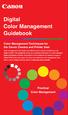 Are Digital Workflows Difficult? Film Adjusting film images require a workflow Checking the film Digital Digital image adjustment is simple and Checking the image On a film camera, you would chose the
Are Digital Workflows Difficult? Film Adjusting film images require a workflow Checking the film Digital Digital image adjustment is simple and Checking the image On a film camera, you would chose the
PN-L702B LCD MONITOR TOUCH PANEL DRIVER OPERATION MANUAL. Version 2.1
 PN-L702B LCD MONITOR TOUCH PANEL DRIVER OPERATION MANUAL Version 2.1 Contents Setting up the PC...3 Installing the touch panel driver...3 Touch Panel Settings...4 How to configure settings...4 Calibration...5
PN-L702B LCD MONITOR TOUCH PANEL DRIVER OPERATION MANUAL Version 2.1 Contents Setting up the PC...3 Installing the touch panel driver...3 Touch Panel Settings...4 How to configure settings...4 Calibration...5
Kaspersky Security Center Web-Console
 Kaspersky Security Center Web-Console User Guide CONTENTS ABOUT THIS GUIDE... 5 In this document... 5 Document conventions... 7 KASPERSKY SECURITY CENTER WEB-CONSOLE... 8 SOFTWARE REQUIREMENTS... 10 APPLICATION
Kaspersky Security Center Web-Console User Guide CONTENTS ABOUT THIS GUIDE... 5 In this document... 5 Document conventions... 7 KASPERSKY SECURITY CENTER WEB-CONSOLE... 8 SOFTWARE REQUIREMENTS... 10 APPLICATION
HP Mobile Remote Control (Select Models Only) User Guide
 HP Mobile Remote Control (Select Models Only) User Guide Copyright 2008 Hewlett-Packard Development Company, L.P. Windows and Windows Vista are U.S. registered trademarks of Microsoft Corporation. The
HP Mobile Remote Control (Select Models Only) User Guide Copyright 2008 Hewlett-Packard Development Company, L.P. Windows and Windows Vista are U.S. registered trademarks of Microsoft Corporation. The
ILLUMINATE ASSESSMENT REPORTS REFERENCE GUIDE
 ILLUMINATE ASSESSMENT REPORTS REFERENCE GUIDE What are you trying to find? How to find the data in Illuminate How my class answered each question (Response Frequency) 3. Under Reports, click Response Frequency
ILLUMINATE ASSESSMENT REPORTS REFERENCE GUIDE What are you trying to find? How to find the data in Illuminate How my class answered each question (Response Frequency) 3. Under Reports, click Response Frequency
Luxriot Broadcast Server Manual 21.01.2013
 Luxriot Broadcast Server Manual 21.01.2013 Table of contents Introduction... 2 Luxriot Broadcast Server system requirements...3 Installation... 4 Luxriot Broadcast Server configuration...5 Broadcast Server
Luxriot Broadcast Server Manual 21.01.2013 Table of contents Introduction... 2 Luxriot Broadcast Server system requirements...3 Installation... 4 Luxriot Broadcast Server configuration...5 Broadcast Server
HP AppPulse Active. Software Version: 2.2. Real Device Monitoring For AppPulse Active
 HP AppPulse Active Software Version: 2.2 For AppPulse Active Document Release Date: February 2015 Software Release Date: November 2014 Legal Notices Warranty The only warranties for HP products and services
HP AppPulse Active Software Version: 2.2 For AppPulse Active Document Release Date: February 2015 Software Release Date: November 2014 Legal Notices Warranty The only warranties for HP products and services
HP Personal Workstations Step-By- Step Instructions for Upgrading Windows Vista or Windows XP Systems to Windows 7
 HP Personal Workstations Step-By- Step Instructions for Upgrading Windows Vista or Windows XP Systems to Windows 7 September 15, 2009 Introduction HP is committed to supporting our customer s operating
HP Personal Workstations Step-By- Step Instructions for Upgrading Windows Vista or Windows XP Systems to Windows 7 September 15, 2009 Introduction HP is committed to supporting our customer s operating
HP VMware ESXi 5.0 and Updates Getting Started Guide
 HP VMware ESXi 5.0 and Updates Getting Started Guide Abstract This guide is intended to provide setup information for HP VMware ESXi. HP Part Number: 616896-002 Published: August 2011 Edition: 1 Copyright
HP VMware ESXi 5.0 and Updates Getting Started Guide Abstract This guide is intended to provide setup information for HP VMware ESXi. HP Part Number: 616896-002 Published: August 2011 Edition: 1 Copyright
HP Priority Services. Priority Access
 HP Priority Services Online Case Management tool Web-based submission and tracking solutions. The HP Support Case Manager (SCM) provides 24/7 access and enables users to submit and manage support cases
HP Priority Services Online Case Management tool Web-based submission and tracking solutions. The HP Support Case Manager (SCM) provides 24/7 access and enables users to submit and manage support cases
Windows 7 XP Mode for HP Business PCs
 Windows 7 XP Mode for HP Business PCs Table of Contents: Introduction...1 Disclaimer...1 Main features and benefits... 2 Hardware Requirements...2 Minimum Hardware Requirements... 3 Recommended Hardware
Windows 7 XP Mode for HP Business PCs Table of Contents: Introduction...1 Disclaimer...1 Main features and benefits... 2 Hardware Requirements...2 Minimum Hardware Requirements... 3 Recommended Hardware
Intellect Platform - Tables and Templates Basic Document Management System - A101
 Intellect Platform - Tables and Templates Basic Document Management System - A101 Interneer, Inc. 4/12/2010 Created by Erika Keresztyen 2 Tables and Templates - A101 - Basic Document Management System
Intellect Platform - Tables and Templates Basic Document Management System - A101 Interneer, Inc. 4/12/2010 Created by Erika Keresztyen 2 Tables and Templates - A101 - Basic Document Management System
Boot Camp Installation & Setup Guide
 Boot Camp Installation & Setup Guide Contents 3 Introduction 4 Installation overview 4 Step 1: Check for updates 4 Step 2: Prepare your Mac for Windows 4 Step 3: Install Windows on your Mac 4 Step 4: Install
Boot Camp Installation & Setup Guide Contents 3 Introduction 4 Installation overview 4 Step 1: Check for updates 4 Step 2: Prepare your Mac for Windows 4 Step 3: Install Windows on your Mac 4 Step 4: Install
Service Anywhere. Release Notes
 Service Anywhere Release Notes Document Release Date: 10 January 2016 Software Release Date: 10 January 2016 This Service Anywhere document includes the following: "Fixed defects and enhancements" below
Service Anywhere Release Notes Document Release Date: 10 January 2016 Software Release Date: 10 January 2016 This Service Anywhere document includes the following: "Fixed defects and enhancements" below
Sharing Pictures, Music, and Videos on Windows Media Center Extender
 Sharing Pictures, Music, and Videos on Windows Media Center Extender Applies to: Microsoft Windows XP Media Center Edition Microsoft Windows Media Center Extender Microsoft Windows Media Center Extender
Sharing Pictures, Music, and Videos on Windows Media Center Extender Applies to: Microsoft Windows XP Media Center Edition Microsoft Windows Media Center Extender Microsoft Windows Media Center Extender
eprint SOFTWARE User Guide
 eprint SOFTWARE User Guide HP eprint software User Guide Copyright and License 2012 Copyright Hewlett-Packard Development Company, L.P. Reproduction, adaptation, or translation without prior written permission
eprint SOFTWARE User Guide HP eprint software User Guide Copyright and License 2012 Copyright Hewlett-Packard Development Company, L.P. Reproduction, adaptation, or translation without prior written permission
Please read this User s Manual carefully to familiarize yourself with safe and effective usage.
 Important Please read this User s Manual carefully to familiarize yourself with safe and effective usage. The latest software and User s Manual are available for download from our web site: http://www.eizo.com
Important Please read this User s Manual carefully to familiarize yourself with safe and effective usage. The latest software and User s Manual are available for download from our web site: http://www.eizo.com
