Fine Art Reproduction Configuration Guide
|
|
|
- Candice Kristina Waters
- 8 years ago
- Views:
Transcription
1 Prepared for Hasselblad by Scott Geffert Spring 2012 Version 1.0
2 The steps outlined in this guide have proven to be a reliable method for calibrating Hasselblad cameras (using Phocus version software or later) to meet or exceed emerging digital imaging protocols especially critical for artwork reproduction. The European Metamorfoze Digital Preservation Imaging Guidelines and US Federal Agency Digital Guidelines Initiative (FADGI) are two methods of objective image quality verification based upon known targets and predefined tolerances. The guidelines provide an important foundation for imaging quality assurance and quality control. ISO (International Standards Organization) efforts are currently underway to unify metrics, related methods, and tools used to specify and measure image quality capability of systems for recording and evaluation of cultural heritage materials for archival purposes. What does this mean? Users worldwide can begin to take advantage of more consistent digital imaging methods less prone to subjectivity. With clearly established universal rules of the road digitization vendors and manufacturers can be held to specific performance criteria very similar to current offset printing specifications such as Fogra or GRAYCoL 7 (G7). An objective verified digital capture of an artwork insures a predictable reproduction using methods that can be re-created at any site worldwide. While the capture protocols cover all aspects of image quality, this guide will focus on meeting the Metamorfoze tolerances for color and tone. As the protocols share many of the same ISO aims, passing the Metamorfoze tolerances for color and tone will automatically satisfy the FADGI color and tone reproduction requirements. The calibration process outlined in this document requires the following third party tools: The X Rite DCSG Color Chart* (Digital Color Checker Semi Gloss) and BasICColor Input software*. While ANY ICC compatible camera profiling tools can be used, the BasICColor profiling software has proven to deliver extremely accurate profiles helping users easily meet or exceed current protocols. Regardless of profiling tools, or brand of camera (or scanner) the most important step is the validation of the tone and color response of the imaging camera system. There are several ways to validate the results of your profiled camera system. The Metamorfoze protocol offers easy to use manual tables for exposure and tonal response values. To properly validate both your color and tone performance there are currently two tools available: the Image Engineering iq-analyzer 5 Color Module* or the ISA ColorGuage SG Analyzer software*. These tools are designed to analyze the color results of your system as part of your ongoing process control / standards compliance protocol. ImagingEtc also offers remote imaging performance verification services *Visit for more detailed information on remote imaging performance validation or to purchase third-party tools.! 2
3 Capturing the DCSG chart for profiling 1) Set up the camera to fill the frame with the DCSG color chart (if you are capturing larger artworks it is OK to allow the chart to be smaller as long as it is placed in the center of the image illumination area). For best results two light sources should be used in a classic copy work configuration i.e. equal distance, equal power, positioned at an angle of 30-to no more than 45 degrees from the plane of the artwork to avoid glare. If using large light sources pay particular attention to minimize glare.! 3
4 2) In the Adjust Tab under Adjustments Browser select the Standard preset and click Load. This will insure that no custom adjustments are being applied during the chart capture process. 3) In the Capture tab under Reproduction select Hasselblad RGB and check Reproduction Mode. Also make sure the Reproduction panel is checked. 4) In the Export tab under Output Preview create a new export preset with the following options: File Format: 16bit Tiff, Dimensions: Full Size, and Source as the Output Profile. Name the preset For Calibration. This will essentially disable color management. (See screen shot on the next page)! 4
5 6) Create an initial exposure of the DCSG chart and neutralize the camera by clicking on patch G5.The RGB readouts should be equal, or in the LAB readouts, the a: and b: values should be 0,0. Output RGB Values: R=G=B L*A*B* Values: a=0 / b=0! 5
6 7) Adjust the illumination until you reach a value of 97L for patch E5 of the DCSG chart using the LAB readouts. Avoid using Aperture, ISO speed or exposure slider adjustments; it is best to adjust your lights to achieve the exact exposure value. You may find that strobe pack controls will not be precise enough to reach the specific value, so simply move the light sources distance to fine-tune the exposure. 8) Export the image making sure to use the For Calibration preset. Note: Cropping the chart before exporting will make profile creation easier! 6
7 Creating a color profile using BasICColor Input 1) Launch BasICColor Input, load the DCSG color chart image by clicking the Select button next to Image, then Locate the Digital Color Checker SG Reference data (spectral reference data) as pictured below 2) Crop the chart, and drag the upper left and lower right corners to align the corners until all patches are clear. A small square in any patch indicates that the sample is not aligned well. You can enlarge the window and zoom into the image if needed! 7
8 3) Name the profile in a way that will make it easy to identify. Avoid spaces and special symbols 4) Select D50 from the viewing condition (listed under cie Illuminants) and leave the boxes for camera gray and absolute white unchecked 5) Create the profile. The ICC profile will automatically be saved to your Colorsync User folder. Note: Under OS X Lion the user library is hidden by default (to reveal the User>Library>ColorSync folder, select the Go Menu in the Finder and press the Option key) Configuring Phocus for Profiled Capture 1) Relaunch Phocus, and set your Export settings to your preferred working space (i.e. ecirgbv2, ProPhotoRGB, AdobeRGB). ecirgbv2 is available for download at and is the preferred working color space due to it s L* based tonal gradation. 2) In the Reproduction tab in the Capture pane, select your custom profile from the list (instead of Hasselblad RGB). Make sure Reproduction mode is selected and that the check box for the reproduction tab is checked.! 8
9 3) Make a new exposure and check your white exposure value (after profiling it is common for the exposure to shift slightly) Adjust your lights to get the white exposure for patch E5 back to 97L. It is easier to move the lights a few inches than to use the flash power because the flash power will usually be too coarse for this adjustment. 4) Using the Metamorfoze exposure tolerance tables for your current working space, check that the captured DCSG chart values are within the tolerances listed for each gray patch. You can use the RGB or L*A*B* readouts and tables interchangeably. Note: you may find that certain patches may be near the high or low limits of the tolerances, this is acceptable as long as values do not fall outside of the upper and lower limits for each step. You can also use the L*A*B* readouts and tables. DCSG chart image files with RGB gray scale tolerances are available for download at 5) If certain values are found to be out of tolerance and the white exposure is correct you can adjust the Tone Curve to compensate for your particular lighting situation. This tone curve will be used together with this specific color profile for subsequent captures. Most users will save the tone curve and profile as part of a user preset.! 9
10 Condensed Version (once you are familiar with the process) 1) Disable Color Management:! Output profile set to SOURCE! Input set to HASSELBLAD RGB! Reproduction Mode ON! Vignetting ON,100% or create a custom white reference (see appendix 2) 2) Capture the chart, neutralize on patch G5 and expose to 97L on patch E5 using the linear curve 3) Export the chart, quit Phocus 4) Open BasICColor Input, open the chart image and DCSG reference data. Crop and create a custom profile using D50 illuminant. 5) Relaunch Phocus, select the new profile, set your export space to your current working color space 6) Re-Check the E5 (white) patch and adjust lights if necessary to reach 97L, then verify the chart tone scale against the Metamorfoze tolerance table for L* or your current working space RGB tolerances 7) Export the file, (crop to the chart) 8) Verify the color and tone using the Image Engineering Color Module or ISA Color Gauge SG software or have the file evaluated independently (imagingetc offers image validation reports as a service but suggests it is always best to maintain quality control and color management as an ongoing in-house function). Note: Fine Art Reproduction Configuration Guide The tolerances for color are slightly different between the Metamorfoze and FADGI protocols. The Metamorfoze method relies upon the CIE 1976 color difference formula and the FADGI relies upon the CIE 2000 color difference formula. The CIE 2000 is generally more forgiving as it is weighted to accept larger errors in color regions where our eyes are less sensitive. The CIE 1976 simply measures raw color differences with no specific weighting. This helps clarify why a pass result of the Metamorfoze will in most cases will automatically pass the FADGI tolerances. For Metamorfoze: Average DeltaE (CIE 1976) should be less than 4 Maximum DeltaE (CIE 1976) should be less than 10 For FADGI: Average DeltaE (CIE 2000) should be less than 3 Maximum DeltaE (CIE 2000) should be less than 6! 10
11 For 2D work Capturing Tips: Reproduction mode needs to be ON with your custom camera profile selected. the Tone Curve should be Linear (default) unless your particular configuration requires tone curve adjustment to reach the Metamorfoze tonal tolerances. For best results, before shooting 2D work, try to verify that your pool of illumination is even (within 3 Luminance values corner to corner). If the illumination is not even, check your Hasselblad Vignetting settings. Generally, the Vignetting setting of 100% in an even pool of light will be perfectly fine. If you cannot achieve this with lighting alone, you can create a custom scene reference with the help of the white calibration card. Note: if you create and use a custom scene reference, Vignetting should be OFF! 11
12 For 2D work (continued) Place your DCSG target in the center of the illumination area (before placing the artwork) and check the exposure is correct (white patch G5 = 97 L*). If you are concerned about glare due to very soft lighting situations, the black patches along the edges of the DCSG chart are a good indicator. If the black L* values are very different (more than 3 L*) you should adjust your lighting. You can also use the DCSG chart to manually check that the gray patch values match the Metamorfoze tolerances. Note: when capturing 2D artworks make sure that exposure, contrast, clarity and color settings are all set to default.! 12
13 For 3D work Turn Reproduction mode OFF Custom profile ON Turn OFF any custom scene calibrations Turn Vignetting ON -100% Under the Exposure panel set the following: Contrast 5, Brightness 5, Clarity 5. All other settings remain at 0 Note: The 3D settings listed above are simply a suggested baseline that has worked well with Phocus across a number of museum photographers and object types. There are currently no international standards or protocols for photographing 3D objects that can be applied across multiple camera brands. All current measured capture protocols and chart-based validation methods are limited to two-dimensional artworks.! 13
14 Optional Custom Scene Calibration Profiling Method: Creating a custom scene calibration prior to profiling will generally result in a more refined profile with even greater accuracy, yet many people will meet or exceed the protocols without incorporating this step. This step is helpful for more advanced users wishing to achieve even tighter tolerances. A custom scene calibration can help mitigate problems with light falloff, color temperature differences between light sources etc, but it is important to note that the best way to resolve these issues is via addressing them at the source. Turn Vignetting OFF and disable any custom Scene Calibrations. 1) Take an initial capture of the DCSG chart and neutralize the camera by clicking on patch G5. The RGB readouts should be equal or in the LAB readouts, the a: and b: values should be 0,0. Try to use an aperture that would be typical for your work. 2) Adjust the exposure (ideally using the illumination power level) until you reach a value of 97L for patch E5 of the DCSG chart in the LAB readouts..you will find that the strobe packs (even with 1/10 stop adjustment) may not be precise enough to hit the specific value, so simply adjust the light source distance to fine tune the exposure.! 14
15 3) Place a white scene calibration board (this is a smooth spectrally neutral material with an L* value of 70 to 97) in the scene on top of the DCSG color chart and defocus the camera slightly. The material must be clean and must fill the frame completely. Capture the chart. 4) Check the consistency of the lightness of the chart from corner to corner as well as the center. Make note of any variations in color or density. Typically the values are darker on the edges of the frame. If your light is even, the corner to corner values should be within 3 L* values! 15
16 5) In the Scene Calibration tab click Create and name the setting in a way that describes the configuration. Click Remove cast and Equalize Intensity to enable the settings. You should now have a perfectly even scene. You can check this by measuring digital values across the capture area. You will notice the values are now equal. 6) Remove the white board, refocus and capture the DCSG chart, neutralize on patch E5 and re-check that the white exposure is exactly 97L (very important!) 7) Export the DCSG chart capture and Quit Phocus 8) Create a custom profile (see page 7: Creating a Custom Profile using BasICColor ) 9) Install the custom profile (see page 8: Configuring Phocus for Profiled Capture ) Note: If the camera distance, lens, aperture and light position are exactly the same as when you created the custom scene reference you can use the custom scene reference for capturing your 2D artwork. If ANY of these variables are altered, a custom scene reference could easily work against you. In most cases when using Hasselblad bodies and lenses, the Vignetting set to 100% and careful attention to lighting will give best results. Never combine a Custom Scene Reference with the Vignetting control under Lens Corrections however, you can use the Chromatic Aberration and Distortion corrections at any time.! 16
17 Image Validation: There are multiple methods of image validation. Methods can be combined or used individually to assess and monitor your imaging program. 1) Table / Readout Based: Fine Art Reproduction Configuration Guide!Published Tolerance Tables are part of both the Metmamorfoze and FADGI guidelines. While they differ slightly, the goals are the same: to give users a pass or fail set of tolerances around the actual chart reference values. In the case of the Metamorfoze protocols, tables are provided for every form of grayscale target and every common working color space including easy to understand L* values. To use these tables, read the image values with your eyedropper and compare them to the published tolerances for each grayscale step in your desired destination color space. As stated earlier, the tolerances are only useful for exposure and tone values and do not describe color accuracy. This chart lists the Metamorfoze DCSG tolerances for the ecirgbv2 Color Space ONLY (For other working space tolerance tables and tools visit )! 17
18 2) Software Validation of Color and Tonal Response:!Color validation tools compare published chart reference data to the actual data in your chart images. Each tool presents color differences using various graphing schemes and numeric reports. The Image Engineering IQA software helps visualize imaging performance via graphic feedback: Red values (over 10) represent failures, and Green values are near-perfect matches. The ISA software (PC only) offers numerous graphing and reporting options. These tools are generally cross-compatible in that they refer to the same reference data and can be configured to display different tolerance models. *Note: ImagingEtc offers remote image validation services (see the included order form) Image Engineering IQ-Analyzer_Color!! ISA Color Gauge Analyzer 3) Artwork Validation!The most fascinating type of image color and tone verification is to measure the actual artwork colors using a spectrophotometer (Like the Minolta FD-7 or X Rite Eye One Pro) and compare the resulting values with your digital capture. To do this you carefully sample the artwork and write down the L*A*B* values, then using the Adobe Photoshop Color Picker, enter the (rounded) L*A*B* values and add the color samples into a layer on top of your image in the exact measurement locations.! 18
19 Sample of Artwork Validation: Fine Art Reproduction Configuration Guide Sample Measurement Locations To calculate DeltaE differences you can download the handy ColorDiff iphone App or visit the web site of Bruce Lindbloom ( to use his Color Difference Calculators. Simply enter the L*A*B* values from the artwork and the L*A*B* values from your file. The software will return the calculated DeltaE difference values When spectrophotometer measurements and validated captured color values agree, you can rest assured that your capture is as faithful as today s technology and color science will allow. Will the validation process guarantee that every print will match the artwork? Not always. The goal of objective capture method is to digitize artworks faithfully for longterm preservation. The accurate image file may require media-specific optimization primarily to compensate for the wide range of unique device and media color capabilities. For example a very colorful painting may appear dull on matte ink jet media or a CMYK offset press proof due to differences in dynamic range and color gamut.! 19
20 A note from the Author: I have tried to give a complete summary of the specific steps and tools required to achieve high quality results with this particular camera system using minimal third-party tools. As an advocate of imaging standards I envision a day when all camera systems will be required by customer mandate to incorporate direct support for calibration, verification and certain universal UI elements. Until then, the third-party tools listed in this guide are necessary to reach and maintain this level of precision. My company ImagingEtc was created ( with the goal of offering the specialized tools and support required to help people adopt best practices in imaging. The tools that you will find on the web site have been carefully selected from vendors around the world based strictly on performance, and are not typically found at your local photo or computer catalog stores. There are numerous places to purchase computers, cameras, and other commodities, but few cater to the unique needs of the fine art and cultural heritage communities. A special Resources section of the web site is dedicated to offering the community free downloadable guides, technical targets, exposure tables, color profiles and other useful items. Please visit this area and feel free share it with others online. For For people new to standardized capture protocols ImagingEtc offers low cost remote image validation services using the latest image analysis tools to give users hard copy reports regarding imaging performance. While adopting standardized methods for imaging requires some up front investment, the long term benefit is an increase in productivity and predictable quality over time. When coupled with validation software you can literally verify each step of your colormanaged workflow from capture and display to the ultimate output. You can even extend your quality control methods to your clients and outside vendors. It s a great feeling when you finally have control over your entire imaging workflow. Enjoy! Scott Geffert info@imagingetc.com Scan to your smartphone This Document was printed on a Konica Minolta Biz Hub PRESS C8000 Courtesy of: Russell Doucette, Business Development Manager Konica Minolta Sensing Americas, Inc. 101 Williams Drive Ramsey, NJ Office: Mobile: rdoucette@se.konicaminolta.us! 20
Digital exposure-based workflow Digital Imaging II classes Columbia College Chicago Photography Department Revised 20100522
 Digital exposure-based workflow Digital Imaging II classes Columbia College Chicago Photography Department Revised 20100522 Goal The goal of this workflow is to allow you to create master image files of
Digital exposure-based workflow Digital Imaging II classes Columbia College Chicago Photography Department Revised 20100522 Goal The goal of this workflow is to allow you to create master image files of
The only change is a fix of an issue with Ixpress 384 16-shot quality that appeared in V. 3.6.5.
 FlexColor 3.6.6 read me The only change is a fix of an issue with Ixpress 384 16-shot quality that appeared in V. 3.6.5. FlexColor 3.6.5 read me New camera features Support for the Ixpress 96C, 132C and
FlexColor 3.6.6 read me The only change is a fix of an issue with Ixpress 384 16-shot quality that appeared in V. 3.6.5. FlexColor 3.6.5 read me New camera features Support for the Ixpress 96C, 132C and
CULTURAL HERITAGE USER GUIDE
 Capture One CULTURAL HERITAGE USER GUIDE Capture One Cultural Heritage edition is a Raw work-flow application based on the Capture One DB solution and features exclusive new tools expressly designed to
Capture One CULTURAL HERITAGE USER GUIDE Capture One Cultural Heritage edition is a Raw work-flow application based on the Capture One DB solution and features exclusive new tools expressly designed to
A Digital Workflow for Raw Processing Part Three: White Balance
 A Digital Workflow for Raw Processing WHITEPAPER As I indicated before, the white balance of any raw conversion is absolutely critical so critical that I feel compelled to devote an entire section to it.
A Digital Workflow for Raw Processing WHITEPAPER As I indicated before, the white balance of any raw conversion is absolutely critical so critical that I feel compelled to devote an entire section to it.
Printing to the Poster Printer
 Printing to the Poster Printer Document size The HP Design Jet Z3100ps uses a roll of paper that is 36 wide, however it does not print all the way to the edge of the paper (known as a bleed ). One dimension
Printing to the Poster Printer Document size The HP Design Jet Z3100ps uses a roll of paper that is 36 wide, however it does not print all the way to the edge of the paper (known as a bleed ). One dimension
Spyder 5EXPRESS Hobbyist photographers seeking a simple monitor color calibration solution.
 Spyder5 User s Guide Spyder 5EXPRESS Hobbyist photographers seeking a simple monitor color calibration solution. Next Generation Spyder5 colorimeter with dual purpose lens cap and counterweight, improved
Spyder5 User s Guide Spyder 5EXPRESS Hobbyist photographers seeking a simple monitor color calibration solution. Next Generation Spyder5 colorimeter with dual purpose lens cap and counterweight, improved
Print-Tool User Guide
 Print-Tool User Guide version 1.1.0 Print-Tool has been developed by Roy Harrington for those of us wanting to retain control over the print process and overcome or master the differing approaches to printing
Print-Tool User Guide version 1.1.0 Print-Tool has been developed by Roy Harrington for those of us wanting to retain control over the print process and overcome or master the differing approaches to printing
digital backs www.hasselblad.com Cable free operation with all V System cameras including 202FA/203FE/205FCC cameras.
 Hasselblad CFV digital backs are custom built to match the design and functionality of Hasselblad V cameras. They are the perfect modern complement to the V system, so much admired, used and trusted around
Hasselblad CFV digital backs are custom built to match the design and functionality of Hasselblad V cameras. They are the perfect modern complement to the V system, so much admired, used and trusted around
Why use ColorGauge Micro Analyzer with the Micro and Nano Targets?
 Image Science Associates introduces a new system to analyze images captured with our 30 patch Micro and Nano targets. Designed for customers who require consistent image quality, the ColorGauge Micro Analyzer
Image Science Associates introduces a new system to analyze images captured with our 30 patch Micro and Nano targets. Designed for customers who require consistent image quality, the ColorGauge Micro Analyzer
The Digital Dog. Exposing for raw (original published in Digital Photo Pro) Exposing for Raw
 Exposing for raw (original published in Digital Photo Pro) The Digital Dog Exposing for Raw You wouldn t think changing image capture from film to digital photography would require a new way to think about
Exposing for raw (original published in Digital Photo Pro) The Digital Dog Exposing for Raw You wouldn t think changing image capture from film to digital photography would require a new way to think about
Adobe Lens Profile Creator User Guide. Version 1.0 Wednesday, April 14, 2010 Adobe Systems Inc
 Adobe Lens Profile Creator User Guide Version 1.0 Wednesday, April 14, 2010 Adobe Systems Inc ii Table of Contents INTRODUCTION:... 1 TERMINOLOGY:... 2 PROCEDURES:... 4 OPENING AND RUNNING FILES THROUGH
Adobe Lens Profile Creator User Guide Version 1.0 Wednesday, April 14, 2010 Adobe Systems Inc ii Table of Contents INTRODUCTION:... 1 TERMINOLOGY:... 2 PROCEDURES:... 4 OPENING AND RUNNING FILES THROUGH
Otis Photo Lab Inkjet Printing Demo
 Otis Photo Lab Inkjet Printing Demo Otis Photography Lab Adam Ferriss Lab Manager aferriss@otis.edu 310.665.6971 Soft Proofing and Pre press Before you begin printing, it is a good idea to set the proof
Otis Photo Lab Inkjet Printing Demo Otis Photography Lab Adam Ferriss Lab Manager aferriss@otis.edu 310.665.6971 Soft Proofing and Pre press Before you begin printing, it is a good idea to set the proof
If you are working with the H4D-60 or multi-shot cameras we recommend 8GB of RAM on a 64 bit Windows and 1GB of video RAM.
 Phocus 2.7.6 Windows read-me December 5 2013 Installation To install Phocus, run the installation bundle called Phocus 2.7.6 Setup.exe. This bundle contains Phocus, Hasselblad Device Drivers, Microsoft.NET
Phocus 2.7.6 Windows read-me December 5 2013 Installation To install Phocus, run the installation bundle called Phocus 2.7.6 Setup.exe. This bundle contains Phocus, Hasselblad Device Drivers, Microsoft.NET
Adobe Certified Expert Program
 Adobe Certified Expert Program Product Proficiency Exam Bulletin Adobe Photoshop CS4 Exam # 9A0-094 ACE Certification Checklist The checklist below will help guide you through the process of obtaining
Adobe Certified Expert Program Product Proficiency Exam Bulletin Adobe Photoshop CS4 Exam # 9A0-094 ACE Certification Checklist The checklist below will help guide you through the process of obtaining
RGB Color Managed Workflow Example
 White Paper 23 Level: Basic Date: May 2008 RGB Color Managed Workflow Example Overview Today s abundance of RGB source art such as digital illustrations, photos, and digital art are routinely repurposed
White Paper 23 Level: Basic Date: May 2008 RGB Color Managed Workflow Example Overview Today s abundance of RGB source art such as digital illustrations, photos, and digital art are routinely repurposed
Are Digital Workflows Difficult?
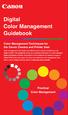 Are Digital Workflows Difficult? Film Adjusting film images require a workflow Checking the film Digital Digital image adjustment is simple and Checking the image On a film camera, you would chose the
Are Digital Workflows Difficult? Film Adjusting film images require a workflow Checking the film Digital Digital image adjustment is simple and Checking the image On a film camera, you would chose the
EquaLight. Version 3.1. Operating Manual
 EquaLight Version 3.1 Operating Manual November 2010 Copyright 2006-2010 Robin D. Myers, all rights reserved worldwide. No part of this manual may be reproduced, stored in a retrieval system, or transmitted
EquaLight Version 3.1 Operating Manual November 2010 Copyright 2006-2010 Robin D. Myers, all rights reserved worldwide. No part of this manual may be reproduced, stored in a retrieval system, or transmitted
Epson Color-Managed Workflow: Getting the Color You Expect in Your Prints
 Epson Color-Managed Workflow: Getting the Color You Expect in Your Prints These instructions are intended to help our customers that use a color-managed workflow. They cover all the steps you need to enable
Epson Color-Managed Workflow: Getting the Color You Expect in Your Prints These instructions are intended to help our customers that use a color-managed workflow. They cover all the steps you need to enable
The Photoshop CS Digital Photo Workflow
 The Photoshop CS Digital Photo Workflow WHITEPAPER TABLE OF CONTENTS 4 Automation in Photoshop CS 5 Photoshop CS the Centerpiece of a Digital Photo Workflow Adobe Photoshop software is many things to many
The Photoshop CS Digital Photo Workflow WHITEPAPER TABLE OF CONTENTS 4 Automation in Photoshop CS 5 Photoshop CS the Centerpiece of a Digital Photo Workflow Adobe Photoshop software is many things to many
Graphic Design. Background: The part of an artwork that appears to be farthest from the viewer, or in the distance of the scene.
 Graphic Design Active Layer- When you create multi layers for your images the active layer, or the only one that will be affected by your actions, is the one with a blue background in your layers palette.
Graphic Design Active Layer- When you create multi layers for your images the active layer, or the only one that will be affected by your actions, is the one with a blue background in your layers palette.
Adobe Illustrator CS5 Part 1: Introduction to Illustrator
 CALIFORNIA STATE UNIVERSITY, LOS ANGELES INFORMATION TECHNOLOGY SERVICES Adobe Illustrator CS5 Part 1: Introduction to Illustrator Summer 2011, Version 1.0 Table of Contents Introduction...2 Downloading
CALIFORNIA STATE UNIVERSITY, LOS ANGELES INFORMATION TECHNOLOGY SERVICES Adobe Illustrator CS5 Part 1: Introduction to Illustrator Summer 2011, Version 1.0 Table of Contents Introduction...2 Downloading
imageprograf Software Solutions Advanced Software Features for Your Canon imageprograf
 imageprograf Software Solutions Advanced Software Features for Your Canon imageprograf New Gallery Wrap Feature CREATIVE AND WORKFLOW SOLUTIONS IN THE BOX SOFTWARE SOLUTIONS Canon includes innovative software
imageprograf Software Solutions Advanced Software Features for Your Canon imageprograf New Gallery Wrap Feature CREATIVE AND WORKFLOW SOLUTIONS IN THE BOX SOFTWARE SOLUTIONS Canon includes innovative software
Klaus Goelker. GIMP 2.8 for Photographers. Image Editing with Open Source Software. rocky
 Klaus Goelker GIMP 2.8 for Photographers Image Editing with Open Source Software rocky Table of Contents Chapter 1 Basics 3 1.1 Preface....4 1.2 Introduction 5 1.2.1 Using GIMP 2.8 About This Book 5 1.2.2
Klaus Goelker GIMP 2.8 for Photographers Image Editing with Open Source Software rocky Table of Contents Chapter 1 Basics 3 1.1 Preface....4 1.2 Introduction 5 1.2.1 Using GIMP 2.8 About This Book 5 1.2.2
How To Install A Scanner On A Computer With A Microsoft Scanner On Itunes Vista 2 (Windows) (Windows 2000) (Powerbook) (Macintosh) (Apple) (X86) (Ms7000) (Netbook
 MS6000 MKII / MS7000 MKII User s Guide Scanner Driver Software Ver.3.00 Scanner Driver (32bit) Ver.2.26 Scanner Driver (64bit) Ver.3.16 Contents 1 Getting Ready 1-1 1-1 Overview 1-1 1-2 System Requirements
MS6000 MKII / MS7000 MKII User s Guide Scanner Driver Software Ver.3.00 Scanner Driver (32bit) Ver.2.26 Scanner Driver (64bit) Ver.3.16 Contents 1 Getting Ready 1-1 1-1 Overview 1-1 1-2 System Requirements
A Comprehensive Set of Image Quality Metrics
 The Gold Standard of image quality specification and verification A Comprehensive Set of Image Quality Metrics GoldenThread is the product of years of research and development conducted for the Federal
The Gold Standard of image quality specification and verification A Comprehensive Set of Image Quality Metrics GoldenThread is the product of years of research and development conducted for the Federal
Remote Director. Apple imac G5. Monitor Proofing System using the I. MANUFACTURER INTRODUCTION. SWOP Application Data Sheet
 SWOP Application Data Sheet Remote Director Monitor Proofing System using the Apple imac G5 The SWOP Review Committee has approved the use of off-press proofs as input material to publications. SWOP Specifications
SWOP Application Data Sheet Remote Director Monitor Proofing System using the Apple imac G5 The SWOP Review Committee has approved the use of off-press proofs as input material to publications. SWOP Specifications
Making High Dynamic Range (HDR) Panoramas with Hugin
 Making High Dynamic Range (HDR) Panoramas with Hugin Dr Ryan Southall - School of Architecture & Design, University of Brighton. Introduction This document details how to use the free software programme
Making High Dynamic Range (HDR) Panoramas with Hugin Dr Ryan Southall - School of Architecture & Design, University of Brighton. Introduction This document details how to use the free software programme
ICC Profiles Guide. English Version 1.0
 English Version.0 Dedicated ICC Profile Types Dedicated ICC profiles are provided for the following three media types: Photo Paper Pro Photo Paper Plus Glossy Matte Photo Paper Compatible Printers A00II
English Version.0 Dedicated ICC Profile Types Dedicated ICC profiles are provided for the following three media types: Photo Paper Pro Photo Paper Plus Glossy Matte Photo Paper Compatible Printers A00II
This presentation is on standards and best practices related to the digitization of photographs.
 This presentation is on standards and best practices related to the digitization of photographs. 1 This will cover three basic topics: Selection issues specific to photographs File specifications for digital
This presentation is on standards and best practices related to the digitization of photographs. 1 This will cover three basic topics: Selection issues specific to photographs File specifications for digital
Epson Designer Edition Series Epson Professional Imaging Division
 Epson Professional Imaging Epson Designer Edition Series Epson Professional Imaging Division Sales Reference Guide v2.0 esigner Editions Available Configurations Epson Stylus Pro 4900 (SP4900DES) Epson
Epson Professional Imaging Epson Designer Edition Series Epson Professional Imaging Division Sales Reference Guide v2.0 esigner Editions Available Configurations Epson Stylus Pro 4900 (SP4900DES) Epson
Movie 11. Preparing images for print
 Movie 11 Preparing images for print 1 Judge the print, not the monitor It is difficult, if not impossible to judge how much you should sharpen an image for print output by looking at the monitor. Even
Movie 11 Preparing images for print 1 Judge the print, not the monitor It is difficult, if not impossible to judge how much you should sharpen an image for print output by looking at the monitor. Even
PREPARING PHOTOS for PRINTING
 PREPARING PHOTOS for PRINTING GENERAL WORKFLOW Open a PSD file SAVE AS a TIFF File Resize to Printer Resolution using IMAGE SIZE Sharpen with Layer Sharpen Add a Black Border using CANVAS SIZE Set the
PREPARING PHOTOS for PRINTING GENERAL WORKFLOW Open a PSD file SAVE AS a TIFF File Resize to Printer Resolution using IMAGE SIZE Sharpen with Layer Sharpen Add a Black Border using CANVAS SIZE Set the
Adobe InDesign Creative Cloud
 Adobe InDesign Creative Cloud Beginning Layout and Design November, 2013 1 General guidelines InDesign creates links to media rather than copies so -Keep all text and graphics in one folder -Save the InDesign
Adobe InDesign Creative Cloud Beginning Layout and Design November, 2013 1 General guidelines InDesign creates links to media rather than copies so -Keep all text and graphics in one folder -Save the InDesign
Implementing ISO12646 standards for soft proofing in a standardized printing workflow
 Implementing ISO12646 standards for soft proofing in a standardized printing workflow Aditya Sole Implementing ISO12646 standards for soft proofing in a standardized Gjøvik University College, The Norwegian
Implementing ISO12646 standards for soft proofing in a standardized printing workflow Aditya Sole Implementing ISO12646 standards for soft proofing in a standardized Gjøvik University College, The Norwegian
Pictorial User s Guide
 S-T IMAGING Pictorial User s Guide Copyright 2008 ST Imaging, Inc. a division of Digital Check Corp. All Rights Reserved. Table of Contents Getting Started... 1 Adjust for Viewing...1 Loading Microfilm...2
S-T IMAGING Pictorial User s Guide Copyright 2008 ST Imaging, Inc. a division of Digital Check Corp. All Rights Reserved. Table of Contents Getting Started... 1 Adjust for Viewing...1 Loading Microfilm...2
Color Workflows for Adobe Creative Suite 3. A Self-Help Guide
 Color Workflows for Adobe Creative Suite 3 A Self-Help Guide Adobe Systems Incorporated 345 Park Avenue, San Jose, CA 95110-2704 USA www.adobe.com Adobe, the Adobe logo, Dreamweaver, Illustrator, Photoshop,
Color Workflows for Adobe Creative Suite 3 A Self-Help Guide Adobe Systems Incorporated 345 Park Avenue, San Jose, CA 95110-2704 USA www.adobe.com Adobe, the Adobe logo, Dreamweaver, Illustrator, Photoshop,
Calibrating Computer Monitors for Accurate Image Rendering
 Calibrating Computer Monitors for Accurate Image Rendering SpectraCal, Inc. 17544 Midvale Avenue N. Shoreline, WA 98133 (206) 420-7514 info@spectracal.com http://color.spectracal.com Executive Summary
Calibrating Computer Monitors for Accurate Image Rendering SpectraCal, Inc. 17544 Midvale Avenue N. Shoreline, WA 98133 (206) 420-7514 info@spectracal.com http://color.spectracal.com Executive Summary
Guidance on Using Scanning Software: Part 2. VueScan
 Guidance on Using Scanning Software: Part 2. VueScan Version of 12/22/2013 VueScan can be used with virtually any scanner and multiple scanners can be used with the license for one copy of the program.
Guidance on Using Scanning Software: Part 2. VueScan Version of 12/22/2013 VueScan can be used with virtually any scanner and multiple scanners can be used with the license for one copy of the program.
Understanding Resolution and the meaning of DPI, PPI, SPI, & LPI
 Understanding Resolution and the meaning of DPI, PPI, SPI, & LPI 2003, 2006, and 2012 David Creamer I.D.E.A.S. Publishing Consultant & Trainer Authorized Adobe Training Provider for Photoshop, Illustrator,
Understanding Resolution and the meaning of DPI, PPI, SPI, & LPI 2003, 2006, and 2012 David Creamer I.D.E.A.S. Publishing Consultant & Trainer Authorized Adobe Training Provider for Photoshop, Illustrator,
Creating Print-Ready Files
 A GUIDE TO Creating Print-Ready Files Our People. Your Vision. Let s Create. What is a Print-Ready File? A print-ready file allows a printer to produce your project quickly and efficiently. At Kopytek,
A GUIDE TO Creating Print-Ready Files Our People. Your Vision. Let s Create. What is a Print-Ready File? A print-ready file allows a printer to produce your project quickly and efficiently. At Kopytek,
Photoshop- Image Editing
 Photoshop- Image Editing Opening a file: File Menu > Open Photoshop Workspace A: Menus B: Application Bar- view options, etc. C: Options bar- controls specific to the tool you are using at the time. D:
Photoshop- Image Editing Opening a file: File Menu > Open Photoshop Workspace A: Menus B: Application Bar- view options, etc. C: Options bar- controls specific to the tool you are using at the time. D:
Xerox Multifunction Devices. Verify Device Settings via the Configuration Report
 Xerox Multifunction Devices Customer Tips March 15, 2007 This document applies to these Xerox products: X WC 4150 X WCP 32/40 X WCP 35/45/55 X WCP 65/75/90 X WCP 165/175 X WCP 232/238 X WCP 245/255 X WCP
Xerox Multifunction Devices Customer Tips March 15, 2007 This document applies to these Xerox products: X WC 4150 X WCP 32/40 X WCP 35/45/55 X WCP 65/75/90 X WCP 165/175 X WCP 232/238 X WCP 245/255 X WCP
ART 170: Web Design 1
 Banner Design Project Overview & Objectives Everyone will design a banner for a veterinary clinic. Objective Summary of the Project General objectives for the project in its entirety are: Design a banner
Banner Design Project Overview & Objectives Everyone will design a banner for a veterinary clinic. Objective Summary of the Project General objectives for the project in its entirety are: Design a banner
SUBMITTING A PRESS-READY COVER For Paperback Books with Perfect Binding, Plastic Comb, and Plastic Coil Binding
 For Paperback Books with Perfect Binding, Plastic Comb, and Plastic Coil Binding Press-Ready Material We will only accept a digital file for a press-ready cover. The file must be print-ready with no typesetting
For Paperback Books with Perfect Binding, Plastic Comb, and Plastic Coil Binding Press-Ready Material We will only accept a digital file for a press-ready cover. The file must be print-ready with no typesetting
Panasonic Primary Colors Matching Support Software. Version 5.01
 Panasonic Primary Colors Matching Support Software Version 5.01 First Edition Issued on: October 31, 2007 Prepared by:matsushita Electric Industrial Co., Ltd. Panasonic AVC Networks Company Projector Business
Panasonic Primary Colors Matching Support Software Version 5.01 First Edition Issued on: October 31, 2007 Prepared by:matsushita Electric Industrial Co., Ltd. Panasonic AVC Networks Company Projector Business
Xerox IntegratedPLUS Automated Color Management
 Xerox IntegratedPLUS Automated Color Management Brochure Xerox IntegratedPLUS Automated Color Management Hosted. Quick. Accurate. Productive. Take color accuracy to new heights. With Xerox IntegratedPLUS
Xerox IntegratedPLUS Automated Color Management Brochure Xerox IntegratedPLUS Automated Color Management Hosted. Quick. Accurate. Productive. Take color accuracy to new heights. With Xerox IntegratedPLUS
CREATING AN RGB PRINTER PROFILE WITH i1profiler
 INTRODUCTION i1profi ler makes it easier than ever before to print and create a custom RGB printer profi le for your printer. While both Basic and Advanced modes in i1profiler will produce great profiles,
INTRODUCTION i1profi ler makes it easier than ever before to print and create a custom RGB printer profi le for your printer. While both Basic and Advanced modes in i1profiler will produce great profiles,
Contents. A-61623 July 2008 i
 Contents Image Processing......................................................... 1 Overview.......................................................... 1 Terminology and features..............................................
Contents Image Processing......................................................... 1 Overview.......................................................... 1 Terminology and features..............................................
EVIDENCE PHOTOGRAPHY TEST SPECIFICATIONS MODULE 1: CAMERA SYSTEMS & LIGHT THEORY (37)
 EVIDENCE PHOTOGRAPHY TEST SPECIFICATIONS The exam will cover evidence photography involving crime scenes, fire scenes, accident scenes, aircraft incident scenes, surveillances and hazardous materials scenes.
EVIDENCE PHOTOGRAPHY TEST SPECIFICATIONS The exam will cover evidence photography involving crime scenes, fire scenes, accident scenes, aircraft incident scenes, surveillances and hazardous materials scenes.
Image Formatting. Thanks to the Jerome Foundation.
 Thanks to the Jerome Foundation. Image Formatting Saving your Image as a JPEG: If your image is saved in a format other than JPEG (.tiff,.psd,.pict, etc.) it will not work. You can save your image as a.jpg
Thanks to the Jerome Foundation. Image Formatting Saving your Image as a JPEG: If your image is saved in a format other than JPEG (.tiff,.psd,.pict, etc.) it will not work. You can save your image as a.jpg
How To Test Your Web Site On Wapt On A Pc Or Mac Or Mac (Or Mac) On A Mac Or Ipad Or Ipa (Or Ipa) On Pc Or Ipam (Or Pc Or Pc) On An Ip
 Load testing with WAPT: Quick Start Guide This document describes step by step how to create a simple typical test for a web application, execute it and interpret the results. A brief insight is provided
Load testing with WAPT: Quick Start Guide This document describes step by step how to create a simple typical test for a web application, execute it and interpret the results. A brief insight is provided
presssign Global Print Management GPM
 presssign Global Print Management GPM Bodoni Systems Benefits to brand managers and their clients using presssign Global Print Management (GPM) CONTENTS Brief overview... 3 Improvement in Quality... 3
presssign Global Print Management GPM Bodoni Systems Benefits to brand managers and their clients using presssign Global Print Management (GPM) CONTENTS Brief overview... 3 Improvement in Quality... 3
PROFILING SERVICE Instructions for installing & using custom ICC profiles.
 PROFILING SERVICE Instructions for installing & using custom ICC profiles. www.permajet.com +44 (0)1789 739200 // info@permajet.com 1 of 6 INTRODUCTION An ICC (International Colour Consortium) Profi le
PROFILING SERVICE Instructions for installing & using custom ICC profiles. www.permajet.com +44 (0)1789 739200 // info@permajet.com 1 of 6 INTRODUCTION An ICC (International Colour Consortium) Profi le
Calibrating your monitor
 Tutorial Calibrating your monitor Software version: Asanti 2.0 Document version: June 23, 2015 This tutorial demonstrates how to calibrate your monitor with ColorTune Display for color accuracy. 1. Install
Tutorial Calibrating your monitor Software version: Asanti 2.0 Document version: June 23, 2015 This tutorial demonstrates how to calibrate your monitor with ColorTune Display for color accuracy. 1. Install
Microsoft Picture Manager. Picture Manager
 Picture Manager Picture Manager allows you to easily edit and organize the pictures on your computer. Picture Manager is an application that was included with Microsoft Office suite for Windows 2003 and
Picture Manager Picture Manager allows you to easily edit and organize the pictures on your computer. Picture Manager is an application that was included with Microsoft Office suite for Windows 2003 and
Optimizing your image with Pixlr on-line photo editor
 Optimizing your image with Pixlr on-line photo editor Nick Dvoracek dvoracek@uwosh.edu In a web browser, go to http://pixlr.com/editor/ Click Open image from computer That will open a standard file dialogue
Optimizing your image with Pixlr on-line photo editor Nick Dvoracek dvoracek@uwosh.edu In a web browser, go to http://pixlr.com/editor/ Click Open image from computer That will open a standard file dialogue
14.1 Scanning photographs
 14.1 Scanning photographs What is scanning and why is it useful? A scanner is like a photocopy machine. It makes copies of photos and documents, but instead of creating another piece of paper, it creates
14.1 Scanning photographs What is scanning and why is it useful? A scanner is like a photocopy machine. It makes copies of photos and documents, but instead of creating another piece of paper, it creates
Capture One Pro 9. Quick start guide. Capture One Pro 9. Quick Start Guide 1
 Capture One Pro 9 Quick start guide Quick Start Guide 1 Introduction Thank you for choosing Capture One, either as your new RAW converter of choice, or simply to trial its capabilities. The purpose of
Capture One Pro 9 Quick start guide Quick Start Guide 1 Introduction Thank you for choosing Capture One, either as your new RAW converter of choice, or simply to trial its capabilities. The purpose of
Working With Animation: Introduction to Flash
 Working With Animation: Introduction to Flash With Adobe Flash, you can create artwork and animations that add motion and visual interest to your Web pages. Flash movies can be interactive users can click
Working With Animation: Introduction to Flash With Adobe Flash, you can create artwork and animations that add motion and visual interest to your Web pages. Flash movies can be interactive users can click
Making TIFF and EPS files from Drawing, Word Processing, PowerPoint and Graphing Programs
 Making TIFF and EPS files from Drawing, Word Processing, PowerPoint and Graphing Programs In the worlds of electronic publishing and video production programs, the need for TIFF or EPS formatted files
Making TIFF and EPS files from Drawing, Word Processing, PowerPoint and Graphing Programs In the worlds of electronic publishing and video production programs, the need for TIFF or EPS formatted files
KIP Cloud Apps User Guide
 KIP Cloud Apps User Guide - 1 - Contents System Requirements... 3 Setup of Cloud (Driverless) Printing... 4 Printer Configuration... 5 Cloud Printing... 8 General Tab... 11 Color Tab... 12 Misc Tab...
KIP Cloud Apps User Guide - 1 - Contents System Requirements... 3 Setup of Cloud (Driverless) Printing... 4 Printer Configuration... 5 Cloud Printing... 8 General Tab... 11 Color Tab... 12 Misc Tab...
Configuring Fiery Color Settings to Optimize Print Quality
 Configuring Fiery Color Settings to Optimize Print Quality White Paper Series Configuring Fiery Color Settings to Optimize Print Quality About this White Paper This white paper explores how color management
Configuring Fiery Color Settings to Optimize Print Quality White Paper Series Configuring Fiery Color Settings to Optimize Print Quality About this White Paper This white paper explores how color management
A Color Managed Raw Workflow From Camera to Final Print
 WHITEPAPER A Color Managed Raw Workflow From Camera to Final Print TABLE OF CONTENTS 2 The color management problem 3 Color management setup 5 Configuring Camera Raw 7 Previewing prints 12 Making the print
WHITEPAPER A Color Managed Raw Workflow From Camera to Final Print TABLE OF CONTENTS 2 The color management problem 3 Color management setup 5 Configuring Camera Raw 7 Previewing prints 12 Making the print
An overview of photo printing. Jim West
 An overview of photo printing Jim West Tonight s agenda We ll spend the 1 st half of tonight s talk discussing making photo prints using online photo labs: Why make prints? A few print examples. Pros and
An overview of photo printing Jim West Tonight s agenda We ll spend the 1 st half of tonight s talk discussing making photo prints using online photo labs: Why make prints? A few print examples. Pros and
Customer Tips. Xerox Network Scanning TWAIN Configuration for the WorkCentre 7328/7335/7345. for the user. Purpose. Background
 Xerox Multifunction Devices Customer Tips dc07cc0432 October 19, 2007 This document applies to these Xerox products: X WC 7328/7335/7345 for the user Xerox Network Scanning TWAIN Configuration for the
Xerox Multifunction Devices Customer Tips dc07cc0432 October 19, 2007 This document applies to these Xerox products: X WC 7328/7335/7345 for the user Xerox Network Scanning TWAIN Configuration for the
Using the HP DreamColor LP2480zx Display with Apple Mac Systems
 Using the HP DreamColor LP2480zx Display with Apple Mac Systems The HP DreamColor LP2480zx professional display provides an extremely wide color gamut and a highly accurate color performance that exceeds
Using the HP DreamColor LP2480zx Display with Apple Mac Systems The HP DreamColor LP2480zx professional display provides an extremely wide color gamut and a highly accurate color performance that exceeds
Preparing an electronic file for McAdams Graphics, Inc.
 Preparing an electronic file for McAdams Graphics, Inc. The following information has been developed to ensure the consistent and accurate processing of your job. Any file not meeting these requirements
Preparing an electronic file for McAdams Graphics, Inc. The following information has been developed to ensure the consistent and accurate processing of your job. Any file not meeting these requirements
COMMERCIAL PHOTOGRAPHY Basic Digital Photography
 COMMERCIAL PHOTOGRAPHY Basic Digital Photography This course is part of a sequence of courses that prepares individuals to use artistic techniques combined with a commercial perspective to effectively
COMMERCIAL PHOTOGRAPHY Basic Digital Photography This course is part of a sequence of courses that prepares individuals to use artistic techniques combined with a commercial perspective to effectively
Mastering Volume Photography Training
 Mastering Volume Photography Training Go to the Catalog screen, and click on Retrieve Lab Catalog Once finished downloading, click on the Studio Catalog tab Click the Green Plus Sign to add your first
Mastering Volume Photography Training Go to the Catalog screen, and click on Retrieve Lab Catalog Once finished downloading, click on the Studio Catalog tab Click the Green Plus Sign to add your first
A Proposal for OpenEXR Color Management
 A Proposal for OpenEXR Color Management Florian Kainz, Industrial Light & Magic Revision 5, 08/05/2004 Abstract We propose a practical color management scheme for the OpenEXR image file format as used
A Proposal for OpenEXR Color Management Florian Kainz, Industrial Light & Magic Revision 5, 08/05/2004 Abstract We propose a practical color management scheme for the OpenEXR image file format as used
Scanning and OCR Basics
 Scanning and OCR Basics Scan Text Documents into Word 2003 using OCR Software 1. Place the document to scan face down on the flatbed scanner. 2. Launch Microsoft Word 2003 for Windows. 3. Select Acquire
Scanning and OCR Basics Scan Text Documents into Word 2003 using OCR Software 1. Place the document to scan face down on the flatbed scanner. 2. Launch Microsoft Word 2003 for Windows. 3. Select Acquire
Introducing the Epson Designer Edition Series
 Introducing the Epson Designer Edition Series Epson Professional Imaging Division Sales Reference Guide Version 1.0aE Welcome to Our Next Generation It was only a matter of time before our engineers found
Introducing the Epson Designer Edition Series Epson Professional Imaging Division Sales Reference Guide Version 1.0aE Welcome to Our Next Generation It was only a matter of time before our engineers found
The main imovie window is divided into six major parts.
 The main imovie window is divided into six major parts. 1. Project Drag clips to the project area to create a timeline 2. Preview Window Displays a preview of your video 3. Toolbar Contains a variety of
The main imovie window is divided into six major parts. 1. Project Drag clips to the project area to create a timeline 2. Preview Window Displays a preview of your video 3. Toolbar Contains a variety of
Please read this User s Manual carefully to familiarize yourself with safe and effective usage.
 Important Please read this User s Manual carefully to familiarize yourself with safe and effective usage. The latest software and User s Manual are available for download from our web site: http://www.eizo.com
Important Please read this User s Manual carefully to familiarize yourself with safe and effective usage. The latest software and User s Manual are available for download from our web site: http://www.eizo.com
Combining Digital and Traditional Output in Prints
 SGCI2015:Demo Handout Combining Digital and Traditional Output in Prints Kelsey Stephenson, University of Tennessee, Saturday March 21, 10:00 11:30am, Printshop, AA 241 East SGCI Demo Handout Combining
SGCI2015:Demo Handout Combining Digital and Traditional Output in Prints Kelsey Stephenson, University of Tennessee, Saturday March 21, 10:00 11:30am, Printshop, AA 241 East SGCI Demo Handout Combining
m ac romed ia Fl a s h Curriculum Guide
 m ac romed ia Fl a s h Curriculum Guide 1997 1998 Macromedia, Inc. All rights reserved. Macromedia, the Macromedia logo, Dreamweaver, Director, Fireworks, Flash, Fontographer, FreeHand, and Xtra are trademarks
m ac romed ia Fl a s h Curriculum Guide 1997 1998 Macromedia, Inc. All rights reserved. Macromedia, the Macromedia logo, Dreamweaver, Director, Fireworks, Flash, Fontographer, FreeHand, and Xtra are trademarks
SUFFOLK COUNTY COMMUNITY COLLEGE Course Outline for ART145: Digital Photography I
 SUFFOLK COUNTY COMMUNITY COLLEGE Course Outline for ART145: Digital Photography I Semester: Fall 2010 Section: Digital Photography I - 95412 - ART 145 301 Location: Eastern Campus, Orient Building, Room
SUFFOLK COUNTY COMMUNITY COLLEGE Course Outline for ART145: Digital Photography I Semester: Fall 2010 Section: Digital Photography I - 95412 - ART 145 301 Location: Eastern Campus, Orient Building, Room
Introduction to Autodesk Inventor for F1 in Schools
 Introduction to Autodesk Inventor for F1 in Schools F1 in Schools Race Car In this course you will be introduced to Autodesk Inventor, which is the centerpiece of Autodesk s digital prototyping strategy
Introduction to Autodesk Inventor for F1 in Schools F1 in Schools Race Car In this course you will be introduced to Autodesk Inventor, which is the centerpiece of Autodesk s digital prototyping strategy
Overview of the Adobe Flash Professional CS6 workspace
 Overview of the Adobe Flash Professional CS6 workspace In this guide, you learn how to do the following: Identify the elements of the Adobe Flash Professional CS6 workspace Customize the layout of the
Overview of the Adobe Flash Professional CS6 workspace In this guide, you learn how to do the following: Identify the elements of the Adobe Flash Professional CS6 workspace Customize the layout of the
Print Services User Guide
 Print Services User Guide Understanding Artwork for Print 1 Preferred Formats: Preferred formats should contain only vector-based graphics and text, and/or high-resolution images. Low resolution images
Print Services User Guide Understanding Artwork for Print 1 Preferred Formats: Preferred formats should contain only vector-based graphics and text, and/or high-resolution images. Low resolution images
10 Tips to Better Image Editing with FlexiSIGN By Mark A. Rugen, Certified FlexiSIGN Instructor SA International, www.saintl.biz
 Image editing seems overly complicated, but it's actually quite easy if you have good software. This month I'll offer 10 image-editing tips for FlexiSIGN users. I'm listing them in order of importance.
Image editing seems overly complicated, but it's actually quite easy if you have good software. This month I'll offer 10 image-editing tips for FlexiSIGN users. I'm listing them in order of importance.
A basic guide on how to prepare your artwork for print.
 A basic guide on how to prepare your artwork for print. May 2014 Rev 1 Click on the relevant heading to go to that section. Paper Sizes 3 Trifolds 4 Bleed 5 Colours Spot colours 6 Colour Variation Paper
A basic guide on how to prepare your artwork for print. May 2014 Rev 1 Click on the relevant heading to go to that section. Paper Sizes 3 Trifolds 4 Bleed 5 Colours Spot colours 6 Colour Variation Paper
Preparing Content for self-publishing
 Preparing Content for self-publishing TEXT Check spelling, grammar and punctuation. Fact check! Tip: print out all your text, and ask someone else to proof-read it. Ensure consistency of style: capitalization,
Preparing Content for self-publishing TEXT Check spelling, grammar and punctuation. Fact check! Tip: print out all your text, and ask someone else to proof-read it. Ensure consistency of style: capitalization,
Artisan 1430 User's Guide
 Artisan 1430 User's Guide Contents Artisan 1430 User's Guide... 9 Product Basics... 10 Printer Parts Locations... 10 Printer Parts - Top... 10 Printer Parts - Back... 11 Printer Parts - Inside... 12 Printer
Artisan 1430 User's Guide Contents Artisan 1430 User's Guide... 9 Product Basics... 10 Printer Parts Locations... 10 Printer Parts - Top... 10 Printer Parts - Back... 11 Printer Parts - Inside... 12 Printer
Prints and Photographs Online Catalog Web Address http://www.loc.gov/rr/print/catalog.html
 Historic Photo Geographic Inventory A Guide for Geocoding Library of Congress Photo Images. NYS Adirondack Park Agency GIS J. W. Barge - January 19, 2006 Background The Library of Congress Prints and Photographs
Historic Photo Geographic Inventory A Guide for Geocoding Library of Congress Photo Images. NYS Adirondack Park Agency GIS J. W. Barge - January 19, 2006 Background The Library of Congress Prints and Photographs
Essential Graphics/Design Concepts for Non-Designers
 Essential Graphics/Design Concepts for Non-Designers presented by Ana Henke Graphic Designer and Publications Supervisor University Communications and Marketing Services New Mexico State University Discussion
Essential Graphics/Design Concepts for Non-Designers presented by Ana Henke Graphic Designer and Publications Supervisor University Communications and Marketing Services New Mexico State University Discussion
Copyright Vision Graphics Inc. Eagle:xm_2014 All Rights Reserved
 Copyright Vision Graphics Inc. Eagle:xm_2014 All Rights Reserved Production Notes: This How To Guide was printed at Eagle:xm location in Denver, Colorado Printed on a HP7500 Indigo Press. Cover is Endurance
Copyright Vision Graphics Inc. Eagle:xm_2014 All Rights Reserved Production Notes: This How To Guide was printed at Eagle:xm location in Denver, Colorado Printed on a HP7500 Indigo Press. Cover is Endurance
S-Log and ACES workflow in Vegas Pro 12.0
 Workflow Paper S-Log and ACES workflow in Vegas Pro 12.0 Revised August 8, 2012 Vegas Pro 12.0 supports the expanded dynamic range of cameras using S-Log encoding, such as the Sony PMW-F3 camera. S-Log
Workflow Paper S-Log and ACES workflow in Vegas Pro 12.0 Revised August 8, 2012 Vegas Pro 12.0 supports the expanded dynamic range of cameras using S-Log encoding, such as the Sony PMW-F3 camera. S-Log
X644e, X646e. User s Guide. www.lexmark.com. January 2006
 X644e, X646e User s Guide January 2006 www.lexmark.com Lexmark and Lexmark with diamond design are trademarks of Lexmark International, Inc., registered in the United States and/or other countries. 2006
X644e, X646e User s Guide January 2006 www.lexmark.com Lexmark and Lexmark with diamond design are trademarks of Lexmark International, Inc., registered in the United States and/or other countries. 2006
Scanning in Windows XP: Basics Learning guide
 Scanning in Windows XP: Basics Learning guide If you have ever wanted to scan documents and images on different scanners in your department, you've probably faced the difficulties that arise from needing
Scanning in Windows XP: Basics Learning guide If you have ever wanted to scan documents and images on different scanners in your department, you've probably faced the difficulties that arise from needing
Downloading and using the Old National Mobile App for iphone and Android
 Downloading and using the Old National Mobile App for iphone and Android The Old National Mobile App makes it simple for users of iphone and Android TM smartphones to quickly access their accounts. From
Downloading and using the Old National Mobile App for iphone and Android The Old National Mobile App makes it simple for users of iphone and Android TM smartphones to quickly access their accounts. From
What resolution should I use? Resizing an Image for Print
 Image Resolution versus Image Size Resolution is determined by the number of pixels, or dots, in a linear inch. An image with a resolution of 72 has 72 dots in a linear inch. The higher the resolution
Image Resolution versus Image Size Resolution is determined by the number of pixels, or dots, in a linear inch. An image with a resolution of 72 has 72 dots in a linear inch. The higher the resolution
Digital Photo Print Guide
 NPD3307-00 Copyrights and Trademarks No part of this publication may be reproduced, stored in a retrieval system, or transmitted in any form or by any means, electronic, mechanical, photocopying, recording,
NPD3307-00 Copyrights and Trademarks No part of this publication may be reproduced, stored in a retrieval system, or transmitted in any form or by any means, electronic, mechanical, photocopying, recording,
