Inventory Tracking Electronic Asset Management System (ITEAMS) Training. Extended Provider Network (EPN) Training
|
|
|
- Mark Dean
- 8 years ago
- Views:
Transcription
1 Inventory Tracking Electronic Asset Management System (ITEAMS) Training Extended Provider Network (EPN) Training
2 Information Slides of presentation will be posted to: Points of contact: 8/1/2013 2
3 Overview ITEAMS Process Flow Need to change Password? No Login to ITEAMS Associated to more than one program? No Associated to more than one site? No ITEAMS Welcome Screen Select Provider Information Tab Yes Yes Yes Select Program to work on behalf of Select Site to work on Behalf of Need to Update Site Info? No Verify Site Information Change Password Reports can be done anytime from the Reports Tab Yes Update Site Information No First Time or Order Placed in PICS? Receive Order? Yes No Place Order? Yes No Yes Do Inventory? Yes Program Zoonosis or TB? No Hover over Inventory Tab and select Current Inventory Hover over Receiving Tab Select Add A Line Receiving Tab Been 30 days since last order? No Yes Hover over Doses Tab and select Doses Administered No Logoff Done with Processing? No Place Order Tab Hover over Inventory Tab and select Wasted Expired Place Order? Hover over Inventory Tab and select Inventory Reconciliation Yes Yes 8/1/2013 3
4 ITEAMS Functionality Security by region, program and site Ability for user to change password Ability for user to change hours of operations, contact, and address Requirement to complete inventory before going to Bulk Order screen Inventory Tracking Orders Reports 8/1/2013 4
5 Required Activities Each month, the user must complete the following activities in the defined order: 1. Conduct Receiving activities 2. All Users must reconcile their inventory: Hansen s, Refugee, and STD will count what they have on hand and enter it into the Current Inventory Screen. TB and Zoonosis will record expired/wasted items using the Inventory Wasted/Expired Record and Units Distributed for previous calendar month. They will reconcile the site s physical inventory with the system s automated inventory using the Inventory C-33 Screen Before an order is placed, a user must : Verify the information on the Information screen to include: Demographics Hours of Operation Contact name, phone and address 8/1/2013 5
6 Log In SECURITY: User Name (six characters) provided by IT Password (eight character strong password) IT s a generic password User s have the ability to change password After three failed attempts locked out of account Ability to reset by calling the Help Center or ITEAMS.PharmacyHelpdesk@ds hs.texas.gov 8/1/2013 6
7 Log In Once you log in with your generic password, you will be required to change your password immediately. To change, you do not need to log in just: Click Change Password (Sign-In Screen) The system returns a second menu User Name six characters Old Password - generic password sent via New Password select a new password containing 8 characters with one uppercase or lower alpha character, one number, and one special character Note: do not recommend using the number zero or letter O or number one or uppercase I or lower case l Example of a good password: Pig6fly# Confirm Password same password as entered New Password Click Change Password 8/1/2013 7
8 Log In Note: You must enter exact same password in both the New Password and Confirm Password fields. Note: The no match in red displays until you click on Change Password. Ignore the no match. It shows if the password matches or not. You will get an error if the passwords do not match. Once you have received the popup message stating Password reset, click OK Click on Return to Sign In to log into the system with the new password. New Password and Confirm Password are the same states Password reset 8/1/2013 8
9 Log In Error Message New Password and Confirm Password are not the same - Message appears after change password selection. 8/1/2013 9
10 Log In Go to the Log in page to enter: User Name: the 6 character assigned name Password: password containing 8 characters with one uppercase or lower alpha character, one number, and one special character (created on page 7) Note: After three failed attempts to log in, you will be locked out. If you are locked out or need to change your password, you must contact the Help Center staff or ITEAMS.PharmacyHelpdesk@dshs.texas.gov 8/1/
11 Select Program After clicking Ok on the Sign In page, the system opens a screen, Select Program, with a list of all programs assigned to you. To select a program, you can: Double click the program name Highlight the program and click the Select button. 8/1/
12 Select Site After clicking Select on the Select Program page, the system opens a screen, Customer Regions with a list of all sites within your geographically assigned area. 8/1/
13 Select Site To retrieve a specific site, you can: Enter a specific Location code in the Site Code which retrieves one specific account Enter a specific site in the Site Name or a partial name If you enter the exact site s name, the system retrieves one specific account If you enter a part of the first name, i.e. DSHS, the system retrieves all accounts called DSHS XXXX Enter a specific or first part of the County name retrieves all the accounts residing in the county. Click Go 8/1/
14 Select Site To open a specific account: Highlight and double click; or Highlight and click Select The system refreshes the screen and opens the Welcome tab. The clinic name is displayed at the top of the tabs. 8/1/
15 Program/Site User Log-In Profiles One Program/One Site If you are not assigned at least 1 program and 1 site, you will not be able to log in. Single Program/Multiple Sites If you are assigned one program, you will not see the Select Program Screen. The system will select your assigned program then present the Select Site Screen. Single or Multiple Programs/Single Site If you are assigned one site only, you will not see the Site Selection Screen. The system will select the site for you then present the Welcome Screen. Multiple Programs/Multiple Sites If you have multiple programs and multiple sites you will need to pick from both the Select Program Screen and the Select Site Screen. 8/1/
16 Changing Sites If you click on Change Site on the upper right portion of your screen, the system returns you to the Customer Regions screen to proceed with selection of another program and site. 8/1/
17 Welcome or Landing Page Welcome or landing page: Announcements Tasks sequence New: Facility identifier and each tab has a submenu, you must click on to open the screen. Note: Doses Label cannot be changed. 8/1/
18 Messaging. This message will not only appear when the provider logs in, it will reappear each time a provider clicks on any tab. Note: Number in parenthesis shows how many orders/transfers this provider has under the Receiving tab. 8/1/
19 Provider Information Critical for successful shipments: Demographics Hours of Operation Contact /Phones 8/1/
20 Provider Information Changes to Hours of Operation must comply! Scenarios shown (must be in military time): Monday: Site is open from 8:00 a.m. 12:00 p.m. closed for lunch from 12:00 p.m. to 1:00 p.m. and open until 5:00 p.m. Tuesday: Site is open from 9:00 a.m. 5:00 p.m. not closed for lunch Wednesday: Site is open from 8:00 a.m. 11:00a.m. closed for lunch from 11:00 p.m. to 11:30 p.m. and open until 4:30 p.m. 8/1/
21 Provider Information (contact) To add contacts, click on the green + sign. To modify existing contact, click on their first or last name. You must have 1 primary contact. 8/1/
22 Receiving (Picture is before selecting Order) The Receiving Screen is used for the following: 1-Loading your initial inventory 2-Receiving your final remaining orders from PICS 3-Receiving orders from the DSHS Pharmacy 4-Receiving an order transferred from another site 8/1/
23 Receiving for Initial Inventory The system supports loading your initial inventory via the Add Line function. This procedure will also be used to load your final remaining orders from PICs. Note: This procedure is used on rare occasions. It is not part of normal operations. 8/1/
24 Populate Initial Inventory You will need a count of the inventory from your site in order to populate it into the system. The first step in loading the inventory into the system is to select the Add Line button. 8/1/
25 Populating Initial Inventory Selecting the Add Line button will bring up the screen below. Next select the Item ID 8/1/
26 Populating Initial Inventory Selecting the Item ID arrow will bring up a list of the inventory associated with the program you are working on behalf. Next select the Item ID that you want to add to your inventory 8/1/
27 Populating Initial Inventory After selecting the Item ID, complete the remaining fields on the screen and click Save. Use MM/DD/YYYY format for dates. If the date only has month and year, choose the last day of the month. The system will update the inventory. Repeat the process for each Item in the inventory including any outstanding items from PICS 8/1/
28 Receiving-Accepting an Order (picture is after selecting order) Order Number suffix Tracking Number Order Date Accept entire or individual Item Description Item ID Requested Quantity Ship Date Inner QTY UOM Lot* Expiration Date * Requested Quantity * Tracking Number * Can be edited 8/1/
29 Receiving Screen- Accepting an Order 8/1/
30 Receiving (selecting some items but not all) 8/1/
31 Receiving Procedure System provides the ability to receive just one or two items or all items. If all the contents on order are correct the user: 1. Clicks Accept 2. Completes Received By 3. Clicks Save 4. System removes the Order number from drop down 5. System updates Inventory Except for Packet Orders 8/1/
32 Inventory Reconciliation Your Program defines how you will reconcile your inventory. Hansen s uses Simple Inventory Reconciliation = Current Inventory Screen Refugee uses Simple Inventory Reconciliation = Current Inventory Screen STD uses Simple Inventory Reconciliation = Current Inventory Screen TB uses Complex Inventory Reconciliation = C-33 Inventory Reconciliation Zoonosis uses Complex Inventory Reconciliation = C-33 Inventory Reconciliation Simple Inventory users will only see the Current Inventory Screen. Complex Inventory users will only see the C-33 Inventory Reconciliation Screen. Users that support multiple programs may see both screens. Complex Inventory users will see the Units Distributed screen and the Wasted Expired Screen. 8/1/
33 Current Inventory Screen Use the current Inventory Screen for simple Inventory Reconciliation. Currently, STD, Refugee, and Hansen s Programs use this. 8/1/
34 Inventory Tab Hansen s, Refugee, and STD System has three sub-menus under the Inventory tab: Transfer Order Tally Sheet Current Inventory 8/1/
35 Inventory Tab TB and Zoonosis System has four sub-menus under the Inventory tab: Transfer Order Waste and Expired Provider C-33 (Inventory Reconciliation) Tally Sheet 8/1/
36 Inventory Tab Transfer Order System allows a user to generate a transfer to another site. 8/1/
37 Inventory Tab Transfer Order Once the user inputs the receiver s Location ID and clicks Go, the system populates the screen with: Receiver s demographics, phone and contact Order Number Order Date Sending Site s inventory 8/1/
38 Inventory Tab Transfer Order A user can not transfer an item with a zero balance or more than the quantity on hand. Also, the system requires a reason be chosen from the drop down list for each item being transferred. 8/1/
39 Inventory Tab Transfer Order After clicking Save, system generates a transfer form to print and place in the shipment as a packing list. 8/1/
40 Inventory Tab Transfer Order At the bottom of the Transfer screen Comment - reason for transfer and/or special instructions Transferred By user completing action Clicking Save completes the transfer and decrements the inventory 8/1/
41 Inventory Tab Transfer History System contains a record of all transfers sent as well as received. To access the history the user: Clicks on Inventory Tab then Transfer Order Once system returns the Transfer Order screen, click on the Historical Transactions hyperlink (link is located under the Transfer Instructions) 8/1/
42 Inventory Tab Transfer History User chooses history of transfers Sent or Received 8/1/
43 Inventory Tab Transfer History Clicking the + sign next to the identified transfer expands and reveals the Detail History of the transfer. 8/1/
44 The Doses Tab - Complex Inventory Users (TB & Zoonosis) System shows two different drop down menus from the Doses tab: Doses Administered Doses Administered History Before the user is allowed to open/record the site s physical inventory on the Provider C-33 (Inventory Reconciliation) screen or place an order, the system requires the completion of the doses administered for the entire/ last calendar month. 8/1/
45 Doses Units Distributed The system provides the user with the next date range to record the site s units distributed data. Also, it requires the completion of a complete calendar month before going to the next calendar month. 8/1/
46 Doses Doses Administered History System allows the user to go back in time to edit units distributed data. However, the edit(s) do not decrement the current inventory on hand. 8/1/
47 Wasted and Expired A user can not waste an item with a zero balance or more than the quantity on hand. Also, the system requires a reason to be chosen from the drop down list for each item. 8/1/
48 Inventory - Wasted and Expired User is required to complete: 1. Explanation of Loss 3. Checking all steps taken 2. Steps to Prevent Future Losses 4. Approved By section for name/initials and date 8/1/
49 Inventory Wasted and Expired After the user clicks Save, system refreshes to a form containing all information from previous screen. 8/1/
50 Inventory Wasted and Expired History To access historical transactions: Click on Inventory, Wasted and Expired tab Click on Historical Transactions hyperlink System retrieves a 2 nd menu box instructing you to: Enter a Starting Date and Ending Date Click Submit 8/1/
51 Inventory Wasted and Expired History System refreshes and displays under Main Report a list of all forms generated during the specified timeframe. To retrieve, highlight number or click page advance page. System will refresh and display the form generated for the transaction selected. 8/1/
52 Inventory Reconciliation Provider C-33 Screen Each month a user is required to update the site s physical count. The system does not allow the user to access this screen until the last calendar month s doses administered are recorded. Also, the provider can not place an order without updating the inventory on the Provider C-33(Inventory Reconciliation) screen unless the inventory is within the last three days. 8/1/
53 Inventory Reconciliation Provider C-33 Screen If a site s physical count is not the same as the Automated Total Doses, the user must choose a Reason for Adjustment for each line item that is different. 8/1/
54 Inventory Reconciliation Provider C-33 Screen 8/1/
55 Inventory Reconciliation Provider C-33 Screen System has three Alerts : Short Dated item that is going to expire in 90 day or less Expired item that is past the expiration date and has not been removed from the site s inventory Rotation of Stock user documented administering an item with a longer expiration date 8/1/
56 Inventory Reconciliation Provider C-33 Screen When the user updates their inventory and clicks Save, the system will: Provide a popup message stating Inventory Successfully Saved Remove all items(s) with a zero balance Change the Automated Total Doses to be the physical count Change the Beginning Doses to be the same as the Automated Total Doses Change the Last Ran date on the screen to current date/time 8/1/
57 Place Order System does not allow access to this screen without the sequential completion of: Recording doses administered for the last calendar month Reconciling inventory within the last three days System does provide an error message if user: Enters a Quantity greater than the Suggested Quantity without something in Comments System does allow user to order a quantity greater than the system s suggested quantity if a justifiable reason is provided as long as the Maximum Stock Level (MSL) has been entered. 8/1/
58 Place Order-Bulk Order 8/1/
59 Place Order-Packet Order 8/1/
60 Place Order Once the user clicks the Submit button, the system generates a new popup message box and refreshes to a confirmation page. 8/1/
61 Place Order The confirmation page provides: Order Number-00 (last two digits are the order suffix) Note: Order can have a suffix of 01, 02, etc. Do not enter suffix when searching. Summary of only the items ordered Opportunity to print a copy of the order for the provider s records 8/1/
62 Order History Search for Order Select bulk or packet order on the Order Tab then filter then go to view Order History: Order Number and possible additional orders with suffixes due to partial orders Status of the order(s) Changes made to the order at the LHD, HSR or State levels Past orders and contents 8/1/
63 Bulk Order After Go Selection 8/1/
64 Order History-After order selection 8/1/
65 Reports The following reports are available. 8/1/
66 Reports Wasted and Expired Enter the start and end date and click Submit. It will display the Wasted/Expired forms within those dates. 8/1/
67 Reports Doses About To Expire Report displays all vaccines to expire within next 90 days OR have already expired as of the Last Ran date on the Provider C-33 screen. Contents include: PIN/Site, Date of Report, Item Number, Vaccine, Lot, Expiration, Day(s) to Expiration, Dose in Inventory, and Total Costs (does not display for EPN). 8/1/
68 Reports Inventory Report Displays current inventory 8/1/
69 Help This is how the help screen looks. Information may be added or deleted by the administrators of the site. It can be configured for each program. To get information added, you will need to contact the help desk 8/1/
Online Services through My Direct Care www.mydirectcare.com
 Online Services through My Direct Care www.mydirectcare.com WEB PORTAL Employers and Employees associated with Consumer Direct have access to online services available through a secure website www.mydirectcare.com.
Online Services through My Direct Care www.mydirectcare.com WEB PORTAL Employers and Employees associated with Consumer Direct have access to online services available through a secure website www.mydirectcare.com.
How to Reset Your Password for the ONRR Data Warehouse Portal
 How to Reset Your Password for the ONRR Data Warehouse Portal Audience This document is for all those who access the ONRR Data Warehouse Portal by starting at the following website: https://dwportal.mms.gov/.
How to Reset Your Password for the ONRR Data Warehouse Portal Audience This document is for all those who access the ONRR Data Warehouse Portal by starting at the following website: https://dwportal.mms.gov/.
SINGLE NUMBER SERVICE - MY SERVICES MANAGEMENT
 Service Change Charge...$18 Monthly Service...$3/mo. LOGIN TO MY SERVICES In your web browser type in myservices.gondtc.com. Enter your Username (ten-digit phone number for example ) and Password. Your
Service Change Charge...$18 Monthly Service...$3/mo. LOGIN TO MY SERVICES In your web browser type in myservices.gondtc.com. Enter your Username (ten-digit phone number for example ) and Password. Your
VFW Store Tutorial CREATE A NEW ACCOUNT
 CREATE A NEW ACCOUNT If you have an OMS Account, please skip to the Login To Existing Account section. If you do not have an OMS account, please create a new account. 1. Click on New Store Account at the
CREATE A NEW ACCOUNT If you have an OMS Account, please skip to the Login To Existing Account section. If you do not have an OMS account, please create a new account. 1. Click on New Store Account at the
Online eopf Self-service Feature for Login ID and Password Retrieval for New Users
 For Employees Online eopf Self-service Feature for Login ID and Password Retrieval for New Users eopf provides web-based access for Federal personnel to view and print employment documents. Employees are
For Employees Online eopf Self-service Feature for Login ID and Password Retrieval for New Users eopf provides web-based access for Federal personnel to view and print employment documents. Employees are
INTRODUCTION... 4 GETTING STARTED... 5
 E-Trade User Guide E-Trade User Guide INTRODUCTION... 4 System Overview.... 4 GETTING STARTED... 5 Logging on to Your ETrade.... 5 Resetting Your Password.... 6 Retrieving Your Password.... 7 Changing
E-Trade User Guide E-Trade User Guide INTRODUCTION... 4 System Overview.... 4 GETTING STARTED... 5 Logging on to Your ETrade.... 5 Resetting Your Password.... 6 Retrieving Your Password.... 7 Changing
DarwiNet Client Level
 DarwiNet Client Level Table Of Contents Welcome to the Help area for your online payroll system.... 1 Getting Started... 3 Welcome to the Help area for your online payroll system.... 3 Logging In... 4
DarwiNet Client Level Table Of Contents Welcome to the Help area for your online payroll system.... 1 Getting Started... 3 Welcome to the Help area for your online payroll system.... 3 Logging In... 4
Table of Contents. Find Users (Search) 2. Delegate Work Items 6. Reset Password 9. Unlock Account 12. Disable Account 15.
 Manage Users: Table of Contents Find Users (Search) 2 Delegate Work Items 6 Reset Password 9 Unlock Account 12 Disable Account 15 Enable Account 19 Change Service 22 Version 3.0 Page 1 of 29 Go to https://sam.aa.com.
Manage Users: Table of Contents Find Users (Search) 2 Delegate Work Items 6 Reset Password 9 Unlock Account 12 Disable Account 15 Enable Account 19 Change Service 22 Version 3.0 Page 1 of 29 Go to https://sam.aa.com.
SIGN Surgical Database Training Manual
 Manual In addition to using the Online Surgical Database for single case entry, you can also use the Offline Data Entry Tool (ODET) to enter each case offline and then upload a batch of cases to the online
Manual In addition to using the Online Surgical Database for single case entry, you can also use the Offline Data Entry Tool (ODET) to enter each case offline and then upload a batch of cases to the online
ACCESSING SINGLE NUMBER SERVICE FROM THE WEB PORTAL (FOR PHONE ADMINISTRATION SEE PAGE 6)
 Page 1 F o r A s s i s t a n c e C a l l 6 0 5. 5 9 4. 3 4 1 1 ACCESSING SINGLE NUMBER SERVICE FROM THE WEB PORTAL (FOR PHONE ADMINISTRATION SEE PAGE 6) After logging into the Web Portal, click on the
Page 1 F o r A s s i s t a n c e C a l l 6 0 5. 5 9 4. 3 4 1 1 ACCESSING SINGLE NUMBER SERVICE FROM THE WEB PORTAL (FOR PHONE ADMINISTRATION SEE PAGE 6) After logging into the Web Portal, click on the
Vaccine Ordering Guide for Provider Staff
 Purpose: This guide demonstrates the steps needed for provider staff to place and receive vaccine orders using the Immunization Information System. Order/Transfers Menu Heading - What it will allow you
Purpose: This guide demonstrates the steps needed for provider staff to place and receive vaccine orders using the Immunization Information System. Order/Transfers Menu Heading - What it will allow you
PDMP User s Guide. Oregon Health Authority Prescription Drug Monitoring Program
 Oregon Health Authority Prescription Drug Monitoring Program December 2015 Contents Contents 1 Document Overview... 1 Purpose and Contents... 1 RxSentry Update... 1 2 System Overview... 3 About the RxSentry
Oregon Health Authority Prescription Drug Monitoring Program December 2015 Contents Contents 1 Document Overview... 1 Purpose and Contents... 1 RxSentry Update... 1 2 System Overview... 3 About the RxSentry
HealthyCT Online Bill Pay
 HealthyCT Online Bill Pay User Guide for Enrollment and Online Payments Table of Contents I. Enrollment Process: On-line Bill Pay Page 1 II. Payment Process- Pay Your HealthyCT Bill Online A. One-Time
HealthyCT Online Bill Pay User Guide for Enrollment and Online Payments Table of Contents I. Enrollment Process: On-line Bill Pay Page 1 II. Payment Process- Pay Your HealthyCT Bill Online A. One-Time
Order Management Tour Guide
 Order Management Tour Guide Table of Contents Welcome to Sysco Market s Order Management Application!... 4 Tips for Getting Started... 4 Buttons... 5 Icons... 6 Ordering... 7 Tips for Ordering... 7 Creating
Order Management Tour Guide Table of Contents Welcome to Sysco Market s Order Management Application!... 4 Tips for Getting Started... 4 Buttons... 5 Icons... 6 Ordering... 7 Tips for Ordering... 7 Creating
eopf Release E Administrator Training Manual
 eopf Release E Administrator Training Manual i The United States Office Of Personnel Management eopf Administrator Training Manual for eopf v5 eopf Version 4.1, July 2007, March 2008, March 2009; eopf
eopf Release E Administrator Training Manual i The United States Office Of Personnel Management eopf Administrator Training Manual for eopf v5 eopf Version 4.1, July 2007, March 2008, March 2009; eopf
MUNIS Leave Request System (Employee Self Service) Time Off Approver
 MUNIS Leave Request System (Employee Self Service) Time Off Approver The MUNIS software system will be utilized by all employees to request time off beginning April 2, 2014. REVIEW AN EMPLOYEE S TIME OFF
MUNIS Leave Request System (Employee Self Service) Time Off Approver The MUNIS software system will be utilized by all employees to request time off beginning April 2, 2014. REVIEW AN EMPLOYEE S TIME OFF
NPI Reporting Tool User Guide
 SYSTEMS I N D I A N A H E A L T H C O V E R A G E P R O G R A M S NPI Reporting Tool User Guide L I B R A R Y R E F E R E N C E N U M B E R : S Y A P 1 0 0 1 2 R E V I S I O N D A T E : A U G U S T 2 0
SYSTEMS I N D I A N A H E A L T H C O V E R A G E P R O G R A M S NPI Reporting Tool User Guide L I B R A R Y R E F E R E N C E N U M B E R : S Y A P 1 0 0 1 2 R E V I S I O N D A T E : A U G U S T 2 0
VRIRSA Frequently Asked Questions (FAQs)
 VRIRSA Frequently Asked Questions (FAQs) Policy FAQs Q: What is VRIRSA? Q: Can a county choose to not participate in VRIRSA? Q: What years will be available in VRIRSA? Q: How soon will recent birth and
VRIRSA Frequently Asked Questions (FAQs) Policy FAQs Q: What is VRIRSA? Q: Can a county choose to not participate in VRIRSA? Q: What years will be available in VRIRSA? Q: How soon will recent birth and
PowerSchool Parent Portal User Guide. PowerSchool 7.x Student Information System
 PowerSchool 7.x Student Information System Released December 2011 Document Owner: Documentation Services This edition applies to Release 7.1 of the [product name] software and to all subsequent releases
PowerSchool 7.x Student Information System Released December 2011 Document Owner: Documentation Services This edition applies to Release 7.1 of the [product name] software and to all subsequent releases
OSP User Guide. 1 P a g e
 Online School Payments (OSP) User Guide February, 2014 OSP User Guide Table of Contents Overview...3 Site Information...3 Login to Portal...4 Activity Setup...6 OSP Activity Setup Form...6 Add Activity...7
Online School Payments (OSP) User Guide February, 2014 OSP User Guide Table of Contents Overview...3 Site Information...3 Login to Portal...4 Activity Setup...6 OSP Activity Setup Form...6 Add Activity...7
The United States Office Of Personnel Management eopf System Administrator Training Manual for eopf Version 4.0.
 The United States Office Of Personnel Management eopf System Administrator Training Manual for eopf Version 4.0. Copyright 1994-2007 by Northrop Grumman. All rights reserved. Northrop Grumman, the Northrop
The United States Office Of Personnel Management eopf System Administrator Training Manual for eopf Version 4.0. Copyright 1994-2007 by Northrop Grumman. All rights reserved. Northrop Grumman, the Northrop
Personal and Small Business Login Guide
 Personal and Small Business Login Guide Let s Get Started: 1. From our home page at www.americanbusinessbank.com, in the upper left hand corner under the heading PERSONAL & SMALL BUSINESS, enter your current
Personal and Small Business Login Guide Let s Get Started: 1. From our home page at www.americanbusinessbank.com, in the upper left hand corner under the heading PERSONAL & SMALL BUSINESS, enter your current
Online School Payments (OSP) User Guide
 Online School Payments (OSP) User Guide November, 2013 OSP User Guide Table of Contents Overview...3 Site Information...3 Login to Portal...4 Activity Setup...6 OSP Activity Setup Form...6 Add Activity...7
Online School Payments (OSP) User Guide November, 2013 OSP User Guide Table of Contents Overview...3 Site Information...3 Login to Portal...4 Activity Setup...6 OSP Activity Setup Form...6 Add Activity...7
Employee Setup: Contact Info
 Employee Setup Employee Setup: Contact Info Purpose You will enter information for each employee on the 7 tabs in Employee Setup. The Contact tab contains the employee contact information. While much of
Employee Setup Employee Setup: Contact Info Purpose You will enter information for each employee on the 7 tabs in Employee Setup. The Contact tab contains the employee contact information. While much of
Customer Ad Proofing Portal
 Customer Ad Proofing Portal User Guide The Day Publishing Company - Customer Ad Proofing Portal 2 Introduction The customer ad proofing portal allows advertising customers to view electronic proofs and
Customer Ad Proofing Portal User Guide The Day Publishing Company - Customer Ad Proofing Portal 2 Introduction The customer ad proofing portal allows advertising customers to view electronic proofs and
Quickstart Guide. Pro Online. Suite
 Quickstart Guide Pro Online Suite Welcome to Midland States Bank Pro Online Suite. Let s get started. You will access your Midland Pro Online account through www.midlandsb.com. Hover your mouse over Sign
Quickstart Guide Pro Online Suite Welcome to Midland States Bank Pro Online Suite. Let s get started. You will access your Midland Pro Online account through www.midlandsb.com. Hover your mouse over Sign
Remedy ITSM Service Request Management Quick Start Guide
 Remedy ITSM Service Request Management Quick Start Guide Table of Contents 1.0 Getting Started With Remedy s Service Request Management. 3 2.0 Submitting a Service Request.7 3.0 Updating a Service Request
Remedy ITSM Service Request Management Quick Start Guide Table of Contents 1.0 Getting Started With Remedy s Service Request Management. 3 2.0 Submitting a Service Request.7 3.0 Updating a Service Request
HELPDESK SYSTEM (HDS) USER MANUAL
 HELPDESK SYSTEM (HDS) USER MANUAL Release No.: 2.0 prepared by OMESTI Berhad. TABLE OF CONTENTS 1.0 HOW TO ACCESS THE HELPDESK SYSTEM (HDS)... 1 2.0 HOW TO REGISTER NEW USER... 2 3.0 HOW TO RECOVER PASSWORD...
HELPDESK SYSTEM (HDS) USER MANUAL Release No.: 2.0 prepared by OMESTI Berhad. TABLE OF CONTENTS 1.0 HOW TO ACCESS THE HELPDESK SYSTEM (HDS)... 1 2.0 HOW TO REGISTER NEW USER... 2 3.0 HOW TO RECOVER PASSWORD...
PayPal Integration Guide
 PayPal Integration Guide Table of Contents PayPal Integration Overview 2 Sage Accounts Setup 3 Obtaining API credentials from PayPal 4 Installing Tradebox Finance Manager 5 Creating a connection to PayPal
PayPal Integration Guide Table of Contents PayPal Integration Overview 2 Sage Accounts Setup 3 Obtaining API credentials from PayPal 4 Installing Tradebox Finance Manager 5 Creating a connection to PayPal
Document Services Online Customer Guide
 Document Services Online Customer Guide Logging in... 3 Registering an Account... 3 Navigating DSO... 4 Basic Orders... 5 Getting Started... 5 Attaching Files & Print Options... 7 Advanced Print Options
Document Services Online Customer Guide Logging in... 3 Registering an Account... 3 Navigating DSO... 4 Basic Orders... 5 Getting Started... 5 Attaching Files & Print Options... 7 Advanced Print Options
Online Payment Center T-Mobile User s Guide
 Online Payment Center T-Mobile User s Guide Table of Contents Introduction... 3 Features... 3 Getting Started... 4 Starting Qpay Online Payment Center... 4 Login... 4 Changing Your Password... 5 Navigating...
Online Payment Center T-Mobile User s Guide Table of Contents Introduction... 3 Features... 3 Getting Started... 4 Starting Qpay Online Payment Center... 4 Login... 4 Changing Your Password... 5 Navigating...
Institution/Department Administrator Manual
 ETS Major Field Tests Institution/Department Administrator Manual Updated: December 2010 Table of Contents 1.0 WELCOME... 1 1.1 INTRODUCTION... 1 1.2 COMPUTER HARDWARE AND SOFTWARE REQUIREMENTS... 1 2.0
ETS Major Field Tests Institution/Department Administrator Manual Updated: December 2010 Table of Contents 1.0 WELCOME... 1 1.1 INTRODUCTION... 1 1.2 COMPUTER HARDWARE AND SOFTWARE REQUIREMENTS... 1 2.0
Sales Person Commission
 Sales Person Commission Table of Contents INTRODUCTION...1 Technical Support...1 Overview...2 GETTING STARTED...3 Adding New Salespersons...3 Commission Rates...7 Viewing a Salesperson's Invoices or Proposals...11
Sales Person Commission Table of Contents INTRODUCTION...1 Technical Support...1 Overview...2 GETTING STARTED...3 Adding New Salespersons...3 Commission Rates...7 Viewing a Salesperson's Invoices or Proposals...11
Accessing The Doctors Clinic Physician Connect
 Accessing The Doctors Clinic Physician Connect The Doctors Clinic s commitment to excellence in patient care presents healthcare providers in our community access to electronic health records. Here s how:
Accessing The Doctors Clinic Physician Connect The Doctors Clinic s commitment to excellence in patient care presents healthcare providers in our community access to electronic health records. Here s how:
Assigning Access and Roles to FAMTest
 Assigning Access and Roles to FAMTest Step by step instructions for how to assign access to FAMTest so that users can learn and practice on the new Sit/209 program. Notes: A new user must first complete
Assigning Access and Roles to FAMTest Step by step instructions for how to assign access to FAMTest so that users can learn and practice on the new Sit/209 program. Notes: A new user must first complete
Kronos Online Approval Process (Facility)
 Kronos Online Approval Process (Facility) The Kronos online supervisory approval process will allow supervisors to easily review and approve timecards as well as view employee leave balances and run reports
Kronos Online Approval Process (Facility) The Kronos online supervisory approval process will allow supervisors to easily review and approve timecards as well as view employee leave balances and run reports
Substitute Management Center
 Substitute Management Center The Tyler ISD Substitute Management Center (SMC) is provided to allow substitutes to manage their sub profiles, accept or reject pre-arranged jobs, search and accept sub jobs,
Substitute Management Center The Tyler ISD Substitute Management Center (SMC) is provided to allow substitutes to manage their sub profiles, accept or reject pre-arranged jobs, search and accept sub jobs,
As your financial institution completes its system conversion, you
 QuickBooks Business Accounting Software 2007 2009 for Windows Account Conversion Instructions Converting from Direct Connect to Web Connect As your financial institution completes its system conversion,
QuickBooks Business Accounting Software 2007 2009 for Windows Account Conversion Instructions Converting from Direct Connect to Web Connect As your financial institution completes its system conversion,
WELCOME TO REVEL SYSTEMS RETAIL SERVICE... 5 STARTING YOUR WORK... 6. Logging In to Your POS... 7. Refreshing the POS Settings...
 Retail Service User Guide. Page 2 of 81 Table of Contents WELCOME TO REVEL SYSTEMS RETAIL SERVICE... 5 STARTING YOUR WORK... 6 Logging In to Your POS... 7 Refreshing the POS Settings... 8 Clocking In and
Retail Service User Guide. Page 2 of 81 Table of Contents WELCOME TO REVEL SYSTEMS RETAIL SERVICE... 5 STARTING YOUR WORK... 6 Logging In to Your POS... 7 Refreshing the POS Settings... 8 Clocking In and
Tully-Wihr Online User Guide
 Tully-Wihr Online User Guide Version 2.1 Revised 7/06/2011 Questions: help@tullywihr.com Contents Tully-Wihr s Web Page / Login...3 New User Registration...4 Shipping Specifications...5 Search Features...6-7
Tully-Wihr Online User Guide Version 2.1 Revised 7/06/2011 Questions: help@tullywihr.com Contents Tully-Wihr s Web Page / Login...3 New User Registration...4 Shipping Specifications...5 Search Features...6-7
Ariba Frequently Asked Questions (FAQ)
 Ariba Frequently Asked Questions (FAQ) 1. I am a new user. How do I start using Ariba? 2. How do I update my user profile? 3. How do I verify a vendor is in Ariba? 4. How do I add a new vendor or change
Ariba Frequently Asked Questions (FAQ) 1. I am a new user. How do I start using Ariba? 2. How do I update my user profile? 3. How do I verify a vendor is in Ariba? 4. How do I add a new vendor or change
Hosted VoIP Phone System. Admin Portal User Guide for. Call Center Administration
 Hosted VoIP Phone System Admin Portal User Guide for Call Center Administration Contents Table of Figures... 4 1 About this Guide... 6 2 Accessing the Hosted VoIP Phone System Administration Portal...
Hosted VoIP Phone System Admin Portal User Guide for Call Center Administration Contents Table of Figures... 4 1 About this Guide... 6 2 Accessing the Hosted VoIP Phone System Administration Portal...
Career and Technical Education
 Career and Technical Education Teacher Training Manual Iredell Statesville Schools December 1, 2010 Table of Contents Before you Start...2 Number of Questions in an Objective...3 Online Help...3 Make a
Career and Technical Education Teacher Training Manual Iredell Statesville Schools December 1, 2010 Table of Contents Before you Start...2 Number of Questions in an Objective...3 Online Help...3 Make a
BAI online FAQs. Sound and Vision II A Broadcasting Funding Scheme. Version 1.0 23 rd January 2013
 Sound and Vision II A Broadcasting Funding Scheme BAI online FAQs Version 1.0 23 rd January 2013 For all queries regarding this document, contact the BAI at: T: +353 1 6441200 E: systeminfo@bai.ie A: Broadcasting
Sound and Vision II A Broadcasting Funding Scheme BAI online FAQs Version 1.0 23 rd January 2013 For all queries regarding this document, contact the BAI at: T: +353 1 6441200 E: systeminfo@bai.ie A: Broadcasting
Broker Portal Tutorial Broker Portal Basics
 Broker Portal Tutorial Broker Portal Basics Create Agent Connect Link Forgotten Password Change Your Broker Portal Password Delegate View Application Status Create Agent Connect Link Log in to your Producer
Broker Portal Tutorial Broker Portal Basics Create Agent Connect Link Forgotten Password Change Your Broker Portal Password Delegate View Application Status Create Agent Connect Link Log in to your Producer
Department of the Treasury Division of Purchase and Property QUICK REFERENCE GUIDE: SUBMIT A QUOTE SELLERS
 Department of the Treasury Division of Purchase and Property QUICK REFERENCE GUIDE: SUBMIT A QUOTE SELLERS Rev. Dec 24, 2015 12:42 PM Table of Contents 1. Purpose... 3 2. Summary Instructions... 3 2.1
Department of the Treasury Division of Purchase and Property QUICK REFERENCE GUIDE: SUBMIT A QUOTE SELLERS Rev. Dec 24, 2015 12:42 PM Table of Contents 1. Purpose... 3 2. Summary Instructions... 3 2.1
New Mexico Health Alert Network (HAN) NM HAN USER GUIDE NEW MEXICO DEPARTMENT OF HEALTH
 New Mexico Health Alert Network (HAN) NM HAN USER GUIDE NEW MEXICO DEPARTMENT OF HEALTH April 2015 (This page intentionally left blank.) Purpose The New Mexico Department of Health s Health Alert Network
New Mexico Health Alert Network (HAN) NM HAN USER GUIDE NEW MEXICO DEPARTMENT OF HEALTH April 2015 (This page intentionally left blank.) Purpose The New Mexico Department of Health s Health Alert Network
TriCore Secure Web Email Gateway User Guide 1
 TriCore Secure Web Email Gateway User Guide This document provides information about TriCore Secure Web Email Gateway. This document is for users who are authorized to send and receive encrypted email
TriCore Secure Web Email Gateway User Guide This document provides information about TriCore Secure Web Email Gateway. This document is for users who are authorized to send and receive encrypted email
Table of Contents. Manual for Core Staff - Equipment/Scheduling Core Facilities
 Table of Contents 1. Overview 2. How do I manage my account? 3. Equipment Scheduling Workflow Overview 4. Equipment Scheduling Walk Through a. How do I access the list of calendars available for scheduling?
Table of Contents 1. Overview 2. How do I manage my account? 3. Equipment Scheduling Workflow Overview 4. Equipment Scheduling Walk Through a. How do I access the list of calendars available for scheduling?
Users Guide to Internet Banking Self Service Enrollment
 Users Guide to Internet Banking Self Service Enrollment This document is a guide for customers who wish to use The Bank of Greene County s Self Service Enrollment Utility for Internet Banking The following
Users Guide to Internet Banking Self Service Enrollment This document is a guide for customers who wish to use The Bank of Greene County s Self Service Enrollment Utility for Internet Banking The following
Quick Tips For Full-Access Accounts
 Florida SHOTS Quick Tips For Full-Access Accounts Contact Information www.flshots.com Free help desk: 877-888-SHOT (7468) Monday Friday, 8 A.M. to 5 P.M. Eastern A complete user guide and Web-based training
Florida SHOTS Quick Tips For Full-Access Accounts Contact Information www.flshots.com Free help desk: 877-888-SHOT (7468) Monday Friday, 8 A.M. to 5 P.M. Eastern A complete user guide and Web-based training
Express222 Quick Reference
 Logging in to Express E222 1. In Internet Explorer, visit vwdco.com 2. Click CSOS in the upper right corner Your username is your DEA Number 3. Once logged in, click on Create, Send and Manage e222 Forms
Logging in to Express E222 1. In Internet Explorer, visit vwdco.com 2. Click CSOS in the upper right corner Your username is your DEA Number 3. Once logged in, click on Create, Send and Manage e222 Forms
DEPARTMENT OF EDUCATION. Online Application General Information
 DEPARTMENT OF EDUCATION CHILD NUTRITION PROGRAM Online Application General Information Contents Revision History... 2 Revision History Chart... 2 Welcome to the Child Nutrition Programs Website... 3 What
DEPARTMENT OF EDUCATION CHILD NUTRITION PROGRAM Online Application General Information Contents Revision History... 2 Revision History Chart... 2 Welcome to the Child Nutrition Programs Website... 3 What
Getting Started with Web Based Data Reporting. November, 2005
 Getting Started with Web Based Data Reporting November, 2005 This is a brief overview describing how to use the Colorado EMS Data Collection web based reporting tool. It is not a comprehensive manual,
Getting Started with Web Based Data Reporting November, 2005 This is a brief overview describing how to use the Colorado EMS Data Collection web based reporting tool. It is not a comprehensive manual,
Supply Chain Finance WinFinance
 Supply Chain Finance WinFinance Customer User Guide Westpac Banking Corporation 2009 This document is copyright protected. Apart from any fair dealing for the purpose of private study, research criticism
Supply Chain Finance WinFinance Customer User Guide Westpac Banking Corporation 2009 This document is copyright protected. Apart from any fair dealing for the purpose of private study, research criticism
CBOT Financial and Deliveries NYMEX User Manual. May 2012 Global Operations Education
 CBOT Financial and Deliveries NYMEX User Manual May 2012 Global Operations Education Table of Contents Introduction... 3 Navigating the Application... 5 Add/Update Bank Instruction... 5 Holding List...
CBOT Financial and Deliveries NYMEX User Manual May 2012 Global Operations Education Table of Contents Introduction... 3 Navigating the Application... 5 Add/Update Bank Instruction... 5 Holding List...
QUICK START GUIDE RESOURCE MANAGERS. Last Updated: 04/27/2012
 QUICK START GUIDE RESOURCE MANAGERS Last Updated: 04/27/2012 Table of Contents Introduction... 3 Getting started... 4 Logging into Eclipse... 4 Setting your user preferences... 5 Online help and the Eclipse
QUICK START GUIDE RESOURCE MANAGERS Last Updated: 04/27/2012 Table of Contents Introduction... 3 Getting started... 4 Logging into Eclipse... 4 Setting your user preferences... 5 Online help and the Eclipse
Employer Guide: How to Navigate Titan Jobs
 Employer Guide: How to Navigate Titan Jobs WELCOME! This guide will help you navigate the Titan Jobs online recruiting system. Through Titan Jobs you can update your profile, view and add jobs, search
Employer Guide: How to Navigate Titan Jobs WELCOME! This guide will help you navigate the Titan Jobs online recruiting system. Through Titan Jobs you can update your profile, view and add jobs, search
Use your Microsoft Outlook Calendar System to invite participants to Conferencing audio and Web Meeting conferences easily and efficiently.
 GlobalConference Audio and Web Conferencing Solution Conferencing Scheduler User Guide Use your Microsoft Outlook Calendar System to invite participants to Conferencing audio and Web Meeting conferences
GlobalConference Audio and Web Conferencing Solution Conferencing Scheduler User Guide Use your Microsoft Outlook Calendar System to invite participants to Conferencing audio and Web Meeting conferences
Webcenter v. 5 Customer Portal Table of Contents
 Webcenter v. 5 Customer Portal Table of Contents Introduction... 2 Sign In Page... 3 Home Page... 4 Orders Page... 5 Employees Page... 9 Timecards Page... 10 Invoices Page... 15 Documents Page... 18 Reports
Webcenter v. 5 Customer Portal Table of Contents Introduction... 2 Sign In Page... 3 Home Page... 4 Orders Page... 5 Employees Page... 9 Timecards Page... 10 Invoices Page... 15 Documents Page... 18 Reports
http://www.ashrae.org/standards-research--technology/public-review-drafts
 October 2012 Online Comment Database 1. To access the online comment database go to the ASHRAE website at: http://www.ashrae.org/standards-research--technology/public-review-drafts 2. Click on the button
October 2012 Online Comment Database 1. To access the online comment database go to the ASHRAE website at: http://www.ashrae.org/standards-research--technology/public-review-drafts 2. Click on the button
University of Colorado Denver Anschutz Medical Campus Virtual EMS User s Guide
 University of Colorado Denver Anschutz Medical Campus Virtual EMS User s Guide Updated August 28, 2015 1 Table of Contents Getting Started... 3 Requesting an Account in Virtual EMS... 3 Logging in to Virtual
University of Colorado Denver Anschutz Medical Campus Virtual EMS User s Guide Updated August 28, 2015 1 Table of Contents Getting Started... 3 Requesting an Account in Virtual EMS... 3 Logging in to Virtual
Online Services Booking. Booking Appointments & Purchasing Gifts
 Online Services Booking Booking Appointments & Purchasing Gifts Logging In for Online Booking New Guest Registration If the client is a first time visitor to your business and would like to book an appointment
Online Services Booking Booking Appointments & Purchasing Gifts Logging In for Online Booking New Guest Registration If the client is a first time visitor to your business and would like to book an appointment
1 Global Warranty Service Agent Guide. Service Agent Help Guide. Service Agent Starts the Claim
 1 Global Warranty Service Agent Guide Service Agent Help Guide Service Agent Starts the Claim 1 2 Global Warranty Service Agent Guide Table of Contents Warranty Guidelines... 3 Entering a Claim... 4 Log
1 Global Warranty Service Agent Guide Service Agent Help Guide Service Agent Starts the Claim 1 2 Global Warranty Service Agent Guide Table of Contents Warranty Guidelines... 3 Entering a Claim... 4 Log
ValueOptions Provider Guide to using Direct Claim Submission
 ValueOptions Provider Guide to using Direct Claim Submission www.valueoptions.com Table of Contents Introduction 1 Submitting a New Claim 3 Searching for Claims 9 Changing or Re-processing a claim 13 Submitting
ValueOptions Provider Guide to using Direct Claim Submission www.valueoptions.com Table of Contents Introduction 1 Submitting a New Claim 3 Searching for Claims 9 Changing or Re-processing a claim 13 Submitting
GETTING STARTED WITH THE ALMYTA CONTROL SYSTEM
 GETTING STARTED WITH THE ALMYTA CONTROL SYSTEM GETTING STARTED WITH THE ALMYTA CONTROL SYSTEM... 1 Starting Up... 2 Populating the Item Master List... 3 Populating dropdown lists... 4 Populating the Item
GETTING STARTED WITH THE ALMYTA CONTROL SYSTEM GETTING STARTED WITH THE ALMYTA CONTROL SYSTEM... 1 Starting Up... 2 Populating the Item Master List... 3 Populating dropdown lists... 4 Populating the Item
VALUE LINE INVESTMENT SURVEY ONLINE USER S GUIDE VALUE LINE INVESTMENT SURVEY ONLINE. User s Guide
 VALUE LINE INVESTMENT SURVEY ONLINE User s Guide Welcome to Value Line Investment Survey Online. This user guide will show you everything you need to know to access and utilize the wealth of information
VALUE LINE INVESTMENT SURVEY ONLINE User s Guide Welcome to Value Line Investment Survey Online. This user guide will show you everything you need to know to access and utilize the wealth of information
Note: With v3.2, the DocuSign Fetch application was renamed DocuSign Retrieve.
 Quick Start Guide DocuSign Retrieve 3.2.2 Published April 2015 Overview DocuSign Retrieve is a windows-based tool that "retrieves" envelopes, documents, and data from DocuSign for use in external systems.
Quick Start Guide DocuSign Retrieve 3.2.2 Published April 2015 Overview DocuSign Retrieve is a windows-based tool that "retrieves" envelopes, documents, and data from DocuSign for use in external systems.
Query and Reports Tutorial. Minnesota Board of Pharmacy Prescription Monitoring Program
 Minnesota Board of Pharmacy Prescription Monitoring Program August 2015 Contents Contents 1 Document Overview... 1 Purpose and Contents... 1 RxSentry Update... 1 2 Accessing RxSentry... 3 Request an Account...
Minnesota Board of Pharmacy Prescription Monitoring Program August 2015 Contents Contents 1 Document Overview... 1 Purpose and Contents... 1 RxSentry Update... 1 2 Accessing RxSentry... 3 Request an Account...
TRI-MEweb Reference Guide 2 How to Add Role, Facility, and Generate an ESA to a New Certifying Official's CDX user account.
 How to Add Role, Facility, and Generate an ESA to a New Certifying Official's CDX user account. Instructions for certifying officials without a Central Data Exchange (CDX) account Start Role: Certifying
How to Add Role, Facility, and Generate an ESA to a New Certifying Official's CDX user account. Instructions for certifying officials without a Central Data Exchange (CDX) account Start Role: Certifying
CyberSource Business Center
 CyberSource Business Center CS-5-123110 Copyright 2010 Harris Connect, LLC. all rights reserved. Reproduction in any form without the express written consent of Harris Connect, LLC. is strictly prohibited
CyberSource Business Center CS-5-123110 Copyright 2010 Harris Connect, LLC. all rights reserved. Reproduction in any form without the express written consent of Harris Connect, LLC. is strictly prohibited
Enrollment Instructions for Viewing Your Credit Card Information Online. 2. Enter your card number in the box for Account Number and click Submit.
 Enrollment Instructions for Viewing Your Credit Card Information Online 1. The first time you log in, you will need to choose Enroll. 2. Enter your card number in the box for Account Number and click Submit.
Enrollment Instructions for Viewing Your Credit Card Information Online 1. The first time you log in, you will need to choose Enroll. 2. Enter your card number in the box for Account Number and click Submit.
UTRADE Online Trading Platform Demo
 UTRADE Online Trading Platform Demo 1 Contents Page 3 Login 8 Input Order 14 Program Trade 16 Update Order 20 Cancel Order 23 Order Information Enquiry 27 Trades 28 Client Portfolio Enquiry 29 Change Password
UTRADE Online Trading Platform Demo 1 Contents Page 3 Login 8 Input Order 14 Program Trade 16 Update Order 20 Cancel Order 23 Order Information Enquiry 27 Trades 28 Client Portfolio Enquiry 29 Change Password
Enter your User Id and Password and click the Log In button to launch the application.
 Working with CECAS How to Log In to CECAS Training Site In your internet browser, go to the following IP address: training.nccecas.org/cecas Enter your User Id and Password and click the Log In button
Working with CECAS How to Log In to CECAS Training Site In your internet browser, go to the following IP address: training.nccecas.org/cecas Enter your User Id and Password and click the Log In button
VRIRSA Frequently Asked Questions (FAQs)
 Policy FAQs Q: What is VRIRSA? Q: Can a county choose to not participate in VRIRSA? Q: What initial years are available in VRIRSA? Q: How will I know which years are presently available in VRIRSA? Q: How
Policy FAQs Q: What is VRIRSA? Q: Can a county choose to not participate in VRIRSA? Q: What initial years are available in VRIRSA? Q: How will I know which years are presently available in VRIRSA? Q: How
User Guide and Tutorial Central Stores Online Ordering System. Central Stores Financial Services Western Washington University
 User Guide and Tutorial Central Stores Online Ordering System Central Stores Financial Services Western Washington University TABLE OF CONTENTS 1. Introduction... Page 3 2. Finding and Logging into Central
User Guide and Tutorial Central Stores Online Ordering System Central Stores Financial Services Western Washington University TABLE OF CONTENTS 1. Introduction... Page 3 2. Finding and Logging into Central
Virtual Code Authentication User Guide for Administrators
 Virtual Code Authentication User Guide for Administrators Virtual Code Authentication - User Guide for Administrators Document No.: 05-001 2001-2015 All rights reserved. Under copyright laws, this document
Virtual Code Authentication User Guide for Administrators Virtual Code Authentication - User Guide for Administrators Document No.: 05-001 2001-2015 All rights reserved. Under copyright laws, this document
Fort Bend Independent School District Summer School Course Online Course Request and Payment Guide
 This year you can make your course selections for 2014 Summer School Programs in Skyward Family Access. Skyward Family Access allows you to select your summer school course and pay for it online via a
This year you can make your course selections for 2014 Summer School Programs in Skyward Family Access. Skyward Family Access allows you to select your summer school course and pay for it online via a
How do I enroll in the password portal?
 The self-serve portal is designed to allow you to change your password and unlock your locked account even if you have forgotten your password. You must enroll for this service to be able to use it. You
The self-serve portal is designed to allow you to change your password and unlock your locked account even if you have forgotten your password. You must enroll for this service to be able to use it. You
etime Employee User Guide
 Board of Regents of the University System of Georgia etime Employee User Guide for Approvers/Supervisors Page 1 Content Registering for Self Service.......................................................
Board of Regents of the University System of Georgia etime Employee User Guide for Approvers/Supervisors Page 1 Content Registering for Self Service.......................................................
Provider OnLine. Log-In Guide
 Provider OnLine Log-In Guide Table of Contents 1 LOG-IN ACCESS... 3 1.1 ENTERING THE USER ID AND PASSWORD... 4 1.2 OVERVIEW AND PURPOSE OF TRICIPHER... 5 1.2.1 Log-in for Users Who Are Active, But Not
Provider OnLine Log-In Guide Table of Contents 1 LOG-IN ACCESS... 3 1.1 ENTERING THE USER ID AND PASSWORD... 4 1.2 OVERVIEW AND PURPOSE OF TRICIPHER... 5 1.2.1 Log-in for Users Who Are Active, But Not
TimeNet (API) portal. 1. Type in user name and password: (note: user name and password is the same as your GHSU email user name and email password)
 TimeNet (API) portal 1. Type in user name and password: (note: user name and password is the same as your GHSU email user name and email password) By checking the Quick badge only, and then clicking on
TimeNet (API) portal 1. Type in user name and password: (note: user name and password is the same as your GHSU email user name and email password) By checking the Quick badge only, and then clicking on
MANAGER SELF SERVICE USER GUIDE
 MANAGER SELF SERVICE USER GUIDE FEBRUARY 2016 Contents Note: If using this guide electronically the contents are hyperlinked to each section. Introduction... 2 Using This Manual... 2 Signing in to Workday...
MANAGER SELF SERVICE USER GUIDE FEBRUARY 2016 Contents Note: If using this guide electronically the contents are hyperlinked to each section. Introduction... 2 Using This Manual... 2 Signing in to Workday...
End User s Guide. Electronic Filing
 End User s Guide Electronic Filing Rev: August 2014 This end user s guide has been skillfully created by smartech.net through meetings with the Clerk of the Circuit Court of Cook County and Online Information
End User s Guide Electronic Filing Rev: August 2014 This end user s guide has been skillfully created by smartech.net through meetings with the Clerk of the Circuit Court of Cook County and Online Information
Online Requesting and Receiving. Training Manual
 Online Requesting and Receiving Training Manual 1 Table of Contents Introduction 3 Logging In.3 Creating a Profile...3 Modifying a Ship to Address...3 FOAPAL and Commodity Codes 3 Code Favorites...3 Understanding
Online Requesting and Receiving Training Manual 1 Table of Contents Introduction 3 Logging In.3 Creating a Profile...3 Modifying a Ship to Address...3 FOAPAL and Commodity Codes 3 Code Favorites...3 Understanding
Point of Sale Procedures. Quick Reference
 Point of Sale Procedures Quick Reference Hard Copy Not Controlled Controlled Copy Available On-line Table of Contents How To Charge to Charge Accounts... 1 Closing an Open Check... 2 Creating a Recipe...
Point of Sale Procedures Quick Reference Hard Copy Not Controlled Controlled Copy Available On-line Table of Contents How To Charge to Charge Accounts... 1 Closing an Open Check... 2 Creating a Recipe...
Hosted VoIP Phone System. Admin Portal User Guide for. Enterprise Administrators
 Hosted VoIP Phone System Admin Portal User Guide for Enterprise Administrators Contents Table of Figures... 3 1 About this Guide... 4 2 Accessing the Hosted VoIP Phone System Administration Portal... 5
Hosted VoIP Phone System Admin Portal User Guide for Enterprise Administrators Contents Table of Figures... 3 1 About this Guide... 4 2 Accessing the Hosted VoIP Phone System Administration Portal... 5
BACK OFFICE INTRODUCTION REVISION 1.1
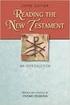 BACK OFFICE INTRODUCTION REVISION 1.1 Contents Contents... 2 BEACON BACK OFFICE INTRODUCTION... 4 BEACON BACK OFFICE SCREEN LAYOUT... 4 BACK OFFICE MENU LAYOUT... 5 BACK OFFICE TOOLBAR ICONS... 5 TOOLBAR
BACK OFFICE INTRODUCTION REVISION 1.1 Contents Contents... 2 BEACON BACK OFFICE INTRODUCTION... 4 BEACON BACK OFFICE SCREEN LAYOUT... 4 BACK OFFICE MENU LAYOUT... 5 BACK OFFICE TOOLBAR ICONS... 5 TOOLBAR
ClockWork Online Test Booking Manual. TechnoPro Computer Solutions Inc. 2013
 ClockWork Online Test Booking Manual TechnoPro Computer Solutions Inc. 2013 Table of Contents Scenario and Assumptions... 5 What are Your Test Centre Rules/Processes?... 6 Add a Test Booking Form for Assets...
ClockWork Online Test Booking Manual TechnoPro Computer Solutions Inc. 2013 Table of Contents Scenario and Assumptions... 5 What are Your Test Centre Rules/Processes?... 6 Add a Test Booking Form for Assets...
Campus Solutions Self Service: Student Quick Reference Guide
 Campus Solutions Self Service: Student Table of Contents Introduction to Step Sheets... 4 Getting Started in CUNYfirst... 5 Activate My CUNYfirst Account... 6 Log into My CUNYfirst Account... 10 Sign Out
Campus Solutions Self Service: Student Table of Contents Introduction to Step Sheets... 4 Getting Started in CUNYfirst... 5 Activate My CUNYfirst Account... 6 Log into My CUNYfirst Account... 10 Sign Out
ewebextra OfficeMate Integration User s Guide
 ewebextra OfficeMate Integration User s Guide September 2013 2013 Eyefinity, Inc. All rights reserved. Eyefinity, OfficeMate, ewebextra, and ExamWRITER are registered trademarks of Eyefinity, Inc. All
ewebextra OfficeMate Integration User s Guide September 2013 2013 Eyefinity, Inc. All rights reserved. Eyefinity, OfficeMate, ewebextra, and ExamWRITER are registered trademarks of Eyefinity, Inc. All
IT Information Packet
 IT Information Packet Welcome to the University of Mount Olive! Beginning college is an exciting time where you will be experiencing many new things in a short amount of time. We understand that technology
IT Information Packet Welcome to the University of Mount Olive! Beginning college is an exciting time where you will be experiencing many new things in a short amount of time. We understand that technology
DI SHAREPOINT PORTAL. User Guide
 DI SHAREPOINT PORTAL User Guide -1- TABLE OF CONTENTS PREFACE... 3 SECTION 1: DI PORTAL ACCESS... 4 REQUEST USER ACCESS... 4 To register... 4 SIGNING IN TO THE PORTAL... 8 To sign in to the DI Portal...
DI SHAREPOINT PORTAL User Guide -1- TABLE OF CONTENTS PREFACE... 3 SECTION 1: DI PORTAL ACCESS... 4 REQUEST USER ACCESS... 4 To register... 4 SIGNING IN TO THE PORTAL... 8 To sign in to the DI Portal...
October 2012. Easy Steps to use ESCIMS At Point of Sale
 October 2012 Easy Steps to use ESCIMS At Point of Sale Point of Sale Process List # POS Processes 1 Log In 2 Receive Supplies 3 Issue Stock to Counter 4 Sale Case/ Bottle 5 Inventory Lookup 6 Return Bottle/
October 2012 Easy Steps to use ESCIMS At Point of Sale Point of Sale Process List # POS Processes 1 Log In 2 Receive Supplies 3 Issue Stock to Counter 4 Sale Case/ Bottle 5 Inventory Lookup 6 Return Bottle/
Council of Ontario Universities. COFO Online Reporting System. User Manual
 Council of Ontario Universities COFO Online Reporting System User Manual Updated September 2014 Page 1 Updated September 2014 Page 2 Table of Contents 1. Security... 5 Security Roles Defined in the Application...
Council of Ontario Universities COFO Online Reporting System User Manual Updated September 2014 Page 1 Updated September 2014 Page 2 Table of Contents 1. Security... 5 Security Roles Defined in the Application...
Introduction to Client Online. Factoring Guide
 Introduction to Client Online Factoring Guide Contents Introduction 3 Preparing for Go live 3 If you have any questions 4 Logging In 5 Welcome Screen 6 Navigation 7 Navigation continued 8 Viewing Your
Introduction to Client Online Factoring Guide Contents Introduction 3 Preparing for Go live 3 If you have any questions 4 Logging In 5 Welcome Screen 6 Navigation 7 Navigation continued 8 Viewing Your
Brokerage Payment System (BPS) User Manual
 Brokerage Payment System (BPS) User Manual December 2011 Global Operations Education 1 Table of Contents 1.0 ACCESSING BPS...5 2.0 LOGGING INTO BPS...6 3.0 BPS HOME PAGE...7 4.0 FIRMS...8 5.0 BROKERS...10
Brokerage Payment System (BPS) User Manual December 2011 Global Operations Education 1 Table of Contents 1.0 ACCESSING BPS...5 2.0 LOGGING INTO BPS...6 3.0 BPS HOME PAGE...7 4.0 FIRMS...8 5.0 BROKERS...10
Reading Wonders Training Resource Guide
 Reading Wonders Training Resource Guide Table of Contents Page Register for Your Teacher Access 2 Redeem Master Codes 4 Enroll Students Teacher / District Import (Single or Multiple Students) 7 Individual
Reading Wonders Training Resource Guide Table of Contents Page Register for Your Teacher Access 2 Redeem Master Codes 4 Enroll Students Teacher / District Import (Single or Multiple Students) 7 Individual
Time & Attendance for ADP Workforce Now. Automatic Data Processing, LLC. ES Canada
 Time & Attendance for ADP Workforce Now Automatic Data Processing, LLC. ES Canada ADP s Trademarks The ADP Logo, ADP, ADP Workforce Now and IN THE BUSINESS OF YOUR SUCCESS are registered trademarks of
Time & Attendance for ADP Workforce Now Automatic Data Processing, LLC. ES Canada ADP s Trademarks The ADP Logo, ADP, ADP Workforce Now and IN THE BUSINESS OF YOUR SUCCESS are registered trademarks of
Day to Day Operations Guide
 Day to Day Operations Guide Contents The Fulfillment Process... 2 Fulfilling Orders... 3 Sales Tax Documentation... 6 Cancelling an Order or Changing Order Quantity... 6 Processing Refunds and Partial
Day to Day Operations Guide Contents The Fulfillment Process... 2 Fulfilling Orders... 3 Sales Tax Documentation... 6 Cancelling an Order or Changing Order Quantity... 6 Processing Refunds and Partial
