Qucs. A Tutorial. Getting Started with Qucs. Stefan Jahn Juan Carlos Borrás
|
|
|
- Dwain Welch
- 8 years ago
- Views:
Transcription
1 Qucs A Tutorial Getting Started with Qucs Stefan Jahn Juan Carlos Borrás Copyright c 2007 Stefan Jahn <stefan@lkcc.org> Copyright c 2007 Juan Carlos Borrás <jcborras@gmail.com> Permission is granted to copy, distribute and/or modify this document under the terms of the GNU Free Documentation License, Version 1.1 or any later version published by the Free Software Foundation. A copy of the license is included in the section entitled GNU Free Documentation License.
2 Introduction The following sections are meant to give an overview about what the Qucs software can be used for and how it is used to achieve this. Qucs is free software licensed under the General Public License (GPL). It can be downloaded from and comes with the complete source code. Every user of the program is allowed and called upon (on a voluntary basis of course) to modify it for their purposes as long as changes are made public. Contact the authors to verify them and finally to incorporate it into the software. The software is available for a variety of operating systems including GNU/Linux Windows FreeBSD MacOS NetBSD Solaris On the homepage you ll find the source code to build and install the software. Build instructions are given. Also links for binary packages for certain distributions (e.g. Debian, SuSE, Fedora) can be found. Once the software has been successfully installed on your system you can start it by issuing the # qucs command or by clicking the appropriate icon on your start menu or desktop. Qucs is a multi-lingual program. So depending on your system s language settings the Qucs graphical user interface (GUI) appears in different languages. 1
3 Figure 1: Qucs has been started On the left hand side you find the Projects folder opened. Usually the projects folder will be empty if you use Qucs for the first time. The large area on the right hand side is the schematic area. Above you can find the menu bar and the toolbars. In the File Application Settings menu the user can configure the language and appearance of Qucs. 2
4 Figure 2: Application setting dialog To take effect of the language and font settings the application must be closed either via the Ctrl + Q shortcut or the File Exit menu entry. Then start Qucs again. Tool suite Qucs consists of several standalone programs interacting with each other through the GUI. There are the GUI itself, The GUI is used to create schematics, setup simulations, display simulation results, writing VHDL code, etc. the backend analogue simulator, The analogue simulator is a command line program which is run by the GUI in order to simulate the schematic which you previously setup. It takes a netlist, checks it for errors, performs the required simulation actions and finally produces a dataset. a simple text editor, The text editor is used to display netlists and simulation logging informations, also to edit files included by certain components (e.g. SPICE netlists, or Touchstone files). a filter synthesis application, The program can be used to design various types of filters. 3
5 a transmission line calculator, The transmission line calculator can be used to design and analyze different types of transmission lines (e.g. microstrips, coaxial cables). a component library, The component library manager holds models for real life devices (e.g. transistors, diodes, bridges, opamps). It can be extended by the user. an attenuator synthesis application, The program can be used to design various types of passive attenuators. a command line conversion program The conversion tool is used by the GUI to import and export datasets, netlists and schematics from and to other CAD/EDA software. The supported file formats as well as usage information can be found on the manpage of qucsconv. Additionally the GUI steers other EDA tools. For digital simulations (via VHDL) the program FreeHDL (see is used. And for circuit optimizations ASCO (see is configured and run. Setting up schematics The following sections will enable the user to setup some simple schematics. For this we first create a new project named WorkBook. Either press the New button above the projects folder or use the menu entry Project New Project and enter the new project name. Figure 3: New project dialog Confirm the dialog by pressing the Create button. When done, the project is opened and Qucs switches to the Content tab. 4
6 Figure 4: New empty project has been created In the Content tab you will find all data related to the project. It contains your schematics, the VHDL files, data display pages, datasets as well as any other data (e.g. datasheets). On the right hand side an untitled and empty schematic window is displayed. Now you can start to edit the schematic. The available components can be found in the Components tab. 5
7 Figure 5: Components tab In fig. 5 is shown when clicking the Components tab. There are lumped components (e.g. resistors, capacitors), sources (e.g. DC and AC sources), transmission lines (e.g. microstrip, coaxial cable, twisted pair), nonlinear components (e.g. ideal opamp, transistors), digital components (e.g. flip-flops), file components (e.g. Touchstone files, SPICE files), simulations (e.g. AC or DC analysis), diagrams (e.g. cartesian or polar plot) and paintings (e.g. texts, arrows, circles). Each of the components can placed on the schematic by clicking it once, then move the mouse cursor onto the schematic and click again to put it on its final position. During the mouse move you can right click in order to rotate the component into its final position. The user can also drag-and-drop the components. DC simulation - A voltage divider The DC analysis is a steady state analysis. It computes the node voltage as well as branch currents of the complete circuit. The given circuit in fig. 6 is going to divide the voltage of a DC voltage source according to the resistor ratio. 6
8 Figure 6: Components of the voltage divider place in the schematic area Wiring components Now you need to connect the components appropriately. This is done using the wiring tool. You enable the wiring mode either by clicking the wire icon or by pressing the Ctrl + E shortcut. Left clicking on the components ports (small red circles) starts a wire, clicking on a second port finishes the wire. In order to change the orientation of the wire right click it. You can leave the wiring mode by the pressing Esc key. 7
9 Figure 7: Components of the voltage divider appropriately wired For any analogue simulation (including the DC simulation) there is a reference potential required (for the nodal analysis). The ground symbol can be found in the Components tab in the lumped components category. The user can also choose the ground symbol icon or simply press the Ctrl + G shortcut. In the given circuit in fig. 8 the ground symbol is placed at the negative terminal of the DC voltage source. Placing simulation blocks The type of simulation which is performed must also be placed on the schematic. You choose the DC simulation block which can be found in the Components tab in the simulations category. 8
10 Labelling wires Figure 8: Ground symbol as well as DC simulation in place If you want the voltage between the two resistors (the divided voltage) be output in the dataset after simulation the user need to label the wire. This is done by double clicking the wire and given an appropriate name. Wire labelling can also be issued using the icon in the toolbar, by pressing the Ctrl + L shortcut or by choosing the Insert Wire Label menu entry. The dialog is ended by pressing the Figure 9: Node label dialog Enter key of pressing the Ok button. Now the complete schematic for the voltage divider is ready and can be saved. This can by achieved by choosing the File Save menu entry, clicking the single disk icon or by pressing the Ctrl + S shortcut. 9
11 Figure 10: File save dialog Figure 11: Final voltage divider schematic 10
12 The final DC voltage divider is shown in fig. 11. Issuing a simulation The schematic can now be simulated. This is started by choosing the Simulation Simulate menu entry, clicking the simulation button (the gearwheel) or by pressing the F2 shortcut. Figure 12: Empty data display after simulation finished After the simulation has been finished the related data display is shown (see fig.12). Also the Components tab has changed its category to diagrams. Placing diagrams Choose the tabular (list of values) diagram and place it on the data display page. After dropping the tabular, the diagram dialog appears as shown in fig
13 Figure 13: Diagram dialog By double clicking the divided.v the graph (i.e. values in a tabular plot) is added to the diagram. Beside the node voltage divided.v also the current through the DC voltage source V1.I is available. Only items listed in the dataset list can be put into the graph. Available dataset items Depending on the type of simulation the user performed you find the following types of items in the dataset. node.v DC voltage at node node name.i DC current through component name node.v AC voltage at node node name.i AC current through component name node.vn AC noise voltage at node node name.in AC noise current through component name node.vt transient voltage at node node name.it transient current through component name 12
14 S[1,1] S-parameter value Please note that all voltages and currents are peak values and all noise voltages are RMS values at 1Hz bandwidth. Figure 14: Diagram dialog with the node voltage added Depending on the type of graph you have various options to choose for the graph. For a tabular graph there is the the number precision as well as type of number notation (important for complex values). Press the Ok button to close the dialog. 13
15 Figure 15: Data display with tabular graph In the tabular graph you see now the value of the node voltage divided.v which is 0.5V. That was expected since the values of the resistors are equally sized and the DC voltage source produces 1V. Congratulations! You made your first successful simulation using Qucs. Changing component properties If you want to change the resistor ratio then switch back to your schematic either by clicking on the divider.sch tab, by pressing the F4 shortcut or by choosing the Simulation View Data Display/Schematic menu entry. Afterwards double click the R1 resistor. This opens the component property dialog shown in fig
16 Figure 16: Component property dialog for the R1 resistor In the component property dialog all the properties of a given component can be edited. A short description is given as well as there is a checkbox for each property display in schematic which can be used to add the property name and value on the schematic (or to hide it). Allowed property values For component values either standard (1000), scientific (1e-3) or an engineering (1k) number notation can be chosen. Some units are also allowed. The units are Ohm resistance / Ω s time / Seconds S conductance / Siemens K temperature / Kelvin H inductance / Henry F capacitance / Farad Hz frequency / Hertz V voltage / Volt A current / Ampere W power / Watt 15
17 m length / Meter (not usable standalone, see paragraph below) The available engineering suffixes are dbm 10 log (x/0.001) db 10 log (x) T G 10 9 M 10 6 k 10 3 m 10 3 u 10 6 n 10 9 p f a Please note that all units and engineering suffixes are case sensitive and also note the conflict in m. When specifying one millimeter you can use 1mm. One meter (1m) cannot be specified and will always be interpreted as one milli (engineering notation). Now you can change the resistor value to 1Ω, see fig
18 Figure 17: Component property dialog for the R1 resistor Press the OK button to close the dialog. You will get the following schematic. 17
19 Figure 18: Value of resistor R1 changed In order to change the value of the resistor R2 you can just click on the 50 Ohm value directly on the schematic and edit the value. Figure 19: Change value of resistor R2 directly on schematic Change the value to 3 which will give a resistor ratio of 3/(1 + 3) = Now you have the following schematic. 18
20 Figure 20: Value of resistor R2 changed Diagrams are not limited to be placed on the data display, they can also reside on the schematic directly. Thus you can place again now a tabular diagram on the schematic and add the divided.v value. The diagram will show the result from the previous simulation. Changing document properties If you do not want Qucs to change automatically to the associated data display you can change the behaviour in the document setting dialog. You can go to the document settings dialog by right clicking on free space on the schematic area and choose the Document Settings menu item in the context menu which pops up or by choosing the File Document Settings menu entry. 19
21 Figure 21: Document settings dialog In the dialog you uncheck the open data display after simulation item. Press the OK button to apply the change. If you now resimulate the schematic by pressing the F2 shortcut the Qucs Simulation Messages dialog window opens and can be left by pressing Esc. The tabular diagram now show the new value for divided.v. 20
22 Figure 22: Divider schematic after new simulation DC simulation - Characteristics of a transistor We are now going ahead and will setup schematics for some characteristic curves of a bipolar transistor using DC simulation and the parameter sweep. 21
23 I1I=Ib V1U=10 swepsw1sim=dc1type=logparam=ibstart=10nstop=10mpoints=101 P arameter dcsimulation Q 2N401_1 DC1 Figure 23: Swept DC simulation setup In the schematic in fig. 23 there is a bipolar transistor placed in a common emitter configuration. Additionally a parameter sweep has been placed. Please note the Sim property of the parameter sweep. It contains the instance name of the DC simulation DC1 which is going to be swept. The parameter which is swept is Ib (the base current) and is put into the Param property of the parameter sweep. The parameter Ib is also put into the I property of the DC current source I1. Using the component library The bipolar transistor has been taken from the component library. You can start the program by choosing the Tools Component Library menu entry or by pressing the Ctrl + 4 shortcut. 22
24 Figure 24: Component library tool When choosing the Transistor category with the combobox you find the 2N4401 transistor. By clicking the Copy to clipboard button the component is available in the clipboard and can be inserted in the schematic using the Ctrl + V shortcut or by choosing the Edit Paste menu entry. The component can also by dragged onto the schematic by clicking on the symbol in the library tool. So what do we want to simulate actually? It is the current transfer curve of the bipolar transistor. The input current (at the base) is given by the swept parameter Ib. The output current (at the collector) flows through the DC voltage source V1. The current transfer curve is: β DC = f (I C ) = I C /I B The current through the voltage source V1 is the collector current flowing out of the transistor. Placing equations on the schematic In order to compute the necessary values for the transfer curve we need to place some equations on the schematic. This is done by clicking the equation icon or by choosing the Insert Insert Equation menu entry. When double clicking the equation component you can edit the equations to be computed. 23
25 Figure 25: Equation dialog In the upper edit box you enter the name of the equation and in the lower one the computation formula. The resulting schematic is shown in fig
26 I1I=Ib V1U=10 swepsw1sim=dc1type=logparam=ibstart=10nstop=10mpoints=101 P arameter dcsimulation Q 2N401_1 DC1 E quationeqn1ic=:v1ịbeta=ic/ibbeta_vs_ic=plotvs(beta,ic) Figure 26: Swept DC simulation setup with equations Note that three equations have been added. The first one Ic=-V1.I is the collector current flowing into the transistor (current though voltage sources flow from the positive terminal to the negative terminal). The equation Beta=Ic/Ib computes the current gain and finally Beta vs Ic=PlotVs(Beta,Ic) changes the data dependency of the current gain to be the collector current. The original data dependency is the swept parameter Ib. The internal help system The full list of available functions in the equation solver can be seen in the internal help system. It is started by pressing the F1 shortcut or by choosing the Help Help Index menu entry. In the sidebar choose the Short Description of mathematical Functions entry. 25
27 Figure 27: Internal help system The help can be closed using the Ctrl + Q shortcut. Beta_vs_Ic Configuring cartesian diagrams In fig. 28 the final simulation result is shown. In the diagram dialog the Beta vs Ic dataset entry was chosen. 1e 81e 71e 61e 51e 41e I c Figure 28: Simulation result Additionally the x-axis has been chosen to be logarithmic. The x-axis label is Ic. 26
28 Figure 29: Editing diagram properties Beta_vs_IcVersuṣ01: Beta_vs_Ic:246Versuṣ01:0.039 Working with markers in diagrams The current gain curve in diagram in fig. 28 shows a maximum value. If you want to know the appropriate values it is possible to use markers for this purpose. 1e 81e 71e 61e 51e 41e I c Figure 30: Cartesian diagram with marker This is achieved by pressing the Ctrl + B shortcut, clicking the marker icon or choosing the Insert Set Marker on Graph menu entry. Then click on the diagrams curve you want to have the marker at. If the marker is selected you can move it by pressing the arrow keys, and or for multi-dimensional graphs. 27
29 Figure 31: Marker dialog Double clicking the marker opens the marker dialog. There you can configure the precision as well as the number notation of the displayed values. A multi-dimensional sweep Now we are going to create a schematic for the output characteristics of the bipolar transistor. The characteristic curve is defined as follows: I1I=Ib I V1U=Vce C = f (I B, V CE swepsw1sim=dc1type=linparam=vcestart=0stop=4points=81 P arameter ) Thus it is necessary to modify the schematic from the previous sections a bit. dcsimulation Q 2N401_1 swepsw2sim=sw1type=linparam=ibstart=0.1mstop=0.9mpoints=5 Parameter DC1 E quationeqn1ic=:v1ị Figure 32: Sweep setup for the output characteristics A second parameter sweep has been added. The first order sweep is Vce specified in the parameter sweep SW1. The Sim parameter points to the instance name of the DC simulation DC1. The second order sweep is Ib specified in the parameter sweep SW2. The Sim parameter of this second sweep points to the instance name of the first sweep SW1. The first order sweep variable Vce is put into the U property of the DC voltage source V1. 28
30 IcVce:3Ib: Vce Ic: Vce:3Ib:0.05 Figure 33: Output characteristics of a NPN bipolar transistor AC simulation - Transit frequency of a bipolar transistor In the next section we I1I=Ib are going to determine V1U=10 swepsw1sim=dc1type=logparam=ibstart=10nstop=10mpoints=101 P arameter the transit frequency of the bipolar transistor used in the previous DC sections. First a bias point is chosen. In fig. 34 the DC setup was a bit modified. dcsimulation Q 2N401_1 DC1 E quationeqn1ic=:v1ịbeta=ic/ibbeta_vs_ic=plotvs(beta,ic) E quationeqn2beta_0=dif(ic,ib) Figure 34: DC setup for determining a bias point for AC simulation There is now an additional equation computing the RF current gain for zero frequency which is Beta 0=diff(Ic,Ib). The equation denotes β RF (f = 0) = Ic Ib 29
31 BetaBeta_ Ib:0.0138Beta_0:245 Ib:5.25e 05Beta_0:257 In fig. 35 the DC current gain from fig. 30 is plotted versus the base current Ib choosing Beta in the diagram dialog instead of vs Ic. The appropriate base current shown in the marker is 140µA. 1e 81e 71e 61e 51e 41e I bib:0.0138beta:246 Ib:5.25e 05Beta_0:257 I b:0.0138beta:246 Figure 35: DC current gain vs. base current I2I=1uA It can be seen that the maximum AC current gain 53µA) differs from the maximum DC gain. Also the AC current gain almostly equals the DC current gain at the base current for the maximum DC current gain. For maximum RF performance the base current with the maximum current gain could be chosen. But there may be other consideration, e.g. DC power dissipation, so we choose I1I=Ib V1U=10 the bias point with the maximum DC current gain arbitrarily. dcsimulation Q 2N401_1 swepsw1sim=ac1type=listparam=ibvalues=[53u;140u;50u] acsimulation DC1 ib=i2ị EquationEqn1ic=(V1.ibeta=ic/ib Figure 36: Bias dependent AC simulation setup ParameterAC1Type=logStart=1kHzStop=1GHzPoints=101 In fig. 36 is a DC bias dependent AC simulation setup shown. The DC base current 30
32 Ib is swept for 53µA, 140µA and 500µA. Additionally the AC simulation block has been placed on the schematic. The Sim parameter of the SW1 parameter sweep is set to the instance name of the AC simulation AC1. Qucs automatically knows that the DC simulation has to be run before each AC simulation since it is required to determine the appropriate bias points. The AC current current source I2 is in parallel to the DC current source and has an AC amplitude of 1µA. During the AC simulation the DC current source I1 is an ideal open and the DC voltage source V1 is an ideal short In the equations V1.i (mark the small i letter) denotes the AC current through the DC voltage source V1. The AC base current ib is taken from the input parameter I2.I denoting the value of the property I of the AC current source I2 (1µA). betaacfrequency:5.25e+03 After pressing F2 to start the simulation the following cartesian diagram can be placed on the data display page, see fig e31e41e51e61e71e81e9 acfrequency:5.25e+03 Ib:0.014beta:245/0.254 a cfrequency Figure 37: AC current gain of the bipolar transistor The marker clearly shows for the low frequency range (f 0) the DC current gain of 246 (for I B = 140µA) which was already determined in fig. 35. In the next AC simulation setup shown in fig. 38 the parameter sweep is dropped to concentrate on the determination of the transit frequency. The transit frequency of a bipolar transistor denotes the frequency where the AC current gain drops to 1 (0 db). f T h 21 2 = 1 Expressed in h-parameters of a general two-port the AC current gain is: β RF = h 21 = i 2 31 i 1 v2 =0
33 I2I=1uA whereas port 1 is the I1I=140uAV1U=10 base and port 2 the collector. The side condition (v 2 = 0) is given in our setup since the DC voltage source is an ideal short. dcsimulation Q 2N401_1 AC1Type=logStart=1kHzStop=1GHzPoints=101 acsimulation DC1 ib=i2ị EquationEqn1ic='V1.ibeta=ic/ib ft=xvalue(beta_db,0) EquationEqn2beta_dB=dB(ic/1e'6) Figure 38: AC setup for determining the transit frequency There beta_dbacfrequency:2.8e number1ft2.84e+08 are two more equations in the setup. One calculates the AC current gain in db (which is log (beta) and the other one is ft=xvalue(beta db,0). The equation searches for the nearest given x-value (in this case the frequency) where beta approaches 1e31e41e51e61e71e81e9 beta_db: acfrequency:2.8e+08 a cfrequency Figure 39: Bode plot of the current transfer function In fig. 39 the Bode plot (double logarithmic plot) of the current transfer function of the bipolar transistor is shown. The current gain is constant up to the corner frequency and then drops by 20dB/decade. The marker finally denotes where the gain is finally 0dB. The equation for ft worked correctly as seen in the beside tabular. The transit frequency of the bipolar transistor in this bias point is approximately 288MHz. 32
34 AC simulation - A simple RC highpass Simple circuit AC analysis (circuit frequency response analysis) can be carried out easily by using the AC Simulation block. For instance, a simple high pass RC filter can be analyzed by constructing first the schematic displayed on figure 40 which corresponds to a high pass RC network. Figure 40: simple RC high-pass filter schematic Performing the actual AC analysis is as easy as dragging and dropping an AC Simulation block available under the Simulations tab as can be seen in figure
35 Figure 41: AC simulation block placed Once this is done one must configure the ranges of the simulation analysis by clicking twice on the AC Simulation box as can be seen in figure 42. Figure 42: AC simulation block configuration dialog Finally by pressing F2 the simulation takes places and a graphic report can be generated by selecting the right plot as seen in the previous sections. The final view of the network with its respective frequency analysis can be seen on figure
36 Figure 43: AC simulation results Transient simulation - Amplification of a bipolar transistor Based on the schematic in fig. 38 we are now going to simulate the bipolar transistor in the time domain. 35
37 I2I=1uAf=1kHz I1I=140uAV1U=10Q2N401_1 transientsimulationtr1type=linstart=0stop=5mspoints=201 EquationEqn1Ic=<V1ỊtBetaTR=IcHat/I2ỊEquationEqn2BetaDC=<V1Ị/I1ỊDC1 d csimulation IcHat=(max(Ic)<min(Ic)/2 Figure 44: Transient simulation setup As shown in fig. 44 the transient simulation block was placed on the schematic. Also the frequency f of the AC current source I2 was set to 1kHz. The start time of the transient simulation is set to 0 and the stop time to 5ms which will include 5 periods of the input signal. The additional DC simulation block is not necessary for the transient simulation but left there for some result comparison. The collector current in the equations is denoted by the transient current -V1.It. The peak value if the collector current is determined by the equation for IcHat. The current gain during transient simulation is calculated using BetaTR=IcHat/I2.I whereas I2.I denotes the component property I of the the current source I2 (which is 1µA peak). The current gain BetaDC is computed for convenience. The equation blocks imply that the order of appearance of assignments does not matter (e.g. IcHat is used before computed). The equation solver will take care of such dependencies. 36
38 Ic number1ichat0.0245betatr245betadc ti me Figure 45: Transient results Fig. 45 shows the results of the transient as well as DC simulation. The time dependent collector current oscillates around its bias point. The current gain of the transient signal corresponds perfectly with the DC value. That is because a rather small frequency of 1kHz was chosen. S-parameter simulation - Transit frequency of a BJT In the following section the S-parameter simulation is introduced. The S-parameter P1Num=1Z=50C1 I3I=140uA Q2N401_1 V1U=10X1P2Num=2Z=50 simulation is similar to the AC simulation a small signal analysis in the frequency domain. d DC1Sparameter csimulation simulationsp1type=logstart=1khzstop=1ghzpoints=101 beta=h[2,1]beta_db=db(beta) E quationeqn2h=twoport(s,'s','h') Figure 46: S-parameter simulation setup for the bipolar transistor 37
39 Similar to the AC setup in fig. 38 the S-parameter setup in fig. 46 uses the same biasing. The setup will be used to determine the transit frequency of the bipolar transistor. The two AC power sources P1 and P2 are required for a two-port S-parameter simulation. They can be found in the Components tab in the sources category. Depending on the number of these kind of sources one-port, two-port and multiport simulations are performed. The Num property of the sources determines the location of the matrix entries in the resulting S-parameter matrix. The Z properties define the reference impedance of the S-parameters. The additional DC block C1 at the base node and the bias tee X1 on the collector is used to decouple the signal path of the biasing DC sources from the internal impedance of the AC power sources. Also the bias tee ensures that the AC signal from the P2 source is not shorted by the DC source V1. The same functionality is achieved by the DC current source I3 at the base. It represents an ideal AC open. The S-parameter simulation itself is selected by placing the S-parameter block SP1 on the schematic. The same frequency range is chosen as in the previous AC simulations. The equations contain a two-port conversion function which convert the resulting S-parameter S into the appropriate H-parameters H. Again the AC current gain h S[2,2] S[1,2] is calculated and converted in db. frequency frequency Figure 47: S-parameters of the bipolar transistor S[1,1] S[2,1] In fig. 47 the four complex S-parameters are displayed in two Polar-Smith Combi diagrams. They represent what can be expected from a typical bipolar transistor. 38
40 Using the computed beta_dbbjtacft:beta_dbfrequency:2.8e H-parameters we can now compare the S-parameter simulation results with those of the AC simulation. Fig. 48 shows that the curves beta db of both simulation setups cover perfectly each other. Again the transit frequency is approximately 288MHz. 1e31e41e51e61e71e81e9 frequency:2.8e+08 beta_db: f requency Figure 48: Comparison between S-parameter and AC result The diagram implies that you can compare data curves from different setups. This is indicated by the bjtacft: prefix. The appropriate dataset file bjtacft.dat can be selected in the diagram dialog as shown in fig
41 Figure 49: Choosing graphs from different datasets The current S-parameter setup is called bjtsp and the setup shown in fig. 38 was called bjtacft. Please note that only datasets from the same project can be compared with each other. S-parameter and AC simulation - A Bessel band-pass filter The interested reader may have noticed that there seems to be a relationship between AC analysis and the S-parameter simulation. In the next section we are going to explain this relationship using a simple filter design. 40
42 Figure 50: Filter synthesis application In fig. 50 the filter synthesis program coming with Qucs is shown. You can start it by the Ctrl + 2 shortcut or by choosing the Tools Filter synthesis menu entry. The user can choose between different types of filters and the filter class (lowpass, highpass, bandpass or bandstop). Also the appropriate corner frequencies and the order must be configured. When setup correctly you press the Calculate and put into Clipboard button. The program will indicate if it was possible to create the appropriate filter schematic. If so, the application passes the schematic to the system wide clipboard. Back in the schematic editor you can paste the filter design into the schematic using the Ctrl + V shortcut or by choosing the Edit Paste menu entry. 41
43 C1C=54.9pF L1L=2.83uH C 2C=3.138nFL3L=4.949uH L2 L=4.036uH L4 L=8.841uH P1Num=1Z=50 C 4C=1.432nFL5L=1.762uH C 3C=2.59nF C 5C=7.18nF P 2Num=2Z=50 Sparameter simulationsp1type=logstart=10khzstop=20mhzpoints=20 Ed BS1=dB(S[1,1]) quationeqn1dbs21=db(s[2,1]) impedancematching50ohm B 1MHẓ.2MHz,PIJtype, eselbandjpasfilter Figure 51: Schematic for 5th order Bessel band-pass filter The schematic shown in fig. 51 was automatically created by the filter synthesis program and can be simulated as is. It contains the LC-ladder network forming the actual filter, the two S-parameter ports (the AC power sources) as well the dbs S-parameter simulation block with the appropriate frequencies pre-configured. Additionally there is an equation computing the transmission and reflection of the filter network in db. 1e51e61e72e7 f requency S[1,1] S[2,2] f requency f requency Figure 52: S-parameters of the band-pass filter The results of the S-parameter simulation are depicted in fig. 52. In the logarithmic cartesian diagram the transmission of the filter clearly shows the band-pass behaviour between the selected frequencies 1MHz and 2MHz. Additionally the 42
44 input- and output reflections can be seen in the two Smith charts. Now two AC setups will be created to calculate the same S-parameters as found in the previous simulation. In fig. 53 the LC-ladder network is unchanged but the S-parameter ports are replaced by a 50Ω resistor and an AC voltage source in series. Also there is now L1L=2.83uH an AC simulation block with the same frequency sweep chosen as in the previous C 2C=3.138nFL3L=4.949uH L2 L=4.036uH S-parameter simulation. C 4C=1.432nFL5L=1.762uH L4 L=8.841uH V1U=1V R1R=50 P1 R2R=50 P2 C1C=54.9pF C 3C=2.59nF C 5C=7.18nF V2U=0V AC1Type=logStart=10kHzStop=20MHzPoints=20 acsimulation S1=b1/a1S21=b2/a1Z0=R1Ṛb1=(P1ṿBZ0*BV1ị)/(2*sqrt(Z0) E quationeqn2dbs1=db(s1) b2=(p2ṿbz0*bv2ị)/(2*sqrt(z0) S1 dbs21 B10B50 acfrequency 1 e51e61e72e7 ac frequency EquationEqn1a1=(P1ṿ+Z0*BV1ị)/(2*sqrt(Z0)dBS21=dB(S21) Figure 53: S-parameters at port 1 of the band-pass filter using AC analysis At this point some theory must be stressed. 43
45 S-parameters are defined by ingoing (a) and outgoing (b) power waves: a = V + Z 0 I 2 Z 0 b = V Z 0 I 2 Z 0 whereas Z 0 denotes the reference impedance the S-parameters will be normalized to. With this definition the two-port S-parameters can be written as: S 11 = b 1 S 21 = b 2 S 22 = b 2 S 12 = b 1 a 1 b2 =0 a 1 b2 =0 a 2 b1 =0 a 2 b1 =0 Back at the schematic in fig. 53. The amplitude of the AC voltage source V1 is set to 1V (but can be any other value different from zero) and the side condition b 2 = 0 is fulfilled by setting the amplitude of the AC voltage source V2 to 0V. The additional equations just calculate the S-parameters as they are defined from the AC simulation values. Please note the current directions through the AC voltages sources V1.i and V2.i. They must be considered by the unary minus in the equations. The results of this simulation again show the filter transmission function as we already know it from the S-parameter simulation. Also the reflections at port 1 look identical. In the second schematic shown in fig. 54 the second port is handled. The amplitude of the AC voltage source V2 is set to 1V and the side condition b 1 = 0 considered by a zero AC voltage source V1. Again the appropriate equations are used to compute the two remaining S-parameters. The below simulation results again verified that we can perform a partial S- parameter analysis using the AC simulation block and some additional equations. The diagrams in fig. 54 and fig. 52 are identical. 44
46 C1C=54.9pF L1L=2.83uH C 2C=3.138nFL3L=4.949uH L2 L=4.036uH C 4C=1.432nFL5L=1.762uH L4 L=8.841uH V1U=0V R 1R=50 P1 C 3C=2.59nF C 5C=7.18nFV2U=1V R 2R=50 P2 AC1Type=logStart=10kHzStop=20MHzPoints=20 acsimulation S2=b2/a2S12=b1/a2Z0=R2Ṙb1=(P1ṿ@Z0*@V1ị)/(2*sqrt(Z0) E quationeqn1a2=(p2ṿ+z0*@v2ị)/(2*sqrt(z0) b2=(p2ṿ@z0*@v2ị)/(2*sqrt(z0) dbs12=db(s12) E quationeqn2dbs2=db(s2) S2 acfrequency 1 e51e61e72e7 ac frequency Figure 54: S-parameters at port 2 of the band-pass filter using AC analysis Recapitulating we learned from this example that a S-parameter simulation is a number of AC simulations with some additional calculation formulas. This is true though the actual simulation algorithms implemented in Qucs are completely different. 45
LABORATORY 2 THE DIFFERENTIAL AMPLIFIER
 LABORATORY 2 THE DIFFERENTIAL AMPLIFIER OBJECTIVES 1. To understand how to amplify weak (small) signals in the presence of noise. 1. To understand how a differential amplifier rejects noise and common
LABORATORY 2 THE DIFFERENTIAL AMPLIFIER OBJECTIVES 1. To understand how to amplify weak (small) signals in the presence of noise. 1. To understand how a differential amplifier rejects noise and common
Copyright 2011 Linear Technology. All rights reserved.
 Copyright. All rights reserved. LTspice IV Getting Started Guide 2 Benefits of Using LTspice IV Stable SPICE circuit simulation with Unlimited number of nodes Schematic/symbol editor Waveform viewer Library
Copyright. All rights reserved. LTspice IV Getting Started Guide 2 Benefits of Using LTspice IV Stable SPICE circuit simulation with Unlimited number of nodes Schematic/symbol editor Waveform viewer Library
Lab #9: AC Steady State Analysis
 Theory & Introduction Lab #9: AC Steady State Analysis Goals for Lab #9 The main goal for lab 9 is to make the students familar with AC steady state analysis, db scale and the NI ELVIS frequency analyzer.
Theory & Introduction Lab #9: AC Steady State Analysis Goals for Lab #9 The main goal for lab 9 is to make the students familar with AC steady state analysis, db scale and the NI ELVIS frequency analyzer.
Impedance 50 (75 connectors via adapters)
 VECTOR NETWORK ANALYZER PLANAR TR1300/1 DATA SHEET Frequency range: 300 khz to 1.3 GHz Measured parameters: S11, S21 Dynamic range of transmission measurement magnitude: 130 db Measurement time per point:
VECTOR NETWORK ANALYZER PLANAR TR1300/1 DATA SHEET Frequency range: 300 khz to 1.3 GHz Measured parameters: S11, S21 Dynamic range of transmission measurement magnitude: 130 db Measurement time per point:
CONCEPT-II. Overview of demo examples
 CONCEPT-II CONCEPT-II is a frequency domain method of moment (MoM) code, under development at the Institute of Electromagnetic Theory at the Technische Universität Hamburg-Harburg (www.tet.tuhh.de). Overview
CONCEPT-II CONCEPT-II is a frequency domain method of moment (MoM) code, under development at the Institute of Electromagnetic Theory at the Technische Universität Hamburg-Harburg (www.tet.tuhh.de). Overview
Lab 1: Introduction to PSpice
 Lab 1: Introduction to PSpice Objectives A primary purpose of this lab is for you to become familiar with the use of PSpice and to learn to use it to assist you in the analysis of circuits. The software
Lab 1: Introduction to PSpice Objectives A primary purpose of this lab is for you to become familiar with the use of PSpice and to learn to use it to assist you in the analysis of circuits. The software
ELC 4383 RF/Microwave Circuits I Laboratory 3: Optimization Using Advanced Design System Software
 1 EL 4383 RF/Microwave ircuits I Laboratory 3: Optimization Using Advanced Design System Software Note: This lab procedure has been adapted from a procedure written by Dr. Tom Weller at the University
1 EL 4383 RF/Microwave ircuits I Laboratory 3: Optimization Using Advanced Design System Software Note: This lab procedure has been adapted from a procedure written by Dr. Tom Weller at the University
Lab 3: Introduction to Data Acquisition Cards
 Lab 3: Introduction to Data Acquisition Cards INTRODUCTION: In this lab, you will be building a VI to display the input measured on a channel. However, within your own VI you will use LabVIEW supplied
Lab 3: Introduction to Data Acquisition Cards INTRODUCTION: In this lab, you will be building a VI to display the input measured on a channel. However, within your own VI you will use LabVIEW supplied
EE 242 EXPERIMENT 5: COMPUTER SIMULATION OF THREE-PHASE CIRCUITS USING PSPICE SCHEMATICS 1
 EE 242 EXPERIMENT 5: COMPUTER SIMULATION OF THREE-PHASE CIRCUITS USING PSPICE SCHEMATICS 1 Objective: To build, simulate, and analyze three-phase circuits using OrCAD Capture Pspice Schematics under balanced
EE 242 EXPERIMENT 5: COMPUTER SIMULATION OF THREE-PHASE CIRCUITS USING PSPICE SCHEMATICS 1 Objective: To build, simulate, and analyze three-phase circuits using OrCAD Capture Pspice Schematics under balanced
Circuit Simulation: Here are some of ADS analysis:
 Advanced Design System (ADS) Tutorial: ADS is a simulator like spice, cadence. But it focuses on the RF and microwave design, so most of its devices on the library are microwave devices. Circuit Simulation:
Advanced Design System (ADS) Tutorial: ADS is a simulator like spice, cadence. But it focuses on the RF and microwave design, so most of its devices on the library are microwave devices. Circuit Simulation:
BJT Characteristics and Amplifiers
 BJT Characteristics and Amplifiers Matthew Beckler beck0778@umn.edu EE2002 Lab Section 003 April 2, 2006 Abstract As a basic component in amplifier design, the properties of the Bipolar Junction Transistor
BJT Characteristics and Amplifiers Matthew Beckler beck0778@umn.edu EE2002 Lab Section 003 April 2, 2006 Abstract As a basic component in amplifier design, the properties of the Bipolar Junction Transistor
Creating a new project: Choose File> New Project. A dialog box appears and asking about the work directory that by default
 Advanced Design System (ADS) Tutorial: ADS is a simulator like spice, cadence. But it focuses on the RF and microwave design, so most of its devices on the library are microwave devices. Circuit Simulation:
Advanced Design System (ADS) Tutorial: ADS is a simulator like spice, cadence. But it focuses on the RF and microwave design, so most of its devices on the library are microwave devices. Circuit Simulation:
Bipolar Transistor Amplifiers
 Physics 3330 Experiment #7 Fall 2005 Bipolar Transistor Amplifiers Purpose The aim of this experiment is to construct a bipolar transistor amplifier with a voltage gain of minus 25. The amplifier must
Physics 3330 Experiment #7 Fall 2005 Bipolar Transistor Amplifiers Purpose The aim of this experiment is to construct a bipolar transistor amplifier with a voltage gain of minus 25. The amplifier must
Content Map For Career & Technology
 Content Strand: Applied Academics CT-ET1-1 analysis of electronic A. Fractions and decimals B. Powers of 10 and engineering notation C. Formula based problem solutions D. Powers and roots E. Linear equations
Content Strand: Applied Academics CT-ET1-1 analysis of electronic A. Fractions and decimals B. Powers of 10 and engineering notation C. Formula based problem solutions D. Powers and roots E. Linear equations
Transistor Amplifiers
 Physics 3330 Experiment #7 Fall 1999 Transistor Amplifiers Purpose The aim of this experiment is to develop a bipolar transistor amplifier with a voltage gain of minus 25. The amplifier must accept input
Physics 3330 Experiment #7 Fall 1999 Transistor Amplifiers Purpose The aim of this experiment is to develop a bipolar transistor amplifier with a voltage gain of minus 25. The amplifier must accept input
Electronics. Discrete assembly of an operational amplifier as a transistor circuit. LD Physics Leaflets P4.2.1.1
 Electronics Operational Amplifier Internal design of an operational amplifier LD Physics Leaflets Discrete assembly of an operational amplifier as a transistor circuit P4.2.1.1 Objects of the experiment
Electronics Operational Amplifier Internal design of an operational amplifier LD Physics Leaflets Discrete assembly of an operational amplifier as a transistor circuit P4.2.1.1 Objects of the experiment
Unit/Standard Number. High School Graduation Years 2010, 2011 and 2012
 1 Secondary Task List 100 SAFETY 101 Demonstrate an understanding of State and School safety regulations. 102 Practice safety techniques for electronics work. 103 Demonstrate an understanding of proper
1 Secondary Task List 100 SAFETY 101 Demonstrate an understanding of State and School safety regulations. 102 Practice safety techniques for electronics work. 103 Demonstrate an understanding of proper
S-parameter Simulation and Optimization
 S-parameter Simulation and Optimization Slide 5-1 S-parameters are Ratios Usually given in db as 20 log of the voltage ratios of the waves at the ports: incident, reflected, or transmitted. S-parameter
S-parameter Simulation and Optimization Slide 5-1 S-parameters are Ratios Usually given in db as 20 log of the voltage ratios of the waves at the ports: incident, reflected, or transmitted. S-parameter
W03 Analysis of DC Circuits. Yrd. Doç. Dr. Aytaç Gören
 W03 Analysis of DC Circuits Yrd. Doç. Dr. Aytaç Gören ELK 2018 - Contents W01 Basic Concepts in Electronics W02 AC to DC Conversion W03 Analysis of DC Circuits (self and condenser) W04 Transistors and
W03 Analysis of DC Circuits Yrd. Doç. Dr. Aytaç Gören ELK 2018 - Contents W01 Basic Concepts in Electronics W02 AC to DC Conversion W03 Analysis of DC Circuits (self and condenser) W04 Transistors and
ADS Tutorial Stability and Gain Circles ECE145A/218A
 ADS Tutorial Stability and Gain Circles ECE145A/218A The examples in this tutorial can be downloaded from xanadu.ece.ucsb.edu/~long/ece145a as the file: stab_gain.zap The first step in designing the amplifier
ADS Tutorial Stability and Gain Circles ECE145A/218A The examples in this tutorial can be downloaded from xanadu.ece.ucsb.edu/~long/ece145a as the file: stab_gain.zap The first step in designing the amplifier
LAB 12: ACTIVE FILTERS
 A. INTRODUCTION LAB 12: ACTIVE FILTERS After last week s encounter with op- amps we will use them to build active filters. B. ABOUT FILTERS An electric filter is a frequency-selecting circuit designed
A. INTRODUCTION LAB 12: ACTIVE FILTERS After last week s encounter with op- amps we will use them to build active filters. B. ABOUT FILTERS An electric filter is a frequency-selecting circuit designed
DAS202Tools v1.0.0 for DAS202 Operating Manual
 DAS202Tools v1.0.0 for DAS202 Operating Manual DAT102Tools 1.0.0 Manual Table of context 2 Table of Contents 1 General Information... 3 2 PC... Configuration Requirements 3 3 Software Installation... 3
DAS202Tools v1.0.0 for DAS202 Operating Manual DAT102Tools 1.0.0 Manual Table of context 2 Table of Contents 1 General Information... 3 2 PC... Configuration Requirements 3 3 Software Installation... 3
Using ADS to simulate Noise Figure
 Using ADS to simulate Noise Figure ADS can be used to design low noise amplifiers much in the same way you have already used it for MAG or MSG designs. Noise circles and available gain circles are the
Using ADS to simulate Noise Figure ADS can be used to design low noise amplifiers much in the same way you have already used it for MAG or MSG designs. Noise circles and available gain circles are the
2. The Vector Network Analyzer
 ECE 584 Laboratory Experiments 2. The Vector Network Analyzer Introduction: In this experiment we will learn to use a Vector Network Analyzer to measure the magnitude and phase of reflection and transmission
ECE 584 Laboratory Experiments 2. The Vector Network Analyzer Introduction: In this experiment we will learn to use a Vector Network Analyzer to measure the magnitude and phase of reflection and transmission
Impedance Matching of Filters with the MSA Sam Wetterlin 2/11/11
 Impedance Matching of Filters with the MSA Sam Wetterlin 2/11/11 Introduction The purpose of this document is to illustrate the process for impedance matching of filters using the MSA software. For example,
Impedance Matching of Filters with the MSA Sam Wetterlin 2/11/11 Introduction The purpose of this document is to illustrate the process for impedance matching of filters using the MSA software. For example,
RF Network Analyzer Basics
 RF Network Analyzer Basics A tutorial, information and overview about the basics of the RF Network Analyzer. What is a Network Analyzer and how to use them, to include the Scalar Network Analyzer (SNA),
RF Network Analyzer Basics A tutorial, information and overview about the basics of the RF Network Analyzer. What is a Network Analyzer and how to use them, to include the Scalar Network Analyzer (SNA),
LAB VIII. BIPOLAR JUNCTION TRANSISTOR CHARACTERISTICS
 LAB VIII. BIPOLAR JUNCTION TRANSISTOR CHARACTERISTICS 1. OBJECTIVE In this lab, you will study the DC characteristics of a Bipolar Junction Transistor (BJT). 2. OVERVIEW In this lab, you will inspect the
LAB VIII. BIPOLAR JUNCTION TRANSISTOR CHARACTERISTICS 1. OBJECTIVE In this lab, you will study the DC characteristics of a Bipolar Junction Transistor (BJT). 2. OVERVIEW In this lab, you will inspect the
Programmable Single-/Dual-/Triple- Tone Gong SAE 800
 Programmable Single-/Dual-/Triple- Tone Gong Preliminary Data SAE 800 Bipolar IC Features Supply voltage range 2.8 V to 18 V Few external components (no electrolytic capacitor) 1 tone, 2 tones, 3 tones
Programmable Single-/Dual-/Triple- Tone Gong Preliminary Data SAE 800 Bipolar IC Features Supply voltage range 2.8 V to 18 V Few external components (no electrolytic capacitor) 1 tone, 2 tones, 3 tones
LabVIEW Day 1 Basics. Vern Lindberg. 1 The Look of LabVIEW
 LabVIEW Day 1 Basics Vern Lindberg LabVIEW first shipped in 1986, with very basic objects in place. As it has grown (currently to Version 10.0) higher level objects such as Express VIs have entered, additional
LabVIEW Day 1 Basics Vern Lindberg LabVIEW first shipped in 1986, with very basic objects in place. As it has grown (currently to Version 10.0) higher level objects such as Express VIs have entered, additional
Tutorials Drawing a 555 timer circuit
 Step 1 of 10: Introduction This tutorial shows you how to make an electronic circuit using Livewire and PCB Wizard 3. You should follow this tutorial to learn the basic skills you will need to use Livewire
Step 1 of 10: Introduction This tutorial shows you how to make an electronic circuit using Livewire and PCB Wizard 3. You should follow this tutorial to learn the basic skills you will need to use Livewire
Understanding Power Impedance Supply for Optimum Decoupling
 Introduction Noise in power supplies is not only caused by the power supply itself, but also the load s interaction with the power supply (i.e. dynamic loads, switching, etc.). To lower load induced noise,
Introduction Noise in power supplies is not only caused by the power supply itself, but also the load s interaction with the power supply (i.e. dynamic loads, switching, etc.). To lower load induced noise,
Making Accurate Voltage Noise and Current Noise Measurements on Operational Amplifiers Down to 0.1Hz
 Author: Don LaFontaine Making Accurate Voltage Noise and Current Noise Measurements on Operational Amplifiers Down to 0.1Hz Abstract Making accurate voltage and current noise measurements on op amps in
Author: Don LaFontaine Making Accurate Voltage Noise and Current Noise Measurements on Operational Amplifiers Down to 0.1Hz Abstract Making accurate voltage and current noise measurements on op amps in
TDA2040. 20W Hi-Fi AUDIO POWER AMPLIFIER
 20W Hi-Fi AUDIO POWER AMPLIFIER DESCRIPTION The TDA2040 is a monolithic integrated circuit in Pentawatt package, intended for use as an audio class AB amplifier. Typically it provides 22W output power
20W Hi-Fi AUDIO POWER AMPLIFIER DESCRIPTION The TDA2040 is a monolithic integrated circuit in Pentawatt package, intended for use as an audio class AB amplifier. Typically it provides 22W output power
User s Manual. Management Software for Inverter
 WatchPower User s Manual Management Software for Inverter Table of Contents 1. WatchPower Overview... 2 1.1. Introduction... 2 1.2. Features... 2 2. WatchPower Install and Uninstall... 2 2.1. System Requirement...
WatchPower User s Manual Management Software for Inverter Table of Contents 1. WatchPower Overview... 2 1.1. Introduction... 2 1.2. Features... 2 2. WatchPower Install and Uninstall... 2 2.1. System Requirement...
3. On the top menu bar, click on File > New > Project as shown in Fig. 2 below: Figure 2 Window for Orcad Capture CIS
 Department of Electrical Engineering University of North Texas Denton, TX. 76207 EENG 2920 Quickstart PSpice Tutorial Tutorial Prepared by Oluwayomi Adamo 1. To run the PSpice program, click on Start >
Department of Electrical Engineering University of North Texas Denton, TX. 76207 EENG 2920 Quickstart PSpice Tutorial Tutorial Prepared by Oluwayomi Adamo 1. To run the PSpice program, click on Start >
Transistor Characteristics and Single Transistor Amplifier Sept. 8, 1997
 Physics 623 Transistor Characteristics and Single Transistor Amplifier Sept. 8, 1997 1 Purpose To measure and understand the common emitter transistor characteristic curves. To use the base current gain
Physics 623 Transistor Characteristics and Single Transistor Amplifier Sept. 8, 1997 1 Purpose To measure and understand the common emitter transistor characteristic curves. To use the base current gain
Kit 106. 50 Watt Audio Amplifier
 Kit 106 50 Watt Audio Amplifier T his kit is based on an amazing IC amplifier module from ST Electronics, the TDA7294 It is intended for use as a high quality audio class AB amplifier in hi-fi applications
Kit 106 50 Watt Audio Amplifier T his kit is based on an amazing IC amplifier module from ST Electronics, the TDA7294 It is intended for use as a high quality audio class AB amplifier in hi-fi applications
Selected Filter Circuits Dr. Lynn Fuller
 ROCHESTER INSTITUTE OF TECHNOLOGY MICROELECTRONIC ENGINEERING Selected Filter Circuits Dr. Lynn Fuller Webpage: http://people.rit.edu/lffeee 82 Lomb Memorial Drive Rochester, NY 146235604 Tel (585) 4752035
ROCHESTER INSTITUTE OF TECHNOLOGY MICROELECTRONIC ENGINEERING Selected Filter Circuits Dr. Lynn Fuller Webpage: http://people.rit.edu/lffeee 82 Lomb Memorial Drive Rochester, NY 146235604 Tel (585) 4752035
Building a Simulink model for real-time analysis V1.15.00. Copyright g.tec medical engineering GmbH
 g.tec medical engineering GmbH Sierningstrasse 14, A-4521 Schiedlberg Austria - Europe Tel.: (43)-7251-22240-0 Fax: (43)-7251-22240-39 office@gtec.at, http://www.gtec.at Building a Simulink model for real-time
g.tec medical engineering GmbH Sierningstrasse 14, A-4521 Schiedlberg Austria - Europe Tel.: (43)-7251-22240-0 Fax: (43)-7251-22240-39 office@gtec.at, http://www.gtec.at Building a Simulink model for real-time
Current Probes, More Useful Than You Think
 Current Probes, More Useful Than You Think Training and design help in most areas of Electrical Engineering Copyright 1998 Institute of Electrical and Electronics Engineers. Reprinted from the IEEE 1998
Current Probes, More Useful Than You Think Training and design help in most areas of Electrical Engineering Copyright 1998 Institute of Electrical and Electronics Engineers. Reprinted from the IEEE 1998
Application Note SAW-Components
 Application Note SAW-Components Principles of SAWR-stabilized oscillators and transmitters. App: Note #1 This application note describes the physical principle of SAW-stabilized oscillator. Oscillator
Application Note SAW-Components Principles of SAWR-stabilized oscillators and transmitters. App: Note #1 This application note describes the physical principle of SAW-stabilized oscillator. Oscillator
Cable Analysis and Fault Detection using the Bode 100
 Cable Analysis and Fault Detection using the Bode 100 By Stephan Synkule 2014 by OMICRON Lab V1.3 Visit www.omicron-lab.com for more information. Contact support@omicron-lab.com for technical support.
Cable Analysis and Fault Detection using the Bode 100 By Stephan Synkule 2014 by OMICRON Lab V1.3 Visit www.omicron-lab.com for more information. Contact support@omicron-lab.com for technical support.
Introduction to LTspice IV Workshop
 Introduction to LTspice IV Workshop Presented by: Steve Knudtsen FAE Linear Technology sknudtsen@linear.com Copyright 2009 Linear Technology. All rights reserved. Why Use LTspice? Stable SPICE circuit
Introduction to LTspice IV Workshop Presented by: Steve Knudtsen FAE Linear Technology sknudtsen@linear.com Copyright 2009 Linear Technology. All rights reserved. Why Use LTspice? Stable SPICE circuit
Department of Electrical and Computer Engineering Ben-Gurion University of the Negev. LAB 1 - Introduction to USRP
 Department of Electrical and Computer Engineering Ben-Gurion University of the Negev LAB 1 - Introduction to USRP - 1-1 Introduction In this lab you will use software reconfigurable RF hardware from National
Department of Electrical and Computer Engineering Ben-Gurion University of the Negev LAB 1 - Introduction to USRP - 1-1 Introduction In this lab you will use software reconfigurable RF hardware from National
Reading: HH Sections 4.11 4.13, 4.19 4.20 (pgs. 189-212, 222 224)
 6 OP AMPS II 6 Op Amps II In the previous lab, you explored several applications of op amps. In this exercise, you will look at some of their limitations. You will also examine the op amp integrator and
6 OP AMPS II 6 Op Amps II In the previous lab, you explored several applications of op amps. In this exercise, you will look at some of their limitations. You will also examine the op amp integrator and
User s Manual. Management Software for ATS
 ATS Monitor User s Manual Management Software for ATS Table of Contents 1. ATS Monitor Overview... 2 2. ATS Monitor Install and Uninstall... 2 2.1. System Requirement... 2 2.2. Software Install... 2 2.3.
ATS Monitor User s Manual Management Software for ATS Table of Contents 1. ATS Monitor Overview... 2 2. ATS Monitor Install and Uninstall... 2 2.1. System Requirement... 2 2.2. Software Install... 2 2.3.
Laboratory 4: Feedback and Compensation
 Laboratory 4: Feedback and Compensation To be performed during Week 9 (Oct. 20-24) and Week 10 (Oct. 27-31) Due Week 11 (Nov. 3-7) 1 Pre-Lab This Pre-Lab should be completed before attending your regular
Laboratory 4: Feedback and Compensation To be performed during Week 9 (Oct. 20-24) and Week 10 (Oct. 27-31) Due Week 11 (Nov. 3-7) 1 Pre-Lab This Pre-Lab should be completed before attending your regular
1. Installing The Monitoring Software
 SD7000 Digital Microphone Monitor Software manual Table of Contents 1. Installing The Monitor Software 1.1 Setting Up Receivers For Monitoring 1.2 Running The Application 1.3 Shutdown 2. The Detail Monitoring
SD7000 Digital Microphone Monitor Software manual Table of Contents 1. Installing The Monitor Software 1.1 Setting Up Receivers For Monitoring 1.2 Running The Application 1.3 Shutdown 2. The Detail Monitoring
ε: Voltage output of Signal Generator (also called the Source voltage or Applied
 Experiment #10: LR & RC Circuits Frequency Response EQUIPMENT NEEDED Science Workshop Interface Power Amplifier (2) Voltage Sensor graph paper (optional) (3) Patch Cords Decade resistor, capacitor, and
Experiment #10: LR & RC Circuits Frequency Response EQUIPMENT NEEDED Science Workshop Interface Power Amplifier (2) Voltage Sensor graph paper (optional) (3) Patch Cords Decade resistor, capacitor, and
Electronic WorkBench tutorial
 Electronic WorkBench tutorial Introduction Electronic WorkBench (EWB) is a simulation package for electronic circuits. It allows you to design and analyze circuits without using breadboards, real components
Electronic WorkBench tutorial Introduction Electronic WorkBench (EWB) is a simulation package for electronic circuits. It allows you to design and analyze circuits without using breadboards, real components
Laboratory #5: RF Filter Design
 EEE 194 RF Laboratory Exercise 5 1 Laboratory #5: RF Filter Design I. OBJECTIVES A. Design a third order low-pass Chebyshev filter with a cutoff frequency of 330 MHz and 3 db ripple with equal terminations
EEE 194 RF Laboratory Exercise 5 1 Laboratory #5: RF Filter Design I. OBJECTIVES A. Design a third order low-pass Chebyshev filter with a cutoff frequency of 330 MHz and 3 db ripple with equal terminations
Experiment #11: LRC Circuit (Power Amplifier, Voltage Sensor)
 Experiment #11: LRC Circuit (Power Amplifier, Voltage Sensor) Concept: circuits Time: 30 m SW Interface: 750 Windows file: RLC.SWS EQUIPMENT NEEDED Science Workshop Interface Power Amplifier (2) Voltage
Experiment #11: LRC Circuit (Power Amplifier, Voltage Sensor) Concept: circuits Time: 30 m SW Interface: 750 Windows file: RLC.SWS EQUIPMENT NEEDED Science Workshop Interface Power Amplifier (2) Voltage
Lab 1: Full Adder 0.0
 Lab 1: Full Adder 0.0 Introduction In this lab you will design a simple digital circuit called a full adder. You will then use logic gates to draw a schematic for the circuit. Finally, you will verify
Lab 1: Full Adder 0.0 Introduction In this lab you will design a simple digital circuit called a full adder. You will then use logic gates to draw a schematic for the circuit. Finally, you will verify
GenTech Practice Questions
 GenTech Practice Questions Basic Electronics Test: This test will assess your knowledge of and ability to apply the principles of Basic Electronics. This test is comprised of 90 questions in the following
GenTech Practice Questions Basic Electronics Test: This test will assess your knowledge of and ability to apply the principles of Basic Electronics. This test is comprised of 90 questions in the following
School of Electrical and Information Engineering. The Remote Laboratory System. Electrical and Information Engineering Project 2006.
 School of Electrical and Information Engineering The Remote Laboratory System Electrical and Information Engineering Project 2006 By Ben Loud Project Number: Supervisors: 2006A Jan Machotka Zorica Nedic
School of Electrical and Information Engineering The Remote Laboratory System Electrical and Information Engineering Project 2006 By Ben Loud Project Number: Supervisors: 2006A Jan Machotka Zorica Nedic
MEASUREMENT UNCERTAINTY IN VECTOR NETWORK ANALYZER
 MEASUREMENT UNCERTAINTY IN VECTOR NETWORK ANALYZER W. Li, J. Vandewege Department of Information Technology (INTEC) University of Gent, St.Pietersnieuwstaat 41, B-9000, Gent, Belgium Abstract: Precision
MEASUREMENT UNCERTAINTY IN VECTOR NETWORK ANALYZER W. Li, J. Vandewege Department of Information Technology (INTEC) University of Gent, St.Pietersnieuwstaat 41, B-9000, Gent, Belgium Abstract: Precision
TINA-TI. Analog circuit simulation made easy! Thomas Kuehl Senior Applications Engineer HPA Linear Products
 TINA-TI Analog circuit simulation made easy! Thomas Kuehl Senior Applications Engineer HPA Linear Products Welcome to the Texas Instruments TINA-TI session. TINA-TI is easy to use circuit simulation software
TINA-TI Analog circuit simulation made easy! Thomas Kuehl Senior Applications Engineer HPA Linear Products Welcome to the Texas Instruments TINA-TI session. TINA-TI is easy to use circuit simulation software
Performing Amplifier Measurements with the Vector Network Analyzer ZVB
 Product: Vector Network Analyzer R&S ZVB Performing Amplifier Measurements with the Vector Network Analyzer ZVB Application Note This document describes typical measurements that are required to be made
Product: Vector Network Analyzer R&S ZVB Performing Amplifier Measurements with the Vector Network Analyzer ZVB Application Note This document describes typical measurements that are required to be made
Experiment 7: Familiarization with the Network Analyzer
 Experiment 7: Familiarization with the Network Analyzer Measurements to characterize networks at high frequencies (RF and microwave frequencies) are usually done in terms of scattering parameters (S parameters).
Experiment 7: Familiarization with the Network Analyzer Measurements to characterize networks at high frequencies (RF and microwave frequencies) are usually done in terms of scattering parameters (S parameters).
See Horenstein 4.3 and 4.4
 EE 462: Laboratory # 4 DC Power Supply Circuits Using Diodes by Drs. A.V. Radun and K.D. Donohue (2/14/07) Department of Electrical and Computer Engineering University of Kentucky Lexington, KY 40506 Updated
EE 462: Laboratory # 4 DC Power Supply Circuits Using Diodes by Drs. A.V. Radun and K.D. Donohue (2/14/07) Department of Electrical and Computer Engineering University of Kentucky Lexington, KY 40506 Updated
QUICK START GUIDE. SG2 Client - Programming Software SG2 Series Programmable Logic Relay
 QUICK START GUIDE SG2 Client - Programming Software SG2 Series Programmable Logic Relay SG2 Client Programming Software T he SG2 Client software is the program editor for the SG2 Series Programmable Logic
QUICK START GUIDE SG2 Client - Programming Software SG2 Series Programmable Logic Relay SG2 Client Programming Software T he SG2 Client software is the program editor for the SG2 Series Programmable Logic
User Manual WatchPower
 User Manual WatchPower Management Software for Inverter Table of Contents 1. WatchPower Overview... 1 1.1. Introduction... 1 1.2. Features... 1 2. WatchPower Install and Uninstall... 1 2.1. System Requirement...
User Manual WatchPower Management Software for Inverter Table of Contents 1. WatchPower Overview... 1 1.1. Introduction... 1 1.2. Features... 1 2. WatchPower Install and Uninstall... 1 2.1. System Requirement...
CIRCUITS LABORATORY EXPERIMENT 3. AC Circuit Analysis
 CIRCUITS LABORATORY EXPERIMENT 3 AC Circuit Analysis 3.1 Introduction The steady-state behavior of circuits energized by sinusoidal sources is an important area of study for several reasons. First, the
CIRCUITS LABORATORY EXPERIMENT 3 AC Circuit Analysis 3.1 Introduction The steady-state behavior of circuits energized by sinusoidal sources is an important area of study for several reasons. First, the
Introduction to Simulink
 Introduction to Simulink MEEN 364 Simulink is a software package for modeling, simulating, and analyzing dynamical systems. It supports linear and nonlinear systems, modeled in continuous time, sampled
Introduction to Simulink MEEN 364 Simulink is a software package for modeling, simulating, and analyzing dynamical systems. It supports linear and nonlinear systems, modeled in continuous time, sampled
Common-Emitter Amplifier
 Common-Emitter Amplifier A. Before We Start As the title of this lab says, this lab is about designing a Common-Emitter Amplifier, and this in this stage of the lab course is premature, in my opinion,
Common-Emitter Amplifier A. Before We Start As the title of this lab says, this lab is about designing a Common-Emitter Amplifier, and this in this stage of the lab course is premature, in my opinion,
Study Guide for the Electronics Technician Pre-Employment Examination
 Bay Area Rapid Transit District Study Guide for the Electronics Technician Pre-Employment Examination INTRODUCTION The Bay Area Rapid Transit (BART) District makes extensive use of electronics technology
Bay Area Rapid Transit District Study Guide for the Electronics Technician Pre-Employment Examination INTRODUCTION The Bay Area Rapid Transit (BART) District makes extensive use of electronics technology
Manual Analysis Software AFD 1201
 AFD 1200 - AcoustiTube Manual Analysis Software AFD 1201 Measurement of Transmission loss acc. to Song and Bolton 1 Table of Contents Introduction - Analysis Software AFD 1201... 3 AFD 1200 - AcoustiTube
AFD 1200 - AcoustiTube Manual Analysis Software AFD 1201 Measurement of Transmission loss acc. to Song and Bolton 1 Table of Contents Introduction - Analysis Software AFD 1201... 3 AFD 1200 - AcoustiTube
Output Ripple and Noise Measurement Methods for Ericsson Power Modules
 Output Ripple and Noise Measurement Methods for Ericsson Power Modules Design Note 022 Ericsson Power Modules Ripple and Noise Abstract There is no industry-wide standard for measuring output ripple and
Output Ripple and Noise Measurement Methods for Ericsson Power Modules Design Note 022 Ericsson Power Modules Ripple and Noise Abstract There is no industry-wide standard for measuring output ripple and
SIMULATIONS OF PARALLEL RESONANT CIRCUIT POWER ELECTRONICS COLORADO STATE UNIVERSITY
 SIMULATIONS OF PARALLEL RESONANT CIRCUIT POWER ELECTRONICS COLORADO STATE UNIVERSITY Page 1 of 25 PURPOSE: The purpose of this lab is to simulate the LCC circuit using MATLAB and ORCAD Capture CIS to better
SIMULATIONS OF PARALLEL RESONANT CIRCUIT POWER ELECTRONICS COLORADO STATE UNIVERSITY Page 1 of 25 PURPOSE: The purpose of this lab is to simulate the LCC circuit using MATLAB and ORCAD Capture CIS to better
Diodes have an arrow showing the direction of the flow.
 The Big Idea Modern circuitry depends on much more than just resistors and capacitors. The circuits in your computer, cell phone, Ipod depend on circuit elements called diodes, inductors, transistors,
The Big Idea Modern circuitry depends on much more than just resistors and capacitors. The circuits in your computer, cell phone, Ipod depend on circuit elements called diodes, inductors, transistors,
MATERIALS. Multisim screen shots sent to TA.
 Page 1/8 Revision 0 9-Jun-10 OBJECTIVES Learn new Multisim components and instruments. Conduct a Multisim transient analysis. Gain proficiency in the function generator and oscilloscope. MATERIALS Multisim
Page 1/8 Revision 0 9-Jun-10 OBJECTIVES Learn new Multisim components and instruments. Conduct a Multisim transient analysis. Gain proficiency in the function generator and oscilloscope. MATERIALS Multisim
Sophomore Physics Laboratory (PH005/105)
 CALIFORNIA INSTITUTE OF TECHNOLOGY PHYSICS MATHEMATICS AND ASTRONOMY DIVISION Sophomore Physics Laboratory (PH5/15) Analog Electronics Active Filters Copyright c Virgínio de Oliveira Sannibale, 23 (Revision
CALIFORNIA INSTITUTE OF TECHNOLOGY PHYSICS MATHEMATICS AND ASTRONOMY DIVISION Sophomore Physics Laboratory (PH5/15) Analog Electronics Active Filters Copyright c Virgínio de Oliveira Sannibale, 23 (Revision
Manual. Sealer Monitor Software. Version 0.10.7
 Manual Sealer Monitor Software Version 0.10.7 Contents 1 Introduction & symbols 1 2 Installation 2 2.1 Requirements 2 2.2 Installation process 2 3 Menu & Tooblar 5 3.1 File menu 5 3.2 Print menu 6 3.3
Manual Sealer Monitor Software Version 0.10.7 Contents 1 Introduction & symbols 1 2 Installation 2 2.1 Requirements 2 2.2 Installation process 2 3 Menu & Tooblar 5 3.1 File menu 5 3.2 Print menu 6 3.3
KiCad Step by Step Tutorial
 KiCad Step by Step Tutorial Copyright 2006 David Jahshan: kicad at iridec.com.au 2011 Update Copyright 2011 Phil Hutchinson Copyright: Please freely copy and distribute (sell or give away) this document
KiCad Step by Step Tutorial Copyright 2006 David Jahshan: kicad at iridec.com.au 2011 Update Copyright 2011 Phil Hutchinson Copyright: Please freely copy and distribute (sell or give away) this document
Chapter 19 Operational Amplifiers
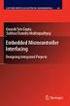 Chapter 19 Operational Amplifiers The operational amplifier, or op-amp, is a basic building block of modern electronics. Op-amps date back to the early days of vacuum tubes, but they only became common
Chapter 19 Operational Amplifiers The operational amplifier, or op-amp, is a basic building block of modern electronics. Op-amps date back to the early days of vacuum tubes, but they only became common
Plots, Curve-Fitting, and Data Modeling in Microsoft Excel
 Plots, Curve-Fitting, and Data Modeling in Microsoft Excel This handout offers some tips on making nice plots of data collected in your lab experiments, as well as instruction on how to use the built-in
Plots, Curve-Fitting, and Data Modeling in Microsoft Excel This handout offers some tips on making nice plots of data collected in your lab experiments, as well as instruction on how to use the built-in
Amplifier for Small Magnetic and Electric Wideband Receiving Antennas (model AAA-1B)
 Amplifier for Small Magnetic and Electric Wideband Receiving Antennas (model AAA-1B) 1. Description and Specifications Contents 1.1 Description 1.2 1.2 Specifications 1.3 1.3 Tested parameters in production
Amplifier for Small Magnetic and Electric Wideband Receiving Antennas (model AAA-1B) 1. Description and Specifications Contents 1.1 Description 1.2 1.2 Specifications 1.3 1.3 Tested parameters in production
ViewPower. User s Manual. Management Software for Uninterruptible Power Supply Systems
 ViewPower User s Manual Management Software for Uninterruptible Power Supply Systems Table of Contents 1. ViewPower Overview... 2 1.1. Introduction...2 1.2. Structure...2 1.3. Applications...2 1.4. Features...2
ViewPower User s Manual Management Software for Uninterruptible Power Supply Systems Table of Contents 1. ViewPower Overview... 2 1.1. Introduction...2 1.2. Structure...2 1.3. Applications...2 1.4. Features...2
TDA2040. 20W Hi-Fi AUDIO POWER AMPLIFIER
 20W Hi-Fi AUDIO POWER AMPLIFIER DESCRIPTION The TDA2040 is a monolithic integrated circuit in Pentawatt package, intended for use as an audio class AB amplifier. Typically it provides 22W output power
20W Hi-Fi AUDIO POWER AMPLIFIER DESCRIPTION The TDA2040 is a monolithic integrated circuit in Pentawatt package, intended for use as an audio class AB amplifier. Typically it provides 22W output power
Crosstalk effects of shielded twisted pairs
 This article deals with the modeling and simulation of shielded twisted pairs with CST CABLE STUDIO. The quality of braided shields is investigated with respect to perfect solid shields. Crosstalk effects
This article deals with the modeling and simulation of shielded twisted pairs with CST CABLE STUDIO. The quality of braided shields is investigated with respect to perfect solid shields. Crosstalk effects
Impedance Matching and Matching Networks. Valentin Todorow, December, 2009
 Impedance Matching and Matching Networks Valentin Todorow, December, 2009 RF for Plasma Processing - Definition of RF What is RF? The IEEE Standard Dictionary of Electrical and Electronics Terms defines
Impedance Matching and Matching Networks Valentin Todorow, December, 2009 RF for Plasma Processing - Definition of RF What is RF? The IEEE Standard Dictionary of Electrical and Electronics Terms defines
Plotting: Customizing the Graph
 Plotting: Customizing the Graph Data Plots: General Tips Making a Data Plot Active Within a graph layer, only one data plot can be active. A data plot must be set active before you can use the Data Selector
Plotting: Customizing the Graph Data Plots: General Tips Making a Data Plot Active Within a graph layer, only one data plot can be active. A data plot must be set active before you can use the Data Selector
Case study: how to use cutoff conditions in a FRA frequency scan?
 NOVA Technical Note 8 Case study: how to use cutoff conditions in a FRA frequency scan? 1 Using cutoffs Cutoffs in FRA 1 The NOVA options can be used to test measured data points for a cutoff condition.
NOVA Technical Note 8 Case study: how to use cutoff conditions in a FRA frequency scan? 1 Using cutoffs Cutoffs in FRA 1 The NOVA options can be used to test measured data points for a cutoff condition.
Op-Amp Simulation EE/CS 5720/6720. Read Chapter 5 in Johns & Martin before you begin this assignment.
 Op-Amp Simulation EE/CS 5720/6720 Read Chapter 5 in Johns & Martin before you begin this assignment. This assignment will take you through the simulation and basic characterization of a simple operational
Op-Amp Simulation EE/CS 5720/6720 Read Chapter 5 in Johns & Martin before you begin this assignment. This assignment will take you through the simulation and basic characterization of a simple operational
Applying a circular load. Immediate and consolidation settlement. Deformed contours. Query points and query lines. Graph query.
 Quick Start Tutorial 1-1 Quick Start Tutorial This quick start tutorial will cover some of the basic features of Settle3D. A circular load is applied to a single soil layer and settlements are examined.
Quick Start Tutorial 1-1 Quick Start Tutorial This quick start tutorial will cover some of the basic features of Settle3D. A circular load is applied to a single soil layer and settlements are examined.
Installing Remote Desktop Connection
 SETTING UP YOUR REMOTE DESKTOP This section will assist you in setting you Remote Desktop Connection. This will allow you to create an icon for easy access to your virtual desktop. DISCLAIMER: All images
SETTING UP YOUR REMOTE DESKTOP This section will assist you in setting you Remote Desktop Connection. This will allow you to create an icon for easy access to your virtual desktop. DISCLAIMER: All images
Application Note Noise Frequently Asked Questions
 : What is? is a random signal inherent in all physical components. It directly limits the detection and processing of all information. The common form of noise is white Gaussian due to the many random
: What is? is a random signal inherent in all physical components. It directly limits the detection and processing of all information. The common form of noise is white Gaussian due to the many random
FREQUENCY RESPONSE OF AN AUDIO AMPLIFIER
 2014 Amplifier - 1 FREQUENCY RESPONSE OF AN AUDIO AMPLIFIER The objectives of this experiment are: To understand the concept of HI-FI audio equipment To generate a frequency response curve for an audio
2014 Amplifier - 1 FREQUENCY RESPONSE OF AN AUDIO AMPLIFIER The objectives of this experiment are: To understand the concept of HI-FI audio equipment To generate a frequency response curve for an audio
RLC Series Resonance
 RLC Series Resonance 11EM Object: The purpose of this laboratory activity is to study resonance in a resistor-inductor-capacitor (RLC) circuit by examining the current through the circuit as a function
RLC Series Resonance 11EM Object: The purpose of this laboratory activity is to study resonance in a resistor-inductor-capacitor (RLC) circuit by examining the current through the circuit as a function
ECE 435 INTRODUCTION TO THE MICROWAVE NETWORK ANALYZER
 ECE 435 INTRODUCTION TO THE MICROWAVE NETWORK ANALYZER Latest revision: October 1999 Introduction A vector network analyzer (VNA) is a device capable of measuring both the magnitude and phase of a sinusoidal
ECE 435 INTRODUCTION TO THE MICROWAVE NETWORK ANALYZER Latest revision: October 1999 Introduction A vector network analyzer (VNA) is a device capable of measuring both the magnitude and phase of a sinusoidal
Multi Channel software
 Multi Channel software User manual TiePie engineering Copyright c 2014 TiePie engineering. All rights reserved. Revision 1.05, February 2014 Despite the care taken for the compilation of this user manual,
Multi Channel software User manual TiePie engineering Copyright c 2014 TiePie engineering. All rights reserved. Revision 1.05, February 2014 Despite the care taken for the compilation of this user manual,
SIMATIC. WinCC V7.0. Getting started. Getting started. Welcome 2. Icons 3. Creating a project 4. Configure communication 5
 SIMATIC WinCC V7.0 SIMATIC WinCC V7.0 Printout of the Online Help 1 Welcome 2 Icons 3 Creating a project 4 Configure communication 5 Configuring the Process Screens 6 Archiving and displaying values 7
SIMATIC WinCC V7.0 SIMATIC WinCC V7.0 Printout of the Online Help 1 Welcome 2 Icons 3 Creating a project 4 Configure communication 5 Configuring the Process Screens 6 Archiving and displaying values 7
Intro to Excel spreadsheets
 Intro to Excel spreadsheets What are the objectives of this document? The objectives of document are: 1. Familiarize you with what a spreadsheet is, how it works, and what its capabilities are; 2. Using
Intro to Excel spreadsheets What are the objectives of this document? The objectives of document are: 1. Familiarize you with what a spreadsheet is, how it works, and what its capabilities are; 2. Using
REPORT ON CANDIDATES WORK IN THE CARIBBEAN ADVANCED PROFICIENCY EXAMINATION MAY/JUNE 2008 ELECTRICAL AND ELECTRONIC TECHNOLOGY (TRINIDAD AND TOBAGO)
 CARIBBEAN EXAMINATIONS COUNCIL REPORT ON CANDIDATES WORK IN THE CARIBBEAN ADVANCED PROFICIENCY EXAMINATION MAY/JUNE 2008 ELECTRICAL AND ELECTRONIC TECHNOLOGY (TRINIDAD AND TOBAGO) Copyright 2008 Caribbean
CARIBBEAN EXAMINATIONS COUNCIL REPORT ON CANDIDATES WORK IN THE CARIBBEAN ADVANCED PROFICIENCY EXAMINATION MAY/JUNE 2008 ELECTRICAL AND ELECTRONIC TECHNOLOGY (TRINIDAD AND TOBAGO) Copyright 2008 Caribbean
LAB VII. BIPOLAR JUNCTION TRANSISTOR CHARACTERISTICS
 LAB VII. BIPOLAR JUNCTION TRANSISTOR CHARACTERISTICS 1. OBJECTIVE In this lab, you will study the DC characteristics of a Bipolar Junction Transistor (BJT). 2. OVERVIEW You need to first identify the physical
LAB VII. BIPOLAR JUNCTION TRANSISTOR CHARACTERISTICS 1. OBJECTIVE In this lab, you will study the DC characteristics of a Bipolar Junction Transistor (BJT). 2. OVERVIEW You need to first identify the physical
GelAnalyzer 2010 User s manual. Contents
 GelAnalyzer 2010 User s manual Contents 1. Starting GelAnalyzer... 2 2. The main window... 2 3. Create a new analysis... 2 4. The image window... 3 5. Lanes... 3 5.1 Detect lanes automatically... 3 5.2
GelAnalyzer 2010 User s manual Contents 1. Starting GelAnalyzer... 2 2. The main window... 2 3. Create a new analysis... 2 4. The image window... 3 5. Lanes... 3 5.1 Detect lanes automatically... 3 5.2
Beginner s Guide to LTSpice
 Beginner s Guide to LTSpice Pages 1&2 Pages 3 4 Page 4 Pages 5 9 Pages 10 11 Page 11 Commands & techniques for drawing the circuit Commands and methods for analysis of the circuit Additional notes (crystals
Beginner s Guide to LTSpice Pages 1&2 Pages 3 4 Page 4 Pages 5 9 Pages 10 11 Page 11 Commands & techniques for drawing the circuit Commands and methods for analysis of the circuit Additional notes (crystals
Objectives The purpose of this lab is build and analyze Differential amplifiers based on NPN transistors (or NMOS transistors).
 1 Lab 03: Differential Amplifiers (BJT) (20 points) NOTE: 1) Please use the basic current mirror from Lab01 for the second part of the lab (Fig. 3). 2) You can use the same chip as the basic current mirror;
1 Lab 03: Differential Amplifiers (BJT) (20 points) NOTE: 1) Please use the basic current mirror from Lab01 for the second part of the lab (Fig. 3). 2) You can use the same chip as the basic current mirror;
Ohio University Computer Services Center August, 2002 Crystal Reports Introduction Quick Reference Guide
 Open Crystal Reports From the Windows Start menu choose Programs and then Crystal Reports. Creating a Blank Report Ohio University Computer Services Center August, 2002 Crystal Reports Introduction Quick
Open Crystal Reports From the Windows Start menu choose Programs and then Crystal Reports. Creating a Blank Report Ohio University Computer Services Center August, 2002 Crystal Reports Introduction Quick
DIODE CIRCUITS LABORATORY. Fig. 8.1a Fig 8.1b
 DIODE CIRCUITS LABORATORY A solid state diode consists of a junction of either dissimilar semiconductors (pn junction diode) or a metal and a semiconductor (Schottky barrier diode). Regardless of the type,
DIODE CIRCUITS LABORATORY A solid state diode consists of a junction of either dissimilar semiconductors (pn junction diode) or a metal and a semiconductor (Schottky barrier diode). Regardless of the type,
