Document Scanning and 2D Barcodes
|
|
|
- Clyde Dickerson
- 8 years ago
- Views:
Transcription
1 Document Scanning and 2D Barcodes
2 Contents Sample 2D Barcodes... 1 Scanning Hardcopies... 3 Reconciling Unprocessed Images... 7 Viewing Hardcopy / Rx Image from F12 Screen Scanning MedsCheck Reports Reconciling Unprocessed Images Viewing Scanned Images Linked to a Patient i
3 Document Scanning and 2D Barcodes This document outlines the process for scanning documents such as hard copies, medication reviews, and other documents that pertain to the patient record. Many documents in Kroll version 10 include 2D barcodes that, when scanned, inform the system of which patient or prescription the document pertains to. Sample 2D Barcodes The following section includes sample hardcopies with scannable 2D barcodes. The 2D barcodes on hardcopies appear in the top right corner and the 2D barcodes on MedsCheck Annual reviews in the bottom right corner. 2D barcode on a hardcopy: 1
4 2D barcode on a MedsCheck Annual review (note that barcodes are included on all pages): 2
5 Scanning Hardcopies This section outlines the process for scanning a hardcopy. It explains how to process successfully scanned hardcopies as well as how to process hard copies that must be manually reconciled. 1. From the Start screen, select File > Configuration > Store > Labels > Barcodes and ensure all 2D Bar Coding items except Receipt is checked. 2. Fill Rxs throughout the day, saving the hardcopies and ensuring each have been signed by a pharmacist. 3
6 3. When you are ready to begin scanning the hardcopies, select Utilities > Printed Document Scan/Import. 4. The Import Scanned Documents window will appear. NOTE: You can scan multiple hardcopies at once if you have the Fujitsu fi-6130 scanner. All other scanners will only allow you to scan 1 page at a time. 4
7 5. Place the hardcopies face down on the scanner hopper. Check Scan both sides of paper box if you are scanning any hard copies with information on both sides (only if your scanner supports dual side scanning). Click Start Scanning. 6. When scanning is complete, the number that appears next to To Process indicates the number of Rxs that were scanned successfully. The number that appears next to To Reconcile indicates the number of Rxs that were not scanned successfully, and will need to be manually reconciled. 7. Click Process and Reconcile. 5
8 8. The Document Scan Reconciliation window will open. Items in the To Process list appear in the Documents to be created section, and items in the To Reconcile list appear in the Unprocessed Images section. 9. If all Rxs were scanned successfully and appear in the Documents to be created section, click the Process Pending Documents button. Click Cancel to close the window. The scanning process is now complete. 6
9 Reconciling Unprocessed Images This section outlines the process for reconciling unprocessed images. 1. From the Document Scan Reconciliation window, highlight scanned hardcopy in the Unprocessed Images list and click Create New Document. 7
10 2. Select Script Image from the Document Type dropdown menu and Hardcopy from the Image Type dropdown menu. Enter the Rx number in the Rx Number field and click Lookup. 8
11 3. The Rx Num, Date, Patient, Drug, and Doctor fields will auto-populate, and the unprocessed image Type will be set to Script Image. Highlight the line item and click Save and Proceed to Next. 9
12 4. The hardcopy will appear in the Documents to be created list. 10
13 5. If you wish to add the image to a current document, click Add this image to the current document. This will result in the current document having 2 pages. 11
14 6. Complete the above steps for all other items in the Unprocessed Images list. When you are finished, click Process Pending Documents. Click Cancel to close the window. The scanning process is now complete. 12
15 Viewing Hardcopy / Rx Image from F12 Screen The scanned Hardcopy / Rx Image can be viewed from the main F12 screen. 1. From the main F12 screen, select Rx Images from the right side Rx panel. 13
16 2. The Rx Images window appears. Select Script Image tab to view scanned image of the original written prescription. 3. Click Print Script Image Report to print the selected Script Image if desired. 14
17 4. Select Hardcopy tab to view the scanned hardcopy. 15
18 Scanning MedsCheck Reports in Kroll 10 Scanning MedsCheck Reports This section outlines the process for scanning MedsCheck Reports. It explains how to process successfully scanned MedsCheck Reports as well as how to process MedsCheck Reports that must be manually reconciled. 1. When all the MedsCheck Reports for the day have been signed and you are ready to begin scanning, select Utilities > Printed Document Scan/Import. 2. The Import Scanned Documents window will appear. Place the MedsCheck Reports face down on the scanner hopper. Check Scan both sides of paper box if you are scanning any reports with information on both sides (only if your scanner supports dual side scanning). Click Start Scanning. 16
19 Scanning MedsCheck Reports in Kroll When scanning is complete, the number that appears next to To Process indicates the number of MedsCheck Reports that were scanned successfully. The number that appears next to To Reconcile indicates the number of MedsCheck Reports that were not scanned successfully, and will need to be manually reconciled. 4. Click Process and Reconcile. The Document Scan Reconciliation window will open. Items in the To Process list appear in the Documents to be created section, and items in the To Reconcile list appear in the Unprocessed Images section. 17
20 Scanning MedsCheck Reports in Kroll 10 18
21 Scanning MedsCheck Reports in Kroll If all the MedsCheck Reports were scanned successfully and appear in the Documents to be created section, click the Process Pending Documents button. Click Cancel to close the window. The scanning process is now complete. 19
22 Scanning MedsCheck Reports in Kroll 10 Reconciling Unprocessed Images 1. From the Document Scan Reconciliation window, highlight a MedsCheck Report in the Unprocessed Images list and click Create New Document. 20
23 Scanning MedsCheck Reports in Kroll Select Patient Document from the Document Type dropdown menu, search for the Patient associated with the MedsCheck Report by clicking the F3 and click Lookup. 21
24 Scanning MedsCheck Reports in Kroll The Patient Name, DOB, Address, City and Province fields will auto-populate, and the unprocessed image Type will be set to Patient Document. Select Meds Check from the Report Type dropdown menu and click Save and proceed to next. 22
25 Scanning MedsCheck Reports in Kroll The MedsCheck Report will appear in the Documents to be created list. If you wish to add the image to the current document, click Add this image to the current document button. 23
26 Scanning MedsCheck Reports in Kroll The second image is added to the current document and the page number totals to two pages. 24
27 Scanning MedsCheck Reports in Kroll Complete the above steps for all other items in the Unprocessed Image list. When you are finished, click Process Pending Documents. Click Cancel to close the window. The Scanning process is now complete. 25
28 Scanning MedsCheck Reports in Kroll 10 Viewing Scanned Images Linked to a Patient The scanned image document can be viewed from the Patient Profile. 1. From the Patient Card, select Documents from the right side Patient panel. 26
29 Scanning MedsCheck Reports in Kroll The Patient Document List window will appear with all the documents associated to the selected patient. Double click the document you want to view. 27
30 Scanning MedsCheck Reports in Kroll The Edit Patient Document window will appear. You enter comments in the Comments section if you wish. To view the document, select Actions > Open. 28
31 Scanning MedsCheck Reports in Kroll 10 The document will display: Click Save to save the changes. Click Cancel to close the window. 29
Pharmacist Quick Tips
 Pharmacist Quick Tips Kroll 9.1 Kroll 9.1 Contents Technician and Pharmacist Association... 1 Associating Technicians with Pharmacists... 1 Disassociating Technicians from Pharmacists... 1 Patients...
Pharmacist Quick Tips Kroll 9.1 Kroll 9.1 Contents Technician and Pharmacist Association... 1 Associating Technicians with Pharmacists... 1 Disassociating Technicians from Pharmacists... 1 Patients...
Auto Fill Functionality
 Auto Fill Functionality Contents Configuration... 1 Creating Refill and Autofill Reminders... 1 Enabling Message Types and Escalations... 2 Enabling Communication Types... 3 Setting Prompting Options...
Auto Fill Functionality Contents Configuration... 1 Creating Refill and Autofill Reminders... 1 Enabling Message Types and Escalations... 2 Enabling Communication Types... 3 Setting Prompting Options...
Electronic Signature Capture
 Electronic Signature Capture Contents Configuration Store... 1 Configuration Work Station... 2 Configuration Customized Workflow... 8 Customizing the Fill Regular Rx Workflow... 9 Capturing Electronic
Electronic Signature Capture Contents Configuration Store... 1 Configuration Work Station... 2 Configuration Customized Workflow... 8 Customizing the Fill Regular Rx Workflow... 9 Capturing Electronic
Suspending, Resuming, and Tracking Rxs
 Suspending, Resuming, and Tracking Rxs Contents LOAs... 1 Suspending Rxs... 1 Resuming Rxs... 3 Tracking LOAs... 4 Suspending Individual Rxs (No LOA)... 6 Suspending Rxs... 6 Resuming Rxs... 8 Tracking
Suspending, Resuming, and Tracking Rxs Contents LOAs... 1 Suspending Rxs... 1 Resuming Rxs... 3 Tracking LOAs... 4 Suspending Individual Rxs (No LOA)... 6 Suspending Rxs... 6 Resuming Rxs... 8 Tracking
Instructions for the Epson Perfection 1670 Scanner
 Instructions for the Epson Perfection 1670 Scanner Mathew Dando 7-11-05 Basic Scanning One file at a time Double click on the Epson Scan icon on the desktop Or Start -> Programs -> Epson Scan Put the object
Instructions for the Epson Perfection 1670 Scanner Mathew Dando 7-11-05 Basic Scanning One file at a time Double click on the Epson Scan icon on the desktop Or Start -> Programs -> Epson Scan Put the object
Customer ACH Guide. Creating an ACH File in Online Banking
 Customer ACH Guide Customer ACH Guide ACH transactions include payroll files, debiting single/multiple account(s) (Ex: A gym collecting money for a gym membership), and crediting single/multiple account(s)
Customer ACH Guide Customer ACH Guide ACH transactions include payroll files, debiting single/multiple account(s) (Ex: A gym collecting money for a gym membership), and crediting single/multiple account(s)
Setting Preferences in QuickBooks
 Setting Preferences in QuickBooks The following preferences should be set in Quickbooks: Setting QuickBooks to Display the Lowest Sub-Account Number The Default setting in QuickBooks for displaying Account
Setting Preferences in QuickBooks The following preferences should be set in Quickbooks: Setting QuickBooks to Display the Lowest Sub-Account Number The Default setting in QuickBooks for displaying Account
October 2012. Easy Steps to use ESCIMS At Point of Sale
 October 2012 Easy Steps to use ESCIMS At Point of Sale Point of Sale Process List # POS Processes 1 Log In 2 Receive Supplies 3 Issue Stock to Counter 4 Sale Case/ Bottle 5 Inventory Lookup 6 Return Bottle/
October 2012 Easy Steps to use ESCIMS At Point of Sale Point of Sale Process List # POS Processes 1 Log In 2 Receive Supplies 3 Issue Stock to Counter 4 Sale Case/ Bottle 5 Inventory Lookup 6 Return Bottle/
Uninstall Check Scanning software (Fujitsu S300)
 Uninstall Check Scanning software (Fujitsu S300) Contents What software do you need to remove?... 2 Stop the I2iA and ScanSnap services... 2 Uninstall Active X controls... 4 If you have Internet Explorer
Uninstall Check Scanning software (Fujitsu S300) Contents What software do you need to remove?... 2 Stop the I2iA and ScanSnap services... 2 Uninstall Active X controls... 4 If you have Internet Explorer
INTERCALL ONLINE Administrator Invoices User Guide
 INTERCALL ONLINE Administrator Invoices User Guide Access your invoices online, set up new billing accounts and view or edit existing billing accounts. With InterCall Online, also monitor and analyze your
INTERCALL ONLINE Administrator Invoices User Guide Access your invoices online, set up new billing accounts and view or edit existing billing accounts. With InterCall Online, also monitor and analyze your
PMP AWAR X E. User Support Manual V 1.2
 PMP AWAR X E User Support Manual V 1.2 04/09/2014 1 Contents 1 What Is a Requestor?... 3 2 Registration... 3 2.1 Registration Process... 3 2.2 Registering as a Delegate... 7 2.3 Email Verification... 11
PMP AWAR X E User Support Manual V 1.2 04/09/2014 1 Contents 1 What Is a Requestor?... 3 2 Registration... 3 2.1 Registration Process... 3 2.2 Registering as a Delegate... 7 2.3 Email Verification... 11
Business Software Solutions. Business Plus Accounting Touch POS Quick Start Guide
 Business Software Solutions Business Plus Accounting Touch POS Quick Start Guide Contents Initial System Startup... 3 Defining Employees... 4 Creating Your Sales Menu... 5 Adding Product Information to
Business Software Solutions Business Plus Accounting Touch POS Quick Start Guide Contents Initial System Startup... 3 Defining Employees... 4 Creating Your Sales Menu... 5 Adding Product Information to
ODB Expanded Services Billing
 ODB Expanded Services Billing Contents Description of Services... 1 Reasons for a Clinical Intervention... 1 Outcomes... 2 Documentation Requirements... 2 Running the Update to Add Expanded Services PINs...
ODB Expanded Services Billing Contents Description of Services... 1 Reasons for a Clinical Intervention... 1 Outcomes... 2 Documentation Requirements... 2 Running the Update to Add Expanded Services PINs...
CONTINUING EDUCATION ONLINE REGISTRATION TUTORIAL
 CONTINUING EDUCATION SEARCHING FOR A COURSE BASIC SEARCH Click on the drop-down menu marked All terms and select Fall Semester 0 - Conservatory. Type the course reference number, course name or key words:
CONTINUING EDUCATION SEARCHING FOR A COURSE BASIC SEARCH Click on the drop-down menu marked All terms and select Fall Semester 0 - Conservatory. Type the course reference number, course name or key words:
Signature Center Getting Started Guide
 Signature Center Getting Started Guide 1113710 PRODUCED IN IRELAND Copyright 2010 McKesson Corporation and/or one of its subsidiaries. All Rights Reserved. This documentation is an unpublished work of
Signature Center Getting Started Guide 1113710 PRODUCED IN IRELAND Copyright 2010 McKesson Corporation and/or one of its subsidiaries. All Rights Reserved. This documentation is an unpublished work of
Credit Card Best Practices Using ParishSoft ConnectNow Accounting Credit Card Feature
 Credit Card Best Practices Using ParishSoft ConnectNow Accounting Credit Card Feature When processing parish credit card bills, credit card receipts are a key component of internal controls and best practices.
Credit Card Best Practices Using ParishSoft ConnectNow Accounting Credit Card Feature When processing parish credit card bills, credit card receipts are a key component of internal controls and best practices.
Citrix Client Install Instructions
 Citrix Client Install Instructions If you are using Citrix remotely, Information Technology Services recommends updating Citrix client to the newest version available online. You must be an administrator
Citrix Client Install Instructions If you are using Citrix remotely, Information Technology Services recommends updating Citrix client to the newest version available online. You must be an administrator
How to connect to VUWiFi
 Wireless Registration Instructions Windows XP How to connect to VUWiFi 1. The first step in setting up your wireless card for VUWiFi is to open your Network Connections window. You can find this by going
Wireless Registration Instructions Windows XP How to connect to VUWiFi 1. The first step in setting up your wireless card for VUWiFi is to open your Network Connections window. You can find this by going
Jumble for Microsoft Outlook
 Jumble for Microsoft Outlook Jumble is a zero knowledge, end- to- end email encryption solution that integrates with existing email platforms. Jumble integrates at the email client level and removes the
Jumble for Microsoft Outlook Jumble is a zero knowledge, end- to- end email encryption solution that integrates with existing email platforms. Jumble integrates at the email client level and removes the
PeopleNet. Employee Expense User Guide Overview of the PeopleNet Expense Application
 Overview of the PeopleNet Expense Application 2 Table of Contents Overview... 3 Expense Reports... 3 Upload Options... 3 Receipt Bank... 3 Start a New Expense Report... 4 Enter Expenses... 5 General Parameters...
Overview of the PeopleNet Expense Application 2 Table of Contents Overview... 3 Expense Reports... 3 Upload Options... 3 Receipt Bank... 3 Start a New Expense Report... 4 Enter Expenses... 5 General Parameters...
In this example, Mrs. Smith is looking to create graphs that represent the ethnic diversity of the 24 students in her 4 th grade class.
 Creating a Pie Graph Step-by-step directions In this example, Mrs. Smith is looking to create graphs that represent the ethnic diversity of the 24 students in her 4 th grade class. 1. Enter Data A. Open
Creating a Pie Graph Step-by-step directions In this example, Mrs. Smith is looking to create graphs that represent the ethnic diversity of the 24 students in her 4 th grade class. 1. Enter Data A. Open
Tutorial 8: Setting Up a Barcode Scanner
 Tutorial 8: Setting Up a Barcode Scanner This tutorial explains how to use a barcode scanner with PranaStudio. PranaStudio allows you to use a scanner on your products and to assign a barcode to a student.
Tutorial 8: Setting Up a Barcode Scanner This tutorial explains how to use a barcode scanner with PranaStudio. PranaStudio allows you to use a scanner on your products and to assign a barcode to a student.
Asellertool Amazon Shipment Tutorial
 Asellertool Amazon Shipment Tutorial Chapter 1: Setup...1 Chapter 2: Work Flow...3 Chapter 3: Other Features...5 The Asellertool Amazon Shipment Software allows Amazon sellers to download orders, print
Asellertool Amazon Shipment Tutorial Chapter 1: Setup...1 Chapter 2: Work Flow...3 Chapter 3: Other Features...5 The Asellertool Amazon Shipment Software allows Amazon sellers to download orders, print
CONTINUING EDUCATION ONLINE REGISTRATION TUTORIAL
 CONTINUING EDUCATION TABLE OF CONTENTS SEARCHING FOR A COURSE... BASIC SEARCH... USING THE SCHEDULE BUILDER... 4 SCHEDULE BUILDER FUNCTIONS... 4 COURSE DETAILS... 4 CREATING A NEW STUDENT ID... 5 STUDENT
CONTINUING EDUCATION TABLE OF CONTENTS SEARCHING FOR A COURSE... BASIC SEARCH... USING THE SCHEDULE BUILDER... 4 SCHEDULE BUILDER FUNCTIONS... 4 COURSE DETAILS... 4 CREATING A NEW STUDENT ID... 5 STUDENT
Steps to Create a Database
 Steps to Create a Database Design the Database In order for a database to be effective some time should be spent on the layout of the table. Additionally, time should be spent on what the purpose of the
Steps to Create a Database Design the Database In order for a database to be effective some time should be spent on the layout of the table. Additionally, time should be spent on what the purpose of the
FAWIN Version 2.1.763 Release Notes Setting Up and Assigning Bank Rec Groups
 FAWIN Version 2.1.763 Release Notes Setting Up and Assigning Bank Rec Groups The ability to reconcile bank statements by bank account has been added to version 2.1.763. Important Bank Reconciliation Note:
FAWIN Version 2.1.763 Release Notes Setting Up and Assigning Bank Rec Groups The ability to reconcile bank statements by bank account has been added to version 2.1.763. Important Bank Reconciliation Note:
Perform this procedure when you need to add a recurring payment option, or when you need to change or withdraw it.
 Purpose Use this procedure to add, change, or remove recurring payments. Trigger Perform this procedure when you need to add a recurring payment option, or when you need to change or withdraw it. Prerequisites
Purpose Use this procedure to add, change, or remove recurring payments. Trigger Perform this procedure when you need to add a recurring payment option, or when you need to change or withdraw it. Prerequisites
Vendor Configuration, Ordering, and Receiving. Kroll 9.1. Kroll 9.1
 Vendor Configuration, Ordering, and Receiving Kroll 9.1 Kroll 9.1 Contents Vendor Configuration... 1 Catalog Tab... 3 Ordering Tab... 6 Receiving Tab... 7 General Tab... 9 Preventing OTC Inventory Adjustments...
Vendor Configuration, Ordering, and Receiving Kroll 9.1 Kroll 9.1 Contents Vendor Configuration... 1 Catalog Tab... 3 Ordering Tab... 6 Receiving Tab... 7 General Tab... 9 Preventing OTC Inventory Adjustments...
CERNER POWERCHART 12.03.05 ENTERING MEDICATION HISTORY (EZ SCRIPT)
 CERNER POWERCHART 12.03.05 ENTERING MEDICATION HISTORY (EZ SCRIPT) Scenario: The Medication Profile is the first step in the Medication Reconciliation process. This screen will replace the current medication
CERNER POWERCHART 12.03.05 ENTERING MEDICATION HISTORY (EZ SCRIPT) Scenario: The Medication Profile is the first step in the Medication Reconciliation process. This screen will replace the current medication
NextGen EHR: Clinic Password and User Preferences Setup in PROD
 NextGen EHR: Clinic Password and User Preferences Setup in PROD FALL 2014 1 Click the NextGen icon on your desktop. The NextGen Application Window opens. FALL 2014 2 Click the icon for EHR. The EHR login
NextGen EHR: Clinic Password and User Preferences Setup in PROD FALL 2014 1 Click the NextGen icon on your desktop. The NextGen Application Window opens. FALL 2014 2 Click the icon for EHR. The EHR login
Accounts Receivable Training Document. Product Name: Accounts Receivable Release Version: GR 3.1.0
 Product Name: Accounts Receivable Release Version: GR 3.1.0 Copyright 2005. All rights reserved. This documentation is an unpublished work of, which may be used only in accordance with a license agreement
Product Name: Accounts Receivable Release Version: GR 3.1.0 Copyright 2005. All rights reserved. This documentation is an unpublished work of, which may be used only in accordance with a license agreement
Adobe Digital Signatures in Adobe Acrobat X Pro
 Adobe Digital Signatures in Adobe Acrobat X Pro Setting up a digital signature with Adobe Acrobat X Pro: 1. Open the PDF file you wish to sign digitally. 2. Click on the Tools menu in the upper right corner.
Adobe Digital Signatures in Adobe Acrobat X Pro Setting up a digital signature with Adobe Acrobat X Pro: 1. Open the PDF file you wish to sign digitally. 2. Click on the Tools menu in the upper right corner.
BE A SCHOOL VOLUNTEER (For Parents and Community Members)
 Be a School Volunteer is a Web-based application developed to facilitate and expedite the process of becoming a school volunteer. Employees, Parents, Students and Community members will be able to apply
Be a School Volunteer is a Web-based application developed to facilitate and expedite the process of becoming a school volunteer. Employees, Parents, Students and Community members will be able to apply
Getting Started Guide: Transaction Download for QuickBooks 2013 2012 2010 for Windows
 Getting Started Guide: Transaction Download for QuickBooks 2013 2012 2010 for Windows This guide will specifically show you how to download transactions and make online payments directly from QuickBooks.
Getting Started Guide: Transaction Download for QuickBooks 2013 2012 2010 for Windows This guide will specifically show you how to download transactions and make online payments directly from QuickBooks.
Table of Contents. Spectral Fusion Designs 8/13 Page 1
 Table of Contents Introduction...2 Logging In... 3 Admin Panel... 3 Managing Users...4 Add a User to the Faculty Database... 4 Search for Faculty... 4 Adding a User to a Department... 5 Viewing People
Table of Contents Introduction...2 Logging In... 3 Admin Panel... 3 Managing Users...4 Add a User to the Faculty Database... 4 Search for Faculty... 4 Adding a User to a Department... 5 Viewing People
9 Vendors. Add Vendor. Edit Vendor. Vendors is designed for simple vendor management. The main view is a Vendor List, a
 9 Vendors Vendors is designed for simple vendor management. The main view is a Vendor List, a summary of all vendors. Tabs at the bottom of the page help you navigate Vendors: Vendor List, Vendor Details,
9 Vendors Vendors is designed for simple vendor management. The main view is a Vendor List, a summary of all vendors. Tabs at the bottom of the page help you navigate Vendors: Vendor List, Vendor Details,
Virtual Office Remote Installation Guide
 Virtual Office Remote Installation Guide Table of Contents VIRTUAL OFFICE REMOTE INSTALLATION GUIDE... 3 UNIVERSAL PRINTER CONFIGURATION INSTRUCTIONS... 12 CHANGING DEFAULT PRINTERS ON LOCAL SYSTEM...
Virtual Office Remote Installation Guide Table of Contents VIRTUAL OFFICE REMOTE INSTALLATION GUIDE... 3 UNIVERSAL PRINTER CONFIGURATION INSTRUCTIONS... 12 CHANGING DEFAULT PRINTERS ON LOCAL SYSTEM...
BACK OFFICE INTRODUCTION REVISION 1.1
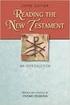 BACK OFFICE INTRODUCTION REVISION 1.1 Contents Contents... 2 BEACON BACK OFFICE INTRODUCTION... 4 BEACON BACK OFFICE SCREEN LAYOUT... 4 BACK OFFICE MENU LAYOUT... 5 BACK OFFICE TOOLBAR ICONS... 5 TOOLBAR
BACK OFFICE INTRODUCTION REVISION 1.1 Contents Contents... 2 BEACON BACK OFFICE INTRODUCTION... 4 BEACON BACK OFFICE SCREEN LAYOUT... 4 BACK OFFICE MENU LAYOUT... 5 BACK OFFICE TOOLBAR ICONS... 5 TOOLBAR
Tutorial of Deltek s Expense Report Domestic Travel Edition
 Tutorial of Deltek s Expense Report Domestic Travel Edition Please note that any expense incurred by an employee and to be reimbursed by BCF Solutions, Inc. has to be through an expense report. Step 1:
Tutorial of Deltek s Expense Report Domestic Travel Edition Please note that any expense incurred by an employee and to be reimbursed by BCF Solutions, Inc. has to be through an expense report. Step 1:
Nortel VPN Client. Customer Care Center Office of Enterprise Technology (OET) for Windows Vista 64-bit Operating System
 Nortel VPN Client for Windows Vista 64-bit Operating System Please understand that these instructions ONLY pertain to users that are running Microsoft Windows Vista 64-bit Operating System. To find out
Nortel VPN Client for Windows Vista 64-bit Operating System Please understand that these instructions ONLY pertain to users that are running Microsoft Windows Vista 64-bit Operating System. To find out
SysAid Remote Discovery Tool
 SysAid Remote Discovery Tool SysAid Release 7 Document Updated: 27-Apr-10 SysAid Remote Discovery Tool The SysAid server comes with a built-in discovery service that performs various network discovery
SysAid Remote Discovery Tool SysAid Release 7 Document Updated: 27-Apr-10 SysAid Remote Discovery Tool The SysAid server comes with a built-in discovery service that performs various network discovery
FAQ for Students. Note: The new password must be between six and 12 characters long.
 What is MY Portal? MY Portal is a secure website that provides access to news, announcements, personal information, registration and online billing services, collaboration areas, Blackboard and email.
What is MY Portal? MY Portal is a secure website that provides access to news, announcements, personal information, registration and online billing services, collaboration areas, Blackboard and email.
Using Electronic Prescriptions (erx)
 Using Electronic Prescriptions (erx) In order to send Electronic Prescriptions, upgrade to Version 14.2 or higher. Electronic Prescriptions only work in the United States and its territories, including
Using Electronic Prescriptions (erx) In order to send Electronic Prescriptions, upgrade to Version 14.2 or higher. Electronic Prescriptions only work in the United States and its territories, including
Kroll Mail Module. Contents
 Kroll Mail Module Contents Accessing the Mail Module... 1 Mail Screen Explained... 2 Creating a Distribution List... 3 Composing a Message... 6 Sending Broadcast Messages from Central Maintenance... 8
Kroll Mail Module Contents Accessing the Mail Module... 1 Mail Screen Explained... 2 Creating a Distribution List... 3 Composing a Message... 6 Sending Broadcast Messages from Central Maintenance... 8
How To Connect Your Transactions To Quickbooks Online From Your Bank Or Credit Card Account On A Pc Or Mac Computer Or Ipa Device
 You can save time and reduce errors by downloading your transactions directly from your bank and credit card accounts from a secure online connection. QuickBooks Online allows you to set these transactions
You can save time and reduce errors by downloading your transactions directly from your bank and credit card accounts from a secure online connection. QuickBooks Online allows you to set these transactions
How to backup with R1soft
 How to backup with R1soft Create Policy Follow the instructions below to add a Data Protection Policy in Server Backup. 1. Click "Policy" in the Main Menu to open the "Policies" screen. 2. In the Policy
How to backup with R1soft Create Policy Follow the instructions below to add a Data Protection Policy in Server Backup. 1. Click "Policy" in the Main Menu to open the "Policies" screen. 2. In the Policy
EMS Portal How to Apply to Become an EMS Education Coordinator
 EMS Portal How to Apply to Become an EMS Education Coordinator Introduction: Quick Guide The EMS Portal is an all encompassing online service for EMS Providers across the Commonwealth. In an effort to
EMS Portal How to Apply to Become an EMS Education Coordinator Introduction: Quick Guide The EMS Portal is an all encompassing online service for EMS Providers across the Commonwealth. In an effort to
ACCELRYS CISPRO CLOUD. User Guide
 ACCELRYS CISPRO CLOUD User Guide Applies to: CISPro Cloud Katsura Last Updated: 14 February 2014 Copyright Notice Copyright 2014. Accelrys Software Inc. All rights reserved. This product (software and/or
ACCELRYS CISPRO CLOUD User Guide Applies to: CISPro Cloud Katsura Last Updated: 14 February 2014 Copyright Notice Copyright 2014. Accelrys Software Inc. All rights reserved. This product (software and/or
City of Lincoln Emergency Alarm Registration
 City of Lincoln Emergency Alarm Registration Contents New Emergency Alarm Registration... 2 Online Account Services... 7 Logging in... 7 Forgotten passwords... 7 Making Payments... 8 Viewing False Alarms...
City of Lincoln Emergency Alarm Registration Contents New Emergency Alarm Registration... 2 Online Account Services... 7 Logging in... 7 Forgotten passwords... 7 Making Payments... 8 Viewing False Alarms...
Document Revision Date: August 14, 2014. Create a New Data Protection Policy in the Symantec.cloud Management Portal
 Document Revision Date: August 14, 2014 Create a New Data Protection Policy in the Symantec.cloud Management Portal Create a New Data Protection Policy i Contents Configure Data Protection Settings in
Document Revision Date: August 14, 2014 Create a New Data Protection Policy in the Symantec.cloud Management Portal Create a New Data Protection Policy i Contents Configure Data Protection Settings in
Agilent Automated Solder Joint Inspection System Medalist SJ 4.12.05.02 Software Release Notes
 Agilent Automated Solder Joint Inspection System Medalist SJ 4.12.05.02 Software Release Notes The Agilent SJ 4.12.05.02 software release demonstrates the continued innovation and commitment to improvement
Agilent Automated Solder Joint Inspection System Medalist SJ 4.12.05.02 Software Release Notes The Agilent SJ 4.12.05.02 software release demonstrates the continued innovation and commitment to improvement
How to Set Up Your. Email Account
 How to Set Up Your Email Account Contents Outlook 2002 (Office XP)... 3 Outlook 2003 (Office 2003)... 6 Outlook 2007 (Office 2007)... 10 Outlook 2010 (Office 2010)... 14 Outlook Account Setup Page 2 HOW
How to Set Up Your Email Account Contents Outlook 2002 (Office XP)... 3 Outlook 2003 (Office 2003)... 6 Outlook 2007 (Office 2007)... 10 Outlook 2010 (Office 2010)... 14 Outlook Account Setup Page 2 HOW
Managing Contacts in Outlook
 Managing Contacts in Outlook This document provides instructions for creating contacts and distribution lists in Microsoft Outlook 2007. In addition, instructions for using contacts in a Microsoft Word
Managing Contacts in Outlook This document provides instructions for creating contacts and distribution lists in Microsoft Outlook 2007. In addition, instructions for using contacts in a Microsoft Word
Zoho CRM and Google Apps Synchronization
 Zoho CRM and Google Apps Synchronization Table of Contents End User Integration Points 1. Contacts 2. Calendar 3. Email 4. Tasks 5. Docs 3 6 8 11 12 Domain-Wide Points of Integration 1. Authentication
Zoho CRM and Google Apps Synchronization Table of Contents End User Integration Points 1. Contacts 2. Calendar 3. Email 4. Tasks 5. Docs 3 6 8 11 12 Domain-Wide Points of Integration 1. Authentication
2B-Inventory for Microsoft RMS and POS Quick Start
 2B-Inventory for Microsoft RMS and POS Quick Start WARNING: When the mobile device s main battery runs low, you will see a popup notification on the mobile device s screen indicating low power. Upon receiving
2B-Inventory for Microsoft RMS and POS Quick Start WARNING: When the mobile device s main battery runs low, you will see a popup notification on the mobile device s screen indicating low power. Upon receiving
Accounts Payable Invoice Entry Monroe County, WI
 2014 Accounts Payable Invoice Entry Invoice scanners are responsible for entering vendor invoice data and documentation into Munis. This document outlines the procedure of invoice entry and batch scanning.
2014 Accounts Payable Invoice Entry Invoice scanners are responsible for entering vendor invoice data and documentation into Munis. This document outlines the procedure of invoice entry and batch scanning.
E-Z Frame Users Guide For E-Z Frame Versions 3.0.1.0 and Higher
 E-Z Frame Users Guide For E-Z Frame Versions 3.0.1.0 and Higher This guide provides you with an overview of customizing E-Z Frame, accessing and adding patient records, using the appointment scheduler,
E-Z Frame Users Guide For E-Z Frame Versions 3.0.1.0 and Higher This guide provides you with an overview of customizing E-Z Frame, accessing and adding patient records, using the appointment scheduler,
Reconciling a Bank Statement
 Reconciling a Bank Statement 1. Under Data Adjustments Receipt add interest Claim take out bank charges 2. Under Check Recon Reconcile Bank Statement a. Always do trial first b. Fill in information, then
Reconciling a Bank Statement 1. Under Data Adjustments Receipt add interest Claim take out bank charges 2. Under Check Recon Reconcile Bank Statement a. Always do trial first b. Fill in information, then
MyNetFone Virtual Fax. Virtual Fax Installation
 Table of Contents MyNetFone Virtual Fax MyNetFone Virtual Fax Installation... 1 Changing the SIP endpoint details for the fax driver... 11 Uninstalling Virtual Fax... 13 Virtual Fax Installation Follow
Table of Contents MyNetFone Virtual Fax MyNetFone Virtual Fax Installation... 1 Changing the SIP endpoint details for the fax driver... 11 Uninstalling Virtual Fax... 13 Virtual Fax Installation Follow
MLS Setup Guide Set up custom export for MATRIX
 To utilize the CompCruncher MLS service with Matrix, you must first set up a custom export. Once you ve created a custom export, you can then export your searches. Create a Custom Export for use with CompCruncher2.0
To utilize the CompCruncher MLS service with Matrix, you must first set up a custom export. Once you ve created a custom export, you can then export your searches. Create a Custom Export for use with CompCruncher2.0
AccuPOS to MAS90/200 Integration Guide
 AccuPOS to MAS90/200 Integration Guide Part I - MAS90 Company Setup In order to use AccuPOS Point of Sale and have it integrate with MAS90/200 for inventory and accounting purposes, we ask that you setup
AccuPOS to MAS90/200 Integration Guide Part I - MAS90 Company Setup In order to use AccuPOS Point of Sale and have it integrate with MAS90/200 for inventory and accounting purposes, we ask that you setup
Appendix A How to create a data-sharing lab
 Appendix A How to create a data-sharing lab Creating a lab involves completing five major steps: creating lists, then graphs, then the page for lab instructions, then adding forms to the lab instructions,
Appendix A How to create a data-sharing lab Creating a lab involves completing five major steps: creating lists, then graphs, then the page for lab instructions, then adding forms to the lab instructions,
Setting up Sharp MX-Color Imagers for Inbound Fax Routing to Email or Network Folder
 Setting up Sharp MX-Color Imagers for Inbound Fax Routing to Email or Network Folder MX-2300, MX-2600, MX-2700, MX-3100, MX-3501, MX-4501, MX-5500, MX-6200, MX-6201, MX-7000, MX-7001, *MX-M850, *MX-M950,
Setting up Sharp MX-Color Imagers for Inbound Fax Routing to Email or Network Folder MX-2300, MX-2600, MX-2700, MX-3100, MX-3501, MX-4501, MX-5500, MX-6200, MX-6201, MX-7000, MX-7001, *MX-M850, *MX-M950,
Creating an Expense Report from a Blank Report Form. These instructions are designed for those who do NOT need a Travel Authorization.
 Creating an Expense Report from a Blank Report Form These instructions are designed for those who do NOT need a Travel Authorization. Expense Reports are required for the following reasons: Document all
Creating an Expense Report from a Blank Report Form These instructions are designed for those who do NOT need a Travel Authorization. Expense Reports are required for the following reasons: Document all
Outlook Profile Setup Guide Exchange 2010 Quick Start and Detailed Instructions
 HOSTING Administrator Control Panel / Quick Reference Guide Page 1 of 9 Outlook Profile Setup Guide Exchange 2010 Quick Start and Detailed Instructions Exchange 2010 Outlook Profile Setup Page 2 of 9 Exchange
HOSTING Administrator Control Panel / Quick Reference Guide Page 1 of 9 Outlook Profile Setup Guide Exchange 2010 Quick Start and Detailed Instructions Exchange 2010 Outlook Profile Setup Page 2 of 9 Exchange
Point of Sale Procedures. Quick Reference
 Point of Sale Procedures Quick Reference Hard Copy Not Controlled Controlled Copy Available On-line Table of Contents How To Charge to Charge Accounts... 1 Closing an Open Check... 2 Creating a Recipe...
Point of Sale Procedures Quick Reference Hard Copy Not Controlled Controlled Copy Available On-line Table of Contents How To Charge to Charge Accounts... 1 Closing an Open Check... 2 Creating a Recipe...
Photocopying and scanning
 Photocopying and scanning Logging in at the copier Scan your card using the Barcode Scanner at the copier Press in the PIN field Enter your PIN, and then press OK. 1 Photocopying 1. Position your document
Photocopying and scanning Logging in at the copier Scan your card using the Barcode Scanner at the copier Press in the PIN field Enter your PIN, and then press OK. 1 Photocopying 1. Position your document
Remote Viewer Recording Backup
 Remote Viewer Recording Backup Introduction: In this tutorial we will explain how to retrieve your recordings using the Web Service online. Using this method you can backup videos onto your computer using
Remote Viewer Recording Backup Introduction: In this tutorial we will explain how to retrieve your recordings using the Web Service online. Using this method you can backup videos onto your computer using
Inventory Reconciliation
 Inventory Reconciliation Page 1 Inventory Reconciliation Inventory Reconciliation Inventory Reconciliation will assist practices in verifying their physical inventory stock counts within RevolutionEHR
Inventory Reconciliation Page 1 Inventory Reconciliation Inventory Reconciliation Inventory Reconciliation will assist practices in verifying their physical inventory stock counts within RevolutionEHR
Accessing The Doctors Clinic Physician Connect
 Accessing The Doctors Clinic Physician Connect The Doctors Clinic s commitment to excellence in patient care presents healthcare providers in our community access to electronic health records. Here s how:
Accessing The Doctors Clinic Physician Connect The Doctors Clinic s commitment to excellence in patient care presents healthcare providers in our community access to electronic health records. Here s how:
Open a PDF document using Adobe Reader, then click on the Tools menu on the upper left hand corner.
 This document illustrates how to digitally sign PDF documents using Acrobat Reader 11. The illustrations assume that the user already has a digital certificate. You will need the latest version of Adobe
This document illustrates how to digitally sign PDF documents using Acrobat Reader 11. The illustrations assume that the user already has a digital certificate. You will need the latest version of Adobe
First Settings Check for your Internet Explorer 7.0. Please make sure that you follow the settings process on all pages attached
 First Settings Check for your Internet Explorer 7.0 Please make sure that you follow the settings process on all pages attached This Web Site undergoes daily changes due to the complexity of laws governing
First Settings Check for your Internet Explorer 7.0 Please make sure that you follow the settings process on all pages attached This Web Site undergoes daily changes due to the complexity of laws governing
Circulation. o Check Out receipts printed after a patron checks items out. o Check in receipts printed after items are checked in.
 RECEIPT TEMPLATE MANAGER OVERVIEW The interface for customizable receipts is located in Tools > Receipt Template Manager. This feature is turned on/off using the UseReceiptTemplates system preference.
RECEIPT TEMPLATE MANAGER OVERVIEW The interface for customizable receipts is located in Tools > Receipt Template Manager. This feature is turned on/off using the UseReceiptTemplates system preference.
Database Program Instructions
 Database Program Instructions 1) Start your Comparative Rating software by double-clicking the icon on your desktop. 2) Click on the button on the Comparative Rating Software Main Menu. 3) A message Loading
Database Program Instructions 1) Start your Comparative Rating software by double-clicking the icon on your desktop. 2) Click on the button on the Comparative Rating Software Main Menu. 3) A message Loading
16.4.3 Lab: Data Backup and Recovery in Windows XP
 16.4.3 Lab: Data Backup and Recovery in Windows XP Introduction Print and complete this lab. In this lab, you will back up data. You will also perform a recovery of the data. Recommended Equipment The
16.4.3 Lab: Data Backup and Recovery in Windows XP Introduction Print and complete this lab. In this lab, you will back up data. You will also perform a recovery of the data. Recommended Equipment The
Email Update Instructions
 Email Update Instructions Table of Contents Email Client Settings The Basics... 2 Outlook 2013... 2 Outlook 2007... 4 Outlook Express... 6 Windows Mail... 7 Thunderbird 3... 9 Apple Mail... 11 1 Email
Email Update Instructions Table of Contents Email Client Settings The Basics... 2 Outlook 2013... 2 Outlook 2007... 4 Outlook Express... 6 Windows Mail... 7 Thunderbird 3... 9 Apple Mail... 11 1 Email
Sales Person Commission
 Sales Person Commission Table of Contents INTRODUCTION...1 Technical Support...1 Overview...2 GETTING STARTED...3 Adding New Salespersons...3 Commission Rates...7 Viewing a Salesperson's Invoices or Proposals...11
Sales Person Commission Table of Contents INTRODUCTION...1 Technical Support...1 Overview...2 GETTING STARTED...3 Adding New Salespersons...3 Commission Rates...7 Viewing a Salesperson's Invoices or Proposals...11
Heath Shield Heath Care Management System
 Heath Shield Heath Care Management System Introduction Heath Shield will be an integrated, modular client server based system which can be extended to a web based solution also. The programs will have
Heath Shield Heath Care Management System Introduction Heath Shield will be an integrated, modular client server based system which can be extended to a web based solution also. The programs will have
Fingerprint Identity User Manual for the Griaule Biometric Framework 040-0103-01 Rev 1.00
 Fingerprint Identity User Manual for the Griaule Biometric Framework 040-0103-01 Rev 1.00 www.griaulebiometrics.com Brazil Phone: 55-19-3289-2108 USA Phone: (408) 490 3438 Fingerprint Identity Index Getting
Fingerprint Identity User Manual for the Griaule Biometric Framework 040-0103-01 Rev 1.00 www.griaulebiometrics.com Brazil Phone: 55-19-3289-2108 USA Phone: (408) 490 3438 Fingerprint Identity Index Getting
CPSM MEDITECH 5.67. Inventory Inquiries
 CPSM MEDITECH 5.67 Inventory Inquiries Contents CPSM Inventory Inquires... 2 Stock Inquiry... 2 Select... 11 Item Inquiry... 16 Purchase Order Inquiry... 32 Check Purchase Order Number... 38 View Vendor
CPSM MEDITECH 5.67 Inventory Inquiries Contents CPSM Inventory Inquires... 2 Stock Inquiry... 2 Select... 11 Item Inquiry... 16 Purchase Order Inquiry... 32 Check Purchase Order Number... 38 View Vendor
Creating a Participants Mailing and/or Contact List:
 Creating a Participants Mailing and/or Contact List: The Limited Query function allows a staff member to retrieve (query) certain information from the Mediated Services system. This information is from
Creating a Participants Mailing and/or Contact List: The Limited Query function allows a staff member to retrieve (query) certain information from the Mediated Services system. This information is from
Scanned image. If multiple scanner installed in the computer then click here to select desired scanner. Select Resolution, Color, and Scan Type.
 Objectives & Goals Scanning & Document Management Opening & Understanding Multi Scan/Select Scanning & Drag/Drop Documents Set Document Details Set Reminders, Actions and Links Create New Document From
Objectives & Goals Scanning & Document Management Opening & Understanding Multi Scan/Select Scanning & Drag/Drop Documents Set Document Details Set Reminders, Actions and Links Create New Document From
Business Process Document Financials 9.0: Creating a Control Group and Vouchers. Creating a Control Group and Vouchers
 Version 9.0 Document Generation Date 2/24/2009 Last Changed by Jeff Joy Status Final Navigation Creating a Control Group and Vouchers 1. Click the Control Groups link. 2. Click the Group Information link.
Version 9.0 Document Generation Date 2/24/2009 Last Changed by Jeff Joy Status Final Navigation Creating a Control Group and Vouchers 1. Click the Control Groups link. 2. Click the Group Information link.
PHYSICIAN USER EMR QUICK REFERENCE MANUAL
 PHYSICIAN USER EMR QUICK REFERENCE MANUAL Epower 4/30/2012 Table of Contents Accessing the system. 3 User Identification Area.. 3 Viewing ED Activity. 4 Accessing patient charts. 4 Documentation Processes.
PHYSICIAN USER EMR QUICK REFERENCE MANUAL Epower 4/30/2012 Table of Contents Accessing the system. 3 User Identification Area.. 3 Viewing ED Activity. 4 Accessing patient charts. 4 Documentation Processes.
How do I accept my offer of admission to Purdue University?
 How do I accept my offer of admission to Purdue University? 1. Use your Purdue Career Account username and password to login to the MyPurdue portal, www.mypurdue.purdue.edu. (If you have not activated
How do I accept my offer of admission to Purdue University? 1. Use your Purdue Career Account username and password to login to the MyPurdue portal, www.mypurdue.purdue.edu. (If you have not activated
Receiving an Asset. Information Technology Services Reference Sheet Receiving an Asset. Procedure
 Information Technology Services Reference Sheet Receiving an Asset Procedure This guide explains how to receive an item that is a major equipment asset over $5,000. 1. Log into PeopleSoft Financials. Click
Information Technology Services Reference Sheet Receiving an Asset Procedure This guide explains how to receive an item that is a major equipment asset over $5,000. 1. Log into PeopleSoft Financials. Click
ONE POS User Manual. A brief hand guide for ONE ERP POS SYSTEM MYIT SOLUTION. Latest update on: 03/09/12
 ONE POS User Manual A brief hand guide for ONE ERP POS SYSTEM MYIT SOLUTION Latest update on: 03/09/12 TABLE OF CONTENTS CHAPTER 1 - SETTINGS Database Setup... 3 Printer Configuration... 5 Cash Drawer
ONE POS User Manual A brief hand guide for ONE ERP POS SYSTEM MYIT SOLUTION Latest update on: 03/09/12 TABLE OF CONTENTS CHAPTER 1 - SETTINGS Database Setup... 3 Printer Configuration... 5 Cash Drawer
Using an Automatic Back Up for Outlook 2003 and Outlook 2007 Personal Folders
 Using an Automatic Back Up for Outlook 2003 and Outlook 2007 Personal Folders Part 1 Install the Personal Folder Backup Utility Note: You should close Outlook and any other applications before installing
Using an Automatic Back Up for Outlook 2003 and Outlook 2007 Personal Folders Part 1 Install the Personal Folder Backup Utility Note: You should close Outlook and any other applications before installing
Title: SharePoint Advanced: Adding An Image to A Site Purpose Policy Definitions
 416 Agriculture Hall Michigan State University 517-355-3776 http://support.anr.msu.edu support@anr.msu.edu Title: SharePoint Advanced: Adding An Image to A Site Document No. - Revision Date - Revision
416 Agriculture Hall Michigan State University 517-355-3776 http://support.anr.msu.edu support@anr.msu.edu Title: SharePoint Advanced: Adding An Image to A Site Document No. - Revision Date - Revision
Envision Credit Card Processing With EMV
 Envision Credit Card Processing With EMV A Guide for Processing Transactions with Envision's Integrated Credit Card Module and an EMV Device I Envision Credit Card Processing With EMV Table of Contents
Envision Credit Card Processing With EMV A Guide for Processing Transactions with Envision's Integrated Credit Card Module and an EMV Device I Envision Credit Card Processing With EMV Table of Contents
Digital Signatures. To learn more about digital signatures view this White Paper by Adobe.
 Digital Signatures This tutorial was designed to help you learn to use digital signatures for signing PDF forms with Adobe Acrobat. This tutorial covers: how to create a digital signature, how to customize
Digital Signatures This tutorial was designed to help you learn to use digital signatures for signing PDF forms with Adobe Acrobat. This tutorial covers: how to create a digital signature, how to customize
Online Statements. About this guide. Important information
 Online Statements About this guide This guide shows you how to: View online statements, including CommBiz Activity Statements (Billing summaries) and online statements for Transaction Accounts, Credit
Online Statements About this guide This guide shows you how to: View online statements, including CommBiz Activity Statements (Billing summaries) and online statements for Transaction Accounts, Credit
Set Up E-mail Setup with Microsoft Outlook 2007 using POP3
 Page 1 of 14 Help Center Set Up E-mail Setup with Microsoft Outlook 2007 using POP3 Learn how to configure Outlook 2007 for use with your 1&1 e-mail account using POP3. Before you begin, you will need
Page 1 of 14 Help Center Set Up E-mail Setup with Microsoft Outlook 2007 using POP3 Learn how to configure Outlook 2007 for use with your 1&1 e-mail account using POP3. Before you begin, you will need
Terminal Four. Content Management System. Moderator Access
 Terminal Four Content Management System Moderator Access Terminal Four is a content management system that will easily allow users to manage their college web pages at anytime, anywhere. The system is
Terminal Four Content Management System Moderator Access Terminal Four is a content management system that will easily allow users to manage their college web pages at anytime, anywhere. The system is
Space Scheduling Reference Guide
 This guide is meant to be a quick reference only. Full explanations of all steps are included in more detail in the EMS User Manual, available in the EMS Campus desktop client under Help > Contents. Contents
This guide is meant to be a quick reference only. Full explanations of all steps are included in more detail in the EMS User Manual, available in the EMS Campus desktop client under Help > Contents. Contents
Mac OS X Secure Wireless Setup Guide
 Mac OS X Secure Wireless Setup Guide Requirements: Apple computer with built-in AirPort card capable of WPA2-Enterprise encryption Mac OS X Snow Leopard version 10.6.0 or greater or Mac OS X Lion version
Mac OS X Secure Wireless Setup Guide Requirements: Apple computer with built-in AirPort card capable of WPA2-Enterprise encryption Mac OS X Snow Leopard version 10.6.0 or greater or Mac OS X Lion version
Automatic Setup... 1 Manual Setup... 2 Installing the Wireless Certificates... 18
 Contents Automatic Setup... 1 Manual Setup... 2 Installing the Wireless Certificates... 18 Automatic Setup 1. Click on the Wireless icon in your system tray that looks like. 2. You will see a list of available
Contents Automatic Setup... 1 Manual Setup... 2 Installing the Wireless Certificates... 18 Automatic Setup 1. Click on the Wireless icon in your system tray that looks like. 2. You will see a list of available
Basic Pivot Tables. To begin your pivot table, choose Data, Pivot Table and Pivot Chart Report. 1 of 18
 Basic Pivot Tables Pivot tables summarize data in a quick and easy way. In your job, you could use pivot tables to summarize actual expenses by fund type by object or total amounts. Make sure you do not
Basic Pivot Tables Pivot tables summarize data in a quick and easy way. In your job, you could use pivot tables to summarize actual expenses by fund type by object or total amounts. Make sure you do not
If you have difficulty logging in to ESS, here are some other helpful hints to remember:
 Log in to ESS Go to www.strsoh.org/employer. It is very important that you have your own user name and password to submit information via ESS. If you do not have an ESS account, please contact your STRS
Log in to ESS Go to www.strsoh.org/employer. It is very important that you have your own user name and password to submit information via ESS. If you do not have an ESS account, please contact your STRS
Annual Review (for Managers)
 Annual Review (for Managers) How Does the Annual Review Process Work? You and your employees will use the online forms contained in SuccessFactors to conduct their annual reviews. In this guide, learn
Annual Review (for Managers) How Does the Annual Review Process Work? You and your employees will use the online forms contained in SuccessFactors to conduct their annual reviews. In this guide, learn
