zboost YX545 SOHO User Guide
|
|
|
- Sharlene Cross
- 8 years ago
- Views:
Transcription
1 zboost YX545 SOHO User Guide 30 day money back guarantee when you buy directly from Wi-Ex. If product is purchased from a reseller or third party, you must use their return policy. 1 Year Manufacturer Warranty. Register your zboost product at v2.0910
2 About zboost from Wi-Ex Wi-Ex is the leader in cell phone signal boosters. zboost enhances the performance of your cell phone, PDA and wireless data card. Compatibility Dual Band zboosts are compatible with 800MHz and 1900MHz regardless of technology- including CDMA and GSM. Patented technologies protect the carrier network. 1-year manufacturer warranty register your product at zboost products have more awards, more sales and more locations than all other signal boosters COMBINED. FCC Information FCC ID: SO4YX545-PCS-CEL Warning: Changes or modifications to this device not expressly approved by Wi-Ex could void the user s authority to operate the equipment. Note: This equipment has been tested and found to comply with the limits for a Class B digital device, pursuant to Part 15 of the FCC Rules. These limits are designed to provide reasonable protection against harmful interference in a residential installation. This equipment generates, uses, and can radiate radio frequency energy and, if not installed and used in accordance with the instructions, may cause harmful interference to radio communications. However, there is no guarantee that interference will not occur in a particular installation. If the equipment does cause harmful interference to radio or television reception, which can be determined by turning the equipment off and on, the user is encouraged to try to correct the interference by one or more of the following measures: Reorient or relocate the receiving antenna Increase the separation between the equipment and receiver Connect the equipment to an outlet on a circuit different from that to which the receiver is connected Consult the dealer or an experienced radio/tv technician for help This equipment complies with FCC radiation exposure limits set forth for an uncontrolled environment. This transmitter must not be co-located or operating in conjunction with any other antenna or transmitter. In accordance with FCC requirements of human exposure to radiofrequency fields, the radiating element (antenna) shall be installed such that a minimum separation distance of 20cm (8in) is maintained from all persons. Industry Canada Regulations IC ID: 5544A-YX545PCSCEL This Class B digital apparatus meets all requirements of the Canadian Interference Causing Equipment Regulations. Operation is subject to the following two conditions: (1) this device may not cause harmful interference, and (2) this device must accept any interference received, including interference that may cause undesired operation. The term IC: before the radio certification number only signifies that Industry Canada technical specifications were met. RF Exposure:The manufacturer s rated output power of this equipment is for single carrier operation. For situations when multiple carrier signals are present, the rating would have to be reduced by 3.5 db, especially where the output is re-radiated and can cause interference to adjacent band users. This power reduction is to be by means of input power or gain reduction and not by an attenuator at the output of the device. i
3 Cet appareillage numérique de la classe [B] répond à toutes les exigences de l interférence canadienne causant des règlements d équipement. L opération est sujette aux deux conditions suivantes: (1) ce dispositif peut ne pas causer l interférence nocive, et (2) ce dispositif doit accepter n importe quelle interférence reçue, y compris l interférence qui peut causer l opération peu désirée. Le fabricant nominale de la puissance de sortie de ce matériel est simple transporteur. Pour les situations lorsque plusieurs signauxporteurs sont présents, l évaluation devrait être réduite de 3.5 db, en particulier lorsque le signal de sortie est ré-émise et peut provoquer des interférences adjacentes à la bande utilisateurs. Ce pouvoir est de la réduction par le biais de la sortie d alimentation ou la réduction de gain et non par un atténuateur à la sortie du dispositif. Please note: This unit has been approved for use in Canada under RSS 131, however, consent for the use of this device to improve cellular or PCS coverage, must be obtained through your cellular or PCS provider, prior to placing the unit in operation. Please refer to the Industry Canada document CPC , Section 6.1 available or viewable at: Safety and Product Warranty Information Package Contents: zboost YX545 SOHO Before you begin, make sure all of the following parts came with your zboost YX545. Literature Contents: Set-up overview for zboost YX545 SOHO (User Guide online only) Product Contents: zboost Base Unit zboost Base Unit Antenna Copyright Notice This manual is copyrighted. All rights reserved. This manual, whole or in part, may not be copied, photocopied, reproduced, translated or reduced to any electronic medium or machine readable form for distribution. This manual whole or in part, may not be modified without prior consent, in writing, from Wireless Extenders. Copyright 2010 by Wireless Extenders, Inc. Trademarks Wireless Extenders, Wi-Ex, the Wi-Ex logo, zboost, the zboost logo and Extending Cell Zones are registered trademarks of Wireless Extenders, Inc. Safety Guidelines In accordance with FCC requirements of human exposure to radiofrequency fields, the radiating element (antenna) shall be positioned such that a minimum separation distance of 8 inches (20cm) is maintained between the radiating element and the user and/or general population. Limited Liability In no event shall Wireless Extenders be liable for any direct, indirect, special, punitive, incidental, exemplary or consequential damages, or any damages, whether in an action under contract, negligence, or any other theory, arising out of or in connection with the set up of, use of, inability to use, or performance of the information, services, products, and materials available from this manual. These limitations shall apply notwithstanding any failure of essential purpose of any limited remedy. Because some jurisdictions do not allow limitations on how long an implied warranty last, or the exclusion or limitation of liability for consequential or incidental damages, the above limitations may not apply to you. For full warranty guidelines, see page 15. Note Power Supply RG-59 (mini) Coax Cable 50 ft Signal Antenna Signal Antenna Mounting Hardware Changes or modifications not expressly approved by Wi-Ex could void the user s authority to operate this equipment and/or void the product warranty. ii iii
4 Optional zboost Accessories Table of Contents The following accessories are available to improve signal reception and provide increased coverage in your home or office. Please see our website for complete selection. To order, call or visit, YX545-Dual Band Part # Description Most Popular Accessory for YX545 SOHO: X YX039-PCS-CEL Bi-Directional receiving Signal Antenna upgrade (13 dbi PCS / 8 dbi CEL) Other Accessories: X YX012 Outside Grounding Kit YX021-CEL Directional receiving Signal Antenna upgrade (8 dbi) YX022-CEL Omni-Directional receiving signal antenna upgrade (6 dbi) YX023-PCS Directional receiving Signal Antenna upgrade (13 dbi) YX024-PCS Directional transmitting Base Unit Antenna upgrade (7 dbi) YX026-CEL Directional receiving Signal Antenna upgrade (11 dbi) X YX027-PCS-CEL Directional transmitting Base Unit Antenna upgrade (9 dbi PCS / 6 dbi CEL) X YX028-PCS-CEL Directional transmitting window-mount Base Unit Antenna upgrade (9 dbi PCS / 6 dbi CEL) X YX030-15W 15 ft. Signal Antenna coax extension, low-loss RG-6 X YX030-35W 35 ft. Signal Antenna coax extension cable, low-loss RG-6 X YX031-10W 10 ft. Base Unit Antenna coax extension cable X YX030-08W 8 flat window entry cable X YX050-PCS-CEL YX055-CEL Omni-Directional transmitting ceiling-mount Base Unit Antenna (2 dbi PCS / 1 dbi CEL) CEL Directional Outdoor Yagi Antenna (15 dbi) About zboost from Wi-Ex...i FCC Information... i Industry Canada Regulations... i Safety and Product Warranty Information...ii Copyright Notice... ii Trademarks... ii Safety Guidelines... ii Limited Liability... ii Package Contents: zboost YX545-PCS-CEL... iii Optional zboost Accessories...iv Table of Content...1 Overview...2 Why Indoor Signals Can Be Weak... 2 Preparing to Set Up Your zboost Product...3 Tools Needed... 3 Check for Signal Strength... 3 Determine the Needed Coverage Area... 4 Determine the Location of Signal Antenna and Base Unit Antenna... 4 Additional Cable Requirements... 5 Securing Cable with a Drip Loop... 5 Power Requirements... 5 Setting Up Your zboost Signal Booster...6 Placement of the Signal Antenna... 6 Easiest Set-Up... 6 Better Performance... 7 Best Performance... 8 Positioning the Base Unit Confirm That Your zboost is Working Properly Improving Your Coverage Area...11 zboost Base Unit Light Indicators...12 YX545-SOHO Technical Specifications...13 Frequently Asked Questions...14 zboost Warranty Information...15&16 iv 1
5 Overview Thank you for choosing zboost. You will now be able to use your cell phone INSIDE your home or office. Gone are the days when you had to go to the window upstairs or walk outside to use your cell phone. Like a skylight that brings sunlight into your home, zboost transports and amplifies the outdoor cellular signals into your home or office. By following the easy instructions in this user guide, you will be Extending Cell Zones into your home or office. Why Indoor Signals Can Be Weak There are several obstacles that can contribute to the poor reception you receive in your home or office: 1. Location of the Cell Phone Tower in Relation to Your Home/Office While cell phone providers have tried to place cell phone towers to provide the best overall coverage, local ordinances and terrain features can impose restrictions on where these towers can be placed, thus, limiting the signal strength available at your location. 2. Obstructions Caused by Buildings, Terrain and Trees Cell phone signals can be completely blocked or reflected by buildings, walls, trees, hills and other terrain features resulting in low signal strength. 3. Energy Efficient Windows These new windows can also affect signal penetration into the house Tools Needed Preparing to Set Up Your zboost Product The following tools are needed to set up zboost : #2 Philips screwdriver Cellular phone operating in the band supported by your zboost unit Drill (may be required for outdoor or attic antenna placement) Check for Signal Strength Before placing a zboost in your home, make sure that you can place calls on the outside of your home, in the attic, at roof level or wherever you plan to place the signal antenna. zboost can only bring signal into your home when signal reaches the Signal Antenna. If there is no signal, the zboost will not work for you. Using your cell phone, place a call from an outdoor location to confirm that enough signal is present to complete the call. If a weak signal is available at ground level, check the signal strength in your attic or at roof level location where the signal will likely be stronger and where the Signal Antenna can be placed for best performance. If you can reliably make and receive calls outside your home, then zboost can bring the signal into your home. If only one signal bar is displayed on your cell phone outside, indoor coverage will be limited to one small room. We recommend placing the Signal Antenna outside and/or purchasing a Wi-Ex upgrade Signal Antenna for increased coverage (see page iv). Note Cell phone signal bars are approximate and vary from phone to phone. The number of bars can fluctuate widely, depending on the location of the phone, the position or angle of the phone, weather, etc. Most cell phone signal meters update every 6 to 10 seconds. An increase of only one bar typically indicates a 4x to 10x signal increase. 2 3
6 Determine the Needed Coverage Area Identify the location in your home/office where you need signal coverage the most. The zboost YX545 SOHO can cover upto 2500 square feet (coverage varies based on outdoor signal level, building construction, and placement of antennas). Walls, ceilings or floors will reduce the coverage area. Additional Cable Requirements If the distance between the Signal Antenna and the Base Unit exceeds 50 feet, extension cables are available on our website or at many home improvement and electronic stores. The included cable is RG59-mini. For better performance, you may replace it with RG-6 cable for satellite TV. The total cable length should not exceed 70 feet unless you also purchase an upgraded signal antenna (see page iv). A longer cable is helpful only if it allows you to place the Signal Antenna in a location where you measure stronger signal. Note Avoid placing the Signal Antenna near metal such as wiring, A/C ducts, metal siding, truss plates, etc. When connecting the cable to the antenna, run the cable straight down from the antenna. Avoid draping the coax near the antenna. Grounding the Signal Antenna If you decide to place the Signal Antenna outdoors, it must be properly grounded. (See page iv for a recommented grounding kit). Determine the Location of Signal Antenna and Base Unit Antenna It is recommended that the Signal Antenna and Base Unit Antenna have at least 15 feet of vertical separation. If the antennas are too close together, the light on the Base Unit will flash red, indicating a problem see the Light Indicators section (Page 12). To capture the best signal, place the Signal Antenna as high as possible and position it vertically, keeping it at it at least 2 feet away from any metal. The location of the Signal Antenna should be at least 15 feet higher than the Base Unit Antenna. If this is not possible, maximizing the horizontal separation between the 2 antennas is advised. See page 6, Setting Up Your zboost Product, for additional information. Antenna Bracket Assembly Figure A IMPORTANT: Incorrectly mounting the Signal Antenna to the mounting bracket (see figure A) will impede performance. Ensure that the Signal Antenna is properly positioned in the mounting bracket as pictured below. To mount antenna to a pole: Attach bottom of antenna to pole bracket as pictured. Use U-Bolt to secure bracket to pole and fasten. To mount antenna to a flat surface: Attach bottom of antenna to pole bracket as pictured. Secure bracket to desired surface using provided screws. Use of the Saddle and U-Bolt are not necessary for this option. The set up must be in accordance with Article 810 of the National Electric Code (NEC). A listed antenna discharge unit must be provided for the lead-in coaxial cable per NEC article or the shield of the coaxial cable must be permanently and effectively grounded in accordance with NEC article Please consult a professional installer or electrician for more information. (See page iv). Securing Cable with a Drip Loop Exterior Wall If you place the Signal Antenna outdoors, create a drip loop with the coaxial cable at the point where the cable enters the building through an outside wall. This can be done by twisting and securing the cable into a loop (no less than 4 across) near the entry point. This will help prevent moisture from gathering at entry point and leaking into the building. Consult a professional installer if you need more information. Power Requirements The Base Unit can be plugged into a standard 2 or 3 prong 110 VAC receptacle using the Included power supply. The power supply consumes less than 10W (less than 0.2A). Note Coax Cable Pole Bracket Saddle The zboost YX545 SOHO base unit MUST only be used with the provided power adaptor. Use of other power adaptors will void the warranty and may damage the unit. Use of other equipment is not FCC approved. U-Bolt 4 5
7 Placement of the Signal Antenna Setting Up Your zboost Signal Booster Choosing the best location for the Signal Antenna provides the best performance and the largest area of improved signal. Determine the location that provides the strongest signal using the signal strength indicator on your cell phone. Find the location that provides the most bars of signal strength and place the Signal Antenna at or near that location. Assemble the Signal Antenna mounting bracket as shown on page 4. Avoid placing the Signal Antenna near metal such as wiring, A/C ducts, metal siding, truss plates, etc. When connecting the cable to the antenna, run the cable straight down from the antenna. Avoid draping the coax near the antenna. Choose 1 of the following 3 options for setting up your zboost system: EASIEST: Inside, by a window Locate a window where you get service. 1. Mount the Signal Antenna above the window. The coverage your zboost provides is largely determined by the quality of signal received by the Signal Antenna. 2. Assemble the Base Unit Antenna. Place the Base Unit in desired location where you want to create a Cell Zone (15 feet of vertical separation between the Base Unit and Signal Antenna is recommended). Connect the Base Unit Antenna to the Base Unit and place it where you need signal. 3. Attach the coaxial cable to the Signal Antenna. 4. Connect the other end of the coaxial cable to the Base Unit. 5. Attach the Base Unit Antenna to the Base Unit and position it vertically. 6. Connect the Power Supply to the Base Unit and plug into a power outlet. Easiest Set-up Place Signal Antenna inside, by a window NOTE: The zboost YX545 SOHO requires at least 15 feet of vertical separation between the Base Unit and the Signal Antenna. Generally, increasing this distance (up to 40 feet) will increase the performance and decreasing the distance will limit zboost performance. (If 15 feet of separation is not possible, you may try our new METRO model, which was designed for lofts and urban dwellings and requires no vertical separation.) Keep the Base Unit off the floor and at least 2 feet away from other cords, metal objects or other wireless devices such as wireless routers or wireless access points. The zboost SOHO performs best when there are no obstructions between the zboost Base Unit and your mobile device. Upon initial power up, a solid GREEN light should appear indicating normal conditions. If a RED light appears, adjustments may be needed to optimize performance. If you find the increased signal coverage is acceptable, however, no additional adjustments are needed. See Light Indicator section (Page 12) for more information. BETTER PERFORMANCE: Outside of a window Locate a window where you get signal. 1. Mount the Signal Antenna outside of the window. The coverage your zboost provides is largely determined by the quality of signal received by the Signal Antenna. 2. Assemble the Base Unit Antenna. Place the Base Unit in desired location where you want to create a Cell Zone (15 feet of vertical separation between the Base Unit and Signal Antenna is recommended). 3. Attach the coaxial cable to the Signal Antenna. 4. Run the coaxial cable from the Signal Antenna through the window (an optional window entry kit is available: see page iv) and to the Base Unit. Better Performance Place Signal Antenna 5. Attach the Base Unit Antenna to the Base Unit and position it outside of window* vertically. 6. Connect the Power Supply to the Base Unit and plug into a power outlet. NOTE: The zboost SOHO requires at least 15 feet of vertical separation between the Base Unit and the Signal Antenna. Generally, increasing this distance (up to 40 feet) will increase the performance and decreasing the distance will limit zboost performance. (If 15 feet of separation is not possible, you may try our new METRO model, which was designed for lofts and urban dwellings and requires no vertical separation.) Keep the Base Unit off the floor and at least 2 feet away from other cords, metal objects or other wireless devices such as wireless routers or wireless access points. The zboost SOHO performs best when there are no obstructions between the zboost Base Unit and your mobile device. Upon initial power up, a solid GREEN light should appear indicating normal conditions. If a RED light appears, adjustments may be needed to optimize performance. If you find the increased signal coverage is acceptable, however, no additional adjustments are needed. See Light Indicator section (Page 12) for more information. *An 8 inch window entry cable may beneeded for this option. It is availavle for purchase at (Part #: YX030-08W). 6 7
8 BEST PERFORMANCE: Attic/Outdoor placement The following instructions are recommended for the best reception: 1. Using your cell phone as a signal meter, confirm that either your attic or your roof will deliver optimal signal strength to the Signal Antenna. Identify the best location for attachment of the mounting bracket such as an attic cross or main beam. The coverage your zboost provides is largely determined by the quality of signal received by the Signal Antenna. 2. Secure the mounting bracket at the highest possible point and at least 3 feet (1 meter) away from metal objects such as pipes, metal siding, A/C unit etc). 3. Position the mounting bracket such that the Signal Antenna will be vertical and attach the Signal Antenna. See page 4 for more information. Best Performance Place Signal Antenna on roof or in attic 4. Connect the supplied coaxial cable to the base of the Signal Antenna. Run the coaxial cable along a descending pipe or through a wall that that leads closest to the location of the Base Unit. Use the provided 50 feet of RG-59(mini) coaxial cable to connect the Signal Antenna and the Base Unit. Should you need additional cable length, 15 foot extensions (Part #: YX30-15w) are available at Please note: Cable longer than 75 feet is not recommended. NOTE: The zboost YX545 SOHO requires at least 15 feet of vertical separation between the Base Unit and the Signal Antenna. Generally, increasing this distance (up to 40 feet) will increase the performance and decreasing the distance will limit zboost performance. (If 15 feet of separation is not possible, you may try our new METRO model, which was designed for lofts and urban dwellings and requires no vertical separation.) Keep the Base Unit off the floor and at least 2 feet away from other cords, metal objects or other wireless devices such as wireless routers or wireless access points. The zboost SOHO performs best when there are no obstructions between the zboost Base Unit and your mobile device. Upon initial power up, a solid GREEN light should appear indicating normal conditions. If a RED light appears, adjustments may be needed to optimize performance. If you find the increased signal coverage is acceptable, however, no additional adjustments are needed. See Light Indicator section (Page 12) for more information. Cell Tower Signal Antenna Figure A Pole Bracket Saddle Coaxial Cable 15 ft separation Base Unit Antenna NOTE: Refrain from securing cable or drilling holes until the system has been tested. 5. From the other end, connect the coax cable it to the Base Unit. Assemble the Base Unit Antenna. Connect the Base Unit Antenna to the Base Unit and place it where you need signal. Place the zboost Base Unit where you want to create a Cell Zone. For the widest possible signal area, it is recommended that you position the Base Unit near the middle of a room or mount it on an interior wall. This Base Unit uses an omni-directional antenna that delivers signal in a circular pattern around the antenna. 6. Connect the zboost Base Unit to the provided power supply and plug into a power outlet. When your zboost system is in place and fully connected, walk throughout your home or office and verify that you are able to reliably place calls. If the signal strength has improved, your zboost is working. Remember, coverage varies based on outdoor signal level, building construction, and antenna placement. Coverage in adjoining rooms (next to, above, or below) will be reduced by walls and ceiling/floors. U-Bolt zboost Base Unit Power Supply 8 9
9 Positioning the Base Unit For the widest possible signal area, it is recommended that you position the zboost YX545 SOHO Base Unit near the middle of a room or mount it on an interior wall. This Base Unit uses an omni-directional antenna that delivers signal in a circular pattern around the antenna. If you decide to position the Base Unit on or near an outside wall, we recommend purchasing a Directional Base Unit Antenna (Page iv) to focus the signal in the direction of your choice. The Base Unit can be mounted either directly on a wall or placed on a flat surface (e.g., a bookshelf, desk, end table, etc.). The Base Unit performs best when located at least 4 feet above the floor or approximately the height of a cell phone when it is typically in use (avoid placing the Base Unit on the floor). For best results, avoid placing the Base Unit antenna within 2 feet of other cords, metal objects or other wireless devices such as wireless routers or wireless access points. Confirm That Your zboost is Working Properly Perform the following steps to confirm that the unit is now working properly: 1. Unplug the Base Unit power cord. 2. Turn on your cell phone and check the signal meter. 3. Plug the power cord into the Base Unit. 4. Hold your cell phone about 5 feet from the Base Unit and then turn it on. Wait up to 1 minute for the cell phone to register the signal coming from the Base Unit. 5. If the signal meter shows improvement, your zboost unit is working properly. Improving Your Coverage Area When your zboost system is in place and fully connected, you should walk throughout the room and see that you are able to reliably place calls. Remember, coverage varies based on outdoor signal level, building construction, and antenna placement. Coverage in adjoining rooms (next to, above, or below) will be reduced due to walls or ceiling/floors. Should you desire to improve coverage, you may: Relocate the Signal Antenna in order to capture a better signal higher is usually better and outside is better than inside. Increase the distance between the Base Unit Antenna and the Signal Antenna. Purchase an upgrade antenna available at NOTE: The zboost YX545 SOHOrequires at least 15 feet of vertical separation between the Base Unit and the Signal Antenna. Generally, increasing this distance (up to 40 feet) will increase the performance and decreasing the distance will limit zboost performance. (If 15 feet of separation is not possible, you may try our new METRO model, which was designed for lofts and urban dwellings and requires no vertical separation.) Keep the Base Unit off the floor and at least 2 feet away from other cords, metal objects or other wireless devices such as wireless routers or wireless access points. The zboost SOHO performs best when there are no obstructions between the zboost Base Unit and your mobile device. Note Cell phone signal bars are approximate and vary from phone to phone. The number of bars can fluctuate widely, depending on the location of the phone, the position or angle of the phone, weather, etc. Most cell phone signal meters update every 6 to 10 seconds. An increase of only one bar typically indicates a 4x to 10x signal increase. THE BEST INDICATOR OF PRODUCT PERFORMANCE IS THE ABILITY TO RELIABLY PLACE AND RECEIVE CALLS WHERE YOU COULD NOT BEFORE SETTING UP THE YX545 SOHO
10 Solid GREEN Slowly Alternating RED and GREEN Fast Flashing RED Solid RED zboost Base Unit Light Indicators Fast Alternating RED and GREEN followed by no light Solid GREEN Solid RED At Initial Power Up Only After Initial Power Up Normal condition at power up. zboost is working, but at reduced performance and coverage due to nonideal setup. Solution: Increase the distance between antenna and amplifier to achieve maximum performance and coverage. Indicates insufficient distance between the antenna and the amplifier. The amplifier is operating at significantly reduced coverage. Solution: Increase space between base unit and antenna. System is receiving signals from either the mobile device or the base station transceiver which are too strong for proper operation. Solutions: Move away from receiving antenna with your cell phone. Move antenna away from other devices.. The amplifier is disabled. Solution: Unplug and start over. Normal condition. System is receiving signals from either the mobile device or the base station transceiver which are too strong for proper operation. Solution: Please unplug your system. Re-orient your Signal Antenna and/or Base Unit to reduce the excessive signal source. Plug your system back in. If still solid red, call customer support Technical Specifications Product Specifications for zboost YX545 SOHO Dual Band PCS band Frequency System Gain PCS band supported Networks Cellular band Uplink: 1850 to 1910 MHz Downlink: 1930 to 1990 MHz 60dB A, D, B, E, F, C CDMA, GSM, GPRS, EDGE, EVDO, 1xRTT, UMTS, HSPA, 3G Frequency Uplink: 824 to 849 MHz Downlink: 869 to 894 MHz System Gain 60dB CEL band supported A, B, A, B Networks CDMA, GSM, GPRS, EDGE, EVDO, 1xRTT, UMTS, HSPA, 3G General Power Consumption Power Supply Current 3W standby; 7W max signal - 5.0VDC, 2.0A Max Wall Supply Input ; Voltage VAC, Hz System Certifications FCC Parts 15 & 24 (PCS), Parts 15 & 22 (CEL), Industry Canada Base Unit Size and Weight 5 x 7 x oz. Operating Conditions Indoor Use Only ( F) This product uses patented technology to protect the carrier network This product is covered by patent US 7,706,744. Other U.S. and foreign patents pending
11 Frequently Asked Questions Warranty Information What can I expect my cell phone signal range and strength to be inside my home or office? The closer you are to the base, the stronger the signal. This will vary with different conditions. Some of the conditions that will affect the improved coverage area are signal strength outdoors, the type of building materials in the home, the placement of the unit and the antenna s proximity to cellular towers. You can expect that your indoor coverage will be improved. You will be able to make calls where you couldn t before. The degree of improvement will depend upon many factors. The intent of zboost products are to bring outside coverage inside. Just as the signal bars move up and down when outside, the boosted signal will fluctuate in a similar fashion. Is a cellular phone signal booster the same as a wireless router; will it help my WiFi signal? The Wi-Ex unit will not help your WiFi service. This unit is designed to work with wireless PCS and Cellular phones and devices. The WIFI in your home or office operates on a different frequency. Is your product available for international use? Yes, we have products that work on European frequencies. Our zboost YX520-I Dual band works on 900MHz and 1800Mhz. We also sell zboost ONE YX400-U for UMTS/HSPA devices on the 2100MHz Frequency, a frequency used for voice and data overseas. Why isn t my cell phone indicating more signal with more bars? You may not always observe more bars that gain on your signal meter because of the signal spreading out from the antenna. If your phone has a db meter, 3dB is a significant increase of 2x, 6dB is 4x, and 10dB is 10x. On a four bar phone, one "bar" equals about 10dB. The increase in signal you will see depends upon: The level of signal at the Signal antenna (outdoor) The care of the antenna placement (two feet away from metal, adequate antenna separation [15 feet recommended]) The signal already present inside (related to building losses) The distance of your phone/device from the Base Unit (signal spreads or diminishes rapidly with distance.) There are usually several cell phones in use at one time in my home, will your product boost all of our signals simultaneously? The zboost YX545 SOHO is designed to cover multiple signals simultaneously and will allow multiple users to operate at the same time. Does the zboost work if you have no bars? No, if no signal is present outdoors zboost producs will not work for you. Also, keep in mind if your best signal is 1 bar at the Signal Antenna, your coverage will be limited to a small room. You could improve that with an upgraded antenna. (See page iv). Limited 1 Year Warranty Register your product at Wi-Ex warrants every Wi-Ex product to be free from defects in material and workmanship under normal use for the warranty period of one year. Who Is Covered? You must have proof of purchase to receive warranty service. A sales receipt or other documentation showing the product purchased and the purchase date is considered proof of purchase. This limited warranty extends only to the original consumer purchaser or any person receiving the product as a gift from the original consumer purchaser and to no other purchaser or transferee. This warranty does NOT extend to commercial users. What is Covered? Warranty coverage begins the day you purchase the product. For one year from the original date, the Wi-Ex Cell Phone Signal Booster will be repaired or replaced with a new, repaired, refurbished or comparable product (whichever is deemed necessary by Wi-Ex ) if it becomes defective or inoperative. The exchange will be made without charge to you for parts and labor. You will be responsible for the cost of shipping to the location designated by Wi-Ex. All products, including replacement products, are covered only for the original warranty period. When the warranty on the original product expires, the warranty on the replacement product also expires. What is Excluded? Your warranty does NOT cover: Labor charges for set up of the unit. Product replacement because of misuse, accident, lightning damage, unauthorized repair or other cause not within the control of Wi-Ex. Incidental or consequential damages resulting from the product. Some states do not allow the exclusion of incidental or consequential damages, so the above exclusion may not apply to you. Any modifications or other changes to the product, including but not limited to software or hardware modifications in any way other than as expressly authorized by Wi-Ex will void this limited warranty. Product that has been modified or adapted to enable it to operate in any country other than the country for which it was designed, manufactured, approved and/or authorized, or repair of products damaged by these modifications
12 Make sure you keep Please keep your sales receipt or other document showing proof of purchase. Attach it to this User Guide and keep both nearby. Also, keep the original box and packing material in case you need to return your product. Before requesting repair service If red light is on, system is receiving signals from either the mobile device or the base station transceiver which are too strong for proper operation. Please unplug your system. Re-orient your Signal Antenna and/or Base Unit to reduce the excessive signal source. Plug your system back in. If still solid red, call customer support To get warranty service Warranty service will be provided by Wi-Ex. If you believe you need service for your unit, contact Wi-Ex at or A representative will go through a diagnostic checklist with you. If it is determined that the product needs to be returned for service or exchanged, you will receive a return merchandise authorization (RMA) number. The representative will give you complete shipping details. Do not return products to Wi-Ex without a Return Authorization Number (RMA). To get out of warranty service To obtain out of warranty service, contact Wi-Ex at or support@wi-ex.com for information on the possibility of any costs for repair or replacement of out-of-warranty products. Reminder Record the model and serial number found on the product below: Model #: Serial #: Purchase Date: 16
zboost ZB545 Manual 1 year manufacturer warranty. Warranty registration at www.zboost.com v.0214
 zboost ZB545 Manual zboost products have a 30-day money back guarantee when purchased directly from zboost. If product is purchased from a reseller or third party, the purchaser is subject to the policies
zboost ZB545 Manual zboost products have a 30-day money back guarantee when purchased directly from zboost. If product is purchased from a reseller or third party, the purchaser is subject to the policies
M2M Cellular Signal Amplifier
 CSB.01 M2M Cellular Signal Amplifier Operator s Manual and Installation Guide www.taoglas.com Designed & Manufactured in The U.S.A. Contents 1. Overview 3 2. Parts List 3 3. Installation Guide 4 4. Installation
CSB.01 M2M Cellular Signal Amplifier Operator s Manual and Installation Guide www.taoglas.com Designed & Manufactured in The U.S.A. Contents 1. Overview 3 2. Parts List 3 3. Installation Guide 4 4. Installation
Wilson. Adjustable Gain Signal Boosters AG Pro 75, AG Pro 70, AG Pro Installer, AG SOHO 65, AG SOHO 60
 Adjustable Gain Signal Boosters AG Pro 75, AG Pro 70, AG Pro Installer, AG SOHO 65, AG SOHO 60 (SOHO: Small Office, Home Office) In-Building Wireless 800/1900 MHz Smart Technology Contents: Options & Accessories...............................
Adjustable Gain Signal Boosters AG Pro 75, AG Pro 70, AG Pro Installer, AG SOHO 65, AG SOHO 60 (SOHO: Small Office, Home Office) In-Building Wireless 800/1900 MHz Smart Technology Contents: Options & Accessories...............................
Guide. Installation. Wilson Electronics, Inc. Adjustable Gain Signal Boosters
 Installation Guide Adjustable Gain Signal Boosters AG Pro 75, AG Pro 70, AG Pro Installer, AG SOHO 65, AG SOHO 60 (SOHO: Small Office, Home Office) In-Building Wireless 800/1900 MHz Smart Technology Contents:
Installation Guide Adjustable Gain Signal Boosters AG Pro 75, AG Pro 70, AG Pro Installer, AG SOHO 65, AG SOHO 60 (SOHO: Small Office, Home Office) In-Building Wireless 800/1900 MHz Smart Technology Contents:
Dual-Band Wireless Adjustable Signal Booster / Kit
 Dual-Band Wireless Adjustable Signal Booster / Kit INTRODUCTION 2 THEORY OF OPERATION 2 SURECALL FLEX PRO PACKAGES 3 FLEX PRO BOOSTER HARDWARE 4 SUMMARY AND DESCRIPTION OF SAFEGUARD FEATURES 4 SITE SELECTION
Dual-Band Wireless Adjustable Signal Booster / Kit INTRODUCTION 2 THEORY OF OPERATION 2 SURECALL FLEX PRO PACKAGES 3 FLEX PRO BOOSTER HARDWARE 4 SUMMARY AND DESCRIPTION OF SAFEGUARD FEATURES 4 SITE SELECTION
GSM-EXT Cable Assembly Installation Guide
 GSM-EXT Cable Assembly Installation Guide For Documentation and Online Support: http://www.security.honeywell.com/hsc/resources/mywebtech General Information The GSM-EXT cable assembly is used to connect
GSM-EXT Cable Assembly Installation Guide For Documentation and Online Support: http://www.security.honeywell.com/hsc/resources/mywebtech General Information The GSM-EXT cable assembly is used to connect
ARCHOS (www.archos.com/support).
 1 ! www.archos.com/register, ARCHOS.. ARCHOS, (www.archos.com/register).. ARCHOS (www.archos.com/support)., Windows, Windows Help Start ( ), Help and Support.. ARCHOS. 2 ,.! /, : ARCHOS 9,,,,,. -.,. ARCHOS
1 ! www.archos.com/register, ARCHOS.. ARCHOS, (www.archos.com/register).. ARCHOS (www.archos.com/support)., Windows, Windows Help Start ( ), Help and Support.. ARCHOS. 2 ,.! /, : ARCHOS 9,,,,,. -.,. ARCHOS
Guide. Installation. Signal Booster. Wilson. In-Building Wireless Smart Technology Signal Booster. Contents:
 Signal Booster Installation Guide In-Building Wireless Smart Technology Signal Booster Contents: Antenna Options and Accessories................... 1 Before Getting Started / How It Works...............
Signal Booster Installation Guide In-Building Wireless Smart Technology Signal Booster Contents: Antenna Options and Accessories................... 1 Before Getting Started / How It Works...............
safe, smart, protected
 safe, smart, protected en Safety, Regulatory, &Legal Charging Dock Operation Charging Dock Operation The charging dock is designed for tabletop use. To be compliant with RF exposure guidelines and to
safe, smart, protected en Safety, Regulatory, &Legal Charging Dock Operation Charging Dock Operation The charging dock is designed for tabletop use. To be compliant with RF exposure guidelines and to
Conference Phone UserÕs Manual. Part No. 54-2070-01R1 Printed in Korea. 2002 Bogen Communications, Inc.
 Part No. 54-2070-01R1 Printed in Korea. 2002 Bogen Communications, Inc. UserÕs Manual Notice Every effort was made to ensure that the information in this guide was complete and accurate at the time of
Part No. 54-2070-01R1 Printed in Korea. 2002 Bogen Communications, Inc. UserÕs Manual Notice Every effort was made to ensure that the information in this guide was complete and accurate at the time of
Cellular Signal Booster 463105
 DT Cellular Signal Booster 463105 Need help? www.wilsonelectronics.com Tech Support 866-294-1660 !! IT IS VERY IMPORTANT TO POWER YOUR SIGNAL BOOSTER USING A SURGE PROTECTED AC POWER STRIP WITH AT LEAST
DT Cellular Signal Booster 463105 Need help? www.wilsonelectronics.com Tech Support 866-294-1660 !! IT IS VERY IMPORTANT TO POWER YOUR SIGNAL BOOSTER USING A SURGE PROTECTED AC POWER STRIP WITH AT LEAST
Regulatory Compliance Statement
 Regulatory Compliance Statement 0560 EU Declaration of Conformity The declaration of conformity may be consulted at www.kobo.com/userguides SAR Limits The exposure standard for wireless devices employs
Regulatory Compliance Statement 0560 EU Declaration of Conformity The declaration of conformity may be consulted at www.kobo.com/userguides SAR Limits The exposure standard for wireless devices employs
Indoor/Outdoor Color Camera with Built-in 2.4 GHz Wireless Transmitter, plus X10 controlled power supply, and Video Receiver.
 Indoor/Outdoor Color Camera with Built-in 2.4 GHz Wireless Transmitter, plus X10 controlled power supply, and Video Receiver. OWNER'S MANUAL VR36A XC18A XM13A MODEL VK69A (INCLUDES XC18A CAMERA, XM13A
Indoor/Outdoor Color Camera with Built-in 2.4 GHz Wireless Transmitter, plus X10 controlled power supply, and Video Receiver. OWNER'S MANUAL VR36A XC18A XM13A MODEL VK69A (INCLUDES XC18A CAMERA, XM13A
Gateway Port Replicator User Guide
 Gateway Port Replicator User Guide Using the Port Replicator Identifying features Connecting and disconnecting the port replicator 1 Using the Port Replicator Top Power button Component Icon Description
Gateway Port Replicator User Guide Using the Port Replicator Identifying features Connecting and disconnecting the port replicator 1 Using the Port Replicator Top Power button Component Icon Description
PRO 5000 CPE 1D Quick Installation Guide
 PRO 5000 CPE 1D Quick Installation Guide Introduction This Quick Installation Guide covers the basic installation of the PRO 5000 CPE. For more information, refer to the relevant sections in the Product
PRO 5000 CPE 1D Quick Installation Guide Introduction This Quick Installation Guide covers the basic installation of the PRO 5000 CPE. For more information, refer to the relevant sections in the Product
AD511 Active Iridium Antenna User Manual Mar 12 V4.0
 AD511 Active Iridium Antenna User Manual Mar 12 V4.0 AD511 Active Iridium Transmitter/Receiver Antenna with up to 160 metres of coaxial down-lead and DC Power Break-In Box for Iridium Satellite Systems
AD511 Active Iridium Antenna User Manual Mar 12 V4.0 AD511 Active Iridium Transmitter/Receiver Antenna with up to 160 metres of coaxial down-lead and DC Power Break-In Box for Iridium Satellite Systems
Usage, Installation, Warranty and Service Information
 T13C Table Updater for Seating Management U S E R M A N UA L Usage, Installation, Warranty and Service Information Long Range Systems, LLC 4550 Excel Parkway, Suite 200 Addison, TX 75001 800.437.4996 www.lrsus.com
T13C Table Updater for Seating Management U S E R M A N UA L Usage, Installation, Warranty and Service Information Long Range Systems, LLC 4550 Excel Parkway, Suite 200 Addison, TX 75001 800.437.4996 www.lrsus.com
ASUS Miracast Dongle E-MANUAL E8741
 E-MANUAL E8741 E8741 First Edition November 2013 COPYRIGHT INFORMATION No part of this manual, including the products and software described in it, may be reproduced, transmitted, transcribed, stored in
E-MANUAL E8741 E8741 First Edition November 2013 COPYRIGHT INFORMATION No part of this manual, including the products and software described in it, may be reproduced, transmitted, transcribed, stored in
ANT1750F Multi-Directional Slim Digital Antenna / Antena multidireccional plana para interiores / Antenne numérique mince multidirectionnelle
 Multi-Directional Slim Digital Antenna / Antena multidireccional plana para interiores / Antenne numérique mince multidirectionnelle User s Guide / Guía del Usuario / Guide de l utilisateur FCC Statement
Multi-Directional Slim Digital Antenna / Antena multidireccional plana para interiores / Antenne numérique mince multidirectionnelle User s Guide / Guía del Usuario / Guide de l utilisateur FCC Statement
Model: 616-146v2 Quick Setup Guide DC: 071015 Atomic Projection Alarm with Indoor and Outdoor Temperature
 Model: 616-146v2 Quick Setup Guide DC: 071015 Atomic Projection Alarm with Indoor and Outdoor Temperature Snooze/Backlight BUTTONS Time, Alarm with Snooze, & Calendar Projection Arm Rotates 180 Indoor/Outdoor
Model: 616-146v2 Quick Setup Guide DC: 071015 Atomic Projection Alarm with Indoor and Outdoor Temperature Snooze/Backlight BUTTONS Time, Alarm with Snooze, & Calendar Projection Arm Rotates 180 Indoor/Outdoor
This equipment has been tested and found to comply with the limits for a Class B digital device, pursuant to part 15 of the FCC Rules.
 Power Max Level 2 Charging Station en Installation and Operating Instructions This equipment has been tested and found to comply with the limits for a Class B digital device, pursuant to part 15 of the
Power Max Level 2 Charging Station en Installation and Operating Instructions This equipment has been tested and found to comply with the limits for a Class B digital device, pursuant to part 15 of the
PIR-1 Owner s Manual
 PIR-1 Owner s Manual PIR-1 Owner s Manual 2010 Universal Remote Control, Inc. The information in this manual is copyright protected. No part of this manual may be copied or reproduced in any form without
PIR-1 Owner s Manual PIR-1 Owner s Manual 2010 Universal Remote Control, Inc. The information in this manual is copyright protected. No part of this manual may be copied or reproduced in any form without
ZigBee Extender 3. Features. Supported Models and Requirements. Important Safety Instructions. What Is Included: Specifications
 ZigBee Extender 3 Features The Card Access ZigBee Extender 3 operates as a ZigBee (IEEE 802.15.4) router and mesh extender. The Extender is designed to improve ZigBee signal latency that can occur when
ZigBee Extender 3 Features The Card Access ZigBee Extender 3 operates as a ZigBee (IEEE 802.15.4) router and mesh extender. The Extender is designed to improve ZigBee signal latency that can occur when
How To Use A U.S. Cell Phone At Home
 U.S. Cellular Home Phone 1 Contents Getting to Know Your Device...5 Appearance... 5 LED Indicators... 6 Device Installation...7 Before You Begin... 7 Installing the Battery... 7 Installing the Power Adapter...
U.S. Cellular Home Phone 1 Contents Getting to Know Your Device...5 Appearance... 5 LED Indicators... 6 Device Installation...7 Before You Begin... 7 Installing the Battery... 7 Installing the Power Adapter...
InnoMedia ESBC 9580-4B. Quick Install Guide. www.innomedia.com 1
 InnoMedia ESBC 9580-4B Quick Install Guide www.innomedia.com 1 Table of Contents Introduction 2 Package Contents 2 CAUTION 2 Installation 3 Wall-Mounting Instructions 5 Troubleshooting 6 Appendix A. LED
InnoMedia ESBC 9580-4B Quick Install Guide www.innomedia.com 1 Table of Contents Introduction 2 Package Contents 2 CAUTION 2 Installation 3 Wall-Mounting Instructions 5 Troubleshooting 6 Appendix A. LED
ITC-BTTN Cellular Bluetooth Gateway. Owner s Manual 1
 ITC-BTTN Cellular Bluetooth Gateway Owner s Manual 1 2 Table of Contents Introduction...3 Package Contents...3 XLink Connections Diagram...4 Setup...5 Pairing your Bluetooth Cell Phone to the XLink...6
ITC-BTTN Cellular Bluetooth Gateway Owner s Manual 1 2 Table of Contents Introduction...3 Package Contents...3 XLink Connections Diagram...4 Setup...5 Pairing your Bluetooth Cell Phone to the XLink...6
DB Pro. Cellular Signal Booster 462205 with Directional Antenna
 DB Pro Cellular Signal Booster 462205 with Directional Need help? www.wilsonelectronics.com Tech Support 866-294-1660 !! IT IS VERY IMPORTANT TO POWER YOUR SIGNAL BOOSTER USING A SURGE PROTECTED AC POWER
DB Pro Cellular Signal Booster 462205 with Directional Need help? www.wilsonelectronics.com Tech Support 866-294-1660 !! IT IS VERY IMPORTANT TO POWER YOUR SIGNAL BOOSTER USING A SURGE PROTECTED AC POWER
T855 Day & Night Security Camera
 T855 Day & Night Security Camera For use with Swann 4500 DVR EN INSTRUCTION MANUAL MT855_091014E Swann 2014 Before you begin Introduction Congratulations on your purchase of this T850 Day & Night Security
T855 Day & Night Security Camera For use with Swann 4500 DVR EN INSTRUCTION MANUAL MT855_091014E Swann 2014 Before you begin Introduction Congratulations on your purchase of this T850 Day & Night Security
Alarm Clock USER GUIDE
 Alarm Clock USER GUIDE Jazwares, Inc. 2012 CONTENTS Please read the instructions along with the Alarm Clock carefully before you use it, so that you can operate it conveniently. WELCOME & Warnings Page
Alarm Clock USER GUIDE Jazwares, Inc. 2012 CONTENTS Please read the instructions along with the Alarm Clock carefully before you use it, so that you can operate it conveniently. WELCOME & Warnings Page
Wireless Security System
 Wireless Security System 2GIG-CNTRL2 Z-Wave Home Services Operation & User s Guide The Go!Control Security System Congratulations on your ownership of an Go!Control Security System! This wireless system
Wireless Security System 2GIG-CNTRL2 Z-Wave Home Services Operation & User s Guide The Go!Control Security System Congratulations on your ownership of an Go!Control Security System! This wireless system
Dome Security Camera with IR night vision
 Dome Security Camera with IR night vision EN INSTRUCTION MANUAL 1 Before you begin Limited Warranty Terms & Conditions Swann Communications warrants this product against defects in workmanship and material
Dome Security Camera with IR night vision EN INSTRUCTION MANUAL 1 Before you begin Limited Warranty Terms & Conditions Swann Communications warrants this product against defects in workmanship and material
Wireless Indoor/ Outdoor Thermometer
 Wireless Indoor/ Outdoor Thermometer Owner s Manual Please read before using this equipment. ˆ Contents FCC Information... 3 FCC Declaration of Conformity... 5 Preparation... 5 Installing Batteries...
Wireless Indoor/ Outdoor Thermometer Owner s Manual Please read before using this equipment. ˆ Contents FCC Information... 3 FCC Declaration of Conformity... 5 Preparation... 5 Installing Batteries...
Mini Speaker. Printed in China Part No. 480-919-P Version D. CWA BT300 Product Information Guide
 Mini Speaker Printed in China Part No. 480-919-P Version D CWA BT300 Product Information Guide IMPORTANT To get the full capability of your new Cobra Airwave Mini, please read this manual. It's more than
Mini Speaker Printed in China Part No. 480-919-P Version D CWA BT300 Product Information Guide IMPORTANT To get the full capability of your new Cobra Airwave Mini, please read this manual. It's more than
WIRELESS WATER LEAK DETECTOR
 ITEM #0422362 WIRELESS WTER LEK DETECTOR MODEL #ST812-2 Español p. XX REQUIRES: IRIS Smart Hub FOR FUTURE REFERENCE TTCH YOUR RECEIPT HERE ND SVE THIS MNUL Z-Wave is a registered trademark of Sigma Designs
ITEM #0422362 WIRELESS WTER LEK DETECTOR MODEL #ST812-2 Español p. XX REQUIRES: IRIS Smart Hub FOR FUTURE REFERENCE TTCH YOUR RECEIPT HERE ND SVE THIS MNUL Z-Wave is a registered trademark of Sigma Designs
Quick-Start Guide. Arrival Sensor
 Quick-Start Guide Arrival Sensor Meet your Arrival Sensor The Arrival Sensor lets you stay connected to people, pets, and cars by sending you a push notification when they arrive and leave home. How to
Quick-Start Guide Arrival Sensor Meet your Arrival Sensor The Arrival Sensor lets you stay connected to people, pets, and cars by sending you a push notification when they arrive and leave home. How to
MobileMaxx 3G. Cellular Signal Booster 460011. Need help? www.wilsonelectronics.com Tech Support 866-294-1660 Mon.- Fri. Hours: 7 am to 6 pm MST
 MobileMaxx 3G Cellular Signal Booster 460011 Need help? www.wilsonelectronics.com Tech Support 866-294-1660 THE ALUMINUM CASING OF YOUR SIGNAL BOOSTER!! WILL ADJUST TO THE TEMPERATURE OF ITS ENVIRONMENT,
MobileMaxx 3G Cellular Signal Booster 460011 Need help? www.wilsonelectronics.com Tech Support 866-294-1660 THE ALUMINUM CASING OF YOUR SIGNAL BOOSTER!! WILL ADJUST TO THE TEMPERATURE OF ITS ENVIRONMENT,
Weather Radio Alarm Clock
 1200093 User s Guide Weather Radio Alarm Clock Thank you for purchasing your Weather Radio Alarm Clock from RadioShack. Please read this user s guide before installing, setting up, and using your new weather
1200093 User s Guide Weather Radio Alarm Clock Thank you for purchasing your Weather Radio Alarm Clock from RadioShack. Please read this user s guide before installing, setting up, and using your new weather
BroadBand PowerShield. User Manual
 BroadBand PowerShield User Manual 990-0375G 12/2006 Chapter 1 General Information The PowerShield provides a power source for broadband telephony and other DC applications. Safety This Safety Guide contains
BroadBand PowerShield User Manual 990-0375G 12/2006 Chapter 1 General Information The PowerShield provides a power source for broadband telephony and other DC applications. Safety This Safety Guide contains
Triple Expansion Chassis
 Triple Expansion Chassis AP9604 Installation Manual Contents Introduction............................. 1 Installation.............................. 2 Power Considerations...................... 5 Operations..............................
Triple Expansion Chassis AP9604 Installation Manual Contents Introduction............................. 1 Installation.............................. 2 Power Considerations...................... 5 Operations..............................
SP1790JK 900MHz Wireless Indoor/Outdoor Speakers. User Manual INTRODUCTION FEATURES IMPORTANT SAFETY INFORMATION
 SP1790JK 900MHz Wireless Indoor/Outdoor Speakers INTRODUCTION This 900 MHz digital hybrid wireless speaker system uses the latest wireless technology that enables you to enjoy music and TV sound anywhere
SP1790JK 900MHz Wireless Indoor/Outdoor Speakers INTRODUCTION This 900 MHz digital hybrid wireless speaker system uses the latest wireless technology that enables you to enjoy music and TV sound anywhere
Power Over Ethernet Adapters POE101
 Power Over Ethernet Adapters POE101 Installation Guide Introduction NETGEAR POE101 Power over Ethernet adapters are designed to supply operational power to devices through an Ethernet cable. These adapters
Power Over Ethernet Adapters POE101 Installation Guide Introduction NETGEAR POE101 Power over Ethernet adapters are designed to supply operational power to devices through an Ethernet cable. These adapters
Mobile 3G. Cellular Signal Booster 460102. Need help? www.wilsonelectronics.com Tech Support 866-294-1660 Mon.- Fri. Hours: 7 am to 6 pm MST
 Mobile 3G Cellular Signal Booster 460102 Need help? www.wilsonelectronics.com Tech Support 866-294-1660 THE ALUMINUM CASING OF YOUR SIGNAL BOOSTER!! WILL ADJUST TO THE TEMPERATURE OF ITS ENVIRONMENT, BUT
Mobile 3G Cellular Signal Booster 460102 Need help? www.wilsonelectronics.com Tech Support 866-294-1660 THE ALUMINUM CASING OF YOUR SIGNAL BOOSTER!! WILL ADJUST TO THE TEMPERATURE OF ITS ENVIRONMENT, BUT
BOSE. Link AL8 HOMEWIDE WIRELESS AUDIO LINK
 BOSE Link AL8 HOMEWIDE WIRELESS AUDIO LINK Français English SAFETY INFORMATION Please read this owner s guide Please take the time to follow the instructions in this owner s guide carefully. It will help
BOSE Link AL8 HOMEWIDE WIRELESS AUDIO LINK Français English SAFETY INFORMATION Please read this owner s guide Please take the time to follow the instructions in this owner s guide carefully. It will help
AVerMedia AVerKey imicro User s Manual
 FCC NOTICE This device has been tested and found to comply with the limits for a Class B digital device, pursuant to Part 15 of the FCC Rules. These limits are designed to provide reasonable protection
FCC NOTICE This device has been tested and found to comply with the limits for a Class B digital device, pursuant to Part 15 of the FCC Rules. These limits are designed to provide reasonable protection
ZTE WIRELESS HOME PHONE BASE USER GUIDE
 ZTE WIRELESS HOME PHONE BASE USER GUIDE INTRODUCTION HOW IT WORKS Thank you for choosing Consumer Cellular! We know you re excited to use your new Wireless Home Phone Base and this short guide will help
ZTE WIRELESS HOME PHONE BASE USER GUIDE INTRODUCTION HOW IT WORKS Thank you for choosing Consumer Cellular! We know you re excited to use your new Wireless Home Phone Base and this short guide will help
Direct AC Wiring Option Installation Guide
 Revision A Direct AC Wiring Option Installation Guide The direct AC wiring option enables you to wire AC power directly in to the ADP InTouch. The option kit contains the following parts. 25mm 12mm Caution:
Revision A Direct AC Wiring Option Installation Guide The direct AC wiring option enables you to wire AC power directly in to the ADP InTouch. The option kit contains the following parts. 25mm 12mm Caution:
QUICK START GUIDE CX-MC200LE-VZ
 QUICK START GUIDE CX-MC200LE-VZ LTE/EV-DO Business-Grade Modem For use with Juniper Networks CX111 3G/4G Bridge with Enhanced Performance and Reliability GETTING READY TO USE YOUR CX-MC200LE-VZ MODEM Thank
QUICK START GUIDE CX-MC200LE-VZ LTE/EV-DO Business-Grade Modem For use with Juniper Networks CX111 3G/4G Bridge with Enhanced Performance and Reliability GETTING READY TO USE YOUR CX-MC200LE-VZ MODEM Thank
Optical Wireless Mouse. User s Manual
 Optical Wireless Mouse Model : OM4000W User s Manual 110935-109154 Rev. 061101 User s Record: To provide quality customer service and technical support, it is suggested that you keep the following information
Optical Wireless Mouse Model : OM4000W User s Manual 110935-109154 Rev. 061101 User s Record: To provide quality customer service and technical support, it is suggested that you keep the following information
Contents. 2 NP560-NP562 Installation Guide YML821 Rev1
 Contents Introduction...4 Package Contents...5 Installing the NetComm Indoor Wireless Booster (NP560/NP562)...6 Electrical Specification...8 Appendix A: Registration and Warranty Information...9 2 NP560-NP562
Contents Introduction...4 Package Contents...5 Installing the NetComm Indoor Wireless Booster (NP560/NP562)...6 Electrical Specification...8 Appendix A: Registration and Warranty Information...9 2 NP560-NP562
About the HotWire 7900 10-Slot Standalone Shelf
 TM HotWire Model 7900 10-Slot Standalone Shelf Installation Instructions Document Number 7900-A2-GN10-10 About the HotWire 7900 10-Slot Standalone Shelf The HotWire 7900 10-Slot Standalone Shelf is designed
TM HotWire Model 7900 10-Slot Standalone Shelf Installation Instructions Document Number 7900-A2-GN10-10 About the HotWire 7900 10-Slot Standalone Shelf The HotWire 7900 10-Slot Standalone Shelf is designed
Installer Guide smart connect
 Installer Guide smart connect TM 7330 Wireless Remote Humidity Sensor Please read all instructions before proceeding. The wireless remote humidity sensor monitors the humidity passing through the return
Installer Guide smart connect TM 7330 Wireless Remote Humidity Sensor Please read all instructions before proceeding. The wireless remote humidity sensor monitors the humidity passing through the return
Wireless Base Station Single and Multiple Headsets
 Wireless Base Station Single and Multiple Headsets Operation Manual 7340 SW Durham Road Portland, OR 97224 USA Phone: 503-684-6647 1-800-527-0555 Fax: 503-620-2943 email: sales@firecom.com www.firecom.com
Wireless Base Station Single and Multiple Headsets Operation Manual 7340 SW Durham Road Portland, OR 97224 USA Phone: 503-684-6647 1-800-527-0555 Fax: 503-620-2943 email: sales@firecom.com www.firecom.com
INSTALLATION GUIDE ConnectLine TV Adapter Getting started
 INSTALLATION GUIDE ConnectLine TV Adapter Getting started PURPOSE OF THIS GUIDE READ THIS FIRST Before your hearing instruments can receive sound from the TV, the adapter must be connected to the TV and
INSTALLATION GUIDE ConnectLine TV Adapter Getting started PURPOSE OF THIS GUIDE READ THIS FIRST Before your hearing instruments can receive sound from the TV, the adapter must be connected to the TV and
TK400 WIRELESS TEST KIT
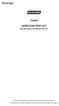 P516-226 TK400 WIRELESS TEST KIT INSTRUCTIONS FOR TK400 TEST KIT Para el idioma español, navegue hacia www.schlage.com/support. Pour la portion française, veuillez consulter le site www.schlage.com/support.
P516-226 TK400 WIRELESS TEST KIT INSTRUCTIONS FOR TK400 TEST KIT Para el idioma español, navegue hacia www.schlage.com/support. Pour la portion française, veuillez consulter le site www.schlage.com/support.
Gigabit Ethernet Switch 10/100/1000 Mbps GS605 / GS608. Installation Guide
 Gigabit Ethernet Switch 10/100/1000 Mbps GS605 / GS608 Installation Guide Introduction The NETGEAR 5/8-Port Gigabit Ethernet Switch Model GS605 / GS608 provides you with a high-speed, reliable, easy-to-use
Gigabit Ethernet Switch 10/100/1000 Mbps GS605 / GS608 Installation Guide Introduction The NETGEAR 5/8-Port Gigabit Ethernet Switch Model GS605 / GS608 provides you with a high-speed, reliable, easy-to-use
cellularbooster.com THINGS YOU MUST KNOW BEFORE YOU 7BUY AND INSTALL A CELLULAR BOOSTER
 cellularbooster.com THINGS YOU MUST KNOW BEFORE YOU 7BUY AND INSTALL A CELLULAR BOOSTER We have created this ebook for people who need some help understanding cellular phone boosters. As most people are
cellularbooster.com THINGS YOU MUST KNOW BEFORE YOU 7BUY AND INSTALL A CELLULAR BOOSTER We have created this ebook for people who need some help understanding cellular phone boosters. As most people are
AastraLink RP 500. Installation Guide. 41-001244-00 Rev 03
 AastraLink RP 500 Installation Guide 41-001244-00 Rev 03 Software License Agreement Aastra Telecom Inc., hereinafter known as "Seller", grants to Customer a personal, worldwide, non-transferable, non-sublicenseable
AastraLink RP 500 Installation Guide 41-001244-00 Rev 03 Software License Agreement Aastra Telecom Inc., hereinafter known as "Seller", grants to Customer a personal, worldwide, non-transferable, non-sublicenseable
ANT1100F Ultra-Thin Indoor HDTV Antenna
 ANT1100F Ultra-Thin Indoor HDTV Antenna User s Guide / Guide de l utilisateur / Guía del Usuario FCC Statement This device complies with part 15 of the FCC Rules. Operation is subject to the following
ANT1100F Ultra-Thin Indoor HDTV Antenna User s Guide / Guide de l utilisateur / Guía del Usuario FCC Statement This device complies with part 15 of the FCC Rules. Operation is subject to the following
USB 3.0 to M.2 NGFF SSD Enclosure with UASP
 USB 3.0 to M.2 NGFF SSD Enclosure with UASP SM2NGFFMBU33 *actual product may vary from photos DE: Bedienungsanleitung - de.startech.com FR: Guide de l'utilisateur - fr.startech.com ES: Guía del usuario
USB 3.0 to M.2 NGFF SSD Enclosure with UASP SM2NGFFMBU33 *actual product may vary from photos DE: Bedienungsanleitung - de.startech.com FR: Guide de l'utilisateur - fr.startech.com ES: Guía del usuario
XTEND 900 MHZ WIRELESS MODEM For use with VEEDER-ROOT EMR³ DATALINK INSTALLATION INSTRUCTIONS Manual 577013-859, Rev. B
 INTRODUCTION This Installation Guide Contains the necessary information to Connect the Wireless Modems to the EMR³ Interconnect Box and the Office Computer for running the EMR³ Datalink Program. For Specific
INTRODUCTION This Installation Guide Contains the necessary information to Connect the Wireless Modems to the EMR³ Interconnect Box and the Office Computer for running the EMR³ Datalink Program. For Specific
InnoMedia ESBC 9380-4B. Quick Install Guide. www.innomedia.com 1
 InnoMedia ESBC 9380-4B Quick Install Guide www.innomedia.com 1 Table of Contents Introduction 2 Package Contents 2 CAUTION 2 Installation 3 Wall-Mounting Instructions 5 Troubleshooting 6 Appendix A. LED
InnoMedia ESBC 9380-4B Quick Install Guide www.innomedia.com 1 Table of Contents Introduction 2 Package Contents 2 CAUTION 2 Installation 3 Wall-Mounting Instructions 5 Troubleshooting 6 Appendix A. LED
WIRELESS STATUS MONITOR
 INSTALLATION INSTRUCTIONS WIRELESS STATUS MONITOR (WSM or AUWSM) The most current version of this document is available for download at: http://www.ir-swa.com P/N: M053-032-D Schlage 245 W. Roosevelt Road,
INSTALLATION INSTRUCTIONS WIRELESS STATUS MONITOR (WSM or AUWSM) The most current version of this document is available for download at: http://www.ir-swa.com P/N: M053-032-D Schlage 245 W. Roosevelt Road,
Installation Instructions. Wireless Adapter/Repeater. Introduction. 30-3001-887 Rev C
 /Repeater Installation Instructions 30-3001-887 Rev C Workstation Ethernet bcx Controller Repeater Repeater Introduction Schneider Electric has designed a device that allows Andover Continuum controllers
/Repeater Installation Instructions 30-3001-887 Rev C Workstation Ethernet bcx Controller Repeater Repeater Introduction Schneider Electric has designed a device that allows Andover Continuum controllers
MoCA Adapter MC1001 v2 Installation Guide
 Technical Support Thank you for selecting NETGEAR products. After installing your device, locate the serial number on the label of your product and use it to register your product at www.netgear.com/register.
Technical Support Thank you for selecting NETGEAR products. After installing your device, locate the serial number on the label of your product and use it to register your product at www.netgear.com/register.
Wireless Alarm System. Window/Door Sensor. User s Manual. Choice ALERT. Control all Sensors & accessories from one location
 45131 Wireless Alarm System Window/Door Sensor User s Manual Choice ALERT Control all Sensors & accessories from one location Table of Contents Important Safeguards 4 Introduction 5 Installation 6 Assigning
45131 Wireless Alarm System Window/Door Sensor User s Manual Choice ALERT Control all Sensors & accessories from one location Table of Contents Important Safeguards 4 Introduction 5 Installation 6 Assigning
User manual. Your best protection against theft and loss. (Android) Made for
 User manual Made for Your best protection against theft and loss (Android) Warranty SCOPE OF THE WARRANTY Subject to legal provisions, the responsibility of SECU4 under this warranty is limited to the
User manual Made for Your best protection against theft and loss (Android) Warranty SCOPE OF THE WARRANTY Subject to legal provisions, the responsibility of SECU4 under this warranty is limited to the
www.iconnectivity.com
 www.iconnectivity.com USER GUIDE WARRANTY INFORMATION iconnectivity warrants to the original purchaser that this unit is free of defects in materials and workmanship under normal use and maintenance for
www.iconnectivity.com USER GUIDE WARRANTY INFORMATION iconnectivity warrants to the original purchaser that this unit is free of defects in materials and workmanship under normal use and maintenance for
RADIO CONTROLLED DIGITAL CLOCK MODELS 88905 / 88906
 RADIO CONTROLLED DIGITAL CLOCK MODELS 88905 / 88906 QUICK SETUP GUIDE IMPORTANT! INSTALL BATTERIES IN THE OUTDOOR TRANSMITTER BEFORE INSTALLING BATTERIES IN THE RADIO-CONTROLLED CLOCK. ALKALINE BATTERIES
RADIO CONTROLLED DIGITAL CLOCK MODELS 88905 / 88906 QUICK SETUP GUIDE IMPORTANT! INSTALL BATTERIES IN THE OUTDOOR TRANSMITTER BEFORE INSTALLING BATTERIES IN THE RADIO-CONTROLLED CLOCK. ALKALINE BATTERIES
HLWLAN 802.11b/g/n Transceiver Kit
 092524 RevB HLWLAN 802.11b/g/n Transceiver Kit Wireless Communications for OmniLogic Owner s Manual Contents Introduction...1 Installation...2 Configuration...6 Operation...8 Troubleshooting...9 HLWLAN
092524 RevB HLWLAN 802.11b/g/n Transceiver Kit Wireless Communications for OmniLogic Owner s Manual Contents Introduction...1 Installation...2 Configuration...6 Operation...8 Troubleshooting...9 HLWLAN
User s Guide. ProSeries 8-Port Gigabit Switch (4-Port PoE) GP48SW
 User s Guide ProSeries 8-Port Gigabit Switch (4-Port PoE) GP48SW INTRODUCTION Thank you for purchasing this Amped Wireless product. At Amped Wireless we strive to provide you with the highest quality products
User s Guide ProSeries 8-Port Gigabit Switch (4-Port PoE) GP48SW INTRODUCTION Thank you for purchasing this Amped Wireless product. At Amped Wireless we strive to provide you with the highest quality products
Caller-ID on your TV!
 TM Caller-ID on your TV! User s Manual and Installation Guide Copyright 1998 NetMedia Inc., All rights reserved. Rev. 061898 Thank you for your purchase of Caller-TV! You are now ready to enjoy the convenience
TM Caller-ID on your TV! User s Manual and Installation Guide Copyright 1998 NetMedia Inc., All rights reserved. Rev. 061898 Thank you for your purchase of Caller-TV! You are now ready to enjoy the convenience
SCREENLOGIC INTERFACE WIRELESS CONNECTION KIT
 SCREENLOGIC INTERFACE WIRELESS CONNECTION KIT FOR INTELLITOUCH AND EASYTOUCH CONTROL SYSTEMS INSTALLATION GUIDE IMPORTANT SAFETY INSTRUCTIONS READ AND FOLLOW ALL INSTRUCTIONS SAVE THESE INSTRUCTIONS Technical
SCREENLOGIC INTERFACE WIRELESS CONNECTION KIT FOR INTELLITOUCH AND EASYTOUCH CONTROL SYSTEMS INSTALLATION GUIDE IMPORTANT SAFETY INSTRUCTIONS READ AND FOLLOW ALL INSTRUCTIONS SAVE THESE INSTRUCTIONS Technical
16-Port and 24-Port 10/100 Switches
 16-Port and 24-Port 10/100 Switches Use this guide to install the following products: SR216 SR224 16-Port 10/100 Switch 24-Port 10/100 Switch User Guide COPYRIGHT & TRADEMARKS Specifications are subject
16-Port and 24-Port 10/100 Switches Use this guide to install the following products: SR216 SR224 16-Port 10/100 Switch 24-Port 10/100 Switch User Guide COPYRIGHT & TRADEMARKS Specifications are subject
ScreenLogic Wireless Connection Kit. Installation Guide. pool/spa control system
 pool/spa control system ScreenLogic Wireless Connection Kit Installation Guide P/N 520663 - Rev B 8 Technical Support Contact Technical Support at: Sanford, North Carolina (8 A.M. to 5 P.M.) Phone: (800)
pool/spa control system ScreenLogic Wireless Connection Kit Installation Guide P/N 520663 - Rev B 8 Technical Support Contact Technical Support at: Sanford, North Carolina (8 A.M. to 5 P.M.) Phone: (800)
Atomic Projection Alarm with Indoor and Outdoor Temperature
 Model: WS-5220U-IT Instruction Manual DC: 082415 Atomic Projection Alarm with Indoor and Outdoor Temperature SNOOZE button Time, Alarm + WWVB Icon Projection arm Indoor Temp., Outdoor Temp. Battery Compartment
Model: WS-5220U-IT Instruction Manual DC: 082415 Atomic Projection Alarm with Indoor and Outdoor Temperature SNOOZE button Time, Alarm + WWVB Icon Projection arm Indoor Temp., Outdoor Temp. Battery Compartment
AIRAVE 2.5 User Guide
 AIRAVE 2.5 User Guide 2012 Sprint. Sprint and the logo are trademarks of Sprint. Other marks are trademarks of their respective owners. 911702 Rev. 51.13 Important Messages IMPORTANT: Sprint s policies
AIRAVE 2.5 User Guide 2012 Sprint. Sprint and the logo are trademarks of Sprint. Other marks are trademarks of their respective owners. 911702 Rev. 51.13 Important Messages IMPORTANT: Sprint s policies
FortiFone QuickStart Guide for FON-670i and FON-675i
 FortiFone QuickStart Guide for FON-670i and FON-675i FortiFone QuickStart Guide for FON-670i and FON-675i Revision 2 September 25, 2015 Copyright 2015 Fortinet, Inc. All rights reserved. Fortinet, FortiGate,
FortiFone QuickStart Guide for FON-670i and FON-675i FortiFone QuickStart Guide for FON-670i and FON-675i Revision 2 September 25, 2015 Copyright 2015 Fortinet, Inc. All rights reserved. Fortinet, FortiGate,
WF720 Wireless Home Phone User Manual
 WF720 Wireless Home Phone User Manual Content Getting to Know Your Device... 3 Appearance...3 LED Indicator...4 Device Installation... 5 Before You Begin...5 Installing the SIM Card and the Battery...5
WF720 Wireless Home Phone User Manual Content Getting to Know Your Device... 3 Appearance...3 LED Indicator...4 Device Installation... 5 Before You Begin...5 Installing the SIM Card and the Battery...5
HANDS-FREE BLUETOOTH CONTROLLER for SMART READY TABLETS AND COMPUTERS
 HANDS-FREE BLUETOOTH CONTROLLER for SMART READY TABLETS AND COMPUTERS Operating Manual 2 CONTENTS Before Turning on Your PED... 4 Power... 5 ON... 5 OFF... 5 Modes... 6 Changing the MODE... 7 Connecting
HANDS-FREE BLUETOOTH CONTROLLER for SMART READY TABLETS AND COMPUTERS Operating Manual 2 CONTENTS Before Turning on Your PED... 4 Power... 5 ON... 5 OFF... 5 Modes... 6 Changing the MODE... 7 Connecting
RC8021 Indoor Camera Installation Guide
 RC8021 Indoor Camera Installation Guide P/N: 957YL502GJ Document Version: 1.0 Copyright 2011. All Rights Reserved. All trademarks and trade names are the properties of their respective owners i Package
RC8021 Indoor Camera Installation Guide P/N: 957YL502GJ Document Version: 1.0 Copyright 2011. All Rights Reserved. All trademarks and trade names are the properties of their respective owners i Package
Universal Laptop Charger
 USER GUIDE Universal Laptop Charger NS-PWLC591/NS-PWLC591-C Before using your new product, please read these instructions to prevent any damage. NS-PWLC591/NS-PWLC591-C Insignia NS-PWLC591/ NS-PWLC591-C
USER GUIDE Universal Laptop Charger NS-PWLC591/NS-PWLC591-C Before using your new product, please read these instructions to prevent any damage. NS-PWLC591/NS-PWLC591-C Insignia NS-PWLC591/ NS-PWLC591-C
LF-IRX. Limited Warranty LF-IRX. Remote Control Extender OWNER S MANUAL
 Limited Warranty OWNER S MANUAL Audiovox Corporation (Audiovox) warrants this product against defects in materials or workmanship for one (1) year from the date of purchase. During this period, this product
Limited Warranty OWNER S MANUAL Audiovox Corporation (Audiovox) warrants this product against defects in materials or workmanship for one (1) year from the date of purchase. During this period, this product
Intelli-Time Alarm Clock model 13027
 Instruction Manual Intelli-Time Alarm Clock model 13027 CONTENTS Unpacking Instructions... 2 Package Contents... 2 Product Registration... 2 Features & Benefits... 3 Clock Setup... 4 Intelli-Time Clock...
Instruction Manual Intelli-Time Alarm Clock model 13027 CONTENTS Unpacking Instructions... 2 Package Contents... 2 Product Registration... 2 Features & Benefits... 3 Clock Setup... 4 Intelli-Time Clock...
Dual-Cool Notebook Cooler Pad. User s Manual
 Dual-Cool Notebook Cooler Pad Model #: CF4500U User s Manual Rev. 060801 User s Record: To provide quality customer service and technical support, it is suggested that you keep the following information
Dual-Cool Notebook Cooler Pad Model #: CF4500U User s Manual Rev. 060801 User s Record: To provide quality customer service and technical support, it is suggested that you keep the following information
WAVE BLUETOOTH MUSIC ADAPTER
 WAVE BLUETOOTH MUSIC ADAPTER FOR WAVE SYSTEMS Owner s Guide Bedienungsanleitung Guía de usuario Notice d utilisation Manuale di istruzioni Gebruiksaanwijzing Tab 8, 16 Tab 7, 15 Tab 6, 14 Tab 5, 13 Tab
WAVE BLUETOOTH MUSIC ADAPTER FOR WAVE SYSTEMS Owner s Guide Bedienungsanleitung Guía de usuario Notice d utilisation Manuale di istruzioni Gebruiksaanwijzing Tab 8, 16 Tab 7, 15 Tab 6, 14 Tab 5, 13 Tab
Skyus 3G. Quick Start Guide Verizon
 Skyus 3G TM Quick Start Guide Verizon Preface Copyright 2016 Feeney Wireless, LLC a Novatel Wireless Company. All rights reserved. This document may not be copied in part or otherwise reproduced without
Skyus 3G TM Quick Start Guide Verizon Preface Copyright 2016 Feeney Wireless, LLC a Novatel Wireless Company. All rights reserved. This document may not be copied in part or otherwise reproduced without
SNQ-60x0-320 Series Data Center Switch. Quick Installation Guide
 Introduction This guide is to assist the reader with the most basic form of installation and connection to switches in this series. As there is more than one switch in this series, the diagrams might slightly
Introduction This guide is to assist the reader with the most basic form of installation and connection to switches in this series. As there is more than one switch in this series, the diagrams might slightly
READ FIRST! Universal Car/Air Adapter User Manual
 AutoAir Manual 1/9/03 2:03 PM Page 1 READ FIRST! Universal Car/Air Adapter User Manual Congratulations! Your new Kensington Universal Car/Air Adapter is a highly efficient Universal Car/Air Adapter for
AutoAir Manual 1/9/03 2:03 PM Page 1 READ FIRST! Universal Car/Air Adapter User Manual Congratulations! Your new Kensington Universal Car/Air Adapter is a highly efficient Universal Car/Air Adapter for
User guide. Stereo Bluetooth Headset SBH70
 User guide Stereo Bluetooth Headset SBH70 Contents Introduction...3 Function overview...3 Hardware overview...3 Basics...5 Charging the battery...5 Battery and power management...5 Turning the headset
User guide Stereo Bluetooth Headset SBH70 Contents Introduction...3 Function overview...3 Hardware overview...3 Basics...5 Charging the battery...5 Battery and power management...5 Turning the headset
MTV-FS1 / FS1T / FSB375
 MTV-FS1 / FS1T / FSB375 MYE Entertainment Freestanding LCD TV Floor Stand with Base Assembly Instructions man_mtvfs1_b3 www.myeclubtv.com Table of Contents Parts List 3 Parts Identification......3 Hardware
MTV-FS1 / FS1T / FSB375 MYE Entertainment Freestanding LCD TV Floor Stand with Base Assembly Instructions man_mtvfs1_b3 www.myeclubtv.com Table of Contents Parts List 3 Parts Identification......3 Hardware
Installation & User Manual
 Messager USB Installation & User Manual Note: All units support MP3 playback of up to 128Kbps @ 48KHz. Units with serial numbers starting with 15 or above will support the addition of WAV playback done
Messager USB Installation & User Manual Note: All units support MP3 playback of up to 128Kbps @ 48KHz. Units with serial numbers starting with 15 or above will support the addition of WAV playback done
7 High-Resolution Digital Photo Frame
 TM 16-1003 User s Guide 7 High-Resolution Digital Photo Frame One demo photo included, as illustrated Please read this user s guide before using your new photo frame. Package contents Photo Frame AC Adapter
TM 16-1003 User s Guide 7 High-Resolution Digital Photo Frame One demo photo included, as illustrated Please read this user s guide before using your new photo frame. Package contents Photo Frame AC Adapter
FortiFone QuickStart Guide for FON-370i
 FortiFone QuickStart Guide for FON-370i FortiFone QuickStart Guide for FON-370i Revision 2 August 17, 2015 Copyright 2015 Fortinet, Inc. All rights reserved. Fortinet, FortiGate, FortiCare and FortiGuard,
FortiFone QuickStart Guide for FON-370i FortiFone QuickStart Guide for FON-370i Revision 2 August 17, 2015 Copyright 2015 Fortinet, Inc. All rights reserved. Fortinet, FortiGate, FortiCare and FortiGuard,
16-port Gigabit Switch 10/100/1000 Mbps GS116. Installation Guide
 16-port Gigabit Switch 10/100/1000 Mbps GS116 Installation Guide Introduction The NETGEAR 16-port Gigabit Switch Model GS116 provides you with a low-cost, reliable, high-performance switch to connect up
16-port Gigabit Switch 10/100/1000 Mbps GS116 Installation Guide Introduction The NETGEAR 16-port Gigabit Switch Model GS116 provides you with a low-cost, reliable, high-performance switch to connect up
USER GUIDE. Compatible with most Bluetooth phones & Bluetooth enabled computers (Windows or Macintosh )
 USER GUIDE Compatible with most Bluetooth phones & Bluetooth enabled computers (Windows or Macintosh ) TABLE OF CONTENTS 4 Package Contents 5 Safety Instructions/ Glossary 6 Charging the Headset 7 Battery
USER GUIDE Compatible with most Bluetooth phones & Bluetooth enabled computers (Windows or Macintosh ) TABLE OF CONTENTS 4 Package Contents 5 Safety Instructions/ Glossary 6 Charging the Headset 7 Battery
M.2 NGFF SSD to 2.5in SATA Adapter
 M.2 NGFF SSD to 2.5in SATA Adapter SAT2M2NGFF25 *actual product may vary from photos DE: Bedienungsanleitung - de.startech.com FR: Guide de l'utilisateur - fr.startech.com ES: Guía del usuario - es.startech.com
M.2 NGFF SSD to 2.5in SATA Adapter SAT2M2NGFF25 *actual product may vary from photos DE: Bedienungsanleitung - de.startech.com FR: Guide de l'utilisateur - fr.startech.com ES: Guía del usuario - es.startech.com
AXIS 291 1U Video Server Rack Installation Guide
 AXIS 291 1U Video Server Rack Installation Guide About This Document This document describes how to install Axis blade video servers in the AXIS 291 1U Video Server Rack. Updated versions of this document
AXIS 291 1U Video Server Rack Installation Guide About This Document This document describes how to install Axis blade video servers in the AXIS 291 1U Video Server Rack. Updated versions of this document
ALL WEATHER W-SERIES QUARTZ TUBE ELECTRIC INFRARED RADIANT HEATER INSTALLATION USE & CARE MANUAL
 ALL WEATHER W-SERIES QUARTZ TUBE ELECTRIC INFRARED RADIANT HEATER TABLE OF CONTENTS: INSTALLATION USE & CARE MANUAL IMPORTANT INFORMATION Assembly Instructions 2 Wiring Instructions 2 Outdoor Installation
ALL WEATHER W-SERIES QUARTZ TUBE ELECTRIC INFRARED RADIANT HEATER TABLE OF CONTENTS: INSTALLATION USE & CARE MANUAL IMPORTANT INFORMATION Assembly Instructions 2 Wiring Instructions 2 Outdoor Installation
Verbatim PowerBay Single USB and esata External Hard Drive Version 1.00
 Verbatim PowerBay Single USB and esata External Hard Drive Version 1.00 User Manual Table of Contents Introduction... 2 Controls, Connectors and Indicators... 2 About the Hard Drive... 2 Locating the Drive
Verbatim PowerBay Single USB and esata External Hard Drive Version 1.00 User Manual Table of Contents Introduction... 2 Controls, Connectors and Indicators... 2 About the Hard Drive... 2 Locating the Drive
USB 2.0 4-Port Hub with USB Power Cable. User s Manual
 USB 2.0 4-Port Hub with USB Power Cable Model: UH2500 User s Manual 251104-109159 Rev. 061107 User s Record: To provide quality customer service and technical support, it is suggested that you keep the
USB 2.0 4-Port Hub with USB Power Cable Model: UH2500 User s Manual 251104-109159 Rev. 061107 User s Record: To provide quality customer service and technical support, it is suggested that you keep the
