Cellular Signal Booster
|
|
|
- Mervin Gervais Phillips
- 8 years ago
- Views:
Transcription
1 DT Cellular Signal Booster Need help? Tech Support
2 !! IT IS VERY IMPORTANT TO POWER YOUR SIGNAL BOOSTER USING A SURGE PROTECTED AC POWER STRIP WITH AT LEAST A 1000 JOULE RATING. FAILURE TO DO THIS WILL VOID YOUR WARRANTY IN THE EVENT OF A POWER SURGE OR LIGHTNING STRIKE. THE SIGNAL BOOSTER UNIT IS DESIGNED FOR USE IN AN INDOOR, TEMPERATURE- CONTROLLED ENVIRONMENT (LESS THAN 150 DEGREES FAHRENHEIT). IT IS NOT INTENDED FOR USE IN ATTICS OR SIMILAR LOCATIONS SUBJECT TO TEMPERATURES IN EXCESS OF 150 F. Installation Instructions for the Following Wilson Electronics Signal Booster: SignalBoost DT Adjustable Gain In-Building Wireless 800/1900 MHz SmarTech Signal Booster Model # FCC ID: PWO Contents Package Contents...3 Optional Accessories...3 Before Getting Started...3 Find the Strongest Signal...4 Quick Install - Inside Window Mount Option...5 Installation Options...6 Outside Pole Mount (Best Option)...6 Rafter Mount...7 Additional Considerations...7 DT and Desktop Antenna Placement...8 Troubleshooting & Understanding Lights...9 Additional FAQ...11 Signal Booster Specifications...14 Safety Guidelines & Recommendations...15 Guarantee and Warranty... Back Cover 2 Need help? Tech Support
3 Package Contents Accessories packaged may not exactly match the below photos due to different kit options SignalBoost DT Desktop Antenna (301213) Cradle Antenna Kit Cradle Antenna 20 RG6 coax cable ( ) Coax Cable ( ) AC Power Supply 6V / 2.5A (Not included with some models) (859912) Cable Connector (971129) Included Accessories Kit Includes Optional Antenna Upgrade Kit Pole Mount Panel Antenna 40 RG6 cable 1. Pole Mount (Packet A) 2. Wall Mount (Packet B) 3. Window Mount (Packet C) Appearance of device and accessories may vary. Tools Required for Installation Depending on your particular installation, you will need the following tools: 1. Pole mount - 10 mm open-end wrench or adjustable wrench 2. Wall mount or Rafter mount - Drill and 3/16 inch bit, Phillips-head screwdriver Before Getting Started Before you install your DT and start enjoying improved cellular reception in your home or office, please do the following: 1. Read through all the installation steps. This will help you know what to expect from start to finish. 4. Familiarize yourself with all materials in your product package. This will allow you to know which pieces are referenced in the instructions. 5. Identify the location of your best available cellular signal. See page Plan where to mount your antenna. 2. Watch the YouTube video demonstrating the DT Signal Boost installation at: wilsonelectronics.com/ DTvideo. 3. Determine the best installation option for your needs. Inside Window Mount Option - pg.5 Outside Pole Mount Option - pg.6 (Best Option) Rafter Mount Option - pg.7 Need help? Tech Support
4 Find the Strongest Cellular Signal Before you install your DT signal booster, you must determine the location of the best available cellular signal. This will affect the location of your Outside Antenna and will help you get the best performance from your DT. You can find the strongest signal outside your building, typically at the highest point available, using any of the following methods: 1. Best method: Connect the Outside Antenna to the DT signal booster, and the DT to the Desktop Antenna. Have one person outside (on the roof for best results) rotate the Outside Antenna with a second person inside the building near the Desktop Antenna watching the signal strength on a phone. This allows you to read the signal strength from nearby cell towers. a. The person inside should have the phone in test mode so the numerical signal strength can be read. This is more accurate than the bar indicator. Go to www. wilsonelectronics.com/test-modeinstructions for help in finding the test mode for your phone. b. The person on the roof should turn the Outside Antenna 45 degrees at a time. Allow 30 seconds for the phone to register with each turn. Rotate in small increments Rotate in small increments d. Once you have determined which direction provides the strongest outside signal, you can install the Outside Antenna in that general direction. 2. Good methods: a. Place calls from several locations outside your building. As you move to different locations, note where you get the best reception. b. If you have a smart phone, you can download apps that help you identify locations of cell phone towers or the strongest signal. Go to the App Store and search for cell signal to find available apps for your device. 3. Acceptable method: Check the bar indicator on your cell phone display and note where the signal appears the strongest. (Note: cell phone bars are only an approximation of signal strength and vary from phone to phone.) Phones can take up to 30 seconds to reset to a new reading. Be patient and repeat your signal check several times. WAIT 30 SECONDS c. The person inside should note the readings on the phone with each turn. Signal readings usually appear as a negative number. The closer the number gets to zero, the stronger the signal (for example, -86 db would be a moderately good reading while -55 db would be an excellent reading, and -110 db would be a weak, or unusable signal). For additional instructions on finding the strongest cellular signal, watch the installation video at: wilsonelectronics.com/ DTvideo 4 Need help? Tech Support
5 of cell tower Quick Install - Inside Window Mount Option Additional installation options on pg Find the Strongest Cellular Signal (See page 4 for suggested methods.) Ready to Install Inside Window Mount 1. Select a location on the inside of a window as high as possible and at least 20 feet from where the DT will be located. Note that this distance typically requires the window mount to be in a different room from where you will locate the DT and Desktop Antenna. The window should face roughly in the direction of the strongest cellular signal (see section headed Find the Strongest Cellular Signal on page 4). 4. Insert the Outside Antenna into the cradle. 5. Connect the supplied coax cable to the antenna lead cable on the Outside Antenna. Cradle Antenna placement 6. Route the cable as desired to the location of the DT. If you need to connect both coax cables, use the Cable Connector provided. Window faces general direction 2. Clean the area on the glass with the alcohol prep pad included in Packet C. 3. Insert the suction cups included in Packet C into the holes on the Outside Antenna cradle using a twisting motion. Press the suction cups onto the window in the desired location. 7. Connect the coax cable to the DT. Connect the Desktop Antenna to the DT. twist through twist through Need help? Tech Support
6 8. Connect the DT to a surge protected AC power strip with at least a 1000 Joule rating. If your DT is working correctly, the lights will be green. Installation Options Outside Pole Mount (Best Option) 1. Select a location on the roof where the Outside Antenna can be mounted on a pole maintaining at least 20 feet of vertical or horizontal separation from the inside Desktop Antenna. If the lights are orange or red, see the Troubleshooting section on page 9. NOTE: Modern energy efficient dualpane windows with coatings will weaken the cellular signals as they pass through because of a metal oxide film applied during manufacturing. If you have dualpane windows with energy efficient coatings, we recommend one of the other mounting options if your performance is not to your satisfaction. Place the desktop signal antenna directly beneath the placement of the Outside Antenna location At least 20 feet of vertical or horizontal separation from the desktop antenna is needed 2. Find an existing pole or obtain a pole of 1 to 2 inches in diameter. Mounting hardware to attach the pole to the roof can be purchased from a hardware store or you can purchase a Wilson s pole mount accessory kit, part # Install the pole in the desired location. 3. Using the hardware in Packet A, insert the U-bolt through the holes in the Outside Antenna. Slide one half of the bracket assembly onto the U-bolt. 4. Fit the assembly onto the pole in your desired location by sliding the second half of the bracket onto the U-bolt and securing it with the lock washers and nuts provided. Be sure the cradle is at the desired height and rotated toward the strongest cellular signal before Rotate in small tightening the nuts. Do not over increments tighten. 6 Need help? Tech Support
7 5. Connect the supplied coax cable to the antenna lead cable on the Outside Antenna. 4. Route the cable as desired to the location of the DT. If you need to connect both coax cables, use the Cable Connector provided. 6. Route the cable as desired to the location of the DT. If you need to connect both coax cables, use the Cable Connector provided. Secure the cable with ties as needed (ties not provided). Rafter Mount 1. Select a location in the building s rafters where the Outside Antenna can be mounted directly above the Desktop Antenna with at least 20 feet vertical or horizontal separation. The location should allow you to mount the Outside Antenna roughly in the direction of the strongest cellular signal. Additional Considerations Whichever installation you choose, keep the following guidelines in mind to maximize your signal strength: 1. Always turn the Outside Antenna so the Wilson logo is toward the strongest cellular signal. The strength of the signal at the Desktop Antenna (and therefore, how far it will transmit a signal) is dependent upon the signal strength at the Outside Antenna. Be sure to maximize the strength at the Outside Antenna. Rotate in small increments Mount in the general direction of the strongest cellular signal Mount at least 20 feet apart 2. Maintain a distance of at least 20 feet from the Outside Antenna to the DT unit. 2. Mount the cradle antenna bracket to the rafter using the four screws and four washers provided in Packet B (pre-drill if necessary.) Minimum separation of 20 feet 3. Connect the supplied coax cable to the antenna lead cable on the Outside Antenna. Need help? Tech Support
8 If possible, place the Desktop Signal Antenna directly beneath the placement of the Outside Antenna location. This creates a maximized signal zone within the room where the Desktop Antenna remains. 5. If you do not know how to mount hardware or run coax cable through walls, ceilings and floors, get help from one of Wilson s certified installers at or from a qualified contractor or electrician. You can also try the Inside Window Mount option (pg.5), which may be sufficient for your needs. Place the desktop signal antenna directly beneath the placement of the Outside Antenna location At least 20 feet of vertical or horizontal separation from the desktop antenna is needed Recommended: Lightning Surge Protector (Sold Separately, part #859992) We recommend you install the Lightning Surge Protector (LSP) close to the DT. Attach the cable from the Outside Antenna to the surge protector and ground the surge protector. The LSP is sold separately (refer to page 15). Ground Wire 3. Keep the DT and the Desktop Antenna at least 18 inches away from each other with the Wilson logo on the Desktop Antenna facing away from the DT. Minimum separation of 18 inches 4. Do not face the Outside Antenna and the Desktop Antenna toward each other. This can cause the DT to show red lights and shut down, preventing oscillation or feedback (see troubleshooting on pg. 9). In other words, the Wilson logos on the Outside Antenna and the Desktop Antenna should always be facing away from each other. DT and Desktop Antenna Placement Important notice: Connect your DT AC Power Supply to a surge protected AC power strip with at least a 1000 Joule rating. Failure to do this will void your warranty in the event of a power surge or lightning strike.! 1. Select a location for the DT that is away from excessive heat, direct sunlight, and moisture and has proper ventilation. Recommended locations include on a shelf, in a closet, on a desk or behind it. Be sure the location is near a power outlet. To ensure proper ventilation, keep other objects at least six (6) inches away. 2. Attach the coax cable from the Outside Antenna to the DT at the connector labeled Outside Antenna. DO NOT face the Outside Antenna and the Desktop Antenna toward each other 8 Need help? Tech Support
9 3. Attach the Inside Antenna to the connector labeled Inside Antenna. 4. Ensure the Inside Antenna is facing away from both the DT and the Outside Antenna. Troubleshooting & Understanding Lights The DT includes two indicator lights, one for each band (for more information about the frequency bands used by your cell service provider visit wirelessadvisor.com.) All indicator lights will be green, orange or red. Green indicates the unit is powered and working properly. You always want the lights to be green. Note Face Inside Antenna away from DT and Outside Antenna 5. Plug in the power supply to the DT at the input marked Power (next to the Outside Antenna connector). Plug the power supply into a surge protected AC power strip with at least a 1000 Joule rating. 6. Check the lights on top of the DT. Two green lights mean you have good signal. If you do not have green lights, see the following Troubleshooting Tips. Red indicates the DT has shut down to prevent oscillation (feedback). Orange indicates the DT is overloaded because it is too close to a cell tower. Note: All red light issues must be resolved before orange light issues. Fixing Red Light Issues If any lights on the DT are red try 1 or more of the following: a) Make sure all connections are tight. b) Reduce the gain of the DT by rotating the gain control knob corresponding with the red light. This is done by turning the knob counter-clockwise in small increments, waiting 5 seconds between each adjustment for the DT to reset. Continue this adjustment until the light turns green. Wait 5 seconds between each adjustment IMPORTANT NOTE: Reducing the gain decreases the inside coverage area. If the amount of coverage area is sufficient when the green light comes on, your installation is complete. Need help? Tech Support
10 c) You need to increase the distance between the Outside Antenna and the Desktop Antenna by moving them horizontally and/or vertically farther apart making sure they are not facing towards each other. Increase horizontal and/or vertical distance If the light is green after separating the antennas, increase the gain until the red light comes on. Then slightly decrease the gain until the green light appears. This ensures maximum coverage. d) If your coverage area is still too small after separating the antennas, contact the Wilson Electronics Technical Support Team for assistance: Fixing Orange Light Issues If any lights on the DT are orange: a) Turn down the gain control until you get a green light. Wait 5 seconds between each adjustment b) If the gain is not adequate for good coverage, turn the Outside Antenna away from the strongest cellular signal in small increments until the light turns green. Turn Away If the lights will not respond, turn the gain down in 5 db increments and move the Outside Antenna. Continue to adjust the gain and antenna positions until the light turns green. c) If the light remains orange, contact the Wilson Electronics Technical Support Team for assistance: Fixing Blinking Red & Orange Light Issues If one or more of the lights on Signal Booster are blinking red and orange, it indicates that the Signal Booster is experiencing extreme receiver overload and has shutoff. a) Turn away Outside Antenna from the cell tower until lights no longer flash. If needed, contact Wilson Electronics Technical Support Team for assistance. Turn Away Fixing Blinking Red Light Issues If one or more of the lights on Signal Booster are blinking red, this means that the Signal Booster has shutoff. a) Increase the distance between the cellular device and the Inside Antenna. Lights Off If one or more of the lights on Signal Booster are off verify power to your surge protected power strip. If power and lights are still off this means that the gain has been turned all the way down and the band is in Power Save Mode. Increase the gain until the light turns on. If there are bands that are not being used in the local coverage area, this will reduce enegy consumption. NOTE: The DT can be reset by disconnecting and reconnecting the power supply. For additional descriptions on troubleshooting, see the install video at: wilsonelectronics.com/dtvideo. 10 Need help? Tech Support
11 Additional FAQ: What hours can I contact tech support? Technical Support can be reached from 7:00am to 6:00pm MST, by calling ( ), or by , at tech@wilsonelectronics.com. How does weather affect the performance of my Outside Antenna? Water vapor (e.g. rain, fog, snow or other precipitation) creates an effective filter to cellular signal. In times of heavy precipitation, you may see less performance. What s the difference between the 800 MHz and the 1900 MHz bands? How do I know which MHz band my cell phone uses? The DT works with all major North American cellular providers on the 800 & 1900 MHz frequencies. Traditionally, 800/1900MHz are associated with voice and 3G data; while 700MHz and 1700/2100MHz are associated with 4G data. For more detail, refer to wirelessadvisor.com. Why do I need to maintain at least 20 feet of separation, but no more than 50 feet? OR Why do I need to create so much distance between the antennas? Antennas connected to a booster create a sphere of signal. When these sphere s overlap, a condition called oscillation occurs. This oscillation can be thought of as noise, which causes the booster to shut down to prevent damage from occurring. The best way to keep these spheres of signal from creating noise is to maintain separation between your inside and Outside Antennas. However as any cable has loss, we recommend that you try to minimize the total separation to keep within the range of feet. United States Carrier Frequency Use We recommend visiting for information regarding the frequency band used by your cell service provider in a specific geographical location. Need help? Tech Support
12 Notes: 12 Need help? Tech Support
13 Notes: Need help? Tech Support
14 Signal Booster Specifications SIGNALBOOST DT Specifications Model Number Outside antenna connectors Outside antenna impedance Inside antenna connectors Inside antenna impedance Dimensions Weight Frequency F-Female / SMA-Female 75 / 50 Ohms SMA 50 Ohms 6.5 x 4.25 x 1.75 inch (16.5 x 10.7 x 4.4 cm) 0.47 lbs (0.213 kg) MHz / MHz Power output 800 MHz 1900 MHz Noise Figure (typical) Isolation (uplink/downlink) Power output for single cell phone (uplink) dbm Power output for single received channel (downlink) dbm db nominal / 6 db nominal Power Requirements V AC, Hz, 8 W Each Signal Booster is individually tested and factory set to ensure FCC compliance. The Signal Booster cannot be adjusted without factory reprogramming or disabling the hardware. The Signal Booster will amplify, but not alter incoming and outgoing signals in order to increase coverage of authorized frequency bands only. If the Signal Booster is not in use for five minutes, it will reduce gain until a signal is detected. If a detected signal is too high in a frequency band, or if the Signal Booster detects an oscillation, the Signal Booster will automatically turn the power off on that band. For a detected oscillation the Signal Booster will automatically resume normal operation after a minimum of 1 minute. After 5 (five) such automatic restarts, any problematic bands are permanently shut off until the Signal Booster has been manually restarted by momentarily removing power from the Signal Booster. Noise power, gain, and linearity are maintained by the Signal Booster s microprocessor. > 90 db 14 Need help? Tech Support
15 Safety Guidelines WARNING: WARNING: WARNING: WARNING: WARNING: To uphold compliance with network protection standards, all active cellular devices must maintain at least 6 feet of separation distance from Panel and Dome antennas and 4 feet of separation distance from Desktop antennas. Connecting the Signal Booster directly to the cell phone with use of an adapter will damage the cell phone. Use only the power supply provided in this package. Use of a non-wilson Electronics product may damage your equipment. The Signal Booster unit is designed for use in an indoor, temperature-controlled environment (less than 150 degrees Fahrenheit). It is not intended for use in attics or similar locations subject to temperatures in excess of that range. Take care to ensure that neither you nor the pole comes near any power lines during installation. RF SAFETY WARNING: Any antenna used with this device must be located at least 8 inches from all persons. This is a CONSUMER device. BEFORE USE, you MUST REGISTER THIS DEVICE with your wireless provider and have your provider s consent. Most wireless providers consent to the use of signal boosters. Some providers may not consent to the use of this device on their network. If you are unsure, contact your provider. You MUST operate this device with approved antennas and cables as specified by the manufacturer. Antennas MUST be installed at least 20 cm (8 inches) from any person. You MUST cease operating this device immediately if requested by the FCC or a licensed wireless service provider. WARNING. E911 location information may not be provided or may be inaccurate for calls served by using this device. This device complies with Part 15 of FCC rules. Operation is subject to two conditions: (1) This device may not cause harmful interference, and (2) this device must accept any interference received, including interference that may cause undesired operation. Changes or modifications not expressly approved by Wilson Electronics could void the authority to operate this equipment.! Lightning Surge Protector (sold separately) To Outside Antenna Ground Wire (not included) To Signal Booster RECOMMENDED: INSTALLING THE LIGHTNING SURGE PROTECTOR (SOLD SEPARATELY) INSTALL THE LIGHTNING SURGE PROTECTOR (LSP) CLOSE TO THE SIGNAL BOOSTER. ATTACH THE CABLE FROM THE OUTSIDE ANTENNA TO THE SURGE PROTECTOR. ENSURE THE LSP IS PROPERLY GROUNDED. # OHM MAY BE PURCHASED AT OR BY CALLING Need help? Tech Support
16 30-Day Money-Back Guarantee All Wilson Electronics products are protected by Wilson Electronics 30-day money-back guarantee. If for any reason the performance of any product is not acceptable, simply return the product directly to the reseller with a dated proof of purchase. 2-Year Warranty Wilson Electronics Signal Boosters are warranted for two (2) years against defects in workmanship and/or materials. Warranty cases may be resolved by returning the product directly to the reseller with a dated proof of purchase. Signal Boosters may also be returned directly to the manufacturer at the consumer s expense, with a dated proof of purchase and a Returned Material Authorization (RMA) number supplied by Wilson Electronics. Wilson Electronics shall, at its option, either repair or replace the product. Wilson Electronics will pay for delivery of the repaired or replaced product back to the original consumer if located within the continental U.S. This warranty does not apply to any Signal Boosters determined by Wilson Electronics to have been subjected to misuse, abuse, neglect, or mishandling that alters or damages physical or electronic properties. Failure to use a surge protected AC Power Strip with at least a 1000 Joule rating will void your warranty. RMA numbers may be obtained by contacting Technical Support at Each Signal Booster is individually tested and factory set to ensure FCC compliance. The Signal Booster cannot be adjusted without factory reprogramming or disabling the hardware. The Signal Booster will amplify, but not alter incoming and outgoing signals in order to increase coverage of authorized frequency bands only. If the Signal Booster is not in use for five minutes, it will reduce gain until a signal is detected. If a detected signal is too high in a frequency band, or if the Signal Booster detects an oscillation, the Signal Booster will automatically turn the power off on that band. For a detected oscillation the Signal Booster will automatically resume normal operation after a minimum of 1 minute. After 5 (five) such automatic restarts, any problematic bands are permanently shut off until the Signal Booster has been manually restarted by momentarily removing power from the Signal Booster. Noise power, gain, and linearity are maintained by the Signal Booster s microprocessor. Disclaimer: The information provided by Wilson Electronics, LLC is believed to be complete and accurate. However, no responsibility is assumed by Wilson Electronics, LLC for any business or personal losses arising from its use, or for any infringements of patents or other rights of third parties that may result from its use. Copyright 2014 Wilson Electronics, LLC All rights reserved. U.S. Patent Nos. 7,221,967; 7,729,669; 7,486,929; 7,409,186; 7,783,318; 8,583,033; 8,583, East Deseret Drive, St. George, UT web: tech@wilsonelectronics.com phone: local: fax: Need help? Tech Support _Rev02_
DB Pro. Cellular Signal Booster 462205 with Directional Antenna
 DB Pro Cellular Signal Booster 462205 with Directional Need help? www.wilsonelectronics.com Tech Support 866-294-1660 !! IT IS VERY IMPORTANT TO POWER YOUR SIGNAL BOOSTER USING A SURGE PROTECTED AC POWER
DB Pro Cellular Signal Booster 462205 with Directional Need help? www.wilsonelectronics.com Tech Support 866-294-1660 !! IT IS VERY IMPORTANT TO POWER YOUR SIGNAL BOOSTER USING A SURGE PROTECTED AC POWER
Mobile 3G. Cellular Signal Booster 460102. Need help? www.wilsonelectronics.com Tech Support 866-294-1660 Mon.- Fri. Hours: 7 am to 6 pm MST
 Mobile 3G Cellular Signal Booster 460102 Need help? www.wilsonelectronics.com Tech Support 866-294-1660 THE ALUMINUM CASING OF YOUR SIGNAL BOOSTER!! WILL ADJUST TO THE TEMPERATURE OF ITS ENVIRONMENT, BUT
Mobile 3G Cellular Signal Booster 460102 Need help? www.wilsonelectronics.com Tech Support 866-294-1660 THE ALUMINUM CASING OF YOUR SIGNAL BOOSTER!! WILL ADJUST TO THE TEMPERATURE OF ITS ENVIRONMENT, BUT
MobileMaxx 3G. Cellular Signal Booster 460011. Need help? www.wilsonelectronics.com Tech Support 866-294-1660 Mon.- Fri. Hours: 7 am to 6 pm MST
 MobileMaxx 3G Cellular Signal Booster 460011 Need help? www.wilsonelectronics.com Tech Support 866-294-1660 THE ALUMINUM CASING OF YOUR SIGNAL BOOSTER!! WILL ADJUST TO THE TEMPERATURE OF ITS ENVIRONMENT,
MobileMaxx 3G Cellular Signal Booster 460011 Need help? www.wilsonelectronics.com Tech Support 866-294-1660 THE ALUMINUM CASING OF YOUR SIGNAL BOOSTER!! WILL ADJUST TO THE TEMPERATURE OF ITS ENVIRONMENT,
Guide. Installation. Wilson Electronics, Inc. Adjustable Gain Signal Boosters
 Installation Guide Adjustable Gain Signal Boosters AG Pro 75, AG Pro 70, AG Pro Installer, AG SOHO 65, AG SOHO 60 (SOHO: Small Office, Home Office) In-Building Wireless 800/1900 MHz Smart Technology Contents:
Installation Guide Adjustable Gain Signal Boosters AG Pro 75, AG Pro 70, AG Pro Installer, AG SOHO 65, AG SOHO 60 (SOHO: Small Office, Home Office) In-Building Wireless 800/1900 MHz Smart Technology Contents:
Wilson. Adjustable Gain Signal Boosters AG Pro 75, AG Pro 70, AG Pro Installer, AG SOHO 65, AG SOHO 60
 Adjustable Gain Signal Boosters AG Pro 75, AG Pro 70, AG Pro Installer, AG SOHO 65, AG SOHO 60 (SOHO: Small Office, Home Office) In-Building Wireless 800/1900 MHz Smart Technology Contents: Options & Accessories...............................
Adjustable Gain Signal Boosters AG Pro 75, AG Pro 70, AG Pro Installer, AG SOHO 65, AG SOHO 60 (SOHO: Small Office, Home Office) In-Building Wireless 800/1900 MHz Smart Technology Contents: Options & Accessories...............................
Guide. Installation. Signal Booster. Wilson. In-Building Wireless Smart Technology Signal Booster. Contents:
 Signal Booster Installation Guide In-Building Wireless Smart Technology Signal Booster Contents: Antenna Options and Accessories................... 1 Before Getting Started / How It Works...............
Signal Booster Installation Guide In-Building Wireless Smart Technology Signal Booster Contents: Antenna Options and Accessories................... 1 Before Getting Started / How It Works...............
Contents: Cell Phone Signal Booster with Built-in Antenna
 Contents: Cell Phone Signal Booster with Built-in Antenna U.S. Patent Nos. D626,953; 7,221,967; 7,729,669; 7,486,929; 7,729,656; 7,409,186; 7,783,318; 7,684,838 Accessories.....................................................................
Contents: Cell Phone Signal Booster with Built-in Antenna U.S. Patent Nos. D626,953; 7,221,967; 7,729,669; 7,486,929; 7,729,656; 7,409,186; 7,783,318; 7,684,838 Accessories.....................................................................
Contents: SIGNALBOOST Dual-Band Mobile Signal Booster
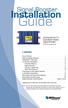 SIGNALBOOST Dual-Band Mobile Signal Booster (811510 is single band) Contents: How it Works..................................... 1 Before Getting Started.............................. 2 Installation Overview...............................
SIGNALBOOST Dual-Band Mobile Signal Booster (811510 is single band) Contents: How it Works..................................... 1 Before Getting Started.............................. 2 Installation Overview...............................
Dual-Band Wireless Adjustable Signal Booster / Kit
 Dual-Band Wireless Adjustable Signal Booster / Kit INTRODUCTION 2 THEORY OF OPERATION 2 SURECALL FLEX PRO PACKAGES 3 FLEX PRO BOOSTER HARDWARE 4 SUMMARY AND DESCRIPTION OF SAFEGUARD FEATURES 4 SITE SELECTION
Dual-Band Wireless Adjustable Signal Booster / Kit INTRODUCTION 2 THEORY OF OPERATION 2 SURECALL FLEX PRO PACKAGES 3 FLEX PRO BOOSTER HARDWARE 4 SUMMARY AND DESCRIPTION OF SAFEGUARD FEATURES 4 SITE SELECTION
M2M Cellular Signal Amplifier
 CSB.01 M2M Cellular Signal Amplifier Operator s Manual and Installation Guide www.taoglas.com Designed & Manufactured in The U.S.A. Contents 1. Overview 3 2. Parts List 3 3. Installation Guide 4 4. Installation
CSB.01 M2M Cellular Signal Amplifier Operator s Manual and Installation Guide www.taoglas.com Designed & Manufactured in The U.S.A. Contents 1. Overview 3 2. Parts List 3 3. Installation Guide 4 4. Installation
ReadyNet Easy Jack 2 Voice/Data and Data Only Owner s Manual PX-211d and PX-211v
 ReadyNet Easy Jack 2 Voice/Data and Data Only Owner s Manual PX-211d and PX-211v Phonex Broadband Corporation dba ReadyNet 6952 High Tech Drive Midvale, Utah 84047 801.566.0100 Phone 801.566.0880 Fax www.readynetsolutions.com
ReadyNet Easy Jack 2 Voice/Data and Data Only Owner s Manual PX-211d and PX-211v Phonex Broadband Corporation dba ReadyNet 6952 High Tech Drive Midvale, Utah 84047 801.566.0100 Phone 801.566.0880 Fax www.readynetsolutions.com
SPL 2-00/-01 OPERATION INSTRUCTIONS
 SPL 2-00/-01 OPERATION INSTRUCTIONS Powerline Ethernet Adapter 500 Mbps EN Read and keep Operation Instructions SPL 2-00/-01 Safety Notes Do NOT use this product near water, for example, in a wet basement
SPL 2-00/-01 OPERATION INSTRUCTIONS Powerline Ethernet Adapter 500 Mbps EN Read and keep Operation Instructions SPL 2-00/-01 Safety Notes Do NOT use this product near water, for example, in a wet basement
Home Signal Distribution Kit for Satellite TV Plus SIRIUS
 SR-101C SIRIUS/DBS Signal Combiner System SR-2261 Combiner-Outdoor Made in China DBS IN SIRIUS IN SR-101C SIRIUS/DBS Signal Combiner System SR-2251 Splitter-Indoor Made in China DC IN DBS OUT SIRIUS OUT
SR-101C SIRIUS/DBS Signal Combiner System SR-2261 Combiner-Outdoor Made in China DBS IN SIRIUS IN SR-101C SIRIUS/DBS Signal Combiner System SR-2251 Splitter-Indoor Made in China DC IN DBS OUT SIRIUS OUT
Indoor/Outdoor Color Camera with Built-in 2.4 GHz Wireless Transmitter, plus X10 controlled power supply, and Video Receiver.
 Indoor/Outdoor Color Camera with Built-in 2.4 GHz Wireless Transmitter, plus X10 controlled power supply, and Video Receiver. OWNER'S MANUAL VR36A XC18A XM13A MODEL VK69A (INCLUDES XC18A CAMERA, XM13A
Indoor/Outdoor Color Camera with Built-in 2.4 GHz Wireless Transmitter, plus X10 controlled power supply, and Video Receiver. OWNER'S MANUAL VR36A XC18A XM13A MODEL VK69A (INCLUDES XC18A CAMERA, XM13A
PRO 5000 CPE 1D Quick Installation Guide
 PRO 5000 CPE 1D Quick Installation Guide Introduction This Quick Installation Guide covers the basic installation of the PRO 5000 CPE. For more information, refer to the relevant sections in the Product
PRO 5000 CPE 1D Quick Installation Guide Introduction This Quick Installation Guide covers the basic installation of the PRO 5000 CPE. For more information, refer to the relevant sections in the Product
TM Advanced Tracking Technologies, Inc. 2003 ATTI All rights reserved
 TM Advanced Tracking Technologies, Inc. 2003 ATTI All rights reserved Copyright 2003, Advanced Tracking Technologies, Inc. All rights reserved. No part of this publication may be reproduced or transmitted
TM Advanced Tracking Technologies, Inc. 2003 ATTI All rights reserved Copyright 2003, Advanced Tracking Technologies, Inc. All rights reserved. No part of this publication may be reproduced or transmitted
FTW 175 VERIZON Wireless Monitoring System Reference Manual Part Number 7911751VERIZON
 FTW 175 VERIZON Wireless Monitoring System Reference Manual Part Number 7911751VERIZON SERIAL NUMBER Flash Technology, 332 Nichol Mill Lane, Franklin, TN 37067 (615) 261-2000 Front Matter Abstract This
FTW 175 VERIZON Wireless Monitoring System Reference Manual Part Number 7911751VERIZON SERIAL NUMBER Flash Technology, 332 Nichol Mill Lane, Franklin, TN 37067 (615) 261-2000 Front Matter Abstract This
WIRELESS STATUS MONITOR
 INSTALLATION INSTRUCTIONS WIRELESS STATUS MONITOR (WSM or AUWSM) The most current version of this document is available for download at: http://www.ir-swa.com P/N: M053-032-D Schlage 245 W. Roosevelt Road,
INSTALLATION INSTRUCTIONS WIRELESS STATUS MONITOR (WSM or AUWSM) The most current version of this document is available for download at: http://www.ir-swa.com P/N: M053-032-D Schlage 245 W. Roosevelt Road,
SuperHALO. 2G-3G-4G Wireless Adjustable Cellular Booster Kit. CA-VAT-10-R User Guide. Introduction 1-2. 2 Installation 3-8. 5 Troubleshooting 9-10
 SuperHALO TM 2G-3G-4G Wireless Adjustable Cellular Booster Kit Introduction 1-2 Theory of Operation Packages Contents Booster Hardware 1 2 2 Installation 3-8 Quick Install Guide Configuring Gain Settings
SuperHALO TM 2G-3G-4G Wireless Adjustable Cellular Booster Kit Introduction 1-2 Theory of Operation Packages Contents Booster Hardware 1 2 2 Installation 3-8 Quick Install Guide Configuring Gain Settings
16/32 Channel 1U Rack Mount CCTV Power Supply
 16/32 Channel 1U Rack Mount CCTV Power Supply Manual PH-A3224-GUQ Shown 16-Channel 32-Channel PTC PH-A1612-PUQ PH-A3224-PUQ Glass Fuse PH-A1612-GUQ PH-A3224-GUQ Industrial design 12 Amp 3 Amps per channel
16/32 Channel 1U Rack Mount CCTV Power Supply Manual PH-A3224-GUQ Shown 16-Channel 32-Channel PTC PH-A1612-PUQ PH-A3224-PUQ Glass Fuse PH-A1612-GUQ PH-A3224-GUQ Industrial design 12 Amp 3 Amps per channel
ATS Overhead Table Shelf System INSTRUCTION MANUAL
 ATS Overhead Table Shelf System INSTRUCTION MANUAL ATS Overhead Table Shelf System Instruction Manual Warranty Newport Corporation warrants this product to be free of defects in material and workmanship
ATS Overhead Table Shelf System INSTRUCTION MANUAL ATS Overhead Table Shelf System Instruction Manual Warranty Newport Corporation warrants this product to be free of defects in material and workmanship
BOSE. Link AL8 HOMEWIDE WIRELESS AUDIO LINK
 BOSE Link AL8 HOMEWIDE WIRELESS AUDIO LINK Français English SAFETY INFORMATION Please read this owner s guide Please take the time to follow the instructions in this owner s guide carefully. It will help
BOSE Link AL8 HOMEWIDE WIRELESS AUDIO LINK Français English SAFETY INFORMATION Please read this owner s guide Please take the time to follow the instructions in this owner s guide carefully. It will help
WPR400 Wireless Portable Reader
 P516-098 WPR400 Wireless Portable Reader User guide Para el idioma español, navegue hacia www.schlage.com/support. Pour la portion française, veuillez consulter le site www.schlage.com/support. Contents
P516-098 WPR400 Wireless Portable Reader User guide Para el idioma español, navegue hacia www.schlage.com/support. Pour la portion française, veuillez consulter le site www.schlage.com/support. Contents
Mounting Tripod Kit Installation Manual
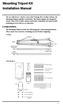 Mounting Tripod Kit Installation Manual For use with Davis s wireless and cabled Vantage Pro2 weather stations, the Mounting Tripod simplifies installation. The tripod supports the Integrated Sensor Suite
Mounting Tripod Kit Installation Manual For use with Davis s wireless and cabled Vantage Pro2 weather stations, the Mounting Tripod simplifies installation. The tripod supports the Integrated Sensor Suite
Home Signal Distribution Kit for Cable TV Plus SIRIUS
 Home Signal Distribution Kit for Cable TV Plus SIRIUS For Use With a Single SIRIUS Radio Installation Manual Thank you for purchasing the Home Signal Distribution Kit for Cable TV Plus SIRIUS The Home
Home Signal Distribution Kit for Cable TV Plus SIRIUS For Use With a Single SIRIUS Radio Installation Manual Thank you for purchasing the Home Signal Distribution Kit for Cable TV Plus SIRIUS The Home
InnoMedia ESBC 9580-4B. Quick Install Guide. www.innomedia.com 1
 InnoMedia ESBC 9580-4B Quick Install Guide www.innomedia.com 1 Table of Contents Introduction 2 Package Contents 2 CAUTION 2 Installation 3 Wall-Mounting Instructions 5 Troubleshooting 6 Appendix A. LED
InnoMedia ESBC 9580-4B Quick Install Guide www.innomedia.com 1 Table of Contents Introduction 2 Package Contents 2 CAUTION 2 Installation 3 Wall-Mounting Instructions 5 Troubleshooting 6 Appendix A. LED
WINEGARD MOTORIZED SENSAR ANTENNA Models MA1055W & MA1055G MADE IN U.S.A. U.S. Patents D500,496 and 7,358,909 INSTALLATION MANUAL
 WINEGARD MOTORIZED SENSAR ANTENNA Models MA1055W & MA1055G MADE IN U.S.A. U.S. Patents D500,496 and 7,358,909 INSTALLATION MANUAL CAUTION: This system is not for use with antenna in raised position while
WINEGARD MOTORIZED SENSAR ANTENNA Models MA1055W & MA1055G MADE IN U.S.A. U.S. Patents D500,496 and 7,358,909 INSTALLATION MANUAL CAUTION: This system is not for use with antenna in raised position while
Dome Security Camera with IR night vision
 Dome Security Camera with IR night vision EN INSTRUCTION MANUAL 1 Before you begin Limited Warranty Terms & Conditions Swann Communications warrants this product against defects in workmanship and material
Dome Security Camera with IR night vision EN INSTRUCTION MANUAL 1 Before you begin Limited Warranty Terms & Conditions Swann Communications warrants this product against defects in workmanship and material
TWIN EAGLES ALL WEATHER ELECTRIC RADIANT HEATER
 TWIN EAGLES, INC. Defining the Art of Outdoor Cooking TWIN EAGLES ALL WEATHER ELECTRIC RADIANT HEATER OWNER S MANUAL MODEL TEEH-1512 TEEH-2524 TEEH-3524 NEED ASSISTANCE? PLEASE CALL: (562) 802-3488 This
TWIN EAGLES, INC. Defining the Art of Outdoor Cooking TWIN EAGLES ALL WEATHER ELECTRIC RADIANT HEATER OWNER S MANUAL MODEL TEEH-1512 TEEH-2524 TEEH-3524 NEED ASSISTANCE? PLEASE CALL: (562) 802-3488 This
How To Use A U.S. Cell Phone At Home
 U.S. Cellular Home Phone 1 Contents Getting to Know Your Device...5 Appearance... 5 LED Indicators... 6 Device Installation...7 Before You Begin... 7 Installing the Battery... 7 Installing the Power Adapter...
U.S. Cellular Home Phone 1 Contents Getting to Know Your Device...5 Appearance... 5 LED Indicators... 6 Device Installation...7 Before You Begin... 7 Installing the Battery... 7 Installing the Power Adapter...
Cellular Wireless Antennas
 Cellular Wireless Antennas A Technical Brief GarrettCom Inc., November 2010 Overview The Cellular Wireless Antenna Technical brief is provided to assist with the design and deployment of the DX940 Cellular
Cellular Wireless Antennas A Technical Brief GarrettCom Inc., November 2010 Overview The Cellular Wireless Antenna Technical brief is provided to assist with the design and deployment of the DX940 Cellular
Mercury Helios 2 ASSEMBLY MANUAL & USER GUIDE
 Mercury Helios 2 ASSEMBLY MANUAL & USER GUIDE TABLE OF CONTENTS INTRODUCTION...1 1.1 MINIMUM SYSTEM REQUIREMENTS 1.1.1 Apple Mac Requirements 1.1.2 PC Requirements 1.1.3 Supported PCIe Cards 1.2 PACKAGE
Mercury Helios 2 ASSEMBLY MANUAL & USER GUIDE TABLE OF CONTENTS INTRODUCTION...1 1.1 MINIMUM SYSTEM REQUIREMENTS 1.1.1 Apple Mac Requirements 1.1.2 PC Requirements 1.1.3 Supported PCIe Cards 1.2 PACKAGE
25 Code GTO Digital Keypad
 2 Code GTO Digital Keypad Instructions for Wired and Wireless Installations (FM1-G only) Thank you for purchasing the GTO Digital Keypad. Be sure to read the directions carefully and completely. Before
2 Code GTO Digital Keypad Instructions for Wired and Wireless Installations (FM1-G only) Thank you for purchasing the GTO Digital Keypad. Be sure to read the directions carefully and completely. Before
Wireless Home Security Alarm System AM 500
 Wireless Home Security Alarm System AM 500 12 MONTH GUARANTEE Installation & Operating Instructions INTRODUCTION The AM500 is a simple self-contained alarm system. It protects the home by sounding a siren
Wireless Home Security Alarm System AM 500 12 MONTH GUARANTEE Installation & Operating Instructions INTRODUCTION The AM500 is a simple self-contained alarm system. It protects the home by sounding a siren
TK400 WIRELESS TEST KIT
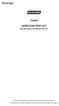 P516-226 TK400 WIRELESS TEST KIT INSTRUCTIONS FOR TK400 TEST KIT Para el idioma español, navegue hacia www.schlage.com/support. Pour la portion française, veuillez consulter le site www.schlage.com/support.
P516-226 TK400 WIRELESS TEST KIT INSTRUCTIONS FOR TK400 TEST KIT Para el idioma español, navegue hacia www.schlage.com/support. Pour la portion française, veuillez consulter le site www.schlage.com/support.
Receiving Saorview Digital Terrestrial Television
 Receiving Saorview Digital Terrestrial Television Introduction RTÉ NL Nutley Building Donnybrook Dublin 4 Tel: 01-2082223 Fax: 01-2082283 Email: rtenl@rte.ie Web: www.rtenl.ie Saorview s Digital Terrestrial
Receiving Saorview Digital Terrestrial Television Introduction RTÉ NL Nutley Building Donnybrook Dublin 4 Tel: 01-2082223 Fax: 01-2082283 Email: rtenl@rte.ie Web: www.rtenl.ie Saorview s Digital Terrestrial
Intelli-Time Alarm Clock model 13027
 Instruction Manual Intelli-Time Alarm Clock model 13027 CONTENTS Unpacking Instructions... 2 Package Contents... 2 Product Registration... 2 Features & Benefits... 3 Clock Setup... 4 Intelli-Time Clock...
Instruction Manual Intelli-Time Alarm Clock model 13027 CONTENTS Unpacking Instructions... 2 Package Contents... 2 Product Registration... 2 Features & Benefits... 3 Clock Setup... 4 Intelli-Time Clock...
7 High-Resolution Digital Photo Frame
 TM 16-1003 User s Guide 7 High-Resolution Digital Photo Frame One demo photo included, as illustrated Please read this user s guide before using your new photo frame. Package contents Photo Frame AC Adapter
TM 16-1003 User s Guide 7 High-Resolution Digital Photo Frame One demo photo included, as illustrated Please read this user s guide before using your new photo frame. Package contents Photo Frame AC Adapter
4.3-inch Back-Up Camera
 TM 4.-inch Back-Up Camera Model No.: PKC0BU4 Owner s Manual and Warranty Information Read these instructions completely before using this product. Retain this Owner s Manual for future reference. INTRODUCTION
TM 4.-inch Back-Up Camera Model No.: PKC0BU4 Owner s Manual and Warranty Information Read these instructions completely before using this product. Retain this Owner s Manual for future reference. INTRODUCTION
Conference Phone UserÕs Manual. Part No. 54-2070-01R1 Printed in Korea. 2002 Bogen Communications, Inc.
 Part No. 54-2070-01R1 Printed in Korea. 2002 Bogen Communications, Inc. UserÕs Manual Notice Every effort was made to ensure that the information in this guide was complete and accurate at the time of
Part No. 54-2070-01R1 Printed in Korea. 2002 Bogen Communications, Inc. UserÕs Manual Notice Every effort was made to ensure that the information in this guide was complete and accurate at the time of
Industrial Ringdown/Autodialer Telephone SCR Series
 Industrial Communications Worldwide Industrial Ringdown/Autodialer Telephone Installation & Operation SCR 11 SCR 41 P005603 Rev. A 060612 5/28/2007 3:58 PM 7552-10th Street N.E. Calgary, Alberta, Canada
Industrial Communications Worldwide Industrial Ringdown/Autodialer Telephone Installation & Operation SCR 11 SCR 41 P005603 Rev. A 060612 5/28/2007 3:58 PM 7552-10th Street N.E. Calgary, Alberta, Canada
T855 Day & Night Security Camera
 T855 Day & Night Security Camera For use with Swann 4500 DVR EN INSTRUCTION MANUAL MT855_091014E Swann 2014 Before you begin Introduction Congratulations on your purchase of this T850 Day & Night Security
T855 Day & Night Security Camera For use with Swann 4500 DVR EN INSTRUCTION MANUAL MT855_091014E Swann 2014 Before you begin Introduction Congratulations on your purchase of this T850 Day & Night Security
Stand Alone POTS Fiber Optic System. P31372 Station (Subscriber) Unit P31379 Remote (Exchanger) Unit. Description & Installation
 Stand Alone POTS Fiber Optic System P31372 Station (Subscriber) Unit P31379 Remote (Exchanger) Unit Description & Installation Printed in USA 09/11 TO466 Rev. A Table of Contents Page 1.0 SCOPE 2 2.0 PRODUCT
Stand Alone POTS Fiber Optic System P31372 Station (Subscriber) Unit P31379 Remote (Exchanger) Unit Description & Installation Printed in USA 09/11 TO466 Rev. A Table of Contents Page 1.0 SCOPE 2 2.0 PRODUCT
2013 VTech Printed in China 91-009656-000 US
 Rechargeable Power Pack User s Manual 2013 VTech Printed in China 91-009656-000 US INTRODUCTION The Rechargeable Power Pack makes it easier than ever to keep the InnoTab 3 or InnoTab 3S charged and ready
Rechargeable Power Pack User s Manual 2013 VTech Printed in China 91-009656-000 US INTRODUCTION The Rechargeable Power Pack makes it easier than ever to keep the InnoTab 3 or InnoTab 3S charged and ready
Contents. 2 NP560-NP562 Installation Guide YML821 Rev1
 Contents Introduction...4 Package Contents...5 Installing the NetComm Indoor Wireless Booster (NP560/NP562)...6 Electrical Specification...8 Appendix A: Registration and Warranty Information...9 2 NP560-NP562
Contents Introduction...4 Package Contents...5 Installing the NetComm Indoor Wireless Booster (NP560/NP562)...6 Electrical Specification...8 Appendix A: Registration and Warranty Information...9 2 NP560-NP562
TUNABLE ANTENNAFIER LT/DT SERIES INSTALLATION INSTRUCTIONS
 Amplifier Kit Contents: Qty Description 1 Antennafier TM Amplifier with CD ROM & USB cable 1 Aluminum L Mounting bracket 1 12VDC Power Supply 2 1/4 x20 Stainless Steel Pan Head 1 DC Injector (LTX/DTX models)
Amplifier Kit Contents: Qty Description 1 Antennafier TM Amplifier with CD ROM & USB cable 1 Aluminum L Mounting bracket 1 12VDC Power Supply 2 1/4 x20 Stainless Steel Pan Head 1 DC Injector (LTX/DTX models)
QUICK START GUIDE CX-MC200LE-VZ
 QUICK START GUIDE CX-MC200LE-VZ LTE/EV-DO Business-Grade Modem For use with Juniper Networks CX111 3G/4G Bridge with Enhanced Performance and Reliability GETTING READY TO USE YOUR CX-MC200LE-VZ MODEM Thank
QUICK START GUIDE CX-MC200LE-VZ LTE/EV-DO Business-Grade Modem For use with Juniper Networks CX111 3G/4G Bridge with Enhanced Performance and Reliability GETTING READY TO USE YOUR CX-MC200LE-VZ MODEM Thank
Model 70A00-1. GSM Cellular Communications Center
 Home Automation, Inc. Model 70A00-1 GSM Cellular Communications Center Operation Manual Document Number 70I00-1 Rev A August, 2009 Contents Description... 1 Use with security systems...1 Everyday use...2
Home Automation, Inc. Model 70A00-1 GSM Cellular Communications Center Operation Manual Document Number 70I00-1 Rev A August, 2009 Contents Description... 1 Use with security systems...1 Everyday use...2
CINEMA SB100 powered soundbar speaker
 CINEMA SB100 powered soundbar speaker quick-start guide Thank You For Choosing This JBL Product The JBL Cinema SB100 powered soundbar speaker is a complete, integrated sound system that will dramatically
CINEMA SB100 powered soundbar speaker quick-start guide Thank You For Choosing This JBL Product The JBL Cinema SB100 powered soundbar speaker is a complete, integrated sound system that will dramatically
LED Security Spotlight User Manual
 MOT ION-TR ACKING LED Security Spotlight User Manual www.jascoproducts.com 1-800-654-8483 2 TABLE OF CONTENTS Parts List 3 Questions? Missing Parts? 4 Installation (Wall mount) 6-9 Installation (Eave mount)
MOT ION-TR ACKING LED Security Spotlight User Manual www.jascoproducts.com 1-800-654-8483 2 TABLE OF CONTENTS Parts List 3 Questions? Missing Parts? 4 Installation (Wall mount) 6-9 Installation (Eave mount)
InnoMedia ESBC 9380-4B. Quick Install Guide. www.innomedia.com 1
 InnoMedia ESBC 9380-4B Quick Install Guide www.innomedia.com 1 Table of Contents Introduction 2 Package Contents 2 CAUTION 2 Installation 3 Wall-Mounting Instructions 5 Troubleshooting 6 Appendix A. LED
InnoMedia ESBC 9380-4B Quick Install Guide www.innomedia.com 1 Table of Contents Introduction 2 Package Contents 2 CAUTION 2 Installation 3 Wall-Mounting Instructions 5 Troubleshooting 6 Appendix A. LED
MCR1900 Media Converter 19-Slot Chassis
 MCR1900 Media Converter 19-Slot Chassis Installation Guide Part #5500304-11 Copyright Statement This document must not be reproduced in any way whatsoever, either printed or electronically, without the
MCR1900 Media Converter 19-Slot Chassis Installation Guide Part #5500304-11 Copyright Statement This document must not be reproduced in any way whatsoever, either printed or electronically, without the
ReachFree ID Installation Instructions For Portal TI, Sentinel and C-Start. Unitec www.startwithunitec.com
 ReachFree ID Installation Instructions For Portal TI, Sentinel and C-Start Unitec www.startwithunitec.com Proprietary Information and Materials of Unitec, Inc. Such proprietary information and materials
ReachFree ID Installation Instructions For Portal TI, Sentinel and C-Start Unitec www.startwithunitec.com Proprietary Information and Materials of Unitec, Inc. Such proprietary information and materials
CABLE MODEM QUICK START
 CABLE MODEM QUICK START This Quick Start describes how to connect your Zoom cable modem to a cable modem service. This lets your cable modem provide Internet access to a computer or other device connected
CABLE MODEM QUICK START This Quick Start describes how to connect your Zoom cable modem to a cable modem service. This lets your cable modem provide Internet access to a computer or other device connected
ALL WEATHER W-SERIES QUARTZ TUBE ELECTRIC INFRARED RADIANT HEATER INSTALLATION USE & CARE MANUAL
 ALL WEATHER W-SERIES QUARTZ TUBE ELECTRIC INFRARED RADIANT HEATER TABLE OF CONTENTS: INSTALLATION USE & CARE MANUAL IMPORTANT INFORMATION Assembly Instructions 2 Wiring Instructions 2 Outdoor Installation
ALL WEATHER W-SERIES QUARTZ TUBE ELECTRIC INFRARED RADIANT HEATER TABLE OF CONTENTS: INSTALLATION USE & CARE MANUAL IMPORTANT INFORMATION Assembly Instructions 2 Wiring Instructions 2 Outdoor Installation
Cooktop Low-Profile Ventilation Hoods
 INSTALLATION GUIDE Cooktop Low-Profile Ventilation Hoods Contents Wolf Cooktop Low-Profile Ventilation Hoods........ 3 Cooktop Low-Profile Hood Specifications.......... 4 Cooktop Low-Profile Hood Installation............
INSTALLATION GUIDE Cooktop Low-Profile Ventilation Hoods Contents Wolf Cooktop Low-Profile Ventilation Hoods........ 3 Cooktop Low-Profile Hood Specifications.......... 4 Cooktop Low-Profile Hood Installation............
Installation Instructions. Wireless Adapter/Repeater. Introduction. 30-3001-887 Rev C
 /Repeater Installation Instructions 30-3001-887 Rev C Workstation Ethernet bcx Controller Repeater Repeater Introduction Schneider Electric has designed a device that allows Andover Continuum controllers
/Repeater Installation Instructions 30-3001-887 Rev C Workstation Ethernet bcx Controller Repeater Repeater Introduction Schneider Electric has designed a device that allows Andover Continuum controllers
This equipment has been tested and found to comply with the limits for a Class B digital device, pursuant to part 15 of the FCC Rules.
 Power Max Level 2 Charging Station en Installation and Operating Instructions This equipment has been tested and found to comply with the limits for a Class B digital device, pursuant to part 15 of the
Power Max Level 2 Charging Station en Installation and Operating Instructions This equipment has been tested and found to comply with the limits for a Class B digital device, pursuant to part 15 of the
Wireless Alarm System. Window/Door Sensor. User s Manual. Choice ALERT. Control all Sensors & accessories from one location
 45131 Wireless Alarm System Window/Door Sensor User s Manual Choice ALERT Control all Sensors & accessories from one location Table of Contents Important Safeguards 4 Introduction 5 Installation 6 Assigning
45131 Wireless Alarm System Window/Door Sensor User s Manual Choice ALERT Control all Sensors & accessories from one location Table of Contents Important Safeguards 4 Introduction 5 Installation 6 Assigning
9,'(2 #6(3$5$725 8VHU V#0DQXDO
 9,'(2 #6(3$5$725 8VHU V#0DQXDO 960435 960437 Introduction 3 Features 3 Specifications 4 Installation 4 Stand-Alone Installation 4 Daisy-Chain Installation 5 Preventing Radio & TV Interference 6 Limited
9,'(2 #6(3$5$725 8VHU V#0DQXDO 960435 960437 Introduction 3 Features 3 Specifications 4 Installation 4 Stand-Alone Installation 4 Daisy-Chain Installation 5 Preventing Radio & TV Interference 6 Limited
ITC-BTTN Cellular Bluetooth Gateway. Owner s Manual 1
 ITC-BTTN Cellular Bluetooth Gateway Owner s Manual 1 2 Table of Contents Introduction...3 Package Contents...3 XLink Connections Diagram...4 Setup...5 Pairing your Bluetooth Cell Phone to the XLink...6
ITC-BTTN Cellular Bluetooth Gateway Owner s Manual 1 2 Table of Contents Introduction...3 Package Contents...3 XLink Connections Diagram...4 Setup...5 Pairing your Bluetooth Cell Phone to the XLink...6
9,'(2 #6(3$5$725 8VHU V#0DQXDO 96043;
 9,'(2 #6(3$5$725 8VHU V#0DQXDO 96043; Introduction 3 Features 3 Specifications 4 Installation 4 Stand-Alone Installation 4 Daisy-Chain Installation 5 Preventing Radio & TV Interference 6 Limited Warranty
9,'(2 #6(3$5$725 8VHU V#0DQXDO 96043; Introduction 3 Features 3 Specifications 4 Installation 4 Stand-Alone Installation 4 Daisy-Chain Installation 5 Preventing Radio & TV Interference 6 Limited Warranty
Model: 616-146v2 Quick Setup Guide DC: 071015 Atomic Projection Alarm with Indoor and Outdoor Temperature
 Model: 616-146v2 Quick Setup Guide DC: 071015 Atomic Projection Alarm with Indoor and Outdoor Temperature Snooze/Backlight BUTTONS Time, Alarm with Snooze, & Calendar Projection Arm Rotates 180 Indoor/Outdoor
Model: 616-146v2 Quick Setup Guide DC: 071015 Atomic Projection Alarm with Indoor and Outdoor Temperature Snooze/Backlight BUTTONS Time, Alarm with Snooze, & Calendar Projection Arm Rotates 180 Indoor/Outdoor
HDTV. Amplified Indoor Outdoor Antenna. indoor outdoor. 10 db Amplification. Paintable. Versatile TERRESTRIAL VHF UHF
 Amplified Indoor Outdoor Antenna VHF UHF 10 db Amplification fixed 10 db amplification for improved reception of weak signals Paintable customize your antenna color to match your interior or exterior décor
Amplified Indoor Outdoor Antenna VHF UHF 10 db Amplification fixed 10 db amplification for improved reception of weak signals Paintable customize your antenna color to match your interior or exterior décor
ABB solar inverters. ABB solar inverters Application note Improving CDD wireless reception
 ABB solar inverters ABB solar inverters Application note Improving wireless reception Reader note This document is to be used in conjunction with the MICRO- 0.25-0.3-0.3HV-I product manual or Quick Installation
ABB solar inverters ABB solar inverters Application note Improving wireless reception Reader note This document is to be used in conjunction with the MICRO- 0.25-0.3-0.3HV-I product manual or Quick Installation
Wireless Home Security System Product Manual (Model #80355)
 Wireless Home Security System Product Manual (Model #80355) Installation Instructions During set-up, if no key is pressed for 15 seconds it will come out of the setup mode and you will have to start over.
Wireless Home Security System Product Manual (Model #80355) Installation Instructions During set-up, if no key is pressed for 15 seconds it will come out of the setup mode and you will have to start over.
CelluLine CGW-TS GSM Cellular Gateway. Installation and Programming Manual
 CelluLine CGW-TS GSM Cellular Gateway Installation and Programming Manual CelluLine CGW-TS GSM Cellular Gateway Installation and Programming Manual CGWTS-M001A Version 1, Release 1, December 2004 NOTICE
CelluLine CGW-TS GSM Cellular Gateway Installation and Programming Manual CelluLine CGW-TS GSM Cellular Gateway Installation and Programming Manual CGWTS-M001A Version 1, Release 1, December 2004 NOTICE
PCS300 Universal IP Reporting Module V1.0
 PCS300 Universal IP Reporting Module V1.0 Reference and Installation Manual Patents: One or more of the following US patents may apply: 7046142, 6215399, 6111256, 6104319, 5920259, 5886632, 5721542, 5287111,
PCS300 Universal IP Reporting Module V1.0 Reference and Installation Manual Patents: One or more of the following US patents may apply: 7046142, 6215399, 6111256, 6104319, 5920259, 5886632, 5721542, 5287111,
Instruction Sheet ACS-101. General Description. Specifications. Amplified Broadband UHF Combiner-Splitter. Overall. Antenna Splitter.
 ACS-101 Amplified Broadband UHF Combiner-Splitter General Description The ACS-101 (Antenna Combiner Splitter 10 to 1) is an amplified and filtered broadband splitter-combiner. It allows up to 10 base stations
ACS-101 Amplified Broadband UHF Combiner-Splitter General Description The ACS-101 (Antenna Combiner Splitter 10 to 1) is an amplified and filtered broadband splitter-combiner. It allows up to 10 base stations
Installing the Broadband Global Area Network (BGAN) Fixed Mount Kit
 Installing the Broadband Global Area Network (BGAN) Fixed Mount Kit Product description BGAN fixed mount kit Although the BGAN satellite modem terminal is designed for portable use, the BGAN Fixed Mount
Installing the Broadband Global Area Network (BGAN) Fixed Mount Kit Product description BGAN fixed mount kit Although the BGAN satellite modem terminal is designed for portable use, the BGAN Fixed Mount
INSTALLATION AND OPERATING INSTRUCTIONS For Model GL1 Gate Locks
 Securitron Magnalock Corp. www.securitron.com ASSA ABLOY, the global leader Tel 800.624.5625 techsupport@securitron.com in door opening solutions INSTALLATION AND OPERATING INSTRUCTIONS For Model GL1 Gate
Securitron Magnalock Corp. www.securitron.com ASSA ABLOY, the global leader Tel 800.624.5625 techsupport@securitron.com in door opening solutions INSTALLATION AND OPERATING INSTRUCTIONS For Model GL1 Gate
OPL BASIC. Dosing System for Professional Laundry machines. Contents
 OPL BASIC Dosing System for Professional Laundry machines Contents 1 Getting Started. Page 2 2 Installation. Page 4 3 Set Up & Operation. Page 8 4 Maintenance & Accessories. Page 10 5 Troubleshooting Page
OPL BASIC Dosing System for Professional Laundry machines Contents 1 Getting Started. Page 2 2 Installation. Page 4 3 Set Up & Operation. Page 8 4 Maintenance & Accessories. Page 10 5 Troubleshooting Page
ScreenLogic Wireless Connection Kit. Installation Guide. pool/spa control system
 pool/spa control system ScreenLogic Wireless Connection Kit Installation Guide P/N 520663 - Rev B 8 Technical Support Contact Technical Support at: Sanford, North Carolina (8 A.M. to 5 P.M.) Phone: (800)
pool/spa control system ScreenLogic Wireless Connection Kit Installation Guide P/N 520663 - Rev B 8 Technical Support Contact Technical Support at: Sanford, North Carolina (8 A.M. to 5 P.M.) Phone: (800)
LDG DTS-4/4R Desktop Coaxial Switch / Remote
 LDG DTS-4/4R Desktop Coaxial Switch / Remote LDG Electronics 1445 Parran Road, PO Box 48 St. Leonard MD 20685-2903 USA Phone: 410-586-2177 Fax: 410-586-8475 ldg@ldgelectronics.com www.ldgelectronics.com
LDG DTS-4/4R Desktop Coaxial Switch / Remote LDG Electronics 1445 Parran Road, PO Box 48 St. Leonard MD 20685-2903 USA Phone: 410-586-2177 Fax: 410-586-8475 ldg@ldgelectronics.com www.ldgelectronics.com
RC8021 Indoor Camera Installation Guide
 RC8021 Indoor Camera Installation Guide P/N: 957YL502GJ Document Version: 1.0 Copyright 2011. All Rights Reserved. All trademarks and trade names are the properties of their respective owners i Package
RC8021 Indoor Camera Installation Guide P/N: 957YL502GJ Document Version: 1.0 Copyright 2011. All Rights Reserved. All trademarks and trade names are the properties of their respective owners i Package
GeekDesk Max Instructions for Assembly & Use
 GeekDesk Max Instructions for Assembly & Use Work Sitting OR Standing! With the touch of a button... Elevate Your Work Instructions release 1.5, 2012-08-09 WELCOME! Thank you for purchasing a GeekDesk!
GeekDesk Max Instructions for Assembly & Use Work Sitting OR Standing! With the touch of a button... Elevate Your Work Instructions release 1.5, 2012-08-09 WELCOME! Thank you for purchasing a GeekDesk!
Doorbell Intercom Security System
 Doorbell Intercom Security System POWER IN USE OFF A B C LOCK CALL TALK Installation Guide Model WHDB-301 EXPLANATION OF GRAPHIC WARNING SYMBOLS This symbol is intended to alert the user to the presence
Doorbell Intercom Security System POWER IN USE OFF A B C LOCK CALL TALK Installation Guide Model WHDB-301 EXPLANATION OF GRAPHIC WARNING SYMBOLS This symbol is intended to alert the user to the presence
Installation & Operation Manual
 GET CONNECTED Installation & Operation Manual DEVICE INTEGRATION AND CHARGING KIT TranzIt USB IS32 Note to Readers, The information contained within the following documentation is subject to change without
GET CONNECTED Installation & Operation Manual DEVICE INTEGRATION AND CHARGING KIT TranzIt USB IS32 Note to Readers, The information contained within the following documentation is subject to change without
Portable Satellite TV Antenna. VQ1000 Owner s Manual
 Portable Satellite TV Antenna VQ1000 Owner s Manual Model VQ1 Solutions for Mobile Markets 11200 Hampshire Avenue South, Bloomington, MN 55438-2453 Phone: (952) 922-6889 Fax: (952) 922-8424 20963 REV E
Portable Satellite TV Antenna VQ1000 Owner s Manual Model VQ1 Solutions for Mobile Markets 11200 Hampshire Avenue South, Bloomington, MN 55438-2453 Phone: (952) 922-6889 Fax: (952) 922-8424 20963 REV E
SCREENLOGIC INTERFACE WIRELESS CONNECTION KIT
 SCREENLOGIC INTERFACE WIRELESS CONNECTION KIT FOR INTELLITOUCH AND EASYTOUCH CONTROL SYSTEMS INSTALLATION GUIDE IMPORTANT SAFETY INSTRUCTIONS READ AND FOLLOW ALL INSTRUCTIONS SAVE THESE INSTRUCTIONS Technical
SCREENLOGIC INTERFACE WIRELESS CONNECTION KIT FOR INTELLITOUCH AND EASYTOUCH CONTROL SYSTEMS INSTALLATION GUIDE IMPORTANT SAFETY INSTRUCTIONS READ AND FOLLOW ALL INSTRUCTIONS SAVE THESE INSTRUCTIONS Technical
SP1790JK 900MHz Wireless Indoor/Outdoor Speakers. User Manual INTRODUCTION FEATURES IMPORTANT SAFETY INFORMATION
 SP1790JK 900MHz Wireless Indoor/Outdoor Speakers INTRODUCTION This 900 MHz digital hybrid wireless speaker system uses the latest wireless technology that enables you to enjoy music and TV sound anywhere
SP1790JK 900MHz Wireless Indoor/Outdoor Speakers INTRODUCTION This 900 MHz digital hybrid wireless speaker system uses the latest wireless technology that enables you to enjoy music and TV sound anywhere
User s Manual. Copyright 2014 Trick Technologies Oy
 User s Manual Copyright 2014 Trick Technologies Oy Catchbox Pro Module Catchbox Cover Contents 1 Safety Instructions...4-5 2 Quick Start... 6-15 3 Product Description... 16-18 Overview...16 Compatibility...17
User s Manual Copyright 2014 Trick Technologies Oy Catchbox Pro Module Catchbox Cover Contents 1 Safety Instructions...4-5 2 Quick Start... 6-15 3 Product Description... 16-18 Overview...16 Compatibility...17
AIRAVE 2.5 User Guide
 AIRAVE 2.5 User Guide 2012 Sprint. Sprint and the logo are trademarks of Sprint. Other marks are trademarks of their respective owners. 911702 Rev. 51.13 Important Messages IMPORTANT: Sprint s policies
AIRAVE 2.5 User Guide 2012 Sprint. Sprint and the logo are trademarks of Sprint. Other marks are trademarks of their respective owners. 911702 Rev. 51.13 Important Messages IMPORTANT: Sprint s policies
Automatic Phone-Out Home Monitoring Systems
 Automatic Phone-Out Home Monitoring Systems Power Outage and Freeze Alarm Model Number: THP202 Power Outage, Freeze and Flood Alarm Product Description Model Number: THP201 These monitoring systems are
Automatic Phone-Out Home Monitoring Systems Power Outage and Freeze Alarm Model Number: THP202 Power Outage, Freeze and Flood Alarm Product Description Model Number: THP201 These monitoring systems are
ECM-D70T / ECM-D70T1.5
 Elliptical Ceiling Dual Mount for 37 to 50 Flat Panels INSTALLATION INSTRUCTIONS CREATING POSITIVE CUSTOMER EXPERIENCES 9531-041-001-01 Contents ECM-D70T / ECM-D70T1.5 Installation Tools... 3 Parts List...
Elliptical Ceiling Dual Mount for 37 to 50 Flat Panels INSTALLATION INSTRUCTIONS CREATING POSITIVE CUSTOMER EXPERIENCES 9531-041-001-01 Contents ECM-D70T / ECM-D70T1.5 Installation Tools... 3 Parts List...
User Guide TL-SG1016/ TL-SG1024 16/24-port Gigabit Ethernet Switch
 User Guide TL-SG1016/ TL-SG1024 16/24-port Gigabit Ethernet Switch Rev:2.0.0 7106500823 COPYRIGHT & TRADEMARKS Specifications are subject to change without notice. is a registered trademark of TP-LINK
User Guide TL-SG1016/ TL-SG1024 16/24-port Gigabit Ethernet Switch Rev:2.0.0 7106500823 COPYRIGHT & TRADEMARKS Specifications are subject to change without notice. is a registered trademark of TP-LINK
INSTRUCTION MANUAL PLEASE READ ALL THE INSTRUCTIONS COMPLETELY BEFORE USE AND SAVE THIS MANUAL FOR FUTURE REFERENCE
 INSTRUCTION MANUAL PLEASE READ ALL THE INSTRUCTIONS COMPLETELY BEFORE USE AND SAVE THIS MANUAL FOR FUTURE REFERENCE m Before Use Please read IMPORTANT SAFETY INSTRUCTIONS on page 10 before use. It is important
INSTRUCTION MANUAL PLEASE READ ALL THE INSTRUCTIONS COMPLETELY BEFORE USE AND SAVE THIS MANUAL FOR FUTURE REFERENCE m Before Use Please read IMPORTANT SAFETY INSTRUCTIONS on page 10 before use. It is important
Installation & Operation Manual HANDS-FREE BLUETOOTH MEDIA INTEGRATION KIT. Perfect for ANDROID TM
 GET CONNECTED Installation & Operation Manual HANDS-FREE BLUETOOTH MEDIA INTEGRATION KIT TranzIt BLU HF ISFM2351 Perfect for ANDROID TM Note to Readers, The information contained within the following documentation
GET CONNECTED Installation & Operation Manual HANDS-FREE BLUETOOTH MEDIA INTEGRATION KIT TranzIt BLU HF ISFM2351 Perfect for ANDROID TM Note to Readers, The information contained within the following documentation
Wind Direction Smart Sensor (S-WDA-M003)
 (S-WDA-M003) The Wind Direction smart sensor is designed to work with HOBO Stations. The smart sensor has a plug-in modular connector that allows it to be added easily to a HOBO Station. All sensor parameters
(S-WDA-M003) The Wind Direction smart sensor is designed to work with HOBO Stations. The smart sensor has a plug-in modular connector that allows it to be added easily to a HOBO Station. All sensor parameters
Contents. Product Code -------------------------------------------------------15. Page 1
 Contents Important Safety Instructions -------------------------------------2 BT HP01 --------------------------------------------------------------4 BT HP01 Anatomy ---------------------------------------------------5
Contents Important Safety Instructions -------------------------------------2 BT HP01 --------------------------------------------------------------4 BT HP01 Anatomy ---------------------------------------------------5
Wireless Indoor/ Outdoor Thermometer
 Wireless Indoor/ Outdoor Thermometer Owner s Manual Please read before using this equipment. ˆ Contents FCC Information... 3 FCC Declaration of Conformity... 5 Preparation... 5 Installing Batteries...
Wireless Indoor/ Outdoor Thermometer Owner s Manual Please read before using this equipment. ˆ Contents FCC Information... 3 FCC Declaration of Conformity... 5 Preparation... 5 Installing Batteries...
Owner s Manual. Not suitable for mobile applications. Important Safety Instructions 2. Quick Installation 3. Basic Operation 4. Storage & Service 7
 Register online today for a chance to win a FREE Tripp Lite product! www.tripplite.com/warranty Owner s Manual Internet Office & BC Personal UPS Systems Not suitable for mobile applications. Important
Register online today for a chance to win a FREE Tripp Lite product! www.tripplite.com/warranty Owner s Manual Internet Office & BC Personal UPS Systems Not suitable for mobile applications. Important
1080P. Extender for HDMI over one CAT5. GTV-HDBT-CAT5 User Manual. gefentv.com
 1080P Extender for HDMI over one CAT5 GTV-HDBT-CAT5 User Manual gefentv.com ASKING FOR ASSISTANCE Technical Support: Telephone (818) 772-9100 (800) 545-6900 Fax (818) 772-9120 Technical Support Hours:
1080P Extender for HDMI over one CAT5 GTV-HDBT-CAT5 User Manual gefentv.com ASKING FOR ASSISTANCE Technical Support: Telephone (818) 772-9100 (800) 545-6900 Fax (818) 772-9120 Technical Support Hours:
FTW 175-2 Wireless Monitoring System Reference Manual Part Number 7911752
 Wireless Monitoring System Reference Manual Part Number 7911752 SERIAL NUMBER Flash Technology, 332 Nichol Mill Lane, Franklin, TN 37067 www.spx.com/en/flash-technology (615) 261-2000 Front Matter Abstract
Wireless Monitoring System Reference Manual Part Number 7911752 SERIAL NUMBER Flash Technology, 332 Nichol Mill Lane, Franklin, TN 37067 www.spx.com/en/flash-technology (615) 261-2000 Front Matter Abstract
Owners & Installation Manual for the Sheridan, Mountainair, Pine Valley and Old Forge Ceiling Fan Family
 Owners & Installation Manual for the Sheridan, Mountainair, Pine Valley and Old Forge Ceiling Fan Family Part of the Kiva Lighting Family Custom Lighting and Fans Since 1992 1312 12th St NW Albuquerque,
Owners & Installation Manual for the Sheridan, Mountainair, Pine Valley and Old Forge Ceiling Fan Family Part of the Kiva Lighting Family Custom Lighting and Fans Since 1992 1312 12th St NW Albuquerque,
Terayon DOCSIS Modem Installation. Guide
 Terayon DOCSIS Modem Installation Model: TJ 700 Series Modem Guide Power Cable PC Data Test 4988 Great America Parkway Santa Clara, CA 95054 www.terayon.com 8500229 Rev A Table of Contents Table of Contents
Terayon DOCSIS Modem Installation Model: TJ 700 Series Modem Guide Power Cable PC Data Test 4988 Great America Parkway Santa Clara, CA 95054 www.terayon.com 8500229 Rev A Table of Contents Table of Contents
Lynx Broadband Installation Manual for Residential Packages with a 20 db Amp Quick Start Guide (first two pages)
 Lynx Broadband Installation Manual for Residential Packages with a 20 db Amp Quick Start Guide (first two pages) 1. Be sure that your kit includes all the parts shown in the Check the Equipment section
Lynx Broadband Installation Manual for Residential Packages with a 20 db Amp Quick Start Guide (first two pages) 1. Be sure that your kit includes all the parts shown in the Check the Equipment section
Atomic Alarm Clock model 13131W2
 Instruction Manual Atomic Alarm Clock model 13131W2 CONTENTS Unpacking Instructions... 2 Package Contents... 2 Product Registration... 2 Features & Benefits... 3 Clock Setup... 4 Atomic Clock... 5 Set
Instruction Manual Atomic Alarm Clock model 13131W2 CONTENTS Unpacking Instructions... 2 Package Contents... 2 Product Registration... 2 Features & Benefits... 3 Clock Setup... 4 Atomic Clock... 5 Set
Usage, Installation, Warranty and Service Information
 T13C Table Updater for Seating Management U S E R M A N UA L Usage, Installation, Warranty and Service Information Long Range Systems, LLC 4550 Excel Parkway, Suite 200 Addison, TX 75001 800.437.4996 www.lrsus.com
T13C Table Updater for Seating Management U S E R M A N UA L Usage, Installation, Warranty and Service Information Long Range Systems, LLC 4550 Excel Parkway, Suite 200 Addison, TX 75001 800.437.4996 www.lrsus.com
Owner s Manual & Safety Instructions
 Owner s Manual & Safety Instructions Save This Manual Keep this manual for the safety warnings and precautions, assembly, operating, inspection, maintenance and cleaning procedures. Write the product s
Owner s Manual & Safety Instructions Save This Manual Keep this manual for the safety warnings and precautions, assembly, operating, inspection, maintenance and cleaning procedures. Write the product s
