Contents A-Z OWNER'S MANUAL. MINI. Online Edition for Part no II/14
|
|
|
- Melanie Hampton
- 8 years ago
- Views:
Transcription
1 OWNER'S MANUAL. MINI. Contents A-Z
2
3 MINI Owner's Manual for Vehicle Thank you for choosing a MINI. The more familiar you are with your vehicle, the better control you will have on the road. We therefore strongly suggest: Read this Owner's Manual before starting off in your new MINI. Also use the Integrated Owner's Manual in your vehicle. It contains important information on vehicle operation that will help you make full use of the technical features available in your MINI. The manual also contains information designed to enhance operating reliability and road safety, and to contribute to maintaining the value of your MINI. Any updates made after the editorial deadline can be found in the appendix of the printed Owner's Handbook for the Vehicle. Get started now. We wish you driving fun and inspiration with your MINI The MINI team of BMW AG
4 2014 Bayerische Motoren Werke Aktiengesellschaft Munich, Germany Reprinting, including excerpts, only with the written consent of BMW AG, Munich. US English II/14, Printed on environmentally friendly paper, bleached without chlorine, suitable for recycling.
5 Contents The fastest way to find information on a particular topic or item is by using the index, refer to page Notes AT A GLANCE 14 Cockpit 18 Onboard monitor 26 Voice activation system 29 Integrated Owner's Manual in the vehicle CONTROLS 34 Opening and closing 47 Adjusting 55 Transporting children safely 59 Driving 71 Displays 86 Lamps 91 Safety 106 Driving stability control systems 110 Driving comfort 127 Climate control 133 Interior equipment 135 Digital compass 141 Storage compartments MOBILITY 164 Refueling 166 Fuel 168 Wheels and tires 180 Engine compartment 182 Engine oil 185 Coolant 186 Maintenance 188 Replacing components 201 Breakdown assistance 207 Care REFERENCE 214 Technical data 216 Appendix 218 License Texts and Certifications 220 Everything from A to Z DRIVING TIPS 148 Things to remember when driving 151 Loading 155 Saving fuel
6 Notes Notes Using this Owner's Manual The fastest way to find information on a particular topic is by using the index. An initial overview of the vehicle is provided in the first chapter. Updates made after the editorial deadline Any updates made after the editorial deadline for the Owner's Manuals are located in the appendix of the printed quick reference for the vehicle. User's manual for Navigation, Entertainment, Communication The topics Navigation, Entertainment, Communication and the short commands of the voice activation system can be retrieved via the Integrated Owner's Handbook. Additional sources of information Should you have any questions, your service center will be glad to advise you at any time. Information about MINI, e.g., on technology, is available on the Internet: Symbols Indicates precautions that must be followed precisely in order to avoid the possibility of personal injury and serious damage to the vehicle. Marks the end of a specific item of information. "..." Identifies Control Display texts used to select individual functions.... Verbal instructions to use with the voice activation system..... Identifies the answers generated by the voice activation system. Refers to measures that can be taken to help protect the environment. Vehicle equipment This Owner's Manual describes all models and all standard, country-specific and optional equipment that is offered in the model series. Therefore, in this Owner's Manual, equipment is also described and illustrated that is not available in your vehicle, e.g., because of the selected optional equipment or the countryspecific variants. This also applies for safety-related functions and systems. For any options and equipment not described in this Owner's Handbook, refer to the Supplementary Owner's Handbooks. On right-hand drive vehicles, some control elements are arranged differently than shown in the illustrations. Status of the Owner's Manual Basic information The manufacturer of your vehicle pursues a policy of constant development that is conceived to ensure that our vehicles continue to embody the highest quality and safety standards. In rare cases, therefore, the features described in this Owner's Manual may differ from those in your vehicle. 6
7 Notes Updates made after the editorial deadline Any updates made after the editorial deadline can be found in the appendix of the printed Owner's Handbook for Vehicle. For your own safety Manufacturer The manufacturer of this MINI is Bayerische Motoren Werke Aktionengesellschaft, BMW AG. Warranty Your vehicle is technically configured for the operating conditions and registration requirements applying in the country of first delivery - homologation. If your vehicle is to be operated in a different country it might be necessary to adapt your vehicle to potentially differing operating conditions and permit requirements. If your vehicle does not comply with the homologation requirements in a certain country you cannot lodge warranty claims for your vehicle there. Further information can be obtained from your Service Centre. Maintenance and repairs Advanced technology, e.g., the use of modern materials and high-performance electronics, requires suitable maintenance and repair methods. Therefore, have this work performed only by a MINI service center or a workshop that works according to repair procedures of the manufacturer of the MINI with appropriately trained personnel. If this work is not carried out properly, there is the danger of subsequent damage and related safety hazards. Parts and accessories MINI recommends using parts and accessories approved by the manufacturer of the MINI for this purpose. Your MINI service center is the right contact for genuine MINI parts and accessories, other products approved by the manufacturer of the MINI and related qualified advice. The manufacturer of the MINI has tested these products for safety and suitability in relation to MINI vehicles. The manufacturer of the MINI assumes responsibility for them. However, we cannot assume any responsibility whatsoever for parts and accessories that have not been specifically approved by MINI. MINI cannot evaluate whether each individual product from another manufacturer can be used with MINI vehicles without presenting a safety hazard. This guarantee is also not applicable when country-specific government approval has been granted. Testing of this kind may fail to embrace the entire range of potential operating conditions to which components might be exposed on MINI vehicles. Such products could conceivably fail to comply with MINI's own stringent quality standards. California Proposition 65 Warning California laws require us to state the following warning: Engine exhaust and a wide variety of automobile components and parts, including components found in the interior furnishings in a vehicle, contain or emit chemicals known to the State of California to cause cancer and birth defects and reproductive harm. In addition, certain fluids contained in vehicles and certain products of component wear contain or emit chemicals known to the State of California to cause cancer and birth defects or other reproductive harm. Battery posts, terminals and related accessories contain lead and lead compounds. Wash your hands after handling. Used 7
8 Notes engine oil contains chemicals that have caused cancer in laboratory animals. Always protect your skin by washing thoroughly with soap and water. Service and warranty We recommend that you read this publication thoroughly. Your vehicle is covered by the following warranties: New Vehicle Limited Warranty. Rust Perforation Limited Warranty. Federal Emissions System Defect Warranty. Federal Emissions Performance Warranty. California Emission Control System Limited Warranty. Detailed information about these warranties is listed in the Service and Warranty Information Booklet for US models or in the Warranty and Service Guide Booklet for Canadian models. Your vehicle has been specifically adapted and designed to meet the particular operating conditions and homologation requirements in your country and continental region in order to deliver the full driving pleasure while the vehicle is operated under those conditions. If you wish to operate your vehicle in another country or region, you may be required to adapt your vehicle to meet different prevailing operating conditions and homologation requirements. You should also be aware of any applicable warranty limitations or exclusions for such country or region. In such case, please contact Customer Relations for further information. Maintenance Maintain the vehicle regularly to sustain the road safety, operational reliability and the New Vehicle Limited Warranty. Specifications for required maintenance measures: MINI Maintenance system Service and Warranty Information Booklet for US models Warranty and Service Guide Booklet for Canadian models If the vehicle is not maintained according to these specifications, this could result in serious damage to the vehicle. Such damage is not covered by the MINI New Vehicle Limited Warranty. Data memory Many electronic components on your vehicle are equipped with data memories that temporarily or permanently store technical information about the condition of the vehicle, events and faults. This technical information generally documents the state of a component, a module, a system or the environment: Operating states of system components, fill levels for instance. Status messages for the vehicle and from its individual components, e.g., wheel rotation speed/ vehicle speed, deceleration, transverse acceleration. Malfunctions and faults in important system components, e.g., lights and brakes. Responses by the vehicle to special situations, e.g., deployment of an airbag, engagement of stability control systems. Ambient conditions, such as temperature. This data is purely technical in nature and is used to detect and correct faults and to optimize vehicle functions. Motion profiles over routes traveled cannot be created from this data. When service offerings are used, e.g., repair services, service processes, warranty claims, quality assurance, this technical information can be read out from the event and fault memories by the service personnel, including the manufacturer, using special diagnostic tools. You can obtain further information there if it is needed. After a fault is corrected, the information in the fault memory is deleted or overwritten on a continuous basis. 8
9 Notes When the vehicle is in use, situations are conceivable in which it might be possible to associate this technical data with individuals if it is combined with other information, e.g., an accident report, damage to the vehicle, eye witness accounts possibly with the assistance of an expert. Additional functions that are contractually agreed with the customer, such as vehicle locating in an emergency, enable certain vehicle data to be transmitted from the vehicle. Event Data Recorder EDR This vehicle is equipped with an event data recorder EDR. The main purpose of an EDR is to record, in certain crash or near crash-like situations, such as an air bag deployment or hitting a road obstacle, data that will assist in understanding how a vehicle s systems performed. The EDR is designed to record data related to vehicle dynamics and safety systems for a short period of time, typically 30 seconds or less. The EDR in this vehicle is designed to record such data as: How various systems in your vehicle were operating. Whether or not the driver and passenger safety belts were fastened. How far, if at all, the driver was depressing the accelerator and/or brake pedal. How fast the vehicle was traveling. These data can help provide a better understanding of the circumstances in which crashes and injuries occur. EDR data are recorded by your vehicle only if a nontrivial crash situation occurs; no data are recorded by the EDR under normal driving conditions and no personal data, e.g., name, gender, age, and crash location, are recorded. However, other parties, such as law enforcement, could combine the EDR data with the type of personally identifying data routinely acquired during a crash investigation. To read data recorded by an EDR, special equipment is required, and access to the vehicle or the EDR is needed. In addition to the vehicle manufacturer, other parties, such as law enforcement, that have the special equipment, can read the information if they have access to the vehicle or the EDR. Reporting safety defects For US customers The following only applies to vehicles owned and operated in the US. If you believe that your vehicle has a defect which could cause a crash or could cause injury or death, you should immediately inform the National Highway Traffic Safety Administration NHTSA, in addition to notifying MINI of North America, LLC, P.O. Box 1227, Westwood, New Jersey , Telephone If NHTSA receives similar complaints, it may open an investigation, and if it finds that a safety defect exists in a group of vehicles, it may order a recall and remedy campaign. However, NHTSA cannot become involved in individual problems between you, your dealer, or MINI of North America, LLC. To contact NHTSA, you may call the Vehicle Safety Hotline toll-free at (TTY: ); go to or write to: Administrator, NHTSA, 400 Seventh Street, SW., Washington, DC You can also obtain other information about motor vehicle safety from For Canadian customers Canadian customers who wish to report a safety-related defect to Transport Canada, Defect Investigations and Recalls, may telephone 9
10 Notes the toll-free hotline You can also obtain other information about motor vehicle safety from 10
11 Notes 11
12 WATCH ME.
13 AT A GLANCE CONTROLS DRIVING TIPS MOBILITY REFERENCE
14 AT A GLANCE Cockpit Cockpit Vehicle equipment All standard, country-specific and optional equipment that is offered in the model series is described in this chapter. Therefore, equipment is also described that is not available in a vehicle, e. g., because of the selected optional equipment or country variant. This also applies for safety-related functions and systems. All around the steering wheel 1 Power windows 44 2 Exterior mirror operation 52 3 Central locking system 39 4 Lamps Front fog lamps 89 Parking lamps 86 Low beams 86 Automatic headlamp control 87 Daytime running lights 87 Instrument lighting 89 5 Steering wheel buttons, left Cruise control on/off, interrupt 110 Cruise control on/off, interrupt
15 Cockpit AT A GLANCE Store speed Cleaning windows 66 Resume speed 112, 117 Rear window wiper 66 Set speed 112, 116 Cleaning rear window 66 Reduce distance 116 Increase distance Steering column stalk, left Turn signal 64 9 Steering wheel buttons, right Voice activation 26 Telephone Confirm the selection 78 High beams, headlamp flasher 64 Roadside parking lamps 86 Move selection up 78 Move selection down 78 Computer 79 Increase volume 7 Instrument cluster 71 8 Steering column stalk, right Windshield wipers 64 Rain sensor 65 Reduce volume 10 Horn 11 Adjust the steering wheel Unlock hood
16 AT A GLANCE Cockpit All around the center console 1 Headliner 17 2 Hazard warning system 201 Intelligent Safety 99 3 Control Display 18 4 Radio/Multimedia 5 Glove compartment Climate control PDC Park Distance Control 118 Rearview camera 120 Parking assistant 122 Auto Start/Stop function 61 Start/stop the engine and switch the ignition on/off 62 DSC Dynamic Stability Control 106 Head-up Display 83 8 Automatic transmission selector lever 67 Manual transmission selector lever 67 9 Controller with buttons Parking brake Driving Dynamics Control
17 Cockpit AT A GLANCE All around the headliner 1 Intelligent Emergency Request Indicator lamp, front passenger airbag 93 3 Reading lamps 90 4 Ambient light 90 5 Glass sunroof 45 6 Interior lamps 89 17
18 AT A GLANCE Onboard monitor Onboard monitor Vehicle equipment All standard, country-specific and optional equipment that is offered in the model series is described in this chapter. Therefore, equipment is also described that is not available in a vehicle, e. g., because of the selected optional equipment or country variant. This also applies for safety-related functions and systems. The concept The onboard monitor combines the functions of a multitude of switches. Thus, these functions can be operated from a central location. Using the onboard monitor during a trip To avoid becoming distracted and posing an unnecessary hazard to your vehicle's occupants and to other road users, never attempt to use the controls or enter information unless traffic and road conditions allow this. Control Display Hints To clean the Control Display, follow the care instructions. Do not place objects close to the Control Display; otherwise, the Control Display can be damaged. Switching off 1. Press the button. 2. "Switch off control display" Controls at a glance Control elements Switching on Press the controller again to switch the screen back on. Controller with navigation system The buttons can be used to open the menus directly. The controller can be used to select menu items and create the settings. Some functions of the onboard monitor can be operated using the touchpad on the controller: 1 Control Display 2 Controller with buttons and, depending on the equipment version, with touchpad 18
19 Onboard monitor AT A GLANCE 1. Turn. Press the button BACK OPTION Function Displays the previous panel. Opens the Options menu. 2. Press. Controller without navigation system The buttons can be used to open the menus directly. The controller can be used to select menu items and create the settings. 1. Turn. 3. Move in four directions. 2. Press. 3. Move in two directions. Buttons on controller Press the button MENU RADIO MEDIA NAV TEL Function Open the main menu. Opens the Radio menu. Opens the Multimedia menu. Opens the Navigation menu. Opens the Telephone menu. 19
20 AT A GLANCE Onboard monitor Buttons on controller Press the button MENU Audio Function Open the main menu. Open audio menu last listened to, switch between audio menus. Selecting menu items Highlighted menu items can be selected. 1. Turn the controller until the desired menu item is highlighted. TEL BACK OPTION Opens the Telephone menu. Open previous panel. Opens the Options menu. Operating concept Opening the main menu Press the button. The main menu is displayed. All onboard monitor functions can be called up via the main menu. 2. Press the controller. Menu items in the Owner's Manual In the Owner's Manual, menu items that can be selected are set in quotation marks, e.g., "Settings". Changing between panels After a menu item is selected, e.g., "Radio", a new panel is displayed. Panels can overlap. Move the controller to the left. The current panel is closed and the previous panel is displayed. The previous panel is opened again by pressing the BACK button. In this case, the current panel is not closed. Move the controller to the right. A new panel is opened on top of the previous display. 20
21 Onboard monitor AT A GLANCE Arrows pointing to the left or right indicate that additional panels can be opened. View of an opened menu When a menu is opened, it generally opens with the panel that was last selected in that menu. To display the first panel of a menu: Move the controller to the left repeatedly until the first panel is displayed. Press the menu button on the controller twice. Opening the Options menu Press the button. The "Options" menu is displayed. 2. Turn the controller until the desired setting is displayed. 3. Press the controller. Activating/deactivating the functions Several menu items are preceded by a checkbox. It indicates whether the function is activated or deactivated. Selecting the menu item activates or deactivates the function. The function is activated. The function is deactivated. Touchpad Additional options: move the controller to the right repeatedly until the "Options" menu is displayed. Options menu The "Options" menu consists of various areas: Screen settings, e.g., "Split screen". This area remains unchanged. Control options for the selected main menu, e.g., for "Radio". If applicable, further operating options for the selected menu, e.g., "Store station". Changing settings 1. Select a field. Some functions of the onboard monitor can be operated using the touchpad on the controller: Selecting functions 1. "Settings" 2. "Touchpad" 3. Select the desired function. "Speller": enter letters and numbers. "Interactive map": operating the interactive map. "Audio feedback": the entered letters and numbers are announced. Entering letters and numbers The entry of the letters requires some practice at the beginning. In the entry, pay attention to the following: 21
22 AT A GLANCE Onboard monitor For the input of upper/lower case letters and numbers, it may be necessary to switch via the controller to the corresponding Input mode, refer to page 25, e.g. when the spelling of upper and lower case letters is identical. Enter characters as they are displayed on the Control Display. Always enter accompanying signs, such as accents or periods so that the letter can be clearly recognized. The possibility of input depends on the set language. Where necessary, enter special characters via the controller. To delete a character, slide to the left on the touchpad. To enter a blank space, slide to the right in the center of the touchpad. To enter a hyphen, slide to the right in the upper area of the touchpad. To enter an underscore, slide to the right in the lower area of the touchpad. Operating the interactive map The interactive map in the navigation system can be moved via the touchpad. Function Interactive map. Controls Slide in the corresponding direction. Example: setting the clock Setting the clock 1. Press the button. The main menu is displayed. 2. Turn the controller until "Settings" is highlighted, and then press the controller. 3. If necessary, move the controller to the left to display "Time/Date". 4. Turn the controller until "Time/Date" is highlighted, and then press the controller. 5. Turn the controller until "Time:" is highlighted, and then press the controller. Enlarge/shrink interactive map. Drag inwards or outwards on the touchpad with the fingers. Display menu. Changing settings Tap once. Settings on the control display, such as the volume, can be made via the touchpad. To do this slide to the left or right accordingly. 6. Turn the controller to set the hours and press the controller. 7. Turn the controller to set the minutes and press the controller. 22
23 Onboard monitor AT A GLANCE Status information Status field The following information is displayed in the status field at the top right: Time. Current entertainment source. Sound output, on/off. Wireless network reception strength. Telephone status. Traffic bulletin reception. Status field symbols The symbols are grouped as follows. Radio symbols Entertainment symbols Symbol Meaning DVD changer. Music collection. Gracenote database. AUX-IN port. USB audio interface. Mobile phone audio interface. Additional symbols Symbol Meaning Spoken instructions are switched off. Symbol Meaning Satellite radio is switched on. Split screen Telephone symbols Symbol Meaning Incoming or outgoing call. Missed call. Wireless network reception strength. Symbol flashes: network search. Wireless network is not available. Bluetooth is switched on. Roaming is active. Text message was received. Check the SIM card. SIM card is blocked. SIM card is missing. General information Additional information can be displayed on the right side of the split screen, e.g., information from the onboard computer. In the divided screen view, the so-called split screen, this information remains visible even when you change to another menu. Switching the split screen on and off 1. Press the button. 2. "Split screen" Selecting the display 1. Press the button. 2. "Split screen" 3. Move the controller until the split screen is selected. Enter the PIN. 23
24 AT A GLANCE Onboard monitor 4. Press the controller or select "Split screen content". 5. Select the desired menu item. The key assignment is displayed at the top edge of the screen. Programmable memory buttons General information The onboard monitor functions can be stored on the programmable memory buttons and called up directly, e.g., radio stations, navigation destinations, phone numbers and entry points into the menu. The settings are stored for the remote control currently in use. Saving a function 1. Highlight function via the onboard monitor. 2. Press the desired button for more than 2 seconds. Running a function Press the button. The function will run immediately. This means, for example, that the number is dialed when a phone number is selected. Displaying the button assignment Use a finger to touch the buttons. Do not wear gloves or use objects. To display short information: touch the button. To display detailed information: touch the button for an extended period. Deleting the button assignments 1. Press buttons 1 and 6 simultaneously for approx. five seconds. 2. "OK" Entering letters and numbers General information 1. Turn the controller: select letters or numbers. 2. Select additional letters or numbers if needed. 3. "OK": confirm the entry. Symbol Function Press the controller: delete the letter or number. Press the controller for an extended period: delete all letters or numbers. 24
25 Onboard monitor AT A GLANCE Switching between cases, letters and numbers Depending on the menu, you can switch between entering upper and lower case, letters and numbers: Symbol Function Enter the letters. Enter the numbers. or Move the controller up. Without navigation system Entry comparison Select the symbol. Entry of names and addresses: the selection is narrowed down every time a letter is entered and letters may be added automatically. The entries are continuously compared to the data stored in the vehicle. Only those letters are offered during the entry for which data is available. Destination search: town/city names can be entered using the spelling of language available on the Control Display. 25
26 AT A GLANCE Voice activation system Voice activation system Vehicle equipment All standard, country-specific and optional equipment that is offered in the model series is described in this chapter. Therefore, equipment is also described that is not available in a vehicle, e. g., because of the selected optional equipment or country variant. This also applies for safety-related functions and systems. The concept Most functions that are displayed on the Control Display can be operated by spoken commands via the voice activation system. The system prompts you to make your entries. Functions that can only be used when the vehicle is stationary cannot be operated using the voice activation system. The system uses a special microphone on the driver's side.... Verbal instructions in the Owner's Manual to use with the voice activation system. Requirements Via the Control Display, set a language that is also supported by the voice activation system so that the spoken commands can be identified. Set the language, refer to page 82. Using voice activation Activating the voice activation system 1. Press the button on the steering wheel. 2. Wait for the signal. 3. Say the command. The command is displayed in the instrument cluster. This symbol in the instrument cluster indicates that the voice activation system is active. If no other commands are available, operate the function in this case via the onboard monitor. Terminating the voice activation system Briefly press the button on the steering wheel or End. Possible commands Most menu items on the Control Display can be voiced as commands. The available commands depend on which menu is currently displayed on the Control Display. Short commands exist for many functions. Some list entries, e.g., Phone book entries, can also be selected via the voice activation system. Speak these list entries exactly as they are displayed in the respective list. Having possible commands read aloud You can have the available commands read out loud for you: commands 26
27 Voice activation system AT A GLANCE For example, if the "Settings" menu is displayed, the commands for the settings are read out loud. Executing functions using short commands Functions on the main menu can be performed directly by means of short commands, nearly irrespective of which menu item is currently selected, e.g., Vehicle status. Help dialog for the voice activation system Calling up help dialog: Help Additional commands for the help dialog: Help with examples : information about the current operating options and the most important commands for them are announced. Help voice activation : information about the principle of operation for the voice activation system is announced. One example: open the tone settings Via the main menu The commands of the menu items are spoken just as they are selected via the controller. 1. Switch on the Entertainment sound output if necessary. 2. Press the button on the steering wheel. 3. Radio menu 4. Audio settings Via short command The desired radio station can also be started via a short command. 1. Switch on the Entertainment sound output if necessary. 2. Press the button on the steering wheel. 3. Audio settings Setting the voice dialog You can set whether the system should use the standard dialog or a shorter version. In the shorter variant of the voice dialog, the announcements from the system are issued in an abbreviated form. On the Control Display: 1. "Settings" 2. "Language/Units" 3. "Speech type:" 4. Select the setting. Setting the voice dialog language You can set the language in which the voice activation and system announcements are to be made. On the Control Display: 1. "Settings" 2. "Language/Units" 3. "Speech type:" 4. Select the desired language. 27
28 AT A GLANCE Voice activation system Adjusting the volume Turn the volume button while giving an instruction until the desired volume is set. The volume remains constant even if the volume of other audio sources is changed. The volume is stored for the remote control currently in use. Hints on Emergency Requests Do not use the voice activation system to initiate an Emergency Request. In stressful situations, the voice and vocal pitch can change. This can unnecessarily delay the establishment of a telephone connection. Instead, use the SOS button, refer to page 201, in the vicinity of the interior mirror. Environmental conditions Say the commands, numbers, and letters smoothly and with normal volume, emphasis, and speed. Always say commands in the language of the voice activation system. Keep the doors, windows, and glass sunroof closed to prevent noise interference. Avoid making other noise in the vehicle while speaking. 28
29 Integrated Owner's Manual in the vehicle AT A GLANCE Integrated Owner's Manual in the vehicle Vehicle equipment All standard, country-specific and optional equipment that is offered in the model series is described in this chapter. Therefore, equipment is also described that is not available in a vehicle, e. g., because of the selected optional equipment or country variant. This also applies for safety-related functions and systems. Integrated Owner's Manual in the vehicle The Integrated Owner's Manual can be displayed on the Control Display. The equipment and functions that are in the vehicle are described therein. Owner's Manual Information and descriptions can be searched by direct entry of a search term via the index. Select components 1. Press the button. 2. Turn the controller: open "Vehicle Info". 3. Press the controller. 4. Selecting desired range: "Quick reference" "Search by pictures" "Owner's Manual" Components of the Integrated Owner's Manual The Integrated Owner's Manual consists of three parts, which offer various levels of information or access possibilities. Quick Reference Guide Located in the Quick Reference is important information for the operation of the vehicle, the operation of basic vehicle functions or for what to do in the event of a flat tire. This information can also be displayed during driving. Search by pictures Information and descriptions based on illustrations can be searched via search by pictures. This is helpful, for example, if the description of an outfitting package that cannot be named is needed. Leafing through the Owner's Manual Page by page with link access Turn the controller until the next or previous page is displayed. Page by page without link access Leaf through the pages directly while skipping the links. Highlight the symbol once. Now simply press the controller to leaf from page to page. Leaf back. 29
30 AT A GLANCE Integrated Owner's Manual in the vehicle Leaf forward. Context help - Owner's Manual to the temporarily selected function The relevant information can be opened directly. Opening via the onboard monitor To move directly from the application on the Control Display to the options menu: 1. Press the button or move the controller to the right repeatedly until the "Options" menu is displayed. 2. "Display Owner's Manual" Opening when a Check Control message is displayed Directly from the Check Control message on the Control Display: "Display Owner's Manual" To switch back and forth repeatedly between the function displayed last and the page of the Owner's Manual displayed last, repeat steps 4 and 5. This opens a new panel every time. Programmable memory buttons General information The Owner's Manual can be stored on the programmable memory buttons and called up directly. Storing 1. "Owner's Manual" Select via the idrive. 2. Press the desired button for more than 2 seconds. Executing Press the button. The Owner's Manual is displayed immediately. Changing between a function and the Owner's Manual To change from a function, e.g., radio, to the Owner's Manual on the Control Display and to switch between the two displays: 1. Press the button or move the controller to the right repeatedly until the "Options" menu is displayed. 2. "Display Owner's Manual" 3. Select the desired page in the Owner's Manual. 4. Press the button again to return to the function displayed last. 5. Press the button to return to the page of the Owner's Manual displayed last. 30
31 Integrated Owner's Manual in the vehicle AT A GLANCE 31
32 HANDLE ME.
33 AT A GLANCE CONTROLS DRIVING TIPS MOBILITY REFERENCE
34 CONTROLS Opening and closing Opening and closing Vehicle equipment All standard, country-specific and optional equipment that is offered in the model series is described in this chapter. Therefore, equipment is also described that is not available in a vehicle, e. g., because of the selected optional equipment or country variant. This also applies for safety-related functions and systems. 3 Unlock the tailgate 4 Panic mode Integrated key Remote control/key General information The vehicle is supplied with two remote controls with integrated keys. Every remote control contains a replaceable battery. Depending on the equipment package and country-specific variant, the functions of the keys can be set. Settings, refer to page 42. For every remote control, personal settings are stored in the vehicle. Personal Profile, refer to page 35. Information on the required maintenance is stored in the remote controls. Service data in the remote control, refer to page 186 Press the button on the remote control, arrow 1, and pull out the key, arrow 2. The integrated key fits the driver's door lock. Replacing the battery 1. Take the integrated key out of the remote control. 2. Slide the key into the opening and raise the cover, arrow. The battery compartment is accessible. At a glance 1 Unlocking 2 Locking 34
35 Opening and closing CONTROLS 3. Slide the key in the cover of the battery compartment and raise the cover, arrow. Starting the engine via emergency detection of the remote control 4. Insert a battery of the same type with the positive side facing upwards. 5. Insert cap and cover. Take the used battery to a recycling center or to your service center. New remote controls New remote controls are available from the service center. Loss of the remote controls Lost remote controls can be blocked by your service center. Emergency detection of remote control It is possible to switch on the ignition or start the engine in situations such as the following: Interference of radio transmission to remote control by external sources, e.g. by radio masts. Discharged battery in the remote control. Interference of radio transmission by mobile devices in close proximity to the remote control. Interference of radio transmission by charger while charging items such as mobile devices in the vehicle. A Check Control message is displayed if an attempt is made to switch on the ignition or start the engine. Automatic transmission: if a corresponding Check Control message appears, hold the remote control, as shown, against the marked area on the steering column and press the Start/Stop button within 10 seconds while pressing the brake. Manual transmission: if a corresponding Check Control message appears, hold the remote control, as shown, against the marked area on the steering column and press the Start/Stop button within 10 seconds while pressing the clutch. Personal Profile The concept Individual settings in the vehicle are saved in personal profiles. Every remote control is assigned a profile. Three personal profiles and a guest profile can be created. Changes to the settings are automatically saved in the profile currently activated. During unlocking, the profile stored for the remote control is activated. Your personal settings will be recognized and called up again even if the vehicle has been operated in the meantime with another remote control. 35
36 CONTROLS Opening and closing Adjusting The following settings are stored in a profile. Radio: stored stations, station listened to last. Assignment of the programmable memory buttons. Tone settings. Audio source listened to last. Unlocking the vehicle: driver door or entire vehicle. Locking the vehicle: if no door is open or after starting off. Welcome lamps: on/off. Triple turn signal activation: on/off. Headlamp courtesy delay feature: time setting. Language on the Control Display. Daytime running lights: on/off. Air conditioner/automatic climate control: settings. Navigation: map views, route criteria, voice output on/off. Park Distance Control PDC: signal tone volume. Rearview camera: selection of functions and type of display. Head-up Display: selection, brightness, position and rotation of the display. Driving Dynamics Control: configuration. Profile management Opening the profiles A different profile can be called up than the one associated with the remote control currently in use. 1. "Settings" 2. "Profiles" 3. Select a profile. Called up profile is assigned to the remote control being used at the time. Renaming profiles 1. "Settings" 2. "Profiles" The current profile is selected. 3. Open "Options". 4. "Rename current profile" Resetting profiles The settings of the active profile are reset to their default values. 1. "Settings" 2. "Profiles" The current profile is selected. 3. Open "Options". 4. "Reset current profile" Importing profiles Profiles stored on a USB device can be imported via the USB interface. Existing settings and contacts are overwritten with the imported profile. 1. "Settings" 2. "Profiles" 3. "Import profile" 4. "USB device" Exporting profiles Most settings of the active profile and the saved contacts can be exported. This can be helpful for securing and retrieving personal settings, before delivering the vehicle to a workshop for example. The saved profiles can be taken with you to another vehicle equipped with the Personal Profile function. 1. "Settings" 2. "Profiles" 36
37 Opening and closing CONTROLS 3. "Export profile" 4. "USB device" Using the guest profile The guest profile can be used to make individual settings that are saved in none of the three personal profiles. This can be useful for drivers who are using the vehicle temporarily and do not have their own profile. 1. "Settings" 2. "Profiles" 3. Open "Guest". 4. Adjust the settings. The guest profile cannot be renamed. It is not assigned to the current remote control. Display profile list during start The profile list can be displayed during each start for selecting the desired profile. 1. "Settings" 2. "Profiles" 3. Open "Options". 4. "Display user list at startup" Opening and closing Using the remote control Note Take the remote control with you People or animals left unattended in a parked vehicle can lock the doors from the inside. Always take the remote control with you when leaving the vehicle so that the vehicle can then be opened from the outside. Unlocking Press the button on the remote control. The vehicle is unlocked. Welcome lamps, interior lamp and courtesy lamps are switched on. Press the button on the remote control twice. When the door is opened, the window is lowered to make it easier to enter the vehicle. Depending on the equipment version and country variant, you can set how the vehicle is to be unlocked. Settings, refer to page 42. The alarm system, refer to page 42, is disarmed. Convenient opening The remote control can be used to open the windows and the glass sunroof after unlocking. Press and hold the button on the remote control. Releasing the button stops the motion. Locking Press the button on the remote control. Locking from the outside Do not lock the vehicle from the outside if there are people in it, as the vehicle cannot be unlocked from inside without special knowledge. The alarm system, refer to page 42, is armed. Switching on interior lamps and courtesy lamps Press the button on the remote control with the vehicle locked. 37
38 CONTROLS Opening and closing If the button is pressed within 10 seconds of when the vehicle was locked Interior motion sensor and tilt alarm sensor of the anti-theft warning system, refer to page 43, are switched off. After locking, wait 10 seconds before pressing the button again. Panic mode You can trigger the alarm system if you find yourself in a dangerous situation. Press the button on the remote control for at least 3 seconds. To switch off the alarm: press any button. Unlock the tailgate Press the button on the remote control for approx. 1 second. The tailgate opens a little, regardless of whether it was previously locked or unlocked. Depending on the version and the country variant, it is possible to set whether the doors are also unlocked. Settings, refer to page 42. Do not place the remote control in the cargo area Take the remote control with you and do not leave it in the cargo area; otherwise, the remote control is locked inside the vehicle when the tailgate is closed. The tailgate is locked again as soon as it is pushed closed. Provide edge protection Sharp or angular objects can hit the rear window while driving and damage the heating wires of the rear window. Provide edge protection. Malfunction If the vehicle can no longer be locked or unlocked with the remote control, the battery may be discharged or there may be interference from external sources such as mobile phones, metal objects, overhead power lines, transmission towers, etc. If this occurs, lock or unlock the driver's door at the door lock using the integrated key. For US owners only The transmitter and receiver units comply with part 15 of the FCC/Federal Communication Commission regulations. Operation is governed by the following: FCC ID: LX8766S. LX8766E. LX8CAS. LX8CAS2. MYTCAS4. Compliance statement: This device complies with part 15 of the FCC Rules. Operation is subject to the following two conditions: This device may not cause harmful interference, and this device must accept any interference received, including interference that may cause undesired operation. Any unauthorized modifications or changes to these devices could void the user's authority to operate this equipment. Without remote control From the outside Locking from the outside Do not lock the vehicle from the outside if there are people in it, as the vehicle cannot be unlocked from inside without special knowledge. 38
39 Opening and closing CONTROLS Press the button. The doors and the tailgate are locked. The fuel filler flap is not locked. The doors and the tailgate are unlocked. Press the button. Unlock or lock the driver's door via the door lock using the integrated key. To do this, unlock the cap from below with the integrated key, arrow, and remove. The state of the driver's door, tailgate and fuel filler flap does not change. Remove the key before pulling the door handle Before pulling the outside door handle, remove the key to avoid damaging the paintwork and the key. Alarm system The alarm system is not armed if the vehicle is locked with the integrated key. The alarm system is triggered when the door is opened, if the vehicle was unlocked via the door lock. In order to terminate this alarm, unlock vehicle with the remote control or switch on the ignition, if necessary, by emergency detection of the remote control. From the inside Locking and unlocking In the event of an accident of corresponding severity, the vehicle is automatically unlocked. The hazard warning system and interior lamps come on. Unlocking and opening Either unlock the doors together using the central locking system buttons and then pull the door handle above the armrest or pull the door handle on the door to be opened. The other doors remain locked. When there is an electrical defect From the inside Lock the doors via the door locking knobs. Unlock and open the doors using the door unlocking handle. Unlock the fuel filler flap via emergency unlocking. The state of the tailgate cannot be changed in this case. From the outside Lock and unlock the driver's door lock using the integrated key. Tailgate Opening When the tailgate is opened, make sure there is sufficient clearance to prevent damage. 39
40 CONTROLS Opening and closing Take the remote control with you and do not leave it in the cargo area; otherwise, the remote control is locked inside the vehicle when the tailgate is closed. Provide edge protection Sharp or angular objects can hit the rear window while driving and damage the heating wires of the rear window. Provide edge protection. Unlock the vehicle and press the button on the tailgate. Press the button on the remote control for approx. 1 second. Depending on the version and the country variant, it is possible to set whether the doors are also unlocked. Settings, refer to page 42. The tailgate opens somewhat. Pull the tailgate up to open. Closing Recessed grips on the inside trim of the tailgate can be used to conveniently pull down the tailgate. Keep the closing path clear Make sure that the closing path of the trunk lid is clear; otherwise, injuries may result. Comfort Access The concept The vehicle can be accessed without activating the remote control. All you need to do is to have the remote control with you, e.g., in your jacket pocket. The vehicle automatically detects the remote control when it is nearby or in the passenger compartment. Comfort Access supports the following functions: Unlocking/locking of the vehicle. Convenient closing. Unlocking of the tailgate separately. Start the engine. Functional requirements There are no sources of interference nearby. To lock the vehicle, the remote control must be located outside of the vehicle. The next unlocking and locking cycle is not possible until after approx. 2 seconds. The engine can only be started if the remote control is in the vehicle. Do not place the remote control in the cargo area 40
41 Opening and closing CONTROLS Unlocking Convenient closing On the driver's or front passenger's door handle, press the button, arrow. This corresponds to pressing the remote control button: Locking On the driver's or front passenger's door handle, press the button, arrow. This corresponds to pressing the remote control button: To save battery power, ensure that all power consumers are switched off before locking the vehicle. Press and hold down the handle of the driver or the front seat passenger. This corresponds to pressing the remote control button: In addition to locking, the windows and the glass sunroof are closed. Monitor the closing process Monitor the closing process to ensure that no one becomes trapped. Unlock the tailgate Press the button on the exterior of the tailgate. This corresponds to pressing the remote control button: Do not place the remote control in the cargo area Take the remote control with you and do not leave it in the cargo area; otherwise, the remote control is locked inside the vehicle when the tailgate is closed. Malfunction Comfort Access may not function properly if it experiences interference from external sources such as mobile phones, metal objects, overhead power lines, transmission towers, etc. In this case, open or close the vehicle using the buttons on the remote control or use the integrated key in the door lock. 41
42 CONTROLS Opening and closing Adjusting Unlocking The settings are saved in the active profile. Personal Profile, refer to page 35. Doors 1. "Settings" 2. "Doors/key" 3. Select the symbol. 4. Select the desired function. Tailgate "Driver's door only" Only the driver's door and the fuel filler flap are unlocked. Pressing again unlocks the entire vehicle. "All doors" The entire vehicle is unlocked. "Comfort access" The entire vehicle is unlocked. Pressing again lowers the window when the door is subsequently opened. Depending on the equipment version and country variant, this setting is not offered in some cases. 1. "Settings" 2. "Doors/key" 3. Select the symbol. 4. Select the desired function. "Tailgate" Only the tailgate is unlocked. "Tailgate + door(s)" The tailgate and the doors are unlocked. Locking The settings are saved in the active profile. Personal Profile, refer to page "Settings" 2. "Doors/key" 3. Select the desired setting. "Lock if no door is opened" The vehicle locks automatically after a short period of time if a door is not opened. "Lock after start driving" The vehicle locks automatically after you drive away. Confirmation signals from the vehicle 1. "Settings" 2. "Doors/key" 3. Select the desired setting. "Acoustic sig. lock/unlock" The unlocking is acknowledged by one honk of the horn. "Flash when lock/unlock" The unlocking is acknowledged by two flashes, the locking by one. Alarm system The concept When the vehicle is locked, the vehicle alarm system responds to: Opening of a door, the hood or the tailgate. Movements in the vehicle. Changes in the vehicle tilt, e.g., during attempts to steal a wheel or when towing the car. Interruptions in battery voltage. The alarm system briefly indicates tampering: Acoustic alarm. 42
Owner s Manual FULL PREPARATION PACKAGE MOBILE PHONE
 Owner s Manual FULL PREPARATION PACKAGE MOBILE PHONE 2007 Bayerische Motoren Werke Aktiengesellschaft Munich, Germany Reprinting, including excerpts, only with the written consent of BMW AG, Munich.
Owner s Manual FULL PREPARATION PACKAGE MOBILE PHONE 2007 Bayerische Motoren Werke Aktiengesellschaft Munich, Germany Reprinting, including excerpts, only with the written consent of BMW AG, Munich.
Multi-information Display (see MID )
 Driving Position Memory (see Seats ) Power Mirrors (see Mirrors ) Indicators/Gauges (see Instrument Panel ) Multi-information Display (see MID ) HomeLink (see HomeLink ) Navigation System (see Navigation
Driving Position Memory (see Seats ) Power Mirrors (see Mirrors ) Indicators/Gauges (see Instrument Panel ) Multi-information Display (see MID ) HomeLink (see HomeLink ) Navigation System (see Navigation
2009 QUICK REFERENCE GUIDE GET INFORMED. ROLL.
 xb 2009 QUICK REFERENCE GUIDE GET INFORMED. ROLL. 2009 Scion xb This Quick Reference Guide is a summary of basic vehicle operations. It contains brief descriptions of fundamental operations so you can
xb 2009 QUICK REFERENCE GUIDE GET INFORMED. ROLL. 2009 Scion xb This Quick Reference Guide is a summary of basic vehicle operations. It contains brief descriptions of fundamental operations so you can
OWNER'S MANUAL MINI MINI CONVERTIBLE
 OWNER'S MANUAL MINI MINI CONVERTIBLE Cooper Cooper S John Cooper Works Congratulations on your new MINI This Owner's Manual should be considered a permanent part of this vehicle. It should stay with the
OWNER'S MANUAL MINI MINI CONVERTIBLE Cooper Cooper S John Cooper Works Congratulations on your new MINI This Owner's Manual should be considered a permanent part of this vehicle. It should stay with the
XC60. Quick GUIDE Web Edition
 XC60 Quick GUIDE Web Edition WELCOME TO THE GLOBAL FAMILY OF VOLVO OWNERS! This Quick Guide provides a brief overview of the most common features and functions in your Volvo. The Owner s Manual and the
XC60 Quick GUIDE Web Edition WELCOME TO THE GLOBAL FAMILY OF VOLVO OWNERS! This Quick Guide provides a brief overview of the most common features and functions in your Volvo. The Owner s Manual and the
Owner's Manual for Voice Control. The Convenient Alternative to Manual Control.
 Owner's Manual for Voice Control. The Convenient Alternative to Manual Control. 2000 BMW AG Munich/Germany Reprinting, including excerpts, only with the written consent of BMW AG, Munich. Part number 01
Owner's Manual for Voice Control. The Convenient Alternative to Manual Control. 2000 BMW AG Munich/Germany Reprinting, including excerpts, only with the written consent of BMW AG, Munich. Part number 01
Table of Contents. Introducing AYGO. Accessing your vehicle 2 3. Lights 9. Wipers 10. Electric windows 4. Gear change 11
 AYGO Brief Guide Table of Contents Accessing your vehicle 2 3 Electric windows 4 Steering wheel (Vehicles with an adjustable type) 4 Seat and seat belt adjustment 5 Instrument Panel overview 6 Instrument
AYGO Brief Guide Table of Contents Accessing your vehicle 2 3 Electric windows 4 Steering wheel (Vehicles with an adjustable type) 4 Seat and seat belt adjustment 5 Instrument Panel overview 6 Instrument
QUICK GUIDE WEB EDITION WELCOME TO YOUR NEW VOLVO! VOLVO C30
 VOLVO C30 QUICK GUIDE WEB EDITION WELCOME TO YOUR NEW VOLVO! Getting to know your new car is an exciting experience. Look through this Quick Guide in order to quickly and easily learn some of the most
VOLVO C30 QUICK GUIDE WEB EDITION WELCOME TO YOUR NEW VOLVO! Getting to know your new car is an exciting experience. Look through this Quick Guide in order to quickly and easily learn some of the most
BMW of North America, LLC Woodcliff Lake, New Jersey 07677 Printed in U.S.A. 10/05 84 11 0 409 345
 Telephone Users Manual For BMW Assist With Bluetooth Wireless Technology 05/06 X3, X5 & Z4 05 3 Series (E46) The Ultimate Driving Machine BMW of North America, LLC Woodcliff Lake, New Jersey 07677 Printed
Telephone Users Manual For BMW Assist With Bluetooth Wireless Technology 05/06 X3, X5 & Z4 05 3 Series (E46) The Ultimate Driving Machine BMW of North America, LLC Woodcliff Lake, New Jersey 07677 Printed
Supplementary Owner's Handbook. The Ultimate Driving Machine. MY BMW REMOTE - ios. SUPPLEMENTARY OWNER'S HANDBOOK.
 Supplementary Owner's Handbook The Ultimate Driving Machine MY BMW REMOTE - ios. SUPPLEMENTARY OWNER'S HANDBOOK. My BMW Remote - ios About this Owner's Handbook This owner's handbook describes all My BMW
Supplementary Owner's Handbook The Ultimate Driving Machine MY BMW REMOTE - ios. SUPPLEMENTARY OWNER'S HANDBOOK. My BMW Remote - ios About this Owner's Handbook This owner's handbook describes all My BMW
xd 2010 QUICK REFERENCE GUIDE GET INFORMED. ROLL.
 xd 2010 QUICK REFERENCE GUIDE GET INFORMED. ROLL. 2010 Scion xd This Quick Reference Guide is a summary of basic vehicle operations. It contains brief descriptions of fundamental operations so you can
xd 2010 QUICK REFERENCE GUIDE GET INFORMED. ROLL. 2010 Scion xd This Quick Reference Guide is a summary of basic vehicle operations. It contains brief descriptions of fundamental operations so you can
SMART ENTRY WITH PUSH BUTTON START
 SMART ENTRY WITH PUSH BUTTON START Operate certain functions of your vehicle by simply having the remote transmitter within operating range. Featured on all trims except LX, HF, Natural Gas & Natural Gas
SMART ENTRY WITH PUSH BUTTON START Operate certain functions of your vehicle by simply having the remote transmitter within operating range. Featured on all trims except LX, HF, Natural Gas & Natural Gas
Scion xb. Pocket Reference Guide. <http://www.scion.com/>, Contact
 EMAIL US , Contact 2006 CHAT On weekdays you can chat with a Scion Customer Advocate. , Have a Question? or Contact CALL US For the Scion Customer Experience
EMAIL US , Contact 2006 CHAT On weekdays you can chat with a Scion Customer Advocate. , Have a Question? or Contact CALL US For the Scion Customer Experience
Owner s Guide. ca6554
 PROFESSIONAL SERIES Owner s Guide For Models: ca6554 Deluxe Vehicle Security and Remote Start System with 2 Way Confirming LCD Remote Control IMPORTANT NOTE: The operation of the Security and Convenience
PROFESSIONAL SERIES Owner s Guide For Models: ca6554 Deluxe Vehicle Security and Remote Start System with 2 Way Confirming LCD Remote Control IMPORTANT NOTE: The operation of the Security and Convenience
Remote Engine Start System User s Information Manual
 Remote Engine Start System User s Information Manual A Few Words About Safety Your safety, and the safety of others, is very important. Operating this Remote Engine Starter System safely is an important
Remote Engine Start System User s Information Manual A Few Words About Safety Your safety, and the safety of others, is very important. Operating this Remote Engine Starter System safely is an important
2015 Scion tc Quick Reference Guide
 2015 Scion tc Quick Reference Guide 2015 Scion tc This Quick Reference Guide is a summary of basic vehicle operations. It contains brief descriptions of fundamental operations so you can locate and use
2015 Scion tc Quick Reference Guide 2015 Scion tc This Quick Reference Guide is a summary of basic vehicle operations. It contains brief descriptions of fundamental operations so you can locate and use
Ell STEERING COLUMN CONTROLS STEERING COLUMN CONTROLS
 STEERING COLUMN CONTROLS Ignition Switch........ 2-1 LightinglTurn Signal Control Lever... 2-5 Windshield Wiper and Washer Lever... 2-6 Rear Window Wiper/Washer Switch (if equipped)... 2-8 Tilt Steering
STEERING COLUMN CONTROLS Ignition Switch........ 2-1 LightinglTurn Signal Control Lever... 2-5 Windshield Wiper and Washer Lever... 2-6 Rear Window Wiper/Washer Switch (if equipped)... 2-8 Tilt Steering
Keys... 2-2 Master, submaster and valet key... 2-2 Key number... 2-2. Door locks... 2-3 Power door locking switches... 2-5
 Doors and locks Keys........................................................................... 2-2 Master, submaster and valet key..................................... 2-2 Key number...............................................................
Doors and locks Keys........................................................................... 2-2 Master, submaster and valet key..................................... 2-2 Key number...............................................................
OWNER'S MANUAL MINI MINI CONVERTIBLE
 OWNER'S MANUAL MINI MINI CONVERTIBLE CONGRATULATIONS ON YOUR NEW MINI This Owner's Manual should be considered a permanent part of this vehicle. It should stay with the vehicle when sold to provide the
OWNER'S MANUAL MINI MINI CONVERTIBLE CONGRATULATIONS ON YOUR NEW MINI This Owner's Manual should be considered a permanent part of this vehicle. It should stay with the vehicle when sold to provide the
using the Remote Touch unit and push knob to select. STEP 5 Select category and push knob to select. Scroll to specific customization setting.
 Lexus Personalized Settings Your vehicle includes a variety of electronic features that can be programmed to your preferences. Programming of these features is performed once at no charge by your Lexus
Lexus Personalized Settings Your vehicle includes a variety of electronic features that can be programmed to your preferences. Programming of these features is performed once at no charge by your Lexus
CLK Cabriolet Operator s Manual
 CLK Cabriolet Operator s Manual CLK 320 CLK 430 Our company and staff congratulate you on the purchase of your new Mercedes-Benz. Your selection of our product is a demonstration of your trust in our company
CLK Cabriolet Operator s Manual CLK 320 CLK 430 Our company and staff congratulate you on the purchase of your new Mercedes-Benz. Your selection of our product is a demonstration of your trust in our company
How To Set Off An Alarm On A Car With A Car Alarm On It
 AUTO SECURITY SYSTEM USER S OPERATION GUIDE FCC ID NOTICE This device complies with Part 15 of the FCC rules. Operation is subject to the following conditions: 1. This device may not cause harmful interference,
AUTO SECURITY SYSTEM USER S OPERATION GUIDE FCC ID NOTICE This device complies with Part 15 of the FCC rules. Operation is subject to the following conditions: 1. This device may not cause harmful interference,
2015 Scion xb Quick Reference Guide
 2015 Scion xb Quick Reference Guide 2015 Scion xb This Quick Reference Guide is a summary of basic vehicle operations. It contains brief descriptions of fundamental operations so you can locate and use
2015 Scion xb Quick Reference Guide 2015 Scion xb This Quick Reference Guide is a summary of basic vehicle operations. It contains brief descriptions of fundamental operations so you can locate and use
Headlight switch. The daytime running. lights) turn on.
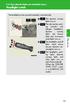 Headlight switch The headlights can be operated manually or automatically. U.S.A. Canada The daytime running lights turn on The side marker, parking (vehicles with halogen headlights), daytime running
Headlight switch The headlights can be operated manually or automatically. U.S.A. Canada The daytime running lights turn on The side marker, parking (vehicles with halogen headlights), daytime running
OPERATING INSTRUCTIONS SECURITY SYSTEM KIT NO.: 08E51-EP4-101. 2004 American Honda Motor Co., Inc. - All Rights Reserved. 1
 OPERATING INSTRUCTIONS SECURITY SYSTEM KIT NO.: 8E5-EP4-24 American Honda Motor Co., Inc. - All Rights Reserved. Contents Introduction... 3 Emergency Disarming During Alarming... 4 During the Entry Delay
OPERATING INSTRUCTIONS SECURITY SYSTEM KIT NO.: 8E5-EP4-24 American Honda Motor Co., Inc. - All Rights Reserved. Contents Introduction... 3 Emergency Disarming During Alarming... 4 During the Entry Delay
OWNER S OPERATION GUIDE English
 OWNER S OPERATION GUIDE English 76E268-0030-0606S -1- Printed in Japan Important WARNING / CAUTION / NOTE Please read this manual and follow its instructions carefully. To emphasize special information,
OWNER S OPERATION GUIDE English 76E268-0030-0606S -1- Printed in Japan Important WARNING / CAUTION / NOTE Please read this manual and follow its instructions carefully. To emphasize special information,
ODYSSEY. Security System Owner s Manual. Kit No. 08E51-SHJ-100 08E55-SHJ-100. 2004 American Honda Motor Co., Inc. - All Rights Reserved.
 Kit No. 08E5-SHJ-00 08E55-SHJ-00 Security System Owner s Manual ODYSSEY 004 American Honda Motor Co., Inc. - All Rights Reserved. Contents Introduction... 3 Emergency Disarming During the Panic Alarm Activation...
Kit No. 08E5-SHJ-00 08E55-SHJ-00 Security System Owner s Manual ODYSSEY 004 American Honda Motor Co., Inc. - All Rights Reserved. Contents Introduction... 3 Emergency Disarming During the Panic Alarm Activation...
Bluetooth Hands Free Phone System by BlueConnect
 Bluetooth Hands Free Phone System by BlueConnect USER GUIDE TABLE OF CONTENTS 1 INTRODUCTION Pg Pg WHAT IS BLUECONNECT? 2 WHAT CELL PHONES WORK? 2 DEFECTIVE / DAMAGED MERCHANDISE CUSTOMER CONTACT INFORMATION
Bluetooth Hands Free Phone System by BlueConnect USER GUIDE TABLE OF CONTENTS 1 INTRODUCTION Pg Pg WHAT IS BLUECONNECT? 2 WHAT CELL PHONES WORK? 2 DEFECTIVE / DAMAGED MERCHANDISE CUSTOMER CONTACT INFORMATION
Hands-free phone system features
 Hands-free phone system features This system supports Bluetooth, which allows you to make or receive calls without using cables to connect a cellular phone and the system, and without operating the cellular
Hands-free phone system features This system supports Bluetooth, which allows you to make or receive calls without using cables to connect a cellular phone and the system, and without operating the cellular
Interior - Lights and Switches
 Interior - Lights and Switches Стр. 1 из 3 96-1 Interior - Lights and Switches Footwell Lights Footwell lights: Left Footwell Light W9 Right Footwell Light W10 Note: The front foot well lights are located
Interior - Lights and Switches Стр. 1 из 3 96-1 Interior - Lights and Switches Footwell Lights Footwell lights: Left Footwell Light W9 Right Footwell Light W10 Note: The front foot well lights are located
e-ask electronic Access Security Keyless-entry
 e-ask electronic Access Security Keyless-entry e-fob Keyless-entry entry System Full-Function Function Installation Manual FCC ID: TV2EFOB1 (UM20 ~ 22793-02) Table of Contents Introduction... 1 e-fob Operation
e-ask electronic Access Security Keyless-entry e-fob Keyless-entry entry System Full-Function Function Installation Manual FCC ID: TV2EFOB1 (UM20 ~ 22793-02) Table of Contents Introduction... 1 e-fob Operation
Transporter Fitting Locations No. 804 / 1
 Page 1 of 10 Transporter Fitting Locations No. 804 / 1 Pin connector assigment of selected connections Overview: 1 - Ignition/starter switch -D- On steering column Connector assigment chapter 2 - Onboard
Page 1 of 10 Transporter Fitting Locations No. 804 / 1 Pin connector assigment of selected connections Overview: 1 - Ignition/starter switch -D- On steering column Connector assigment chapter 2 - Onboard
288-289 29024V COMPACT ALARM SYSTEMS
 288-289 29024V COMPACT ALARM SYSTEMS The system is manufactured from the highest quality components to ensure a long trouble free operating life. These instructions are intended to familiarise you with
288-289 29024V COMPACT ALARM SYSTEMS The system is manufactured from the highest quality components to ensure a long trouble free operating life. These instructions are intended to familiarise you with
Remote Access System Installation
 2011-2013 Explorer Remote Access Remote Access System Installation CONTENTS VEHICLE PREPARATION Hood Switch Wire Harness Installation Hood Switch Installation RMST Module Installation RMU Module Installation
2011-2013 Explorer Remote Access Remote Access System Installation CONTENTS VEHICLE PREPARATION Hood Switch Wire Harness Installation Hood Switch Installation RMST Module Installation RMU Module Installation
2014 SENTRA QUICK REFERENCE GUIDE
 24 SENTRA QUICK REFERENCE GUIDE Behind Steering Wheel 09 05 06 04 Behind Steering Wheel 15 16 07 08 10 17 11 12 13 14 TRIP COMPUTER LOW TIRE PRESSURE WARNING LIGHT HEADLIGHT AND TURN SIGNAL CONTROL 04
24 SENTRA QUICK REFERENCE GUIDE Behind Steering Wheel 09 05 06 04 Behind Steering Wheel 15 16 07 08 10 17 11 12 13 14 TRIP COMPUTER LOW TIRE PRESSURE WARNING LIGHT HEADLIGHT AND TURN SIGNAL CONTROL 04
How To Use A 2010 Element
 Element 2 0 1 0 Technology Reference Guide Indicators/Info Display/TPMS Instrument Panel Indicators Indicators briefly appear with each engine start. Red and amber indicators are most critical. Blue and
Element 2 0 1 0 Technology Reference Guide Indicators/Info Display/TPMS Instrument Panel Indicators Indicators briefly appear with each engine start. Red and amber indicators are most critical. Blue and
2014 Cadillac ATS Owner Manual M
 2014 Cadillac ATS Owner Manual M In Brief........................ 1-1 Instrument Panel.............. 1-2 Initial Drive Information........ 1-4 Vehicle Features............. 1-15 Performance and Maintenance................
2014 Cadillac ATS Owner Manual M In Brief........................ 1-1 Instrument Panel.............. 1-2 Initial Drive Information........ 1-4 Vehicle Features............. 1-15 Performance and Maintenance................
Owner's Manual for your BMW Business CD Car Radio. For your listening enjoyment.
 Owner's Manual for your BMW Business CD Car Radio. For your listening enjoyment. 2n This Owner's Manual is intended to familiarize you with the details of your BMW car radio. In addition, we recommend
Owner's Manual for your BMW Business CD Car Radio. For your listening enjoyment. 2n This Owner's Manual is intended to familiarize you with the details of your BMW car radio. In addition, we recommend
OWNER'S MANUAL MINI COOPER MINI COOPER S
 OWNER'S MANUAL MINI COOPER MINI COOPER S CONGRATULATIONS ON YOUR NEW MINI This Owner's Manual should be considered a permanent part of this vehicle. It should stay with the vehicle when sold to provide
OWNER'S MANUAL MINI COOPER MINI COOPER S CONGRATULATIONS ON YOUR NEW MINI This Owner's Manual should be considered a permanent part of this vehicle. It should stay with the vehicle when sold to provide
1R / 4-BUTTON SERIES
 Button 1 1R / 4-BUTTON SERIES VEHICLE SECURITY SYSTEM Standard Features: Two 4-Button Remote Transmitters Status indicator (LED) Valet / override switch Multi-tone siren Dual stage impact detector Remote
Button 1 1R / 4-BUTTON SERIES VEHICLE SECURITY SYSTEM Standard Features: Two 4-Button Remote Transmitters Status indicator (LED) Valet / override switch Multi-tone siren Dual stage impact detector Remote
CLK Cabriolet Operator s Manual CLK 320 CLK 430
 CLK Cabriolet Operator s Manual CLK 320 CLK 430 Our company and staff congratulate you on the purchase of your new Mercedes-Benz. Your selection of our product is a demonstration of your trust in our company
CLK Cabriolet Operator s Manual CLK 320 CLK 430 Our company and staff congratulate you on the purchase of your new Mercedes-Benz. Your selection of our product is a demonstration of your trust in our company
Supplementary restraints system
 Supplementary restraints system PRINCIPLE OF OPERATION High speed impacts may cause serious injury or death irrespective of safety features fitted to the vehicle. Always drive with caution and consideration
Supplementary restraints system PRINCIPLE OF OPERATION High speed impacts may cause serious injury or death irrespective of safety features fitted to the vehicle. Always drive with caution and consideration
REMOTE START SECURITY SYSTEM OWNERS MANUAL
 REMOTE START SECURITY SYSTEM OWNERS MANUAL Standard Features The System has the following standard features: 5-button remote transmitter Status indicator (LED) Valet/Service mode switch Remote Start capabilities
REMOTE START SECURITY SYSTEM OWNERS MANUAL Standard Features The System has the following standard features: 5-button remote transmitter Status indicator (LED) Valet/Service mode switch Remote Start capabilities
VEHICLE SECURITY SYSTEM OPERATOR'S INSTRUCTIONS
 :). VEHICLE SECURITY SYSTEM OPERATOR'S INSTRUCTIONS (8 I NS070S Rev. A 12195 ThIs product is protected by U.S. patent number 5,049,867. @ Code Alarm, Inc. 1994 All rights reserved. Printed in the USA.
:). VEHICLE SECURITY SYSTEM OPERATOR'S INSTRUCTIONS (8 I NS070S Rev. A 12195 ThIs product is protected by U.S. patent number 5,049,867. @ Code Alarm, Inc. 1994 All rights reserved. Printed in the USA.
AVS A4 alarm Owner s manual
 AVS A4 alarm Owner s manual Thank you for choosing an AVS A4 car security system. It has been designed to provide a superior level of security for you and your vehicle. Please read this guide carefully
AVS A4 alarm Owner s manual Thank you for choosing an AVS A4 car security system. It has been designed to provide a superior level of security for you and your vehicle. Please read this guide carefully
VEHICLE SECURITY SYSTEM G25/G20
 VEHICLE SECURITY SYSTEM G25/G20 Limited Lifetime Warranty This vehicle security system is warranted to the original purchaser, to be free from defects in material and workmanship. The manufacturer will
VEHICLE SECURITY SYSTEM G25/G20 Limited Lifetime Warranty This vehicle security system is warranted to the original purchaser, to be free from defects in material and workmanship. The manufacturer will
How To Control A Car Alarm On A Car With A Remote Control System
 MODEL CA100 REMOTE CONTROL AUTO ALARM SYSTEM INSTALLATION & OPERATION INSTRUCTIONS WIRING DIAGRAM Black Antenna Wire 6 Pin 6 Pin Mini Connector Valet Switch Blue LED Indicator Blue Wire: (-) 200mA Unlock
MODEL CA100 REMOTE CONTROL AUTO ALARM SYSTEM INSTALLATION & OPERATION INSTRUCTIONS WIRING DIAGRAM Black Antenna Wire 6 Pin 6 Pin Mini Connector Valet Switch Blue LED Indicator Blue Wire: (-) 200mA Unlock
2013 Chevrolet Volt Owner Manual M
 2013 Chevrolet Volt Owner Manual M In Brief........................ 1-1 Instrument Panel.............. 1-2 Initial Drive Information........ 1-4 Vehicle Features............. 1-16 Battery and Efficiency........
2013 Chevrolet Volt Owner Manual M In Brief........................ 1-1 Instrument Panel.............. 1-2 Initial Drive Information........ 1-4 Vehicle Features............. 1-16 Battery and Efficiency........
Audi A3 Audi A3 Sportback Quick reference guide
 Audi A Audi A Sportback Quick reference guide Dear Audi Driver, This quick reference guide gives you a brief introduction to the main features and controls of your vehicle. However, it cannot replace the
Audi A Audi A Sportback Quick reference guide Dear Audi Driver, This quick reference guide gives you a brief introduction to the main features and controls of your vehicle. However, it cannot replace the
2012 Chevrolet Cruze Owner Manual M
 2012 Chevrolet Cruze Owner Manual M In Brief........................ 1-1 Instrument Panel.............. 1-2 Initial Drive Information........ 1-4 Vehicle Features............. 1-15 Performance and Maintenance................
2012 Chevrolet Cruze Owner Manual M In Brief........................ 1-1 Instrument Panel.............. 1-2 Initial Drive Information........ 1-4 Vehicle Features............. 1-15 Performance and Maintenance................
ADEMCO 4500 Thermostat
 ADEMCO 4500 Thermostat User Guide N7972V1 5/05 Rev. A TABLE OF CONTENTS About the 4500 Thermostat...1 Saving Money on Energy Bills...1 The 4500 Thermostat Provides Comfort and Convenience...1 How the 4500
ADEMCO 4500 Thermostat User Guide N7972V1 5/05 Rev. A TABLE OF CONTENTS About the 4500 Thermostat...1 Saving Money on Energy Bills...1 The 4500 Thermostat Provides Comfort and Convenience...1 How the 4500
ANTI-THEFT SYSTEM. 1995 Volvo 850 DESCRIPTION & OPERATION BASIC ALARM. 1995-96 ACCESSORIES & EQUIPMENT Volvo Anti-Theft Systems
 ANTI-THEFT SYSTEM 1995 Volvo 850 1995-96 ACCESSORIES & EQUIPMENT Volvo Anti-Theft Systems 850 DESCRIPTION & OPERATION WARNING: Deactivate air bag system before performing any service operation. For 1995
ANTI-THEFT SYSTEM 1995 Volvo 850 1995-96 ACCESSORIES & EQUIPMENT Volvo Anti-Theft Systems 850 DESCRIPTION & OPERATION WARNING: Deactivate air bag system before performing any service operation. For 1995
2011 Cadillac CTS/CTS-V Owner Manual M
 2011 Cadillac CTS/CTS-V Owner Manual M In Brief........................ 1-1 Instrument Panel.............. 1-2 Initial Drive Information........ 1-4 Vehicle Features............. 1-16 Performance and Maintenance................
2011 Cadillac CTS/CTS-V Owner Manual M In Brief........................ 1-1 Instrument Panel.............. 1-2 Initial Drive Information........ 1-4 Vehicle Features............. 1-16 Performance and Maintenance................
BMW Universal Bluetooth TM Hands-Free System (ULF) Owner s Manual
 BMW Universal Bluetooth TM Hands-Free System (ULF) Owner s Manual P/N 84 11 0 302 638 6/5/03 Dear BMW Owner: Congratulations on your purchase of the BMW Universal Bluetooth TM Hands-Free System (ULF) for
BMW Universal Bluetooth TM Hands-Free System (ULF) Owner s Manual P/N 84 11 0 302 638 6/5/03 Dear BMW Owner: Congratulations on your purchase of the BMW Universal Bluetooth TM Hands-Free System (ULF) for
STEERING COLUMN CONTROLS
 STEERING COLUMN CONTROLS Ignition Switch... 2-1 Lighting/Turn Signal Control Lever... 2-5 Windshield Wiper and Washer Lever... 2-6 Rear Window WiperlWasher Switch (if equipped)... 2-8 Tilt Steering Lock
STEERING COLUMN CONTROLS Ignition Switch... 2-1 Lighting/Turn Signal Control Lever... 2-5 Windshield Wiper and Washer Lever... 2-6 Rear Window WiperlWasher Switch (if equipped)... 2-8 Tilt Steering Lock
4.3-inch Back-Up Camera
 TM 4.-inch Back-Up Camera Model No.: PKC0BU4 Owner s Manual and Warranty Information Read these instructions completely before using this product. Retain this Owner s Manual for future reference. INTRODUCTION
TM 4.-inch Back-Up Camera Model No.: PKC0BU4 Owner s Manual and Warranty Information Read these instructions completely before using this product. Retain this Owner s Manual for future reference. INTRODUCTION
Owner's Manual for the Vehicle. With a quick reference guide for your convenience.
 Owner's Manual for the Vehicle. With a quick reference guide for your convenience. 320i 325i 325xi 330i 330xi BMW recommends Castrol Congratulations, and thank you for choosing a BMW. Thorough familiarity
Owner's Manual for the Vehicle. With a quick reference guide for your convenience. 320i 325i 325xi 330i 330xi BMW recommends Castrol Congratulations, and thank you for choosing a BMW. Thorough familiarity
2014 Chevrolet Cruze Owner Manual M
 2014 Chevrolet Cruze Owner Manual M In Brief........................ 1-1 Instrument Panel.............. 1-2 Initial Drive Information........ 1-4 Vehicle Features............. 1-15 Performance and Maintenance................
2014 Chevrolet Cruze Owner Manual M In Brief........................ 1-1 Instrument Panel.............. 1-2 Initial Drive Information........ 1-4 Vehicle Features............. 1-15 Performance and Maintenance................
e-ask electronic Access Security Keyless-entry Consumer Manual FCC ID: TV2EFOB1 (UM12 ~ 22271-02)
 e-ask electronic Access Security Keyless-entry e-fob / e-pade Consumer Manual FCC ID: TV2EFOB1 (UM12 ~ 22271-02) Table of Contents Introduction... 1 e-fob Operation and Features - Standard... 2 e-fob Operation
e-ask electronic Access Security Keyless-entry e-fob / e-pade Consumer Manual FCC ID: TV2EFOB1 (UM12 ~ 22271-02) Table of Contents Introduction... 1 e-fob Operation and Features - Standard... 2 e-fob Operation
2012 Chevrolet Orlando Owner Manual M
 Black plate (1,1) 2012 Chevrolet Orlando Owner Manual M In Brief........................ 1-1 Instrument Panel.............. 1-2 Initial Drive Information........ 1-4 Vehicle Features............. 1-15
Black plate (1,1) 2012 Chevrolet Orlando Owner Manual M In Brief........................ 1-1 Instrument Panel.............. 1-2 Initial Drive Information........ 1-4 Vehicle Features............. 1-15
RS900ER / RS901 SERIES III OPERATING INSTRUCTIONS
 RS900ER / RS901 SERIES III OPERATING INSTRUCTIONS CONGRATULATIONS on your choice of a CoolStart Remote Engine Starter by Crimestopper Security Products Inc. This booklet contains the information necessary
RS900ER / RS901 SERIES III OPERATING INSTRUCTIONS CONGRATULATIONS on your choice of a CoolStart Remote Engine Starter by Crimestopper Security Products Inc. This booklet contains the information necessary
Car Alarm Series 2 B 2 Buttons
 Car Alarm Series 2 B 2 Buttons G22 SE (External - Shock Sensor) Version 3 Software 67 Plus www.geniuscaralarm.com 21 CAR ALARM GENIUS Series 2B 2 Buttons - G22 Se (External Shock Sensor) Module controlled
Car Alarm Series 2 B 2 Buttons G22 SE (External - Shock Sensor) Version 3 Software 67 Plus www.geniuscaralarm.com 21 CAR ALARM GENIUS Series 2B 2 Buttons - G22 Se (External Shock Sensor) Module controlled
Getting to Know Your 2004 VIBE
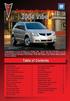 Congratulations on your purchase of a Pontiac Vibe. Please read this information and your Owner Manual to ensure an outstanding ownership experience. Note that your vehicle may not include all features
Congratulations on your purchase of a Pontiac Vibe. Please read this information and your Owner Manual to ensure an outstanding ownership experience. Note that your vehicle may not include all features
Operator s Manual SLK-Class
 Sommer\ Corporate\ Media\ A Operator s Manual SLK-Class 1 7 1 5 8 4 9 7 8 2 Order No. 6515 3274 13 Part No. 171 584 97 82 Edition A 2008 SLK-Class SLK 280 SLK 350 SLK55AM Our company and staff congratulate
Sommer\ Corporate\ Media\ A Operator s Manual SLK-Class 1 7 1 5 8 4 9 7 8 2 Order No. 6515 3274 13 Part No. 171 584 97 82 Edition A 2008 SLK-Class SLK 280 SLK 350 SLK55AM Our company and staff congratulate
X-TYPE QUICK START GUIDE
 X-TYPE QUICK START GUIDE VEHICLE ACCESS 0 CLOCK ADJUSTMENT 03 COMFORT AND SAFETY 04 CLIMATE CONTROL 07 FACIA OVERVIEW 08 WIPERS AND WASHERS 09 EXTERIOR LIGHTING 0 DRIVING AUDIO SYSTEM NAVIGATION AND TELEPHONE
X-TYPE QUICK START GUIDE VEHICLE ACCESS 0 CLOCK ADJUSTMENT 03 COMFORT AND SAFETY 04 CLIMATE CONTROL 07 FACIA OVERVIEW 08 WIPERS AND WASHERS 09 EXTERIOR LIGHTING 0 DRIVING AUDIO SYSTEM NAVIGATION AND TELEPHONE
Hands-free phone system features (for cellular phone)
 Hands-free phone system features (for cellular phone) This system supports Bluetooth, which allows you to make or receive calls without using cables to connect a cellular phone and the system, and without
Hands-free phone system features (for cellular phone) This system supports Bluetooth, which allows you to make or receive calls without using cables to connect a cellular phone and the system, and without
Guide to the... Nissan Leaf. Completely harmless fun with. City Car Club 100% electric
 Guide to the... Nissan Leaf Completely harmless fun with City Car Club 100% electric Contents 1. First arrival at the car 2. Starting the car 3. Basic controls 4. Getting the most from the battery 5. Finished
Guide to the... Nissan Leaf Completely harmless fun with City Car Club 100% electric Contents 1. First arrival at the car 2. Starting the car 3. Basic controls 4. Getting the most from the battery 5. Finished
Instructions for Use Anti-theft alarm DWA 6
 Instructions for Use Anti-theft alarm DWA 6 BMW Motorrad The Ultimate Riding Machine Motorcycle data/dealership details Motorcycle data Dealership details Model Person to contact in Service department
Instructions for Use Anti-theft alarm DWA 6 BMW Motorrad The Ultimate Riding Machine Motorcycle data/dealership details Motorcycle data Dealership details Model Person to contact in Service department
2011 Buick Enclave Owner Manual M
 2011 Buick Enclave Owner Manual M In Brief........................ 1-1 Instrument Panel.............. 1-2 Initial Drive Information........ 1-4 Vehicle Features............. 1-15 Performance and Maintenance................
2011 Buick Enclave Owner Manual M In Brief........................ 1-1 Instrument Panel.............. 1-2 Initial Drive Information........ 1-4 Vehicle Features............. 1-15 Performance and Maintenance................
Firmware version: 1.10 Issue: 7 AUTODIALER GD30.2. Instruction Manual
 Firmware version: 1.10 Issue: 7 AUTODIALER GD30.2 Instruction Manual Firmware version: 2.0.1 Issue: 0.6 Version of the GPRS transmitters configurator: 1.3.6.3 Date of issue: 07.03.2012 TABLE OF CONTENTS
Firmware version: 1.10 Issue: 7 AUTODIALER GD30.2 Instruction Manual Firmware version: 2.0.1 Issue: 0.6 Version of the GPRS transmitters configurator: 1.3.6.3 Date of issue: 07.03.2012 TABLE OF CONTENTS
Practical accident assistance
 Practical accident assistance A guideline for Mercedes-Benz customers Please note: Changes may have been made to the products since this brochure went to press (12/2009). This brochure has been compiled
Practical accident assistance A guideline for Mercedes-Benz customers Please note: Changes may have been made to the products since this brochure went to press (12/2009). This brochure has been compiled
Owner's Manual for the Vehicle. With a quick reference guide for your convenience.
 Owner's Manual for the Vehicle. With a quick reference guide for your convenience. 323i 328i Congratulations, and thank you for choosing a BMW. Thorough familiarity with your vehicle will provide you with
Owner's Manual for the Vehicle. With a quick reference guide for your convenience. 323i 328i Congratulations, and thank you for choosing a BMW. Thorough familiarity with your vehicle will provide you with
2014 OUTLANDER SPORT. Owner s Handbook
 2014 OUTLANDER SPORT Owner s Handbook Please place copies of the following items in the pocket below: 1. Pre-Delivery Inspection Form (Customer Copy) 2. Triple Diamond Delivery Checklist (Customer Copy)
2014 OUTLANDER SPORT Owner s Handbook Please place copies of the following items in the pocket below: 1. Pre-Delivery Inspection Form (Customer Copy) 2. Triple Diamond Delivery Checklist (Customer Copy)
4008 FEATURES AND SPECIFICATIONS
 ACTIVE BODYSTYLE 5 door compact SUV SAFETY Driver and front passenger airbags Front side airbags Full length curtain airbags Driver knee airbag ABS with Electronic Brake Force Distribution (EBFD) Emergency
ACTIVE BODYSTYLE 5 door compact SUV SAFETY Driver and front passenger airbags Front side airbags Full length curtain airbags Driver knee airbag ABS with Electronic Brake Force Distribution (EBFD) Emergency
2. READY TO SET OFF 18-42. 3. EASE OF USE and COMFORT 43-84 1. FAMILIARISATION 4-17 4. SAFETY 85-102. Contents
 WELCOME Please note the following point: the fitting of electrical equipment or accessories which are not recommended by PEUGEOT may result in a failure of your vehicle's electronic system. Please note
WELCOME Please note the following point: the fitting of electrical equipment or accessories which are not recommended by PEUGEOT may result in a failure of your vehicle's electronic system. Please note
PRO PLM Installation Instructions
 PRO PLM Installation Instructions PROFESSIONAL INSTALLATION STRONGLY RECOMMENDED Installation Precautions: Roll down window to avoid locking keys in vehicle during installation Avoid mounting components
PRO PLM Installation Instructions PROFESSIONAL INSTALLATION STRONGLY RECOMMENDED Installation Precautions: Roll down window to avoid locking keys in vehicle during installation Avoid mounting components
CONTENTS INTRODUCTION AND GENERAL INFORMATION - CONTROLS ON STEERING WHEEL MAIN DISPLAY (MAIN) CELL PHONE (TEL) AUDIO SYSTEM (AUDIO) NAVIGATOR (NAVI)
 CONTENTS INTRODUCTION AND GENERAL INFORMATION - CONTROLS ON STEERING WHEEL MAIN DISPLAY (MAIN) CELL PHONE (TEL) AUDIO SYSTEM (AUDIO) NAVIGATOR (NAVI) ON-BOARD COMPUTER (TRIP) STATUS MESSAGES, GENERALITIES
CONTENTS INTRODUCTION AND GENERAL INFORMATION - CONTROLS ON STEERING WHEEL MAIN DISPLAY (MAIN) CELL PHONE (TEL) AUDIO SYSTEM (AUDIO) NAVIGATOR (NAVI) ON-BOARD COMPUTER (TRIP) STATUS MESSAGES, GENERALITIES
CA-125 Owner's Manual
 Remote Vehicle Control System CA-125 Owner's Manual Vehicle Security System With Remote Keyless Entry IMPORTANT NOTE: The operation of the Security and Convenience System as described in this manual is
Remote Vehicle Control System CA-125 Owner's Manual Vehicle Security System With Remote Keyless Entry IMPORTANT NOTE: The operation of the Security and Convenience System as described in this manual is
USER MANUAL. For all gas- diesel-powered or hybrid vehicles (FRANÇAIS AU VERSO) CONSULT SAFETY PRECAUTION SECTION SOME FEATURES MAY REQUIRE
 USER MANUAL REMOTE CONTROL ENGINE STARTER Model RS-623 Model RS-721 For all gas- diesel-powered or hybrid vehicles (FRANÇAIS AU VERSO) CONSULT SAFETY PRECAUTION SECTION BEFORE USING THIS PRODUCT. SOME
USER MANUAL REMOTE CONTROL ENGINE STARTER Model RS-623 Model RS-721 For all gas- diesel-powered or hybrid vehicles (FRANÇAIS AU VERSO) CONSULT SAFETY PRECAUTION SECTION BEFORE USING THIS PRODUCT. SOME
MINI SERvice Inclusive, MINI SERvice Inclusive plus, and mini extended warranty.
 MINI SERvice, MINI SERvice plus, and mini extended warranty. CONTENTs. Introduction 01 Condition Based Service (CBS) 02 No-Charge Scheduled Maintenance 03 Flexible Options 04 SERVICE INCLUSIVE COVERAGE
MINI SERvice, MINI SERvice plus, and mini extended warranty. CONTENTs. Introduction 01 Condition Based Service (CBS) 02 No-Charge Scheduled Maintenance 03 Flexible Options 04 SERVICE INCLUSIVE COVERAGE
Wireless Home Security System Product Manual (Model #80355)
 Wireless Home Security System Product Manual (Model #80355) Installation Instructions During set-up, if no key is pressed for 15 seconds it will come out of the setup mode and you will have to start over.
Wireless Home Security System Product Manual (Model #80355) Installation Instructions During set-up, if no key is pressed for 15 seconds it will come out of the setup mode and you will have to start over.
SIMPLY CLEVER. ŠKODA Yeti OWNER'S MANUAL
 SIMPLY CLEVER ŠKODA Yeti OWNER'S MANUAL Introduction You have opted for a ŠKODA our sincere thanks for your confidence in us. Your new ŠKODA offers you a vehicle featuring the most modern engineering
SIMPLY CLEVER ŠKODA Yeti OWNER'S MANUAL Introduction You have opted for a ŠKODA our sincere thanks for your confidence in us. Your new ŠKODA offers you a vehicle featuring the most modern engineering
INSTALLATION GUIDE OWNER S GUIDE
 INSTALLATION GUIDE OWNER S GUIDE TALKING ALARM MODEL 3001 CONTENTS System Features... 1 Technical Assistance... 1 Wiring Instructions... 2 Installation Instructions... 3 Operating Instructions... 4-5 Technical
INSTALLATION GUIDE OWNER S GUIDE TALKING ALARM MODEL 3001 CONTENTS System Features... 1 Technical Assistance... 1 Wiring Instructions... 2 Installation Instructions... 3 Operating Instructions... 4-5 Technical
2010 Cadillac CTS/CTS-V Owner Manual M
 2010 Cadillac CTS/CTS-V Owner Manual M Keys, Doors and Windows... 1-1 Keys and Locks............... 1-2 Doors........................ 1-17 Vehicle Security.............. 1-23 Exterior Mirrors...............
2010 Cadillac CTS/CTS-V Owner Manual M Keys, Doors and Windows... 1-1 Keys and Locks............... 1-2 Doors........................ 1-17 Vehicle Security.............. 1-23 Exterior Mirrors...............
ACEA PRINCIPLES OF DATA PROTECTION IN RELATION TO CONNECTED VEHICLES AND SERVICES
 ACEA PRINCIPLES OF DATA PROTECTION IN RELATION TO CONNECTED VEHICLES AND SERVICES September 2015 INTRODUCTION We, the member companies of ACEA, are committed to providing our customers with a high level
ACEA PRINCIPLES OF DATA PROTECTION IN RELATION TO CONNECTED VEHICLES AND SERVICES September 2015 INTRODUCTION We, the member companies of ACEA, are committed to providing our customers with a high level
4625-4627 USER MANUAL
 4625-4627 USER MANUAL Summary 1. INTRODUCTION... 4 2. ARMING AND DISARMING THE SYSTEM WITH THE ORIGINAL VEHICLE REMOTE CONTROL OR WITH THE COBRA REMOTE CONTROL...4 3. ACTIVE FUNCTIONS (functions description)...5
4625-4627 USER MANUAL Summary 1. INTRODUCTION... 4 2. ARMING AND DISARMING THE SYSTEM WITH THE ORIGINAL VEHICLE REMOTE CONTROL OR WITH THE COBRA REMOTE CONTROL...4 3. ACTIVE FUNCTIONS (functions description)...5
User Guide. Vehicle Diagnostics by Delphi
 User Guide Vehicle Diagnostics by Delphi Table Of Contents Welcome...9 Is My Vehicle Compatible?...9 Equipment Overview...10 Package Contents...10 System Requirements...11 Installation Requirements...11
User Guide Vehicle Diagnostics by Delphi Table Of Contents Welcome...9 Is My Vehicle Compatible?...9 Equipment Overview...10 Package Contents...10 System Requirements...11 Installation Requirements...11
INSTALLATION MANUAL VEHICLE SECURITY SYSTEM CE-SS200
 INSTALLATION MANUAL VEHICLE SECURITY SYSTEM CE-SS200 FUSION CULTURE TABLE OF CONTENTS There s no point doing something if no one notices. We ve always believed the way to make things happen is by getting
INSTALLATION MANUAL VEHICLE SECURITY SYSTEM CE-SS200 FUSION CULTURE TABLE OF CONTENTS There s no point doing something if no one notices. We ve always believed the way to make things happen is by getting
Keys and Locks. Keys. Protect the keys from direct sunlight, high temperature, and high humidity.
 Keys KEY NUMBER TAG MASTER KEYS (Black) VALET KEY (Gray) The valet key works only in the ignition and the door locks. You can keep the glove box and hatch locked when you leave your vehicle and the valet
Keys KEY NUMBER TAG MASTER KEYS (Black) VALET KEY (Gray) The valet key works only in the ignition and the door locks. You can keep the glove box and hatch locked when you leave your vehicle and the valet
INSTRUMENT PANEL. 1995 Volvo 850 DESCRIPTION & OPERATION. 1995-96 ACCESSORIES & EQUIPMENT Volvo Instrument Panels
 INSTRUMENT PANEL 1995 Volvo 850 1995-96 ACCESSORIES & EQUIPMENT Volvo Instrument Panels 850 WARNING: When working around steering column and before performing repairs, disconnect and shield battery ground
INSTRUMENT PANEL 1995 Volvo 850 1995-96 ACCESSORIES & EQUIPMENT Volvo Instrument Panels 850 WARNING: When working around steering column and before performing repairs, disconnect and shield battery ground
Otium Gear S Smart Watch User Guide Please read the manual before use. * For further information, please visit www.otiumobile.com
 Otium Gear S Smart Watch User Guide Please read the manual before use. * For further information, please visit www.otiumobile.com 1 About this manual You can use this Gear S as a companion device to some
Otium Gear S Smart Watch User Guide Please read the manual before use. * For further information, please visit www.otiumobile.com 1 About this manual You can use this Gear S as a companion device to some
466-1936 Rev E October 2004 ZZZ*(6HFXULW\FRP. Part No: 60-883-95R. CareGard. User Guide
 ) *(6HFXULW\ 466-1936 Rev E October 2004 ZZZ*(6HFXULW\FRP Part No: 60-883-95R CareGard User Guide FCC Notices FCC Part 15 Information to the User Changes or modifications not expressly approved by GE Security
) *(6HFXULW\ 466-1936 Rev E October 2004 ZZZ*(6HFXULW\FRP Part No: 60-883-95R CareGard User Guide FCC Notices FCC Part 15 Information to the User Changes or modifications not expressly approved by GE Security
ALL-NEW MAZDA3 CONNECTIVITY QUICK START GUIDE
 ALL-NEW MAZDA3 CONNECTIVITY QUICK START GUIDE 1 MZD-CONNECT INFOTAINMENT SYSTEM For more information on any of the topics covered in this guide as well as detailed how-to guides for most functions please
ALL-NEW MAZDA3 CONNECTIVITY QUICK START GUIDE 1 MZD-CONNECT INFOTAINMENT SYSTEM For more information on any of the topics covered in this guide as well as detailed how-to guides for most functions please
Business Audio System: Music & Messaging MP3 Player. by Grace Digital Audio. User Guide. Model No. GDI-USBM10
 Business Audio System: Music & Messaging MP3 Player by Grace Digital Audio User Guide Model No. GDI-USBM10 User Guide Contents Introduction 2 Safety & General Use Information 2 Features 3 Set Up & Operation
Business Audio System: Music & Messaging MP3 Player by Grace Digital Audio User Guide Model No. GDI-USBM10 User Guide Contents Introduction 2 Safety & General Use Information 2 Features 3 Set Up & Operation
C USTOMER CONVENIENCE/PERSONALIZATION G UIDE
 C USTOMER CONVENIENCE/PERSONALIZATION G UIDE Review this guide for an overview of some important features in your Cadillac SRX. Some optional equipment (denoted by ) described in this guide may not be
C USTOMER CONVENIENCE/PERSONALIZATION G UIDE Review this guide for an overview of some important features in your Cadillac SRX. Some optional equipment (denoted by ) described in this guide may not be
5 Mechanisms and accessories
 5 Mechanisms and accessories 51A SIDE OPENING ELEMENT MECHANISMS 52A NON-SIDE OPENING ELEMENT MECHANISMS 54A WINDOWS 55A EXTERIOR PROTECTION 56A EXTERIOR EQUIPMENT 57A INTERIOR EQUIPMENT X79 NOVEMBER 2009
5 Mechanisms and accessories 51A SIDE OPENING ELEMENT MECHANISMS 52A NON-SIDE OPENING ELEMENT MECHANISMS 54A WINDOWS 55A EXTERIOR PROTECTION 56A EXTERIOR EQUIPMENT 57A INTERIOR EQUIPMENT X79 NOVEMBER 2009
INSTALLATION MANUAL 3RP / 5RP 4-BUTTON SERIES VEHICLE SECURITY SYSTEMS
 3RP / 5RP 4-BUTTON SERIES VEHICLE SECURITY SYSTEMS INSTALLATION MANUAL Before you begin the installation Read the INSTRUCTIONS! Always use a multi-meter when verifying vehicle wiring. Before mounting the
3RP / 5RP 4-BUTTON SERIES VEHICLE SECURITY SYSTEMS INSTALLATION MANUAL Before you begin the installation Read the INSTRUCTIONS! Always use a multi-meter when verifying vehicle wiring. Before mounting the
Owner s Manual. Operation, Safety and Maintenance TS 1515-A-08 MOVANO. Copyright by Vauxhall Motors Ltd., England.
 Owner s Manual MOVANO Operation, Safety and Maintenance Reproduction or translation, in whole or in par ts, is not permitted without prior written consent from Vauxhall Motors Ltd. All rights as understood
Owner s Manual MOVANO Operation, Safety and Maintenance Reproduction or translation, in whole or in par ts, is not permitted without prior written consent from Vauxhall Motors Ltd. All rights as understood
Emergency Response. Prepared for Fire Service, Law Enforcement, Emergency Medical, and Professional Towing Personnel by American Honda Motor Co., Inc.
 Emergency Response Guide 2013 Prepared for Fire Service, Law Enforcement, Emergency Medical, and Professional Towing Personnel by American Honda Motor Co., Inc. Introduction This guide has been prepared
Emergency Response Guide 2013 Prepared for Fire Service, Law Enforcement, Emergency Medical, and Professional Towing Personnel by American Honda Motor Co., Inc. Introduction This guide has been prepared
VEHICLE THEFT/SECURITY SYSTEM
 PL VEHICLE THEFT/SECURITY SYSTEM 8Q - 1 VEHICLE THEFT/SECURITY SYSTEM TABLE OF CONTENTS page DESCRIPTION AND OPERATION INTRODUCTION...1 VEHICLE THEFT/SECURITY SYSTEM (VTSS)... 1 (SKIS)... 2 SENTRY KEY
PL VEHICLE THEFT/SECURITY SYSTEM 8Q - 1 VEHICLE THEFT/SECURITY SYSTEM TABLE OF CONTENTS page DESCRIPTION AND OPERATION INTRODUCTION...1 VEHICLE THEFT/SECURITY SYSTEM (VTSS)... 1 (SKIS)... 2 SENTRY KEY
