AMD Slot-A AGP/PCI/ISA Motherboard QS754. User s Manual
|
|
|
- Chad Williamson
- 8 years ago
- Views:
Transcription
1 AMD Slot-A AGP/PCI/ISA Motherboard QS754 User s Manual 1
2 Declaration Rights: Declaration No part of this manual, including but not limited to the products and software described in it, may be reproduced, transmitted, transcribes, stored in a retrieval system, or translated in any form or by any means without the expressed written permission of the manufacture. Products and corporate names appearing in this manual may or may not be registered trademarks or copyrights of their respective companies and are used only for identification or explanation purposes without intent to infringe. AMD, 3DNow and Athlon are registered trademarks of AMD Corporation. IBM and OS/2 are registered trademarks of International Business Machines. Award is a registered trademark of AWARD Software International, Inc. Responsibility: This manual is provided As is with no warranties of any kind, either expressed or implied, including, but not limited to the implied warranties or conditions of this product s fitness for any particular purpose. In no event shall we be liable for any loss of profits, loss of business, loss of data, interruption of business, or indirect, special, incidental, or consequential damages of any kind, even the possibility of such damages arising from any defect or error in this manual or product. We reserve the right to modify and update the user manual without prior notice. 1999/07 2
3 Compliance & Certificate Compliance & Certificate ISO 9001 Certificate: This device was produced in our plant with advanced quality system certified by DNV QA Ltd. in according to ISO This Certificate is valid for: DESIGN & MANUFACTURE OF MOTHER BOARDS AND PERSONAL COMPUTERS. CE Declaration: CE marking is a visible declaration by the manufacturer or his authorized representatives that the electrical equipment to which it relates satisfies all the provisions of the 1994 Regulations. FCC Compliance: FCC stands for Federal Communications Commission. This product complies with FCC Rules Part 15 and has been tested, and complied with the EMI rules by a certified body. In normal operation, there shall be no harmful interference caused by this device nor shall this devise accept any interference received, including interference that may cause undesired operation of this product. Year 2000 Compliance: This product is tested to be qualified to bear the NSTL Year 2000 Compliant logo. Year2000 problem is mainly a problem of computer software (OS), and the hardware issue. With the support of BIOS on motherboard, the Y2K problem can be thoroughly conquered. 3
4 Easy Installation Easy Installation Steps The following Easy Installation steps are for users accustomed to the assembly of a computer system. For those individuals requiring more specific information, please refer to the more detailed descriptions located within the latter chapters of this manual. Note: You must keep your power cable unplugged until the following installation steps are completed. Easy Installation Getting Start: Touch a grounded metal surface to release static electricity stored in your body before unpacking your motherboard. For details please refer to Precaution section in Chapter 3. Install the CPU by correctly aligning the CPU with the Slot as noted in the motherboard diagram. Once aligned, press down on the CPU gently but firmly and lock it. Next, install the 3.3 volt unbuffered SDRAM into the 168 pin DIMMs. See Sec Set CPU speed in according to Sec.3.2. After completing the above steps, install any expansion Cards( PCI, ISA) into riser card and have the riser card installed firmly into the slot for riser card on board. See Sec Plug in all cables included in the package except for the power cord. Please see Sec Please recheck all steps to ensure no mistakes have been made and then plug in the power cord and turn on the power to enter the BIOS setup, Chapter 4.! Release Static Electricity Insert CPU & RAM Set Jumpers of CPU Install All Expansion Slots! Couple Connectors of HDD, FDD,... 4
5 Contents Declaration...2 Compliance & Certificate...3 Easy Installation Introduction How To Use This Manual Check Your Device Items Features Features Of The Motherboard INSTALLATION Motherboard Layout & Main Parts...13 Significant Parts List...14 Static Electricity Damage:...15 Misplaced Jumper Damage: Slots And Connectors CPU (Central Processing Unit) Install CPU System Memory (DRAM) DIMM (Dual Inline Memory Module) Installation Procedure DIMM Module Combinations Expansion Slots Connectors Primary IDE Connector (39-pin block, Black) Secondary IDE Connector (39-pin block, White) Floppy Drive Connector (33-pin block) Power Input Connector (20-pin block) Front Panel connectors (J20, 15-pin) Keylock Switch (2-pin) Reset Switch Connector (2-pin) HDD (IDE) LED Connector (2-pin) Sleep Switch (2-pin) Power Switch (2-pin) Power LED (2-pin) Back Panel Connectors PS/2 Keyboard and Mouse Ports (J25) Universal Serial Bus (USB) Ports (J26) Parallel Port (Printer, J27) Serial Port (COM1/COM2, J27)
6 Contents WOL (Wake On LAN, J16/J17) CPU Fan (J9, 3-pin) BIOS Setup BIOS Setup Setup Keys Getting Help In Case of Problems Main Setup Menu Standard CMOS Setup Menu Date Time Hard Disks Drive A/B type Video Halt on Memory Advanced BIOS Features Setup Menu Virus Warning CPU Internal Cache External Cache Quick Power On Self Test First Boot Device Second Boot Device Third Boot Device Boot Other Device Swap Floppy Drive Boot Up Floppy Seek Boot Up NumLock Status Gate A20 Option Typematic Rate Setting Typematic Rate (Chars/Sec) Typematic Delay (Msec) Security Option OS Select for DRAM>64MB Shadow Advanced Chipset Features Setup Menu System BIOS Cacheable Video RAM Cacheable Memory Hole At 15M 16M AGP Aperture Size (MB) SDRAM ECC Setting
7 Contents SDRAM CAS Latency Integrated Peripherals IDE Read/Write Prefetch IDE Primary/Secondary Master/Slave PIO IDE Primary/Secondary Master/Slave UDMA On-chip Primary PCI IDE On-Chip Secondary PCI IDE USB Keyboard Support Init Display First IDE HDD Block Mode Onboard FDC Controller Onboard Serial Port 1/Port Onboard Parallel Port Parallel Port Mode (Activated by Onboard Parallel Port) ECP Mode Use DMA EPP Mode Select Power Management Setup Menu ACPI function Power Management Video Off Method Suspend Type Standby Mode HDD Power Down HDD Down In Suspend Soft-Off by PWR-BTTN RI Resume/WOL Modem Use IRQ RTC Resume IRQ[3-15]/Primary IDE0/Primary IDE1/Floppy Disk/Serial Port/Parallel Port PnP/PCI Configuration Setup Menu PNP OS Installed Reset Configuration Data Resources Controlled By PCI/VGA Palette Snoop PC Health Status Menu Hardware Monitoring Function CPU Warning Temperature Shutdown Temperature Frequency/Voltage Control Setup Menu Auto Detect DIMM/PCI Clk
8 Contents Spread Spectrum Modulated CPU Host/PCI Clock Load Optimized Defaults Set Supervisor Password Set User Password Save & Exit Setup Exit Without Saving
9 1. Introduction 1.1 How To Use This Manual This manual provides information necessary for Original Equipment Manufactures (OEMs) and home users to build a PC-AT compatible system using the AMD Athlon motherboard. Follow the installation procedure presented on the Easy Installation Page and refer to the section number following each step if you require more detailed instructions. 1. Introduction 1.2 Check Your Device Items The standard package should contain the following items. If you find any of these items be missing or damaged, please contact your retailer. The QS754 motherboard Universal Retention Mechanism(Support AMD Athlon) 1 IDE ribbon cable 1 floppy ribbon cable 1 CD with drivers 1 User s Manual 9
10 1. Introduction 10
11 2. Features 2.1 Features Of The Motherboard The QS754 motherboard integrates the AMD Athlon microprocessor, memory, I/O and AGP, and is designed to fit into a ATX form factor chassis. Page 14 illustrates the Layout for the QS754 motherboard. Below lists the key features provided by this motherboard: 2. Features Processor Single Slot-A for Intel AMD Athlon Processor. AMD Athlon CPU with built-in 128K L1 Cache & 512K L2 Cache. Support AMD Athlon processor speeds Chipset AMD 751/756 AGP/PCI/ISA Chipset, supports 200MHz FSB Winbond ATF Super I/O Controller System Memory Three 168-pin DIMM sockets Minimum 16MB up to maximum 768MB Memory Capacity Support 100MHz SDRAM DIMM module PCI Bus Master IDE Controller Integrated PCI Bus Master IDE Controller Chip with Ultra-DMA66 capabilities. Up to four IDE devices can be supported using the two onboard IDE connectors. Also supported is PIO Modes 3&4, Bus Master IDE DMA Mode 2 and Enhanced IDE devices such as Tape Backup machines and CD-ROMs. Either the 5.25-inch or 3.5 inch (1.44MB or 2.88MB) floppy drives can be used without requiring an external card. Additionally, Floppy 3 mode (Japanese standard 3.5 inch disk drive, 1.2MB) and LS-120 floppy disk drives (3.5 inch disk drive: 120MB, 1.44MB, 720K) are also supported. Integrated I/O 1 Floppy Port (up to 2.88 MB) 1 Parallel Port (ECP/EPP) 11
12 2. Features 2 Serial Ports (16C550 Fast UART Compatible) 1 PS/2 Mouse Connector, 1 PS/2 Keyboard connector 2 Standard USB Connector (48MHz) System BIOS 2MB flash EPROM. Award PCI BIOS PC98 and PnP compatible. ACPI, APM, Y2K and DMI support Bootable from CD-ROM supported Green Features Power Management: APM 2.1 Additionally, with support for ACPI (Advanced Configuration and Power Interface) feature and On-Now, your system will become more wise in power management Additional features Wake-On-LAN header Expansion Slots 1 AGP, 3 ISA, 4 PCI expansion slots and one shared PCI slot Mechanical This motherboard complies with the ATX Form Factor specifications and has six layers with dimensions of 8.2 x 12 12
13 3. Installation 3.1 Motherboard Layout & Main Parts 3. INSTALLATION FLOPPY SECONDARY IDE PRIMARY IDE AGP SLOT FRONT PANEL CONNECTORS SYSTEM FAN DIMM1 DIMM2 DIMM3 ATX POWER CPU AMD 751 AMD 756 EISA SLOT USB KEYBOARD/MOUSE PRINTER COM1/COM2 CPU FAN WOL PCI EXPANSION SLOT ISA BUS 13
14 3. Installation Significant Parts List Front Panel Connectors Power Switch Refer to Sec Power LED Refer to Sec Speaker Refer to Sec Reset Refer to Sec Sleep Refer to Sec HDD LED Refer to Sec Back Panel Connectors PS/2-style keyboard and mouse connectors Refer to Sec USB connectors Refer to Sec Two serials ports Refer to Sec One parallel port Refer to Sec Expansion Slots/Sockets SEC CPU Slot Refer to Sec. 3.3 DIMM Sockets Refer to Sec ISA/PCI Slots Refer to Sec. 3.5 Power/IDE/FDD Connectors IDE connectors Refer to Sec Power connector Refer to Sec FDD connector Refer to Sec Additional Connectors CPU Fan Refer to Sec WOL Connector Refer to Sec
15 Precaution Before Start Static Electricity Damage: 3. Installation Static electricity can easily damage your motherboard. Observing a few basic precautions can help safeguard against damage that could result in expensive repairs. Follow the simple measures below to protect your equipment from static electricity damage. 1. Keep the motherboard and other system components in their anti-static packaging until you are ready to install them. 2. Touch a grounded surface before you remove any system component from its protective anti-static packaging. Unpacking and installation should be done on a grounded, antistatic mat. The operator should be wearing an anti-static wristband, grounded at the same points as the anti-static mat. 3. After removing the motherboard from its original packaging, only place it on a grounded, anti-static surface component side up. Immediately inspect the board for damage. Due to shifting during shipping, it is suggested that the installer press down on the entire socket ICs to ensure they are properly seated. Do this only with the board placed on a firm flat surface. 4. During configuration and installation touch a grounded surface frequently to discharge any static electrical charge that may have built up in your body. The best precaution is to wear a grounded wrist strap. Avoid touching the components When handling the motherboard or an adapter card. Handle the motherboard and adapter cards either by the edges or by the adapter card case-mounting bracket. Misplaced Jumper Damage: There are critical headers used for connectors or power sources. These are clearly marked separately from the jumpers listed in Motherboard Layout. Incorrect setting jumpers and connectors may lead to damage to your motherboard. Please pay special attention not to connect these headers in wrong directions 15
16 3. Installation 3.2 Slots And Connectors This motherboard requires jumper setting for making some change. PIN 1 PIN 1 Note: In the following pages, the triangle mark stands for pin 1 of connectors. Slots/Connectors List J11: PCI 1 J27: COM 1 J12: PCI 2 J27: COM2 J13: PCI 3 J27: Printer J15: PCI 4 J25: USB1/USB2 J10: AGP Slot J25: Keyboard/Mouse J2: Secondary IDE (IDE 1) J5: Front Panel Connectors J7: Primary IDE (IDE 2) J4: Front USB Header J1: Floppy (FLP1) J8: ATX Power J6: Power Fan J17: WOL(Wake On Lan) J9: CPU Fan 16
17 3. Installation 3.3 CPU (Central Processing Unit) This motherboard provides a Single Edge Contact (SEC) slot and a Bridges on the board for the AMD Athlon processor packaged in a SEC cartridge. This cartridge includes the processor core, second-level cache, thermal plate and black cover. When mounted in Slot-A, the processor is secured by two retention mechanism attached to the motherboard. AMD 751 AMD Install CPU Please follow the below steps to install your CPU. First please ensure the following parts you received with this motherboard. One AMD Athlon URM (Universal Retention Mechanism) and four Lock Pins. Usually, the URM was set on motherboard already. 4 Lock Pins Universal Retention Mechanism 17
18 3. Installation 1. Unfold the Retention Mechanism. 2. Place the Retention Mechanism over CPU Slot 3. Push 4 lock pins into holes to fix Retention Mechanism on motherboard. 4. Insert CPU. Push two lock pins inward and press CPU dowm gently. Step 1: Step 2: Step 3: Place the Universal Retention Mechanisms over the CPU slot (SEC slot) on motherboard. Fix the Retention Mechanism to the motherboard with four Lock Pins. To insert the Lock Pins into holes to lock them tight and firmly. And then unfold the URM. Push the SEC Cartridge s two locks inward and insert the CPU into Retention Mechanism. Press the top of CPU gently but firmly until it is fully inserted. Warning : It is strongly recommended that a heatsink and CPU cooling fan be used to prevent the CPU from overheating. Applying a thermal of jelly between the CPU and the heatsink/fan will further cool the CPU. 18
19 3. Installation 3.4 System Memory (DRAM) DIMM (Dual Inline Memory Module) The QS750 features three 168-pin DIMM sockets. You can configure the system memory size from 16MB to 768MB in a variety of ways by using different combinations of the three 168-pin DIMM. AMD 751 AMD 756 DIMM1 DIMM2 DIMM Installation Procedure Step1: Step2: Make sure Pin 1 of the DIMM match with pin 1 of the DIMM socket. Insert the DIMM module into the DIMM socket vertically. After inserting the DIMM module completely into the socket, push up on the socket latches securing the DIMM into place. If the pin 1 of the DIMM module does not line up with pin 1 of the socket, the DIMM module will not be inserted correctly into the socket. Be careful not to misfit the DIMM Module into DIMM sockets in wrong direction. This module can be inserted into the socket only one way. To release the memory module, push both latches down and carefully rock the module forward and backward while slowly lifting it upward. 19
20 3.4.3 DIMM Module Combinations 3. Installation Each DIMM socket can be inserted with 8MB, 16MB, 32MB, 64MB, 128MB, 256MB, 512MB DIMM. For example, the following figure shows you one way to insert your DIMM. Select DIMM 1 Empty 16MB 32MB 64MB 128MB 256MB DIMM 2 Empty Empty 16MB 16MB 32MB 32MB 64MB 64MB 128MB 128MB 256MB 256MB Select DIMM 3 DIMM 1:64MB DIMM2: 16MB DIMM 3: 128MB Total =208 MB Select one of the six choices (Empty, 16MB, 32MB, 64MB, 128MB, 256MB) in DIMM1. Then, repeat in DIMM2 (Empty, 16MB, 32MB, 64MB, 128MB, 256MB) to go through your own path. 3.5 Expansion Slots AMD 751 AMD 756 This motherboard contains 8 expansion slots (including one shared PCI/ISA) onboard. Three 16-bit ISA Bus, four 32-bit PCI expansion slots and one 32-bit AGP slot are shown as above. All PCI expansion slots accept PCI bus master cards and are fully supported by the PCI 2.1 specification. 20
21 3. Installation The Accelerated Graphics Port (AGP or A.G.P.) is a high performance interconnect targeted at 3D graphical display applications and is based on a set of performance extensions or enhancements to the PCI bus. (AGP interface specification Rev. 1.0 compliant) To install expansion cards, please read the expansion card s documentation for instructions and cautions. 3.6 Connectors This motherboard contains IDE, floppy, power input, front panel, back panel and additional connectors. AMD 751 AMD Primary IDE Connector (39-pin block, Black) This connector supports two primary channel IDE devices via a ribbon cable. When two IDE devices are installed using the primary IDE connector, make sure that the second IDE device is set to slave mode as indicated in the device s manual Secondary IDE Connector (39-pin block, White) This connector supports two secondary channel IDE devices as well as the 120MB Floppy drives via a ribbon cable. When two IDE devices are installed using the secondary IDE connector, make sure that the second IDE device is adjusted to slave mode as indicated in the device s manual. 21
22 3. Installation Warning: When you connect a ribbon cable to these ports, you must orient the cable connector so that the PIN 1 edge of the cable is at the PIN 1 edge of the onboard connector Floppy Drive Connector (33-pin block) AMD 751 AMD 756 The FDC sub-system can control three types of floppy drives (1.2, 1.44 and 2.88MB) or compatible tape drives. The connection to the floppy drive is via a header. The floppy disk interface includes 48mA drivers and inputs on the drive interface Power Input Connector (20-pin block) AMD 751 AMD 756 This connector supports a standard ATX power supply. When connecting, make sure the lock key matches the hook attached on a power supply cable. The power cord should be unplugged when you connect it. 22
23 3. Installation Front Panel connectors (J20, 15-pin) Front Panel includes headers for the following six I/O connectors: Power Switch, Power LED, Speaker, Reset, Sleep and HDD LED. 12 Keylock Sleep Button HDD-LED Speaker Out Power LED Power Button Reset NC Keylock Switch (2-pin) AMD 751 AMD 756 This header allows you to lock the keyboard with a button or a key manually Reset Switch Connector (2-pin) This connector supports the front panel case-mounted reset button. It is advised that the reset switch be used for rebooting the system in order to extend the life of the system s power supply HDD (IDE) LED Connector (2-pin) The mainboard supports one straight 4-pin header for connecting to front Panel Hard Disk activity LED indicator Sleep Switch (2-pin) When the APM (Advanced Power Management) feature is enabled in the system BIOS and the operating system s APM driver is loaded, the system can enter the sleep (standby) mode in one of the following ways: Optional front panel sleep/resume button Prolonged system inactivity using the BIOS inactivity timer feature. The 2-pin header supports a front panel sleep/resume switch, which must be a momentary SPST type that is normally open 23
24 Power Switch (2-pin) 3. Installation This connector supports the ATX case-mounted Power Switch, which in turn supports System Suspend function. When the BIOS sets the Power Button function to Delay 4 sec., the system can be set to the suspended mode once you push the power switch for no longer then 4 seconds. If the power switch is pushed down for over 4 seconds the system will be totally Power Off. When the BIOS setting sets the Delay 4 second to Instant-off, then Power Switch function work as regular power switch Power LED (2-pin) This header can be connected to a LED that will light when the computer is powered on Back Panel Connectors AMD 751 AMD 756 Mouse Keyboard Parallel port USB1 USB2 COM1 24 COM1
25 3. Installation PS/2 Keyboard and Mouse Ports (J25) The motherboard offers 1 PS/2 Keyboard and 1 PS/2 Mouse port. Mouse Keyboard Universal Serial Bus (USB) Ports (J26) The motherboard has two USB connectors. USB devices provide a more convenient operating environment and improve data transferring capacity. True Plug & Play. This new bus technology will support over 127 different peripherals through a Hub. USB1 USB Parallel Port (Printer, J27) The motherboard includes a parallel port (EPP/ECP compatible). The parallel port is capable of being disabled or remapped to either the secondary LPT address or the primary LPT address through BIOS if another parallel port is installed. Parallel port Serial Port (COM1/COM2, J27) The motherboard has two serial ports (one on rare panel, one on board). The electrical 25
26 3. Installation characteristics are compliant with the EIA-232-D Serial Communications Specifications. The serial ports may be remapped over other installable serial ports or disabled through the BIOS. COM1 This product integrate the AGP function via a VGA port beside the COM1. The Accelerated Graphics Port (AGP or A.G.P.) is a high performance interconnect targeted at 3D graphical display applications WOL (Wake On LAN, J16/J17) This header is used for remote wakeup of the computer through a network. WOL requires a PCI add-in network interface card (NIC) with remote wakeup capabilities. The remote wakeup header on the NIC must be connected to the onboard Wake on LAN header. For Wake on LAN, the 5-V standby line for the power supply must be capable of delivering 5V±5% at 720mA CPU Fan (J9, 3-pin) COM2 Your CPU may have an attached heatsink and Fan; this connector is the power source for the CPU Fan. 26
27 3. Installation Ready To Turn On Power Check Again 1. Is the CPU installed exactly and firmly into the socket (Sec. 3.3)? 2. Are all the DRAM modules installed properly (Sec. 3.4)? 3. Did you insert the expansion card (VGA, Sound etc.) already (Sec. 3.5)? Are you sure that all the connectors (described in Sec 3.6) have been connected to their variable devices (Sec. 3.6)? Yes, I have checked and assured the above steps! Now get ready to turn on your device by following the steps below. 1. Mount your motherboard to the chassis frame and close the case cover. 2. Switch off all power. 3. Connect the power supply cord into inlet of the system case. 4. Connect the power supply cord into an outlet of power supply. 5. Connect Monitor signal cable to the system VGA port and the monitor power cord to power outlet. 6. Now turn on the monitor and system power. After Power on, The power LED on the front panel of the system case will light. For ATX power supplies, the system LED will light when the ATX power switch is pressed. The system will then do a power-on tests item by item, and additional messages will appear on screen. If the screen blinks or the tests stops more than 30 seconds, the system may have failed the power-on test. If so, please recheck the above steps or call your retailer for assistance. If the power-on test goes well, hold down <F2> button on the keyboard to enter BIOS Setup. Next, follow the instructions in the next chapter, BIOS SETUP. 27
28 3. Installation 28
29 4. BIOS Setup 4. BIOS Setup The QS754 motherboard uses AWARD BIOS, which is stored in a Flash EEPROM and can be upgraded by a floppy disk-based program. The BIOS has a built-in Setup Program that allows users to modify the basic system configuration settings. The settings are then stored in a dedicated battery-backed memory, called CMMOS RAM that retains the information when the power is turned off. The BIOS provides critical low-level support for the system s central processing, memory and I/O subsystems. The AWARD BIOS has been customized by adding important, nonstandard, features such as virus and password protection, power management, and detailed fine-tuning of the chipset which controls the system. The remainder of this manual is intended to guide you through the process of configuring your system using the BIOS Setup. 4.1 BIOS Setup The AWARD BIOS is immediately activated when you first turn on the computer. The BIOS reads system configuration information in CMOS RAM and begins the process of checking the system and configuring it through the power-on self test (POST). When these preliminaries are finished, the BIOS seek an operation system on the data storage devices (hard drive, floppy drive, etc.). The BIOS launches the operating system and hands over control of system operation to it. To start Setup, press the <Del> key during boot-up before or while a message similar to this appears briefly at the bottom of the screen during POST (Power On Self Test): Press DEL if you want to enter SETUP If the above message disappears before you have responded and you still wish to enter Setup, reboot the system to try again by pressing the RESET button on the system case. You may also restart by simultaneously pressing the <Ctrl>, <Alt> and <Delete> keys. Press F1 to continue, DEL to enter SETUP Setup Keys The keys below help you navigate in Setup. 29
30 4. BIOS Setup < >, < > < >, < > <Esc> <PgUp> / <+> <PgDn> / < > <F1> <F2> <F3> <F5> <F7> <F10> Move to previous or next item Move to the item in the left or right hand Main Menu Quit and not save changes into CMOS Other Pages -- Exit current page and return to Main Menu Increase the numeric value or make changes Decrease the numeric value or make changes General help, only for Status Page Setup Menu and Option Page Setup Menu Change color from total 16 colors. F2 to select Shift-F2 color forward, Shift-F2 to select color backward Calendar, only for Status Page Setup Menu Restore the previous CMOS value from CMOS, only for Option Page Setup Menu Load the Setup default Save all the CMOS changes, only for Main Menu Getting Help Press F1 to pop up a small help window that describes the appropriate keys to use and the possible selections for the highlighted item. To exit the Help Window press Esc or the F1 key again In Case of Problems If after making and saving system changes with Setup, you discover that your computer no longer is able to boot, the Award BIOS supports an override to the CMOS settings that resets your system to its default configuration. The best advice is to alter only settings that you thoroughly understand. In particular, do not change settings in the Chipset screen without a good reason. BCM Advanced Research Inc. or your system manufacturer for the best performance and reliability has carefully chosen the Chipset defaults. Even a seemingly small change to the Chipset setup may cause the system to become unstable. 4.2 Main Setup Menu When you enter the Award BIOS CMOS Setup Utility, a Main Menu (Figure 1) appears on the screen. The Main Menu allows you to select from several Setup functions and two exit choices. Use the arrow keys to select among the items and press Enter to accept and enter the sub-menu. 30
31 4. BIOS Setup A brief description of each highlighted selection appears at the bottom of the screen. CMOS Setup Utility Copyright Award Software. Standard CMOS Features Advanced BIOS Features Advanced Chipset Features Integrated Peripherals Power Management Setup Pnp/PCI Configurations PC Health Status Frequency/Voltage Control Load Fail-Safe Defaults Load Optimized Defaults Set Supervisor Password Set User Password Save & Exit Setup Exit Without Saving ESC: QUIT F10: Save & Exit Setup ı:select Item Time, Date, Hard Disk Type Figure 1: Main Menu Following is a brief summary of each Setup category. Standard CMOS BIOS Features Chipset Features Power Management PnP/PCI Configuration Integrated Peripherals Supervisor/User Password Setting IDE HDD Auto Detection Options in the original PC AT-compatible BIOS. Award enhanced BIOS options. Options specific to your system chipset. Advanced Power Management (APM) options. Plug and Play standard and PCI Local Bus configuration options. I/O subsystems that depend on the integrated peripherals controller in your system. Change, set, or disable a password. In BIOS versions that allow separate user and supervisor passwords, only the supervisor password permits access to Setup. The user password generally allows only power-on access. Automatically detect and configure IDE hard disk parameters. 31
32 4. BIOS Setup Load Setup Defaults Save & Exit Setup Exit Without Save Setup defaults are factory settings for optimal-performance system operations. Save settings in nonvolatile CMOS RAM and exit Setup. Abandon all changes and exit Setup. 4.3 Standard CMOS Setup Menu In the Standard CMOS Menu (Figure 2) you can set the system clock and calendar, record disk drive parameters and the video subsystem type, and select the type of errors that stop the BIOS POST. CMOS Setup Utility Copyright Award Software. Standard CMOS Features Move to items Date (mm:dd:yy) Time (hh:mm:ss) IDE Primary Master IDE Primary Slave IDE Secondary Master IDE Secondary Slave Mon, Aug /8/2 15: 14: 51 Press Enter None Press Enter None Press Enter None Press Enter None Menu Level Item Help Change the day, month, year and century Enter Sub- Menu Drive A Drive B 1.44M, 3.5 in. None Modify values Video Halt On Base Memroy Extended Memory Total Memory EGA/VGA All Errors 640K 64512K 65536K Exit to Main Menu Date ı :Move Enter: Select +/-/PU/PD/ : Modify F10:Save Esc: Exit F1: General Help F5:Previous Values F6:Fail-Safe Defaults F7: Optimized Defaults Figure 2: Standard CMOS Setup The BIOS determines the day of the week from the other date information. This field is for information only. Press the left or right arrow key to move to the desired field (date, month, year). Press the PgUp or PgDn key to increment the setting, or type the desired value into the field Time The time format is based on the 24-hour military-time clock. For example, 1 p.m. is 13:00:00. Press the left or right arrow key to move to the desired field. Press the PgUp or PgDn key to increment the setting, or type the desired value into the field. 32
33 4.3.3 Hard Disks 4. BIOS Setup The BIOS supports up to four IDE drives. This section does not show information about other IDE devices, such as a CD-ROM drive, or about other hard drive types, such as SCSI drives. NOTE: We recommend that you select type AUTO for all drives. The BIOS can automatically detect the specifications and optimal operating mode of almost all IDE hard drives. When you select type AUTO for a hard drive, the BIOS detects its specifications during POST, every time the system boots. If you do not want to select drive type AUTO, other methods of selecting the drive type are available: 1. Match the specifications of your installed IDE hard drive(s) with the preprogrammed values for drive types 1 through Select USER and enter values into each drive parameter field. 3. Use the IDE HDD AUTO DECTECTION function in Setup. Here is a brief explanation of drive specifications: Type: The BIOS contains a table of pre-defined drive types. Each defined drive type has a specified number of cylinders, number of heads, write precompensation factor, landing zone, and number of sectors, Drives whose specifications do not accommodate any pre-defined type are classified as type USER. Size: Disk drive capacity (approximate). Note that this size is usually slightly greater than the size of a formatted disk given by a disk-checking program. Cyls: Number of cylinders Head: Number of herds Precomp: Write precompensation cylinder Landz: Landing zone Sector: Number of sectors Mode: Auto, Normal, large, or LBA Auto: The BIOS automatically determines the optimal mode. Normal: Maximum number of cylinders, heads, and sectors supported are 1024, 16 and 63. Large: For drives that do not support LBA and have more than 1024 cylinders. 33
34 4. BIOS Setup LBA (Logical Block Addressing): During drive accesses, the IDE controller Transforms the data address described by sector, head, and cylinder number into a physical block address, significantly improving data transfer rates. For drives with greater than 1024 cylinders Drive A/B type Select the correct specifications for the diskette drive(s) installed in the computer. None No diskette drive installed 360K, 5.25 in 5-1/4 inch PC-type standard drive; 360 kilobyte capacity 1.2M, 5.25 in 5-1/4 inch AT-type high-density drive; 1.2 megabyte capacity 720K, 3.5 in 3-1/2 inch double-sided drive; 720 kilobyte capacity 1.44M, 3.5 in 2.88M, 3.5 in 3-1/2 inch double-sided drive; 1.44 megabyte capacity 3-1/2 inch double-sided drive; 2.88 megabyte capacity Video Select the type of primary video subsystem in your computer. The BIOS usually detects the correct video type automatically. The BIOS supports a secondary video subsystem, but you do not select it in Setup. EGA/VGA CGA 40 CGA 80 MONO Enhanced Graphics Adapter/Video Graphics Array. For EGA, VGA, SEGA, SVGA or PGA monitor adapters. Color Graphics Adapter, power up in 40 column mode. Color Graphics Adapter, power up in 80 column mode. Monochrome adapter, includes high resolution monochrome adapters Halt on During the power-on self-test (POST), the computer stops if the BIOS detect a hardware error. You can tell the BIOS to ignore certain errors during POST and continue the boot-up process. Below are the selections: 34
35 4. BIOS Setup No errors All errors All, But Keyboard All, But Diskette All, But Disk/Key POST does not stop for any errors. If the BIOS detect any non-fatal error, POST stops and prompts you to take corrective action. POST does not stop for a keyboard error, but stops for all other errors. POST does not stop for diskette drive errors, but stops for all other errors. POST does not stop for a keyboard or disk error, but stops for all other errors Memory You cannot change any values in the Memory fields; they are only for your information. The fields show the total installed random access memory (RAM) and amounts allocated to base memory, extended memory, and other (high) memory. RAM is counted in kilobytes (KB: approximately one thousand bytes) and megabytes (MB: approximately one million bytes). RAM is the computer's working memory, where the computer stores programs and data currently being used, so they are accessible to the CPU. Modern personal computers may contain up to 64 MB, 128 MB, or more. Base Memory Typically 640 KB. Also called conventional memory. The DOS operating system and conventional applications use this area. Extended Memory Above the 1-MB boundary. Early IBM personal computers could not use memory above 1 MB, but current PCs and their software can use extended memory. Total Memory System total memory is the sum of base memory, extended memory, and other memory. 35
36 4. BIOS Setup 4.4 Advanced BIOS Features Setup Menu This screen (Figure 3) contains industry-standard options additional to the core PC AT BIOS. This section describes all fields offered by Award Software in this screen. Some fields may vary from those in your Setup program. Your system board designer may omit or modify some fields. CMOS Setup Utility Copyright Award Software. Advanced BIOS Features Move to items Modify values Virus Warning CPU Internal Cache External Cache Quick Power On Self Test First Boot Device Second Boot Device Third Boot Device Boot Other Device Swap Floppy Drive Boot Up Floppy Seek Boot Up NumLock Status Gate A20 Option Typematic Rate Setting Typematic Rate (Chars/Sec) Typematic Delay (Msec) Security Option OS Select For DRAM>64MB Video Bios Shadow C8000-CBFFF Shadow Disabled Enabled Enabled Enabled Floppy HDD-0 LS/ZIP Enabled Disabled Disabled On Fast Enabled Setup Non-OS2 Enabled Disabled Menu Level Item Help Enter Sub- Menu Allows you to choose the VIRUS warning feature for IDE Hard Disk boot sector protection. If this function is enabled and someone attempts to write data into this area, BIOS will show a warning message on Exit to Main screen and alarm beep. Menu ı :Move Enter: Select +/-/PU/PD/ : Modify F10:Save Esc: Exit F1: General Help F5:Previous Values F6:Fail-Safe Defaults F7: Optimized Defaults Figure 3: Advanced BIOS Features Setup Menu Virus Warning When enabled, you receive a warning message if a program (specifically a virus) attempts to write to the boot sector or the partition table of the hard disk drive. You should then run an anti-virus program. Keep in mind that this feature protects only the boot sector, not the entire hard drive. NOTE: Many disk diagnostic programs that access the boot sector table can trigger the viruswarning message. If you plan to run such a program, we recommend that you first disable the virus warning CPU Internal Cache Cache memory is an additional memory that is much faster than conventional DRAM(system memory). Some CPU integrates a build-in Cache memory to speed up the data transferring. This item allows you to enable or disable the inter Cache. 36
37 4.4.3 External Cache 4. BIOS Setup Cache memory is an additional memory that is much faster than conventional DRAM(system memory). When the CPU requests data, the system transfers the requested data from the main DRAM into cache memory, for even faster access by the CPU. The External Cache field may not appear if your system does not have external cache memory Quick Power On Self Test This allows you to enable or disable system self test when power on First Boot Device This option sets the type of device for the first boot drives that the AMIBIOS sttempts to boot from after AMIBIOS Post completes Second Boot Device This option sets the type of device for the second boot drives that the AMIBIOS sttempts to boot from after AMIBIOS Post completes Third Boot Device This option sets the type of device for the third boot drives that the AMIBIOS sttempts to boot from after AMIBIOS Post completes Boot Other Device The original IBM PCs loaded the DOS operating system from drive A (floppy disk), so IBM PC-compatible systems are designed to search for an operating system first on drive A, and then on drive C (hard disk). However, the BIOS now offers 10 different boot sequence options of three drive each. In addition to the traditional drives A and C, options include IDE hard drives D, E, and F; plus a SCSI hard drive and a CD-ROM drive Swap Floppy Drive This field is effective only in systems with two floppy drives. Selecting Enabled assigns physical drive B to logical drive A, and physical drive A to logical drive B Boot Up Floppy Seek When Enabled, the BIOS tests (seeks) floppy drives to determine whether they have 40 or 80 tracks. Only 360-KB floppy drives have 40 tracks; drives with 720 KB, 1.2 MB, and 1.44 MB capacity all have 80 tracks. Because very few modern PCs have 40-track floppy drives, we recommend that you set this field to Disabled to save time. 37
38 Boot Up NumLock Status 4. BIOS Setup Toggle between On or off to control the state of the NumLock key when the system boots. When toggled on, the numeric keypad generates numbers instead of controlling cursor operations Gate A20 Option This entry allows you to select how the gate A20 is handled. The gate A20 is a device used to address memory above 1 Megabytes. Initially, the gate A20 was handled via a pin on the keyboard. Today, while keyboards still support this function, it is more common and much faster that the system chipset supports Typematic Rate Setting When Disabled, the following two items (Typematic Rate and Typematic Delay) are irrelevant. Keystrokes repeat at a rate determined by the keyboard controller in your system. When Enabled, you can select a typematic a\rate and typematic delay Typematic Rate (Chars/Sec) When the typematic rate setting is enabled, you can select a typematic rate (the rate at which character repeats when you hold down a key) of 6,8,10,12,15,20,24, or 30 characters per second Typematic Delay (Msec) When the typematic rate setting is enabled, you can select a typematic delay (the delay before keystrokes begin to repeat) of 250, 500, 750 or 1000 milliseconds Security Option If you have set a password, select whether the password is required every time the System boots, or only when you enter Setup OS Select for DRAM>64MB Select OS2 only if you are running OS/2 operating system with greater than 64MB of RAM on your system Shadow Software that resides in a read-only memory (ROM) chip on a device is called firmware. The Award BIOS permits shadowing of firmware such as the system BIOS, video BIOS, and similar operating instructions that come with some expansion peripherals, such as, for example, a SCSI adaptor. 38
39 4. BIOS Setup Shadowing copies firmware from ROM into system RAM, where the CPU can read it through the 16-bit or 32-bit DRAM bus. Firmware not shadowed must be read by the system through the 8-bit X-bus. Shadowing improves the performance of the system BIOS and similar ROM firmware for expansion peripherals, but it also reduces the amount of high memory (640 KB to 1 MB) available for loading device drivers, etc. Enable shadowing into each section of memory separately. Many system designers hardwire shadowing of the system BIOS and eliminate a System BIOS Shadow option. Video BIOS shadows into memory area C0000-C7FFF. The remaining areas shown on the BIOS Features Setup screen may be occupied by other expansion card firmware. If an expansion peripheral in your system contains ROM-based firmware, you need to know the address range the ROM occupies to shadow it into the correct area of RAM. 39
40 4. BIOS Setup 4.5 Advanced Chipset Features Setup Menu CMOS Setup Utility Copyright Award Software. Advanced Chipset Features Move to items Modify values System BIOS Cacheable Video RAM Cacheable Memory Hole At 15M-16M AGP Aperture Size (MB) AGP ISA Aliasing K7 CLK_CTL Select SDRAM ECC Setting SDRAM PH Limit SDRAM Idle Limit SDRAM Trc Timing Value SDRAM Trp Timing Value SDRAM Tras Timing Value SDRAM CAS Latency SDRAM Trcd Timing Value Enabled Enabled Disabled 64 Enabled Optimal Disabled 64 Cycle 8 Cycle 7 Cycle 2 Cycle 5 Cycle 3 Cycle 2 Cycle Menu Level Item Help Enter Sub- Menu Exit to Main Menu ı :Move Enter: Select +/-/PU/PD/ : Modify F10:Save Esc: Exit F1: General Help F5:Previous Values F6:Fail-Safe Defaults F7: Optimized Defaults Figure 4: Advanced Chipset Features Setup Menu System BIOS Cacheable Select Enabled allows caching of the system BIOS ROM at F0000h-FFFFFh, resulting in better system performance. However, if any program writes to this memory area, a system error may result Video RAM Cacheable Select Enabled allows caching of the Video RAM, resulting in better system performance. However, if any program writes to this memory area, a system error may result Memory Hole At 15M 16M You can reserve this area of system memory for ISA adapter ROM. When this area is reserved, it cannot be cached. The user information of peripherals that need to use this area of system memory usually discusses their memory requirements AGP Aperture Size (MB) Select the size of the Accelerated Graphics Port (AGP) aperture. The aperture is a portion of the PCI memory address range dedicated for graphics memory address space. Hose cycles that hit the aperture range are forwarded to the AGP without any transaction. See for AGP information. 40
41 4.5.5 SDRAM ECC Setting 4. BIOS Setup This item allows you to select among three methods of memory error checking: Auto, Enabled and Disabled SDRAM CAS Latency The choices are 2 and 3 (default). This feature appears only when SDRAM DIMMs are installed (BIOS auto detection). If the CAS latency of your SDRAM DIMM is 2, choose 2 to enhance the system performance. If the CAS latency of your SDRAM DIMM is 3, stey with the default setting. 4.6 Integrated Peripherals CMOS Setup Utility Copyright Award Software. Integrated Peripherals Move to items Modify values IDE Read/Write Prefetch IDE Primary Master PIO IDE Primary Slave PIO IDE Secondary Master PIO IDE Secondary Slave PIO IDE Primary Master UDMA IDE Primary Slave UDMA IDE Secondary Master UDMA IDE Secondary Slave UDMA On-Chip Primary PCI IDE On-Chip Secondary PCI IDE USB Host Controller USB Keyboard Support Init Display First IDE HDD Block Mode Onboard FDC Controller Enabled Auto Auto Auto Auto Auto Auto Auto Auto Enabled Enabled Enabled Disabled AGP Enabled Enabled Menu Level Item Help Enter Sub- Menu Exit to Main Menu ı :Move Enter: Select +/-/PU/PD/ : Modify F10:Save Esc: Exit F1: General Help F5:Previous Values F6:Fail-Safe Defaults F7: Optimized Defaults Figure 5: Integrated Peripherals Setup Menu IDE Read/Write Prefetch The onboard IDE drive interface supports IDE prefetching for faster drive accesses. If you install a primary and/or secondary add-in IDE interface, set this field to Disabled if the interface does not support prefetching. The choices are: Enabled and Disabled IDE Primary/Secondary Master/Slave PIO The four IDE PIO (Programmed Input / Output) fields let you set a PIO mode (0-4) for each of the four IDE devices that the onboard IDE interface supports. 41
42 4. BIOS Setup IDE Primary/Secondary Master/Slave UDMA Ultra DMA 33/66 implementation is possible only if your IDE hard drive supports it and the operating environment includes a DMA driver (Windows 95 OSR2 or a third-party IDE bus master driver). If your hard drive and your system software both support Ultra DMA 33/66, select Auto to enable BIOS support. The Choice: Auto, Disabled On-chip Primary PCI IDE The chipset contains a PCI IDE interface with support for two IDE channels. Select Enabled to activate the primary IDE interface. Select Disabled to deactivate this interface. The choice: Enabled, Disabled On-Chip Secondary PCI IDE The chipset contains a PCI IDE interface with support for two IDE channels. Select Enabled to activate the secondary IDE interface. Select Disabled to deactivate this interface. The choice: Enabled, Disabled USB Host Cobtroller USB Keyboard Support Select Enabled if your system contains a Universal Serial Bus (USB) Keyboard. The choice: Enabled, Disabled Init Display First This item allows you to decide to active whether PCI Slot or AGP first. The choices: PCI Slot, AGP IDE HDD Block Mode Block mode is also called block transfer, multiple commands, or multiple sector read/write. If your IDE hard drive supports block mode (most new drives do), select Enabled for automatic detection of the optimal number of block read/writes per sector the drive can support. The Choice: Enabled, Disable Onboard FDC Controller Select Enabled if your system has a floppy disk controller (FDC) installed on the system board and you wish to use it. If you install and-in FDC or the system has no floppy drive, select Disabled in this field. The choice: Enabled, Disabled Onboard Serial Port 1/Port 2 This item allows you to determine access onboard serial port 1/port 2 controller with which 42
43 4. BIOS Setup I/O address. The choice: 3F8/IRQ4, 2E8/IRQ3, 3E8/IRQ4, 2F8/IRQ3, Disabled, Auto Onboard Parallel Port This item allows you to determine access onboard parallel port controller with which I/O address. The choice: 378H/IRQ7, 278H/IRQ5, 3BC/IRQ7, Disabled Parallel Port Mode (Activated by Onboard Parallel Port) Select an operating mode for the onboard parallel (printer) port. Select Normal unless your hardware and software require one of the other modes offered in this field. The choices are: PS/2, EPP1.9, ECP, ECPEPP1.9, SPP, EPP ECP Mode Use DMA Select a DMA channel for the parallel port for use during ECP mode. The choices are: 3 and EPP Mode Select Select EPP port type. The choices are: EPP 1.7 and
44 4. BIOS Setup 4.7 Power Management Setup Menu CMOS Setup Utility Copyright Award Software. Power Management Move to items Modify values ACPI function Power Management Video Off Method Suspend Type Standby Mode HDD Power Down HDD Down In Suspend Soft-Off by PBTN RI Resume/WOL Modem Use IRQ RTC Resume Date (of Month) Alarm Time(hh:mm:ss) Alarm Primary IDE 0 Primary IDE 1 Secondary IDE 0 Secondary IDE 1 Parallel Port Serial Port Enabled User Define DPMS Support PwrOn Suspend Disabled Disabled Disabled Instant-Off Disabled 3 Disabled Enabled Enabled Enabled Enabled Disabled Disabled Menu Level Item Help ı :Move Enter: Select +/-/PU/PD/ : Modify F10:Save Esc: Exit F1: General Help F5:Previous Values F6:Fail-Safe Defaults F7: Optimized Defaults Figure 6: Power Management Setup Menu Enter Sub- Menu Exit to Main Menu ACPI function ACPI (Advanced Configuration and Power Interface) evolves the existing motherboard configuration interfaces to support these advanced architectures in a more robust, and potentially more efficient manner Power Management This option allows you to select the type (or degree) of power saving for Doze, Standby, and Suspend modes. See the section PM Timers for a brief description of each mode. This table describes each power management mode: Disable Max Saving User Define Global Power Management will be disabled Maximum power savings. Only Available for SL CPUs. Inactivity period is 1 minute in each mode. Set each mode individually. Select time-out periods in the PM Timers section, following. 44
Electronic Emission Notices
 1 Electronic Emission Notices Federal Communications Commission (FCC) Statement This equipment has been tested and found to comply with the limits for a Class B digital device, pursuant to Part 15 of FCC
1 Electronic Emission Notices Federal Communications Commission (FCC) Statement This equipment has been tested and found to comply with the limits for a Class B digital device, pursuant to Part 15 of FCC
M7VIK BIOS Setup BIOS Setup...1
 BIOS Setup...1 1 Main Menu... 3 2 Standard CMOS Features... 6 3 Advanced BIOS Features... 9 4 Advanced Chipset Features... 12 5 Integrated Peripherals... 16 6 Power Management Setup... 21 7 PnP/PCI Configurations...
BIOS Setup...1 1 Main Menu... 3 2 Standard CMOS Features... 6 3 Advanced BIOS Features... 9 4 Advanced Chipset Features... 12 5 Integrated Peripherals... 16 6 Power Management Setup... 21 7 PnP/PCI Configurations...
AwardBIOS Setup Utility
 AwardBIOS Setup Utility Modifications to the BIOS Setup settings should be performed by advanced users only. Setting items to incorrect values may cause your system to malfunction. Introducing BIOS Setup...2
AwardBIOS Setup Utility Modifications to the BIOS Setup settings should be performed by advanced users only. Setting items to incorrect values may cause your system to malfunction. Introducing BIOS Setup...2
Trademarks. IBM, PC/AT, and PC/XT are trademarks of International Business Machines Corporation.
 The information presented in this publication has been carefully checked for reliability; however, no responsibility is assumed for inaccuracies. Specifications are subject to change without notice. Trademarks
The information presented in this publication has been carefully checked for reliability; however, no responsibility is assumed for inaccuracies. Specifications are subject to change without notice. Trademarks
85MIV2 / 85MIV2-L -- Components Locations
 Chapter Specification 85MIV2 / 85MIV2-L -- Components Locations RJ45 LAN Connector for 85MIV2-L only PS/2 Peripheral Mouse (on top) Power PS/2 K/B(underside) RJ45 (on top) +2V Power USB0 (middle) USB(underside)
Chapter Specification 85MIV2 / 85MIV2-L -- Components Locations RJ45 LAN Connector for 85MIV2-L only PS/2 Peripheral Mouse (on top) Power PS/2 K/B(underside) RJ45 (on top) +2V Power USB0 (middle) USB(underside)
Mother Board Component
 Mother Board Component Explain Introduction Mother Board Component 1.Clock Generator 2. CPU socket 3. Memory Socket Memory error checking 4. ROM Bios 5. CMOS Ram 6. Battery 7. Chipset 8. Expansion Slot
Mother Board Component Explain Introduction Mother Board Component 1.Clock Generator 2. CPU socket 3. Memory Socket Memory error checking 4. ROM Bios 5. CMOS Ram 6. Battery 7. Chipset 8. Expansion Slot
Computer Setup (F10) Utility Guide Evo Desktop Family Evo Workstation Family
 b Computer Setup (F10) Utility Guide Evo Desktop Family Evo Workstation Family Document Part Number: 215867-004 May 2002 This guide provides instructions on how to use Computer Setup. This tool is used
b Computer Setup (F10) Utility Guide Evo Desktop Family Evo Workstation Family Document Part Number: 215867-004 May 2002 This guide provides instructions on how to use Computer Setup. This tool is used
BIOS Award v6.00pg BIOS setup guidelines
 BIOS The BIOS setup, also called CMOS setup, is a crucial part of the proper setting up of a PC the BIOS (Basic Input Output System) tells the operating system the characteristics of the main basic components
BIOS The BIOS setup, also called CMOS setup, is a crucial part of the proper setting up of a PC the BIOS (Basic Input Output System) tells the operating system the characteristics of the main basic components
Computer Setup (F10) Utility Guide HP Compaq dx2200 Microtower Business PC
 Guide HP Compaq dx2200 Microtower Business PC Document Part Number: 413759-001 January 2006 This guide provides instructions on how to use Computer Setup. This tool is used to reconfigure and modify computer
Guide HP Compaq dx2200 Microtower Business PC Document Part Number: 413759-001 January 2006 This guide provides instructions on how to use Computer Setup. This tool is used to reconfigure and modify computer
PTM800Pro MAINBOARD MANUAL
 PTM800Pro MAINBOARD MANUAL DOC No. : M0590040 Rev. : A0 Date : 3, 2006 Part No. : 25-13031-00 Table of Contents Chapter 1. Overview... 1-2 Package Checklist...1-3 The PTM800Pro Mainboard...1-4 Main Features...1-5
PTM800Pro MAINBOARD MANUAL DOC No. : M0590040 Rev. : A0 Date : 3, 2006 Part No. : 25-13031-00 Table of Contents Chapter 1. Overview... 1-2 Package Checklist...1-3 The PTM800Pro Mainboard...1-4 Main Features...1-5
Copyright 1999 Soltek Computer Inc. All right reserved. http://www.soltek.com.tw support@soltek.com.tw
 Notice to End Users This UserÕs Guide & Technical Reference is for assisting system manufacturers and end users in setting up and installing the mainboard. Every effort has been made to ensure that the
Notice to End Users This UserÕs Guide & Technical Reference is for assisting system manufacturers and end users in setting up and installing the mainboard. Every effort has been made to ensure that the
Award Software International CMOS Setup Utility User's Guide
 Award Software International CMOS Setup Utility User's Guide for OPTi Viper-M Chipset (82C556M/82C557M/82C558M) EliteBIOS Version 4.51PG Introduction to Setup This manual describes the Award BIOS Setup
Award Software International CMOS Setup Utility User's Guide for OPTi Viper-M Chipset (82C556M/82C557M/82C558M) EliteBIOS Version 4.51PG Introduction to Setup This manual describes the Award BIOS Setup
Phoenix SecureCore TM Setup Utility
 Phoenix SecureCore TM Setup Utility Important information: We continually strive to bring you the latest and proven features and technologies. As part of our drive to continually improve our products modifications
Phoenix SecureCore TM Setup Utility Important information: We continually strive to bring you the latest and proven features and technologies. As part of our drive to continually improve our products modifications
Trademarks. IBM, PC/AT, and PC/XT are trademarks of International Business Machines Corporation.
 The information presented in this publication has been carefully checked for reliability; however, no responsibility is assumed for inaccuracies. Specifications are subject to change without notice. Trademarks
The information presented in this publication has been carefully checked for reliability; however, no responsibility is assumed for inaccuracies. Specifications are subject to change without notice. Trademarks
Chapter 5 Cubix XP4 Blade Server
 Chapter 5 Cubix XP4 Blade Server Introduction Cubix designed the XP4 Blade Server to fit inside a BladeStation enclosure. The Blade Server features one or two Intel Pentium 4 Xeon processors, the Intel
Chapter 5 Cubix XP4 Blade Server Introduction Cubix designed the XP4 Blade Server to fit inside a BladeStation enclosure. The Blade Server features one or two Intel Pentium 4 Xeon processors, the Intel
Handling Precautions. Trademarks. Notice to Customers CAUTION
 Handling Precautions CAUTION High potential static charge may cause damage to the integrated circuits on the board. Before handling any mainboard outside of its protective packaging, ensure that there
Handling Precautions CAUTION High potential static charge may cause damage to the integrated circuits on the board. Before handling any mainboard outside of its protective packaging, ensure that there
USA Notice. Any changes or modifications not expressly approved by the grantee of this device could void the user s authority to operate the device.
 Safety and Regulatory Information USA Notice FCC Part 15:This equipment has been tested and found to comply with the limits for a class B digital device, pursuant to Part 15 of the FCC Rules. These limits
Safety and Regulatory Information USA Notice FCC Part 15:This equipment has been tested and found to comply with the limits for a class B digital device, pursuant to Part 15 of the FCC Rules. These limits
AWARDBIOS 6.0. User Guide
 NOTE: This manual is generic. Not all fields will be the same for your BIOS. For more detailed information please refer to either http://www.esupport.com/techsupport/award/awarddocs.htm or http://www.phoenix.com/en/support/bios+support/awardbios/setup+index.htm
NOTE: This manual is generic. Not all fields will be the same for your BIOS. For more detailed information please refer to either http://www.esupport.com/techsupport/award/awarddocs.htm or http://www.phoenix.com/en/support/bios+support/awardbios/setup+index.htm
M266A. User Manual. Version 3.0 Published July 2003 Copyright 2003 ASRock INC. All rights reserved.
 M266A User Manual Version 3.0 Published July 2003 Copyright 2003 ASRock INC. All rights reserved. 1 Copyright Notice: No part of this manual may be reproduced, transcribed, transmitted, or translated in
M266A User Manual Version 3.0 Published July 2003 Copyright 2003 ASRock INC. All rights reserved. 1 Copyright Notice: No part of this manual may be reproduced, transcribed, transmitted, or translated in
Network Appliance. Model Number SCB-6971. User s Manual. User s Manual
 Network Appliance Model Number SCB-6971 Desktop AMD Geode LX800 Network Appliance with four LAN or three LAN and four switch, Mini PCI User s Manual Version 1.0 AEWIN Technologies Co., Ltd 1 Copyright
Network Appliance Model Number SCB-6971 Desktop AMD Geode LX800 Network Appliance with four LAN or three LAN and four switch, Mini PCI User s Manual Version 1.0 AEWIN Technologies Co., Ltd 1 Copyright
IS7 Series (IS7-G, IS7, IS7-E, IS7-E2, IS7-E2G, IS7-E2V, IS7-M, IS7-V2)
 IS7 Series (IS7-G, IS7, IS7-E, IS7-E2, IS7-E2G, IS7-E2V, IS7-M, IS7-V2) Intel Pentium 4 System Board Socket 478 User s Manual 4200-0375-11 Rev. 1.06 Copyright and Warranty Notice The information in this
IS7 Series (IS7-G, IS7, IS7-E, IS7-E2, IS7-E2G, IS7-E2V, IS7-M, IS7-V2) Intel Pentium 4 System Board Socket 478 User s Manual 4200-0375-11 Rev. 1.06 Copyright and Warranty Notice The information in this
XPC BIOS User Guide. For the : DS437T
 XPC BIOS User Guide For the : DS437T Shuttle XPC Installation Guide 2014 by Shuttle Inc. All Rights Reserved. Copyright No part of this publication may be reproduced, transcribed, stored in a retrieval
XPC BIOS User Guide For the : DS437T Shuttle XPC Installation Guide 2014 by Shuttle Inc. All Rights Reserved. Copyright No part of this publication may be reproduced, transcribed, stored in a retrieval
Important Information
 Caution! When installing a CPU heatsink and cooling fan make sure that you DO NOT scratch the motherboard or any of the surface-mount resistors with the clip of the cooling fan. If the clip of the cooling
Caution! When installing a CPU heatsink and cooling fan make sure that you DO NOT scratch the motherboard or any of the surface-mount resistors with the clip of the cooling fan. If the clip of the cooling
K7S8XE. User Manual. Version 1.0 Published April 2003 Copyright 2003 ASRock INC. All rights reserved.
 K7S8XE User Manual Version 1.0 Published April 2003 Copyright 2003 ASRock INC. All rights reserved. 1 Copyright Notice: No part of this manual may be reproduced, transcribed, transmitted, or translated
K7S8XE User Manual Version 1.0 Published April 2003 Copyright 2003 ASRock INC. All rights reserved. 1 Copyright Notice: No part of this manual may be reproduced, transcribed, transmitted, or translated
Fujitsu LifeBook S Series
 Fujitsu LifeBook S Series BIOS Guide LifeBook S Series Model: S7220 Document Date: 07/08/2008 Document Part Number: FPC58-1920-01 FUJITSU COMPUTER SYSTEMS CORPORATION 1 LifeBook S Series BIOS S Series
Fujitsu LifeBook S Series BIOS Guide LifeBook S Series Model: S7220 Document Date: 07/08/2008 Document Part Number: FPC58-1920-01 FUJITSU COMPUTER SYSTEMS CORPORATION 1 LifeBook S Series BIOS S Series
EUCIP IT Administrator - Module 1 PC Hardware Syllabus Version 3.0
 EUCIP IT Administrator - Module 1 PC Hardware Syllabus Version 3.0 Copyright 2011 ECDL Foundation All rights reserved. No part of this publication may be reproduced in any form except as permitted by ECDL
EUCIP IT Administrator - Module 1 PC Hardware Syllabus Version 3.0 Copyright 2011 ECDL Foundation All rights reserved. No part of this publication may be reproduced in any form except as permitted by ECDL
English. Configuring SATA Hard Drive(s)
 Configuring SATA Hard Drive(s) To configure SATA hard drive(s), follow the steps below: (1) Install SATA hard drive(s) in your system. (2) Configure SATA controller mode and boot sequence in BIOS Setup.
Configuring SATA Hard Drive(s) To configure SATA hard drive(s), follow the steps below: (1) Install SATA hard drive(s) in your system. (2) Configure SATA controller mode and boot sequence in BIOS Setup.
Federal Communications Commission (FCC)
 Safety Compliance Federal Communications Commission (FCC) This equipment has been tested and found to comply with the limits for a Class B digital device, pursuant to Part 15 of the FCC Rules. These limits
Safety Compliance Federal Communications Commission (FCC) This equipment has been tested and found to comply with the limits for a Class B digital device, pursuant to Part 15 of the FCC Rules. These limits
XPC Bios User Guide. For the : SZ77R5
 XPC Bios User Guide For the : SZ77R5 Shuttle XPC Installation Guide 2012 by Shuttle Inc. All Rights Reserved. Copyright No part of this publication may be reproduced, transcribed, stored in a retrieval
XPC Bios User Guide For the : SZ77R5 Shuttle XPC Installation Guide 2012 by Shuttle Inc. All Rights Reserved. Copyright No part of this publication may be reproduced, transcribed, stored in a retrieval
Upgrading and Servicing Guide
 Upgrading and Servicing Guide The only warranties for Hewlett-Packard products and services are set forth in the express statements accompanying such products and services. Nothing herein should be construed
Upgrading and Servicing Guide The only warranties for Hewlett-Packard products and services are set forth in the express statements accompanying such products and services. Nothing herein should be construed
GA - 586S2 USER'S MANUAL. Auto detect CPU Voltage. Support MMX CPU. Switching mode Voltage regulator on Board.
 GA - 586S2 USER'S MANUAL Auto detect Voltage. Support MMX. Switching mode Voltage regulator on Board. Support Cyrix / IBM 6x86MX & AMD-K6. Pentium Processor PCI - ISA BUS MAINBOARD REV..0 Third Edition
GA - 586S2 USER'S MANUAL Auto detect Voltage. Support MMX. Switching mode Voltage regulator on Board. Support Cyrix / IBM 6x86MX & AMD-K6. Pentium Processor PCI - ISA BUS MAINBOARD REV..0 Third Edition
Computer Setup (F10) Utility Guide Business PCs
 Computer Setup (F10) Utility Guide Business PCs Copyright 2007 Hewlett-Packard Development Company, L.P. The information contained herein is subject to change without notice. Microsoft, Windows, and Windows
Computer Setup (F10) Utility Guide Business PCs Copyright 2007 Hewlett-Packard Development Company, L.P. The information contained herein is subject to change without notice. Microsoft, Windows, and Windows
Ultra ATA 133 RAID PCI Pro
 Ultra ATA 133 RAID PCI Pro 1-1 Introduction Quick Installation Guide This ultra high-speed dual channel Ultra ATA/133 RAID controller is designed to support RAID 0, 1, 0+1 and JBOD. RAID configurations
Ultra ATA 133 RAID PCI Pro 1-1 Introduction Quick Installation Guide This ultra high-speed dual channel Ultra ATA/133 RAID controller is designed to support RAID 0, 1, 0+1 and JBOD. RAID configurations
System Installation. 3-1 Socket 370 Celeron/Pentium-III Processor. Installing S370 CPU. Removing CPU. Configuring System Bus
 System Installation This chapter provides you with instructions to set up your system. The additional information is enclosed to help you set up onboard PCI device and handle WDT operation in software
System Installation This chapter provides you with instructions to set up your system. The additional information is enclosed to help you set up onboard PCI device and handle WDT operation in software
Computer Components Study Guide. The Case or System Box
 Computer Components Study Guide In this lesson, we will briefly explore the basics of identifying the parts and components inside of a computer. This lesson is used to introduce the students to the inside
Computer Components Study Guide In this lesson, we will briefly explore the basics of identifying the parts and components inside of a computer. This lesson is used to introduce the students to the inside
K7S8X. User Manual. Version 1.0 Published January 2003 Copyright 2003 ASRock INC. All rights reserved.
 K7S8X User Manual Version 1.0 Published January 2003 Copyright 2003 ASRock INC. All rights reserved. 1 Copyright Notice: No part of this manual may be reproduced, transcribed, transmitted, or translated
K7S8X User Manual Version 1.0 Published January 2003 Copyright 2003 ASRock INC. All rights reserved. 1 Copyright Notice: No part of this manual may be reproduced, transcribed, transmitted, or translated
A+ Guide to Managing and Maintaining Your PC, 7e. Chapter 1 Introducing Hardware
 A+ Guide to Managing and Maintaining Your PC, 7e Chapter 1 Introducing Hardware Objectives Learn that a computer requires both hardware and software to work Learn about the many different hardware components
A+ Guide to Managing and Maintaining Your PC, 7e Chapter 1 Introducing Hardware Objectives Learn that a computer requires both hardware and software to work Learn about the many different hardware components
Monitor Characteristics
 Monitor Characteristics ENERGY STAR qualified monitors automatically enter two successive low-power modes of less than or equal to 15 watts and 8 watts after a period of inactivity. New chip technologies
Monitor Characteristics ENERGY STAR qualified monitors automatically enter two successive low-power modes of less than or equal to 15 watts and 8 watts after a period of inactivity. New chip technologies
PCA-6278. Full-size dual socket 370 Intel Tualatin/Pentium III processor-based PCI/ISA-bus CPU card. User's Manual
 PCA-6278 Full-size dual socket 370 Intel Tualatin/Pentium III processor-based PCI/ISA-bus CPU card User's Manual Copyright notice This document is copyrighted, 2003, by Advantech Co., Ltd. All rights are
PCA-6278 Full-size dual socket 370 Intel Tualatin/Pentium III processor-based PCI/ISA-bus CPU card User's Manual Copyright notice This document is copyrighted, 2003, by Advantech Co., Ltd. All rights are
PhoenixBIOS 4.0 Revision 6
 Phoenix Technologies Ltd. PhoenixBIOS 4.0 Revision 6 User's Manual Phoenix Technologies Ltd., 411 E. Plumeria, San Jose, CA 95134 Copyright Disclaimer Purpose of Document PhoenixBIOS 4.0 User's Manual
Phoenix Technologies Ltd. PhoenixBIOS 4.0 Revision 6 User's Manual Phoenix Technologies Ltd., 411 E. Plumeria, San Jose, CA 95134 Copyright Disclaimer Purpose of Document PhoenixBIOS 4.0 User's Manual
IB800 USER S MANUAL. Full-Size Socket 478 Pentium 4 Intel 845 CPU Card. Version 1.0B
 IB800 Full-Size Socket 478 Pentium 4 Intel 845 CPU Card USER S MANUAL Version 1.0B Acknowledgments Award is a registered trademark of Award Software International, Inc. PS/2 is a trademark of International
IB800 Full-Size Socket 478 Pentium 4 Intel 845 CPU Card USER S MANUAL Version 1.0B Acknowledgments Award is a registered trademark of Award Software International, Inc. PS/2 is a trademark of International
The Motherboard Chapter #5
 The Motherboard Chapter #5 Amy Hissom Key Terms Advanced Transfer Cache (ATC) A type of L2 cache contained within the Pentium processor housing that is embedded on the same core processor die as the CPU
The Motherboard Chapter #5 Amy Hissom Key Terms Advanced Transfer Cache (ATC) A type of L2 cache contained within the Pentium processor housing that is embedded on the same core processor die as the CPU
USB 2.0 VGA ADAPTER USER MANUAL
 USB 2.0 VGA ADAPTER USER MANUAL CONTENTS INTRODUCTION... 3 FEATURES... 3 SYSTEM REQUIREMENTS... 3 PACKAGE CONTENTS... 3 SUPPORTED COMMON DISPLAY RESOLUTION... 4 TECHNICAL SPECIFICATIONS... 4 INSTALLATION
USB 2.0 VGA ADAPTER USER MANUAL CONTENTS INTRODUCTION... 3 FEATURES... 3 SYSTEM REQUIREMENTS... 3 PACKAGE CONTENTS... 3 SUPPORTED COMMON DISPLAY RESOLUTION... 4 TECHNICAL SPECIFICATIONS... 4 INSTALLATION
EVGA Z97 Classified Specs and Initial Installation (Part 1)
 User Guide EVGA Z97 Classified Specs and Initial Installation (Part 1) - 1 - Table of Contents Before you Begin 3 Parts Not in the kit.4 Intentions of the kit 4 Motherboard Specifications 5 Unpacking and
User Guide EVGA Z97 Classified Specs and Initial Installation (Part 1) - 1 - Table of Contents Before you Begin 3 Parts Not in the kit.4 Intentions of the kit 4 Motherboard Specifications 5 Unpacking and
Safety and Regulatory Information
 Safety and Regulatory Information Notice for the USA FCC Part 15: This equipment has been tested and found to comply with the limits for a class B digital device, pursuant to Part 15 of the FCC Rules.
Safety and Regulatory Information Notice for the USA FCC Part 15: This equipment has been tested and found to comply with the limits for a class B digital device, pursuant to Part 15 of the FCC Rules.
Getting Started. Chapter 1
 Chapter 1 Getting Started Thank you for choosing the 7728 v2.x Series Micro-ATX mainboard. The 7728 v2.x Series mainboards are based on Intel H61 chipsets for optimal system efficiency. Designed to fit
Chapter 1 Getting Started Thank you for choosing the 7728 v2.x Series Micro-ATX mainboard. The 7728 v2.x Series mainboards are based on Intel H61 chipsets for optimal system efficiency. Designed to fit
6A815E1/EP1. User's Manual Version 1.0
 6A815E1/EP1 User's Manual Version 1.0 The information presented in this publication has been made carefully for reliability; however, no responsibility is assumed for inaccuracies. Specifications are subject
6A815E1/EP1 User's Manual Version 1.0 The information presented in this publication has been made carefully for reliability; however, no responsibility is assumed for inaccuracies. Specifications are subject
Chapter 6 The BIOS Setup Program
 6 Chapter 6 The BIOS Setup Program 6.1 Introduction The BIOS (Basic Input and Output System) Setup program is a menu driven utility that enables you to make changes to the system configuration and tailor
6 Chapter 6 The BIOS Setup Program 6.1 Introduction The BIOS (Basic Input and Output System) Setup program is a menu driven utility that enables you to make changes to the system configuration and tailor
All in one POS Terminal PT-6200-E Service Manual
 All in one POS Terminal PT-6200-E Service Manual Copyright This publication, including all photographs, illustrations and software, is protected under international copyright laws, with all rights reserved.
All in one POS Terminal PT-6200-E Service Manual Copyright This publication, including all photographs, illustrations and software, is protected under international copyright laws, with all rights reserved.
ITE RAID Controller USER MANUAL
 ITE RAID Controller USER MANUAL 120410096E1N Copyright Copyright 2004. All rights reserved. No part of this publication may be reproduced, transmitted, transcribed, stored in a retrieval system or translated
ITE RAID Controller USER MANUAL 120410096E1N Copyright Copyright 2004. All rights reserved. No part of this publication may be reproduced, transmitted, transcribed, stored in a retrieval system or translated
User s Manual. mainboard (133/100/66 MHz) TRADEMARK
 User s Manual A Socket 370 Processor based mainboard (133/100/66 MHz) Supports PC133/VC133 Memory Modules TRADEMARK All products and company names are trademarks or registered trademarks of their respective
User s Manual A Socket 370 Processor based mainboard (133/100/66 MHz) Supports PC133/VC133 Memory Modules TRADEMARK All products and company names are trademarks or registered trademarks of their respective
Federal Communications Commission (FCC)
 Preface Copyright This publication, including all photographs, illustrations and software, is protected under international copyright laws, with all rights reserved. Neither this manual, nor any of the
Preface Copyright This publication, including all photographs, illustrations and software, is protected under international copyright laws, with all rights reserved. Neither this manual, nor any of the
PC Notebook Diagnostic Card
 www.winter-con.com User s Guide PC Notebook Diagnostic Card User s Guide 1 www.winter-con.com User s Guide INTRODUCTION Notebook Diagnostic Card is a powerful diagnostic tool for technicians and administrators
www.winter-con.com User s Guide PC Notebook Diagnostic Card User s Guide 1 www.winter-con.com User s Guide INTRODUCTION Notebook Diagnostic Card is a powerful diagnostic tool for technicians and administrators
Chapter 6. Inside the System Unit. What You Will Learn... Computers Are Your Future. What You Will Learn... Describing Hardware Performance
 What You Will Learn... Computers Are Your Future Chapter 6 Understand how computers represent data Understand the measurements used to describe data transfer rates and data storage capacity List the components
What You Will Learn... Computers Are Your Future Chapter 6 Understand how computers represent data Understand the measurements used to describe data transfer rates and data storage capacity List the components
PM266A PRO/ PM266A 120410043M1N
 PM66A PRO/ PM66A Copyright All rights are reserved. No part of this publication may be reproduced, transmitted, transcribed, stored in a retrieval system or translated into any language or computer language,
PM66A PRO/ PM66A Copyright All rights are reserved. No part of this publication may be reproduced, transmitted, transcribed, stored in a retrieval system or translated into any language or computer language,
Compaq Presario Desktop Products. Upgrading and Servicing Guide
 Compaq Presario Desktop Products Upgrading and Servicing Guide The information in this document is subject to change without notice. Hewlett-Packard Company makes no warranty of any kind with regard to
Compaq Presario Desktop Products Upgrading and Servicing Guide The information in this document is subject to change without notice. Hewlett-Packard Company makes no warranty of any kind with regard to
H ARDWARE C ONSIDERATIONS
 H ARDWARE C ONSIDERATIONS for Sidewinder 5 firewall software Dell Precision 530 This document provides information on specific system hardware required for running Sidewinder firewall software on a Dell
H ARDWARE C ONSIDERATIONS for Sidewinder 5 firewall software Dell Precision 530 This document provides information on specific system hardware required for running Sidewinder firewall software on a Dell
EUCIP - IT Administrator. Module 1 - PC Hardware. Version 2.0
 EUCIP - IT Administrator Module 1 - PC Hardware Version 2.0 Module 1 Goals Module 1 The PC Hardware module requires the candidate to know and recognise the basic physical make-up of a personal computer
EUCIP - IT Administrator Module 1 - PC Hardware Version 2.0 Module 1 Goals Module 1 The PC Hardware module requires the candidate to know and recognise the basic physical make-up of a personal computer
NOTICE. The information in this manual is subject to change without notice.
 NOTICE TMC shall not be responsible for technical or editorial errors or omissions contained in this manual. TMC will not be liable for incidental or consequential damages resulting from the furnishing,
NOTICE TMC shall not be responsible for technical or editorial errors or omissions contained in this manual. TMC will not be liable for incidental or consequential damages resulting from the furnishing,
EP-693A. Mainboard TRADEMARK
 A Socket 370 Processor based Mainboard Supports PC133/VC133 Memory Modules TRADEMARK All products and company names are trademarks or registered trademarks of their respective holders. These specifications
A Socket 370 Processor based Mainboard Supports PC133/VC133 Memory Modules TRADEMARK All products and company names are trademarks or registered trademarks of their respective holders. These specifications
GA - 586DX USER'S MANUAL. Dual PENTIUM PCI - ISA BUS MAINBOARD. REV. 1 Third Edition
 GA - 586DX USER'S MANUAL Dual PENTIUM PCI - ISA BUS MAINBOARD REV. 1 Third Edition GA-586DX The author assumes no responsibility for any errors or omissions which may appear in this document nor does it
GA - 586DX USER'S MANUAL Dual PENTIUM PCI - ISA BUS MAINBOARD REV. 1 Third Edition GA-586DX The author assumes no responsibility for any errors or omissions which may appear in this document nor does it
Microsoft, MS-DOS and Windows are registered trademarks of Microsoft Corp.
 Preface Copyright This publication, including all photographs, illustrations and software, is protected under international copyright laws, with all rights reserved. Neither this manual, nor any of the
Preface Copyright This publication, including all photographs, illustrations and software, is protected under international copyright laws, with all rights reserved. Neither this manual, nor any of the
TS500-E5. Configuration Guide
 TS500-E5 Configuration Guide E4631 Second Edition V2 March 2009 Copyright 2009 ASUSTeK COMPUTER INC. All Rights Reserved. No part of this manual, including the products and software described in it, may
TS500-E5 Configuration Guide E4631 Second Edition V2 March 2009 Copyright 2009 ASUSTeK COMPUTER INC. All Rights Reserved. No part of this manual, including the products and software described in it, may
Intel RAID Controller Troubleshooting Guide
 Intel RAID Controller Troubleshooting Guide A Guide for Technically Qualified Assemblers of Intel Identified Subassemblies/Products Intel order number C18781-001 September 2, 2002 Revision History Troubleshooting
Intel RAID Controller Troubleshooting Guide A Guide for Technically Qualified Assemblers of Intel Identified Subassemblies/Products Intel order number C18781-001 September 2, 2002 Revision History Troubleshooting
CPU SHB210 BIOS Versionen V14.x
 CPU SHB210 BIOS Versionen V14.x 2 BIOS V 14.x Version V 1.0 Stand 05.07.2013 r Pa Bearbeitung/Illustrationen Pa Warenzeichen Alle verwendeten Produktnamen und Warenzeichen sind Eigentum ihrer jeweiligen
CPU SHB210 BIOS Versionen V14.x 2 BIOS V 14.x Version V 1.0 Stand 05.07.2013 r Pa Bearbeitung/Illustrationen Pa Warenzeichen Alle verwendeten Produktnamen und Warenzeichen sind Eigentum ihrer jeweiligen
How To Set Up Your Motherboard With A Power Supply And Power Supply On A Microtower 2.2 (Ios) With A Hard Disk Drive On A Mini Usb 2.3 (I386) With An External Hard Disk (I2)
 4-1-4 Configuring SATA Hard Drive(s) To configure SATA hard drive(s), follow the steps below: (1) Install SATA hard drive(s) in your system. (2) Configure SATA controller mode and boot sequence in BIOS
4-1-4 Configuring SATA Hard Drive(s) To configure SATA hard drive(s), follow the steps below: (1) Install SATA hard drive(s) in your system. (2) Configure SATA controller mode and boot sequence in BIOS
P/E-P55T2P4D Motherboard USER'S MANUAL
 P/E-P55T2P4D Motherboard USER'S MANUAL USER'S NOTICE No part of this product, including the product and software may be reproduced, transmitted, transcribed, stored in a retrieval system, or translated
P/E-P55T2P4D Motherboard USER'S MANUAL USER'S NOTICE No part of this product, including the product and software may be reproduced, transmitted, transcribed, stored in a retrieval system, or translated
Important Information
 Caution! When installing a CPU heatsink and cooling fan make sure that you DO NOT scratch the motherboard or any of the surface-mount resistors with the clip of the cooling fan. If the clip of the cooling
Caution! When installing a CPU heatsink and cooling fan make sure that you DO NOT scratch the motherboard or any of the surface-mount resistors with the clip of the cooling fan. If the clip of the cooling
Mainboard User s Manual
 This publication, including all photographs, illustrations and software, is protected under international copyright laws, with all rights reserved. Neither this manual, nor any of the material contained
This publication, including all photographs, illustrations and software, is protected under international copyright laws, with all rights reserved. Neither this manual, nor any of the material contained
Intel Desktop Board D925XECV2 Specification Update
 Intel Desktop Board D925XECV2 Specification Update Release Date: July 2006 Order Number: C94210-005US The Intel Desktop Board D925XECV2 may contain design defects or errors known as errata, which may cause
Intel Desktop Board D925XECV2 Specification Update Release Date: July 2006 Order Number: C94210-005US The Intel Desktop Board D925XECV2 may contain design defects or errors known as errata, which may cause
Computer Setup (F10) Utility Guide Business Desktops
 Guide Business Desktops Document Part Number: 361206-002 September 2004 This guide provides instructions on how to use Computer Setup. This tool is used to reconfigure and modify computer default settings
Guide Business Desktops Document Part Number: 361206-002 September 2004 This guide provides instructions on how to use Computer Setup. This tool is used to reconfigure and modify computer default settings
BIOS Update Release Notes
 PRODUCTS: D975XBX (Standard BIOS) BIOS Update Release Notes BIOS Version 1351 August 21, 2006 BX97510J.86A.1351.2006.0821.1744 Fixed issue where operating system CD installation caused blue screen. Resolved
PRODUCTS: D975XBX (Standard BIOS) BIOS Update Release Notes BIOS Version 1351 August 21, 2006 BX97510J.86A.1351.2006.0821.1744 Fixed issue where operating system CD installation caused blue screen. Resolved
Microsoft, MS-DOS and Windows are registered trademarks of Microsoft
 Preface Copyright This publication, including all photographs, illustrations and software, is protected under international copyright laws, with all rights reserved. Neither this manual, nor any of the
Preface Copyright This publication, including all photographs, illustrations and software, is protected under international copyright laws, with all rights reserved. Neither this manual, nor any of the
Magic Card Plus User Manual
 TABLE OF CONTENTS Magic Card Plus User Manual Rogev Computers LTD http://www.rogev.com Tel: 972-9-7469155 Fax: 972-9-7469196 Copyright 2 Important notice for user 2 Chapter 1 introduction 3 1-1Scope of
TABLE OF CONTENTS Magic Card Plus User Manual Rogev Computers LTD http://www.rogev.com Tel: 972-9-7469155 Fax: 972-9-7469196 Copyright 2 Important notice for user 2 Chapter 1 introduction 3 1-1Scope of
Microsoft, MS-DOS and Windows are registered trademarks of Microsoft
 Preface Copyright This publication, including all photographs, illustrations and software, is protected under international copyright laws, with all rights reserved. Neither this manual, nor any of the
Preface Copyright This publication, including all photographs, illustrations and software, is protected under international copyright laws, with all rights reserved. Neither this manual, nor any of the
E2437. Motherboard. Troubleshooting Guide Q & First Edition September 2006 Copyright 2006 ASUSTeK COMPUTER INC. All Rights Reserved.
 E2437 Motherboard Troubleshooting Guide Q & A First Edition September 2006 Copyright 2006 ASUSTeK COMPUTER INC. All Rights Reserved. 15G063644020 Motherboard troubleshooting This guide provides some solutions
E2437 Motherboard Troubleshooting Guide Q & A First Edition September 2006 Copyright 2006 ASUSTeK COMPUTER INC. All Rights Reserved. 15G063644020 Motherboard troubleshooting This guide provides some solutions
Serial ATA RAID PCI. User's Manual
 Serial ATA RAID PCI User's Manual Chapter 1 Introduction Table of Contents 1-1 Features and Benefits. 1 1-2 System Requirements. 1 Chapter 2 RAID Arrays 2-1 RAID Overview.. 2 2-1.1 RAID 0 (striping)...
Serial ATA RAID PCI User's Manual Chapter 1 Introduction Table of Contents 1-1 Features and Benefits. 1 1-2 System Requirements. 1 Chapter 2 RAID Arrays 2-1 RAID Overview.. 2 2-1.1 RAID 0 (striping)...
Promise FastTrak 100-Lite RAID Controller
 Promise FastTrak 100-Lite RAID Controller User s Manual Version 1.3, November 9, 2001 Copyright Copyright by Promise Technology, Inc. ( Promise ), XP. No part of this manual may be reproduced or transmitted
Promise FastTrak 100-Lite RAID Controller User s Manual Version 1.3, November 9, 2001 Copyright Copyright by Promise Technology, Inc. ( Promise ), XP. No part of this manual may be reproduced or transmitted
LSI Software RAID Configuration Utility
 LSI Software RAID Configuration Utility E8581 First Edition August 2013 Copyright 2013 ASUSTeK COMPUTER INC. All Rights Reserved. No part of this manual, including the products and software described in
LSI Software RAID Configuration Utility E8581 First Edition August 2013 Copyright 2013 ASUSTeK COMPUTER INC. All Rights Reserved. No part of this manual, including the products and software described in
Table of Contents 1. INTRODUCTION TO THE DC-200 RAID CARD... 3
 Table of Contents 1. INTRODUCTION TO THE DC-200 RAID CARD... 3 1.1 UNDERSTANDING RAID CONCEPTS... 3 1.2 OVERVIEW OF DC-200 RAID CARD... 3 1.2.1 Features and specifications of the DC-200 RAID card... 5
Table of Contents 1. INTRODUCTION TO THE DC-200 RAID CARD... 3 1.1 UNDERSTANDING RAID CONCEPTS... 3 1.2 OVERVIEW OF DC-200 RAID CARD... 3 1.2.1 Features and specifications of the DC-200 RAID card... 5
The UltraATA 133 PCI is an ultra high-speed dual channel Ultra ATA/133 controller board for use in Pentium-class computer.
 UltraATA 133 PCI Quick Installation Guide Introducing the UltraATA 133 PCI The UltraATA 133 PCI is an ultra high-speed dual channel Ultra ATA/133 controller board for use in Pentium-class computer. Features
UltraATA 133 PCI Quick Installation Guide Introducing the UltraATA 133 PCI The UltraATA 133 PCI is an ultra high-speed dual channel Ultra ATA/133 controller board for use in Pentium-class computer. Features
Communicating with devices
 Introduction to I/O Where does the data for our CPU and memory come from or go to? Computers communicate with the outside world via I/O devices. Input devices supply computers with data to operate on.
Introduction to I/O Where does the data for our CPU and memory come from or go to? Computers communicate with the outside world via I/O devices. Input devices supply computers with data to operate on.
Serial ATA PCI Quick Installation Guide
 Serial ATA PCI Quick Installation Guide Introducing the Serial ATA PCI The Serial ATA PCI is an ultra high-speed dual channel Serial ATA controller board for use in Pentium-class computers. It achieves
Serial ATA PCI Quick Installation Guide Introducing the Serial ATA PCI The Serial ATA PCI is an ultra high-speed dual channel Serial ATA controller board for use in Pentium-class computers. It achieves
H ARDWARE C ONSIDERATIONS
 H ARDWARE C ONSIDERATIONS for Sidewinder 5 firewall software Compaq ProLiant ML370 G2 This document provides information on specific system hardware required for running Sidewinder firewall software on
H ARDWARE C ONSIDERATIONS for Sidewinder 5 firewall software Compaq ProLiant ML370 G2 This document provides information on specific system hardware required for running Sidewinder firewall software on
Thank you for purchasing this Factory Service Manual CD/DVD from servicemanuals4u.com.
 Thank you for purchasing this Factory Service Manual CD/DVD from servicemanuals4u.com. Please check out our ebay auctions for more great deals on Factory Service Manuals: servicemanuals4u Notice The information
Thank you for purchasing this Factory Service Manual CD/DVD from servicemanuals4u.com. Please check out our ebay auctions for more great deals on Factory Service Manuals: servicemanuals4u Notice The information
Mitsubishi LS-120 High Capacity Flexible Disk Drive Model MF357G Installation Guide Mitsubishi Electric Australia
 Mitsubishi LS-120 High Capacity Flexible Disk Drive Model MF357G Installation Guide Mitsubishi Electric Australia Rev. 5 20 October, 1998 CONTENTS Before You Start... 3 Precautions... 3 Cleaning the LS-120
Mitsubishi LS-120 High Capacity Flexible Disk Drive Model MF357G Installation Guide Mitsubishi Electric Australia Rev. 5 20 October, 1998 CONTENTS Before You Start... 3 Precautions... 3 Cleaning the LS-120
BIOS Update Release Notes
 BIOS Update Release Notes PRODUCTS: DG31PR, DG31PRBR (Standard BIOS) BIOS Version 0070 About This Release: February 8, 2010 Integrated Graphics Option ROM Revision: PXE LAN Option ROM Revision: Improved
BIOS Update Release Notes PRODUCTS: DG31PR, DG31PRBR (Standard BIOS) BIOS Version 0070 About This Release: February 8, 2010 Integrated Graphics Option ROM Revision: PXE LAN Option ROM Revision: Improved
Products. CM-i586 Highlights. Página Web 1 de 5. file://c:\documents and Settings\Daniel\Os meus documentos\humanoid\material_o...
 Página Web 1 de 5 The Home of the World's Best Computer-On-Module's Products Computer- On-Module's CM-X270 CM-X255 CM-iGLX CM-F82 CM-i686M CM-i686B CM-iVCF CM-i886 CM-i586 PC/104+ & ATX boards SBC-X270
Página Web 1 de 5 The Home of the World's Best Computer-On-Module's Products Computer- On-Module's CM-X270 CM-X255 CM-iGLX CM-F82 CM-i686M CM-i686B CM-iVCF CM-i886 CM-i586 PC/104+ & ATX boards SBC-X270
SBI-7125B-T1 Blade Module RAID Setup Procedure
 SBI-7125B-T1 Blade Module RAID Setup Procedure Revison 1.0 SBI-7125B-T1 Blade Module RAID Setup Procedure The information in this User s Manual has been carefully reviewed and is believed to be accurate.
SBI-7125B-T1 Blade Module RAID Setup Procedure Revison 1.0 SBI-7125B-T1 Blade Module RAID Setup Procedure The information in this User s Manual has been carefully reviewed and is believed to be accurate.
If any problems occur after making BIOS settings changes (poor performance, intermittent issues, etc.), reset the desktop board to default values:
 Intel Desktop Boards BIOS Settings Dictionary By Menu The BIOS Setup program can be used to view and change the BIOS settings for the computer. The BIOS Setup program is accessed by pressing the key
Intel Desktop Boards BIOS Settings Dictionary By Menu The BIOS Setup program can be used to view and change the BIOS settings for the computer. The BIOS Setup program is accessed by pressing the key
RAID installation guide for ITE8212F
 RAID installation guide for ITE8212F Contents Contents 2 1 Introduction 3 1.1 About this Guide 3 1.2 The Basics 3 1.2.1 What is RAID? 3 1.2.2 Advantages of RAID 3 1.2.3 Disadvantages of RAID 3 1.3 Different
RAID installation guide for ITE8212F Contents Contents 2 1 Introduction 3 1.1 About this Guide 3 1.2 The Basics 3 1.2.1 What is RAID? 3 1.2.2 Advantages of RAID 3 1.2.3 Disadvantages of RAID 3 1.3 Different
Reborn Card NET. User s Manual
 Reborn Card NET User s Manual Table of Contents Notice Before Installation:... 2 System Requirements... 3 1. First Installation... 4 2. Hardware Setup... 4 3. Express Installation... 6 4. How to setup
Reborn Card NET User s Manual Table of Contents Notice Before Installation:... 2 System Requirements... 3 1. First Installation... 4 2. Hardware Setup... 4 3. Express Installation... 6 4. How to setup
PCM-3662 PC/104-plus Ethernet Module
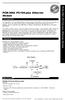 PCM-3662 PC/104-plus Ethernet Module Introduction The PCM-3662 is a 10/100 Mbps Ethernet interface module that attaches to the PC/104-plus connector on your CPU card or PC/104-plus CPU module. The PCM-3662
PCM-3662 PC/104-plus Ethernet Module Introduction The PCM-3662 is a 10/100 Mbps Ethernet interface module that attaches to the PC/104-plus connector on your CPU card or PC/104-plus CPU module. The PCM-3662
Chapter 1. Getting Started Getting Started
 Getting Started Chapter 1. Getting Started Getting Started Thank you for purchasing the MD-8080 M-ATX mainboard. The MD-8080 is based on Intel 865PE & Intel ICH5 chipsets for optimal system efficiency.
Getting Started Chapter 1. Getting Started Getting Started Thank you for purchasing the MD-8080 M-ATX mainboard. The MD-8080 is based on Intel 865PE & Intel ICH5 chipsets for optimal system efficiency.
Q2000 Series BIOS BIOS SETUP UTILITY
 BIOS SECTION Q2010 LifeBook Q2000 Series BIOS Q2000 Series BIOS BIOS SETUP UTILITY The BIOS Setup Utility is a program that sets up the operating environment for your notebook. Your BIOS is set at the
BIOS SECTION Q2010 LifeBook Q2000 Series BIOS Q2000 Series BIOS BIOS SETUP UTILITY The BIOS Setup Utility is a program that sets up the operating environment for your notebook. Your BIOS is set at the
SB9011D All-in-one Touch POS Terminal USER MANUAL
 SB9011D All-in-one Touch POS Terminal USER MANUAL Table of Contents 1 Overview... 2 1.1 Safety Information... 2 1.2 Electromagnetic compatibility statement... 3 2 Installation Guide... 4 2.1 Appearances...
SB9011D All-in-one Touch POS Terminal USER MANUAL Table of Contents 1 Overview... 2 1.1 Safety Information... 2 1.2 Electromagnetic compatibility statement... 3 2 Installation Guide... 4 2.1 Appearances...
P4I45D. User Manual. Published October 2002 Copyright 2002 ASRock INC. All rights reserved.
 P4I45D User Manual Published October 2002 Copyright 2002 ASRock INC. All rights reserved. 1 Copyright Notice: No part of this manual may be reproduced, transcribed, transmitted, or translated in any language,
P4I45D User Manual Published October 2002 Copyright 2002 ASRock INC. All rights reserved. 1 Copyright Notice: No part of this manual may be reproduced, transcribed, transmitted, or translated in any language,
2-Serial/1-Parallel Port PCI Adapter RC303 User Manual
 Overview This PCI I/O card is a dual UART with 1284 printer interface port controller with PCI bus interface and uses an all-in-one solution from NeMos Technology, which provides superior performance and
Overview This PCI I/O card is a dual UART with 1284 printer interface port controller with PCI bus interface and uses an all-in-one solution from NeMos Technology, which provides superior performance and
Fujitsu LifeBook A Series
 Fujitsu LifeBook A Series BIOS Guide LifeBook A Series Model: A6110 Document Date: 10/05/2007 Document Part Number: FPC58-1808-01 FUJITSU COMPUTER SYSTEMS CORPORATION 1 LifeBook A Series BIOS A Series
Fujitsu LifeBook A Series BIOS Guide LifeBook A Series Model: A6110 Document Date: 10/05/2007 Document Part Number: FPC58-1808-01 FUJITSU COMPUTER SYSTEMS CORPORATION 1 LifeBook A Series BIOS A Series
SATA+Ultra ATA RAID CONTROLLER RC212. User Manual
 SATA+Ultra ATA RAID CONTROLLER RC212 Contents Feature and benefits Package contents System requirement Magic Switch introduction and jumper setting Hardware installation Important message for user RAID
SATA+Ultra ATA RAID CONTROLLER RC212 Contents Feature and benefits Package contents System requirement Magic Switch introduction and jumper setting Hardware installation Important message for user RAID
