SAP Accounts Receivable and Accounts Payable Configuration
|
|
|
- Kristian Murphy
- 8 years ago
- Views:
Transcription
1 SAP Accounts Receivable and Accounts Payable Configuration Published by Team of SAP Consultants at SAPTOPJOBS Visit us at Copyright All rights reserved. No part of this publication may be reproduced, stored in a retrieval system, or transmitted in any form, or by any means electronic or mechanical including photocopying, recording or any information storage and retrieval system without permission in writing from SAPTOPJOBS.
2 TABLE OF CONTENTS INTRODUCTION...4 1) Accounts Receivable and Accounts Payable Customer Accounts Master Records Define Account Groups with Screen Layout (Customers) Define Screen Layout per Company Code (Customers) Define Screen Layout per Activity (Customers) Enter Accounting Clerk Identification Code for Customers Define Industries Create Number Ranges for Customer Accounts Assign Number Ranges to Customer Account Groups Delete Customer Master Data (OBR2) Vendor Accounts Master Records Define Account Groups with Screen Layout (Vendors) Define Screen Layout per Company Code (Vendors) Define Screen Layout per Activity (Vendors) Define Accounting Clerks Create Number Ranges for Vendor Accounts Assign Number Ranges to Vendor Account Groups Delete Vendor Master Data (OBR2) Business Transactions Incoming Invoices/Credit Memos Maintain Terms of Payment Define Terms of Payment for Installment Payments Define Cash Discount Base for Incoming Invoices Outgoing Payments Outgoing Payments Global Settings Define Accounts for Cash Discount Taken Define Accounts for Exchange Rate Differences (OB09) Define Accounts for Rounding Differences Define Accounts for Bank Charges (Vendors) Define Payment Block Reasons Define Default Values for Payment Block Manual outgoing Payments Define Tolerances (Vendors) Define Reason Codes (Manual Outgoing Payments) Define Accounts for Payment Differences (Manual Outgoing Payment) Automatic Outgoing Payments Set Up All Company Codes for Payment Transactions Set Up Paying Company Codes for Payment Transactions Set Up Payment Methods per Country for Payment Transactions Set Up Payment Methods per Company code for Payment Transactions Set Up Bank Determination for Payment Transactions Outgoing Invoices/Credit Memos...97 Page 2 of 2 SAP ENTERPRISE
3 Maintain Terms of Payment Define Cash Discount Base for Outgoing Invoices Incoming Payments Define Accounts for Cash Discount Granted Down payment received from customer Define Reconciliation Accounts for Customer Down Payments Down payment made to vendor Define Alternative Reconciliation Account for Down Payments made to Vendor Define Sort Method and Adjustment Accts for Regrouping Receivables/Payables Define Reply Addresses for Balance Confirmation Page 3 of 3 SAP ENTERPRISE
4 INTRODUCTION Having configured the FI- GL component, we now need to configure the second important module Accounts Receivable (AR) and Accounts Payable (AP) of SAP. The AR and AP acts as a sub ledger to FI- GL for managing the balances of Customers and Vendors. The AR and AP components store all the information and balance details for each customer and vendor. Data is updated from AR and AP in real time to the FI-GL module. Most of the Data in AP module is obtained from the Materials Management (MM) module. Similarly most of the Data in AR module is obtained from the Sales and Distribution module. Here we will see the configuration for AR configuration for Automatic payment program. and AP and also cover the Page 4 of 4 SAP ENTERPRISE
5 1) Accounts Receivable and Accounts Payable 1.1 Customer Accounts Master Records Define Account Groups with Screen Layout (Customers) 1MG Financial Accounting Accounts Receivable and Accounts Payable Customer Accounts Master Data Preparations for Creating Customer Master Data Define Account Groups with Screen Layout (Customers) When creating a customer account, you must specify an account group. You use the account group to determine: the interval for the account numbers whether the number is assigned internally by the system or externally by the user (type of number assignment) whether it is a one-time account which fields are ready for input or must be filled when creating and changing master records (field status) Update the following: - Page 5 of 5
6 Save Double Click Page 6 of 6
7 Double Click Page 7 of 7
8 Click twice Page 8 of 8
9 Double Click Page 9 of 9
10 Double Click Change Reconciliation account and sort key from Opt entry to Req. entry Change Terms of payment from Opt. Entry to Req. entry Page 10 of 10
11 Save Define Screen Layout per Company Code (Customers) 1MG Financial Accounting Accounts Receivable and Accounts Payable Customer Accounts Master Data Preparations for Creating Customer Master Data Define Screen Layout per Company Code (Customers) Here in this step you specify, depending on the company code, which company code-dependent master record fields Page 11 of 11
12 are ready for input require an entry are hidden. This specification is linked to the field status of the account group and a specification for the transaction. By means of the link, you can see which status the fields have on the entry screen for master data. 1n this case, the fields take on the status which has the highest priority. Hiding a field has the highest priority, followed by a display field, a required field and then an optional field: The entry under the company code * applies to the company codes which are not explicitly entered in the table. You should not delete this entry. Normally no configuration is required except in exceptional cases. For example, if the company codes are in different countries or some company codes do not use automatic payment processing for customers. 1f fields are to have an alternative status depending on the company code, specify the company code and determine the status of the fields. We will not configure anything here since we do differently based on company codes. not want field status Define Screen Layout per Activity (Customers) 1MG Financial Accounting Accounts Receivable and Accounts Payable Customer Accounts Master Data Preparations for Creating Customer Master Data Define Screen Layout per Activity (Customers) 1n this activity you specify, depending on the transactions (display, create, change) for customer master data, which master record fields Page 12 of 12
13 are ready for input require an entry are hidden. FIAPR CONFIGURATION This specification is linked with the field status of the account group and the company code-dependent specification. By means of the link, you can see which status the fields have on the entry screen for master data. 1n this case, the fields take on the status which has the highest priority. Hiding a field has the highest priority, followed by a display field, a required field and then an optional field: This, particular configuration is required if the fields are to be filled when creating and are not to be changed via the change transaction. This is required for reconciliation account. The reconciliation account updated during the create mode should not be changed later on in the change mode. This will create a lot of problem. 1n the change mode the field should not be available for change. 1t should be only in the display mode. Let us configure that. Double click Page 13 of 13
14 Double click Double click Change the reconciliation account from Req entry to display Page 14 of 14
15 Click Double click Page 15 of 15
16 Double click Double click optional entry to display and change reconciliation account from Page 16 of 16
17 Enter Accounting Clerk Identification Code for Customers 1MG Financial Accounting Accounts Receivable and Accounts Payable Customer Accounts Master Data Preparations for Creating Customer Master Data Enter Accounting Clerk 1dentification Code for Customers 1n this step, you define the names of the accounting clerks under a name identification code. You enter the identification code in the customer master records which the accounting clerk supervises. You can use this information for evaluations and for correspondence. Page 17 of 17
18 Update the following:- Save Page 18 of 18
19 Define Industries 1MG Financial Accounting Accounts Receivable and Accounts Payable Customer Accounts Master Data Preparations for Creating Customer Master Data Define 1ndustries 1n this activity you define the industries you require. You can group together your customers by industry. The industry field is located in the general area of the customer s master record. You specify what industry a business partner belongs to by entering an industry key in its master record. You can use this information for evaluations, for example, to create a customer list according to industry. We will not configure anything here. 1n case you want to configure click on new entries, enter a 3 digit code and description. Page 19 of 19
20 Create Number Ranges for Customer Accounts 1MG Financial Accounting Accounts Receivable and Accounts Payable Customer Accounts Master Data Preparations for Creating Customer Master Data Create Number Ranges for Customer Accounts 1n this activity you create the number ranges for the customer accounts. To do this, specify the following under a two-character key: A number interval from which the account number for the customer accounts is to be selected The type of number assignment (internal or external number assignment) 1n this screen you will notice that there is no company code selection. The customer number is created at a client level. This means that the same customer number can be extended by more than one company code.. Page 20 of 20
21 Page 21 of 21
22 Click Save To Transport When we transport in the above manner all intervals for the selected number range object are deleted in the target system first. After the import, only the Page 22 of 22
23 intervals you export are present. The number statuses are imported with their values at the time of export. Dependent tables are not transported or converted It is advisable that the number ranges are manually maintained on the respective system (quality, production) Assign Number Ranges to Customer Account Groups 1MG Financial Accounting Accounts Receivable and Accounts Payable Customer Accounts Master Data Preparations for Creating Customer Master Data Assign Number Ranges to Customer Account Groups 1n this step you assign the number ranges you created in the preceding step to the account groups for customers. You can use one number range for several account groups. We will assign number range Z9 created to account Z910. Page 23 of 23
24 Update the following:- Save Delete Customer Master Data (OBR2) 1MG Financial Accounting Accounts Receivable and Accounts Payable Customer Accounts Master Data Delete Customer Master Data (OBR2) You can delete the master records for customers by using this program. This program is to be used only during test phase. The company code for which master records are to be deleted, should not be flagged as productive. Only master records for accounts which do not have any transaction data may be deleted. The general customer master data is only deleted for customers who are not also created as customers in Sales and Distribution. You can use transaction code OBR2 in the main SAP Easy Access menu. Page 24 of 24
25 1.2 Vendor Accounts Master Records Define Account Groups with Screen Layout (Vendors) 1MG Financial Accounting Accounts Receivable and Accounts Payable Vendor Accounts Master Data Preparations for Creating Vendor Master Data Define Account Groups with Screen Layout (Vendors) 1n this step you specify the account groups for vendors. Via the account group you determine The interval for the account numbers Whether the number is assigned internally by the system or externally by the user (type of number assignment) Page 25 of 25
26 Whether it is a one-time account Which fields are ready for input or must be filled when creating and changing master Data (field status) Update the following: - Page 26 of 26
27 Save Double Click Double Click Page 27 of 27
28 Make Reconciliation account and sort key as Req. entry as follows Make Terms of payment Req. entry Page 28 of 28
29 Save Define Screen Layout per Company Code (Vendors) 1MG Financial Accounting Accounts Receivable and Accounts Payable Vendor Accounts Master Data Preparations for Creating Vendor Master Data Define Screen Layout per Company Code (Vendors) Here you determine, depending on the company code, which company codedependent master record fields are ready for input Page 29 of 29
30 require an entry are hidden. This specification is linked to the field status of the account group and a specification for the transaction. By means of the link, you can see which status the fields have on the entry screen for master data. 1n this case, the fields take on the status which has the highest priority. Hiding a field has the highest priority, followed by a display field, a required field and then an optional field: The entry under the company code * applies to the company codes which are not explicitly entered in the table. You should not delete this entry. Normally no configuration is required except in exceptional cases. For example, if the company codes are in different countries or some company codes do not use automatic payment processing for customers. 1f fields are to have an alternative status depending on the company code, specify the company code and determine the status of the fields. We will not configure anything here differently based on company codes. since we do not want field status Page 30 of 30
31 Define Screen Layout per Activity (Vendors) 1MG Financial Accounting Accounts Receivable and Accounts Payable Vendor Accounts Master Data Preparations for Creating Vendor Master Data Define Screen Layout per Activity (Vendors) 1n this activity you specify, depending on the transactions (display, create, change) for customer master data, which master record fields are ready for input require an entry are hidden. This specification is linked with the field status of the account group and the company code-dependent specification. By means of the link, you can see which status the fields have on the entry screen for master data. 1n this case, the fields take on the status which has the highest priority. Hiding a field has the highest priority, followed by a display field, a required field and then an optional field: This configuration is required if the fields are to be filled when creating and are not to be changed via the change transaction. This is required for reconciliation account. The reconciliation account updated during the create mode should not be changed later on in the change mode. This will create a lot of problem. 1n the change mode the field should not be available for change. 1t should be only in the display mode. Let us configure that. Page 31 of 31
32 Double click Double click Double click Page 32 of 32
33 Change the Reconciliation account from Opt. Entry to Display Page 33 of 33
34 Similarly also make the Reconciliation account as display in Change Vendor (centrally activity). Double click Page 34 of 34
35 Double click Double click Change the Reconciliation account from Opt. entry to Display Page 35 of 35
36 Define Accounting Clerks 1MG Financial Accounting Accounts Receivable and Accounts Payable Vendor Accounts Master Data Preparations for Creating Vendor Master Data Define Accounting Clerks 1n this step, you define the names of the accounting clerks under a name identification code. You enter the identification code in the vendor master Data which the accounting clerk supervises. You can use this information for evaluations and for correspondence. Page 36 of 36
37 Update the following:- Save Create Number Ranges for Vendor Accounts 1MG Financial Accounting Accounts Receivable and Accounts Payable Vendor Accounts Master Data Preparations for Creating Vendor Master Data Create Number Ranges for Vendor Accounts Here you create the number ranges for vendor accounts. You specify whether the number range is internal or external. 1nternal number range means the system allots the number automatically from the number range. External number range means the system expects the user to allot the number from the specified range. 1n this screen you will notice that there is no company code selection. The Vendor number is created at a client level. This means that the same vendor number can be extended by more than one company code. Page 37 of 37
38 Page 38 of 38
39 Update the following:- Save You get the following message Page 39 of 39
40 Assign Number Ranges to Vendor Account Groups 1MG Financial Accounting Accounts Receivable and Accounts Payable Vendor Accounts Master Data Preparations for Creating Vendor Master Data Assign Number Ranges to Vendor Account Groups Assign number range Z9 to account group Z910 Update the following:- Page 40 of 40
41 Save Delete Vendor Master Data (OBR2) 1MG Financial Accounting Accounts Receivable and Accounts Payable Vendor Accounts Master Data Delete Vendor Master Data Here you can delete the master Data for vendors. You can use this program in the test phase. The company code, for which master Data are to be deleted, should not be flagged as productive. Only master Data for accounts which do not have any transaction data may be deleted. The general vendor master data is only deleted for vendors who are not also created as vendors in Purchasing. Page 41 of 41
42 1.3 Business Transactions Incoming Invoices/Credit Memos Maintain Terms of Payment 1MG Financial Accounting Accounts Receivable and Accounts Payable Business Transactions 1ncoming 1nvoices/Credit Memos Maintain Terms of Payment Here you can define rules which are stored under a four-character key called as payment term. You assign this terms of payment to the vendors master record. The payment term is proposed when entering a document to the vendor account. You can use the same key for the terms of payment for both customers and vendors who have the same payment terms. SAP recommends, however, that Page 42 of 42
43 you use different terms of payment keys for customers and vendors and limit the permitted account type correspondingly within the terms of payment. Let us configure 2 payment terms. 1) Payable to vendor 60 days. 1f paid within 30 days 2 % cash discount can be availed. 2) Receivable from customer within 45 days. 1f paid within 15 days 2 % cash discount will be paid. Generally document date is selected as the default baseline date. Document date is the invoice date. You configure both the payment terms for customers and vendor using the same configuration path. Page 43 of 43
44 Page 44 of 44
45 Save Let us configure another payment term. Click Now we will configure payment term for customer. Page 45 of 45
46 Page 46 of 46
47 Update the following:- Save Define Terms of Payment for Installment Payments 1MG Financial Accounting Accounts Receivable and Accounts Payable Business Transactions 1ncoming 1nvoices/Credit Memos Define Terms of Payment for 1nstallment Payments Here you can configure whether an invoice amount is to be divided into partial amounts with different due dates. For this, you must specify the amount of the holdback/retainage in percent and the terms of payment for each holdback/retainage payment. 1f you then post an invoice with terms of holdback/retainage payment, the system generates the corresponding number of line items due to your specifications for the holdback/retainage. We want to create a 1nstallment payment key where 60 % of the amount is payable to vendor within 90 days and the balance 40 % in 120 days. Page 47 of 47
48 Let us create 3 payment terms (keys) using configuration path in step The Installment payment tick is very important. Save Page 48 of 48
49 Save Page 49 of 49
50 Save Now link all the 3 keys together using the above configuration path. Update the following: - Page 50 of 50
51 Take a drop down in field payment terms Double Click Z912 Update the following:- Page 51 of 51
52 Save Define Cash Discount Base for Incoming Invoices 1MG Financial Accounting Accounts Receivable and Accounts Payable Business Transactions 1ncoming 1nvoices/Credit Memos Define Cash Discount Base for 1ncoming 1nvoices Here we define whether the tax amount is taken into consideration in the base amount for calculating the cash discount amount. This specification is per company code. We do not want the cash discount base to be net; hence we will not configure this. Page 52 of 52
53 1.3.2 Outgoing Payments Outgoing Payments Global Settings Define Accounts for Cash Discount Taken 1MG Financial Accounting Accounts Receivable and Accounts Payable Business Transactions Outgoing Payments Outgoing Payments Global Settings Define Accounts for Cash Discount Taken Here you define the account numbers of your cash discount received accounts. The system posts the cash discount amount to these accounts when clearing open items in vendors. You can specify tax code also. Update the following: - Page 53 of 53
54 Save is a cash discount received account Save Define Accounts for Exchange Rate Differences (OB09) Page 54 of 54
55 1MG Financial Accounting Accounts Receivable and Accounts Payable Business Transactions Outgoing Payments Outgoing Payments Global Settings Define Accounts for Exchange Rate Differences The configuration procedure is same for both customer and vendor. Which means you can use the same path to maintain the customer and vendor for exchange rate differences. Update the following:- Here you will enter the GL code for Accounts receivable or Accounts Payable (the reconciliation account). You can enter different GL codes for each currency code and currency type. Alternatively if you do not want different GL codes for each currency you can keep them blank Page 55 of 55
56 is the GL code for Account Receivables trade 3rd parties Loss: Here you enter the GL code for exchange loss, which is realized Gain: Here you enter the GL code for exchange gain, which is realized. Val. loss 1: Here you enter the GL code for unrealized exchange Loss on revaluation of open items i.e. accounts receivable and accounts payable Val. gain 1: Here you enter the GL code for unrealized exchange gain on revaluation of open items i.e. accounts receivable and accounts payable Bal.sheet adj.1 : Here you enter the GL code to which the receivable and payables adjustment is posted during foreign currency valuation of open items. The SAP System supports two valuation areas in parallel. This account is used during valuation of the first valuation area. Page 56 of 56
57 The first valuation area reflects the local view of the Company code; the second valuation area takes the corporate policy for the valuation into consideration. Similarly you can configure exchange rate payable. difference for account is accounts payable trade third parties Click Page 57 of 57
58 Define Accounts for Rounding Differences 1MG Financial Accounting Accounts Receivable and Accounts Payable Business Transactions Outgoing Payments Outgoing Payments Global Settings Define Account for Rounding Differences This configuration is valid for both customers and vendors. Update the following:- Page 58 of 58
59 Save Update the following:- Page 59 of 59
60 Save Update the following:- Save Page 60 of 60
61 Define Accounts for Bank Charges (Vendors) 1MG Financial Accounting Accounts Receivable and Accounts Payable Business Transactions Outgoing Payments Outgoing Payments Global Settings Define Accounts for Bank Charges (Vendors) This configuration is valid for both customers and vendors. Here you define the account numbers of your bank charges accounts. The system posts the charges amount you specify for a bank item when settling payment to these accounts. The bank charges accounts must be defined as relevant to cash flow. Double Click Update following:- Update following:- Page 61 of 61
62 is Bank charges account Save Define Payment Block Reasons 1MG Financial Accounting Accounts Receivable and Accounts Payable Business Transactions Outgoing Payments Outgoing Payments Global Settings Payment Block Reasons Define Payment Block Reasons Using payment blocking reasons, you can differentiate why invoices are to be blocked for payment. For each block indicator, you must decide whether: Changes are allowed in the payment proposal. 1f the indicator is not set, the reason for blocking cannot be set nor removed when a payment proposal is processed. Documents defined with the block key are also not to be cleared during manual payment entry. Payment blocking reasons are valid for all company codes. By using the reasons for payment blocking, you can also prevent items from being processed manually with the clearing procedures "1ncoming payment" and "Outgoing payment". You define a blocking reason to do this and mark it accordingly. Such items can always be transferred or reversed. You can configure Payment block reasons as required by you. Page 62 of 62
63 Define Default Values for Payment Block 1MG Financial Accounting Accounts Receivable and Accounts Payable Business Transactions Outgoing Payments Outgoing Payments Global Settings Payment Block Reasons Define Default Values for Payment Block Here you can change (based on the payment terms) the blocking key value that is proposed as a default when entering postings to customer accounts and vendor accounts. Page 63 of 63
64 Manual outgoing Payments Define Tolerances (Vendors) 1MG Financial Accounting Accounts Receivable and Accounts Payable Business Transactions Outgoing Payments Manual Outgoing Payments Define Tolerances (Vendors) This configuration setting is valid for both customers andvendors. Here you specify the tolerances for vendors. These tolerances are used for dealing with differences in payment and residual items which can occur during payment settlement. Specify the tolerances under one or more tolerance Page 64 of 64
65 groups. Allocate a tolerance group to each vendor via the master record. For each tolerance group, specify the following: Tolerances up to which differences in payment are posted automatically to expense or revenue accounts when clearing open items The handling of the terms of payment for residual items, if they are to be posted during clearing When clearing, the lower limit for the customer specifications and employee group specifications are taken. Employee tolerance is configured in the F1 GL module. The tolerance needs to be assigned to the vendor master. We are configuring a blank tolerance group The permitted payment difference configured for gain and loss is 100 1NR or 5 % whichever is lower. Page 65 of 65
66 Page 66 of 66
67 Update the following: - Save Define Reason Codes (Manual Outgoing Payments) 1MG Financial Accounting Accounts Receivable and Accounts Payable Business Transactions Outgoing Payments Manual Outgoing Payments Overpayment/Underpayment Define Reason Codes (Manual Outgoing Payments) Page 67 of 67
68 Here you define reason codes, per company code, for handling payment differences in the form of Residual items Partial payments Postings on account Reason codes helps in giving information in a structured manner, if the cash discount period was exceeded or if cash discount was taken when net payment was due, if the customer paid short and so on. Per reason code, you determine: 1n which company code it is valid Which correspondence type (payment notice to the customer) is connected to it Short text and long text of the reason code There are 3 indicators available:- Charge of difference via separate account:- 1ndicator that payment differences with this reason code are charged off via a separate G/L account. The account is specified in the configuration menu depending on the reason code. Indicator: Disputed item:- 1ndicator which should cause a disputed item from payment differences with this reason code during residual item formation. Disputed items do not raise the total receivables for a customer in the framework of the credit management program. Indicator: Do not copy text:- 1f you set this indicator, the text for the reason code is not copied into the segment text of the residual item or the partial payment. Set the indicator if you want to enter the segment text manually. Indicator: Do not consider tol. limit for diff to payment advice note item Page 68 of 68
69 Update the following: - Page 69 of 69
70 Update the following:- Save We will create one more reason code to be charged off to a different account Update the following:- Page 70 of 70
71 Define Accounts for Payment Differences (Manual Outgoing Payment) 1MG Financial Accounting Accounts Receivable and Accounts Payable Business Transactions Outgoing Payments Manual Outgoing Payments Overpayment/Underpayment Define Accounts for Payment Differences (Manual Outgoing Payment) This configuration is valid for both customers and vendors. Here you set the account determination for the reason codes for which payment differences are charged off via a separate G/L account. You have defined reason codes in the earlier step and determined whether an Page 71 of 71
72 outstanding receivable is to be set for the customer or whether the difference is to be charged off for each reason code. Update the following:- Update the following:- Page 72 of 72
73 Click Update the following:- Page 73 of 73
74 Automatic Outgoing Payments Set Up All Company Codes for Payment Transactions 1MG Financial Accounting Accounts Receivable and Accounts Payable Business Transactions Outgoing Payments Automatic Outgoing Payments Payment Method/Bank Selection for Payment Program Set Up All Company Codes for Payment Transactions Page 74 of 74
75 Here you make specifications for all company codes involved in payment transactions. For each company code, you make the following specifications: Paying company code You assign a paying company code to each company code. This means that you can have one company code process payment transactions centrally for several company codes. Cash discount and tolerance The payment program uses these entries to determine the cash discount strategy for the company code. Special G/L transactions Specify which special G/L transactions are to be settled for customers and vendors. F = Down payment request P = Payment request A = Down payment on current assets Update the following:- Page 75 of 75
76 Set Up Paying Company Codes for Payment Transactions 1MG Financial Accounting Accounts Receivable and Accounts Payable Business Transactions Outgoing Payments Automatic Outgoing Payments Payment Method/Bank Selection for Payment Program Set Up Paying Company Codes for Payment Transactions Here you make the following specifications for the paying company codes: Data for controlling the payment program Page 76 of 76
77 Here we specify the minimum amount for which an incoming (100 INR) or outgoing payment (1000 INR) is created. If you do not want exchange rate difference to be generated when the payment is in foreign currency you need to select the parameter. If you want to make separate payment for each reference you need to select the parameter. Specifications for paying with bills of exchange You can show or hide the settings for paying with bills of exchange. Forms and sender details for advice notes and EDI accompanying sheets If you wish to print payment advice notes or an EDI accompanying sheet, specify the form name. Specify also the SAPscript text modules that contain details about the sender that are to be printed on the payment advice note. You can go directly from this transaction to the transaction for editing forms and text modules. and update the following fields:- Page 77 of 77 SAP ENTERPRISE
78 Take a drop down in the field Form for the payment advice Page 78 of 78 SAP ENTERPRISE
79 Click Page 79 of 79 SAP ENTERPRISE
80 Click Page 80 of 80 SAP ENTERPRISE
81 Click Similarly take a a drop down or press function key F4 in the field EDI accompanying sheet form Select Page 81 of 81 SAP ENTERPRISE
82 Update the following: Set Up Payment Methods per Country for Payment Transactions IMG Financial Accounting Accounts Receivable and Accounts Payable Business Transactions Outgoing Payments Automatic Outgoing Payments Payment Method/Bank Selection for Payment Program Set Up Payment Methods per Country for Payment Transactions Here you specify which payment methods are to be used in each country. The following parameters are entered:- 1) whether it is an outgoing payment or incoming payment 2) payment classification check, bank transfer 3) What master data specification required address required, bank details required etc. 4) Document type is attached 5) The payment program name is attached. 6) Which currencies are to be permitted? Ensure that the payment methods to be used for paying the open items of a business partner have been entered in the appropriate customer or vendor master record. To get a list of payment media programs, use transaction code SA38 and enter RFFO*. Utilities Find program Execute. and update the following Page 82 of 82 SAP ENTERPRISE
83 In case there in no entry found for country IN you will have to manually create by clicking new entries Update the following:- Click to scroll down Update the following:- Page 83 of 83 SAP ENTERPRISE
84 Page 84 of 84 SAP ENTERPRISE
85 Update the following:- Page 85 of 85 SAP ENTERPRISE
86 In case of Bank transfers (E- Banking) we will create payment method is T (Ebanking) Update the following:- Page 86 of 86 SAP ENTERPRISE
87 to scroll down and click on Page 87 of 87 SAP ENTERPRISE
88 Click the Save button Set Up Payment Methods per Company code for Payment Transactions IMG Financial Accounting Accounts Receivable and Accounts Payable Business Transactions Outgoing Payments Automatic Outgoing Payments Payment Method/Bank Selection for Payment Program Set Up Payment Methods per Company Code for Payment Transactions Here you specify which payment methods can be used per company code and determine the conditions under which a payment method should be used. Specifications for grouping items for payment (such as single payment for marked items) Specifications for foreign/foreign currency payments If you specify that the payment method can also be used for foreign currencies, all currencies are permitted. Page 88 of 88 SAP ENTERPRISE
89 Specifications for optimizing bank selection You can optimize either by bank groups or by postal codes. If you optimize by bank groups, money is transferred from the house bank to the business partner's bank in the shortest possible time. For this to be possible, you assign all banks in the master Data to a bank group defined by you. If you optimize by postal codes, the house bank selection is determined by the business partner's domicile. If you select the "Optimization by postal codes" field, you can go directly to the activity for assigning house banks to an interval of postal codes. Specifications for the form to be used for the payment medium Specifications for issuing payment advice notes Depending on the space available on the payment medium form for information about the note to payee, you have the following options: If unlimited space is available, you do not need to print payment advice notes (for checks, for example), but can do so if desired. If there is no space available, a payment advice note containing all the information about the purpose of payment is always printed (for bills of exchange, for example). If only limited space is available and there is therefore a risk that the space will not be sufficient, you can choose from the following options: You can have the system create a payment advice note containing the information about the note to payee. If a payment advice note is to be created every time, select "Always payment advice". The note to payee is then printed on both the form (so far as the number of lines selected on the form allow) and the payment advice note. If insufficient space is available, a payment advice note indicator is printed on the payment medium. A payment advice note can only be created if the note to payee information does not fit into the available space. Select Payment advice after X lines. You can have the system distribute the items between several forms. To do so, select No payment advice and Distribute items, XX lines per payment. Page 89 of 89 SAP ENTERPRISE
90 You can have the payment program determine another payment method if insufficient space is available. To do so, choose No payment advice and Payment method valid to xx lines. We are configuring payment method check for company code 9100, the minimum amount for which a check should be raised is 1000 INR and the maximum amount is 9999,999,999 INR. We have selected SAP standard check layout form F110_PRENUM_CHECK. This need to be modified as per the customer requirement and Z form needs to be attached here. Since the check will contain all the information of payment details we have selected the parameter under Note to payee lines on the form -as many as required and Parameter - no Payment advice. In case you get error while entering the maximum amount enter a lower figure such as and press enter. System will automatically set the format Page 90 of 90 SAP ENTERPRISE
91 Update the following:- Update the following:- Click to scroll down Page 91 of 91 SAP ENTERPRISE
92 Update the following:- We will configure payment method T (ebanking Payment Method) similarly will the following fields updated. Page 92 of 92 SAP ENTERPRISE
93 Click to scroll down Page 93 of 93 SAP ENTERPRISE
94 Set Up Bank Determination for Payment Transactions IMG Financial Accounting Accounts Receivable and Accounts Payable Business Transactions Outgoing Payments Automatic Outgoing Payments Payment Method/Bank Selection for Payment Program Set Up Bank Determination for Payment Transactions Before you can configure this step you need a house bank to be configured. You can refer the SAP Bank configuration manual. Here you define the following: Ranking order of banks You specify which house banks are permitted and rank them in a list. Bank accounts For each house bank and payment method and currency, you specify which bank account is to be used for payments. Available amounts For each account at a house bank, you enter the amounts that are available for the payment run. You enter separate amounts for incoming and outgoing payments. Specifying available amounts enables you to control which bank account is to be used for payments. You can specify the amounts depending on the value date at the bank. Value date You specify how many days elapse between the posting date of the payment run and the value date at the bank, dependent on the payment method, bank account, payment amount and currency. You can have the system determine the value date, taking into account the bank calendar and any individual arrangements made with the bank. To do so, choose the activity Define value date rules Select click on and double Page 94 of 94 SAP ENTERPRISE
95 and update the following House banks are ranked for payment based on payment method and currency. If there are more than one house bank, the second bank will be ranked based on payment method and currency. Whenever you want to make payment from the desired bank you need to check the ranking of the house bank here and change the ranking to 1, which is possible through transaction code S_ALR_ Bank selection for payment program (which is available on the SAP Easy access menu) Next step is to maintain bank GL sub-accounts for these house banks. Bank sub accounts for our bank accounts are as follows: ICICI check issued out ICICI outgoing w/tfr Double click and update the following information:- Page 95 of 95 SAP ENTERPRISE
96 Double click on And click on Update the available amount for outgoing payment and the currency for the house bank. The available amount for outgoing payment in this case we have updated the maximum amount. The amount planned here is available for outgoing payments. The amount is only used for payments with which the bank debit entry is expected during the number of days displayed. Page 96 of 96 SAP ENTERPRISE
97 1.3.3 Outgoing Invoices/Credit Memos Maintain Terms of Payment IMG Financial Accounting Accounts Receivable and Accounts Payable Business Transactions Outgoing Invoices/Credit Memos Maintain Terms of Payment Update the following: Define Cash Discount Base for Outgoing Invoices Page 97 of 97 SAP ENTERPRISE
98 IMG Financial Accounting Accounts Receivable and Accounts Payable Business Transactions Outgoing Invoices/Credit Memos Define Cash Discount Base for Outgoing Invoices Here you determine whether the tax amount is to be taken into consideration in the base amount for calculating the cash discount amount. You make your specifications per company code. We do not want the cash discount base to be net Incoming Payments Define Accounts for Cash Discount Granted IMG Financial Accounting Accounts Receivable and Accounts Payable Business Transactions Incoming Payments Incoming Payments Global Settings Define Accounts for Cash Discount Granted Update the following:- Page 98 of 98 SAP ENTERPRISE
99 Update the following:- Page 99 of 99 SAP ENTERPRISE
100 Page 100 of 100 SAP ENTERPRISE
101 1.3.5 Down payment received from customer Define Reconciliation Accounts for Customer Down Payments IMG Financial Accounting Accounts Receivable and Accounts Payable Business Transactions Down Payment Received Define Reconciliation Accounts for Customer Down Payments Here you define an account in which the customer down payments or down payment requests are managed in the general ledger. In the case of down payments or down payment requests, the posting is automatically made to this account instead of to the normal receivables account (reconciliation account). You can use the SAP standard Sp. G/L indicator Double Click Update the following: - Update the following: - Page 101 of 101 SAP ENTERPRISE
102 Save Page 102 of 102 SAP ENTERPRISE
103 Save Let us create a down payment request special gl indicator F Page 103 of 103 SAP ENTERPRISE
104 Double click Update the following:- Page 104 of 104 SAP ENTERPRISE
105 Page 105 of 105 SAP ENTERPRISE
106 1.3.6 Down payment made to vendor Define Alternative Reconciliation Account for Down Payments made to Vendor IMG Financial Accounting Accounts Receivable and Accounts Payable Business Transactions Down Payment Made Define Alternative Reconciliation Account for Down Payments Here you configure the special GL account for vendor down payments. The down payment posting is then automatically made to this account instead of to the normal payables account (reconciliation account). Page 106 of 106 SAP ENTERPRISE
107 Double Click Update the following:- Page 107 of 107 SAP ENTERPRISE
108 Update the following: is the Vendor down payment account Save Page 108 of 108 SAP ENTERPRISE
109 Save Let us configure a vendor down payment request F. This is required when you want to make payment through automatic payment program. This will create a noted item (statistical entry). Double click Update the following:- Page 109 of 109 SAP ENTERPRISE
110 Update the following: Account trade 3 rd parties (Reconciliation account) Down payment request Page 110 of 110 SAP ENTERPRISE
111 Save. A is the target special GL indicator Define Sort Method and Adjustment Accts for Regrouping Receivables/Payables IMG Financial Accounting Accounts Receivable and Accounts Payable Business Transactions Closing Regroup Define Sort Method and Adjustment Accts for Regrouping Receivables/Payables Here you define the periods for the remaining terms of receivables and ayables. For each period, you can specify whether transfer postings are to be made for customer, vendor, or G/L accounts. This configuration also regroups credit balance in Accounts Receivable and Debit balance in Accounts Payable. We are configuring for regrouping of AR and AP balances which are maturing beyond 6 months AR 3 rd parties Page 111 of 111 SAP ENTERPRISE
112 AR adjustment account regrouping Debit balance in AP A/R maturity > 6 months A/P 3 rd parties A/P maturity > 6 months A/P adjustment account regrouping Cr. Balance in AR Update the following: - Save Select Double Click Page 112 of 112 SAP ENTERPRISE
113 Update the following: - Save Update the following: - Update the following: - Page 113 of 113 SAP ENTERPRISE
114 Save Update the following: - Page 114 of 114 SAP ENTERPRISE
115 Click Save Update the following: - Save Update the following: - Page 115 of 115 SAP ENTERPRISE
116 Save Click thrice Select Double Click Update the following: - Save Page 116 of 116 SAP ENTERPRISE
117 Update the following: - Save Click Update the following:- Save Page 117 of 117 SAP ENTERPRISE
118 Update the following: - Save Define Reply Addresses for Balance Confirmation IMG Financial Accounting Accounts Receivable and Accounts Payable Business Transactions Closing Count Balance Confirmation Correspondence Define Reply Addresses for Balance Confirmation In this step, you define the address to which the customers or vendors are to send their reply for the balance confirmation. Since this address is often different from the company code address, this specification is very important. You can define several addresses under one ID for every company code. Update the following:- Page 118 of 118 SAP ENTERPRISE
119 Click Update the following:- Page 119 of 119 SAP ENTERPRISE
120 Click Page 120 of 120 SAP ENTERPRISE
SAP FICO INTERVIEW QUESTIONS & ANSWERS. Visit us at www.sap-topjobs.com
 SAP FICO INTERVIEW QUESTIONS & ANSWERS How to Clear Each and Every Interview You Give- 100 % Success Assured. Published by a Team of SAP Consultants at SAPTOPJOBS Visit us at www.sap-topjobs.com Copyright
SAP FICO INTERVIEW QUESTIONS & ANSWERS How to Clear Each and Every Interview You Give- 100 % Success Assured. Published by a Team of SAP Consultants at SAPTOPJOBS Visit us at www.sap-topjobs.com Copyright
Manish Patel. Maximizing SAP. ERP Financials Accounts Receivable. Bonn Boston
 Manish Patel Maximizing SAP ERP Financials Accounts Receivable Bonn Boston Contents at a Glance 1 Customer Master Data... 25 2 Accounts Receivable Transactions... 75 3 Customer Billing... 115 4 Additional
Manish Patel Maximizing SAP ERP Financials Accounts Receivable Bonn Boston Contents at a Glance 1 Customer Master Data... 25 2 Accounts Receivable Transactions... 75 3 Customer Billing... 115 4 Additional
This e-book version is for an individual. No corporation, training classes, training institutes are allowed to use this e-book.
 2005 sapficoconsultant com. All rights reserved. No part of this e-book should be reproduced or transmitted in any form, or by any means, electronic or mechanical including photocopying, recording or by
2005 sapficoconsultant com. All rights reserved. No part of this e-book should be reproduced or transmitted in any form, or by any means, electronic or mechanical including photocopying, recording or by
1. Management of Bank Master data for your company s bank; 2. Keeps Bank Master data for the customer of your Company;
 This page contains the following topics : 1. Bank Accounting- An overview 2. Bank Master Record and bank directories 3. House Bank 4. Define House Bank 5. A practical Example of using house bank 1. Bank
This page contains the following topics : 1. Bank Accounting- An overview 2. Bank Master Record and bank directories 3. House Bank 4. Define House Bank 5. A practical Example of using house bank 1. Bank
SAP Actual Costing / Material Ledger Configuration
 SAP Actual Costing / Material Ledger Configuration Published by Team of SAP Consultants at SAPTOPJOBS Visit us at www.sap-topjobs.com Copyright 2007-09@SAPTOPJOBS All rights reserved. No part of this publication
SAP Actual Costing / Material Ledger Configuration Published by Team of SAP Consultants at SAPTOPJOBS Visit us at www.sap-topjobs.com Copyright 2007-09@SAPTOPJOBS All rights reserved. No part of this publication
ERP Financials User s Guide
 Heinz Forsthuber, Jörg Siebert SAP ERP Financials User s Guide Bonn Boston Contents at a Glance 1 Overview... 19 2 General Ledger Accounting... 39 3 Accounts Payable Accounting... 105 4 Accounts Receivable
Heinz Forsthuber, Jörg Siebert SAP ERP Financials User s Guide Bonn Boston Contents at a Glance 1 Overview... 19 2 General Ledger Accounting... 39 3 Accounts Payable Accounting... 105 4 Accounts Receivable
Overview p. 19 Reports and Transaction Codes p. 20 Real-Time Processing and the Document Principle p. 21 SAP R/3 Replaces SAP R/2 p.
 Overview p. 19 Reports and Transaction Codes p. 20 Real-Time Processing and the Document Principle p. 21 SAP R/3 Replaces SAP R/2 p. 22 Integration p. 26 SAP ERP Replaces SAP R/3 p. 26 New Features in
Overview p. 19 Reports and Transaction Codes p. 20 Real-Time Processing and the Document Principle p. 21 SAP R/3 Replaces SAP R/2 p. 22 Integration p. 26 SAP ERP Replaces SAP R/3 p. 26 New Features in
1. Invoice Maintenance
 1. Invoice Maintenance Table of Contents Invoice Maintenance... 2 The Invoice tab... 3 The General Ledger Reference Accounts tab... 6 Click on 1. Invoice Maintenance from the Main Menu and the following
1. Invoice Maintenance Table of Contents Invoice Maintenance... 2 The Invoice tab... 3 The General Ledger Reference Accounts tab... 6 Click on 1. Invoice Maintenance from the Main Menu and the following
Managing Company Credit Cards
 Managing Company Credit Cards Contents About Managing Company Credit Cards Managing Credit Cards as Vendors Managing Credit Cards as Short Term Liabilities Paying by General Check Without Posting the Statement
Managing Company Credit Cards Contents About Managing Company Credit Cards Managing Credit Cards as Vendors Managing Credit Cards as Short Term Liabilities Paying by General Check Without Posting the Statement
Financial Accounting Course
 Financial Accounting Course 5101 Camden Lane, Pearland, TX 77584-1 - Introduction SAP stands for Systems, Applications and Products in Data Processing. Five German Engineers founded it in 1972. SAP is
Financial Accounting Course 5101 Camden Lane, Pearland, TX 77584-1 - Introduction SAP stands for Systems, Applications and Products in Data Processing. Five German Engineers founded it in 1972. SAP is
Credit Card Accounts
 Table Of Contents Credit Card Register Accounts... 3 Creating a Credit Card Account... 3 Making Payments Using Your Credit Card Account... 4 Making Payments to Your Credit Card Account or Another Register
Table Of Contents Credit Card Register Accounts... 3 Creating a Credit Card Account... 3 Making Payments Using Your Credit Card Account... 4 Making Payments to Your Credit Card Account or Another Register
SAP Note 1825734 Optimization of Financial Processes for China: Account Balance, Aging, and GR/IR
 SAP Library Documentation Changes SAP Note 1825734 Optimization of Financial Processes for China: Account Balance, Aging, and GR/IR CUSTOMER April, 2013 (C) SAP AG SAP Note: 1825734 1 Copyright Copyright
SAP Library Documentation Changes SAP Note 1825734 Optimization of Financial Processes for China: Account Balance, Aging, and GR/IR CUSTOMER April, 2013 (C) SAP AG SAP Note: 1825734 1 Copyright Copyright
TheFinancialEdge. Fast! Guide
 TheFinancialEdge Fast! Guide 101811 2011 Blackbaud, Inc. This publication, or any part thereof, may not be reproduced or transmitted in any form or by any means, electronic, or mechanical, including photocopying,
TheFinancialEdge Fast! Guide 101811 2011 Blackbaud, Inc. This publication, or any part thereof, may not be reproduced or transmitted in any form or by any means, electronic, or mechanical, including photocopying,
Microsoft Dynamics NAV. Prepayments. White Paper. Date: May 2011
 Microsoft Dynamics NAV Prepayments White Paper Date: May 2011 2 Contents SUMMARY... 4 PREPAYMENTS BASIC FUNCTIONALITY... 5 PREPAYMENTS WORKFLOW...5 SETUP FOR PREPAYMENTS...6 SETUP OF G/L ACCOUNTS FOR PREPAYMENTS...6
Microsoft Dynamics NAV Prepayments White Paper Date: May 2011 2 Contents SUMMARY... 4 PREPAYMENTS BASIC FUNCTIONALITY... 5 PREPAYMENTS WORKFLOW...5 SETUP FOR PREPAYMENTS...6 SETUP OF G/L ACCOUNTS FOR PREPAYMENTS...6
The intention behind SAP New GL Configuration is to Combine the features of
 Why New GL???? The intention behind SAP New GL Configuration is to Combine the features of GL, Profit Center Accounting, Reconciliation Ledger, Special Purpose Ledger, Business Area, Cost of Sale Accounting.
Why New GL???? The intention behind SAP New GL Configuration is to Combine the features of GL, Profit Center Accounting, Reconciliation Ledger, Special Purpose Ledger, Business Area, Cost of Sale Accounting.
Accounting in SAP IT IS CRITICAL THAT YOU USE ONLY YOUR DATA SET. FAILURE TO DO SO WILL CAUSE YOU PROBLEMS AS WELL AS OTHERS IN YOUR CLASS.
 Exercise Introduction In this exercise, you will be processing accounting transactions for the fictitious Fitter Snacker company a manufacturer of snack bars. Fitter Snacker has two products, the NRG-A
Exercise Introduction In this exercise, you will be processing accounting transactions for the fictitious Fitter Snacker company a manufacturer of snack bars. Fitter Snacker has two products, the NRG-A
User Documentation. Accounts Payable. June 2008 www.randrinc.com
 User Documentation Accounts Payable June 2008 www.randrinc.com FP_UserManual_AccountsPayable.doc Page 1 Table of Contents: Page: 1. Overview 3 2. Enter Vendor Invoice 4 3. Pay AP, Change, Display 6 4.
User Documentation Accounts Payable June 2008 www.randrinc.com FP_UserManual_AccountsPayable.doc Page 1 Table of Contents: Page: 1. Overview 3 2. Enter Vendor Invoice 4 3. Pay AP, Change, Display 6 4.
Step 3. Clear Withdrawals, Data Entry Errors, and Bank Errors
 Reconciling Bank Statements If this is the first time you have reconciled a bank statement for this company, you must prepare your bank accounts. See Chapter 4, Setting Up Bank Services, for the procedure.
Reconciling Bank Statements If this is the first time you have reconciled a bank statement for this company, you must prepare your bank accounts. See Chapter 4, Setting Up Bank Services, for the procedure.
Financial Accounting (FI) Case Study
 Financial Accounting (FI) Case Study This case study explains an integrated financial accounting process in detail and thus fosters a thorough understanding of each process step and underlying SAP functionality.
Financial Accounting (FI) Case Study This case study explains an integrated financial accounting process in detail and thus fosters a thorough understanding of each process step and underlying SAP functionality.
PARITY SOFTWARE S SAGE ERP X3 CASHBOOK USER MANUAL
 PARITY SOFTWARE S SAGE ERP X3 CASHBOOK USER MANUAL Introduction Parity s Cashbook allows for the efficient reconciliation of Bank Statements to Bank Entry transactions within Sage ERP X3. Parity s Cashbook
PARITY SOFTWARE S SAGE ERP X3 CASHBOOK USER MANUAL Introduction Parity s Cashbook allows for the efficient reconciliation of Bank Statements to Bank Entry transactions within Sage ERP X3. Parity s Cashbook
Welcome to the handling payments topic. 2-1
 Welcome to the handling payments topic. 2-1 After completing this topic, you will be able to: List the steps of the payment process and perform them in SAP Business One including: Incoming Payments, Outgoing
Welcome to the handling payments topic. 2-1 After completing this topic, you will be able to: List the steps of the payment process and perform them in SAP Business One including: Incoming Payments, Outgoing
DBA Financials Conversion Guide
 Note: To change the product logo for your ow n print manual or PDF, click "Tools > Manual Designer" and modify the print manual template. Contents 3 Table of Contents 1 Who Is this Guide for? 4 2 Using
Note: To change the product logo for your ow n print manual or PDF, click "Tools > Manual Designer" and modify the print manual template. Contents 3 Table of Contents 1 Who Is this Guide for? 4 2 Using
Period End Closing Financial Accounting. SAP Best Practices
 Period End Closing Financial Accounting SAP Best Practices Purpose, Benefits, and Key Process Steps Purpose The closing operations component helps you prepare and carry out the activities required for
Period End Closing Financial Accounting SAP Best Practices Purpose, Benefits, and Key Process Steps Purpose The closing operations component helps you prepare and carry out the activities required for
SAP FICO Asset Accounting Configuration Call Toll Free 866-836-1700 5101 Camden Lane, Pearland, TX 77584
 LearnSAP.com Your SAP Training Partner SAP FICO Asset Accounting Configuration Call Toll Free 866-836-1700 5101 Camden Lane, Pearland, TX 77584 Intentionally Left Blank Ver ECC6.0 02-2010 Page 2 Table
LearnSAP.com Your SAP Training Partner SAP FICO Asset Accounting Configuration Call Toll Free 866-836-1700 5101 Camden Lane, Pearland, TX 77584 Intentionally Left Blank Ver ECC6.0 02-2010 Page 2 Table
QuickBooks Interface for Almyta Control System Contents
 QuickBooks Interface for Almyta Control System Contents QuickBooks Interface for Almyta Control System... 1 Introduction... 2 Configuring the Interface... 4 Account Description... 6 Export Receipts and
QuickBooks Interface for Almyta Control System Contents QuickBooks Interface for Almyta Control System... 1 Introduction... 2 Configuring the Interface... 4 Account Description... 6 Export Receipts and
BackOffice 7.3 Bet a Release Notes BackOffice 7.3 Release Notes Accounts Receivable New Features Open Issues
 ebackoffice 7.3 Beta Release Release Notes Notes Accounts Receivable New Features 2 Credit Memo 2 AR Netting 2 Customer 3 Dunning Letters 3 Non-AR Cash Receipts 4 Settlement 4 Terms 5 Write-off Receivable
ebackoffice 7.3 Beta Release Release Notes Notes Accounts Receivable New Features 2 Credit Memo 2 AR Netting 2 Customer 3 Dunning Letters 3 Non-AR Cash Receipts 4 Settlement 4 Terms 5 Write-off Receivable
Epicor 9 Accounts Receivable Course 9.05.600
 Epicor 9 Accounts Receivable Course 9.05.600 Disclaimer Copyright 2010 by Epicor Software Corporation. All rights reserved. Printed in the United States of America. No part of this publication may be reproduced
Epicor 9 Accounts Receivable Course 9.05.600 Disclaimer Copyright 2010 by Epicor Software Corporation. All rights reserved. Printed in the United States of America. No part of this publication may be reproduced
Receiving Payment in Foreign Currency
 Receiving Payment in Foreign Currency Contents An Example Preparing PCLaw for Foreign Currency Receiving Funds in Foreign Currency Performing Month End Procedures An Example To better illustrate the procedures
Receiving Payment in Foreign Currency Contents An Example Preparing PCLaw for Foreign Currency Receiving Funds in Foreign Currency Performing Month End Procedures An Example To better illustrate the procedures
Accounts Payable Guide
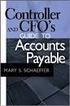 Accounts Payable Guide 2006 Sage Software, Inc. All Rights Reserved. This document contains proprietary information which is protected by copyright. No part of this document may be photocopied, reproduced,
Accounts Payable Guide 2006 Sage Software, Inc. All Rights Reserved. This document contains proprietary information which is protected by copyright. No part of this document may be photocopied, reproduced,
FSD. Finance One. User Manual. Accounts Receivable
 FSD Finance One User Manual Accounts Receivable Last Update: 15 th December 2011 Accounts Receivable Table of Contents AR2.0 Invoice Entry... 1 AR2.1 Manual Invoice Entry... 1 AR2.3 Manual Invoice Entry
FSD Finance One User Manual Accounts Receivable Last Update: 15 th December 2011 Accounts Receivable Table of Contents AR2.0 Invoice Entry... 1 AR2.1 Manual Invoice Entry... 1 AR2.3 Manual Invoice Entry
Creditor Manual User Guide
 Creditor Manual User Guide Page 1 of 20 Table of Contents Introduction... 3 Set Up Control Files :... 4 Entity Codes... 4 Control Account Bank Account... 5 Create the Model Account... 5 Create the Posting
Creditor Manual User Guide Page 1 of 20 Table of Contents Introduction... 3 Set Up Control Files :... 4 Entity Codes... 4 Control Account Bank Account... 5 Create the Model Account... 5 Create the Posting
How to Define Cash Discounts
 SAP Business One How-To Guide PUBLIC How to Define Cash Discounts Applicable Release: SAP Business One 8.8 All Countries English December 2009 Table of Contents Introduction... 3 Defining G/L Accounts
SAP Business One How-To Guide PUBLIC How to Define Cash Discounts Applicable Release: SAP Business One 8.8 All Countries English December 2009 Table of Contents Introduction... 3 Defining G/L Accounts
Feature List. Freight.Ware for Brokers. Included Features: 1 P a g e. 5501 NE 109 th Court Suite H Vancouver, Wa 98662 * (360) 896-6699 *
 Freight.Ware for Brokers Included Features: Explorer Style menu system Menu-Level Security SQL Server 2005 / 2008 based Full-charge integrated Accounting Management Information Center Optional Mileage
Freight.Ware for Brokers Included Features: Explorer Style menu system Menu-Level Security SQL Server 2005 / 2008 based Full-charge integrated Accounting Management Information Center Optional Mileage
AFN-AccountsPayableEFTGuide-120506
 120506 2006 Blackbaud, Inc. This publication, or any part thereof, may not be reproduced or transmitted in any form or by any means, electronic, or mechanical, including photocopying, recording, storage
120506 2006 Blackbaud, Inc. This publication, or any part thereof, may not be reproduced or transmitted in any form or by any means, electronic, or mechanical, including photocopying, recording, storage
How To Post A Cash Receipt On A Bank Account On A Credit Card On A Microsoft Nokia 9.3.3 (Aero) (Ahem) (For A Creditcard) (Or A Bank Card) ( For A Credit
 Chapter 5: Receivables Management CHAPTER 5: RECEIVABLES MANAGEMENT Objectives Introduction The objectives are: Reference the Payments FastTab on the Customer Card. Explain the Cash Receipt Journal, which
Chapter 5: Receivables Management CHAPTER 5: RECEIVABLES MANAGEMENT Objectives Introduction The objectives are: Reference the Payments FastTab on the Customer Card. Explain the Cash Receipt Journal, which
CHAPTER 4: SET UP POSTING GROUPS
 Chapter 4: Set Up Posting Groups CHAPTER 4: SET UP POSTING GROUPS Objectives Introduction The objectives are: Explain and set up specific posting groups Explain and set up general posting groups Create
Chapter 4: Set Up Posting Groups CHAPTER 4: SET UP POSTING GROUPS Objectives Introduction The objectives are: Explain and set up specific posting groups Explain and set up general posting groups Create
AgencyPro. Cash Accounting Workflow
 AgencyPro Cash Accounting Workflow This document is a supplemental accounting guide to reiterate the general processes outlined during the first accounting training. Some of the outlined processes differ
AgencyPro Cash Accounting Workflow This document is a supplemental accounting guide to reiterate the general processes outlined during the first accounting training. Some of the outlined processes differ
TheFinancialEdge. Records Guide for Accounts Receivable
 TheFinancialEdge Records Guide for Accounts Receivable 102511 2011 Blackbaud, Inc. This publication, or any part thereof, may not be reproduced or transmitted in any form or by any means, electronic, or
TheFinancialEdge Records Guide for Accounts Receivable 102511 2011 Blackbaud, Inc. This publication, or any part thereof, may not be reproduced or transmitted in any form or by any means, electronic, or
Livestock Office Payments: Creditor Cashbook Transactions
 Livestock Office Payments: Creditor Cashbook Transactions 18/06/2015 Contents Paying Creditors - Find Creditors Due for Payment... 2 Payment Due Report... 2 Creditors Aged Trial Balance... 3 Processing
Livestock Office Payments: Creditor Cashbook Transactions 18/06/2015 Contents Paying Creditors - Find Creditors Due for Payment... 2 Payment Due Report... 2 Creditors Aged Trial Balance... 3 Processing
TheFinancialEdge. Configuration Guide for Accounts Payable
 TheFinancialEdge Configuration Guide for Accounts Payable 102312 2012 Blackbaud, Inc. This publication, or any part thereof, may not be reproduced or transmitted in any form or by any means, electronic,
TheFinancialEdge Configuration Guide for Accounts Payable 102312 2012 Blackbaud, Inc. This publication, or any part thereof, may not be reproduced or transmitted in any form or by any means, electronic,
Distribution Training Guide. D110 Sales Order Management: Basic
 Distribution Training Guide D110 Sales Order Management: Basic Certification Course Prerequisites The combined D110 Sales Order Management certification course consists of a hands- on guide that will walk
Distribution Training Guide D110 Sales Order Management: Basic Certification Course Prerequisites The combined D110 Sales Order Management certification course consists of a hands- on guide that will walk
General Ledger Module
 PestPac Software General Ledger Module The General Ledger Module in PestPac allows certain transactions to be recorded and then be exported into a format that is compatible with your accounting software.
PestPac Software General Ledger Module The General Ledger Module in PestPac allows certain transactions to be recorded and then be exported into a format that is compatible with your accounting software.
CHAPTER 5: RECEIVABLES MANAGEMENT
 Chapter 5: Receivables Management CHAPTER 5: RECEIVABLES MANAGEMENT Objectives Introduction The objectives are: Provide a point of reference to the Payments tab on the Customer Card window. Explain the
Chapter 5: Receivables Management CHAPTER 5: RECEIVABLES MANAGEMENT Objectives Introduction The objectives are: Provide a point of reference to the Payments tab on the Customer Card window. Explain the
Welcome to the topic on purchasing items.
 Welcome to the topic on purchasing items. In this topic, we will perform the basic steps for purchasing items. As we go through the process, we will explain the consequences of each process step on inventory
Welcome to the topic on purchasing items. In this topic, we will perform the basic steps for purchasing items. As we go through the process, we will explain the consequences of each process step on inventory
Welcome to the financial reports topic. 5-1-1
 Welcome to the financial reports topic. 5-1-1 We will explore the effect of standard processes in SAP Business One on Financial Reports: such as the Balance Sheet, the Trial Balance, and the Profit and
Welcome to the financial reports topic. 5-1-1 We will explore the effect of standard processes in SAP Business One on Financial Reports: such as the Balance Sheet, the Trial Balance, and the Profit and
CHAPTER 9: MULTICURRENCY
 Chapter 9: Multicurrency CHAPTER 9: MULTICURRENCY Objectives Introduction The objectives are: Explain setup requirements for currencies and exchange rates when using multiple currencies. Explain setup
Chapter 9: Multicurrency CHAPTER 9: MULTICURRENCY Objectives Introduction The objectives are: Explain setup requirements for currencies and exchange rates when using multiple currencies. Explain setup
TheFinancialEdge. Records Guide for Accounts Payable
 TheFinancialEdge Records Guide for Accounts Payable 101212 2012 Blackbaud, Inc. This publication, or any part thereof, may not be reproduced or transmitted in any form or by any means, electronic, or mechanical,
TheFinancialEdge Records Guide for Accounts Payable 101212 2012 Blackbaud, Inc. This publication, or any part thereof, may not be reproduced or transmitted in any form or by any means, electronic, or mechanical,
How to Set Up and Manage a Perpetual Inventory System
 SAP Business One How-To Guide PUBLIC How to Set Up and Manage a Perpetual Inventory System Applicable Release: SAP Business One 8.8 All Countries English March 2010 Table of Contents Introduction... 4
SAP Business One How-To Guide PUBLIC How to Set Up and Manage a Perpetual Inventory System Applicable Release: SAP Business One 8.8 All Countries English March 2010 Table of Contents Introduction... 4
Receivables & Payables
 Receivables & Payables Microsoft Dynamics NAV RECEIVABLES AND PAYABLES MANAGEMENT Microsoft DynamicsTM NAV gives you an efficient vendor and customer management system that helps you strengthen business
Receivables & Payables Microsoft Dynamics NAV RECEIVABLES AND PAYABLES MANAGEMENT Microsoft DynamicsTM NAV gives you an efficient vendor and customer management system that helps you strengthen business
Accounts Payable. Cash Projections Reports - 3-tiered Pay on Dates show what is due in the next 30/60/90 days.
 The Accounts Payable module can process multiple Companies and Locations and is fully integrated to the General Ledger module. With the Reporting and Query capabilities of the AP module, you can increase
The Accounts Payable module can process multiple Companies and Locations and is fully integrated to the General Ledger module. With the Reporting and Query capabilities of the AP module, you can increase
SAP Best Practices for Insurance Baseline Overview
 SAP Best Practices for Insurance Baseline Overview SAP Best Practices for Insurance Back- Middle- and Front Office Functions User interface Advanced Tools Service Sales Claims Marketing Premiums Commissions
SAP Best Practices for Insurance Baseline Overview SAP Best Practices for Insurance Back- Middle- and Front Office Functions User interface Advanced Tools Service Sales Claims Marketing Premiums Commissions
SAP FI - Automatic Payment Program (Configuration and Run)
 SAP FI - Automatic Payment Program (Configuration and Run) Applies to: SAP ECC 6.0. For more information, visit the Financial Excellence homepage. Summary This document helps you to configure and run Automatic
SAP FI - Automatic Payment Program (Configuration and Run) Applies to: SAP ECC 6.0. For more information, visit the Financial Excellence homepage. Summary This document helps you to configure and run Automatic
New Features in Sage BusinessVision 2013 (version 7.6)
 New Features in Sage BusinessVision 2013 (version 7.6) 2012 Sage Software, Inc. All rights reserved. Sage Software, Sage Software logos, and the Sage Software product and service names mentioned herein
New Features in Sage BusinessVision 2013 (version 7.6) 2012 Sage Software, Inc. All rights reserved. Sage Software, Sage Software logos, and the Sage Software product and service names mentioned herein
Chapter 9 General Ledger
 Chapter 9 General Ledger ibais User Manual BA Insurance Systems Chapter 9 Table of Contents CHAPTER 9 - GENERAL LEDGER... 9-1 OVERVIEW... 9-1 HOW TO ACCESS ACCOUNTING FUNCTIONS... 9-3 MAIN CATEGORIES...
Chapter 9 General Ledger ibais User Manual BA Insurance Systems Chapter 9 Table of Contents CHAPTER 9 - GENERAL LEDGER... 9-1 OVERVIEW... 9-1 HOW TO ACCESS ACCOUNTING FUNCTIONS... 9-3 MAIN CATEGORIES...
AP Invoice Processing AP Invoice Entry MUNIS Version 8
 Module: Topic: Accounts Payable AP Invoice Processing Objective This document provides step-by-step instructions on how to enter an invoice into MUNIS. This document is intended for Intermediate MUNIS
Module: Topic: Accounts Payable AP Invoice Processing Objective This document provides step-by-step instructions on how to enter an invoice into MUNIS. This document is intended for Intermediate MUNIS
ACS Version 10.6 - Accounts Payable
 ACS Version 10.6 - Accounts Payable Table Of Contents 1. Accounts Payable... 1 Accounts Payable Overview... 1 Accounts Payable Startup Outline... 2 Procedures Outline... 2 Customizing Program Defaults...
ACS Version 10.6 - Accounts Payable Table Of Contents 1. Accounts Payable... 1 Accounts Payable Overview... 1 Accounts Payable Startup Outline... 2 Procedures Outline... 2 Customizing Program Defaults...
Technical Note: Reconciling the AP Past-Due Aging Report and Accounts Payable GL Account Balance
 Article # 1152 Technical Note: Reconciling the AP Past-Due Aging Report and Accounts Payable GL Account Balance Difficulty Level: Intermediate Level AccountMate User Version(s) Affected: AccountMate 8
Article # 1152 Technical Note: Reconciling the AP Past-Due Aging Report and Accounts Payable GL Account Balance Difficulty Level: Intermediate Level AccountMate User Version(s) Affected: AccountMate 8
Epicor ERP Epicor ERP Accounts Payable Transaction Hierarchy
 Epicor ERP Epicor ERP Accounts Payable Transaction Hierarchy 10 Disclaimer This document is for informational purposes only and is subject to change without notice. This document and its contents, including
Epicor ERP Epicor ERP Accounts Payable Transaction Hierarchy 10 Disclaimer This document is for informational purposes only and is subject to change without notice. This document and its contents, including
FI321 Umoja Accounts Payable Process. Umoja Accounts Payable Process Version 12 1
 FI321 Umoja Accounts Payable Process Umoja Accounts Payable Process Version 12 Copyright Last Modified: United 05-Dec-14 Nations 1 Agenda Course Introduction Module 1: G/L Accounts for Accounts Payable
FI321 Umoja Accounts Payable Process Umoja Accounts Payable Process Version 12 Copyright Last Modified: United 05-Dec-14 Nations 1 Agenda Course Introduction Module 1: G/L Accounts for Accounts Payable
Tabs3 Accounts Payable Guide
 Tabs3 Accounts Payable Guide Tabs3 Accounts Payable Guide Copyright 2013-2015 Software Technology, Inc. 1621 Cushman Drive Lincoln, NE 68512 (402) 423-1440 Tabs3.com Tabs3, PracticeMaster, and the "pinwheel"
Tabs3 Accounts Payable Guide Tabs3 Accounts Payable Guide Copyright 2013-2015 Software Technology, Inc. 1621 Cushman Drive Lincoln, NE 68512 (402) 423-1440 Tabs3.com Tabs3, PracticeMaster, and the "pinwheel"
Blue Bear/SchoolBooks Transfers, Adjustments & Bank Reconciliation QR Guide
 Transfers and Adjustments Transfer Entry Use Transfers to move money between fund accounts (non-cash accounts). Transfers do not change the cash balance of any bank account. The Transfer Entry Both the
Transfers and Adjustments Transfer Entry Use Transfers to move money between fund accounts (non-cash accounts). Transfers do not change the cash balance of any bank account. The Transfer Entry Both the
Guide to the Purchasing/Accounts Payable
 Guide to the Purchasing/Accounts Payable June 2013, Milestone Release 0.8 Introductory User Documentation for Selecting and Purchasing Library Materials Kuali documentation is licensed under a Creative
Guide to the Purchasing/Accounts Payable June 2013, Milestone Release 0.8 Introductory User Documentation for Selecting and Purchasing Library Materials Kuali documentation is licensed under a Creative
Module 6 Business Process and ADempeire
 Module 6 Business Process and ADempeire By Wipawii Jaruswarapan Business Consultant, ecosoft wipawii@gmail.com ADempiere ERP 1 2 Module Objectives Overall ADempiere Go through sale cycle Sale module Finance
Module 6 Business Process and ADempeire By Wipawii Jaruswarapan Business Consultant, ecosoft wipawii@gmail.com ADempiere ERP 1 2 Module Objectives Overall ADempiere Go through sale cycle Sale module Finance
Cash Management User Guide
 Cash Management User Guide Version 9.0 February 2006 Document Number CBUG-90UW-01 Lawson Enterprise Financial Management Legal Notices Lawson does not warrant the content of this document or the results
Cash Management User Guide Version 9.0 February 2006 Document Number CBUG-90UW-01 Lawson Enterprise Financial Management Legal Notices Lawson does not warrant the content of this document or the results
What s new? Tips & Tricks
 What s new? 1. What s new? Content New parameter and their functionality New fields and their functionality 2. Goal of the functionality extension 3. Tests and other Experiences 4. How to post standard
What s new? 1. What s new? Content New parameter and their functionality New fields and their functionality 2. Goal of the functionality extension 3. Tests and other Experiences 4. How to post standard
Feature List. Freight.Ware for Truckload Carriers. Included Features: 1 P a g e
 Freight.Ware for Truckload Carriers Included Features: Explorer Style menu system Menu-Level Security SQL Server based Full-charge integrated Accounting Management Information Center with Bulletins, Reminders
Freight.Ware for Truckload Carriers Included Features: Explorer Style menu system Menu-Level Security SQL Server based Full-charge integrated Accounting Management Information Center with Bulletins, Reminders
FI 1: Display Chart of Accounts
 FI 1: Display Chart of Accounts Exercise Display a chart of accounts. Time 10 min Task Use the SAP Easy Access Menu to review a listing of the General Ledger (G/L) accounts that are part of your chart
FI 1: Display Chart of Accounts Exercise Display a chart of accounts. Time 10 min Task Use the SAP Easy Access Menu to review a listing of the General Ledger (G/L) accounts that are part of your chart
SAP Best Practices for Insurance Baseline Business Processes
 SAP Best Practices for Insurance Baseline Business Processes SAP Best Practices for Insurance Baseline Accounting Enablement for Insurance Operations This 30-day trial offers you a complete, live, hands-on
SAP Best Practices for Insurance Baseline Business Processes SAP Best Practices for Insurance Baseline Accounting Enablement for Insurance Operations This 30-day trial offers you a complete, live, hands-on
CHAPTER 6: SALES TAX SETUP
 Chapter 6: Sales Tax Setup CHAPTER 6: SALES TAX SETUP Objectives Introduction The objectives are: Provide an overview on sales tax Create Ledger Posting Groups Create Sales Tax Authorities Create Sales
Chapter 6: Sales Tax Setup CHAPTER 6: SALES TAX SETUP Objectives Introduction The objectives are: Provide an overview on sales tax Create Ledger Posting Groups Create Sales Tax Authorities Create Sales
ACCOUNT RECEIVABLES TABLE OF CONTENTS
 ACCOUNT RECEIVABLES TABLE OF CONTENTS 1. SETUP CUSTOMER...2 2. CUSTOMER LISTING...6 3. CUSTOMER INVOICE...7 4. CUSTOMER INVOICE LISTING...12 5. ENTER CREDITS / REFUNDS...14 6. CUSTOMER CREDITS LISTING...20
ACCOUNT RECEIVABLES TABLE OF CONTENTS 1. SETUP CUSTOMER...2 2. CUSTOMER LISTING...6 3. CUSTOMER INVOICE...7 4. CUSTOMER INVOICE LISTING...12 5. ENTER CREDITS / REFUNDS...14 6. CUSTOMER CREDITS LISTING...20
State Analytical Reporting System (STARS)
 User Guide Financials - Accounts Payable Page 0 Financial Analytics Dashboards and Reports Table of Contents Financial Analytics Dashboards and Reports... 1 Accounts Payable Dashboards... 2 Voucher Details...
User Guide Financials - Accounts Payable Page 0 Financial Analytics Dashboards and Reports Table of Contents Financial Analytics Dashboards and Reports... 1 Accounts Payable Dashboards... 2 Voucher Details...
How To Create A Report On A Pc Or Macbook
 TheFinancialEdge Reports Guide for Accounts Payable 041813 2013 Blackbaud, Inc. This publication, or any part thereof, may not be reproduced or transmitted in any form or by any means, electronic, or mechanical,
TheFinancialEdge Reports Guide for Accounts Payable 041813 2013 Blackbaud, Inc. This publication, or any part thereof, may not be reproduced or transmitted in any form or by any means, electronic, or mechanical,
FI321 Umoja Accounts Payable Process. Umoja Accounts Payable Process Version 8 1
 FI321 Umoja Accounts Payable Process Umoja Accounts Payable Process Version 8 Last Copyright Modified: United 01-August-13 Nations 1 Agenda Course Introduction Module 1: G/L Accounts for Accounts Payable
FI321 Umoja Accounts Payable Process Umoja Accounts Payable Process Version 8 Last Copyright Modified: United 01-August-13 Nations 1 Agenda Course Introduction Module 1: G/L Accounts for Accounts Payable
How To Use A Bankbook On A Pc Or Macbook With A Credit Card (For A Credit Union)
 EPES School Accounting BASIC ACCOUNTING and Purchase Orders for Windows Copyrighted by Educational Programs and Software, Inc. 2000 This documentation may not be copied without written consent from EPES
EPES School Accounting BASIC ACCOUNTING and Purchase Orders for Windows Copyrighted by Educational Programs and Software, Inc. 2000 This documentation may not be copied without written consent from EPES
Fusion Financials White Paper Manage Payments Business Process Prepare and Record Payments
 Fusion Financials White Paper Manage Payments Business Process Prepare and Record Payments An Overview of Payments Process Author: Vijaya Gudipati Version: 1.0 Created: 14th June 2011 1 1. Table of Contents
Fusion Financials White Paper Manage Payments Business Process Prepare and Record Payments An Overview of Payments Process Author: Vijaya Gudipati Version: 1.0 Created: 14th June 2011 1 1. Table of Contents
Introduction to Client Online. Factoring Guide
 Introduction to Client Online Factoring Guide Contents Introduction 3 Preparing for Go live 3 If you have any questions 4 Logging In 5 Welcome Screen 6 Navigation 7 Navigation continued 8 Viewing Your
Introduction to Client Online Factoring Guide Contents Introduction 3 Preparing for Go live 3 If you have any questions 4 Logging In 5 Welcome Screen 6 Navigation 7 Navigation continued 8 Viewing Your
Microsoft Dynamics GP. Bank Reconciliation
 Microsoft Dynamics GP Bank Reconciliation Copyright Copyright 2007 Microsoft Corporation. All rights reserved. Complying with all applicable copyright laws is the responsibility of the user. Without limiting
Microsoft Dynamics GP Bank Reconciliation Copyright Copyright 2007 Microsoft Corporation. All rights reserved. Complying with all applicable copyright laws is the responsibility of the user. Without limiting
December 2004 2303 Camino Ramon, Suite 210 San Ramon, CA 94583-1389 Voice: 925.244.5930 Fax: 925.867.1580 Website: www.miscorp.com
 December 2004 2303 Camino Ramon, Suite 210 San Ramon, CA 94583-1389 Voice: 925.244.5930 Fax: 925.867.1580 Website: www.miscorp.com Copyright 2004 All rights protected and reserved TABLE OF CONTENTS I.
December 2004 2303 Camino Ramon, Suite 210 San Ramon, CA 94583-1389 Voice: 925.244.5930 Fax: 925.867.1580 Website: www.miscorp.com Copyright 2004 All rights protected and reserved TABLE OF CONTENTS I.
Financial Advisory Services & Training Financial Services Department www.finance.utoronto.ca/fast
 Work Instruction Invoice: Create FB60 When to Use Steps Menu Path Use this procedure to process payments, including cheque requests, and all approved purchases not requiring a purchase order: Purchases
Work Instruction Invoice: Create FB60 When to Use Steps Menu Path Use this procedure to process payments, including cheque requests, and all approved purchases not requiring a purchase order: Purchases
TheFinancialEdge. Subsidiary Ledger Reconciliation Guide
 TheFinancialEdge Subsidiary Ledger Reconciliation Guide 101811 2011 Blackbaud, Inc. This publication, or any part thereof, may not be reproduced or transmitted in any form or by any means, electronic,
TheFinancialEdge Subsidiary Ledger Reconciliation Guide 101811 2011 Blackbaud, Inc. This publication, or any part thereof, may not be reproduced or transmitted in any form or by any means, electronic,
SAP Audit Guide for Financial Accounting
 SAP Audit Guide for Financial Accounting This audit guide is designed to assist the review of financial reporting processes that rely upon automated functions in SAP systems. The specific areas examined
SAP Audit Guide for Financial Accounting This audit guide is designed to assist the review of financial reporting processes that rely upon automated functions in SAP systems. The specific areas examined
CLIENT BOOKKEEPING SOLUTION ACCOUNTS RECEIVABLE. Getting Started. version 2007.x.x
 CLIENT BOOKKEEPING SOLUTION ACCOUNTS RECEIVABLE Getting Started version 2007.x.x TL 20746 (06/09/09) Copyright Information Text copyright 1997 2009 by Thomson Reuters/Tax & Accounting. All rights reserved.
CLIENT BOOKKEEPING SOLUTION ACCOUNTS RECEIVABLE Getting Started version 2007.x.x TL 20746 (06/09/09) Copyright Information Text copyright 1997 2009 by Thomson Reuters/Tax & Accounting. All rights reserved.
Accounts Receivable Reference Guide
 Last Updated: March 7, 2009 About this Guide This Guide is for use by SedonaOffice customers only. This guide is not meant to serve as an operating or training manual, its purpose is to provide an overview
Last Updated: March 7, 2009 About this Guide This Guide is for use by SedonaOffice customers only. This guide is not meant to serve as an operating or training manual, its purpose is to provide an overview
Bank Reconciliation. MaddenCo Inc. Revised October, 2015. Copyright 2015 by MaddenCo, Inc All rights reserved.
 Bank Reconciliation MaddenCo Inc. Revised October, 2015 Copyright 2015 by MaddenCo, Inc All rights reserved. 1 Please understand that MaddenCo has expended substantial sums in developing and maintaining
Bank Reconciliation MaddenCo Inc. Revised October, 2015 Copyright 2015 by MaddenCo, Inc All rights reserved. 1 Please understand that MaddenCo has expended substantial sums in developing and maintaining
TheFinancialEdge. Configuration Guide for Accounts Receivable
 TheFinancialEdge Configuration Guide for Accounts Receivable 101711 2011 Blackbaud, Inc. This publication, or any part thereof, may not be reproduced or transmitted in any form or by any means, electronic,
TheFinancialEdge Configuration Guide for Accounts Receivable 101711 2011 Blackbaud, Inc. This publication, or any part thereof, may not be reproduced or transmitted in any form or by any means, electronic,
CHAPTER 9: ACCOUNTS PAYABLE SETUP
 Chapter 9: Accounts Payable Setup CHAPTER 9: ACCOUNTS PAYABLE SETUP Objectives Introduction The objectives are: Create a payment schedule. Create terms of payment. Create a payment day. Set up a cash discount.
Chapter 9: Accounts Payable Setup CHAPTER 9: ACCOUNTS PAYABLE SETUP Objectives Introduction The objectives are: Create a payment schedule. Create terms of payment. Create a payment day. Set up a cash discount.
Welcome to the course on the consolidation process of the Intercompany Integration Solution.
 Welcome to the course on the consolidation process of the Intercompany Integration Solution. At the end of this topic, you will be able to: Configure the consolidation company database with: Multi-Level
Welcome to the course on the consolidation process of the Intercompany Integration Solution. At the end of this topic, you will be able to: Configure the consolidation company database with: Multi-Level
State of North Dakota. Module 5 Accounts Receivable PeopleSoft Financials 9.0
 State of North Dakota Module 5 Accounts Receivable PeopleSoft Financials 9.0 Office of Management & Budget - Fiscal Management 01/01/2011 Introduction The PeopleSoft Financials Training Guide was produced
State of North Dakota Module 5 Accounts Receivable PeopleSoft Financials 9.0 Office of Management & Budget - Fiscal Management 01/01/2011 Introduction The PeopleSoft Financials Training Guide was produced
Release Notes. Acumatica ERP 5.1
 Release Notes Acumatica ERP 5.1 Contents 2 Contents Copyright...3 Introduction... 4 Application New Features and Improvements...5 Finance and Distribution... 5 Customer Management...7 Customer Portal...7
Release Notes Acumatica ERP 5.1 Contents 2 Contents Copyright...3 Introduction... 4 Application New Features and Improvements...5 Finance and Distribution... 5 Customer Management...7 Customer Portal...7
PORTFOLIO ACCOUNTING SYSTEM
 PORTFOLIO ACCOUNTING SYSTEM by Investment Systems Company 37840 Jackson Road Moreland Hills, OH 44022-1912 (440) 247-2865 www.investmentsystems.com Table of Contents Text Overview...1 Base System...2 Optional
PORTFOLIO ACCOUNTING SYSTEM by Investment Systems Company 37840 Jackson Road Moreland Hills, OH 44022-1912 (440) 247-2865 www.investmentsystems.com Table of Contents Text Overview...1 Base System...2 Optional
Accounts Payable System Administration Manual
 Accounts Payable System Administration Manual Confidential Information This document contains proprietary and valuable, confidential trade secret information of APPX Software, Inc., Richmond, Virginia
Accounts Payable System Administration Manual Confidential Information This document contains proprietary and valuable, confidential trade secret information of APPX Software, Inc., Richmond, Virginia
TheFinancialEdge. Concepts Guide for Accounts Receivable
 TheFinancialEdge Concepts Guide for Accounts Receivable 101911 2011 Blackbaud, Inc. This publication, or any part thereof, may not be reproduced or transmitted in any form or by any means, electronic,
TheFinancialEdge Concepts Guide for Accounts Receivable 101911 2011 Blackbaud, Inc. This publication, or any part thereof, may not be reproduced or transmitted in any form or by any means, electronic,
Dolphin Dynamics. Corporate Credit Card Statement Reconciliation
 Dolphin Dynamics Corporate Credit Card Statement Reconciliation Document Amendment History Date Issue number and reason Author 07/08/12 Document Creation Diletta Rossi 11/10/12 Document Update Diletta
Dolphin Dynamics Corporate Credit Card Statement Reconciliation Document Amendment History Date Issue number and reason Author 07/08/12 Document Creation Diletta Rossi 11/10/12 Document Update Diletta
C_TFIN52_66. SAP - C_TFIN52_66 SAP Certified Application Associate - Financial Accounting with SAP ERP 6.0 EHP6
 SAP - C_TFIN52_66 SAP Certified Application Associate - Financial Accounting with SAP ERP 6.0 EHP6 1 QUESTION: 1 Which of the following task types are supported by the Closing Cockpit or Schedule Manager?
SAP - C_TFIN52_66 SAP Certified Application Associate - Financial Accounting with SAP ERP 6.0 EHP6 1 QUESTION: 1 Which of the following task types are supported by the Closing Cockpit or Schedule Manager?
County Accounting Manual. Accounts Receivables and Sales Receipts - Deposits
 County Accounting Manual Accounts Receivables and Sales Receipts - Deposits Contents: Preferences Create Item Create Invoice Customize Invoice Template Customer Payments Apply Customer Discount Add Payment
County Accounting Manual Accounts Receivables and Sales Receipts - Deposits Contents: Preferences Create Item Create Invoice Customize Invoice Template Customer Payments Apply Customer Discount Add Payment
How to Define Authorizations
 SAP Business One How-To Guide PUBLIC How to Define Authorizations Applicable Release: SAP Business One 8.8 All Countries English September 2009 Table of Contents Introduction... 3 Authorizations Window...
SAP Business One How-To Guide PUBLIC How to Define Authorizations Applicable Release: SAP Business One 8.8 All Countries English September 2009 Table of Contents Introduction... 3 Authorizations Window...
MAS 90 Demo Guide: Accounts Payable
 MAS 90 Demo Guide: Accounts Payable Vendors, invoice tracking, and check creation is a necessity of business. In this guide we will look at how vendors are set up, invoices are recorded, and checks are
MAS 90 Demo Guide: Accounts Payable Vendors, invoice tracking, and check creation is a necessity of business. In this guide we will look at how vendors are set up, invoices are recorded, and checks are
ACCRUAL ACCOUNTING WORKFLOW
 ACCRUAL ACCOUNTING WORKFLOW TABLE OF CONTENTS COMPANY ACCOUNT NUMBERS... 2 POLICY ENTRY... 2 Agency Bill... 2 Direct Bill... 3 Transaction Detail... 3 CLIENT PAYMENTS... 4 Agency Billed Payment... 4 Direct
ACCRUAL ACCOUNTING WORKFLOW TABLE OF CONTENTS COMPANY ACCOUNT NUMBERS... 2 POLICY ENTRY... 2 Agency Bill... 2 Direct Bill... 3 Transaction Detail... 3 CLIENT PAYMENTS... 4 Agency Billed Payment... 4 Direct
Version 10 ACCOUNTS PAYABLE
 Version 10 ACCOUNTS PAYABLE Accounts Payable Manual Version 10 ACCOUNTS PAYABLE ACCOUNTS RECEIVABLE BILLING CONTROL FILES FIXED ASSETS GENERAL LEDGER INVENTORY PAYROLL PERSONNEL ii N/Compass Hotline -
Version 10 ACCOUNTS PAYABLE Accounts Payable Manual Version 10 ACCOUNTS PAYABLE ACCOUNTS RECEIVABLE BILLING CONTROL FILES FIXED ASSETS GENERAL LEDGER INVENTORY PAYROLL PERSONNEL ii N/Compass Hotline -
Microsoft Dynamics GP. Cashbook Bank Management
 Microsoft Dynamics GP Cashbook Bank Management Copyright Copyright 2007 Microsoft Corporation. All rights reserved. Complying with all applicable copyright laws is the responsibility of the user. Without
Microsoft Dynamics GP Cashbook Bank Management Copyright Copyright 2007 Microsoft Corporation. All rights reserved. Complying with all applicable copyright laws is the responsibility of the user. Without
