Hotwire 6351 ReachDSL Router Overview
|
|
|
- Alexina Warner
- 7 years ago
- Views:
Transcription
1 Hotwire 6351 ReachDSL Router Installation Instructions Document Number 6351-A2-GN10-00 March 2001 Contents Hotwire 6351 ReachDSL Router Overview... 1 Product Documentation Online... 3 Package Checklist... 4 Wiring and Cables You Will Need... 4 Installing the Hotwire 6351 ReachDSL Router... 5 Power-On... 7 Status LEDs... 8 Troubleshooting... 9 Configuration Setup Cables and Connectors Optional Wall Placement ReachDSL Router Technical Specifications Important Safety Instructions Government Requirements Warranty, Sales, Service, and Training Information Hotwire 6351 ReachDSL Router Overview The Hotwire 6351 ReachDSL Router is a component in the Hotwire ReachDSL System that interoperates with Hotwire 8312 and 8314 ReachDSL cards in the Digital Subscriber Line Access Multiplexer (DSLAM) system. The ReachDSL Router operates as an IP router, connecting a DSL link to an Ethernet network to provide high-speed Internet or corporate LAN access over traditional twisted-pair copper telephone wiring. ReachDSL technology operates over existing copper wire with existing telephone jacks to provide adaptive data rates, and to dynamically adapt and allocate bandwidth to optimize applications. 1
2 Hotwire ReachDSL System Copper pairs run from the central office (CO) to the customer premises (CP) to create the local loop. The local loop terminates on the customer premises at the demarcation point. Customer Premises (CP) Central Office (CO) Network Service Provider (NSP) Local Loop Demarcation Point DSL/POTS Ethernet Crossover Cable ReachDSL Router or Ethernet Cable Hub End-user Systems DSL Digital Subscriber Lines POTS Plain Old Telephone Service The ReachDSL Router does not require a POTS splitter at the demarcation point to support line sharing by data and voice services. Standard phone wiring is used for connection to the router. For optimum performance, if the wiring for the router is also used for voice (POTS), a phone filter should be installed on each voice line with a phone, modem, fax machine, or other telecommunications device attached. One Hotwire phone filter can be used with multiple telecommunications devices (e.g., a phone and fax machine can be supported using a single filter, as shown by the 6035 phone filter in the example in Phone Filters on page 3). NOTE: In this document: A telephone is used to represent any equipment that plugs into a phone jack and uses the POTS line, such as a phone, modem, or fax machine. End-user system is used to represent any host with an Ethernet connection and ReachDSL-based service. RJ11 wall jack is used to represent either an RJ11 or RJ14 wall jack. The RJ14 wall jack is used for a phone with two lines. Service provider is used to represent any Internet Service Provider (ISP) or remote LAN provider. 2
3 Phone Filters There are three Hotwire phone filters that can be used with the ReachDSL Router: Hotwire 6035 MVL Phone Filter is designed for use with a tabletop phone. Hotwire 6041 (or 6040, an older model) Universal Wall-Mount Phone Filter is designed for use with a wall phone. Customer Premises (CP) POWER CONSOLE ETHERNET DSL ReachDSL Router RJ11 Wall Jack RJ11 Wall Jack 6035 Phone Filter FAX Wall Mount Phone Filter If installing the router on the wall instead of a table or desk, refer to Optional Wall Placement on page 14 before installing the router and cables. Product Documentation Online Complete documentation for this product is available at Select Library Technical Manuals Hotwire DSL and MVL Systems. Select the following document: 6371-A2-GB20 Hotwire DSL Routers User s Guide To order a paper copy of a Paradyne document: Within the U.S.A., call PARADYNE ( ) Outside the U.S.A., call
4 Package Checklist In addition to these instructions, verify that your package contains the following: Hotwire 6351 ReachDSL Router DSL interface cable with RJ11 modular plugs Power cord with power transformer Refer to Cables and Connectors on page 11 for standard pin numbers. Wiring and Cables You Will Need The following wiring and standard connectors are used with this product: Standard RJ11 (or RJ14) wall jack for the DSL cable. Standard Ethernet 8-pin, non-keyed modular plug for a PC or workstation with an Ethernet straight-through or crossover cable. Refer to Installing the Hotwire 6351 ReachDSL Router on page 5 to install cables. Optional Cable and Adapters The Hotwire 6351 ReachDSL Router is typically configured remotely by the service provider. The following optional cable and adapters are only used when configuring the router locally: Console cable: Straight-through cable with 8-pin non-keyed modular plugs (Part No ) Console adapter: 8-pin modular-to-db9 adapter plug (Part No ), or A configurable DB9-to-RJ45 adapter, wired as shown on page 12 of Cables and Connectors. 4
5 ETHERNET Installing the Hotwire 6351 ReachDSL Router Place the ReachDSL Router on a flat surface, with clearance for the rear connectors. For router cable pin assignments, refer to Cables and Connectors on page 11. Procedure 1. Use the supplied RJ11 6-pin cable for the DSL connection. Insert one end of the cable into the jack labeled DSL. Insert the other end into the wall jack ReachDSL Router POWER CONSOLE DSL Wall Jack Use an 8-pin Ethernet cable for the Ethernet connection. Insert one end of the cable into the jack labeled ETHERNET. Use a straight-through cable and connect the other end to an Ethernet hub. Do not connect to the hub s optional Uplink connection with a straight-through cable (requires an Ethernet crossover cable). Ethernet Line 6351 ReachDSL Router Ethernet Hub POWER CONSOLE DSL Ethernet Straight-through Cable ETHERNET To support multiple end-user systems, refer to Increasing the Number of End-User Systems on page 10. 5
6 ETHERNET or Use an Ethernet crossover cable and connect the other end of the cable to a PC with an Ethernet Network Interface Card (NIC) installed. Ethernet Line 6351 ReachDSL Router POWER CONSOLE DSL PC with Ethernet Network Interface Card (NIC) ETHERNET Ethernet Crossover Cable The Console port acts as a DCE and uses an 8-pin straight-through cable for the connection to a VT100 terminal or a PC running a terminal emulation program. It is an optional connection that is only used for local configuration of the router. To set up the VT100 terminal or PC for local configuration and to access the router, refer to Configuration Setup and Accessing the Router on page 10. Connect the DB9 adapter to the PC and connect the cable to a PC or laptop. lnsert one end of the straight-through cable into the jack labeled CONSOLE. Insert the other end into the DB9 adapter for the serial port of the VT100 terminal or PC. Console Serial Line 6351 ReachDSL Router POWER CONSOLE DSL VT100 Terminal or PC (9-pin Adapter)
7 4. Insert the supplied power cord s round end into the jack labeled POWER. Plug the transformer into an AC outlet. Power Jack 6351 ReachDSL Router 18 VDC 800 MA Transformer POWER CONSOLE DSL ETHERNET or Installation of the hardware is now complete. When the power cord is installed, the router goes through a power-on self-test. Power-On When power is applied, the router performs self-diagnostics and the PWR LED is on. The self-diagnostics include a power-on self-test. During the power-on self-test, all of the LEDs turn on for one second. Hotwire 6351 ReachDSL Router Power green Alarm red Test yellow DSL Line green Transmit/Receive green Ethernet Link green R R ReachDSL 6351 PWR ALM TST LINE TX/RX ETHERNET Refer to Status LEDs on page 8 for information about the LEDs. Refer to Troubleshooting on page 9 for LED indications requiring action. 7
8 Status LEDs After a successful self-test, the LEDs should appear as indicated in BOLD in the Condition column below. LED Condition Status PWR ON The router has power. ALM TST LINE TX/RX ETHERNET Blinking ON OFF ON OFF ON OFF ON OFF ON OFF A firmware download is in progress. The TST LED is also on during a download. An alarm condition exists. No alarms have been detected by the router. The TST LED is on during the power-on self-test, during a test initiated by the service provider, and during a firmware download. No tests are active. The DSL link is active and ready to transmit and receive data. No DSL link has been established. Data transmission is in progress on the DSL line. No data is being transmitted or received by the router. The Ethernet connection is active. No Ethernet device is detected. 8
9 Troubleshooting LED Symptom All LEDs are on. ALM LED remains on. ALM and TST LEDs are blinking. DSL LED is off. Ethernet LED is off. Action If the LEDs remain on for more than ten minutes, the router is not functional. Contact the service provider. The power-on self-test may have failed. Unplug the router and reapply power. If the alarm LED is still on, contact the service provider. A firmware download may be in progress. If a firmware download is not in progress, or if the LEDs continue blinking for more than ten minutes, contact the service provider. Verify that the DSL cable is securely installed on both ends. If the problem continues, contact the service provider. Verify that the Ethernet cable is securely installed at both ends, and at least one PC is connected and powered on. Verify that the correct cable is installed. Refer to Step 2 on page 5 of Installing the Hotwire 6351 ReachDSL Router. LINE LED is off. Verify that the DSL LINE cable is securely installed on both ends. If the problem continues, contact the service provider. On lines with POTS, verify that the line has dial tone (loops without POTS do not have dial tone). If there is no dial tone on the POTS line, contact the service provider. LINE LED is on but there is no data transmission. The DSL link has been established but no data is being transmitted. Verify the Ethernet connection. If the problem persists, contact the service provider. LINE and Ethernet LEDs are on and there is no data transmission. Both the DSL and Ethernet links have been established, but no data is being transmitted. If the problem continues, contact the service provider. PWR LED is off. Check that the power cord is securely installed on both ends. If no LEDs are on, the power supply may be defective. Test the outlet to verify power. If other LEDs are on, the PWR LED may be burned out. Unplug the unit and reapply power; watch all LEDs during the power-on self-test to verify that the PWR LED is functioning. If the problem persists, contact the service provider. TST LED is on. A test initiated by the service provider may be active. Wait ten minutes. If the TST LED does not go off, contact the service provider. 9
10 Configuration Setup The Console connection is optional, used to locally configure the router. Refer to Step 3 on page 6 of Installing the Hotwire 6351 ReachDSL Router for details. The Console cable is connected to a VT100-compatible terminal or PC running a terminal emulation program. Verify the terminal settings: Data rate is set to 19.2 kbps (19200 bps). Character length is set to 8. Parity is set to None. Stop bits is set to 1. Flow control is set to Off or None. Accessing the Router When the local console connection is first established, access control to the DSL router displays an initial prompt of Login>. Procedure 1. At the initial prompt of Login>, enter the factory default Login ID of paradyne. 2. At the password> prompt, enter the factory default Password of abc At the next prompt for System ID, the factory default is CUSTOMER>. Type show system to display hardware/firmware information and Selftest Results (optional). Refer to the Hotwire DSL Routers User s Guide for configuration settings and command line entries. Increasing the Number of End-User Systems A single PC is attached to the router by using an Ethernet crossover cable. The router can support differing numbers of end-user systems, depending on the functions that are enabled and traffic loading. Typical configurations provide support for up to 32, 64, or 256 hosts (end-user systems). To increase the number of PCs, connect all PCs to an Ethernet hub using a straight-through cable. The number of end-user systems can be increased with the use of subnets utilizing static addressing or by using a default gateway connection. 10
11 Cables and Connectors Refer to Installing the Hotwire 6351 ReachDSL Router on page 5 for cabling installation details. Use a CAT3, or better, cable for the DSL line. The DSL interface uses a 6-pin, non-keyed modular plug. RJ11 6-Pin Connector Pin # Function 1 & 2 Not used 3 DSL Ring 4 DSL Tip DSL Cable 6-Pin RJ11 Plug Pin #6 Pin #1 5 & 6 Not used
12 The Console connector uses 8-pin non-keyed modular plugs and a DB9 adapter. RJ45 8-Pin Connector Pin # Circuit Direction Console Port Cable 1 Not used 2 DTR Input to Console port 8-Pin Plug 3 TXD Input 4 Signal Ground 5 Signal Ground Pin #8 Pin # RXD Output 7 DSR Output 8 Not used 8-Pin Modular-to-DB9 Adapter Plug Modular Pin # Circuit DB9 Pin # DB9 to RJ45 1 RTS 7 2 DTR 4 3 TXD 3 4 & 5 Signal Ground RXD 2 7 DSR 6 8 CTS 8 12
13 The Ethernet interface connector uses an 8-pin, non-keyed modular plug. Use shielded twisted-pair CAT5 or better cables. To connect to an Ethernet hub, use the straight-through connection. 8-Pin Straight-Through Connection Pin # Function Ethernet Cable 1 10/100BaseT TX D+ 2 10/100BaseT TX D 3 10/100BaseT RX D+ 8-Pin Plug 4 & 5 Not used 6 10/100BaseT RX D 7 & 8 Not used Pin #8 Pin # a or To connect directly to a PC with an Ethernet NIC card, use an Ethernet crossover cable. 8-Pin Ethernet Crossover Cable Function Pin # Pin # Function 10/100BaseT TX D /100BaseT TX D+ 10/100BaseT TX D /100BaseT TX D 10/100BaseT RX D /100BaseT RX D+ Not Used 4 4 Not Used Not Used 5 5 Not Used 10/100BaseT RX D /100BaseT RX D Not Used 7 7 Not Used Not Used 8 8 Not Used Pin #1/2 = Orange/White Twisted Pair Pin #3/6 = Blue/White Twisted Pair
14 Optional Wall Placement The Hotwire 6351 ReachDSL Router is designed for tabletop placement. The router can also be mounted on a wall. To mount the router, you will need: Three #6 pan-head screws with anchors (e.g., molly bolts, plastic or lead anchors) Drill, and the correct size drill bit for the anchors Screwdriver A template with the dimensions for the three screws is provided. See ReachDSL Router Hardware Template on page 15. Procedure To mount the router: 1. Drill the correct size hole for the anchors and install them. Use the template to gauge their placement. 2. Screw the pan-head screws into the installed anchors. Do not make them flush with the wall. Leave enough clearance to hang the router housing from the screws. Wall Fasteners Refer to Installing the Hotwire 6351 ReachDSL Router on page 5 to install the cables. 14
15 ReachDSL Router Hardware Template 5.43" Front (LEDs) 7.55" To Bottom Hole
16 ReachDSL Router Technical Specifications Item Height x Width x Depth Weight External Power Supply Class 2 Transformer normal service input voltage range Unit Power Consumption Approvals FCC Part 15 CISPR 22 Safety Certifications Physical Environment Operating temperature Storage temperature Relative humidity Shock and vibration Interface Connectors DSL Interface Console Interface Ethernet Type II Frame Specification* 1.25" x 6.00" x 8.75" (3.18 cm x cm x cm) 1 lb. 1 oz. (0.48 kg) Input: 100 VAC (+10%), 50 Hz, 120 VAC (+10%), 60 Hz, or 230 VAC (+10%), 50/60 Hz Output: 18 VDC nominal at 0.8A 5.5 watts (nominal) Class B Subpart B digital device Class B Refer to equipment s label for approvals on product. 32 F to 104 F (0 C to 40 C) 4 F to 158 F ( 20 C to 70 C) 5% to 95% (noncondensing) Withstands normal shipping and handling RJ11 6-pin 8-pin 10/100BaseT 8-pin * Technical Specifications are subject to change without notification.! Important Safety Instructions 1. Read and follow all warning notices and instructions marked on the product or included in the manual. 2. Slots and openings in the cabinet are provided for ventilation. To ensure reliable operation of the product and to protect it from overheating, these slots and openings must not be blocked or covered. 3. Do not allow anything to rest on the power cord and do not locate the product where persons will walk on the power cord. 16
17 4. Do not attempt to service this product yourself, as opening or removing covers may expose you to dangerous high voltage points or other risks. Refer all servicing to qualified service personnel. 5. General purpose cables are used with this product for connection to the network. Special cables, which may be required by the regulatory inspection authority for the installation site, are the responsibility of the customer. Use a UL Listed, CSA certified, minimum No. 24 AWG line cord for connection to the Digital Subscriber Line (DSL) network. 6. When installed in the final configuration, the product must comply with the applicable Safety Standards and regulatory requirements of the country in which it is installed. If necessary, consult with the appropriate regulatory agencies and inspection authorities to ensure compliance. 7. A rare phenomenon can create a voltage potential between the earth grounds of two or more buildings. If products installed in separate buildings are interconnected, the voltage potential may cause a hazardous condition. Consult a qualified electrical consultant to determine whether or not this phenomenon exists and, if necessary, implement corrective action prior to interconnecting the products. 8. Input power to this product must be provided by one of the following: (1) a UL Listed/CSA certified power source with a Class 2 or Limited Power Source (LPS) output for use in North America, or (2) a certified transformer, with a Safety Extra Low Voltage (SELV) output having a maximum 240 VA available, for use in the country of installation. 9. In addition, since the equipment is to be used with telecommunications circuits, take the following precautions: Never install telephone wiring during a lightning storm. Never install telephone jacks in wet locations unless the jack is specifically designed for wet locations. Never touch uninsulated telephone wires or terminals unless the telephone line has been disconnected at the network interface. Use caution when installing or modifying telephone lines. Avoid using a telephone (other than a cordless type) during an electrical storm. There may be a remote risk of electric shock from lightning. Do not use the telephone to report a gas leak in the vicinity of the leak.! CANADA EMI NOTICE: This Class B digital apparatus meets all requirements of the Canadian interference-causing equipment regulations. Cet appareil numérique de la classe B respecte toutes les exigences du règlement sur le matérial brouilleur du Canada. 17
18 Government Requirements Certain governments require that instructions pertaining to connection to the telephone network be included in the installation and operation manual. Specific instructions are listed in the following sections. Notice to Users of the Canadian Telephone Network The Industry Canada label identifies certified equipment. This certification means that the equipment meets telecommunications network protective, operational and safety requirements as prescribed in the appropriate Terminal Equipment Technical Requirements document(s). The Department does not guarantee the equipment will operate to the user s satisfaction. Before installing this equipment, users should ensure that it is permissible to be connected to the facilities of the local telecommunications company. The equipment must also be installed using an acceptable method of connection. The customer should be aware that compliance with the above conditions may not prevent degradation of service in some situations. Repairs to certified equipment should be coordinated by a representative designated by the supplier. Any repairs or alterations made by the user to this equipment, or equipment malfunctions, may give the telecommunications company cause to request to disconnect the equipment. Users should ensure for their own protection that the electrical ground connections of the power utility, telephone lines and internal metallic water pipe system, if present, are connected together. This precaution may be particularly important in rural areas. CAUTION: Users should not attempt to make such connections themselves, but should contact the appropriate electric inspection authority, or electrician, as appropriate. The Ringer Equivalence Number (REN) assigned to each terminal device provides an indication of the maximum number of terminals allowed to be connected to a telephone interface. The termination on an interface may consist of any combination of devices subject only to the requirement that the sum of the Ringer Equivalence Numbers of all the devices does not exceed 5. If your equipment is in need of repair, refer to Warranty, Sales, Service, and Training Information on page 20. Declaration of Conformity This Declaration of Conformity is made by Paradyne Corporation pursuant to Parts 2 and 15 of the Federal Communications Commission s Rules. This compliance information statement pertains to the following products: Trade Name: Hotwire Model Number: 6351-A
19 This device complies with Part 15 of the FCC Rules. Operation is subject to the following two conditions: (1) this device may not cause harmful interference, and (2) this device must accept any interference received, including interference that may cause undesired operation. The name, address, and telephone number of the responsible party is given below: Paradyne Corporation th Avenue North Largo, FL Phone: (727) The authority to operate this equipment is conditioned by the requirement that no modifications will be made to the equipment unless the changes or modifications are expressly approved by Paradyne Corporation. This equipment has been tested and found to comply with the limits for a Class B digital device, pursuant to Part 15 of the FCC Rules. These limits are designed to provide reasonable protection against harmful interference in a residential installation. This equipment generates, uses, and can radiate radio frequency energy and, if not installed and used in accordance with the instructions, may cause harmful interference to radio communications. However, there is no guarantee that interference will not occur in a particular installation. If this equipment does cause harmful interference to radio or television reception, which can be determined by turning the equipment off and on, the user is encouraged to try to correct the interference by one or more of the following measures: Reorient or relocate the receiving antenna. Increase the separation between the equipment and receiver. Connect the equipment into an outlet on a circuit different from that to which the receiver is connected. Consult the dealer or an experienced radio/tv technician for help. Japan Notices This is a Class B product based on the standard of the Voluntary Control Council for Interference from Information Technology Equipment (VCCI). If this is used near a radio or television receiver in a domestic environment, it may cause radio interference. Install and use the equipment according to the instruction manual. 19
20 CE Marking When the product is marked with the CE mark on the equipment label, this demonstrates full compliance with the following European Directives: Directive 73/23/EEC Council Directive of 19 February 1973 on the harmonization of the laws of the member states relating to electrical equipment designed for use within states relating to electrical equipment designed for use within certain voltage limits, as amended by Directive 93/68/EEC. Directive 89/336/EEC Council Directive of 3 May 1989 on the approximation of the laws of the member states relating to Electro-Magnetic Compatibility (EMC), as amended by Directive 93/68/EEC. Warranty, Sales, Service, and Training Information Contact your local sales representative, service representative, or distributor directly for any help needed. For additional information concerning warranty, sales, service, repair, installation, documentation, training, distributor locations, or Paradyne worldwide office locations, use one of the following methods: Internet: Visit the Paradyne World Wide Web site at (Be sure to register your warranty at Telephone: Call our automated system to receive current information by fax or to speak with a company representative. Within the U.S.A., call Outside the U.S.A., call Document Feedback We welcome your comments and suggestions about this document. Please mail them to Technical Publications, Paradyne Corporation, th Ave. N., Largo, FL 33773, or send to userdoc@paradyne.com. Include the number and title of this document in your correspondence. Please include your name and phone number if you are willing to provide additional clarification. Trademarks Hotwire and MVL are registered trademarks of Paradyne Corporation. ReachDSL is a trademark of Paradyne Corporation. All other products and services mentioned herein are the trademarks, service marks, registered trademarks, or registered service marks of their respective owners. " *6351-A2-GN10-00* Copyright 2001 Paradyne Corporation. Printed in U.S.A. 20
Hotwire 5620 RTU Installation Instructions. Contents. Hotwire 5620 RTU Overview. Document Number 5620-A2-GN11-40 September 2001
 Hotwire 5620 RTU Installation Instructions Document Number 5620-A2-GN11-40 September 2001 Contents Hotwire 5620 RTU Overview... 1 Product Documentation Online... 4 Getting Started... 5 Installing the DSL
Hotwire 5620 RTU Installation Instructions Document Number 5620-A2-GN11-40 September 2001 Contents Hotwire 5620 RTU Overview... 1 Product Documentation Online... 4 Getting Started... 5 Installing the DSL
Hotwire 6350 ReachDSL Modem Overview
 Hotwire ReachDSL Modem, Model 6350-A4 with Inline Phone Filter Installation Instructions Document Number 6350-A2-GN12-00 September 2001 Contents Hotwire 6350 ReachDSL Modem Overview... 1 Getting Started...
Hotwire ReachDSL Modem, Model 6350-A4 with Inline Phone Filter Installation Instructions Document Number 6350-A2-GN12-00 September 2001 Contents Hotwire 6350 ReachDSL Modem Overview... 1 Getting Started...
Hotwire 6310 MVL Modem with Inline Phone Filter Installation Instructions. Contents. Hotwire 6310 MVL Modem Overview
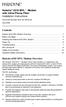 Hotwire 6310 MVL Modem with Inline Phone Filter Installation Instructions Document Number 6310-A2-GN10-60 July 2000 Contents Hotwire 6310 MVL Modem Overview................................ 1 Before You
Hotwire 6310 MVL Modem with Inline Phone Filter Installation Instructions Document Number 6310-A2-GN10-60 July 2000 Contents Hotwire 6310 MVL Modem Overview................................ 1 Before You
Product Documentation on the World Wide Web
 Hotwire M/SDSL Standalone Termination Units Models 7974-A2, 7975-A2, and 7976-A2 Installation Instructions Document Number 7900-A2-GN11-00 August 2000 Product Documentation on the World Wide Web We provide
Hotwire M/SDSL Standalone Termination Units Models 7974-A2, 7975-A2, and 7976-A2 Installation Instructions Document Number 7900-A2-GN11-00 August 2000 Product Documentation on the World Wide Web We provide
About the HotWire 7900 10-Slot Standalone Shelf
 TM HotWire Model 7900 10-Slot Standalone Shelf Installation Instructions Document Number 7900-A2-GN10-10 About the HotWire 7900 10-Slot Standalone Shelf The HotWire 7900 10-Slot Standalone Shelf is designed
TM HotWire Model 7900 10-Slot Standalone Shelf Installation Instructions Document Number 7900-A2-GN10-10 About the HotWire 7900 10-Slot Standalone Shelf The HotWire 7900 10-Slot Standalone Shelf is designed
About the BitStorm 6051 POTS Splitter
 BitStorm 6051 Installation Instructions Document Number 6051-A2-GZ40-10 July 2002 About the BitStorm 6051 The BitStorm system enables simultaneous high-speed digital data access and analog voice service
BitStorm 6051 Installation Instructions Document Number 6051-A2-GZ40-10 July 2002 About the BitStorm 6051 The BitStorm system enables simultaneous high-speed digital data access and analog voice service
ADSL Modem Installation Guide. Model # 36R515 Part # 030-300108 Rev. D Revision Date 12/2000. ADSL Modem Installation Guide
 ADSL Modem Installation Guide Model # 36R515 Part # 030-300108 Rev. D Revision Date 12/2000 ADSL Modem Installation Guide Installation Instructions Westell ADSL Modem 1. Package Inspection and Contents...2
ADSL Modem Installation Guide Model # 36R515 Part # 030-300108 Rev. D Revision Date 12/2000 ADSL Modem Installation Guide Installation Instructions Westell ADSL Modem 1. Package Inspection and Contents...2
How To Set Up An Ipad Dsu/Csu With A Power Adapter And Power Cable (I2) With A Dsu Or Csu (Dsu) With An Ipa (Dsi) With Power Adapter (Dse)
 Model 7112 T1 SNMP DSU/CSU Startup Instructions Document Number 7112-A2-GN10-40 Product Documentation on the World Wide Web We provide complete product documentation online. This lets you search the documentation
Model 7112 T1 SNMP DSU/CSU Startup Instructions Document Number 7112-A2-GN10-40 Product Documentation on the World Wide Web We provide complete product documentation online. This lets you search the documentation
16-port Gigabit Switch 10/100/1000 Mbps GS116. Installation Guide
 16-port Gigabit Switch 10/100/1000 Mbps GS116 Installation Guide Introduction The NETGEAR 16-port Gigabit Switch Model GS116 provides you with a low-cost, reliable, high-performance switch to connect up
16-port Gigabit Switch 10/100/1000 Mbps GS116 Installation Guide Introduction The NETGEAR 16-port Gigabit Switch Model GS116 provides you with a low-cost, reliable, high-performance switch to connect up
The power module is Feature Number 8800-F2-901.
 Hotwire 8820 GranDSLAM AC to DC Power Supply Installation Instructions Document Number 8800-A2-GZ41-00 AC to DC Power Supply The AC to DC Power Supply consists of a power supply chassis and one or two
Hotwire 8820 GranDSLAM AC to DC Power Supply Installation Instructions Document Number 8800-A2-GZ41-00 AC to DC Power Supply The AC to DC Power Supply consists of a power supply chassis and one or two
5-Port Switch 10/100/1000 Mbps Gigabit Ethernet GS105
 5-Port Switch 10/100/1000 Mbps Gigabit Ethernet GS105 Installation Guide Introduction The NETGEAR 5-Port Gigabit Ethernet Switch Model GS105 provides you with a low-cost, reliable, high-performance switch
5-Port Switch 10/100/1000 Mbps Gigabit Ethernet GS105 Installation Guide Introduction The NETGEAR 5-Port Gigabit Ethernet Switch Model GS105 provides you with a low-cost, reliable, high-performance switch
Technical Support. Support Information
 Technical Support Please refer to the Support Information card that shipped with your product. By registering your product at www.netgear.com/register, we can provide you with faster expert technical support
Technical Support Please refer to the Support Information card that shipped with your product. By registering your product at www.netgear.com/register, we can provide you with faster expert technical support
Gigabit Ethernet Switch 10/100/1000 Mbps GS605 / GS608. Installation Guide
 Gigabit Ethernet Switch 10/100/1000 Mbps GS605 / GS608 Installation Guide Introduction The NETGEAR 5/8-Port Gigabit Ethernet Switch Model GS605 / GS608 provides you with a high-speed, reliable, easy-to-use
Gigabit Ethernet Switch 10/100/1000 Mbps GS605 / GS608 Installation Guide Introduction The NETGEAR 5/8-Port Gigabit Ethernet Switch Model GS605 / GS608 provides you with a high-speed, reliable, easy-to-use
IP DSLAM IDL-2402. Quick Installation Guide
 IP DSLAM IDL-2402 Quick Installation Guide Table of Contents Package Contents... 3 Overview... 4 Setup the IDL series IP DSLAM... 5 Safety Instruction... 5 Hardware Installation... 6 WEB Configuration...
IP DSLAM IDL-2402 Quick Installation Guide Table of Contents Package Contents... 3 Overview... 4 Setup the IDL series IP DSLAM... 5 Safety Instruction... 5 Hardware Installation... 6 WEB Configuration...
Hotwire ADSL/R Bridge/Router, Model 6381 with Inline Phone Filter Installation Instructions. Installation Procedures. Definitions
 Hotwire ADSL/R Bridge/Router, Model 6381 with Inline Phone Filter Installation Instructions Document Number 6381-A2-GN10-10 April 2003 Installation Procedures To install the Hotwire ADSL/R Bridge/Router:
Hotwire ADSL/R Bridge/Router, Model 6381 with Inline Phone Filter Installation Instructions Document Number 6381-A2-GN10-10 April 2003 Installation Procedures To install the Hotwire ADSL/R Bridge/Router:
4-Port Switch. 10/100/1000 Mbps Gigabit Ethernet GS104. Installation Guide
 4-Port Switch 10/100/1000 Mbps Gigabit Ethernet GS104 Installation Guide 4500 Great America Parkway Santa Clara, CA 95054 USA Phone: 1-888-NETGEAR E-mail: support@netgear.com www.netgear.com Technical
4-Port Switch 10/100/1000 Mbps Gigabit Ethernet GS104 Installation Guide 4500 Great America Parkway Santa Clara, CA 95054 USA Phone: 1-888-NETGEAR E-mail: support@netgear.com www.netgear.com Technical
Power Over Ethernet Adapters POE101
 Power Over Ethernet Adapters POE101 Installation Guide Introduction NETGEAR POE101 Power over Ethernet adapters are designed to supply operational power to devices through an Ethernet cable. These adapters
Power Over Ethernet Adapters POE101 Installation Guide Introduction NETGEAR POE101 Power over Ethernet adapters are designed to supply operational power to devices through an Ethernet cable. These adapters
InnoMedia ESBC 9380-4B. Quick Install Guide. www.innomedia.com 1
 InnoMedia ESBC 9380-4B Quick Install Guide www.innomedia.com 1 Table of Contents Introduction 2 Package Contents 2 CAUTION 2 Installation 3 Wall-Mounting Instructions 5 Troubleshooting 6 Appendix A. LED
InnoMedia ESBC 9380-4B Quick Install Guide www.innomedia.com 1 Table of Contents Introduction 2 Package Contents 2 CAUTION 2 Installation 3 Wall-Mounting Instructions 5 Troubleshooting 6 Appendix A. LED
USB Mini Print Server PS121. Installation Guide
 USB Mini Print Server PS121 Installation Guide Introduction Thank you for purchasing a NETGEAR PS121 USB Mini Print Server. With this print server you can share your printer with all the computers in your
USB Mini Print Server PS121 Installation Guide Introduction Thank you for purchasing a NETGEAR PS121 USB Mini Print Server. With this print server you can share your printer with all the computers in your
TNE1500-P and TNE1500-S Single Line T1 Network Extender Provider and Subscriber
 Installation Instructions TNE1500-P and TNE1500-S Single Line T1 Network Extender Provider and Subscriber CAUTION Net to Net Techlogies strongly recommends the use of proper electrostatic discharge (ESD)
Installation Instructions TNE1500-P and TNE1500-S Single Line T1 Network Extender Provider and Subscriber CAUTION Net to Net Techlogies strongly recommends the use of proper electrostatic discharge (ESD)
LevelOne IFE-0500 4-Port PoE + 1-Port TP Industrial Fast Ethernet Switch User Manual
 LevelOne IFE-0500 4-Port PoE + 1-Port TP Industrial Fast Ethernet Switch User Manual Ver. 1.0.0-0711 1 FCC Warning This Equipment has been tested and found to comply with the limits for a Class-A digital
LevelOne IFE-0500 4-Port PoE + 1-Port TP Industrial Fast Ethernet Switch User Manual Ver. 1.0.0-0711 1 FCC Warning This Equipment has been tested and found to comply with the limits for a Class-A digital
Artisan Technology Group is your source for quality new and certified-used/pre-owned equipment
 Artisan Technology Group is your source for quality new and certified-used/pre-owned equipment FAST SHIPPING AND DELIVERY TENS OF THOUSANDS OF IN-STOCK ITEMS EQUIPMENT DEMOS HUNDREDS OF MANUFACTURERS SUPPORTED
Artisan Technology Group is your source for quality new and certified-used/pre-owned equipment FAST SHIPPING AND DELIVERY TENS OF THOUSANDS OF IN-STOCK ITEMS EQUIPMENT DEMOS HUNDREDS OF MANUFACTURERS SUPPORTED
RC930 Manual 6/10/99 1:23 PM Page 1. Wireless Modem Jack
 RC930 Manual 6/10/99 1:23 PM Page 1 Wireless Modem Jack Table of Contents Safety Precautions...1 Important Notes...4 Getting Started...5 System Installation...5 Connecting to Computer...6 Trouble Shooting...7
RC930 Manual 6/10/99 1:23 PM Page 1 Wireless Modem Jack Table of Contents Safety Precautions...1 Important Notes...4 Getting Started...5 System Installation...5 Connecting to Computer...6 Trouble Shooting...7
InnoMedia ESBC 9580-4B. Quick Install Guide. www.innomedia.com 1
 InnoMedia ESBC 9580-4B Quick Install Guide www.innomedia.com 1 Table of Contents Introduction 2 Package Contents 2 CAUTION 2 Installation 3 Wall-Mounting Instructions 5 Troubleshooting 6 Appendix A. LED
InnoMedia ESBC 9580-4B Quick Install Guide www.innomedia.com 1 Table of Contents Introduction 2 Package Contents 2 CAUTION 2 Installation 3 Wall-Mounting Instructions 5 Troubleshooting 6 Appendix A. LED
HP-1000E v2. User s Manual. Powerline Ethernet Adapter. HP1000E v2 User s Manual
 HP-1000E v2 Powerline Ethernet Adapter User s Manual HP1000E v2 User s Manual Table of Contents Chapter 1: Introduction...1 Chapter 2: Planning your Powerline Network...1 Network Topology...1 Chapter 3:
HP-1000E v2 Powerline Ethernet Adapter User s Manual HP1000E v2 User s Manual Table of Contents Chapter 1: Introduction...1 Chapter 2: Planning your Powerline Network...1 Network Topology...1 Chapter 3:
47611-GB4. Quick-Start Guide 10/100/1000 Mbps 4-Port Gigabit Router IMPORTANT INSTRUCTIONS SAFETY INFORMATION PRE-INSTALLATION CHECKLIST
 IMPORTANT INSTRUCTIONS 1. Read and understand all instructions. Follow all warnings and instructions marked on the product. 2. Do not use this product near water e.g., near a tub, wash basin, kitchen sink
IMPORTANT INSTRUCTIONS 1. Read and understand all instructions. Follow all warnings and instructions marked on the product. 2. Do not use this product near water e.g., near a tub, wash basin, kitchen sink
AREA CODE CHANGE. Please note that the area code for Paradyne Corporation in Largo, Florida has changed from 813 to 727.
 AREA CODE CHANGE Please note that the area code for Paradyne Corporation in Largo, Florida has changed from 813 to 727. For any Paradyne telephone number that appears in this manual with an 813 area code,
AREA CODE CHANGE Please note that the area code for Paradyne Corporation in Largo, Florida has changed from 813 to 727. For any Paradyne telephone number that appears in this manual with an 813 area code,
TNE1500-P and TNE1500-S T1 Network Extenders Installation Instructions
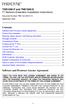 TNE1500-P and TNE1500-S T1 Network Extenders Installation Instructions Document Number TNE1-A2-GN10-10 September 2005 Contents Software and Firmware License Agreement... 1 Product Documentation... 3 Warranty,
TNE1500-P and TNE1500-S T1 Network Extenders Installation Instructions Document Number TNE1-A2-GN10-10 September 2005 Contents Software and Firmware License Agreement... 1 Product Documentation... 3 Warranty,
Refer installation of power supplies to qualified service personnel.
 AC Power Supply For 5-Slot Housing and 9000 Series Access Carrier Installation Instructions Document Number 9000-A2-GN17-50 August 2000 Before You Begin Both the 5-slot housing and the 9000 Series Access
AC Power Supply For 5-Slot Housing and 9000 Series Access Carrier Installation Instructions Document Number 9000-A2-GN17-50 August 2000 Before You Begin Both the 5-slot housing and the 9000 Series Access
Hotwire ADSL/R Bridge/Router, Model 6381 with Inline Phone Filter Installation Instructions. Installation Procedures. Definitions
 Hotwire ADSL/R Bridge/Router, Model 6381 with Inline Phone Filter Installation Instructions Document Number 6381-A2-GN10-20 August 2003 Installation Procedures To install the Hotwire ADSL/R Bridge/Router:
Hotwire ADSL/R Bridge/Router, Model 6381 with Inline Phone Filter Installation Instructions Document Number 6381-A2-GN10-20 August 2003 Installation Procedures To install the Hotwire ADSL/R Bridge/Router:
Pan Dacom. Nets work together. SPEED-DSL 2.3 Ethernet connection over 2-wires up to 2.3 Mbit/s (9900-003-001-A, 9900-002-001-A) Manual
 SPEED-DSL 2.3 Ethernet connection over 2-wires up to 2.3 Mbit/s (9900-003-001-A, 9900-002-001-A) Manual Notes Before installing and putting the device into operation, please read the security guidelines
SPEED-DSL 2.3 Ethernet connection over 2-wires up to 2.3 Mbit/s (9900-003-001-A, 9900-002-001-A) Manual Notes Before installing and putting the device into operation, please read the security guidelines
UIM-2T1 T1 Loop Bonding Uplink Interface Module
 Installation Instructions UIM-2T1 T1 Loop Bonding Uplink Interface Module CAUTION Net to Net Technologies strongly recommends the use of proper electrostatic discharge (ESD) precautions when handling this
Installation Instructions UIM-2T1 T1 Loop Bonding Uplink Interface Module CAUTION Net to Net Technologies strongly recommends the use of proper electrostatic discharge (ESD) precautions when handling this
Conference Phone UserÕs Manual. Part No. 54-2070-01R1 Printed in Korea. 2002 Bogen Communications, Inc.
 Part No. 54-2070-01R1 Printed in Korea. 2002 Bogen Communications, Inc. UserÕs Manual Notice Every effort was made to ensure that the information in this guide was complete and accurate at the time of
Part No. 54-2070-01R1 Printed in Korea. 2002 Bogen Communications, Inc. UserÕs Manual Notice Every effort was made to ensure that the information in this guide was complete and accurate at the time of
Software and Firmware License Agreement
 TNE1544 and TNE1584 T1 Network Extenders Installation Instructions Document Number TNE1-A2-GN14-00 January 2005 Contents Software and Firmware License Agreement... 1 Introduction to the TNE1544 and TNE1584...
TNE1544 and TNE1584 T1 Network Extenders Installation Instructions Document Number TNE1-A2-GN14-00 January 2005 Contents Software and Firmware License Agreement... 1 Introduction to the TNE1544 and TNE1584...
BLACK BOX. T1/E1 Link Extenders OCTOBER 2007 MT195A-T1 MT196A-E1
 BLACK BOX NETWORK SERVICES OCTOBER 2007 MT195A-T1 MT196A-E1 T1/E1 Link Extenders Important This is a Class A device and is intended for use in a light industrial environment. It is not intended nor approved
BLACK BOX NETWORK SERVICES OCTOBER 2007 MT195A-T1 MT196A-E1 T1/E1 Link Extenders Important This is a Class A device and is intended for use in a light industrial environment. It is not intended nor approved
AXIS T81B22 DC 30W Midspan
 INSTALLATION GUIDE AXIS T81B22 DC 30W Midspan ENGLISH About this Document This document includes instructions for installing AXIS T81B22 on your network. Previous experience of networking will be beneficial
INSTALLATION GUIDE AXIS T81B22 DC 30W Midspan ENGLISH About this Document This document includes instructions for installing AXIS T81B22 on your network. Previous experience of networking will be beneficial
Dialog Telephone Interface Module Installation Sheet
 Dialog Telephone Interface Module Installation Sheet Description The Dialog Telephone Module (DTIM), model number 60-879- 95R, is a battery operated communication link between the security system control
Dialog Telephone Interface Module Installation Sheet Description The Dialog Telephone Module (DTIM), model number 60-879- 95R, is a battery operated communication link between the security system control
QUICK INSTALLATION. 8-Port Telephony Gateway. Model: SPA8000
 QUICK INSTALLATION 8-Port Telephony Gateway Model: SPA8000 Table of Contents Connect................................................. 4 Regulatory Information....................................12 WEEE
QUICK INSTALLATION 8-Port Telephony Gateway Model: SPA8000 Table of Contents Connect................................................. 4 Regulatory Information....................................12 WEEE
HLWLAN 802.11b/g/n Transceiver Kit
 092524 RevB HLWLAN 802.11b/g/n Transceiver Kit Wireless Communications for OmniLogic Owner s Manual Contents Introduction...1 Installation...2 Configuration...6 Operation...8 Troubleshooting...9 HLWLAN
092524 RevB HLWLAN 802.11b/g/n Transceiver Kit Wireless Communications for OmniLogic Owner s Manual Contents Introduction...1 Installation...2 Configuration...6 Operation...8 Troubleshooting...9 HLWLAN
Product Documentation on the World Wide Web
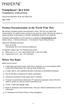 TM FrameSaver SLV 9124 Installation Instructions Document Number 9124-A2-GN10-00 May 1999 Product Documentation on the World Wide Web We provide complete product documentation online. This lets you search
TM FrameSaver SLV 9124 Installation Instructions Document Number 9124-A2-GN10-00 May 1999 Product Documentation on the World Wide Web We provide complete product documentation online. This lets you search
HOTWIRE 8810 DIGITAL SUBSCRIBER LINE ACCESS MULTIPLEXER (DSLAM)
 HOTWIRE 8810 DIGITAL SUBSCRIBER LINE ACCESS MULTIPLEXER (DSLAM) INSTALLATION GUIDE Document No. 8810-A2-GN20-00 October 1998 Copyright 1998 Paradyne Corporation. All rights reserved. Printed in U.S.A.
HOTWIRE 8810 DIGITAL SUBSCRIBER LINE ACCESS MULTIPLEXER (DSLAM) INSTALLATION GUIDE Document No. 8810-A2-GN20-00 October 1998 Copyright 1998 Paradyne Corporation. All rights reserved. Printed in U.S.A.
SPEED-DSL 2.3 Ethernet connection over 2-wires up to 2.3 Mbit/s. Manual
 Ethernet connection over 2-wires up to 2.3 Mbit/s Manual Notes Before installing and putting the device into operation, please read the security guidelines at the end of this documentation! Pan Dacom Direkt
Ethernet connection over 2-wires up to 2.3 Mbit/s Manual Notes Before installing and putting the device into operation, please read the security guidelines at the end of this documentation! Pan Dacom Direkt
dedicated KVM switch and rackmount screen technology User Manual IP-S101 Combo KVM Extender Designed and manufactured by Austin Hughes
 dedicated KVM switch and rackmount screen technology User Manual IP-S101 Combo KVM Extender Designed and manufactured by Austin Hughes 751 Legal Information First English printing, October 2002 Information
dedicated KVM switch and rackmount screen technology User Manual IP-S101 Combo KVM Extender Designed and manufactured by Austin Hughes 751 Legal Information First English printing, October 2002 Information
AIRAVE 2.5 User Guide
 AIRAVE 2.5 User Guide 2012 Sprint. Sprint and the logo are trademarks of Sprint. Other marks are trademarks of their respective owners. 911702 Rev. 51.13 Important Messages IMPORTANT: Sprint s policies
AIRAVE 2.5 User Guide 2012 Sprint. Sprint and the logo are trademarks of Sprint. Other marks are trademarks of their respective owners. 911702 Rev. 51.13 Important Messages IMPORTANT: Sprint s policies
How To Use A Fortivoice Phone On A Cell Phone On An Ipad Or Ipad (For A Sim Sim) On A Simplon (For An Ipod) On An Iphone Or Ipod (For Ipad)
 FortiFone QuickStart Guide for FON-260i FortiFone QuickStart Guide for FON-260i Revision 3 27-400-195511-20130729 Copyright 2013 Fortinet, Inc. All rights reserved. Fortinet, FortiGate, and FortiGuard,
FortiFone QuickStart Guide for FON-260i FortiFone QuickStart Guide for FON-260i Revision 3 27-400-195511-20130729 Copyright 2013 Fortinet, Inc. All rights reserved. Fortinet, FortiGate, and FortiGuard,
SCREENLOGIC INTERFACE WIRELESS CONNECTION KIT
 SCREENLOGIC INTERFACE WIRELESS CONNECTION KIT FOR INTELLITOUCH AND EASYTOUCH CONTROL SYSTEMS INSTALLATION GUIDE IMPORTANT SAFETY INSTRUCTIONS READ AND FOLLOW ALL INSTRUCTIONS SAVE THESE INSTRUCTIONS Technical
SCREENLOGIC INTERFACE WIRELESS CONNECTION KIT FOR INTELLITOUCH AND EASYTOUCH CONTROL SYSTEMS INSTALLATION GUIDE IMPORTANT SAFETY INSTRUCTIONS READ AND FOLLOW ALL INSTRUCTIONS SAVE THESE INSTRUCTIONS Technical
2013 VTech Printed in China 91-009656-000 US
 Rechargeable Power Pack User s Manual 2013 VTech Printed in China 91-009656-000 US INTRODUCTION The Rechargeable Power Pack makes it easier than ever to keep the InnoTab 3 or InnoTab 3S charged and ready
Rechargeable Power Pack User s Manual 2013 VTech Printed in China 91-009656-000 US INTRODUCTION The Rechargeable Power Pack makes it easier than ever to keep the InnoTab 3 or InnoTab 3S charged and ready
GEU-0822 8-Port Gigabit Switch
 GEU-0822 8-Port Gigabit Switch 1 V1. 1_20150622 1. INTRODUCTION... 3 1.1 Product Briefs... 3 1.2 Product Features... 3 1.3 Hardware Introduction... 4 2. CONNECTING THE SWITCH... 5 2.1 Package Contents...
GEU-0822 8-Port Gigabit Switch 1 V1. 1_20150622 1. INTRODUCTION... 3 1.1 Product Briefs... 3 1.2 Product Features... 3 1.3 Hardware Introduction... 4 2. CONNECTING THE SWITCH... 5 2.1 Package Contents...
5-port / 8-port 10/100BaseTX Industrial Ethernet Switch User Manual
 5-port / 8-port 10/100BaseTX Industrial Ethernet Switch User Manual Content Overview... 1 Introduction... 1 Features... 3 Packing List... 4 Safety Precaution... 4 Hardware Description... 5 Front Panel...
5-port / 8-port 10/100BaseTX Industrial Ethernet Switch User Manual Content Overview... 1 Introduction... 1 Features... 3 Packing List... 4 Safety Precaution... 4 Hardware Description... 5 Front Panel...
Powerline PL500 Series Adapter
 Easy, Reliable & Secure Powerline PL500 Series Adapter User Manual Models: PL500 PL500P July 2013 202-11313-01 Support Thank you for selecting On Networks products. On Networks recommends that you use
Easy, Reliable & Secure Powerline PL500 Series Adapter User Manual Models: PL500 PL500P July 2013 202-11313-01 Support Thank you for selecting On Networks products. On Networks recommends that you use
ES-3305P V2 / ES-3308P V2. Quick Installation Guide. 09-2013 / v1.0
 ES-3305P V2 / ES-3308P V2 Quick Installation Guide 09-2013 / v1.0 1 COPYRIGHT Copyright Edimax Technology Co., Ltd. all rights reserved. No part of this publication may be reproduced, transmitted, transcribed,
ES-3305P V2 / ES-3308P V2 Quick Installation Guide 09-2013 / v1.0 1 COPYRIGHT Copyright Edimax Technology Co., Ltd. all rights reserved. No part of this publication may be reproduced, transmitted, transcribed,
AXIS 291 1U Video Server Rack Installation Guide
 AXIS 291 1U Video Server Rack Installation Guide About This Document This document describes how to install Axis blade video servers in the AXIS 291 1U Video Server Rack. Updated versions of this document
AXIS 291 1U Video Server Rack Installation Guide About This Document This document describes how to install Axis blade video servers in the AXIS 291 1U Video Server Rack. Updated versions of this document
C24-CAMANL Video Server/Encoder
 C24-CAMANL Video Server/Encoder User s Guide Table of Contents CHAPTER 1 INTRODUCTION... 1 Overview... 1 Physical Details - Video Server... 2 Package Contents... 3 CHAPTER 2 BASIC SETUP... 4 System Requirements...
C24-CAMANL Video Server/Encoder User s Guide Table of Contents CHAPTER 1 INTRODUCTION... 1 Overview... 1 Physical Details - Video Server... 2 Package Contents... 3 CHAPTER 2 BASIC SETUP... 4 System Requirements...
Quick Installation Guide 24-port PoE switch with 2 copper Gigabit ports and 2 Gigabit SFP ports (af Version 15.4W)
 Quick Installation Guide 24-port PoE switch with 2 copper Gigabit ports and 2 Gigabit SFP ports (af Version 15.4W) Table of Contents Introduction.. Power Over Ethernet (PoE) & Features.... Unpacking and
Quick Installation Guide 24-port PoE switch with 2 copper Gigabit ports and 2 Gigabit SFP ports (af Version 15.4W) Table of Contents Introduction.. Power Over Ethernet (PoE) & Features.... Unpacking and
Wireless Router Setup Manual
 Wireless Router Setup Manual NETGEAR, Inc. 4500 Great America Parkway Santa Clara, CA 95054 USA 208-10082-02 2006-04 2006 by NETGEAR, Inc. All rights reserved. Trademarks NETGEAR is a trademark of Netgear,
Wireless Router Setup Manual NETGEAR, Inc. 4500 Great America Parkway Santa Clara, CA 95054 USA 208-10082-02 2006-04 2006 by NETGEAR, Inc. All rights reserved. Trademarks NETGEAR is a trademark of Netgear,
MoCA Adapter MC1001 v2 Installation Guide
 Technical Support Thank you for selecting NETGEAR products. After installing your device, locate the serial number on the label of your product and use it to register your product at www.netgear.com/register.
Technical Support Thank you for selecting NETGEAR products. After installing your device, locate the serial number on the label of your product and use it to register your product at www.netgear.com/register.
Wireless Access Point AT-WA7400. Installation Guide. PN 613-000487 RevA
 Wireless Access Point AT-WA7400 Installation Guide PN 613-000487 RevA Copyright 2006 Allied Telesyn, Inc. All rights reserved. No part of this publication may be reproduced without prior written permission
Wireless Access Point AT-WA7400 Installation Guide PN 613-000487 RevA Copyright 2006 Allied Telesyn, Inc. All rights reserved. No part of this publication may be reproduced without prior written permission
RC8021 Indoor Camera Installation Guide
 RC8021 Indoor Camera Installation Guide P/N: 957YL502GJ Document Version: 1.0 Copyright 2011. All Rights Reserved. All trademarks and trade names are the properties of their respective owners i Package
RC8021 Indoor Camera Installation Guide P/N: 957YL502GJ Document Version: 1.0 Copyright 2011. All Rights Reserved. All trademarks and trade names are the properties of their respective owners i Package
1. Installation Requirements
 1. Installation Requirements 1.1. Package Contents Analog Telephone Adapter (CRA-210) Standard Telephone Cable (RJ11) Ethernet Cable (RJ45) Power Adapter 1.2. You will also need the following: 1.2.1. A
1. Installation Requirements 1.1. Package Contents Analog Telephone Adapter (CRA-210) Standard Telephone Cable (RJ11) Ethernet Cable (RJ45) Power Adapter 1.2. You will also need the following: 1.2.1. A
Model 70A00-1. GSM Cellular Communications Center
 Home Automation, Inc. Model 70A00-1 GSM Cellular Communications Center Operation Manual Document Number 70I00-1 Rev A August, 2009 Contents Description... 1 Use with security systems...1 Everyday use...2
Home Automation, Inc. Model 70A00-1 GSM Cellular Communications Center Operation Manual Document Number 70I00-1 Rev A August, 2009 Contents Description... 1 Use with security systems...1 Everyday use...2
Square D Clipsal DIN-Rail Four-Channel Auxiliary Input Unit
 Square D Clipsal DIN-Rail Four-Channel Auxiliary Input Unit SLCLE5504AUX for Use with Wired C-Bus Networks Instruction Bulletin Retain for future use. Square D Clipsal DIN-Rail Four-Channel Auxiliary Input
Square D Clipsal DIN-Rail Four-Channel Auxiliary Input Unit SLCLE5504AUX for Use with Wired C-Bus Networks Instruction Bulletin Retain for future use. Square D Clipsal DIN-Rail Four-Channel Auxiliary Input
P-660HN-51. 802.11n Wireless ADSL2+ 4-port Gateway DEFAULT LOGIN DETAILS. Firmware Version 1.10 Edition 1, 9/2010. IP Address: http://192.168.1.
 P-660HN-51 802.11n Wireless ADSL2+ 4-port Gateway Firmware Version 1.10 Edition 1, 9/2010 DEFAULT LOGIN DETAILS IP Address: http://192.168.1.1 User Name: admin Password: 1234 www.zyxel.com Copyright 2010
P-660HN-51 802.11n Wireless ADSL2+ 4-port Gateway Firmware Version 1.10 Edition 1, 9/2010 DEFAULT LOGIN DETAILS IP Address: http://192.168.1.1 User Name: admin Password: 1234 www.zyxel.com Copyright 2010
TD-8610/TD-8610B External ADSL2+ MODEM
 TD-8610/TD-8610B External ADSL2+ MODEM Rev: 1.0.2 1910010011 COPYRIGHT & TRADEMARKS Specifications are subject to change without notice. is a registered trademark of TP-LINK TECHNOLOGIES CO., LTD. Other
TD-8610/TD-8610B External ADSL2+ MODEM Rev: 1.0.2 1910010011 COPYRIGHT & TRADEMARKS Specifications are subject to change without notice. is a registered trademark of TP-LINK TECHNOLOGIES CO., LTD. Other
USER MANUAL MODEL 2300M SERIES. OpticLink Ethernet Media Converters (2300M, 2310M, 2311M, & 2312M)
 USER MANUAL MODEL 2300M SERIES OpticLink Ethernet Media Converters (2300M, 2310M, 2311M, & 2312M) An ISO-9001 Certified Company Part# 07M2300M Doc# 077321U Rev. A Revised 4/14/03 SALES OFFICE (301) 975-1000
USER MANUAL MODEL 2300M SERIES OpticLink Ethernet Media Converters (2300M, 2310M, 2311M, & 2312M) An ISO-9001 Certified Company Part# 07M2300M Doc# 077321U Rev. A Revised 4/14/03 SALES OFFICE (301) 975-1000
Router Setup Manual. NETGEAR, Inc. 4500 Great America Parkway Santa Clara, CA 95054 USA 208-10060-01 2006-03-17
 NETGEAR, Inc. 4500 Great America Parkway Santa Clara, CA 95054 USA 208-10060-01 2006-03-17 2006 by NETGEAR, Inc. All rights reserved. Trademarks NETGEAR is a trademark of Netgear, Inc. Microsoft, Windows,
NETGEAR, Inc. 4500 Great America Parkway Santa Clara, CA 95054 USA 208-10060-01 2006-03-17 2006 by NETGEAR, Inc. All rights reserved. Trademarks NETGEAR is a trademark of Netgear, Inc. Microsoft, Windows,
Speed-DSL 9.2 Ethernet connection over 8-wires up to 9.2 Mbit/s. Manual *220-0000098* *220-0000098*
 Speed-DSL 9.2 Ethernet connection over 8-wires up to 9.2 Mbit/s Manual *220-0000098* *220-0000098* Notes Before installing and putting the device into operation, please read the security guidelines at
Speed-DSL 9.2 Ethernet connection over 8-wires up to 9.2 Mbit/s Manual *220-0000098* *220-0000098* Notes Before installing and putting the device into operation, please read the security guidelines at
B100. single-line business telephone
 users guide B100 single-line business telephone B100 TELEPHONE DIAGRAM TABLE OF CONTENTS 1) FEATURES......2 1.1 FLASH 1.2 LAST NUMBER REDIAL 1.3 MUTE 1.4 HANDSET VOLUME CONTROL 1.5 DATA PORT 1.6 HEARING
users guide B100 single-line business telephone B100 TELEPHONE DIAGRAM TABLE OF CONTENTS 1) FEATURES......2 1.1 FLASH 1.2 LAST NUMBER REDIAL 1.3 MUTE 1.4 HANDSET VOLUME CONTROL 1.5 DATA PORT 1.6 HEARING
HP SuperSpeed USB 3.0 PCIe x1 Card. User Guide
 HP SuperSpeed USB 3.0 PCIe x1 Card User Guide Copyright 2010 Hewlett-Packard Development Company, L.P. The information contained herein is subject to change without notice. Microsoft, Windows, and Windows
HP SuperSpeed USB 3.0 PCIe x1 Card User Guide Copyright 2010 Hewlett-Packard Development Company, L.P. The information contained herein is subject to change without notice. Microsoft, Windows, and Windows
CM500 High Speed Cable Modem User Manual
 User Manual February 2015 202-11472-04 350 East Plumeria Drive San Jose, CA 95134 USA Support Thank you for selecting NETGEAR products. After installing your device, locate the serial number on the label
User Manual February 2015 202-11472-04 350 East Plumeria Drive San Jose, CA 95134 USA Support Thank you for selecting NETGEAR products. After installing your device, locate the serial number on the label
NT1 Type 400. NT1 Type 400 Standalone 1212016L1 NT1 Type 400 Circuit Pack 1212010 USER MANUAL
 NT1 Type 400 NT1 Type 400 Standalone 1212016L1 NT1 Type 400 Circuit Pack 1212010 USER MANUAL 61212016L1-1B January 1999 This device complies with Part 15 of the FCC rules. Operation is subject to the following
NT1 Type 400 NT1 Type 400 Standalone 1212016L1 NT1 Type 400 Circuit Pack 1212010 USER MANUAL 61212016L1-1B January 1999 This device complies with Part 15 of the FCC rules. Operation is subject to the following
Gigabit eco-friendly Ethernet Switch AT-GS900/8. Installation Guide. 613-001352 Rev. A
 Gigabit eco-friendly Ethernet Switch AT-GS900/8 Installation Guide 613-001352 Rev. A Copyright 2010 Allied Telesis, Inc. All rights reserved. No part of this publication may be reproduced without prior
Gigabit eco-friendly Ethernet Switch AT-GS900/8 Installation Guide 613-001352 Rev. A Copyright 2010 Allied Telesis, Inc. All rights reserved. No part of this publication may be reproduced without prior
Broadband ADSL2+ Modem Model DM111Pv2 Setup Manual
 Broadband ADSL2+ Modem Model DM111Pv2 Setup Manual NETGEAR, Inc. 350 East Plumeria Drive San Jose, CA 95134 USA October 2014 208-10256-02 v1.0 Support Thank you for selecting NETGEAR products. After installing
Broadband ADSL2+ Modem Model DM111Pv2 Setup Manual NETGEAR, Inc. 350 East Plumeria Drive San Jose, CA 95134 USA October 2014 208-10256-02 v1.0 Support Thank you for selecting NETGEAR products. After installing
ATA User Manual. iinet ATA Telephone Adapter. Setting up for ADSL and VoIP. For model F1PG200ENau
 ATA User Manual Please insert your installation CD now and then follow the on screen instructions iinet ATA Telephone Adapter Setting up for ADSL and VoIP. For model F1PG200ENau F1PG200ENau Table of Contents
ATA User Manual Please insert your installation CD now and then follow the on screen instructions iinet ATA Telephone Adapter Setting up for ADSL and VoIP. For model F1PG200ENau F1PG200ENau Table of Contents
FriendlyNet Hub 5-Port or 8-Port Ethernet Hub User s Manual
 FriendlyNet Hub 5-Port or 8-Port Ethernet Hub User s Manual Asanté Technologies, Inc. 821 Fox Lane San Jose, CA 95131 Copyright Notice Copyright 1997 by Asanté Technologies, Inc. All rights reserved. No
FriendlyNet Hub 5-Port or 8-Port Ethernet Hub User s Manual Asanté Technologies, Inc. 821 Fox Lane San Jose, CA 95131 Copyright Notice Copyright 1997 by Asanté Technologies, Inc. All rights reserved. No
ReadyNet Easy Jack 2 Voice/Data and Data Only Owner s Manual PX-211d and PX-211v
 ReadyNet Easy Jack 2 Voice/Data and Data Only Owner s Manual PX-211d and PX-211v Phonex Broadband Corporation dba ReadyNet 6952 High Tech Drive Midvale, Utah 84047 801.566.0100 Phone 801.566.0880 Fax www.readynetsolutions.com
ReadyNet Easy Jack 2 Voice/Data and Data Only Owner s Manual PX-211d and PX-211v Phonex Broadband Corporation dba ReadyNet 6952 High Tech Drive Midvale, Utah 84047 801.566.0100 Phone 801.566.0880 Fax www.readynetsolutions.com
BPM Series. Metered Rack Mount PDUs. Quick Start Guide. Models Covered:
 WTI Part No.: 13963 Rev.: PM Series Metered Rack Mount PDUs Models Covered: PM-8HS20-1 PM-16VS30-1 PM-24VS30-1 PM-24VS30-D PM-8HS20-2 PM-16VS30-2 PM-24VS30-2 PM-24VS30-Y PM-16VS20-1 PM-24VS20-1 PM-24VS20-D
WTI Part No.: 13963 Rev.: PM Series Metered Rack Mount PDUs Models Covered: PM-8HS20-1 PM-16VS30-1 PM-24VS30-1 PM-24VS30-D PM-8HS20-2 PM-16VS30-2 PM-24VS30-2 PM-24VS30-Y PM-16VS20-1 PM-24VS20-1 PM-24VS20-D
8-Port PoE Network Switch
 Page 1 of 12 8-Port PoE Network Switch User s Guide Document Number 91I00-1 Rev A August, 2009 FCC Warning: Page 2 of 12 This devices has been tested and found to comply with the regulations for Class
Page 1 of 12 8-Port PoE Network Switch User s Guide Document Number 91I00-1 Rev A August, 2009 FCC Warning: Page 2 of 12 This devices has been tested and found to comply with the regulations for Class
100 - SERIES NETWORK SWITCHES QUICK START GUIDE
 100 - SERIES NETWORK SWITCHES QUICK START GUIDE Unmanaged IT Rack Network Switches FCC Warning This device has been tested and found to comply with limits for a Class A digital device, pursuant to Part
100 - SERIES NETWORK SWITCHES QUICK START GUIDE Unmanaged IT Rack Network Switches FCC Warning This device has been tested and found to comply with limits for a Class A digital device, pursuant to Part
TAM1500-12 12-Port T1 Access Multiplexer
 TAM1500-12 12-Port T1 Access Multiplexer Interface Module User Guide CAUTION Net to Net Technologies strongly recommends the use of proper electrostatic discharge (ESD) precautions when handling this equipment.
TAM1500-12 12-Port T1 Access Multiplexer Interface Module User Guide CAUTION Net to Net Technologies strongly recommends the use of proper electrostatic discharge (ESD) precautions when handling this equipment.
Powerline 1200 User Manual
 User Manual Models PL1200 PLP1200 January 2016 202-11566-01 350 E. Plumeria Drive San Jose, CA 95134 USA Support Thank you for purchasing this NETGEAR product.you can visit www.netgear.com/support to register
User Manual Models PL1200 PLP1200 January 2016 202-11566-01 350 E. Plumeria Drive San Jose, CA 95134 USA Support Thank you for purchasing this NETGEAR product.you can visit www.netgear.com/support to register
Operating Guide Manuel de l utilisateur
 Operating Guide Manuel de l utilisateur Model RF-110 Modèle RF-110 English Thank you for purchasing this Ringmaster; please read this operating guide carefully before use and keep it for future reference.
Operating Guide Manuel de l utilisateur Model RF-110 Modèle RF-110 English Thank you for purchasing this Ringmaster; please read this operating guide carefully before use and keep it for future reference.
TNE1544 and TNE1584 T1 Network Extenders Installation Instructions
 TNE1544 and TNE1584 T1 Network Extenders Installation Instructions Document Number TNE1-A2-GN14-20 July 2005 Contents Software and Firmware License Agreement... 2 Introduction to the TNE1544 and TNE1584...
TNE1544 and TNE1584 T1 Network Extenders Installation Instructions Document Number TNE1-A2-GN14-20 July 2005 Contents Software and Firmware License Agreement... 2 Introduction to the TNE1544 and TNE1584...
LG 8820 IP Phone. User Guide. for Bell Aliant Call Servers
 LG 8820 IP Phone User Guide for Bell Aliant Call Servers Please read this guide carefully before operating your set. Retain this guide for future reference. 1 Regulatory and Safety Notices 1. Radio Frequency
LG 8820 IP Phone User Guide for Bell Aliant Call Servers Please read this guide carefully before operating your set. Retain this guide for future reference. 1 Regulatory and Safety Notices 1. Radio Frequency
Power, Cable, and Antenna Connection Procedures
 CHAPTER 4 Power, Cable, and Antenna Connection Procedures This chapter describes how to connect your Cisco 1800 series fixed-configuration router to a power source and to networks and external devices.
CHAPTER 4 Power, Cable, and Antenna Connection Procedures This chapter describes how to connect your Cisco 1800 series fixed-configuration router to a power source and to networks and external devices.
VOICE RECORDING SYSTEM ISDN PRI / BRI
 Sense Box VOICE RECORDING SYSTEM ISDN PRI / BRI / Analog SUB-SYSTEM ISDN2, ISDN30 Sense Box USER MANUAL TABLE OF CONTENTS 1. STATUTORY INFORMATION... 3 1.1 SAFETY WARNING... 3 1.2 SAFETY EXTRA LOW VOLTAGE
Sense Box VOICE RECORDING SYSTEM ISDN PRI / BRI / Analog SUB-SYSTEM ISDN2, ISDN30 Sense Box USER MANUAL TABLE OF CONTENTS 1. STATUTORY INFORMATION... 3 1.1 SAFETY WARNING... 3 1.2 SAFETY EXTRA LOW VOLTAGE
ALL8808POE. 8 Port Gigabit PoE+ Switch. Manual
 ALL8808POE 8 Port Gigabit PoE+ Switch Manual FCC Certifications This Equipment has been tested and found to comply with the limits for a Class B digital device, pursuant to part 15 of the FCC Rules. These
ALL8808POE 8 Port Gigabit PoE+ Switch Manual FCC Certifications This Equipment has been tested and found to comply with the limits for a Class B digital device, pursuant to part 15 of the FCC Rules. These
AastraLink RP 500. Installation Guide. 41-001244-00 Rev 03
 AastraLink RP 500 Installation Guide 41-001244-00 Rev 03 Software License Agreement Aastra Telecom Inc., hereinafter known as "Seller", grants to Customer a personal, worldwide, non-transferable, non-sublicenseable
AastraLink RP 500 Installation Guide 41-001244-00 Rev 03 Software License Agreement Aastra Telecom Inc., hereinafter known as "Seller", grants to Customer a personal, worldwide, non-transferable, non-sublicenseable
PCS300 Universal IP Reporting Module V1.0
 PCS300 Universal IP Reporting Module V1.0 Reference and Installation Manual Patents: One or more of the following US patents may apply: 7046142, 6215399, 6111256, 6104319, 5920259, 5886632, 5721542, 5287111,
PCS300 Universal IP Reporting Module V1.0 Reference and Installation Manual Patents: One or more of the following US patents may apply: 7046142, 6215399, 6111256, 6104319, 5920259, 5886632, 5721542, 5287111,
Digital Satellite Receiver
 USER GUIDE Digital Satellite Receiver Models DSR207, DSR317, DSR505, and DSR530 CONTENTS IMPORTANT SAFETY INSTRUCTIONS...1 DSR BASICS SYMBOLS/ICONS...6 Front Panel...6 Back Panel...7 CONNECTING YOUR DSR...10
USER GUIDE Digital Satellite Receiver Models DSR207, DSR317, DSR505, and DSR530 CONTENTS IMPORTANT SAFETY INSTRUCTIONS...1 DSR BASICS SYMBOLS/ICONS...6 Front Panel...6 Back Panel...7 CONNECTING YOUR DSR...10
FortiFone QuickStart Guide for FON-370i
 FortiFone QuickStart Guide for FON-370i FortiFone QuickStart Guide for FON-370i Revision 2 August 17, 2015 Copyright 2015 Fortinet, Inc. All rights reserved. Fortinet, FortiGate, FortiCare and FortiGuard,
FortiFone QuickStart Guide for FON-370i FortiFone QuickStart Guide for FON-370i Revision 2 August 17, 2015 Copyright 2015 Fortinet, Inc. All rights reserved. Fortinet, FortiGate, FortiCare and FortiGuard,
High PoE Midspans NPD-6001A NPD-9501A. en Installation Manual
 High PoE Midspans NPD-6001A NPD-9501A en Installation Manual High PoE Midspans Table of Contents en 3 Table of contents 1 Safety 4 1.1 About this Manual 4 1.2 Legal Information 4 1.3 Safety Precautions
High PoE Midspans NPD-6001A NPD-9501A en Installation Manual High PoE Midspans Table of Contents en 3 Table of contents 1 Safety 4 1.1 About this Manual 4 1.2 Legal Information 4 1.3 Safety Precautions
IFS SP-PoE Splitter User Manual
 IFS SP-PoE Splitter User Manual P/N 1069176-EN REV 1.01 ISS 01JUL10 2011 UTC Fire & Security. All rights reserved. Content Overview 2 Package contents 2 Introduction 3 Product Specifications 3 Hardware
IFS SP-PoE Splitter User Manual P/N 1069176-EN REV 1.01 ISS 01JUL10 2011 UTC Fire & Security. All rights reserved. Content Overview 2 Package contents 2 Introduction 3 Product Specifications 3 Hardware
Phone Adapter. with 2 Ports for Voice-over-IP. Installation and Troubleshooting Guide. Model No. PAP2 Ver. 2. Voice
 Phone Adapter with 2 Ports for Voice-over-IP Voice Installation and Troubleshooting Guide Model No. PAP2 Ver. 2 Copyright and Trademarks Specifications are subject to change without notice. Linksys is
Phone Adapter with 2 Ports for Voice-over-IP Voice Installation and Troubleshooting Guide Model No. PAP2 Ver. 2 Copyright and Trademarks Specifications are subject to change without notice. Linksys is
Quick Start Guide. Version: 1.01 Date: 19/03/2010
 Vigor 2710e/ne ADSL2/2+ Router Quick Start Guide Version: 1.01 Date: 19/03/2010 Warranty We warrant to the original end user (purchaser) that the router will be free from any defects in workmanship or
Vigor 2710e/ne ADSL2/2+ Router Quick Start Guide Version: 1.01 Date: 19/03/2010 Warranty We warrant to the original end user (purchaser) that the router will be free from any defects in workmanship or
Welcome. Unleash Your Phone
 User Manual Welcome Unleash Your Phone For assistance with installation or troubleshooting common problems, please refer to this User Manual or Quick Installation Guide. Please visit www.vonage.com/vta
User Manual Welcome Unleash Your Phone For assistance with installation or troubleshooting common problems, please refer to this User Manual or Quick Installation Guide. Please visit www.vonage.com/vta
Residential Gateway (RG) Battery Backup REV B
 Residential Gateway (RG) Battery Backup REV B Save this user manual This manual contains important instructions regarding the installation and operation of this device. Read this manual thoroughly before
Residential Gateway (RG) Battery Backup REV B Save this user manual This manual contains important instructions regarding the installation and operation of this device. Read this manual thoroughly before
SMC D3GNV/D3GNV3 Wireless Gateway
 SMC D3GNV/D3GNV3 Wireless Gateway FastFind Links Getting to Know the Gateway User Guide Installing the Gateway Compliance Statements SMC Networks 20 Mason Irvine, CA. 92618 U.S.A. Copyright 2013 SMC Networks
SMC D3GNV/D3GNV3 Wireless Gateway FastFind Links Getting to Know the Gateway User Guide Installing the Gateway Compliance Statements SMC Networks 20 Mason Irvine, CA. 92618 U.S.A. Copyright 2013 SMC Networks
Triple Expansion Chassis
 Triple Expansion Chassis AP9604 Installation Manual Contents Introduction............................. 1 Installation.............................. 2 Power Considerations...................... 5 Operations..............................
Triple Expansion Chassis AP9604 Installation Manual Contents Introduction............................. 1 Installation.............................. 2 Power Considerations...................... 5 Operations..............................
FortiFone QuickStart Guide for FON-670i and FON-675i
 FortiFone QuickStart Guide for FON-670i and FON-675i FortiFone QuickStart Guide for FON-670i and FON-675i Revision 2 September 25, 2015 Copyright 2015 Fortinet, Inc. All rights reserved. Fortinet, FortiGate,
FortiFone QuickStart Guide for FON-670i and FON-675i FortiFone QuickStart Guide for FON-670i and FON-675i Revision 2 September 25, 2015 Copyright 2015 Fortinet, Inc. All rights reserved. Fortinet, FortiGate,
Mercury Helios 2 ASSEMBLY MANUAL & USER GUIDE
 Mercury Helios 2 ASSEMBLY MANUAL & USER GUIDE TABLE OF CONTENTS INTRODUCTION...1 1.1 MINIMUM SYSTEM REQUIREMENTS 1.1.1 Apple Mac Requirements 1.1.2 PC Requirements 1.1.3 Supported PCIe Cards 1.2 PACKAGE
Mercury Helios 2 ASSEMBLY MANUAL & USER GUIDE TABLE OF CONTENTS INTRODUCTION...1 1.1 MINIMUM SYSTEM REQUIREMENTS 1.1.1 Apple Mac Requirements 1.1.2 PC Requirements 1.1.3 Supported PCIe Cards 1.2 PACKAGE
