Power, Cable, and Antenna Connection Procedures
|
|
|
- Diane Price
- 7 years ago
- Views:
Transcription
1 CHAPTER 4 Power, Cable, and Antenna Connection Procedures This chapter describes how to connect your Cisco 1800 series fixed-configuration router to a power source and to networks and external devices. It includes the following sections: Power Connections, page 4-1 Connecting WAN and LAN Cables, page 4-2 Connecting to a Console Terminal or Modem, page 4-6 Connecting the Radio Antennas to the Wireless Router, page 4-8 To see translations of the warnings that appear in this publication, see the Regulatory Compliance and Safety Information for Cisco 1800 Integrated Services Routers (Fixed) document and for wireless routers, the Declarations of Conformity and Regulatory Information for Cisco Access Products with a/b/g and b/g Radios document that accompany your router. Only trained and qualified personnel should be allowed to install, replace, or service this equipment. Statement 1030 Do not work on the system or connect or disconnect cables during periods of lightning activity. Statement 1001 Power Connections This section explains how to connect AC power to a Cisco 1800 series fixed-configuration router. It covers the following topics: Connecting Routers to AC Power, page 4-2 Connecting WAN and LAN Cables, page 4-2 Read the installation instructions before connecting the system to the power source. Statement
2 Connecting WAN and LAN Cables Chapter 4 The installation must comply with all required electrical codes applicable at the installation site. Connecting Routers to AC Power Connect your router to a 15A, 120-VAC (10A, 240-VAC) circuit with overcurrent protection. The input voltage tolerance limits for AC power are 90 and 264 VAC. This product relies on the building s installation for short-circuit (overcurrent) protection. Ensure that the protective device is rated not greater than: 15A, 120VAC (10A, 240VAC). Statement 1005 This equipment has been designed for connection to TN and IT power systems. Statement 1007 This equipment must be grounded. Never defeat the ground conductor or operate the equipment in the absence of a suitably installed ground conductor. Contact the appropriate electrical inspection authority or an electrician if you are uncertain that suitable grounding is available. Statement 1024 This equipment must be installed and maintained by service personnel as defined by AS/NZS Incorrectly connecting this equipment to a general-purpose outlet could be hazardous. The telecommunications lines must be disconnected 1) before unplugging the main power connector or 2) while the housing is open, or both. Statement 1043 When installing or replacing the unit, the ground connection must always be made first and disconnected last. Statement 1046 Connecting WAN and LAN Cables This section describes how to connect the WAN, LAN, and voice interface cables. It covers the following topics: Preparing to Connect to a Network, page 4-4 Ports and Cabling, page 4-5 Connection Procedures and Precautions, page 4-5 Ethernet cables and transceivers can be ordered from Cisco Systems. For ordering information, contact customer service. For cable pinouts, refer to the Cisco Modular Access Router Cable Specifications document. 4-2
3 Chapter 4 Connecting WAN and LAN Cables Caution Cisco Systems DSL WAN Interfaces are tested for compliance with regulatory standards such as FCC Part 68, ITU-T K.21, IEC , and CSA/EN/IEC/UL These standards assume Primary Protection devices protect the Customer Premise Equipment (CPE). These devices are normally installed by the service provider, local exchange carrier or qualified service person and are located at the telecom service provider entrance, network interface box, or demarcation point. See Figure 4-1 for the likely location of the primary protection device. The primary protection device must be suitable for the xdsl interface employed. Please contact your sales team or qualified service person for further information and installation. Figure 4-1 Primary Protection Device Location Telecom Service Overhead Service Entrance Home or Business Router Service Utilities Entrance or Demarcation Point Network Interface Box/ Network Interface Device/ Station Protector : Primary Protection may be located Outside or Inside of Premise * Alternative Underground Service Entrance Building Ground Rod connected to Service entrance and Primary Protection To avoid electric shock, do not connect safety extra-low voltage (SELV) circuits to telephone-network voltage (TNV) circuits. LAN ports contain SELV circuits, and WAN ports contain TNV circuits. Some LAN and WAN ports both use RJ-45 connectors. Use caution when connecting cables. Statement 1021 Hazardous network voltages are present in WAN ports regardless of whether power to the unit is OFF or ON. To avoid electric shock, use caution when working near WAN ports. When detaching cables, detach the end away from the unit first. Statement 1026 Do not use this product near water; for example, near a bath tub, wash bowl, kitchen sink or laundry tub, in a wet basement, or near a swimming pool. Statement 1035 Never install telephone jacks in wet locations unless the jack is specifically designed for wet locations. Statement
4 Connecting WAN and LAN Cables Chapter 4 Never touch uninsulated telephone wires or terminals unless the telephone line has been disconnected at the network interface. Statement 1037 To report a gas leak, do not use a telephone in the vicinity of the leak. Statement 1039 Before opening the unit, disconnect the telephone-network cables to avoid contact with telephone-network voltages. Statement 1041 This equipment must be installed and maintained by service personnel as defined by AS/NZS Incorrectly connecting this equipment to a general-purpose outlet could be hazardous. The telecommunications lines must be disconnected 1) before unplugging the main power connector or 2) while the housing is open, or both. Statement 1043 Preparing to Connect to a Network Ethernet Connections ISDN BRI Connections When setting up your router, consider distance limitations and potential electromagnetic interference (EMI) as defined by the applicable local and international regulations. See the network connection considerations for the following network interfaces: Ethernet Connections ISDN BRI Connections See the following online documents for more information about network connections and interfaces: Cisco Interface Cards Hardware Installation Guide Cisco Modular Access Router Cable Specifications The IEEE has established Ethernet as standard IEEE The Cisco 1800 series fixed-configuration routers support the following Ethernet implementations: 100BASE-T 100-Mbps full-duplex transmission over a Category 5 or better unshielded twisted-pair (UTP) cable. Supports the Ethernet maximum length of 328 feet (100 meters). 10BASE-T 10-Mbps full-duplex transmission over a Category 5 or better unshielded twisted-pair (UTP) cable. Supports the Ethernet maximum length of 328 feet (100 meters). See the Cisco Modular Access Router Cable Specifications online document for information about Ethernet cables, connectors, and pinouts. The ISDN BRI S/T interface on the Cisco 1801, Cisco 1802, Cisco 1803 and Cisco 1812 routers provides an ISDN BRI connection for dial-backup purposes. The BRI S/T interface requires an external Network Terminator 1 (NT1). 4-4
5 Chapter 4 Connecting WAN and LAN Cables Use a BRI cable (not included) to connect the BRI S/T interface card directly to an ISDN NT1. Table 4-1 lists the specifications for ISDN BRI cables. Also, see the Cisco Modular Access Router Cable Specifications online document for pinouts. This document is located on Cisco.com. Table 4-1 ISDN BRI Cable Specifications Specification High-Capacitance Cable Low-Capacitance Cable Resistance (at 96 khz) 160 ohm/km 160 ohm/km Capacitance (at 1 khz) 120 nf 1 /km 30 nf/km Impedance (at 96 khz) 75 ohm 150 ohm Wire diameter in. (0.6 mm) in. (0.6 mm) Distance limitation 32.8 ft (10 m) 32.8 ft (10 m) 1. nf = nanofarad Ports and Cabling Table 4-2 summarizes WAN and LAN connections for Cisco 1800 series fixed-configuration routers. The connections summarized in Figure 4-1Table 4-2 are also described in detail in the following documents: Cisco Modular Access Router Cable Specifications Cisco Network Modules Hardware Installation Guide Cisco Interface Cards Hardware Installation Guide Table 4-2 WAN and LAN Connections Port or Connection Port Type, Color 1 Ethernet 2 RJ-45, yellow ADSL SHDSL BRI S/T WAN (external NT1) RJ-11C/CA11A, lavender RJ-11C/CA11A, lavender, RJ-14 RJ-45/CB-1D, orange Connection Device Ethernet hub, Ethernet switch, or Ethernet network interface card (NIC) Network demarcation device for service provider DSL interface Network demarcation device for service provider DSL interface NT1 device or private integrated services network exchange (PINX) 1. Cable color codes are specific to Cisco cables. 2. Ethernet connection information applies to both WAN ports and Ethernet LAN switch ports. Cable Category 5 or higher Ethernet RJ-11 straight-through RJ-11 straight-through for 2-wire RJ-14 straight-through for 4-wire RJ-45 straight-through Analog Modem RJ-11 PSTN RJ-11 straight-through Connection Procedures and Precautions Follow these steps to connect your router to the network: Step 1 Confirm that the router is powered off. 4-5
6 Connecting to a Console Terminal or Modem Chapter 4 Step 2 Step 3 Connect each WAN or LAN cable to the appropriate connector on the chassis. For locations of the chassis WAN and LAN ports, see the Chassis Views section on page 1-7. Position the cables carefully, so that they do not put strain on the connectors. Bundle the cables so that they do not intertwine. Inspect the cables to make sure that the routing and bend radiuses are satisfactory. Reposition cables, if necessary. Install cable ties in accordance with site requirements. Connect the other end of each WAN or LAN cable to the appropriate network device. See Table 4-2 for information about which network devices to connect each cable to. For cable pinouts, see the Cisco Modular Access Router Cable Specifications document. Connecting to a Console Terminal or Modem Your router has asynchronous serial console and auxiliary ports for system management. These ports provide administrative access to your router either locally (with a console terminal or PC) or remotely (with a modem). Cisco Systems provides the following cables for connecting your router to a console terminal, PC, or modem: One console cable (RJ-45-to-DB-9, blue) One DB-9-to-DB-25 adapter This section describes how to connect a console terminal or PC to the console port and how to connect a modem to the auxiliary port. Table 4-3 summarizes the system management connections. Table 4-3 System Management Connections Port Color Connected Device Cable Console Light blue PC or ASCII terminal communication port RJ-45-to-DB-9 console cable (usually labeled COM) Auxiliary Black Modem for remote access RJ-45-to-DB-9 console cable with a DB-9-to-DB25 adapter For information about cable pinouts, see the Cisco Modular Access Router Cable Specifications document. To avoid electric shock, do not connect safety extra-low voltage (SELV) circuits to telephone-network voltage (TNV) circuits. LAN ports contain SELV circuits, and WAN ports contain TNV circuits. Some LAN and WAN ports both use RJ-45 connectors. Use caution when connecting cables. Statement
7 Chapter 4 Connecting to a Console Terminal or Modem Hazardous network voltages are present in WAN ports regardless of whether power to the unit is OFF or ON. To avoid electric shock, use caution when working near WAN ports. When detaching cables, detach the end away from the unit first. Statement 1026 Before opening the unit, disconnect the telephone-network cables to avoid contact with telephone-network voltages. Statement 1041 Console and Auxiliary Port Considerations Console Port Connections Connecting to the Console Port The router includes an asynchronous serial console port and an auxiliary port. The console and auxiliary ports provide access to the router either locally (using a console terminal connected to the console port) or remotely (using a modem connected to the auxiliary port). This section provides important information about cabling that you should consider before you connect the router to a console terminal or a modem. The main difference between the console port and the auxiliary port is that the auxiliary port supports hardware flow control and the console port does not. Flow control paces the transmission of data between a sending device and a receiving device. Flow control ensures that the receiving device can absorb the data sent to it before the sending device sends more. When the buffers on the receiving device are full, a message is sent to the sending device to suspend transmission until the data in the buffers has been processed. Because the auxiliary port supports flow control, it is ideally suited for use with the high-speed transmissions of a modem. Because console terminals send data at slower speeds than modems, the console port is ideally suited for use with console terminals. The router has an EIA/TIA-232 asynchronous serial console port (RJ-45). Depending on the cable and the adapter used, this port will appear as a DTE or DCE device at the end of the cable. Your router is supplied with an RJ-45-to-DB-9 adapter cable for connecting to a PC that is running terminal emulation software. To connect the router to an ASCII terminal, use the RJ-45-to-DB-9 cable and a DB-9-to-DB-25 adapter. The default parameters for the console port are 9600 baud, 8 data bits, 1 stop bit, and no parity. The console port does not support hardware flow control. For detailed information about installing a console terminal, see the Connecting to a Console Terminal or Modem section on page 4-6. For cable and port pinouts, see the online document Cisco Modular Access Router Cable Specifications. This document is located on Cisco.com. If a console terminal or PC is connected to the console port, you can configure the router locally. Follow these steps to connect a console terminal or PC that is running HyperTerminal or similar terminal emulation software to the console port on the router: Step 1 Use the blue RJ-45-to-DB-9 console cable to connect the router to a terminal. 4-7
8 Connecting the Radio Antennas to the Wireless Router Chapter 4 On the Cisco 1800 series fixed-configuration routers, the console port is color-coded blue. Step 2 Configure your terminal or terminal emulation software for 9600 baud (default), 8 data bits, 1 stop bit, and no parity; set flow control to none. Because hardware flow control is not supported on the console port, do not connect modems to the console port. Connect modems only to the auxiliary port. Auxiliary Port Connections Connecting to the Auxiliary Port The router has an EIA/TIA-232 asynchronous serial auxiliary port (RJ-45) that supports flow control. Depending on the cable and the adapter used, this port appears as a DTE or DCE device at the end of the cable. Your router is supplied with a DB-9-to-DB-25 adapter for connecting to a modem. For detailed information about connecting devices to the auxiliary port, see the Connecting to a Console Terminal or Modem section on page 4-6. For cable and port pinouts, see the Cisco Modular Access Router Cable Specifications online document on Cisco.com. If a modem is connected to the auxiliary port, a remote user can dial in to the router and configure it. Follow these steps to connect a modem to the auxiliary port on the router: Step 1 Step 2 Use the black RJ-45-to-DB-25 modem cable or the RJ-45-to-DB-9 console cable with a DB-9 to DB-25 adapter to connect the router to a modem. Make sure that your modem and the router auxiliary port are configured for the same transmission speed (up to 115,200 bps is supported) and hardware flow control with data carrier detect (DCD) and data terminal ready (DTR) operations. Connecting the Radio Antennas to the Wireless Router If your router has the wireless LAN option, connect the antennas by screwing the antenna connectors in a clockwise direction onto the reverse-polarity threaded Neill-Concelman (RP-TNC) connectors on the back panel of the router. Figure 4-2 shows an example of how to connect the swivel-mount dipole antennas to the router. For more information about the antennas compatible with the Cisco 1800 series fixed-configuration routers, see the Supported Cisco Radio Antennas (Wireless Models Only) section. 4-8
9 Chapter 4 Connecting the Radio Antennas to the Wireless Router Figure 4-2 Connecting Swivel-Mount Dipole Antennas to the Router RP-TNC Connectors After you have attached the antennas, you must orient them. For best radio performance, the dipole antennas are usually oriented so that they are perpendicular to the ground. Figure 4-3 shows this orientation for a router that is mounted in a rack or placed on a horizontal surface. A wall-mounted router would typically have the dipole antennas pointing straight up or straight down. Figure 4-3 Dipole Antenna Orientation
10 Connecting the Radio Antennas to the Wireless Router Chapter
Cable Connection Procedures for Cisco 1900 Series Routers
 CHAPTER 5 Cable Connection Procedures for Cisco 1900 Series Routers This document describes how to connect your Cisco 1941 integrated services router to a power source and to networks and external devices.
CHAPTER 5 Cable Connection Procedures for Cisco 1900 Series Routers This document describes how to connect your Cisco 1941 integrated services router to a power source and to networks and external devices.
Cable Specifications and Information
 APPENDIX A This appendix provides the connector and pinout information you need for making or purchasing cables used with Cisco VG224 voice gateway. To order cables from Cisco, see the Obtaining Technical
APPENDIX A This appendix provides the connector and pinout information you need for making or purchasing cables used with Cisco VG224 voice gateway. To order cables from Cisco, see the Obtaining Technical
Cisco 1603 R Ethernet/ISDN BRI Modular Router Cable Specifications
 Cisco 1603 R Ethernet/ISDN BRI Modular Router Cable Specifications Document ID: 46785 Contents Introduction Prerequisites Requirements Components Used Conventions Cabling Specifications Console Ethernet
Cisco 1603 R Ethernet/ISDN BRI Modular Router Cable Specifications Document ID: 46785 Contents Introduction Prerequisites Requirements Components Used Conventions Cabling Specifications Console Ethernet
Cable Specifications and Information
 APPENDIXA This appendix provides the connector and pinout information you need for making or purchasing cables used with Cisco VG350 Voice Gateway. To order cables from Cisco, see the Obtaining Technical
APPENDIXA This appendix provides the connector and pinout information you need for making or purchasing cables used with Cisco VG350 Voice Gateway. To order cables from Cisco, see the Obtaining Technical
Cisco TelePresence MCU 4500 Series safety and compliance information
 Cisco TelePresence MCU 4500 Series safety and compliance information On this page: Safety information symbols Operating guidelines Safety warnings Technical specifications Compliance information WEEE information
Cisco TelePresence MCU 4500 Series safety and compliance information On this page: Safety information symbols Operating guidelines Safety warnings Technical specifications Compliance information WEEE information
ScreenLogic Wireless Connection Kit. Installation Guide. pool/spa control system
 pool/spa control system ScreenLogic Wireless Connection Kit Installation Guide P/N 520663 - Rev B 8 Technical Support Contact Technical Support at: Sanford, North Carolina (8 A.M. to 5 P.M.) Phone: (800)
pool/spa control system ScreenLogic Wireless Connection Kit Installation Guide P/N 520663 - Rev B 8 Technical Support Contact Technical Support at: Sanford, North Carolina (8 A.M. to 5 P.M.) Phone: (800)
47611-GB4. Quick-Start Guide 10/100/1000 Mbps 4-Port Gigabit Router IMPORTANT INSTRUCTIONS SAFETY INFORMATION PRE-INSTALLATION CHECKLIST
 IMPORTANT INSTRUCTIONS 1. Read and understand all instructions. Follow all warnings and instructions marked on the product. 2. Do not use this product near water e.g., near a tub, wash basin, kitchen sink
IMPORTANT INSTRUCTIONS 1. Read and understand all instructions. Follow all warnings and instructions marked on the product. 2. Do not use this product near water e.g., near a tub, wash basin, kitchen sink
Connector and Cable Specifications
 APPENDIXB This chapter describes the connector and cable specifications. Connector Specifications, page B-1l Cable and Adapter Specifications, page B-5 Connector Specifications 10/100/1000 Ports, page
APPENDIXB This chapter describes the connector and cable specifications. Connector Specifications, page B-1l Cable and Adapter Specifications, page B-5 Connector Specifications 10/100/1000 Ports, page
IP DSLAM IDL-2402. Quick Installation Guide
 IP DSLAM IDL-2402 Quick Installation Guide Table of Contents Package Contents... 3 Overview... 4 Setup the IDL series IP DSLAM... 5 Safety Instruction... 5 Hardware Installation... 6 WEB Configuration...
IP DSLAM IDL-2402 Quick Installation Guide Table of Contents Package Contents... 3 Overview... 4 Setup the IDL series IP DSLAM... 5 Safety Instruction... 5 Hardware Installation... 6 WEB Configuration...
VOICE RECORDING SYSTEM ISDN PRI / BRI
 Sense Box VOICE RECORDING SYSTEM ISDN PRI / BRI / Analog SUB-SYSTEM ISDN2, ISDN30 Sense Box USER MANUAL TABLE OF CONTENTS 1. STATUTORY INFORMATION... 3 1.1 SAFETY WARNING... 3 1.2 SAFETY EXTRA LOW VOLTAGE
Sense Box VOICE RECORDING SYSTEM ISDN PRI / BRI / Analog SUB-SYSTEM ISDN2, ISDN30 Sense Box USER MANUAL TABLE OF CONTENTS 1. STATUTORY INFORMATION... 3 1.1 SAFETY WARNING... 3 1.2 SAFETY EXTRA LOW VOLTAGE
BODi rs BD004 Series Bandwidth-on-Demand Internet with Reliability and Survivability. Quick Start Guide NOTES
 NOTES BODi rs BD004 Series Bandwidth-on-Demand Internet with Reliability and Survivability Quick Start Guide This is a Class A device and is not intended for use in a residential environment. Important
NOTES BODi rs BD004 Series Bandwidth-on-Demand Internet with Reliability and Survivability Quick Start Guide This is a Class A device and is not intended for use in a residential environment. Important
Cisco - Ethernet 100BaseTX and 10BaseT Cables: Guidelines and Specifications
 Page 1 of 8 Ethernet 100BaseTX and 10BaseT Cables: Guidelines and Specifications Contents Introduction Prerequisites Requirements Components Used Conventions Which Cable Do I Need? Ethernet Cabling Guidelines
Page 1 of 8 Ethernet 100BaseTX and 10BaseT Cables: Guidelines and Specifications Contents Introduction Prerequisites Requirements Components Used Conventions Which Cable Do I Need? Ethernet Cabling Guidelines
RC930 Manual 6/10/99 1:23 PM Page 1. Wireless Modem Jack
 RC930 Manual 6/10/99 1:23 PM Page 1 Wireless Modem Jack Table of Contents Safety Precautions...1 Important Notes...4 Getting Started...5 System Installation...5 Connecting to Computer...6 Trouble Shooting...7
RC930 Manual 6/10/99 1:23 PM Page 1 Wireless Modem Jack Table of Contents Safety Precautions...1 Important Notes...4 Getting Started...5 System Installation...5 Connecting to Computer...6 Trouble Shooting...7
MultiVOIP FX SIP Gateways
 MultiVOIP FX SIP Gateways MVPFX2-2 MVPFX2-4 MVPFX2-8 Cabling Guide Cabling Guide MultiVOIP FX SIP Gateways, Models MVPFX2-2, MVPFX2-4, MVPFX2-8 82100090L Rev. A Copyright This publication may not be reproduced,
MultiVOIP FX SIP Gateways MVPFX2-2 MVPFX2-4 MVPFX2-8 Cabling Guide Cabling Guide MultiVOIP FX SIP Gateways, Models MVPFX2-2, MVPFX2-4, MVPFX2-8 82100090L Rev. A Copyright This publication may not be reproduced,
Product Documentation on the World Wide Web
 Hotwire M/SDSL Standalone Termination Units Models 7974-A2, 7975-A2, and 7976-A2 Installation Instructions Document Number 7900-A2-GN11-00 August 2000 Product Documentation on the World Wide Web We provide
Hotwire M/SDSL Standalone Termination Units Models 7974-A2, 7975-A2, and 7976-A2 Installation Instructions Document Number 7900-A2-GN11-00 August 2000 Product Documentation on the World Wide Web We provide
SCREENLOGIC INTERFACE WIRELESS CONNECTION KIT
 SCREENLOGIC INTERFACE WIRELESS CONNECTION KIT FOR INTELLITOUCH AND EASYTOUCH CONTROL SYSTEMS INSTALLATION GUIDE IMPORTANT SAFETY INSTRUCTIONS READ AND FOLLOW ALL INSTRUCTIONS SAVE THESE INSTRUCTIONS Technical
SCREENLOGIC INTERFACE WIRELESS CONNECTION KIT FOR INTELLITOUCH AND EASYTOUCH CONTROL SYSTEMS INSTALLATION GUIDE IMPORTANT SAFETY INSTRUCTIONS READ AND FOLLOW ALL INSTRUCTIONS SAVE THESE INSTRUCTIONS Technical
2-Pair. Managed SHDSL Ethernet Extender. User s Manual
 2-Pair User s Manual 1. Quick Start Guide This quick start guide describes how to install and use the Managed SHDSL Ethernet Extender. This is the Ethernet Extender of choice to extend 10/100 Ethernet
2-Pair User s Manual 1. Quick Start Guide This quick start guide describes how to install and use the Managed SHDSL Ethernet Extender. This is the Ethernet Extender of choice to extend 10/100 Ethernet
Cisco Unified IP Conference Phone 8831 Installation
 Cisco Unified IP Conference Phone 8831 Installation Cisco Unified IP Conference Phone 8831 Installation Overview, page 1 Before You Begin, page 1 Cisco Unified IP Conference Phone 8831 Components, page
Cisco Unified IP Conference Phone 8831 Installation Cisco Unified IP Conference Phone 8831 Installation Overview, page 1 Before You Begin, page 1 Cisco Unified IP Conference Phone 8831 Components, page
Hotwire 5620 RTU Installation Instructions. Contents. Hotwire 5620 RTU Overview. Document Number 5620-A2-GN11-40 September 2001
 Hotwire 5620 RTU Installation Instructions Document Number 5620-A2-GN11-40 September 2001 Contents Hotwire 5620 RTU Overview... 1 Product Documentation Online... 4 Getting Started... 5 Installing the DSL
Hotwire 5620 RTU Installation Instructions Document Number 5620-A2-GN11-40 September 2001 Contents Hotwire 5620 RTU Overview... 1 Product Documentation Online... 4 Getting Started... 5 Installing the DSL
IPG/7700 Hardware Manual SYSTECH. Document number 80-001099-7 Revision A
 IPG/7700 Hardware Manual SYSTECH C O R P O R A T I O N Document number 80-001099-7 Revision A Created 2010, and Protected Under the U.S. Copyright Act of 1976. Copyright 2010, SYSTECH Corporation All Rights
IPG/7700 Hardware Manual SYSTECH C O R P O R A T I O N Document number 80-001099-7 Revision A Created 2010, and Protected Under the U.S. Copyright Act of 1976. Copyright 2010, SYSTECH Corporation All Rights
Cabling LANs and WANs
 Cabling LANs and WANs CCNA 1 v3 Module 5 10/11/2005 NESCOT CATC 1 Cabling the LAN Each media has advantages and disadvantages: Cable length Cost Ease of installation Susceptibility to interference The
Cabling LANs and WANs CCNA 1 v3 Module 5 10/11/2005 NESCOT CATC 1 Cabling the LAN Each media has advantages and disadvantages: Cable length Cost Ease of installation Susceptibility to interference The
MultiVOIP FX FXS-Only SIP Gateways
 MultiVOIP FX FXS-Only SIP Gateways MVPFXS-8 MVPFXS-16 MVPFXS-24 Cabling Guide MultiVOIP MVPFXS-8/16/24 Cabling Guide Cabling Guide MultiVOIP FX SIP FXS-Only Gateways Models MVPFXS-8, MVPFXS-16, MVPFXS-24
MultiVOIP FX FXS-Only SIP Gateways MVPFXS-8 MVPFXS-16 MVPFXS-24 Cabling Guide MultiVOIP MVPFXS-8/16/24 Cabling Guide Cabling Guide MultiVOIP FX SIP FXS-Only Gateways Models MVPFXS-8, MVPFXS-16, MVPFXS-24
About the BitStorm 6051 POTS Splitter
 BitStorm 6051 Installation Instructions Document Number 6051-A2-GZ40-10 July 2002 About the BitStorm 6051 The BitStorm system enables simultaneous high-speed digital data access and analog voice service
BitStorm 6051 Installation Instructions Document Number 6051-A2-GZ40-10 July 2002 About the BitStorm 6051 The BitStorm system enables simultaneous high-speed digital data access and analog voice service
Cabling Guide for Console and AUX Ports
 Cabling Guide for Console and AUX Ports Contents Introduction Prerequisites Requirements Components Used Conventions Table of Routers with Console and AUX Ports Console Port Settings for Terminal Connection
Cabling Guide for Console and AUX Ports Contents Introduction Prerequisites Requirements Components Used Conventions Table of Routers with Console and AUX Ports Console Port Settings for Terminal Connection
Overview of the Cisco 2500 Series Access Server
 CHAPTER 1 Overview of the Cisco 2500 Series Access Server The Cisco 2500 series access server is a full-featured communication server with multiprotocol routing capability between synchronous serial, LAN,
CHAPTER 1 Overview of the Cisco 2500 Series Access Server The Cisco 2500 series access server is a full-featured communication server with multiprotocol routing capability between synchronous serial, LAN,
ADSL Modem Installation Guide. Model # 36R515 Part # 030-300108 Rev. D Revision Date 12/2000. ADSL Modem Installation Guide
 ADSL Modem Installation Guide Model # 36R515 Part # 030-300108 Rev. D Revision Date 12/2000 ADSL Modem Installation Guide Installation Instructions Westell ADSL Modem 1. Package Inspection and Contents...2
ADSL Modem Installation Guide Model # 36R515 Part # 030-300108 Rev. D Revision Date 12/2000 ADSL Modem Installation Guide Installation Instructions Westell ADSL Modem 1. Package Inspection and Contents...2
Long Range Ethernet Extender
 Long Range Ethernet Extender Model Number: EIDM-EXTEND-2 User s Manual Rev. 1.0 International Headquarters B&B Electronics Mfg. Co. Inc. 707 Dayton Road Ottawa, IL 61350 USA Phone: (815) 433-5100 General
Long Range Ethernet Extender Model Number: EIDM-EXTEND-2 User s Manual Rev. 1.0 International Headquarters B&B Electronics Mfg. Co. Inc. 707 Dayton Road Ottawa, IL 61350 USA Phone: (815) 433-5100 General
Hotwire 6350 ReachDSL Modem Overview
 Hotwire ReachDSL Modem, Model 6350-A4 with Inline Phone Filter Installation Instructions Document Number 6350-A2-GN12-00 September 2001 Contents Hotwire 6350 ReachDSL Modem Overview... 1 Getting Started...
Hotwire ReachDSL Modem, Model 6350-A4 with Inline Phone Filter Installation Instructions Document Number 6350-A2-GN12-00 September 2001 Contents Hotwire 6350 ReachDSL Modem Overview... 1 Getting Started...
Contents. Section A Networking Basics... 1. 1 Learning the Basics... 3. Section B Wired Ethernet Networking... 17
 Contents Section A Networking Basics...................................... 1 1 Learning the Basics............................................. 3 Selecting a network connection........................................
Contents Section A Networking Basics...................................... 1 1 Learning the Basics............................................. 3 Selecting a network connection........................................
Quick Installation Guide 24-port PoE switch with 2 copper Gigabit ports and 2 Gigabit SFP ports (af Version 15.4W)
 Quick Installation Guide 24-port PoE switch with 2 copper Gigabit ports and 2 Gigabit SFP ports (af Version 15.4W) Table of Contents Introduction.. Power Over Ethernet (PoE) & Features.... Unpacking and
Quick Installation Guide 24-port PoE switch with 2 copper Gigabit ports and 2 Gigabit SFP ports (af Version 15.4W) Table of Contents Introduction.. Power Over Ethernet (PoE) & Features.... Unpacking and
Setting Up the Cisco IP Phone
 CHAPTER 3 This chapter includes this following topics, which help you install the Cisco IP Phone on an IP telephony network: Before You Begin, page 3-1 Installing the Cisco IP Phone, page 3-6 Adjusting
CHAPTER 3 This chapter includes this following topics, which help you install the Cisco IP Phone on an IP telephony network: Before You Begin, page 3-1 Installing the Cisco IP Phone, page 3-6 Adjusting
2 Setting Up the Hardware for a Wired Ethernet Network... 13. 3 Setting Up the Software for an Ethernet Network... 21
 Contents 1 Networking Basics............................................... 1 Selecting a network connection........................................ 2 Wired Ethernet network...........................................
Contents 1 Networking Basics............................................... 1 Selecting a network connection........................................ 2 Wired Ethernet network...........................................
Overview of Cisco 2600 Series Routers
 CHAPTER 1 Cisco 2600 series routers are modular access routers with LAN and WAN connections that can be configured by means of interchangeable modules and WAN interface cards. This guide discusses the
CHAPTER 1 Cisco 2600 series routers are modular access routers with LAN and WAN connections that can be configured by means of interchangeable modules and WAN interface cards. This guide discusses the
Unpacking the Product. Rack Installation. Then, use the screws provided with the equipment rack to mount the firewall in the rack.
 About This Guide This guide contains step-by-step instructions for setting up the D-Link DFL-260E/860E Firewall. Please note that the model you have purchased may appear slightly different from those shown
About This Guide This guide contains step-by-step instructions for setting up the D-Link DFL-260E/860E Firewall. Please note that the model you have purchased may appear slightly different from those shown
Hotwire 6310 MVL Modem with Inline Phone Filter Installation Instructions. Contents. Hotwire 6310 MVL Modem Overview
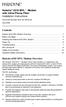 Hotwire 6310 MVL Modem with Inline Phone Filter Installation Instructions Document Number 6310-A2-GN10-60 July 2000 Contents Hotwire 6310 MVL Modem Overview................................ 1 Before You
Hotwire 6310 MVL Modem with Inline Phone Filter Installation Instructions Document Number 6310-A2-GN10-60 July 2000 Contents Hotwire 6310 MVL Modem Overview................................ 1 Before You
Connectors and Cables
 APPENDIX B This appendix describes the connectors, cables, and adapters that you use to connect the switch to other devices. Connector Specifications 10/100 Ports The 10/100 Ethernet ports use standard
APPENDIX B This appendix describes the connectors, cables, and adapters that you use to connect the switch to other devices. Connector Specifications 10/100 Ports The 10/100 Ethernet ports use standard
Module Connectors and Cable Specifications
 Module Connectors, page 1 Cables and Adapters, page 2 Cleaning the Fiber-Optic Connectors, page 6 Module Connectors RJ-45 Connector The RJ-45 connector is used to connect a Category 3, Category 5, Category
Module Connectors, page 1 Cables and Adapters, page 2 Cleaning the Fiber-Optic Connectors, page 6 Module Connectors RJ-45 Connector The RJ-45 connector is used to connect a Category 3, Category 5, Category
Connecting the Console Port to a PC
 This document covers tasks associated with connecting a console port to a PC, and includes the following topics: Console (rollover) Cable and Adapters Making the physical connection Connecting using HyperTerminal
This document covers tasks associated with connecting a console port to a PC, and includes the following topics: Console (rollover) Cable and Adapters Making the physical connection Connecting using HyperTerminal
Gigabit Switching Ethernet Media Converters - Product User Guide
 Gigabit Switching Ethernet Media Converters - Product User Guide PL0338 Issue3 Introduction These Tyco Electronics Gigabit Media Converters translate between 1000Base-T copper and 1000Base-X fiber optic
Gigabit Switching Ethernet Media Converters - Product User Guide PL0338 Issue3 Introduction These Tyco Electronics Gigabit Media Converters translate between 1000Base-T copper and 1000Base-X fiber optic
Ethernet Patch Cord Wiring
 Ethernet Patch Cord Wiring C ONTENTS Ethernet Patch Cords & RJ-45 Connectors... 2 Ethernet Patch Cords and UTP Cabling... 3 What s all the twisting about?... 4 Ethernet Applications... 5 568A & 568B Wiring
Ethernet Patch Cord Wiring C ONTENTS Ethernet Patch Cords & RJ-45 Connectors... 2 Ethernet Patch Cords and UTP Cabling... 3 What s all the twisting about?... 4 Ethernet Applications... 5 568A & 568B Wiring
8-Port PoE Network Switch
 Page 1 of 12 8-Port PoE Network Switch User s Guide Document Number 91I00-1 Rev A August, 2009 FCC Warning: Page 2 of 12 This devices has been tested and found to comply with the regulations for Class
Page 1 of 12 8-Port PoE Network Switch User s Guide Document Number 91I00-1 Rev A August, 2009 FCC Warning: Page 2 of 12 This devices has been tested and found to comply with the regulations for Class
8-Port PoE Network Switch
 8-Port PoE Network Switch User s Guide WARNINGS AND CAUTIONS Read and understand all instructions. Follow all warnings and instructions marked on the product. Do not use this product near water - e.g.,
8-Port PoE Network Switch User s Guide WARNINGS AND CAUTIONS Read and understand all instructions. Follow all warnings and instructions marked on the product. Do not use this product near water - e.g.,
D-Link DES-1024D 24-Port 10/100Mbps Ethernet Switch. Manual
 D-Link DES-1024D 24-Port 10/100Mbps Ethernet Switch Manual TABLE OF CONTENTS About This Guide... 1 PURPOSE...1 TERMS/USAGE...1 OVERVIEW OF THIS USER S GUIDE...1 Introduction... 2 FAST ETHERNET TECHNOLOGY...2
D-Link DES-1024D 24-Port 10/100Mbps Ethernet Switch Manual TABLE OF CONTENTS About This Guide... 1 PURPOSE...1 TERMS/USAGE...1 OVERVIEW OF THIS USER S GUIDE...1 Introduction... 2 FAST ETHERNET TECHNOLOGY...2
Cisco Model EPC2100 EuroDOCSIS 2.0 Cable Modem
 Cisco Model EPC2100 EuroDOCSIS 2.0 Cable Modem The Cisco Model EPC2100 EuroDOCSIS 2.0 Cable Modem provides EuroDOCSIS broadband network operators with a cost-effective solution for delivering standardsbased,
Cisco Model EPC2100 EuroDOCSIS 2.0 Cable Modem The Cisco Model EPC2100 EuroDOCSIS 2.0 Cable Modem provides EuroDOCSIS broadband network operators with a cost-effective solution for delivering standardsbased,
About the HotWire 7900 10-Slot Standalone Shelf
 TM HotWire Model 7900 10-Slot Standalone Shelf Installation Instructions Document Number 7900-A2-GN10-10 About the HotWire 7900 10-Slot Standalone Shelf The HotWire 7900 10-Slot Standalone Shelf is designed
TM HotWire Model 7900 10-Slot Standalone Shelf Installation Instructions Document Number 7900-A2-GN10-10 About the HotWire 7900 10-Slot Standalone Shelf The HotWire 7900 10-Slot Standalone Shelf is designed
HP ProCurve High-Speed Transceivers Installation Guide
 HP ProCurve High-Speed Transceivers Installation Guide Introduction The HP ProCurve High-Speed Transceivers can be installed into a number of HP ProCurve networking devices to provide 100 Mbps and 1000
HP ProCurve High-Speed Transceivers Installation Guide Introduction The HP ProCurve High-Speed Transceivers can be installed into a number of HP ProCurve networking devices to provide 100 Mbps and 1000
Connecting Serial Interface Cards to a Network
 CHAPTER 3 This chapter describes how to connect Cisco serial interface cards to a network and contains the following sections: Serial WAN Interface Cards (WICs), page 3-1 Serial High Speed WICs (HWICs),
CHAPTER 3 This chapter describes how to connect Cisco serial interface cards to a network and contains the following sections: Serial WAN Interface Cards (WICs), page 3-1 Serial High Speed WICs (HWICs),
LevelOne IFE-0500 4-Port PoE + 1-Port TP Industrial Fast Ethernet Switch User Manual
 LevelOne IFE-0500 4-Port PoE + 1-Port TP Industrial Fast Ethernet Switch User Manual Ver. 1.0.0-0711 1 FCC Warning This Equipment has been tested and found to comply with the limits for a Class-A digital
LevelOne IFE-0500 4-Port PoE + 1-Port TP Industrial Fast Ethernet Switch User Manual Ver. 1.0.0-0711 1 FCC Warning This Equipment has been tested and found to comply with the limits for a Class-A digital
Connecting Cisco Fast Ethernet ISDN PRI Network Modules to the Network
 Connecting Cisco Fast Ethernet ISDN PRI Network Modules to the Network Revised: May 1, 2008, OL-12808-01 This guide describes how to connect Cisco Fast Ethernet Integrated Services Digital Network (ISDN)
Connecting Cisco Fast Ethernet ISDN PRI Network Modules to the Network Revised: May 1, 2008, OL-12808-01 This guide describes how to connect Cisco Fast Ethernet Integrated Services Digital Network (ISDN)
Cisco 1700 Router Overview
 CHAPTER 1 Cisco 1700 Router Overview This chapter introduces the Cisco 1700 router, also referred to in this guide as the router, and covers the following topics: Key Features Rear-Panel Ports and LEDs
CHAPTER 1 Cisco 1700 Router Overview This chapter introduces the Cisco 1700 router, also referred to in this guide as the router, and covers the following topics: Key Features Rear-Panel Ports and LEDs
LFH4-M/LFH8-M Mini Fast Hubs. Installation Guide
 LFH4-M/LFH8-M Mini Fast Hubs Installation Guide Table of Contents CHAPTER 1. Introduction 1.1 Product Introduction............................... 2 1.2 Features.........................................
LFH4-M/LFH8-M Mini Fast Hubs Installation Guide Table of Contents CHAPTER 1. Introduction 1.1 Product Introduction............................... 2 1.2 Features.........................................
How To Set Up An Ipad Dsu/Csu With A Power Adapter And Power Cable (I2) With A Dsu Or Csu (Dsu) With An Ipa (Dsi) With Power Adapter (Dse)
 Model 7112 T1 SNMP DSU/CSU Startup Instructions Document Number 7112-A2-GN10-40 Product Documentation on the World Wide Web We provide complete product documentation online. This lets you search the documentation
Model 7112 T1 SNMP DSU/CSU Startup Instructions Document Number 7112-A2-GN10-40 Product Documentation on the World Wide Web We provide complete product documentation online. This lets you search the documentation
InnoMedia ESBC 9380-4B. Quick Install Guide. www.innomedia.com 1
 InnoMedia ESBC 9380-4B Quick Install Guide www.innomedia.com 1 Table of Contents Introduction 2 Package Contents 2 CAUTION 2 Installation 3 Wall-Mounting Instructions 5 Troubleshooting 6 Appendix A. LED
InnoMedia ESBC 9380-4B Quick Install Guide www.innomedia.com 1 Table of Contents Introduction 2 Package Contents 2 CAUTION 2 Installation 3 Wall-Mounting Instructions 5 Troubleshooting 6 Appendix A. LED
Power Over Ethernet Adapters POE101
 Power Over Ethernet Adapters POE101 Installation Guide Introduction NETGEAR POE101 Power over Ethernet adapters are designed to supply operational power to devices through an Ethernet cable. These adapters
Power Over Ethernet Adapters POE101 Installation Guide Introduction NETGEAR POE101 Power over Ethernet adapters are designed to supply operational power to devices through an Ethernet cable. These adapters
Gigabit eco-friendly Ethernet Switch AT-GS900/8. Installation Guide. 613-001352 Rev. A
 Gigabit eco-friendly Ethernet Switch AT-GS900/8 Installation Guide 613-001352 Rev. A Copyright 2010 Allied Telesis, Inc. All rights reserved. No part of this publication may be reproduced without prior
Gigabit eco-friendly Ethernet Switch AT-GS900/8 Installation Guide 613-001352 Rev. A Copyright 2010 Allied Telesis, Inc. All rights reserved. No part of this publication may be reproduced without prior
Technical Manual. For use with Caller ID signaling types: Belcore 202, British Telecom, & ETSI
 Technical Manual For use with Caller ID signaling types: Belcore 202, British Telecom, & ETSI Caller ID.com WHOZZ CALLING? POS 2 Caller ID Monitoring Unit Technical Manual For use with Caller ID signaling
Technical Manual For use with Caller ID signaling types: Belcore 202, British Telecom, & ETSI Caller ID.com WHOZZ CALLING? POS 2 Caller ID Monitoring Unit Technical Manual For use with Caller ID signaling
Square D Clipsal DIN-Rail Four-Channel Auxiliary Input Unit
 Square D Clipsal DIN-Rail Four-Channel Auxiliary Input Unit SLCLE5504AUX for Use with Wired C-Bus Networks Instruction Bulletin Retain for future use. Square D Clipsal DIN-Rail Four-Channel Auxiliary Input
Square D Clipsal DIN-Rail Four-Channel Auxiliary Input Unit SLCLE5504AUX for Use with Wired C-Bus Networks Instruction Bulletin Retain for future use. Square D Clipsal DIN-Rail Four-Channel Auxiliary Input
MDI/MDIX) FEP-32008T-3
 TM Mico-Switch/8 8 Port 10/100Base-TX Switch (Auto MDI/MDIX) FEP-32008T-3 U SER S M ANUAL (Auto MDI/MDIX) FEP-32008T-3 TM TM Package Contents Package contents include the following: Micro-Switch/8; 8 Port
TM Mico-Switch/8 8 Port 10/100Base-TX Switch (Auto MDI/MDIX) FEP-32008T-3 U SER S M ANUAL (Auto MDI/MDIX) FEP-32008T-3 TM TM Package Contents Package contents include the following: Micro-Switch/8; 8 Port
User Manual 821121-ATA-PAK
 User Manual 821121-ATA-PAK IMPORTANT SAFETY INSTRUCTIONS When using your telephone equipment, basic safety precautions should always be followed to reduce the risk of fire, electric shock and injury to
User Manual 821121-ATA-PAK IMPORTANT SAFETY INSTRUCTIONS When using your telephone equipment, basic safety precautions should always be followed to reduce the risk of fire, electric shock and injury to
Upon completion of this chapter, you should be able to answer the following questions:
 CHAPTER 1 WANs and Routers Objectives Upon completion of this chapter, you should be able to answer the following questions: Which four groups of industry professionals create the rules and standards that
CHAPTER 1 WANs and Routers Objectives Upon completion of this chapter, you should be able to answer the following questions: Which four groups of industry professionals create the rules and standards that
OmniAccess 5320 BG. Business Gateway. User s Guide
 OmniAccess 5320 BG Business Gateway User s Guide Important Information Loss of Power/DSL Service Safety Disposal Alternative arrangements should be made to enable you to contact the emergency services
OmniAccess 5320 BG Business Gateway User s Guide Important Information Loss of Power/DSL Service Safety Disposal Alternative arrangements should be made to enable you to contact the emergency services
USER MANUAL MODEL 2300M SERIES. OpticLink Ethernet Media Converters (2300M, 2310M, 2311M, & 2312M)
 USER MANUAL MODEL 2300M SERIES OpticLink Ethernet Media Converters (2300M, 2310M, 2311M, & 2312M) An ISO-9001 Certified Company Part# 07M2300M Doc# 077321U Rev. A Revised 4/14/03 SALES OFFICE (301) 975-1000
USER MANUAL MODEL 2300M SERIES OpticLink Ethernet Media Converters (2300M, 2310M, 2311M, & 2312M) An ISO-9001 Certified Company Part# 07M2300M Doc# 077321U Rev. A Revised 4/14/03 SALES OFFICE (301) 975-1000
emta (VoIP over Cable Modem)
 emta (VoIP over Cable Modem) User Manual Version 1.0 Important Rules for Safe Operation Safe Use of Equipment Read all the instructions before operating this equipment with particular emphasis to safety
emta (VoIP over Cable Modem) User Manual Version 1.0 Important Rules for Safe Operation Safe Use of Equipment Read all the instructions before operating this equipment with particular emphasis to safety
Telephone- and leased line modem for industrial applications TD-36
 Telephone- and leased line modem for industrial applications TD-36 Modem for industrial PSTN- and leased line applications The TD-36 is an analogue V.34 PSTN modem as well as an industrial 2-wire leased
Telephone- and leased line modem for industrial applications TD-36 Modem for industrial PSTN- and leased line applications The TD-36 is an analogue V.34 PSTN modem as well as an industrial 2-wire leased
Wireless LAN Outdoor Bridge Solution
 309-2273-001AA.fm Page 1 Monday, February 3, 2003 4:54 PM Quick Start Guide Wireless LAN Outdoor Bridge Solution 3CRWEASY96A Outdoor solution for secure long-distance wireless connections The 3Com Wireless
309-2273-001AA.fm Page 1 Monday, February 3, 2003 4:54 PM Quick Start Guide Wireless LAN Outdoor Bridge Solution 3CRWEASY96A Outdoor solution for secure long-distance wireless connections The 3Com Wireless
5-port / 8-port 10/100BaseTX Industrial Ethernet Switch User Manual
 5-port / 8-port 10/100BaseTX Industrial Ethernet Switch User Manual Content Overview... 1 Introduction... 1 Features... 3 Packing List... 4 Safety Precaution... 4 Hardware Description... 5 Front Panel...
5-port / 8-port 10/100BaseTX Industrial Ethernet Switch User Manual Content Overview... 1 Introduction... 1 Features... 3 Packing List... 4 Safety Precaution... 4 Hardware Description... 5 Front Panel...
Comtrol Cable User Guide
 Comtrol Cable User Guide Trademark Notices Comtrol and DeviceMaster are trademarks of Comtrol Corporation. PortVision is a registered trademark of Comtrol Corporation. Microsoft and Windows are registered
Comtrol Cable User Guide Trademark Notices Comtrol and DeviceMaster are trademarks of Comtrol Corporation. PortVision is a registered trademark of Comtrol Corporation. Microsoft and Windows are registered
HP-1000E v2. User s Manual. Powerline Ethernet Adapter. HP1000E v2 User s Manual
 HP-1000E v2 Powerline Ethernet Adapter User s Manual HP1000E v2 User s Manual Table of Contents Chapter 1: Introduction...1 Chapter 2: Planning your Powerline Network...1 Network Topology...1 Chapter 3:
HP-1000E v2 Powerline Ethernet Adapter User s Manual HP1000E v2 User s Manual Table of Contents Chapter 1: Introduction...1 Chapter 2: Planning your Powerline Network...1 Network Topology...1 Chapter 3:
Cisco Integrated 4G Low-profile Outdoor Saucer Antenna (ANT-4G-SR-OUT-TNC)
 CHAPTER 10 Cisco Integrated 4G Low-profile Outdoor Saucer Antenna (ANT-4G-SR-OUT-TNC) This document describes the Cisco Integrated 4G Low-profile Outdoor Saucer Antenna that is supported on the Cisco CGR
CHAPTER 10 Cisco Integrated 4G Low-profile Outdoor Saucer Antenna (ANT-4G-SR-OUT-TNC) This document describes the Cisco Integrated 4G Low-profile Outdoor Saucer Antenna that is supported on the Cisco CGR
SHDSL LAN EXTENDER H301A. User Manual
 SHDSL LAN EXTENDER H301A User Manual Rev. 1.0 Yoda Communications, Inc. Yoda Communications, Inc. Address 2F, No. 3-1, Industry East Road IX, Science Based Industrial Park, HsinChu, Taiwan Tel 886-3-5632323
SHDSL LAN EXTENDER H301A User Manual Rev. 1.0 Yoda Communications, Inc. Yoda Communications, Inc. Address 2F, No. 3-1, Industry East Road IX, Science Based Industrial Park, HsinChu, Taiwan Tel 886-3-5632323
LMR8TT Mini 10BASE-T Hub/Repeater
 LMR8TT Mini 10BASE-T Hub/Repeater LMR8TT Ethernet Mini Hub/Repeater Installation Guide The Lantronix LMR8TT is a 10BASE-T Mini hub that provides wiring connections for up to eight unshielded twisted pair
LMR8TT Mini 10BASE-T Hub/Repeater LMR8TT Ethernet Mini Hub/Repeater Installation Guide The Lantronix LMR8TT is a 10BASE-T Mini hub that provides wiring connections for up to eight unshielded twisted pair
InnoMedia ESBC 9580-4B. Quick Install Guide. www.innomedia.com 1
 InnoMedia ESBC 9580-4B Quick Install Guide www.innomedia.com 1 Table of Contents Introduction 2 Package Contents 2 CAUTION 2 Installation 3 Wall-Mounting Instructions 5 Troubleshooting 6 Appendix A. LED
InnoMedia ESBC 9580-4B Quick Install Guide www.innomedia.com 1 Table of Contents Introduction 2 Package Contents 2 CAUTION 2 Installation 3 Wall-Mounting Instructions 5 Troubleshooting 6 Appendix A. LED
Alarm over IP. IRIS Touch Home Installation Manual. Version 1.0 ENGLISH. Now certified and compliant with EN50131, EN50136 Security Grade 4 ATS6
 Alarm over IP IRIS Touch Home Installation Manual Version 1.0 ENGLISH Now certified and compliant with EN50131, EN50136 Security Grade 4 ATS6 1. Introduction No more bulky batteries, just one sleek unit
Alarm over IP IRIS Touch Home Installation Manual Version 1.0 ENGLISH Now certified and compliant with EN50131, EN50136 Security Grade 4 ATS6 1. Introduction No more bulky batteries, just one sleek unit
Rack mounted telephone- and leased line modem for industrial applications
 Rack mounted telephone- and leased line modem for industrial applications TR-6 Rack modem for industrial PSTNand /-wire leased line applications The TR-6 is an analogue V. 9 -rack PSTN modem as well as
Rack mounted telephone- and leased line modem for industrial applications TR-6 Rack modem for industrial PSTNand /-wire leased line applications The TR-6 is an analogue V. 9 -rack PSTN modem as well as
Cable Guide. Click on the subject to view the information. Digi Cables Building Cables General Cable Information
 Cable Guide Click on the subject to view the information. Digi Cables Building Cables General Cable Information Digi Cables Click on the subject to view the information. Digi Connector Options Digi Connector
Cable Guide Click on the subject to view the information. Digi Cables Building Cables General Cable Information Digi Cables Click on the subject to view the information. Digi Connector Options Digi Connector
Technical Support. Support Information
 Technical Support Please refer to the Support Information card that shipped with your product. By registering your product at www.netgear.com/register, we can provide you with faster expert technical support
Technical Support Please refer to the Support Information card that shipped with your product. By registering your product at www.netgear.com/register, we can provide you with faster expert technical support
OC810 Outdoor Camera Setup Guide
 OC810 Outdoor Camera Setup Guide P/N: 957YU60001 Document Version: 1.0 Copyright 2010. All Rights Reserved. All trademarks and trade names are the properties of their respective owner i Package Contents
OC810 Outdoor Camera Setup Guide P/N: 957YU60001 Document Version: 1.0 Copyright 2010. All Rights Reserved. All trademarks and trade names are the properties of their respective owner i Package Contents
Product Overview. Features CHAPTER
 CHAPTER 1 This chapter describes the Cisco IAD1101 integrated access device chassis, and the line interface modules supported by the Cisco IAD1101. This chapter includes the following sections: Features
CHAPTER 1 This chapter describes the Cisco IAD1101 integrated access device chassis, and the line interface modules supported by the Cisco IAD1101. This chapter includes the following sections: Features
Chapter 4 Connecting to the Internet through an ISP
 Chapter 4 Connecting to the Internet through an ISP 1. According to Cisco what two things are essential to gaining access to the internet? a. ISPs are essential to gaining access to the Internet. b. No
Chapter 4 Connecting to the Internet through an ISP 1. According to Cisco what two things are essential to gaining access to the internet? a. ISPs are essential to gaining access to the Internet. b. No
16-port Gigabit Switch 10/100/1000 Mbps GS116. Installation Guide
 16-port Gigabit Switch 10/100/1000 Mbps GS116 Installation Guide Introduction The NETGEAR 16-port Gigabit Switch Model GS116 provides you with a low-cost, reliable, high-performance switch to connect up
16-port Gigabit Switch 10/100/1000 Mbps GS116 Installation Guide Introduction The NETGEAR 16-port Gigabit Switch Model GS116 provides you with a low-cost, reliable, high-performance switch to connect up
1. Installation Requirements
 1. Installation Requirements 1.1. Package Contents Analog Telephone Adapter (CRA-210) Standard Telephone Cable (RJ11) Ethernet Cable (RJ45) Power Adapter 1.2. You will also need the following: 1.2.1. A
1. Installation Requirements 1.1. Package Contents Analog Telephone Adapter (CRA-210) Standard Telephone Cable (RJ11) Ethernet Cable (RJ45) Power Adapter 1.2. You will also need the following: 1.2.1. A
FSW-0505TX/0805TX 5/8 Port SOHO 10/100Mbps NWay Switch FSW-0505TX FSW-0805TX. 5/8 Port SOHO 10/100Mbps NWay Switch. User s Manual. (Revision 1.
 FSW-0505TX FSW-0805TX 5/8 Port SOHO 10/100Mbps NWay Switch User s Manual (Revision 1.0) FCC Class A Appliance This equipment generates and uses radio frequency energy. If it is not installed and used
FSW-0505TX FSW-0805TX 5/8 Port SOHO 10/100Mbps NWay Switch User s Manual (Revision 1.0) FCC Class A Appliance This equipment generates and uses radio frequency energy. If it is not installed and used
Chapter 2 - The TCP/IP and OSI Networking Models
 Chapter 2 - The TCP/IP and OSI Networking Models TCP/IP : Transmission Control Protocol/Internet Protocol OSI : Open System Interconnection RFC Request for Comments TCP/IP Architecture Layers Application
Chapter 2 - The TCP/IP and OSI Networking Models TCP/IP : Transmission Control Protocol/Internet Protocol OSI : Open System Interconnection RFC Request for Comments TCP/IP Architecture Layers Application
HP 2530 8-Port Switches Quick Setup Guide
 HP 2530 8-Port Switches Quick Setup Guide The switch drawings in this document are for illustration only and may not match your particular switch model. For more detailed instructions and information to
HP 2530 8-Port Switches Quick Setup Guide The switch drawings in this document are for illustration only and may not match your particular switch model. For more detailed instructions and information to
Setting Up and Testing the MAX Hardware
 Page 1 of 12 Setting Up and Testing the MAX Hardware This chapter covers these topics: Planning the hardware installation Inserting an expansion card Setting up the hardware Connecting to input power Connecting
Page 1 of 12 Setting Up and Testing the MAX Hardware This chapter covers these topics: Planning the hardware installation Inserting an expansion card Setting up the hardware Connecting to input power Connecting
SAGEM F@st TM 1201/1241 V2
 SAGEM F@st TM 1201/1241 V2 Quick Installation Guide 253156400-A_GIR 1201 V2 STD-gb.i1 1 14/10/2008 16:59:35 Contents 1 contents of the pack...2 2 connecting YOUR MODEM...3 2.1 Connecting your router...3
SAGEM F@st TM 1201/1241 V2 Quick Installation Guide 253156400-A_GIR 1201 V2 STD-gb.i1 1 14/10/2008 16:59:35 Contents 1 contents of the pack...2 2 connecting YOUR MODEM...3 2.1 Connecting your router...3
Connecting the DG-102S VoIP Gateway to your network
 Contents of Package: DG-102S VoIP Station Gateway Power adapter CD-ROM, including User s Manual Quick Install Guide Requirements: RS-232 Console Cable Two RJ-45 CAT-5 Straight-Through Cables For more information
Contents of Package: DG-102S VoIP Station Gateway Power adapter CD-ROM, including User s Manual Quick Install Guide Requirements: RS-232 Console Cable Two RJ-45 CAT-5 Straight-Through Cables For more information
100 - SERIES NETWORK SWITCHES QUICK START GUIDE
 100 - SERIES NETWORK SWITCHES QUICK START GUIDE Unmanaged IT Rack Network Switches FCC Warning This device has been tested and found to comply with limits for a Class A digital device, pursuant to Part
100 - SERIES NETWORK SWITCHES QUICK START GUIDE Unmanaged IT Rack Network Switches FCC Warning This device has been tested and found to comply with limits for a Class A digital device, pursuant to Part
FCC COMPLIANCE STATEMENT
 MEDIA CONVERTER Fiber to UTP Ethernet Media Converter ET90110SC ET90110ST Instruction Guide * Actual product may vary from photo Revised: December 6, 2002 The Professionals Source For Hard-to-Find Computer
MEDIA CONVERTER Fiber to UTP Ethernet Media Converter ET90110SC ET90110ST Instruction Guide * Actual product may vary from photo Revised: December 6, 2002 The Professionals Source For Hard-to-Find Computer
TP-LINK TECHNOLOGIES CO.,LTD. E-mail Support@tp-link.com Website http:// www.tp-link.com.cn ADD FI.3,Bldg.R1-B.High-Tech Industrial Park,Shenzhen
 71035787 TP-LINK TECHNOLOGIES CO.,LTD. E-mail Support@tp-link.com Website http:// www.tp-link.com.cn ADD FI.3,Bldg.R1-B.High-Tech Industrial Park,Shenzhen Road.Shenzhen.China User s Guide TL-SG1008 8-port
71035787 TP-LINK TECHNOLOGIES CO.,LTD. E-mail Support@tp-link.com Website http:// www.tp-link.com.cn ADD FI.3,Bldg.R1-B.High-Tech Industrial Park,Shenzhen Road.Shenzhen.China User s Guide TL-SG1008 8-port
428 MY HOME Structured cabling system for the home sector
 428 MY HOME Structured cabling system for the home sector CONTENTS MY HOME Structured cabling system for the home sector General features. 384 General rules for installation. 400 Wiring diagrams. 404 Structured
428 MY HOME Structured cabling system for the home sector CONTENTS MY HOME Structured cabling system for the home sector General features. 384 General rules for installation. 400 Wiring diagrams. 404 Structured
8-Port 10/100M N-Way Mini Switch
 1 8-Port 10/100M N-Way Mini Switch User Guide Introduction 2 This user guide is applied to the 8 ports 10/100M N-Way Mini Switch. The 8-Port 10/100M N-Way Mini Switch is designed for easy installation
1 8-Port 10/100M N-Way Mini Switch User Guide Introduction 2 This user guide is applied to the 8 ports 10/100M N-Way Mini Switch. The 8-Port 10/100M N-Way Mini Switch is designed for easy installation
Hardware Manual Product Model: DAS-3626 VDSL2 Switch Release 1.00
 Hardware Manual Product Model: DAS-3626 VDSL2 Switch Release 1.00 Copyright 2009. All rights reserved Information in this document is subject to change without notice. 2009 D-Link Corporation. All rights
Hardware Manual Product Model: DAS-3626 VDSL2 Switch Release 1.00 Copyright 2009. All rights reserved Information in this document is subject to change without notice. 2009 D-Link Corporation. All rights
4-CH Video Server SED-2310Q. Ver. 061031. User s Manual
 4-CH Video Server SED-2310Q Ver. 061031 User s Manual 0 0 PRECAUTIONS 1. Read these instructions All the safety and operating instructions should be read before the product is operated. 2. Heed all warnings
4-CH Video Server SED-2310Q Ver. 061031 User s Manual 0 0 PRECAUTIONS 1. Read these instructions All the safety and operating instructions should be read before the product is operated. 2. Heed all warnings
5-Port Switch 10/100/1000 Mbps Gigabit Ethernet GS105
 5-Port Switch 10/100/1000 Mbps Gigabit Ethernet GS105 Installation Guide Introduction The NETGEAR 5-Port Gigabit Ethernet Switch Model GS105 provides you with a low-cost, reliable, high-performance switch
5-Port Switch 10/100/1000 Mbps Gigabit Ethernet GS105 Installation Guide Introduction The NETGEAR 5-Port Gigabit Ethernet Switch Model GS105 provides you with a low-cost, reliable, high-performance switch
palm Switch 500 5 Port 10/100 Base-TX Switch with Auto MDI/MDI-X User Guide
 palm Switch 500 5 Port 10/100 Base-TX Switch with Auto MDI/MDI-X User Guide Rev. 1.0 June, 2003 User Guide 1. Introduction Welcome to the World of Mini-Networking. In the modern business society, communication
palm Switch 500 5 Port 10/100 Base-TX Switch with Auto MDI/MDI-X User Guide Rev. 1.0 June, 2003 User Guide 1. Introduction Welcome to the World of Mini-Networking. In the modern business society, communication
Powerline Network. RPL-85 User Manual RPL-85. Powerline Ethernet Bridge V1.0.0. 2009. All rights reserved. Page 1
 RPL-85 User Manual RPL-85 Powerline Ethernet Bridge V1.0.0 2009. All rights reserved. Page 1 PREFACE This document describes installation of the RPL-85 Ethernet Bridge Network products. Please read this
RPL-85 User Manual RPL-85 Powerline Ethernet Bridge V1.0.0 2009. All rights reserved. Page 1 PREFACE This document describes installation of the RPL-85 Ethernet Bridge Network products. Please read this
Wireless Phone Jack System
 926 Manual V2.0(1J9643) 6/10/99 1:39 PM Page 1 RC926 Wireless Phone Jack System (Digital Satellite System # D916) The Wireless Phone Jack System works with most telephone line devices, such as: Answering
926 Manual V2.0(1J9643) 6/10/99 1:39 PM Page 1 RC926 Wireless Phone Jack System (Digital Satellite System # D916) The Wireless Phone Jack System works with most telephone line devices, such as: Answering
Wireless Router Setup Manual
 Wireless Router Setup Manual NETGEAR, Inc. 4500 Great America Parkway Santa Clara, CA 95054 USA 208-10082-02 2006-04 2006 by NETGEAR, Inc. All rights reserved. Trademarks NETGEAR is a trademark of Netgear,
Wireless Router Setup Manual NETGEAR, Inc. 4500 Great America Parkway Santa Clara, CA 95054 USA 208-10082-02 2006-04 2006 by NETGEAR, Inc. All rights reserved. Trademarks NETGEAR is a trademark of Netgear,
USER GUIDE. 2 Channel POTS Mux DIN Fiber Link System. Introduction SYSTEM INSTALLATION INFORMATION. The leader in rugged fiber optic technology.
 The leader in rugged fiber optic technology. USER GUIDE! Lifetime Warranty U-04 015A-01 Channel POTS Mux DIN Fiber Link System SYSTEM INSTALLATION INFORMATION Introduction The Channel POTS Mux DIN Fiber
The leader in rugged fiber optic technology. USER GUIDE! Lifetime Warranty U-04 015A-01 Channel POTS Mux DIN Fiber Link System SYSTEM INSTALLATION INFORMATION Introduction The Channel POTS Mux DIN Fiber
