Artisan Technology Group is your source for quality new and certified-used/pre-owned equipment
|
|
|
- Barnaby Wright
- 8 years ago
- Views:
Transcription
1 Artisan Technology Group is your source for quality new and certified-used/pre-owned equipment FAST SHIPPING AND DELIVERY TENS OF THOUSANDS OF IN-STOCK ITEMS EQUIPMENT DEMOS HUNDREDS OF MANUFACTURERS SUPPORTED LEASING/MONTHLY RENTALS ITAR CERTIFIED SECURE ASSET SOLUTIONS SERVICE CENTER REPAIRS Experienced engineers and technicians on staff at our full-service, in-house repair center SM InstraView REMOTE INSPECTION Remotely inspect equipment before purchasing with our interactive website at Contact us: (888) 88-SOURCE WE BUY USED EQUIPMENT Sell your excess, underutilized, and idle used equipment We also offer credit for buy-backs and trade-ins LOOKING FOR MORE INFORMATION? Visit us on the web at for more information on price quotations, drivers, technical specifications, manuals, and documentation
2 Model 7112 T1 SNMP DSU/CSU Startup Instructions Document Number 7112-A2-GN10-40 February 2000 Product Documentation on the World Wide Web We provide complete product documentation online. This lets you search the documentation for specific topics and print only what you need, reducing the waste of surplus printing. It also helps us maintain competitive prices for our products. Complete documentation for this product is available at Select Library Technical Manuals Subrate Digital Access Devices. Select the following document: 7112-A2-GB20 Model 7112 T1 DSU/CSU, with Internal Ethernet LAN Adapter, User s Guide To request a paper copy of a Paradyne document: Within the U.S.A., call PARADYNE ( ) Outside the U.S.A., call Package Checklist Verify that your package contains the following in addition to the startup instructions: A Model 7112 T1 DSU/CSU Wall-mount ac adapter One RJ48C unkeyed modular cable for T1 network One 8-position unkeyed modular cable for Ethernet LAN access 7112-A2-GN10-40 February
3 Cables You May Need to Order If connecting... Order a... A VT100-compatible terminal to the Terminal port A PC to the Terminal port An External Modem to the Terminal port A DTE with a V.35 connector to the DTE port A DCE with a V.35 connector to the DTE port Standard straight-through EIA-232 cable with DB25 plug connectors on both ends. Standard straight-through EIA-232 cable with a DB25 plug connector on one end and a DB9 socket connector on the other end. Standard crossover EIA-232 cable with DB25 plug connectors on both ends. Standard straight-through V.35 cable with an MS34 plug connector on one end and an MS34 socket connector on the other end. Standard V.35 crossover cable with MS34 plug connectors on both ends. Contact your sales or service representative to order these cables. For cable details, refer to Cables and Pin Assignments, Appendix E, in the User s Guide. Before Installation Before installation, read the Important Safety Instructions on page 11. Make sure you have: A dedicated, grounded ac outlet within 6 feet of the unit that is protected by a circuit breaker. A clean, well-lit, and ventilated site that is free from environmental extremes. Sufficient clearance for cable connections. An operable network connection. A VT100-compatible ASCII terminal or PC. If desired, an operable Ethernet LAN connection for access to your Network Management System (NMS). If desired, an external modem and serial crossover cable. 2 February A2-GN10-40
4 Installing the DSU/CSU Power Connection POWERD T Terminal Connection TERMINAL 10BaseT E NETWORK NMS DTE Connection Network Connection RJ48C Jack 10BaseT Connection DTE NOTE: The 10BaseT and network connectors are not keyed. Follow the installation procedures carefully to avoid connection errors. Procedure To install the DSU/CSU: 1. Plug the 8-pin connector on the RJ48C network cable into the NETWORK connector on the DSU/CSU. 2. Plug the other end of the RJ48C network cable into the RJ48C modular jack. 3. Plug one end of the 34-pin V.35 cable into the DTE port of the DSU/CSU. 4. Plug the other end of the V.35 cable into the DTE. 5. Insert one unkeyed 8-pin connector on the Ethernet cable into the 10BaseT port. 6. Insert the other end of the cable into the Ethernet interface of the LAN where your NMS resides. 7. Plug the 25-pin end of an EIA-232 cable into the TERMINAL port of the DSU/CSU A2-GN10-40 February
5 8. Plug the other end of the EIA-232 cable into either a VT100-compatible terminal or PC. 9. Plug the end of the ac adapter into the POWER jack on the DSU/CSU. 10. Plug the ac adapter in an ac outlet. 11. Press Enter on the keyboard to display the Main Menu. Using an External Modem Procedure To connect an external modem instead of an asynchronous terminal or PC: 1. Use a standard serial crossover cable as shown in Figure 1 on the next page. 2. Enable auto-answer on your modem, and configure it to use standard RS-232 detection and control for LSD, DSR, and DTR. Use the following command string: AT &C1 &D2 &S1 S0=1 Table 1. AT Command String Command &C1 &D2 &S1 Description Configures your modem to raise LSD after establishing a connection. Configures your modem to drop connection when the DSU drops DTR. Configures your modem to raise DSR when it begins to establish a connection. S0=1 Configures your modem to automatically answer incoming calls. 4 February A2-GN10-40
6 NOTE: The Pin 17 to Pin 24 crossovers shown in Figure 1 are not required and have no effect with the Model Pin 14 Pin 1 P1 Plug P2 Plug Pin 14 Pin 1 Pin 13 Pin 25 Pin 25 Pin 13 P1 Pin Pin P2 Chassis Ground TXD RXD RTS CTS DSR Signal Ground CD (RLSD) TXC RXC DTR XTXC Chassis Ground TXD RXD RTS CTS DSR Signal Ground CD (RLSD) TXC RXC DTR XTXC Figure 1. Serial Crossover Cable for External Modem 7112-A2-GN10-40 February
7 Hardware Verification Verify that the OK LED is on. Verify that the FAIL is off SNMP DSU/CSU MONITOR In Out OK FAIL TEST SIG OOF ALARM EER TXD (103) RXD (104) RTS (105) CTS (106) DTR (108) FT1/T1 System Network Port Verify that the User Interface Idle screen is displayed on the ASCII terminal or PC. Press the Enter key. Verify that the Main Menu appears. main Access Level: 1 PARADYNE Device Name: Model: 7112 MAIN MENU Status Test Configuration Control Ctrl-a to access these functions Exit NOTES: Your VT100 terminal or emulation software must be set to communicate at a rate of 9.6 kbps, using characters of 8 bits, one stop bit, and no parity. Verifying the connection to a LAN, router, or external modem requires setup and configuration; see Chapter 3, Configuring the DSU/CSU, in the User s Guide. 6 February A2-GN10-40
8 Setting Up the ATI The User s Guide contains details regarding the ASCII Terminal Interface (ATI). When setting up the ATI: Refer to Chapter 1, About the T1 DSU/CSU, to determine the management configuration(s) to manage the DSU with one of the user interfaces. Set up the device name. Refer to Chapter 3, Configuring the DSU/CSU. Establish security and Login IDs. Refer to Chapter 4, Security. Decide on an IP addressing scheme. Refer to Chapter 5, IP Addressing. Determine if you want SNMP traps generated. Refer to Chapter 8, Messages and Troubleshooting. Change configuration option settings. Refer to Appendix A, Configuration Option Tables, and Appendix B, Worksheets. Provide management connectivity with MIBII and enterprise-specific MIBs. Refer to Appendix C, MIB Descriptions, and Appendix D, Standards Compliance for SNMP Traps. Configuration Options and Defaults Tables 2 through 8 list the DSU/CSU s configuration options and the default values that have been preconfigured at the factory. Table 2. System Options Configuration Option Settings (default in Bold) Self Test Test Timeout Test Duration (min) [10] 7112-A2-GN10-40 February
9 Table 3. Network Interface Options Configuration Option Primary Clock Source Line Framing Format Line Coding Format Bit Stuffing Settings (default in Bold) Network, Internal, Port ESF, D4 B8ZS, AMI 62411, Part68, Disable Line Build Out (LBO) 0.0, 7.5, 15, 22.5 FDL Management Link FDL IP Address , clear FDL Subnet Mask Network Initiated Line Loopback (LLB) Network Initiated Payload Loopback (PLB) ANSI Performance Report Messages Disable, Enable Circuit Identifier < Blank > Table 4. Cross Connect Assignments Configuration Option Assign By Synchronous Data Port Assignments The default is all DS0s assigned to the data port. Settings (default in Bold) Block, ACAMI, Channel P(B)... P(B) Table 5. Data Port Options Configuration Option Port Base Rate Invert Transmit Clock Transmit Clock Source Invert Transmit and Received Data Send All Ones on Data Port Not Ready Action on Network Yellow Alarm Network Init. Data Channel Loopback Port (DTE) Initiated Loopbacks Settings (default in Bold) Nx64, Nx56 Internal, External Disable, DTR, RTS, Both None, Halt Disable, V.54, FT1, Both Disable, DTLB, DCLB, Both 8 February A2-GN10-40
10 Table 6. Ethernet Port Options Configuration Option Settings (default in Bold) Port Use 802.3, Version 2, Disable IP Address [ ] IP Subnet Mask [ ] Default Gateway Address [ ] Table 7. Terminal Port Options Configuration Option Settings (default in Bold) Data Rate (Kbps) 2.4, 4.8, 9.6, 14.4, 19.2, 28.8, 38.4 Character Length 7, 8 Parity None, Even, Odd Stop Bits 1, 2 Monitor DTR Login Required Port Access Level Level 1, Level 2, Level 3 Inactivity Timeout Disconnect Time (minutes) range 1 60, 5 Table 8. Telnet Session Options Configuration Option Telnet Session Login Required Settings (default in Bold) Session Access Level Level 1, Level 2, Level 3 Inactivity Timeout Disconnect Time (minutes) range 1 60, A2-GN10-40 February
11 Table 9. SNMP Options Configuration Option Settings (default in Bold) General SNMP Management SNMP Management Community Name 1 ASCII Text, Public Name 1 Access Read, Read/Write Community Name 2 ASCII Text Name 2 Access Read, Read/Write SNMP NMS Security NMS IP Validation Number of Managers 1, 2, 3, 4, 5, 6, 7, 8, 9, 10 NMS n IP Address Access Level Read, Read/Write SNMP Traps SNMP Traps Number of Trap Managers 1, 2, 3, 4, 5, 6 Trap Manager n IP Address Trap Manager n Destination None, Mgmt, FDL General Traps Disable, Warm, AuthFail, Both Enterprise Specific Traps Link Traps Disable, Up, Down, Both Link Trap Interfaces Network, Port, Both 10 February A2-GN10-40
12 ! Important Safety Instructions 1. Read and follow all warning notices and instructions marked on the product or included in the manual. 2. Slots and openings in the cabinet are provided for ventilation. To ensure reliable operation of the product and to protect it from overheating, these slots and openings must not be blocked or covered. 3. Do not allow anything to rest on the power cord and do not locate the product where persons will walk on the power cord. 4. Do not attempt to service this product yourself, as opening or removing covers may expose you to dangerous high voltage points or other risks. Refer all servicing to qualified service personnel. 5. General purpose cables may be provided with this product. Special cables, which may be required by the regulatory inspection authority for the installation site, are the responsibility of the customer. 6. When installed in the final configuration, the product must comply with the applicable Safety Standards and regulatory requirements of the country in which it is installed. If necessary, consult with the appropriate regulatory agencies and inspection authorities to ensure compliance. 7. A rare phenomenon can create a voltage potential between the earth grounds of two or more buildings. If products installed in separate buildings are interconnected, the voltage potential may cause a hazardous condition. Consult a qualified electrical consultant to determine whether or not this phenomenon exists and, if necessary, implement corrective action prior to interconnecting the products. 8. Input power to the ac voltage configuration of this product must be provided by a UL-listed or CSA-certified power source with a Class 2 or Limited Power Source (LPS) output. 9. In addition, if the equipment is to be used with telecommunications circuits, take the following precautions: Never install telephone wiring during a lightning storm. Never install telephone jacks in wet locations unless the jack is specifically designed for wet locations. Never touch uninsulated telephone wires or terminals unless the telephone line has been disconnected at the network interface. Use caution when installing or modifying telephone lines. Avoid using a telephone (other than a cordless type) during an electrical storm. There may be a remote risk of electric shock from lightning. Do not use the telephone to report a gas leak in the vicinity of the leak A2-GN10-40 February
13 Notices! WARNING: This equipment has been tested and found to comply with the limits for a Class A digital device, pursuant to Part 15 of the FCC rules. These limits are designed to provide reasonable protection against harmful interference when the equipment is operated in a commercial environment. This equipment generates, uses, and can radiate radio frequency energy and, if not installed and used in accordance with the instruction manual, may cause harmful interference to radio communications. Operation of this equipment in a residential area is likely to cause harmful interference in which case the user will be required to correct the interference at his own expense. The authority to operate this equipment is conditioned by the requirements that no modifications will be made to the equipment unless the changes or modifications are expressly approved by Paradyne Corporation.! WARNING: To Users of Digital Apparatus in Canada: This Class A digital apparatus meets all requirements of the Canadian interference-causing equipment regulations. Cet appareil numérique de la classe A respecte toutes les exigences du règlement sur le matérial brouilleur du Canada. 12 February A2-GN10-40
14 Government Requirements Certain governments require that instructions pertaining to connection to the telephone network be included in the installation and operation manual. Specific instructions are listed in the following sections. Notice to Users of the Telephone Network in the United States 1. This equipment complies with Part 68 of the FCC rules. On the bottom of the equipment is a label that contains, among other information, the FCC registration number for this equipment. If requested, please provide this information to your telephone company. 2. The T1 network connection should be made using a Universal Service Order Code (USOC) type RJ48C jack. The Service Order Code 6.0F should be specified to the telephone company when ordering the T1 line. In addition, the proper Facility Interface Code must be specified to the telephone company. The DSU/CSU can be configured to support any of the following framing format and line signaling techniques. The DSU/CSU configuration must correspond to the T1 line s parameters. 3. An FCC-compliant telephone cord and modular plug is provided with this equipment. This equipment is designed to be connected to the telephone network or premises wiring using a compatible jack which is Part 68 compliant. See the installation instructions for details. DSU/CSU Facility Interface Codes Code Description 04DU9-BN Mbps superframe format (SF) without line power 04DU9-DU 04DU9-1KN 04DU-1SN Mbps SF and B8ZS without line power Mbps ANSI ESF without line power Mbps ANSI ESF and B8ZS without line power 4. If your DSU/CSU causes harm to the telephone network, the telephone company may discontinue your service temporarily. If possible, they will notify you in advance. But if advance notice is not practical, you will be notified as soon as possible. You will be advised of your right to file a complaint with the FCC. 5. Your telephone company may make changes in facilities, equipment, operations, or procedures that could affect the proper operation of your equipment. If so, you will be given advance notice so as to give you an opportunity to maintain uninterrupted service. 6. No repairs may be performed by the user. Should you experience difficulty with this equipment, refer to Warranty, Sales, Service, and Training Information on page A2-GN10-40 February
15 Canada Notice to Users of the Canadian Telephone Network The Industry Canada label identifies certified equipment. This certification means that the equipment meets telecommunications network protective, operational, and safety requirements as prescribed in the appropriate Terminal Equipment Technical Requirements document(s). The Department does not guarantee the equipment will operate to the user s satisfaction. Before installing this equipment, users should ensure that it is permissible to be connected to the facilities of the local telecommunications company. The equipment must also be installed using an acceptable method of connection. The customer should be aware that compliance with the above conditions may not prevent degradation of service in some situations. Repairs to certified equipment should be coordinated by a representative designated by the supplier. Any repairs or alterations made by the user to this equipment, or equipment malfunctions, may give the telecommunications company cause to request the user to disconnect the equipment. Users should ensure for their own protection that the electrical ground connections of the power utility, telephone lines, and internal metallic water pipe system, if present, are connected together. This precaution may be particularly important in rural areas. CAUTION: Users should not attempt to make such connections themselves, but should contact the appropriate electric inspection authority, or electrician, as appropriate. Warranty, Sales, Service, and Training Information Document Feedback Contact your local sales representative, service representative, or distributor directly for any help needed. For additional information concerning warranty, sales, service, repair, installation, documentation, training, distributor locations, or Paradyne worldwide office locations, use one of the following methods: Internet: Visit the Paradyne World Wide Web site at (Be sure to register your warranty at Telephone: Call our automated system to receive current information by fax or to speak with a company representative. Within the U.S.A., call Outside the U.S.A., call We welcome your comments and suggestions about this document. Please mail them to Technical Publications, Paradyne Corporation, th Ave. N., Largo, FL 33773, or send to userdoc@paradyne.com. Include the number and title of this document in your correspondence. Please include your name and phone number if you are willing to provide additional clarification. *7112 A2 GN10 40* Copyright 2000 Paradyne Corporation. Printed in U.S.A. 14 February A2-GN10-40
16 Artisan Technology Group is your source for quality new and certified-used/pre-owned equipment FAST SHIPPING AND DELIVERY TENS OF THOUSANDS OF IN-STOCK ITEMS EQUIPMENT DEMOS HUNDREDS OF MANUFACTURERS SUPPORTED LEASING/MONTHLY RENTALS ITAR CERTIFIED SECURE ASSET SOLUTIONS SERVICE CENTER REPAIRS Experienced engineers and technicians on staff at our full-service, in-house repair center SM InstraView REMOTE INSPECTION Remotely inspect equipment before purchasing with our interactive website at Contact us: (888) 88-SOURCE WE BUY USED EQUIPMENT Sell your excess, underutilized, and idle used equipment We also offer credit for buy-backs and trade-ins LOOKING FOR MORE INFORMATION? Visit us on the web at for more information on price quotations, drivers, technical specifications, manuals, and documentation
How To Set Up An Ipad Dsu/Csu With A Power Adapter And Power Cable (I2) With A Dsu Or Csu (Dsu) With An Ipa (Dsi) With Power Adapter (Dse)
 Model 7112 T1 SNMP DSU/CSU Startup Instructions Document Number 7112-A2-GN10-40 Product Documentation on the World Wide Web We provide complete product documentation online. This lets you search the documentation
Model 7112 T1 SNMP DSU/CSU Startup Instructions Document Number 7112-A2-GN10-40 Product Documentation on the World Wide Web We provide complete product documentation online. This lets you search the documentation
Product Documentation on the World Wide Web
 Hotwire M/SDSL Standalone Termination Units Models 7974-A2, 7975-A2, and 7976-A2 Installation Instructions Document Number 7900-A2-GN11-00 August 2000 Product Documentation on the World Wide Web We provide
Hotwire M/SDSL Standalone Termination Units Models 7974-A2, 7975-A2, and 7976-A2 Installation Instructions Document Number 7900-A2-GN11-00 August 2000 Product Documentation on the World Wide Web We provide
About the HotWire 7900 10-Slot Standalone Shelf
 TM HotWire Model 7900 10-Slot Standalone Shelf Installation Instructions Document Number 7900-A2-GN10-10 About the HotWire 7900 10-Slot Standalone Shelf The HotWire 7900 10-Slot Standalone Shelf is designed
TM HotWire Model 7900 10-Slot Standalone Shelf Installation Instructions Document Number 7900-A2-GN10-10 About the HotWire 7900 10-Slot Standalone Shelf The HotWire 7900 10-Slot Standalone Shelf is designed
Product Documentation on the World Wide Web
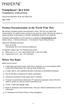 TM FrameSaver SLV 9124 Installation Instructions Document Number 9124-A2-GN10-00 May 1999 Product Documentation on the World Wide Web We provide complete product documentation online. This lets you search
TM FrameSaver SLV 9124 Installation Instructions Document Number 9124-A2-GN10-00 May 1999 Product Documentation on the World Wide Web We provide complete product documentation online. This lets you search
TNE1500-P and TNE1500-S Single Line T1 Network Extender Provider and Subscriber
 Installation Instructions TNE1500-P and TNE1500-S Single Line T1 Network Extender Provider and Subscriber CAUTION Net to Net Techlogies strongly recommends the use of proper electrostatic discharge (ESD)
Installation Instructions TNE1500-P and TNE1500-S Single Line T1 Network Extender Provider and Subscriber CAUTION Net to Net Techlogies strongly recommends the use of proper electrostatic discharge (ESD)
TNE1500-P and TNE1500-S T1 Network Extenders Installation Instructions
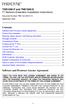 TNE1500-P and TNE1500-S T1 Network Extenders Installation Instructions Document Number TNE1-A2-GN10-10 September 2005 Contents Software and Firmware License Agreement... 1 Product Documentation... 3 Warranty,
TNE1500-P and TNE1500-S T1 Network Extenders Installation Instructions Document Number TNE1-A2-GN10-10 September 2005 Contents Software and Firmware License Agreement... 1 Product Documentation... 3 Warranty,
ACCULINK DSU/CSU. Models 3160-A4, 3161, 3164-A2, and 3165-A4. Operator s Guide. Document No. 3160-A2-GB24-10. March 2001
 ACCULINK DSU/CSU Models 3160-A4, 3161, 3164-A2, and 3165-A4 Operator s Guide Document No. 3160-A2-GB24-10 March 2001 Copyright 2001 Paradyne Corporation. All rights reserved. Printed in U.S.A. Notice This
ACCULINK DSU/CSU Models 3160-A4, 3161, 3164-A2, and 3165-A4 Operator s Guide Document No. 3160-A2-GB24-10 March 2001 Copyright 2001 Paradyne Corporation. All rights reserved. Printed in U.S.A. Notice This
Hotwire 5620 RTU Installation Instructions. Contents. Hotwire 5620 RTU Overview. Document Number 5620-A2-GN11-40 September 2001
 Hotwire 5620 RTU Installation Instructions Document Number 5620-A2-GN11-40 September 2001 Contents Hotwire 5620 RTU Overview... 1 Product Documentation Online... 4 Getting Started... 5 Installing the DSL
Hotwire 5620 RTU Installation Instructions Document Number 5620-A2-GN11-40 September 2001 Contents Hotwire 5620 RTU Overview... 1 Product Documentation Online... 4 Getting Started... 5 Installing the DSL
DataSMART 554 & 558 T1/FT1 Plug-in DSU/CSUs Page 1 of 8. T1/FT1 Single-port Plug-in DSU/CSUs
 554 & 558 T1/FT1 Plug-in DSU/CSUs Page 1 of 8 = PDF Leased Line Economical T1 Internet Access Central Site T1 Management T1/FT1 Single-port Plug-in DSU/CSUs Key Features Specifications Ordering Information
554 & 558 T1/FT1 Plug-in DSU/CSUs Page 1 of 8 = PDF Leased Line Economical T1 Internet Access Central Site T1 Management T1/FT1 Single-port Plug-in DSU/CSUs Key Features Specifications Ordering Information
TAM1500-12 12-Port T1 Access Multiplexer
 TAM1500-12 12-Port T1 Access Multiplexer Interface Module User Guide CAUTION Net to Net Technologies strongly recommends the use of proper electrostatic discharge (ESD) precautions when handling this equipment.
TAM1500-12 12-Port T1 Access Multiplexer Interface Module User Guide CAUTION Net to Net Technologies strongly recommends the use of proper electrostatic discharge (ESD) precautions when handling this equipment.
Hotwire 6310 MVL Modem with Inline Phone Filter Installation Instructions. Contents. Hotwire 6310 MVL Modem Overview
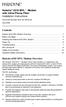 Hotwire 6310 MVL Modem with Inline Phone Filter Installation Instructions Document Number 6310-A2-GN10-60 July 2000 Contents Hotwire 6310 MVL Modem Overview................................ 1 Before You
Hotwire 6310 MVL Modem with Inline Phone Filter Installation Instructions Document Number 6310-A2-GN10-60 July 2000 Contents Hotwire 6310 MVL Modem Overview................................ 1 Before You
Hotwire 6350 ReachDSL Modem Overview
 Hotwire ReachDSL Modem, Model 6350-A4 with Inline Phone Filter Installation Instructions Document Number 6350-A2-GN12-00 September 2001 Contents Hotwire 6350 ReachDSL Modem Overview... 1 Getting Started...
Hotwire ReachDSL Modem, Model 6350-A4 with Inline Phone Filter Installation Instructions Document Number 6350-A2-GN12-00 September 2001 Contents Hotwire 6350 ReachDSL Modem Overview... 1 Getting Started...
Chapter 4 T1 Interface Card
 Chapter 4 T1 Interface Card GENERAL This chapter describes DTE interface options that may be required if application requirements change. It also describes software configuration for the T1 interface card.
Chapter 4 T1 Interface Card GENERAL This chapter describes DTE interface options that may be required if application requirements change. It also describes software configuration for the T1 interface card.
UIM-2T1 T1 Loop Bonding Uplink Interface Module
 Installation Instructions UIM-2T1 T1 Loop Bonding Uplink Interface Module CAUTION Net to Net Technologies strongly recommends the use of proper electrostatic discharge (ESD) precautions when handling this
Installation Instructions UIM-2T1 T1 Loop Bonding Uplink Interface Module CAUTION Net to Net Technologies strongly recommends the use of proper electrostatic discharge (ESD) precautions when handling this
IP DSLAM IDL-2402. Quick Installation Guide
 IP DSLAM IDL-2402 Quick Installation Guide Table of Contents Package Contents... 3 Overview... 4 Setup the IDL series IP DSLAM... 5 Safety Instruction... 5 Hardware Installation... 6 WEB Configuration...
IP DSLAM IDL-2402 Quick Installation Guide Table of Contents Package Contents... 3 Overview... 4 Setup the IDL series IP DSLAM... 5 Safety Instruction... 5 Hardware Installation... 6 WEB Configuration...
Software and Firmware License Agreement
 TNE1544 and TNE1584 T1 Network Extenders Installation Instructions Document Number TNE1-A2-GN14-00 January 2005 Contents Software and Firmware License Agreement... 1 Introduction to the TNE1544 and TNE1584...
TNE1544 and TNE1584 T1 Network Extenders Installation Instructions Document Number TNE1-A2-GN14-00 January 2005 Contents Software and Firmware License Agreement... 1 Introduction to the TNE1544 and TNE1584...
About the BitStorm 6051 POTS Splitter
 BitStorm 6051 Installation Instructions Document Number 6051-A2-GZ40-10 July 2002 About the BitStorm 6051 The BitStorm system enables simultaneous high-speed digital data access and analog voice service
BitStorm 6051 Installation Instructions Document Number 6051-A2-GZ40-10 July 2002 About the BitStorm 6051 The BitStorm system enables simultaneous high-speed digital data access and analog voice service
HOTWIRE MODEL 7914 STANDALONE T1 SDSL TERMINATION UNIT
 HOTWIRE MODEL 7914 STANDALONE T1 SDSL TERMINATION UNIT USER S GUIDE Document No. 7914-A2-GB20-00 February 1998 Copyright 1998 Paradyne Corporation. All rights reserved. Printed in U.S.A. Notice This publication
HOTWIRE MODEL 7914 STANDALONE T1 SDSL TERMINATION UNIT USER S GUIDE Document No. 7914-A2-GB20-00 February 1998 Copyright 1998 Paradyne Corporation. All rights reserved. Printed in U.S.A. Notice This publication
TNE1544 and TNE1584 T1 Network Extenders Installation Instructions
 TNE1544 and TNE1584 T1 Network Extenders Installation Instructions Document Number TNE1-A2-GN14-20 July 2005 Contents Software and Firmware License Agreement... 2 Introduction to the TNE1544 and TNE1584...
TNE1544 and TNE1584 T1 Network Extenders Installation Instructions Document Number TNE1-A2-GN14-20 July 2005 Contents Software and Firmware License Agreement... 2 Introduction to the TNE1544 and TNE1584...
BLACK BOX. T1/E1 Link Extenders OCTOBER 2007 MT195A-T1 MT196A-E1
 BLACK BOX NETWORK SERVICES OCTOBER 2007 MT195A-T1 MT196A-E1 T1/E1 Link Extenders Important This is a Class A device and is intended for use in a light industrial environment. It is not intended nor approved
BLACK BOX NETWORK SERVICES OCTOBER 2007 MT195A-T1 MT196A-E1 T1/E1 Link Extenders Important This is a Class A device and is intended for use in a light industrial environment. It is not intended nor approved
QUICK INSTALLATION. 8-Port Telephony Gateway. Model: SPA8000
 QUICK INSTALLATION 8-Port Telephony Gateway Model: SPA8000 Table of Contents Connect................................................. 4 Regulatory Information....................................12 WEEE
QUICK INSTALLATION 8-Port Telephony Gateway Model: SPA8000 Table of Contents Connect................................................. 4 Regulatory Information....................................12 WEEE
Operating Guide Manuel de l utilisateur
 Operating Guide Manuel de l utilisateur Model RF-110 Modèle RF-110 English Thank you for purchasing this Ringmaster; please read this operating guide carefully before use and keep it for future reference.
Operating Guide Manuel de l utilisateur Model RF-110 Modèle RF-110 English Thank you for purchasing this Ringmaster; please read this operating guide carefully before use and keep it for future reference.
How To Use A Comsphere 3920Plus Modem
 COMSPHERE 3920Plus Modems Model Number 3920-A2-xxx Installation Instructions Document Number 3920-A2-GK47-10 February 2002 Overview The COMSPHERE Model 3920Plus modems are full-feature, high-speed leased
COMSPHERE 3920Plus Modems Model Number 3920-A2-xxx Installation Instructions Document Number 3920-A2-GK47-10 February 2002 Overview The COMSPHERE Model 3920Plus modems are full-feature, high-speed leased
Conference Phone UserÕs Manual. Part No. 54-2070-01R1 Printed in Korea. 2002 Bogen Communications, Inc.
 Part No. 54-2070-01R1 Printed in Korea. 2002 Bogen Communications, Inc. UserÕs Manual Notice Every effort was made to ensure that the information in this guide was complete and accurate at the time of
Part No. 54-2070-01R1 Printed in Korea. 2002 Bogen Communications, Inc. UserÕs Manual Notice Every effort was made to ensure that the information in this guide was complete and accurate at the time of
Hotwire ADSL/R Bridge/Router, Model 6381 with Inline Phone Filter Installation Instructions. Installation Procedures. Definitions
 Hotwire ADSL/R Bridge/Router, Model 6381 with Inline Phone Filter Installation Instructions Document Number 6381-A2-GN10-10 April 2003 Installation Procedures To install the Hotwire ADSL/R Bridge/Router:
Hotwire ADSL/R Bridge/Router, Model 6381 with Inline Phone Filter Installation Instructions Document Number 6381-A2-GN10-10 April 2003 Installation Procedures To install the Hotwire ADSL/R Bridge/Router:
ADSL Modem Installation Guide. Model # 36R515 Part # 030-300108 Rev. D Revision Date 12/2000. ADSL Modem Installation Guide
 ADSL Modem Installation Guide Model # 36R515 Part # 030-300108 Rev. D Revision Date 12/2000 ADSL Modem Installation Guide Installation Instructions Westell ADSL Modem 1. Package Inspection and Contents...2
ADSL Modem Installation Guide Model # 36R515 Part # 030-300108 Rev. D Revision Date 12/2000 ADSL Modem Installation Guide Installation Instructions Westell ADSL Modem 1. Package Inspection and Contents...2
BPM Series. Metered Rack Mount PDUs. Quick Start Guide. Models Covered:
 WTI Part No.: 13963 Rev.: PM Series Metered Rack Mount PDUs Models Covered: PM-8HS20-1 PM-16VS30-1 PM-24VS30-1 PM-24VS30-D PM-8HS20-2 PM-16VS30-2 PM-24VS30-2 PM-24VS30-Y PM-16VS20-1 PM-24VS20-1 PM-24VS20-D
WTI Part No.: 13963 Rev.: PM Series Metered Rack Mount PDUs Models Covered: PM-8HS20-1 PM-16VS30-1 PM-24VS30-1 PM-24VS30-D PM-8HS20-2 PM-16VS30-2 PM-24VS30-2 PM-24VS30-Y PM-16VS20-1 PM-24VS20-1 PM-24VS20-D
RC930 Manual 6/10/99 1:23 PM Page 1. Wireless Modem Jack
 RC930 Manual 6/10/99 1:23 PM Page 1 Wireless Modem Jack Table of Contents Safety Precautions...1 Important Notes...4 Getting Started...5 System Installation...5 Connecting to Computer...6 Trouble Shooting...7
RC930 Manual 6/10/99 1:23 PM Page 1 Wireless Modem Jack Table of Contents Safety Precautions...1 Important Notes...4 Getting Started...5 System Installation...5 Connecting to Computer...6 Trouble Shooting...7
Network Management Card. Installation and Quick Start Manual
 Network Management Card Installation and Quick Start Manual Radio frequency interference Changes or modifications to this unit not expressly approved by the party responsible for compliance could void
Network Management Card Installation and Quick Start Manual Radio frequency interference Changes or modifications to this unit not expressly approved by the party responsible for compliance could void
Cable Specifications and Information
 APPENDIXA This appendix provides the connector and pinout information you need for making or purchasing cables used with Cisco VG350 Voice Gateway. To order cables from Cisco, see the Obtaining Technical
APPENDIXA This appendix provides the connector and pinout information you need for making or purchasing cables used with Cisco VG350 Voice Gateway. To order cables from Cisco, see the Obtaining Technical
RS-232 COMMUNICATIONS
 Technical Note D64 0815 RS-232 COMMUNICATIONS RS-232 is an Electronics Industries Association (EIA) standard designed to aid in connecting equipment together for serial communications. The standard specifies
Technical Note D64 0815 RS-232 COMMUNICATIONS RS-232 is an Electronics Industries Association (EIA) standard designed to aid in connecting equipment together for serial communications. The standard specifies
DEX28-VR3P Quick Installation Guide
 DEX28-VR3P Quick Installation Guide DEX28-VR3P PBX DTSs 1 3 5 2 4 6 Procedure to start recording: 1. Connect ODD ports (1, 3 or 5) to PBX (MD110 ELU28 or MX-ONE ELU33 board) 2. Connect EVEN ports (2, 4
DEX28-VR3P Quick Installation Guide DEX28-VR3P PBX DTSs 1 3 5 2 4 6 Procedure to start recording: 1. Connect ODD ports (1, 3 or 5) to PBX (MD110 ELU28 or MX-ONE ELU33 board) 2. Connect EVEN ports (2, 4
SPEED-DSL 2.3 Ethernet connection over 2-wires up to 2.3 Mbit/s. Manual
 Ethernet connection over 2-wires up to 2.3 Mbit/s Manual Notes Before installing and putting the device into operation, please read the security guidelines at the end of this documentation! Pan Dacom Direkt
Ethernet connection over 2-wires up to 2.3 Mbit/s Manual Notes Before installing and putting the device into operation, please read the security guidelines at the end of this documentation! Pan Dacom Direkt
B100. single-line business telephone
 users guide B100 single-line business telephone B100 TELEPHONE DIAGRAM TABLE OF CONTENTS 1) FEATURES......2 1.1 FLASH 1.2 LAST NUMBER REDIAL 1.3 MUTE 1.4 HANDSET VOLUME CONTROL 1.5 DATA PORT 1.6 HEARING
users guide B100 single-line business telephone B100 TELEPHONE DIAGRAM TABLE OF CONTENTS 1) FEATURES......2 1.1 FLASH 1.2 LAST NUMBER REDIAL 1.3 MUTE 1.4 HANDSET VOLUME CONTROL 1.5 DATA PORT 1.6 HEARING
Cable Pinouts. SRP I/O Module
 Cable Pinouts C This appendix lists the cables and connector pinout assignments for the cables used with the ERX-700 series and ERX-1400 series. Topic Page SRP I/O Module C-1 CT1 and CE1 I/O Modules C-4
Cable Pinouts C This appendix lists the cables and connector pinout assignments for the cables used with the ERX-700 series and ERX-1400 series. Topic Page SRP I/O Module C-1 CT1 and CE1 I/O Modules C-4
COMSPHERE 6700 SERIES NETWORK MANAGEMENT SYSTEM REMOTE MONITOR FEATURE
 COMSPHERE 6700 SERIES NETWORK MANAGEMENT SYSTEM REMOTE MONITOR FEATURE USER S GUIDE Document No. 6700-A2-GB23-10 October 1998 Copyright 1998 Paradyne Corporation. All rights reserved. Printed in U.S.A.
COMSPHERE 6700 SERIES NETWORK MANAGEMENT SYSTEM REMOTE MONITOR FEATURE USER S GUIDE Document No. 6700-A2-GB23-10 October 1998 Copyright 1998 Paradyne Corporation. All rights reserved. Printed in U.S.A.
Technical Manual. For use with Caller ID signaling types: Belcore 202, British Telecom, & ETSI
 Technical Manual For use with Caller ID signaling types: Belcore 202, British Telecom, & ETSI Caller ID.com WHOZZ CALLING? POS 2 Caller ID Monitoring Unit Technical Manual For use with Caller ID signaling
Technical Manual For use with Caller ID signaling types: Belcore 202, British Telecom, & ETSI Caller ID.com WHOZZ CALLING? POS 2 Caller ID Monitoring Unit Technical Manual For use with Caller ID signaling
DataSMART 681, 696 and 698
 DataSMART 681, 696 and 698 56/64k and T1/FT1 Stand-alone s The FrameVision solution from ADC Kentrox unites a robust family of Frame Monitoring DSU/CSUs with comprehensive reporting tools for managing
DataSMART 681, 696 and 698 56/64k and T1/FT1 Stand-alone s The FrameVision solution from ADC Kentrox unites a robust family of Frame Monitoring DSU/CSUs with comprehensive reporting tools for managing
Caller-ID on your TV!
 TM Caller-ID on your TV! User s Manual and Installation Guide Copyright 1998 NetMedia Inc., All rights reserved. Rev. 061898 Thank you for your purchase of Caller-TV! You are now ready to enjoy the convenience
TM Caller-ID on your TV! User s Manual and Installation Guide Copyright 1998 NetMedia Inc., All rights reserved. Rev. 061898 Thank you for your purchase of Caller-TV! You are now ready to enjoy the convenience
FUTURE CALL PICTURE CARE PHONE MODEL: FC-1007 USER MANUAL
 FUTURE CALL PICTURE CARE PHONE MODEL: FC-1007 USER MANUAL Please follow instructions for repairing if any otherwise do not alter or repair any parts of device except specified. IMPORTANT SAFETY INSTRUCTIONS
FUTURE CALL PICTURE CARE PHONE MODEL: FC-1007 USER MANUAL Please follow instructions for repairing if any otherwise do not alter or repair any parts of device except specified. IMPORTANT SAFETY INSTRUCTIONS
MAX T1/E1. Quick Start Guide. VoIP Gateway. Version 1.0
 MAX T1/E1 TM VoIP Gateway Quick Start Guide Version 1.0 Contents INTRODUCTION 1 Hardware Needed Software Needed 1 1 NET2PHONE MAX SET UP Hardware Set Up Software Set Up Set Up Internet Protocol (IP) Address
MAX T1/E1 TM VoIP Gateway Quick Start Guide Version 1.0 Contents INTRODUCTION 1 Hardware Needed Software Needed 1 1 NET2PHONE MAX SET UP Hardware Set Up Software Set Up Set Up Internet Protocol (IP) Address
Refer installation of power supplies to qualified service personnel.
 AC Power Supply For 5-Slot Housing and 9000 Series Access Carrier Installation Instructions Document Number 9000-A2-GN17-50 August 2000 Before You Begin Both the 5-slot housing and the 9000 Series Access
AC Power Supply For 5-Slot Housing and 9000 Series Access Carrier Installation Instructions Document Number 9000-A2-GN17-50 August 2000 Before You Begin Both the 5-slot housing and the 9000 Series Access
47611-GB4. Quick-Start Guide 10/100/1000 Mbps 4-Port Gigabit Router IMPORTANT INSTRUCTIONS SAFETY INFORMATION PRE-INSTALLATION CHECKLIST
 IMPORTANT INSTRUCTIONS 1. Read and understand all instructions. Follow all warnings and instructions marked on the product. 2. Do not use this product near water e.g., near a tub, wash basin, kitchen sink
IMPORTANT INSTRUCTIONS 1. Read and understand all instructions. Follow all warnings and instructions marked on the product. 2. Do not use this product near water e.g., near a tub, wash basin, kitchen sink
Smart 16e Shelf. User Manual. Smart 16e, 2nd Gen, Dual DC Version 4202023L8
 Smart 16e Shelf User Manual 4202023L5 4202023L6 4202023L7 4202023L8 Smart 16e, 2nd Gen, AC Version Smart 16e, 2nd Gen, Dual AC Version Smart 16e, 2nd Gen, DC Version Smart 16e, 2nd Gen, Dual DC Version
Smart 16e Shelf User Manual 4202023L5 4202023L6 4202023L7 4202023L8 Smart 16e, 2nd Gen, AC Version Smart 16e, 2nd Gen, Dual AC Version Smart 16e, 2nd Gen, DC Version Smart 16e, 2nd Gen, Dual DC Version
MultiVOIP FX SIP Gateways
 MultiVOIP FX SIP Gateways MVPFX2-2 MVPFX2-4 MVPFX2-8 Cabling Guide Cabling Guide MultiVOIP FX SIP Gateways, Models MVPFX2-2, MVPFX2-4, MVPFX2-8 82100090L Rev. A Copyright This publication may not be reproduced,
MultiVOIP FX SIP Gateways MVPFX2-2 MVPFX2-4 MVPFX2-8 Cabling Guide Cabling Guide MultiVOIP FX SIP Gateways, Models MVPFX2-2, MVPFX2-4, MVPFX2-8 82100090L Rev. A Copyright This publication may not be reproduced,
T3 Mux M13 Multiplexer
 T3 Mux M13 Multiplexer User Manual [Type the abstract of the document here. The abstract is typically a short summary of the contents of the document. Type the abstract of the document here. The abstract
T3 Mux M13 Multiplexer User Manual [Type the abstract of the document here. The abstract is typically a short summary of the contents of the document. Type the abstract of the document here. The abstract
OPTICAL HEADEND PLATFORM OTOHP-NMS NETWORK MONITORING MODULE INSTRUCTION MANUAL
 OPTICAL HEADEND PLATFORM OTOHP-NMS NETWORK MONITORING MODULE INSTRUCTION MANUAL Phone: (209) 586-1022 (800) 545-1022 Fax: (209) 586-1026 OTOHP-NMS Rev. X1 E-Mail: salessupport@olsontech.com www.olsontech.com
OPTICAL HEADEND PLATFORM OTOHP-NMS NETWORK MONITORING MODULE INSTRUCTION MANUAL Phone: (209) 586-1022 (800) 545-1022 Fax: (209) 586-1026 OTOHP-NMS Rev. X1 E-Mail: salessupport@olsontech.com www.olsontech.com
Network Management Card
 Network Management Card AP9617 AP9618 AP9619 Installation and Quick-Start Manual How to Avoid Equipment Damage Disconnect UPS power You do not need to turn off a Symmetra or a Silcon model UPS to install
Network Management Card AP9617 AP9618 AP9619 Installation and Quick-Start Manual How to Avoid Equipment Damage Disconnect UPS power You do not need to turn off a Symmetra or a Silcon model UPS to install
MultiModem ZBA. Quick Start Guide. MT9234ZBA-Series MT9234ZBA MT9234ZBA-V
 MultiModem ZBA MT9234ZBA-Series MT9234ZBA MT9234ZBA-V Quick Start Guide MultiModem ZBA Quick Start Guide MT9234ZBA & MT9234ZBA-V 82100201L Rev. B Copyright This publication may not be reproduced, in whole
MultiModem ZBA MT9234ZBA-Series MT9234ZBA MT9234ZBA-V Quick Start Guide MultiModem ZBA Quick Start Guide MT9234ZBA & MT9234ZBA-V 82100201L Rev. B Copyright This publication may not be reproduced, in whole
USB Mini Print Server PS121. Installation Guide
 USB Mini Print Server PS121 Installation Guide Introduction Thank you for purchasing a NETGEAR PS121 USB Mini Print Server. With this print server you can share your printer with all the computers in your
USB Mini Print Server PS121 Installation Guide Introduction Thank you for purchasing a NETGEAR PS121 USB Mini Print Server. With this print server you can share your printer with all the computers in your
AREA CODE CHANGE. Please note that the area code for Paradyne Corporation in Largo, Florida has changed from 813 to 727.
 AREA CODE CHANGE Please note that the area code for Paradyne Corporation in Largo, Florida has changed from 813 to 727. For any Paradyne telephone number that appears in this manual with an 813 area code,
AREA CODE CHANGE Please note that the area code for Paradyne Corporation in Largo, Florida has changed from 813 to 727. For any Paradyne telephone number that appears in this manual with an 813 area code,
UPS Network Interface. Quick InstallationGuide
 UPS Network Interface Quick InstallationGuide Version 1.1 March 1999 COPYRIGHT Copyright 1999 RINGDALE UK Limited. All rights reserved. No part of this publication may be reproduced, transmitted, transcribed,
UPS Network Interface Quick InstallationGuide Version 1.1 March 1999 COPYRIGHT Copyright 1999 RINGDALE UK Limited. All rights reserved. No part of this publication may be reproduced, transmitted, transcribed,
NT1 Type 400. NT1 Type 400 Standalone 1212016L1 NT1 Type 400 Circuit Pack 1212010 USER MANUAL
 NT1 Type 400 NT1 Type 400 Standalone 1212016L1 NT1 Type 400 Circuit Pack 1212010 USER MANUAL 61212016L1-1B January 1999 This device complies with Part 15 of the FCC rules. Operation is subject to the following
NT1 Type 400 NT1 Type 400 Standalone 1212016L1 NT1 Type 400 Circuit Pack 1212010 USER MANUAL 61212016L1-1B January 1999 This device complies with Part 15 of the FCC rules. Operation is subject to the following
360-80 SNMP Network Node Manager (NNM) Setup Guide
 Telecommunications Group Section 360 386 N01 Equipment Issue 1 Printing 2, October 2004 360-80 SNMP Network Node Manager (NNM) Setup Guide CONTENTS PAGE Part 1. GENERAL.............................................................................
Telecommunications Group Section 360 386 N01 Equipment Issue 1 Printing 2, October 2004 360-80 SNMP Network Node Manager (NNM) Setup Guide CONTENTS PAGE Part 1. GENERAL.............................................................................
BODi rs BD004 Series Bandwidth-on-Demand Internet with Reliability and Survivability. Quick Start Guide NOTES
 NOTES BODi rs BD004 Series Bandwidth-on-Demand Internet with Reliability and Survivability Quick Start Guide This is a Class A device and is not intended for use in a residential environment. Important
NOTES BODi rs BD004 Series Bandwidth-on-Demand Internet with Reliability and Survivability Quick Start Guide This is a Class A device and is not intended for use in a residential environment. Important
Disclaimers. Important Notice
 Disclaimers Disclaimers Important Notice Copyright SolarEdge Inc. All rights reserved. No part of this document may be reproduced, stored in a retrieval system, or transmitted, in any form or by any means,
Disclaimers Disclaimers Important Notice Copyright SolarEdge Inc. All rights reserved. No part of this document may be reproduced, stored in a retrieval system, or transmitted, in any form or by any means,
Ethernet Radio Configuration Guide
 Ethernet Radio Configuration Guide for Gateway, Endpoint, and Repeater Radio Units April 20, 2015 Customer Service 1-866-294-5847 Baseline Inc. www.baselinesystems.com Phone 208-323-1634 FAX 208-323-1834
Ethernet Radio Configuration Guide for Gateway, Endpoint, and Repeater Radio Units April 20, 2015 Customer Service 1-866-294-5847 Baseline Inc. www.baselinesystems.com Phone 208-323-1634 FAX 208-323-1834
Artisan Technology Group is your source for quality new and certified-used/pre-owned equipment
 Artisan Technology Group is your source for quality new and certified-used/pre-owned equipment FAST SHIPPING AND DELIVERY TENS OF THOUSANDS OF IN-STOCK ITEMS EQUIPMENT DEMOS HUNDREDS OF MANUFACTURERS SUPPORTED
Artisan Technology Group is your source for quality new and certified-used/pre-owned equipment FAST SHIPPING AND DELIVERY TENS OF THOUSANDS OF IN-STOCK ITEMS EQUIPMENT DEMOS HUNDREDS OF MANUFACTURERS SUPPORTED
HOTWIRE M/SDSL STANDALONE TERMINATION UNITS
 HOTWIRE M/SDSL STANDALONE TERMINATION UNITS MODELS 7974-A2, 7975-A2, AND 7976-A2 USER S GUIDE Document No. 7900-A2-GB21-00 August 2000 Copyright 2000 Paradyne Corporation. All rights reserved. Printed
HOTWIRE M/SDSL STANDALONE TERMINATION UNITS MODELS 7974-A2, 7975-A2, AND 7976-A2 USER S GUIDE Document No. 7900-A2-GB21-00 August 2000 Copyright 2000 Paradyne Corporation. All rights reserved. Printed
Hotwire TDM SDSL Standalone Termination Units
 Hotwire TDM SDSL Standalone Termination Units Models 7974, 7975, 7976, 7984, 7985, and 7986 User s Guide Document No. 7970-A2-GB20-10 February 2001 Copyright 2001 Paradyne Corporation. All rights reserved.
Hotwire TDM SDSL Standalone Termination Units Models 7974, 7975, 7976, 7984, 7985, and 7986 User s Guide Document No. 7970-A2-GB20-10 February 2001 Copyright 2001 Paradyne Corporation. All rights reserved.
SpectraLink 6300 MCU. T1 Remote Module Installation. SpectraLink 6000 System. November 2013 Edition 1725-36126-001 Version M
 SpectraLink 6300 MCU T1 Remote Module Installation SpectraLink 6000 System November 2013 Edition 1725-36126-001 Version M SpectraLink 6300 MCU: T1 Remote Module Installation: SpectraLink 6000 System Patent
SpectraLink 6300 MCU T1 Remote Module Installation SpectraLink 6000 System November 2013 Edition 1725-36126-001 Version M SpectraLink 6300 MCU: T1 Remote Module Installation: SpectraLink 6000 System Patent
Cable Connection Procedures for Cisco 1900 Series Routers
 CHAPTER 5 Cable Connection Procedures for Cisco 1900 Series Routers This document describes how to connect your Cisco 1941 integrated services router to a power source and to networks and external devices.
CHAPTER 5 Cable Connection Procedures for Cisco 1900 Series Routers This document describes how to connect your Cisco 1941 integrated services router to a power source and to networks and external devices.
VOIP-2CH. Telephone Clocking Adapter. Installation Guide
 VOIP-2CH Telephone Clocking Adapter Installation Guide FCC Statement This equipment has been tested and found to comply with the limits for a Class B digital device in accordance with the specifications
VOIP-2CH Telephone Clocking Adapter Installation Guide FCC Statement This equipment has been tested and found to comply with the limits for a Class B digital device in accordance with the specifications
Series Cable Modem User Guide. Introduction. Before You Begin. Installation and Configuration Overview. Troubleshooting.
 SB5100 Title Series Cable Modem User Guide Click your selection (there is a complete Contents on page v): Introduction Introduces your SURFboard cable modem and the controls on the Top and Front Panel
SB5100 Title Series Cable Modem User Guide Click your selection (there is a complete Contents on page v): Introduction Introduces your SURFboard cable modem and the controls on the Top and Front Panel
VCL-MX Version 6 DXC 80 T1, 120Mbps Digital Access Cross Connect Switch. System Guide. VCL-MX Version 6 - T1 120Mbps Voice & Data Multiplexer
 VCL-MX Version 6 - T 20Mbps Voice & Data Multiplexer VCL-MX Version 6 DXC 80 T, 20Mbps Digital Access Cross Connect Switch System Guide Copyright: Valiant Communications Limited - 202 Warranty This Valiant
VCL-MX Version 6 - T 20Mbps Voice & Data Multiplexer VCL-MX Version 6 DXC 80 T, 20Mbps Digital Access Cross Connect Switch System Guide Copyright: Valiant Communications Limited - 202 Warranty This Valiant
Power Over Ethernet Adapters POE101
 Power Over Ethernet Adapters POE101 Installation Guide Introduction NETGEAR POE101 Power over Ethernet adapters are designed to supply operational power to devices through an Ethernet cable. These adapters
Power Over Ethernet Adapters POE101 Installation Guide Introduction NETGEAR POE101 Power over Ethernet adapters are designed to supply operational power to devices through an Ethernet cable. These adapters
Technical Support. Support Information
 Technical Support Please refer to the Support Information card that shipped with your product. By registering your product at www.netgear.com/register, we can provide you with faster expert technical support
Technical Support Please refer to the Support Information card that shipped with your product. By registering your product at www.netgear.com/register, we can provide you with faster expert technical support
Application Note 2. Using the TCPDIAL & TCPPERM Commands to Connect Two TransPort router Serial Interfaces Over TCP/IP.
 Application Note 2 Using the TCPDIAL & TCPPERM Commands to Connect Two TransPort router Serial Interfaces Over TCP/IP. Reverse Telnet or Serial Terminal Server MultiTX feature UK Support March 2014 1 Contents
Application Note 2 Using the TCPDIAL & TCPPERM Commands to Connect Two TransPort router Serial Interfaces Over TCP/IP. Reverse Telnet or Serial Terminal Server MultiTX feature UK Support March 2014 1 Contents
Hotwire ADSL/R Bridge/Router, Model 6381 with Inline Phone Filter Installation Instructions. Installation Procedures. Definitions
 Hotwire ADSL/R Bridge/Router, Model 6381 with Inline Phone Filter Installation Instructions Document Number 6381-A2-GN10-20 August 2003 Installation Procedures To install the Hotwire ADSL/R Bridge/Router:
Hotwire ADSL/R Bridge/Router, Model 6381 with Inline Phone Filter Installation Instructions Document Number 6381-A2-GN10-20 August 2003 Installation Procedures To install the Hotwire ADSL/R Bridge/Router:
www.iconnectivity.com
 www.iconnectivity.com USER GUIDE WARRANTY INFORMATION iconnectivity warrants to the original purchaser that this unit is free of defects in materials and workmanship under normal use and maintenance for
www.iconnectivity.com USER GUIDE WARRANTY INFORMATION iconnectivity warrants to the original purchaser that this unit is free of defects in materials and workmanship under normal use and maintenance for
dedicated KVM switch and rackmount screen technology User Manual IP-S101 Combo KVM Extender Designed and manufactured by Austin Hughes
 dedicated KVM switch and rackmount screen technology User Manual IP-S101 Combo KVM Extender Designed and manufactured by Austin Hughes 751 Legal Information First English printing, October 2002 Information
dedicated KVM switch and rackmount screen technology User Manual IP-S101 Combo KVM Extender Designed and manufactured by Austin Hughes 751 Legal Information First English printing, October 2002 Information
1 Serial RS232 to Ethernet Adapter Installation Guide
 Installation Guide 10/100 Mbps LED (amber color ) Link/Activity LED (green color ) 1. Introduction Thank you for purchasing this 1-port RS232 to Ethernet Adapter (hereinafter referred to as Adapter ).
Installation Guide 10/100 Mbps LED (amber color ) Link/Activity LED (green color ) 1. Introduction Thank you for purchasing this 1-port RS232 to Ethernet Adapter (hereinafter referred to as Adapter ).
Artisan Technology Group is your source for quality new and certified-used/pre-owned equipment
 Artisan Technology Group is your source for quality new and certified-used/pre-owned equipment FAST SHIPPING AND DELIVERY TENS OF THOUSANDS OF IN-STOCK ITEMS EQUIPMENT DEMOS HUNDREDS OF MANUFACTURERS SUPPORTED
Artisan Technology Group is your source for quality new and certified-used/pre-owned equipment FAST SHIPPING AND DELIVERY TENS OF THOUSANDS OF IN-STOCK ITEMS EQUIPMENT DEMOS HUNDREDS OF MANUFACTURERS SUPPORTED
16-port Gigabit Switch 10/100/1000 Mbps GS116. Installation Guide
 16-port Gigabit Switch 10/100/1000 Mbps GS116 Installation Guide Introduction The NETGEAR 16-port Gigabit Switch Model GS116 provides you with a low-cost, reliable, high-performance switch to connect up
16-port Gigabit Switch 10/100/1000 Mbps GS116 Installation Guide Introduction The NETGEAR 16-port Gigabit Switch Model GS116 provides you with a low-cost, reliable, high-performance switch to connect up
SMAC SM Status Monitoring and Control Quality of Service (QoS) Diplex Switch Test Gear. Installation & Operation Manual
 SM by Status Monitoring And Control Solutions (HMS Compliant, SNMP Based) SMAC SM Status Monitoring and Control Quality of Service (QoS) Diplex Switch Test Gear Installation & Operation Manual Although
SM by Status Monitoring And Control Solutions (HMS Compliant, SNMP Based) SMAC SM Status Monitoring and Control Quality of Service (QoS) Diplex Switch Test Gear Installation & Operation Manual Although
To perform Ethernet setup and communication verification, first perform RS232 setup and communication verification:
 PURPOSE Verify that communication is established for the following products programming option (488.2 compliant, SCPI only): DCS - M9C & DCS M130, DLM M9E & DLM-M9G & DLM M130, DHP - M9D, P series, SG,
PURPOSE Verify that communication is established for the following products programming option (488.2 compliant, SCPI only): DCS - M9C & DCS M130, DLM M9E & DLM-M9G & DLM M130, DHP - M9D, P series, SG,
First Data FD130 Terminal. Quick Set-up Guide
 First Data FD130 Terminal Quick Set-up Guide Thanks for choosing a First Data Terminal. First Data Terminals are some of the fastest, most secure point-of-sale terminals available. Installation is quick
First Data FD130 Terminal Quick Set-up Guide Thanks for choosing a First Data Terminal. First Data Terminals are some of the fastest, most secure point-of-sale terminals available. Installation is quick
User s Manual TCP/IP TO RS-232/422/485 CONVERTER. 1.1 Introduction. 1.2 Main features. Dynamic DNS
 MODEL ATC-2000 TCP/IP TO RS-232/422/485 CONVERTER User s Manual 1.1 Introduction The ATC-2000 is a RS232/RS485 to TCP/IP converter integrated with a robust system and network management features designed
MODEL ATC-2000 TCP/IP TO RS-232/422/485 CONVERTER User s Manual 1.1 Introduction The ATC-2000 is a RS232/RS485 to TCP/IP converter integrated with a robust system and network management features designed
Disclaimers. Important Notice
 Disclaimers Disclaimers Important Notice Copyright SolarEdge Inc. All rights reserved. No part of this document may be reproduced, stored in a retrieval system, or transmitted, in any form or by any means,
Disclaimers Disclaimers Important Notice Copyright SolarEdge Inc. All rights reserved. No part of this document may be reproduced, stored in a retrieval system, or transmitted, in any form or by any means,
Power, Cable, and Antenna Connection Procedures
 CHAPTER 4 Power, Cable, and Antenna Connection Procedures This chapter describes how to connect your Cisco 1800 series fixed-configuration router to a power source and to networks and external devices.
CHAPTER 4 Power, Cable, and Antenna Connection Procedures This chapter describes how to connect your Cisco 1800 series fixed-configuration router to a power source and to networks and external devices.
Programming and Using the Courier V.Everything Modem for Remote Operation of DDF6000
 Programming and Using the Courier V.Everything Modem for Remote Operation of DDF6000 1.0 Introduction A Technical Application Note from Doppler System July 5, 1999 Version 3.x of the DDF6000, running version
Programming and Using the Courier V.Everything Modem for Remote Operation of DDF6000 1.0 Introduction A Technical Application Note from Doppler System July 5, 1999 Version 3.x of the DDF6000, running version
Gigabit Ethernet Switch 10/100/1000 Mbps GS605 / GS608. Installation Guide
 Gigabit Ethernet Switch 10/100/1000 Mbps GS605 / GS608 Installation Guide Introduction The NETGEAR 5/8-Port Gigabit Ethernet Switch Model GS605 / GS608 provides you with a high-speed, reliable, easy-to-use
Gigabit Ethernet Switch 10/100/1000 Mbps GS605 / GS608 Installation Guide Introduction The NETGEAR 5/8-Port Gigabit Ethernet Switch Model GS605 / GS608 provides you with a high-speed, reliable, easy-to-use
IP SERIAL DEVICE SERVER
 IP SERIAL DEVICE SERVER ( 1 / 2 / 4 serial port ) Installation guide And User manual Version 1.0 1Introduction... 5 1.1Direct IP mode...5 1.2Virtual COM mode...5 1.3Paired mode...6 1.4Heart beat... 6
IP SERIAL DEVICE SERVER ( 1 / 2 / 4 serial port ) Installation guide And User manual Version 1.0 1Introduction... 5 1.1Direct IP mode...5 1.2Virtual COM mode...5 1.3Paired mode...6 1.4Heart beat... 6
First Steps. Remote Access Gateway IGW/922. with DIL/NetPC ADNP/9200
 Remote Access Gateway IGW/922 with DIL/NetPC ADNP/9200 First Steps SSV Embedded Systems Dünenweg 5 D-30419 Hannover Phone: +49 (0)511/40 000-0 Fax: +49 (0)511/40 000-40 E-mail: sales@ssv-embedded.de Document
Remote Access Gateway IGW/922 with DIL/NetPC ADNP/9200 First Steps SSV Embedded Systems Dünenweg 5 D-30419 Hannover Phone: +49 (0)511/40 000-0 Fax: +49 (0)511/40 000-40 E-mail: sales@ssv-embedded.de Document
6002TA Analog Port Terminal Adapter User Manual
 6002TA Analog Port Terminal Adapter User Manual Contents Introduction... 1 Operation... 3 Placing a Call... 3 Answering a Call... 3 Switching a Call Between the POTS Port and Speakerphone or Handset...
6002TA Analog Port Terminal Adapter User Manual Contents Introduction... 1 Operation... 3 Placing a Call... 3 Answering a Call... 3 Switching a Call Between the POTS Port and Speakerphone or Handset...
XPanel V2. Remote Control Panel. User Manual. XILICA Audio Design
 XPanel V2 Remote Control Panel User Manual XILICA Audio Design Important Safety Instructions 1. READ THESE INSTRUCTIONS All the safety and operating instructions should be read before the product is operated.
XPanel V2 Remote Control Panel User Manual XILICA Audio Design Important Safety Instructions 1. READ THESE INSTRUCTIONS All the safety and operating instructions should be read before the product is operated.
Digital Satellite Receiver
 USER GUIDE Digital Satellite Receiver Models DSR207, DSR317, DSR505, and DSR530 CONTENTS IMPORTANT SAFETY INSTRUCTIONS...1 DSR BASICS SYMBOLS/ICONS...6 Front Panel...6 Back Panel...7 CONNECTING YOUR DSR...10
USER GUIDE Digital Satellite Receiver Models DSR207, DSR317, DSR505, and DSR530 CONTENTS IMPORTANT SAFETY INSTRUCTIONS...1 DSR BASICS SYMBOLS/ICONS...6 Front Panel...6 Back Panel...7 CONNECTING YOUR DSR...10
Setting Up and Testing the MAX Hardware
 Page 1 of 12 Setting Up and Testing the MAX Hardware This chapter covers these topics: Planning the hardware installation Inserting an expansion card Setting up the hardware Connecting to input power Connecting
Page 1 of 12 Setting Up and Testing the MAX Hardware This chapter covers these topics: Planning the hardware installation Inserting an expansion card Setting up the hardware Connecting to input power Connecting
Figure 1 - T1/E1 Internet Access
 Page 1 of 17 TECH NOTE Configuring T1 and E1 Internet Access in AOS Overview This guide explains how to configure an Adtran Operating System (AOS) router for T1/E1 Internet access. You should use this
Page 1 of 17 TECH NOTE Configuring T1 and E1 Internet Access in AOS Overview This guide explains how to configure an Adtran Operating System (AOS) router for T1/E1 Internet access. You should use this
Gateway Port Replicator User Guide
 Gateway Port Replicator User Guide Using the Port Replicator Identifying features Connecting and disconnecting the port replicator 1 Using the Port Replicator Top Power button Component Icon Description
Gateway Port Replicator User Guide Using the Port Replicator Identifying features Connecting and disconnecting the port replicator 1 Using the Port Replicator Top Power button Component Icon Description
Bluetooth to Serial Adapter
 Bluetooth to Serial Adapter Third Edition, Oct 2007 Version 3.0 771-BTS1009C3-001 Contents 1.0 Features....P.2 2.0 Package Content....P.2 3.0 Hard Drives Requirement.P.2 4.0 Specifications.P.3 5.0 Pin
Bluetooth to Serial Adapter Third Edition, Oct 2007 Version 3.0 771-BTS1009C3-001 Contents 1.0 Features....P.2 2.0 Package Content....P.2 3.0 Hard Drives Requirement.P.2 4.0 Specifications.P.3 5.0 Pin
1. Installation Requirements
 1. Installation Requirements 1.1. Package Contents Analog Telephone Adapter (CRA-210) Standard Telephone Cable (RJ11) Ethernet Cable (RJ45) Power Adapter 1.2. You will also need the following: 1.2.1. A
1. Installation Requirements 1.1. Package Contents Analog Telephone Adapter (CRA-210) Standard Telephone Cable (RJ11) Ethernet Cable (RJ45) Power Adapter 1.2. You will also need the following: 1.2.1. A
IEEE 802.11b WLAN PC Card
 IEEE 802.11b WLAN PC Card User s Guide Version: 1.3 August 2001 Please install the Utility/Driver first before inserting the PCMCIA Card. FCC Class B Radio Frequency Interference Statement The manufacturer
IEEE 802.11b WLAN PC Card User s Guide Version: 1.3 August 2001 Please install the Utility/Driver first before inserting the PCMCIA Card. FCC Class B Radio Frequency Interference Statement The manufacturer
Connectors and Cables
 APPENDIX B This appendix describes the connectors, cables, and adapters that you use to connect the switch to other devices. Connector Specifications 10/100 Ports The 10/100 Ethernet ports use standard
APPENDIX B This appendix describes the connectors, cables, and adapters that you use to connect the switch to other devices. Connector Specifications 10/100 Ports The 10/100 Ethernet ports use standard
Cable Guide. Click on the subject to view the information. Digi Cables Building Cables General Cable Information
 Cable Guide Click on the subject to view the information. Digi Cables Building Cables General Cable Information Digi Cables Click on the subject to view the information. Digi Connector Options Digi Connector
Cable Guide Click on the subject to view the information. Digi Cables Building Cables General Cable Information Digi Cables Click on the subject to view the information. Digi Connector Options Digi Connector
Connecting Serial Interface Cards to a Network
 CHAPTER 3 This chapter describes how to connect Cisco serial interface cards to a network and contains the following sections: Serial WAN Interface Cards (WICs), page 3-1 Serial High Speed WICs (HWICs),
CHAPTER 3 This chapter describes how to connect Cisco serial interface cards to a network and contains the following sections: Serial WAN Interface Cards (WICs), page 3-1 Serial High Speed WICs (HWICs),
All other brands and their products are trademarks or registered trademarks of their respective holders, and should be noted as such.
 Administration Guide June 20, 2006 Copyright 2006 by Equitrac Corporation All rights to this document, domestic and international, are reserved by Equitrac Corporation. No part of this publication may
Administration Guide June 20, 2006 Copyright 2006 by Equitrac Corporation All rights to this document, domestic and international, are reserved by Equitrac Corporation. No part of this publication may
Open Networking Adapter 1101GT Quick Install Guide
 Open Networking Adapter 1101GT Quick Install Guide 2016 Avaya Inc. 1 NN48800-300 01-07 2016 Avaya Inc. All Rights Reserved. Notice While reasonable efforts have been made to ensure that the information
Open Networking Adapter 1101GT Quick Install Guide 2016 Avaya Inc. 1 NN48800-300 01-07 2016 Avaya Inc. All Rights Reserved. Notice While reasonable efforts have been made to ensure that the information
VoIP Gateway Routers. SmartNode 4634 and 4638 Series. Quick Start Guide
 SmartNode 4634 and 4638 Series VoIP Gateway Routers Quick Start Guide Approval This device is approved for connection to the public ISDN telecommunication network, over BRI/S0-ISDN interfaces. Zulassung
SmartNode 4634 and 4638 Series VoIP Gateway Routers Quick Start Guide Approval This device is approved for connection to the public ISDN telecommunication network, over BRI/S0-ISDN interfaces. Zulassung
