Hotwire ADSL/R Bridge/Router, Model 6381 with Inline Phone Filter Installation Instructions. Installation Procedures. Definitions
|
|
|
- Gary Summers
- 8 years ago
- Views:
Transcription
1 Hotwire ADSL/R Bridge/Router, Model 6381 with Inline Phone Filter Installation Instructions Document Number 6381-A2-GN10-10 April 2003 Installation Procedures To install the Hotwire ADSL/R Bridge/Router: Verify the contents of the package and obtain the correct cables (see Package Checklist on page 2 and Wiring and Cables You Need (not supplied) on page 2) Install phone filters on all phones that will share the same phone line as the router (see Installing Phone Filters on page 3) Connect the router (see Installing the Hotwire ADSL/R Bridge/Router on page 4) Verify that the front panel LEDs show the correct status (see LED Status on page 7) If necessary, configure the router (see Configuring the Hotwire ADSL/R Bridge/Router on page 8) Definitions The following terms are used in this booklet. network bridge router POTS DSL ADSL ReachDSL ADSL/R A group of connected things, such as telephones or computers. A device that forwards any message from one part of a network to another. The Hotwire ADSL/R Bridge/Router is shipped as a bridge. A device that forwards messages according to their network addresses. You must configure the Hotwire ADSL/R Bridge/Router to make it work as a router. Plain Old Telephone Service. The voice service provided over the public switched telephone network (PSTN). Digital Subscriber Line. The technology that allows you to use a POTS line for both voice calls and high-speed Internet access simultaneously. Asymmetric DSL. A version of DSL that allows a higher speed for information coming from the Internet to your PC ( downstream ) than it does for information going to the Internet from your PC ( upstream ). A proprietary Paradyne version of DSL that works on lines too long or too noisy for ADSL. The technology that combines ADSL and ReachDSL in one device. 1
2 ReachDSL ALM Package Checklist Verify that your package contains the following: PWR TX/RX TST LINE ETHERNET Hotwire 6381 ADSL/R Bridge/Router Power cord with power transformer DSL interface cable with RJ11 connectors Ethernet 8-pin cable Two ferrite clamps Wiring and Cables You Need (not supplied) The following standard cables and connectors are used with this product: Standard RJ11 (or RJ14) wall jack for the DSL cabling 2
3 POWER ETHERNET TM E R LR92997 TUY PRODUCT SERVICE geprufte Sicherheit Installing Phone Filters A phone filter is recommended to minimize background noise during a phone conversation on telephones not connected directly to the Hotwire ADSL/R Bridge/Router. If additional telephones in your home or business share the same phone line with the router, install one phone filter on each telephone. A fax machine or other equipment that uses the same POTS line as the router must also use a filter. PHONE Phone Filter P/N Made in China / Fabriquè China Bel Fuse Inc ACCESSARY L.T.E. EQUIPMENT LINE There are two Hotwire phone filters available: Hotwire 6035 Universal Phone Filter is designed for use with a tabletop phone. Hotwire 6040 Wall Jack Phone Filter is designed for use with a wall phone. Customer Premises Router PHONE LINE RJ11 Wall Jack RJ11 Wall Jack 6035 Phone Filter 6040 Wall Jack Phone Filter Contact your sales or service representative to order Hotwire phone filters. 3
4 Installing the Hotwire ADSL/R Bridge/Router Place the router on a flat surface with clearance for the rear connectors. Procedure 1. UNPLUG TELEPHONE. If a telephone is connected at the RJ11 wall jack where the router will be installed, unplug the telephone cable from the wall jack. RJ11 Wall Jack 2. RECONNECT TELEPHONE. (Optional. Go to Step 3 if you are not connecting a telephone to the router.) Plug the existing telephone cable that was unplugged in Step 1 into the jack labeled PHONE. The router has a built-in filter, so no filter is required on this phone. POWER ETHERNET PHONE PHONE LINE 3. CONNECT DSL LINE. Use the supplied RJ11 telephone cable for the ADSL/R line connection. Insert one end of the cable into the jack labeled LINE. Insert the other end of the cable into the RJ11 wall jack. PHONE LINE LINE RJ11 6-pin Interface Cable RJ11 Wall Jack 4
5 4. INSTALL WHITE FERRITE CLAMP. If you plugged in a phone, install the supplied white ferrite clamp around both the LINE and PHONE cables. If you did not plug in a phone, install the white clamp around the LINE cable. Hold the open clamp around the cable or cables as close to the router as possible. Close the clamp and lock it by pressing on the latch. PHONE LINE PHONE LINE CONNECT TO PC OR ETHERNET HUB. Use an 8-pin Ethernet cable (straight-through or crossover) for the Ethernet connection. Insert one end of the cable into the jack labeled ETHERNET. Connect to one of the following: PC. Use an Ethernet standard, straight-through cable and connect the other end to a PC with an Ethernet Network Interface Card (NIC) installed. PC with Ethernet Network Interface Card POWER ETHERNET ETHERNET or Ethernet Straight-Through Cable Ethernet Hub. Use an Ethernet standard, straight-through cable and connect the other end to an Ethernet hub s Uplink port. (To connect to a hub s standard port, use an Ethernet crossover cable. See the documentation that came with your hub.) 6. INSTALL BLACK FERRITE CLAMP. Hold the open clamp around the Ethernet cable as close to the router as possible. Close the clamp and lock it by pressing on the latch. Ethernet Hub POWER ETHERNET ETHERNET Ethernet Straight-Through Cable 5
6 7. CONNECT TO POWER. Insert the supplied power cord s round end into the jack labeled POWER. Plug the transformer into an AC outlet. When the power cord is installed, the router goes through a power-on self-test. LED Status on page 7 shows how the LEDs should appear after a successful test. POWER Transformer POWER Installation is now complete. If your Internet Service Provider (ISP) has instructed you to configure the Hotwire ADSL/R Bridge/Router using the web interface, or if you would like to use the device as a router, proceed to Configuring the Hotwire ADSL/R Bridge/Router on page 8. Note to service provider: Each 6381 on the same subnet requires a unique IP address if you wish to upgrade firmware or access it using the web interface. 6
7 LED Status The Hotwire ADSL/R Bridge/Router s front panel includes LEDs (light-emitting diodes) that provide status on the router and its interfaces. In Table 1, Front Panel LEDs, the Condition in BOLD shows how the LED should appear after a successful power-on self-test. PWR ALM TST LINE TX/RX ETHERNET ADSL/R Table 1. Front Panel LEDs LED Condition Status PWR ON The router has power. ALM TST LINE TX/RX ETHERNET ON OFF ON OFF ON OFF Blinking OFF ON OFF An alarm condition exists. No alarms have been detected by the router. A service provider-initiated test is in progress. No tests are active. The DSL link is established. No DSL link has been established. Data transmission is in progress on the DSL line. No data is being transmitted or received by the router. The Ethernet connection is active. No Ethernet device is detected. 7
8 Configuring the Hotwire ADSL/R Bridge/Router STOP. Do not proceed with this section unless you were so instructed by your Internet Service Provider (ISP), or you are familiar with IP and routing protocols. Depending on the requirements of your ISP, your Hotwire ADSL/R Bridge/Router may have a web interface that you can access using a web browser such as Internet Explorer or Netscape. The web interface is used to configure the router. Procedure To configure the router using the web interface: 1. Start your web browser on a PC that is connected to the router directly or through your hub. 2. Type the following into your web browser s address line: 3. Press Enter. The Login screen appears. 4. Enter the password provided to you by your ISP. (This is admin if your ISP uses the factory default.) The Basic Setup screen appears. 5. Enter and select the parameters according to the instructions provided by your ISP. Click on Save. 8
9 6. Click on Network. The Network screen appears. 7. Enter and select the parameters according to the instructions provided by your ISP. Click on Save. 8. When you have made all changes recommended by your ISP, click on the Logout link to end the session. The following sections describe all the web interface screens. Login This is the first screen that you encounter when you type the router's IP address into the address line of your web browser. Enter the default password provided to you by your Internet Service Provider (ISP). This is admin if your ISP uses the factory default. Change the password upon your first login, and keep a record of the new password. Factory defaults must be restored to recover from a lost password, resulting in the loss of all current settings in the router. 9
10 Basic Setup This screen allows you to configure your router's server side (Wide Area Network, or WAN) properties. Follow the instructions provided by your ISP. Internet The Basic Setup screen has buttons that let you select the method that your router uses to connect to the Internet. There are five different ways that you can use to connect to the Internet: 1. Obtain an IP address automatically. This method uses the Dynamic Host Configuration Protocol (DHCP) to obtain the IP address from the server. The IP address is dynamically assigned and is not known prior to assignment. 2. Specify an IP address. Use this option if your ISP has assigned a static IP address. Enter the IP address, subnet mask, and gateway as instructed by your ISP. Up to three Domain Name Server (DNS) addresses can also be specified. These allow you to have access to other web servers. 3. PPPoE. PPPoE (Point to Point Protocol over Ethernet) is also known as RFC PPP is a method of establishing a session between network hosts. It usually provides a mechanism of authenticating users. PPPoE is a method of encapsulating PPP packets over Ethernet. 4. PPPoA (LLC/SNAP) or 5. PPPoA (VC-MUX). PPP over ATM is also known as RFC It is a method of encapsulating PPP packets over ATM cells which are carried over the DSL line. LLC/SNAP and VC-MUX are two different methods of encapsulating the PPP packet. In order to connect using PPPoE or PPPoA, click on the appropriate radio button, fill out the login information and other variables, and click on the Connect button. To disconnect, click on the Disconnect button. Connect on Demand: If this option is checked, then the connection remains dormant until traffic flows through the link. If the Connect on Demand feature is checked, and the modulation chosen is PPPoE or PPPoA: In order to initiate a PPP connection on demand, access a remote website with your browser. When traffic is detected over the link, the connection is activated. When the Disconnect button is clicked to stop the PPP connection, Internet access is disabled until the Connect button is clicked. No subsequent browser requests are acted upon until the Connect button is clicked or the Connect on Demand option is unchecked. Idle Timeout: This is the duration of time (in minutes) after which the PPP connection times out due to lack of activity. 10
11 DSL VPI and VCI: These need to be filled in for the router to be able to communicate with your Central Office (CO) via DSL. VPI (Virtual Path Identifier) and VCI (Virtual Circuit Identifier) identify the route that the ATM cells take to reach the CO. Modulation: This specifies the DSL modulation: Multi-Mode, T1.413, G.DMT (G.992.1), or G.LITE (G.992.2). In Multi-Mode, the router automatically detects the modulation. To save the settings, click on Save. If you have made a mistake, you can click on Reset to start over. Advanced Setup Network The Network screen allows you to configure your router's client side (Local Area Network, or LAN) properties. This allows you to modify the router's LAN IP address and the method of routing to use. Apply changes with care, since they could affect other clients connected to the router. LAN IP Address and Network Mask: These fields set the IP address and mask of the router on the client side. These are the connection parameters that your PC uses to communicate with the router. Host Name: Some ISPs require your router to be uniquely identified by a host name. DHCP server: Click on Enable if you want your router to run a DHCP server to dynamically assign IP addresses to client machines. IP Range: Specifies the range of IP addresses that the router may assign to clients requesting an IP address. Lease Time: Duration (in hours) for which the assigned IP address remains valid When the IP address expires, the client must renew it. Routing without NAT: This method requires each client connected to the router to have a True IP address. The router maps this IP uniquely with a client and routes traffic appropriately. Routing with NAT: This method supports both True and Virtual IP addresses for clients. The router maintains a table of virtual IP addresses and port numbers. The combination of these two uniquely identifies each client. Bridging: Selecting this method causes the router to function as a simple bridge with no routing functionality. 11
12 Advanced Setup Miscellaneous The Miscellaneous Setup screen allows you to change the web login password, set up a firewall, restart the router, and restore factory defaults. Web Login This feature allows you to change your basic router password. It is recommended that you change the default password after the first time you log in and that you change it periodically. Web Timeout. This is the duration in minutes for which your session remains active. Once your session expires, the Login screen appears and you are required to enter your password again. Click on Change once you are done entering all the information. Firewall DMZ Support: Click in the Enable box to enable DMZ support. NOTE: When you enable DMZ support, Telnet traffic is sent to the DMZ host. Your current Telnet session is lost when you click on Save. IP Address of DMZ Host: The DMZ host is the client machine that is assigned to receive any unmapped traffic. Discard Ping from WAN Side: Click in the Enable box to force all pings from the server side to any client side machine to be ignored by the router. Remote Access of Configuration: Click in the Enable box to permit configuration of the router by a remote machine. Remote Telnet: Click in the Enable box to permit a remote machine to telnet into the router using its IP address. Enable SPI Protection: Click in the Enable box to enable Stateful Packet Inspection (SPI), which intercepts packets at the network layer and analyzes data derived from all communication layers. It can incorporate communication and application specific context data which can be stored and updated dynamically. Click on Save to apply the firewall configuration for your router. Miscellaneous Items Restart Router: Clicking on this button causes the router to reboot. All previously saved configuration settings are applied. Restore Factory Defaults: Clicking on this button restores all factory default settings. Any changes that you may have applied are permanently lost. 12
13 Advanced Setup Virtual Servers The Virtual Servers screen allows you to enable and configure your virtual servers. In common networks, there is often a need to organize servers based on the specific functions they need to serve. For instance, you may need to have a Domain Name Server, Web Server, and a Mail Server, each of them uniquely identified by its IP address. These well known servers need to be configured so that they can be externally accessed. To configure a virtual server, specify the IP address and click in its associated Enable box. Unless the Enable field is checked, your IP settings are ignored. Click on Save to save the settings. NOTE: If you define a Telnet virtual server, your current Telnet session is lost when you click on Save. Advanced Setup Custom Virtual Servers This screen is an extension to the Virtual Server screen and can be used to configure non-standard servers. You need to know the protocol that needs to be used in order to access these servers, and also their LAN side and WAN side port numbers. The Range field is used to specify the number of ports used by the custom server. Unless the Enable box is checked, all the settings are ignored. Click on Save to save the settings. Status Router Status The Router Status screen gives you basic information about the router, including WAN and LAN IP settings, MAC addresses, routing mode, and DHCP settings. This screen can be used as a means of verifying your current settings and to check if all the configuration changes you made were applied successfully. Status DSL Status The DSL Status screen gives you the status of your broadband (DSL) connection. It also serves as a way to verify your current settings. Modem Status: This field tells you whether you are connected or not. Connection Rates: TX (upstream) and RX (downstream) data rates are displayed in kbps. VPI and VCI: These are the Virtual Circuit parameters used to connect to the Central Office. Protocol: This is the protocol used to connect to the Central Office. Modulation: This field specifies the modulation standard used in your DSL connection. Advanced DSL Status: Click on the Advanced DSL Status link to obtain detailed status information, including payload rates and ATM statistics. 13
14 Status Versions This screen supplies identification and revision information for your router and its firmware. Logout The Logout link ends your web interface session and displays the login screen. The Login screen is also displayed after a specified idle timeout value value that can be configured from the Basic Setup screen. 14
15 ! Important Safety Instructions 1. Read and follow all warning notices and instructions marked on the product or included in the manual. 2. Slots and openings in the cabinet are provided for ventilation. To ensure reliable operation of the product and to protect it from overheating, these slots and openings must not be blocked or covered. 3. Do not allow anything to rest on the power cord and do not locate the product where persons will walk on the power cord. 4. Do not attempt to service this product yourself, as opening or removing covers may expose you to dangerous high voltage points or other risks. Refer all servicing to qualified service personnel. 5. General purpose cables are used with this product for connection to the network. Special cables, which may be required by the regulatory inspection authority for the installation site, are the responsibility of the customer. Use a UL Listed, CSA certified, minimum No. 24 AWG line cord for connection to the Digital Subscriber Line (DSL) network. 6. When installed in the final configuration, the product must comply with the applicable Safety Standards and regulatory requirements of the country in which it is installed. If necessary, consult with the appropriate regulatory agencies and inspection authorities to ensure compliance. 7. A rare phenomenon can create a voltage potential between the earth grounds of two or more buildings. If products installed in separate buildings are interconnected, the voltage potential may cause a hazardous condition. Consult a qualified electrical consultant to determine whether or not this phenomenon exists and, if necessary, implement corrective action prior to interconnecting the products. 8. Input power to this product must be provided by one of the following: (1) a UL Listed/CSA certified power source with a Class 2 or Limited Power Source (LPS) output for use in North America, or (2) a certified transformer, with a Safety Extra Low Voltage (SELV) output having a maximum of 240 VA available, for use in the country of installation. 9. In addition, since the equipment is to be used with telecommunications circuits, take the following precautions: Never install telephone wiring during a lightning storm. Never install telephone jacks in wet locations unless the jack is specifically designed for wet locations. Never touch uninsulated telephone wires or terminals unless the telephone line has been disconnected at the network interface. Use caution when installing or modifying telephone lines. Avoid using a telephone (other than a cordless type) during an electrical storm. There may be a remote risk of electric shock from lightning. Do not use the telephone to report a gas leak in the vicinity of the leak. 15
16 CE Marking When the product is marked with the CE mark on the equipment label, a supporting Declaration of Conformity may be downloaded from the Paradyne World Wide Web site at Select Support Technical Manuals CE Declarations of Conformity.! CANADA EMI NOTICE: This Class B digital apparatus meets all requirements of the Canadian interference-causing equipment regulations. Cet appareil numérique de la classe B respecte toutes les exigences du règlement sur le matérial brouilleur du Canada. Japan Notices This is a Class B product based on the standard of the Voluntary Control Council for Interference from Information Technology Equipment (VCCI). If this is used near a radio or television receiver in a domestic environment, it may cause radio interference. Install and use the equipment according to the instruction manual. 16
17 Declaration of Conformity This Declaration of Conformity is made by Paradyne Corporation pursuant to Parts 2 and 15 of the Federal Communications Commission s Rules. This compliance information statement pertains to the following products: Trade Name: Hotwire Model Number: 6381-Ax-2xx This device complies with Part 15 of the FCC Rules. Operation is subject to the following two conditions: (1) this device may not cause harmful interference, and (2) this device must accept any interference received, including interference that may cause undesired operation. The name, address, and telephone number of the responsible party is given below: Paradyne Corporation th Avenue North Largo, FL Phone: (727) The authority to operate this equipment is conditioned by the requirement that no modifications will be made to the equipment unless the changes or modifications are expressly approved by Paradyne Corporation. The supplied ferrite clamps must be installed as instructed to ensure compliance with Part 15, FCC Rules. This equipment has been tested and found to comply with the limits for a Class B digital device, pursuant to Part 15 of the FCC Rules. These limits are designed to provide reasonable protection against harmful interference in a residential installation. This equipment generates, uses, and can radiate radio frequency energy and, if not installed and used in accordance with the instructions, may cause harmful interference to radio communications. However, there is no guarantee that interference will not occur in a particular installation. If this equipment does cause harmful interference to radio or television reception, which can be determined by turning the equipment off and on, the user is encouraged to try to correct the interference by one or more of the following measures: Reorient or relocate the receiving antenna. Increase the separation between the equipment and receiver. Connect the equipment into an outlet on a circuit different from that to which the receiver is connected. Consult the dealer or an experienced radio/tv technician for help. Supplier s Declaration of Conformity Place of Issue: Paradyne Corporation th Avenue North Largo, FL USA Date of Issue: 02/26/2003 Paradyne Corporation, located at the above address, hereby certifies that the Hotwire ADSL/R Bridge/Router Model Number 6381-AX-210, bearing labeling identification number US:AW2DL03B6381-AX complies with: the Federal Communications Commission's ("FCC") Rules and Regulations 47 CFR Part 68, the Administrative Council on Terminal Attachments ("ACTA")-adopted technical criteria TIA-968-A, "Telecommunications - Telephone Terminal Equipment -Technical Requirements for Connection of Terminal Equipment To the Telephone Network, October 2002." Patrick Murphy Senior Vice President, Chief Financial Officer 17
18 Notice to Users of the United States Telephone Network The following notice applies to versions of the Hotwire ADSL/R Bridge/Router, Model 6381, that have been FCC Part 68 approved. This equipment complies with Part 68 of the FCC rules and the requirements adopted by the Administrative Council for Terminal Attachment (ACTA). On the bottom side of this equipment is a label that contains, among other information, a product identifier in the format US:AAAEQ##TXXXX. If requested, this number must be provided to the Telephone Company. This equipment is intended to connect to the Public Switched Telephone Network through a Universal Service Order Code (USOC) type RJ11C or RJ14C jack. A plug and jack used to connect this equipment to the premises wiring and telephone network must comply with the applicable FCC Part 68 rules and requirements adopted by the ACTA. A compliant telephone cord and modular plug is provided with this product. It has been designed to be connected to a compatible modular jack that is also compliant. The Ringer Equivalence Number (or REN) is used to determine the number of devices that may be connected to a telephone line. Excessive RENs on a telephone line may result in the devices not ringing in response to an incoming call. In most but not all areas, the sum of RENs should not exceed five (5.0). To be certain of the number of devices that may be connected to a line, as determined by the total RENs, contact the local Telephone Company. The REN for this product is part of the product identifier that has the format US:AAAEQ##TXXXX. The digits represented by ## are the REN without a decimal point. For example, 03 represents a REN of 0.3. If the ADSL/R Bridge/Router causes harm to the telephone network, the Telephone Company will notify you in advance that temporary discontinuance of service may be required. But if advance notice is not practical, the Telephone Company will notify the customer as soon as possible. Also, you will be advised of your right to file a complaint with the FCC if you believe it is necessary. The Telephone Company may make changes in its facilities, equipment, operations or procedures that could affect the operation of the equipment. If this happens, the Telephone Company will provide advance notice in order for you to make necessary modifications to maintain uninterrupted service. If trouble is experienced with the ADSL/R Bridge/Router, refer to the repair and warranty information in this document. If the equipment is causing harm to the telephone network, the Telephone Company may request that you disconnect the equipment until the problem is resolved. The user may make no repairs to the equipment. Connection to party line service is subject to state tariffs. Contact the state public utility commission, public service commission or corporation commission for information. If the site has specially wired alarm equipment connected to the telephone line, ensure the installation of the ADSL/R Bridge/Router does not disable the alarm equipment. If you have questions about what will disable alarm equipment, consult your Telephone Company or a qualified installer. Notice to Users of the Canadian Telephone Network NOTICE: This equipment meets the applicable Industry Canada Terminal Equipment Technical Specifications. This is confirmed by the registration number. The abbreviation IC before the registration number signifies that registration was performed based on a Declaration of Conformity indicating that Industry Canada technical specifications were met. It does not imply that Industry Canada approved the equipment. NOTICE: The Ringer Equivalence Number (REN) for this terminal equipment is labeled on the equipment. The REN assigned to each terminal equipment provides an indication of the maximum number of terminals allowed to be connected to a telephone interface. The termination on an interface may consist of any combination of devices subject only to the requirement that the sum of the Ringer Equivalence Numbers of all the devices does not exceed five. If your equipment is in need of repair, contact your local sales representative, service representative, or distributor directly. Trademarks Hotwire is a registered trademark of Paradyne Corporation. ReachDSL is a trademark of Paradyne Corporation. All other products and services mentioned herein are the trademarks, service marks, registered trademarks, or registered service marks of their respective owners. 18
19 License Agreement ONCE YOU HAVE READ THIS LICENSE AGREEMENT AND AGREE TO ITS TERMS, YOU MAY USE THE SOFTWARE AND/OR FIRMWARE INCORPORATED INTO THE PARADYNE PRODUCT. BY USING THE PARADYNE PRODUCT YOU SHOW YOUR ACCEPTANCE OF THE TERMS OF THIS LICENSE AGREEMENT. IN THE EVENT THAT YOU DO NOT AGREE WITH ANY OF THE TERMS OF THIS LICENSE AGREEMENT, PROMPTLY RETURN THE UNUSED PRODUCT IN ITS ORIGINAL PACKAGING AND YOUR SALES RECEIPT OR INVOICE TO THE LOCATION WHERE YOU OBTAINED THE PARADYNE PRODUCT OR THE LOCATION FROM WHICH IT WAS SHIPPED TO YOU, AS APPLICABLE, AND YOU WILL RECEIVE A REFUND OR CREDIT FOR THE PARADYNE PRODUCT PURCHASED BY YOU. The terms and conditions of this License Agreement (the Agreement ) will apply to the software and/or firmware (individually or collectively the Software ) incorporated into the Paradyne product (the Product ) purchased by you and any derivatives obtained from the Software, including any copy of either. If you have executed a separate written agreement covering the Software supplied to you under this purchase, such separate written agreement shall govern. Paradyne Corporation ( Paradyne ) grants to you, and you ( Licensee ) agree to accept a personal, non-transferable, non-exclusive, right (without the right to sublicense) to use the Software, solely as it is intended and solely as incorporated in the Product purchased from Paradyne or its authorized distributor or reseller under the following terms and conditions: 1. Ownership: The Software is the sole property of Paradyne and/or its licensors. The Licensee acquires no title, right or interest in the Software other than the license granted under this Agreement. 2. Licensee shall not use the Software in any country other than the country in which the Product was rightfully purchased except upon prior written notice to Paradyne and an agreement in writing to additional terms. 3. The Licensee shall not reverse engineer, decompile or disassemble the Software in whole or in part. 4. The Licensee shall not copy the Software except for a single archival copy. 5. Except for the Product warranty contained in the manual, the Software is provided AS IS and in its present state and condition and Paradyne makes no other warranty whatsoever with respect to the Product purchased by you. THIS AGREEMENT EXPRESSLY EXCLUDES ALL OTHER WARRANTIES, WHETHER EXPRESS OR IMPLIED, OR ORAL OR WRITTEN, INCLUDING WITHOUT LIMITATION: a. Any warranty that the Software is error-free, will operate uninterrupted in your operating environment, or is compatible with any equipment or software configurations; and b. ANY AND ALL IMPLIED WARRANTIES, INCLUDING WITHOUT LIMITATION IMPLIED WARRANTIES OF MERCHANTABILITY, FITNESS FOR A PARTICULAR PURPOSE AND NON-INFRINGEMENT. Some states or other jurisdictions do not allow the exclusion of implied warranties on limitations on how long an implied warranty lasts, so the above limitations may not apply to you. This warranty gives you specific legal rights, and you may also have other rights which vary from one state or jurisdiction to another. 6. IN NO EVENT WILL PARADYNE BE LIABLE TO LICENSEE FOR ANY CONSEQUENTIAL, INCIDENTAL, PUNITIVE OR SPECIAL DAMAGES, INCLUDING ANY LOST PROFITS OR LOST SAVINGS, LOSS OF BUSINESS INFORMATION OR BUSINESS INTERRUPTION OR OTHER PECUNIARY LOSS ARISING OUT OF THE USE OR INABILITY TO USE THE SOFTWARE, WHETHER BASED ON CONTRACT, TORT, WARRANTY OR OTHER LEGAL OR EQUITABLE GROUNDS, EVEN IF PARADYNE HAS BEEN ADVISED OF THE POSSIBILITY OF SUCH DAMAGES, OR FOR ANY CLAIM BY ANY THIRD PARTY. 7. The rights granted under this Agreement may not be assigned, sublicensed or otherwise transferred by the Licensee to any third party without the prior written consent of Paradyne. 8. This Agreement and the license granted under this Agreement shall be terminated in the event of breach by the Licensee of any provisions of this Agreement. 9. Upon such termination, the Licensee shall refrain from any further use of the Software and destroy the original and all copies of the Software in the possession of Licensee together with all documentation and related materials. 10. This Agreement shall be governed by the laws of the State of Florida, without regard to its provisions concerning conflicts of laws. 19
20 In addition to other licensed firmware contained in this Product, the firmware also contains all or portions of the Linux Operating System ("Program") under the licensing control of the Free Software Foundation through which you are given a royalty-free license to use, copy, modify and sublicense the Program under the terms of the GNU General Public License which may be viewed at If at any time within a threeyear period after your purchase of this product you wish receive a verbatim, machine-readable copy of the Program's source code at Paradyne's physical cost of distributing the source code plus shipping, you may do so by stating your request in writing to us at th Avenue North, Largo, Florida 33712, ATTN: ADSL/R Product Management. THE PROGRAM IS PROVIDED AS IS, WITHOUT WARRANTY OF ANY KIND, EXPRESS OR IMPLIED, TO INCLUDE, WITHOUT LIMITATION, THE WARRANTIES OF MERCHANTABILITY AND FITNESS FOR A PARTICULAR PURPOSE. Notice to Service Providers Consult any associated release notes before upgrading firmware. Both, when available, will be found at Select Support Subscriber Firmware. *6381-A2-GN10-10* Copyright 2003 Paradyne Corporation. Printed in U.S.A. 20
Hotwire ADSL/R Bridge/Router, Model 6381 with Inline Phone Filter Installation Instructions. Installation Procedures. Definitions
 Hotwire ADSL/R Bridge/Router, Model 6381 with Inline Phone Filter Installation Instructions Document Number 6381-A2-GN10-20 August 2003 Installation Procedures To install the Hotwire ADSL/R Bridge/Router:
Hotwire ADSL/R Bridge/Router, Model 6381 with Inline Phone Filter Installation Instructions Document Number 6381-A2-GN10-20 August 2003 Installation Procedures To install the Hotwire ADSL/R Bridge/Router:
Hotwire 6350 ReachDSL Modem Overview
 Hotwire ReachDSL Modem, Model 6350-A4 with Inline Phone Filter Installation Instructions Document Number 6350-A2-GN12-00 September 2001 Contents Hotwire 6350 ReachDSL Modem Overview... 1 Getting Started...
Hotwire ReachDSL Modem, Model 6350-A4 with Inline Phone Filter Installation Instructions Document Number 6350-A2-GN12-00 September 2001 Contents Hotwire 6350 ReachDSL Modem Overview... 1 Getting Started...
Hotwire 5620 RTU Installation Instructions. Contents. Hotwire 5620 RTU Overview. Document Number 5620-A2-GN11-40 September 2001
 Hotwire 5620 RTU Installation Instructions Document Number 5620-A2-GN11-40 September 2001 Contents Hotwire 5620 RTU Overview... 1 Product Documentation Online... 4 Getting Started... 5 Installing the DSL
Hotwire 5620 RTU Installation Instructions Document Number 5620-A2-GN11-40 September 2001 Contents Hotwire 5620 RTU Overview... 1 Product Documentation Online... 4 Getting Started... 5 Installing the DSL
TNE1500-P and TNE1500-S T1 Network Extenders Installation Instructions
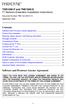 TNE1500-P and TNE1500-S T1 Network Extenders Installation Instructions Document Number TNE1-A2-GN10-10 September 2005 Contents Software and Firmware License Agreement... 1 Product Documentation... 3 Warranty,
TNE1500-P and TNE1500-S T1 Network Extenders Installation Instructions Document Number TNE1-A2-GN10-10 September 2005 Contents Software and Firmware License Agreement... 1 Product Documentation... 3 Warranty,
Hotwire 6310 MVL Modem with Inline Phone Filter Installation Instructions. Contents. Hotwire 6310 MVL Modem Overview
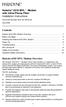 Hotwire 6310 MVL Modem with Inline Phone Filter Installation Instructions Document Number 6310-A2-GN10-60 July 2000 Contents Hotwire 6310 MVL Modem Overview................................ 1 Before You
Hotwire 6310 MVL Modem with Inline Phone Filter Installation Instructions Document Number 6310-A2-GN10-60 July 2000 Contents Hotwire 6310 MVL Modem Overview................................ 1 Before You
Product Documentation on the World Wide Web
 Hotwire M/SDSL Standalone Termination Units Models 7974-A2, 7975-A2, and 7976-A2 Installation Instructions Document Number 7900-A2-GN11-00 August 2000 Product Documentation on the World Wide Web We provide
Hotwire M/SDSL Standalone Termination Units Models 7974-A2, 7975-A2, and 7976-A2 Installation Instructions Document Number 7900-A2-GN11-00 August 2000 Product Documentation on the World Wide Web We provide
About the HotWire 7900 10-Slot Standalone Shelf
 TM HotWire Model 7900 10-Slot Standalone Shelf Installation Instructions Document Number 7900-A2-GN10-10 About the HotWire 7900 10-Slot Standalone Shelf The HotWire 7900 10-Slot Standalone Shelf is designed
TM HotWire Model 7900 10-Slot Standalone Shelf Installation Instructions Document Number 7900-A2-GN10-10 About the HotWire 7900 10-Slot Standalone Shelf The HotWire 7900 10-Slot Standalone Shelf is designed
QUICK INSTALLATION. 8-Port Telephony Gateway. Model: SPA8000
 QUICK INSTALLATION 8-Port Telephony Gateway Model: SPA8000 Table of Contents Connect................................................. 4 Regulatory Information....................................12 WEEE
QUICK INSTALLATION 8-Port Telephony Gateway Model: SPA8000 Table of Contents Connect................................................. 4 Regulatory Information....................................12 WEEE
47611-GB4. Quick-Start Guide 10/100/1000 Mbps 4-Port Gigabit Router IMPORTANT INSTRUCTIONS SAFETY INFORMATION PRE-INSTALLATION CHECKLIST
 IMPORTANT INSTRUCTIONS 1. Read and understand all instructions. Follow all warnings and instructions marked on the product. 2. Do not use this product near water e.g., near a tub, wash basin, kitchen sink
IMPORTANT INSTRUCTIONS 1. Read and understand all instructions. Follow all warnings and instructions marked on the product. 2. Do not use this product near water e.g., near a tub, wash basin, kitchen sink
Wireless Router Setup Manual
 Wireless Router Setup Manual NETGEAR, Inc. 4500 Great America Parkway Santa Clara, CA 95054 USA 208-10082-02 2006-04 2006 by NETGEAR, Inc. All rights reserved. Trademarks NETGEAR is a trademark of Netgear,
Wireless Router Setup Manual NETGEAR, Inc. 4500 Great America Parkway Santa Clara, CA 95054 USA 208-10082-02 2006-04 2006 by NETGEAR, Inc. All rights reserved. Trademarks NETGEAR is a trademark of Netgear,
ADSL MODEM. User Manual V1.0
 ADSL MODEM User Manual V1.0 CONTENTS 1.OVERVIEW... 3 1.1 ABOUT ADSL... 3 1.2 ABOUT ADSL2/2+... 3 1.3 FEATURES... 3 2 SPECIFICATION... 4 2.1 INTERFACE INTRODUCTION... 4 2.1.1 INDICATOR AND INTERFACE...
ADSL MODEM User Manual V1.0 CONTENTS 1.OVERVIEW... 3 1.1 ABOUT ADSL... 3 1.2 ABOUT ADSL2/2+... 3 1.3 FEATURES... 3 2 SPECIFICATION... 4 2.1 INTERFACE INTRODUCTION... 4 2.1.1 INDICATOR AND INTERFACE...
TD-8610/TD-8610B External ADSL2+ MODEM
 TD-8610/TD-8610B External ADSL2+ MODEM Rev: 1.0.2 1910010011 COPYRIGHT & TRADEMARKS Specifications are subject to change without notice. is a registered trademark of TP-LINK TECHNOLOGIES CO., LTD. Other
TD-8610/TD-8610B External ADSL2+ MODEM Rev: 1.0.2 1910010011 COPYRIGHT & TRADEMARKS Specifications are subject to change without notice. is a registered trademark of TP-LINK TECHNOLOGIES CO., LTD. Other
Chapter 3 Connecting the Router to the Internet
 Chapter 3 Connecting the Router to the Internet This chapter describes how to set up the router on your Local Area Network (LAN) and connect to the Internet. It describes how to configure your DG834GT
Chapter 3 Connecting the Router to the Internet This chapter describes how to set up the router on your Local Area Network (LAN) and connect to the Internet. It describes how to configure your DG834GT
How To Set Up An Andsl Modem Router For Internet Access
 ADSL Modem Router Setup Manual NETGEAR, Inc. 4500 Great America Parkway Santa Clara, CA 95054 USA 208-10026-01 2006-2 2006 by NETGEAR, Inc. All rights reserved. Trademarks NETGEAR is a trademark of Netgear,
ADSL Modem Router Setup Manual NETGEAR, Inc. 4500 Great America Parkway Santa Clara, CA 95054 USA 208-10026-01 2006-2 2006 by NETGEAR, Inc. All rights reserved. Trademarks NETGEAR is a trademark of Netgear,
1. Installation Requirements
 1. Installation Requirements 1.1. Package Contents Analog Telephone Adapter (CRA-210) Standard Telephone Cable (RJ11) Ethernet Cable (RJ45) Power Adapter 1.2. You will also need the following: 1.2.1. A
1. Installation Requirements 1.1. Package Contents Analog Telephone Adapter (CRA-210) Standard Telephone Cable (RJ11) Ethernet Cable (RJ45) Power Adapter 1.2. You will also need the following: 1.2.1. A
Broadband Router ESG-103. User s Guide
 Broadband Router ESG-103 User s Guide FCC Warning This equipment has been tested and found to comply with the limits for Class A & Class B digital device, pursuant to Part 15 of the FCC rules. These limits
Broadband Router ESG-103 User s Guide FCC Warning This equipment has been tested and found to comply with the limits for Class A & Class B digital device, pursuant to Part 15 of the FCC rules. These limits
IP DSLAM IDL-2402. Quick Installation Guide
 IP DSLAM IDL-2402 Quick Installation Guide Table of Contents Package Contents... 3 Overview... 4 Setup the IDL series IP DSLAM... 5 Safety Instruction... 5 Hardware Installation... 6 WEB Configuration...
IP DSLAM IDL-2402 Quick Installation Guide Table of Contents Package Contents... 3 Overview... 4 Setup the IDL series IP DSLAM... 5 Safety Instruction... 5 Hardware Installation... 6 WEB Configuration...
ADSL Modem Installation Guide. Model # 36R515 Part # 030-300108 Rev. D Revision Date 12/2000. ADSL Modem Installation Guide
 ADSL Modem Installation Guide Model # 36R515 Part # 030-300108 Rev. D Revision Date 12/2000 ADSL Modem Installation Guide Installation Instructions Westell ADSL Modem 1. Package Inspection and Contents...2
ADSL Modem Installation Guide Model # 36R515 Part # 030-300108 Rev. D Revision Date 12/2000 ADSL Modem Installation Guide Installation Instructions Westell ADSL Modem 1. Package Inspection and Contents...2
Broadband ADSL2+ Modem DM111PSPv2
 Broadband ADSL2+ Modem DM111PSPv2 User Manual 350 East Plumeria Drive San Jose, CA 95134 USA August 2011 202-10913-01 v1.0 2011 NETGEAR, Inc. All rights reserved No part of this publication may be reproduced,
Broadband ADSL2+ Modem DM111PSPv2 User Manual 350 East Plumeria Drive San Jose, CA 95134 USA August 2011 202-10913-01 v1.0 2011 NETGEAR, Inc. All rights reserved No part of this publication may be reproduced,
DSL-2600U. User Manual V 1.0
 DSL-2600U User Manual V 1.0 CONTENTS 1. OVERVIEW...3 1.1 ABOUT ADSL...3 1.2 ABOUT ADSL2/2+...3 1.3 FEATURES...3 2 SPECIFICATION...4 2.1 INDICATOR AND INTERFACE...4 2.2 HARDWARE CONNECTION...4 2.3 LED STATUS
DSL-2600U User Manual V 1.0 CONTENTS 1. OVERVIEW...3 1.1 ABOUT ADSL...3 1.2 ABOUT ADSL2/2+...3 1.3 FEATURES...3 2 SPECIFICATION...4 2.1 INDICATOR AND INTERFACE...4 2.2 HARDWARE CONNECTION...4 2.3 LED STATUS
Software and Firmware License Agreement
 TNE1544 and TNE1584 T1 Network Extenders Installation Instructions Document Number TNE1-A2-GN14-00 January 2005 Contents Software and Firmware License Agreement... 1 Introduction to the TNE1544 and TNE1584...
TNE1544 and TNE1584 T1 Network Extenders Installation Instructions Document Number TNE1-A2-GN14-00 January 2005 Contents Software and Firmware License Agreement... 1 Introduction to the TNE1544 and TNE1584...
6211-I1 ADSL2+ Router User s Guide. November 2005 Document Part Number: 6211-A2-ZB21-40
 6211-I1 ADSL2+ Router User s Guide November 2005 Document Part Number: 6211-A2-ZB21-40 Zhone Technologies @Zhone Way 7001 Oakport Street Oakland, CA 94621 USA 510.777.7000 www.zhone.com info@zhone.com
6211-I1 ADSL2+ Router User s Guide November 2005 Document Part Number: 6211-A2-ZB21-40 Zhone Technologies @Zhone Way 7001 Oakport Street Oakland, CA 94621 USA 510.777.7000 www.zhone.com info@zhone.com
What is Bitdefender BOX?
 Quick Setup Guide What is Bitdefender BOX? Think about Bitdefender BOX like an antivirus for your network. It s a hardware device that sits next to your Wi-Fi router and protects all Internet connected
Quick Setup Guide What is Bitdefender BOX? Think about Bitdefender BOX like an antivirus for your network. It s a hardware device that sits next to your Wi-Fi router and protects all Internet connected
Conference Phone UserÕs Manual. Part No. 54-2070-01R1 Printed in Korea. 2002 Bogen Communications, Inc.
 Part No. 54-2070-01R1 Printed in Korea. 2002 Bogen Communications, Inc. UserÕs Manual Notice Every effort was made to ensure that the information in this guide was complete and accurate at the time of
Part No. 54-2070-01R1 Printed in Korea. 2002 Bogen Communications, Inc. UserÕs Manual Notice Every effort was made to ensure that the information in this guide was complete and accurate at the time of
Congratulations on your HomePortal purchase. To install your HomePortal and configure your home network, follow these steps.
 Notice to Users 2003 2Wire, Inc. All rights reserved. This manual in whole or in part, may not be reproduced, translated, or reduced to any machine-readable form without prior written approval. 2WIRE PROVIDES
Notice to Users 2003 2Wire, Inc. All rights reserved. This manual in whole or in part, may not be reproduced, translated, or reduced to any machine-readable form without prior written approval. 2WIRE PROVIDES
6381-A3 Router. User s Guide. Document No. 6381-A2-GB23-10. January 2005
 6381-A3 Router User s Guide Document No. 6381-A2-GB23-10 January 2005 Copyright 2005 Paradyne Corporation. All rights reserved. Printed in U.S.A. Notice This publication is protected by federal copyright
6381-A3 Router User s Guide Document No. 6381-A2-GB23-10 January 2005 Copyright 2005 Paradyne Corporation. All rights reserved. Printed in U.S.A. Notice This publication is protected by federal copyright
UTStarcom UT-300R2U. ADSL Modem. UTStarcom, Inc. USER GUIDE. Release: 1.0. Doc. Code:
 UTStarcom UT-300R2U ADSL Modem USER GUIDE Release: 1.0 Doc. Code: UTStarcom, Inc. Copyright 2005 UTStarcom, Inc. All rights reserved. No part of this documentation may be reproduced in any form or by any
UTStarcom UT-300R2U ADSL Modem USER GUIDE Release: 1.0 Doc. Code: UTStarcom, Inc. Copyright 2005 UTStarcom, Inc. All rights reserved. No part of this documentation may be reproduced in any form or by any
P-660HN-51. 802.11n Wireless ADSL2+ 4-port Gateway DEFAULT LOGIN DETAILS. Firmware Version 1.10 Edition 1, 9/2010. IP Address: http://192.168.1.
 P-660HN-51 802.11n Wireless ADSL2+ 4-port Gateway Firmware Version 1.10 Edition 1, 9/2010 DEFAULT LOGIN DETAILS IP Address: http://192.168.1.1 User Name: admin Password: 1234 www.zyxel.com Copyright 2010
P-660HN-51 802.11n Wireless ADSL2+ 4-port Gateway Firmware Version 1.10 Edition 1, 9/2010 DEFAULT LOGIN DETAILS IP Address: http://192.168.1.1 User Name: admin Password: 1234 www.zyxel.com Copyright 2010
1810 VoIP Gateway (SIP)
 1810 VoIP Gateway (SIP) User s Guide Document Number 1810-A2-GB20-10 April 2005 Copyright 2005 Paradyne Corporation. All rights reserved. Printed in U.S.A. Notice This publication is protected by federal
1810 VoIP Gateway (SIP) User s Guide Document Number 1810-A2-GB20-10 April 2005 Copyright 2005 Paradyne Corporation. All rights reserved. Printed in U.S.A. Notice This publication is protected by federal
Installation manual 800 USB
 Installation manual 800 USB Contents General Information 3 Packaging contents 4 How to install the ADSL USB modem 5 ADSL USB modem driver installation under Windows 98 SE 6 ADSL USB modem driver installation
Installation manual 800 USB Contents General Information 3 Packaging contents 4 How to install the ADSL USB modem 5 ADSL USB modem driver installation under Windows 98 SE 6 ADSL USB modem driver installation
DSL-584T ADSL2+ Router User Guide
 DSL-584T ADSL2+ Router User Guide January 2006 ESL584TEU.A1G FCC Warning This device complies with part 15 of the FCC Rules. Operation is subject to the following two conditions: (1) This device may not
DSL-584T ADSL2+ Router User Guide January 2006 ESL584TEU.A1G FCC Warning This device complies with part 15 of the FCC Rules. Operation is subject to the following two conditions: (1) This device may not
AastraLink RP 500. Installation Guide. 41-001244-00 Rev 03
 AastraLink RP 500 Installation Guide 41-001244-00 Rev 03 Software License Agreement Aastra Telecom Inc., hereinafter known as "Seller", grants to Customer a personal, worldwide, non-transferable, non-sublicenseable
AastraLink RP 500 Installation Guide 41-001244-00 Rev 03 Software License Agreement Aastra Telecom Inc., hereinafter known as "Seller", grants to Customer a personal, worldwide, non-transferable, non-sublicenseable
Caller-ID on your TV!
 TM Caller-ID on your TV! User s Manual and Installation Guide Copyright 1998 NetMedia Inc., All rights reserved. Rev. 061898 Thank you for your purchase of Caller-TV! You are now ready to enjoy the convenience
TM Caller-ID on your TV! User s Manual and Installation Guide Copyright 1998 NetMedia Inc., All rights reserved. Rev. 061898 Thank you for your purchase of Caller-TV! You are now ready to enjoy the convenience
RedRapid X WIRELESS MODEM ROUTER. Quick Installation Guide (DN-7060)
 RedRapid X WIRELESS MODEM ROUTER Quick Installation Guide (DN-7060) 1. Product Introduction Congratulations on purchasing this Wireless N ADSL2/2+ Router. This router is a cost-effective ADSL2+ router,
RedRapid X WIRELESS MODEM ROUTER Quick Installation Guide (DN-7060) 1. Product Introduction Congratulations on purchasing this Wireless N ADSL2/2+ Router. This router is a cost-effective ADSL2+ router,
DSL-G604T Install Guides
 Internet connection with NAT...2 Internet connection with No NAT, IP Un-number...6 Port Forwarding...12 Filtering & Firewall Setup...20 Access Control... 21 DMZ Setup... 26 Allow Incoming Ping... 27 How
Internet connection with NAT...2 Internet connection with No NAT, IP Un-number...6 Port Forwarding...12 Filtering & Firewall Setup...20 Access Control... 21 DMZ Setup... 26 Allow Incoming Ping... 27 How
TL-PS310U Single USB 2.0 Port MFP and Storage Server
 TL-PS310U Single USB 2.0 Port MFP and Storage Server Rev: 2.0.0 1910010313 Contents Chapter 1 Introduction... 1 1.1 Product Overview...1 1.2 Network Management...1 1.3 Components and Features...1 1.4 Hardware
TL-PS310U Single USB 2.0 Port MFP and Storage Server Rev: 2.0.0 1910010313 Contents Chapter 1 Introduction... 1 1.1 Product Overview...1 1.2 Network Management...1 1.3 Components and Features...1 1.4 Hardware
BROADBAND INTERNET ROUTER USER S MANUAL. Version 1.0. - Page 1 of 13 -
 Version 1.0 - Page 1 of 13 - 10/100M Broadband Router GETTING TO KNOW 2 3 4 1 5 7 6 - Page 2 of 13 - LED Indicator S/N Indicator Function 1 Power LED (Green) LED lights up steadily indicate that the power
Version 1.0 - Page 1 of 13 - 10/100M Broadband Router GETTING TO KNOW 2 3 4 1 5 7 6 - Page 2 of 13 - LED Indicator S/N Indicator Function 1 Power LED (Green) LED lights up steadily indicate that the power
USB Mini Print Server PS121. Installation Guide
 USB Mini Print Server PS121 Installation Guide Introduction Thank you for purchasing a NETGEAR PS121 USB Mini Print Server. With this print server you can share your printer with all the computers in your
USB Mini Print Server PS121 Installation Guide Introduction Thank you for purchasing a NETGEAR PS121 USB Mini Print Server. With this print server you can share your printer with all the computers in your
Router Setup Manual. NETGEAR, Inc. 4500 Great America Parkway Santa Clara, CA 95054 USA 208-10060-01 2006-03-17
 NETGEAR, Inc. 4500 Great America Parkway Santa Clara, CA 95054 USA 208-10060-01 2006-03-17 2006 by NETGEAR, Inc. All rights reserved. Trademarks NETGEAR is a trademark of Netgear, Inc. Microsoft, Windows,
NETGEAR, Inc. 4500 Great America Parkway Santa Clara, CA 95054 USA 208-10060-01 2006-03-17 2006 by NETGEAR, Inc. All rights reserved. Trademarks NETGEAR is a trademark of Netgear, Inc. Microsoft, Windows,
ReadyNet Easy Jack 2 Voice/Data and Data Only Owner s Manual PX-211d and PX-211v
 ReadyNet Easy Jack 2 Voice/Data and Data Only Owner s Manual PX-211d and PX-211v Phonex Broadband Corporation dba ReadyNet 6952 High Tech Drive Midvale, Utah 84047 801.566.0100 Phone 801.566.0880 Fax www.readynetsolutions.com
ReadyNet Easy Jack 2 Voice/Data and Data Only Owner s Manual PX-211d and PX-211v Phonex Broadband Corporation dba ReadyNet 6952 High Tech Drive Midvale, Utah 84047 801.566.0100 Phone 801.566.0880 Fax www.readynetsolutions.com
Broadband ADSL2+ Modem Model DM111Pv2 Setup Manual
 Broadband ADSL2+ Modem Model DM111Pv2 Setup Manual NETGEAR, Inc. 350 East Plumeria Drive San Jose, CA 95134 USA October 2014 208-10256-02 v1.0 Support Thank you for selecting NETGEAR products. After installing
Broadband ADSL2+ Modem Model DM111Pv2 Setup Manual NETGEAR, Inc. 350 East Plumeria Drive San Jose, CA 95134 USA October 2014 208-10256-02 v1.0 Support Thank you for selecting NETGEAR products. After installing
How To Set Up An Ipad Dsu/Csu With A Power Adapter And Power Cable (I2) With A Dsu Or Csu (Dsu) With An Ipa (Dsi) With Power Adapter (Dse)
 Model 7112 T1 SNMP DSU/CSU Startup Instructions Document Number 7112-A2-GN10-40 Product Documentation on the World Wide Web We provide complete product documentation online. This lets you search the documentation
Model 7112 T1 SNMP DSU/CSU Startup Instructions Document Number 7112-A2-GN10-40 Product Documentation on the World Wide Web We provide complete product documentation online. This lets you search the documentation
FUTURE CALL PICTURE CARE PHONE MODEL: FC-1007 USER MANUAL
 FUTURE CALL PICTURE CARE PHONE MODEL: FC-1007 USER MANUAL Please follow instructions for repairing if any otherwise do not alter or repair any parts of device except specified. IMPORTANT SAFETY INSTRUCTIONS
FUTURE CALL PICTURE CARE PHONE MODEL: FC-1007 USER MANUAL Please follow instructions for repairing if any otherwise do not alter or repair any parts of device except specified. IMPORTANT SAFETY INSTRUCTIONS
Preface. Manual Revisions. Trademarks
 Preface D-Link reserves the right to revise this publication and to make changes in the content hereof without obligation to notify any person or organization of such revisions or changes. Manual Revisions
Preface D-Link reserves the right to revise this publication and to make changes in the content hereof without obligation to notify any person or organization of such revisions or changes. Manual Revisions
ATA User Manual. iinet ATA Telephone Adapter. Setting up for ADSL and VoIP. For model F1PG200ENau
 ATA User Manual Please insert your installation CD now and then follow the on screen instructions iinet ATA Telephone Adapter Setting up for ADSL and VoIP. For model F1PG200ENau F1PG200ENau Table of Contents
ATA User Manual Please insert your installation CD now and then follow the on screen instructions iinet ATA Telephone Adapter Setting up for ADSL and VoIP. For model F1PG200ENau F1PG200ENau Table of Contents
Quick Installation Guide DSL-2750U/NRU. 3G/ADSL/Ethernet Router with Wi-Fi and Built-in Switch
 DSL-2750U/NRU 3G/ADSL/Ethernet Router with Wi-Fi and Built-in Switch BEFORE YOU BEGIN Delivery Package Router DSL-2750U/NRU Power adapter RJ-11 telephone cable Straight-through Ethernet cable (CAT 5E)
DSL-2750U/NRU 3G/ADSL/Ethernet Router with Wi-Fi and Built-in Switch BEFORE YOU BEGIN Delivery Package Router DSL-2750U/NRU Power adapter RJ-11 telephone cable Straight-through Ethernet cable (CAT 5E)
User Manual. Page 2 of 38
 DSL1215FUN(L) Page 2 of 38 Contents About the Device...4 Minimum System Requirements...5 Package Contents...5 Device Overview...6 Front Panel...6 Side Panel...6 Back Panel...7 Hardware Setup Diagram...8
DSL1215FUN(L) Page 2 of 38 Contents About the Device...4 Minimum System Requirements...5 Package Contents...5 Device Overview...6 Front Panel...6 Side Panel...6 Back Panel...7 Hardware Setup Diagram...8
Broadband Phone Gateway BPG510 Technical Users Guide
 Broadband Phone Gateway BPG510 Technical Users Guide (Firmware version 0.14.1 and later) Revision 1.0 2006, 8x8 Inc. Table of Contents About your Broadband Phone Gateway (BPG510)... 4 Opening the BPG510's
Broadband Phone Gateway BPG510 Technical Users Guide (Firmware version 0.14.1 and later) Revision 1.0 2006, 8x8 Inc. Table of Contents About your Broadband Phone Gateway (BPG510)... 4 Opening the BPG510's
Gigabit Ethernet Switch 10/100/1000 Mbps GS605 / GS608. Installation Guide
 Gigabit Ethernet Switch 10/100/1000 Mbps GS605 / GS608 Installation Guide Introduction The NETGEAR 5/8-Port Gigabit Ethernet Switch Model GS605 / GS608 provides you with a high-speed, reliable, easy-to-use
Gigabit Ethernet Switch 10/100/1000 Mbps GS605 / GS608 Installation Guide Introduction The NETGEAR 5/8-Port Gigabit Ethernet Switch Model GS605 / GS608 provides you with a high-speed, reliable, easy-to-use
Frontier DSL SelfConnect Guide
 Frontier DSL SelfConnect Guide Frontier DSL Self-Installation Guide Table of Contents Getting Started...2 Customer and Computer Requirements...2...3 STEP 1: Install Microfilters...3 STEP 2: Install Your
Frontier DSL SelfConnect Guide Frontier DSL Self-Installation Guide Table of Contents Getting Started...2 Customer and Computer Requirements...2...3 STEP 1: Install Microfilters...3 STEP 2: Install Your
About the BitStorm 6051 POTS Splitter
 BitStorm 6051 Installation Instructions Document Number 6051-A2-GZ40-10 July 2002 About the BitStorm 6051 The BitStorm system enables simultaneous high-speed digital data access and analog voice service
BitStorm 6051 Installation Instructions Document Number 6051-A2-GZ40-10 July 2002 About the BitStorm 6051 The BitStorm system enables simultaneous high-speed digital data access and analog voice service
47611 GT4. Internet Gateway. Broadband Internet Access. 4-Port Switch. User's Manual
 47611 GT4 Internet Gateway Broadband Internet Access 4-Port Switch User's Manual Table of Contents CHAPTER 1 INTRODUCTION... 1 Internet GatewayFeatures... 1 Package Contents... 3 Physical Details... 4
47611 GT4 Internet Gateway Broadband Internet Access 4-Port Switch User's Manual Table of Contents CHAPTER 1 INTRODUCTION... 1 Internet GatewayFeatures... 1 Package Contents... 3 Physical Details... 4
HLWLAN 802.11b/g/n Transceiver Kit
 092524 RevB HLWLAN 802.11b/g/n Transceiver Kit Wireless Communications for OmniLogic Owner s Manual Contents Introduction...1 Installation...2 Configuration...6 Operation...8 Troubleshooting...9 HLWLAN
092524 RevB HLWLAN 802.11b/g/n Transceiver Kit Wireless Communications for OmniLogic Owner s Manual Contents Introduction...1 Installation...2 Configuration...6 Operation...8 Troubleshooting...9 HLWLAN
2Wire Gateway Installation Guide. For 2070 Series
 2Wire Gateway Installation Guide For 2070 Series Notice to Users 2006 2Wire, Inc. All rights reserved. This manual in whole or in part, may not be reproduced, translated, or reduced to any machinereadable
2Wire Gateway Installation Guide For 2070 Series Notice to Users 2006 2Wire, Inc. All rights reserved. This manual in whole or in part, may not be reproduced, translated, or reduced to any machinereadable
User Manual. Sipura SPA-2100 ATA with PC Router. January 2005 v1. Linhagratuita grupo csdata www.linhagratuita.com.br
 User Manual Sipura SPA-2100 ATA with PC Router January 2005 v1 Linhagratuita grupo csdata www.linhagratuita.com.br Disclaimer Please Read: This document contains implementation examples and techniques
User Manual Sipura SPA-2100 ATA with PC Router January 2005 v1 Linhagratuita grupo csdata www.linhagratuita.com.br Disclaimer Please Read: This document contains implementation examples and techniques
Quick Start Guide. Version: 1.01 Date: 19/03/2010
 Vigor 2710e/ne ADSL2/2+ Router Quick Start Guide Version: 1.01 Date: 19/03/2010 Warranty We warrant to the original end user (purchaser) that the router will be free from any defects in workmanship or
Vigor 2710e/ne ADSL2/2+ Router Quick Start Guide Version: 1.01 Date: 19/03/2010 Warranty We warrant to the original end user (purchaser) that the router will be free from any defects in workmanship or
2Wire Gateway Installation Guide. For 1000 Series
 2Wire Gateway Installation Guide For 1000 Series Notice to Users 2005 2Wire, Inc. All rights reserved. This manual in whole or in part, may not be reproduced, translated, or reduced to any machinereadable
2Wire Gateway Installation Guide For 1000 Series Notice to Users 2005 2Wire, Inc. All rights reserved. This manual in whole or in part, may not be reproduced, translated, or reduced to any machinereadable
Broadband Router ALL1294B
 Broadband Router ALL1294B Broadband Internet Access 4-Port Switching Hub User's Guide Table of Contents CHAPTER 1 INTRODUCTION... 1 Broadband Router Features... 1 Package Contents... 3 Physical Details...
Broadband Router ALL1294B Broadband Internet Access 4-Port Switching Hub User's Guide Table of Contents CHAPTER 1 INTRODUCTION... 1 Broadband Router Features... 1 Package Contents... 3 Physical Details...
GWA502 package contains: 1 Wireless-G Broadband Router 1 Power Adapter 1 Ethernet Cable 1 Manual CD 1 Quick Start Guide 1 Warranty/Registration Card
 Wireless-G Broadband Router GWA502 Quick Start Guide Read this guide thoroughly and follow the installation and operation procedures carefully to prevent any damage to the unit and/or any of the devices
Wireless-G Broadband Router GWA502 Quick Start Guide Read this guide thoroughly and follow the installation and operation procedures carefully to prevent any damage to the unit and/or any of the devices
Chapter 1 Connecting Your Router to the Internet
 Chapter 1 Connecting Your Router to the Internet This chapter describes how to configure your DG834N RangeMax TM NEXT Wireless ADSL2+ Modem Router Internet connection.when you perform the initial configuration
Chapter 1 Connecting Your Router to the Internet This chapter describes how to configure your DG834N RangeMax TM NEXT Wireless ADSL2+ Modem Router Internet connection.when you perform the initial configuration
WLAN600 Wireless IP Phone Administrator s Guide
 WLAN600 Wireless IP Phone Administrator s Guide Trademark Acknowledgement All brand names are trademarks or registered trademarks of their respective companies. Disclaimer This document is supplied by
WLAN600 Wireless IP Phone Administrator s Guide Trademark Acknowledgement All brand names are trademarks or registered trademarks of their respective companies. Disclaimer This document is supplied by
Prestige 623R-T. Quick Start Guide. ADSL Dual-link Router. Version 3.40
 Prestige 623R-T ADSL Dual-link Router Quick Start Guide Version 3.40 February 2004 Introducing the Prestige The Prestige 623R-T ADSL Dual-link Router is the ideal all-in-one device for small networks connecting
Prestige 623R-T ADSL Dual-link Router Quick Start Guide Version 3.40 February 2004 Introducing the Prestige The Prestige 623R-T ADSL Dual-link Router is the ideal all-in-one device for small networks connecting
DVG-2101SP VoIP Telephone Adapter
 This product can be set up using any current web browser, i.e., Internet Explorer 6 or Netscape Navigator 6.2.3. DVG-2101SP VoIP Telephone Adapter Before You Begin 1. If you purchased this VoIP Telephone
This product can be set up using any current web browser, i.e., Internet Explorer 6 or Netscape Navigator 6.2.3. DVG-2101SP VoIP Telephone Adapter Before You Begin 1. If you purchased this VoIP Telephone
Internet Telephony PBX system IPX-1980
 Internet Telephony PBX system IPX-1980 Quick Installation Guide Table of Contents 1. Package Contents... 3 2. Hardware Installation... 4 2.1 Safety Instruction... 4 2.2 Front panel... 4 2.3 LED & Button
Internet Telephony PBX system IPX-1980 Quick Installation Guide Table of Contents 1. Package Contents... 3 2. Hardware Installation... 4 2.1 Safety Instruction... 4 2.2 Front panel... 4 2.3 LED & Button
Connecting to the Internet. LAN Hardware Requirements. Computer Requirements. LAN Configuration Requirements
 Connecting to the Internet LAN Hardware Requirements Computer Requirements LAN Configuration Requirements Installation Performed by Time Warner Cable Technician Connecting via Ethernet Connecting via USB
Connecting to the Internet LAN Hardware Requirements Computer Requirements LAN Configuration Requirements Installation Performed by Time Warner Cable Technician Connecting via Ethernet Connecting via USB
2 Setting Up the Hardware for a Wired Ethernet Network... 13. 3 Setting Up the Software for an Ethernet Network... 21
 Contents 1 Networking Basics............................................... 1 Selecting a network connection........................................ 2 Wired Ethernet network...........................................
Contents 1 Networking Basics............................................... 1 Selecting a network connection........................................ 2 Wired Ethernet network...........................................
DSL-G604T Wireless ADSL Router
 This product can be set up using any current web browser, i.e., Internet Explorer 6 or Netscape Navigator 6.2.3. DSL-G604T Wireless ADSL Router Before You Begin 1. If you purchased this Router to share
This product can be set up using any current web browser, i.e., Internet Explorer 6 or Netscape Navigator 6.2.3. DSL-G604T Wireless ADSL Router Before You Begin 1. If you purchased this Router to share
Linksys Gateway SPA2100-SU Manual
 Linksys Gateway SPA2100-SU Manual Manuel de l'utilisateur Table of Contents Looking for Basic Setup Instructions?... 3 Most Recent Version of this Manual... 3 Advanced Setup Instructions... 4 Wiring Your
Linksys Gateway SPA2100-SU Manual Manuel de l'utilisateur Table of Contents Looking for Basic Setup Instructions?... 3 Most Recent Version of this Manual... 3 Advanced Setup Instructions... 4 Wiring Your
CRA 210 Analog Telephone Adapter 3 Ethernet Port + 2 VoIP Line + 1 PSTN Line
 CRA 210 Analog Telephone Adapter 3 Ethernet Port + 2 VoIP Line + 1 PSTN Line Getting Started Guide Page: 1 of 30 Table of Contents 1. WELCOME - - - - - - - - - - - - - - - - - - - - - - - - - - - - - -
CRA 210 Analog Telephone Adapter 3 Ethernet Port + 2 VoIP Line + 1 PSTN Line Getting Started Guide Page: 1 of 30 Table of Contents 1. WELCOME - - - - - - - - - - - - - - - - - - - - - - - - - - - - - -
User Manual. PePWave Surf / Surf AP Indoor Series: Surf 200, E200, AP 200, AP 400. PePWave Mesh Connector Indoor Series: MC 200, E200, 400
 User Manual PePWave Surf / Surf AP Indoor Series: Surf 200, E200, AP 200, AP 400 PePWave Mesh Connector Indoor Series: MC 200, E200, 400 PePWave Surf AP Series: Surf AP 200-X, E200-X, 400-X PePWave Surf
User Manual PePWave Surf / Surf AP Indoor Series: Surf 200, E200, AP 200, AP 400 PePWave Mesh Connector Indoor Series: MC 200, E200, 400 PePWave Surf AP Series: Surf AP 200-X, E200-X, 400-X PePWave Surf
Ethernet Radio Configuration Guide
 Ethernet Radio Configuration Guide for Gateway, Endpoint, and Repeater Radio Units April 20, 2015 Customer Service 1-866-294-5847 Baseline Inc. www.baselinesystems.com Phone 208-323-1634 FAX 208-323-1834
Ethernet Radio Configuration Guide for Gateway, Endpoint, and Repeater Radio Units April 20, 2015 Customer Service 1-866-294-5847 Baseline Inc. www.baselinesystems.com Phone 208-323-1634 FAX 208-323-1834
Welcome. Unleash Your Phone
 User Manual Welcome Unleash Your Phone For assistance with installation or troubleshooting common problems, please refer to this User Manual or Quick Installation Guide. Please visit www.vonage.com/vta
User Manual Welcome Unleash Your Phone For assistance with installation or troubleshooting common problems, please refer to this User Manual or Quick Installation Guide. Please visit www.vonage.com/vta
6218-I2 Wireless Router User s Guide. November 2005 Document Part Number: 6218-A2-ZB23-10
 6218-I2 Wireless Router User s Guide November 2005 Document Part Number: 6218-A2-ZB23-10 Zhone Technologies @Zhone Way 7001 Oakport Street Oakland, CA 94621 USA 510.777.7000 www.zhone.com info@zhone.com
6218-I2 Wireless Router User s Guide November 2005 Document Part Number: 6218-A2-ZB23-10 Zhone Technologies @Zhone Way 7001 Oakport Street Oakland, CA 94621 USA 510.777.7000 www.zhone.com info@zhone.com
GWA501 package contains: 1 Wireless-G Broadband Gateway 1 Power Adapter 1 Ethernet Cable 1 Manual CD 1 Quick Start Guide 1 Warranty/Registration Card
 Wireless-G Broadband Gateway GWA501 Quick Start Guide Read this guide thoroughly and follow the installation and operation procedures carefully to prevent any damage to the unit and/or any of the devices
Wireless-G Broadband Gateway GWA501 Quick Start Guide Read this guide thoroughly and follow the installation and operation procedures carefully to prevent any damage to the unit and/or any of the devices
TW100-BRV204 VPN Firewall Router
 TW100-BRV204 VPN Firewall Router Cable/DSL Internet Access 4-Port Switching Hub User's Guide Table of Contents CHAPTER 1 INTRODUCTION... 1 TW100-BRV204 Features... 1 Package Contents... 3 Physical Details...
TW100-BRV204 VPN Firewall Router Cable/DSL Internet Access 4-Port Switching Hub User's Guide Table of Contents CHAPTER 1 INTRODUCTION... 1 TW100-BRV204 Features... 1 Package Contents... 3 Physical Details...
Prestige 660R-6x Read Me First
 Prestige 660R-6x Read Me First Prestige Rear Panel Connections DSL PORT CONNECTION Connect the DSL port on the Prestige to the wall jack using the included DSL cable (telephone wire). Connect the micro
Prestige 660R-6x Read Me First Prestige Rear Panel Connections DSL PORT CONNECTION Connect the DSL port on the Prestige to the wall jack using the included DSL cable (telephone wire). Connect the micro
Chapter 1 Installing the Gateway
 Chapter 1 Installing the Gateway This chapter describes how to set up the wireless voice gateway on your Local Area Network (LAN), connect to the Internet, and perform basic configuration. For information
Chapter 1 Installing the Gateway This chapter describes how to set up the wireless voice gateway on your Local Area Network (LAN), connect to the Internet, and perform basic configuration. For information
TD-8810 External ADSL2+ Router
 External ADSL2+ Router Rev: 1.1.2 1910010007 COPYRIGHT & TRADEMARKS Specifications are subject to change without notice. is a registered trademark of TP-LINK TECHNOLOGIES CO., LTD. Other brands and product
External ADSL2+ Router Rev: 1.1.2 1910010007 COPYRIGHT & TRADEMARKS Specifications are subject to change without notice. is a registered trademark of TP-LINK TECHNOLOGIES CO., LTD. Other brands and product
Chapter 1 Connecting the Router to the Internet
 Chapter 1 Connecting the Router to the Internet This chapter describes how to set up the router on your Local Area Network (LAN) and connect to the Internet. It describes how to set up your wireless ADSL
Chapter 1 Connecting the Router to the Internet This chapter describes how to set up the router on your Local Area Network (LAN) and connect to the Internet. It describes how to set up your wireless ADSL
Comtrend 1 Port Router Installation Guide CT-5072T
 Comtrend 1 Port Router Installation Guide CT-5072T 1 Installing Access Point s DSL Service with a Comtrend Router Thank you for selecting Access Point, Inc. to be your Internet service provider. This guide
Comtrend 1 Port Router Installation Guide CT-5072T 1 Installing Access Point s DSL Service with a Comtrend Router Thank you for selecting Access Point, Inc. to be your Internet service provider. This guide
LabelWriter. Print Server. User Guide
 LabelWriter Print Server User Guide Copyright 2010 Sanford, L.P. All rights reserved. 08/10 No part of this document or the software may be reproduced or transmitted in any form or by any means or translated
LabelWriter Print Server User Guide Copyright 2010 Sanford, L.P. All rights reserved. 08/10 No part of this document or the software may be reproduced or transmitted in any form or by any means or translated
DSL Modem. User Manual. Solutions for the Digital Life. Model #: GT701D. Ver 1.0
 DSL Modem Model #: GT701D User Manual Ver 1.0 Solutions for the Digital Life Table of Contents 1 Introduction 1 Minimum System Requirements 1 Features 2 Getting to Know the Modem 3 2 Performing a Quick
DSL Modem Model #: GT701D User Manual Ver 1.0 Solutions for the Digital Life Table of Contents 1 Introduction 1 Minimum System Requirements 1 Features 2 Getting to Know the Modem 3 2 Performing a Quick
TNE1500-P and TNE1500-S Single Line T1 Network Extender Provider and Subscriber
 Installation Instructions TNE1500-P and TNE1500-S Single Line T1 Network Extender Provider and Subscriber CAUTION Net to Net Techlogies strongly recommends the use of proper electrostatic discharge (ESD)
Installation Instructions TNE1500-P and TNE1500-S Single Line T1 Network Extender Provider and Subscriber CAUTION Net to Net Techlogies strongly recommends the use of proper electrostatic discharge (ESD)
USB/Ethernet DSL Modem Model #: GT701 User Manual
 USB/Ethernet DSL Modem Model #: GT701 User Manual Solutions for the Digital Life Table of Contents 1 Introduction 1 Package Contents 1 Minimum System Requirements 2 Features 2 Getting to Know the Modem
USB/Ethernet DSL Modem Model #: GT701 User Manual Solutions for the Digital Life Table of Contents 1 Introduction 1 Package Contents 1 Minimum System Requirements 2 Features 2 Getting to Know the Modem
Technical Support. Support Information
 Technical Support Please refer to the Support Information card that shipped with your product. By registering your product at www.netgear.com/register, we can provide you with faster expert technical support
Technical Support Please refer to the Support Information card that shipped with your product. By registering your product at www.netgear.com/register, we can provide you with faster expert technical support
LevelOne. User Manual. FBR-1430 VPN Broadband Router, 1W 4L V1.0
 LevelOne FBR-1430 VPN Broadband Router, 1W 4L User Manual V1.0 Table of Contents CHAPTER 1 INTRODUCTION... 1 VPN BROADBAND ROUTER FEATURES... 1 Internet Access Features... 1 Advanced Internet Functions...
LevelOne FBR-1430 VPN Broadband Router, 1W 4L User Manual V1.0 Table of Contents CHAPTER 1 INTRODUCTION... 1 VPN BROADBAND ROUTER FEATURES... 1 Internet Access Features... 1 Advanced Internet Functions...
BLACK BOX. T1/E1 Link Extenders OCTOBER 2007 MT195A-T1 MT196A-E1
 BLACK BOX NETWORK SERVICES OCTOBER 2007 MT195A-T1 MT196A-E1 T1/E1 Link Extenders Important This is a Class A device and is intended for use in a light industrial environment. It is not intended nor approved
BLACK BOX NETWORK SERVICES OCTOBER 2007 MT195A-T1 MT196A-E1 T1/E1 Link Extenders Important This is a Class A device and is intended for use in a light industrial environment. It is not intended nor approved
Contents. Section A Networking Basics... 1. 1 Learning the Basics... 3. Section B Wired Ethernet Networking... 17
 Contents Section A Networking Basics...................................... 1 1 Learning the Basics............................................. 3 Selecting a network connection........................................
Contents Section A Networking Basics...................................... 1 1 Learning the Basics............................................. 3 Selecting a network connection........................................
TW100-BRF114 Firewall Router. User's Guide. Cable/DSL Internet Access. 4-Port Switching Hub
 TW100-BRF114 Firewall Router Cable/DSL Internet Access 4-Port Switching Hub User's Guide Table of Contents CHAPTER 1 INTRODUCTION...1 TW100-BRF114 Features...1 Package Contents...3 Physical Details...
TW100-BRF114 Firewall Router Cable/DSL Internet Access 4-Port Switching Hub User's Guide Table of Contents CHAPTER 1 INTRODUCTION...1 TW100-BRF114 Features...1 Package Contents...3 Physical Details...
SPEED-DSL 2.3 Ethernet connection over 2-wires up to 2.3 Mbit/s. Manual
 Ethernet connection over 2-wires up to 2.3 Mbit/s Manual Notes Before installing and putting the device into operation, please read the security guidelines at the end of this documentation! Pan Dacom Direkt
Ethernet connection over 2-wires up to 2.3 Mbit/s Manual Notes Before installing and putting the device into operation, please read the security guidelines at the end of this documentation! Pan Dacom Direkt
TNE1544 and TNE1584 T1 Network Extenders Installation Instructions
 TNE1544 and TNE1584 T1 Network Extenders Installation Instructions Document Number TNE1-A2-GN14-20 July 2005 Contents Software and Firmware License Agreement... 2 Introduction to the TNE1544 and TNE1584...
TNE1544 and TNE1584 T1 Network Extenders Installation Instructions Document Number TNE1-A2-GN14-20 July 2005 Contents Software and Firmware License Agreement... 2 Introduction to the TNE1544 and TNE1584...
BiPAC 7404V series. VoIP/(802.11g) ADSL2+ (VPN) Firewall Router. Quick Start Guide
 BiPAC 7404V series VoIP/(802.11g) ADSL2+ (VPN) Firewall Router Quick Start Guide VoIP/(802.11g) ADSL2+ (VPN) Firewall Router For more detailed instructions on configuring and using the Billion VoIP/(802.11g)
BiPAC 7404V series VoIP/(802.11g) ADSL2+ (VPN) Firewall Router Quick Start Guide VoIP/(802.11g) ADSL2+ (VPN) Firewall Router For more detailed instructions on configuring and using the Billion VoIP/(802.11g)
Phone Adapter. with 2 Ports for Voice-over-IP. Installation and Troubleshooting Guide. Model No. PAP2 Ver. 2. Voice
 Phone Adapter with 2 Ports for Voice-over-IP Voice Installation and Troubleshooting Guide Model No. PAP2 Ver. 2 Copyright and Trademarks Specifications are subject to change without notice. Linksys is
Phone Adapter with 2 Ports for Voice-over-IP Voice Installation and Troubleshooting Guide Model No. PAP2 Ver. 2 Copyright and Trademarks Specifications are subject to change without notice. Linksys is
User Manual 821121-ATA-PAK
 User Manual 821121-ATA-PAK IMPORTANT SAFETY INSTRUCTIONS When using your telephone equipment, basic safety precautions should always be followed to reduce the risk of fire, electric shock and injury to
User Manual 821121-ATA-PAK IMPORTANT SAFETY INSTRUCTIONS When using your telephone equipment, basic safety precautions should always be followed to reduce the risk of fire, electric shock and injury to
Aolynk DR814Q ADSL2+ Broadband Router Quick Start
 Aolynk DR814Q ADSL2+ Broadband Router 1 Packing List Quick Start Unpack the shipping carton carefully and check the following items listed below: One Aolynk DR814Q ADSL2+ Broadband Router One power adapter
Aolynk DR814Q ADSL2+ Broadband Router 1 Packing List Quick Start Unpack the shipping carton carefully and check the following items listed below: One Aolynk DR814Q ADSL2+ Broadband Router One power adapter
Multifunctional Broadband Router User Guide. Copyright Statement
 Copyright Statement is the registered trademark of Shenzhen Tenda Technology Co., Ltd. Other trademark or trade name mentioned herein are the trademark or registered trademark of above company. Copyright
Copyright Statement is the registered trademark of Shenzhen Tenda Technology Co., Ltd. Other trademark or trade name mentioned herein are the trademark or registered trademark of above company. Copyright
DSL-360T ADSL Modem User s Manual
 DSL-360T ADSL Modem User s Manual (January 2004) 651D360T.015 DSL-360T DSL Modem User s Guide CE Mark Warning This is a Class B product. In a domestic environment, this product may cause radio interference
DSL-360T ADSL Modem User s Manual (January 2004) 651D360T.015 DSL-360T DSL Modem User s Guide CE Mark Warning This is a Class B product. In a domestic environment, this product may cause radio interference
A Division of Cisco Systems, Inc. Broadband Router. with 2 Phone Ports. Voice Installation and Troubleshooting Guide RTP300. Model No.
 A Division of Cisco Systems, Inc. Broadband Router with 2 Phone Ports Voice Installation and Troubleshooting Guide Model No. RTP300 Copyright and Trademarks Specifications are subject to change without
A Division of Cisco Systems, Inc. Broadband Router with 2 Phone Ports Voice Installation and Troubleshooting Guide Model No. RTP300 Copyright and Trademarks Specifications are subject to change without
466-1936 Rev E October 2004 ZZZ*(6HFXULW\FRP. Part No: 60-883-95R. CareGard. User Guide
 ) *(6HFXULW\ 466-1936 Rev E October 2004 ZZZ*(6HFXULW\FRP Part No: 60-883-95R CareGard User Guide FCC Notices FCC Part 15 Information to the User Changes or modifications not expressly approved by GE Security
) *(6HFXULW\ 466-1936 Rev E October 2004 ZZZ*(6HFXULW\FRP Part No: 60-883-95R CareGard User Guide FCC Notices FCC Part 15 Information to the User Changes or modifications not expressly approved by GE Security
DSL-502T ADSL Router User s Guide
 DSL-502T ADSL Router User s Guide (December 2004) 651SL502T045 FCC Warning This equipment has been tested and found to comply with the limits for a Class A digital device, pursuant to Part 15 of the FCC
DSL-502T ADSL Router User s Guide (December 2004) 651SL502T045 FCC Warning This equipment has been tested and found to comply with the limits for a Class A digital device, pursuant to Part 15 of the FCC
