Software and Firmware License Agreement
|
|
|
- Kellie Alicia Anderson
- 8 years ago
- Views:
Transcription
1 TNE1544 and TNE1584 T1 Network Extenders Installation Instructions Document Number TNE1-A2-GN14-00 January 2005 Contents Software and Firmware License Agreement... 1 Introduction to the TNE1544 and TNE Package Contents... 4 Powering Up the Network Extender... 4 Connecting the T1 Lines... 6 Connecting the Ethernet Lines... 7 LED Indicators... 8 Web Interface Command Line Interface RJ45 Pin Assignments Specifications EMI Notices Important Safety Instructions Product Documentation Online Software and Firmware License Agreement ONCE YOU HAVE READ THIS LICENSE AGREEMENT AND AGREE TO ITS TERMS, YOU MAY USE THE SOFTWARE AND/OR FIRMWARE INCORPORATED INTO THE PARADYNE PRODUCT. BY USING THE PARADYNE PRODUCT YOU SHOW YOUR ACCEPTANCE OF THE TERMS OF THIS LICENSE AGREEMENT. IN THE EVENT THAT YOU DO NOT AGREE WITH ANY OF THE TERMS OF THIS LICENSE AGREEMENT, PROMPTLY RETURN THE UNUSED PRODUCT IN ITS ORIGINAL PACKAGING AND YOUR SALES RECEIPT OR INVOICE TO THE LOCATION WHERE YOU OBTAINED THE PARADYNE PRODUCT OR THE LOCATION FROM WHICH IT WAS SHIPPED TO YOU, AS APPLICABLE, AND YOU WILL RECEIVE A REFUND OR CREDIT FOR THE PARADYNE PRODUCT PURCHASED BY YOU. 1
2 The terms and conditions of this License Agreement (the Agreement ) will apply to the software and/or firmware (individually or collectively the Software ) incorporated into the Paradyne product (the Product ) purchased by you and any derivatives obtained from the Software, including any copy of either. If you have executed a separate written agreement covering the Software supplied to you under this purchase, such separate written agreement shall govern. Paradyne Corporation ( Paradyne ) grants to you, and you ( Licensee ) agree to accept a personal, non-transferable, non-exclusive, right (without the right to sublicense) to use the Software, solely as it is intended and solely as incorporated in the Product purchased from Paradyne or its authorized distributor or reseller under the following terms and conditions: 1. Ownership: The Software is the sole property of Paradyne and/or its licensors. The Licensee acquires no title, right or interest in the Software other than the license granted under this Agreement. 2. Licensee shall not use the Software in any country other than the country in which the Product was rightfully purchased except upon prior written notice to Paradyne and an agreement in writing to additional terms. 3. The Licensee shall not reverse engineer, decompile or disassemble the Software in whole or in part. 4. The Licensee shall not copy the Software except for a single archival copy. 5. Except for the Product warranty contained in the manual, the Software is provided AS IS and in its present state and condition and Paradyne makes no other warranty whatsoever with respect to the Product purchased by you. THIS AGREEMENT EXPRESSLY EXCLUDES ALL OTHER WARRANTIES, WHETHER EXPRESS OR IMPLIED, OR ORAL OR WRITTEN, INCLUDING WITHOUT LIMITATION: a. Any warranty that the Software is error-free, will operate uninterrupted in your operating environment, or is compatible with any equipment or software configurations; and b. ANY AND ALL IMPLIED WARRANTIES, INCLUDING WITHOUT LIMITATION IMPLIED WARRANTIES OF MERCHANTABILITY, FITNESS FOR A PARTICULAR PURPOSE AND NON-INFRINGEMENT. Some states or other jurisdictions do not allow the exclusion of implied warranties on limitations on how long an implied warranty lasts, so the above limitations may not apply to you. This warranty gives you specific legal rights, and you may also have other rights which vary from one state or jurisdiction to another. 6. IN NO EVENT WILL PARADYNE BE LIABLE TO LICENSEE FOR ANY CONSEQUENTIAL, INCIDENTAL, PUNITIVE OR SPECIAL DAMAGES, INCLUDING ANY LOST PROFITS OR LOST SAVINGS, LOSS OF BUSINESS INFORMATION OR BUSINESS INTERRUPTION OR OTHER PECUNIARY LOSS ARISING OUT OF THE USE OR INABILITY TO USE THE SOFTWARE, WHETHER BASED ON CONTRACT, TORT, WARRANTY OR OTHER LEGAL OR EQUITABLE GROUNDS, EVEN IF PARADYNE HAS BEEN ADVISED OF THE POSSIBILITY OF SUCH DAMAGES, OR FOR ANY CLAIM BY ANY THIRD PARTY. 2
3 7. The rights granted under this Agreement may not be assigned, sublicensed or otherwise transferred by the Licensee to any third party without the prior written consent of Paradyne. 8. This Agreement and the license granted under this Agreement shall be terminated in the event of breach by the Licensee of any provisions of this Agreement. 9. Upon such termination, the Licensee shall refrain from any further use of the Software and destroy the original and all copies of the Software in the possession of Licensee together with all documentation and related materials. 10. This Agreement shall be governed by the laws of the State of Florida, without regard to its provisions concerning conflicts of laws. Introduction to the TNE1544 and TNE1584 Paradyne s TNE1544 and TNE1584 are loop bonding network extenders for Paradyne s and 4000 IP Broadband Access Concentrators that provide up to 6 Mbps (TNE1544) or 12 Mbps (TNE1584) of symmetrical bandwidth using T1 lines. The TNE1544 features four T1 ports, and the TNE1584 eight T1 ports, each capable of up to 1.5 Mbps bandwidth. When used with any Paradyne loop bonding compatible product, one to eight ports may be used to deliver high-speed bandwidth at any given distance. Paradyne s loop bonded technology provides automatic load balancing and fail-over for optimum redundancy and data throughput. In addition the TNE1544 and TNE1584 support repeaters installed on the T1 loop, ensuring maximum distance and flexibility. The TNE1544 and TNE1584 can be connected to any combination of T1 uplink interface modules, micro interface modules, and network extenders, so long as every connection pairs a provider and a subscriber unit. Provider and Subscriber Defaults The following table highlights the differences between provider and subscriber units. Table 1. Unit Defaults by Type Feature Provider Unit Subscriber Unit Default IP Address: Out of Band Management: Over Ethernet Ports Over T1 Ports Inband Management: Over T1 Ports Over Ethernet Ports Response to Broadcast ARP Request by IP Address: Unit answers. Unit does not answer; answers only to ARP request specifying its MAC address. 3
4 Package Contents Unpack and Inspect the network extender. If there is any visible damage, do not attempt to connect the device. Contact your sales or service provider. Powering Up the Network Extender The DC power terminal block on the network extender has five terminals: two positive, two negative, and one ground. Only one positive terminal and one negative terminal pair need be connected for operational purposes. The second positive and negative terminal pair may be connected to a backup DC power supply for redundancy. The ground terminal must be connected regardlessly. DO NOT OPERATE THE NETWORK EXTENDER WITHOUT A GROUND CONNECTION. Procedure 1. Loosen all screws at the top of the power terminal strip. 2. Insert your ground wire in the center terminal and tighten the screw. 3. Insert your positive and negative leads into the left or right + and pair of terminals, taking care to match polarity. Tighten the screws for those terminals. 10/100 Ethernet Connections 48V.45A MAX Repeat Step 3 for the free pair of power terminals if you have a redundant power supply. 4
5 5. Verify that the Power LED on the front of the network extender is illuminated Lnk/Act Duplex/Collision Lnk/Alm 100 Tx Rx 10/100 Ethernet Connections TNE1544 COM T1 Connections Power Lnk/Act Lnk/Alm Duplex/Collision Tx 100 Rx 10/100 Ethernet Connections TNE1584 COM T1 Connections Power
6 Connecting the T1 Lines The primary feature of the network extender is loop bonding capability, although both the provider and subscriber units are able to function with a single T1 connection. Loop Bonded Connection Using multiple T1 lines for one network connection (loop bonding) multiplies the speed and data passing capability of the network extender. Multiple T1 lines also act as a backup should any of the lines become disabled. A network extender can only establish loop bonded connections with other Paradyne equipment with the loop bonding feature. See Product to Product T1 Loop Bonding Compatibility (document number COMP-A2-GK43). Procedure 1. Plug the T1 cables into the T1 Connections RJ45 ports on the back of the network extender. The order of connection is not important. T1 or E1 Connections 10/100 Ethernet Connections 48V.45A MAX T1 or E1 Connections /100 Ethernet Connections 48V.45A MAX Verify all connections: the T1 Connections Lnk/Alm LEDs on the front of the network extender will pulse green to indicate the connections are established and operational. 6
7 Single T1 Connection A single line connection can be established between a subscriber unit and any Paradyne T1 provider unit, regardless of loop bonding capability. Likewise, a single line connection can also be established between a provider unit and any of Paradyne s T1 subscriber units, regardless of loop bonding capability. Procedure 1. Plug the T1 cable into any of the T1 RJ45 ports on the back of the network extender. 2. Verify the connection: the related T1 Connections Lnk/Alm LED on the front of the network extender corresponding to the connected port will pulse green to indicate the connection is established and operational. Connecting the Ethernet Lines The 10/100BaseT Ethernet ports can auto-negotiate speed and duplex mode in accordance with the remote equipment to which it is connected, or Ethernet speed and duplex mode configurations can be configured using NMS. (See Web Interface on page 10.) For the best connection results, the remote devices (PCs, hubs, or switches) should be set to auto-negotiate speed and duplex mode. Procedure 1. Plug the Ethernet cable into one of the 10/100 Ethernet ports on the back of the network extender. A straight-through cable can be used for all applications. 2. Verify the connection: solid green illumination of the corresponding 10/100 Ethernet Connection Lnk/Act (Link/Activity) LED on the front of the network extender indicates a connection has been established. If the Ethernet Lnk/Act LED is illuminated but not the Ethernet 100 LED, then a 10 Mbps connection has been established. If the Ethernet Lnk/Act and 100 LEDs are both illuminated, then a 100 Mbps connection has been established. 7
8 LED Indicators Table 2. LEDs (1 of 2) LED State Indication Additional Information 10/100 Ethernet Connections Lnk/Act Pulsing Green Solid Green Standard operation Ethernet connection is established Traffic is flowing without any problems. If the Ethernet Lnk LED is illuminated but not the Ethernet 100 LED then a 10 Mbps connection has been established. If the Ethernet 100 LED is also illuminated, then a 100 Mbps connection has been established. Not Illuminated No Ethernet connection The Ethernet 100 and Act LEDs will remain unlit by default. 10/100 Ethernet Connections Duplex/ Collision Solid Amber Not Illuminated Full duplex Ethernet connection. No link, or functioning at half duplex. Pulsing Amber Half duplex link with packet collisions. 10/100 Ethernet Connections 100 Solid Green Not Illuminated 100 Mbps Ethernet connection is established No 100 Mbps Ethernet connection If the Ethernet 100 LED is illuminated, the Ethernet Lnk/Act LED will be green. If the Ethernet 100 LED remains unlit but the Ethernet Lnk/Act LED is green, then a connection has been established at 10 Mbps rather than 100 Mbps. 8
9 Table 2. LEDs (2 of 2) LED State Indication Additional Information T1 Connections Lnk/Alm (Ports 1 4 or 1 8) Flashing Green* Solid Green T1 connection is established and active T1 link Traffic is flowing. A connection exists but there is indication of a problem with the T1 line. Solid Amber Remote Alarm Indication (RAI). The outgoing connection from the unit has been lost; no data is being transmitted. Yellow alarm. The unit's partner network extender has lost its incoming connection and has LOS. Pulsing Amber Alarm Indication Signal (AIS). An indirect connection has been lost; the unit may no longer be receiving data from its partner network extender. Blue alarm. The unit's partner network extender has lost a connection with an intermediate device and has LOS or RAI. T1 Connections Tx (Ports 1 4 or 1 8) Flashing Amber Not Illuminated Data is being transmitted. No data is being transmitted. T1 Connections Rx (Ports 1 4 or 1 8) Flashing Amber Not Illuminated Data is being received. No data is being received. Power Solid Green The unit is operational If the Power LED is not illuminated, it is unlikely that the network extender is receiving power and therefore none of the LEDs will be illuminated. * A pulsing LED blinks steadily at a rate of once per second. A flashing LED blinks at a more rapid, less constant rate. 9
10 Web Interface The network extender s integral Network Management System (NMS) lets you configure and monitor the network extender using a standard web browser. To manage a Provider unit using NMS, connect your PC to any Ethernet port of the Provider unit. By default, the Subscriber unit can be managed by NMS through an active T1 line from the Provider side of the network. To enable inband management and configure an IP address, you must use the Command Line Interface. (See Command Line Interface on page 12.) After that is done, the Subscriber unit can be managed through its Ethernet ports. Web Interface System Requirements Web Browser Required for running NMS. Compatible web browsers include, but are not limited to, Microsoft Internet Explorer (v4.0 or higher) and Netscape Navigator (v4.0 or higher). NMS is optimized for use with Internet Explorer. Use your browser's default settings when running NMS. JavaScript must be enabled. Screen Resolution 1024 x 768 pixels is the minimum resolution required for all NMS views to fit within the dimensions of most monitors and laptops. Lower screen resolutions (such as 800 x 600 pixels) may cause NMS screens to exceed the width or height of the screen. To verify screen resolution on a Windows system: Right click on your desktop Select Properties Click the Settings tab Adjust the Screen Resolution as needed Configuring Your Windows PC to Communicate with NMS To communicate with NMS, your PC s Ethernet interface must be on the same subnet as the network extender. For example, to configure the IP address under Windows XP: Procedure 1. In the Windows task bar, click on the Start button, and then click on Control Panel. 2. Double-click on the Network Connections icon. 3. In the LAN or High-Speed Internet window, right-click on the icon corresponding to your network interface card (NIC) and select Properties. (Often this icon is labeled Local Area Connection.) The Local Area Connection dialog box is displayed with a list of currently installed network items. 4. Ensure that the check box to the left of the item labeled Internet Protocol (TCP/IP) is checked, and click on Properties. 10
11 5. Write down the current IP Address and Subnet Mask in the Internet Protocol (TCP/IP) Properties dialog box. When you are done using NMS, you will need to reconfigure your PC with these values. 6. In the Internet Protocol (TCP/IP) Properties dialog box, click in the radio button labeled Use the following IP address and type x (where x is any number between 3 and 250, inclusive) in the IP Address field. 7. Type in the Subnet Mask field. 8. Click on OK twice to confirm your changes, and close the Control Panel. 9. Start your web browser. Type (for a provider unit) or (for a subscriber unit) into the Address field and press Enter. The web server opening screen appears. 10. Click on >> Next >>. The login dialog box appears. Log in using: Username: Password: superuser Password The NMS home page appears. 11
12 From this screen you can: Click on... To configure... Management Config. Advanced Config. HTTP Password SNMP Config. SNMP Community Ethernet Connections Lnk/Act LEDs T1 Connections Lnk/Alm LEDs IP Address, Subnet Mask, Default Gateway, Inband Management VLAN ID and Priority System Name and Location, Management IP Address Filter, TFTP and Telnet access General and Superuser Passwords SNMP Notification IP Addresses and SNMP Traps SNMP Community Names Ethernet Duplex Mode and Speed T1 Data Rate, Frame Type, Line Code, Tx Buildout, and Clock Source Command Line Interface The network extender can be managed with a Command Line Interface (CLI) through either a direct PC to DSLAM COM (Communication) Port connection or from a remote network connection via Telnet. CLI System Requirements Straight-Through RJ45 to RJ45 Ethernet Cable Required for establishing a direct connection from the COM port to a DB9 adapter. DB9 Female to RJ45 Male Adapter Required for conversion of your PC s RS232 serial port for use with the RJ45 to RJ45 Ethernet cable. Terminal Emulation Program Required for running the CLI over a direct connection. The program must emulate a VT100 terminal. Telnet Client Required for remote management with the CLI. Microsoft Windows Operating Systems (98, 2000, NT and XP) include a Telnet client which is run using the Windows command prompt (cmd.exe). If you are using an operating system other than Windows, you may need to install a Telnet client. Trivial File Transfer Protocol (TFTP) Client Required for downloading firmware updates and for saving configurations to local files for backup. 12
13 Connecting a PC Directly Initial configuration using the CLI requires a direct physical connection from your PC to the COM port of the DSLAM, management card, or Network Extender you are configuring. (However, the web interface is recommended for subsequent configuration.) Procedure 1. Plug a DB9 to RJ45 adapter into the RS232 serial port on your PC. See DB9 to RJ45 Adapter Pinouts on page Connect one end of a straight-through RJ45 to RJ45 Ethernet cable into the adapter plugged into your PC, and the other end of the cable into the COM port on the face of the network extender. Launching the Terminal Emulation Program Launch the terminal emulation program on your PC and configure the program settings. Actual configurations will depend upon the program being used, though settings should be modeled after the list below; most are standard defaults. Refer to your terminal emulation program s user manual for further information. Baud: 9600 Port: Com 1 Data Bits: 8 Stop Bits: 1 Flow Control: Software or XON/XOFF Transmit Delay: n/a Parity: none Logging Into the CLI Once your terminal emulation program has been launched, device information is displayed, followed by a request for username and password. You must log in as a superuser in order to make configuration changes. Username: Password: superuser Password After you have logged in, enter a question mark (?) to list the available commands. Using the CLI to Establish Inband Management CLI Set commands are used to establish inband management. For example: set slot 1 ip_address set slot 1 subnet_mask set slot 1 default_gateway set slot 1 inband_management on The Subscriber unit in this example can now be managed with NMS by attaching a PC to one of the network extender s Ethernet ports and opening the address in a web browser. 13
14 RJ45 Pin Assignments T1 RJ45 Pin Assignments If you are using a shielded T1 cable for your network connection, it must be grounded through pins 3, 6, 7 and 8. Table 3. Pin Pin 1 Pin 2 Pin 3 Pin 4 Pin 5 Pin 6 Pin 7 Pin 8 T1 RJ45 Pin Assignments Function Rx Ring Rx Tip not used Tx Ring Tx Tip not used not used not used Ethernet RJ45 Pin Assignments Table 4. Pin Pin 1 Pin 2 Pin 3 Pin 4 Pin 5 Pin 6 Pin 7 Pin 8 Ethernet RJ45 Pin Assignments Function Rx+ Rx Tx+ not used not used Tx not used not used 14
15 DB9 to RJ45 Adapter Pinouts To connect the COM port to the DB9 serial port of a PC, use an adapter wired as shown: Table 5. DB9 to RJ45 Adapter Pinouts Pin RJ45 Port Direction PC RS232 Serial Port Pin 1 Transmit Data TxD RxD Receive Data 2 2 Data Set Ready DSR RTS Request to Send 7 4 Receive Data RxD TxD Transmit Data 3 5 Ground GND GND Ground 5 6 Data Terminal Ready DTR CTS Clear to Send 8 Pins not shown are unused. 15
16 Specifications Specifications are subject to change without notice. Table 6. Specifications Specification Dimensions Weight Power Criteria 1.25" (3.2 cm) High x 8.5" (21.6 cm) Wide x 4.75" (12.1 cm) Deep 1.0 lbs (0.45 kg) 36 VDC to 72 VDC Optional AC to DC converter also available Interfaces TNE1544: 4 T1 RJ48C 8-position jacks (Unchannelized T1) TNE1584: 8 T1 RJ48C 8-position jacks (Unchannelized T1) 4 10/100 Ethernet RJ45 jacks Standards Supported Protocols Supported Bandwidth/Distance Regulatory Compliance Operating Environment IEEE Ethernet IEEE 802.1p Priorities IEEE 802.1Q VLAN Transparent 802.1D Bridging T1 Frame Type: ESF, SF T1 Line Code: B8ZS, AMI Up to 1.5 Mbps per T1 port TNE1544: Up to 6 Mbps using loop bonded T1 circuits TNE1584: Up to 12 Mbps using loop bonded T1 circuits EMC: FCC Part 15; ICES-003; EN ; CE Marking Safety: UL1950, CSA C22.2 No. 950; EN60950; IEC950; CE Marking Temperature: 32 F to 122 F (0 C to 50 C) Non-operating temperature: 40 F to 158 F ( 40 C to 70 C) Humidity: 5% to 95%, non-condensing Altitude: 200 ft to 16,500 ft ( 60 m to 5,000 m) 16
17 EMI Notices United States EMI Notice: This equipment has been tested and found to comply with the limits for a Class A digital device, pursuant to Part 15 of the FCC rules. These limits are designed to provide reasonable protection against harmful interference when the equipment is operated in a commercial environment. This equipment generates, uses, and can radiate radio frequency energy and, if not installed and used in accordance with the instruction manual, may cause harmful interference to radio communications. Operation of this equipment in a residential area is likely to cause harmful interference in which case the user will be required to correct the interference at his own expense. The authority to operate this equipment is conditioned by the requirements that no modifications will be made to the equipment unless the changes or modifications are expressly approved by Paradyne Corporation. If the equipment includes a ferrite choke or chokes, they must be installed per the installation instructions. Canada EMI Notice: This Class A digital apparatus meets all requirements of the Canadian interference-causing equipment regulations. Cet appareil numérique de la classe A respecte toutes les exigences du réglement sur le matérial brouilleur du Canada. 17
18 ! Important Safety Instructions 1. Read and follow all warning notices and instructions marked on the product or included in the manual. 2. Do not allow anything to rest on the power cord and do not locate the product where persons will walk on the power cord. 3. Do not attempt to service this product yourself, as opening or removing covers may expose you to hazardous voltage or to other risks. Refer all servicing to qualified service personnel. 4. General purpose cables are used with this product for connection to the network. Special cables, which may be required by the regulatory inspection authority for the installation site, are the responsibility of the customer. Use a UL Listed, CSA certified, minimum No. 26 AWG line cord for connection to the Digital Subscriber Line (DSL) network. 5. When installed, the product must comply with the applicable Safety Standards and regulatory requirements of the country in which it is installed. If necessary, consult with the appropriate regulatory agencies and inspection authorities to ensure compliance. 6. A rare phenomenon can create a voltage potential between the earth grounds of two or more buildings. If products installed in separate buildings are interconnected, the voltage potential may cause a hazardous condition. Consult a qualified electrical consultant to determine whether or not this phenomenon exists and, if necessary, implement corrective action prior to interconnecting the products. 7. Input power to this product must be provided by one of the following: (1) a UL Listed/CSA certified power source with a Class 2 or Limited Power Source (LPS) output for use in North America, or (2) a certified Class II power source, with a Safety Extra Low Voltage (SELV) output having a maximum of 240 VA available, for use in the country of installation. 8. In addition, since the equipment is to be used with telecommunications circuits, take the following precautions: Never install telephone wiring during a lightning storm. Never install telephone jacks in wet locations unless the jack is specifically designed for wet locations. Never touch uninsulated telephone wires or terminals unless the telephone line has been disconnected at the network interface. Use caution when installing or modifying telephone lines. Avoid using a telephone (other than a cordless type) during an electrical storm. There may be a remote risk of electric shock from lightning. Do not use the telephone to report a gas leak in the vicinity of the leak. 18
19 Product Documentation Online Complete documentation for Paradyne products is available at Select Support Technical Manuals. To order a paper copy of a Paradyne document, or to speak with a sales representative, please call Copyright 2005 Paradyne Corporation. Printed in U.S.A. 19
20 ("" *TNE1-A2-GN14-00* 20
TNE1544 and TNE1584 T1 Network Extenders Installation Instructions
 TNE1544 and TNE1584 T1 Network Extenders Installation Instructions Document Number TNE1-A2-GN14-20 July 2005 Contents Software and Firmware License Agreement... 2 Introduction to the TNE1544 and TNE1584...
TNE1544 and TNE1584 T1 Network Extenders Installation Instructions Document Number TNE1-A2-GN14-20 July 2005 Contents Software and Firmware License Agreement... 2 Introduction to the TNE1544 and TNE1584...
TNE1500-P and TNE1500-S T1 Network Extenders Installation Instructions
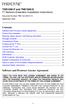 TNE1500-P and TNE1500-S T1 Network Extenders Installation Instructions Document Number TNE1-A2-GN10-10 September 2005 Contents Software and Firmware License Agreement... 1 Product Documentation... 3 Warranty,
TNE1500-P and TNE1500-S T1 Network Extenders Installation Instructions Document Number TNE1-A2-GN10-10 September 2005 Contents Software and Firmware License Agreement... 1 Product Documentation... 3 Warranty,
Speed-DSL 9.2 Ethernet connection over 8-wires up to 9.2 Mbit/s. Manual *220-0000098* *220-0000098*
 Speed-DSL 9.2 Ethernet connection over 8-wires up to 9.2 Mbit/s Manual *220-0000098* *220-0000098* Notes Before installing and putting the device into operation, please read the security guidelines at
Speed-DSL 9.2 Ethernet connection over 8-wires up to 9.2 Mbit/s Manual *220-0000098* *220-0000098* Notes Before installing and putting the device into operation, please read the security guidelines at
ETHX-2214-DS3 and ETHX-2224-DS3 EtherXtend DS3 Ethernet Access Device Installation Instructions
 ETHX-2214-DS3 and ETHX-2224-DS3 EtherXtend DS3 Ethernet Access Device Installation Instructions Document Number ETH3-A2-ZN10-10 Issue 2 - August 2008 Contents Software and Firmware License Agreement...
ETHX-2214-DS3 and ETHX-2224-DS3 EtherXtend DS3 Ethernet Access Device Installation Instructions Document Number ETH3-A2-ZN10-10 Issue 2 - August 2008 Contents Software and Firmware License Agreement...
TAM1500-12 12-Port T1 Access Multiplexer
 TAM1500-12 12-Port T1 Access Multiplexer Interface Module User Guide CAUTION Net to Net Technologies strongly recommends the use of proper electrostatic discharge (ESD) precautions when handling this equipment.
TAM1500-12 12-Port T1 Access Multiplexer Interface Module User Guide CAUTION Net to Net Technologies strongly recommends the use of proper electrostatic discharge (ESD) precautions when handling this equipment.
SPEED-DSL 2.3 Ethernet connection over 2-wires up to 2.3 Mbit/s. Manual
 Ethernet connection over 2-wires up to 2.3 Mbit/s Manual Notes Before installing and putting the device into operation, please read the security guidelines at the end of this documentation! Pan Dacom Direkt
Ethernet connection over 2-wires up to 2.3 Mbit/s Manual Notes Before installing and putting the device into operation, please read the security guidelines at the end of this documentation! Pan Dacom Direkt
About the HotWire 7900 10-Slot Standalone Shelf
 TM HotWire Model 7900 10-Slot Standalone Shelf Installation Instructions Document Number 7900-A2-GN10-10 About the HotWire 7900 10-Slot Standalone Shelf The HotWire 7900 10-Slot Standalone Shelf is designed
TM HotWire Model 7900 10-Slot Standalone Shelf Installation Instructions Document Number 7900-A2-GN10-10 About the HotWire 7900 10-Slot Standalone Shelf The HotWire 7900 10-Slot Standalone Shelf is designed
Product Documentation on the World Wide Web
 Hotwire M/SDSL Standalone Termination Units Models 7974-A2, 7975-A2, and 7976-A2 Installation Instructions Document Number 7900-A2-GN11-00 August 2000 Product Documentation on the World Wide Web We provide
Hotwire M/SDSL Standalone Termination Units Models 7974-A2, 7975-A2, and 7976-A2 Installation Instructions Document Number 7900-A2-GN11-00 August 2000 Product Documentation on the World Wide Web We provide
TNE1500-P and TNE1500-S Single Line T1 Network Extender Provider and Subscriber
 Installation Instructions TNE1500-P and TNE1500-S Single Line T1 Network Extender Provider and Subscriber CAUTION Net to Net Techlogies strongly recommends the use of proper electrostatic discharge (ESD)
Installation Instructions TNE1500-P and TNE1500-S Single Line T1 Network Extender Provider and Subscriber CAUTION Net to Net Techlogies strongly recommends the use of proper electrostatic discharge (ESD)
How To Set Up An Ipad Dsu/Csu With A Power Adapter And Power Cable (I2) With A Dsu Or Csu (Dsu) With An Ipa (Dsi) With Power Adapter (Dse)
 Model 7112 T1 SNMP DSU/CSU Startup Instructions Document Number 7112-A2-GN10-40 Product Documentation on the World Wide Web We provide complete product documentation online. This lets you search the documentation
Model 7112 T1 SNMP DSU/CSU Startup Instructions Document Number 7112-A2-GN10-40 Product Documentation on the World Wide Web We provide complete product documentation online. This lets you search the documentation
IP DSLAM IDL-2402. Quick Installation Guide
 IP DSLAM IDL-2402 Quick Installation Guide Table of Contents Package Contents... 3 Overview... 4 Setup the IDL series IP DSLAM... 5 Safety Instruction... 5 Hardware Installation... 6 WEB Configuration...
IP DSLAM IDL-2402 Quick Installation Guide Table of Contents Package Contents... 3 Overview... 4 Setup the IDL series IP DSLAM... 5 Safety Instruction... 5 Hardware Installation... 6 WEB Configuration...
UIM-2T1 T1 Loop Bonding Uplink Interface Module
 Installation Instructions UIM-2T1 T1 Loop Bonding Uplink Interface Module CAUTION Net to Net Technologies strongly recommends the use of proper electrostatic discharge (ESD) precautions when handling this
Installation Instructions UIM-2T1 T1 Loop Bonding Uplink Interface Module CAUTION Net to Net Technologies strongly recommends the use of proper electrostatic discharge (ESD) precautions when handling this
TCP/IP MODULE CA-ETHR-A INSTALLATION MANUAL
 TCP/IP MODULE CA-ETHR-A INSTALLATION MANUAL w w w. c d v g r o u p. c o m CA-ETHR-A: TCP/IP Module Installation Manual Page Table of Contents Introduction...5 Hardware Components... 6 Technical Specifications...
TCP/IP MODULE CA-ETHR-A INSTALLATION MANUAL w w w. c d v g r o u p. c o m CA-ETHR-A: TCP/IP Module Installation Manual Page Table of Contents Introduction...5 Hardware Components... 6 Technical Specifications...
Artisan Technology Group is your source for quality new and certified-used/pre-owned equipment
 Artisan Technology Group is your source for quality new and certified-used/pre-owned equipment FAST SHIPPING AND DELIVERY TENS OF THOUSANDS OF IN-STOCK ITEMS EQUIPMENT DEMOS HUNDREDS OF MANUFACTURERS SUPPORTED
Artisan Technology Group is your source for quality new and certified-used/pre-owned equipment FAST SHIPPING AND DELIVERY TENS OF THOUSANDS OF IN-STOCK ITEMS EQUIPMENT DEMOS HUNDREDS OF MANUFACTURERS SUPPORTED
Hotwire 5620 RTU Installation Instructions. Contents. Hotwire 5620 RTU Overview. Document Number 5620-A2-GN11-40 September 2001
 Hotwire 5620 RTU Installation Instructions Document Number 5620-A2-GN11-40 September 2001 Contents Hotwire 5620 RTU Overview... 1 Product Documentation Online... 4 Getting Started... 5 Installing the DSL
Hotwire 5620 RTU Installation Instructions Document Number 5620-A2-GN11-40 September 2001 Contents Hotwire 5620 RTU Overview... 1 Product Documentation Online... 4 Getting Started... 5 Installing the DSL
Hotwire 6310 MVL Modem with Inline Phone Filter Installation Instructions. Contents. Hotwire 6310 MVL Modem Overview
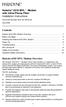 Hotwire 6310 MVL Modem with Inline Phone Filter Installation Instructions Document Number 6310-A2-GN10-60 July 2000 Contents Hotwire 6310 MVL Modem Overview................................ 1 Before You
Hotwire 6310 MVL Modem with Inline Phone Filter Installation Instructions Document Number 6310-A2-GN10-60 July 2000 Contents Hotwire 6310 MVL Modem Overview................................ 1 Before You
5-port / 8-port 10/100BaseTX Industrial Ethernet Switch User Manual
 5-port / 8-port 10/100BaseTX Industrial Ethernet Switch User Manual Content Overview... 1 Introduction... 1 Features... 3 Packing List... 4 Safety Precaution... 4 Hardware Description... 5 Front Panel...
5-port / 8-port 10/100BaseTX Industrial Ethernet Switch User Manual Content Overview... 1 Introduction... 1 Features... 3 Packing List... 4 Safety Precaution... 4 Hardware Description... 5 Front Panel...
Hotwire 6350 ReachDSL Modem Overview
 Hotwire ReachDSL Modem, Model 6350-A4 with Inline Phone Filter Installation Instructions Document Number 6350-A2-GN12-00 September 2001 Contents Hotwire 6350 ReachDSL Modem Overview... 1 Getting Started...
Hotwire ReachDSL Modem, Model 6350-A4 with Inline Phone Filter Installation Instructions Document Number 6350-A2-GN12-00 September 2001 Contents Hotwire 6350 ReachDSL Modem Overview... 1 Getting Started...
Hotwire ADSL/R Bridge/Router, Model 6381 with Inline Phone Filter Installation Instructions. Installation Procedures. Definitions
 Hotwire ADSL/R Bridge/Router, Model 6381 with Inline Phone Filter Installation Instructions Document Number 6381-A2-GN10-10 April 2003 Installation Procedures To install the Hotwire ADSL/R Bridge/Router:
Hotwire ADSL/R Bridge/Router, Model 6381 with Inline Phone Filter Installation Instructions Document Number 6381-A2-GN10-10 April 2003 Installation Procedures To install the Hotwire ADSL/R Bridge/Router:
One Port Serial Server Users Manual Model ESP901, ESP901E
 One Port Serial Server Users Manual Model ESP901, ESP901E Documentation Number: ESP901-2303 International Headquarters B&B Electronics Mfg. Co. Inc. 707 Dayton Road -- P.O. Box 1040 -- Ottawa, IL 61350
One Port Serial Server Users Manual Model ESP901, ESP901E Documentation Number: ESP901-2303 International Headquarters B&B Electronics Mfg. Co. Inc. 707 Dayton Road -- P.O. Box 1040 -- Ottawa, IL 61350
Pan Dacom. Nets work together. SPEED-DSL 2.3 Ethernet connection over 2-wires up to 2.3 Mbit/s (9900-003-001-A, 9900-002-001-A) Manual
 SPEED-DSL 2.3 Ethernet connection over 2-wires up to 2.3 Mbit/s (9900-003-001-A, 9900-002-001-A) Manual Notes Before installing and putting the device into operation, please read the security guidelines
SPEED-DSL 2.3 Ethernet connection over 2-wires up to 2.3 Mbit/s (9900-003-001-A, 9900-002-001-A) Manual Notes Before installing and putting the device into operation, please read the security guidelines
ADSL Modem Installation Guide. Model # 36R515 Part # 030-300108 Rev. D Revision Date 12/2000. ADSL Modem Installation Guide
 ADSL Modem Installation Guide Model # 36R515 Part # 030-300108 Rev. D Revision Date 12/2000 ADSL Modem Installation Guide Installation Instructions Westell ADSL Modem 1. Package Inspection and Contents...2
ADSL Modem Installation Guide Model # 36R515 Part # 030-300108 Rev. D Revision Date 12/2000 ADSL Modem Installation Guide Installation Instructions Westell ADSL Modem 1. Package Inspection and Contents...2
Ethernet Radio Configuration Guide
 Ethernet Radio Configuration Guide for Gateway, Endpoint, and Repeater Radio Units April 20, 2015 Customer Service 1-866-294-5847 Baseline Inc. www.baselinesystems.com Phone 208-323-1634 FAX 208-323-1834
Ethernet Radio Configuration Guide for Gateway, Endpoint, and Repeater Radio Units April 20, 2015 Customer Service 1-866-294-5847 Baseline Inc. www.baselinesystems.com Phone 208-323-1634 FAX 208-323-1834
ENET-710. ENET-710 - Ethernet Module ENET-710 JAN / 06 FOUNDATION
 ENET-710 ENET-710 - Ethernet Module JAN / 06 ENET-710 FOUNDATION E N E T 7 1 0 ME smar www.smar.com Specifications and information are subject to change without notice. Up-to-date address information is
ENET-710 ENET-710 - Ethernet Module JAN / 06 ENET-710 FOUNDATION E N E T 7 1 0 ME smar www.smar.com Specifications and information are subject to change without notice. Up-to-date address information is
ORION TELECOM NETWORKS INC. T1
 RION TELECOM NETWORKS ORION TELECOM NETWORKS INC. T1 Protection (Fail-Over) Switch Product Brochure & Data Sheet Headquarters: Phoenix, Arizona Orion Telecom Networks Inc. 20100, N 51st Ave, Suite B240,
RION TELECOM NETWORKS ORION TELECOM NETWORKS INC. T1 Protection (Fail-Over) Switch Product Brochure & Data Sheet Headquarters: Phoenix, Arizona Orion Telecom Networks Inc. 20100, N 51st Ave, Suite B240,
Unpacking the Product. Rack Installation. Then, use the screws provided with the equipment rack to mount the firewall in the rack.
 About This Guide This guide contains step-by-step instructions for setting up the D-Link DFL-260E/860E Firewall. Please note that the model you have purchased may appear slightly different from those shown
About This Guide This guide contains step-by-step instructions for setting up the D-Link DFL-260E/860E Firewall. Please note that the model you have purchased may appear slightly different from those shown
2-Pair. Managed SHDSL Ethernet Extender. User s Manual
 2-Pair User s Manual 1. Quick Start Guide This quick start guide describes how to install and use the Managed SHDSL Ethernet Extender. This is the Ethernet Extender of choice to extend 10/100 Ethernet
2-Pair User s Manual 1. Quick Start Guide This quick start guide describes how to install and use the Managed SHDSL Ethernet Extender. This is the Ethernet Extender of choice to extend 10/100 Ethernet
T3 Mux M13 Multiplexer
 T3 Mux M13 Multiplexer User Manual [Type the abstract of the document here. The abstract is typically a short summary of the contents of the document. Type the abstract of the document here. The abstract
T3 Mux M13 Multiplexer User Manual [Type the abstract of the document here. The abstract is typically a short summary of the contents of the document. Type the abstract of the document here. The abstract
Long Range Ethernet Extender
 Long Range Ethernet Extender Model Number: EIDM-EXTEND-2 User s Manual Rev. 1.0 International Headquarters B&B Electronics Mfg. Co. Inc. 707 Dayton Road Ottawa, IL 61350 USA Phone: (815) 433-5100 General
Long Range Ethernet Extender Model Number: EIDM-EXTEND-2 User s Manual Rev. 1.0 International Headquarters B&B Electronics Mfg. Co. Inc. 707 Dayton Road Ottawa, IL 61350 USA Phone: (815) 433-5100 General
LevelOne IFE-0500 4-Port PoE + 1-Port TP Industrial Fast Ethernet Switch User Manual
 LevelOne IFE-0500 4-Port PoE + 1-Port TP Industrial Fast Ethernet Switch User Manual Ver. 1.0.0-0711 1 FCC Warning This Equipment has been tested and found to comply with the limits for a Class-A digital
LevelOne IFE-0500 4-Port PoE + 1-Port TP Industrial Fast Ethernet Switch User Manual Ver. 1.0.0-0711 1 FCC Warning This Equipment has been tested and found to comply with the limits for a Class-A digital
CM500 High Speed Cable Modem User Manual
 User Manual February 2015 202-11472-04 350 East Plumeria Drive San Jose, CA 95134 USA Support Thank you for selecting NETGEAR products. After installing your device, locate the serial number on the label
User Manual February 2015 202-11472-04 350 East Plumeria Drive San Jose, CA 95134 USA Support Thank you for selecting NETGEAR products. After installing your device, locate the serial number on the label
Octal T1-10/100 RIOP Installation Guide
 Octal T1-10/100 RIOP Installation Guide Compatible Systems Corporation 4730 Walnut Street Suite 102 Boulder, Colorado 80301 303-444-9532 800-356-0283 http://www.compatible.com Octal T1-10/100 RIOP Installation
Octal T1-10/100 RIOP Installation Guide Compatible Systems Corporation 4730 Walnut Street Suite 102 Boulder, Colorado 80301 303-444-9532 800-356-0283 http://www.compatible.com Octal T1-10/100 RIOP Installation
Network Management Card. Installation and Quick Start Manual
 Network Management Card Installation and Quick Start Manual Radio frequency interference Changes or modifications to this unit not expressly approved by the party responsible for compliance could void
Network Management Card Installation and Quick Start Manual Radio frequency interference Changes or modifications to this unit not expressly approved by the party responsible for compliance could void
N560 series H/W Installation Guide
 N560 series H/W Installation Guide Tel: +82-31-781-1862, Fax: +82-31-781-1863 E-mail: support@nexcomm.co.kr 1 PAGE Copyright Copyright 2007 All Rights Reserved. This document contains information that
N560 series H/W Installation Guide Tel: +82-31-781-1862, Fax: +82-31-781-1863 E-mail: support@nexcomm.co.kr 1 PAGE Copyright Copyright 2007 All Rights Reserved. This document contains information that
Cable Pinouts. SRP I/O Module
 Cable Pinouts C This appendix lists the cables and connector pinout assignments for the cables used with the ERX-700 series and ERX-1400 series. Topic Page SRP I/O Module C-1 CT1 and CE1 I/O Modules C-4
Cable Pinouts C This appendix lists the cables and connector pinout assignments for the cables used with the ERX-700 series and ERX-1400 series. Topic Page SRP I/O Module C-1 CT1 and CE1 I/O Modules C-4
Prestige 314 Read Me First
 Prestige 314 Read Me First Console WAN 10M PORT Prestige Rear Panel Connections CONNECTION Use an RS-232 console cable. Use the cable that came with your broadband modem. LAN 10/100M Port Number COMPUTER
Prestige 314 Read Me First Console WAN 10M PORT Prestige Rear Panel Connections CONNECTION Use an RS-232 console cable. Use the cable that came with your broadband modem. LAN 10/100M Port Number COMPUTER
HP-1000E v2. User s Manual. Powerline Ethernet Adapter. HP1000E v2 User s Manual
 HP-1000E v2 Powerline Ethernet Adapter User s Manual HP1000E v2 User s Manual Table of Contents Chapter 1: Introduction...1 Chapter 2: Planning your Powerline Network...1 Network Topology...1 Chapter 3:
HP-1000E v2 Powerline Ethernet Adapter User s Manual HP1000E v2 User s Manual Table of Contents Chapter 1: Introduction...1 Chapter 2: Planning your Powerline Network...1 Network Topology...1 Chapter 3:
Quick Installation Guide 24-port PoE switch with 2 copper Gigabit ports and 2 Gigabit SFP ports (af Version 15.4W)
 Quick Installation Guide 24-port PoE switch with 2 copper Gigabit ports and 2 Gigabit SFP ports (af Version 15.4W) Table of Contents Introduction.. Power Over Ethernet (PoE) & Features.... Unpacking and
Quick Installation Guide 24-port PoE switch with 2 copper Gigabit ports and 2 Gigabit SFP ports (af Version 15.4W) Table of Contents Introduction.. Power Over Ethernet (PoE) & Features.... Unpacking and
2 Setting Up the Hardware for a Wired Ethernet Network... 13. 3 Setting Up the Software for an Ethernet Network... 21
 Contents 1 Networking Basics............................................... 1 Selecting a network connection........................................ 2 Wired Ethernet network...........................................
Contents 1 Networking Basics............................................... 1 Selecting a network connection........................................ 2 Wired Ethernet network...........................................
AREA CODE CHANGE. Please note that the area code for Paradyne Corporation in Largo, Florida has changed from 813 to 727.
 AREA CODE CHANGE Please note that the area code for Paradyne Corporation in Largo, Florida has changed from 813 to 727. For any Paradyne telephone number that appears in this manual with an 813 area code,
AREA CODE CHANGE Please note that the area code for Paradyne Corporation in Largo, Florida has changed from 813 to 727. For any Paradyne telephone number that appears in this manual with an 813 area code,
Technical Support. Support Information
 Technical Support Please refer to the Support Information card that shipped with your product. By registering your product at www.netgear.com/register, we can provide you with faster expert technical support
Technical Support Please refer to the Support Information card that shipped with your product. By registering your product at www.netgear.com/register, we can provide you with faster expert technical support
Ethernet Adapter Owner's Manual
 Corinex Intelligent PowerNet Corinex Intelligent PowerNet Ethernet Adapter Owner's Manual This Owner s Manual, as well as the software described in it, is furnished under license and may be used or copied
Corinex Intelligent PowerNet Corinex Intelligent PowerNet Ethernet Adapter Owner's Manual This Owner s Manual, as well as the software described in it, is furnished under license and may be used or copied
Wireless Router Setup Manual
 Wireless Router Setup Manual NETGEAR, Inc. 4500 Great America Parkway Santa Clara, CA 95054 USA 208-10082-02 2006-04 2006 by NETGEAR, Inc. All rights reserved. Trademarks NETGEAR is a trademark of Netgear,
Wireless Router Setup Manual NETGEAR, Inc. 4500 Great America Parkway Santa Clara, CA 95054 USA 208-10082-02 2006-04 2006 by NETGEAR, Inc. All rights reserved. Trademarks NETGEAR is a trademark of Netgear,
Broadband Router ESG-103. User s Guide
 Broadband Router ESG-103 User s Guide FCC Warning This equipment has been tested and found to comply with the limits for Class A & Class B digital device, pursuant to Part 15 of the FCC rules. These limits
Broadband Router ESG-103 User s Guide FCC Warning This equipment has been tested and found to comply with the limits for Class A & Class B digital device, pursuant to Part 15 of the FCC rules. These limits
Connecting and Setting Up Your Laptop Computer
 CHAPTER 3 Connecting and Setting Up Your Laptop Computer This chapter explains how to connect your laptop to the Cisco Unified MeetingPlace system and how to set up your laptop so that you can use HyperTerminal.
CHAPTER 3 Connecting and Setting Up Your Laptop Computer This chapter explains how to connect your laptop to the Cisco Unified MeetingPlace system and how to set up your laptop so that you can use HyperTerminal.
Connecting the DG-102S VoIP Gateway to your network
 Contents of Package: DG-102S VoIP Station Gateway Power adapter CD-ROM, including User s Manual Quick Install Guide Requirements: RS-232 Console Cable Two RJ-45 CAT-5 Straight-Through Cables For more information
Contents of Package: DG-102S VoIP Station Gateway Power adapter CD-ROM, including User s Manual Quick Install Guide Requirements: RS-232 Console Cable Two RJ-45 CAT-5 Straight-Through Cables For more information
50-Port 10/100/1000Mbps with 4 Shared SFP. Managed Gigabit Switch WGSW-50040. Quick Installation Guide
 50-Port 10/100/1000Mbps with 4 Shared SFP Managed Gigabit Switch WGSW-50040 Quick Installation Guide Table of Contents 1. Package Content... 3 2. Switch Management... 4 3. Requirements... 5 4. Terminal
50-Port 10/100/1000Mbps with 4 Shared SFP Managed Gigabit Switch WGSW-50040 Quick Installation Guide Table of Contents 1. Package Content... 3 2. Switch Management... 4 3. Requirements... 5 4. Terminal
Contents. Section A Networking Basics... 1. 1 Learning the Basics... 3. Section B Wired Ethernet Networking... 17
 Contents Section A Networking Basics...................................... 1 1 Learning the Basics............................................. 3 Selecting a network connection........................................
Contents Section A Networking Basics...................................... 1 1 Learning the Basics............................................. 3 Selecting a network connection........................................
Powerware Environmental Rack Monitor User s Guide
 Powerware Environmental Rack Monitor User s Guide FCC Part 15 Class B EMC Statements NOTE This equipment has been tested and found to comply with the limits for a Class B digital device, pursuant to part
Powerware Environmental Rack Monitor User s Guide FCC Part 15 Class B EMC Statements NOTE This equipment has been tested and found to comply with the limits for a Class B digital device, pursuant to part
Product Documentation on the World Wide Web
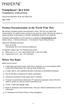 TM FrameSaver SLV 9124 Installation Instructions Document Number 9124-A2-GN10-00 May 1999 Product Documentation on the World Wide Web We provide complete product documentation online. This lets you search
TM FrameSaver SLV 9124 Installation Instructions Document Number 9124-A2-GN10-00 May 1999 Product Documentation on the World Wide Web We provide complete product documentation online. This lets you search
Gigabit Ethernet Switch 10/100/1000 Mbps GS605 / GS608. Installation Guide
 Gigabit Ethernet Switch 10/100/1000 Mbps GS605 / GS608 Installation Guide Introduction The NETGEAR 5/8-Port Gigabit Ethernet Switch Model GS605 / GS608 provides you with a high-speed, reliable, easy-to-use
Gigabit Ethernet Switch 10/100/1000 Mbps GS605 / GS608 Installation Guide Introduction The NETGEAR 5/8-Port Gigabit Ethernet Switch Model GS605 / GS608 provides you with a high-speed, reliable, easy-to-use
Starting a Management Session
 Management Software AT-S63 Starting a Management Session AT-S63 Version 2.2.0 for the AT-9400 Layer 2+ Switches AT-S63 Version 3.0.0 for the AT-9400 Basic Layer 3 Switches 613-000817 Rev. A Copyright 2007
Management Software AT-S63 Starting a Management Session AT-S63 Version 2.2.0 for the AT-9400 Layer 2+ Switches AT-S63 Version 3.0.0 for the AT-9400 Basic Layer 3 Switches 613-000817 Rev. A Copyright 2007
Network Management Card
 Network Management Card AP9617 AP9618 AP9619 Installation and Quick-Start Manual How to Avoid Equipment Damage Disconnect UPS power You do not need to turn off a Symmetra or a Silcon model UPS to install
Network Management Card AP9617 AP9618 AP9619 Installation and Quick-Start Manual How to Avoid Equipment Damage Disconnect UPS power You do not need to turn off a Symmetra or a Silcon model UPS to install
1. Installation Requirements
 1. Installation Requirements 1.1. Package Contents Analog Telephone Adapter (CRA-210) Standard Telephone Cable (RJ11) Ethernet Cable (RJ45) Power Adapter 1.2. You will also need the following: 1.2.1. A
1. Installation Requirements 1.1. Package Contents Analog Telephone Adapter (CRA-210) Standard Telephone Cable (RJ11) Ethernet Cable (RJ45) Power Adapter 1.2. You will also need the following: 1.2.1. A
Cisco 831 Router and Cisco SOHO 91 Router Cabling and Setup Quick Start Guide
 English CHAPTER 1 Cisco 831 Router and Cisco SOHO 91 Router Cabling and Setup Quick Start Guide Cisco One-Year Limited Hardware Warranty Terms Easy Installation: Try These Steps First! (CRWS Users) Overview
English CHAPTER 1 Cisco 831 Router and Cisco SOHO 91 Router Cabling and Setup Quick Start Guide Cisco One-Year Limited Hardware Warranty Terms Easy Installation: Try These Steps First! (CRWS Users) Overview
Industrial L2+ Managed Gigabit/ 10 Gigabit Ethernet Switch. IGS-5225 Series. Quick Installation Guide
 Industrial L2+ Managed Gigabit/ 10 Gigabit Ethernet Switch IGS-5225 Series Quick Installation Guide Table of Contents 1. Package Contents... 3 2. Requirements... 4 3. Wiring DC Power Inputs... 5 4. Terminal
Industrial L2+ Managed Gigabit/ 10 Gigabit Ethernet Switch IGS-5225 Series Quick Installation Guide Table of Contents 1. Package Contents... 3 2. Requirements... 4 3. Wiring DC Power Inputs... 5 4. Terminal
MODBUS TCP to RTU/ASCII Gateway. User s Manual
 MODBUS TCP to RTU/ASCII Gateway User s Manual 1 INTRODUCTION... 1 1.1 FEATURES... 2 1.2 PRODUCT SPECIFICATIONS... 3 1.3 DEFAULT SETTINGS... 4 2 MAKING THE HARDWARE CONNECTIONS... 5 2.1 POWER CONNECTION...
MODBUS TCP to RTU/ASCII Gateway User s Manual 1 INTRODUCTION... 1 1.1 FEATURES... 2 1.2 PRODUCT SPECIFICATIONS... 3 1.3 DEFAULT SETTINGS... 4 2 MAKING THE HARDWARE CONNECTIONS... 5 2.1 POWER CONNECTION...
CM400 High Speed Cable Modem User Manual
 User Manual July 2015 202-11412-02 350 East Plumeria Drive San Jose, CA 95134 USA Support Thank you for selecting NETGEAR products. After installing your device, locate the serial number on the label of
User Manual July 2015 202-11412-02 350 East Plumeria Drive San Jose, CA 95134 USA Support Thank you for selecting NETGEAR products. After installing your device, locate the serial number on the label of
5-port 10/100Base-TX Industrial Switch (314500) User s Guide
 5-port 10/100Base-TX Industrial Switch (314500) User s Guide COPYRIGHT All rights reserved. No part of this publication may be reproduced, stored in a retrieval system, or transmitted in any form or by
5-port 10/100Base-TX Industrial Switch (314500) User s Guide COPYRIGHT All rights reserved. No part of this publication may be reproduced, stored in a retrieval system, or transmitted in any form or by
User s Manual TCP/IP TO RS-232/422/485 CONVERTER. 1.1 Introduction. 1.2 Main features. Dynamic DNS
 MODEL ATC-2000 TCP/IP TO RS-232/422/485 CONVERTER User s Manual 1.1 Introduction The ATC-2000 is a RS232/RS485 to TCP/IP converter integrated with a robust system and network management features designed
MODEL ATC-2000 TCP/IP TO RS-232/422/485 CONVERTER User s Manual 1.1 Introduction The ATC-2000 is a RS232/RS485 to TCP/IP converter integrated with a robust system and network management features designed
ALL8808POE. 8 Port Gigabit PoE+ Switch. Manual
 ALL8808POE 8 Port Gigabit PoE+ Switch Manual FCC Certifications This Equipment has been tested and found to comply with the limits for a Class B digital device, pursuant to part 15 of the FCC Rules. These
ALL8808POE 8 Port Gigabit PoE+ Switch Manual FCC Certifications This Equipment has been tested and found to comply with the limits for a Class B digital device, pursuant to part 15 of the FCC Rules. These
RS-232/422/485 to 10/100Base-TX Device Server / Managed Media Converter (IRF-633) User s Manual
 RS-232/422/485 to 10/100Base-TX Device Server / Managed Media Converter (IRF-633) User s Manual COPYRIGHT All rights reserved. No part of this publication may be reproduced, stored in a retrieval system,
RS-232/422/485 to 10/100Base-TX Device Server / Managed Media Converter (IRF-633) User s Manual COPYRIGHT All rights reserved. No part of this publication may be reproduced, stored in a retrieval system,
Welcome. Unleash Your Phone
 User Manual Welcome Unleash Your Phone For assistance with installation or troubleshooting common problems, please refer to this User Manual or Quick Installation Guide. Please visit www.vonage.com/vta
User Manual Welcome Unleash Your Phone For assistance with installation or troubleshooting common problems, please refer to this User Manual or Quick Installation Guide. Please visit www.vonage.com/vta
Wireless Access Point AT-WA7400. Installation Guide. PN 613-000487 RevA
 Wireless Access Point AT-WA7400 Installation Guide PN 613-000487 RevA Copyright 2006 Allied Telesyn, Inc. All rights reserved. No part of this publication may be reproduced without prior written permission
Wireless Access Point AT-WA7400 Installation Guide PN 613-000487 RevA Copyright 2006 Allied Telesyn, Inc. All rights reserved. No part of this publication may be reproduced without prior written permission
BLACK BOX. T1/E1 Link Extenders OCTOBER 2007 MT195A-T1 MT196A-E1
 BLACK BOX NETWORK SERVICES OCTOBER 2007 MT195A-T1 MT196A-E1 T1/E1 Link Extenders Important This is a Class A device and is intended for use in a light industrial environment. It is not intended nor approved
BLACK BOX NETWORK SERVICES OCTOBER 2007 MT195A-T1 MT196A-E1 T1/E1 Link Extenders Important This is a Class A device and is intended for use in a light industrial environment. It is not intended nor approved
Prestige 324. Prestige 324. Intelligent Broadband Sharing Gateway. Version 3.60 January 2003 Quick Start Guide
 Prestige 324 Intelligent Broadband Sharing Gateway Version 3.60 January 2003 Quick Start Guide 1 Introducing the Prestige The Prestige is a broadband sharing gateway with a built-in four-port 10/100 Mbps
Prestige 324 Intelligent Broadband Sharing Gateway Version 3.60 January 2003 Quick Start Guide 1 Introducing the Prestige The Prestige is a broadband sharing gateway with a built-in four-port 10/100 Mbps
User Manual. EtherUSB
 User Manual EtherUSB USB Ethernet Access Point for PDA V 2.0 Clarinet Systems, Inc. Clarinet Systems, Inc. http://www.clarinetsys.com Page 1 Publication Revision No. Control Table Rev. No. Date Contents
User Manual EtherUSB USB Ethernet Access Point for PDA V 2.0 Clarinet Systems, Inc. Clarinet Systems, Inc. http://www.clarinetsys.com Page 1 Publication Revision No. Control Table Rev. No. Date Contents
Congratulations on your HomePortal purchase. To install your HomePortal and configure your home network, follow these steps.
 Notice to Users 2003 2Wire, Inc. All rights reserved. This manual in whole or in part, may not be reproduced, translated, or reduced to any machine-readable form without prior written approval. 2WIRE PROVIDES
Notice to Users 2003 2Wire, Inc. All rights reserved. This manual in whole or in part, may not be reproduced, translated, or reduced to any machine-readable form without prior written approval. 2WIRE PROVIDES
MultiVOIP FX SIP Gateways
 MultiVOIP FX SIP Gateways MVPFX2-2 MVPFX2-4 MVPFX2-8 Cabling Guide Cabling Guide MultiVOIP FX SIP Gateways, Models MVPFX2-2, MVPFX2-4, MVPFX2-8 82100090L Rev. A Copyright This publication may not be reproduced,
MultiVOIP FX SIP Gateways MVPFX2-2 MVPFX2-4 MVPFX2-8 Cabling Guide Cabling Guide MultiVOIP FX SIP Gateways, Models MVPFX2-2, MVPFX2-4, MVPFX2-8 82100090L Rev. A Copyright This publication may not be reproduced,
Vantage RADIUS 50. Quick Start Guide Version 1.0 3/2005
 Vantage RADIUS 50 Quick Start Guide Version 1.0 3/2005 1 Introducing Vantage RADIUS 50 The Vantage RADIUS (Remote Authentication Dial-In User Service) 50 (referred to in this guide as Vantage RADIUS)
Vantage RADIUS 50 Quick Start Guide Version 1.0 3/2005 1 Introducing Vantage RADIUS 50 The Vantage RADIUS (Remote Authentication Dial-In User Service) 50 (referred to in this guide as Vantage RADIUS)
PoE+ Extender Switch User's Manual. Rev. 2.00-60W
 PoE+ Extender Switch User's Manual Rev. 2.00-60W We make no warranties with respect to this documentation and disclaim any implied warranties of merchantability, quality, or fitness for any particular
PoE+ Extender Switch User's Manual Rev. 2.00-60W We make no warranties with respect to this documentation and disclaim any implied warranties of merchantability, quality, or fitness for any particular
BiPAC 7404V series. VoIP/(802.11g) ADSL2+ (VPN) Firewall Router. Quick Start Guide
 BiPAC 7404V series VoIP/(802.11g) ADSL2+ (VPN) Firewall Router Quick Start Guide VoIP/(802.11g) ADSL2+ (VPN) Firewall Router For more detailed instructions on configuring and using the Billion VoIP/(802.11g)
BiPAC 7404V series VoIP/(802.11g) ADSL2+ (VPN) Firewall Router Quick Start Guide VoIP/(802.11g) ADSL2+ (VPN) Firewall Router For more detailed instructions on configuring and using the Billion VoIP/(802.11g)
Adit 3200 QUICK START GUIDE
 Adit 3200 QUICK START GUIDE Part Number: 002-0246-0010 Product Release: 1.6 September 2007 Copyright 2007 Carrier Access Corporation. All rights reserved. The information presented in this manual is subject
Adit 3200 QUICK START GUIDE Part Number: 002-0246-0010 Product Release: 1.6 September 2007 Copyright 2007 Carrier Access Corporation. All rights reserved. The information presented in this manual is subject
SecureLinx Spider Duo Quick Start Guide
 SecureLinx Spider Duo Quick Start Guide SecureLinx Spider Duo Quick Start Guide SecureLinx Spider Duo QUICK START GUIDE CONTENTS Overview... 2 What s In The Box... 3 Installation and Network Settings...
SecureLinx Spider Duo Quick Start Guide SecureLinx Spider Duo Quick Start Guide SecureLinx Spider Duo QUICK START GUIDE CONTENTS Overview... 2 What s In The Box... 3 Installation and Network Settings...
8-port 10/100Base-TX +2-port 100Base-FX Switch. User s Guide
 8-port 10/100Base-TX +2-port 100Base-FX Switch User s Guide COPYRIGHT All rights reserved. No part of this publication may be reproduced, stored in a retrieval system, or transmitted in any form or by
8-port 10/100Base-TX +2-port 100Base-FX Switch User s Guide COPYRIGHT All rights reserved. No part of this publication may be reproduced, stored in a retrieval system, or transmitted in any form or by
HWg-STE HWg-STE PoE MANUAL
 HWg-STE HWg-STE PoE MANUAL www.hw-group.com Page 2 HWg-STE connectors LED indicators Green: Power & Mode Yellow: Link & Activity SENSORS S1 and S2 ports for connecting temperature or humidity sensors.
HWg-STE HWg-STE PoE MANUAL www.hw-group.com Page 2 HWg-STE connectors LED indicators Green: Power & Mode Yellow: Link & Activity SENSORS S1 and S2 ports for connecting temperature or humidity sensors.
Hotwire ADSL/R Bridge/Router, Model 6381 with Inline Phone Filter Installation Instructions. Installation Procedures. Definitions
 Hotwire ADSL/R Bridge/Router, Model 6381 with Inline Phone Filter Installation Instructions Document Number 6381-A2-GN10-20 August 2003 Installation Procedures To install the Hotwire ADSL/R Bridge/Router:
Hotwire ADSL/R Bridge/Router, Model 6381 with Inline Phone Filter Installation Instructions Document Number 6381-A2-GN10-20 August 2003 Installation Procedures To install the Hotwire ADSL/R Bridge/Router:
16-port Gigabit Switch 10/100/1000 Mbps GS116. Installation Guide
 16-port Gigabit Switch 10/100/1000 Mbps GS116 Installation Guide Introduction The NETGEAR 16-port Gigabit Switch Model GS116 provides you with a low-cost, reliable, high-performance switch to connect up
16-port Gigabit Switch 10/100/1000 Mbps GS116 Installation Guide Introduction The NETGEAR 16-port Gigabit Switch Model GS116 provides you with a low-cost, reliable, high-performance switch to connect up
EPSON Network Image Express Card User s Guide
 Network Scan Server English EPSON Network Image Express Card User s Guide All rights reserved. No part of this publication may be reproduced, stored in a retrieval system, or transmitted in any form or
Network Scan Server English EPSON Network Image Express Card User s Guide All rights reserved. No part of this publication may be reproduced, stored in a retrieval system, or transmitted in any form or
Quick Start Guide. Cisco Small Business. 200E Series Advanced Smart Switches
 Quick Start Guide Cisco Small Business 200E Series Advanced Smart Switches Welcome Thank you for choosing the Cisco 200E series Advanced Smart Switch, a Cisco Small Business network communications device.
Quick Start Guide Cisco Small Business 200E Series Advanced Smart Switches Welcome Thank you for choosing the Cisco 200E series Advanced Smart Switch, a Cisco Small Business network communications device.
Intel Device View. User Guide
 Intel Device View User Guide Year 2000 Capable An Intel product, when used in accordance with its associated documentation, is Year 2000 Capable when, upon installation, it accurately stores, displays,
Intel Device View User Guide Year 2000 Capable An Intel product, when used in accordance with its associated documentation, is Year 2000 Capable when, upon installation, it accurately stores, displays,
AXIS 291 1U Video Server Rack Installation Guide
 AXIS 291 1U Video Server Rack Installation Guide About This Document This document describes how to install Axis blade video servers in the AXIS 291 1U Video Server Rack. Updated versions of this document
AXIS 291 1U Video Server Rack Installation Guide About This Document This document describes how to install Axis blade video servers in the AXIS 291 1U Video Server Rack. Updated versions of this document
Professional USB to Serial Adapter Hub with COM Retention
 Professional USB to Serial Adapter Hub with COM Retention ICUSB2321X ICUSB2322X ICUSB2324X *actual product may vary from photos *actual product may vary from photos DE: Bedienungsanleitung - de.startech.com
Professional USB to Serial Adapter Hub with COM Retention ICUSB2321X ICUSB2322X ICUSB2324X *actual product may vary from photos *actual product may vary from photos DE: Bedienungsanleitung - de.startech.com
Gigabit eco-friendly Ethernet Switch AT-GS900/8. Installation Guide. 613-001352 Rev. A
 Gigabit eco-friendly Ethernet Switch AT-GS900/8 Installation Guide 613-001352 Rev. A Copyright 2010 Allied Telesis, Inc. All rights reserved. No part of this publication may be reproduced without prior
Gigabit eco-friendly Ethernet Switch AT-GS900/8 Installation Guide 613-001352 Rev. A Copyright 2010 Allied Telesis, Inc. All rights reserved. No part of this publication may be reproduced without prior
BIT COMMANDER. Serial RS232 / RS485 to Ethernet Converter
 BIT COMMANDER Serial RS232 / RS485 to Ethernet Converter (Part US2000A) Copyrights U.S. Converters 1 Contents Overview and Features... 3 Functions..5 TCP Server Mode... 5 Httpd Client Mode.5 TCP Auto mode....6
BIT COMMANDER Serial RS232 / RS485 to Ethernet Converter (Part US2000A) Copyrights U.S. Converters 1 Contents Overview and Features... 3 Functions..5 TCP Server Mode... 5 Httpd Client Mode.5 TCP Auto mode....6
FCC Certifications. CE Mark Warning
 FCC Certifications This Equipment has been tested and found to comply with the limits for a Class A digital device, pursuant to part 15 of the FCC Rules. These limits are designed to provide reasonable
FCC Certifications This Equipment has been tested and found to comply with the limits for a Class A digital device, pursuant to part 15 of the FCC Rules. These limits are designed to provide reasonable
Prestige 324 Quick Start Guide. Prestige 324. Intelligent Broadband Sharing Gateway. Version V3.61(JF.0) May 2004 Quick Start Guide
 Prestige 324 Intelligent Broadband Sharing Gateway Version V3.61(JF.0) May 2004 Quick Start Guide 1 1 Introducing the Prestige The Prestige is a broadband sharing gateway with a built-in four-port 10/100
Prestige 324 Intelligent Broadband Sharing Gateway Version V3.61(JF.0) May 2004 Quick Start Guide 1 1 Introducing the Prestige The Prestige is a broadband sharing gateway with a built-in four-port 10/100
Setup Manual and Programming Reference. RGA Ethernet Adapter. Stanford Research Systems. Revision 1.05 (11/2010)
 Setup Manual and Programming Reference Stanford Research Systems Revision 1.05 (11/2010) Certification Stanford Research Systems certifies that this product met its published specifications at the time
Setup Manual and Programming Reference Stanford Research Systems Revision 1.05 (11/2010) Certification Stanford Research Systems certifies that this product met its published specifications at the time
Hardware Installation and Configuration Guide
 Hardware Installation and Configuration Guide Trademark Notices Comtrol, DeviceMaster, and PortVision are registered trademarks of Comtrol Corporation. Ethernet is a registered trademark of Digital Equipment
Hardware Installation and Configuration Guide Trademark Notices Comtrol, DeviceMaster, and PortVision are registered trademarks of Comtrol Corporation. Ethernet is a registered trademark of Digital Equipment
MultiVOIP FX FXS-Only SIP Gateways
 MultiVOIP FX FXS-Only SIP Gateways MVPFXS-8 MVPFXS-16 MVPFXS-24 Cabling Guide MultiVOIP MVPFXS-8/16/24 Cabling Guide Cabling Guide MultiVOIP FX SIP FXS-Only Gateways Models MVPFXS-8, MVPFXS-16, MVPFXS-24
MultiVOIP FX FXS-Only SIP Gateways MVPFXS-8 MVPFXS-16 MVPFXS-24 Cabling Guide MultiVOIP MVPFXS-8/16/24 Cabling Guide Cabling Guide MultiVOIP FX SIP FXS-Only Gateways Models MVPFXS-8, MVPFXS-16, MVPFXS-24
F2400 FOM II Series Fiber Optic Modem Technical Manual
 F2400 FOM II Series Fiber Optic Modem Technical Manual T1 Revision B Copyright April 2003 VERSITRON, Inc. 83 Albe Drive / Suite C Newark, DE 19702 www.versitron.com A030430283T PROPRIETARY DATA All data
F2400 FOM II Series Fiber Optic Modem Technical Manual T1 Revision B Copyright April 2003 VERSITRON, Inc. 83 Albe Drive / Suite C Newark, DE 19702 www.versitron.com A030430283T PROPRIETARY DATA All data
LBNP16312. RS-232/485/422 serial device server. User manual
 Tu Sitio de Automatización! LBNP16312 RS-232/485/422 serial device server User manual Summarize-----------------------------------------------------------------------------14-3 Package checklist---------------------------------------------------------------------14-3
Tu Sitio de Automatización! LBNP16312 RS-232/485/422 serial device server User manual Summarize-----------------------------------------------------------------------------14-3 Package checklist---------------------------------------------------------------------14-3
Prestige 202H Plus. Quick Start Guide. ISDN Internet Access Router. Version 3.40 12/2004
 Prestige 202H Plus ISDN Internet Access Router Quick Start Guide Version 3.40 12/2004 Table of Contents 1 Introducing the Prestige...3 2 Hardware Installation...4 2.1 Rear Panel...4 2.2 The Front Panel
Prestige 202H Plus ISDN Internet Access Router Quick Start Guide Version 3.40 12/2004 Table of Contents 1 Introducing the Prestige...3 2 Hardware Installation...4 2.1 Rear Panel...4 2.2 The Front Panel
Secure Ethernet Gateway SEG-1 and SEG-M for IEI Access Systems Installation Manual
 Secure Ethernet Gateway SEG-1 and SEG-M for IEI Access Systems Installation Manual Section 1: Introduction SECURITY WARNING: New SEG's shipped after April 2008 will have Telnet setup option enabled by
Secure Ethernet Gateway SEG-1 and SEG-M for IEI Access Systems Installation Manual Section 1: Introduction SECURITY WARNING: New SEG's shipped after April 2008 will have Telnet setup option enabled by
SETUP GUIDE SNMP ALARM ADAPTOR COMPATIBLE WITH SIGMA, RADIAN, TPCMQ, auro-he & BLUEstreak POWER SHELVES
 SNMP ALARM ADAPTOR COMPATIBLE WITH SIGMA, RADIAN, TPCMQ, auro-he & BLUEstreak POWER SHELVES www.unipowerco.com 2014 UNIPOWER LLC All Rights Reserved NORTH AMERICA 3900 Coral Ridge Drive, Coral Springs,
SNMP ALARM ADAPTOR COMPATIBLE WITH SIGMA, RADIAN, TPCMQ, auro-he & BLUEstreak POWER SHELVES www.unipowerco.com 2014 UNIPOWER LLC All Rights Reserved NORTH AMERICA 3900 Coral Ridge Drive, Coral Springs,
Network Management Card
 Network Management Card Installation manual IP= MAC=00E0D8FF855E Reset 100 10 data Card Settings 1 2 RS232 Download ETHERNET RS232 66074 34003641EN/AG - Page 1 1 2 1 2 Quick start ASI or STS U-Talk ASI
Network Management Card Installation manual IP= MAC=00E0D8FF855E Reset 100 10 data Card Settings 1 2 RS232 Download ETHERNET RS232 66074 34003641EN/AG - Page 1 1 2 1 2 Quick start ASI or STS U-Talk ASI
About the BitStorm 6051 POTS Splitter
 BitStorm 6051 Installation Instructions Document Number 6051-A2-GZ40-10 July 2002 About the BitStorm 6051 The BitStorm system enables simultaneous high-speed digital data access and analog voice service
BitStorm 6051 Installation Instructions Document Number 6051-A2-GZ40-10 July 2002 About the BitStorm 6051 The BitStorm system enables simultaneous high-speed digital data access and analog voice service
USER MANUAL. PingBrother EPIW104 managed passive poe switch & IP watchdog
 USER MANUAL PingBrother EPIW104 managed passive poe switch & IP watchdog CONTENT Content... 2 Chapter 1... 3 1.1 Preface... 3 1.2 CE mark warning... 3 1.3 FCC warning... 4 Chapter 2... 5 2.1 Physical description...
USER MANUAL PingBrother EPIW104 managed passive poe switch & IP watchdog CONTENT Content... 2 Chapter 1... 3 1.1 Preface... 3 1.2 CE mark warning... 3 1.3 FCC warning... 4 Chapter 2... 5 2.1 Physical description...
GV-Keyboard. User's Manual V2.0
 GV-Keyboard User's Manual V2.0 Before attempting to connect or operate this product, please read these instructions carefully and save this manual for future use. 2007 GeoVision, Inc. All rights reserved.
GV-Keyboard User's Manual V2.0 Before attempting to connect or operate this product, please read these instructions carefully and save this manual for future use. 2007 GeoVision, Inc. All rights reserved.
Crow Limited Warranty. Print Version 017
 Crow Limited Warranty (Crow) warrants this product to be free from defects in materials and workmanship under normal use and service for a period of one year from the last day of the week and year whose
Crow Limited Warranty (Crow) warrants this product to be free from defects in materials and workmanship under normal use and service for a period of one year from the last day of the week and year whose
