SIP Trunking using Optimum Business SIP Trunk Adaptor and the Toshiba IPedge IP PBX V
|
|
|
- Hope Wood
- 7 years ago
- Views:
Transcription
1 Toshiba SIP Trunking using Optimum Business SIP Trunk Adaptor and the Toshiba IPedge IP PBX V Goal The purpose of this configuration guide is to describe the steps needed to configure the Toshiba IPedge IP-PBX for proper operation with Optimum Business SIP Trunking. Prerequisites Please follow the instructions in the Optimum Business SIP Trunk Set-Up Guide. The Set-Up Guide was left by the Optimum Business technician at installation. If you do not have the Set-Up Guide, go to to download a copy. IPedge PBX Configuration The steps on the next pages describe the minimum configuration required to enable the PBX to use a SIP Trunk for inbound and outbound calling. This guide provides the configuration and steps for both PBX registration and static (non-registration) modes of PBX operation. Please refer to the Toshiba IPedge product documentation for more information on other advanced PBX features. The configuration described here assumes that the PBX is already configured and operational with station side phones using assigned extensions or DIDs. This configuration is based on Toshiba IPedge version and Toshiba IP5022-SD phones, which were used for the certificate testing. All trademarks are the property of their respective owners. V 1.0 1
2 1. The Toshiba IPedge used in testing came with one Ethernet port, with the default LAN IP address set to /24. To use Optimum Business SIP Trunk service with the Optimum Business SIP Trunk Adaptor, the Ethernet port and the SIP Trunk Adaptor s LAN port 1 must be in the same LAN segment and have been assigned with IP addresses of /24 and /24 respectively. In the lab, the same LAN port is also connected to all the IP phones via a PoE switch. 2. The IP phones by default will need IP address assignment. The IPedge PBX does not have a DHCP server, the Optimum Business SIP Trunk Adaptor should have its DHCP server enabled. This is in step 2 of the Optimum Business SIP Trunk Set-Up Guide. 3. To configure the IPedge PBX, connect your PC to the PBX s LAN ports, launch the browser from your PC and enter in the address bar to access the Enterprise Manager program, a Web browser based Enterprise Manager application that resides on the IPedge server. Note: Enterprise Manager can be accessed using Microsoft Internet Explorer version 7 or later, or Mozilla Fire Fox version 5 or later. a. From the login screen, enter Administrator in the Username field, enter password in the Password field, select the timeout value in the Session Timeout field, check the Remember me checkbox (if you want the Enterprise Manager application to automatically log you in on your next visit) and click the Submit button. V 1.0 2
3 b. The first screen after login is the System Summary. Click the Edit icon to enter information about your IPedge server. c. Enter the enterprise name, address, phone number and address for the IPedge server. Click the OK button. V 1.0 3
4 d. The IPedge servers can have up to three configurations, depending on the hardware platform. Navigate to Administration > Enterprise > Servers to see that this is an IPedge EP server (with only one LAN port), designed to serve up to 40 users. 4. Navigate to Trunk > Trunk Groups and click on the New icon to create SIP Trunk Groups for incoming and outgoing lines. V 1.0 4
5 a. Select Incoming and Outgoing from the pull-down menu of the Select Group Direction field. Click the OK button. b. In the Common tab, select a trunk group number ( 8 in this example) in the Group Number field, select SIP in the Group Type field, leave other fields as default and click the Save icon. V 1.0 5
6 c. In the Incoming tab, select DID in the CO Service Type field, select 4 in the DID Digits field; leave other fields as default and then click the Save icon. Note: The PBX will route the incoming call to an extension based on the last 4 digits of the called number. d. In the Outgoing tab, leave all fields as default and click the Save icon. V 1.0 6
7 5. Navigate to Station > Station Group to create a hunt group for supporting voic and Auto-Attendant. a. Select Hunt Group from the Group Type field s drop-down list and click on the New icon. b. Enter a 3-digit pilot number ( 555 in this example) in the Pilot Number field, select Distributed from the drop-down list of the Hunt Method field, select Enable from the drop-down list of the DHG Auto CampOn field, leave other fields as default and then click the Save icon. Note: By default, the license will allow the hunt group to have a maximum of 4 ports for simultaneous voic access. V 1.0 7
8 c. Navigate to Station > Station Assignment to create four, 3-digit numbers of SIP VM device type for supporting voic access. Click the New icon. d. Enter the first 3-digit number ( 501 in this example) in the Prime DN field, select SIP VM from the drop-down list of the Type field, check the Create New mailbox checkbox, leave other fields as default and click the Save icon. Note that the VMID Code and voic password will be automatically generated by the PBX after you get past entering the Prime DN. V 1.0 8
9 e. After you have set up the four, 3-digit numbers of SIP VM device type for supporting voic access, your Station Assignment screen should look like the the screen above. f. Navigate to Station > Station Group to add the four members to the hunt group for supporting voic . Check the checkbox for the Hunt Group #1 entry and then click the Edit icon. V 1.0 9
10 g. Select the Members tab and click the Add members icon. h. Select all four numbers (501 to 504 in this example) and click the OK button. V
11 i. Click the Save icon. 6. Navigate to Station > Station Assignment to create the 3-digit extensions for the phones. a. Click the New icon. V
12 b. Enter a 3-digit extension number ( 200 in this example) in the Prime DN field, select IPT from the drop-down list of the Type field, enter the same extension in the Name to Display field, enter the Hunt Group #1 s pilot number in the VM MW Center Port field, select 1 (System Call Forward Number 1) in the System Call Forward field, check the Create New mailbox checkbox, leave other fields as default and click the Save icon. Note that the VMID Code and voic password will be automatically generated by the PBX after you get past entering the Prime DN. Remember to write down your voic password; you will need it to set up voic from the phone later. c. After you have set up the 3-digit extension numbers for the phones (200 to 202 in this example), your Station Assignment screen should look like screen above. V
13 d. Navigate to System > System Timer to configure the PBX to send the inbound call to voic after four rings. Select 16 (seconds) from the drop-down list of the CF No Answer Time field and click the Save icon. e. Navigate to System > Call Forward to configure the conditions for the PBX to call-forward the inbound calls to voic . Check the SCF Number 1 checkbox and click the Edit icon. V
14 f. Change the name of the SCF Number 1 by selecting Busy No Answer from the drop-down list of the Telephone Status field and click the Save icon. g. Check the checkbox for the entry where Call Type= DID, Telephone Status= Busy No Answer and Period= Day and click the Edit icon. From the pop-up box, enter Hunt Groupt #1 s pilot number in both the Destination 1 and Destination 2 fields and click the OK button. V
15 h. When you are done with Call Type= DID, the first half of the SCF Number 1 screen should look like the one above. i. When you are done with Call Type= Ring Transfer and Call Type= Internal, the second half of the SCF Number 1 screen should look like the one above. V
16 7. Navigate to Trunk > DID and then click on the New icon to map incoming calls to the extensions. a. Select the Incoming Line Group number from the pull-down menu of the ILG Group Number field. b. Enter the last 4 digits of the SIP Trunk DID (the pilot DID in this example) in the DID Number field. c. Select Dialing Digits from the pull-down menu of the Audio Day1 Dst Type field, Audio Day2 Dst Type field and the Audio Night Dst Type field. d. If the incoming call should ring an extension, enter the mapped extension in the Audio Day1 Dst Digits field, Audio Day2 Dst Digits field and the Audio Night Dst Digits field. V
17 e. If the incoming call should go to an Auto-Attendant, enter 555 in the Audio Day1 Dst Digits field, Audio Day2 Dst Digits field and the Audio Night Dst Digits field. Important: The IPedge s Auto-Attendant can only work with Out-of-Band DTMF tones (RFC-2833). The Cablevision network only supports in-band DTMF tones. In order for the Toshiba IPedge PBX to operate correctly with the Cablevison network, the Optimum Business SIP Trunk Adaptor must be configured to convert out-of-band DTMF tones sent by the Toshiba IPedge PBX to in-band DTMF tones and vice versa. To enable this conversion, follow step 3 in the Optimum Business SIP Trunk Set-Up Guide. On the SIP Trunk Configuration page, you must check the Convert Inband DTMF checkbox, and click the Submit button to update the setting. f. Leave other fields as default and click the Save icon. g. Repeat the steps above until you have mapped all the DIDs to the extensions for inbound calls. 8. Navigate to Trunk > SIP Trunking to set up SIP Trunk services via the Optimum Business SIP Trunk Adaptor. a. Select the Channel tab to create a Channel Group for SIP Trunking service. 1) Choose a Channel group number (16 in this example) that has not been used in another section from the pull-down menu of the SIP Trunk Channel Groups field. Note that the phones will display this channel number when you dial 9 first to make an outside call. 2) Enter 3 (because we are using 3 phones for the SIP trunk service) in the SIP Trunk Channels field. V
18 b. Select the the Service Definition tab and then click the New icon. 1) Choose a SIP Trunk Service Definition Index from the pull-down menu of the Service Definition Index field. 2) You can configure the PBX to communicate with the Optimum Business SIP Trunk Adaptor in Registration mode or Static IP mode. 3) To configure the PBX for Registration mode, select Client in the Registration Mode field. Note: when an outbound call is received by the Optimum Business SIP Trunk Adaptor, it will check to see if the outbound call s caller ID matches any of the of the SIP Trunk DID s. If it doesn t, then the Optimum Business SIP Trunk Adaptor will replace the outbound call s caller ID with the pilot DID. V
19 4) To configure the PBX for Static IP mode, select None in the Registration Mode field. Note that the PBX outbound call may use any of the SIP Trunk DID s as the caller ID. When a PBX outbound call is received by the Optimum Business SIP Trunk Adaptor, it will check to see if the outbound call s caller ID matches any of the SIP Trunk DIDs. If it doesn t, then it will replace the outbound call s caller ID with the pilot DID. 5) Select the Incoming Line Group number in the ILG field. 6) Select the Outgoing Line Group number in the OLG field. 7) Enter the maximum number of calls allowed for the SIP Trunk service in the Effective Channel Number field. 8) Enter the Optimum Business SIP Trunk Adaptor s LAN IP address in both the Domain Name and SIP Server fields. To work with the Optimum Business SIP Trunk service, the LAN port should be on the same subnet as the Optimum Business SIP Trunk Adaptor s port 1 and use the Optimum Business SIP Trunk Adaptor s port 1 IP address as it s sip server or gateway. This is the IP address configured in step 2 of the Optimum Business SIP Trunk Set-Up Guide. 9) Click the Save icon. V
20 10) Click the [+] Show advanced configuration link and: a. Enter 700 in the Registration Period field so that PBX will register more frequent in Registration mode. b. Select G.711a in the Secondary Audio Codecs field. c. Enter 0 in the SIP Trunk Options Interval field so that the PBX will not send Option messages. d. Click the Save icon. c. Select the the Service Assignment tab and then click the New icon. 1) Select the SIP Trunk Channel Group number in the SIP Trunk Channel Groups field. 2) Select the Service Definition Index in the Service Definition Index field. 3) Select the 1 in the Service Number field. 4) Click the OK button. V
21 d. Select the the Service URI tab and then click the New icon to create the SIP URI (this can be the pilot DID or an alphanumeric string (ie: admin123 )) for registering with the Optimum Business SIP Trunk Adaptor. 1) Select the Service Definition Index in the Service Definition Index field. 2) Enter the SIP URI string ( admin123 in this example) in the SIP URI field and Select MAIN in the SIP URI Attribution field. 3) Enter the Authentication username in the SIP URI User Name field. 4) Enter the Authentication password in the SIP URI Password field. Note: The PBX will use this SIP URI string for registration only. The Optimum Business SIP Trunk Adaptor must be configured with the same User Name and Password when using Registration mode. This is step 3 in the Optimum Business SIP Trunk Set-Up Guide. 5) Leave other fields as default and then click the OK button. V
22 e. Continue to select the the Service URI tab and click the New icon to create SIP URI for the SIP Trunk DIDs. 1) Select the Service Definition Index in the Service Definition Index field. 2) Enter the SIP Trunk DID in the SIP URI field and select SUB in the SIP URI Attribution field. 3) Leave other fields as default and click the OK button. 9. Navigate to System > Flexible Access Code to configure 9 as the Line Group access code. V
23 a. If Access Code 9 is not already configured as Line Group access code, delete it. Select the entry for Access code 9, click the Delete icon and then click the OK button from the pop-up box. b. To configure Access Code 9 as Line Group access code, click the New icon, enter 9 in the Access Code field, select Line Group access code one access code for each OLG from the pull-down list of the Feature Name field and click the Save icon. 10. Navigate to System > Public Numbering Plan to configure the PBX to allow dialing of 9 followed by a 10-digit number. Note that the Identifying Digits of NXX should be set to 10 in the Pattern Digit Length field. V
24 a. To configure the PBX to allow dialing of 9 followed by a 10-digit number, check the checkbox for the default Identifying Digits for NXX and click the Edit icon. b. Select 10 (change from 7 to 10 ) from the pull-down list of the Pattern Digit Length field and click the Save icon. V
25 c. To configure the PBX to allow dialing of 9 followed by a 7-digit number, click the New icon, enter 718 (area code of the SIP Trunk DIDs in this example) in the Identifying Digits field, select 7 from the Pattern Digit Length field and click the Save icon. 11. Navigate to Trunk > Calling Number -> > Calling Number Identification to configure the default Caller ID and the prefix for non-default Caller ID. a. Enter the area code of the SIP Trunk DIDs in the Number Prefix field, enter the pilot DID in the Default Number field (the PBX will use pilot DID as Caller ID if non-default Caller ID is not configured for the extensions), leave other fields as default and click the Save icon. V
26 b. Navigate to Trunk > Calling Number -> > CNIS Presentation to configure the non-default Caller ID for the extensions. Select the phone extension entry, enter the last 7 digits of the SIP Trunk DID you want to use as Caller ID for this extension in the Special Number Assignments field, enter a name in the Special Name Assignments field (as of this writing, Toshiba has confirmed that this field is not supported) and click the Save icon. Note that, when the extension s Special Number Assignments field is specified, the PBX will add the area code (configured in Trunk > Calling Number -> > Calling Number Identification to this number and use it as Caller ID for the outbound calls placed from this extension. 12. Navigate to Administration > Enterprise > Component Services to configure the Media Server for supporting conference calls. V
27 a. Check the Media Server checkbox and click the Edit icon. b. Enter 8 in the Media Server Conference field, enter 14 in the Media Server Generic field, leave other fields as default and click the Save icon. c. Navigate to Maintenance > System Maintenance > Core System Processes, check the Media Server checkbox and click the Send restart action icon to start the Media Server process. V
28 d. Click the OK button. e. You may need to restart the PBX to get the Media Server to the running state. V
29 f. The Media Server is running. Now the PBX will allow the LAN phone to support 3-way conference calls with two WAN phones. 13. Configure the LAN phones by connecting the LAN phones to the PBX. Note: The Toshiba IP5022-SD phones by default will need IP address assignments. Since the Toshiba IPedge is not equipped with a DHCP server, you need to enable the DHCP server option available in the Optimum Business SIP Trunk Adaptor. This is step 2 of the Optimum Business SIP Trunk Set-Up Guide. a. The Toshiba IP5022-SD phones communicate with the PBX using the Megaco VoIP protocol and it will pick up any new extension from the PBX as its Station ID if the phone has not been used before. Once the phone has been used, it will insist on using the same Station ID. b. To change the IP5022-SD phone s Station ID to match the PBX s extension: 1) Press 3, 6, 9 and the red Hold key at the same time. 2) Press 2 and then press the red Hold key (Feature Button 1-10 on the right side of the phone should be lit in solid red). 3) Press the 6th Feature Button (it should change to flashing red) and enter the new Station ID to match the PBX s extension. 4) Press the red Hold key (The 6th Feature Button should change back to solid green). 5) Press the red Hold key again, lift the handset off the hook for several seconds, then hang up. The phone will restart with the changed Station ID. c. Once the phones are up and running, enter the Hunt Group #1 s pilot number and voic password to set up voic . V
30 14. Navigate to Application > Webmin ->, click the IPedge tab and click the Backup and Restore link to access the Backup and Restore features. a. To manually back up the configuration, click the Manual Backup icon. 1) Click the Backup Now button. V
31 2) Waiting for backup to finish. b. To restore from previous manual backup to the server, click the Restore icon. 1) From the Restore from Backup tab, select the backup file to restore from the Restore from Job field, leave other fields as default and click the Restore Now button. V
32 2) Click the OK button. 3) Wait for Restore to complete. V
33 4) The server is now done with restoring the previous backup. V
Toshiba IPedge. SIP Trunking using the Optimum Business SIP Trunk Adaptor and the Toshiba IPedge IP-PBX
 SIP Trunking using the Optimum Business SIP Trunk Adaptor and the Toshiba IPedge IP-PBX Table of Contents 1. Overview 3 2. Prerequisites 3 3. Toshiba IPedge PBX Configuration 3 3.1 SIP Trunking 4 3.2 Stations
SIP Trunking using the Optimum Business SIP Trunk Adaptor and the Toshiba IPedge IP-PBX Table of Contents 1. Overview 3 2. Prerequisites 3 3. Toshiba IPedge PBX Configuration 3 3.1 SIP Trunking 4 3.2 Stations
3CX PBX v12.5. SIP Trunking using the Optimum Business Sip Trunk Adaptor and the 3CX PBX v12.5
 SIP Trunking using the Optimum Business Sip Trunk Adaptor and the 3CX PBX v12.5 Table of Contents 1. Overview 3 2. Prerequisites 3 3. PBX Configuration 3 4. Creating Extensions 4 5. VoIP Provider Setup
SIP Trunking using the Optimum Business Sip Trunk Adaptor and the 3CX PBX v12.5 Table of Contents 1. Overview 3 2. Prerequisites 3 3. PBX Configuration 3 4. Creating Extensions 4 5. VoIP Provider Setup
SIP Trunking using Optimum Business SIP Trunk Adaptor and the Allworx 6x IP PBX 7.1.6.1
 ALLWORX SIP Trunking using Optimum Business SIP Trunk Adaptor and the Allworx 6x IP PBX 7.1.6.1 Goal The purpose of this configuration guide is to describe the steps needed to configure the Allworx 6x
ALLWORX SIP Trunking using Optimum Business SIP Trunk Adaptor and the Allworx 6x IP PBX 7.1.6.1 Goal The purpose of this configuration guide is to describe the steps needed to configure the Allworx 6x
SIP Trunking using Optimum Business SIP Trunk Adaptor and the Cisco Call Manager Express Version 8.5
 CISCO SIP Trunking using Optimum Business SIP Trunk Adaptor and the Cisco Call Manager Express Version 8.5 Goal The purpose of this configuration guide is to describe the steps needed to configure the
CISCO SIP Trunking using Optimum Business SIP Trunk Adaptor and the Cisco Call Manager Express Version 8.5 Goal The purpose of this configuration guide is to describe the steps needed to configure the
SIP Trunking using Optimum Business SIP Trunk Adaptor and ShoreTel IP PBX Phone System
 SHORETEL SIP Trunking using Optimum Business SIP Trunk Adaptor and ShoreTel IP PBX Phone System Goal The purpose of this configuration guide is to describe the steps needed to configure the ShoreTel IP
SHORETEL SIP Trunking using Optimum Business SIP Trunk Adaptor and ShoreTel IP PBX Phone System Goal The purpose of this configuration guide is to describe the steps needed to configure the ShoreTel IP
SIP Trunking using the Optimum Business SIP Trunk adaptor and the AltiGen Max1000 IP PBX version 6.7
 SIP Trunking using the Optimum Business SIP Trunk adaptor and the AltiGen Max1000 IP PBX version 6.7 Goal The purpose of this configuration guide is to describe the steps needed to configure the AltiGen
SIP Trunking using the Optimum Business SIP Trunk adaptor and the AltiGen Max1000 IP PBX version 6.7 Goal The purpose of this configuration guide is to describe the steps needed to configure the AltiGen
Wave 500 IP PBX v4.5. SIP Trunking using the Optimum Business Sip Trunk Adaptor and the Wave 500 IP PBX v4.5
 SIP Trunking using the Optimum Business Sip Trunk Adaptor and the Wave 500 IP PBX v4.5 1 Table of Contents 1. Overview 3 2. Prerequisites 3 3. PBX Configuration 3 4. Creating Extensions 4 5. Inbound/Outbound
SIP Trunking using the Optimum Business Sip Trunk Adaptor and the Wave 500 IP PBX v4.5 1 Table of Contents 1. Overview 3 2. Prerequisites 3 3. PBX Configuration 3 4. Creating Extensions 4 5. Inbound/Outbound
SIP Trunking using Optimum Business Sip Trunk Adaptor and the Zultys MX250 IP PBX
 SIP Trunking using Optimum Business Sip Trunk Adaptor and the Zultys MX250 IP PBX Table of Contents Goal 3 Prerequisites 3 Zultys MX250 Configuration 4 Network Settings 4 Phone Registration and Assignment
SIP Trunking using Optimum Business Sip Trunk Adaptor and the Zultys MX250 IP PBX Table of Contents Goal 3 Prerequisites 3 Zultys MX250 Configuration 4 Network Settings 4 Phone Registration and Assignment
Optimum Business SIP Trunk Set-up Guide
 Optimum Business SIP Trunk Set-up Guide For use with IP PBX only. SIPSetup 07.13 FOR USE WITH IP PBX ONLY Important: If your PBX is configured to use a PRI connection, do not use this guide. If you need
Optimum Business SIP Trunk Set-up Guide For use with IP PBX only. SIPSetup 07.13 FOR USE WITH IP PBX ONLY Important: If your PBX is configured to use a PRI connection, do not use this guide. If you need
Fonality. Optimum Business Trunking and the Fonality Trixbox Pro IP PBX Standard Edition V4.1.2- p13 Configuration Guide
 Fonality Optimum Business Trunking and the Fonality Trixbox Pro IP PBX Standard Edition V4.1.2- p13 Configuration Guide Fonality Table of Contents 1. Overview 2. SIP Trunk Adaptor Set-up Instructions 3.
Fonality Optimum Business Trunking and the Fonality Trixbox Pro IP PBX Standard Edition V4.1.2- p13 Configuration Guide Fonality Table of Contents 1. Overview 2. SIP Trunk Adaptor Set-up Instructions 3.
Digium Switchvox AA65 PBX Configuration
 Digium Switchvox SIP Trunking using Optimum Business SIP Trunk Adaptor and the Digium Switchvox AA65 IP-PBX v23695 Goal The purpose of this configuration guide is to describe the steps needed to configure
Digium Switchvox SIP Trunking using Optimum Business SIP Trunk Adaptor and the Digium Switchvox AA65 IP-PBX v23695 Goal The purpose of this configuration guide is to describe the steps needed to configure
SIP Trunking using Optimum Business SIP Trunk Adaptor and the Panasonic KX-NCP500 IP PBX V2.0502
 PANASONIC SIP Trunking using Optimum Business SIP Trunk Adaptor and the Panasonic KX-NCP500 IP PBX V2.0502 Goal The purpose of this configuration guide is to describe the steps needed to configure the
PANASONIC SIP Trunking using Optimum Business SIP Trunk Adaptor and the Panasonic KX-NCP500 IP PBX V2.0502 Goal The purpose of this configuration guide is to describe the steps needed to configure the
SIP Trunking using the Optimum Business SIP Trunk Adaptor and the NEC DSX-40 IP-PBX
 SIP Trunking using the Optimum Business SIP Trunk Adaptor and the NEC DSX-40 IP-PBX Table of Contents Overview 3 Prerequisites 3 NEC DSX-40 Configuration 4 Network Settings 4 SIP Programming 5 Extensions/DID
SIP Trunking using the Optimum Business SIP Trunk Adaptor and the NEC DSX-40 IP-PBX Table of Contents Overview 3 Prerequisites 3 NEC DSX-40 Configuration 4 Network Settings 4 SIP Programming 5 Extensions/DID
SIP Trunking using the Optimum Business SIP Trunk Adaptor and the FortiVoice IP-PBX
 SIP Trunking using the Optimum Business SIP Trunk Adaptor and the FortiVoice IP-PBX 1 Table of Contents 1. Overview 3 2. Prerequisites 3 3. FortiVoice Configuration 3 3.1 Global Settings 4 3.2 SIP Registration
SIP Trunking using the Optimum Business SIP Trunk Adaptor and the FortiVoice IP-PBX 1 Table of Contents 1. Overview 3 2. Prerequisites 3 3. FortiVoice Configuration 3 3.1 Global Settings 4 3.2 SIP Registration
ZULTYS. Optimum Business Trunking and the Zultys MX250 IP PBX Configuration Guide
 ZULTYS Optimum Business Trunking and the Zultys MX250 IP PBX Configuration Guide ZULTYS Table of Contents 1. Overview 2. SIP Trunk Adaptor Set-up Instructions 3. Additional Set-up Information 4. International
ZULTYS Optimum Business Trunking and the Zultys MX250 IP PBX Configuration Guide ZULTYS Table of Contents 1. Overview 2. SIP Trunk Adaptor Set-up Instructions 3. Additional Set-up Information 4. International
Avaya IP Office 8.1 Configuration Guide
 Avaya IP Office 8.1 Configuration Guide Performed By tekvizion PVS, Inc. Contact: 214-242-5900 www.tekvizion.com Revision: 1.1 Date: 10/14/2013 Copyright 2013 by tekvizion PVS, Inc. All Rights Reserved.
Avaya IP Office 8.1 Configuration Guide Performed By tekvizion PVS, Inc. Contact: 214-242-5900 www.tekvizion.com Revision: 1.1 Date: 10/14/2013 Copyright 2013 by tekvizion PVS, Inc. All Rights Reserved.
Talkswitch. SIP Trunking using the Optimum Business SIP Trunk Adaptor and the Talkswitch 848 VS IP PBX Version 7.11.006
 SIP Trunking using the Optimum Business SIP Trunk Adaptor and the Talkswitch 848 VS IP PBX Version 7.11.006 Goal The purpose of this document is to describe the steps needed to configure the Talkswitch
SIP Trunking using the Optimum Business SIP Trunk Adaptor and the Talkswitch 848 VS IP PBX Version 7.11.006 Goal The purpose of this document is to describe the steps needed to configure the Talkswitch
Digium IP-PBX. SIP Trunking using the Optimum Business SIP Trunk Adaptor and the Digium IP-PBX
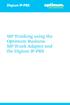 SIP Trunking using the Optimum Business SIP Trunk Adaptor and the Digium IP-PBX Table of Contents 1. Overview 3 2. Prerequisites 3 3. Digium PBX Configuration 3 3.1 SIP Trunking 4 3.2 Extensions/DID 7
SIP Trunking using the Optimum Business SIP Trunk Adaptor and the Digium IP-PBX Table of Contents 1. Overview 3 2. Prerequisites 3 3. Digium PBX Configuration 3 3.1 SIP Trunking 4 3.2 Extensions/DID 7
NEC DSX-40 IP-PBX. Optimum Business Trunking and the NEC DSX-40 PBX Configuration Guide
 Optimum Business Trunking and the NEC DSX-40 PBX Configuration Guide Table of Contents 1. Overview 2. SIP Trunk Adaptor Set-up Instructions 3. Additional Set-up Information 4. International Calling 5.
Optimum Business Trunking and the NEC DSX-40 PBX Configuration Guide Table of Contents 1. Overview 2. SIP Trunk Adaptor Set-up Instructions 3. Additional Set-up Information 4. International Calling 5.
OfficeServ 7100 IP-PBX. SIP Trunking using the Optimum Business Sip Trunk Adaptor and the Samsung
 SIP Trunking using the Optimum Business Sip Trunk Adaptor and the Samsung OfficeServ 7100 IP-PBX 1 Table of Contents 1. Overview 3 2. Prerequisites 3 3. OfficeServ 7100 PBX Configuration 3 3.1 Network
SIP Trunking using the Optimum Business Sip Trunk Adaptor and the Samsung OfficeServ 7100 IP-PBX 1 Table of Contents 1. Overview 3 2. Prerequisites 3 3. OfficeServ 7100 PBX Configuration 3 3.1 Network
How to Configure the Toshiba Strata CIX for use with Integra Telecom SIP Solutions
 How to Configure the Toshiba Strata CIX for use with Integra Telecom SIP Solutions Overview: This document provides a reference for configuration of the Toshiba Strata CIX IP PBX to connect to Integra
How to Configure the Toshiba Strata CIX for use with Integra Telecom SIP Solutions Overview: This document provides a reference for configuration of the Toshiba Strata CIX IP PBX to connect to Integra
SIP Trunking Configuration Guide for Mitel 5000 v6.0 IP-PBX
 October 14, 2014 SIP Trunking Configuration Guide for Mitel 5000 v6.0 IP-PBX Page 1 of 19 Table of Contents 1 Overview... 3 1.1 Prerequisites... 3 2 Network Topology... 4 3 Description of Basic Operation
October 14, 2014 SIP Trunking Configuration Guide for Mitel 5000 v6.0 IP-PBX Page 1 of 19 Table of Contents 1 Overview... 3 1.1 Prerequisites... 3 2 Network Topology... 4 3 Description of Basic Operation
Application Notes for Configuring Cablevision Optimum Voice SIP Trunking with Avaya IP Office - Issue 1.1
 Avaya Solution & Interoperability Test Lab Application Notes for Configuring Cablevision Optimum Voice SIP Trunking with Avaya IP Office - Issue 1.1 Abstract These Application Notes describe the procedures
Avaya Solution & Interoperability Test Lab Application Notes for Configuring Cablevision Optimum Voice SIP Trunking with Avaya IP Office - Issue 1.1 Abstract These Application Notes describe the procedures
How to Configure the Cisco UC500 for use with Integra Telecom SIP Solutions
 How to Configure the Cisco UC500 for use with Integra Telecom SIP Solutions Overview: This document provides a reference for configuration of the Cisco UC500 IP PBX to connect to Integra Telecom SIP Trunks.
How to Configure the Cisco UC500 for use with Integra Telecom SIP Solutions Overview: This document provides a reference for configuration of the Cisco UC500 IP PBX to connect to Integra Telecom SIP Trunks.
SIP Trunk Configuration V/IPedge Feature Description 5/22/13
 SIP Trunk Configuration V/IPedge Feature Description 5/22/13 OVERVIEW Session Initiation Protocol (SIP) is an application layer protocol used for establishing sessions in an IP network. SIP trunks allow
SIP Trunk Configuration V/IPedge Feature Description 5/22/13 OVERVIEW Session Initiation Protocol (SIP) is an application layer protocol used for establishing sessions in an IP network. SIP trunks allow
SIP Trunking Test Results for CudaTel Communication Server
 SIP Trunking Test Results for CudaTel Communication Server Table of Contents 1. Executive Summary... 2 4. Software and Hardware Equipment Requirements for Testing... 3 5. Test Configurations... 4 5.1.
SIP Trunking Test Results for CudaTel Communication Server Table of Contents 1. Executive Summary... 2 4. Software and Hardware Equipment Requirements for Testing... 3 5. Test Configurations... 4 5.1.
Businesses Save Money with Toshiba s New SIP Trunking Feature
 TOSHIBA Strata CIX Product Bulletin PBCIX-0056 Dec. 7, 2007 Businesses Save Money with Toshiba s New SIP Trunking Feature For business trying to save money on telecommunications tariffs, conventional technology
TOSHIBA Strata CIX Product Bulletin PBCIX-0056 Dec. 7, 2007 Businesses Save Money with Toshiba s New SIP Trunking Feature For business trying to save money on telecommunications tariffs, conventional technology
VoIPon www.voipon.co.uk sales@voipon.co.uk Tel: +44 (0)1245 808195 Fax: +44 (0)1245 808299
 VoiceGear/3CX Integration Guide Ver.0.1 Page 2 1. OVERVIEW... 3 1.1 SETTING UP 3CX PBX...4 1.2 SETTING UP VOICEGEAR GATEWAY...5 2. VOICEGEAR-3CX SIP INTEGRATION... 6 2.1 3CX CONFIGURATION...7 2.2 VOICEGEAR
VoiceGear/3CX Integration Guide Ver.0.1 Page 2 1. OVERVIEW... 3 1.1 SETTING UP 3CX PBX...4 1.2 SETTING UP VOICEGEAR GATEWAY...5 2. VOICEGEAR-3CX SIP INTEGRATION... 6 2.1 3CX CONFIGURATION...7 2.2 VOICEGEAR
SIP Trunking using the EdgeMarc Network Services Gateway and the Mitel 3300 ICP IP-PBX
 June 26th, 2014 SIP Trunking using the EdgeMarc Network Services Gateway and the Mitel 3300 ICP IP-PBX Page 1 of 30 Table of Contents 1 Overview... 3 2 Prerequisites... 3 3 Network Topology... 4 4 Description
June 26th, 2014 SIP Trunking using the EdgeMarc Network Services Gateway and the Mitel 3300 ICP IP-PBX Page 1 of 30 Table of Contents 1 Overview... 3 2 Prerequisites... 3 3 Network Topology... 4 4 Description
ASTERISK. Goal. Prerequisites. Asterisk IP PBX Configuration
 ASTERISK SIP Trunking using Optimum Business SIP Trunk Adaptor and the Asterisk IP PBX Version 1.2.10 Goal The purpose of this configuration guide is to describe the steps needed to configure the Asterisk
ASTERISK SIP Trunking using Optimum Business SIP Trunk Adaptor and the Asterisk IP PBX Version 1.2.10 Goal The purpose of this configuration guide is to describe the steps needed to configure the Asterisk
Application Notes for Configuring Intelepeer SIP Trunking with Avaya IP Office 7.0 - Issue 1.0
 Avaya Solution & Interoperability Test Lab Application Notes for Configuring Intelepeer SIP Trunking with Avaya IP Office 7.0 - Issue 1.0 Abstract These Application Notes describe the procedures for configuring
Avaya Solution & Interoperability Test Lab Application Notes for Configuring Intelepeer SIP Trunking with Avaya IP Office 7.0 - Issue 1.0 Abstract These Application Notes describe the procedures for configuring
Quick Installation Guide
 Quick Installation Guide PRI Gateway Version 2.4 Table of Contents Hardware Setup... 1 Accessing the WEB GUI... 2 Notification LEDs (On the Front Panel of the Gateway)... 3 Creating SIP Trunks... 4 Creating
Quick Installation Guide PRI Gateway Version 2.4 Table of Contents Hardware Setup... 1 Accessing the WEB GUI... 2 Notification LEDs (On the Front Panel of the Gateway)... 3 Creating SIP Trunks... 4 Creating
Quick Start Guide. Cisco SPA232D Mobility Enhanced ATA
 Quick Start Guide Cisco SPA232D Mobility Enhanced ATA Package Contents Analog Telephone Adapter Ethernet Cable Phone Cable Power Adapter Quick Start Guide Product CD-ROM Welcome Thank you for choosing
Quick Start Guide Cisco SPA232D Mobility Enhanced ATA Package Contents Analog Telephone Adapter Ethernet Cable Phone Cable Power Adapter Quick Start Guide Product CD-ROM Welcome Thank you for choosing
Application Note. IP8000 Conference Phone Configuration Guide. Table of Contents. Overview. Requirements. ST-10010 October 25, 2007
 Application Note ST-10010 October 25, 2007 IP8000 Conference Phone Configuration Guide This application note provides the details on adding the IP8000 conference phone to the ShoreTel IP phone system.
Application Note ST-10010 October 25, 2007 IP8000 Conference Phone Configuration Guide This application note provides the details on adding the IP8000 conference phone to the ShoreTel IP phone system.
Application Notes for Avaya IP Office 7.0 Integration with Skype Connect R2.0 Issue 1.0
 Avaya Solution & Interoperability Test Lab Application Notes for Avaya IP Office 7.0 Integration with Skype Connect R2.0 Issue 1.0 Abstract These Application Notes describe the steps to configure an Avaya
Avaya Solution & Interoperability Test Lab Application Notes for Avaya IP Office 7.0 Integration with Skype Connect R2.0 Issue 1.0 Abstract These Application Notes describe the steps to configure an Avaya
SIP Trunk Configuration Guide. using
 SIP Trunk Configuration Guide using www.cbeyond.net 1-877-441-9783 The information contained in this document is specific to setting up SIP connections between Vertical SBX IP 320 and Cbeyond. If you require
SIP Trunk Configuration Guide using www.cbeyond.net 1-877-441-9783 The information contained in this document is specific to setting up SIP connections between Vertical SBX IP 320 and Cbeyond. If you require
InSciTek Microsystems 635 Cross Keys Park Fairport, NY 14450 585-421-3850. Setting up Your Phones
 InSciTek Microsystems 635 Cross Keys Park Fairport, NY 14450 585-421-3850 Setting up Your Phones Table of Contents Setting up Your Phones... 1 How to Add an Analog Handset... 2 How to Add a SIP Handset...
InSciTek Microsystems 635 Cross Keys Park Fairport, NY 14450 585-421-3850 Setting up Your Phones Table of Contents Setting up Your Phones... 1 How to Add an Analog Handset... 2 How to Add a SIP Handset...
Cisco Unified Communications Manager SIP Trunk Configuration Guide for the VIP-821, VIP-822 and VIP-824
 Valcom Network Trunk Ports, models, are compatible with Cisco Unified Communications Manager as either a Third-party SIP Device (Basic or Advanced) or as a SIP Trunk. To preserve the Caller ID information
Valcom Network Trunk Ports, models, are compatible with Cisco Unified Communications Manager as either a Third-party SIP Device (Basic or Advanced) or as a SIP Trunk. To preserve the Caller ID information
IP PBX. SD Card Slot. FXO Ports. PBX WAN port. FXO Ports LED, RED means online
 1 IP PBX SD Card Slot FXO Ports PBX LAN port PBX WAN port FXO Ports LED, RED means online 2 Connect the IP PBX to Your LAN Internet PSTN Router Ethernet Switch FXO Ports 3 Access the PBX s WEB GUI The
1 IP PBX SD Card Slot FXO Ports PBX LAN port PBX WAN port FXO Ports LED, RED means online 2 Connect the IP PBX to Your LAN Internet PSTN Router Ethernet Switch FXO Ports 3 Access the PBX s WEB GUI The
Cisco Unified Communications Manager SIP Trunk Configuration Guide
 Valcom PagePro SIP (Session Initiation Protocol) Paging Servers, models VIP-201 and VIP-204, are compatible with Cisco Unified Communications Manager as either a Third-party SIP Device (Basic or Advanced)
Valcom PagePro SIP (Session Initiation Protocol) Paging Servers, models VIP-201 and VIP-204, are compatible with Cisco Unified Communications Manager as either a Third-party SIP Device (Basic or Advanced)
GW400 VoIP Gateway. User s Guide
 GW400 VoIP Gateway User s Guide P/N: 956YD30001 Copyright 2006. All Rights Reserved. Document Version: 1.0 All trademarks and trade names are the properties of their respective owners. i Table of Contents
GW400 VoIP Gateway User s Guide P/N: 956YD30001 Copyright 2006. All Rights Reserved. Document Version: 1.0 All trademarks and trade names are the properties of their respective owners. i Table of Contents
V101 SIP VoIP Telephone Adaptor User Manual V1.1m
 V101 SIP VoIP Telephone Adaptor User Manual V1.1m Quick Guide Step 1: Broadband (ADSL/Cable Modem) Connections for V101 A. Connect V101 LAN port to ADSL NAT Router as the following connection. B. Connect
V101 SIP VoIP Telephone Adaptor User Manual V1.1m Quick Guide Step 1: Broadband (ADSL/Cable Modem) Connections for V101 A. Connect V101 LAN port to ADSL NAT Router as the following connection. B. Connect
SIP Proxy Server. Administrator Installation and Configuration Guide. V2.31b. 09SIPXM.SY2.31b.EN3
 SIP Proxy Server Administrator Installation and Configuration Guide V2.31b 09SIPXM.SY2.31b.EN3 DSG, DSG logo, InterPBX, InterServer, Blaze Series, VG5000, VG7000, IP590, IP580, IP500, IP510, InterConsole,
SIP Proxy Server Administrator Installation and Configuration Guide V2.31b 09SIPXM.SY2.31b.EN3 DSG, DSG logo, InterPBX, InterServer, Blaze Series, VG5000, VG7000, IP590, IP580, IP500, IP510, InterConsole,
Allo PRI Gateway and Elastix Server
 Allo PRI Gateway and Elastix Server Setup Guide http://www.elastix.org 1.0 Setup Diagram Figure 1-1 is a setup diagram for a single Allo PRI Gateway configuration. We re going to configure a SIP Trunk
Allo PRI Gateway and Elastix Server Setup Guide http://www.elastix.org 1.0 Setup Diagram Figure 1-1 is a setup diagram for a single Allo PRI Gateway configuration. We re going to configure a SIP Trunk
VoIP Intercom and Elastix Server
 VoIP Intercom and Elastix Server Setup Guide http://www.elastix.org 1.0 Setup Diagram Figure 1-1 is a setup diagram for a single VoIP Intercom configuration. In this configuration, the VoIP Intercom acts
VoIP Intercom and Elastix Server Setup Guide http://www.elastix.org 1.0 Setup Diagram Figure 1-1 is a setup diagram for a single VoIP Intercom configuration. In this configuration, the VoIP Intercom acts
Elastix Server VoIP Intercom Setup Guide
 The IP Endpoint Company Elastix Server VoIP Intercom Setup Guide CyberData Corporation 2555 Garden Road Monterey, CA 93940 T:831-373-2601 F: 831-373-4193 www.cyberdata.net 2 1.0 Setup Diagram Figure 1
The IP Endpoint Company Elastix Server VoIP Intercom Setup Guide CyberData Corporation 2555 Garden Road Monterey, CA 93940 T:831-373-2601 F: 831-373-4193 www.cyberdata.net 2 1.0 Setup Diagram Figure 1
P-2302HWUDL-P1. Quick Start Guide. 802.11g Wireless VoIP Station Gateway. with Built-in DECT Base Station
 P-2302HWUDL-P1 802.11g Wireless VoIP Station Gateway with Built-in DECT Base Station Quick Start Guide Version 3.60 Edition 1 3/2007 Overview The P-2302HWUDL-P1 model is a router with IEEE 802.11g wireless
P-2302HWUDL-P1 802.11g Wireless VoIP Station Gateway with Built-in DECT Base Station Quick Start Guide Version 3.60 Edition 1 3/2007 Overview The P-2302HWUDL-P1 model is a router with IEEE 802.11g wireless
Configuring Toshiba CIX with MIPU SIP Trunking Card to Interoperate with Cbeyond s BeyondVoice TM with SIPconnect Service.
 Configuring Toshiba CIX with MIPU SIP Trunking Card to Interoperate with Cbeyond s BeyondVoice TM with SIPconnect Service November 2007 Businesses Save Money with Toshiba s New SIP Trunking Feature Unlike
Configuring Toshiba CIX with MIPU SIP Trunking Card to Interoperate with Cbeyond s BeyondVoice TM with SIPconnect Service November 2007 Businesses Save Money with Toshiba s New SIP Trunking Feature Unlike
Application Notes for BT Wholesale/HIPCOM SIP Trunk Service and Avaya IP Office 8.0 Issue 1.0
 Avaya Solution & Interoperability Test Lab Application Notes for BT Wholesale/HIPCOM SIP Trunk Service and Avaya IP Office 8.0 Issue 1.0 Abstract These Application Notes describe the procedures for configuring
Avaya Solution & Interoperability Test Lab Application Notes for BT Wholesale/HIPCOM SIP Trunk Service and Avaya IP Office 8.0 Issue 1.0 Abstract These Application Notes describe the procedures for configuring
Quick Start Guide v1.0
 Quick Start Guide v1.0 Table of contents : 01. Quick Start Guide...03 O2. Configuring your VoIPOffice appliance...14 03. Adding a VoIPtalk trunk...21 04. Configuring UADs for use with VoIPOffice...25 05.
Quick Start Guide v1.0 Table of contents : 01. Quick Start Guide...03 O2. Configuring your VoIPOffice appliance...14 03. Adding a VoIPtalk trunk...21 04. Configuring UADs for use with VoIPOffice...25 05.
Mediatrix 4404 Step by Step Configuration Guide June 22, 2011
 Mediatrix 4404 Step by Step Configuration Guide June 22, 2011 Proprietary 2011 Media5 Corporation Table of Contents First Steps... 3 Identifying your MAC Address... 3 Identifying your Dynamic IP Address...
Mediatrix 4404 Step by Step Configuration Guide June 22, 2011 Proprietary 2011 Media5 Corporation Table of Contents First Steps... 3 Identifying your MAC Address... 3 Identifying your Dynamic IP Address...
MAX Communication Server Release 7.5
 MAX Communication Server Release 7.5 Polycom IP Phone Configuration Guide Intended audience: AltiGen Authorized Partners September 30, 2014 Contents Introduction... 3 Prerequisites... 3 Supported Polycom
MAX Communication Server Release 7.5 Polycom IP Phone Configuration Guide Intended audience: AltiGen Authorized Partners September 30, 2014 Contents Introduction... 3 Prerequisites... 3 Supported Polycom
Setup Reference guide
 Setup Reference guide for KX-NS1000 to E1 PRI/R2 Gateway interconnection Panasonic PBX (KX-NS1000 series), Media5 Digital Gateway 3631(Mediatrix 3000 series) Revision 0.2(PSNJ) October.14, 2012 Attention:
Setup Reference guide for KX-NS1000 to E1 PRI/R2 Gateway interconnection Panasonic PBX (KX-NS1000 series), Media5 Digital Gateway 3631(Mediatrix 3000 series) Revision 0.2(PSNJ) October.14, 2012 Attention:
Quick Installation Guide
 Quick Installation Guide MegaPBX Version 2.1 Quick Installation Guide v2.1 www.allo.com 2 Table of Contents Initial Setup of MegaPBX... 4 Notification LEDs (On the Front Panel of the Gateway)... 5 Create
Quick Installation Guide MegaPBX Version 2.1 Quick Installation Guide v2.1 www.allo.com 2 Table of Contents Initial Setup of MegaPBX... 4 Notification LEDs (On the Front Panel of the Gateway)... 5 Create
How to add a SIP server How to register a handset
 How to add a SIP server How to register a handset Contents Contents... 1 Hardware required equipment... 2 Software required equipment... 3 Add server... 3 Register handset to base... 7 1 of 12 Hardware
How to add a SIP server How to register a handset Contents Contents... 1 Hardware required equipment... 2 Software required equipment... 3 Add server... 3 Register handset to base... 7 1 of 12 Hardware
IP Office 7.0 and BCM 6.0 SIP Interoperability Configuration Notes
 IP Office 7.0 and BCM 6.0 SIP Interoperability Configuration Notes Abstract: This document provides information on how to configure a network solution with IP Office 7.0 and BCM 6.0 using SIP trunks. 2011
IP Office 7.0 and BCM 6.0 SIP Interoperability Configuration Notes Abstract: This document provides information on how to configure a network solution with IP Office 7.0 and BCM 6.0 using SIP trunks. 2011
Configuration Guide. Toshiba IPedge. IPedge version 1.0.45 or higher. November 2011. Document Version 1
 Configuration Guide Toshiba IPedge IPedge version 1.0.45 or higher November 2011 Document Version 1 9740 Irvine Blvd. Irvine, CA 92618 949.583.3000 949.583.3727 HTTP://WWW.TELECOM.TOSHIBA.COM/ Copyright
Configuration Guide Toshiba IPedge IPedge version 1.0.45 or higher November 2011 Document Version 1 9740 Irvine Blvd. Irvine, CA 92618 949.583.3000 949.583.3727 HTTP://WWW.TELECOM.TOSHIBA.COM/ Copyright
Avaya one-x Mobile User Guide for iphone
 Avaya one-x Mobile User Guide for iphone Release 5.2 January 2010 0.3 2009 Avaya Inc. All Rights Reserved. Notice While reasonable efforts were made to ensure that the information in this document was
Avaya one-x Mobile User Guide for iphone Release 5.2 January 2010 0.3 2009 Avaya Inc. All Rights Reserved. Notice While reasonable efforts were made to ensure that the information in this document was
Broadband Phone Gateway BPG510 Technical Users Guide
 Broadband Phone Gateway BPG510 Technical Users Guide (Firmware version 0.14.1 and later) Revision 1.0 2006, 8x8 Inc. Table of Contents About your Broadband Phone Gateway (BPG510)... 4 Opening the BPG510's
Broadband Phone Gateway BPG510 Technical Users Guide (Firmware version 0.14.1 and later) Revision 1.0 2006, 8x8 Inc. Table of Contents About your Broadband Phone Gateway (BPG510)... 4 Opening the BPG510's
Cisco Linksys SPA 2102
 Cisco Linksys SPA 2102 Phone adapter with Router for your Internet calling 1 www.joip.com Home Phone Adapter 1. Introduction... 3 2. Signup... 4 3. Using the Linksys Phone Adapter as an ATA... 6 3. Using
Cisco Linksys SPA 2102 Phone adapter with Router for your Internet calling 1 www.joip.com Home Phone Adapter 1. Introduction... 3 2. Signup... 4 3. Using the Linksys Phone Adapter as an ATA... 6 3. Using
ICE 008 IP PBX. 1. Product Information. 1.1. New Mini PBX. 1.2. Features 1.2.1. System Features
 1. Product Information 1.1. New Mini PBX ICE 008 IP PBX ICE008 is new generation office communication equipment that delivers traditional PBX (private branch exchange) functions and more with advanced
1. Product Information 1.1. New Mini PBX ICE 008 IP PBX ICE008 is new generation office communication equipment that delivers traditional PBX (private branch exchange) functions and more with advanced
Avaya one-x Mobile User Guide for iphone
 Avaya one-x Mobile User Guide for iphone 18-602788 Issue 1 February 2008 2008 Avaya Inc. All Rights Reserved. Notice While reasonable efforts were made to ensure that the information in this document was
Avaya one-x Mobile User Guide for iphone 18-602788 Issue 1 February 2008 2008 Avaya Inc. All Rights Reserved. Notice While reasonable efforts were made to ensure that the information in this document was
Installation & Operations Manual
 Installation & Operations Manual VoIP Command Center Made in the USA 3 Year Warranty N56 W24720 N. Corporate Circle Sussex, WI 53089 800-451-1460 262-246-4828 (fax) www.rathmicrotech.com www.area-of-refuge.com
Installation & Operations Manual VoIP Command Center Made in the USA 3 Year Warranty N56 W24720 N. Corporate Circle Sussex, WI 53089 800-451-1460 262-246-4828 (fax) www.rathmicrotech.com www.area-of-refuge.com
3rd Party VoIP Phone Setup Guide (Panasonic 500-550b)
 3rd Party VoIP Phone Setup Guide (Panasonic 500-550b) We are changing how we add 3rd party VoIP phones to accounts. Going forward, you can simply add a 3rd Party Softphone and use those credentials to
3rd Party VoIP Phone Setup Guide (Panasonic 500-550b) We are changing how we add 3rd party VoIP phones to accounts. Going forward, you can simply add a 3rd Party Softphone and use those credentials to
2012A Toshiba UCS IPedge Training UCS Website. IPedge Version 1.1 Calvin Lee
 2012A Toshiba UCS IPedge Training UCS Website July 2012 IPedge Version 1.1 Calvin Lee Agenda IPT Survivability IPT Auto Config T.38 Fax EC RAID 1 EM RAID 5 Hard Drive Redundancy Follow Me Enhancement IPedge
2012A Toshiba UCS IPedge Training UCS Website July 2012 IPedge Version 1.1 Calvin Lee Agenda IPT Survivability IPT Auto Config T.38 Fax EC RAID 1 EM RAID 5 Hard Drive Redundancy Follow Me Enhancement IPedge
Table of Contents. Confidential and Proprietary
 Table of Contents About Toshiba Strata CIX and Broadvox SIP Trunking... 1 Requirements... 2 Purpose, Scope and Audience... 3 What is SIP Trunking?... 4 Business Advantages of SIP Trunking... 4 Technical
Table of Contents About Toshiba Strata CIX and Broadvox SIP Trunking... 1 Requirements... 2 Purpose, Scope and Audience... 3 What is SIP Trunking?... 4 Business Advantages of SIP Trunking... 4 Technical
1 VoIP/PBX Axxess Server
 - 1 1 VoIP/PBX Axxess Server The Axxess Server supports comprehensive Voice Over Internet Protocol network services, which are based on the Open Source Asterisk VoIP software. The Axxess Server VoIP telephony
- 1 1 VoIP/PBX Axxess Server The Axxess Server supports comprehensive Voice Over Internet Protocol network services, which are based on the Open Source Asterisk VoIP software. The Axxess Server VoIP telephony
1. OVERVIEW...4. 1.1 SPECIFICATIONS...4 1.2 HARDWARE OVERVIEW...6 1.2.1 Front Panel and LED Indication...6 1.2.2 Back Panel...7
 epbx-100 User s Manual V.1.1 1. OVERVIEW...4 1.1 SPECIFICATIONS...4 1.2 HARDWARE OVERVIEW...6 1.2.1 Front Panel and LED Indication...6 1.2.2 Back Panel...7 2. START TO CONFIGURE EPBX-100...8 2.1 STEP 1...8
epbx-100 User s Manual V.1.1 1. OVERVIEW...4 1.1 SPECIFICATIONS...4 1.2 HARDWARE OVERVIEW...6 1.2.1 Front Panel and LED Indication...6 1.2.2 Back Panel...7 2. START TO CONFIGURE EPBX-100...8 2.1 STEP 1...8
NF1Adv VOIP Setup Guide (for Pennytel)
 NF1Adv VOIP Setup Guide (for Pennytel) Configuring your NF1Adv for VOIP Service The following steps will take you through the process of setting up your VOIP connection. Step 1: Checking Computer Network
NF1Adv VOIP Setup Guide (for Pennytel) Configuring your NF1Adv for VOIP Service The following steps will take you through the process of setting up your VOIP connection. Step 1: Checking Computer Network
How To Program A Talkswitch Phone On A Cell Phone On An Ip Phone On Your Ip Phone (For A Sim Sim) On A Pc Or Ip Phone For A Sim Phone On Iphone Or Ipro (For An Ipro) On
 TALKSWITCH DOCUMENTATION ADDING IP PHONES TO TALKSWITCH RELEASE 6.50 CT.TS005.008104 ANSWERS WITH INTELLIGENCE COPYRIGHT INFORMATION Copyright 2011 Fortinet, Inc. All rights reserved. Fortinet, FortiGate,
TALKSWITCH DOCUMENTATION ADDING IP PHONES TO TALKSWITCH RELEASE 6.50 CT.TS005.008104 ANSWERS WITH INTELLIGENCE COPYRIGHT INFORMATION Copyright 2011 Fortinet, Inc. All rights reserved. Fortinet, FortiGate,
Programming the Lines and Features of the Sets
 Programming the Lines and Features of the Sets 11 Objectives When you finish this module, you will: Recognize a prime line and how it is used. Understand the differences between a single line and multicall
Programming the Lines and Features of the Sets 11 Objectives When you finish this module, you will: Recognize a prime line and how it is used. Understand the differences between a single line and multicall
Abstract. Avaya Solution & Interoperability Test Lab
 Avaya Solution & Interoperability Test Lab Application Notes for Configuring SIP Trunking between the Verizon Business VoIP Service with IP Trunking and Avaya Communication Manager Branch Edition Issue
Avaya Solution & Interoperability Test Lab Application Notes for Configuring SIP Trunking between the Verizon Business VoIP Service with IP Trunking and Avaya Communication Manager Branch Edition Issue
IP Telephony. User Guide. System SPA9000. Model No. Voice
 IP Telephony System User Guide Voice Model No. SPA9000 Copyright and Trademarks Specifications are subject to change without notice. Linksys is a registered trademark or trademark of Cisco Systems, Inc.
IP Telephony System User Guide Voice Model No. SPA9000 Copyright and Trademarks Specifications are subject to change without notice. Linksys is a registered trademark or trademark of Cisco Systems, Inc.
Integrating Skype for SIP with UC500
 Integrating Skype for SIP with UC500 Version 1.1 2008 Cisco Systems, Inc. All rights reserved. 1 TABLE OF CONTENTS 1 OVERVIEW... 3 1.1 INTRODUCTION... 3 1.2 SCOPE... 3 1.3 REVISION CONTROL... 3 1.4 RESTRICTIONS...
Integrating Skype for SIP with UC500 Version 1.1 2008 Cisco Systems, Inc. All rights reserved. 1 TABLE OF CONTENTS 1 OVERVIEW... 3 1.1 INTRODUCTION... 3 1.2 SCOPE... 3 1.3 REVISION CONTROL... 3 1.4 RESTRICTIONS...
P-3202H-Bb. G-PON VoIP IAD DEFAULT LOGIN DETAILS. Firmware v1.0 Edition 1, 09/2009. IP Address: http://192.168.1.1. Password: 1234
 P-3202H-Bb G-PON VoIP IAD Firmware v1.0 Edition 1, 09/2009 DEFAULT LOGIN DETAILS IP Address: http://192.168.1.1 User Name admin Password: 1234 Copyright 2009 Device Panels POWER PON ETHERNET 1~4 PHONE
P-3202H-Bb G-PON VoIP IAD Firmware v1.0 Edition 1, 09/2009 DEFAULT LOGIN DETAILS IP Address: http://192.168.1.1 User Name admin Password: 1234 Copyright 2009 Device Panels POWER PON ETHERNET 1~4 PHONE
DVG-2101SP VoIP Telephone Adapter
 This product can be set up using any current web browser, i.e., Internet Explorer 6 or Netscape Navigator 6.2.3. DVG-2101SP VoIP Telephone Adapter Before You Begin 1. If you purchased this VoIP Telephone
This product can be set up using any current web browser, i.e., Internet Explorer 6 or Netscape Navigator 6.2.3. DVG-2101SP VoIP Telephone Adapter Before You Begin 1. If you purchased this VoIP Telephone
Avaya IP Office SIP Trunk Configuration Guide
 Valcom Session Initiation Protocol (SIP) VIP devices are compatible with SIP-enabled versions of Avaya IP Office (5.0 and higher). The Valcom device can be added to the IP Office system as a SIP Trunk.
Valcom Session Initiation Protocol (SIP) VIP devices are compatible with SIP-enabled versions of Avaya IP Office (5.0 and higher). The Valcom device can be added to the IP Office system as a SIP Trunk.
Cisco SPA Phones User Guide. 2003-2012 Bicom Systems
 I Table of Contents Part I Introduction 1 Part II Requirements 1 Part III Installation 3 1 Power... Adapter 3 2 Power... over Ethernet (PoE) 3 3 IP Address... 3 4 Factory... Settings 4 5 Part IV Registering
I Table of Contents Part I Introduction 1 Part II Requirements 1 Part III Installation 3 1 Power... Adapter 3 2 Power... over Ethernet (PoE) 3 3 IP Address... 3 4 Factory... Settings 4 5 Part IV Registering
Quick Installation Guide. Overview. GULFSIP ATA-G1S Quick Installation Guide
 Quick Installation Guide Overview This quick installation guide describes the objectives; organization and basic installation of the GULFSIP ATA-G1S VoIP Phone Adapter ( ATA in the following term). The
Quick Installation Guide Overview This quick installation guide describes the objectives; organization and basic installation of the GULFSIP ATA-G1S VoIP Phone Adapter ( ATA in the following term). The
Technical Configuration Notes
 MITEL SIPCoE Technical Configuration Notes Configure Inn-Phone SIP Phone for use with MCD SIP CoE NOTICE The information contained in this document is believed to be accurate in all respects but is not
MITEL SIPCoE Technical Configuration Notes Configure Inn-Phone SIP Phone for use with MCD SIP CoE NOTICE The information contained in this document is believed to be accurate in all respects but is not
Integrating a Hitachi IP5000 Wireless IP Phone
 November, 2007 Avaya Quick Edition Integrating a Hitachi IP5000 Wireless IP Phone This application note explains how to configure the Hitachi IP5000 wireless IP telephone to connect with Avaya Quick Edition
November, 2007 Avaya Quick Edition Integrating a Hitachi IP5000 Wireless IP Phone This application note explains how to configure the Hitachi IP5000 wireless IP telephone to connect with Avaya Quick Edition
VoIP Telephone Adapter User s Manual
 VoIP Telephone Adapter User s Manual Last Update: 2008/10/10 1 Introduction...3 1.1 Product Overview (Single Phone Port Model)...3 1.2 Product Overview (Dual Phone Port Model)...4 2 IVR Interface for TA...6
VoIP Telephone Adapter User s Manual Last Update: 2008/10/10 1 Introduction...3 1.1 Product Overview (Single Phone Port Model)...3 1.2 Product Overview (Dual Phone Port Model)...4 2 IVR Interface for TA...6
Note: these functions are available if service provider supports them.
 Key Feature New Feature Remote Maintenance: phone can be diagnosed and configured by remote. Zero Config: automated provisioning and software upgrading even through firewall/nat. Centralized Management:
Key Feature New Feature Remote Maintenance: phone can be diagnosed and configured by remote. Zero Config: automated provisioning and software upgrading even through firewall/nat. Centralized Management:
NF1Adv VOIP Setup Guide (for Generic VoIP Setup)
 NF1Adv VOIP Setup Guide (for Generic VoIP Setup) Configuring your NF1Adv for VOIP Service The following steps will take you through the process of setting up your VOIP connection. Step 1: Checking Computer
NF1Adv VOIP Setup Guide (for Generic VoIP Setup) Configuring your NF1Adv for VOIP Service The following steps will take you through the process of setting up your VOIP connection. Step 1: Checking Computer
SVX8004 IP PBX YSTEM User Guide
 SVX8004 IP PBX YSTEM User Guide 陈 泽 科 技 有 限 公 司 - 1 - www.stephen-tele.com 1. Introduction 1.1. Overview SVX8004 IP PBX is an all-in-one converged communications solution ideal for small businesses. The
SVX8004 IP PBX YSTEM User Guide 陈 泽 科 技 有 限 公 司 - 1 - www.stephen-tele.com 1. Introduction 1.1. Overview SVX8004 IP PBX is an all-in-one converged communications solution ideal for small businesses. The
Quick Start Guide CREATING A NEW SITE
 IVY is our complete control panel for managing you or your customers SIP trunks and hosted PBX settings. This guide will help you get up and running with IVY as quickly as possible. First thing we need
IVY is our complete control panel for managing you or your customers SIP trunks and hosted PBX settings. This guide will help you get up and running with IVY as quickly as possible. First thing we need
P-2024. Quick Start Guide. VoIP Analog Telephone Adaptor DEFAULT LOGIN. IP Address http://192.168.5.1 Password 1234. Version 3.60 7/2007 Edition 1
 P-2024 VoIP Analog Telephone Adaptor Quick Start Guide Version 3.60 7/2007 Edition 1 DEFAULT LOGIN IP Address http://192.168.5.1 Password 1234 Copyright 2007. All rights reserved. Overview Use your P-2024
P-2024 VoIP Analog Telephone Adaptor Quick Start Guide Version 3.60 7/2007 Edition 1 DEFAULT LOGIN IP Address http://192.168.5.1 Password 1234 Copyright 2007. All rights reserved. Overview Use your P-2024
SIP Trunking with Elastix. Configuration Guide for Matrix SETU VTEP
 SIP Trunking with Elastix Configuration Guide for Matrix SETU VTEP Contents Setup Diagram 3 SIP Trunk Configuration in Elastix for SETU VTEP 4 Outgoing Call configuration in Elastix 7 Incoming call configuration
SIP Trunking with Elastix Configuration Guide for Matrix SETU VTEP Contents Setup Diagram 3 SIP Trunk Configuration in Elastix for SETU VTEP 4 Outgoing Call configuration in Elastix 7 Incoming call configuration
Smart Web Manager for VoIP Gateway Series
 Smart Web Manager for VoIP Gateway Series www.addpac.com AddPac Technology 2010, Sales and Marketing Contents Web Connection Main Page Layout System Configuration Language, WAN Setup, LAN Setup, NAT, NTP,
Smart Web Manager for VoIP Gateway Series www.addpac.com AddPac Technology 2010, Sales and Marketing Contents Web Connection Main Page Layout System Configuration Language, WAN Setup, LAN Setup, NAT, NTP,
VoIP Intercom and Cisco Call Manager Server Setup Guide
 The IP Endpoint Company VoIP Intercom and Cisco Call Manager Server Setup Guide CyberData Corporation 2555 Garden Road Monterey, CA 93940 T:831-373-201 F: 831-373-4193 www.cyberdata.net 2 1.0 Setup Diagram
The IP Endpoint Company VoIP Intercom and Cisco Call Manager Server Setup Guide CyberData Corporation 2555 Garden Road Monterey, CA 93940 T:831-373-201 F: 831-373-4193 www.cyberdata.net 2 1.0 Setup Diagram
Knowledgebase Solution
 Knowledgebase Solution Updated: 2/27/2014 Configuring an EdgeMarc for SIP trunking with an IP PBX This document describes the steps needed to configure an IP PBX behind the EdgeMarc which is pointing to
Knowledgebase Solution Updated: 2/27/2014 Configuring an EdgeMarc for SIP trunking with an IP PBX This document describes the steps needed to configure an IP PBX behind the EdgeMarc which is pointing to
Opera 240 System DECT Integration. with Gigaset N720 IP PRO Base Station. and Gigaset N720 DM PRO Manager. Installation and User Guide
 Opera 240 System DECT Integration with Gigaset N720 IP PRO Base Station and Gigaset N720 DM PRO Manager Installation and User Guide Contents 1 Introduction... 3 2 To set up the Opera 240 System and the
Opera 240 System DECT Integration with Gigaset N720 IP PRO Base Station and Gigaset N720 DM PRO Manager Installation and User Guide Contents 1 Introduction... 3 2 To set up the Opera 240 System and the
Business Communication Manager BCM 50 and BCM450 Release 5.0 Configuration Guide for Verizon Business SIP Trunking. Issue 1.1
 Business Communication Manager BCM 50 and BCM450 Release 5.0 Configuration Guide for Verizon Business SIP Trunking Issue 1.1 Abstract This document provides guidelines for configuring a SIP Trunk between
Business Communication Manager BCM 50 and BCM450 Release 5.0 Configuration Guide for Verizon Business SIP Trunking Issue 1.1 Abstract This document provides guidelines for configuring a SIP Trunk between
FLX VoIP Registering with Avaya IP Office 500
 FLX VoIP Registering with Avaya IP Office 500 Date: April 5 th, 2012 This technical note gives a detailed description on how to register a Revolabs FLX conference phone with Avaya IP Office 500 PBX. On
FLX VoIP Registering with Avaya IP Office 500 Date: April 5 th, 2012 This technical note gives a detailed description on how to register a Revolabs FLX conference phone with Avaya IP Office 500 PBX. On
Application Notes for Configuring Broadvox SIP Trunking with Avaya IP Office - Issue 1.0
 Avaya Solution & Interoperability Test Lab Application Notes for Configuring Broadvox SIP Trunking with Avaya IP Office - Issue 1.0 Abstract These Application Notes describe the procedures for configuring
Avaya Solution & Interoperability Test Lab Application Notes for Configuring Broadvox SIP Trunking with Avaya IP Office - Issue 1.0 Abstract These Application Notes describe the procedures for configuring
3rd Party VoIP Phone Setup Guide (Panasonic UT113-123)
 3rd Party VoIP Phone Setup Guide (Panasonic UT113-123) We are changing how we add 3rd party VoIP phones to accounts. Going forward, you can simply add a 3rd Party Softphone and use those credentials to
3rd Party VoIP Phone Setup Guide (Panasonic UT113-123) We are changing how we add 3rd party VoIP phones to accounts. Going forward, you can simply add a 3rd Party Softphone and use those credentials to
Background 1 Table 1 Software & Firmware Versions Tested 1 Figure 1 Integra s Universal Access (UA) IP PBX Test Configuration 1
 1 Background 1 Table 1 Software & Firmware Versions Tested 1 Figure 1 Integra s Universal Access (UA) IP PBX Test Configuration 1 Configuration Data 2 Section 1: Initial IPitomy IP PBX Connection & Login
1 Background 1 Table 1 Software & Firmware Versions Tested 1 Figure 1 Integra s Universal Access (UA) IP PBX Test Configuration 1 Configuration Data 2 Section 1: Initial IPitomy IP PBX Connection & Login
How To Set Up A 9339 Voip Phone For The First Time
 Interquartz 9339HS VoIP Phone Quick Start User Guide Rev 3a 1/16 9339HS VoIP Phone Quick Start Up Guide The 9339HS VoIP (Voice over Internet Protocol) Phone provides a cost-saving solution for small business/home
Interquartz 9339HS VoIP Phone Quick Start User Guide Rev 3a 1/16 9339HS VoIP Phone Quick Start Up Guide The 9339HS VoIP (Voice over Internet Protocol) Phone provides a cost-saving solution for small business/home
MITEL SIP CoE. Technical. Configuration Notes. Configure Ascom i62 phones for use with MiVoice Office. SIP CoE 14-4940-00310
 MITEL SIP CoE Technical Configuration Notes Configure Ascom i62 phones for use with MiVoice Office SIP CoE 14-4940-00310 NOTICE The information contained in this document is believed to be accurate in
MITEL SIP CoE Technical Configuration Notes Configure Ascom i62 phones for use with MiVoice Office SIP CoE 14-4940-00310 NOTICE The information contained in this document is believed to be accurate in
Internet Telephony PBX System. IPX-300 Series. Quick Installation Guide
 Internet Telephony PBX System IPX-300 Series Quick Installation Guide Overview PLANET IPX-300/IPX-300W IP PBX telephony systems ( IP PBX in the following term) are designed and optimized for the small
Internet Telephony PBX System IPX-300 Series Quick Installation Guide Overview PLANET IPX-300/IPX-300W IP PBX telephony systems ( IP PBX in the following term) are designed and optimized for the small
