dvr dvr digital video recorder Table of Contents Thank you for choosing a Digital Video Recorder from Antietam Cable.
|
|
|
- Brendan Fowler
- 7 years ago
- Views:
Transcription
1 D V R H A N D B O O K
2 dvr digital video recorder dvr Multi-Room Table of Contents Control Live TV 3 Recording Programs 6 Search and Record 9 Recording Series 10 View Recorded Programs 13 Future Recordings 14 Manage Your Recordings 14 Modify Recording Options 17 Recording Notices 18 Welcome 19 Accessing Your DVR Content 20 My Recordings Screen 20 Playback Details Screen 20 Resume Playback From 21 Watch a Recording 21 Main Menu 22 Menu Options 22 Pause Live TV 23 Set a Follow-me Bookmark 23 Schedule a recording 24 Delete a Recording 25 Cancel a Future Recording 25 View DVR Hubs/Change DVR Hub Name 26 Helpful Hints 26 C o n t r o l L i v e T V Thank you for choosing a Digital Video Recorder from Antietam Cable Imagine coming home to your own personal library of television programs, movies and sports that you can watch whenever it s convenient for you It s TV on your schedule Follow the easy step-by-step instructions found in this handbook to enjoy all the capabilities of your DVR! Control Live TV With a Digital Video Recorder (DVR) from Antietam Cable, you have the opportunity to control live TV When you tune to a channel, the DVR automatically begins making a temporary recording of the program Once the temporary recording begins, you can Pause, Rewind and Fast Forward through the recording Your DVR will record up to two hours of Live TV* The live TV recording is not permanent, unless you save it to the DVR s hard drive For live TV recordings, the temporary recording will be erased if you: Turn off the DVR Change channels Watch more than 2 hours of the same channel after 2 hours the DVR will buffer only the most recent 2 hours Playback Controls You can play back your video recordings using the Video Control Buttons Rewind Slow Rewind from Pause Play / Pause Go to Live TV Fast Forward Slow Forward from Pause Remote Control Arrow Buttons T h e buttons on your remote control will control playback when you are watching a recording in progress or while watching a recorded program * Recording capacity varies 3
3 C o n t r o l L i v e T V C o n t r o l L i v e T V Status Bar The Status Bar appears whenever you Pause, Rewind or Fast Forward a live program The Status Bar shows title, channel and duration of time Green indicates the length of program in the buffer Red indicates you are watching a DVR recording in progress White indicates the length of multiple programs that have been recorded in the buffer* Pause You can Pause live TV anytime by pressing on your remote For programs you re watching live, your DVR will remain in pause for up to 90 minutes** Pressing Pause more than once allows frame by frame viewing Press Play to resume the program Rewind Press Rewind to rewind Press it up to 4 times to increase Rewind speed On the 5th press, the program resumes normal play Fast Forward For live TV, Fast Forward can be activated if you have pressed Pause or Rewind Press the to move forward Press it up to 4 times to increase FF speed On the 5th press, the program resumes normal play You can only Fast Forward up to the point of live broadcast Slow Motion Use Slow Motion to access slow-forward and slow-rewind perfect when watching sporting events To activate, press Pause, then Fast Forward or Pause then Rewind Press Play to resume regular program speed Instant Replay With Instant Replay,* you can replay the last 15 seconds of a program Press Replay or Page on the remote Press repeatedly to continue skipping back in 15-second increments Return to Live TV When you pause or rewind a live program, the program continues to broadcast in real time To return to live show, press the Live* button or on your remote SWAP Between Two Programs If your DVR has two tuners, it can buffer (temporarily record) two programs at the same time one on each tuner The SWAP feature allows you toggle back and forth between two live shows while giving you control of both If you change channels any other way than using the SWAP button, you will lose the buffer recording 1 While tuned to a program, press SWAP on your remote to change tuners 2 Select a second program by changing channels or using the guide 3 Press SWAP again to toggle between the two programs 4 When recording two programs at the same time, on-screen prompts will ask if you wish to swap tuners Select your desired recording preference * Recording buffer (temporary storage) for each tuner will record as long as you stay tuned to the same channel 4 ** Pause capacity depends on video format; less than two hours for HD programming * Not all remotes have Replay and Live buttons 5
4 R e c o r d i n g P r o g r a m s Recording Programs i-guide makes it easy to schedule recordings on your DVR and build your own personal library You can record programs in several ways: One-touch right from the on your remote (rec) From any Program Info screen Set a manual recording One-touch Recording Press the RECORD (rec) on your remote any time while you re watching a program to begin recording From the Listings grid, just highlight the show you want to record and press the record button on your remote From Program Information From any Program Information screen, highlight the button and press O K / S e l e c t to schedule a recording Follow the on-screen prompts for additional recording options R e c o r d i n g P r o g r a m s Manual Recording You can set a Manual Recording for specific time or channel: Select DVR from the Quick Menu or Main Menu, or My DVR button on your remote Select Set a Recording Select start and end times and day, then press Confirm Select channel to record from channel list Select Record to confirm settings or select Recording Options additional options Record Two Programs at Once A Dual Tuner DVR allows you to set recordings for two different programs that air at the same time While recording two programs, you can watch and control either program up to the point of live TV by using the SWAP button on your remote While Watching a Show Currently Airing Press RECORD to record the program you are watching Press SWAP to switch to the other tuner and find the second program you want to record Press RECORD when you locate the second program you want to record for 6 7
5 R e c o r d i n g P r o g r a m s From the Guide Highlight a program you want to record from any listings screen Press RECORD to set up the first recording Highlight the second program Press RECORD to set up the second recording Search and Record S e a r c h a n d R e c o r d Expanded search and record capabilities make it easy to find your favorite shows, celebrities or even subject on TV and schedule auto-recordings based on your search criteria Two Recordings Are in Progress Overlay When two programs are recording simultaneously and you change channels, an overlay will appear Follow the on screen prompts: Swap to view your other recording Continue recording, don t change channel Stop recording change channel (this appears when 2 recordings in progress and want to tune to another channel) Manage Schedule Conflicts If you schedule more than two recordings for the same time, you will see a Scheduling Conflict screen that allows you to choose between a previously set recording and the new recording that is conflicting Individual recordings always take priority over series recordings when there are scheduling conflicts In case of a scheduling conflict between two series programs, additional icons will appear at the bottom of the Scheduling Conflict screen to help you determine which program to record Actor/Director Search Actor/Director Search allows you to find your favorite celebrities appearing on TV Select Actor/Director from the Search Menu and use the buttons to navigate the keyboard to spell out the celebrity name up to 25 characters The list of available actors will begin to populate as soon you begin to enter letters, and the list will narrow as additional characters are entered Once you see the celebrity you want, arrow right and press OK/Select to view programs that meet your search criteria The list can be sorted by date or alphabetically by selecting the Sort Results button on the left side of the screen If you don t see your celebrity on the list, that means that there are no upcoming programming available Save this search for quick access later 8 9
6 R e c o r d i n g S e r i e s R e c o r d i n g S e r i e s Keyword Search Select Keyword from the Search Menu and use the buttons to navigate the keyboard to spell out your keyword Select Search Now to begin the search and the list of matching results will appear The Keyword Search is based on any word in the program title or description The list can be sorted by date or alphabetically by selecting Sort Results Save the search criteria or set up an auto-recording From any Search Results screen you can: Sort Results sort results by title or date Save Search save your search for future reference (save up to 16 searches) Auto-Record set a DVR autorecording of your search results Recording Series Your DVR allows you to record multiple episodes of a program (series) according to your preferences To set up a Series Recording, begin by selecting the program from the Listings grid or from a Search results list: Select Record from the Program Info screen Select Set Up a Series Recording Select the type of episode to record, such as First run only episodes Specify how many recordings to save Specify how long to save the recording To access advanced series set up features, like add minutes to the start and end times and specify which channels to record, select the Recording Options to review all options Your Series Recordings will appear in the My Recordings list with the show title as its label Multiple recordings of the same show will have the same label and will be listed beginning with the most recent recordings first as default To change your view use the buttons on your remote to View By Date, View By Channel, or View By Title You may also modify the priority assigned to a series using the Series Priority List Modify Series From the DVR Menu select Series Recordings for a list of scheduled Series or keyword Series From here you can change the priority of your series, or modify Series recording To modify: Use the arrows to highlight the series, press OK/Select to view a summary of recording settings for that series including the number of episodes scheduled to record in the next 14 days Highlight the to modify settings Select the again to view and modify all settings Highlight the to confirm 10 11
7 R e c o r d i n g S e r i e s V i e w R e c o r d e d P r o g r a m s Modify the Series Priority List If there are scheduling conflicts in your series recordings, your DVR automatically creates a Series Priority List The first series you set to record has the highest priority and will be the one recorded if there is a conflict You can easily change the recording priority of the series so that the series of your choice are recorded when a conflict exists Select DVR from the Quick Menu or Main Menu Choose Series Recordings Highlight a program and use the Page Arrows to modify priority Note: If you want to record two series recordings instead of an individual recording that airs at the same time, you must delete the individual recording from the Scheduled Recordings List (See View List of Scheduled Recordings section to cancel a recording) Manage Series Priorities To give your new recording the highest scheduling priority and to capture the most number of episodes for your new recording, select High The screen will show you how many episodes of the new series will be recorded and which episodes of the old series will not be recorded because of the conflict To move the new series back to the bottom of the scheduling priority list, select Low and the screen will refresh and give you revised results Select the Record Icon to confirm your new settings Guide Symbols to Know: Manage Series Priority List Return to previous screen Record new program or series as shown Show conflicts when the new series is a high priority View Recorded Programs From the DVR menu, select My Recordings to view your programs: Press My DVR on the remote (if available) Select DVR from the Quick Menu Select DVR from the Main Menu Show conflicts when the new series is a low priority Don t record new program or series Use the arrows on your remote to sort recordings by Title, Date or Channel Use the arrows to scroll through the list and press OK/Select or INFO for program description and use the action icons to begin playback You can control playback of a recording by using the video control buttons or arrow buttons on your remote to fast-forward, rewind and pause your program Guide Symbols to Know: Recorded Program Information Screens Go back to the previous screen Play the recording Start the recording from the beginning Delete the program from My Recordings Change the Delete Priority Place a Lock on the program to restrict viewing 12 * Menu label may vary 13
8 F u t u r e R e c o r d i n g s Future Recordings View List of Scheduled Recordings From the Main Menu or Quick Menu, Select DVR* Select Future Recordings See a list by day of all the programs you have scheduled to record; use arrows to advance by day Select a title to cancel the Scheduled Recording or modify Recording Options Manage Your Recordings A recorded program remains in your My Recordings list until you decide to delete it or have set it to delete when space is needed Your DVR will record and store up to 90 hours of standard definition programming and up to 20 hours of High Definition programming* There are several options you can choose to make the most efficient use of your storage space: M a n a g e Y o u r R e c o r d i n g s The default setting is On for these options You can also access DVR setup from the Setup Menu DVR Folders DVR Folders help you keep recorded series organized and help you scroll through your recordings quickly DVR Folders automatically group like titles into folders Highlight the DVR Folders to open and scroll down to select a specific episode to watch Press LAST to return to your recordings list Live Program Notice Default On The notice overlay will appear when a DVR recording is scheduled for a live program, such as sports or awards shows You can choose to extend the recording time of live programs in the event the program runs longer than scheduled i-guide gives you easy ways to manage your recordings DVR Setup From the Quick Menu or Main Menu, select DVR to access DVR Setup to manage: DVR Folders Live Program Notice DVR Clipping DVR Clipping i-guide provides a feature to accommodate recording two overlapping programs With DVR Clipping, i-guide will automatically clip the beginning of a program if there is a recording overlap when both tuners are in use For example, while watching live TV, a scheduled recorded program ends at 9:05, but your second recorded program is scheduled to begin at 9:00; the second program will be clipped so that your 14 * Recording HD programming requires a DVR connection to an HD television 15
9 M a n a g e Y o u r R e c o r d i n g s M o d i f y R e c o r d i n g O p t i o n s first program is recorded in full Clipping happens when both tuners are in use during the recording time If this occurs, a clipped notice will appear next to those programs in the My Recordings listings DVR History DVR History provides you with a list of recent DVR deletions or missed recordings If a program did not record, DVR History will provide a reason why the program didn t record or when a program was deleted Manage Series Priorities From the DVR Menu select Series Recordings to view a list of Series and Keyword Series Use the up/down arrows on your remote to highlight a series If you want to change priority of a series, use the page up/down keys on your remote to move the series up or down your list Select Confirm to confirm and accept your changes The first series set to record has the highest priority and will be the one recorded if there is a conflict DVR Cleanup From the Main Menu, select DVR Menu to access DVR Cleanup DVR Cleanup allows you to delete multiple recordings with a simple check box When you select DVR Cleanup, a DVR Cleanup screen appears, with a list of all of your recordings To check what recordings to delete, simply highlight the corresponding box(es), then arrow left to highlight the Delete button and press OK/Select, and confirm your deletion Modify Recording Options i-guide gives you flexibility to manage your personal video library You can modify your Recording Options at any time, as often as you like From the Quick Menu or Main Menu (or from MY DVR on the remote), select DVR, then select Future Recordings to see a list Highlight a program title and press OK/Select or INFO You can also select Series Recordings to see a list of just scheduled series Select from the Program Information Screen Select to change the Recording Options or select to delete this program from your list of Future Recordings 16 17
10 R e c o r d i n g N o t i c e s M u l t i - R o o m D V R Use the buttons on your remote to change the Recording Options: Change the frequency of the recording, such as every day or once a week Specify how many recordings to save Set a Save Until parameter, either until you delete or delete automatically when space is needed Change the start and end times in order to catch every minute of a program, even if it runs over From Listings Select your Scheduled Recording in the listings; it will be indicated by the red dot in the Instant Info Press OK/Select or INFO and select change your options or delete the Scheduled Recording From here, select select to to to cancel the recording, or see all the Recording Options Recording Notices Recording Starting Notice If you are currently watching TV, before a Scheduled Recording begins, a notice will appear giving you the opportunity to confirm or cancel the recording If you don t do anything, the DVR will automatically tune to the channel and begin recording Live TV programming that was temporarily recorded in the buffer will be erased Changing Channels While Recording If two recordings are in progress (dualtuner DVRs only), and you attempt to change channels, a notice will appear (Two Recordings in Progress screen) Select the to view the other recording Select the to continue recording as scheduled Select to cancel the current recording and change the channel Recording Low and Full Notices i-guide will advise you with an on-screen notice when available memory on the DVR is low or full If recording space becomes full during a recording, the recording will stop When you schedule a recording and recording space is low, a notice will prompt you to review your DVR Recordings to delete recordings Multi-Room DVR Welcome to the Multi-Room DVR experience! With Multi-Room DVR you will now be able to non-dvr DVR watch, record, and delete programs on your Digital Video Recorder (DVR) from any connected non-dvr set-top in your home You can also use the powerful new bookmarking capabilities which allow you to resume watching the same program in another room from exactly where you left off This guide gives you an overview of how to quickly get started enjoying this exciting new addition to your home entertainment system* * Operation of your Digital Video Recorder set-top remains unchanged This guide details how to operate your home s non-dvr set-tops in order to enjoy the Multi-Room DVR features such as playback, recording, and bookmarking of programs from any room in your house For details on how o operate your Digital Video Recorder, please refer to your DVR Guide or contact your cable provider non-dvr non-dvr
11 M u l t i - R o o m D V R : Playback Details Screen Watch a Recording: M u l t i - R o o m D V R Accessing Your DVR Content Using Multi-Room DVR Press the B button or the LIST button on your Watch a recording from the beginning Select the Play from beginning icon the recording from the beginning on the screen to start watching cable remote to launch the Multi-Room DVR feature and display the My Recordings screen* * Remote button selections may vary depending on the services your cable provider offers Press B or List Button to launch Multi-Room DVR Delete a recording Select the Delete recording icon from your DVR on the screen to erase the recording My Recordings Screen Resume Playback From: The My Recordings screen provides a listing of all your existing recorded programs and in-progress recordings The program series recordings are automatically placed in folders to allow you to quickly find your favorite episodes Select the folder to view one or more series recordings on your DVR The Resume Playback From: menu offers you the following playback options: Choose This room s latest position to watch from where playback was stopped on this room s non-dvr set-top Choose Master Bedroom s latest position to watch from where playback was stopped in the room where your DVR is located (Master Use the left and right arrow keys on the remote to sort the list by time, channel, or date Bedroom in this example is the friendly name you assigned to your home s Use the up and down arrow keys to scroll through the list When the recording master DVR) Choose Follow-me bookmark position to watch from where playback you want to watch is highlighted, press the OK button on the remote to see the recording details on the Playback Details screen Playback Details Screen The Playback Details screen gives you a description of the recorded program and offers the following playback options: was bookmarked on another room s non-dvr set-top Watch a Recording A progress Status Bar is displayed during playback of a recording that shows the program name, program duration, as well as how far you are currently into the playback Watch a recording from where you left off Select the Resume playback icon playback options on the screen to see a menu of While watching a recording you can also use your remote to fast forward, rewind, pause, or stop the program 20 21
12 M u l t i - R o o m D V R : Menu Options Set a Follow-Me Bookmark: M u l t i - R o o m D V R Main Menu You can access the Main Menu by pressing the MENU button on the remote at any time the MR-DVR application is running The options presented will vary depending on the screen or function the user is interacting with The image on the right shows the options available from the My Recordings screen Additional options (see list below) are available when accessing the Main Menu during playback Set Follow-me Bookmark Bookmarks the recording you are currently watching for playback at the same place from any other connected set-top in the home Note: This function is available by pressing the MENU button during the playback of a recording View Hub List Takes you to the Hub screen which displays all the Digital Video Recorders (Hubs) you have in your home You can also assign a friendly name the DVR(s) in your home from this screen Use the left and right arrow keys on the remote to navigate the Main Menu options Press the OK or Select button on your remote to select the menu option Pause Live-TV This function is only available from the My Recordings screen (see page 20 for more information) Use one of the following options: Menu Options Pause Pause Live TV on a non-dvr set-top This feature enables you to pause the Live TV content you were viewing prior to launching the DVR application on the remote cable box View Playback Details Takes you to the Playback Details screen Delete Recording Deletes the selected recording Schedule New Recording Takes you to the Schedule a Recording screen where you can set up future recordings View Scheduled Recordings Opens the Future Recording screen that displays a list of programs you have already scheduled to record Press PAUSE button on the menu bar Press PAUSE button on the remote Please note that the PAUSE function on your non-dvr set-top is slightly different than on your DVR In some instances, the PAUSE function will not work if other set-tops in your home are already performing a record function Set a Follow-me Bookmark The Follow-me Bookmark option allows you to set a bookmark during playback of a recording and resume that recording from that same bookmark in another location in the home 22 23
13 M u l t i - R o o m D V R : Schedule a Recording Cancel a Future Recording: M u l t i - R o o m D V R While watching a recorded program, press the MENU button on your remote Select the Set Follow-me Bookmark icon on the menu Press the OK button on your remote to bookmark the current viewing location You will see a Follow-me Bookmark Successfully Set confirmation message You can now retrieve this bookmark to resume playback of the recording from this point at any other connected non-dvr set-top in your home Delete a Recording In the My Recordings screen, use the up and down arrow keys on the remote to select and highlight the recording you want to delete Press the MENU button on your remote to display the Main Menu Use your arrow key to select the Delete Recording icon Press the OK or Select button on the remote to delete the recording Schedule a Recording Press the MENU button on your remote Select the Schedule Recording icon on the menu and press the OK button on your remote On the Schedule a Recording screen, use the up and down and arrows on the remote to select the Channel, Date, Adjust time by, and What s in-progress at: fields Use the left and right arrow keys to scroll through these fields to locate and select the program you want to record The title and a description of the show you select will appear in the Program field At the Press OK to Confirm Delete confirmation message, press the OK button on the remote The recording is now deleted Recordings can also be deleted from the Playback Details screen Cancel a Future Recording Select View Scheduled Recordings from the Main Menu In the Future Recording screen, use the up and down arrow keys on your remote to select and highlight the future recording you want to delete Once you have set up your recording, select the Rec Program icon and press the OK button on your remote to schedule the recording A Record Request Succeeded message will display You can also select the Rec Series icon to schedule multiple episodes of a program to be recorded Press the MENU button on your remote to display the Main Menu Use your arrow key to select the Cancel Recording icon Press the OK or Select button on your remote to delete the future recording At the Press OK to Confirm Cancel confirmation message, press the OK button on your remote The recording is now deleted 24 25
14 M u l t i - R o o m D V R : Helpful Hints Helpful Hints: M u l t i - R o o m D V R View DVR Hubs/Change DVR Hub Name Select View Hub List from the Main Menu to view the Digital Video Recorder(s) in your home All the DVRs that are part of the multi-room network will display on this screen You can also use this screen to change the names of the DVR Hub(s) to match the various locations in your home Press the MENU button on your remote from this screen and then enter the new name Helpful Hints Resuming Playback Using Bookmarks MR-DVR bookmarks your DVR content letting you to resume playback of the video content (movies, television shows, etc) at a later time from the same, or different room of your home Let s look at a few examples: Resuming playback from the same room Let s assume you want to finish watching a movie in your upstairs bedroom Previously, you stopped playback by pressing the STOP button on your remote To resume playback you: 1 Press the B button on your remote to display the My Recordings screen 2 Use the arrow keys to select the content you want to resume 3 Select the Resume playback icon 4 Select This room s latest position and press OK The playback will resume right where you left off Resuming playback on a connected non- DVR set-top that was previously playing on your DVR Let s assume you are watching a movie in your living room (where the DVR is located) and you decide you want to continue watching it in the den (where one of your connected non-dvr set-top s is located) Here is what you would do: 1 Press the PAUSE or STOP button to stop/pause playback on the DVR 2 In the den, press the B button on the remote to display the My Recordings screen 3 Select the content you were previously watching in the living room and select the Resume playback icon 4 Select the Living Room s latest position option* The playback will resume right where you left off *Note: In this example, Living Room is the friendly name you assigned to your home s master DVR 26 27
15 w w w a n t i e t a m c a b l e co m
DVR GUIDE. Using your DVR/Multi-Room DVR. 1-866-WAVE-123 wavebroadband.com
 DVR GUIDE Using your DVR/Multi-Room DVR 1-866-WAVE-123 wavebroadband.com Table of Contents Control Live TV... 4 Playback Controls... 5 Remote Control Arrow Buttons... 5 Status Bar... 5 Pause... 6 Rewind...
DVR GUIDE Using your DVR/Multi-Room DVR 1-866-WAVE-123 wavebroadband.com Table of Contents Control Live TV... 4 Playback Controls... 5 Remote Control Arrow Buttons... 5 Status Bar... 5 Pause... 6 Rewind...
Big Sandy Broadband DVR Guide
 Big Sandy Broadband DVR Guide Contents Big Sandy Broadband DVR Don t Miss a Thing 3 Control Live TV 3 Playback Controls Using the Video Control Buttons 4 Playback Controls Using the Remote Control Arrow
Big Sandy Broadband DVR Guide Contents Big Sandy Broadband DVR Don t Miss a Thing 3 Control Live TV 3 Playback Controls Using the Video Control Buttons 4 Playback Controls Using the Remote Control Arrow
DIGITAL / HD GUIDE. Using Your Interactive Digital / HD Guide. 1-866-WAVE-123 wavebroadband.com
 DIGITAL / HD GUIDE Using Your Interactive Digital / HD Guide 1-866-WAVE-123 wavebroadband.com Using Your Interactive Digital/HD Guide Wave s Digital/HD Guide unlocks a world of greater choice, convenience
DIGITAL / HD GUIDE Using Your Interactive Digital / HD Guide 1-866-WAVE-123 wavebroadband.com Using Your Interactive Digital/HD Guide Wave s Digital/HD Guide unlocks a world of greater choice, convenience
inside i-guidetm user reference manual
 inside i-guidetm user reference manual Copyright 2010 Rovi Corporation. All rights reserved. Rovi and the Rovi logo are trademarks of Rovi Corporation and/or its subsidiaries. This document contains confidential
inside i-guidetm user reference manual Copyright 2010 Rovi Corporation. All rights reserved. Rovi and the Rovi logo are trademarks of Rovi Corporation and/or its subsidiaries. This document contains confidential
Getting Started With the Multi-Room DVR System
 CH+ CH + GUIDE POWER VOL Ñ VOL + INFO CH Ñ EXIT LIST L AUDIO R VIDEO SELECT Getting Started With the Multi-Room DVR System Multi-Room Digital Video Recording (MR-DVR) System Record all of your favorite
CH+ CH + GUIDE POWER VOL Ñ VOL + INFO CH Ñ EXIT LIST L AUDIO R VIDEO SELECT Getting Started With the Multi-Room DVR System Multi-Room Digital Video Recording (MR-DVR) System Record all of your favorite
DVR Guide. Dual Tuner HD-Capable DVR. You go get the popcorn. Your show waits for you.
 DVR Guide Dual Tuner HD-Capable DVR You go get the popcorn. Your show waits for you. USING YOUR REMOTE CONTROL TV: When programmed, enables control of your TV. Cable: Enables control of your digital cable
DVR Guide Dual Tuner HD-Capable DVR You go get the popcorn. Your show waits for you. USING YOUR REMOTE CONTROL TV: When programmed, enables control of your TV. Cable: Enables control of your digital cable
Moxi Whole Home HD DVR QUICK REFERENCE GUIDE
 Moxi Whole Home HD DVR QUICK REFERENCE GUIDE Let s get started with learning more about what your Moxi System can do. This is a quick reference guide to get you up and running. Contents: Menu Quick Look
Moxi Whole Home HD DVR QUICK REFERENCE GUIDE Let s get started with learning more about what your Moxi System can do. This is a quick reference guide to get you up and running. Contents: Menu Quick Look
SET-TOP USER GUIDE SET-TOP USER GUIDE
 SET-TOP USER GUIDE SET-TOP USER GUIDE If you have more questions about your service, go to ArmstrongOneWire.com or call Customer Support at 1.877.277.5711. Table of contents WELCOME TO ARMSTRONG TELEVISION
SET-TOP USER GUIDE SET-TOP USER GUIDE If you have more questions about your service, go to ArmstrongOneWire.com or call Customer Support at 1.877.277.5711. Table of contents WELCOME TO ARMSTRONG TELEVISION
SEASIDE TV. Digital Cable User Guide
 SEASIDE TV Digital Cable User Guide Main Office and Studio 1318 Grand Lake Road Next to the Cape Breton University Voice: (902) 539-6250 Fax: (902) 539-2597 Mailing Address: Seaside Communications P.O.
SEASIDE TV Digital Cable User Guide Main Office and Studio 1318 Grand Lake Road Next to the Cape Breton University Voice: (902) 539-6250 Fax: (902) 539-2597 Mailing Address: Seaside Communications P.O.
User s Reference Manual
 User s Reference Manual Welcome to i-guide. Introducing the all-new interactive program guide from TV Guide and your cable system. i-guide TM is intuitive, intelligent and inspiring. It unlocks a world
User s Reference Manual Welcome to i-guide. Introducing the all-new interactive program guide from TV Guide and your cable system. i-guide TM is intuitive, intelligent and inspiring. It unlocks a world
A25/CND. User s Reference Manual
 A25/CND. User s Reference Manual Welcome to i-guide. Introducing the new interactive program guide from Prevue and your cable system. i-guide TM is intuitive, intelligent and inspiring. It unlocks a world
A25/CND. User s Reference Manual Welcome to i-guide. Introducing the new interactive program guide from Prevue and your cable system. i-guide TM is intuitive, intelligent and inspiring. It unlocks a world
DIGITAL CABLE & DVR QUICK GUIDE. cable television made simple
 DIGITAL CABLE & DVR QUICK GUIDE Grande Communications cable television made simple Table of Contents TABLE OF CONTENTS Using Your Remote remote Control 1 programming the Remote 2 Interactive Program Guide
DIGITAL CABLE & DVR QUICK GUIDE Grande Communications cable television made simple Table of Contents TABLE OF CONTENTS Using Your Remote remote Control 1 programming the Remote 2 Interactive Program Guide
User s Reference Manual
 A23 User s Reference Manual The Power of i. 1 5 6 6 6 7 9 11 11 12 12 12 12 12 14 14 15 15 15 15 16 17 18 18 18 19 19 19 20 21 21 Table of Contents Welcome Motorola DCT6412 (Set-Top Box) Recording Capacity
A23 User s Reference Manual The Power of i. 1 5 6 6 6 7 9 11 11 12 12 12 12 12 14 14 15 15 15 15 16 17 18 18 18 19 19 19 20 21 21 Table of Contents Welcome Motorola DCT6412 (Set-Top Box) Recording Capacity
Digital Cable TV. User Guide
 Digital Cable TV User Guide T a b l e o f C o n T e n T s DVR and Set-Top Box Basics............... 2 Remote Playback Controls................ 4 What s on TV.......................... 6 Using the OK Button..................
Digital Cable TV User Guide T a b l e o f C o n T e n T s DVR and Set-Top Box Basics............... 2 Remote Playback Controls................ 4 What s on TV.......................... 6 Using the OK Button..................
User s Reference Manual
 A25 User s Reference Manual Welcome to i-guide. Introducing the new interactive program guide from TV Guide and your cable system. i-guide TM is intuitive, intelligent and inspiring. It unlocks a world
A25 User s Reference Manual Welcome to i-guide. Introducing the new interactive program guide from TV Guide and your cable system. i-guide TM is intuitive, intelligent and inspiring. It unlocks a world
This product may be protected by one or more of the following U.S. Patents: 6,418,556; 7,100,185; 5,809,204; 6,396,546; 5,940,073; and 6,239,794.
 DVR user manual Copyright 2010 Rovi Corporation. All rights reserved. Rovi and the Rovi logo are trademarks of Rovi Corporation. Passport is a registered trademark of Rovi Corporation and/or its subsidiaries.
DVR user manual Copyright 2010 Rovi Corporation. All rights reserved. Rovi and the Rovi logo are trademarks of Rovi Corporation. Passport is a registered trademark of Rovi Corporation and/or its subsidiaries.
Welcome to XFINITY TV
 Welcome to XFINITY TV XFINITY on the X1 Entertainment Operating System delivers the simplest, fastest and most complete way to access all your entertainment on all your screens. This guide will help you
Welcome to XFINITY TV XFINITY on the X1 Entertainment Operating System delivers the simplest, fastest and most complete way to access all your entertainment on all your screens. This guide will help you
VAST TV. Enjoy watching the channels you love.
 VAST TV Vast is committed to providing you with quality advanced broadband services at a great value. Choose from a variety of TV packages and enjoy more entertainment with Vast OnDemand, digital music
VAST TV Vast is committed to providing you with quality advanced broadband services at a great value. Choose from a variety of TV packages and enjoy more entertainment with Vast OnDemand, digital music
Digital Cable Your guide to home entertainment with a personal touch
 Your guide to home entertainment with a personal touch 1.888.345.1111 Sudbury 560.1565 eastlink.ca Exciting New Services Welcome to Home Entertainment Questions? We Have the Answers As one of EastLink
Your guide to home entertainment with a personal touch 1.888.345.1111 Sudbury 560.1565 eastlink.ca Exciting New Services Welcome to Home Entertainment Questions? We Have the Answers As one of EastLink
WELCOME TO XFINITY TV
 WELCOME TO XFINITY TV MORE WAYS TO GET MORE ENTERTAINMENT XFINITY TV offers more ways to get more entertainment so you can enjoy shows and movies instantly on any screen. Catch up on the latest episodes
WELCOME TO XFINITY TV MORE WAYS TO GET MORE ENTERTAINMENT XFINITY TV offers more ways to get more entertainment so you can enjoy shows and movies instantly on any screen. Catch up on the latest episodes
VAST TV. Enjoy watching the channels you love.
 VAST TV Vast is committed to providing you with quality advanced broadband services at a great value. Choose from a variety of TV packages and enjoy more entertainment with Vast OnDemand, digital music
VAST TV Vast is committed to providing you with quality advanced broadband services at a great value. Choose from a variety of TV packages and enjoy more entertainment with Vast OnDemand, digital music
THIS IS GOING TO BE EXCITING. AND EASY.
 FiOS TV USER GUIDE 2015 WELCOME TO FiOS TV. NOW YOU CAN Record More Shows. Watch In More Places. Store More Recordings. THIS IS GOING TO BE EXCITING. AND EASY. 1 ALL YOU NEED TO KNOW ABOUT FiOS TV Your
FiOS TV USER GUIDE 2015 WELCOME TO FiOS TV. NOW YOU CAN Record More Shows. Watch In More Places. Store More Recordings. THIS IS GOING TO BE EXCITING. AND EASY. 1 ALL YOU NEED TO KNOW ABOUT FiOS TV Your
Hargray s. Digital Television. powered by Ericsson Mediaroom
 Hargray s Digital Television powered by Ericsson Mediaroom Hargray Digital Television powered by Ericsson Mediaroom Watch What Hargray Digital Television Service Can Do For Your Home Entertainment. Welcome
Hargray s Digital Television powered by Ericsson Mediaroom Hargray Digital Television powered by Ericsson Mediaroom Watch What Hargray Digital Television Service Can Do For Your Home Entertainment. Welcome
let us guide you Your Interactive Program Guide (IPG) will help you get the most out of all CentraCom Digital Cable has to offer.
 let us guide you Your Interactive Program Guide (IPG) will help you get the most out of all CentraCom Digital Cable has to offer. Using Your Remote Using Your Cable Set-Top Box Accessing Your IPG Menus
let us guide you Your Interactive Program Guide (IPG) will help you get the most out of all CentraCom Digital Cable has to offer. Using Your Remote Using Your Cable Set-Top Box Accessing Your IPG Menus
Welcome to. User Guide for Digital Cable TV Digital Telephone and High Speed Internet. www.norwoodlight.com 781-948-1150
 Welcome to User Guide for Digital Cable TV Digital Telephone and High Speed Internet www.norwoodlight.com 781-948-1150 CONTENTS Digital Phone Features Address Book... 3 Instant Replay...13 Anonymous Call
Welcome to User Guide for Digital Cable TV Digital Telephone and High Speed Internet www.norwoodlight.com 781-948-1150 CONTENTS Digital Phone Features Address Book... 3 Instant Replay...13 Anonymous Call
How To Use Your Tv On A Tv On Tv On An Iphone Or Ipad (For Aiphone)
 Hargray s Voyager HD/DVR user guide Hargray s Voyager HD/DVR Hargray s Voyager HD/DVR Welcome Hargray s Voyager HD/DVR is the on-screen interface of your Set Top Box (STB) that you use to navigate, control
Hargray s Voyager HD/DVR user guide Hargray s Voyager HD/DVR Hargray s Voyager HD/DVR Welcome Hargray s Voyager HD/DVR is the on-screen interface of your Set Top Box (STB) that you use to navigate, control
You have made a great decision in selecting Hotwire as your IPTV provider.
 IPTV USER S GUIDE WELCOME TO HOTWIRE COMMUNICATIONS You have made a great decision in selecting Hotwire as your IPTV provider. When it comes to Fiber Optic Technology, Hotwire is on the forefront. Hotwire
IPTV USER S GUIDE WELCOME TO HOTWIRE COMMUNICATIONS You have made a great decision in selecting Hotwire as your IPTV provider. When it comes to Fiber Optic Technology, Hotwire is on the forefront. Hotwire
HubStation HD DCI82SHB. User Guide
 HubStation HD DCI82SHB User Guide Contents 1 Getting Started HubStation HD / 1 StarHub Universal Remote Control / 2 Smart Card / 3 2 Guide To High Definition TV Applications HDTV / 4 Resolution / 5 Surround
HubStation HD DCI82SHB User Guide Contents 1 Getting Started HubStation HD / 1 StarHub Universal Remote Control / 2 Smart Card / 3 2 Guide To High Definition TV Applications HDTV / 4 Resolution / 5 Surround
The Future of Television Entertainment has Arrived PRTC Digital TV
 The Future of Television Entertainment has Arrived PRTC Digital TV Your Guide to PRTC s Digital TV & Whole Home DVR Service P O W E R E D B Y M I C R O S O F T M E D I A R O O M TM P A L M E T T O R U
The Future of Television Entertainment has Arrived PRTC Digital TV Your Guide to PRTC s Digital TV & Whole Home DVR Service P O W E R E D B Y M I C R O S O F T M E D I A R O O M TM P A L M E T T O R U
WELCOME TO XFINITY TV
 WELCOME TO XFINITY TV MORE WAYS TO GET MORE ENTERTAINMENT XFINITY TV offers more ways to get more entertainment so you can enjoy shows and movies instantly on any screen. Catch up on the latest episodes
WELCOME TO XFINITY TV MORE WAYS TO GET MORE ENTERTAINMENT XFINITY TV offers more ways to get more entertainment so you can enjoy shows and movies instantly on any screen. Catch up on the latest episodes
Recorder. Controlling Live TV. Control a Live Program You Are Watching
 PVR Personal Video Recorder Green Area of Bar Indicates Stored or Recorded Programming Triangle Indicates Your Current Position in Program Red Area of Bar Indicates Missed Programming T11170 "Paused" Status
PVR Personal Video Recorder Green Area of Bar Indicates Stored or Recorded Programming Triangle Indicates Your Current Position in Program Red Area of Bar Indicates Missed Programming T11170 "Paused" Status
Introducing the hard disc recorder and Beo4, Daily use, Advanced operation, Preference settings, Set up the hard disc recorder, On-screen menus,
 HDR 2 Guide Contents 3 Introducing the hard disc recorder and Beo4, 4 Find out how to operate the hard disc recorder with the Beo4 remote control and bring up the menus on your television screen. Daily
HDR 2 Guide Contents 3 Introducing the hard disc recorder and Beo4, 4 Find out how to operate the hard disc recorder with the Beo4 remote control and bring up the menus on your television screen. Daily
Set Top Box User Guide. Global Reach with a Local Touch
 Set Top Box User Guide Global Reach with a Local Touch Table of Contents REMOTE SET UP 3 SET TOP BOX DIAGRAM 4 SET TOP BOX SETTINGS 5 TURN ON/OFF 5 TV INPUT SETTINGS 5 ADJUSTING THE VOLUME 5 RESETTING
Set Top Box User Guide Global Reach with a Local Touch Table of Contents REMOTE SET UP 3 SET TOP BOX DIAGRAM 4 SET TOP BOX SETTINGS 5 TURN ON/OFF 5 TV INPUT SETTINGS 5 ADJUSTING THE VOLUME 5 RESETTING
Fi TV Gold Quick Start Guide
 Quick Start Guide Fi TV Gold Quick Start Guide Welcome to Fi TV! We re happy that you chose EPB Fiber Optics to bring the best movies, sports, news and television programming into your business and we
Quick Start Guide Fi TV Gold Quick Start Guide Welcome to Fi TV! We re happy that you chose EPB Fiber Optics to bring the best movies, sports, news and television programming into your business and we
CABLE TV USER GUIDE. This is way more. than just TV.
 CABLE TV USER GUIDE This is way more than just TV. Your New Home for Entertainment Thank you for choosing Midcontinent Communications as your cable TV service provider. We ve worked hard to create an interactive
CABLE TV USER GUIDE This is way more than just TV. Your New Home for Entertainment Thank you for choosing Midcontinent Communications as your cable TV service provider. We ve worked hard to create an interactive
Table of Contents. FiOS TV Remote DVR
 Table of Contents GETTING STARTED... 3 COMMON TERMS...3 REQUIREMENTS... 3 ACCESSING FIOS TV... 4 Obtaining an Authorization Code... 5 ON DEMAND... 6 ACCESSING ON DEMAND... 6 BROWSING AND BOOKMARKING VIDEOS...
Table of Contents GETTING STARTED... 3 COMMON TERMS...3 REQUIREMENTS... 3 ACCESSING FIOS TV... 4 Obtaining an Authorization Code... 5 ON DEMAND... 6 ACCESSING ON DEMAND... 6 BROWSING AND BOOKMARKING VIDEOS...
AT&T U-verse App for iphone FAQ s
 About AT&T U-verse What is AT&T U-verse for iphone? The AT&T U-verse for iphone is a service that provides all U-verse subscribers with the ability to view their U-verse TV Guide, manage their home DVR,
About AT&T U-verse What is AT&T U-verse for iphone? The AT&T U-verse for iphone is a service that provides all U-verse subscribers with the ability to view their U-verse TV Guide, manage their home DVR,
User s Reference Manual
 User s Reference Manual 1 5 6 6 6 7 9 9 10 11 11 11 13 14 14 15 16 17 17 19 21 21 21 21 21 21 21 21 23 23 24 24 24 24 Table of Contents Welcome Digital Cable Box (Set-Top Box) Motorola DCT6412 Recording
User s Reference Manual 1 5 6 6 6 7 9 9 10 11 11 11 13 14 14 15 16 17 17 19 21 21 21 21 21 21 21 21 23 23 24 24 24 24 Table of Contents Welcome Digital Cable Box (Set-Top Box) Motorola DCT6412 Recording
Digital Video Recorder
 User s Guide for the Digital Video Recorder for the Explorer 8000 DVR Explorer 8000HD DVR Explorer 8300 DVR Explorer 8300HD DVR Get More Out of Your TV Watch Record Watch & Record Play Back Recordings
User s Guide for the Digital Video Recorder for the Explorer 8000 DVR Explorer 8000HD DVR Explorer 8300 DVR Explorer 8300HD DVR Get More Out of Your TV Watch Record Watch & Record Play Back Recordings
REV3-16.11.19.03 TV Guide Interactive. We Make TV Better SM i
 REV3-16.11.19.03 TV Guide Interactive. We Make TV Better SM i TV Guide Interactive Reference Manual Revision Date: November 19, 2003 TV Guide Interactive, Inc. 7140 South Lewis Tulsa, Oklahoma 74136 CONFIDENTIAL
REV3-16.11.19.03 TV Guide Interactive. We Make TV Better SM i TV Guide Interactive Reference Manual Revision Date: November 19, 2003 TV Guide Interactive, Inc. 7140 South Lewis Tulsa, Oklahoma 74136 CONFIDENTIAL
Welcome to U-verse for Windows Phone 7
 Windows Phone 7 Welcome to U-verse for Windows Phone 7 U-verse is an AT&T service that works with Windows Phone 7 devices to provide subscribers the ability to download available shows from the Mobile
Windows Phone 7 Welcome to U-verse for Windows Phone 7 U-verse is an AT&T service that works with Windows Phone 7 devices to provide subscribers the ability to download available shows from the Mobile
Receiver and Remote Controls
 9242_4_Ch2_eng 6/11/07 9:29 AM Page 1 2 Receiver and Remote Controls ABOUT YOUR SATELLITE RECEIVER This chapter helps you get to know your remote control, which lets you use all the functions of your receiver.
9242_4_Ch2_eng 6/11/07 9:29 AM Page 1 2 Receiver and Remote Controls ABOUT YOUR SATELLITE RECEIVER This chapter helps you get to know your remote control, which lets you use all the functions of your receiver.
Table of contents. Pay-per-view... 38
 Table of contents Important safety instructions... 2 Introduction... 3 SECTION 1 - Your new terminal Recording capacity... 4 Front panel... 4 Rear panel DCT6200 et DCT6412... 5 Rear panel DCT6416 et DCT3416...
Table of contents Important safety instructions... 2 Introduction... 3 SECTION 1 - Your new terminal Recording capacity... 4 Front panel... 4 Rear panel DCT6200 et DCT6412... 5 Rear panel DCT6416 et DCT3416...
ABOUT YOUR SATELLITE RECEIVER
 2 Satellite Receiver ABOUT YOUR SATELLITE RECEIVER This chapter gives you an overview and a description of your satellite receiver. SATELLITE RECEIVER OVERVIEW SINGLE AND DUAL MODES REMOTE CONTROL SATELLITE
2 Satellite Receiver ABOUT YOUR SATELLITE RECEIVER This chapter gives you an overview and a description of your satellite receiver. SATELLITE RECEIVER OVERVIEW SINGLE AND DUAL MODES REMOTE CONTROL SATELLITE
User Guide. Fiber TV V3-0216
 User Guide Fiber TV V3-0216 Table of contents Say Hello to Fiber TV 2 Your Fiber TV Digital Receiver 3 Your Remote Control 4 Programming Your Remote 5 Using Your Fiber TV Service 6 High Definition TV 6
User Guide Fiber TV V3-0216 Table of contents Say Hello to Fiber TV 2 Your Fiber TV Digital Receiver 3 Your Remote Control 4 Programming Your Remote 5 Using Your Fiber TV Service 6 High Definition TV 6
AT&T U-verse Mobile. Windows Phone 7 User Guide
 AT&T U-verse Mobile Windows Phone 7 User Guide 10/22/2010 Welcome to U-verse Mobile for Windows Phone 7 U-verse Mobile is an AT&T service that works with Windows Phone 7 devices to provide subscribers
AT&T U-verse Mobile Windows Phone 7 User Guide 10/22/2010 Welcome to U-verse Mobile for Windows Phone 7 U-verse Mobile is an AT&T service that works with Windows Phone 7 devices to provide subscribers
XFINITY TV DIGITAL SET-TOP BOX User Guide
 XFINITY TV DIGITAL SET-TOP BOX User Guide Contents 3 Welcome to XFINITY TV 4 XFINITY TV Quick Start Guide 5 Using Your Remote Control 6-12 Using Your On-Screen Guide Main Menu and Quick Menu TV Listings
XFINITY TV DIGITAL SET-TOP BOX User Guide Contents 3 Welcome to XFINITY TV 4 XFINITY TV Quick Start Guide 5 Using Your Remote Control 6-12 Using Your On-Screen Guide Main Menu and Quick Menu TV Listings
Your Optimum TV Program Guide
 Your Optimum TV Program Guide Faster. Easier. More intelligent. Say hello to your new program guide. We ve completely reinvented it to make everything about your Optimum experience better, with a lot of
Your Optimum TV Program Guide Faster. Easier. More intelligent. Say hello to your new program guide. We ve completely reinvented it to make everything about your Optimum experience better, with a lot of
Glossary of icons. My Shows (TiVo with HD menus)
 The Complete Guide Glossary of icons My Shows (TiVo with HD menus) (Green) This program will be saved until you delete it. Plain folder contains more than one episode of the same series. (Yellow) In less
The Complete Guide Glossary of icons My Shows (TiVo with HD menus) (Green) This program will be saved until you delete it. Plain folder contains more than one episode of the same series. (Yellow) In less
Contents. Welcome. Remote Control. TV Channels. Full Screen TV. Recorded TV
 User Guide Contents Welcome Media Player Orientation7 The Main Menu Layout 9 Horizontal Categories 10 Vertical Lists 11 Action Menus 12 Mini TV 13 Remote Control Using Your Remote 15 Using Your Pulse TV
User Guide Contents Welcome Media Player Orientation7 The Main Menu Layout 9 Horizontal Categories 10 Vertical Lists 11 Action Menus 12 Mini TV 13 Remote Control Using Your Remote 15 Using Your Pulse TV
passport guide user manual
 passport guide user manual Copyright 2013 Rovi Corporation. All rights reserved. Rovi and the Rovi logo are trademarks of Rovi Corporation. Passport is a registered trademark of Rovi Corporation and/or
passport guide user manual Copyright 2013 Rovi Corporation. All rights reserved. Rovi and the Rovi logo are trademarks of Rovi Corporation. Passport is a registered trademark of Rovi Corporation and/or
Fi TV Gold Quick Start Guide
 Quick Start Guide Fi TV Gold Quick Start Guide Welcome to Fi TV! We re happy that you chose EPB Fiber Optics to bring the best movies, sports, news and television programming into your home and we will
Quick Start Guide Fi TV Gold Quick Start Guide Welcome to Fi TV! We re happy that you chose EPB Fiber Optics to bring the best movies, sports, news and television programming into your home and we will
TechniSat HDFS Satellite HD Digital Receiver. USB Recorder Instructions
 TechniSat HDFS Satellite HD Digital Receiver USB Recorder Instructions 1 Contents 1 Contents...2 2 Introduction...3 3 Getting Started...4 3.1 Formatting...4 4 Scheduled Recording...6 4.1 Manual Timer...6
TechniSat HDFS Satellite HD Digital Receiver USB Recorder Instructions 1 Contents 1 Contents...2 2 Introduction...3 3 Getting Started...4 3.1 Formatting...4 4 Scheduled Recording...6 4.1 Manual Timer...6
How To Watch Tv On Tv On Pc Or Mac (For Pc) On A Pc Or Ipad (For Mac) On Tv Or Ipa) On Pc (For Blackburn) On An Iphone Or Ipro (For Whiteford
 Cisco Videoscape Voyager Vantage Client User Interface Table of Contents Introducing the Cisco Videoscape Voyager Vantage Client User Interface... 6 Welcome... 6 About the AT8500 AllTouch IR Universal
Cisco Videoscape Voyager Vantage Client User Interface Table of Contents Introducing the Cisco Videoscape Voyager Vantage Client User Interface... 6 Welcome... 6 About the AT8500 AllTouch IR Universal
Table of Contents. Table of Contents. Table of Contents. VUDU Movies...38 Activating VUDU... 38 Browsing VUDU Catalog... 42
 COPYRIGHT 2012 Entone, Inc. All rights reserved. This document contains proprietary information protected by copyright. No part of this publication may be reproduced, stored in a retrieval system, or transmitted
COPYRIGHT 2012 Entone, Inc. All rights reserved. This document contains proprietary information protected by copyright. No part of this publication may be reproduced, stored in a retrieval system, or transmitted
Quick Reference Guide
 Quick Reference Guide Quick Reference Guide LAPTOPS AND PCS To get started... You will need to have a MyRCN username to begin using RCNGO. To sign up, visit rcn.com and click MyRCN located at the top of
Quick Reference Guide Quick Reference Guide LAPTOPS AND PCS To get started... You will need to have a MyRCN username to begin using RCNGO. To sign up, visit rcn.com and click MyRCN located at the top of
Contents of the Guide
 BeoCenter 1 Guide Contents of the Guide 3 The following is an index to the contents of the separate Reference book with page references: How to set up BeoCenter 1, 4 Connect your TV cables, 5 Connect
BeoCenter 1 Guide Contents of the Guide 3 The following is an index to the contents of the separate Reference book with page references: How to set up BeoCenter 1, 4 Connect your TV cables, 5 Connect
Introduction to U-verse Easy Remote
 Introduction to U-verse Easy Remote The U-verse Easy Remote iphone application allows you to connect your iphone to your TV so you can use it as a remote control. It s ideal for customers who want an easy-to-use
Introduction to U-verse Easy Remote The U-verse Easy Remote iphone application allows you to connect your iphone to your TV so you can use it as a remote control. It s ideal for customers who want an easy-to-use
TechniSat HDFV Freesat HD Digital Receiver. Owner s Manual
 TechniSat HDFV Freesat HD Digital Receiver Owner s Manual Dear Customer, Welcome and thank you for choosing TechniSat Digital s HDFV Digital Freeview HD Receiver for your TV entertainment. This product
TechniSat HDFV Freesat HD Digital Receiver Owner s Manual Dear Customer, Welcome and thank you for choosing TechniSat Digital s HDFV Digital Freeview HD Receiver for your TV entertainment. This product
Fetch TV User Guide Fetch TV User Guide 1 User Guide
 User Guide Fetch TV User Guide Fetch TV User Guide Fetch TV User Guide 3 Welcome to Fetch TV 4 Home Screen 5 Top Shows 5 Watch Live TV 7 Pause, Play and Rewind Live TV 9 TV Guide Electronic Program Guide
User Guide Fetch TV User Guide Fetch TV User Guide Fetch TV User Guide 3 Welcome to Fetch TV 4 Home Screen 5 Top Shows 5 Watch Live TV 7 Pause, Play and Rewind Live TV 9 TV Guide Electronic Program Guide
power tool for television
 interactive program guide for digital cable power tool for television TM getting started Introducing TV Guide Interactive, the leading interactive program guide for digital cable. TV Guide Interactive
interactive program guide for digital cable power tool for television TM getting started Introducing TV Guide Interactive, the leading interactive program guide for digital cable. TV Guide Interactive
1. The FOXTEL iq remote control
 Quickstart Guide 1. The FOXTEL iq remote control FOXTEL Takes you from the TV Guide (or any FOXTEL screen) to the last channel you were watching. Takes you back to FOXTEL after you have been using AV mode
Quickstart Guide 1. The FOXTEL iq remote control FOXTEL Takes you from the TV Guide (or any FOXTEL screen) to the last channel you were watching. Takes you back to FOXTEL after you have been using AV mode
Welcome to a bigger, faster, more powerful world.
 Welcome to a bigger, faster, more powerful world. User Guide charter.com/welcome 1 LEGAL POLICIES & TERMS AND CONDITIONS FOR CHARTER RESIDENTIAL SERVICES You may obtain a copy of the Terms and Conditions
Welcome to a bigger, faster, more powerful world. User Guide charter.com/welcome 1 LEGAL POLICIES & TERMS AND CONDITIONS FOR CHARTER RESIDENTIAL SERVICES You may obtain a copy of the Terms and Conditions
THE ANSWER BOOK support.cableone.net
 THE ANSWER BOOK WELCOME TO We re happy that you ve chosen us to entertain you and simplify your life. As a Cable ONE subscriber, you ll find that we offer a wide array of services for everyone in your
THE ANSWER BOOK WELCOME TO We re happy that you ve chosen us to entertain you and simplify your life. As a Cable ONE subscriber, you ll find that we offer a wide array of services for everyone in your
Digital TV. Connected. ADB Set Top Box Instructional Manual. 328 W Main St New Auburn, WI 54757 Phone (715)237-2605 Web: www.citizens-tel.
 Digital ADB Set Top Box Instructional Manual Digital powered by Celect Communications Connected Your pathway to the world 328 W Main St New Auburn, WI 54757 Phone (715)237-2605 Web: www.citizens-tel.net
Digital ADB Set Top Box Instructional Manual Digital powered by Celect Communications Connected Your pathway to the world 328 W Main St New Auburn, WI 54757 Phone (715)237-2605 Web: www.citizens-tel.net
BendBroadband Alpha User Guide
 BendBroadband Alpha User Guide 2011 ARRIS Group, Inc. Contents Welcome Alpha Media Player Orientation... 8 The Main Menu Layout... 10 Horizontal Categories...11 Vertical Lists...12 Action Menus...13 Mini
BendBroadband Alpha User Guide 2011 ARRIS Group, Inc. Contents Welcome Alpha Media Player Orientation... 8 The Main Menu Layout... 10 Horizontal Categories...11 Vertical Lists...12 Action Menus...13 Mini
IPTV. Watching TV and Educational Content. IPTV Set-Top-Box Installation Guide
 IPTV Watching TV and Educational Content IPTV Set-Top-Box Installation Guide Table of Contents PACKAGE CONTENTS...2 QUICK START: CONNECTING THE IPTV SET-TOP BOX...2 CLOSED CAPTION...3 REMOTE CONTROL...3
IPTV Watching TV and Educational Content IPTV Set-Top-Box Installation Guide Table of Contents PACKAGE CONTENTS...2 QUICK START: CONNECTING THE IPTV SET-TOP BOX...2 CLOSED CAPTION...3 REMOTE CONTROL...3
Fetch TV App Guide 1. Fetch TV App. ios and Android Document Version 1.13
 Fetch TV App Guide 1 Fetch TV App ios and Android Document Version 1.13 2 Fetch TV App Guide Fetch TV App Guide 3 Contents Welcome to the Fetch TV App 4 Before you start 5 Installing the Fetch TV App 9
Fetch TV App Guide 1 Fetch TV App ios and Android Document Version 1.13 2 Fetch TV App Guide Fetch TV App Guide 3 Contents Welcome to the Fetch TV App 4 Before you start 5 Installing the Fetch TV App 9
WELCOME TO WOW! Dear Valued Customer,
 for Cable WELCOME TO WOW! Dear Valued Customer, First of all, let me personally say thank you for choosing WOW! We believe in providing bundle choices that meet your needs at a price that won t break the
for Cable WELCOME TO WOW! Dear Valued Customer, First of all, let me personally say thank you for choosing WOW! We believe in providing bundle choices that meet your needs at a price that won t break the
Fiber-TV. Connected. Instructional Manual. 328 W Main St New Auburn, WI 54757 Phone (715)237-2605 Web: www.citizens-connected.com
 Fiber- Instructional Manual Fiber- powered by Celect Communications Connected Your pathway to the world 328 W Main St New Auburn, WI 54757 Phone (715)237-2605 Web: www.citizens-connected.com Table of Contents
Fiber- Instructional Manual Fiber- powered by Celect Communications Connected Your pathway to the world 328 W Main St New Auburn, WI 54757 Phone (715)237-2605 Web: www.citizens-connected.com Table of Contents
Getting to Know Xsight... 3. Home Screen and Everyday Use... 9. Settings... 11. PC Setup... 17. 2 www.oneforall.com
 User Manual English English Getting to Know Xsight........................................ 3 Unpacking and Setting Up Xsight............................................................. 3 Using Xsight
User Manual English English Getting to Know Xsight........................................ 3 Unpacking and Setting Up Xsight............................................................. 3 Using Xsight
TDSTV USER GUIDE. 1-866-44-TDSTV www.tdstv.com. Broadband. Digital TV. Phone.
 TDSTV USER GUIDE Broadband. Digital TV. Phone. 1-866-44-TDSTV www.tdstv.com WELCOME TO TDS TV! We re happy to have you as a customer. Now you can enjoy hundreds of the best television and audio channels,
TDSTV USER GUIDE Broadband. Digital TV. Phone. 1-866-44-TDSTV www.tdstv.com WELCOME TO TDS TV! We re happy to have you as a customer. Now you can enjoy hundreds of the best television and audio channels,
Set up and using the WinTV v7 application with HD PVR 2
 Set up and using the WinTV v7 application with HD PVR 2 To run the WinTV v7 application for watching TV, recording videos and playing them back on your PC, double click on the WinTV icon on your Windows
Set up and using the WinTV v7 application with HD PVR 2 To run the WinTV v7 application for watching TV, recording videos and playing them back on your PC, double click on the WinTV icon on your Windows
Nero MediaStreaming for MCE Manual
 Nero MediaStreaming for MCE Manual Nero AG Copyright and Trademark Information This manual and all its contents are protected by copyright and are the property of Nero AG. All rights reserved. This manual
Nero MediaStreaming for MCE Manual Nero AG Copyright and Trademark Information This manual and all its contents are protected by copyright and are the property of Nero AG. All rights reserved. This manual
ENJOY ENTERTAINMENT BETTER
 TV ENJOY ENTERTAINMENT BETTER 1 2 Table Of Contents 4 Setting Up Your Remote Control 5 Find Channels/Search 7 Aspect Ratio Settings 8 Output Resolution Settings 9 Parental Control 10 Menu Bar 10 Settings
TV ENJOY ENTERTAINMENT BETTER 1 2 Table Of Contents 4 Setting Up Your Remote Control 5 Find Channels/Search 7 Aspect Ratio Settings 8 Output Resolution Settings 9 Parental Control 10 Menu Bar 10 Settings
Contents. 1 Getting Started HubStation HD / 1 StarHub Universal Remote Control / 2 Smart Card / 3
 Contents 1 Getting Started HubStation HD / 1 StarHub Universal emote Control / 2 Smart Card / 3 2 Guide To High Definition TV Applications HDTV / 4 esolution / 5 Surround Sound / 6 3 Guide To Digital Cable
Contents 1 Getting Started HubStation HD / 1 StarHub Universal emote Control / 2 Smart Card / 3 2 Guide To High Definition TV Applications HDTV / 4 esolution / 5 Surround Sound / 6 3 Guide To Digital Cable
Internet Explorer 7. Getting Started The Internet Explorer Window. Tabs NEW! Working with the Tab Row. Microsoft QUICK Source
 Microsoft QUICK Source Internet Explorer 7 Getting Started The Internet Explorer Window u v w x y { Using the Command Bar The Command Bar contains shortcut buttons for Internet Explorer tools. To expand
Microsoft QUICK Source Internet Explorer 7 Getting Started The Internet Explorer Window u v w x y { Using the Command Bar The Command Bar contains shortcut buttons for Internet Explorer tools. To expand
Getting Started Using AudibleManager. AudibleManager 5.0
 Getting Started Using AudibleManager AudibleManager 5.0 Overview of AudibleManager... 5 AUDIBLE FOLDERS... 5 FOLDERS CONTENT WINDOW... 5 MOBILE DEVICES... 5 DEVICE VIEW... 5 DETAILS VIEW... 5 Functions
Getting Started Using AudibleManager AudibleManager 5.0 Overview of AudibleManager... 5 AUDIBLE FOLDERS... 5 FOLDERS CONTENT WINDOW... 5 MOBILE DEVICES... 5 DEVICE VIEW... 5 DETAILS VIEW... 5 Functions
Buckeye Media Gateway
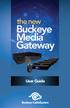 the new Buckeye Media Gateway User Guide 2011 ARRIS Group, Inc. Contents Welcome Buckeye Media Gateway Orientation. 6 The Main Menu Layout... 8 Horizontal Categories... 9 Vertical Lists... 10 Action Menus...11
the new Buckeye Media Gateway User Guide 2011 ARRIS Group, Inc. Contents Welcome Buckeye Media Gateway Orientation. 6 The Main Menu Layout... 8 Horizontal Categories... 9 Vertical Lists... 10 Action Menus...11
Viewer s Guide. How to activate and use your TiVo Service
 Viewer s Guide How to activate and use your TiVo Service 2002 by TiVo Inc. Reproduction in whole or in part without written permission is prohibited. All rights reserved. Printed in the USA. The TiVo
Viewer s Guide How to activate and use your TiVo Service 2002 by TiVo Inc. Reproduction in whole or in part without written permission is prohibited. All rights reserved. Printed in the USA. The TiVo
Digital Television User Guide
 Digital Television User Guide Table of Contents THE HURONTEL HOME BUNDLE >> Finally you can receive Home Phone (with Calling Features), High Speed Fibre Optic Internet and 100% Digital TV including 1 Digital
Digital Television User Guide Table of Contents THE HURONTEL HOME BUNDLE >> Finally you can receive Home Phone (with Calling Features), High Speed Fibre Optic Internet and 100% Digital TV including 1 Digital
UNIVERSAL REMOTE CONTROL GUIDE
 UNIVERSAL REMOTE CONTROL GUIDE Service provided by We Keep You Connected Your new AT6400 AllTouch Infrared (IR) Universal Remote Control (remote) is a true universal remote, functioning as four remotes
UNIVERSAL REMOTE CONTROL GUIDE Service provided by We Keep You Connected Your new AT6400 AllTouch Infrared (IR) Universal Remote Control (remote) is a true universal remote, functioning as four remotes
CABLE ONE ALL DIGITAL
 CABLE ONE ALL DIGITAL The world is going All Digital and so is Cable ONE. With the switch from analog to digital technology, Cable ONE will be able to add new channels, especially more HD channels, and
CABLE ONE ALL DIGITAL The world is going All Digital and so is Cable ONE. With the switch from analog to digital technology, Cable ONE will be able to add new channels, especially more HD channels, and
WELCOME TO XFINITY MO_USER_SIK_0414.indd 1 2/28/14 10:37 AM
 WELCOME TO XFINITY MO_USER_SIK_0414.indd 1 2 Thank you for Choosing XFINITY TV. XFINITY TV gives you more ways to get more entertainment. With XFINITY On Demand, enjoy the best selection of current TV
WELCOME TO XFINITY MO_USER_SIK_0414.indd 1 2 Thank you for Choosing XFINITY TV. XFINITY TV gives you more ways to get more entertainment. With XFINITY On Demand, enjoy the best selection of current TV
Getting Started With The. Explorer
 Getting Started With The Explorer 8300 and 8300HD DVR Record your favorite programs when you re busy Record one program and watch another Record two live programs while watching a third program you recorded
Getting Started With The Explorer 8300 and 8300HD DVR Record your favorite programs when you re busy Record one program and watch another Record two live programs while watching a third program you recorded
M8 basics. Setting Up Your M8 Android Box... 2. Remote Essentials... 4. Using Your M8 Android Box... 6. Setting up Wireless... 6
 M8 basics Contents Setting Up Your M8 Android Box... 2 Remote Essentials... 4 Using Your M8 Android Box... 6 Setting up Wireless... 6 Changing Display Settings... 7 Setting the Time Zone... 9 Using Apps...
M8 basics Contents Setting Up Your M8 Android Box... 2 Remote Essentials... 4 Using Your M8 Android Box... 6 Setting up Wireless... 6 Changing Display Settings... 7 Setting the Time Zone... 9 Using Apps...
The only warranties for Hewlett-Packard products and services are set forth in the express statements accompanying such products and services.
 The only warranties for Hewlett-Packard products and services are set forth in the express statements accompanying such products and services. Nothing herein should be construed as constituting an additional
The only warranties for Hewlett-Packard products and services are set forth in the express statements accompanying such products and services. Nothing herein should be construed as constituting an additional
DVB-T2 DIGITAL TV BOX
 DVB-T2 DIGITAL TV BOX QUALITY OF DIGITAL TELEVISION MT4159 User Manual EN 2 Index Index...2 Introduction...3 Front panel...3 Rear panel...3 Remote control...4 Hardware configuration...5 Connecting tuner
DVB-T2 DIGITAL TV BOX QUALITY OF DIGITAL TELEVISION MT4159 User Manual EN 2 Index Index...2 Introduction...3 Front panel...3 Rear panel...3 Remote control...4 Hardware configuration...5 Connecting tuner
Lynx User Guide 120110a
 Lynx User Guide 120110a Table of Contents Introduction to Lynx... 5 Lynx Buttons and Controls... 5 Battery... 7 Installing the Battery... 7 Charging the Battery... 7 Home Screen... 9 Listening Modes...
Lynx User Guide 120110a Table of Contents Introduction to Lynx... 5 Lynx Buttons and Controls... 5 Battery... 7 Installing the Battery... 7 Charging the Battery... 7 Home Screen... 9 Listening Modes...
itunes Basics Website: http://etc.usf.edu/te/
 Website: http://etc.usf.edu/te/ itunes is the digital media management program included in ilife. With itunes you can easily import songs from your favorite CDs or purchase them from the itunes Store.
Website: http://etc.usf.edu/te/ itunes is the digital media management program included in ilife. With itunes you can easily import songs from your favorite CDs or purchase them from the itunes Store.
USER GUIDE 152772/6-14/8116
 USER GUIDE 152772/6-14/8116 June 2014 CONTENTS Equipment 4 Connected-Home DVR/Standard Set-Top Box Wireless Set-Top Box Wireless Access Point Remote Controls Residential Gateway Getting Started 12 Turn
USER GUIDE 152772/6-14/8116 June 2014 CONTENTS Equipment 4 Connected-Home DVR/Standard Set-Top Box Wireless Set-Top Box Wireless Access Point Remote Controls Residential Gateway Getting Started 12 Turn
Watching and Recording TV. User Guide
 Watching and Recording TV User Guide The only warranties for Hewlett-Packard products and services are set forth in the express statements accompanying such products and services. Nothing herein should
Watching and Recording TV User Guide The only warranties for Hewlett-Packard products and services are set forth in the express statements accompanying such products and services. Nothing herein should
Multi Client (Integration)
 Multi Client (Integration) Installation and User s Guide Ver 12.10.x *All contents of this document may change without prior notice. INDEX 1. Index 01 2. Introduction 02 3. Installation 03 4. Using Multi
Multi Client (Integration) Installation and User s Guide Ver 12.10.x *All contents of this document may change without prior notice. INDEX 1. Index 01 2. Introduction 02 3. Installation 03 4. Using Multi
User Guide. Plaza HDR S freesat digital HD TV recorder
 User Guide Plaza HDR S freesat digital HD TV recorder CONGRATULATIONS on buying a Manhattan Plaza HDR S freesat receiver. This high performance unit lets you record and watch the best of digital TV and
User Guide Plaza HDR S freesat digital HD TV recorder CONGRATULATIONS on buying a Manhattan Plaza HDR S freesat receiver. This high performance unit lets you record and watch the best of digital TV and
Welcome to the Most. Personalized TV Experience
 Welcome to the Most Personalized TV Experience Meet TiVo Service from Cogeco 2 Get ready to live the TiVo experience. Welcome to TV like you ve never seen it. With TiVo Service from Cogeco, 1 you get incredible
Welcome to the Most Personalized TV Experience Meet TiVo Service from Cogeco 2 Get ready to live the TiVo experience. Welcome to TV like you ve never seen it. With TiVo Service from Cogeco, 1 you get incredible
Transparent Video System. User s s Manual TVS-3000 TCC-6000 HD DVR
 Transparent Video System User s s Manual TVS-3000 TCC-6000 HD DVR CONTENTS Safety Instructions 1 Appearance 2 Remote Control Unit 4 How to Format the Hard Disk Drive 6 Inserting Smartcard 6 Receiver Connections
Transparent Video System User s s Manual TVS-3000 TCC-6000 HD DVR CONTENTS Safety Instructions 1 Appearance 2 Remote Control Unit 4 How to Format the Hard Disk Drive 6 Inserting Smartcard 6 Receiver Connections
Android Dongle. User Manual TL869
 Android Dongle User Manual TL869 2 User Manual Android TV Dongle Before using the product, please read this manual thoroughly. The specifications and software in this manual are subject to change without
Android Dongle User Manual TL869 2 User Manual Android TV Dongle Before using the product, please read this manual thoroughly. The specifications and software in this manual are subject to change without
Discover more. A complete guide to your Virgin Media: TiVo Service
 Discover more A complete guide to your Virgin Media: TiVo Service 2 TV. It s brilliant isn t it? And we think you should have more of the TV you love. Your favourite channels. Your favourite shows. TV
Discover more A complete guide to your Virgin Media: TiVo Service 2 TV. It s brilliant isn t it? And we think you should have more of the TV you love. Your favourite channels. Your favourite shows. TV
THE SMARTEST ANIMAL IN THE ENTERTAINMENT KINGDOM.
 LET S JUMP RIGHT IN THE SMARTEST ANIMAL IN THE ENTERTAINMENT KINGDOM. TRAINED TO GIVE YOU THE BEST IN WHOLE-HOME ENTERTAINMENT. Welcome to the Hopper, a Whole-Home HD DVR from DISH that brings full DVR
LET S JUMP RIGHT IN THE SMARTEST ANIMAL IN THE ENTERTAINMENT KINGDOM. TRAINED TO GIVE YOU THE BEST IN WHOLE-HOME ENTERTAINMENT. Welcome to the Hopper, a Whole-Home HD DVR from DISH that brings full DVR
