Sample book with only two chapters
|
|
|
- Dana Heath
- 7 years ago
- Views:
Transcription
1 PLANNING AND CONTROL USING ORACLE PRIMAVERA P6 Versions 8.2 to 15.1 EPPM WEB Enterprise Portfolio Project Management Planning and Progressing Project Schedules With and Without Roles and Resources in an Established Database BY PAUL EASTWOOD HARRIS Eastwood Harris Pty Ltd i
2 Copyright 2015 by Eastwood Harris Pty Ltd. No part of this publication may be reproduced or used in any form or by any method without the written permission of the author. Oracle and Primavera are registered trademarks of Oracle and/or its affiliates. Windows, Microsoft Office Project Standard 2013, Microsoft Office Project Professional 2013, Microsoft Office Project Standard 2010, Microsoft Office Project Professional 2010, Microsoft Office Project Standard 2007, Microsoft Office Project Professional 2007, Microsoft Project Standard 2003, Microsoft Project Professional 2003, Microsoft Project Standard 2002, Microsoft Project Professional 2002, Microsoft Project 2000, Microsoft Project 98 and Excel are registered trademarks of Microsoft Corporation. Asta Powerproject is a registered trademark of Asta Developments plc. Adobe and Acrobat are registered trademarks of Adobe Systems Incorporated. All other company or product names may be trademarks of their respective owners. Screen captures reprinted with authorization from Oracle Corporation. This publication was created by Eastwood Harris Pty Ltd and is not a product of Oracle Corporation. DISCLAIMER The information contained in this publication is to the best of the author s knowledge true and correct. The author has made every effort to ensure accuracy of this publication, but may not be held responsible for any loss or damage arising from any information in this publication. Furthermore, Oracle Corporation reserves the right in their documentation to make changes to any products to improve reliability, function, or design. Thus, the application of Service Packs or the use of upgraded software may result in the software operating differently from the descriptions in this publication. AUTHOR AND PUBLISHER Paul E Harris Eastwood Harris Pty Ltd PO Box 4032 Doncaster Heights, 3109 Victoria, Australia harrispe@eh.com.au Web: Tel: +61 (0) Skype harrispe@eh.com.au Please send any comments on this publication to the author. ISBN B5 Paperback ISBN A4 Spiral ISBN ebook 25 May 2015 Eastwood Harris Pty Ltd ii
3 INTRODUCTION This publication is an upgrade of the author s unpublished book Project Planning & Control Using Primavera P6 Web Interface - One Day Training Course and has been written to enable new users to learn the planning and scheduling functions of Primavera Versions 8.2 to 15.1 EPPM (Enterprise Portfolio Project Management) Web Client. Please note there are no versions 9 to 14 and Oracle changed their naming convention with the release of 15.1 so the name is the same as the year of the release Many users will have prior experience with the P6 Windows Client, SureTrak, P3, Asta Powerproject or Microsoft Project and the author explains where there are differences in the products functionality. The author would appreciate any constructive comments on how this publication may be improved. Feedback can be submitted to SUMMARY The publication may be used as: A training manual for a training course, or A self-teach book, or A reference manual. The screen shots for this publication are taken from Primavera Versions 8.2 to 15.1 EPPM Web Client. A training course may be run using this publication and it includes exercises for the students to complete at the end of each chapter. After the course, students may use this publication as a reference book. Instructors PowerPoint presentations are available from Eastwood Harris web sites. This publication is ideal for people who would like to quickly gain an understanding of how the software operates and explains how the software differs from the Primavera P6 Windows Client, P3, SureTrak, Asta Powerproject and Microsoft Project, thus making it ideal for people who wish to convert from these products. CUSTOMIZATION FOR TRAINING COURSES Training organizations or companies that wish to conduct their own training may have this publication tailored to suit their requirements. This may be achieved removing, reordering or adding content to the publication and by writing their own exercises. Please contact the author to discuss this service. AUTHOR S COMMENT As a project controls consultant I have used a number of planning and scheduling software packages for the management of a range of project types and sizes. The first publications I published were user guides/training manuals for Primavera SureTrak, P3 and Microsoft Project users. These were well received by professional project managers and schedulers, so I decided to turn my attention to Primavera Enterprise / Primavera P6 after a request from Primavera Systems Inc. to write a book. This publication follows the same proven layout of my previous publications. I trust this publication will assist you in understanding how to use Primavera P6 on your projects. APPRECIATION I would like thank Michael Jack, Ran Sun and Jan Hanak for their assistance in writing this book. I would also like to thank Jesica Paula Yabo for her assistance in updating this book from Version 8.2. Eastwood Harris Pty Ltd iii
4 CURRENT BOOKS PUBLISHED BY EASTWOOD HARRIS 99 Tricks and Traps for Microsoft Office Project - Including Microsoft Project 2000 to 2007 Planning Using Primavera Project Planner P3 Version Revised 2006 Planning Using Primavera SureTrak Project Manager Version Revised 2006 Project Planning and Scheduling Using Primavera Contractor Version Including Versions 4.1, 5.0 and 6.1 Planning and Scheduling Using Microsoft Office Project Including Microsoft Project 2000 to Revised 2009 Planning and Control Using Microsoft Project and PMBOK Guide Fourth Edition Planning and Control Using Microsoft Project 2010 and PMBOK Guide Fourth Edition Project Planning & Control Using Primavera P6 Version 7 - For all industries including Versions 4 to 7 Updated 2012 Planning and Scheduling Using Microsoft Project Updated 2013 Including Revised Workshops Planning and Control Using Microsoft Project 2010 & PMBOK Guide Fifth Edition Planning and Control Using Microsoft Project 2013 Planning and Control Using Microsoft Project 2013 & PMBOK Guide Fifth Edition - No Subtitle Planning and Control Using Oracle Primavera P6 - Versions 8.2 & 8.3 EPPM Web 99 Tricks and Traps for Microsoft Project 2013 Oracle Primavera P6 EPPM Web Administrators Guide Planning and Control Using Oracle Primavera P6 Versions 8.1 to 15.1 PPM Professional Planificación y Control Usando Oracle Primavera P6 Versiones 8.1 a 15.1 PPM Profesional Oracle Primavera P PPM Planning and Control Using Oracle Primavera P6 - Versions 8.2 to 15.1 EPPM Web SUPERSEDED BOOKS BY THE AUTHOR Planning and Scheduling Using Microsoft Project 2000 Planning and Scheduling Using Microsoft Project 2002 Planning and Scheduling Using Microsoft Project 2003 Planning and Scheduling Using Microsoft Office Project 2007 PRINCE2 TM Planning and Control Using Microsoft Project Planning and Control Using Microsoft Project and PMBOK Guide Third Edition Project Planning and Scheduling Using Primavera Enterprise Team Play Version 3.5 Project Planning and Scheduling Using Primavera Enterprise P3e & P3e/c Version 3.5 Project Planning and Scheduling Using Primavera Version 4.1 for IT Project Project Planning and Scheduling Using Primavera Version 4.1 or E&C Planning and Scheduling Using Primavera Version 5.0 For IT Project Office Planning and Scheduling Using Primavera Version 5.0 For Engineering & Construction Project Planning & Control Using Primavera P6 Updated for Version 6.2 Planning Using Primavera Project Planner P3 Version 2.0 Planning Using Primavera Project Planner P3 Version 3.0 Planning Using Primavera Project Planner P3 Version 3.1 Project Planning Using SureTrak for Windows Version 2.0 Planning Using Primavera SureTrak Project Manager Version 3.0 Planning and Control Using Oracle Primavera P6 - Version 8.1 Professional Client & Optional Client Planning & Control Using Primavera P6 TM For all industries including Versions 4 to 7 Planning and Control Using Oracle Primavera P6 - Versions 8.2 EPPM Web Planning and Control Using Oracle Primavera P6 - Versions 8.2 & 8.3 EPPM Web Planning and Control Using Oracle Primavera P6 - Version 8.1 & 8.2 Professional Client & Optional Client Planning and Control Using Oracle Primavera P6 - Version 8.1, 8.2 & 8.3 Professional Client & Optional Client Project Planning and Control Using Oracle Primavera P6 - Versions 8.1, 8.2 & 8.3 Professional Client & Optional Client Planificación y Control de Proyectos Usando Oracle Primavera P6 - Versiones 8.1, 8.2 y 8.3 Cliente Profesional y Opcional ORACLE PRIMAVERA P6-8.1, 8.2 & 8.3 & Project Planning and Control Using Oracle Primavera P6 - Versions 8.1 to 8.4 Professional Client & Optional Client Planning and Control Using Oracle Primavera P6 - Versions 8.2 to 8.4 EPPM Web Planificación y Control de Proyectos Usando Oracle Primavera P6 Versiones 8.1 a 8.4 Cliente Profesional & Cliente Opcional ORACLE PRIMAVERA P & Eastwood Harris Pty Ltd iv
5 1 INTRODUCTION Software Installation and Configuration Purpose Required Background Knowledge Purpose of Planning Project Planning Metrics Planning Cycle Levels of Planning Monitoring and Controlling a Project 7 2 CREATING A PROJECT PLAN Understanding Planning and Scheduling Software Enterprise Project Management Understanding Your Project Level 1 Planning Without Resources Creating Projects Defining the Calendars Defining the Project Breakdown Structures Adding Activities Adding the Logic Links Developing a Closed Network Scheduling the Project Critical Path Total Float Free Float Relationship Colors Constraints Types Project Constraints Activity Constraints Risk Analysis Contingent Time Formatting the Display Views and Filters Printing and Reports Issuing the Plan Level 2 Monitoring Progress Without Resources Setting the Baseline Tracking Progress Corrective Action Level 3 Scheduling With Resources and Roles Estimating or Planning for Control The Balance Between the Number of Activities and Resources Creating and Using Resources Creating and Using Roles The Relationship Between Resources and Roles Activity Type and Duration Type Budgets Resource Usage Profiles and Tables Resource Optimization Level 4 Monitoring and Controlling a Resourced Schedule Monitoring Projects with Resources Controlling a Project with Resources 22 Eastwood Harris Pty Ltd v
6 3 STARTING UP AND NAVIGATION Implementing Web Based Project Management Tools Logging In Primavera P6 Architecture Databases Web Tools Windows Client Server Tool Other Tools P6 Web Functionality Areas and Interface Dashboards Tab Portfolios Tab Projects Tab Resources Tab Administer Tab Administer Menu, My Preferences Navigating Around P6 Web Bottom Pane Tabs Saving Data Viewing Project Data Projects Tab Projects, EPS Tab Projects Tab Menu and Activities Tab Opening a Project Viewing the OBS My Preferences Date and Time Display Understanding the Projects Window Activities Window Activities Window Menu Activity Toolbars Viewing the Hierarchy for Activity, Project, and Resource Codes Workspace Team Usage Issues Risks Documents Right-clicking with the Mouse Full Screen Mode Icon Multiple Browser Windows and Tabs Search Function Accessing Help Find and Replace Option Closing a Project Popup Windows Closing Down Workshop 1 Navigating Around the Windows 47 4 CREATING A NEW PROJECT Creating a Blank Project Copy an Existing Project or EPS Node Using the Project Templates Function Creating a New Project from a Template Creating a New Template 54 Eastwood Harris Pty Ltd vi
7 4.4 Importing a Project Primavera File Types Non Primavera File Types XML Import/Export Enhancements UN/CEFACT XML Data Export Granular Data Control During XML Import Saving Project Information on Changing Windows Deleting a Project Setting Up a New Project Project, EPS General Tab Project Preferences Form Saving Additional Project and EPS Information Notebooks Workshop 2 Creating Your Project 63 5 DEFINING CALENDARS Database Default Calendar Accessing Global, Resource and Project Calendars The Project Default Project Calendar Understanding the Project Default Project Calendar Assigning a Default Project Calendar Creating a New Global Calendar Creating a New Project Calendar Shared Calendar Creating a New Shared Calendar Creating New Personal Calendar Personal and Shared Calendars Calculation and Display Administer, My Calendar Promote, Copy, Rename and Delete a Calendar Promoting a Project Calendar to Global Copy a Calendar from One Project to Another Renaming a Calendar Deleting a Calendar Base Calendars Understanding Base Calendars Remove a Base Calendar from a Calendar Adjusting Calendar Working Hours Editing Calendar Working Hours Editing Selected Days Working Hours Viewing the Calendar Working Hours Calculation of Activity Durations in Days, Weeks or Months Calendars for Calculating Project, WBS and Other Summary Durations Tips for Mixed Calendar Schedules Workshop 3 Maintaining the Calendars 81 6 CREATING A PRIMAVERA PROJECT WBS Viewing and Navigating the WBS Creating and Deleting a WBS Node WBS Node Separator Activity Window Work Breakdown Structure Lower Pane Details WBS Categories Why a Primavera WBS is Important Workshop 4 Creating the Work Breakdown Structure 91 Eastwood Harris Pty Ltd vii
8 7 ADDING ACTIVITIES AND ORGANIZING UNDER THE WBS New Activity Defaults Duration Type Percent Complete Type Activity Types and Milestones Cost Account Calendar Price/Unit Auto-numbering Defaults Adding New Activities Default Activity Duration Copying Activities from other Programs Copying Activities in P Elapsed Durations Finding the Bars in the Gantt Chart Activity Window Bottom Pane Discussion Feature Assigning Calendars to Activities Assigning Activities to a WBS Node Reordering or Sorting Activities Undo Summarizing Activities Using WBS Spell Check Workshop 5 Adding Activities FORMATTING THE ACTIVITY WINDOW AND VIEWS Formatting the Projects Activity Window Views Understanding Views Opening a View Create a View Columns and Activity Sort Order Selecting the Columns to be Displayed Setting the Order of the Columns from Left to Right on the Screen Adjusting the Width of Columns First Column Data Display Renaming Columns Activity Sort Order Grouping Filters Understanding Filters Applying a Filter Removing a filter Creating a Filter One Parameter Filter Two Parameter Filter Improved Filtering Project ID Filtering Option for Creating Portfolios Bars Gantt Chart Timescale Customize Activity View form Gantt Chart tab Right-click in Timescale Options Zoom to fit Icon Dragging the Timescale 127 Eastwood Harris Pty Ltd viii
9 8.10 Activity Network Table View Calendar View Access Sharing Views with Other Users Workshop 6 Formatting the Bar Chart ADDING RELATIONSHIPS Constraints Understanding Relationships Understanding Lags and Leads Understanding the Lag Calendar Formatting the Relationships Adding or Removing Relationships Graphically Adding and Deleting a Relationship Adding, Deleting and Editing Relationships with the Activity Details Form Adding and Deleting Relationships Using Columns Chain Linking Dissolving Activities Circular Relationships Relationships Detail Window on the Activities Page Scheduling the Project Workshop 7 Adding the Relationships ACTIVITY NETWORK VIEW Introduction to the Activity Network View Early Date, Late Date and Float Calculations Workshop 8 Scheduling Calculations and Activity Network View CONSTRAINTS Assigning Constraints Number of Constraints per Activity Setting a Primary Constraint Using the Activity Details Form Setting a Secondary Constraint Using the Activity Details Form Expected Finish Constraint Setting Constraints Using Columns Setting Constraints by Dragging an Activity Project Must Finish By Date Activity Notebooks Creating Notebook Topics Adding Notes Workshop 9 Constraints PRINTING AND REPORTS Printing the Gantt Chart Print Preview Page Setup Page Layout Tab Header and Footer Tabs Custom Header and Custom Footer Tabs Sheet Tab Enhanced Printing from the EPS and Activities Windows Reports Other Primavera Reporting Options Workshop 10 Printing 171 Eastwood Harris Pty Ltd ix
10 13 SCHEDULING OPTIONS AND SETTING A BASELINE Understanding Date Fields Early Start and Early Finish Late Start and Late Finish Actual Start and Finish Start and Finish Planned Start and Finish Planned Dates Issues Remaining Early Start and Finish Remaining Late Start and Finish Scheduling Options General Tab Ignore relationships to and from other projects (& Ignore External Dates) Make open-ended activities critical Use Expected Finish Dates Schedule automatically when a change affects dates Not in the Web Client Level resources during scheduling Recalculate assignment costs after scheduling When scheduling progressed activities use Calculate start-to-start lag from Define critical activities as Calculate float based on finish date Compute Total Float as Calendar for scheduling Relationship Lag Scheduling Options Advanced Tab Setting the Baseline Creating a Baseline Deleting a Baseline Restoring a Baseline to the Database as an Active Project Update Baselines Copying a Project with Baselines Setting the Baseline Project Understanding the <Current Project> Baseline Displaying the Baseline Data Additional Baseline Fields Workshop 11 WBS, LOEs and Setting the Baseline UPDATING AN UNRESOURCED SCHEDULE Practical Methods of Recording Progress Understanding the Concepts Activity Lifecycle Assigning an Actual Start Date and Time of an Activity Assigning an Actual Finish Date and Time of an Activity Calculation of Durations of an In-Progress Activity Summary Bars Progress Calculation Understanding the Data Date Updating the Schedule Updating Activities Using the General Tab of the Details Form Updating Activities Using Columns Progress Spotlight Suspend and Resume Scheduling the Project Update Project Comparing Progress with Baseline Progress Line Display on the Gantt Chart 214 Eastwood Harris Pty Ltd x
11 14.10 Corrective Action Check List for Updating a Schedule Workshop 12 Progressing and Baseline Comparison ADMINISTER MENU Administer Menu My Calendar My Preferences Global, General Tab Global, General, Time Units Format Tab Global, Resources Tab, Resource Staffing Global, Resources Tab, Resource Assignments Global, Project Score Tab Global, Performance Threshold Tab Global, Currency Tab Global, Date Format Tab Global, Issues Tab View Tab Setting a Default Start Page Password Tab Application Settings Data Limits Earned Value General ID Lengths Services Timesheets Time Periods Enterprise Data Understanding UDFs and Activity Codes Currencies Financial Periods Global Calendars Locations Overhead Codes Timesheet Periods Projects Activities Resources Risks Issues Documents Global Schedule Services User Access Users OBS Global Security Profiles Project Security Profiles Copy User Views when Copying a User User Sessions Miscellaneous Defaults Default Project 244 Eastwood Harris Pty Ltd xi
12 16 CREATING ROLES AND RESOURCES Understanding Resources and Roles Individual Resources Group Resources Input and Output Resources Understanding Roles Understanding Resource Teams and Role Teams Creating Roles Description Tab Resources Tab Prices Tab Limits Tab Role Teams Tab Creating Resources and the Resources Window Resources General Tab Resource Team Tab Resources Roles Tab Resources Codes Tab Resources Units and Prices Tab Resources Settings Tab Notes Tab Workshop 13 Adding Resources to the Database ASSIGNING ROLES, RESOURCES AND EXPENSES Understanding Resources Understanding Resource Calculations and Terminology Project Preferences Form, Resource Defaults Rate Type Resources can be assigned to the same activity more than once Understanding Resource Option to Drive Activity Dates By Default Price/Unit Activity Type Duration Type My Preferences Applicable to Assigning Resources Units/Time Format Resource Assignments Resource Assignments Activities Window Resource Information Details General Form Assigning and Removing Roles Assigning and Removing Resources Assigning a Resource to an Assigned Role Assigning a Resource to an Activity Without a Role Removing a Resource or Role Assigning a Resource to an Activity More Than Once Selecting Multiple Items in Assign Dialog Forms Request Resources Resource and Activity Duration Calculation and Resource Lags Activity Duration Resource Lag Windows Client Only Resource, Planning Window Expenses Editing the Resource Usage Spreadsheet Bucket Planning Suggested Setup for Creating a Resourced Schedule 284 Eastwood Harris Pty Ltd xii
13 17.14 Workshop 14 Assigning Resources and Expenses to Activities RESOURCE OPTIMIZATION Reviewing Resource Loading Assignments View Resources, Analysis, Role Usage Window Resources, Analysis, Resource Usage Window Resources, Analysis, Resource Analysis Window Methods of Resolving Resource Peaks and Conflicts Workshop 15 Resources Optimization UPDATING A RESOURCED SCHEDULE Understanding Planned Values and Baseline Projects Cost and Units Planned Values Baseline Project and Values Understanding the Current Data Date Information Required to Update a Resourced Schedule Project Preferences Defaults for Updating a Resourced Schedule Project Preferences Calculations Tab Project Preferences Defaults Tab Activities Window Percent Complete Types Assigning the Project Default Percent Complete Type Physical Percent Complete Type Duration Percent Complete Type Units Percent Complete Type Using Steps to Calculate Activity Percent Complete Updating the Schedule Preferences, Defaults and Options for Updating a Project Updating Dates and Percentage Complete Updating Resources Assignments Tab General Tab Applying Actuals Updating Expenses Updating Using Progress Reporter Workshop 16 Updating a Resourced Schedule OTHER METHODS OF ORGANIZING PROJECT DATA Understanding Project Breakdown Structures Activity Codes Understanding Activity Codes Activity Code Creation Defining Activity Code Values, Descriptions and Colors Assigning Activity Code Values to Activities Add Activity Codes When Assigning Codes Grouping, Sorting and Filtering with Activity Codes Importing Activity Codes with Excel User Defined Fields Workshop 17 Activity Codes and User Defined Fields (UDF) INDEX 333 Eastwood Harris Pty Ltd xiii
14 8 FORMATTING THE ACTIVITY WINDOW AND VIEWS 8.1 Formatting the Projects Activity Window There are a number of tool bar icons that may be used to format the screen and operate the software. Some of the icons used to operate the software and format the top pane of the Activities View are listed below: Icon/s Name Purpose Save Commits any change to data to the database. Cancel Delete Reverses any unsaved changes not committed to the database. This could be considered a type of undo. Deletes selected item. Schedule Find Columns Grouping Filters Customize Gantt Chart Options Progress Spotlight Show/Hide Relationship lines Show/Hide Progress lines Expand All and Collapse All Zoom to Fit Full Screen Mode and Normal Mode Gantt Chart Table Activity Network Calendar View Apply a View Recalculates the schedule. Finds data in columns. Opens the Customize Columns form to format columns. Opens the Customize Grouping form to Group activities under bands. Options to create, apply and edit filters. Opens the Customize Gantt Chart Options form with options to format bars and the Gantt Chart. Used to move the Progress Spotlight line forward And backwards one timescale period. This toggles between showing and hiding the relationship lines. Used to show or hide the progress lines. Used to expand all WBS Nodes and show all activities and to collapse all WBS Nodes and show only a project summary bar. Zooms the timescale to fit the available screen for the timescale. Switching to Full Screen Mode and hides all the internet explorer toolbars etc. allowing more working space on the screen. Displays the activity Table and Gant Chart bars. Displays the activity Table ONLY. Displays the Activity Network view. Displays the Calendar view. Create, edit and delete Views. Apply and existing View buttons are found on the View Menu. Eastwood Harris Pty Ltd 111
15 8.2 Views PLANNING AND CONTROL USING ORACLE PRIMAVERA P6 VERSIONS 8.2 to 15.1 EPPM WEB Understanding Views A View is a function in which the formatting of parameters such as the Columns, Grouping activities, Filters and Bars is saved and reapplied later. This function is similar to Layouts in P3, P6 Windows Client and SureTrak or Views in Asta Powerproject and Microsoft Project. A View is assigned a name and may be edited, saved or reapplied at a later date. Views have the Filter function incorporated into the function which is different to most other products. A View may be created and saved by one user and may be made available to a number of other users. i Views and Filters created in the Windows Client are not accessible in the Web and may not be imported into the Web Opening a View To open a view: Click on the Apply a View icon on the Project, Activity Window, View toolbar, which is usually by default on the right hand side, and this will reveal a list of available views, Select the view from the list, If you have made edits to the current view you will be asked if you wish to save the changes when moving to another part of the software. i Views with a tow blue overlapping squares are organized by WBS and allow adding, deleting and editing the WBS structure. Eastwood Harris Pty Ltd 112
16 8.2.3 Create a View To create a new View you will need to copy and existing View and edit it: Ensure you have a project open and are in the Projects Window Activities tab, Apply an appropriate view to copy using the Apply a View icon, Click on the View icon to open a menu, Save View saves any changes to a View. NOTE: When a View is not saved then the next time it is applied all edits made to the View are not saved. Save View As icon is used to save and rename a View that may then be edited. Delete View icon permanently deletes the current View. View allows a view to be ed to another person if your server has been configured, Select the Customize icon to open the Customize Activity View form, Therefore to create a new View: Select Save View As is to save your new View, then Select the Customize icon to open the Customize Activity View form to edit your View: The Customize form may be resized by dragging the edges. Do not forget to save any changes after you have applied any changes. Eastwood Harris Pty Ltd 113
17 8.3 Columns and Activity Sort Order The columns tab allows the selection and horizontal ordering of the columns and sorting of the activities within bands. The columns may be edited using either: The Columns form by clicking on the icon, or Customize View form. Both forms operate in the same way. The Activity Name is usually displayed in the far left column and the Activity ID as the second column otherwise the names in the bands such as the Project Name, WBS name are truncated so they are unreadable, as per the picture below: Selecting the Columns to be Displayed The available columns are displayed in the right window and may be listed under Categories and each category may be opened by clicking on the or icons. The columns to be displayed are listed in the right Selected Columns window and are copied from the Available Columns to and from Selected Columns using the and icons. Version 8.4 now allows you to select the position of the new column before adding the column. Eastwood Harris Pty Ltd 114
18 8.3.2 Setting the Order of the Columns from Left to Right on the Screen The order of the columns on the screen, from left to right, is the same as the order in the Customize Activity View form Selected Columns window from top to bottom. The order of the columns may be altered: Highlight the column in the Columns form Selected Options window and use the and icons, or Close the form and Left-click on the column title in the Projects, Activities Window and drag the column Adjusting the Width of Columns You may adjust the width of the column by dragging the column title separator in the Projects, Activities Window: Move the mouse pointer to the right hand side of the header title and A icon will then appear and enable the column to be adjusted by Left-clicking and dragging First Column Data Display The first column may display the Activity ID or Activity Name and this option is set in: The Customize View form Columns tab or the Columns form. i When the Show first column as is set to Activity ID then the WBS Description may be truncated. You may find it better to display the Activity Name as the Show first column as and Activity ID as the first Selected Column: Eastwood Harris Pty Ltd 115
19 8.3.5 Renaming Columns P6 R8.3 allows users to rename columns on the Activities page.. To rename a column: In the Activities page, Right-click on a column header and select Rename Column to open the Rename Column form; To rename the column s Default Name, type the new name in the box provided next to New Name; Click Ok to confirm changes Activity Sort Order The activity sort order is set by: Using the Sort by and Sort Order options in the Columns form, or Clicking in the column title. The sort order is indicated by an arrow in the column title header and users of the P6 Windows Client will notice that these arrows are in the reverse direction of the P6 Windows Client. Clicking in the column header will destroy any sort order set up in the Columns tab. So if you have a very specific sort order defined in a View then you should save the view as soon as possible in case you click in the header in error. Eastwood Harris Pty Ltd 116
20 8.4 Grouping The Grouping activities under the bands may be edited using either: The Grouping form by clicking on the Grouping icon, or Customize View form. Both forms operate in the same way. Grouping enables activities in the Project, Activity Window to be sorted and organized under other parameters such as WBS, Total Float and. This function is similar to Group and Sort in the Windows Client, Organize in P3 and SureTrak and Grouping in Microsoft Project and Asta Powerproject. The Grouping form has several options: Field, Level and To Level When a hierarchical code such as a WBS and the To Level of All is selected, then the subsequent bands for Level 2, Level 3 etc. are completed by the software and there are no other banding options available and the WBS is displayed hierarchically: Eastwood Harris Pty Ltd 117
21 When a hierarchical code such as a WBS is selected and the To Level is assigned a value then all the subsequent bands are NOT completed by the software and other bands may be selected: Band, Color and Text Color These options are used to format the text of the bands: Sort Order Each band may be sorted using the Sort Order, which operates on: The ID/Code when Hierarchy is selected and Name/Description when Ascending or Descending is selected. Hierarchy should normally be selected but the Name/Description allows another sort order for the WBS. Band Options These option control the display of Band titles, summary information associated with bands and when a band has no activities it may be hidden. Eastwood Harris Pty Ltd 118
22 The picture below shows the effect with all the options unchecked: And checked: 8.5 Filters This section covers the ability of Primavera to control which activities are displayed, both on the screen and in printouts, by using Filters Understanding Filters Primavera has an ability to display activities that meet specific criteria. You may want to see only the incomplete Activities, or the work scheduled for the next couple of months or weeks, or the Activities that are in-progress. P6 Windows Client filters are not available in P6 Web. Primavera defaults to displaying all activities. There are a number of pre-defined filters available that you may use or edit. You may also create one or more of your own. A filter may be applied to display, but NOT to highlight as in other products, those activities that meet a criteria. Eastwood Harris Pty Ltd 119
23 There are the following types of filters: Standard Filters which are supplied with the system and may not be edited or deleted. Global which are managed by the administrator and may be applied by any user to any project. Multiple User available to more than one user. User filters which are edited as required. There are a large number of options available to create a filter and from the following examples you should be able to experiment and add your own filters. You might consider placing the project name or number at the start of a Filter name so you may identify which Filter belongs to which projects. Databases with a large number of Global Filters become difficult to manage. The following types of filters are not available: Drop down or Auto filters as in Excel and Microsoft Project. Interactive filters as available in SureTrak and Microsoft Project. This is when a filter is applied and the user is offered choices from drop down list. The lack of this function may result in an excessive quantity of filters being generated or the user continually editing frequently used filters. Project filters, which would only be available when a project is opened Applying a Filter To apply an existing single filter: Click on the Filter icon, or Select Filters. from the View menu to open the Customize Filters form: Check the filter you wish to apply and Select Select to apply the filter and leave the Customize Filters form open and to apply the filter and close the Customize Filters form. Eastwood Harris Pty Ltd 120
24 To apply multiple filters: Click on the Filter icon, Select Filters. icon from the View menu to open the Customize Filters form, Check two or more filters, and Select from Show matches for if you wish to select: all applied filters that will normally result in fewer activities, or any applied filters that will normally result in more activities being displayed. Then: Select Select to apply the filter and leave the Customize Filters form open and to apply the filter and close the Customize Filters form Removing a filter To remove a filter: Open the Customize Filters form and uncheck all the check boxes, or Click on the icon, or Selecting the Clear Filters icon on the Filters menu: Eastwood Harris Pty Ltd 121
25 8.5.4 Creating a Filter To create a new filter: Click on the Filter icon, and either Select Filters. from the View menu to open the Create Filters form and click on the Add New Filter. icon to open the Create Filter form, or Click on the Add New Filter. Icon to open the Create Filter form: You are now ready to add the filter name and create the new filter and populate the fields: Click on the Access tab to decide to who may access and assign the filter: One Parameter Filter The following example is a filter to display activities with Total Float that is less or equal to 2 days: Eastwood Harris Pty Ltd 122
26 8.5.6 Two Parameter Filter The following example is a filter to display critical activities that start after 1 Jan 2014: The drop down box under by Match has two options: Match all of the following rules. This is used when an activity must meet all of the selected parameters. Match any of the following rules. This is used when an activity must meet any of the selected parameters. If the Select Filter Criteria of Match all of the following rules was select and then ONLY Critical Activities starting after 1 Jan 14 and all Critical activities would be displayed. If the Select Filter Criteria of Match all of the following rules was selected then all Critical Activities and all activities starting after 1 Jan 14 would be displayed. 8.6 Improved Filtering P6 R8.3 has introduced new fields to filter data under additional criteria in the EPS, Activities, and Resource Assignments windows: Last Modified Date Last Modified By At Completion Labor Units At Completion Non Labor Units Feedback from Resource (Activities Window) Review Finish Date (Activities Window) Eastwood Harris Pty Ltd 123
27 To use these new filters: Go to the Activities or EPS window in the Projects section, or to the Assignments page in the Resources section; Select View, Filter, Add New Filter or click on the Filter button located in the toolbar and then click on the Add New Filter to open the Create Filter form; From the dropdown menu, define the filter you wish to apply and then click Ok to confirm and close the form. 8.7 Project ID Filtering Option for Creating Portfolios When creating a filtered portfolio, it is possible to use the Project ID as the parameter for filtering in P6 R8.3. If Project ID is selected then the available conditional terms are the following: equals, is not equal to, contains, does not contain, starts with, ends with, Eastwood Harris Pty Ltd 124
28 To use this option: Open the Portfolios menu and select Manage Portfolios, Click on Create Project Portfolio, Enter a desired name and select the By Filter from the Manage this Portfolio options, Select Project ID from the dropdown menu on the Parameter list. 8.8 Bars The options for formatting the bars is self-explanatory and are edited from the Customize Activity View form by selecting: View icon, Customize icon: The Options icon allow the formatting of text on the bars: The option to select a Blank name by the bar did not work on the author s system when the books was written. To prevent a bar name being displayed the author used a blank field so no name was displayed by the bar. This could be a Role ID or Resource Name if they are not being assigned, Steps or Feedback if they are not being used, Eastwood Harris Pty Ltd 125
29 8.9 Gantt Chart Timescale Customize Activity View form Gantt Chart tab The options for formatting the bars are self-explanatory and are edited from the Customize Activity View form by selecting: View, Customize View: Progress Lines will be covered in the UPDATING AN UNRESOURCED SCHEDULE chapter Right-click in Timescale Options The Timescale may also be formatted by right clicking in the Timescale: Non work time shading is shown in the picture above is derived from the Database Default Calendar set in the Administer, Application Settings, Global Calendars. Eastwood Harris Pty Ltd 126
30 8.9.3 Zoom to fit Icon The timescale should be made to fit the available area on the screen by clicking on the Zoom to fit toolbar icon. This function did not operate as expected in the authors system at the time of writing this book and resulted in the timescale being set with the bars being made extremely short as per the picture below. This may be fixed with a service pack Dragging the Timescale The timescale may be adjusted to fit an area. i This function does not work in the same way as the Professional and Optional Client. Using the picture above as a starting point: The mouse was left clicked in the middle of November, Let go of the mouse button, Move the mouse to the middle of February, This will drag the black shading, The picture will look as per below: Left-click in the middle of February and the timescale will expand to fill from the middle of November to the middle of February: It is not possible for users to display different nonwork periods for different projects or views, as in most other scheduling software packages, without affecting all other projects in a database. This may become an issue with projects that have different work periods and may be solved by creating another database with a different Database Default Calendar. Eastwood Harris Pty Ltd 127
31 8.10 Activity Network The Activity Network view is displayed by Activity Network icon: The Activity Network is formatted in the Customize Activity View form, Activity Network tab: This will be covered in more detail in the ACTIVITY NETWORK VIEW chapter Table View The Table View is displayed by be printed. Table icon and hides the Gantt Chart allowing a tabular report to Eastwood Harris Pty Ltd 128
32 8.12 Calendar View The Calendar View is displayed by Project Calendar View: Table icon and displays a view that is similar to a Microsoft Double clicking on a day opens up the Day View Access Sharing Views with Other Users This tab allows a user to share a view with all people or specific users: Eastwood Harris Pty Ltd 129
33 Eastwood Harris Pty Ltd 130
34 8.14 Workshop 6 Formatting the Bar Chart Background Management has received your draft report and requests some changes to the presentation. Depending on the settings, your Gantt Chart view may differ from that shown, e.g., there may be no critical bars for example. Assignment We will create a new view showing the dates, durations and float only: 1. Select the Projects, Activities to open the Activities Window, 2. Assign a view that has the activities organized by WBS. 3. Create a new view using the Save View As icon titled Workshop 6- Dates & Durations. 4. Customize the View as per the pictures below: Continued Eastwood Harris Pty Ltd 131
35 Continued Eastwood Harris Pty Ltd 132
36 Continued Eastwood Harris Pty Ltd 133
37 5. Adjust the column widths so they are all optimized, 6. Show, hide and then show again the full screen by clicking on the icon three times, 7. Assign the OzBuild 6d/w calendar to activities A1070 and A1080, 8. Press F9 to open the Schedule Project form and schedule by clicking on the Schedule icon, 9. Format Timescale to fit by using the toolbar icon, 10. Then use the Drag the Timescale function to resize the timescale, 11. Save your view, 12. Your full screen should look like this and the red bar is the critical path: Eastwood Harris Pty Ltd 134
38 13 SCHEDULING OPTIONS AND SETTING A BASELINE Tracking Progress is used after you have completed the plan, or have completed sufficient iterations to reach an acceptable plan, and the project may be progressing. Now the important phase of regular monitoring and control begins. This process is important to help identify problems as early as possible, and thus minimize their impact on the successful completion of the project. The main steps for monitoring progress are: Saving a Baseline schedule, also known as a Target. This schedule holds the dates against which progress is compared. The current project may be copied and used as a baseline or an existing project may be assigned as a baseline. Recording or marking-up progress as of a specific date, titled the Data Date. This date is also known as the Status Date, Update Date, Current Date, Report Date, and As-Of-Date. Updating or Progressing the schedule. Scheduling the project and at the same time moving the Data Date to the new Data Date and recalculating all the activities dates. Comparing and Reporting actual progress against planned progress and revising the plan and schedule, if required. Comparing the status of an activity against more than one baseline is useful; for example: The original plan could be represented as one of the Baselines, to see the slippage against the original plan. Last Period, which could be another Baseline, to see the changes since the last update. Primavera has the following functions: Primavera allows an unlimited number of baseline project files to be saved with a project. A baseline project may not be opened and viewed. It must be restored to the database to open and edit where it will therefore no longer be a baseline. The two Baselines may be shown against a current schedule at one time either as bars on the Gantt Chart or in columns of data. Baseline comparison is displayed at Activity level in the Activities Window, not at resource level. Only some baseline data may be displayed in columns. i The Windows Client allows four Baselines bars, the Web Client only two. Shortcuts: Topic Menu Command Saving and Deleting and Setting a Baseline To save a Baseline, click on the Define Baseline icon to open the Baselines form, then Click on the Add icon to create a copy of the current project, or Click on the Convert a Project to a Baseline icon which will take another project and make it into a Baseline. Setting a Baseline project Click on the Delete to delete a selected Baseline. The baselines are assigned from Baselines form. Eastwood Harris Pty Ltd 175
39 13.1 Understanding Date Fields Primavera has many more date fields for the current schedule than P3, SureTrak, Asta Powerproject or Microsoft Project. This section explains how these date fields calculate. There is very little documentation available on how these dates are calculated and the author has ascertained the information contained in this chapter by trial using an unresourced schedule. After you understand these date fields, you should look again at the Bar Timescale options in the Bars form and it will be easier for you to understand how the bar formatting works Early Start and Early Finish These are always the earliest dates that un-started activities or the incomplete portions of in-progress activities may start or finish based on calendars, relationships and constraints. The Early Start of the completed activity A1000 is set to the Data Date date and time after the activity has commenced, not to the Actual Start, as in most other software, The Early Finish of the completed activity A1000 is set to the Data Date date and time when the activity is complete, not to the Actual Finish, as in most other software, The Early Start of an in-progress activity A1010 is set to the Activity Remaining start after the activity has commenced, not to the Actual Start, as in most other software. NOTE: Look carefully at bars and then the dates: A1000, the Early Start and Early Finish are equal to the Data Date, and A1010, the Early Start is set to the Activity Remaining Early Start: i Thus the Early Start and Early Finish dates of completed activities and Early Start of inprogress activities is not displayed in other software in this way and often leads to confusion when users are converting from other software Late Start and Late Finish These are the latest dates that un-started activities or the incomplete portions of In-progress activities may start or finish based on calendars, relationships, and constraints. The Complete activity has the Late Dates set the date that is equivalent to the latest point in time that the task could be restarted. The Total Float on the Complete Task is Null but it still shows a Float Bar. The end of the Total Float bar is the same date and time as the Late Finish and used to i calculate Total Float. Eastwood Harris Pty Ltd 176
PROJECT PLANNING & SCHEDULING USING PRIMAVERA P6 TM. in an PAUL EASTWOOD HARRIS
 PROJECT PLANNING & SCHEDULING USING PRIMAVERA P6 TM For all industries including Versions 4 to 6 Planning and Progressing Project Schedules With and Without Roles and Resources in an Established Enterprise
PROJECT PLANNING & SCHEDULING USING PRIMAVERA P6 TM For all industries including Versions 4 to 6 Planning and Progressing Project Schedules With and Without Roles and Resources in an Established Enterprise
PROJECT PLANNING & SCHEDULING USING PRIMAVERA ENTERPRISE. In An. Established Project Environment PAUL EASTWOOD HARRIS
 PROJECT PLANNING & SCHEDULING USING PRIMAVERA ENTERPRISE Planning and Progressing a Single Project Schedule With and Without Resources In An Established Project Environment BY PAUL EASTWOOD HARRIS Eastwood
PROJECT PLANNING & SCHEDULING USING PRIMAVERA ENTERPRISE Planning and Progressing a Single Project Schedule With and Without Resources In An Established Project Environment BY PAUL EASTWOOD HARRIS Eastwood
PLANNING AND SCHEDULING USING MICROSOFT PROJECT 2010 PAUL EASTWOOD HARRIS
 PLANNING AND SCHEDULING USING MICROSOFT PROJECT 2010 BY PAUL EASTWOOD HARRIS Eastwood Harris Pty Ltd i Copyright 1999 2010 by Eastwood Harris Pty Ltd. No part of this publication may be reproduced or used
PLANNING AND SCHEDULING USING MICROSOFT PROJECT 2010 BY PAUL EASTWOOD HARRIS Eastwood Harris Pty Ltd i Copyright 1999 2010 by Eastwood Harris Pty Ltd. No part of this publication may be reproduced or used
USER CONVERSION P3, SURETRAK AND MICROSOFT PROJECT ASTA POWERPROJECT PAUL E HARRIS EASTWOOD HARRIS
 P.O. Box 4032 EASTWOOD HARRIS PTY LTD Tel 61 (0)4 1118 7701 Doncaster Heights ACN 085 065 872 Fax 61 (0)3 9846 7700 Victoria 3109 Project Management Systems Email: harrispe@eh.com.au Australia Software
P.O. Box 4032 EASTWOOD HARRIS PTY LTD Tel 61 (0)4 1118 7701 Doncaster Heights ACN 085 065 872 Fax 61 (0)3 9846 7700 Victoria 3109 Project Management Systems Email: harrispe@eh.com.au Australia Software
Oracle Primavera P6 Enterprise Project Portfolio management Overview Programme Reference # 201A
 Oracle Primavera P6 Enterprise Project Portfolio management Overview Programme Reference # 201A Programme Description: Dedicated one full day training module in a structured and professional manner to
Oracle Primavera P6 Enterprise Project Portfolio management Overview Programme Reference # 201A Programme Description: Dedicated one full day training module in a structured and professional manner to
Administration. Welcome to the Eastwood Harris Pty Ltd MICROSOFT PROJECT 2010 AND PMBOK GUIDE FOURTH EDITION training course presented by
 Welcome to the Eastwood Harris Pty Ltd MICROSOFT PROJECT 2010 AND PMBOK GUIDE FOURTH EDITION training course presented by Paul E Harris Administration Evacuation Timings, meals and facilities Mobile phones
Welcome to the Eastwood Harris Pty Ltd MICROSOFT PROJECT 2010 AND PMBOK GUIDE FOURTH EDITION training course presented by Paul E Harris Administration Evacuation Timings, meals and facilities Mobile phones
TRICKS AND TRAPS PRESENTATION
 Welcome to the Eastwood Harris Pty Ltd Primavera P6 Version 7 TRICKS AND TRAPS PRESENTATION Copyright of Eastwood Harris Pty Ltd Page 1 Purpose of the Presentation To demonstrate the P6 Version 7 bars
Welcome to the Eastwood Harris Pty Ltd Primavera P6 Version 7 TRICKS AND TRAPS PRESENTATION Copyright of Eastwood Harris Pty Ltd Page 1 Purpose of the Presentation To demonstrate the P6 Version 7 bars
PRINCE2 PLANNING AND CONTROL USING MICROSOFT PROJECT UPDATED FOR MICROSOFT OFFICE PROJECT 2007 PAUL EASTWOOD HARRIS
 PRINCE2 PLANNING AND CONTROL USING MICROSOFT PROJECT UPDATED FOR MICROSOFT OFFICE PROJECT 2007 BY PAUL EASTWOOD HARRIS Eastwood Harris Pty Ltd i Copyright 1999-2004 by Eastwood Harris Pty Ltd. No part
PRINCE2 PLANNING AND CONTROL USING MICROSOFT PROJECT UPDATED FOR MICROSOFT OFFICE PROJECT 2007 BY PAUL EASTWOOD HARRIS Eastwood Harris Pty Ltd i Copyright 1999-2004 by Eastwood Harris Pty Ltd. No part
Guidelines for Accessing and Using the VDOT Scheduling Application (Primavera P6)
 Guidelines for Accessing and Using the VDOT Scheduling Application (Primavera P6) CONSTRUCTION DIVISION (SCHEDULING & CONTRACTS) 1. INTRODUCTION To establish standards and consistent scheduling practices
Guidelines for Accessing and Using the VDOT Scheduling Application (Primavera P6) CONSTRUCTION DIVISION (SCHEDULING & CONTRACTS) 1. INTRODUCTION To establish standards and consistent scheduling practices
NOTES ON XER EXPORT AND IMPORT BETWEEN ASTA POWERPROJECT AND IMPORT TO PRIMAVERA VERSION 5.0 PAUL E HARRIS EASTWOOD HARRIS
 P.O. Box 4032 EASTWOOD HARRIS PTY LTD Tel 61 (0)4 1118 7701 Doncaster Heights ACN 085 065 872 Fax 61 (0)3 9846 7700 Victoria 3109 Project Management Systems Email: harrispe@eh.com.au Australia Software
P.O. Box 4032 EASTWOOD HARRIS PTY LTD Tel 61 (0)4 1118 7701 Doncaster Heights ACN 085 065 872 Fax 61 (0)3 9846 7700 Victoria 3109 Project Management Systems Email: harrispe@eh.com.au Australia Software
OVERVIEW. Microsoft Project terms and definitions
 PROJECT 2003 DISCLAIMER: This reference guide is meant for experienced Microsoft Project users. It provides a list of quick tips and shortcuts for familiar features. This guide does NOT replace training
PROJECT 2003 DISCLAIMER: This reference guide is meant for experienced Microsoft Project users. It provides a list of quick tips and shortcuts for familiar features. This guide does NOT replace training
Scheduling Document Creation
 Scheduling Document Creation What is a Schedule in epm? Schedules The epm Schedule application is an integral part of the Portfolio Management suite of applications. Start and end dates for each summary
Scheduling Document Creation What is a Schedule in epm? Schedules The epm Schedule application is an integral part of the Portfolio Management suite of applications. Start and end dates for each summary
Project Initiation and Revision Training Manual. Table of Contents
 for Engineering and Construction v.4.1 Project Initiation and Revision Training Class Conducted by Evans Technology June 2005 Table of Contents Introduction to Primavera... 3 Project Management (P3eC)...
for Engineering and Construction v.4.1 Project Initiation and Revision Training Class Conducted by Evans Technology June 2005 Table of Contents Introduction to Primavera... 3 Project Management (P3eC)...
Applied Project Management ( APM )
 Applied Project Management Applied Project Management ( APM ) TRAINING PROGRAM Page 1 Of 7 APPLIED PROJECT MANAGEMENT PRO PROGRAM OVERVIEW This course provides in-depth Project Management Training and
Applied Project Management Applied Project Management ( APM ) TRAINING PROGRAM Page 1 Of 7 APPLIED PROJECT MANAGEMENT PRO PROGRAM OVERVIEW This course provides in-depth Project Management Training and
Microsoft Access 2010 handout
 Microsoft Access 2010 handout Access 2010 is a relational database program you can use to create and manage large quantities of data. You can use Access to manage anything from a home inventory to a giant
Microsoft Access 2010 handout Access 2010 is a relational database program you can use to create and manage large quantities of data. You can use Access to manage anything from a home inventory to a giant
Primavera P6 102 Training Manual. Prepared by. Bill Pepoon, Managing Partner Construction Science, LLC
 Primavera P6 102 Training Manual Prepared by Bill Pepoon, Managing Partner Construction Science, LLC 1 Day I Introduction Setting up a new Project Activities Activity Types Activity Durations Work Breakdown
Primavera P6 102 Training Manual Prepared by Bill Pepoon, Managing Partner Construction Science, LLC 1 Day I Introduction Setting up a new Project Activities Activity Types Activity Durations Work Breakdown
Asta Powerproject GETTING STARTED WITH ASTA POWERPROJECT VERSION 14. astapowerproject.com. Asta Powerproject: The power behind successful projects
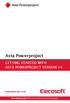 Asta Powerproject GETTING STARTED WITH ASTA POWERPROJECT VERSION 14 astapowerproject.com Asta Powerproject: The power behind successful projects Asta Powerproject GETTING STARTED WITH ASTA POWERPROJECT
Asta Powerproject GETTING STARTED WITH ASTA POWERPROJECT VERSION 14 astapowerproject.com Asta Powerproject: The power behind successful projects Asta Powerproject GETTING STARTED WITH ASTA POWERPROJECT
New Features in Primavera P6 EPPM 16.1
 New Features in Primavera P6 EPPM 16.1 COPYRIGHT & TRADEMARKS Copyright 2016, Oracle and/or its affiliates. All rights reserved. Oracle is a registered trademark of Oracle Corporation and/or its affiliates.
New Features in Primavera P6 EPPM 16.1 COPYRIGHT & TRADEMARKS Copyright 2016, Oracle and/or its affiliates. All rights reserved. Oracle is a registered trademark of Oracle Corporation and/or its affiliates.
LECTURE -08 INTRODUCTION TO PRIMAVERA PROJECT PLANNER (P6)
 LECTURE -08 INTRODUCTION TO PRIMAVERA PROJECT PLANNER (P6) GOAL In this lecture, we ll learn: Background of Primavera Project Planner (P6) Getting Started P6 Interface Basic Navigation and Operation Setting
LECTURE -08 INTRODUCTION TO PRIMAVERA PROJECT PLANNER (P6) GOAL In this lecture, we ll learn: Background of Primavera Project Planner (P6) Getting Started P6 Interface Basic Navigation and Operation Setting
History Explorer. View and Export Logged Print Job Information WHITE PAPER
 History Explorer View and Export Logged Print Job Information WHITE PAPER Contents Overview 3 Logging Information to the System Database 4 Logging Print Job Information from BarTender Designer 4 Logging
History Explorer View and Export Logged Print Job Information WHITE PAPER Contents Overview 3 Logging Information to the System Database 4 Logging Print Job Information from BarTender Designer 4 Logging
MICROSOFT OFFICE ACCESS 2007 - NEW FEATURES
 MICROSOFT OFFICE 2007 MICROSOFT OFFICE ACCESS 2007 - NEW FEATURES Exploring Access Creating and Working with Tables Finding and Filtering Data Working with Queries and Recordsets Working with Forms Working
MICROSOFT OFFICE 2007 MICROSOFT OFFICE ACCESS 2007 - NEW FEATURES Exploring Access Creating and Working with Tables Finding and Filtering Data Working with Queries and Recordsets Working with Forms Working
Asta Powerproject GETTING STARTED WITH ASTA POWERPROJECT VERSION 12. www.astadev.com
 Asta Powerproject GETTING STARTED WITH ASTA POWERPROJECT VERSION 12 www.astadev.com Asta Powerproject GETTING STARTED WITH ASTA POWERPROJECT Thank you for purchasing Asta Powerproject, a powerful, easyto-use
Asta Powerproject GETTING STARTED WITH ASTA POWERPROJECT VERSION 12 www.astadev.com Asta Powerproject GETTING STARTED WITH ASTA POWERPROJECT Thank you for purchasing Asta Powerproject, a powerful, easyto-use
SAP Business Intelligence (BI) Reporting Training for MM. General Navigation. Rick Heckman PASSHE 1/31/2012
 2012 SAP Business Intelligence (BI) Reporting Training for MM General Navigation Rick Heckman PASSHE 1/31/2012 Page 1 Contents Types of MM BI Reports... 4 Portal Access... 5 Variable Entry Screen... 5
2012 SAP Business Intelligence (BI) Reporting Training for MM General Navigation Rick Heckman PASSHE 1/31/2012 Page 1 Contents Types of MM BI Reports... 4 Portal Access... 5 Variable Entry Screen... 5
Microsoft Project 2013 Guide to Task and Resource Planning
 Starting a Project The Microsoft Project 2013 Start screen Double click Blank Project, select a Recent project, or click Open Other Projects to work on a saved project stored on disk or on SkyDrive. To
Starting a Project The Microsoft Project 2013 Start screen Double click Blank Project, select a Recent project, or click Open Other Projects to work on a saved project stored on disk or on SkyDrive. To
Open Workbench. User Guide. v2.0.00
 Open Workbench User Guide v2.0.00 This documentation, which includes embedded help systems and electronically distributed materials, (hereinafter referred to as the Documentation ) is for your informational
Open Workbench User Guide v2.0.00 This documentation, which includes embedded help systems and electronically distributed materials, (hereinafter referred to as the Documentation ) is for your informational
for Sage 100 ERP Business Insights Overview Document
 for Sage 100 ERP Business Insights Document 2012 Sage Software, Inc. All rights reserved. Sage Software, Sage Software logos, and the Sage Software product and service names mentioned herein are registered
for Sage 100 ERP Business Insights Document 2012 Sage Software, Inc. All rights reserved. Sage Software, Sage Software logos, and the Sage Software product and service names mentioned herein are registered
Getting Started The Windows SharePoint Services Window
 QUICK Source Microsoft Windows SharePoint Services 3.0 for Windows Server 2003 Getting Started The Windows SharePoint Services Window Browser Toolbars - allow the user to navigate in the browser. Link
QUICK Source Microsoft Windows SharePoint Services 3.0 for Windows Server 2003 Getting Started The Windows SharePoint Services Window Browser Toolbars - allow the user to navigate in the browser. Link
Using Microsoft Project 2000
 Using MS Project Personal Computer Fundamentals 1 of 45 Using Microsoft Project 2000 General Conventions All text highlighted in bold refers to menu selections. Examples would be File and Analysis. ALL
Using MS Project Personal Computer Fundamentals 1 of 45 Using Microsoft Project 2000 General Conventions All text highlighted in bold refers to menu selections. Examples would be File and Analysis. ALL
Primavera Project Manager for the Enterprise Version 6.1 Custom Training Manual
 Primavera Project Manager for the Enterprise Version 6.1 Custom Training Manual Course Contents June 27, 2003 This publication is produced as a custom training document for The University of North Carolina.
Primavera Project Manager for the Enterprise Version 6.1 Custom Training Manual Course Contents June 27, 2003 This publication is produced as a custom training document for The University of North Carolina.
Scheduling Guide Revised August 30, 2010
 Scheduling Guide Revised August 30, 2010 Instructions for creating and managing employee schedules ADP s Trademarks The ADP Logo is a registered trademark of ADP of North America, Inc. ADP Workforce Now
Scheduling Guide Revised August 30, 2010 Instructions for creating and managing employee schedules ADP s Trademarks The ADP Logo is a registered trademark of ADP of North America, Inc. ADP Workforce Now
Table of Contents. Part I Welcome. Part II Introduction. Part III Getting Started. Part IV The User Interface. Part V Quick Start Tutorials
 Contents I Table of Contents Part I Welcome 5 Part II Introduction 5 1 Overview... 5 2 Product... Levels 5 3 Technical... Support 6 4 Copyright... 7 Part III Getting Started 7 1 Installation... 7 2 Register...
Contents I Table of Contents Part I Welcome 5 Part II Introduction 5 1 Overview... 5 2 Product... Levels 5 3 Technical... Support 6 4 Copyright... 7 Part III Getting Started 7 1 Installation... 7 2 Register...
Appointment Scheduler
 EZClaim Appointment Scheduler User Guide Last Update: 11/19/2008 Copyright 2008 EZClaim This page intentionally left blank Contents Contents... iii Getting Started... 5 System Requirements... 5 Installing
EZClaim Appointment Scheduler User Guide Last Update: 11/19/2008 Copyright 2008 EZClaim This page intentionally left blank Contents Contents... iii Getting Started... 5 System Requirements... 5 Installing
Enterprise Interface User Guide
 Enterprise Interface User Guide http://www.scientia.com Email: support@scientia.com Ref: 3094 ISO 9001:2000 / TickIT certified Copyright Scientia Ltd 2010 This document is the exclusive property of Scientia
Enterprise Interface User Guide http://www.scientia.com Email: support@scientia.com Ref: 3094 ISO 9001:2000 / TickIT certified Copyright Scientia Ltd 2010 This document is the exclusive property of Scientia
TimeValue Software Due Date Tracking and Task Management Software
 User s Guide TM TimeValue Software Due Date Tracking and Task Management Software File In Time Software User s Guide Copyright TimeValue Software, Inc. (a California Corporation) 1992-2010. All rights
User s Guide TM TimeValue Software Due Date Tracking and Task Management Software File In Time Software User s Guide Copyright TimeValue Software, Inc. (a California Corporation) 1992-2010. All rights
I N FO RM A T I O N T EC H N O L O G Y S ERV I C ES M I C ROSOFT PROJ EC T 2 0 1 0 T A S K M A N A GEM EN T LEARNING GUIDE
 I N FO RM A T I O N T EC H N O L O G Y S ERV I C ES M I C ROSOFT PROJ EC T 2 0 1 0 T A S K M A N A GEM EN T LEARNING GUIDE Workshop Information Information Technology Services is happy to provide you with
I N FO RM A T I O N T EC H N O L O G Y S ERV I C ES M I C ROSOFT PROJ EC T 2 0 1 0 T A S K M A N A GEM EN T LEARNING GUIDE Workshop Information Information Technology Services is happy to provide you with
Produced by Flinders University Centre for Educational ICT. PivotTables Excel 2010
 Produced by Flinders University Centre for Educational ICT PivotTables Excel 2010 CONTENTS Layout... 1 The Ribbon Bar... 2 Minimising the Ribbon Bar... 2 The File Tab... 3 What the Commands and Buttons
Produced by Flinders University Centre for Educational ICT PivotTables Excel 2010 CONTENTS Layout... 1 The Ribbon Bar... 2 Minimising the Ribbon Bar... 2 The File Tab... 3 What the Commands and Buttons
Internet Explorer 7. Getting Started The Internet Explorer Window. Tabs NEW! Working with the Tab Row. Microsoft QUICK Source
 Microsoft QUICK Source Internet Explorer 7 Getting Started The Internet Explorer Window u v w x y { Using the Command Bar The Command Bar contains shortcut buttons for Internet Explorer tools. To expand
Microsoft QUICK Source Internet Explorer 7 Getting Started The Internet Explorer Window u v w x y { Using the Command Bar The Command Bar contains shortcut buttons for Internet Explorer tools. To expand
Planning and Managing Projects with Microsoft Project Professional 2013
 Slides Steps to Enter Duration: 1. In the Duration column of a task, enter a value, and press Enter on your keyboard Important Points: The default time unit is days, so when you enter 5, this becomes 5
Slides Steps to Enter Duration: 1. In the Duration column of a task, enter a value, and press Enter on your keyboard Important Points: The default time unit is days, so when you enter 5, this becomes 5
MS Project Tutorial for Senior Design Using Microsoft Project to manage projects
 MS Project Tutorial for Senior Design Using Microsoft Project to manage projects Overview: Project management is an important part of the senior design process. For the most part, teams manage projects
MS Project Tutorial for Senior Design Using Microsoft Project to manage projects Overview: Project management is an important part of the senior design process. For the most part, teams manage projects
NETWORK PRINT MONITOR User Guide
 NETWORK PRINT MONITOR User Guide Legal Notes Unauthorized reproduction of all or part of this guide is prohibited. The information in this guide is subject to change without notice. We cannot be held liable
NETWORK PRINT MONITOR User Guide Legal Notes Unauthorized reproduction of all or part of this guide is prohibited. The information in this guide is subject to change without notice. We cannot be held liable
Microsoft Word 2010. Quick Reference Guide. Union Institute & University
 Microsoft Word 2010 Quick Reference Guide Union Institute & University Contents Using Word Help (F1)... 4 Window Contents:... 4 File tab... 4 Quick Access Toolbar... 5 Backstage View... 5 The Ribbon...
Microsoft Word 2010 Quick Reference Guide Union Institute & University Contents Using Word Help (F1)... 4 Window Contents:... 4 File tab... 4 Quick Access Toolbar... 5 Backstage View... 5 The Ribbon...
CALCULATION DIFFERENCES WHEN IMPORTING FROM INTO ORACLE PRIMAVERA P6 VERSION 7 PAUL E HARRIS EASTWOOD HARRIS
 CALCULATION DIFFERENCES WHEN IMPORTING FROM MICROSOFT PROJECT 2003-2010 INTO ORACLE PRIMAVERA P6 VERSION 7 BY PAUL E HARRIS OF EASTWOOD HARRIS TABLE OF CONTENTS 1 INTRODUCTION 3 2 AIM 3 3 SUMMARY 3 4 LEVELS
CALCULATION DIFFERENCES WHEN IMPORTING FROM MICROSOFT PROJECT 2003-2010 INTO ORACLE PRIMAVERA P6 VERSION 7 BY PAUL E HARRIS OF EASTWOOD HARRIS TABLE OF CONTENTS 1 INTRODUCTION 3 2 AIM 3 3 SUMMARY 3 4 LEVELS
Basic Microsoft Excel 2007
 Basic Microsoft Excel 2007 The biggest difference between Excel 2007 and its predecessors is the new layout. All of the old functions are still there (with some new additions), but they are now located
Basic Microsoft Excel 2007 The biggest difference between Excel 2007 and its predecessors is the new layout. All of the old functions are still there (with some new additions), but they are now located
Blackbaud FundWare Accounts Receivable Guide VOLUME 1 SETTING UP ACCOUNTS RECEIVABLE
 Blackbaud FundWare Accounts Receivable Guide VOLUME 1 SETTING UP ACCOUNTS RECEIVABLE VERSION 7.50, JULY 2008 Blackbaud FundWare Accounts Receivable Guide Volume 1 USER GUIDE HISTORY Date Changes June 2000
Blackbaud FundWare Accounts Receivable Guide VOLUME 1 SETTING UP ACCOUNTS RECEIVABLE VERSION 7.50, JULY 2008 Blackbaud FundWare Accounts Receivable Guide Volume 1 USER GUIDE HISTORY Date Changes June 2000
The Amazing History of Primavera Software
 The Amazing History of Primavera Software (as told by a Complete Outsider) By Ron Winter, PSP Schedule Analyzer Software History? There is nothing new in the world except the history you do not know. Harry
The Amazing History of Primavera Software (as told by a Complete Outsider) By Ron Winter, PSP Schedule Analyzer Software History? There is nothing new in the world except the history you do not know. Harry
Excel Database Management Microsoft Excel 2003
 Excel Database Management Microsoft Reference Guide University Technology Services Computer Training Copyright Notice Copyright 2003 EBook Publishing. All rights reserved. No part of this publication may
Excel Database Management Microsoft Reference Guide University Technology Services Computer Training Copyright Notice Copyright 2003 EBook Publishing. All rights reserved. No part of this publication may
Computer Training Centre University College Cork
 Computer Training Centre University College Cork Project 2013 Table of Contents What's new in Project 2013... 1 Manual scheduling... 1 Graphical Reports... 1 Trace task paths... 1 Easier view customization...
Computer Training Centre University College Cork Project 2013 Table of Contents What's new in Project 2013... 1 Manual scheduling... 1 Graphical Reports... 1 Trace task paths... 1 Easier view customization...
Microsoft Access 2010- Introduction
 Microsoft Access 2010- Introduction Access is the database management system in Microsoft Office. A database is an organized collection of facts about a particular subject. Examples of databases are an
Microsoft Access 2010- Introduction Access is the database management system in Microsoft Office. A database is an organized collection of facts about a particular subject. Examples of databases are an
EmpCenter Employee Training for Harvey Mudd College. TR-01: Time and Attendance Employee Functions
 ` EmpCenter Employee Training for Harvey Mudd College TR-01: Time and Attendance Employee Functions LEGAL NOTICES Copyright 2012 WorkForce Software All Rights Reserved. WorkForce Software 38705 Seven Mile
` EmpCenter Employee Training for Harvey Mudd College TR-01: Time and Attendance Employee Functions LEGAL NOTICES Copyright 2012 WorkForce Software All Rights Reserved. WorkForce Software 38705 Seven Mile
Microsoft Project Server 2010 Project Manager s Guide for Project Web App
 Microsoft Project Server 2010 Project Manager s Guide for Project Web App Copyright This document is provided as-is. Information and views expressed in this document, including URL and other Internet Web
Microsoft Project Server 2010 Project Manager s Guide for Project Web App Copyright This document is provided as-is. Information and views expressed in this document, including URL and other Internet Web
Handout: Word 2010 Tips and Shortcuts
 Word 2010: Tips and Shortcuts Table of Contents EXPORT A CUSTOMIZED QUICK ACCESS TOOLBAR... 2 IMPORT A CUSTOMIZED QUICK ACCESS TOOLBAR... 2 USE THE FORMAT PAINTER... 3 REPEAT THE LAST ACTION... 3 SHOW
Word 2010: Tips and Shortcuts Table of Contents EXPORT A CUSTOMIZED QUICK ACCESS TOOLBAR... 2 IMPORT A CUSTOMIZED QUICK ACCESS TOOLBAR... 2 USE THE FORMAT PAINTER... 3 REPEAT THE LAST ACTION... 3 SHOW
Software Application Tutorial
 Software Application Tutorial Copyright 2005, Software Application Training Unit, West Chester University. No Portion of this document may be reproduced without the written permission of the authors. For
Software Application Tutorial Copyright 2005, Software Application Training Unit, West Chester University. No Portion of this document may be reproduced without the written permission of the authors. For
Excel 2010: Create your first spreadsheet
 Excel 2010: Create your first spreadsheet Goals: After completing this course you will be able to: Create a new spreadsheet. Add, subtract, multiply, and divide in a spreadsheet. Enter and format column
Excel 2010: Create your first spreadsheet Goals: After completing this course you will be able to: Create a new spreadsheet. Add, subtract, multiply, and divide in a spreadsheet. Enter and format column
Virto SharePoint Gantt Chart App for Office 365 Release 1.0.3. User and Installation Guide
 Virto SharePoint Gantt Chart App for Office 365 Release 1.0.3 User and Installation Guide 2 Table of Contents OVERVIEW... 3 FEATURES LIST... 3 SYSTEM/DEVELOPER REQUIREMENTS... 3 OPERATING SYSTEM... 3 SERVER...
Virto SharePoint Gantt Chart App for Office 365 Release 1.0.3 User and Installation Guide 2 Table of Contents OVERVIEW... 3 FEATURES LIST... 3 SYSTEM/DEVELOPER REQUIREMENTS... 3 OPERATING SYSTEM... 3 SERVER...
EXCEL PIVOT TABLE David Geffen School of Medicine, UCLA Dean s Office Oct 2002
 EXCEL PIVOT TABLE David Geffen School of Medicine, UCLA Dean s Office Oct 2002 Table of Contents Part I Creating a Pivot Table Excel Database......3 What is a Pivot Table...... 3 Creating Pivot Tables
EXCEL PIVOT TABLE David Geffen School of Medicine, UCLA Dean s Office Oct 2002 Table of Contents Part I Creating a Pivot Table Excel Database......3 What is a Pivot Table...... 3 Creating Pivot Tables
Task Force on Technology / EXCEL
 Task Force on Technology EXCEL Basic terminology Spreadsheet A spreadsheet is an electronic document that stores various types of data. There are vertical columns and horizontal rows. A cell is where the
Task Force on Technology EXCEL Basic terminology Spreadsheet A spreadsheet is an electronic document that stores various types of data. There are vertical columns and horizontal rows. A cell is where the
PROJECT MANAGEMENT IN PRIMAVERA P6 WEB ACCESS REL 7
 PROJECT MANAGEMENT IN PRIMAVERA P6 WEB ACCESS REL 7 Duration: 03 days INTRODUCTION This course provides hands-on training for Primavera s web-based solution. Participants will create a project, add activities
PROJECT MANAGEMENT IN PRIMAVERA P6 WEB ACCESS REL 7 Duration: 03 days INTRODUCTION This course provides hands-on training for Primavera s web-based solution. Participants will create a project, add activities
Basic Excel Handbook
 2 5 2 7 1 1 0 4 3 9 8 1 Basic Excel Handbook Version 3.6 May 6, 2008 Contents Contents... 1 Part I: Background Information...3 About This Handbook... 4 Excel Terminology... 5 Excel Terminology (cont.)...
2 5 2 7 1 1 0 4 3 9 8 1 Basic Excel Handbook Version 3.6 May 6, 2008 Contents Contents... 1 Part I: Background Information...3 About This Handbook... 4 Excel Terminology... 5 Excel Terminology (cont.)...
WebEx Meeting Center User Guide
 WebEx Meeting Center User Guide For Hosts, Presenters, and Attendees 8.17 Copyright 1997 2010 Cisco and/or its affiliates. All rights reserved. WEBEX, CISCO, Cisco WebEx, the CISCO logo, and the Cisco
WebEx Meeting Center User Guide For Hosts, Presenters, and Attendees 8.17 Copyright 1997 2010 Cisco and/or its affiliates. All rights reserved. WEBEX, CISCO, Cisco WebEx, the CISCO logo, and the Cisco
New Features in Microsoft Office 2007
 New Features in Microsoft Office 2007 TABLE OF CONTENTS The Microsoft Office Button... 2 The Quick Access Toolbar... 2 Adding buttons to the Quick Access Toolbar... 2 Removing buttons from the Quick Access
New Features in Microsoft Office 2007 TABLE OF CONTENTS The Microsoft Office Button... 2 The Quick Access Toolbar... 2 Adding buttons to the Quick Access Toolbar... 2 Removing buttons from the Quick Access
Business Objects Version 5 : Introduction
 Business Objects Version 5 : Introduction Page 1 TABLE OF CONTENTS Introduction About Business Objects Changing Your Password Retrieving Pre-Defined Reports Formatting Your Report Using the Slice and Dice
Business Objects Version 5 : Introduction Page 1 TABLE OF CONTENTS Introduction About Business Objects Changing Your Password Retrieving Pre-Defined Reports Formatting Your Report Using the Slice and Dice
WBS Schedule Pro. User's Guide
 WBS Schedule Pro User's Guide Critical Tools, Inc. 2014 Table of Contents Overview of WBS Schedule Pro 7 What is WBS Schedule Pro? 7 What is a WBS chart? 9 What is a Network chart? 10 What's New in WBS
WBS Schedule Pro User's Guide Critical Tools, Inc. 2014 Table of Contents Overview of WBS Schedule Pro 7 What is WBS Schedule Pro? 7 What is a WBS chart? 9 What is a Network chart? 10 What's New in WBS
Scheduling Software User s Guide
 Scheduling Software User s Guide Revision 1.12 Copyright notice VisualTime is a trademark of Visualtime Corporation. Microsoft Outlook, Active Directory, SQL Server and Exchange are trademarks of Microsoft
Scheduling Software User s Guide Revision 1.12 Copyright notice VisualTime is a trademark of Visualtime Corporation. Microsoft Outlook, Active Directory, SQL Server and Exchange are trademarks of Microsoft
Welcome to the Eastwood Harris Pty Ltd Introduction to PRINCE2 TM Revised 2009 and Microsoft Office Project. Page 1
 Welcome to the Eastwood Harris Pty Ltd Introduction to PRINCE2 TM Revised 2009 and Microsoft Office Project Page 1 Purpose of the Presentation Present an overview of the changes to the PRINCE2 methodology
Welcome to the Eastwood Harris Pty Ltd Introduction to PRINCE2 TM Revised 2009 and Microsoft Office Project Page 1 Purpose of the Presentation Present an overview of the changes to the PRINCE2 methodology
Microsoft Outlook 2013 -And- Outlook Web App (OWA) Using Office 365
 1 C H A P T E R Microsoft Outlook 2013 -And- Outlook Web App (OWA) Using Office 365 1 MICROSOFT OUTLOOK 2013 AND OUTLOOK WEB ACCESS (OWA) Table of Contents Chapter 1: Signing Into the Microsoft Email System...
1 C H A P T E R Microsoft Outlook 2013 -And- Outlook Web App (OWA) Using Office 365 1 MICROSOFT OUTLOOK 2013 AND OUTLOOK WEB ACCESS (OWA) Table of Contents Chapter 1: Signing Into the Microsoft Email System...
Microsoft Access 2007 Introduction
 Microsoft Access 2007 Introduction Access is the database management system in Microsoft Office. A database is an organized collection of facts about a particular subject. Examples of databases are an
Microsoft Access 2007 Introduction Access is the database management system in Microsoft Office. A database is an organized collection of facts about a particular subject. Examples of databases are an
Baylor Secure Messaging. For Non-Baylor Users
 Baylor Secure Messaging For Non-Baylor Users TABLE OF CONTENTS SECTION ONE: GETTING STARTED...4 Receiving a Secure Message for the First Time...4 Password Configuration...5 Logging into Baylor Secure Messaging...7
Baylor Secure Messaging For Non-Baylor Users TABLE OF CONTENTS SECTION ONE: GETTING STARTED...4 Receiving a Secure Message for the First Time...4 Password Configuration...5 Logging into Baylor Secure Messaging...7
Ohio University Computer Services Center August, 2002 Crystal Reports Introduction Quick Reference Guide
 Open Crystal Reports From the Windows Start menu choose Programs and then Crystal Reports. Creating a Blank Report Ohio University Computer Services Center August, 2002 Crystal Reports Introduction Quick
Open Crystal Reports From the Windows Start menu choose Programs and then Crystal Reports. Creating a Blank Report Ohio University Computer Services Center August, 2002 Crystal Reports Introduction Quick
Erlangen, 23.09.2013
 Import and Export of xml files from and to Primavera P6 Web 8.3 (V 1.00) Erlangen, 23.09.2013 proadvise GmbH E-Mail: info@proadvise.com Ust. ID Nr. DE226366353 Brühlweg 4 Web: www.proadvise.com 73663 Berglen
Import and Export of xml files from and to Primavera P6 Web 8.3 (V 1.00) Erlangen, 23.09.2013 proadvise GmbH E-Mail: info@proadvise.com Ust. ID Nr. DE226366353 Brühlweg 4 Web: www.proadvise.com 73663 Berglen
Time & Expense Entry WalkThrough
 PRACTICE CS Time & Expense Entry WalkThrough Version 2014.x.x TL 27573a (01/16/2015) Copyright Information Text copyright 2004-2015 by Thomson Reuters. All rights reserved. Video display images copyright
PRACTICE CS Time & Expense Entry WalkThrough Version 2014.x.x TL 27573a (01/16/2015) Copyright Information Text copyright 2004-2015 by Thomson Reuters. All rights reserved. Video display images copyright
USING P3 VERSION 3.1 IMPORT AND EXPORT FUNCTIONS WITH THE DBF FILE FORMAT AND EXCEL PAUL E HARRIS EASTWOOD HARRIS
 P.O. Box 4032 EASTWOOD HARRIS PTY LTD Tel 61 (0)4 1118 7701 Doncaster Heights ACN 085 065 872 Fax 61 (0)3 9846 7700 Victoria 3109 Project Management Systems Email: harrispe@eh.com.au Australia Software
P.O. Box 4032 EASTWOOD HARRIS PTY LTD Tel 61 (0)4 1118 7701 Doncaster Heights ACN 085 065 872 Fax 61 (0)3 9846 7700 Victoria 3109 Project Management Systems Email: harrispe@eh.com.au Australia Software
Microsoft Project 2007 Level 2: Working with Resources and Managing a Project
 Microsoft Project 2007 Level 2: Working with Resources and Managing a Project By Robin Peers Robin Peers, 2008 ABOUT THIS CLASS In Microsoft Project 2007 Level 1: Creating Project Tasks, the focus was
Microsoft Project 2007 Level 2: Working with Resources and Managing a Project By Robin Peers Robin Peers, 2008 ABOUT THIS CLASS In Microsoft Project 2007 Level 1: Creating Project Tasks, the focus was
P6 Analytics Reference Manual
 P6 Analytics Reference Manual Release 3.2 October 2013 Contents Getting Started... 7 About P6 Analytics... 7 Prerequisites to Use Analytics... 8 About Analyses... 9 About... 9 About Dashboards... 10 Logging
P6 Analytics Reference Manual Release 3.2 October 2013 Contents Getting Started... 7 About P6 Analytics... 7 Prerequisites to Use Analytics... 8 About Analyses... 9 About... 9 About Dashboards... 10 Logging
Microsoft Outlook 2013 Part 1: Introduction to Outlook
 CALIFORNIA STATE UNIVERSITY, LOS ANGELES INFORMATION TECHNOLOGY SERVICES Microsoft Outlook 2013 Part 1: Introduction to Outlook Fall 2014, Version 1.0 Table of Contents Introduction...3 Starting Outlook...3
CALIFORNIA STATE UNIVERSITY, LOS ANGELES INFORMATION TECHNOLOGY SERVICES Microsoft Outlook 2013 Part 1: Introduction to Outlook Fall 2014, Version 1.0 Table of Contents Introduction...3 Starting Outlook...3
Getting Started with Mamut Online Desktop
 // Mamut Business Software Getting Started with Mamut Online Desktop Getting Started with Mamut Online Desktop Contents Welcome to Mamut Online Desktop... 3 Getting Started... 6 Status... 23 Contact...
// Mamut Business Software Getting Started with Mamut Online Desktop Getting Started with Mamut Online Desktop Contents Welcome to Mamut Online Desktop... 3 Getting Started... 6 Status... 23 Contact...
MERLIN. The Quick Start Guide to professional project management. 2013 ProjectWizards GmbH, Melle, Germany. All rights reserved.
 MERLIN The Quick Start Guide to professional project management 2013 ProjectWizards GmbH, Melle, Germany. All rights reserved. INTRODUCTION Welcome to the quick start guide to Merlin! Thank you for choosing
MERLIN The Quick Start Guide to professional project management 2013 ProjectWizards GmbH, Melle, Germany. All rights reserved. INTRODUCTION Welcome to the quick start guide to Merlin! Thank you for choosing
In this session, we will explain some of the basics of word processing. 1. Start Microsoft Word 11. Edit the Document cut & move
 WORD PROCESSING In this session, we will explain some of the basics of word processing. The following are the outlines: 1. Start Microsoft Word 11. Edit the Document cut & move 2. Describe the Word Screen
WORD PROCESSING In this session, we will explain some of the basics of word processing. The following are the outlines: 1. Start Microsoft Word 11. Edit the Document cut & move 2. Describe the Word Screen
The first thing to do is choose if you are creating a mail merge for printing or an e-mail merge for distribution over e-mail.
 Create a mail or e-mail merge Use mail or e-mail merge when you want to create a large number of documents that are mostly identical but include some unique information. For example, you can use mail merge
Create a mail or e-mail merge Use mail or e-mail merge when you want to create a large number of documents that are mostly identical but include some unique information. For example, you can use mail merge
Asset Track Getting Started Guide. An Introduction to Asset Track
 Asset Track Getting Started Guide An Introduction to Asset Track Contents Introducing Asset Track... 3 Overview... 3 A Quick Start... 6 Quick Start Option 1... 6 Getting to Configuration... 7 Changing
Asset Track Getting Started Guide An Introduction to Asset Track Contents Introducing Asset Track... 3 Overview... 3 A Quick Start... 6 Quick Start Option 1... 6 Getting to Configuration... 7 Changing
REUTERS/TIM WIMBORNE SCHOLARONE MANUSCRIPTS COGNOS REPORTS
 REUTERS/TIM WIMBORNE SCHOLARONE MANUSCRIPTS COGNOS REPORTS 28-APRIL-2015 TABLE OF CONTENTS Select an item in the table of contents to go to that topic in the document. USE GET HELP NOW & FAQS... 1 SYSTEM
REUTERS/TIM WIMBORNE SCHOLARONE MANUSCRIPTS COGNOS REPORTS 28-APRIL-2015 TABLE OF CONTENTS Select an item in the table of contents to go to that topic in the document. USE GET HELP NOW & FAQS... 1 SYSTEM
Microsoft Power Point 2007 Study Guide PowerPoint The Microsoft Office Button The Quick Access Toolbar The Title Bar
 Microsoft Power Point 2007 Study Guide PowerPoint is a presentation software package. With PowerPoint, you can easily create slide shows. Trainers and other presenters use slide shows to illustrate their
Microsoft Power Point 2007 Study Guide PowerPoint is a presentation software package. With PowerPoint, you can easily create slide shows. Trainers and other presenters use slide shows to illustrate their
SHAREPOINT 2010 FOUNDATION FOR END USERS
 SHAREPOINT 2010 FOUNDATION FOR END USERS WWP Training Limited Page i SharePoint Foundation 2010 for End Users Fundamentals of SharePoint... 6 Accessing SharePoint Foundation 2010... 6 Logging in to your
SHAREPOINT 2010 FOUNDATION FOR END USERS WWP Training Limited Page i SharePoint Foundation 2010 for End Users Fundamentals of SharePoint... 6 Accessing SharePoint Foundation 2010... 6 Logging in to your
University of Sunderland. Microsoft Project. Basic Guide
 University of Sunderland Microsoft Project Basic Guide 21/11/2008 A Course in using Microsoft Project Garry Storer Learning Objectives 1. What project management software is, basic concepts, the tasks
University of Sunderland Microsoft Project Basic Guide 21/11/2008 A Course in using Microsoft Project Garry Storer Learning Objectives 1. What project management software is, basic concepts, the tasks
Getting Started Guide. Trimble Accubid Enterprise Software
 Getting Started Guide Trimble Accubid Enterprise Software Revision A August 2013 F Toronto Office Trimble Canada Ltd. 7725 Jane Street Concord, Ontario L4K 1X4 Copyright and Trademarks 2005-2013 Trimble
Getting Started Guide Trimble Accubid Enterprise Software Revision A August 2013 F Toronto Office Trimble Canada Ltd. 7725 Jane Street Concord, Ontario L4K 1X4 Copyright and Trademarks 2005-2013 Trimble
Excel 2007 Basic knowledge
 Ribbon menu The Ribbon menu system with tabs for various Excel commands. This Ribbon system replaces the traditional menus used with Excel 2003. Above the Ribbon in the upper-left corner is the Microsoft
Ribbon menu The Ribbon menu system with tabs for various Excel commands. This Ribbon system replaces the traditional menus used with Excel 2003. Above the Ribbon in the upper-left corner is the Microsoft
NDA-30141 ISSUE 1 STOCK # 200893. CallCenterWorX-Enterprise IMX MAT Quick Reference Guide MAY, 2000. NEC America, Inc.
 NDA-30141 ISSUE 1 STOCK # 200893 CallCenterWorX-Enterprise IMX MAT Quick Reference Guide MAY, 2000 NEC America, Inc. LIABILITY DISCLAIMER NEC America, Inc. reserves the right to change the specifications,
NDA-30141 ISSUE 1 STOCK # 200893 CallCenterWorX-Enterprise IMX MAT Quick Reference Guide MAY, 2000 NEC America, Inc. LIABILITY DISCLAIMER NEC America, Inc. reserves the right to change the specifications,
Primavera P6 Enterprise Project Portfolio Management 8 Essentials (1Z0-567) Exam Study Guide
 Primavera P6 Enterprise Project Portfolio Management 8 Essentials (1Z0-567) Exam Study Guide Margy Girdzius Director, Partner Enablement WWA&C Objective & Audience Objective Help you prepare to take the
Primavera P6 Enterprise Project Portfolio Management 8 Essentials (1Z0-567) Exam Study Guide Margy Girdzius Director, Partner Enablement WWA&C Objective & Audience Objective Help you prepare to take the
IDENTIFY ACTIVITIES STEP 2 By: Charlie Jackson (Hill International) & Hannah E. Schumacher (Kitchell Contractors)
 IDENTIFY ACTIVITIES STEP 2 By: Charlie Jackson (Hill International) & Hannah E. Schumacher (Kitchell Contractors) Abstract: Many Contract Documents are now requiring the use of the latest version of Primavera
IDENTIFY ACTIVITIES STEP 2 By: Charlie Jackson (Hill International) & Hannah E. Schumacher (Kitchell Contractors) Abstract: Many Contract Documents are now requiring the use of the latest version of Primavera
technical tips and tricks
 technical tips and tricks Document author: Produced by: Displaying a Critical Path Andy Jessop Project Learning International Limited The tips and tricks below are taken from Project Mentor, the smart
technical tips and tricks Document author: Produced by: Displaying a Critical Path Andy Jessop Project Learning International Limited The tips and tricks below are taken from Project Mentor, the smart
Intellect Platform - Tables and Templates Basic Document Management System - A101
 Intellect Platform - Tables and Templates Basic Document Management System - A101 Interneer, Inc. 4/12/2010 Created by Erika Keresztyen 2 Tables and Templates - A101 - Basic Document Management System
Intellect Platform - Tables and Templates Basic Document Management System - A101 Interneer, Inc. 4/12/2010 Created by Erika Keresztyen 2 Tables and Templates - A101 - Basic Document Management System
Microsoft Access Basics
 Microsoft Access Basics 2006 ipic Development Group, LLC Authored by James D Ballotti Microsoft, Access, Excel, Word, and Office are registered trademarks of the Microsoft Corporation Version 1 - Revision
Microsoft Access Basics 2006 ipic Development Group, LLC Authored by James D Ballotti Microsoft, Access, Excel, Word, and Office are registered trademarks of the Microsoft Corporation Version 1 - Revision
Microsoft Outlook 2010 Part 1: Introduction to Outlook
 CALIFORNIA STATE UNIVERSITY, LOS ANGELES INFORMATION TECHNOLOGY SERVICES Microsoft Outlook 2010 Part 1: Introduction to Outlook Spring 2012, Version 1.0 Table of Contents Introduction...3 Starting the
CALIFORNIA STATE UNIVERSITY, LOS ANGELES INFORMATION TECHNOLOGY SERVICES Microsoft Outlook 2010 Part 1: Introduction to Outlook Spring 2012, Version 1.0 Table of Contents Introduction...3 Starting the
Sage Abra SQL HRMS Reports. User Guide
 Sage Abra SQL HRMS Reports User Guide 2010 Sage Software, Inc. All rights reserved. Sage, the Sage logos, and the Sage product and service names mentioned herein are registered trademarks or trademarks
Sage Abra SQL HRMS Reports User Guide 2010 Sage Software, Inc. All rights reserved. Sage, the Sage logos, and the Sage product and service names mentioned herein are registered trademarks or trademarks
Introduction to Word 2007
 Introduction to Word 2007 You will notice some obvious changes immediately after starting Word 2007. For starters, the top bar has a completely new look, consisting of new features, buttons and naming
Introduction to Word 2007 You will notice some obvious changes immediately after starting Word 2007. For starters, the top bar has a completely new look, consisting of new features, buttons and naming
Planning and Managing Projects with Microsoft Project Professional 2013
 Project management deliverables (e.g. reports); WBS deliverables can be used for report timing Steps to Create a Project from an Existing Template: 1. Click File then New. 2. Select any of the featured
Project management deliverables (e.g. reports); WBS deliverables can be used for report timing Steps to Create a Project from an Existing Template: 1. Click File then New. 2. Select any of the featured
Methodology Management. Reference Manual
 Methodology Management Reference Manual 1997-2005 Primavera Systems, Inc. All rights reserved. Unless otherwise noted, this software is the property of Primavera Systems, Inc. (Primavera) or its licensors
Methodology Management Reference Manual 1997-2005 Primavera Systems, Inc. All rights reserved. Unless otherwise noted, this software is the property of Primavera Systems, Inc. (Primavera) or its licensors
Access 2007 Creating Forms Table of Contents
 Access 2007 Creating Forms Table of Contents CREATING FORMS IN ACCESS 2007... 3 UNDERSTAND LAYOUT VIEW AND DESIGN VIEW... 3 LAYOUT VIEW... 3 DESIGN VIEW... 3 UNDERSTAND CONTROLS... 4 BOUND CONTROL... 4
Access 2007 Creating Forms Table of Contents CREATING FORMS IN ACCESS 2007... 3 UNDERSTAND LAYOUT VIEW AND DESIGN VIEW... 3 LAYOUT VIEW... 3 DESIGN VIEW... 3 UNDERSTAND CONTROLS... 4 BOUND CONTROL... 4
ECDL. European Computer Driving Licence. Project Planning Project Management Software BCS ITQ Level 2. Syllabus Version 1.0
 ECDL European Computer Driving Licence Project Planning Project Management Software BCS ITQ Level 2 Using Microsoft Project 2013 Syllabus Version 1.0 This training, which has been approved by BCS, The
ECDL European Computer Driving Licence Project Planning Project Management Software BCS ITQ Level 2 Using Microsoft Project 2013 Syllabus Version 1.0 This training, which has been approved by BCS, The
Blackbaud StudentInformationSystem. Reports Guide for Admissions Office
 Blackbaud StudentInformationSystem Reports Guide for Admissions Office 102811 2011 Blackbaud, Inc. This publication, or any part thereof, may not be reproduced or transmitted in any form or by any means,
Blackbaud StudentInformationSystem Reports Guide for Admissions Office 102811 2011 Blackbaud, Inc. This publication, or any part thereof, may not be reproduced or transmitted in any form or by any means,
Introduction to Microsoft Project 2010
 Introduction to Microsoft Project 2010 This document provides an introduction in using Microsoft Project 2010. Microsoft Project is a project management application that contains a set of tools to help
Introduction to Microsoft Project 2010 This document provides an introduction in using Microsoft Project 2010. Microsoft Project is a project management application that contains a set of tools to help
