Equatorial Mount. instruction Manual #9996. Customer Support (800) IN 279 Rev. C 01/09
|
|
|
- Emmeline Cook
- 7 years ago
- Views:
Transcription
1 instruction Manual Orion Atlas EQ-G Equatorial Mount #9996 Providing Exceptional Consumer Optical Products Since 1975 Customer Support (800) Corporate Offices (831) Hangar Way, Watsonville, CA IN 279 Rev. C 01/09
2 Tube ring mounting plate Power switch Mounting plate lock knobs Declination lock lever Power indicator light 12V DC power jack Auto guider jack Declination setting circle Front opening Right Ascension setting circle Right Ascension lock lever Hand controller jack Counterweight shaft lock lever Latitude scale Counterweight shaft Latitude adjustment L-bolts Counterweights Center support shaft Counterweight lock knobs Tripod center support tray Toe-saver GoTo hand controller GoTo hand controller cable Tripod leg Leg lock levers Figure 1. The Atlas EQ-G mount. 2
3 Congratulations on your purchase of a quality Orion mount. Your new Atlas EQ-G mount works with many different optical tubes. Designed for astronomical use, the Atlas EQ-G provides a solid, stable foundation for precise navigation of the night sky. The internally housed, dual-axis stepper motors provide smooth slewing and tracking of any celestial object. With a little practice, you ll find that the Atlas EQ-G mount is an invaluable tool for getting the most out of your astronomical observing sessions. These instructions will help you set up and properly use your equatorial mount. Please read them over thoroughly before getting started. Table of Contents 1. Unpacking Parts List Assembly Attaching a Telescope Balancing a Telescope Setting Up and Using the Equatorial Mount The Atlas EQ-G Dual Axis Hand Controller The Atlas EQ-G GoTo Hand Controller Specifications Appendices Unpacking The entire mount will arrive in three boxes, one containing the tripod, one containing the equatorial mount, and one containing the hand controller. Be careful unpacking the boxes. We recommend keeping the boxes and original packaging. In the event that the mount needs to be shipped to another location, or returned to Orion for warranty repair, having the proper packaging will ensure that your mount will survive the journey intact. Make sure all the parts in the Parts List are present. Be sure to check the box carefully, as some parts are small. If anything appears to be missing or broken, immediately call Orion Customer Support ( ) or support@telescope.com for assistance. 2. Parts List Box 3: Dual-Axis Hand Controller 1 Dual-Axis hand controller 2 Nylon hook-and-loop strips (1 hook strip, 1 loop strip) 1 Wire clip If you ve purchased the #7947 GoTo hand controller: Box 3: GoTo Hand Controller 1 GoTo hand controller 1 GoTo hand controller cable for Sirius EQ-G 1 GoTo hand controller cable for Atlas EQ-G 1 GoTo hand controller bracket 1 Computer interface cable (RS-232) 1 Wire clip 3. Assembly Refer to Figure 1 as needed during the assembly process. 1. Stand the tripod legs upright and spread the legs out as far as they will go. Make certain that the leg lock levers are tightened. Keep the tripod legs at their shortest (fully retracted) length, for now; you can extend them to a more desirable length later, after the mount is fully assembled. 2. Place the base of the equatorial mount onto the tripod head. Orient the equatorial mount so that the post on the tripod head lines up with the azimuth adjustment knobs on the equatorial mount (Figure 2). You may need to loosen the azimuth adjustment knobs on the equatorial mount in order to fit the mount onto the tripod head. Box 1: Tripod Qty. Item 1 Tripod 2 Counterweights (11lbs. each) 1 Tripod center support tray Box 2: Equatorial Mount 1 Equatorial mount Azimuth adjustment knobs Post 1 Tube ring mounting plate 1 12V DC Power cable If you ve purchased the #7945 Dual-Axis hand controller: Figure 2. Orient the equatorial head so that the post on the tripod lines up with the azimuth adjustment knobs on the equatorial mount. 3
4 3. Thread the center support shaft up through the tripod head and into the bottom of the equatorial mount until tight. Use the upper knob on the center support shaft to do this. The equatorial mount should now be firmly connected to the tripod. 4. Remove the knob and washer from the bottom of the center support shaft. Slide the tripod support tray up the bottom of the central support shaft until the three tray arms are touching the legs of the tripod. The flat side of the support tray should be facing up. Make sure the V of each tray arm is against a tripod leg. Place the washer on the center support shaft against the tray, and follow it by threading the knob all the way up the center support shaft until it is tight against the tray. The tripod support tray provides additional stability for the tripod, and holds up to five 1.25" eyepieces and two 2" eyepieces. 5. Loosen the counterweight shaft lock lever and fully extend the counterweight shaft. Retighten the lock lever. 6. Remove the knurled toe saver retaining screw on the bottom of the counterweight shaft and slide both counterweights onto the shaft. Make sure the counterweight lock knobs are adequately loosened to allow the counterweight shaft to pass through the hole. Position the counterweights about halfway up the shaft and tighten the lock knobs. Replace the toe saver at the end of the bar. The toe saver prevents the counterweights from falling on your foot if the lock knobs happen to come loose. Your Atlas EQ-G mount is now fully assembled and should resemble Figure 1 except for the hand controller, which will be installed and explained in Section 7 (Dual-Axis) or Section 8 (GoTo) of this manual. 4. Attaching a Telescope The Atlas EQ-G equatorial mount is designed to hold telescope tubes weighing up to approximately 40 lbs. For heavier telescopes, the mount may not provide sufficient stability for steady imaging. Any type of telescope can be mounted on the Atlas EQ-G, including refractors, Newtonian reflectors, and catadiotropics, provided a set of tube rings is available to couple the tube to the mount. Orion sells a variety of telescope tube rings. Please visit our website at OrionTelescopes.com for details. 1. Attach the tube mounting rings to the tube ring mounting plate using the screws that come with the tube rings. The screws should go through the center holes in the ends of the mounting plate and rethread into the tube rings. Note that the side of the mounting plate with the central groove will be facing up (Figure 3). Use a small wrench to secure the tube rings to the mounting plate. Note: The tube ring mounting plate included with the Atlas EQ G includes four optical axis offset adjustment screws; these are the socket head cap screws located at each corner of the mounting plate. These adjustment screws will be explained further in Appendix A. For now, confirm that all four adjustment screws are sufficiently unthreaded so that the ends of their threaded shafts are flush with the top surface of the tube ring mounting plate. Note: The optical axis offset adjustment screws should be oriented so that the threaded shaft extends upward through the top surface of the tube ring mounting plate. If the tube ring mounting plate arrives with the optical axis offset screws installed backwards, reverse their orientation before proceeding (Figure 3). 2. Loosen the black mounting plate lock knobs on the top of the equatorial mount. Place the mounting plate, with the tube rings attached, in the slot on top of the equatorial mount. Position the mounting plate so that it is centered in the slot. Re-tighten the mounting plate lock knobs until the plate is secure. 3. Open the tube rings and lay the telescope optical tube in the rings at about the midpoint of the tube s length. Rotate the tube so that the focuser is at a convenient height for viewing. Close the tube rings and tighten them. Note: The Atlas EQ-G mount is very heavy. Alone it weighs 54 lbs. With a large optical tube and counterweights it can easily weigh over 100 lbs. Keep this in mind when moving the telescope even small distances, and use assistance when needed. It is best to remove the optical tube and counterweights when moving the mount. Note: Some telescope optical tubes (specifically Schmidt- Cassegrains and Maksutov-Cassegrains) have a mounting plate connected directly to the tube. For these telescopes, optional tube rings are not required. Simply follow step 2 (above) to connect the telescope to the mount. Tube ring attachment screw Figure 3. The tube ring mounting plate. Flat washer Lock washer Optical axis offset adjustment screws 5. Balancing a Telescope To ensure smooth movement of a telescope on both axes of the equatorial mount, it is imperative that the optical tube is properly balanced. We will first balance the telescope with respect to the right ascension (R.A.) axis, then the declination (Dec.) axis. 1. Keeping one hand on the telescope optical tube, loosen the R.A. lock lever. Make sure the Dec. lock lever is locked, for now. The telescope should now be able to rotate freely about the right ascension axis. Rotate it until the counterweight shaft is parallel to the ground (i.e., horizontal). 4
5 2. Now loosen both counterweight lock knobs and slide the weights along the shaft until they exactly counterbalance the telescope (Figure 4a). That s the point at which the shaft remains horizontal even when you let go with both hands (Figure 4b). If the telescope refuses to balance than you have either too much or too little counterweight. Remove a counterweight, or add optional counterweights if needed. 3. Retighten the counterweight lock knobs. The telescope is now balanced on the right ascension axis. 4. To balance the telescope on the declination axis, first tighten the R.A. lock lever, with the counterweight shaft still in the horizontal position. 5. With one hand on the telescope optical tube, loosen the Dec. lock lever. The telescope should now be able to rotate freely about the declination axis. 6. Loosen the knurled ring clamps on the tube rings a few turns, until you can slide the telescope tube forward and back inside the rings (this can be aided by using a slight twisting motion on the optical tube while you push or pull on it) (Figure 4c). 7. Position the telescope in the tube rings so it remains horizontal when you carefully let go with both hands. This is the balance point for the optical tube with respect to the Dec. axis (Figure 4d). 8. Retighten the knurled ring clamps. a. b. The telescope is now balanced on both axes. When you loosen the lock lever on one or both axes and manually point the telescope, it should move without resistance and should not drift from where you point it. 6. Setting Up and Using the Equatorial Mount Dec. lock lever (not shown) Front opening Azimuth adjustment knobs (2) Figure 5. The Atlas EQ-G mount. Declination (Dec) axis Right Ascension (R.A.) axis R.A. lock lever Polar axis finder scope Latitude scale Latitude adjustment L-bolts When you look at the night sky, you no doubt have noticed that the stars appear to move slowly from east to west over time. That apparent motion is caused by the Earth s rotation (from west to east). An equatorial mount (Figure 5) is designed to compensate for that motion, allowing you to easily track the movement of astronomical objects, thereby keeping them from drifting out of your telescope s field of view while you re observing. This is accomplished by slowly rotating the telescope on its right ascension (R.A.) axis, using the built in motor drive. But first the R.A. axis of the mount must be aligned with the Earth s rotational (polar) axis a process called polar alignment. Little Dipper (in Ursa Minor) c. d. Figure 4a-d. Proper operation of the equatorial mount requires that the telescope tube be balanced on the R.A. and Dec. axes. (a) With the R.A. lock lever released, slide the counterweights down the counterweight shaft until they just counterbalance the telescope tube. (b) When you let go with both hands, the tube should not drift up or down. (c) With the Dec. lock lever released, loosen the tube ring lock clamps a few turns and slide the telescope forward or back in the tube rings. (d) When the tube is balanced about the Dec. axis, it will not move when you let go. Big Dipper (in Ursa Major) Pointer Stars N.C.P. Polaris Cassiopeia Figure 6. To find Polaris in the night sky, look north and find the Big Dipper. Extend an imaginary line from the two Pointer Stars in the bowl of the Big Dipper. Go about five times the distance between those stars and you'll reach Polaris, which lies within 1 of the north celestial pole (NCP). 5
6 Polar Alignment For Northern Hemisphere observers, approximate polar alignment is achieved by pointing the mount s right ascension axis at the North Star, or Polaris. It lies within 1 of the north celestial pole (NCP), which is an extension of the Earth s rotational axis out into space. Stars in the Northern Hemisphere appear to revolve around the NCP. To find Polaris in the sky, look north and locate the pattern of the Big Dipper (Figure 6). The two stars at the end of the bowl of the Big Dipper point right to Polaris. Observers in the Southern Hemisphere aren t so fortunate to have a bright star so near the south celestial pole (SCP). The star Sigma Octantis lies about 1 from the SCP, but it is barely visible with the naked eye (magnitude 5.5). For general visual observation, an approximate polar alignment is sufficient. 1. Level the equatorial mount by adjusting the length of the three tripod legs. 2. There are two latitude adjustment L-bolts (see Figure 5); loosen one while tightening the other. By doing this you will adjust the latitude of the mount. Continue adjusting the mount until the pointer on the latitude scale is set at the latitude of your observing site. If you don t know your latitude, consult a geographical atlas to find it. For example, if your latitude is 35 North, set the pointer to 35. The latitude setting should not have to be adjusted again unless you move to a different viewing location some distance away. 3. Loosen the Dec. lock lever and rotate the telescope s optical tube until it is parallel with the right ascension axis, as it is in Figure Move the tripod so the telescope tube and right ascension axis point roughly at Polaris. If you cannot see Polaris directly from your observing site, consult a compass and rotate the tripod so the telescope points north. The equatorial mount is now polar aligned for casual observing. More precise polar alignment is recommended for astrophotography. For this we recommend using the polar axis finder scope. From this point on in your observing session, you should not make any further adjustments to the latitude of the mount, nor should you move the tripod. Doing so will undo the polar alignment. The telescope should be moved only about its R.A. and Dec. axes. The Polar Axis Finder Scope The Atlas EQ-G mount comes with a polar axis finder scope (Figure 7) housed inside the right ascension axis of the mount. When properly aligned and used, it makes accurate polar alignment quick and easy to do. Unthread the cover at the rear of the mount s right ascension axis and remove the cap on the front opening of the equatorial mount (Figure 5) to view through the polar axis finder scope. Alignment of the Polar Axis Finder Scope 1. Loosen the Dec. lock lever and rotate the optical tube about the declination axis until you have a clear view through the polar axis finder scope (Figure 8). Tighten the Dec. lock lever. 2. Look through the polar finder at a distant object (during the day) and center it in the crosshairs. You may need to adjust the latitude adjustment L-bolts and the tripod position to do this. Focus the polar finder by rotating the eyepiece. 3. Rotate the mount 180 about the R.A. axis. It may be convenient to remove the counterweights and optical tube before doing this. 4. Look through the polar finder again. Is the object being viewed still centered on the crosshairs? If it is, then no further adjustment is necessary. If not, then look through the polar finder while rotating the mount about the R.A. axis. You will notice that the object you have previously centered moves in a circular path. Use the three alignment set-screws on the polar axis finder (Figure 7) to redirect the crosshairs of the polar finder to the apparent center of this circular path. 5. Repeat this procedure until the position that the crosshairs point to does not rotate off-center when the mount is rotated in R.A. Eyepiece focus ring Alignment setscrew (3) Focus lock ring Objective lens Figure 7. The polar axis finder scope. Figure 8. The optical tube must be rotated about the declination axis in order to view through the polar axis finder. 6
7 The polar axis finder scope is now ready to be used. When not in use, replace the plastic protective cover to prevent the polar finder from getting bumped. Using the Polar Axis Finder Scope The reticle of the polar axis finder scope for the Atlas EQ G has a tiny star map printed on it that makes precise polar alignment quick and easy. To polar align the mount using the polar axis finder scope, follow these instructions: 1. Approximately polar-align the mount as outlined in the procedure above. 2. Loosen the Dec. lock lever and rotate the optical tube on the declination axis so the tube is at a 90 angle to the right ascension axis (Figure 8). Tighten the Dec. lock lever. 3. Focus the polar finder by rotating the eyepiece. Now, sight Polaris in the polar axis finder scope. If you have followed the approximate polar alignment procedure accurately, Polaris will probably be within the field of view. If not, move the tripod left-to-right, and adjust the latitude up-and down until Polaris is somewhere within the field of view of the polar axis finder scope. 4. The mount has a built-in illuminator that allows you to see the reticle pattern in the polar axis finder scope at night. Simply turn on the power switch on the Atlas EQ-G mount (see Powering the Atlas EQ-G Mount ) and the polar axis finder scope reticle will be illuminated. Note the constellation Cassiopeia and the Big Dipper in the reticle. They do not appear in scale, but they indicate the general positions of Cassiopeia and the Big Dipper relative to the north celestial pole (which is indicated by the cross at the center of the reticle). Rotate the reticle so the constellations depicted match their current orientation in the sky when viewed with the naked eye. To do this, release the R.A. lock lever and rotate the main telescope around the R.A. axis until the reticle is oriented with sky. For larger optical tubes, you may need to remove the tube from the mount to prevent it from bumping into the mount. Once the reticle is correctly oriented, use the right ascension lock lever to secure the mount s position. 5. Now use the azimuth adjustment knobs (Figure 2) and the latitude adjustment L-bolts (Figure 5) on the mount to position the star Polaris inside the tiny circle marked Polaris on the finder s reticle. You must first loosen the knob underneath the equatorial mount on the center support shaft to use the azimuth adjustment knobs. Once Polaris is properly positioned within the reticle, you are precisely polar aligned. Retighten the knob underneath the equatorial mount. If you do not have a clear view of Polaris from your observing site, you will not be able to use the polar-axis finder to precisely polar align the telescope. Note: From this point on in your observing session, you should not make any further adjustments in the azimuth or the latitude of the mount, nor should you move the tripod. Doing so will undo the polar alignment. The telescope should be moved only about its right ascension and declination axes. Additional Note Regarding Focusing the Polar Axis Finder Scope The polar axis finder scope is normally focused by simple rotation of the eyepiece focus ring. However, if after adjusting the focus ring you find that the image of the reticle is sharp, but the stars are out of focus, then you must adjust the focus of the polar axis finder s objective lens. To do this, first remove the polar axis finder from the mount by unthreading it. Look through the polar axis finder at a star (at night) or distant object at least 1/4 mile away (during daylight). Use the eyepiece focus ring to bring the reticle into sharp focus. Now, loosen the focus lock ring (Figure 7) and thread the entire objective end of the finder inward or outward until images appear sharp. Re-tighten the focus lock ring. Once the polar axis finder s objective lens is focused, it should not need to be adjusted again. Confused About Pointing the Telescope? Beginners occasionally experience some confusion about how to point the telescope overhead or in other directions. In Figure 1 the telescope is pointed north as it would be during polar alignment. The counterweight shaft is oriented downward. But it will not look like that when the telescope is pointed in other directions. Let s say you want to view an object that is directly overhead, at the zenith. How do you do it? DO NOT make any adjustment to the latitude adjustment L- bolts. That will spoil the mount s polar alignment. Remember, once the mount is polar aligned, the telescope should be moved only on the R.A. and Dec. axes. To point the scope overhead, first loosen the R.A. lock lever and rotate the telescope on the right ascension axis until the counterweight shaft is horizontal (parallel to the ground). Then loosen the Dec. lock lever and rotate the telescope until it is pointing straight overhead. The counterweight shaft is still horizontal. Then retighten both lock levers. a. b. c. d. Figure 9a-d. These illustrations show the telescope pointed in the four cardinal directions. (a) north, (b) south, (c) east, (d) west. Note that the tripod and mount have not been moved; only the telescope has been moved on the its R.A. and Dec. axes. 7
8 What if you need to aim the telescope directly north, but at an object that is nearer to the horizon than Polaris? You can t do it with the counterweights down as pictured in Figure 1. Again, you have to rotate the scope in right ascension so that the counterweight shaft is positioned horizontally. Then rotate the scope in declination so it points to where you want it near the horizon. To point the telescope directly south, the counterweight shaft should again be horizontal. Then you simply rotate the scope on the declination axis until it points in the south direction. To point the telescope to the east or west, or in other directions, you rotate the telescope on its right ascension and declination axes. Depending on the altitude of the object you want to observe, the counterweight shaft will be oriented somewhere between vertical and horizontal. Figure 9 illustrates how the telescope will look when pointed at the four cardinal directions: north (Figure 9a), south (Figure 9b), east (Figure 9c) and west (Figure 9d). The key things to remember when pointing the telescope are that a) you only move it in right ascension and declination, not in azimuth or latitude (altitude), and b) the counterweight and shaft will not always appear as it does in Figure 1. In fact it almost never will! 7. The Atlas EQ-G Dual-Axis Controller The Atlas EQ-G with dual-axis hand controller will track any celestial object as the Earth rotates. You can also use the controller s directional buttons to center objects within your telescope s finderscope or eyepiece. For imaging purposes, the controller provides several guide speed rates so a camera can be accurately guided during a long exposure. Attaching the Dual-Axis Controller The dual-axis controller has a cable with a large, serial connector (DB-9) on one end. Plug the serial connector into the jack on the faceplate of the mount (Figure 9.1). Use the captive screws to secure the serial connector in place. The nylon hook-and-loop strips have been provided so the dual-axis hand controller can be placed in a convenient position on the mount when not in use. Place the hooks strip on the back of the dual-axis hand controller, and the loops strip on the mount in a convenient location. Make certain the location of the strip on the mount will not cause the dual-axis hand controller to interfere with the motions of the mount or telescope being used. You can reduce the chances of getting your hand controller, power supply, or other cables tangled during use of the Atlas EQ-G by using the included wire clip. The clip also prevents mechanical strain on the cord when being used. The wireclip is adhesive backed for easy attachment to any convenient location on the mount. Powering the Atlas EQ-G Mount The Atlas EQ-G should be powered by a 12V DC power supply (tip-positive) capable of producing continuous current with a minimum of 2 amps. We recommend using a portable rechargeable battery, like the Dynamo or Dynamo Pro available from Orion. If you are using a portable battery like the Orion Dynamo, use the supplied 12V DC power cable (male cigarette lighter plug on one end, standard 12V DC power plug on the other end) to connect the battery to the 12V DC power jack on the faceplate of the mount (Figure 9.1). Make sure the Dynamo s power switch is in the on position after connecting. Functions of the Dual-Axis Hand Controller There are three main categories of control buttons on the dualaxis controller (Figure 9.2). 1. Speed buttons 2. Directional buttons 3. Set button The dual-axis hand controller is equipped with a red LED light in each button to indicate operation. An individual button s LED will illuminate when the button is pressed. If a button combination is entered, all LEDs will illuminate to indicate a successful operation. Speed Buttons The three buttons located near the top of the dual-axis hand controller (Guide, Slow, and Fast) are used to set the slewing and guiding speed of the mount. Directional Buttons The directional buttons allow complete control of the mounted telescope s position during slewing or tracking. The Left and Right directional buttons control movements about the right ascension (R.A.). axis. The Up and Down directional buttons control movements about the declination (Dec.) axis. Set Button The Set button is used to set the dual-axis hand controller to operate in either Northern or Southern hemisphere locations. Note: The Go button is not used in normal operation of the dual-axis controller. Tracking Objects with the Dual-Axis Hand Controller In order for your Atlas EQ-G mount to accurately track celestial objects as they appear to migrate across the night sky, your mount must be properly polar aligned. For more details on polar alignment, please consult section 6 of this manual. Once the power switch is turned on, the dual-axis controller begins to track by rotating the R.A. axis motor at the default (sidereal) rate. The Dec. axis motor will not rotate. As long as the mount has been properly polar aligned, it should not be necessary to adjust the Dec. axis for accurate tracking. If you notice a lack of tracking precision at the default (sidereal) rate, 8
9 Power indicator light 12V DC power jack Figure 9-1. Atlas EQ-G mount faceplate. Hand controller serial jack Figure 9-2. The Atlas EQ-G Dual-Axis hand controller Power switch Autoguider modular jack Speed buttons Directional buttons Set button consult section 6 of this manual and attempt to polar align the mount more accurately. Tracking can be deactivated or activated at any time the Atlas EQ-G mount is receiving power. In order to deactivate tracking, simply press and hold the Guide button then press the Slow button on the controller. Pressing the same button combination will reactivate tracking at the default (sidereal) rate. There are three tracking rates used by the dual-axis controller: Sidereal rate tracking is the default tracking rate for the Atlas EQ-G mount. Celestial objects are tracked using this rate which is equivalent to the rate of the Earth s rotation. Solar rate tracking is used to track the Sun over a long period of time. Solar rate tracking is activated by pressing and holding the Slow speed button, then the Right directional button. Warning: Never look directly at the Sun through your telescope or its finder scope, even for an instant, without a professionally made solar filter that completely covers the front aperture of the instrument, or permanent eye damage could result. Young children should use this telescope only with adult supervision. Lunar rate tracking is used to track the Moon at its rate of apparent motion across the sky. Lunar rate tracking is activated by pressing and holding the Slow button, then the Down directional button. Note: Solar and Lunar tracking rates can only be used when the Atlas EQ-G has tracking activated. If tracking is deactivated, you must first activate tracking by holding the Guide button then pressing the Slow button. Setting the Slewing Speed In order to conveniently center an object in your telescope s finderscope or eyepiece, you can set the speed rate at which the motors slew (move) the telescope when the directional buttons are pressed. The three speed buttons located near the top of the hand controller are used to set the slewing rates of the mount. The slewing speed buttons each have two different speeds assigned to them. The slewing speed employed is dependent on whether or not the dual-axis controller has tracking activated or deactivated (by holding the Guide button then pressing the Slow button). With tracking activated, the Guide button will slew the Atlas EQ-G mount at a very slow speed equal to 1.5x sidereal rate. This speed rate will generally be used to guide a telescope while imaging with a camera. You can also change the Guide button speed rate to be slightly faster or slower (see Setting the Guiding Speed ). If tracking is deactivated, pressing the Guide button will set the Atlas EQ-G to slew at 32x sidereal rate; this speed is too fast for guiding during imaging. By pressing the Slow button with tracking activated, the Atlas EQ-G will slew at 4x sidereal rate. With tracking deactivated, pressing the Slow button will set the Atlas EQ-G mount to slew at 64x sidereal rate. With tracking activated, the Fast button will set the Atlas EQ-G mount to slew at 8x sidereal rate. If tracking is not activated, pressing the Fast button will set the Atlas EQ-G to slew at 800x sidereal rate; this is a very fast speed that can be used to slew the mount from object to object across the sky. 9
10 Changing the Guiding Speed The dual-axis hand controller provides 4 different guiding speed settings: 2x, 1.75x, 1.5x (default), and 1.25x sidereal rate. If you change the guiding speed from the default setting of 1.5x sidereal rate, the controller will guide at the chosen speed until another guiding speed is selected. In order to set the guiding speed of your Atlas EQ-G, use the button following button combinations: 2x sidereal rate: Hold the Fast button, then press the Up directional button. 1.75x sidereal rate: Hold the Fast button, then press the Left directional button. 1.5x sidereal rate: Hold the Fast button, then press the Right directional button. 1.25x sidereal rate: Hold the Fast button, then press the Down directional button. Reversing the Directional Buttons Celestial objects appear to move through the sky differently when viewed through telescopes and/or accessories of different designs. For example, if an object viewed through a refractor appears to migrate towards the left-hand side of an eyepiece s field of view, it will appear to migrate towards the right-hand side of an eyepiece s field of view in a reflector telescope. In order to make viewing and tracking objects convenient, regardless of telescope design, the dual-axis controller features a reverse function which reverses the direction of the hand controller s directional buttons. This way you can match the directional button to the way the object actually moves in the telescope eyepiece. To reverse the direction of the Left and Right directional buttons, press and hold the Slow speed button then press the Left directional button. To reverse the direction of the Up and Down directional buttons, press and hold the Slow button then press the Up directional button. Once you have reversed the directional buttons, the dual-axis controller will save the reversed settings until it they are manually changed again. Turning the power off will not affect the directional button setting last entered. Northern or Southern Hemisphere Operation The dual-axis hand controller is capable of operating in either Northern or Southern Hemisphere viewing locations. The system is set up for Northern Hemisphere locations by default, so if you are viewing from a Northern Hemisphere location, it is not necessary to make any setting changes. For the dual-axis controller to properly track celestial objects in the Southern Hemisphere, press and hold the Down directional button and then press the Set button while powering on the mount. Release the Set button after the mount has successfully powered on and the Guide button begins flashing. The controller will now operate properly in the Southern Hemisphere. You can switch back to Northern Hemisphere mode by using the same button combination. As long as the controller is operating in Southern Hemisphere mode, the Set button will illuminate. Power Conservation In the interest of conserving the amount of power drawn by the Atlas EQ-G mount, the Dec. motor will enter a sleep mode if left idle for a period of 15 seconds. In sleep mode, the Dec. motor stops completely and the amount of used power drops by about 40%. To reactivate the Dec. motor, press the Up or Down directional button. Upgrading your Atlas EQ-G While the dual-axis hand controller provides many useful functions such as celestial object tracking and motorized motion control, there is a GoTo hand controller for the Atlas EQ-G available from Orion. The features and functions of the GoTo hand controller are explained in the following section. If you are interested in upgrading your Atlas EQ-G to a GoTo system, call our Customer Service department at or visit our website at for more information. 8. The Atlas EQ-G GoTo Hand Controller The Atlas EQ-G mount equipped with the GoTo hand controller provides easy, computerized location of thousands of night sky objects such as planets, nebulae, star clusters, galaxies, and more for viewing through your telescope. The GoTo hand controller and internal dual-axis motors allow you to automatically point your telescope at a specific object, or tour the skies with pushbutton simplicity. The user-friendly menu allows automatic slewing to over 13,400 objects. Even inexperienced astronomers will find themselves quickly mastering the variety of features the GoTo hand controller offers in just a few observing sessions. 10
11 Attaching the GoTo Hand Controller The Atlas EQ-G GoTo hand controller comes with two cables; one for usage with the Atlas EQ-G mount, while the other is for use with the Sirius EQ-G mount. Feel free to discard the cable for the Sirius EQ-G, as it will not be needed. The cable for the Atlas EQ-G mount has a large, serial connector (DB-9) on one end and a smaller, modular connector (RJ-45) on the other. Plug the modular connector of the hand controller cable into the hand controller (Figure 10). Push the connector into the jack until it clicks into place. Plug the serial connector into the mount (Figure 11). Use the captive screws to secure the serial connector in place. slide the bracket forward until it clicks into place (Figure 12). You now have a place to put the GoTo hand controller while you are viewing. You can reduce the chances of getting your hand controller cable tangled during use by installing the included wire clip. The clip also prevents mechanical strain on the hand controller cable when it is in use. The wire clip is adhesive backed for easy attachment to any convenient location on the mount. Hand controller modular jack Computer interface modular jack Figure 10. Hand controller jacks. 12V DC power jack Notch Figure 12. Installing the hand controller bracket. Tripod center support tray Hand controller bracket Power indicator light 12V DC power jack Figure 11. Atlas EQ-G mount faceplate. Hand controller serial jack Power switch Autoguider modular jack The smaller modular jack on the hand controller (Figure 10) is used for RS-232 communications between the Atlas EQ-G mounts and a computer equipped with astronomy software like Starry Night Pro (see Linking with a Computer ). The 12V DC power jack on the hand controller allows independent use of the GoTo hand controller for users who wish to browse the object database without connecting to the telescope mount (Figure 10). The power jack is also used when updating the firmware in the hand controller (see Updating the GoTo Hand Controller s Firmware ). The included GoTo hand controller bracket attaches to the built-in notch in the tripod center support tray. To install the hand controller bracket, simply line up the tab on the back of the bracket with the notch in the tripod center support tray and Powering the Atlas EQ-G Mount The Atlas EQ-G should be powered by an 11V to 15V DC power supply (tip positive) capable of producing continuous current of a minimum 2 amps. We recommend using a portable rechargeable battery, like the Dynamo or Dynamo Pro available from Orion. If you are using a portable battery like the Orion Dynamo, use the 12V DC power cable supplied with your mount (male cigarette lighter plug on one end, standard 12V DC power plug on other end) to connect the battery to the 12V DC power jack on the mount (Figure 11). Make sure the Dynamo s power switch is in the on position after connecting. Then, to turn the mount (and GoTo hand controller) on, simply press the switch on the mount so it is in the on position. Note: The power indicator LED on the mount (near the power switch) will begin to flash when the battery power is low. When the battery power is extremely low, the LED will flash rapidly. Recharge or replace the battery as needed. 11
12 Functions of the GoTo Hand Controller There are four main categories of control buttons on the GoTo hand controller (Figure 13): Figure 13. The GoTo hand controller. 1. Mode buttons 2. Directional buttons 3. Scroll buttons 4. Dual Purpose buttons Display screen Mode buttons Directional buttons Dual purpose buttons Scroll buttons Mode Buttons The three mode buttons are located at the top of the controller, directly below the LCD screen. They include the ESC, ENTER, and SETUP buttons. The ESC button is used to escape from a certain command or go back a level in the menu tree. The ENTER button is used to select the functions and submenus in the menu tree, and to confirm certain functional operations. The SETUP button is a hot key that takes you to the Setup Menu. Directional Buttons The directional buttons allow the user to have complete motion control of the Atlas EQ-G mount at almost any step in operation. These controls are locked out when the mount is slewing to an object. The directional buttons are very helpful when initially aligning the mount, centering objects in the eyepiece field of view, and manual guiding. The directional buttons are typically used in conjunction with the RATE button. The left and right directional buttons can also be used to move the text cursor when entering data into the hand controller. Scroll Buttons The up and down scroll buttons allow you to scroll up and down within the menu tree or selections displayed on the hand controller screen. Dual Purpose Buttons The dual purpose buttons serve two distinct purposes. They are used for data entry and as quick reference keys. TOUR button: Takes you on a preset tour of the best night sky objects visible RATE button: Changes the speed of the motors when the directional buttons are pressed. There are 10 speeds to choose from, with 0 being the slowest and 9 being the fastest. UTILITY button: Hot key access to the Utility Functions menu. USER button: Enter or recall coordinates for up to 25 objects in the User Defined database. ID button: Identifies the object the mount is currently pointing to. NGC, IC, M, Planet, and Object buttons: Allow direct access to catalogs and databases of over 13,400 objects. GoTo Hand Controller Operation This section provides a guide for initial setup and alignment of the Atlas EQ-G mount with the GoTo hand controller. Initial Setup 1. Perform the polar alignment using the procedure previously outlined in Section 6. A rough polar alignment will suffice, but an accurate polar alignment using the polar axis finder scope will increase tracking accuracy (and pointing accuracy for one-star alignments). 2. Rotate the telescope tube about the mount s declination axis so the tube is parallel with the mount s R.A. axis (and the front of the tube is pointed to the sky, not the ground). Rotate the mount s R.A. axis so the counterweight shaft is pointed straight down. The telescope and mount should now appear as shown in Figure 14. This will be called the home position of the mount. Note: Once the mount is initially set to its home position, the mount should not be moved manually. Otherwise, the GoTo hand controller will lose track of the mount s position, and the alignment procedure will need to be performed again. Keep both the R.A. and Dec. lock levers engaged. 3. Turn on the power switch on the mount 4. The initial screen displayed on the hand controller is the version screen. Press ENTER to proceed. 12
13 Note: Longitude and latitude coordinates must be entered in degrees and arcminutes. If your map or atlas gives coordinates in decimal values (i.e. latitude = N) you must convert into degrees and arcminutes (i.e. latitude N = latitude N). Note: If a mistake is entered into the hand controller during the initial setup procedure, press the ESC button to go back to the previous screen. 7. Enter the time zone in which you are observing in hours (see Appendix D) using the scroll buttons (+ for east of Prime Meridian, - for west of Prime Meridian) and numeric keypad. Use the left and right directional buttons to move to the next digit. Press ENTER to confirm your choice. 8. Enter the date in mm/dd/yyyy format using the numeric keypad. Use the left and right directional buttons to move to the next digit. Press ENTER to confirm your choice. 9. Enter your current local time using the 24 hour clock format (example: 2:00PM = 14:00). Press ENTER to view the time you entered. If the time is incorrect, press ESC to go back to the previous screen. If the time is correct, press ENTER again. 10. If the date entered in step 8 falls between March and November, the hand controller will ask DAYLIGHT SAVING? on the LCD screen. Use the scroll buttons to select YES or NO to indicate if you are currently on Daylight Savings Time or not, and press ENTER. 11. The hand controller will now display Begin Alignment? Press 1 or ENTER to start the alignment procedure. Press 2 or ESC to skip the alignment and exit to the Main Menu. You are now ready to begin the alignment procedure. Figure 14. The telescope and mount in their home position 5. The hand controller s LCD screen will show a safe solar viewing warning message. Press the ESC button to continue. Note: The GoTo hand controller s LCD backlighting will become dim and the illuminated buttons will turn off if left idle for 30 seconds. Pressing any button will re-illuminate the hand controller. 6. Enter your observing site s longitude and latitude coordinates. First enter the longitude coordinate and hemisphere, followed by the latitude coordinate and hemisphere. Use the numerical keypad to enter the digits, and use the left and right directional buttons to move to the next digit. Use the scroll buttons to choose W or E (for longitude) and N or S (for latitude). If you do not know the longitude and latitude coordinates of your viewing location, consult an atlas or geographical map of your area. Press ENTER to confirm your coordinates. Alignment In order for the GoTo hand controller to accurately locate and point to objects in the sky, it must first be aligned on known positions (stars). With the supplied information, the controller can replicate a model of the sky and the movements of astronomical objects. There are three ways to align depending on your demand for accuracy. If you are using the GoTo controller for the first time, we recommend you begin with the three-star alignment. In most cases, a three-star alignment produces the most accurate alignment among the three methods. The description below will lead you through a step-by-step procedure on how to perform the three-star alignment. Note: Before performing any of the alignment methods, be sure your finderscope is well aligned with the telescope tube. 13
14 Three-Star Alignment 1. From the alignment screen, select 3-Star Align using the scroll buttons. Press ENTER to confirm your choice. 2. The hand controller will provide a list of stars available in your current sky for you to choose as the first alignment star. Choose a star you are familiar with using the scroll buttons. Press ENTER to confirm your choice. The mount will start slewing the telescope towards the chosen object. When the telescope stops slewing, adjust its position using the controller s directional buttons until the chosen star is centered on the crosshairs of the finderscope. Now look in the eyepiece and adjust the position of the telescope (again using the directional buttons) so the chosen star is centered in the field of view of the eyepiece. Press ENTER to confirm the star is centered. Note: The slewing speed can be adjusted by pressing the RATE button. Choose a desired rate between 0 (slowest) and 9 (fastest). Note: The hand controller will make a beep sound once it has finished slewing to an object. Do not try to adjust the telescope before you hear the beep sound. The controller will only respond to the ESC button while slewing (which stops the slewing). 3. The controller will provide a list of stars that can be used as the second alignment star. Choose a star using the scroll buttons and press ENTER to confirm your choice. Repeat the centering procedure for the second alignment star using the directional buttons and press ENTER to confirm alignment. 4. The controller will once again provide a list of stars that can be used as the third alignment star. Choose a star using the scroll buttons and press ENTER to confirm your choice. Once again, repeat the centering procedure for the third alignment star and press ENTER to confirm alignment. 5. Once the three alignment stars have been entered and alignment is completed, the hand controller will display Alignment Successful. Press ENTER to access the Main Menu. Otherwise, Alignment Failed will be displayed, and the alignment procedure must be performed again. To do this, turn the mount s power switch off, then on again. Two-Star Alignment Two-star alignment requires only two alignment stars but may produce lesser pointing accuracy than the three-star alignment. The description below will lead you on a step-by-step procedure on how to perform the two-star alignment. 1. From the alignment screen, select 2-Star Align using the scroll buttons. Press ENTER to confirm your choice. 2. The hand controller will provide a list of stars available in your current sky for you to choose as the first alignment star. Using the scroll buttons, choose a star you are familiar with and press ENTER to confirm your choice. The mount will start slewing the telescope towards the chosen star. When the telescope stops slewing, adjust its position with the controller s directional buttons until the star is centered on the crosshairs of the finderscope. Now look in the eyepiece and adjust the position of the telescope (again using the directional buttons) so the chosen star is centered in the field of view of the eyepiece. Press ENTER to confirm the star is centered. 3. The controller will provide a list of stars that can be used as the second alignment star. Choose a star using the scroll buttons and press ENTER to confirm your choice. Repeat the centering procedure for the second alignment star and press ENTER to confirm alignment. 4. Once the two alignment stars have been entered and alignment is complete, the hand controller will display Alignment Successful. Press ENTER to access the Main Menu. Otherwise, Alignment Failed will be displayed, and the alignment procedure must be performed again. To do this, turn the mount s power switch off, then on again. One-Star Alignment One-star alignment is the simplest and quickest alignment method, as only one alignment star is required. Due to minimal data input, however, a one-star alignment will not yield optimal results unless polar alignment is very accurate, and any cone error is minimized (see Appendix A). The description below will lead you on a step-by-step procedure on how to perform the one-star alignment. 1. From the alignment screen, select 1-Star Align using the scroll buttons. Press ENTER to confirm your choice. 2. The hand controller will provide a list of stars available in your current sky for you to choose as the first alignment star. Using the scroll buttons, choose a star you are familiar with and press ENTER to confirm your choice. The mount will start slewing the telescope towards the chosen star. When the telescope stops slewing, adjust its position with the controller s directional buttons until the star is centered on the crosshairs of the finderscope. Now look in the eyepiece and adjust the position of the telescope (again using the directional buttons) so the chosen star is centered in the field of view of the eyepiece. Press ENTER to confirm the star is centered. 3. Once the alignment star has been entered and alignment is complete, the hand controller will display Alignment Successful. Press ENTER to access the Main Menu. Tips for Choosing Alignment Stars If possible, use the following tips when choosing alignment stars for best pointing accuracy. One-star alignment: Choose a star close to the Celestial Equator (Dec close to 0 ). Two-star alignment: Choose two stars on the same side of the meridian, and at least 3 hours apart in right ascension and 3 apart in declination. If you suspect your polar alignment is poor, choose two stars that are 20 to 60 apart in declination. Three-star alignment: For the first two stars, follow the tip above for two-star alignment. For the third alignment star, choose a star on the other side of the meridian. The first and third alignment stars should have declination coordinates between +30 and +70 or between -30 and
15 Pointing Accuracy Enhancement (PAE) The three-star alignment should provide excellent pointing accuracy for visual observation. For other applications, such as CCD imaging, even better pointing accuracy can be obtained in a specific region of the sky by use of the Pointing Accuracy Enhancement (PAE) function. Perform the following procedure to use the PAE function. 1. Choose a bright star near the area of interest in the night sky. Consult a planisphere or software program to choose this bright star, if necessary. 2. Find this star in the hand controller s object database. This is easily done by pressing the OBJECT button, which will take you directly to the Named Star database. Press ENTER to access the list of named stars. Use the scroll buttons to peruse the list, and press ENTER to select the star. Press ENTER again, and the LCD will ask View Object? Press ENTER to issue a command to the mount to GoTo the star. If the mount is under the control of a computer running planetarium software, click on the star to slew the mount to it. 3. Use the directional buttons (and RATE button) to accurately center the star in a high-powered eyepiece (10mm or less focal length). 4. Press the ESC button, then press and hold the ESC button for 2 seconds. The hand controller LCD will read Recenter, and the name of the chosen bright star will blink three times. If the GoTo command was sent by a computer running planetarium software, the LCD will read Last goto object instead of the star s name. 5. Make sure the chosen star is still centered in the eyepiece, and press the ENTER button. If you don t want to record the star position, press the ESC button to exit the PAE function. After the PAE function is performed, the hand controller will recalculate its model of the sky. The pointing accuracy in the area of sky around the chosen bright star should now be improved. To improve pointing accuracy in another region of the sky, perform the PAE function again, this time choosing a bright star in the new region of interest. Note: If the mount is parked before it is powered off (see Utility Functions ), the star alignments and PAE corrections will remain stored in the hand controller. As long as the mount is not moved between usage, the alignment will not need to be performed again when the mount is subsequently powered on. Object Catalog The GoTo hand controller boasts a vast database of over 13,400 object coordinates and information. The database contains the following catalogs: Named Star - A list of 212 well-known bright stars. Solar System - The other 8 planets of our solar system, and the Moon. NGC - 7,840 of the brightest deep sky objects from the NGC database (edited by Roger W. Sinnott, copyright by Sky Publishing Corp., used with permission). IC - 5,386 objects from the Index Catalog. Messier - Complete list of all 110 Messier objects. These are some of the most spectacular objects to view in the night sky. Caldwell - Complete list of all 109 Caldwell objects. Double Stars - Includes 55 of the best double stars to view. Variable Stars - Includes 20 of the most well-known variable stars. User Defined - Up to 25 objects can be saved in the User Defined database (see Using the User Defined Database ). Selecting an Object Once the telescope has been aligned, you can access and view the variety of different objects in the GoTo hand controller s database. There are three methods of selecting a celestial object to view. 1. Shortcut Buttons TOUR: Pressing this button takes you on a preset tour across the night sky. The brightest and most beautiful deep-sky objects will automatically be chosen by the hand controller for your viewing pleasure. Use the scroll buttons to view the different deep-sky objects that are available for viewing through the tour function. Choose the desired object by pressing ENTER. The LCD screen will display the coordinates of the chosen object. Press ENTER again, and the hand controller will ask View Object? Press ENTER once more to have the telescope slew to the object. M, NGC, IC: These shortcut buttons give you direct access to the most popular celestial catalogs. Use the numeric buttons to select an object by entering its catalog number. Pressing ENTER will display its coordinate. Primary information such as size, magnitude, and constellation are obtained by pressing the scroll buttons. Press ENTER again, and the hand controller will ask View Object? Press ENTER once more to have the telescope slew to the object. PLANET: This shortcut button takes you straight to the Planets submenu in the hand controller s database. Use the scroll buttons to scroll through the list of planets (and the Moon) in our solar system. Press ENTER to display the chosen planet s coordinates. Press ENTER again, and the hand controller will ask View Object? Press ENTER once more to have the telescope slew to the object. If the planet you selected is currently below the horizon, the hand controller will prompt you to make another choice. USER: This shortcut button will take you to the database that you have defined for yourself. You can enter a new location or recall the objects that have been previously saved (see Using the User Defined Database ). 2. Object Button The OBJECT button takes you to the Objects Catalog, where you have complete access to all of the celestial objects in the database. Simply scroll through the object catalogs using 15
16 the scroll buttons and choose the catalog of objects you wish to view. Press ENTER to confirm your choice. Use the scroll buttons to choose an individual object within the catalog and press ENTER a second time to display the object s coordinate. Press ENTER again, and the hand controller will ask View Object? Press ENTER once more to have the telescope slew to the object. 3. Menu You can also access the Objects Catalog through the Main Menu. In the Main Menu, scroll down to Object Catalog and press ENTER. Like the OBJECT button, this gives you complete access to the 13,400 celestial objects in the hand controller s database. Other Functions The GoTo hand controller is equipped with a variety of additional functions that allow you to optimize performance and access other features of the system. Utility Functions Utility Functions are useful tools that provide simple, yet handy, processes to enhance your observing experience. Show Position: Displays the coordinates (right ascension and declination) of the location where the telescope is currently pointing. Display Time: Displays the local time and local sidereal time. Park Scope: Moves the telescope to the home position. This allows you to power off the Atlas EQ-G mount while saving alignment and PEC training data. When subsequently powered on, the initial setup information must again be entered (be sure to enter the current time accurately!), but the alignment procedure can be skipped. Inquire Version: Displays the hardware, firmware, and database version of the GoTo hand controller. If the hand controller is connected to the mount, this will also display the firmware version of the motor control board. Use the scroll buttons to view the version numbers. PEC Training: See Appendix B for information LCD/LED Tuning: Allows adjustments of the LCD character contrast, the LCD backlighting, and the LED backlighting of the pushbuttons. Use the scroll buttons to select which of these you wish to adjust. Use the left and right directional buttons to increase or decrease the value. Setup Functions The Setup functions allow you to change any system variable or information regarding location, time, date, and alignment. To access the Setup functions, either press the SETUP button on the hand controller or scroll to Setup Mode from the Main Menu using the scroll buttons and press ENTER. The different types of functions available to you are listed below, along with their respective purposes. Date: Allows you to change the date entered during the initial setup. Time: Allows you to change the current time. Observing site: Allows you to change the current location (longitude and latitude) setting. Daylight Savings: Allows you to change the Daylight Savings option. Alignment: Allows you to re-perform the star alignment, (see Alignment ). Set Backlash: This function allows you to insert a value for each axis to compensate for slewing backlash experienced on that axis. Backlash is a delay in motorized motion of the mount due to slack between gears. Backlash is experienced when the slewing direction is reversed on one or both axes of motion. For improved pointing accuracy, it is important the backlash value is set to be equal or greater than the actual amount of backlash between the gears. The default value for the backlash compensation is (0 degrees, 10 arcminutes, 0 arcseconds). Use the numeric pushbuttons to enter the desired backlash compensation value. First set the value for R.A. backlash compensation, then press ENTER to set the value for DEC. Press ENTER again to return to the Setup Menu. Note: Backlash compensation is only active for computerized slewing, not for manual slewing with the directional buttons. Set Tracking: -Sidereal Rate: Activates tracking at sidereal rate. This is the default tracking rate. -Lunar Rate: Activates tracking at lunar rate. -Solar Rate: Activates tracking at solar rate. -PEC + Sidereal: Activates sidereal rate tracking with Periodic Error Correction. -Stop Tracking: Stops tracking. Warning: Never look directly at the Sun through your telescope or its finder scope, even for an instant, without a professionally made solar filter that completely covers the front aperture of the instrument, or permanent eye damage could result. Young children should use this telescope only with adult supervision. Auto Guide Speed: When using an autoguider, this sets the guiding speed to 1.125x, 1.25X, 1.5X, 1.75X, or 2X sidereal rate. Using the User Defined Database The GoTo hand controller allows you to save up to 25 objects in the User Defined database. You can save unidentifiable objects, current comet and/or asteroid positions, or make a custom list of your favorite objects to view. Saving an Object to the Database 1. Press the USER button. You can also select User Defined in the Object Catalog menu and then press ENTER. 2. Use the scroll buttons to select Input Coordi. and press ENTER. 16
17 3. You can ENTER the object s location by its R.A. and Dec. coordinates, or its azimuth and altitude coordinates. Press 1 (RA-Dec) or 2 (AzAlt) to make your selection. 4. The default setting will display the R.A./Dec. or Az/Alt coordinates the telescope is currently pointed to. Therefore, if the telescope is pointing at the object you wish to save (i.e. the object is centered in the eyepiece), simply press ENTER. If the object you wish to save is at another location in the sky, enter its coordinates using the numeric keypad. When finished inputting the coordinates, press ENTER. Note: If the coordinates entered do not exist, the hand controller will not respond when ENTER is pressed. Check the coordinates for data entry mistakes, and re-enter the correct coordinates. 5. The hand controller will then ask Save? If you do wish to save the entered object coordinates, press ENTER. Otherwise, press ESC. 6. The controller will now prompt you to choose a number between 1 and 25 for your chosen object. Using the scroll buttons, select a number you wish to represent the object, then press ENTER. Keep in mind that if the object is assigned a User Object number that is already in use, the hand controller will overwrite the previously saved coordinates. 6. The hand controller will now display View Object? Press ENTER to slew the telescope to the object, or press ESC to exit. Recalling a User Defined Object 1. Press the USER button. You can also select User Defined in the Object Catalog menu and then press ENTER. 2. Choose Recall Object and press ENTER. 3. Select the User Object number representing the object you wish to view using the scroll buttons. Press ENTER to display the object s coordinate. Press ENTER again, and the hand controller will ask View Object? Press ENTER once more to have the telescope slew to the object. (If a vacant User Object number is selected, the hand controller will not respond.) Note: If the recalled User Object is currently below the horizon, the controller will display Below Horizon!! Try another obj. and will automatically return to Recall Object. Identifying an Unknown Object The GoTo hand controller has the ability to identify celestial objects that are unknown to you. To identify an object the telescope is pointing at, simply press the ID button. You can also scroll to Identify in the Main Menu and press ENTER to identify the object. The hand controller will then show a list containing the close objects in the M, IC, NGC, and Named Star catalogs and their angular distance from the location where the telescope is pointed. Use the scroll buttons to view this list of objects. Press ESC when finished. Linking with a Computer The GoTo hand controller can be connected to a computer via the supplied computer interface cable. Many commercially available planetarium software programs can utilize this function and be used to control the Atlas EQ-G mount. Look for software that is compatible with the Celestron NexStar 5i/8i or NexStar GPS, like Starry Night Pro. The description below will lead you through the procedure on how to connect and disconnect the Atlas EQ-G to a computer. 1. Align the mount as described previously (see Alignment ). 2. Connect the supplied computer interface cable to the smaller modular jack (RJ-11) on the hand controller (Figure 10). Connect the other end of the cable to the COM port of your computer. 3. In the planetarium software of your choice, choose Celestron NexStar 5i or Celestron 8/9/11 GPS for the driver setup and follow the instructions provided by the program to connect the mount and computer through the hand controller. The mount will be under the full control of your computer once the connection is successfully established. 4. When finished observing, follow the software s instructions to close the computer connection to the hand controller. See Appendix C for more information on computer interfacing. Auto Guiding For astronomical imaging, the Atlas EQ-G mounts have a designated autoguider jack (Figure 11). The pin-outs on the 6 pin modular jack are SBIG compatible and can be used with most autoguiders available. Refer to Figure 15 when connecting the autoguider cable to the mount and calibrating the autoguider. Autoguiding speed can be adjusted using the Auto Guide Speed function in the Setup Menu. Figure 15. Pin diagram for the Atlas EQ-G autoguider jack. Updating the GoTo Hand Controller s Firmware From version 3.0 and up, the GoTo hand controller s firmware can be updated over the internet. Users can download firmware updates from Orion s website com. System Requirements - GoTo hand controller version 3.0 or greater - Windows95 or later 17
18 - An available RS-232 COM port on the PC - Computer interface cable (supplied) - DC power supply (7.5V to 100mA or greater output with 2.1mm tip positive plug) Preparing the Computer for the Update 1. Create a folder where you will store the files necessary for the update. 2. Go to the website and access the support page for the Atlas EQ-G mount. 3. Download and save the Firmware Loader program to the folder you have created on your computer. You will need to download this program only once; after it is saved on your computer, only the firmware data file is needed for future updates. 4. Download and save the firmware update date file to the folder you created. The file will be named OrionVxxxxEQ. ssf, where xxxx indicates the version number of the firmware. Updating the GoTo Hand Controller 1. Plug the modular plug end of the computer interface cable into the middle jack in the hand controller (Figure 10). Plug the serial connector end of the cable to the COM port on your PC. 2. Press and hold down the 0 and 8 numerical buttons simultaneously, then plug the power supply into the hand controller s DC power jack. The hand controller will beep and display SynScan Update Ver. x.x on the LCD screen. 3. Run the Firmware Loader program on your computer. 4. Click on the Browse box and select the OrionVxxxx.ssf file location where it was saved previously on your computer. 5. Click on the Update button, and the new firmware will begin loading into the hand controller. The Firmware Loader will show the progress of the update on your computer screen. It will usually take approximately 5 minutes for the new firmware to load into the hand controller. It may take significantly longer if a serial-to-usb adapter is employed on your computer. 6. When the download is complete, the Firmware Loader will display Update Complete. The firmware in the GoTo hand controller has now been updated. You can click on the HC. Version button to confirm the new version number of the firmware (and possibly the database, but the hardware version will not change with internet updates). Note: If the error message Can not connect to a SynScan hand control appears on your computer, check all cable connections. Also, try closing all other computer programs that might be attempting to use the COM port. Note: If the error message Firmware update failed... appears on your computer, remove the power plug from the hand controller, and then reconnect it. Now, repeat the firmware update procedure. By default, the data communication rate between the GoTo hand controller and the computer is 115kbps. The RS-232 port on some PCs may not support this high data transfer rate. If the firmware update procedure fails after a few tries, try reducing the data transfer rate by pressing the SETUP button on the hand controller. This will reduce the data transfer rate to 9.6kbps. The controller s LCD screen will show Lo in the lower right hand corner to indicate the lower transfer rate setting. The firmware update procedure remains the same except it will take much longer for the firmware to load into the hand controller. 18
19 9. Technical Specifications Mount: Tripod: Weight: Counterweights: German equatorial Steel 54lbs. Polar axis latitude adjustment: 10 to 65 Polar axis finder scope: Motor drives: Operation: Power requirement: Quantity 2, 11 lbs. each Included, illuminator built into mount Dual-axis, GoTo computerized, internally housed Northern or Southern hemisphere 12V DC, 2A (tip positive) Motor type and resolution: Microstep driven 1.8 stepper motors Resolution: Gear ratio: 705 #7795 Dual-Axis hand controller Slew speeds: arc sec (or 9,024,000 steps/rev) Guiding speed 4x 8x 32x 64x 800x Guiding speeds: 2x / 1.75x / 1.5x / 1.25x sidereal rate Tracking rates: sidereal, lunar, solar Tracking mode: R.A. tracking #7796 GoTo hand controller Slew speeds: Rate 0 = 1.5x Rate 1 = 2x Rate 2 = 8x Rate 3 = 16x Rate 4 = 32x Rate 5 = 64x Rate 6 = 400x Rate 7 = 500x Rate 8 = 600x Rate 9 = 800x (3.4 /sec) Autoguiding rates: 2x / 1.75x / 1.5x / 1.25x sidereal rate Tracking rates: Tracking modes: Alignment method: Database: Pointing accuracy: Sidereal (default), lunar, solar, PEC + sidereal R.A. tracking One-star alignment, twostar alignment, three-star alignment 25 user-defined objects, complete M, NGC, and IC catalogs. Total 13,436 objects Up to 1 arcminute with cone error calibration, up to 15 arcminutes without cone error calibration. This device complies with Part 15 of the FCC Rules. Operation is subject to the following two conditions: (1) this device nay not cause harmful interference, and (2) this device must accept any interference received, including interference that may cause undesired operation. Changes of modifications not expressly approved by the party responsible for compliance could void the user s authority to operate the equipment. Note: This equipment has been tested and found to comply with the limits for a Class B digital device, pursuant to Part 15 of the FCC Rules. These limits are designed to provide rea son able protection against harmful interference in a residential installation. This equipment generates, uses and can radiate radio frequency energy and, if not installed and used in accordance with the instructions, may cause harmful interference to radio communications. However, there is no guarantee that interference will no occur in a particular installation. If this equipment does cause harmful interference to radio or television reception, which can be determined by turning the equipment off and on, the user is encouraged to try to correct the interference by one or more of the following measures: -Reorient or relocate the receiving antenna. -Increase the separation between the equipment and receiver. -Connect the equipment into an output on a circuit different from that to which the receiver in connected. -Consult the dealer or an experienced radio/tv technician for help. A shielded cable must be used when connecting a peripheral to the serial ports. 19
20 Atlas EQ-G GoTo Hand Controller Menu Tree 20
Orion Atlas. EQ Mount INSTRUCTION MANUAL #9830. Customer Support (800) 676-1343 E-mail: support@telescope.com. IN 177 Rev. A 11/02
 INSTRUCTION MANUAL Orion Atlas EQ Mount #9830 Providing Exceptional Consumer Optical Products Since 1975 Customer Support (800) 676-1343 E-mail: support@telescope.com Corporate Offices (831) 763-7000 P.O.
INSTRUCTION MANUAL Orion Atlas EQ Mount #9830 Providing Exceptional Consumer Optical Products Since 1975 Customer Support (800) 676-1343 E-mail: support@telescope.com Corporate Offices (831) 763-7000 P.O.
Orion EQ-1 Equatorial Mount
 INSTRUCTION MANUAL Orion EQ-1 Equatorial Mount #9011 Providing Exceptional Consumer Optical Products Since 1975 Customer Support (800) 676-1343 E-mail: support@telescope.com Corporate Offices (831) 763-7000
INSTRUCTION MANUAL Orion EQ-1 Equatorial Mount #9011 Providing Exceptional Consumer Optical Products Since 1975 Customer Support (800) 676-1343 E-mail: support@telescope.com Corporate Offices (831) 763-7000
PROFESSIONAL REFRACTOR MODEL 78-0040 25
 30 0 30 60 90 1 2 3 4 PROFESSIONAL REFRACTOR MODEL 78-0040 25 24 22 21 20 19 5 9060 18 6 7 17 16 15 8 14 13 9 11 12 10 Figure 1 1. Objective Lens 2. Mounting Screws (2) 3. Declination Axis 4. Equatorial
30 0 30 60 90 1 2 3 4 PROFESSIONAL REFRACTOR MODEL 78-0040 25 24 22 21 20 19 5 9060 18 6 7 17 16 15 8 14 13 9 11 12 10 Figure 1 1. Objective Lens 2. Mounting Screws (2) 3. Declination Axis 4. Equatorial
ASTRO-PHYSICS MODEL 400 GERMAN EQUATORIAL MOUNT WITH DUAL AXIS QUARTZ DRIVE AND MANUAL CONTROL KNOB (400HDA)
 MODEL 400 PARTS LIST ASTRO-PHYSICS MODEL 400 GERMAN EQUATORIAL MOUNT WITH DUAL AXIS QUARTZ DRIVE AND MANUAL CONTROL KNOB (400HDA) 1 400 Equatorial Head with stepper motors on right ascension and declination
MODEL 400 PARTS LIST ASTRO-PHYSICS MODEL 400 GERMAN EQUATORIAL MOUNT WITH DUAL AXIS QUARTZ DRIVE AND MANUAL CONTROL KNOB (400HDA) 1 400 Equatorial Head with stepper motors on right ascension and declination
GOTOSTAR HAND CONTROLLER AND DUAL-AXIS DC SERVO-MOTOR DRIVER
 GOTOSTAR HAND CONTROLLER AND DUAL-AXIS DC SERVO-MOTOR DRIVER The new GOTOSTAR hand controller and our specially designed dual-axis DC servomotor driver is our new patent product. The controlling accuracy
GOTOSTAR HAND CONTROLLER AND DUAL-AXIS DC SERVO-MOTOR DRIVER The new GOTOSTAR hand controller and our specially designed dual-axis DC servomotor driver is our new patent product. The controlling accuracy
Series Telescopes. For Models: 91519 32054 32062 22020 12079 12026 12046 12067 12031
 Series Telescopes Instruction Manual For Models: 91519 32054 32062 22020 12079 12026 12046 12067 12031 Table of Contents Introduction 5 Advanced VX Mount 6 Assembly 7 Computerized Hand Control 12 Object
Series Telescopes Instruction Manual For Models: 91519 32054 32062 22020 12079 12026 12046 12067 12031 Table of Contents Introduction 5 Advanced VX Mount 6 Assembly 7 Computerized Hand Control 12 Object
Figure 2.1 Advanced Series (Advanced C8-S Shown)
 A Advanced Series CG-5 & CG-5 GT INSTRUCTION MANUAL 91517 91518 Figure 2.1 Advanced Series (Advanced C8-S Shown) 1 12 2 3 11 10 4 9 5 8 6 7 1 Optical Tube 7 Tripod 2 Finderscope 8 Counterweight(s) 3 Finderscope
A Advanced Series CG-5 & CG-5 GT INSTRUCTION MANUAL 91517 91518 Figure 2.1 Advanced Series (Advanced C8-S Shown) 1 12 2 3 11 10 4 9 5 8 6 7 1 Optical Tube 7 Tripod 2 Finderscope 8 Counterweight(s) 3 Finderscope
Your first. Buying a scope for the first time can be daunting. We reveal what you shoud look for and how to get up and running.
 telescope Your first Buying a scope for the first time can be daunting. We reveal what you shoud look for and how to get up and running. By Will ater what type of telescope should I buy? A good all-round
telescope Your first Buying a scope for the first time can be daunting. We reveal what you shoud look for and how to get up and running. By Will ater what type of telescope should I buy? A good all-round
90 EQ # 21064 130 EQ # 31045 90 EQ-MD # 21069 130 EQ-MD
 ENGLISH AstroMaster Series Telescopes INSTRUCTION MANUAL AstroMaster 90 EQ # 21064 AstroMaster 130 EQ # 31045 AstroMaster 90 EQ-MD # 21069 AstroMaster 130 EQ-MD # 31051 Table of Contents INTRODUCTION...3
ENGLISH AstroMaster Series Telescopes INSTRUCTION MANUAL AstroMaster 90 EQ # 21064 AstroMaster 130 EQ # 31045 AstroMaster 90 EQ-MD # 21069 AstroMaster 130 EQ-MD # 31051 Table of Contents INTRODUCTION...3
DSV-2 ALTITUDE-AZIMUTH TELESCOPE MOUNT User Manual
 DSV-2 ALTITUDE-AZIMUTH TELESCOPE MOUNT User Manual Your New Mount Thanks for choosing the Desert Sky Astro Products DSV-2 mount. Take some time to familiarize yourself with its features (Figure 1). Please
DSV-2 ALTITUDE-AZIMUTH TELESCOPE MOUNT User Manual Your New Mount Thanks for choosing the Desert Sky Astro Products DSV-2 mount. Take some time to familiarize yourself with its features (Figure 1). Please
INTRODUCTION... 4 Warning... 4 ASSEMBLY... 7 Assembling the NexStar... 7 Attaching the Hand Control Holder... 8 Attaching the Fork Arm to the
 INSTRUCTION MANUAL NexStar 60. NexStar 80. NexStar 102. NexStar 114. NexStar 130 T A B L E O F C O N T E N T S INTRODUCTION... 4 Warning... 4 ASSEMBLY... 7 Assembling the NexStar... 7 Attaching the Hand
INSTRUCTION MANUAL NexStar 60. NexStar 80. NexStar 102. NexStar 114. NexStar 130 T A B L E O F C O N T E N T S INTRODUCTION... 4 Warning... 4 ASSEMBLY... 7 Assembling the NexStar... 7 Attaching the Hand
The MiniTower GOTO AltAz Mount with GPS and dual Mount set-up #8300
 The MiniTower GOTO AltAz Mount with GPS and dual Mount set-up #8300 FEATURES 25 lb Payload 8 lbs of additional payload on the balancing side All metal (aluminum alloy and stainless steel) heavy duty tripod
The MiniTower GOTO AltAz Mount with GPS and dual Mount set-up #8300 FEATURES 25 lb Payload 8 lbs of additional payload on the balancing side All metal (aluminum alloy and stainless steel) heavy duty tripod
Advanced Series Advanced Series GT INSTRUCTION MANUAL C5-S C8-S C9.25-S
 Advanced Series Advanced Series GT INSTRUCTION MANUAL C5-S C8-S C9.25-S INTRODUCTION...4 Warning...4 ASSEMBLY...7 Setting up the Tripod...7 Attaching the Equatorial Mount...8 Attaching the Center Leg Brace...8
Advanced Series Advanced Series GT INSTRUCTION MANUAL C5-S C8-S C9.25-S INTRODUCTION...4 Warning...4 ASSEMBLY...7 Setting up the Tripod...7 Attaching the Equatorial Mount...8 Attaching the Center Leg Brace...8
CGEM Series INSTRUCTION MANUAL CGEM 800 CGEM 925 CGEM 1100
 CGEM Series INSTRUCTION MANUAL CGEM 800 CGEM 925 CGEM 1100 INTRODUCTION...4 Warning... 4 ASSEMBLY...6 Setting up the Tripod... 6 Attaching the Equatorial Mount... 7 Attaching the Accessory Tray... 8 Installing
CGEM Series INSTRUCTION MANUAL CGEM 800 CGEM 925 CGEM 1100 INTRODUCTION...4 Warning... 4 ASSEMBLY...6 Setting up the Tripod... 6 Attaching the Equatorial Mount... 7 Attaching the Accessory Tray... 8 Installing
ENGLISH Omni XLT Series Telescopes INSTRUCTION MANUAL Omni XLT 102 Omni XLT 102ED Omni XLT 120 Omni XLT127 Omni XLT 150 Omni XLT 150R
 ENGLISH Omni XLT Series Telescopes INSTRUCTION MANUAL Omni XLT 102 Omni XLT 102ED Omni XLT 120 Omni XLT127 Omni XLT 150 Omni XLT 150R Table of Contents INTRODUCTION... 4 Warning... 4 ASSEMBLY... 8 Setting
ENGLISH Omni XLT Series Telescopes INSTRUCTION MANUAL Omni XLT 102 Omni XLT 102ED Omni XLT 120 Omni XLT127 Omni XLT 150 Omni XLT 150R Table of Contents INTRODUCTION... 4 Warning... 4 ASSEMBLY... 8 Setting
HOW TO EQUATORIALLY MOUNT AND POLAR ALIGN YOUR NEXSTAR 8i TELESCOPE
 HOW TO EQUATORIALLY MOUNT AND POLAR ALIGN YOUR NEXSTAR 8i TELESCOPE Anjal C. Sharma Disclaimer I have no vested interest in any of the manufacturers or products identified in this article. All equipment
HOW TO EQUATORIALLY MOUNT AND POLAR ALIGN YOUR NEXSTAR 8i TELESCOPE Anjal C. Sharma Disclaimer I have no vested interest in any of the manufacturers or products identified in this article. All equipment
Orientation to the Sky: Apparent Motions
 Chapter 2 Orientation to the Sky: Apparent Motions 2.1 Purpose The main goal of this lab is for you to gain an understanding of how the sky changes during the night and over the course of a year. We will
Chapter 2 Orientation to the Sky: Apparent Motions 2.1 Purpose The main goal of this lab is for you to gain an understanding of how the sky changes during the night and over the course of a year. We will
Instruction Manual Genesis 200 EQ
 Instruction Manual Genesis 200 EQ English version 8.2014 Rev A 1 The Zoomion Genesis 200 EQ Congratulations on the purchase of the new Zoomion Genesis 200 EQ. This advanced telescope will give you hours
Instruction Manual Genesis 200 EQ English version 8.2014 Rev A 1 The Zoomion Genesis 200 EQ Congratulations on the purchase of the new Zoomion Genesis 200 EQ. This advanced telescope will give you hours
FirstView 3 Reflector Telescope Owner s Manual
 FirstView 3 Reflector Telescope Owner s Manual 1. Horizontal Locking Auxiliary Screw 2. Main Mount 3. Pitching Auxiliary Knob 4. Pitching Shaft Screw 5. Rack and Pinion Focusing Knob 6. Thumb Nut for Finder
FirstView 3 Reflector Telescope Owner s Manual 1. Horizontal Locking Auxiliary Screw 2. Main Mount 3. Pitching Auxiliary Knob 4. Pitching Shaft Screw 5. Rack and Pinion Focusing Knob 6. Thumb Nut for Finder
THE LOSMANDY GM-8 EQUATORIAL MOUNT. User's Manual
 CHECKING THE PARTS THE LOSMANDY GM-8 EQUATORIAL MOUNT User's Manual Depending on which accessories you ordered, your GM-8 mount was shipped in two to four boxes. The contents of each box are as follows:
CHECKING THE PARTS THE LOSMANDY GM-8 EQUATORIAL MOUNT User's Manual Depending on which accessories you ordered, your GM-8 mount was shipped in two to four boxes. The contents of each box are as follows:
900X70 Refractor Telescope Instruction Manual
 900X70 Refractor Telescope Instruction Manual For products #6001 & #6002 www.ioptron.com Table of Contents Table of Contents... 2 1. Telescope Assembly... 3 1.1. 900X70 Assembly Terms... 3 1.2. Telescope
900X70 Refractor Telescope Instruction Manual For products #6001 & #6002 www.ioptron.com Table of Contents Table of Contents... 2 1. Telescope Assembly... 3 1.1. 900X70 Assembly Terms... 3 1.2. Telescope
CALIBRATION FOR LAL20X & LAL24X
 CALIBRATION AND FAULT FINDING FOR LAL20X & LAL24X DUMPY LEVELS MEASURING EXPERTS SINCE 1869 How The LAL20X & LAL24X Works The Automatic level is called Automatic because it requires only a simple basic
CALIBRATION AND FAULT FINDING FOR LAL20X & LAL24X DUMPY LEVELS MEASURING EXPERTS SINCE 1869 How The LAL20X & LAL24X Works The Automatic level is called Automatic because it requires only a simple basic
Polar Aligning Your Equatorial Telescope
 A P P E N D I X C Polar Aligning Your Equatorial Telescope When a first-time purchaser of it takes to plunk the telescope an equatorially mounted tele- mount down with its polar axis scope reports that
A P P E N D I X C Polar Aligning Your Equatorial Telescope When a first-time purchaser of it takes to plunk the telescope an equatorially mounted tele- mount down with its polar axis scope reports that
SkyTracker Camera Mount Instruction Manual
 SkyTracker Camera Mount Instruction Manual Product #3300B, #3300W and #3301 Table of Content Table of Content... 2 1. SkyTracker TM Camera Mount Overview... 3 2. SkyTracker TM Camera Mount Assembly...
SkyTracker Camera Mount Instruction Manual Product #3300B, #3300W and #3301 Table of Content Table of Content... 2 1. SkyTracker TM Camera Mount Overview... 3 2. SkyTracker TM Camera Mount Assembly...
- Time-lapse panorama - TWAN (The World At Night) - Astro-Panoramic Photography
 User manual for PHOTOROBOT Photo Robot is a simple, small, lightweight (only 900g), but very reliable panoramic and astro photo head. It is motorised and allows quick and easy entry to all three "exotic"
User manual for PHOTOROBOT Photo Robot is a simple, small, lightweight (only 900g), but very reliable panoramic and astro photo head. It is motorised and allows quick and easy entry to all three "exotic"
ioptron ZEQ25GT Balanced GoTo Equatorial Mount With Go2Nova 8408 Hand Controller Instruction Manual
 ioptron ZEQ25GT Balanced GoTo Equatorial Mount With Go2Nova 8408 Hand Controller Instruction Manual Product #7100, #7101 and #7102 Read the included ZEQ25 Quick Setup Guide (QSG) BEFORE taking the mount
ioptron ZEQ25GT Balanced GoTo Equatorial Mount With Go2Nova 8408 Hand Controller Instruction Manual Product #7100, #7101 and #7102 Read the included ZEQ25 Quick Setup Guide (QSG) BEFORE taking the mount
SP AF 300mm F/2.8 LD [IF] for Canon (Model 360EE)
![SP AF 300mm F/2.8 LD [IF] for Canon (Model 360EE) SP AF 300mm F/2.8 LD [IF] for Canon (Model 360EE)](/thumbs/40/21493790.jpg) SP AF 300mm F/2.8 LD [IF] for Canon (Model 360EE) We greatly appreciate your purchase of this Tamron lens. The Tamron SP AF 300mm F/2.8 LD [IF] is a fast telephoto lens developed for Canon AF single-reflex
SP AF 300mm F/2.8 LD [IF] for Canon (Model 360EE) We greatly appreciate your purchase of this Tamron lens. The Tamron SP AF 300mm F/2.8 LD [IF] is a fast telephoto lens developed for Canon AF single-reflex
User Guide LUXXOR VIDEO MICROSCOPE. 2 Luxxor Video Microscope Set Up
 2 Luxxor Video Microscope Set Up User Guide LUXXOR VIDEO MICROSCOPE Column When removed from its packaging, the Luxxor Video Microscope will be configured as shown, with the Vertical Slide and Slide Stop
2 Luxxor Video Microscope Set Up User Guide LUXXOR VIDEO MICROSCOPE Column When removed from its packaging, the Luxxor Video Microscope will be configured as shown, with the Vertical Slide and Slide Stop
Basic Coordinates & Seasons Student Guide
 Name: Basic Coordinates & Seasons Student Guide There are three main sections to this module: terrestrial coordinates, celestial equatorial coordinates, and understanding how the ecliptic is related to
Name: Basic Coordinates & Seasons Student Guide There are three main sections to this module: terrestrial coordinates, celestial equatorial coordinates, and understanding how the ecliptic is related to
E q u a t o r i a l M o d e l Figure 1
 Model # 31032 FIRSTSCOPE 76 3" NEWTONIAN EQUATORIAL TELESCOPE Model # 31044 FIRSTSCOPE 114 EQ 4.5" NEWTONIAN TELESCOPE Model # 31041 FIRSTSCOPE 114 SHORT 4.5" NEWTONIAN EQUATORIAL TELESCOPE INSTRUCTION
Model # 31032 FIRSTSCOPE 76 3" NEWTONIAN EQUATORIAL TELESCOPE Model # 31044 FIRSTSCOPE 114 EQ 4.5" NEWTONIAN TELESCOPE Model # 31041 FIRSTSCOPE 114 SHORT 4.5" NEWTONIAN EQUATORIAL TELESCOPE INSTRUCTION
RL HW / RL HW+ / RL HGW / RL HV / RL HVPW/RL HVPW-G
 Auto-Levelling Rotary Laser Level RL HW / RL HW+ / RL HGW / RL HV / RL HVPW/RL HVPW-G 77-496 / 77-429 / 77-439 / 77-497 / 77-427/ 77-441 Please read these instructions before operating the product Auto-Levelling
Auto-Levelling Rotary Laser Level RL HW / RL HW+ / RL HGW / RL HV / RL HVPW/RL HVPW-G 77-496 / 77-429 / 77-439 / 77-497 / 77-427/ 77-441 Please read these instructions before operating the product Auto-Levelling
AstroSystems Digital Setting Circles for Zhumell, GSO, Apertura and Astro-Tech
 AstroSystems Digital Setting Circles for Zhumell, GSO, Apertura and Astro-Tech Components 1 Sky Commander Digital Setting Circle Computer 2 Encoders 10,000 step 1 Sky Commander Digital Setting Circle Manual
AstroSystems Digital Setting Circles for Zhumell, GSO, Apertura and Astro-Tech Components 1 Sky Commander Digital Setting Circle Computer 2 Encoders 10,000 step 1 Sky Commander Digital Setting Circle Manual
Alpy guiding User Guide. Olivier Thizy (olivier.thizy@shelyak.com) François Cochard (francois.cochard@shelyak.com)
 Alpy guiding User Guide Olivier Thizy (olivier.thizy@shelyak.com) François Cochard (francois.cochard@shelyak.com) DC0017A : april 2013 Alpy guiding module User Guide Olivier Thizy (olivier.thizy@shelyak.com)
Alpy guiding User Guide Olivier Thizy (olivier.thizy@shelyak.com) François Cochard (francois.cochard@shelyak.com) DC0017A : april 2013 Alpy guiding module User Guide Olivier Thizy (olivier.thizy@shelyak.com)
Celestial Sphere. Celestial Coordinates. Lecture 3: Motions of the Sun and Moon. ecliptic (path of Sun) ecliptic (path of Sun)
 Lecture 3: Motions of the and Moon ecliptic (path of ) ecliptic (path of ) The 23.5 degree tilt of Earth s spin axis relative to its orbital axis around the causes the seasons Celestial Sphere Celestial
Lecture 3: Motions of the and Moon ecliptic (path of ) ecliptic (path of ) The 23.5 degree tilt of Earth s spin axis relative to its orbital axis around the causes the seasons Celestial Sphere Celestial
Determining Polar Axis Alignment Accuracy
 Determining Polar Axis Alignment Accuracy by Frank Barrett 7/6/008 Abstract: In order to photograph dim celestial objects, long exposures on the order of minutes or hours are required. To perform this
Determining Polar Axis Alignment Accuracy by Frank Barrett 7/6/008 Abstract: In order to photograph dim celestial objects, long exposures on the order of minutes or hours are required. To perform this
SERVICE MANUAL. Corpus 3G. Seat system for electric wheelchair
 SERVICE MANUAL US Corpus 3G Seat system for electric wheelchair How to contact Permobil Head Office of the Permobil group Produced and published by Permobil AB, Sweden Version 4, 2014-07 Item No.: 205260-US-0
SERVICE MANUAL US Corpus 3G Seat system for electric wheelchair How to contact Permobil Head Office of the Permobil group Produced and published by Permobil AB, Sweden Version 4, 2014-07 Item No.: 205260-US-0
The Celestial Sphere. Questions for Today. The Celestial Sphere 1/18/10
 Lecture 3: Constellations and the Distances to the Stars Astro 2010 Prof. Tom Megeath Questions for Today How do the stars move in the sky? What causes the phases of the moon? What causes the seasons?
Lecture 3: Constellations and the Distances to the Stars Astro 2010 Prof. Tom Megeath Questions for Today How do the stars move in the sky? What causes the phases of the moon? What causes the seasons?
INTRODUCTION WHAT S IN THE BOX I 5. Camera to Auxiliary Port Cable. 4mm Allen Wrench. for Large Camera Bracket
 MANUAL TABLE OF CONTENTS INTRODUCTION....5 Warning....5 What s in the Box...5 SYSTEM REQUIREMENTS...6 Telescope Compatibility...6 Optical Tube Compatibility...7 ASSEMBLY...8 Attaching the StarSense Camera
MANUAL TABLE OF CONTENTS INTRODUCTION....5 Warning....5 What s in the Box...5 SYSTEM REQUIREMENTS...6 Telescope Compatibility...6 Optical Tube Compatibility...7 ASSEMBLY...8 Attaching the StarSense Camera
Build Your Own Solar Car Teach build learn renewable Energy! Page 1 of 1
 Solar Car Teach build learn renewable Energy! Page 1 of 1 Background Not only is the sun a source of heat and light, it s a source of electricity too! Solar cells, also called photovoltaic cells, are used
Solar Car Teach build learn renewable Energy! Page 1 of 1 Background Not only is the sun a source of heat and light, it s a source of electricity too! Solar cells, also called photovoltaic cells, are used
INSTRUCTION MANUAL. Telescopes with EQ1 & EQ2 Mount 060103V1
 INSTRUCTION MANUAL Telescopes with EQ1 & EQ2 Mount 060103V1 EQ1 REFRACTOR C B A. K B. C. D. E. F. G. H. L I. J. K. L. M. J I M H 1 a b EQ1 G 2 F 3 Dust Cap/Mask (Remove before Viewing) Dew Cap/Sun Shade
INSTRUCTION MANUAL Telescopes with EQ1 & EQ2 Mount 060103V1 EQ1 REFRACTOR C B A. K B. C. D. E. F. G. H. L I. J. K. L. M. J I M H 1 a b EQ1 G 2 F 3 Dust Cap/Mask (Remove before Viewing) Dew Cap/Sun Shade
Meade Instruments Corporation 6001 OAK CANYON, IRVINE, CALIFORNIA 92618-5200 U.S.A. (949) 451-1450 FAX: (949) 451-1460 www.meade.
 Instruction Manual Polaris 60AZ-D: 60mm (2.4 ) Altazimuth Refracting Telescope Meade Instruments Corporation 6001 OAK CANYON, IRVINE, CALIFORNIA 92618-5200 U.S.A. (949) 451-1450 FAX: (949) 451-1460 www.meade.com
Instruction Manual Polaris 60AZ-D: 60mm (2.4 ) Altazimuth Refracting Telescope Meade Instruments Corporation 6001 OAK CANYON, IRVINE, CALIFORNIA 92618-5200 U.S.A. (949) 451-1450 FAX: (949) 451-1460 www.meade.com
Stellarium a valuable resource for teaching astronomy in the classroom and beyond
 Stellarium 1 Stellarium a valuable resource for teaching astronomy in the classroom and beyond Stephen Hughes Department of Physical and Chemical Sciences, Queensland University of Technology, Gardens
Stellarium 1 Stellarium a valuable resource for teaching astronomy in the classroom and beyond Stephen Hughes Department of Physical and Chemical Sciences, Queensland University of Technology, Gardens
QSI Auto-Focus Mounting Bracket
 QSI Auto-Focus Mounting Bracket The camera mounting bracket makes extensive use of sliding dovetails. The dovetail joint gets immense strength from a trapezoidal pin trapped in a slot. The internal flats
QSI Auto-Focus Mounting Bracket The camera mounting bracket makes extensive use of sliding dovetails. The dovetail joint gets immense strength from a trapezoidal pin trapped in a slot. The internal flats
ioptron CEM25 Center Balanced Equatorial Mount Instruction Manual
 ioptron CEM25 Center Balanced Equatorial Mount Instruction Manual Product #7100E, #7102E, #7100-EC, #7102-EC Read the included CEM25 Quick Setup Guide (QSG) BEFORE taking the mount out of the case! This
ioptron CEM25 Center Balanced Equatorial Mount Instruction Manual Product #7100E, #7102E, #7100-EC, #7102-EC Read the included CEM25 Quick Setup Guide (QSG) BEFORE taking the mount out of the case! This
Auto-belay Cable Replacement Process
 Auto-belay Cable Replacement Process Version 2.00 WARNING: The air pressure in the auto-belay system is what causes the cable to be retracted when releasing the cable or climbing the wall with the cable
Auto-belay Cable Replacement Process Version 2.00 WARNING: The air pressure in the auto-belay system is what causes the cable to be retracted when releasing the cable or climbing the wall with the cable
Mounting Tripod Kit Installation Manual
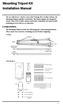 Mounting Tripod Kit Installation Manual For use with Davis s wireless and cabled Vantage Pro2 weather stations, the Mounting Tripod simplifies installation. The tripod supports the Integrated Sensor Suite
Mounting Tripod Kit Installation Manual For use with Davis s wireless and cabled Vantage Pro2 weather stations, the Mounting Tripod simplifies installation. The tripod supports the Integrated Sensor Suite
Original Assembly Guide
 TCT Multipurpose Single Bevel Sliding Compound Mitre Saw Original Assembly Guide Read instructions before assembling this tool. Table of Contents GB Assembly Guide Read instructions before assembling this
TCT Multipurpose Single Bevel Sliding Compound Mitre Saw Original Assembly Guide Read instructions before assembling this tool. Table of Contents GB Assembly Guide Read instructions before assembling this
Exercise 5.0 LUNAR MOTION, ELONGATION, AND PHASES
 Exercise 5.0 LUNAR MOTION, ELONGATION, AND PHASES I. Introduction The Moon's revolution in orbit around the center of gravity (barycenter) of the Earth- Moon System results in an apparent motion of the
Exercise 5.0 LUNAR MOTION, ELONGATION, AND PHASES I. Introduction The Moon's revolution in orbit around the center of gravity (barycenter) of the Earth- Moon System results in an apparent motion of the
A Telescope Operating Manual
 A Telescope Operating Manual for Celestron 8-inch Schmidt Cassegran Telescopes I. Introduction This booklet is a handbook for the use of the lab telescopes. In it you should find all the information necessary
A Telescope Operating Manual for Celestron 8-inch Schmidt Cassegran Telescopes I. Introduction This booklet is a handbook for the use of the lab telescopes. In it you should find all the information necessary
Tips for Selecting Your First Telescope
 Tips for Selecting Your First Telescope Selecting your first telescope can be a daunting task. There are so many to choose from. This guide will give you some important facts that you will find useful
Tips for Selecting Your First Telescope Selecting your first telescope can be a daunting task. There are so many to choose from. This guide will give you some important facts that you will find useful
GETTING STARTED IN STAR GAZING. The fact you are here in this introductory session says you have an interest in the hobby of
 GETTING STARTED IN STAR GAZING by Nelson Tilden Sun City Oro Valley Astronomy Club The fact you are here in this introductory session says you have an interest in the hobby of astronomy, but please note
GETTING STARTED IN STAR GAZING by Nelson Tilden Sun City Oro Valley Astronomy Club The fact you are here in this introductory session says you have an interest in the hobby of astronomy, but please note
Parts List. The HyperStar Lens Assembly includes three pieces: HyperStar Lens Secondary Mirror Holder Counterweight
 The HyperStar Lens allows CCD imaging at f/2.3 with compatible Celestron 9.25 Schmidt-Cassegrain telescopes and compatible CCD cameras. These instructions show the proper methods for installing the HyperStar
The HyperStar Lens allows CCD imaging at f/2.3 with compatible Celestron 9.25 Schmidt-Cassegrain telescopes and compatible CCD cameras. These instructions show the proper methods for installing the HyperStar
Polar Alignment by Iterating on One Star and Polaris
 Polar Alignment by Iterating on One Star and Polaris Michael A. Covington Artificial Intelligence Center The University of Georgia Working paper; this copy printed April 8, 2001 This document is: http://www.covingtoninnovations.com/astro/iterating.pdf
Polar Alignment by Iterating on One Star and Polaris Michael A. Covington Artificial Intelligence Center The University of Georgia Working paper; this copy printed April 8, 2001 This document is: http://www.covingtoninnovations.com/astro/iterating.pdf
Total Station Setup and Operation. Sokkia SET Total Station
 Total Station Setup and Operation Sokkia SET Total Station Parts of the SET Total Station Parts of the SET Total Station Sokkia SET 550 Total Station Keys/Screen SET 550 Menu Pages SET 550 Menu Pages Leveling
Total Station Setup and Operation Sokkia SET Total Station Parts of the SET Total Station Parts of the SET Total Station Sokkia SET 550 Total Station Keys/Screen SET 550 Menu Pages SET 550 Menu Pages Leveling
IDENTIFYING PARTS OF YOUR FIRSTSCOPE
 POWERSEEKER 80 EQ TELESCOPE INSTRUCTION MANUAL #21048 1 15 16 17 14 13 2 12 3 11 4 10 5 9 6 8 7 PowerSeeker 80EQ Refractor 2 IDENTIFYING PARTS OF YOUR FIRSTSCOPE PowerSeeker 80EQ 1. Objective Lens 10 Right
POWERSEEKER 80 EQ TELESCOPE INSTRUCTION MANUAL #21048 1 15 16 17 14 13 2 12 3 11 4 10 5 9 6 8 7 PowerSeeker 80EQ Refractor 2 IDENTIFYING PARTS OF YOUR FIRSTSCOPE PowerSeeker 80EQ 1. Objective Lens 10 Right
Single-Axis Tracking Mount. Instruction Manual. * Camera, ball-head and tripod are sold separately.
 Single-Axis Tracking Mount Instruction Manual * Camera, ball-head and tripod are sold separately. Test photographing Check if the Skymemo RS works normally by taking a test shot in advance.
Single-Axis Tracking Mount Instruction Manual * Camera, ball-head and tripod are sold separately. Test photographing Check if the Skymemo RS works normally by taking a test shot in advance.
Will operate all typical kinds of telescopes, Alt/Az, Equatorial, and German Equatorial.
 Sidereal Technology ASCOM Driver This document is NOT complete by any means. We feel you'll be able to get things working just fine, especially with technical support. WHAT IS AN ASCOM DRIVER? ASCOM is
Sidereal Technology ASCOM Driver This document is NOT complete by any means. We feel you'll be able to get things working just fine, especially with technical support. WHAT IS AN ASCOM DRIVER? ASCOM is
Assembly and Usage Instructions
 Assembly and Usage Instructions A Product 5885 West Van Horn Tavern Road Columbia, MO 65203 www.caldwellshooting.com Instruction #1001667 Limited Warranty Every Caldwell product is warrantied to be free
Assembly and Usage Instructions A Product 5885 West Van Horn Tavern Road Columbia, MO 65203 www.caldwellshooting.com Instruction #1001667 Limited Warranty Every Caldwell product is warrantied to be free
A Dialogue Box. dialogue box.
 The Sky An introduction and review 1. Open TheSky (version 6, the blue icon). The screen should show the view of the sky looking due south. Even if the sun is above the horizon, the sky will look black
The Sky An introduction and review 1. Open TheSky (version 6, the blue icon). The screen should show the view of the sky looking due south. Even if the sun is above the horizon, the sky will look black
CELESTIAL CLOCK - THE SUN, THE MOON, AND THE STARS
 INTRODUCTION CELESTIAL CLOCK - THE SUN, THE MOON, AND THE STARS This is a scientific presentation to provide you with knowledge you can use to understand the sky above in relation to the earth. Before
INTRODUCTION CELESTIAL CLOCK - THE SUN, THE MOON, AND THE STARS This is a scientific presentation to provide you with knowledge you can use to understand the sky above in relation to the earth. Before
Instruction Manual for SXD2 Equatorial Mount
 Instruction Manual for SXD2 Equatorial Mount PREFACE Thank you for your purchase the Vixen SXD2 equatorial mount. The SXD2 equatorial mount is a high precision sturdy mount ideal for astrophotography.
Instruction Manual for SXD2 Equatorial Mount PREFACE Thank you for your purchase the Vixen SXD2 equatorial mount. The SXD2 equatorial mount is a high precision sturdy mount ideal for astrophotography.
GPS 72. Personal Navigator. Read This First! quick start guide
 GPS 72 Personal Navigator Read This First! quick start guide Internal Antenna Quick Start Unit Overview Interface keys MOB ZOOM Battery Compartment MARK External Data/Auxilary Power Port 120 x 160 Four
GPS 72 Personal Navigator Read This First! quick start guide Internal Antenna Quick Start Unit Overview Interface keys MOB ZOOM Battery Compartment MARK External Data/Auxilary Power Port 120 x 160 Four
DeskCycleTM USER S MANUAL QUESTIONS / PROBLEMS. Order# Support for US Customers TOLL-FREE SUPPORT 877-426-3292 EMAIL SUPPORT support@3dinnovations.
 TM DeskCycleTM USER S MANUAL Visit us at www.deskcycle.com for, Usage Tips Calorie Calculator Accessories And More QUESTIONS / PROBLEMS Support for US Customers TOLL-FREE SUPPORT 877-426-3292 EMAIL SUPPORT
TM DeskCycleTM USER S MANUAL Visit us at www.deskcycle.com for, Usage Tips Calorie Calculator Accessories And More QUESTIONS / PROBLEMS Support for US Customers TOLL-FREE SUPPORT 877-426-3292 EMAIL SUPPORT
MAINTENANCE & TROUBLESHOOTING
 MAINTENANCE & TROUBLESHOOTING This section describes how to: clean the lens replace the projection lamp replace the batteries in the remote use the security lock feature troubleshoot the projector Cleaning
MAINTENANCE & TROUBLESHOOTING This section describes how to: clean the lens replace the projection lamp replace the batteries in the remote use the security lock feature troubleshoot the projector Cleaning
PlaneWave CDK Telescope Instructions CDK12.5, 17, 20 and 24
 PlaneWave CDK Telescope Instructions CDK12.5, 17, 20 and 24 V112712 1 Collimation and Secondary Spacing Procedure The CDK optical design has four optical elements shown in Figure 1. The primary mirror
PlaneWave CDK Telescope Instructions CDK12.5, 17, 20 and 24 V112712 1 Collimation and Secondary Spacing Procedure The CDK optical design has four optical elements shown in Figure 1. The primary mirror
OWNER S MANUAL Table Tennis Table Patent Pending
 OWNER S MANUAL Table Tennis Table Patent Pending Be sure to write your model number and serial number here for future reference. You can find these numbers printed on the bottom of the table. MODEL # T8179
OWNER S MANUAL Table Tennis Table Patent Pending Be sure to write your model number and serial number here for future reference. You can find these numbers printed on the bottom of the table. MODEL # T8179
ioptron ieq45 Pro TM Equatorial Mount Instruction Manual Product #8000E
 ioptron ieq45 Pro TM Equatorial Mount Instruction Manual Product #8000E This product is a precision instrument. Please read the included QSG before assembling the mount. Please read the entire Instruction
ioptron ieq45 Pro TM Equatorial Mount Instruction Manual Product #8000E This product is a precision instrument. Please read the included QSG before assembling the mount. Please read the entire Instruction
Owner s Manual Read and keep this manual. Patents World Wide
 Owner s Manual Read and keep this manual. Patents World Wide S & S Industries, Inc., Sarasota, FL, USA www.trail-gator.com Copyright 2008 All Rights Reserved The following manual is provided to assist
Owner s Manual Read and keep this manual. Patents World Wide S & S Industries, Inc., Sarasota, FL, USA www.trail-gator.com Copyright 2008 All Rights Reserved The following manual is provided to assist
User s Guide MARK 15 #026 MARK 25 #025 INDEX SHADES INDEX MIRROR. HORIZON MIRROR (Beam Converger on Mark 25 only) ADJUSTMENT SCREW HORIZON SHADES
 User s Guide INDEX SHADES INDEX MIRROR HORIZON MIRROR (Beam Converger on Mark 25 only) ADJUSTMENT SCREW HORIZON SHADES TELESCOPE MICROMETER DRUM QUICK RELEASE LEVERS LED ILLUMINATION (Mark 25 only) INDEX
User s Guide INDEX SHADES INDEX MIRROR HORIZON MIRROR (Beam Converger on Mark 25 only) ADJUSTMENT SCREW HORIZON SHADES TELESCOPE MICROMETER DRUM QUICK RELEASE LEVERS LED ILLUMINATION (Mark 25 only) INDEX
MOVIEtube CR. Cinematography Rig. Setup Camera Sony PDW-F3 (MTCR-P-10-01) Version 03-2011 / English
 MOVIEtube CR Cinematography Rig (MTCR-P-10-01) Setup Camera Sony PDW-F3 Version 03-2011 / English Step by step assembly instruction 1) The MOVIEtube CR (MTCR-P-10-01) is supplied as shown in the picture
MOVIEtube CR Cinematography Rig (MTCR-P-10-01) Setup Camera Sony PDW-F3 Version 03-2011 / English Step by step assembly instruction 1) The MOVIEtube CR (MTCR-P-10-01) is supplied as shown in the picture
Instruction Manual Meade 50AZ-P 50mm (2 ) Altazimuth Refracting Telescope
 Instruction Manual Meade 50AZ-P 50mm (2 ) Altazimuth Refracting Telescope 27 Hubble, Irvine, California 92618 (800) 626-3233 www.meade.com Looking at or near the Sun will cause irreversable damage to your
Instruction Manual Meade 50AZ-P 50mm (2 ) Altazimuth Refracting Telescope 27 Hubble, Irvine, California 92618 (800) 626-3233 www.meade.com Looking at or near the Sun will cause irreversable damage to your
TEC APO140. This telescope is closer to optical perfection more than any instrument I have ever used before. R.Renzi, Italy.
 140 manuals 2013_110 manuals 1/13/2013 10:40 PM Page 1 TEC APO140 This telescope is closer to optical perfection more than any instrument I have ever used before. R.Renzi, Italy. OWNER S MANUAL 2013 140
140 manuals 2013_110 manuals 1/13/2013 10:40 PM Page 1 TEC APO140 This telescope is closer to optical perfection more than any instrument I have ever used before. R.Renzi, Italy. OWNER S MANUAL 2013 140
Building A Computer: A Beginners Guide
 Building A Computer: A Beginners Guide Mr. Marty Brandl The following was written to help an individual setup a Pentium 133 system using an ASUS P/I- P55T2P4 motherboard. The tutorial includes the installation
Building A Computer: A Beginners Guide Mr. Marty Brandl The following was written to help an individual setup a Pentium 133 system using an ASUS P/I- P55T2P4 motherboard. The tutorial includes the installation
SETUP MANUAL FOR JMW TONEARM 10.5 AND 12.5 VERSION READ THIS MANUAL VERY CAREFULLY NOT FOLLOWING THIS MANUAL WILL VOID YOUR WARRANTY
 SETUP MANUAL FOR JMW TONEARM 10.5 AND 12.5 VERSION READ THIS MANUAL VERY CAREFULLY NOT FOLLOWING THIS MANUAL WILL VOID YOUR WARRANTY FAILURE TO FILL OUT THE WARRANTY WILL VOID YOUR WARRANTY http://vpiindustries.com/warranty/
SETUP MANUAL FOR JMW TONEARM 10.5 AND 12.5 VERSION READ THIS MANUAL VERY CAREFULLY NOT FOLLOWING THIS MANUAL WILL VOID YOUR WARRANTY FAILURE TO FILL OUT THE WARRANTY WILL VOID YOUR WARRANTY http://vpiindustries.com/warranty/
ASSEMBLY &OPERATING INSTRUCTIONS Solar Motion-Activated Security Light - 80 LED Lights Model #40225
 MOTION-ACTIVATED SECURITY LIGHT ASSEMBLY &OPERATING INSTRUCTIONS Solar Motion-Activated Security Light - 80 LED Lights Model #40225 IMPORTANT: READ ALL INSTRUCTIONS CAREFULLY BEFORE USE ABOUT YOUR SOLAR
MOTION-ACTIVATED SECURITY LIGHT ASSEMBLY &OPERATING INSTRUCTIONS Solar Motion-Activated Security Light - 80 LED Lights Model #40225 IMPORTANT: READ ALL INSTRUCTIONS CAREFULLY BEFORE USE ABOUT YOUR SOLAR
4.3-inch Back-Up Camera
 TM 4.-inch Back-Up Camera Model No.: PKC0BU4 Owner s Manual and Warranty Information Read these instructions completely before using this product. Retain this Owner s Manual for future reference. INTRODUCTION
TM 4.-inch Back-Up Camera Model No.: PKC0BU4 Owner s Manual and Warranty Information Read these instructions completely before using this product. Retain this Owner s Manual for future reference. INTRODUCTION
ioptron CEM60 Center-Balanced Equatorial Mount Instruction Manual
 ioptron CEM60 Center-Balanced Equatorial Mount Instruction Manual Product #7200 and#7201 Please read the included CEM60 Quick Setup Guide (QSG) BEFORE taking the mount out of the case! This product is
ioptron CEM60 Center-Balanced Equatorial Mount Instruction Manual Product #7200 and#7201 Please read the included CEM60 Quick Setup Guide (QSG) BEFORE taking the mount out of the case! This product is
Instruction Manual. ETX-90EC Astro Telescope ETX-105EC Astro Telescope ETX-125EC Astro Telescope. Meade Instruments Corporation
 Instruction Manual ETX-90EC Astro Telescope ETX-105EC Astro Telescope ETX-125EC Astro Telescope Meade Instruments Corporation CONTENTS WARNING! Never use a Meade ETX Astro Telescope to look at the Sun!
Instruction Manual ETX-90EC Astro Telescope ETX-105EC Astro Telescope ETX-125EC Astro Telescope Meade Instruments Corporation CONTENTS WARNING! Never use a Meade ETX Astro Telescope to look at the Sun!
Coordinate Systems. Orbits and Rotation
 Coordinate Systems Orbits and Rotation Earth orbit. The earth s orbit around the sun is nearly circular but not quite. It s actually an ellipse whose average distance from the sun is one AU (150 million
Coordinate Systems Orbits and Rotation Earth orbit. The earth s orbit around the sun is nearly circular but not quite. It s actually an ellipse whose average distance from the sun is one AU (150 million
1000-LB. TRAILER JACK OWNER S MANUAL
 1000-LB. TRAILER JACK OWNER S MANUAL WARNING: Read carefully and understand all INSTRUCTIONS before operating. Failure to follow the safety rules and other basic safety precautions may result in serious
1000-LB. TRAILER JACK OWNER S MANUAL WARNING: Read carefully and understand all INSTRUCTIONS before operating. Failure to follow the safety rules and other basic safety precautions may result in serious
Instruction Manual. 8", 10", 12", 14", 16" LX200 R Advanced Ritchey-Chrétien Telescopes. II Hand Controller. with GPS and AutoStar
 Instruction Manual 8", 10", 12", 14", 16" LX200 R Advanced Ritchey-Chrétien Telescopes with GPS and AutoStar II Hand Controller (800) 626-3233 www.meade.com WARNING! Never use a Meade LX200R Telescope
Instruction Manual 8", 10", 12", 14", 16" LX200 R Advanced Ritchey-Chrétien Telescopes with GPS and AutoStar II Hand Controller (800) 626-3233 www.meade.com WARNING! Never use a Meade LX200R Telescope
HP Pavilion All-in-One MS200 series PC. Upgrading and Servicing Guide. Printed in
 HP Pavilion All-in-One MS200 series PC *579907-001* *579907-001* Printed in Upgrading and Servicing Guide Replacing a Wireless Keyboard or Mouse...2 Before You Begin... 2 Replacing the Keyboard or Mouse...
HP Pavilion All-in-One MS200 series PC *579907-001* *579907-001* Printed in Upgrading and Servicing Guide Replacing a Wireless Keyboard or Mouse...2 Before You Begin... 2 Replacing the Keyboard or Mouse...
A Rough Guide to Autoguiding a Goto Mount.
 A Rough Guide to Autoguiding a Goto Mount. Definitions: ASCOM Platform A downloadable, free programme, allowing PC software such as Guidemaster to communicate with most commercially available GOTO Mounts.
A Rough Guide to Autoguiding a Goto Mount. Definitions: ASCOM Platform A downloadable, free programme, allowing PC software such as Guidemaster to communicate with most commercially available GOTO Mounts.
JANUS INTERNATIONAL CORPORATION INSTALLATION INSTRUCTIONS Pantheon Mini Operator
 JANUS INTERNATIONAL CORPORATION INSTALLATION INSTRUCTIONS Pantheon Mini Operator The Janus Pantheon mini operator does not typically require the provision of any additional site requirements other than
JANUS INTERNATIONAL CORPORATION INSTALLATION INSTRUCTIONS Pantheon Mini Operator The Janus Pantheon mini operator does not typically require the provision of any additional site requirements other than
ASSEMBLY MANUAL SE-4S35
 Automatic drive ASSEBLY ANUAL SE-4S35 AI-4S35 SG-4R35 Battery box otor unit Inter-4 hub CONTENTS WARNING 1 INSTALLATION CONITIONS Battery box Speed sensor Cable lengths and diameters otor unit Recommended
Automatic drive ASSEBLY ANUAL SE-4S35 AI-4S35 SG-4R35 Battery box otor unit Inter-4 hub CONTENTS WARNING 1 INSTALLATION CONITIONS Battery box Speed sensor Cable lengths and diameters otor unit Recommended
CAUTION: READ THIS SECTION BEFORE USING YOUR TELESCOPE
 PowerSeeker 60 INSTRUCTION MANUAL #21041 INTRODUCTION Congratulations on your purchase and welcome to the Celestron world of amateur astronomy. Some of the terms and parts described in these instructions
PowerSeeker 60 INSTRUCTION MANUAL #21041 INTRODUCTION Congratulations on your purchase and welcome to the Celestron world of amateur astronomy. Some of the terms and parts described in these instructions
GAERTNER SCIENTIFIC CORPORATION 3650 Jarvis Ave. Skokie, Illinois 60076 U.S.A. tel: 1 847 673-5006 fax: 1 847 673-5009 email@gaertnerscientific.
 7109-C-244E-R1 Field Installation of HeNe Laser in B, C, and D-Type Auto Gain Ellipsometers GAERTNER SCIENTIFIC CORPORATION 3650 Jarvis Ave. Skokie, Illinois 60076 U.S.A. tel: 1 847 673-5006 fax: 1 847
7109-C-244E-R1 Field Installation of HeNe Laser in B, C, and D-Type Auto Gain Ellipsometers GAERTNER SCIENTIFIC CORPORATION 3650 Jarvis Ave. Skokie, Illinois 60076 U.S.A. tel: 1 847 673-5006 fax: 1 847
Instruction Manual. 8", 10", 12", 14", 16" LX200 -ACF Advanced Coma-Free Telescopes. II Hand Controller. with GPS and AutoStar
 Instruction Manual 8", 10", 12", 14", 16" LX200 -ACF Advanced Coma-Free Telescopes with GPS and AutoStar II Hand Controller 27 Hubble, Irvine, California 92618 (800) 626-3233 www.meade.com WARNING! Never
Instruction Manual 8", 10", 12", 14", 16" LX200 -ACF Advanced Coma-Free Telescopes with GPS and AutoStar II Hand Controller 27 Hubble, Irvine, California 92618 (800) 626-3233 www.meade.com WARNING! Never
Choosing a Telescope
 Where Astronomy is looking up Choosing a Telescope There is no best telescope for everyone. The one that s right for you will depend on your lifestyle and your astronomy goals. The best telescope is the
Where Astronomy is looking up Choosing a Telescope There is no best telescope for everyone. The one that s right for you will depend on your lifestyle and your astronomy goals. The best telescope is the
CELESTIAL MOTIONS. In Charlottesville we see Polaris 38 0 above the Northern horizon. Earth. Starry Vault
 CELESTIAL MOTIONS Stars appear to move counterclockwise on the surface of a huge sphere the Starry Vault, in their daily motions about Earth Polaris remains stationary. In Charlottesville we see Polaris
CELESTIAL MOTIONS Stars appear to move counterclockwise on the surface of a huge sphere the Starry Vault, in their daily motions about Earth Polaris remains stationary. In Charlottesville we see Polaris
Protocol for Microscope Calibration
 Protocol for Microscope Calibration A properly calibrated system is essential for successful and efficient software use. The following are step by step instructions on how to calibrate the hardware using
Protocol for Microscope Calibration A properly calibrated system is essential for successful and efficient software use. The following are step by step instructions on how to calibrate the hardware using
INSTALLATION MANUAL. Installation Instructions
 INSTALLATION MANUAL Power-Pole Signature Series Shallow Water Anchor Installation Instructions CAUTION: Read this instruction manual carefully. Become familiar with the controls and know how to operate
INSTALLATION MANUAL Power-Pole Signature Series Shallow Water Anchor Installation Instructions CAUTION: Read this instruction manual carefully. Become familiar with the controls and know how to operate
SPRITE and BIGFOOT DESKTOP CNC MACHINE KIT ASSEMBLY INSTRUCTIONS
 SPRITE and BIGFOOT DESKTOP CNC MACHINE KIT ASSEMBLY INSTRUCTIONS README FIRST: Thank you for purchasing your MyDIYCNC Desktop CNC Machine Kit. We hope this versatile and innovative machine brings you many
SPRITE and BIGFOOT DESKTOP CNC MACHINE KIT ASSEMBLY INSTRUCTIONS README FIRST: Thank you for purchasing your MyDIYCNC Desktop CNC Machine Kit. We hope this versatile and innovative machine brings you many
ZAPPY 3 OWNER S MANUAL. Read this manual completely before riding your Electric ZAPPY 3.
 ZAPPY 3 OWNER S MANUAL Read this manual completely before riding your Electric ZAPPY 3. TECHNICAL INFORMATION Model No. : ZAPPY 3 Product size Type of motor Motor power Battery type Battery Charger Charging
ZAPPY 3 OWNER S MANUAL Read this manual completely before riding your Electric ZAPPY 3. TECHNICAL INFORMATION Model No. : ZAPPY 3 Product size Type of motor Motor power Battery type Battery Charger Charging
FRONT BUMPER INSTALLATION INSTRUCTIONS 2007-2011 DODGE / MERCEDES SPRINTER
 Aluminess Products Inc 9402 Wheatlands Ct. #A Santee, CA 92071 619-449-9930 FRONT BUMPER INSTALLATION INSTRUCTIONS 2007-2011 DODGE / MERCEDES SPRINTER Please read before beginning Stainless steel hardware
Aluminess Products Inc 9402 Wheatlands Ct. #A Santee, CA 92071 619-449-9930 FRONT BUMPER INSTALLATION INSTRUCTIONS 2007-2011 DODGE / MERCEDES SPRINTER Please read before beginning Stainless steel hardware
VISM Evolution Scope Series
 1 VISM Evolution Scope Series Congratulations on the purchase of your New VISM Evolution (EVO) Series Scope! The EVO Series of Scopes give you many great high end features and various magnification ranges
1 VISM Evolution Scope Series Congratulations on the purchase of your New VISM Evolution (EVO) Series Scope! The EVO Series of Scopes give you many great high end features and various magnification ranges
HOME GYM. Model. Retain This Manual for Reference OWNER'S MANUAL. www.hyper-extension.com
 NOTE: Please read all instructions carefully before using this product Table of Contents Safety Notice www.hyper-extension.com HOME GYM 50036 Hardware Identifier Assembly Instruction Parts List Warranty
NOTE: Please read all instructions carefully before using this product Table of Contents Safety Notice www.hyper-extension.com HOME GYM 50036 Hardware Identifier Assembly Instruction Parts List Warranty
Instruction Manual. 8", 10", 12" LX90 -ACF Advanced Coma-Free Telescopes and 8", 10", 12" LX90 -SC Schmidt-Cassegrain Telescopes AutoStar GPS
 Instruction Manual 8", 10", 12" LX90 -ACF Advanced Coma-Free Telescopes and 8", 10", 12" LX90 -SC Schmidt-Cassegrain Telescopes AutoStar GPS WARNING! Never use a Meade LX90 Telescope to look at the Sun!
Instruction Manual 8", 10", 12" LX90 -ACF Advanced Coma-Free Telescopes and 8", 10", 12" LX90 -SC Schmidt-Cassegrain Telescopes AutoStar GPS WARNING! Never use a Meade LX90 Telescope to look at the Sun!
LED Security Spotlight User Manual
 MOT ION-TR ACKING LED Security Spotlight User Manual www.jascoproducts.com 1-800-654-8483 2 TABLE OF CONTENTS Parts List 3 Questions? Missing Parts? 4 Installation (Wall mount) 6-9 Installation (Eave mount)
MOT ION-TR ACKING LED Security Spotlight User Manual www.jascoproducts.com 1-800-654-8483 2 TABLE OF CONTENTS Parts List 3 Questions? Missing Parts? 4 Installation (Wall mount) 6-9 Installation (Eave mount)
EQASCOM PolarScope Alignment Tool
 EQASCOM PolarScope Alignment Tool Note: If you find the polar reticule appears too bright, on later mounts (Check your SW handcontroller settings) it is possible to dim the illumination by down loading
EQASCOM PolarScope Alignment Tool Note: If you find the polar reticule appears too bright, on later mounts (Check your SW handcontroller settings) it is possible to dim the illumination by down loading
