Vehicle Installation Guide
|
|
|
- Margaret Wilkinson
- 8 years ago
- Views:
Transcription
1 MP 700 Series GPS Rugged Wireless Modem Vehicle Installation Guide Rev 3.0
2
3 About This Template Important Notice Safety and Hazards Due to the nature of wireless communications, transmission and reception of data can never be guaranteed. Data may be delayed, corrupted (i.e., have errors) or be totally lost. Although significant delays or losses of data are rare when wireless devices such as the Sierra Wireless modem are used in a normal manner with a well-constructed network, the Sierra Wireless modem should not be used in situations where failure to transmit or receive data could result in damage of any kind to the user or any other party, including but not limited to personal injury, death, or loss of property. Sierra Wireless, accepts no responsibility for damages of any kind resulting from delays or errors in data transmitted or received using the Sierra Wireless modem, or for failure of the Sierra Wireless modem to transmit or receive such data. If you have purchased this product under a United States Government contract, it shall be subject to restrictions as set forth in subparagraph (c)(1)(ii) of Defense Federal Acquisitions Regulations (DFARs) Section for Department of Defense contracts, and as set forth in Federal Acquisitions Regulations (FARs) Section for civilian agency contracts or any successor regulations. If further government regulations apply, it is your responsibility to ensure compliance with such regulations. Do not operate the Sierra Wireless modem in areas where blasting is in progress, where explosive atmospheres may be present, near medical equipment, near life support equipment, or any equipment which may be susceptible to any form of radio interference. In such areas, the Sierra Wireless modem MUST BE POWERED OFF. The Sierra Wireless modem can transmit signals that could interfere with this equipment. Do not operate the Sierra Wireless modem in any aircraft, whether the aircraft is on the ground or in flight. In aircraft, the Sierra Wireless modem MUST BE POWERED OFF. When operating, the Sierra Wireless modem can transmit signals that could interfere with various onboard systems. Note: Some airlines may permit the use of cellular phones while the aircraft is on the ground and the door is open. Sierra Wireless modems may be used at this time. The driver or operator of any vehicle should not operate a computer or any other device connected to the Sierra Wireless modem while in control of a vehicle. Doing so will detract Rev 3.0 Oct.04 3
4 MP 700 Series GPS Vehicle Installation Guide from the driver or operator's control and operation of that vehicle. In some states and provinces, operating such communications devices while in control of a vehicle is an offence. Limitation of Liability Patents The information in this manual is subject to change without notice and does not represent a commitment on the part of Sierra Wireless. SIERRA WIRELESS AND ITS AFFILIATES SPECIFICALLY DISCLAIM LIABILITY FOR ANY AND ALL DIRECT, INDIRECT, SPECIAL, GENERAL, INCIDENTAL, CONSEQUENTIAL, PUNITIVE OR EXEMPLARY DAMAGES INCLUDING, BUT NOT LIMITED TO, LOSS OF PROFITS OR REVENUE OR ANTICIPATED PROFITS OR REVENUE ARISING OUT OF THE USE OR INABILITY TO USE ANY SIERRA WIRELESS PRODUCT, EVEN IF SIERRA WIRELESS AND/OR ITS AFFILIATES HAS BEEN ADVISED OF THE POSSIBILITY OF SUCH DAMAGES OR THEY ARE FORESEEABLE OR FOR CLAIMS BY ANY THIRD PARTY. Notwithstanding the foregoing, in no event shall Sierra Wireless and/or its affiliates aggregate liability arising under or in connection with the Sierra Wireless product, regardless of the number of events, occurrences, or claims giving rise to liability, be in excess of the price paid by the purchaser for the Sierra Wireless product. Portions of this product are covered by some or all of the following US patents: 5,515,013 5,617,106 5,629,960 5,682,602 5,748,449 5,845,216 5,847,553 5,878,234 5,890,057 5,929,815 6,169,884 6,191,741 6,199,168 6,327,154 6,339,405 6,359,591 6,400,336 6,643,501 6,516,204 6,561,851 6,653,979 6,697,030 6,712,627, 6.785,830 D367,062 D372,248 D372,701 D416,857 D442,170 D452,495 D452,496 D453,733 D459,303 D496,642 D496,655 and other patents pending. Manufactured or sold by Sierra Wireless or its licensees under one or more patents licensed from InterDigital Group. Copyright Trademarks 2004 Sierra Wireless. All rights reserved. Heart of the Wireless Machine is a registered trademarks of Sierra Wireless Sierra Wireless, the Sierra Wireless logo, the red wave design, and Watcher are trademarks of Sierra Wireless
5 About This Template Windows is a registered trademark of Microsoft Corporation. Other trademarks are the property of the respective owners. Contact Information Sales Desk: Phone: Post: Hours: Sierra Wireless Wireless Way, Richmond, BC Canada V6V 3A4 Fax: Web: 8:00am to 5:00pm Pacific Time sales@sierrawireless.com Your comments and suggestions on improving this documentation are welcome and appreciated. Please your feedback to documentation@sierrawireless.com. Thank you. Consult our website for up-to-date product descriptions, documentation, application notes, firmware upgrades, troubleshooting tips, and press releases: Rev 3.0 Oct.04 5
6 MP 700 Series GPS Vehicle Installation Guide
7 Table of Contents Introducing the MP 700 Series GPS Modem System Requirements Supported Platforms Package Contents Documentation Modem Accessories Warranty Installing the MP 700 Series GPS Modem in a Vehicle Installation Overview Voice, GPS, and I/O Options The Modem Housing Connector Panel Indicator Panel Reset Button Required Equipment Mounting the Modem Selecting a Mounting Location Mounting Procedure Grounding the Modem Antennas GSM RF Antennas GPS Antennas Antenna Locations Installing Antennas Rev 3.0 Oct.04 7
8 MP 700 Series GPS Vehicle Installation Guide Power Wiring The Power Connector Power Connector (Molex) Pinouts Ignition Sense On/Off Wiring Ignition Sense Options Power Harness Grounding Making Proper Power Connections Correct Wire Splicing Using Crimp Terminals Powering On the Modem Data and Voice Wiring Cable Connection to the Computer Serial Connector (DB9) Pinouts Connecting the Serial or USB Cable Voice Cable Connections I/O Port Connections I/O Connector (DB15) Pinouts Panic Button Connections Analog Sensor Connections Inserting the SIM Card Completing the Installation Technical Specifications Indicator Operation RF and Electrical Specifications Environmental Specifications Weight and Dimensions GPS Performance I/O Port Characteristics Regulatory Information European Union Declaration of Conformity for CE Marking
9 Contents Canada (Industry Canada Approval) U.S.A. (FCC Approval) Rev 3.0 Oct.04 9
10 MP 700 Series GPS Vehicle Installation Guide
11 1: Introducing the MP 700 Series GPS Modem Package Contents Warranty 1 The Sierra Wireless MP 700 Series GPS modem provides a wireless network connection for portable computers installed in vehicles. The modem has a rugged design that withstands the vibration, shock, humidity, and extremes of temperature experienced in the normal operation of police, emergency, utility, and field service vehicles. The network connection provided by the MP 700 Series GPS can be used to access shared data, browse the Internet, and send and receive and text messages. The modem also allows for sensors, gauges, and alarms (such as panic buttons) to be deployed in vehicles and remotely monitored from a central location or dispatch. A built-in GPS module provides location and heading data that can also be remotely monitored. Rev 3.0 Oct.04 11
12 MP 700 Series GPS Vehicle Installation Guide System Requirements Supported Platforms Note: Do not connect the MP 700 Series GPS to a USB port on a PC before installing the software. Software installation instructions are provided in the Software Installation, Configuration, and Integration Guide (document number ) on the installation CD. The MP 700 Series GPS wireless modem connects to a personal computer with either a serial cable or USB cable. Your computer must therefore have either an available serial port or USB port and an appropriate cable. The Watcher software supports notebook computers with these operating systems (using either a serial or USB PC connection): Windows 2000 Professional (with Service Pack 4 or later) Windows XP Professional These operating systems are also supported but require a serial connection between the modem and PC: Microsoft Windows 98 SE Windows NT 4.0 (with Service Pack 6a) For detailed system requirements, see the MP 700 Series GPS Software Installation, Configuration, and Integration Guide. Package Contents Each MP 700 Series GPS box contains: The MP 700 Series GPS modem A mounting template Mounting screws and washers An installation and documentation CD A power harness If any of these materials are missing, please contact your account manager at your reseller or at Sierra Wireless to obtain them. Documentation The MP 700 Series GPS documentation consists of two guides and an online help system. The MP 700 Series GPS Vehicle Installation Guide (this document) provides instructions on installing the hardware, describing how to: Mount the modem in a vehicle. Connect to the vehicle s battery
13 About This Template Connect to the vehicle s ignition switch or a separate on/off switch. Ground the device. Connect the radio and GPS antennas. Connect a headset, a notebook computer, and other I/O (input/output) devices. The MP 700 Series GPS Software Installation, Configuration, and Integration Guide describes how to: Install the software. Configure the software to use a GSM/GPRS account and SIM (Subscriber Identity Module) card. Understand the LEDs on the modem and the indicators in the Watcher software. Set up the modem s operating mode and configure the feature that allows for CSD connections. Configure the modem to report GPS and/or I/O (input/ output) data (from sensors, gauges, or panic buttons). Use the modem to connect to a VPN (Virtual Private Network). Collect and use GPS and I/O data from a fleet of vehicles in which MP 700 Series GPS modems are installed. The Software Installation, Configuration, and Integration Guide and the Vehicle Installation Guide are provided as PDF (Portable Document Format) files on the installation CD. Online help is provided with Watcher. The help describes all the icons and indicators in Watcher, provides detailed instructions on using Watcher to make voice and data connections, and explains how to send and receive SMS messages. When using Watcher, you can access help through the menu system or by pressing the <F1> key. Modem Accessories For information about accessories for the MP 700 Series GPS wireless modem including cables and antennas contact your account manager at your reseller or at Sierra Wireless. Warranty Sierra Wireless warrants the MP 700 Series GPS modem against all defects in materials and workmanship for a period of three (3) years from the date of purchase. Rev 3.0 Oct.04 13
14 MP 700 Series GPS Vehicle Installation Guide The sole responsibility of Sierra Wireless under this warranty is limited to either repair or, at the option of Sierra Wireless, replacement of the radio modem. There are no expressed or implied warranties, including those of fitness for a particular purpose or merchantability, which extend beyond the face hereof. Sierra Wireless is not liable for any incidental or consequential damages arising from the use, misuse, or installation of the MP 700 Series GPS modem. This warranty does not apply if the serial number label has been removed, or if the wireless modem has been subjected to physical abuse, improper installation, or modification
15 2: Installing the MP 700 Series GPS Modem in a Vehicle 2 Installation Overview The Modem Housing Required Equipment Mounting the Modem Grounding the Modem Antennas Power Wiring Data and Voice Wiring Inserting the SIM Card Completing the Installation GSM/GPS Antenna MP 700 Note: The MP 700 Series GPS is designed for negative-ground vehicles only. It will not function in a positive-ground vehicle. Figure 2-1: Basic diagram for the installation of the MP 700 Series GPS in a vehicle equipped with a notebook PC and a combination antenna, using the car battery for power and ignition-sense wiring for power on/off. Installation Overview Note: All electrical installations are potentially dangerous, and should be performed by personnel with thorough training in safe electrical wiring procedures for vehicles. The installation process for the MP 700 Series GPS varies depending on how you plan to use it, where it best fits in your vehicle, and which of its features you plan to use. In all cases, however, you must: 1. Mount the modem ( Mounting the Modem on page 19). 2. Mount the GSM RF (Radio Frequency) antenna and connect the antenna cable ( Antennas on page 21). 3. Install the power harness ( Power Wiring on page 23). Rev 3.0 Oct.04 15
16 MP 700 Series GPS Vehicle Installation Guide 4. Install the serial or USB cable for the PC. (This should not be connected to the PC until the software is installed. See Cable Connection to the Computer on page 26) 5. Insert the SIM card ( Inserting the SIM Card on page 29) Voice, GPS, and I/O Options The MP 700 Series GPS wireless modem provides support for GPS (Global Positioning System) and input/output devices. You can also enable the voice features on the modem (if your service provider supports voice) and use the MP 700 Series GPS as a mobile phone. Voice. If the modem is to be used for voice communication, you must connect a headset or other voice input/output device that uses a 4-wire, 2.5 mm headset connector. GPS. If you plan to use the MP 700 Series GPS s built-in GPS module, you must connect a GPS antenna and an antenna cable, or use a combination antenna that can connect to both the GPS and GSM RF connectors on the MP 700 Series GPS housing. Other I/O devices. Other devices, such as panic buttons, sensors, or gauges may also be installed with the MP 700 Series GPS and connected with an I/O cable to the I/O port. (See I/O Port Connections on page 28.) The Modem Housing The MP 700 Series GPS has a rectangular metal housing: Figure 2-2: Top view of the MP 700 Series GPS. There is a connector panel on one end of the housing, an indicator panel on the opposite end, a reset button on top, and mounting holes along the bottom edges on either side
17 About This Template Connector Panel The MP 700 Series GPS modem s connector panel has these ports: RS232 serial (female DB9) GPS antenna (female SMA) USB (Type B) I/O connector (female DB15) Power harness (Molex connector) Audio connector (4-wire, 2.5 mm) GSM/GPRS RF antenna (female TNC) Ground screw Figure 2-3: The connector panel of the MP 700 Series GPS modem. Indicator Panel The MP 700 Series GPS s indicator panel includes four indicator lights and the SIM card slot, which is protected by a removable rubber cover: SIM slot Transmit (Tx) Power Receive (Rx) GPS Figure 2-4: The indicator panel of the MP 700 Series GPS modem. Rev 3.0 Oct.04 17
18 MP 700 Series GPS Vehicle Installation Guide Reset Button The reset button for the MP 700 Series GPS is on the top of the housing. Hold it down for at least 2 seconds with a pen or screwdriver to perform a hard reset of the modem, which includes a self-test sequence. Figure 2-5: The modem reset button. Required Equipment To install the MP 700 Series GPS, you require the modem, the provided power harness (or existing MP200 Series power harness) and mounting template, and the screws and washers that come with the device. You also require: A SIM card The SIM card is a postage stamp sized chip that is obtained from your wireless service provider that gives the MP 700 Series GPS a unique identity on the GSM network. (See Inserting the SIM Card on page 29.) A USB or 9-pin serial cable This must be long enough to run from the mounting location of the MP 700 Series GPS to the computer. The maximum length for the serial or USB cable is 5.5 m (18 feet). The USB cable must have a Type A male connector at the PC end and a Type B male connector at the modem end. Note: If GPS is being implemented, you require either two antennas or a combination GSM and GPS antenna. A GSM RF antenna and cable The antenna must have the appropriate regulatory approval, 50 ohm impedance, and a male TNC connector. (This may be a hard-mount or magnetic-mount antenna see Antennas on page 21) A GPS antenna and cable (optional) This is necessary if you plan to use the built-in GPS module. (See Antennas on page 21.) A power supply. This is usually the vehicle s battery. Appropriate electrical grounding. If a ground wire is necessary, use a 16-gauge wire and connect it to the ground screw on the modem s connector panel. An I/O cable (optional). This is required if a panic button, sensor, gauge, or other I/O device is being installed. (See I/O Port Connections on page 28.)
19 About This Template Mounting the Modem Note: The MP 700 Series GPS modem, your computer, and any other devices should be powered off while you are connecting cables. The MP 700 Series GPS can be mounted in the trunk of the vehicle, under the dashboard, or under a front or rear seat. Selecting a Mounting Location When selecting a mounting location, consider the following factors: The modem should not be exposed to weather and environmental conditions beyond the ranges listed in the technical specifications on page 33. Avoid excessive heat from the engine compartment, heaters, or the exhaust system, and extreme cold from direct contact with air conditioners or other cooling systems. Never immerse the modem in water or any other liquid. If you are replacing an MP200 modem, the MP 700 Series GPS is smaller, but can be mounted in the same location using the existing mounting holes. The MP200 has six mounting holes, and any four adjacent ones will line up with those on the MP 700 Series GPS. Every device connected to the MP 700 Series GPS, as well as the modem itself, should be grounded as appropriate for the installation. (See Grounding the Modem on page 20 and Power Harness Grounding on page 25.) Wiring and connections should be as simple as possible. Cables for power, antennas, the computer, and any I/O devices must be routed to their destinations without using excess wiring. All connectors and the reset button should be easy to reach and the indicator lights should be visible. The door to the MP 700 Series GPS modem s SIM slot should be easy to open and close, and should allow the SIM card to be easily inserted and removed, especially if the SIM card might be shared with another device (such as a mobile phone). Avoid having to remove the MP 700 Series GPS from its mounting simply to remove the SIM card. Mounting Procedure To mount the MP 700 Series GPS: 1. Use the provided mounting template to mark the location of the mounting holes. Rev 3.0 Oct.04 19
20 MP 700 Series GPS Vehicle Installation Guide 2. Drill the required 5/32" pilot holes (unless you are reusing holes from an MP200 modem mounting see page 19). 3. Use the supplied mounting screws and washers to secure the MP 700 Series GPS through the holes along the edge of the case bottom. Figure 2-6: The bottom of the MP 700 Series GPS housing. Arrows indicate the mounting holes. Grounding the Modem Note: Failing to provide a dedicated ground for each piece of electrical equipment can damage the equipment. Note: If you are replacing an MP200 modem, you can use the MP200 power harness rather than installing the MP 700 Series GPS power harness. The only difference between the harnesses is that the MP200 harness has a fused ground wire while the MP 700 Series GPS harness has an unfused ground wire. It is standard practice in automotive installations to provide a good quality ground for each piece of electrical equipment. In most cases, the modem should be grounded by connecting the black ground wire of the power harness either to the vehicle chassis or to the negative terminal of the battery. If other devices connected to the modem (such as a notebook computer) are not properly grounded, there is some risk that the other device will ground itself through the cable connecting it to the modem. This creates a hazardous situation and could cause equipment damage. If you cannot properly ground these devices, a potential solution is to install a fuse in the ground return wire. The power harness for the MP 700 Series GPS modem has 5 A fuses on the red power wire and the white ignition sense wire, but not on the black ground return wire. (See Power Wiring on page 23.) To facilitate other ground schemes, a ground screw is provided on the connector panel of the MP 700 Series GPS. Use of this ground screw is not required as long as the power harness is properly grounded. (Use a 16-gauge wire if you choose to use the ground screw.)
21 About This Template Ground screw Figure 2-7: The ground screw connector (bottom) on the connector panel. Note: All electrical installations are potentially dangerous, and should be performed by personnel with thorough training in safe electrical wiring procedures for vehicles. Warning: Tighten cables connected to the MP 700 Series GPS by hand. Do not use tools. Antennas SMA TNC Figure 2-8: SMA connector for the GPS antenna and the TNC connector for the GSM RF antenna. The MP 700 Series GPS requires a GSM RF antenna to connect to the GSM wireless network. If the built-in GPS module is used, it requires a dedicated GPS antenna, or a combination antenna with cables for both antenna connectors on the modem. GSM RF Antennas The MP 700 Series GPS requires an approved GSM RF (Radio Frequency) antenna. The antenna must have 50 ohms impedance and a cable with a male TNC connector, as well as the following characteristics: The total maximum gain, including the cable loss, must not exceed 4 dbi. The antenna must transmit and receive on the necessary frequency bands in your coverage area. The MP 700 Series GPS supports these RF bands: 1900 MHz (PCS) 850 MHz (GSM) MP 775 GPS only 900 MHz (EGSM) 1800 MHz (DCS) A tri-band antenna that supports all of these frequencies can be used. If your MP 700 Series GPS will only be connected to networks that use one or two of the bands, an Rev 3.0 Oct.04 21
22 MP 700 Series GPS Vehicle Installation Guide appropriate single- or dual-band antenna is sufficient. Contact your service provider for information about radio bands used in your area. For more information about antennas for your installation, contact your account manager at your reseller or at Sierra Wireless. GPS Antennas If you are installing a GPS antenna, it connects to the MP 700 Series GPS modem using a male SMA connector. Contact your account manager at your reseller or at Sierra Wireless for more information about compatible GPS antennas. Antenna Locations When selecting locations for the GSM RF and GPS antennas: Refer to the documentation provided with each antenna to determine whether it requires a ground plane. Ensure that the GSM RF antenna is mounted at least 20 cm (8 inches) from vehicle occupants and bystanders. Ensure that all radio antennas (GSM RF, GPS, CB radio, car radio) are separated as much as possible from each other. The antenna that ships with the MP 700 Series GPS should be mounted at least 60 cm (2 feet) from 1/4 wavelength 100 W VHF antennas. For other antennas, refer to the product vendor for mounting distances. Installing Antennas To install the GSM RF and GPS antennas: 1. Mount each antenna according to the instructions provided with it. 2. Thread the antenna cables through the car to reach the modem. Secure the cables as necessary. 3. Connect the cables to the MP 700 Series GPS by attaching the cable into the modem s TNC (for the GSM RF antenna) or SMA connector (for the GPS antenna). Hand-tighten the connectors; do not use tools
23 About This Template Power Wiring Note: To avoid RF interference problems and possible damage to the MP 700 Series GPS, do not power on the modem before connecting the GSM RF antenna. In a typical installation, the MP 700 Series GPS is connected to the vehicle s battery with the supplied power harness (or if an MP200 modem was previously installed, with the MP200 power harness). The MP 700 Series GPS supports a voltage range between 9 VDC and 36 VDC, and is designed for both 12 VDC and a 24 VDC vehicle electrical systems. Note: All electrical installations are potentially dangerous, and should be performed by personnel with thorough training in safe electrical wiring procedures for vehicles. The Power Connector The power harness (Sierra Wireless part number ) connects to the MP 700 Series GPS with a Molex connector (part number or ). The part number for the pins is Power Connector (Molex) Pinouts The pinouts for the Molex connector on the power harness are as follows: Note: If you are installing an MP 700 Series GPS in a vehicle in which an MP200 was previously installed, you can use the MP200 power harness that is already installed. The only difference between the harnesses is that the MP200 harness has a fused ground wire while the MP 700 Series GPS harness has an unfused ground wire. White wire (Ignition sense) Red wire (Battery) Black wire (Ground) Figure 2-9: Pinouts for the power harness. (Unused) The battery (red) and ignition sense (white) wires in the power harness include 5 A fuses. The black ground wire is not fused. (See Power Harness Grounding on page 25.) Replacement power harnesses are available from Sierra Wireless. Rev 3.0 Oct.04 23
24 MP 700 Series GPS Vehicle Installation Guide Ignition Sense On/Off Wiring Note: Do not install an on/off switch on the main (red) battery line, or connect the white ignition sense wire to the red battery wire. Both configurations bypass the modem's controlled shutdown sequence, and may cause data loss and subsequent power-on problems. Incorrect wiring may also completely drain the vehicle battery. The modem s power on/off is controlled by the ignition sense line (white wire) using internal software, rather than a hard on/off switch on the red power line. The red, black, and white wires connect to the battery and ignition switch as shown in the power harness wiring diagram. Switch (vehicle ignition key, or separate) Red wire (Battery) 5 A fuses (on red and white only) MP White wire (Ignition sense) Black unfused wire (Ground) Vehicle battery Figure 2-10: Wiring for the power harness. The white wire is ignition sense. When the white ignition sense line is pulled high (5 to 36 V), the modem will power on. When the ignition sense line is pulled low (less than 2 V), the modem performs a controlled shutdown sequence (under software control), de-registering and saving any relevant operational data before powering off. Ignition Sense Options There are three ways to connect the ignition sense wiring: Engine on only. The white ignition sense wire can be connected to the vehicle s ignition switch so that the MP 700 Series GPS is powered on only when the ignition key is switched to the full On position, i.e. when the engine has been started. In this configuration, the engine must be running for the modem to be on. or Accessory on. The white ignition sense wire can be connected to the vehicle s ignition switch so that the MP 700 Series GPS is powered on when the ignition is switched to Accessory mode. In this configuration, the modem is on whenever other vehicle electrical devices can be switched on such as when the radio and windshield fan can run. or
Software Installation, Configuration, and Integration Guide
 MP 700 Series GPS modem Software Installation, Configuration, and Integration Guide 2130346 Rev 2.0 Preface Important Notice Safety and Hazards Due to the nature of wireless communications, transmission
MP 700 Series GPS modem Software Installation, Configuration, and Integration Guide 2130346 Rev 2.0 Preface Important Notice Safety and Hazards Due to the nature of wireless communications, transmission
USER MANUAL V5.0 ST100
 GPS Vehicle Tracker USER MANUAL V5.0 ST100 Updated on 15 September 2009-1 - Contents 1 Product Overview 3 2 For Your Safety 3 3 ST100 Parameters 3 4 Getting Started 4 4.1 Hardware and Accessories 4 4.2
GPS Vehicle Tracker USER MANUAL V5.0 ST100 Updated on 15 September 2009-1 - Contents 1 Product Overview 3 2 For Your Safety 3 3 ST100 Parameters 3 4 Getting Started 4 4.1 Hardware and Accessories 4 4.2
EZmoto V2. Product description Rev. 6 10/01/2014. EZmoto V2 Product description Rev.6 10/01/2014
 EZmoto V2 Product description Rev. 6 10/01/2014 1 Contents 1. Overview... 3 2. Hardware Interface Description... 3 2.1 Main features of the EZmoto... 3 2.2 Hardware block diagram... 4 2.3 Internal Hardware
EZmoto V2 Product description Rev. 6 10/01/2014 1 Contents 1. Overview... 3 2. Hardware Interface Description... 3 2.1 Main features of the EZmoto... 3 2.2 Hardware block diagram... 4 2.3 Internal Hardware
PCS300 Universal IP Reporting Module V1.0
 PCS300 Universal IP Reporting Module V1.0 Reference and Installation Manual Patents: One or more of the following US patents may apply: 7046142, 6215399, 6111256, 6104319, 5920259, 5886632, 5721542, 5287111,
PCS300 Universal IP Reporting Module V1.0 Reference and Installation Manual Patents: One or more of the following US patents may apply: 7046142, 6215399, 6111256, 6104319, 5920259, 5886632, 5721542, 5287111,
IP Manager Configuring Sierra Wireless AirLink Modem
 IP Manager Configuring Sierra Wireless AirLink Modem 2170042 Rev 1.0 Configuring your Sierra Wireless AirLink modem for IP Manager and DNS If you have a fleet of Sierra Wireless AirLink modems or even
IP Manager Configuring Sierra Wireless AirLink Modem 2170042 Rev 1.0 Configuring your Sierra Wireless AirLink modem for IP Manager and DNS If you have a fleet of Sierra Wireless AirLink modems or even
MCR1900 Media Converter 19-Slot Chassis
 MCR1900 Media Converter 19-Slot Chassis Installation Guide Part #5500304-11 Copyright Statement This document must not be reproduced in any way whatsoever, either printed or electronically, without the
MCR1900 Media Converter 19-Slot Chassis Installation Guide Part #5500304-11 Copyright Statement This document must not be reproduced in any way whatsoever, either printed or electronically, without the
BroadBand PowerShield. User Manual
 BroadBand PowerShield User Manual 990-0375G 12/2006 Chapter 1 General Information The PowerShield provides a power source for broadband telephony and other DC applications. Safety This Safety Guide contains
BroadBand PowerShield User Manual 990-0375G 12/2006 Chapter 1 General Information The PowerShield provides a power source for broadband telephony and other DC applications. Safety This Safety Guide contains
DELORME. Getting Started with. Earthmate GPS BT-20. Bluetooth
 DELORME Getting Started with GPS BT-20 Bluetooth Earthmate Table of Contents Overview... 2 Hardware Features... 2 Using the Earthmate GPS BT-20... 3 Charging the Battery... 4 Troubleshooting... 4 Hardware
DELORME Getting Started with GPS BT-20 Bluetooth Earthmate Table of Contents Overview... 2 Hardware Features... 2 Using the Earthmate GPS BT-20... 3 Charging the Battery... 4 Troubleshooting... 4 Hardware
User manual. Your best protection against theft and loss. (Android) Made for
 User manual Made for Your best protection against theft and loss (Android) Warranty SCOPE OF THE WARRANTY Subject to legal provisions, the responsibility of SECU4 under this warranty is limited to the
User manual Made for Your best protection against theft and loss (Android) Warranty SCOPE OF THE WARRANTY Subject to legal provisions, the responsibility of SECU4 under this warranty is limited to the
M72. Quectel Cellular Engine. EVB User Guide M72_EVB_UGD_V1.0
 M72 Quectel Cellular Engine EVB User Guide M72_EVB_UGD_V1.0 Document Title EVB User Guide Version 1.0 Date 2011-05-18 Status Document Control ID Release M72_EVB_UGD_V1.0 General Notes Quectel offers this
M72 Quectel Cellular Engine EVB User Guide M72_EVB_UGD_V1.0 Document Title EVB User Guide Version 1.0 Date 2011-05-18 Status Document Control ID Release M72_EVB_UGD_V1.0 General Notes Quectel offers this
Professional USB to Serial Adapter Hub with COM Retention
 Professional USB to Serial Adapter Hub with COM Retention ICUSB2321X ICUSB2322X ICUSB2324X *actual product may vary from photos *actual product may vary from photos DE: Bedienungsanleitung - de.startech.com
Professional USB to Serial Adapter Hub with COM Retention ICUSB2321X ICUSB2322X ICUSB2324X *actual product may vary from photos *actual product may vary from photos DE: Bedienungsanleitung - de.startech.com
Falcon Protector Tracking System
 Falcon Protector Tracking System Product Overview The Falcon Protector is a GPS and GSM tracking device which is specially developed and designed for vehicle tracking. With the latest SIFR III GPS module
Falcon Protector Tracking System Product Overview The Falcon Protector is a GPS and GSM tracking device which is specially developed and designed for vehicle tracking. With the latest SIFR III GPS module
USB-to-Serial RS-232 Hub USB-to-Serial RS-422/485 Hub USER MANUAL UC2322 / UC2324 / UC4852 / UC4854
 USB-to-Serial RS-232 Hub USB-to-Serial RS-422/485 Hub USER MANUAL UC2322 / UC2324 / UC4852 / UC4854 FCC Information This equipment has been tested and found to comply with the limits for a Class B digital
USB-to-Serial RS-232 Hub USB-to-Serial RS-422/485 Hub USER MANUAL UC2322 / UC2324 / UC4852 / UC4854 FCC Information This equipment has been tested and found to comply with the limits for a Class B digital
XTEND 900 MHZ WIRELESS MODEM For use with VEEDER-ROOT EMR³ DATALINK INSTALLATION INSTRUCTIONS Manual 577013-859, Rev. B
 INTRODUCTION This Installation Guide Contains the necessary information to Connect the Wireless Modems to the EMR³ Interconnect Box and the Office Computer for running the EMR³ Datalink Program. For Specific
INTRODUCTION This Installation Guide Contains the necessary information to Connect the Wireless Modems to the EMR³ Interconnect Box and the Office Computer for running the EMR³ Datalink Program. For Specific
SVC400P/SVC800P. 4/8 Camera Live Tracking Vehicle DVR Installation Manual. Version 1.0
 SVC400P/SVC800P 4/8 Camera Live Tracking Vehicle DVR Installation Manual Version 1.0 1. MAIN FEATURES... 2 2. PRODUCT OVERVIEW... 2 3. DIMENSIONS... 4 4. PACKAGE CONTENTS... 5 5. MOUNTING AND ENVORNMENTAL
SVC400P/SVC800P 4/8 Camera Live Tracking Vehicle DVR Installation Manual Version 1.0 1. MAIN FEATURES... 2 2. PRODUCT OVERVIEW... 2 3. DIMENSIONS... 4 4. PACKAGE CONTENTS... 5 5. MOUNTING AND ENVORNMENTAL
AXIS 291 1U Video Server Rack Installation Guide
 AXIS 291 1U Video Server Rack Installation Guide About This Document This document describes how to install Axis blade video servers in the AXIS 291 1U Video Server Rack. Updated versions of this document
AXIS 291 1U Video Server Rack Installation Guide About This Document This document describes how to install Axis blade video servers in the AXIS 291 1U Video Server Rack. Updated versions of this document
LOW COST GSM MODEM. Description. Part Number
 Dual Band 900 / 1800 MHz Fax, SMS and Data Integral SIM Card holder Siemens TC-35i GSM Engine Rugged Extruded Aluminium Enclosure Compact Form Factor 86 x 54 x 25mm RS232 Interface with Auto baud rate
Dual Band 900 / 1800 MHz Fax, SMS and Data Integral SIM Card holder Siemens TC-35i GSM Engine Rugged Extruded Aluminium Enclosure Compact Form Factor 86 x 54 x 25mm RS232 Interface with Auto baud rate
Standard WIRED Installation Guide
 Standard WIRED Installation Guide Version 1.0.1 1 Installing the STANDARD WIRED DEVICE The installation of the STANDARD WIRED DEVICE and its antennas can have a major impact on the STANDARD WIRED DEVICE
Standard WIRED Installation Guide Version 1.0.1 1 Installing the STANDARD WIRED DEVICE The installation of the STANDARD WIRED DEVICE and its antennas can have a major impact on the STANDARD WIRED DEVICE
StorTrends 3400 Hardware Guide for Onsite Support
 StorTrends 3400 Hardware Guide for Onsite Support MAN-3400-SS 11/21/2012 Copyright 1985-2012 American Megatrends, Inc. All rights reserved. American Megatrends, Inc. 5555 Oakbrook Parkway, Building 200
StorTrends 3400 Hardware Guide for Onsite Support MAN-3400-SS 11/21/2012 Copyright 1985-2012 American Megatrends, Inc. All rights reserved. American Megatrends, Inc. 5555 Oakbrook Parkway, Building 200
M2M 3350 GSM/GPRS Modem User s Manual & Reference Guide Revision 1 June 2007
 M2M 3350 GSM/GPRS Modem User s Manual & Reference Guide Revision 1 June 2007 1999-2007 by Laipac Technology, Inc. All rights reserved The Specifications and information regarding the products in this manual
M2M 3350 GSM/GPRS Modem User s Manual & Reference Guide Revision 1 June 2007 1999-2007 by Laipac Technology, Inc. All rights reserved The Specifications and information regarding the products in this manual
Business Audio System: Music & Messaging MP3 Player. by Grace Digital Audio. User Guide. Model No. GDI-USBM10
 Business Audio System: Music & Messaging MP3 Player by Grace Digital Audio User Guide Model No. GDI-USBM10 User Guide Contents Introduction 2 Safety & General Use Information 2 Features 3 Set Up & Operation
Business Audio System: Music & Messaging MP3 Player by Grace Digital Audio User Guide Model No. GDI-USBM10 User Guide Contents Introduction 2 Safety & General Use Information 2 Features 3 Set Up & Operation
u-traq autopro GPS Vehicle Tracking System Product # 1020-PRO User s Guide Installation and Operating Instructions
 u-traq autopro GPS Vehicle Tracking System Product # 1020-PRO User s Guide Installation and Operating Instructions Table of Contents Before Installing 2 GPS Fundamentals 3 Checking the Contents of the
u-traq autopro GPS Vehicle Tracking System Product # 1020-PRO User s Guide Installation and Operating Instructions Table of Contents Before Installing 2 GPS Fundamentals 3 Checking the Contents of the
A-317. Mobile Data Terminal. Android Platform Datasheet
 A-317 Mobile Data Terminal Android Platform Datasheet Revision 1.4 October, 2014 Disclaimer: Micronet reserves the right to change product specifications without prior notice. Introduction A-317 Platform
A-317 Mobile Data Terminal Android Platform Datasheet Revision 1.4 October, 2014 Disclaimer: Micronet reserves the right to change product specifications without prior notice. Introduction A-317 Platform
Powerware Relay-Serial Card User s Guide
 Powerware Relay-Serial Card User s Guide Special Symbols The following are examples of symbols used on the UPS and accessories to alert you to important information: This symbol indicates that you should
Powerware Relay-Serial Card User s Guide Special Symbols The following are examples of symbols used on the UPS and accessories to alert you to important information: This symbol indicates that you should
Mercury Helios 2 ASSEMBLY MANUAL & USER GUIDE
 Mercury Helios 2 ASSEMBLY MANUAL & USER GUIDE TABLE OF CONTENTS INTRODUCTION...1 1.1 MINIMUM SYSTEM REQUIREMENTS 1.1.1 Apple Mac Requirements 1.1.2 PC Requirements 1.1.3 Supported PCIe Cards 1.2 PACKAGE
Mercury Helios 2 ASSEMBLY MANUAL & USER GUIDE TABLE OF CONTENTS INTRODUCTION...1 1.1 MINIMUM SYSTEM REQUIREMENTS 1.1.1 Apple Mac Requirements 1.1.2 PC Requirements 1.1.3 Supported PCIe Cards 1.2 PACKAGE
Maestro Heritage. GSM GPRS Modem 850 / 900 / 1800 / 1900 USER MANUAL Rev. 03
 Maestro Heritage GSM GPRS Modem 850 / 900 / 1800 / 1900 USER MANUAL Rev. 03 www.maestro-wireless.com Email: contact@maestro-wireless.com Tel: 852 2869 0688 Fax: 852 2525 4701 Address: Room 3603-3609, 36/F,
Maestro Heritage GSM GPRS Modem 850 / 900 / 1800 / 1900 USER MANUAL Rev. 03 www.maestro-wireless.com Email: contact@maestro-wireless.com Tel: 852 2869 0688 Fax: 852 2525 4701 Address: Room 3603-3609, 36/F,
MACTek Corporation. USB HART Interface. Users Manual
 MACTek Corporation USB HART Interface DM01003100AA February, 2003 LIMITED WARRANTY VIATOR Interface for HART MACTek Corporation warrants this Interface and all of its component against defects in materials
MACTek Corporation USB HART Interface DM01003100AA February, 2003 LIMITED WARRANTY VIATOR Interface for HART MACTek Corporation warrants this Interface and all of its component against defects in materials
ewon Flexy 3G GSM Extension Card FLB P3202 Installation Guide
 ewon Installation Guide IG 019 / Rev 1.2 ewon Flexy 3G GSM Extension Card FLB P3202 Installation Guide Contents This installation guide explains how to install the ewon Flexy 3G GSM Extension Card FLB
ewon Installation Guide IG 019 / Rev 1.2 ewon Flexy 3G GSM Extension Card FLB P3202 Installation Guide Contents This installation guide explains how to install the ewon Flexy 3G GSM Extension Card FLB
USER MANUAL. Model 6103 3U ForeFront Alarm Card SALES OFFICE (301) 975-1000 TECHNICAL SUPPORT (301) 975-1007. An ISO-9001 Certified Company
 USER MANUAL Model 6103 3U ForeFront Alarm Card An ISO-9001 Certified Company Part# 07M6103 Doc# 123011U Rev. A Revised 7/15/03 SALES OFFICE (301) 975-1000 TECHNICAL SUPPORT (301) 975-1007 CONTENTS 1.0
USER MANUAL Model 6103 3U ForeFront Alarm Card An ISO-9001 Certified Company Part# 07M6103 Doc# 123011U Rev. A Revised 7/15/03 SALES OFFICE (301) 975-1000 TECHNICAL SUPPORT (301) 975-1007 CONTENTS 1.0
This equipment has been tested and found to comply with the limits for a Class B digital device, pursuant to part 15 of the FCC Rules.
 Power Max Level 2 Charging Station en Installation and Operating Instructions This equipment has been tested and found to comply with the limits for a Class B digital device, pursuant to part 15 of the
Power Max Level 2 Charging Station en Installation and Operating Instructions This equipment has been tested and found to comply with the limits for a Class B digital device, pursuant to part 15 of the
Targus Wireless RF Mouse USER S GUIDE. Making Your Mobile Life Easier.
 Targus Wireless RF Mouse Visit our Web site at: www.targus.com Features and specifications are subject to change without notice. 2004 Targus Group International and Targus, Inc.. 400-0111-001B USER S GUIDE
Targus Wireless RF Mouse Visit our Web site at: www.targus.com Features and specifications are subject to change without notice. 2004 Targus Group International and Targus, Inc.. 400-0111-001B USER S GUIDE
Wireless Base Station Single and Multiple Headsets
 Wireless Base Station Single and Multiple Headsets Operation Manual 7340 SW Durham Road Portland, OR 97224 USA Phone: 503-684-6647 1-800-527-0555 Fax: 503-620-2943 email: sales@firecom.com www.firecom.com
Wireless Base Station Single and Multiple Headsets Operation Manual 7340 SW Durham Road Portland, OR 97224 USA Phone: 503-684-6647 1-800-527-0555 Fax: 503-620-2943 email: sales@firecom.com www.firecom.com
How To Use A Suerrawireless.Com Modem (Bcm) For Free
 Sierra Wireless USB Modem User Guide 2131350 Rev 1.1 Important Notice Safety and Hazards Due to the nature of wireless communications, transmission and reception of data can never be guaranteed. Data
Sierra Wireless USB Modem User Guide 2131350 Rev 1.1 Important Notice Safety and Hazards Due to the nature of wireless communications, transmission and reception of data can never be guaranteed. Data
2100 POS System. 2100 User Guide
 2100 POS System 2100 User Guide Thank you for selecting UTC RETAIL s innovative Model 2100 Point of Sale solution! This guide is designed to acquaint you with the features and functionality of the 2100
2100 POS System 2100 User Guide Thank you for selecting UTC RETAIL s innovative Model 2100 Point of Sale solution! This guide is designed to acquaint you with the features and functionality of the 2100
VS-0202 VS-0204. User Manual
 User Manual VS-0202 VS-0204 Read this guide thoroughly and follow the installation and operation procedures carefully in order to prevent any damage to the units and/or any devices that connect to them.
User Manual VS-0202 VS-0204 Read this guide thoroughly and follow the installation and operation procedures carefully in order to prevent any damage to the units and/or any devices that connect to them.
FM4100 USER MANUAL V1.4
 FM4100 USER MANUAL V1.4 Table of Contents ATTENTION!... 2 INSTRUCTIONS OF SAFETY... 3 LEGAL NOTICE... 4 Short description...5 1.1 About the document... 5 1.2 Acronyms... 5 1.3 Mounting guidelines... 5
FM4100 USER MANUAL V1.4 Table of Contents ATTENTION!... 2 INSTRUCTIONS OF SAFETY... 3 LEGAL NOTICE... 4 Short description...5 1.1 About the document... 5 1.2 Acronyms... 5 1.3 Mounting guidelines... 5
4.3-inch Back-Up Camera
 TM 4.-inch Back-Up Camera Model No.: PKC0BU4 Owner s Manual and Warranty Information Read these instructions completely before using this product. Retain this Owner s Manual for future reference. INTRODUCTION
TM 4.-inch Back-Up Camera Model No.: PKC0BU4 Owner s Manual and Warranty Information Read these instructions completely before using this product. Retain this Owner s Manual for future reference. INTRODUCTION
Application. Characteristics RTU560. Data Sheet Communication Unit 560CMD11. Communication Unit 560CMD11
 Communication Unit 560CMD11 The SLC works as master for the RTU560 serial peripheral bus (I/O-Interface/ Wired-OR-Bus ). The MPU is responsible for the other tasks. The MPU handles the absolute time and
Communication Unit 560CMD11 The SLC works as master for the RTU560 serial peripheral bus (I/O-Interface/ Wired-OR-Bus ). The MPU is responsible for the other tasks. The MPU handles the absolute time and
TM Advanced Tracking Technologies, Inc. 2003 ATTI All rights reserved
 TM Advanced Tracking Technologies, Inc. 2003 ATTI All rights reserved Copyright 2003, Advanced Tracking Technologies, Inc. All rights reserved. No part of this publication may be reproduced or transmitted
TM Advanced Tracking Technologies, Inc. 2003 ATTI All rights reserved Copyright 2003, Advanced Tracking Technologies, Inc. All rights reserved. No part of this publication may be reproduced or transmitted
Installation Instructions. Thermo Call TC3
 Installation Instructions Thermo Call TC3 1 2 # 24990A 965 082 AMP 3 4 # 98393A # 67769A sw Improper installation or repair of Webasto heating and cooling systems can cause fire or the leakage of deadly
Installation Instructions Thermo Call TC3 1 2 # 24990A 965 082 AMP 3 4 # 98393A # 67769A sw Improper installation or repair of Webasto heating and cooling systems can cause fire or the leakage of deadly
u-traq autopro GPS Vehicle Tracking System Product # 1020-PRO User s Guide Installation and Operating Instructions
 u-traq autopro GPS Vehicle Tracking System Product # 1020-PRO User s Guide Installation and Operating Instructions Before Installing Table of Contents Before Installing 2 GPS Fundamentals 3 Checking the
u-traq autopro GPS Vehicle Tracking System Product # 1020-PRO User s Guide Installation and Operating Instructions Before Installing Table of Contents Before Installing 2 GPS Fundamentals 3 Checking the
Mobile 3G. Cellular Signal Booster 460102. Need help? www.wilsonelectronics.com Tech Support 866-294-1660 Mon.- Fri. Hours: 7 am to 6 pm MST
 Mobile 3G Cellular Signal Booster 460102 Need help? www.wilsonelectronics.com Tech Support 866-294-1660 THE ALUMINUM CASING OF YOUR SIGNAL BOOSTER!! WILL ADJUST TO THE TEMPERATURE OF ITS ENVIRONMENT, BUT
Mobile 3G Cellular Signal Booster 460102 Need help? www.wilsonelectronics.com Tech Support 866-294-1660 THE ALUMINUM CASING OF YOUR SIGNAL BOOSTER!! WILL ADJUST TO THE TEMPERATURE OF ITS ENVIRONMENT, BUT
Table of Contents. I. Working Directions...2. II. System Introduction...3. III. Wiring Installation...4. 1. Product Parts List...
 TTS 300 GPS Vehicle Tracker Hardware Installation Manual Table of Contents I. Working Directions...2 II. System Introduction...3 III. Wiring Installation...4 1. Product Parts List... 4 2. Precaution before
TTS 300 GPS Vehicle Tracker Hardware Installation Manual Table of Contents I. Working Directions...2 II. System Introduction...3 III. Wiring Installation...4 1. Product Parts List... 4 2. Precaution before
SmartCard On-Board Reader (# 8105) SmartCard Desktop Reader (# 8108) SmartCards, Pack of 10 (# 8112) Starter Interrupter Kit (# 8116)
 athena Includes: SmartCard On-Board Reader (# 8105) SmartCard Desktop Reader (# 8108) SmartCards, Pack of 10 (# 8112) Starter Interrupter Kit (# 8116) Davis Instruments, 3465 Diablo Avenue, Hayward, CA
athena Includes: SmartCard On-Board Reader (# 8105) SmartCard Desktop Reader (# 8108) SmartCards, Pack of 10 (# 8112) Starter Interrupter Kit (# 8116) Davis Instruments, 3465 Diablo Avenue, Hayward, CA
FTW 175 VERIZON Wireless Monitoring System Reference Manual Part Number 7911751VERIZON
 FTW 175 VERIZON Wireless Monitoring System Reference Manual Part Number 7911751VERIZON SERIAL NUMBER Flash Technology, 332 Nichol Mill Lane, Franklin, TN 37067 (615) 261-2000 Front Matter Abstract This
FTW 175 VERIZON Wireless Monitoring System Reference Manual Part Number 7911751VERIZON SERIAL NUMBER Flash Technology, 332 Nichol Mill Lane, Franklin, TN 37067 (615) 261-2000 Front Matter Abstract This
ScreenLogic Wireless Connection Kit. Installation Guide. pool/spa control system
 pool/spa control system ScreenLogic Wireless Connection Kit Installation Guide P/N 520663 - Rev B 8 Technical Support Contact Technical Support at: Sanford, North Carolina (8 A.M. to 5 P.M.) Phone: (800)
pool/spa control system ScreenLogic Wireless Connection Kit Installation Guide P/N 520663 - Rev B 8 Technical Support Contact Technical Support at: Sanford, North Carolina (8 A.M. to 5 P.M.) Phone: (800)
Installation & Operation Manual HANDS-FREE BLUETOOTH MEDIA INTEGRATION KIT. Perfect for ANDROID TM
 GET CONNECTED Installation & Operation Manual HANDS-FREE BLUETOOTH MEDIA INTEGRATION KIT TranzIt BLU HF ISFM2351 Perfect for ANDROID TM Note to Readers, The information contained within the following documentation
GET CONNECTED Installation & Operation Manual HANDS-FREE BLUETOOTH MEDIA INTEGRATION KIT TranzIt BLU HF ISFM2351 Perfect for ANDROID TM Note to Readers, The information contained within the following documentation
Skyus 3G. Quick Start Guide Verizon
 Skyus 3G TM Quick Start Guide Verizon Preface Copyright 2016 Feeney Wireless, LLC a Novatel Wireless Company. All rights reserved. This document may not be copied in part or otherwise reproduced without
Skyus 3G TM Quick Start Guide Verizon Preface Copyright 2016 Feeney Wireless, LLC a Novatel Wireless Company. All rights reserved. This document may not be copied in part or otherwise reproduced without
User's Manual. Heavy Duty Dissolved Oxygen Meter Model 407510
 User's Manual Heavy Duty Dissolved Oxygen Meter Model 407510 Introduction Congratulations on your purchase of Extech's Heavy Duty Dissolved Oxygen / Temperature Meter which simultaneously displays Dissolved
User's Manual Heavy Duty Dissolved Oxygen Meter Model 407510 Introduction Congratulations on your purchase of Extech's Heavy Duty Dissolved Oxygen / Temperature Meter which simultaneously displays Dissolved
PRO 5000 CPE 1D Quick Installation Guide
 PRO 5000 CPE 1D Quick Installation Guide Introduction This Quick Installation Guide covers the basic installation of the PRO 5000 CPE. For more information, refer to the relevant sections in the Product
PRO 5000 CPE 1D Quick Installation Guide Introduction This Quick Installation Guide covers the basic installation of the PRO 5000 CPE. For more information, refer to the relevant sections in the Product
Wireless Indoor/ Outdoor Thermometer
 Wireless Indoor/ Outdoor Thermometer Owner s Manual Please read before using this equipment. ˆ Contents FCC Information... 3 FCC Declaration of Conformity... 5 Preparation... 5 Installing Batteries...
Wireless Indoor/ Outdoor Thermometer Owner s Manual Please read before using this equipment. ˆ Contents FCC Information... 3 FCC Declaration of Conformity... 5 Preparation... 5 Installing Batteries...
Sierra Wireless AirCard USB Modem. User Guide. 2131232 Rev. 10
 Sierra Wireless AirCard USB Modem User Guide 2131232 Rev. 10 Preface Important Notice Safety and Hazards Due to the nature of wireless communications, transmission and reception of data can never be guaranteed.
Sierra Wireless AirCard USB Modem User Guide 2131232 Rev. 10 Preface Important Notice Safety and Hazards Due to the nature of wireless communications, transmission and reception of data can never be guaranteed.
HANDS-FREE BLUETOOTH CONTROLLER for SMART READY TABLETS AND COMPUTERS
 HANDS-FREE BLUETOOTH CONTROLLER for SMART READY TABLETS AND COMPUTERS Operating Manual 2 CONTENTS Before Turning on Your PED... 4 Power... 5 ON... 5 OFF... 5 Modes... 6 Changing the MODE... 7 Connecting
HANDS-FREE BLUETOOTH CONTROLLER for SMART READY TABLETS AND COMPUTERS Operating Manual 2 CONTENTS Before Turning on Your PED... 4 Power... 5 ON... 5 OFF... 5 Modes... 6 Changing the MODE... 7 Connecting
ITC-BTTN Cellular Bluetooth Gateway. Owner s Manual 1
 ITC-BTTN Cellular Bluetooth Gateway Owner s Manual 1 2 Table of Contents Introduction...3 Package Contents...3 XLink Connections Diagram...4 Setup...5 Pairing your Bluetooth Cell Phone to the XLink...6
ITC-BTTN Cellular Bluetooth Gateway Owner s Manual 1 2 Table of Contents Introduction...3 Package Contents...3 XLink Connections Diagram...4 Setup...5 Pairing your Bluetooth Cell Phone to the XLink...6
Installation & Operation Manual
 GET CONNECTED Installation & Operation Manual DEVICE INTEGRATION AND CHARGING KIT TranzIt USB IS32 Note to Readers, The information contained within the following documentation is subject to change without
GET CONNECTED Installation & Operation Manual DEVICE INTEGRATION AND CHARGING KIT TranzIt USB IS32 Note to Readers, The information contained within the following documentation is subject to change without
Advantium 2 Plus Alarm
 ADI 9510-B Advantium 2 Plus Alarm INSTALLATION AND OPERATING INSTRUCTIONS Carefully Read These Instructions Before Operating Carefully Read These Controls Corporation of America 1501 Harpers Road Virginia
ADI 9510-B Advantium 2 Plus Alarm INSTALLATION AND OPERATING INSTRUCTIONS Carefully Read These Instructions Before Operating Carefully Read These Controls Corporation of America 1501 Harpers Road Virginia
StructureScan HD Module. Installation Guide ENGLISH. www.bandg.com www.simrad-yachting.com www.lowrance.com
 StructureScan HD Module Installation Guide ENGLISH www.bandg.com www.simrad-yachting.com www.lowrance.com Disclaimer As Navico is continuously improving this product, we retain the right to make changes
StructureScan HD Module Installation Guide ENGLISH www.bandg.com www.simrad-yachting.com www.lowrance.com Disclaimer As Navico is continuously improving this product, we retain the right to make changes
Installation Instructions. ThermoCall TC4. Entry/Advanced
 Installation Instructions ThermoCall TC4 Entry/Advanced Thermo Call TC4 1 2 # 24990A 965 082 AMP 3 4 # 98393A # 67769A Thermo Call TC4 5 ThermoCall TC4 Entry 1 2 3 4 5 6 7 8 9 10 11 12 sw Please refer
Installation Instructions ThermoCall TC4 Entry/Advanced Thermo Call TC4 1 2 # 24990A 965 082 AMP 3 4 # 98393A # 67769A Thermo Call TC4 5 ThermoCall TC4 Entry 1 2 3 4 5 6 7 8 9 10 11 12 sw Please refer
GSM Interfacing Board
 Campus Component Pvt. Ltd. DISCLAIMER Information furnished is believed to be accurate and reliable at the time of publication. However, Campus Component Pvt. Ltd. assumes no responsibility arising from
Campus Component Pvt. Ltd. DISCLAIMER Information furnished is believed to be accurate and reliable at the time of publication. However, Campus Component Pvt. Ltd. assumes no responsibility arising from
WIRELESS STATUS MONITOR
 INSTALLATION INSTRUCTIONS WIRELESS STATUS MONITOR (WSM or AUWSM) The most current version of this document is available for download at: http://www.ir-swa.com P/N: M053-032-D Schlage 245 W. Roosevelt Road,
INSTALLATION INSTRUCTIONS WIRELESS STATUS MONITOR (WSM or AUWSM) The most current version of this document is available for download at: http://www.ir-swa.com P/N: M053-032-D Schlage 245 W. Roosevelt Road,
CABLE MODEM QUICK START
 CABLE MODEM QUICK START This Quick Start describes how to connect your Zoom cable modem to a cable modem service. This lets your cable modem provide Internet access to a computer or other device connected
CABLE MODEM QUICK START This Quick Start describes how to connect your Zoom cable modem to a cable modem service. This lets your cable modem provide Internet access to a computer or other device connected
Optical Wireless Mouse. User s Manual
 Optical Wireless Mouse Model : OM4000W User s Manual 110935-109154 Rev. 061101 User s Record: To provide quality customer service and technical support, it is suggested that you keep the following information
Optical Wireless Mouse Model : OM4000W User s Manual 110935-109154 Rev. 061101 User s Record: To provide quality customer service and technical support, it is suggested that you keep the following information
GPS Vehicle and personal location tracker. User manual
 GPS Vehicle and personal location tracker User manual 1 Contents 1. Product overview... 2 2. Safety instruction... 3 3. Specification and parameters... 3 4. Getting started... 4 4.1 Hardware and accessories...
GPS Vehicle and personal location tracker User manual 1 Contents 1. Product overview... 2 2. Safety instruction... 3 3. Specification and parameters... 3 4. Getting started... 4 4.1 Hardware and accessories...
NX-591NE-GSM NetworX GSM 3G HSPA+ Module Installation Sheet
 NX-591NE-GSM NetworX GSM 3G HSPA+ Module Installation Sheet The NX-591NE-GSM is a microprocessor-controlled GSM interface module used to connect the NetworX series of control panels to GSM cellular networks
NX-591NE-GSM NetworX GSM 3G HSPA+ Module Installation Sheet The NX-591NE-GSM is a microprocessor-controlled GSM interface module used to connect the NetworX series of control panels to GSM cellular networks
USER MANUAL VS92A / VS94A / VS98A
 Video Splitter USER MANUAL VS92A / VS94A / VS98A FCC Information This equipment has been tested and found to comply with the limits for a Class B digital device, pursuant to Part 15 of the FCC Rules. These
Video Splitter USER MANUAL VS92A / VS94A / VS98A FCC Information This equipment has been tested and found to comply with the limits for a Class B digital device, pursuant to Part 15 of the FCC Rules. These
Laser Wireless Rechargeable Mouse. User s Manual
 Laser Wireless Rechargeable Mouse Model #: LM8000WR User s Manual Rev. 060801 User s Record: To provide quality customer service and technical support, it is suggested that you keep the following information
Laser Wireless Rechargeable Mouse Model #: LM8000WR User s Manual Rev. 060801 User s Record: To provide quality customer service and technical support, it is suggested that you keep the following information
USER MANUAL V5.0 VT300
 GPS Vehicle Tracker USER MANUAL V5.0 VT300 Updated on 26/12/2008 Contents 1 Product Overview 3 2 For Your Safety 3 3 VT300 Parameters 3 4 Getting Started 4 4.1 Hardware and Accessories 4 4.2 Light and
GPS Vehicle Tracker USER MANUAL V5.0 VT300 Updated on 26/12/2008 Contents 1 Product Overview 3 2 For Your Safety 3 3 VT300 Parameters 3 4 Getting Started 4 4.1 Hardware and Accessories 4 4.2 Light and
Manual. Simrad StructureScan LSS-1 Sonar Module. English
 Manual Simrad StructureScan LSS-1 Sonar Module English www.simrad-yachting.com A brand by Navico - Leader in Marine Electronics Disclaimer As Navico is continuously improving this product, we retain the
Manual Simrad StructureScan LSS-1 Sonar Module English www.simrad-yachting.com A brand by Navico - Leader in Marine Electronics Disclaimer As Navico is continuously improving this product, we retain the
SCREENLOGIC INTERFACE WIRELESS CONNECTION KIT
 SCREENLOGIC INTERFACE WIRELESS CONNECTION KIT FOR INTELLITOUCH AND EASYTOUCH CONTROL SYSTEMS INSTALLATION GUIDE IMPORTANT SAFETY INSTRUCTIONS READ AND FOLLOW ALL INSTRUCTIONS SAVE THESE INSTRUCTIONS Technical
SCREENLOGIC INTERFACE WIRELESS CONNECTION KIT FOR INTELLITOUCH AND EASYTOUCH CONTROL SYSTEMS INSTALLATION GUIDE IMPORTANT SAFETY INSTRUCTIONS READ AND FOLLOW ALL INSTRUCTIONS SAVE THESE INSTRUCTIONS Technical
AirLink Raven X User Guide
 AirLink Raven X User Guide 20070914 Rev 2.0 Preface Important Notice Safety and Hazards Due to the nature of wireless communications, transmission and reception of data can never be guaranteed. Data may
AirLink Raven X User Guide 20070914 Rev 2.0 Preface Important Notice Safety and Hazards Due to the nature of wireless communications, transmission and reception of data can never be guaranteed. Data may
E&P HYDRAULICS Remote control EPRC-01 Level System Camper
 USER S GUIDE E&P HYDRAULICS Remote control EPRC-01 Level System Camper 1 Copyright 2012, E&P Hydraulics This manual is copyrighted, with all rights reserved. Under the copyright laws, this may not, in
USER S GUIDE E&P HYDRAULICS Remote control EPRC-01 Level System Camper 1 Copyright 2012, E&P Hydraulics This manual is copyrighted, with all rights reserved. Under the copyright laws, this may not, in
FCC COMPLIANCE STATEMENT FOR AMERICAN USERS
 FCC COMPLIANCE STATEMENT FOR AMERICAN USERS This equipment has been tested and found to comply with the limits for a CLASS A digital device, pursuant to Part 15 of the FCC Rules. These limits are designed
FCC COMPLIANCE STATEMENT FOR AMERICAN USERS This equipment has been tested and found to comply with the limits for a CLASS A digital device, pursuant to Part 15 of the FCC Rules. These limits are designed
READ FIRST! Universal Car/Air Adapter User Manual
 AutoAir Manual 1/9/03 2:03 PM Page 1 READ FIRST! Universal Car/Air Adapter User Manual Congratulations! Your new Kensington Universal Car/Air Adapter is a highly efficient Universal Car/Air Adapter for
AutoAir Manual 1/9/03 2:03 PM Page 1 READ FIRST! Universal Car/Air Adapter User Manual Congratulations! Your new Kensington Universal Car/Air Adapter is a highly efficient Universal Car/Air Adapter for
How To Use An Imclean Dad (Dvd) With A Car Or Car (Dcd) On A Computer Or Car
 IMclean Manual Note: Before you start, Please Fill out the enclosed disclosure form send to Drew Technologies LIMITED WARRANTY Drew Technologies, Inc. guarantees that every IMClean device as well as included
IMclean Manual Note: Before you start, Please Fill out the enclosed disclosure form send to Drew Technologies LIMITED WARRANTY Drew Technologies, Inc. guarantees that every IMClean device as well as included
USB 2.0 4-Port Hub with USB Power Cable. User s Manual
 USB 2.0 4-Port Hub with USB Power Cable Model: UH2500 User s Manual 251104-109159 Rev. 061107 User s Record: To provide quality customer service and technical support, it is suggested that you keep the
USB 2.0 4-Port Hub with USB Power Cable Model: UH2500 User s Manual 251104-109159 Rev. 061107 User s Record: To provide quality customer service and technical support, it is suggested that you keep the
BODi rs BD004 Series Bandwidth-on-Demand Internet with Reliability and Survivability. Quick Start Guide NOTES
 NOTES BODi rs BD004 Series Bandwidth-on-Demand Internet with Reliability and Survivability Quick Start Guide This is a Class A device and is not intended for use in a residential environment. Important
NOTES BODi rs BD004 Series Bandwidth-on-Demand Internet with Reliability and Survivability Quick Start Guide This is a Class A device and is not intended for use in a residential environment. Important
i ChatterBox! Motorcycle Security
 i Before you Start the Installation * Please read this manual to become familiar with the requirements necessary to complete the installation. * Use a high quality multi-meter to test all wires before
i Before you Start the Installation * Please read this manual to become familiar with the requirements necessary to complete the installation. * Use a high quality multi-meter to test all wires before
About Your NetBotz 4-20mA Sensor Pod
 Thank you for purchasing this NetBotz 4-20mA Sensor Pod. Each 4-20mA Sensor Pod enables you to connect up to four 4-20mA sensors to your NetBotz 420 or NetBotz 500 appliance. Hundreds of 4-20mA sensors
Thank you for purchasing this NetBotz 4-20mA Sensor Pod. Each 4-20mA Sensor Pod enables you to connect up to four 4-20mA sensors to your NetBotz 420 or NetBotz 500 appliance. Hundreds of 4-20mA sensors
User Guide Nokia Portable Wireless Charging Plate DC-50
 User Guide Nokia Portable Wireless Charging Plate DC-50 Issue 1.1 EN User Guide Nokia Portable Wireless Charging Plate DC-50 Contents For your safety 3 About your accessory 4 Keys and parts 5 Top up your
User Guide Nokia Portable Wireless Charging Plate DC-50 Issue 1.1 EN User Guide Nokia Portable Wireless Charging Plate DC-50 Contents For your safety 3 About your accessory 4 Keys and parts 5 Top up your
HDMI Matrix Switch USER MANUAL VM0404H
 HDMI Matrix Switch USER MANUAL VM0404H FCC Information This equipment has been tested and found to comply with the limits for a Class B digital device, pursuant to Part 15 of the FCC Rules. These limits
HDMI Matrix Switch USER MANUAL VM0404H FCC Information This equipment has been tested and found to comply with the limits for a Class B digital device, pursuant to Part 15 of the FCC Rules. These limits
Triple Expansion Chassis
 Triple Expansion Chassis AP9604 Installation Manual Contents Introduction............................. 1 Installation.............................. 2 Power Considerations...................... 5 Operations..............................
Triple Expansion Chassis AP9604 Installation Manual Contents Introduction............................. 1 Installation.............................. 2 Power Considerations...................... 5 Operations..............................
ARCHOS (www.archos.com/support).
 1 ! www.archos.com/register, ARCHOS.. ARCHOS, (www.archos.com/register).. ARCHOS (www.archos.com/support)., Windows, Windows Help Start ( ), Help and Support.. ARCHOS. 2 ,.! /, : ARCHOS 9,,,,,. -.,. ARCHOS
1 ! www.archos.com/register, ARCHOS.. ARCHOS, (www.archos.com/register).. ARCHOS (www.archos.com/support)., Windows, Windows Help Start ( ), Help and Support.. ARCHOS. 2 ,.! /, : ARCHOS 9,,,,,. -.,. ARCHOS
SMART Board 8055i and 8055i-SMP
 SMART Board 8055i and 8055i-SMP Interactive flat panel Installation guide Product registration If you register your SMART product, we ll notify you of new features and software upgrades. Register online
SMART Board 8055i and 8055i-SMP Interactive flat panel Installation guide Product registration If you register your SMART product, we ll notify you of new features and software upgrades. Register online
1 Port FTDI USB to RS232 Null Modem Adapter
 1 Port FTDI USB to RS232 Null Modem Adapter ICUSB232FTN *actual product may vary from photos DE: Bedienungsanleitung - de.startech.com FR: Guide de l'utilisateur - fr.startech.com ES: Guía del usuario
1 Port FTDI USB to RS232 Null Modem Adapter ICUSB232FTN *actual product may vary from photos DE: Bedienungsanleitung - de.startech.com FR: Guide de l'utilisateur - fr.startech.com ES: Guía del usuario
Weather Radio Alarm Clock
 1200093 User s Guide Weather Radio Alarm Clock Thank you for purchasing your Weather Radio Alarm Clock from RadioShack. Please read this user s guide before installing, setting up, and using your new weather
1200093 User s Guide Weather Radio Alarm Clock Thank you for purchasing your Weather Radio Alarm Clock from RadioShack. Please read this user s guide before installing, setting up, and using your new weather
InnoMedia ESBC 9580-4B. Quick Install Guide. www.innomedia.com 1
 InnoMedia ESBC 9580-4B Quick Install Guide www.innomedia.com 1 Table of Contents Introduction 2 Package Contents 2 CAUTION 2 Installation 3 Wall-Mounting Instructions 5 Troubleshooting 6 Appendix A. LED
InnoMedia ESBC 9580-4B Quick Install Guide www.innomedia.com 1 Table of Contents Introduction 2 Package Contents 2 CAUTION 2 Installation 3 Wall-Mounting Instructions 5 Troubleshooting 6 Appendix A. LED
Business/ Home GSM Alarm System
 Business/ Home GSM Alarm System BUSINESS/HOME GSM ALARM SYSTEM POWER STATUS RECORD SIGNAL User Manual Profile For a better understanding of this product, please read this user manual thoroughly before
Business/ Home GSM Alarm System BUSINESS/HOME GSM ALARM SYSTEM POWER STATUS RECORD SIGNAL User Manual Profile For a better understanding of this product, please read this user manual thoroughly before
Dual-Cool Notebook Cooler Pad. User s Manual
 Dual-Cool Notebook Cooler Pad Model #: CF4500U User s Manual Rev. 060801 User s Record: To provide quality customer service and technical support, it is suggested that you keep the following information
Dual-Cool Notebook Cooler Pad Model #: CF4500U User s Manual Rev. 060801 User s Record: To provide quality customer service and technical support, it is suggested that you keep the following information
LMU-5000. Hardware and Installation Guide
 LMU-5000 Hardware and Installation Guide Plan The Installation Verify Power, Ground and Ignition. Be sure to check each source (power, ground and ignition) to ensure that the proper signaling exists. This
LMU-5000 Hardware and Installation Guide Plan The Installation Verify Power, Ground and Ignition. Be sure to check each source (power, ground and ignition) to ensure that the proper signaling exists. This
Hardware Interface Description
 Hardware Interface Description EZ10 GPS PY Terminal Telit Cellular GPS Engine Version: 06.00A EZ10 GPS PY Terminal_HD_V06.00A 1.Jan.2007 1. Key Features of the EZ10 GPS PY Terminal Feature Implementation
Hardware Interface Description EZ10 GPS PY Terminal Telit Cellular GPS Engine Version: 06.00A EZ10 GPS PY Terminal_HD_V06.00A 1.Jan.2007 1. Key Features of the EZ10 GPS PY Terminal Feature Implementation
safe, smart, protected
 safe, smart, protected en Safety, Regulatory, &Legal Charging Dock Operation Charging Dock Operation The charging dock is designed for tabletop use. To be compliant with RF exposure guidelines and to
safe, smart, protected en Safety, Regulatory, &Legal Charging Dock Operation Charging Dock Operation The charging dock is designed for tabletop use. To be compliant with RF exposure guidelines and to
Alarm Clock USER GUIDE
 Alarm Clock USER GUIDE Jazwares, Inc. 2012 CONTENTS Please read the instructions along with the Alarm Clock carefully before you use it, so that you can operate it conveniently. WELCOME & Warnings Page
Alarm Clock USER GUIDE Jazwares, Inc. 2012 CONTENTS Please read the instructions along with the Alarm Clock carefully before you use it, so that you can operate it conveniently. WELCOME & Warnings Page
IDD-213T User Manual. (Rev. 1.0) China Aerospace Telecommunications Limited
 (Rev. 1.0) China Aerospace Telecommunications Limited Contents 1. Introduction......3 2. Specifications...4 2.1 External Interface... 4 2.2 Status Indicator...... 5 2.3 Technical Parameters... 6 3. Device
(Rev. 1.0) China Aerospace Telecommunications Limited Contents 1. Introduction......3 2. Specifications...4 2.1 External Interface... 4 2.2 Status Indicator...... 5 2.3 Technical Parameters... 6 3. Device
Universal Vehicle Power Supply 9007AX01. Installation Instructions
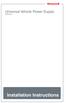 Universal Vehicle Power Supply 9007AX01 Installation Instructions Disclaimer Honeywell International Inc. ( HII ) reserves the right to make changes in specifications and other information contained in
Universal Vehicle Power Supply 9007AX01 Installation Instructions Disclaimer Honeywell International Inc. ( HII ) reserves the right to make changes in specifications and other information contained in
ECR Shelf System Installation Guide Centralized Rack Mount Call Recording
 Hardware & Installation Guide Algo Communication Products Ltd. Customer Support and Sales Tel: 1.877.884.2546 Fax: 604.437.5726 Email: sales@algosolutions.com support@algosolutions.com www.algosolutions.com
Hardware & Installation Guide Algo Communication Products Ltd. Customer Support and Sales Tel: 1.877.884.2546 Fax: 604.437.5726 Email: sales@algosolutions.com support@algosolutions.com www.algosolutions.com
Temperature & Humidity SMS Alert Controller
 Temperature & Humidity SMS Alert Controller Version 7 [Windows XP/Vista/7] GSMS THR / GSMS THP Revision 110507 [Version 2.2.14A] ~ 1 ~ SMS Alarm Messenger Version 7 [Windows XP/Vista/7] SMS Pro series
Temperature & Humidity SMS Alert Controller Version 7 [Windows XP/Vista/7] GSMS THR / GSMS THP Revision 110507 [Version 2.2.14A] ~ 1 ~ SMS Alarm Messenger Version 7 [Windows XP/Vista/7] SMS Pro series
HP UPS R1500 Generation 3
 HP UPS R1500 Generation 3 Installation Instructions Part Number 650952-001 NOTE: The rating label on the device provides the class (A or B) of the equipment. Class B devices have a Federal Communications
HP UPS R1500 Generation 3 Installation Instructions Part Number 650952-001 NOTE: The rating label on the device provides the class (A or B) of the equipment. Class B devices have a Federal Communications
How To Use A Ves-0116 Video Splitter With Audio And Video From A Computer Or Tv Aten (Ves-116)
 User Manual VS-0116 Read this guide thoroughly and follow the installation and operation procedures carefully in order to prevent any damage to the units and/or any devices that connect to them. This package
User Manual VS-0116 Read this guide thoroughly and follow the installation and operation procedures carefully in order to prevent any damage to the units and/or any devices that connect to them. This package
M400gsm GSM Modem Datasheet
 M400gsm GSM Modem Datasheet >> Product Introduction The M400g GSM Modem is a modem for SMS or voice, providing RS232/RS485/USB port option. The M400g is an easy to install productivity tool designed to
M400gsm GSM Modem Datasheet >> Product Introduction The M400g GSM Modem is a modem for SMS or voice, providing RS232/RS485/USB port option. The M400g is an easy to install productivity tool designed to
