Book Cover Illustration and Design
|
|
|
- Antonia Miles
- 7 years ago
- Views:
Transcription
1 Book Cover Illustration and Design Stefan Lindblad Photo by Mia Palenque About the author Stefan Lindblad is an illustrator and artist from Stockholm, Sweden. He works as a freelancer for numerous book publishers, ad agencies, and other clients on a wide range of print publications and other media. In addition to his illustration and graphics assignments for both Swedish and international clients, he has had many solo art exhibitions and has produced commissioned artwork. He uses CorelDRAW, Corel PHOTO-PAINT, and a Wacom Intuos pen tablet for all his digital work but has not forgotten how to use pen and paper. Stefan is a member of the Corel Advisory Council and a Corel beta tester. Visit his Web site at Book Cover Illustration and Design 1
2 Book Cover Illustration and Design As an illustrator, I was contacted and commissioned by the Swedish publishing house Hegas to illustrate and design the cover of a book for 12- to 15-year-olds. Creating both the illustration and the book cover was especially fun, because I had more control over the final result (Figure 1). The publisher wanted the cover to reflect the excitement in this story about a boy who mistakenly receives a mysterious computer game. Figure 1: My cover design and illustration for Spelet by KG Johansson (Höganäs, Sweden: Hegas, 2008) 2 CorelDRAW Graphics Suite X5
3 Accompanied by a joystick gun, the game is designed to change the personalities of its users, and it draws the boy into a dangerous world of secret nightly meetings that lead to a manhunt. The boy becomes fearful and decides to go to the police, but he does not know whom to trust. I wanted to portray the sense of danger that existed both externally and within the boy s mind as he played the game. The joystick gun was an essential part of the story and would provide the strong cover illustration that the publisher required. I knew that without it, the story would be reduced in meaning and impact. Starting an image with Corel PHOTO-PAINT Whenever I begin working with Corel PHOTO-PAINT, I specify all the image settings needed for my illustrations. I now have more control over the settings, thanks to the new Create a new image dialog box (Ctrl + N) (Figure 2). My publisher requests illustrations with the same format for all children s thriller books, and the new dialog box lets me create custom settings of my own and add them to the Preset destination list. After reading the book, brainstorming at the local café, and making numerous pencil sketches, I saw the concept of the cover come to life. As soon as the publisher approved my ideas, I went to work. I decided to use a large image for the cover, and to include the bleed and wraparound. I quickly came up with the idea of having the gun muzzle go through the book title, which would appear in bold at the top of the cover. The boy would be looking and aiming at something that frightened him. And because the story was about a computer game, a pattern of 0s and 1s would surround the boy. The combination of Corel PHOTO-PAINT, CorelDRAW, and a Wacom Intuos3 drawing tablet was perfect for this project. First, I scanned my rough pencil sketch, imported it into Corel PHOTO-PAINT, and then created the illustration, using the sketch as a temporary reference. Next, I used CorelDRAW to add finishing touches to the illustration, and I created the book cover design. Finally, I exported the cover design to PDF and sent it to the publisher and professional prepress printer. Figure 2: Setting up the new image For quality reasons, I always work with larger image sizes. So although the bleed and wraparound are now set in the correct format, I double the image size in millimeters. Later in the process, I can adjust the size. I set the resolution to 300 dpi (dots per inch), and the color mode to 24-bit RGB. The default RGB color mode in Corel PHOTO-PAINT X5 is Book Cover Illustration and Design 3
4 srgb, but I choose Adobe RGB (1998) because of its larger color space and better CMYK conversion. Scanning and importing the rough sketches I always start an illustration by making several rough sketches, either in my sketchbook with a pencil or directly in Corel PHOTO-PAINT with my Wacom Intuos tablet. For this illustration, I make my first rough sketches in my sketchbook and then scan them (Figure 3). Drawing the main shapes One of the dockers I use most often is the Brush settings docker (Window Dockers Brush settings), which is where I choose all the different brush nibs and nib sizes. In conjunction with the Artistic media docker in CorelDRAW, the Brush settings docker in Corel PHOTO-PAINT offers a wide variety of tools for painting and drawing (Figure 4). For this illustration, I choose the Paint tool and a Custom art brush with a solid nib. I don t use the soft round nibs very much. I prefer the solid round nibs, because they work best with my style of drawing and painting. I can adjust the size of the nib by holding down the Shift key and dragging the nib. Figure 3: Rough pencil sketches are scanned into Corel PHOTO-PAINT. I usually choose a scanning resolution of at least 300 dpi, but because this sketch is intended only as a temporary reference, I settle for 150 dpi. Next, I either press the scanner button or acquire the scanned image from within Corel PHOTO-PAINT (File Acquire image Acquire). I import the rough pencil sketch, which appears as a separate object in the Objects docker (Window Dockers Objects). For rough reference sketches such as this one, I set the opacity to 50% or lower in the Objects docker. The lower opacity setting lets me use the sketch as a reference while drawing the new image over it as a new object, as if on tracing paper. Figure 4: Choosing a brush nib in the Brush settings docker After choosing the brush and nib, I go directly to the color palette. In this case, I choose black and begin to draw, using my rough pencil sketch as a reference. I begin drawing by quickly setting down the main outlines. I prefer to establish a general feel first and then focus on the details later. In this way, I work consciously and subconsciously 4 CorelDRAW Graphics Suite X5
5 at the same time. When I no longer need the rough pencil sketch, I simply delete it. At this stage, I have typically created many individual objects. If I were using traditional art supplies, I would be throwing paper away, erasing, and covering a drawing with different media. Instead, the software lets me add, remove, or erase objects whenever necessary, which saves time. In a finished illustration, I sometimes combine many objects into one. There are many things to love about Corel PHOTO-PAINT, and the merge-mode feature is one of them. Merge modes are a great help when I m coloring either scanned hand-drawn images or digital drawings or paintings. As you might guess, I use them a lot. With Corel PHOTO-PAINT, I may be working with hundreds of objects for a single illustration, and dragging each object up and down through the stacking order can be quite time-consuming. Often, this problem is easily solved by using the merge modes in the Objects docker to control the colors of the underlying objects. I begin by creating a new object and setting the merge mode to If darker or Multiply (Figure 5). Then, I choose a lighter gray color and begin painting the gray shadows. When I have finished with the shadows and deleted the rough pencil sketch, I pick a blue color and fill the background object by using the Fill tool. Figure 5: Choosing a merge mode in the Objects docker Creating the background The next step is to add all the 0s and 1s to the background to symbolize the computer game, which is an important part of the story. To do this, I simply use the Text tool, and with a lighter yellow-green color, I write hundreds of 0s and 1s all over the page to create an effect that resembles programming code (Figure 6). Figure 6: The Text tool is used to create the image background. When making the rays in the background, I add and erase a green color to give them a rough, hand-drawn appearance. First, I create a new object and place it just above the object with 0s and 1s in the stacking order. Next, I fill the new object with a deeper green. This color covers all the 0s and 1s, but they start showing again when I set the opacity at 37%. Then, I start erasing parts of the green object. Book Cover Illustration and Design 5
6 Does this sound odd? Well, it really isn t. By using the Eraser tool and switching between the deep green object and the object with 0s and 1s, I create the desired effect (Figure 7). I continue to erase on the body and arm. Figure 7: Parts of the green object are erased to reveal the background. Adding the foreground elements When I am done with the background, I continue by coloring the boy s right fist and gun. I create three new colored objects: a very dark green-black object for the clenched fist, a yellowish object for the gun s front muzzle and handle, and a green object for the gun chassis. I continue with the keyboard in the foreground, and the volume now becomes more of a central perspective. I understand perspective quite well, so I just start drawing and follow the flow, which is very easy to do with a Wacom tablet. If I need any help with the perspective, however, I just add some lines on a temporary object as a guideline, including a midpoint and one or two extra lines that spread both left and right. When I am finished drawing the keyboard buttons, I simply delete the temporary object. At this point, I am basically finished with the actual illustration (Figure 9), except for additional 0s and 1s that I will add with CorelDRAW. Next, I create a new object and draw all the keyboard buttons with 0s and 1s that cover the clenched fist, gun handle, and foreground (Figure 8). For this task, I use a Wacom pen and choose a Custom art brush with a solid nib. Figure 8: The keyboard buttons are drawn. Now I need to think about volume and perspective. The hand and gun handle have obvious volume, so I need to follow their shape as I draw the keyboard buttons with 0s and 1s. Figure 9: Partially finished illustration after working with Corel PHOTO-PAINT 6 CorelDRAW Graphics Suite X5
7 I want the gun muzzle to be partly in front of the book title. To accomplish this, I make a copy of the gun muzzle as well as parts of the gun chassis and save them as a new image file (Figure 10). I don t know yet exactly how much of the gun muzzle will be in front of the title. Fortunately, I can edit this copy later, using the Edit bitmap feature in CorelDRAW. Figure 10: Copy of the gun muzzle Converting the image to CMYK When I am finished working with Corel PHOTO-PAINT, I temporarily convert the illustration to the CMYK color mode and export it as an uncompressed TIFF file. Most of my clients ask for CMYK colors, but because I use RGB colors to draw all my original illustrations, I convert my colors to CMYK only temporarily. After converting the illustration to CMYK, I must be careful not to click Save, because I want to keep my original illustration in RGB. To improve the conversion to CMYK, I first merge all objects into one. Next, I convert the image to CMYK by clicking Image Convert to CMYK color (32-bit). I then export to TIFF by clicking File Export (Ctrl + E) and choosing TIF - TIFF bitmap from the Save as type list. After exporting the image, I click Edit Undo (Ctrl + Z) twice to restore the original RGB colors and the individual editable objects. Then, I can finally click Save. Setting up the document in CorelDRAW Now I start CorelDRAW. In the Create a new document dialog box (Ctrl + N), I set the appropriate height and width, with room for the bleed, wraparound, and crop marks. Because my illustration has already been converted to CMYK colors, I choose the default CMYK color profile, and I set the resolution at 300 dpi. Next, I choose the Rectangle tool and create a rectangle that matches the size of the printed book. The crop marks will not be printed, so I exclude them. Because a wraparound cover will be used, I include bleed and wraparound in the rectangle height and width settings. Together with the crop marks, these settings will help form the final document that I send to the printer. I keep the outline border for now, simply because it shows me where the rectangle is. I ll remove it later. Creating a PowerClip object To position the illustration within the book cover, I use a PowerClip object. First, I import the CMYK-converted TIFF (Ctrl + I). With the image selected, I click Effects PowerClip Place inside container. Then, I hover over the rectangle and click to release the image. I have enabled the Auto-center new PowerClip contents option, so the illustration is centered in the rectangle. This option can be accessed by clicking Tools Options, expanding the Workspace category, and choosing Edit from the list. Because my illustration is larger than the PowerClip rectangle, I need to downsample it. Book Cover Illustration and Design 7
8 To do this, I right-click the PowerClip rectangle and choose Edit contents to separate the illustration from the rectangle. Then, I select the illustration and drag a corner handle while holding down Shift to resize the image while keeping it centered. I finish by right-clicking the illustration and choosing Finish editing this level. At this point, I select the rectangle and remove the outline border by choosing None from the Outline width list box on the property bar. If I need to make any further adjustments to the illustration in Corel PHOTO-PAINT, I simply right-click the PowerClip rectangle and choose Edit contents. Next, I select the illustration and start Corel PHOTO-PAINT by clicking the Edit bitmap button on the property bar. I then make any necessary adjustments and click Save. This type of editing in Corel PHOTO-PAINT does not change my original Corel PHOTO-PAINT file it changes only the illustration bitmap that I have imported and placed inside my PowerClip object. You can think of the bitmap as a copy imported into CorelDRAW. And if I ve accidentally increased the illustration width during editing, the extra content will not appear in the final printed version, so long as it falls outside the PowerClip rectangle. This is why the PowerClip feature is so great and why I use it. Finishing the illustration I now add the final piece to my illustration: the 0s and 1s that go over the body and gun chassis. Although I could have used Corel PHOTO-PAINT for this task, I can work much faster, and control the shape much better, by using a vector element in CorelDRAW. Using the Envelope tool in conjunction with the Shape tool, I can easily control the movement of the 0s and 1s as they follow the shape of the body (Figure 11). Figure 11: The Envelope tool is used to shape the objects with 0s and 1s along the contours of the body, arm, and gun chassis. I see the body, arm, and gun chassis as separate parts, so I make separate envelope objects for each part. With the Shape tool, I can reshape the envelope objects however I like. Using the Envelope tool in combination with the Shape tool is almost like painting with a brush. Positioning guidelines and adding crop marks I always use the upper-left corner of the rectangle as the starting point for measurements. With the Pick tool, I drag to this corner from the ruler origin (the upper-left corner of the ruler). This corner is now my 0. Then, I drag horizontal and vertical guidelines from the ruler, and I set up the bleed and wraparound. When I have finished with the bleed and wraparound settings, I add crop marks, which 8 CorelDRAW Graphics Suite X5
9 the printer will use as guidelines when printing the book cover (Figure 12). When I make a book cover, I always add my own crop marks as part of the final document. I use the guidelines for exact placement. Figure 12: Crop marks are added to the document. Adding the title, author s name, and publisher s logo It s time to add the book title, author s name, and publisher s logo. I create a new object for each of these text elements to make them easier to control. First, I add guidelines for each text element. Although I may change these settings during the design process, it s helpful to specify them now. I now set the midpoint of the cover to guide the placement of the text elements. I choose a font for the title and the author s name. The publisher has provided the logo, so I simply import it. The title is an important part of the final cover, so I choose a font that matches the story but doesn t look too much like a computer font. I also experiment with contrasting colors between the title and the author s name, to give more life to the cover. For this cover, I decide to add a black drop shadow behind each text element. To do this, I make a copy of each object, change its color to black, place it under the main text, and nudge it slightly down (Shift + Down arrow) and to the right (Shift + Right arrow). I prefer this method, because I want a sharp drop shadow, and the Drop shadow tool would create a blurry outline. When I am happy with the title, author s name, and publisher s logo, I make final kerning and spacing adjustments. I place the text elements exactly where I want them in the design, and I add the image of the gun muzzle over the title (Figure 13). I convert all text elements to curves by selecting each one and clicking Arrange Convert to curves (Ctrl + Q). By converting all text elements to curves, I avoid any problems with fonts in the final PDF document that I send to the printer, because my cover illustration has been made into a single image file. Figure 13: The title and author s name are finalized. Providing proofs to the client During the entire design process, I ve been sending proofs to my client to ensure straightforward communication. Now that I ve finished my work on the book cover, I need to send my client the final proofs. I would never send anything to the printer before receiving the client s approval. Soft proofs differ from hard proofs. The cost of the soft proofs that I send the client is included in the overall cost of my work. The client may also want to receive hard proofs, which are test prints on paper that are provided by the printer. Hard proofs cost money, though, so Book Cover Illustration and Design 9
10 the client needs to decide whether to order them. My first proofs are always rough sketches either pencil on paper or rough digital sketches. These first proofs let me know right away whether my ideas are in line with those of my client. My second proofs are simple JPEGs that show the general progress as well as the color and composition. These files are placed on my Web site for the client s eyes only or sent via . My third proof is a soft proof of the finished cover illustration. I know that a soft proof, even a soft-proof PDF, is always relative to both my own and my client s computer screens. I have no guarantee that my client s screen is calibrated to show the colors exactly as they appear on my screen. A soft proof is intended for viewing on the screen as a reference only it is not the final output to be sent to the printer. Nevertheless, a PDF can give the client a good idea of how the final design will look. To create a soft proof, I access the Color proof settings docker (Window Dockers Color proof settings) and choose the CMYK color profile that I will use for the final output (Figure 14). Then, I click the Export soft proof button and choose the PDF format from the Save as type list box. Finally, I send the PDF soft proof to my client for review. Sending a PDF to the printer Now I send my book cover to the printer. I always ask my client or my printer for the required PDF settings. If I am told to send a printable PDF, I just click File Export and choose the PDF file format. In the PDF settings dialog box, I look for the General tab and choose PDF/ X-3 in the PDF preset list box (Figure 15). Because I have already chosen the bleed and wraparound settings, I don t check the Bleed limit box on the Prepress tab. Figure 15: Choosing a PDF preset Now that I m finished, I simply send my PDF to the printer and wait for my printed samples (Figure 16). Figure 14: Color proof settings docker 10 CorelDRAW Graphics Suite X5
11 Figure 16: Printed book cover Book Cover Illustration and Design 11
Creating an invitation
 Creating an invitation Michaela Maginot About the author Michaela Maginot lives in Unterhaching, Germany, not too far from Munich. She graduated from the Deutschen Meisterschule für Mode (German Master
Creating an invitation Michaela Maginot About the author Michaela Maginot lives in Unterhaching, Germany, not too far from Munich. She graduated from the Deutschen Meisterschule für Mode (German Master
Creating an invitation
 Creating an invitation Michaela Maginot Concept and design Invitation complete with gift box, card, and transparent envelope. For more options, please visit www.corel.com/design collection. The goal was
Creating an invitation Michaela Maginot Concept and design Invitation complete with gift box, card, and transparent envelope. For more options, please visit www.corel.com/design collection. The goal was
Logo Design. Jacob Mesick. About the author
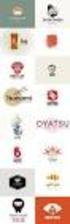 Logo Design Jacob Mesick About the author Jacob Mesick has been a CorelDRAW user for the past nine years. He is passionate about both traditional and digital art forms and works to discover new ways of
Logo Design Jacob Mesick About the author Jacob Mesick has been a CorelDRAW user for the past nine years. He is passionate about both traditional and digital art forms and works to discover new ways of
Welcome to CorelDRAW, a comprehensive vector-based drawing and graphic-design program for the graphics professional.
 Workspace tour Welcome to CorelDRAW, a comprehensive vector-based drawing and graphic-design program for the graphics professional. In this tutorial, you will become familiar with the terminology and workspace
Workspace tour Welcome to CorelDRAW, a comprehensive vector-based drawing and graphic-design program for the graphics professional. In this tutorial, you will become familiar with the terminology and workspace
Producing a realistic drawing with CorelDRAW
 Producing a realistic drawing with CorelDRAW Hugo Hansen In this tutorial, I show you some of the tools I used to create the many effects in the drawing of my son resting on a motorcycle. The idea to make
Producing a realistic drawing with CorelDRAW Hugo Hansen In this tutorial, I show you some of the tools I used to create the many effects in the drawing of my son resting on a motorcycle. The idea to make
Welcome to CorelDRAW, a comprehensive vector-based drawing and graphic-design program for the graphics professional.
 Working with layout Welcome to CorelDRAW, a comprehensive vector-based drawing and graphic-design program for the graphics professional. In this tutorial, you will create a poster for an imaginary coffee
Working with layout Welcome to CorelDRAW, a comprehensive vector-based drawing and graphic-design program for the graphics professional. In this tutorial, you will create a poster for an imaginary coffee
ACE: Illustrator CC Exam Guide
 Adobe Training Services Exam Guide ACE: Illustrator CC Exam Guide Adobe Training Services provides this exam guide to help prepare partners, customers, and consultants who are actively seeking accreditation
Adobe Training Services Exam Guide ACE: Illustrator CC Exam Guide Adobe Training Services provides this exam guide to help prepare partners, customers, and consultants who are actively seeking accreditation
Graphic Design. Background: The part of an artwork that appears to be farthest from the viewer, or in the distance of the scene.
 Graphic Design Active Layer- When you create multi layers for your images the active layer, or the only one that will be affected by your actions, is the one with a blue background in your layers palette.
Graphic Design Active Layer- When you create multi layers for your images the active layer, or the only one that will be affected by your actions, is the one with a blue background in your layers palette.
Creating a Logo in CorelDRAW
 Creating a Logo in CorelDRAW In this tutorial, we will look at creating a logo for an electrical contracting firm. Our goal is to create a logo that is clean and easily recognizable. Lighthouse Electric
Creating a Logo in CorelDRAW In this tutorial, we will look at creating a logo for an electrical contracting firm. Our goal is to create a logo that is clean and easily recognizable. Lighthouse Electric
So you say you want something printed...
 So you say you want something printed... Well, that s great! You ve come to the right place. Whether you re having us design and edit your work, or you fancy yourself a designer and plan to hand over your
So you say you want something printed... Well, that s great! You ve come to the right place. Whether you re having us design and edit your work, or you fancy yourself a designer and plan to hand over your
Concept Art. Maurice Beumers (Mo) About the author
 Concept Art Maurice Beumers (Mo) About the author Born and based in Germany, Maurice Beumers (Mo) learned to draw as a young child. An autodidactic study of numerous scientific subjects, including anatomy
Concept Art Maurice Beumers (Mo) About the author Born and based in Germany, Maurice Beumers (Mo) learned to draw as a young child. An autodidactic study of numerous scientific subjects, including anatomy
Designing a Wine Label in CorelDRAW
 Designing a Wine Label in CorelDRAW Labels have long been used as an industry standard for product identification. In marketing, labels are used to make a product known and most especially encourage potential
Designing a Wine Label in CorelDRAW Labels have long been used as an industry standard for product identification. In marketing, labels are used to make a product known and most especially encourage potential
Printing to the Poster Printer
 Printing to the Poster Printer Document size The HP Design Jet Z3100ps uses a roll of paper that is 36 wide, however it does not print all the way to the edge of the paper (known as a bleed ). One dimension
Printing to the Poster Printer Document size The HP Design Jet Z3100ps uses a roll of paper that is 36 wide, however it does not print all the way to the edge of the paper (known as a bleed ). One dimension
Scanning in Windows XP: Basics Learning guide
 Scanning in Windows XP: Basics Learning guide If you have ever wanted to scan documents and images on different scanners in your department, you've probably faced the difficulties that arise from needing
Scanning in Windows XP: Basics Learning guide If you have ever wanted to scan documents and images on different scanners in your department, you've probably faced the difficulties that arise from needing
Instructions for Creating a Poster for Arts and Humanities Research Day Using PowerPoint
 Instructions for Creating a Poster for Arts and Humanities Research Day Using PowerPoint While it is, of course, possible to create a Research Day poster using a graphics editing programme such as Adobe
Instructions for Creating a Poster for Arts and Humanities Research Day Using PowerPoint While it is, of course, possible to create a Research Day poster using a graphics editing programme such as Adobe
Thank you for purchasing an Epilog Laser or PhotoLaser Plus!
 Thank you for purchasing an Epilog Laser or PhotoLaser Plus! Epilog has teamed up with CadLink to bring you an exciting software package for transforming photographs for laser engraving applications. PhotoLaser
Thank you for purchasing an Epilog Laser or PhotoLaser Plus! Epilog has teamed up with CadLink to bring you an exciting software package for transforming photographs for laser engraving applications. PhotoLaser
MASKS & CHANNELS WORKING WITH MASKS AND CHANNELS
 MASKS & CHANNELS WORKING WITH MASKS AND CHANNELS Masks let you isolate and protect parts of an image. When you create a mask from a selection, the area not selected is masked or protected from editing.
MASKS & CHANNELS WORKING WITH MASKS AND CHANNELS Masks let you isolate and protect parts of an image. When you create a mask from a selection, the area not selected is masked or protected from editing.
The complete beginners guide to Adobe Illustrator. Get started
 The complete beginners guide to Adobe Illustrator Get started The complete beginners guide to Adobe Illustrator VISUAL DEMO - What we are going to create on this course Go to page COURSE OVERVIEW - Project
The complete beginners guide to Adobe Illustrator Get started The complete beginners guide to Adobe Illustrator VISUAL DEMO - What we are going to create on this course Go to page COURSE OVERVIEW - Project
Create A Collage Of Warped Photos
 Create A Collage Of Warped Photos In this Adobe Photoshop tutorial, we re going to learn how to create a collage of warped photos. Now, don t go letting your imagination run wild here. When I say warped,
Create A Collage Of Warped Photos In this Adobe Photoshop tutorial, we re going to learn how to create a collage of warped photos. Now, don t go letting your imagination run wild here. When I say warped,
Welcome to CorelDRAW, a comprehensive vector-based drawing and graphic-design program for the graphics professional.
 Creating a logo Welcome to CorelDRAW, a comprehensive vector-based drawing and graphic-design program for the graphics professional. In this tutorial, you will create a logo for an imaginary coffee shop.
Creating a logo Welcome to CorelDRAW, a comprehensive vector-based drawing and graphic-design program for the graphics professional. In this tutorial, you will create a logo for an imaginary coffee shop.
CREATING POSTERS WITH POWERPOINT
 CREATING POSTERS WITH POWERPOINT PowerPoint files will be required for Posters on CD-Rom with very few exceptions. WHY POWERPOINT? Although there are many software programs that will create posters, PowerPoint
CREATING POSTERS WITH POWERPOINT PowerPoint files will be required for Posters on CD-Rom with very few exceptions. WHY POWERPOINT? Although there are many software programs that will create posters, PowerPoint
Divide your material into sections, for example: Abstract, Introduction, Methods, Results, Conclusions
 Creating a Research Poster in PowerPoint Adapted by Libertad Flores from guidelines by the Department of Medical Graphics and Photography, Memorial Sloan-Kettering Cancer Center, July 2011 1) Planning
Creating a Research Poster in PowerPoint Adapted by Libertad Flores from guidelines by the Department of Medical Graphics and Photography, Memorial Sloan-Kettering Cancer Center, July 2011 1) Planning
Adobe Acrobat 6.0 Professional
 Adobe Acrobat 6.0 Professional Manual Adobe Acrobat 6.0 Professional Manual Purpose The will teach you to create, edit, save, and print PDF files. You will also learn some of Adobe s collaborative functions,
Adobe Acrobat 6.0 Professional Manual Adobe Acrobat 6.0 Professional Manual Purpose The will teach you to create, edit, save, and print PDF files. You will also learn some of Adobe s collaborative functions,
Communicate: In Print
 Communicate: In Print A simple guide Work areas Communicate: In Print has two different modes in which to edit your documents: Create and Adjust modes. These are easily interchangeable and the toolbars
Communicate: In Print A simple guide Work areas Communicate: In Print has two different modes in which to edit your documents: Create and Adjust modes. These are easily interchangeable and the toolbars
Adobe Training Services Exam Guide. ACE: Illustrator CS6
 Adobe Training Services Exam Guide ACE: Illustrator CS6 Adobe Training Services provides this exam guide to help prepare partners, customers, and consultants who are actively seeking accreditation as Adobe
Adobe Training Services Exam Guide ACE: Illustrator CS6 Adobe Training Services provides this exam guide to help prepare partners, customers, and consultants who are actively seeking accreditation as Adobe
Layout Tutorial. Getting Started
 Getting Started Layout Tutorial This tutorial will explain how create a layout template, send views to a layout page, then save the document in PDF format. In this tutorial you will learn about: Creating
Getting Started Layout Tutorial This tutorial will explain how create a layout template, send views to a layout page, then save the document in PDF format. In this tutorial you will learn about: Creating
Adobe Illustrator CS5 Part 1: Introduction to Illustrator
 CALIFORNIA STATE UNIVERSITY, LOS ANGELES INFORMATION TECHNOLOGY SERVICES Adobe Illustrator CS5 Part 1: Introduction to Illustrator Summer 2011, Version 1.0 Table of Contents Introduction...2 Downloading
CALIFORNIA STATE UNIVERSITY, LOS ANGELES INFORMATION TECHNOLOGY SERVICES Adobe Illustrator CS5 Part 1: Introduction to Illustrator Summer 2011, Version 1.0 Table of Contents Introduction...2 Downloading
A basic guide on how to prepare your artwork for print.
 A basic guide on how to prepare your artwork for print. May 2014 Rev 1 Click on the relevant heading to go to that section. Paper Sizes 3 Trifolds 4 Bleed 5 Colours Spot colours 6 Colour Variation Paper
A basic guide on how to prepare your artwork for print. May 2014 Rev 1 Click on the relevant heading to go to that section. Paper Sizes 3 Trifolds 4 Bleed 5 Colours Spot colours 6 Colour Variation Paper
LESSON 7: IMPORTING AND VECTORIZING A BITMAP IMAGE
 LESSON 7: IMPORTING AND VECTORIZING A BITMAP IMAGE In this lesson we ll learn how to import a bitmap logo, transform it into a vector and perform some editing on the vector to clean it up. The concepts
LESSON 7: IMPORTING AND VECTORIZING A BITMAP IMAGE In this lesson we ll learn how to import a bitmap logo, transform it into a vector and perform some editing on the vector to clean it up. The concepts
ClarisWorks 5.0. Graphics
 ClarisWorks 5.0 Graphics Level 1 Training Guide DRAFT Instructional Technology Page 1 Table of Contents Objectives... Page 3 Course Description and Organization... Page 4 Technology Requirements... Page
ClarisWorks 5.0 Graphics Level 1 Training Guide DRAFT Instructional Technology Page 1 Table of Contents Objectives... Page 3 Course Description and Organization... Page 4 Technology Requirements... Page
Welcome to Corel DESIGNER, a comprehensive vector-based drawing application for creating technical graphics.
 Importing 3D models Welcome to Corel DESIGNER, a comprehensive vector-based drawing application for creating technical graphics. In this tutorial, you will modify a three-dimensional model of a transmission
Importing 3D models Welcome to Corel DESIGNER, a comprehensive vector-based drawing application for creating technical graphics. In this tutorial, you will modify a three-dimensional model of a transmission
Graphic Design Studio Guide
 Graphic Design Studio Guide This guide is distributed with software that includes an end-user agreement, this guide, as well as the software described in it, is furnished under license and may be used
Graphic Design Studio Guide This guide is distributed with software that includes an end-user agreement, this guide, as well as the software described in it, is furnished under license and may be used
User Guide. Ahead Software AG
 User Guide Ahead Software AG Information on copyright and trade marks The Nero Cover Designer user manual and all its contents are protected by copyright and are the property of Ahead Software. All rights
User Guide Ahead Software AG Information on copyright and trade marks The Nero Cover Designer user manual and all its contents are protected by copyright and are the property of Ahead Software. All rights
Word Processing programs and their uses
 Word Processing programs and their uses An application that provides extensive tools for creating all kinds of text based programs. They are not limited to working with text and enable you to add images
Word Processing programs and their uses An application that provides extensive tools for creating all kinds of text based programs. They are not limited to working with text and enable you to add images
National RTAP Marketing Transit Toolkit Customizing Templates in Microsoft Publisher
 National RTAP Marketing Transit Toolkit Customizing Templates in Microsoft Publisher Customizing the Templates in Microsoft Publisher Microsoft Publisher is part of the Microsoft Office Suite, so most
National RTAP Marketing Transit Toolkit Customizing Templates in Microsoft Publisher Customizing the Templates in Microsoft Publisher Microsoft Publisher is part of the Microsoft Office Suite, so most
paragraph(s). The bottom mark is for all following lines in that paragraph. The rectangle below the marks moves both marks at the same time.
 MS Word, Part 3 & 4 Office 2007 Line Numbering Sometimes it can be helpful to have every line numbered. That way, if someone else is reviewing your document they can tell you exactly which lines they have
MS Word, Part 3 & 4 Office 2007 Line Numbering Sometimes it can be helpful to have every line numbered. That way, if someone else is reviewing your document they can tell you exactly which lines they have
QUICK REFERENCE: ADOBE ILLUSTRATOR CS2 AND CS3 SECTION 1: CS3 TOOL BOX: PAGE 2 SECTION 2: CS2 TOOL BOX: PAGE 11
 QUICK REFERENCE, ADOBE ILLUSTRATOR, PAGE 1 QUICK REFERENCE: ADOBE ILLUSTRATOR CS2 AND CS3 CS2 SECTION 1: CS3 TOOL BOX: PAGE 2 SECTION 2: CS2 TOOL BOX: PAGE 11 SECTION 3: GENERAL CONCEPTS: PAGE 14 SELECTING
QUICK REFERENCE, ADOBE ILLUSTRATOR, PAGE 1 QUICK REFERENCE: ADOBE ILLUSTRATOR CS2 AND CS3 CS2 SECTION 1: CS3 TOOL BOX: PAGE 2 SECTION 2: CS2 TOOL BOX: PAGE 11 SECTION 3: GENERAL CONCEPTS: PAGE 14 SELECTING
Creating Interactive PDF Forms
 Creating Interactive PDF Forms Using Adobe Acrobat X Pro Information Technology Services Outreach and Distance Learning Technologies Copyright 2012 KSU Department of Information Technology Services This
Creating Interactive PDF Forms Using Adobe Acrobat X Pro Information Technology Services Outreach and Distance Learning Technologies Copyright 2012 KSU Department of Information Technology Services This
REVISED JUNE 2011. PLEASE DISCARD ANY PREVIOUS VERSIONS OF THIS GUIDE. Graphic Style Guide
 REVISED JUNE 2011. PLEASE DISCARD ANY PREVIOUS VERSIONS OF THIS GUIDE. Graphic Style Guide 1 Introduction 2 Logo Fonts 4 Logo Color 6 Logo Size & Clear Space 8 Logo Composition 10 Logo Application 16 Corporate
REVISED JUNE 2011. PLEASE DISCARD ANY PREVIOUS VERSIONS OF THIS GUIDE. Graphic Style Guide 1 Introduction 2 Logo Fonts 4 Logo Color 6 Logo Size & Clear Space 8 Logo Composition 10 Logo Application 16 Corporate
Designing for Print. How to build a file for successful printing. www.serviceprinters.com 127 East Second Street Duluth, MN 55805 1.800.877.
 Designing for Print How to build a file for successful printing by AN EMPLOYEE-OWNED COMPANY www.serviceprinters.com 127 East Second Street Duluth, MN 55805 1.800.877.4684 Proper Planning Prevents Poor
Designing for Print How to build a file for successful printing by AN EMPLOYEE-OWNED COMPANY www.serviceprinters.com 127 East Second Street Duluth, MN 55805 1.800.877.4684 Proper Planning Prevents Poor
Microsoft Publisher 2010 What s New!
 Microsoft Publisher 2010 What s New! INTRODUCTION Microsoft Publisher 2010 is a desktop publishing program used to create professional looking publications and communication materials for print. A new
Microsoft Publisher 2010 What s New! INTRODUCTION Microsoft Publisher 2010 is a desktop publishing program used to create professional looking publications and communication materials for print. A new
If you know exactly how you want your business forms to look and don t mind
 appendix e Advanced Form Customization If you know exactly how you want your business forms to look and don t mind detail work, you can configure QuickBooks forms however you want. With QuickBooks Layout
appendix e Advanced Form Customization If you know exactly how you want your business forms to look and don t mind detail work, you can configure QuickBooks forms however you want. With QuickBooks Layout
Architectural design. Jeff Livingston. About the author. About the author
 Architectural design Jeff Livingston About the author About the author Jeff Livingston was born in Lompoc, California in 1976. An avid swimmer and aspiring architect, Jeff joined the University of Texas
Architectural design Jeff Livingston About the author About the author Jeff Livingston was born in Lompoc, California in 1976. An avid swimmer and aspiring architect, Jeff joined the University of Texas
NDSU Technology Learning & Media Center
 1 NDSU Technology Learning & Media Center QBB 150C 231-5130 www.ndsu.edu/its/tlmc Creating a Large Format Poster (Plot) Using PowerPoint 2013 Posters should be designed and created in a manner that best
1 NDSU Technology Learning & Media Center QBB 150C 231-5130 www.ndsu.edu/its/tlmc Creating a Large Format Poster (Plot) Using PowerPoint 2013 Posters should be designed and created in a manner that best
Sample Table. Columns. Column 1 Column 2 Column 3 Row 1 Cell 1 Cell 2 Cell 3 Row 2 Cell 4 Cell 5 Cell 6 Row 3 Cell 7 Cell 8 Cell 9.
 Working with Tables in Microsoft Word The purpose of this document is to lead you through the steps of creating, editing and deleting tables and parts of tables. This document follows a tutorial format
Working with Tables in Microsoft Word The purpose of this document is to lead you through the steps of creating, editing and deleting tables and parts of tables. This document follows a tutorial format
Welcome to The Grid 2
 Welcome to 1 Thanks for choosing! These training cards will help you learn about, providing step-by-step instructions for the key skills you will need and introducing the included resources. What does
Welcome to 1 Thanks for choosing! These training cards will help you learn about, providing step-by-step instructions for the key skills you will need and introducing the included resources. What does
The Lighting Effects Filter
 Appendix appendix E The Lighting Effects Filter The Lighting Effects filter is like a little program in itself. With this filter, you can create a wealth of different lighting effects, from making a particular
Appendix appendix E The Lighting Effects Filter The Lighting Effects filter is like a little program in itself. With this filter, you can create a wealth of different lighting effects, from making a particular
TUTORIAL. Introduction to Adobe Fireworks CS4
 TUTORIAL October 2008 2008 Adobe Systems Incorporated. All rights reserved. If this tutorial is distributed with software that includes an end user agreement, this guide, as well as the software described
TUTORIAL October 2008 2008 Adobe Systems Incorporated. All rights reserved. If this tutorial is distributed with software that includes an end user agreement, this guide, as well as the software described
Photoshop- Image Editing
 Photoshop- Image Editing Opening a file: File Menu > Open Photoshop Workspace A: Menus B: Application Bar- view options, etc. C: Options bar- controls specific to the tool you are using at the time. D:
Photoshop- Image Editing Opening a file: File Menu > Open Photoshop Workspace A: Menus B: Application Bar- view options, etc. C: Options bar- controls specific to the tool you are using at the time. D:
PREPARING PHOTOS for PRINTING
 PREPARING PHOTOS for PRINTING GENERAL WORKFLOW Open a PSD file SAVE AS a TIFF File Resize to Printer Resolution using IMAGE SIZE Sharpen with Layer Sharpen Add a Black Border using CANVAS SIZE Set the
PREPARING PHOTOS for PRINTING GENERAL WORKFLOW Open a PSD file SAVE AS a TIFF File Resize to Printer Resolution using IMAGE SIZE Sharpen with Layer Sharpen Add a Black Border using CANVAS SIZE Set the
Creating a Calendar in CorelDRAW
 Creating a Calendar in CorelDRAW Welcome to this tutorial using CorelDRAW! The hardest part about creating a calendar in CorelDRAW is deciding on the size. Once you set the page size, the script will take
Creating a Calendar in CorelDRAW Welcome to this tutorial using CorelDRAW! The hardest part about creating a calendar in CorelDRAW is deciding on the size. Once you set the page size, the script will take
Get To Know Paint Shop Pro: Layers
 Get To Know Paint Shop Pro: Layers Layers are the building blocks of most images from photo collages to digital scrapbook layouts. Once you harness this powerful tool, you ll be able to easily create stunning
Get To Know Paint Shop Pro: Layers Layers are the building blocks of most images from photo collages to digital scrapbook layouts. Once you harness this powerful tool, you ll be able to easily create stunning
Creating a Poster Presentation using PowerPoint
 Creating a Poster Presentation using PowerPoint Course Description: This course is designed to assist you in creating eye-catching effective posters for presentation of research findings at scientific
Creating a Poster Presentation using PowerPoint Course Description: This course is designed to assist you in creating eye-catching effective posters for presentation of research findings at scientific
Help. Contents Back >>
 Contents Back >> Customizing Opening the Control Panel Control Panel Features Tabs Control Panel Lists Control Panel Buttons Customizing Your Tools Pen and Airbrush Tabs 2D Mouse and 4D Mouse Tabs Customizing
Contents Back >> Customizing Opening the Control Panel Control Panel Features Tabs Control Panel Lists Control Panel Buttons Customizing Your Tools Pen and Airbrush Tabs 2D Mouse and 4D Mouse Tabs Customizing
ADMINISTRATORS GUIDE EPISUITE 6
 ADMINISTRATORS GUIDE EPISUITE 6 A quick tutorial on how to set up and implement Episuite Software created by IDentiphoto Specialists in IDentification 1810 Joseph Lloyd Pkwy. Willoughby, OH 44094 Phone:
ADMINISTRATORS GUIDE EPISUITE 6 A quick tutorial on how to set up and implement Episuite Software created by IDentiphoto Specialists in IDentification 1810 Joseph Lloyd Pkwy. Willoughby, OH 44094 Phone:
Microsoft Word 2010. Quick Reference Guide. Union Institute & University
 Microsoft Word 2010 Quick Reference Guide Union Institute & University Contents Using Word Help (F1)... 4 Window Contents:... 4 File tab... 4 Quick Access Toolbar... 5 Backstage View... 5 The Ribbon...
Microsoft Word 2010 Quick Reference Guide Union Institute & University Contents Using Word Help (F1)... 4 Window Contents:... 4 File tab... 4 Quick Access Toolbar... 5 Backstage View... 5 The Ribbon...
How To Print To Scale With Easy Blue Print
 Exporting and Printing Floor Plans From day one, your end goal has been to eventually get some floor plans (in some format) out of Easy Blue Print, which you can then use someplace else. Sure, Easy Blue
Exporting and Printing Floor Plans From day one, your end goal has been to eventually get some floor plans (in some format) out of Easy Blue Print, which you can then use someplace else. Sure, Easy Blue
Animation Action STUDIO. PROJECT 11 For use with Chapter 8. Objective SUPPLIES
 STUDIO PROJECT 11 For use with Chapter 8 Name Animation Action Date Class Period Objective Draw a simple animation sequence in a sketchbook and import your drawings into a multimedia program to create
STUDIO PROJECT 11 For use with Chapter 8 Name Animation Action Date Class Period Objective Draw a simple animation sequence in a sketchbook and import your drawings into a multimedia program to create
Preparing a File For Commercial Printing using Microsoft Publisher
 Preparing a File For Commercial Printing using Microsoft Publisher Microsoft Publisher was built for casual home use and is setup to print on a home inkjet printer using the default Windows RGB print drivers.
Preparing a File For Commercial Printing using Microsoft Publisher Microsoft Publisher was built for casual home use and is setup to print on a home inkjet printer using the default Windows RGB print drivers.
Preparing an electronic file for McAdams Graphics, Inc.
 Preparing an electronic file for McAdams Graphics, Inc. The following information has been developed to ensure the consistent and accurate processing of your job. Any file not meeting these requirements
Preparing an electronic file for McAdams Graphics, Inc. The following information has been developed to ensure the consistent and accurate processing of your job. Any file not meeting these requirements
User Guide. idraw for Mac OS X v2.5.1
 User Guide idraw for Mac OS X v2.5.1 1 Welcome to idraw 6 Vector Illustration 6 Getting Started 8 Creating a New Document 8 Interface Overview 10 Document Tabs 11 Switching Between Documents 11 Closing
User Guide idraw for Mac OS X v2.5.1 1 Welcome to idraw 6 Vector Illustration 6 Getting Started 8 Creating a New Document 8 Interface Overview 10 Document Tabs 11 Switching Between Documents 11 Closing
Scanning and OCR Basics
 Scanning and OCR Basics Scan Text Documents into Word 2003 using OCR Software 1. Place the document to scan face down on the flatbed scanner. 2. Launch Microsoft Word 2003 for Windows. 3. Select Acquire
Scanning and OCR Basics Scan Text Documents into Word 2003 using OCR Software 1. Place the document to scan face down on the flatbed scanner. 2. Launch Microsoft Word 2003 for Windows. 3. Select Acquire
Step 1: Setting up the Document/Poster
 Step 1: Setting up the Document/Poster Upon starting a new document, you will arrive at this setup screen. Today we want a poster that is 4 feet (48 inches) wide and 3 feet tall. Under width, type 48 in
Step 1: Setting up the Document/Poster Upon starting a new document, you will arrive at this setup screen. Today we want a poster that is 4 feet (48 inches) wide and 3 feet tall. Under width, type 48 in
Course Project Lab 3 - Creating a Logo (Illustrator)
 Course Project Lab 3 - Creating a Logo (Illustrator) In this lab you will learn to use Adobe Illustrator to create a vector-based design logo. 1. Start Illustrator. Open the lizard.ai file via the File>Open
Course Project Lab 3 - Creating a Logo (Illustrator) In this lab you will learn to use Adobe Illustrator to create a vector-based design logo. 1. Start Illustrator. Open the lizard.ai file via the File>Open
CorelDRAW Home & Student Suite X7
 CorelDRAW Home & Student Suite X7 CorelDRAW Home & Student Suite X7 offers fully-integrated applications and complementary plugins that cover everything from vector illustration and page layout, to photo
CorelDRAW Home & Student Suite X7 CorelDRAW Home & Student Suite X7 offers fully-integrated applications and complementary plugins that cover everything from vector illustration and page layout, to photo
Microsoft PowerPoint 2010 Handout
 Microsoft PowerPoint 2010 Handout PowerPoint is a presentation software program that is part of the Microsoft Office package. This program helps you to enhance your oral presentation and keep the audience
Microsoft PowerPoint 2010 Handout PowerPoint is a presentation software program that is part of the Microsoft Office package. This program helps you to enhance your oral presentation and keep the audience
InDesign for Beginners Step-By-Step Guide
 InDesign for Beginners Step-By-Step Guide Learning Objectives At the end of the workshop, you will be able to: 1. Adjust text with the Character panel and change alignment with the Paragraph panel or Control
InDesign for Beginners Step-By-Step Guide Learning Objectives At the end of the workshop, you will be able to: 1. Adjust text with the Character panel and change alignment with the Paragraph panel or Control
Unit 21 - Creating a Button in Macromedia Flash
 Unit 21 - Creating a Button in Macromedia Flash Items needed to complete the Navigation Bar: Unit 21 - House Style Unit 21 - Graphics Sketch Diagrams Document ------------------------------------------------------------------------------------------------
Unit 21 - Creating a Button in Macromedia Flash Items needed to complete the Navigation Bar: Unit 21 - House Style Unit 21 - Graphics Sketch Diagrams Document ------------------------------------------------------------------------------------------------
Tips for optimizing your publications for commercial printing
 Tips for optimizing your publications for commercial printing If you need to print a publication in higher quantities or with better quality than you can get on your desktop printer, you will want to take
Tips for optimizing your publications for commercial printing If you need to print a publication in higher quantities or with better quality than you can get on your desktop printer, you will want to take
SMART Board Tips & Tricks (version 9.0) Getting Started. SMART Tools vs. SMART Notebook software
 SMART Board Tips & Tricks (version 9.0) Getting Started SMART Tools vs. SMART Notebook software Click the SMART Board icon (in the system tray at the bottom right of your screen) to access the SMART Board
SMART Board Tips & Tricks (version 9.0) Getting Started SMART Tools vs. SMART Notebook software Click the SMART Board icon (in the system tray at the bottom right of your screen) to access the SMART Board
Word 2007 WOWS of Word Office 2007 brings a whole new basket of bells and whistles for our enjoyment. The whistles turn to wows.
 WOWS of Word Office brings a whole new basket of bells and whistles for our enjoyment. The whistles turn to wows. gfruth@wm.edu Templates Click on the Office Button PDF and select New. You can now change
WOWS of Word Office brings a whole new basket of bells and whistles for our enjoyment. The whistles turn to wows. gfruth@wm.edu Templates Click on the Office Button PDF and select New. You can now change
Guide To Creating Academic Posters Using Microsoft PowerPoint 2010
 Guide To Creating Academic Posters Using Microsoft PowerPoint 2010 INFORMATION SERVICES Version 3.0 July 2011 Table of Contents Section 1 - Introduction... 1 Section 2 - Initial Preparation... 2 2.1 Overall
Guide To Creating Academic Posters Using Microsoft PowerPoint 2010 INFORMATION SERVICES Version 3.0 July 2011 Table of Contents Section 1 - Introduction... 1 Section 2 - Initial Preparation... 2 2.1 Overall
Greetings Card. Projects 1
 Projects 1 h b Whether it s to celebrate a birthday, an anniversary, or a graduation, or simply to tell a friend you are thinking of them, we all enjoy sending and receiving greetings cards. With PagePlus,
Projects 1 h b Whether it s to celebrate a birthday, an anniversary, or a graduation, or simply to tell a friend you are thinking of them, we all enjoy sending and receiving greetings cards. With PagePlus,
WHAT S NEW IN WORD 2010 & HOW TO CUSTOMIZE IT
 WHAT S NEW IN WORD 2010 & HOW TO CUSTOMIZE IT The Ribbon... 2 Default Tabs... 2 Contextual Tabs... 2 Minimizing and Restoring the Ribbon... 3 Customizing the Ribbon... 3 A New Graphic Interface... 5 Live
WHAT S NEW IN WORD 2010 & HOW TO CUSTOMIZE IT The Ribbon... 2 Default Tabs... 2 Contextual Tabs... 2 Minimizing and Restoring the Ribbon... 3 Customizing the Ribbon... 3 A New Graphic Interface... 5 Live
HOW TO VIEW AND EDIT PICTURES
 Get started Shutterfly can help you make your pictures look their best. We re going to show you the different ways to view and edit your pictures using our easy-to-use tools. To begin, sign in to your
Get started Shutterfly can help you make your pictures look their best. We re going to show you the different ways to view and edit your pictures using our easy-to-use tools. To begin, sign in to your
SMART Board Menu. Full Reference Guide
 SMART Board Full Reference Guide Start-Up After entering Windows, click on the desktop icon SMART Board Tools. The SMART Board icon will appear in the system tray on the bottom right of the screen. Turn
SMART Board Full Reference Guide Start-Up After entering Windows, click on the desktop icon SMART Board Tools. The SMART Board icon will appear in the system tray on the bottom right of the screen. Turn
Sharing Presentations, Documents, and Whiteboards
 Chapter 19 19 Sharing Presentations, Documents, and Whiteboards Your user role in an event determines your level of sharing. Whichever role you take, the following table describes the basic tasks associated
Chapter 19 19 Sharing Presentations, Documents, and Whiteboards Your user role in an event determines your level of sharing. Whichever role you take, the following table describes the basic tasks associated
SMART NOTEBOOK 10. Instructional Technology Enhancing ACHievement
 SMART NOTEBOOK 10 Instructional Technology Enhancing ACHievement TABLE OF CONTENTS SMART Notebook 10 Themes... 3 Page Groups... 4 Magic Pen... 5 Shape Pen... 6 Tables... 7 Object Animation... 8 Aligning
SMART NOTEBOOK 10 Instructional Technology Enhancing ACHievement TABLE OF CONTENTS SMART Notebook 10 Themes... 3 Page Groups... 4 Magic Pen... 5 Shape Pen... 6 Tables... 7 Object Animation... 8 Aligning
Logo Design Studio Pro Guide
 Logo Design Studio Pro Guide This guide is distributed with software that includes an end-user agreement, this guide, as well as the software described in it, is furnished under license and may be used
Logo Design Studio Pro Guide This guide is distributed with software that includes an end-user agreement, this guide, as well as the software described in it, is furnished under license and may be used
ACADEMIC TECHNOLOGY SUPPORT
 ACADEMIC TECHNOLOGY SUPPORT Adobe Photoshop Introduction Part 1 (Basics- Image Manipulation) ats@etsu.edu 439-8611 www.etsu.edu/ats Table of Contents: Overview... 1 Objectives... 1 Basic Graphic Terminology...
ACADEMIC TECHNOLOGY SUPPORT Adobe Photoshop Introduction Part 1 (Basics- Image Manipulation) ats@etsu.edu 439-8611 www.etsu.edu/ats Table of Contents: Overview... 1 Objectives... 1 Basic Graphic Terminology...
HOW TO PRINT YOUR DIGITAL SCRAPBOOK
 General Specifications 1. Design your book pages. Photoshop template files are available for download. Go to www.shutterfly.com/ digitalscrapbook/book/specs.jsp and choose template size desired. If you
General Specifications 1. Design your book pages. Photoshop template files are available for download. Go to www.shutterfly.com/ digitalscrapbook/book/specs.jsp and choose template size desired. If you
ART 170: Web Design 1
 Banner Design Project Overview & Objectives Everyone will design a banner for a veterinary clinic. Objective Summary of the Project General objectives for the project in its entirety are: Design a banner
Banner Design Project Overview & Objectives Everyone will design a banner for a veterinary clinic. Objective Summary of the Project General objectives for the project in its entirety are: Design a banner
EPSON SCANNING TIPS AND TROUBLESHOOTING GUIDE Epson Perfection 3170 Scanner
 EPSON SCANNING TIPS AND TROUBLESHOOTING GUIDE Epson Perfection 3170 Scanner SELECT A SUITABLE RESOLUTION The best scanning resolution depends on the purpose of the scan. When you specify a high resolution,
EPSON SCANNING TIPS AND TROUBLESHOOTING GUIDE Epson Perfection 3170 Scanner SELECT A SUITABLE RESOLUTION The best scanning resolution depends on the purpose of the scan. When you specify a high resolution,
m ac romed ia Fl a s h Curriculum Guide
 m ac romed ia Fl a s h Curriculum Guide 1997 1998 Macromedia, Inc. All rights reserved. Macromedia, the Macromedia logo, Dreamweaver, Director, Fireworks, Flash, Fontographer, FreeHand, and Xtra are trademarks
m ac romed ia Fl a s h Curriculum Guide 1997 1998 Macromedia, Inc. All rights reserved. Macromedia, the Macromedia logo, Dreamweaver, Director, Fireworks, Flash, Fontographer, FreeHand, and Xtra are trademarks
How to create a newsletter with CorelDRAW 12
 How to create a newsletter with CorelDRAW 12 A major challenge of newsletter design is achieving a balance between text and imagery. Too much text can discourage a reader from pursuing content. By offering
How to create a newsletter with CorelDRAW 12 A major challenge of newsletter design is achieving a balance between text and imagery. Too much text can discourage a reader from pursuing content. By offering
Microsoft Excel 2010 Charts and Graphs
 Microsoft Excel 2010 Charts and Graphs Email: training@health.ufl.edu Web Page: http://training.health.ufl.edu Microsoft Excel 2010: Charts and Graphs 2.0 hours Topics include data groupings; creating
Microsoft Excel 2010 Charts and Graphs Email: training@health.ufl.edu Web Page: http://training.health.ufl.edu Microsoft Excel 2010: Charts and Graphs 2.0 hours Topics include data groupings; creating
ACS Version 10.6 - Check Layout Design
 ACS Version 10.6 - Check Layout Design Table Of Contents 1. Check Designer... 1 About the Check Design Feature... 1 Selecting a Check Template... 2 Adding a Check Template... 2 Modify a Check Template...
ACS Version 10.6 - Check Layout Design Table Of Contents 1. Check Designer... 1 About the Check Design Feature... 1 Selecting a Check Template... 2 Adding a Check Template... 2 Modify a Check Template...
MassArt Studio Foundation: Visual Language Digital Media Cookbook, Fall 2013
 INPUT OUTPUT 08 / IMAGE QUALITY & VIEWING In this section we will cover common image file formats you are likely to come across and examine image quality in terms of resolution and bit depth. We will cover
INPUT OUTPUT 08 / IMAGE QUALITY & VIEWING In this section we will cover common image file formats you are likely to come across and examine image quality in terms of resolution and bit depth. We will cover
Working with Graphics
 17 0789732424 CH12 7/2/04 11:32 AM Page 211 In this chapter Learn how to insert horizontal and vertical graphic lines. Find out how to import graphics into WordPerfect. Learn how to create and use text
17 0789732424 CH12 7/2/04 11:32 AM Page 211 In this chapter Learn how to insert horizontal and vertical graphic lines. Find out how to import graphics into WordPerfect. Learn how to create and use text
How to resize, rotate, and crop images
 How to resize, rotate, and crop images You will frequently want to resize and crop an image after opening it in Photoshop from a digital camera or scanner. Cropping means cutting some parts of the image
How to resize, rotate, and crop images You will frequently want to resize and crop an image after opening it in Photoshop from a digital camera or scanner. Cropping means cutting some parts of the image
How to Prepare a Book for Press With Scribus
 This tutorial will offer you some advice on how to use Scribus to create print-ready files for our print program. Books can be prepped for Blackand-White, Standard Color and Premium color. Whether you
This tutorial will offer you some advice on how to use Scribus to create print-ready files for our print program. Books can be prepped for Blackand-White, Standard Color and Premium color. Whether you
Introduction to Measurement Tools
 Introduction to Measurement Tools Revu's built-in measurement tools make it easy to take length, area, perimeter, diameter, volume and radius measurements, count from PDFs and perform area cutouts. Compatibility
Introduction to Measurement Tools Revu's built-in measurement tools make it easy to take length, area, perimeter, diameter, volume and radius measurements, count from PDFs and perform area cutouts. Compatibility
Otis Photo Lab Inkjet Printing Demo
 Otis Photo Lab Inkjet Printing Demo Otis Photography Lab Adam Ferriss Lab Manager aferriss@otis.edu 310.665.6971 Soft Proofing and Pre press Before you begin printing, it is a good idea to set the proof
Otis Photo Lab Inkjet Printing Demo Otis Photography Lab Adam Ferriss Lab Manager aferriss@otis.edu 310.665.6971 Soft Proofing and Pre press Before you begin printing, it is a good idea to set the proof
Scanning Scanning images. cover
 Return to cover 3 Scanning Scanning images Scanning with the [Scan] key...2 Setting the scanning method for the [Scan] key...3 Scanning with the MP Toolbox...5 MP Toolbox settings...7 Scanning an image
Return to cover 3 Scanning Scanning images Scanning with the [Scan] key...2 Setting the scanning method for the [Scan] key...3 Scanning with the MP Toolbox...5 MP Toolbox settings...7 Scanning an image
Excel 2007 Basic knowledge
 Ribbon menu The Ribbon menu system with tabs for various Excel commands. This Ribbon system replaces the traditional menus used with Excel 2003. Above the Ribbon in the upper-left corner is the Microsoft
Ribbon menu The Ribbon menu system with tabs for various Excel commands. This Ribbon system replaces the traditional menus used with Excel 2003. Above the Ribbon in the upper-left corner is the Microsoft
DWGSee Professional User Guide
 DWGSee Professional User Guide DWGSee is comprehensive software for viewing, printing, marking and sharing DWG files. It is fast, powerful and easy-to-use for every expert and beginners. Starting DWGSee
DWGSee Professional User Guide DWGSee is comprehensive software for viewing, printing, marking and sharing DWG files. It is fast, powerful and easy-to-use for every expert and beginners. Starting DWGSee
POSTER DESIGN USING COREL DRAW X4
 POSTER DESIGN USING COREL DRAW X4 PhD Graphics training manual Corel Draw for posters How to use this booklet: This booklet provides a basic framework design tutorial for a research poster. Please note
POSTER DESIGN USING COREL DRAW X4 PhD Graphics training manual Corel Draw for posters How to use this booklet: This booklet provides a basic framework design tutorial for a research poster. Please note
