Preparing a File For Commercial Printing using Microsoft Publisher
|
|
|
- Marion Roberts
- 8 years ago
- Views:
Transcription
1 Preparing a File For Commercial Printing using Microsoft Publisher Microsoft Publisher was built for casual home use and is setup to print on a home inkjet printer using the default Windows RGB print drivers. While this will work for a standard desktop printer, it presents several challenges when it comes to preparing files for commercial printing. To get the best quality out of Publisher and reduce your prepress costs, we suggest that you follow the guidelines listed below. Example of a well organized Publisher job folder. Sending us your files like this will make printing your job easier and safer. 1. Upgrade to newer versions. Newer versions of Publisher (2007 and later) handle high end output much better than older versions. 2. Fix the colorspace on your file. Publisher uses RGB color by default. While this will work for home printers and process color printing, this is completely wrong for spot color jobs. Change the color settings to use Spot or single color printing if your job is quoted to print that way. 3. Check and Include your images. Always embed or include the images used in your files. 4. Send the fonts used in the file. If you choose to embed the fonts in your Publisher file, check carefully to make sure that they are really being included. Some common Windows fonts cannot be embedded because of licensing restrictions. If you are using one of these fonts, you will need to send the separate font files or switch to a different, embeddable font. If fonts aren t sent and can t be embedded, the text used in the document will reflow sometimes with disastrous results. 5. Proof your files carefully. Check your work to make sure it prints as you expect. If your files don t print with the correct colors and fonts for you, they won t print that way for us. These files often require extra prepress work that can increase your costs or delay your job. 6. Send print-ready PDFs (Optional). When properly set-up, PDF files can avoid many of the production issues Publisher presents.the end of this guide contains PDF creation info, or feel free to Contact J.S. McCarthy Tech Support with questions about PDF creation. Older versions of Publisher produced the best results when working with separate links. Publisher 2007 and later can work fine with embeded images. Every image used should either be embedded or have a corresponding link here. All of the fonts used in your file must either be embedded in the Publisher document or saved in this folder. REV 09/ , J.S. McCarthy Printers
2 Color Settings Color problems are a major issue when trying to use Publisher for commercial printing work. The latest versions handle color better than older versions, though they still have some problems. Pick the correct colorspace when you start the job It is very important that you set the Color Printing settings in your file to match the way that your job will actually print. Ideally set this before you design your job. That way you will see how your job will look when printed, instead of seeing it as it looks in RGB on your monitor. Leaving this set to the default may cause production delays on spot or single color jobs as the issues are worked out and could lead to surprises when you get your proofs back. Select Tools > Commercial Printing Tools > Color Printing. Pick the correct setting for the type of printing you will be doing. If you are printing with a single color or CMYK process colors, this is all that is necessary. If you are printing with spot colors, proceed to the next page to limit the number of spot colors Publisher uses in your file. Any Color (RGB) This is the default setting, it works for web pages, home inkjet printers and in process color jobs (if files are automatically converted to CMYK during processing). NEVER use this setting for spot color jobs. Single Color This mode is best for jobs that are printing with a single color. Usually this is black, but it can be set to any single spot color ink. Spot Color If your job is going to print using multiple Pantone or spot color inks, pick this setting. You will probably need to change the total number of inks used in the color tab (see the next page). Process Colors (CMYK) If your job is quoted to print as Process (CMYK) you may choose this setting or keep the job in RGB. The default RGB to CMYK conversions settings in Publisher don t always produce the best results so it may be better to leave the files as RGB and convert later in Acrobat. Process colors plus spot colors If your job is quoted to print with CMYK inks plus one or more separate spot colors you should choose this setting. You will need to go into the color tab to pick which inks print on a spot plate and which are converted to Process. For more information about the differences between RGB, Spot and Process color, see JSM Technotes 5 on our website. 2
3 Fixing Spot Colors If your job is printing with spot colors, you need to check the inks and colors being used. Because of the way that Publisher deals with RGB color, it is possible to end up with a half dozen extra inks when converting to spot color. The extra colors must be removed before printing plates are made. 1. Delete Extra Colors Delete the extra colors by clicking on the submenu arrow next to each color name and choosing Delete. Unused colors will disappear, while used colors will bring up the Replace Ink dialog Replace Extra Colors. If the Replace Ink dialog appears, it means that the color you have tried to delete is in use and needs to be replaced with another color. Pick the spot color that is closest to the one you want to print. In this example we kept Spot Color 2. At the bottom of the window, you have the option to Maintain luminosity or Keep tint percentage. Choose which ever one most closely matches the original color. Usually, luminosity will do the best job unless you are trying to maintain an exact tint percentage. Continue until you have removed all extra spot colors. In the examples shown here, the job is quoted to print with two spot colors, so all other colors except for Spot color 1 and Spot color 2 will be removed. 3. Fix spot color names (if necessary) If you would like your job to use specific Pantone colors, you may redefine the color to print in an official Pantone ink. a) Click on the side menu and choose Change. b) Click on the Pantone tab and pick the correct Pantone Color type from the pulldown menu. This will usually be Solid Coated. You can either pick the number you want from the color wheel or you can type it into the find field to select it. Click on OK twice to get back to the color printing tools. In this example, the ink chosen was Pantone Blue 032. Pantone tab 2 3A Pick Color type (usually Pantone Solid Coated) Type Pantone color number here to automatically select it 3B 3
4 Placing Images In Publisher The first thing to remember when working with graphics is to never copy and paste graphics from other programs. This will not give you a high-resolution image. Instead, use the Insert menu. (Insert > Picture > From File...) By default, Publisher tries to force you to embed links in your document. This is an attempt to simplify things, making it so you only have to keep track of your Publisher file and not all the associated linked pictures, logos and graphics. Older versions of Publisher would often degrade embedded images, but Publisher 2007 and later do a better job of embedding. So it s acceptable to embed images in those versions if that is your preference. Advantages to embedding Embedding copies all images into the Publisher file, which makes file management easier. If everything is embedded, you don t have to send separate tiffs or jpgs with your file. Advantages to linking Embedding images makes the Publisher file size much larger. Sometimes these larger files are more cumbersome to work with and move from place to place. Any changes made to the linked image is automatically reflected in the Publisher file. With embedded images, this is not always the case. Linked images are easier for your printer to edit. How to Link Images By default, images will be embedded. To link an image instead, choose Insert Picture and pick From File. In the dialog box that appears, navigate to your image and click once on it to select it. Next, click on the small submenu triangle NEXT to the Insert Button. A pull down menu will appear. Choose Link to File from it, instead of Insert. Your file will be placed as a link instead of embedded. Other Issues with images When placing images in Publisher it s a good idea to know some of the common problems to look out for. Resolution For color or greyscale images, the final effective resolution should be between dpi. For black and white Line art, the resolution should be dpi. Scaling an image up or down in size will cause it s effective resolution to go up (when reduced) or down (when enlarged). It s important to keep this in mind when working with images. A file that will have enough resolution to print at 3 x 5 may not have enough to print at 10 x 12 You can find the effective resolution of an item by selecting it in the Graphic Manager (Tools > Graphics Manager...) and choosing Details from the pull down menu on the left of each image name. File Format Generally, it s best to place your images in TIFF, JPG, PNG, or EPS format. Other formats like GIF, WMF, Word Art, or BMP will not always print correctly. Colorspace If your job is printing with spot colors, an image that is saved in RGB will not automatically convert to the correct spot color. You may need to select the image, right click on it and choose Format Picture. Then choose Recolor Picture and pick the appropriate spot color. When dealing with linked graphics, it usually works best to create a separate Images folder to store the graphics you use in creating your file. Simply copy your links into it before placing them into the file. When you get ready to send us the job, just send us the entire lmages folder as well as your Publisher document. 4
5 Fonts Missing or incorrect fonts are one of the most common problems when trying to use Microsoft Publisher for professional printing. For a job to print correctly we need to receive and load exactly the same fonts that you used when creating the files. Any difference in the version, format, or name of the font will cause problems. Publisher allows you to embed fonts in your document, however, font license restrictions and other technical reasons sometimes make this unreliable so it s important to double check. Never blindly rely on Publisher to embed fonts in your document. Always check each publication to make sure fonts are listed as embedded. If the font isn t embedded, send the separate font files. Finding the Fonts used in Publisher Choose Tools > Commercial Printing Tools > Fonts... This will bring up the Publisher Fonts Usage Window. Make sure to uncheck Do not embed common system fonts and Subset fonts when embedding. Check all fonts on the list carefully. Any fonts that have a may not embed tag or say no under Embed Fonts will not print correctly. If a font is listed as missing here, that missing font must be found or permanently replaced by a different one. Never send a job with missing fonts, as this will lead to text rewrap and major production problems. Write down the name of every non-embeddable font on the list. If you want to be really thorough, write down and send every font on the list. Manually copying the fonts used in Windows Go to your Start menu > Control Panels >Fonts. On some versions of Windows, this may be under Settings >Fonts. The Windows Fonts folder will open (see the example to the right). If you haven t already, create a new folder in the Files for Printer folder called Fonts. Copy all the fonts you wrote down earlier into this Job Fonts folder. The font names will change when you copy them out of the Windows Fonts folder. Don t worry about this, but be sure to COPY the fonts. If you move fonts out of the Windows Fonts folder, they will no longer be accessible to your programs. Make sure to send every problem font listed in the Font Usage window, even if they are common fonts that we probably already have. It is usually safer to send an entire font family, instead of a just a single style. You may have used the Style menu to change a font from Roman face into Bold or Italic. So if your document uses Arial send Arial, Arial Bold, Arial Bold Italic, and Arial Italic. Do not send us your entire font library, just include the font families you used in your file. COPY, don t move these fonts into your job fonts folder. When you send us your Publisher file, include this Fonts folder. 5
6 Checking and Packing Publisher Files Publisher has several built in utilities to help you send your files to a printer. To Pack and Go... Choose File > Pack and Go > Take to a Commercial Printing Service. Publisher will ask you to save to a directory or to burn to a CD/DVD. It will also run the Design Checker to look for potential problems. If any problems arise, you can click on the submenu next to the problem to see an explanation and options for dealing with it. Select other from this menu to access PDF creation settings If you choose other from the how will this publication be printed menu, you can access the PDF publishing functions shown on page 8 and automatically make a PDF for press. Pack and Go is not foolproof. It may not gather all fonts or fix issues with non-embeddable fonts, so you still must check your files carefully for problems and manually include fonts if they are not embedded. Design Checker The built in Design checker can be run anytime by selecting it from the tools menu. This will open the Design Checker toolbar. In the toolbar, you can choose the preset checks you wish to run. General design checks are optional, but you should always run the commercial printing checks. Any issues will be highlighted in the sidebar and you can fix them or get more info by clicking on the submenu next to each item. If you click on the Design Checker Options button at the bottom, you can pick the checks you wish to include. In Publisher 2010 the Design Checker and Commercial Printing tools can be found under Info in the File menu. 6
7 Creating PDFs using Publisher PDF Export When sending a Publisher job to a printer it may be easier and safer to send it as a PDF. This avoids many of the problems that occur when processing native Publisher files and can speed up the processing time required. Microsoft offers a free PDF export plugin for Office 2007 and later. If it s not already installed, you can get from the Microsoft download page, just go to and search for Save as PDF. Advantages to PDF Sending PDFs is more reliable than the standard Publisher format. There is less chance for type rewrap or missing fonts or images. PDFs are auicker (and usually cheaper) to process. A correctly created PDF will not change: what you see is what you get. Native Publisher files can sometimes change as they are moved from machine to machine. Revisions are generally cheaper to process, you fix the page(s) with the problems and send those to us again. We replace the revised pages on our workflow server. Disadvantages to PDF PDFs are not easy to edit. It s harder to make last minute type changes to PDF files so it requires you to be more careful when creating them. You need to make most corrections to your files. For a PDF to work, it must be created correctly Publish as PDF Choose File > Publish as PDF or XPS. Choose the PDF format, a place to save your file and click on the Change button 2. Choose PDF Publishing Options Select the Commercial Press PDF settings. Click on the Advanced button. Change the downsample resolution to 450 dpi for all color and greyscale images over 450 dpi. Downsample all line-art to 1200 dpi for images over 1800 dpi. Check the Design Checker Option to warn about transparency and color use. Click on the Print Options Button. 3. Change Print Option Settings Turn on all the options under Printer s Marks. Set the Page Orientation to Portrait and the Page Size to Custom. 2 The actual page size to enter depends on the size of your document. To allow for extra room for the crop marks and any bleed items, you should add one inch to each dimension of the actual size of your piece. So if you re working on an 8.5 x 11 file, you should enter 9.5 x 12. If your original is 8.5 x 14, then enter 9.5 x 15, etc. Note that this size is different from your actual document size, which should always be set to the quoted trim size. 4. Click on OK in the next two windows then click on Publish to save your PDF file. 3 7
8 Creating a PDF with CutePDF 1 CutePDF is a free program designed to make print-ready PDFs. If you don t have the Microsoft PDF export filter installed, or have trouble with it, you can also get good results using the Cute PDF print driver. For more information see the CutePDF website: First, download these installers to your hard drive. The latest can be found on the CutePDF website or from 2 Next double click on the CuteWriter.exe to start the install process. Accept the License Agreement (figure 1) and Install the program. (figures 2 & 3) The installer will quit when done. Cute PDF uses the open source Ghostscript postscript drivers. Install them now by double clicking on converter.exe. When the installer launches, click on the Setup button to install Ghostscript (figure 4). 3 CutePDF is now ready. Go to the Start Menu and choose Printers and Faxes. In the Printers window you should now see the Cute PDF print driver (figure 5). To create a PDF from any program, print to the CutePDF printer (figure 6). Choose a name for your PDF and a location to save it (figure 7). Your PDF should now be ready. Open it in Acrobat to make sure it looks correct and then send it to us for printing
So you say you want something printed...
 So you say you want something printed... Well, that s great! You ve come to the right place. Whether you re having us design and edit your work, or you fancy yourself a designer and plan to hand over your
So you say you want something printed... Well, that s great! You ve come to the right place. Whether you re having us design and edit your work, or you fancy yourself a designer and plan to hand over your
Tips for optimizing your publications for commercial printing
 Tips for optimizing your publications for commercial printing If you need to print a publication in higher quantities or with better quality than you can get on your desktop printer, you will want to take
Tips for optimizing your publications for commercial printing If you need to print a publication in higher quantities or with better quality than you can get on your desktop printer, you will want to take
Making TIFF and EPS files from Drawing, Word Processing, PowerPoint and Graphing Programs
 Making TIFF and EPS files from Drawing, Word Processing, PowerPoint and Graphing Programs In the worlds of electronic publishing and video production programs, the need for TIFF or EPS formatted files
Making TIFF and EPS files from Drawing, Word Processing, PowerPoint and Graphing Programs In the worlds of electronic publishing and video production programs, the need for TIFF or EPS formatted files
Copyright Vision Graphics Inc. Eagle:xm_2014 All Rights Reserved
 Copyright Vision Graphics Inc. Eagle:xm_2014 All Rights Reserved Production Notes: This How To Guide was printed at Eagle:xm location in Denver, Colorado Printed on a HP7500 Indigo Press. Cover is Endurance
Copyright Vision Graphics Inc. Eagle:xm_2014 All Rights Reserved Production Notes: This How To Guide was printed at Eagle:xm location in Denver, Colorado Printed on a HP7500 Indigo Press. Cover is Endurance
Designing for Print. How to build a file for successful printing. www.serviceprinters.com 127 East Second Street Duluth, MN 55805 1.800.877.
 Designing for Print How to build a file for successful printing by AN EMPLOYEE-OWNED COMPANY www.serviceprinters.com 127 East Second Street Duluth, MN 55805 1.800.877.4684 Proper Planning Prevents Poor
Designing for Print How to build a file for successful printing by AN EMPLOYEE-OWNED COMPANY www.serviceprinters.com 127 East Second Street Duluth, MN 55805 1.800.877.4684 Proper Planning Prevents Poor
p r i n t e r s p e c s
 printer specs Supported Applications: Adobe Acrobat Adobe Illustrator Adobe Indesign Quark Xpress Adobe Photoshop Microsoft Word Microsoft Publisher Microsoft Excel Microsoft Powerpoint Supported File
printer specs Supported Applications: Adobe Acrobat Adobe Illustrator Adobe Indesign Quark Xpress Adobe Photoshop Microsoft Word Microsoft Publisher Microsoft Excel Microsoft Powerpoint Supported File
www.fricke-parks.com
 P R E S S File Uploads to FP Press FTP instructions are effective as of 11/1/2010. All older sites are discontinued. Please note: Anonymous logins are not available at this time. For Fetch users, fill
P R E S S File Uploads to FP Press FTP instructions are effective as of 11/1/2010. All older sites are discontinued. Please note: Anonymous logins are not available at this time. For Fetch users, fill
Printing to the Poster Printer
 Printing to the Poster Printer Document size The HP Design Jet Z3100ps uses a roll of paper that is 36 wide, however it does not print all the way to the edge of the paper (known as a bleed ). One dimension
Printing to the Poster Printer Document size The HP Design Jet Z3100ps uses a roll of paper that is 36 wide, however it does not print all the way to the edge of the paper (known as a bleed ). One dimension
FILE PREPARATION GUIDE
 Introduction The commercial printing equipment used by is very different to standard desk top printers so it is important that files submitted for printing are prepared properly to ensure they print correctly.
Introduction The commercial printing equipment used by is very different to standard desk top printers so it is important that files submitted for printing are prepared properly to ensure they print correctly.
National RTAP Marketing Transit Toolkit Customizing Templates in Microsoft Publisher
 National RTAP Marketing Transit Toolkit Customizing Templates in Microsoft Publisher Customizing the Templates in Microsoft Publisher Microsoft Publisher is part of the Microsoft Office Suite, so most
National RTAP Marketing Transit Toolkit Customizing Templates in Microsoft Publisher Customizing the Templates in Microsoft Publisher Microsoft Publisher is part of the Microsoft Office Suite, so most
Application Notes "EPCF 1%' 1SJOU &OHJOF "11&
 Application Notes Adobe PDF Print Engine (APPE) ErgoSoft AG Moosgrabenstr. CH-8595 Altnau, Switzerland 0 ErgoSoft AG, All rights reserved. The information contained in this manual is based on information
Application Notes Adobe PDF Print Engine (APPE) ErgoSoft AG Moosgrabenstr. CH-8595 Altnau, Switzerland 0 ErgoSoft AG, All rights reserved. The information contained in this manual is based on information
Instructions for Creating a Poster for Arts and Humanities Research Day Using PowerPoint
 Instructions for Creating a Poster for Arts and Humanities Research Day Using PowerPoint While it is, of course, possible to create a Research Day poster using a graphics editing programme such as Adobe
Instructions for Creating a Poster for Arts and Humanities Research Day Using PowerPoint While it is, of course, possible to create a Research Day poster using a graphics editing programme such as Adobe
Table of Contents File Set Up
 Table of Contents File Set Up File Basics Page 2 Setting Up Bleed Page 3 Banner Set Up Pockets and Bleed Page 4-5 Tradeshow Booth File Set Up Page 6 FTP Information Page 7 Scanning, Resolutions and Proofs
Table of Contents File Set Up File Basics Page 2 Setting Up Bleed Page 3 Banner Set Up Pockets and Bleed Page 4-5 Tradeshow Booth File Set Up Page 6 FTP Information Page 7 Scanning, Resolutions and Proofs
Artwork Guide Print Services
 Artwork Guide Print Services This guide provides a summary to assist users in preparing print-ready artwork to send to the print centre. Author: Print Centre Version: 1.2 Date: July 2014 +44 (0)20 7133
Artwork Guide Print Services This guide provides a summary to assist users in preparing print-ready artwork to send to the print centre. Author: Print Centre Version: 1.2 Date: July 2014 +44 (0)20 7133
Supplying files. Henry Ling Limited. Introduction... 2 A brief history of PostScript and PDF
 Henry Ling Limited Supplying files Introduction... 2 A brief history of PostScript and PDF Basic specification for files... 3 A summary of the specifications we want Adobe Acrobat/Adobe Reader... 4 Go
Henry Ling Limited Supplying files Introduction... 2 A brief history of PostScript and PDF Basic specification for files... 3 A summary of the specifications we want Adobe Acrobat/Adobe Reader... 4 Go
Preparing an electronic file for McAdams Graphics, Inc.
 Preparing an electronic file for McAdams Graphics, Inc. The following information has been developed to ensure the consistent and accurate processing of your job. Any file not meeting these requirements
Preparing an electronic file for McAdams Graphics, Inc. The following information has been developed to ensure the consistent and accurate processing of your job. Any file not meeting these requirements
Exporting PDF files from QuarkXpress 9.x
 Exporting PDF files from QuarkXpress 9.x This document covers creating the settings in Quark 9.x to export PDF files that are usable by Publication Printers. THIS DOCUMENT IS NOT INTENDED TO REPLACE THE
Exporting PDF files from QuarkXpress 9.x This document covers creating the settings in Quark 9.x to export PDF files that are usable by Publication Printers. THIS DOCUMENT IS NOT INTENDED TO REPLACE THE
PRINT SPECIFICATIONS PRINT ADVERTISEMENT SPECIFICATIONS BLEED AD SPECIFICATIONS DIGITAL SPECIFICATIONS MEDIA GLOBAL
 PRINT SPECIFICATIONS PRINT ADVERTISEMENT SPECIFICATIONS BLEED AD SPECIFICATIONS DIGITAL SPECIFICATIONS GLOBAL MEDIA PRINT SPECIFICATIONS Please provide ad materials in one of the following formats: Acrobat:.pdf
PRINT SPECIFICATIONS PRINT ADVERTISEMENT SPECIFICATIONS BLEED AD SPECIFICATIONS DIGITAL SPECIFICATIONS GLOBAL MEDIA PRINT SPECIFICATIONS Please provide ad materials in one of the following formats: Acrobat:.pdf
File Submission Specifications
 File Submission Specifications Why convert to PDF? Supplying PDF's can drastically reduce the time needed to produce your job. Ry-Gan Printing is a Direct to Plate printer currently with Heidelberg's Prinergy
File Submission Specifications Why convert to PDF? Supplying PDF's can drastically reduce the time needed to produce your job. Ry-Gan Printing is a Direct to Plate printer currently with Heidelberg's Prinergy
A basic guide on how to prepare your artwork for print.
 A basic guide on how to prepare your artwork for print. May 2014 Rev 1 Click on the relevant heading to go to that section. Paper Sizes 3 Trifolds 4 Bleed 5 Colours Spot colours 6 Colour Variation Paper
A basic guide on how to prepare your artwork for print. May 2014 Rev 1 Click on the relevant heading to go to that section. Paper Sizes 3 Trifolds 4 Bleed 5 Colours Spot colours 6 Colour Variation Paper
Essential Graphics/Design Concepts for Non-Designers
 Essential Graphics/Design Concepts for Non-Designers presented by Ana Henke Graphic Designer and Publications Supervisor University Communications and Marketing Services New Mexico State University Discussion
Essential Graphics/Design Concepts for Non-Designers presented by Ana Henke Graphic Designer and Publications Supervisor University Communications and Marketing Services New Mexico State University Discussion
Otis Photo Lab Inkjet Printing Demo
 Otis Photo Lab Inkjet Printing Demo Otis Photography Lab Adam Ferriss Lab Manager aferriss@otis.edu 310.665.6971 Soft Proofing and Pre press Before you begin printing, it is a good idea to set the proof
Otis Photo Lab Inkjet Printing Demo Otis Photography Lab Adam Ferriss Lab Manager aferriss@otis.edu 310.665.6971 Soft Proofing and Pre press Before you begin printing, it is a good idea to set the proof
Creating Print-Ready Files
 A GUIDE TO Creating Print-Ready Files Our People. Your Vision. Let s Create. What is a Print-Ready File? A print-ready file allows a printer to produce your project quickly and efficiently. At Kopytek,
A GUIDE TO Creating Print-Ready Files Our People. Your Vision. Let s Create. What is a Print-Ready File? A print-ready file allows a printer to produce your project quickly and efficiently. At Kopytek,
Web Conferencing Loading Content
 Web-Conferencing\Media Support: 505.277.0857 Toll Free: 1.877.688.8817 Email: media@u nm.edu Web Conferencing Loading Content Table of Contents Web Conferencing Loading Presentations and Image Files...
Web-Conferencing\Media Support: 505.277.0857 Toll Free: 1.877.688.8817 Email: media@u nm.edu Web Conferencing Loading Content Table of Contents Web Conferencing Loading Presentations and Image Files...
Scan to PC. Create a scan profile... 2. Custom Scan to PC settings... 7. Make copies. Send faxes
 1 Create a scan profile.................... 2 Use ScanBack utility...................... 2 Use the MarkNet web pages................ 4 Custom settings............. 7 Create a scan profile 2 A scan profile
1 Create a scan profile.................... 2 Use ScanBack utility...................... 2 Use the MarkNet web pages................ 4 Custom settings............. 7 Create a scan profile 2 A scan profile
BU Digital Print Service. High Resolution PDFs
 BU Digital Print Service High Resolution PDFs Introduction As part of the BU Digital Print service files can be uploaded to the Web to Print (W2P) portal for printing however the quality of the print is
BU Digital Print Service High Resolution PDFs Introduction As part of the BU Digital Print service files can be uploaded to the Web to Print (W2P) portal for printing however the quality of the print is
Easy MagneticStraight. PopUp Display. www.easydisplay.ie. Article number: 5556 5561
 Easy MagneticStraight PopUp Display Easy MagneticStraight PopUp Display Product description The Easy MagneticStraight - a straight PopUp Display with printable side panels. Because of its unique magnetic
Easy MagneticStraight PopUp Display Easy MagneticStraight PopUp Display Product description The Easy MagneticStraight - a straight PopUp Display with printable side panels. Because of its unique magnetic
To determine the fields in a table decide what you need to know about the subject. Here are a few tips:
 Access Introduction Microsoft Access is a relational database software product that you can use to organize your data. What is a "database"? A database is an integrated collection of data that shares some
Access Introduction Microsoft Access is a relational database software product that you can use to organize your data. What is a "database"? A database is an integrated collection of data that shares some
Fireworks 3 Animation and Rollovers
 Fireworks 3 Animation and Rollovers What is Fireworks Fireworks is Web graphics program designed by Macromedia. It enables users to create any sort of graphics as well as to import GIF, JPEG, PNG photos
Fireworks 3 Animation and Rollovers What is Fireworks Fireworks is Web graphics program designed by Macromedia. It enables users to create any sort of graphics as well as to import GIF, JPEG, PNG photos
Optimizing Adobe PDF files for display on mobile devices
 whitepaper TABLE OF CONTENTS 1 Introduction 1 Part I. Optimizing existing PDF files 5 Part II. Creating optimized PDF files Introduction This document provides guidelines for creating Adobe PDF files optimized
whitepaper TABLE OF CONTENTS 1 Introduction 1 Part I. Optimizing existing PDF files 5 Part II. Creating optimized PDF files Introduction This document provides guidelines for creating Adobe PDF files optimized
Digital File Specifications Version 7.11
 1 to 1 million books igital File Specifications Version 7.11 contents 3 guidelines for supplying text pdf files 4 jacket and ppc layout details 5 flapped paperback & flexi bind layout details 6-15 guidelines
1 to 1 million books igital File Specifications Version 7.11 contents 3 guidelines for supplying text pdf files 4 jacket and ppc layout details 5 flapped paperback & flexi bind layout details 6-15 guidelines
How to create pop-up menus
 How to create pop-up menus Pop-up menus are menus that are displayed in a browser when a site visitor moves the pointer over or clicks a trigger image. Items in a pop-up menu can have URL links attached
How to create pop-up menus Pop-up menus are menus that are displayed in a browser when a site visitor moves the pointer over or clicks a trigger image. Items in a pop-up menu can have URL links attached
Adobe PDF in a Print Production Workflow
 Technical paper Adobe PDF in a Print Production Workflow Contents 1 Adobe PDF a standard for the print industry 1 PDF workflow overview 2 The creative professional s role in a PDF workflow 6 The print
Technical paper Adobe PDF in a Print Production Workflow Contents 1 Adobe PDF a standard for the print industry 1 PDF workflow overview 2 The creative professional s role in a PDF workflow 6 The print
Adobe Acrobat 6.0 Professional
 Adobe Acrobat 6.0 Professional Manual Adobe Acrobat 6.0 Professional Manual Purpose The will teach you to create, edit, save, and print PDF files. You will also learn some of Adobe s collaborative functions,
Adobe Acrobat 6.0 Professional Manual Adobe Acrobat 6.0 Professional Manual Purpose The will teach you to create, edit, save, and print PDF files. You will also learn some of Adobe s collaborative functions,
DIY Formatting and Layout Guidelines
 DIY Formatting and Layout Guidelines Print-ready means that you give us your book PDFs once they re final. You ve written, edited and proofread your book, and you ve formatted it to look the way you want.
DIY Formatting and Layout Guidelines Print-ready means that you give us your book PDFs once they re final. You ve written, edited and proofread your book, and you ve formatted it to look the way you want.
Links. Blog. Great Images for Papers and Presentations 5/24/2011. Overview. Find help for entire process Quick link Theses and Dissertations
 Overview Great Images for Papers and Presentations May 26, 2011 Web Tips Definitions Using the Michigan Tech logo Photography 101 Great images from others Great images you create PDF conversion Final words
Overview Great Images for Papers and Presentations May 26, 2011 Web Tips Definitions Using the Michigan Tech logo Photography 101 Great images from others Great images you create PDF conversion Final words
How to Prepare a Book for Press With Scribus
 This tutorial will offer you some advice on how to use Scribus to create print-ready files for our print program. Books can be prepped for Blackand-White, Standard Color and Premium color. Whether you
This tutorial will offer you some advice on how to use Scribus to create print-ready files for our print program. Books can be prepped for Blackand-White, Standard Color and Premium color. Whether you
A-PDF AutoCAD to PDF utility. User Documentation
 Note: This product is distributed on a try-before-you-buy basis. All features described in this documentation are enabled. The registered version does not insert a watermark in your generated pdf documents.
Note: This product is distributed on a try-before-you-buy basis. All features described in this documentation are enabled. The registered version does not insert a watermark in your generated pdf documents.
Print Services User Guide
 Print Services User Guide Understanding Artwork for Print 1 Preferred Formats: Preferred formats should contain only vector-based graphics and text, and/or high-resolution images. Low resolution images
Print Services User Guide Understanding Artwork for Print 1 Preferred Formats: Preferred formats should contain only vector-based graphics and text, and/or high-resolution images. Low resolution images
Novell ZENworks Asset Management 7.5
 Novell ZENworks Asset Management 7.5 w w w. n o v e l l. c o m October 2006 USING THE WEB CONSOLE Table Of Contents Getting Started with ZENworks Asset Management Web Console... 1 How to Get Started...
Novell ZENworks Asset Management 7.5 w w w. n o v e l l. c o m October 2006 USING THE WEB CONSOLE Table Of Contents Getting Started with ZENworks Asset Management Web Console... 1 How to Get Started...
Best Practices: PDF Export
 WHITE PAPER Best Practices: PDF Export People use PDF files in a variety of ways, from Web and e-mail distribution to high-end offset printing. Each way of using a PDF file has its own requirements. For
WHITE PAPER Best Practices: PDF Export People use PDF files in a variety of ways, from Web and e-mail distribution to high-end offset printing. Each way of using a PDF file has its own requirements. For
Image Resolution. Color Spaces: RGB and CMYK. File Types and when to use. Image Resolution. Finding Happiness at 300 dots-per-inch
 Image Resolution Color Spaces: RGB and CMYK File Types and when to use Image Resolution Finding Happiness at 300 dots-per-inch Rules to remember Text should be 400dpi at the final size in the layout. Images
Image Resolution Color Spaces: RGB and CMYK File Types and when to use Image Resolution Finding Happiness at 300 dots-per-inch Rules to remember Text should be 400dpi at the final size in the layout. Images
PDF: The New Workflow Standard?
 Stephan Jaeggi, PrePress-Consulting PDF: The New Workflow Standard? Role of PDF PDF can not solve all problems PDF Experts Roundtable White paper "PDF for Prepress" An updated version of this presentation
Stephan Jaeggi, PrePress-Consulting PDF: The New Workflow Standard? Role of PDF PDF can not solve all problems PDF Experts Roundtable White paper "PDF for Prepress" An updated version of this presentation
INTRODUCTION to ESRI ARCGIS For Visualization, CPSC 178
 INTRODUCTION to ESRI ARCGIS For Visualization, CPSC 178 1) Navigate to the C:/temp folder 2) Make a directory using your initials. 3) Use your web browser to navigate to www.library.yale.edu/mapcoll/ and
INTRODUCTION to ESRI ARCGIS For Visualization, CPSC 178 1) Navigate to the C:/temp folder 2) Make a directory using your initials. 3) Use your web browser to navigate to www.library.yale.edu/mapcoll/ and
designed and prepared for california safe routes to school by circle design circledesign.net Graphic Standards
 Graphic Standards Table of Contents introduction...2 General Usage...2 Logo lockups: color...3 LOGO LOCKUPS: GRAYSCALE...4 Minimum Staging Area...5 Minimum Logo Size...6 Type Family...7 Color Palettes...8
Graphic Standards Table of Contents introduction...2 General Usage...2 Logo lockups: color...3 LOGO LOCKUPS: GRAYSCALE...4 Minimum Staging Area...5 Minimum Logo Size...6 Type Family...7 Color Palettes...8
Virtual Exhibit 5.0 requires that you have PastPerfect version 5.0 or higher with the MultiMedia and Virtual Exhibit Upgrades.
 28 VIRTUAL EXHIBIT Virtual Exhibit (VE) is the instant Web exhibit creation tool for PastPerfect Museum Software. Virtual Exhibit converts selected collection records and images from PastPerfect to HTML
28 VIRTUAL EXHIBIT Virtual Exhibit (VE) is the instant Web exhibit creation tool for PastPerfect Museum Software. Virtual Exhibit converts selected collection records and images from PastPerfect to HTML
File Folders. To produce a file folder you have the following options:
 File Folders To produce a file folder you have the following options: Option 1: Supply us with the file for the full outside of the file folder and another file for the full inside of the file folder (see
File Folders To produce a file folder you have the following options: Option 1: Supply us with the file for the full outside of the file folder and another file for the full inside of the file folder (see
Content Author's Reference and Cookbook
 Sitecore CMS 6.2 Content Author's Reference and Cookbook Rev. 091019 Sitecore CMS 6.2 Content Author's Reference and Cookbook A Conceptual Overview and Practical Guide to Using Sitecore Table of Contents
Sitecore CMS 6.2 Content Author's Reference and Cookbook Rev. 091019 Sitecore CMS 6.2 Content Author's Reference and Cookbook A Conceptual Overview and Practical Guide to Using Sitecore Table of Contents
Creating a High Resolution PDF File with Adobe Acrobat Software
 Creating a High Resolution PDF File with Adobe Acrobat Software As the professional printing industry evolves from traditional processes to a digital workflow, it faces a number of issues including predictability,
Creating a High Resolution PDF File with Adobe Acrobat Software As the professional printing industry evolves from traditional processes to a digital workflow, it faces a number of issues including predictability,
Word 2007 WOWS of Word Office 2007 brings a whole new basket of bells and whistles for our enjoyment. The whistles turn to wows.
 WOWS of Word Office brings a whole new basket of bells and whistles for our enjoyment. The whistles turn to wows. gfruth@wm.edu Templates Click on the Office Button PDF and select New. You can now change
WOWS of Word Office brings a whole new basket of bells and whistles for our enjoyment. The whistles turn to wows. gfruth@wm.edu Templates Click on the Office Button PDF and select New. You can now change
FedEx Office Print Online Corporate
 Important: Before Placing Your Order Prior to beginning the upload and print process be sure that you have the following items prepared: a. All photos/images should be High resolution with a (300 dpi or
Important: Before Placing Your Order Prior to beginning the upload and print process be sure that you have the following items prepared: a. All photos/images should be High resolution with a (300 dpi or
Software User's Guide
 Software User's Guide Brother QL-series The contents of this guide and the specifications of this product are subject to change without notice. Brother reserves the right to make changes without notice
Software User's Guide Brother QL-series The contents of this guide and the specifications of this product are subject to change without notice. Brother reserves the right to make changes without notice
Printing Guide. MapInfo Pro Version 15.0. Contents:
 MapInfo Pro Version 15.0 The purpose of this guide is to assist you in getting the best possible output from your MapInfo Pro software. We begin by covering the new print, import, and export features and
MapInfo Pro Version 15.0 The purpose of this guide is to assist you in getting the best possible output from your MapInfo Pro software. We begin by covering the new print, import, and export features and
NDSU Technology Learning & Media Center
 1 NDSU Technology Learning & Media Center QBB 150C 231-5130 www.ndsu.edu/its/tlmc Creating a Large Format Poster (Plot) Using PowerPoint 2013 Posters should be designed and created in a manner that best
1 NDSU Technology Learning & Media Center QBB 150C 231-5130 www.ndsu.edu/its/tlmc Creating a Large Format Poster (Plot) Using PowerPoint 2013 Posters should be designed and created in a manner that best
Easy Fabric. Pop-Up Displays. www.easydisplay.ie. Article number: 5572 5573
 Easy Fabric Pop-Up Displays Article number: 5572 5573 www.easydisplay.ie PopUp Display Product description The Easy Fabric the fastest and easiest PopUp Wall on the market. This top seller stands out because
Easy Fabric Pop-Up Displays Article number: 5572 5573 www.easydisplay.ie PopUp Display Product description The Easy Fabric the fastest and easiest PopUp Wall on the market. This top seller stands out because
TSScan - Usage Guide. Usage Guide. TerminalWorks TSScan 2.5 Usage Guide. support@terminalworks.com
 Usage Guide TerminalWorks TSScan 2.5 Usage Guide Page 1 Contents Installation... 5 TSScan Server... 5 TSScan Client... 9 TSScan Modes... 14 TSScan Standalone... 14 TSScan DS... 14 Virtual TWAIN DS... 14
Usage Guide TerminalWorks TSScan 2.5 Usage Guide Page 1 Contents Installation... 5 TSScan Server... 5 TSScan Client... 9 TSScan Modes... 14 TSScan Standalone... 14 TSScan DS... 14 Virtual TWAIN DS... 14
Using Adobe Acrobat X Professional
 Using Adobe Acrobat X Professional Adobe Acrobat X Professional is the version of Acrobat that Publishing uses. This chapter covers the following topics: Configuring Adobe Acrobat Distiller X Creating
Using Adobe Acrobat X Professional Adobe Acrobat X Professional is the version of Acrobat that Publishing uses. This chapter covers the following topics: Configuring Adobe Acrobat Distiller X Creating
Create a PDF File. Tip. In this lesson, you will learn how to:
 Create a PDF File Now that you ve seen what an ETD looks like and how to browse the contents, it s time to learn how to convert your own thesis or dissertation into a PDF file. There are several different
Create a PDF File Now that you ve seen what an ETD looks like and how to browse the contents, it s time to learn how to convert your own thesis or dissertation into a PDF file. There are several different
Quick Reference Guide
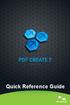 Quick Reference Guide 2 This Guide shows screen pictures made with Windows XP. The appearance may vary under other Operating Systems. Why are PDF files popular? The Portable Document Format has become
Quick Reference Guide 2 This Guide shows screen pictures made with Windows XP. The appearance may vary under other Operating Systems. Why are PDF files popular? The Portable Document Format has become
Software Application Tutorial
 Software Application Tutorial Copyright 2005, Software Application Training Unit, West Chester University. No Portion of this document may be reproduced without the written permission of the authors. For
Software Application Tutorial Copyright 2005, Software Application Training Unit, West Chester University. No Portion of this document may be reproduced without the written permission of the authors. For
Dreamweaver and Fireworks MX Integration Brian Hogan
 Dreamweaver and Fireworks MX Integration Brian Hogan This tutorial will take you through the necessary steps to create a template-based web site using Macromedia Dreamweaver and Macromedia Fireworks. The
Dreamweaver and Fireworks MX Integration Brian Hogan This tutorial will take you through the necessary steps to create a template-based web site using Macromedia Dreamweaver and Macromedia Fireworks. The
MapInfo Professional Version 12.5. Printing Guide
 MapInfo Professional Version 12.5 Printing Guide The purpose of this guide is to assist you in getting the best possible output from your MapInfo Professional software. We begin by covering the new print,
MapInfo Professional Version 12.5 Printing Guide The purpose of this guide is to assist you in getting the best possible output from your MapInfo Professional software. We begin by covering the new print,
To be productive in today s graphic s industry, a designer, artist, or. photographer needs to have some basic knowledge of various file
 An Artist s Digital Toolkit Allan Wood, for educational use only Understanding File Formats File Formats To be productive in today s graphic s industry, a designer, artist, or photographer needs to have
An Artist s Digital Toolkit Allan Wood, for educational use only Understanding File Formats File Formats To be productive in today s graphic s industry, a designer, artist, or photographer needs to have
Legal Notes. Regarding Trademarks. Model supported by the KX printer driver. 2010 KYOCERA MITA Corporation
 Legal Notes Unauthorized reproduction of all or part of this guide is prohibited. The information in this guide is subject to change for improvement without notice. We cannot be held liable for any problems
Legal Notes Unauthorized reproduction of all or part of this guide is prohibited. The information in this guide is subject to change for improvement without notice. We cannot be held liable for any problems
Poster Printer Procedures
 Poster Printer Procedures Make sure you are authorized to print: Microbiology users: All lab accounts have been setup on the print server and are ready to print Check with your PI for userid and password
Poster Printer Procedures Make sure you are authorized to print: Microbiology users: All lab accounts have been setup on the print server and are ready to print Check with your PI for userid and password
Guide To Creating Academic Posters Using Microsoft PowerPoint 2010
 Guide To Creating Academic Posters Using Microsoft PowerPoint 2010 INFORMATION SERVICES Version 3.0 July 2011 Table of Contents Section 1 - Introduction... 1 Section 2 - Initial Preparation... 2 2.1 Overall
Guide To Creating Academic Posters Using Microsoft PowerPoint 2010 INFORMATION SERVICES Version 3.0 July 2011 Table of Contents Section 1 - Introduction... 1 Section 2 - Initial Preparation... 2 2.1 Overall
Materials information guide
 Materials Information guide Contents 2 3 4-5 6 7 8 9 10 Deadlines Ad Delivery Color Material Production Specs Black & White Material Production Specs Digital File Setup and ICC Profiles Proofing Checklist
Materials Information guide Contents 2 3 4-5 6 7 8 9 10 Deadlines Ad Delivery Color Material Production Specs Black & White Material Production Specs Digital File Setup and ICC Profiles Proofing Checklist
Scanning and OCR Basics
 Scanning and OCR Basics Scan Text Documents into Word 2003 using OCR Software 1. Place the document to scan face down on the flatbed scanner. 2. Launch Microsoft Word 2003 for Windows. 3. Select Acquire
Scanning and OCR Basics Scan Text Documents into Word 2003 using OCR Software 1. Place the document to scan face down on the flatbed scanner. 2. Launch Microsoft Word 2003 for Windows. 3. Select Acquire
User Guide. DYMO Label TM v.8
 User Guide DYMO Label TM v.8 Copyright 2009 Sanford, L.P. All rights reserved. Revised 6/12/09. No part of this document or the software may be reproduced or transmitted in any form or by any means or
User Guide DYMO Label TM v.8 Copyright 2009 Sanford, L.P. All rights reserved. Revised 6/12/09. No part of this document or the software may be reproduced or transmitted in any form or by any means or
countway.harvard.edu/imaging Microsoft Office File Format Output Options PDF, EPS, JPG, TIFF and more
 countway.harvard.edu/imaging Microsoft Office File Format Output Options PDF, EPS, JPG, TIFF and more Research Imaging Solutions RIS@hms.harvard.edu countway.harvard.edu/imaging Beth Beighlie Digital Imaging
countway.harvard.edu/imaging Microsoft Office File Format Output Options PDF, EPS, JPG, TIFF and more Research Imaging Solutions RIS@hms.harvard.edu countway.harvard.edu/imaging Beth Beighlie Digital Imaging
Xerox 700 Digital Color Press with Integrated Fiery Color Server. Printing from Mac OS
 Xerox 700 Digital Color Press with Integrated Fiery Color Server Printing from Mac OS 2008 Electronics for Imaging, Inc. The information in this publication is covered under Legal Notices for this product.
Xerox 700 Digital Color Press with Integrated Fiery Color Server Printing from Mac OS 2008 Electronics for Imaging, Inc. The information in this publication is covered under Legal Notices for this product.
Creating Interactive PDF Forms
 Creating Interactive PDF Forms Using Adobe Acrobat X Pro Information Technology Services Outreach and Distance Learning Technologies Copyright 2012 KSU Department of Information Technology Services This
Creating Interactive PDF Forms Using Adobe Acrobat X Pro Information Technology Services Outreach and Distance Learning Technologies Copyright 2012 KSU Department of Information Technology Services This
Best practices for producing high quality PDF files
 University of Michigan Deep Blue deepblue.lib.umich.edu 2006-05-05 Best practices for producing high quality PDF files Formats Group, Deep Blue http://hdl.handle.net/2027.42/58005 Best practices for producing
University of Michigan Deep Blue deepblue.lib.umich.edu 2006-05-05 Best practices for producing high quality PDF files Formats Group, Deep Blue http://hdl.handle.net/2027.42/58005 Best practices for producing
Hypercosm. Studio. www.hypercosm.com
 Hypercosm Studio www.hypercosm.com Hypercosm Studio Guide 3 Revision: November 2005 Copyright 2005 Hypercosm LLC All rights reserved. Hypercosm, OMAR, Hypercosm 3D Player, and Hypercosm Studio are trademarks
Hypercosm Studio www.hypercosm.com Hypercosm Studio Guide 3 Revision: November 2005 Copyright 2005 Hypercosm LLC All rights reserved. Hypercosm, OMAR, Hypercosm 3D Player, and Hypercosm Studio are trademarks
Chapter 4: Website Basics
 1 Chapter 4: In its most basic form, a website is a group of files stored in folders on a hard drive that is connected directly to the internet. These files include all of the items that you see on your
1 Chapter 4: In its most basic form, a website is a group of files stored in folders on a hard drive that is connected directly to the internet. These files include all of the items that you see on your
DIVIDER G U I D E L I N E S
 3212 E. Hwy 30 P. O. Box 2110 Kearney, NE 68847 800-445-6621 Fax: 308-234-3969 web: www.morriscookbooks.com e-mail: cbart@morriscookbooks.com Press-Ready DIVIDER G U I D E L I N E S Accepted Software &
3212 E. Hwy 30 P. O. Box 2110 Kearney, NE 68847 800-445-6621 Fax: 308-234-3969 web: www.morriscookbooks.com e-mail: cbart@morriscookbooks.com Press-Ready DIVIDER G U I D E L I N E S Accepted Software &
Microsoft Migrating to Word 2010 from Word 2003
 In This Guide Microsoft Word 2010 looks very different, so we created this guide to help you minimize the learning curve. Read on to learn key parts of the new interface, discover free Word 2010 training,
In This Guide Microsoft Word 2010 looks very different, so we created this guide to help you minimize the learning curve. Read on to learn key parts of the new interface, discover free Word 2010 training,
Adobe Training Services Exam Guide. ACE: Illustrator CS6
 Adobe Training Services Exam Guide ACE: Illustrator CS6 Adobe Training Services provides this exam guide to help prepare partners, customers, and consultants who are actively seeking accreditation as Adobe
Adobe Training Services Exam Guide ACE: Illustrator CS6 Adobe Training Services provides this exam guide to help prepare partners, customers, and consultants who are actively seeking accreditation as Adobe
Making a Poster Using PowerPoint 2007
 Making a Poster Using PowerPoint 2007 1. Start PowerPoint: A Blank presentation appears as a Content Layout, a blank one one without anything not even a title. 2. Choose the size of your poster: Click
Making a Poster Using PowerPoint 2007 1. Start PowerPoint: A Blank presentation appears as a Content Layout, a blank one one without anything not even a title. 2. Choose the size of your poster: Click
Migrating to Excel 2010 from Excel 2003 - Excel - Microsoft Office 1 of 1
 Migrating to Excel 2010 - Excel - Microsoft Office 1 of 1 In This Guide Microsoft Excel 2010 looks very different, so we created this guide to help you minimize the learning curve. Read on to learn key
Migrating to Excel 2010 - Excel - Microsoft Office 1 of 1 In This Guide Microsoft Excel 2010 looks very different, so we created this guide to help you minimize the learning curve. Read on to learn key
Frog VLE Update. Latest Features and Enhancements. September 2014
 1 Frog VLE Update Latest Features and Enhancements September 2014 2 Frog VLE Update: September 2014 Contents New Features Overview... 1 Enhancements Overview... 2 New Features... 3 Site Backgrounds...
1 Frog VLE Update Latest Features and Enhancements September 2014 2 Frog VLE Update: September 2014 Contents New Features Overview... 1 Enhancements Overview... 2 New Features... 3 Site Backgrounds...
CREATING AN RGB PRINTER PROFILE WITH i1profiler
 INTRODUCTION i1profi ler makes it easier than ever before to print and create a custom RGB printer profi le for your printer. While both Basic and Advanced modes in i1profiler will produce great profiles,
INTRODUCTION i1profi ler makes it easier than ever before to print and create a custom RGB printer profi le for your printer. While both Basic and Advanced modes in i1profiler will produce great profiles,
Preparing graphics for IOP journals
 Please note that these guidelines do not apply to journals of the American Astronomical Society. Guidelines for these journals are available online. Preparing graphics for IOP journals IOP Publishing,
Please note that these guidelines do not apply to journals of the American Astronomical Society. Guidelines for these journals are available online. Preparing graphics for IOP journals IOP Publishing,
Creating Forms With Adobe LiveCycle Designer 8.2
 Creating Forms With Adobe LiveCycle Designer 8.2 Instructional Media Center HCC Version 2 Modified Date 1/20/10 Learning Objectives: At the end of this training session the student will be able to use
Creating Forms With Adobe LiveCycle Designer 8.2 Instructional Media Center HCC Version 2 Modified Date 1/20/10 Learning Objectives: At the end of this training session the student will be able to use
Color Workflows for Adobe Creative Suite 3. A Self-Help Guide
 Color Workflows for Adobe Creative Suite 3 A Self-Help Guide Adobe Systems Incorporated 345 Park Avenue, San Jose, CA 95110-2704 USA www.adobe.com Adobe, the Adobe logo, Dreamweaver, Illustrator, Photoshop,
Color Workflows for Adobe Creative Suite 3 A Self-Help Guide Adobe Systems Incorporated 345 Park Avenue, San Jose, CA 95110-2704 USA www.adobe.com Adobe, the Adobe logo, Dreamweaver, Illustrator, Photoshop,
Web Intelligence User Guide
 Web Intelligence User Guide Office of Financial Management - Enterprise Reporting Services 4/11/2011 Table of Contents Chapter 1 - Overview... 1 Purpose... 1 Chapter 2 Logon Procedure... 3 Web Intelligence
Web Intelligence User Guide Office of Financial Management - Enterprise Reporting Services 4/11/2011 Table of Contents Chapter 1 - Overview... 1 Purpose... 1 Chapter 2 Logon Procedure... 3 Web Intelligence
PDF Word to PDF utility. User Documentation
 Note: This product is distributed on a try-before-you-buy basis. All features described in this documentation are enabled. The registered version does not insert a watermark in your generated pdf documents.
Note: This product is distributed on a try-before-you-buy basis. All features described in this documentation are enabled. The registered version does not insert a watermark in your generated pdf documents.
PowerPoint 2013: Basic Skills
 PowerPoint 2013: Basic Skills Information Technology September 1, 2014 1 P a g e Getting Started There are a variety of ways to start using PowerPoint software. You can click on a shortcut on your desktop
PowerPoint 2013: Basic Skills Information Technology September 1, 2014 1 P a g e Getting Started There are a variety of ways to start using PowerPoint software. You can click on a shortcut on your desktop
PREPARING PHOTOS for PRINTING
 PREPARING PHOTOS for PRINTING GENERAL WORKFLOW Open a PSD file SAVE AS a TIFF File Resize to Printer Resolution using IMAGE SIZE Sharpen with Layer Sharpen Add a Black Border using CANVAS SIZE Set the
PREPARING PHOTOS for PRINTING GENERAL WORKFLOW Open a PSD file SAVE AS a TIFF File Resize to Printer Resolution using IMAGE SIZE Sharpen with Layer Sharpen Add a Black Border using CANVAS SIZE Set the
How to create and personalize a PDF portfolio
 How to create and personalize a PDF portfolio Creating and organizing a PDF portfolio is a simple process as simple as dragging and dropping files from one folder to another. To drag files into an empty
How to create and personalize a PDF portfolio Creating and organizing a PDF portfolio is a simple process as simple as dragging and dropping files from one folder to another. To drag files into an empty
Analyzing PDFs with Citavi 5
 Analyzing PDFs with Citavi 5 Introduction Just Like on Paper... 2 Methods in Detail Highlight Only (Yellow)... 3 Highlighting with a Main Idea (Red)... 4 Adding Direct Quotations (Blue)... 5 Adding Indirect
Analyzing PDFs with Citavi 5 Introduction Just Like on Paper... 2 Methods in Detail Highlight Only (Yellow)... 3 Highlighting with a Main Idea (Red)... 4 Adding Direct Quotations (Blue)... 5 Adding Indirect
Artwork - What Do I Need To Know Before I Start Printing?
 FAQs Whether you're a seasoned professional sourcing print for a blue-chip global firm or a private individual new to the print game, there are always questions that need answering. We've put together
FAQs Whether you're a seasoned professional sourcing print for a blue-chip global firm or a private individual new to the print game, there are always questions that need answering. We've put together
MULTIFUNCTIONAL DIGITAL SYSTEMS. Network Fax Guide
 MULTIFUNCTIONAL DIGITAL SYSTEMS Network Fax Guide 2009 KYOCERA MITA Corporation All rights reserved Preface Thank you for purchasing Multifunctional Digital Color Systems. This manual explains the instructions
MULTIFUNCTIONAL DIGITAL SYSTEMS Network Fax Guide 2009 KYOCERA MITA Corporation All rights reserved Preface Thank you for purchasing Multifunctional Digital Color Systems. This manual explains the instructions
WHAT S NEW IN WORD 2010 & HOW TO CUSTOMIZE IT
 WHAT S NEW IN WORD 2010 & HOW TO CUSTOMIZE IT The Ribbon... 2 Default Tabs... 2 Contextual Tabs... 2 Minimizing and Restoring the Ribbon... 3 Customizing the Ribbon... 3 A New Graphic Interface... 5 Live
WHAT S NEW IN WORD 2010 & HOW TO CUSTOMIZE IT The Ribbon... 2 Default Tabs... 2 Contextual Tabs... 2 Minimizing and Restoring the Ribbon... 3 Customizing the Ribbon... 3 A New Graphic Interface... 5 Live
Florence School District #1
 Florence School District #1 Module 2: SMART Board Basics and Beyond 1 SMART Board Software and Beyond In SMART Notebook software, you can create or open SMART Notebook software (.notebook) files. After
Florence School District #1 Module 2: SMART Board Basics and Beyond 1 SMART Board Software and Beyond In SMART Notebook software, you can create or open SMART Notebook software (.notebook) files. After
Version 6.x Generic. KYOCERA KX DRIVER 6.x USER GUIDE
 Version 6.x Generic KYOCERA KX DRIVER 6.x USER GUIDE Legal Notes Unauthorized reproduction of all or part of this guide is prohibited. The information in this guide is subject to change without notice.
Version 6.x Generic KYOCERA KX DRIVER 6.x USER GUIDE Legal Notes Unauthorized reproduction of all or part of this guide is prohibited. The information in this guide is subject to change without notice.
Intro to Web Development
 Intro to Web Development For this assignment you will be using the KompoZer program because it free to use, and we wanted to keep the costs of this course down. You may be familiar with other webpage editing
Intro to Web Development For this assignment you will be using the KompoZer program because it free to use, and we wanted to keep the costs of this course down. You may be familiar with other webpage editing
