DVD/CD Rewritable Drive
|
|
|
- Walter Price
- 7 years ago
- Views:
Transcription
1 IT (1) DVD/CD Rewritable Drive Operating Instructions JP FR DE ES IT CS DRX-710UL 2004 Sony Corporation
2 Safety Regulations WARNING You are cautioned that any changes or modifications not expressly approved in this manual could void your authority to operate this equipment. To prevent fire or shock hazard, do not expose the unit to rain or moisture. To avoid electrical shock, do not open the cabinet. Refer servicing to qualified personnel only. CAUTION: As the laser beam in the DRX-710UL is harmful to the eyes, do not attempt to disassemble the cabinet. Refer servicing to qualified personnel only. The use of optical instruments with this product will increase eye hazard. The use of controls or adjustments or performance of procedures other than those specified herein may result in hazardous radiation exposure. The DRX-710UL is classified as a CLASS 1 LASER PRODUCT. The CLASS 1 LASER PRODUCT label is located on the enclosure. Bei diesem DRX-710UL handelt es sich um ein Laser-Produkt der Klasse 1. Das Etikett mit der Aufschrift LASER KLASSE 1 PRODUKT befindet sich auf dem Gehäuse. CLASS 1 LASER PRODUCT LASER KLASSE 1 PRODUKT LUOKAN 1 LASERLAITE KLASS 1 LASER APPARAT FCC Compliance: This equipment has been tested and found to comply with the limits for a Class B digital device, pursuant to Part 15 of the FCC Rules. These limits are designed to provide reasonable protection against harmful interference in a residential installation. This equipment generates, uses, and can radiate radio frequency energy and, if not installed and used in accordance with the instructions, may cause harmful interference to radio communications. However, there is no guarantee that interference will not occur in a particular installation. If this equipment does cause harmful interference to radio or television reception, which can be determined by turning the equipment off and on, the user is encouraged to try to correct the interference by one or more of the following measures: Reorient or relocate the receiving antenna. Increase the separation between the equipment and receiver. Connect the equipment into an outlet on a circuit different from that to which the receiver is connected. Consult the dealer or an experienced radio/ TV technician for help. The shielded interface cable recommended in this manual must be used with this equipment in order to comply with the limits for a digital device pursuant to Subpart B of Part 15 of FCC Rules. Notes: If you have any questions about this product, you may call the telephone number listed on the Product and Support Information page. The telephone number below is not for customer service but only for official purpose. Declaration of Conformity Trade Name: SONY Model No.: DRX-710UL Responsible Party: Sony Electronics Inc. Address: W.Bernardo Dr., San Diego, CA U.S.A. Telephone No.: This device complies with Part 15 of the FCC Rules. Operation is subject to the following two conditions: (1) This device may not cause harmful interference, and (2) This device must accept any interference received, including interference that may cause undesired operation. 2
3 CE Sicherheitsbestimmungen Diese Ausrüstung erfüllt die Europäischen EMC-Bestimmungen für die Verwendung in folgender / folgenden Umgebung(en): Wohngegenden Gewerbegebiete Leichtindustriegebiete (Diese Ausrüstung erfüllt die Bestimmungen der Norm EN55022, Klasse B.) CAUTION The mains plug on this equipment must be used to disconnect mains power. Please ensure that the socket outlet is installed near the equipment and shall be easily Accessible. Achtung Zur Trennung vom Netz ist der Netzsecker aus der Steckdose zu ziehen, welche sich in der Nähe des Gerätes befinden muß und leicht zugänlich sein soll. 3
4 Table of Contents Safety Regulations... 2 Introduction Unpacking the Package Contents... 6 Features... 6 System Requirements... 7 Part Names and Functions... 8 Setup Placing the Drive Using the Drive Vertically Using the Drive Horizontally Connection through i.link Before Connection Installation Disconnection About i.link Connection through USB Before Connection Installation Disconnection About Hi-Speed USB (USB 2.0-compliant) Operation Using the Drive...20 Supplied Software...20 Displaying the contents of CDs and DVDs...21 Using Generic Software with the Drive...21 Compatible Discs...22 Recommended Writable Discs...24 Writable Disc Features...25 Precautions when Writing Data to Disc...28 Maximizing Performance...30 Reaching the Highest Possible Data Transfer Rate...30 Updating the Firmware...30 Using 48x Reading Speed (Turbo Boost Function)...30 Miscellaneous Precautions for Use...31 Specifications...32 Support Overview...34 User Support Web Site...34 Update the Drive Firmware...34 Product and Support Information
5 is a trademark of Sony Corporation. Pentium is a registrated trademark of Intel Corporation. Microsoft, MS, MS-DOS and Windows are registered trademarks of Microsoft Corporation. Other system and product names used herein are registered trademarks or trademarks of their respective manufacturers, although the and marks are not used in the text. Our product warranty is valid only when the supplied accessories (including software) are used in the specified or recommended system environment, in accordance with the documentation, and applies only to this DVD/CD rewritable drive. Our customer service and user support apply only under these product warranty conditions. Please note that we cannot accept responsibility for failure of the computer or other devices, incompatibility with special hardware, operating problems caused by improper installation of software, loss of data, discs or other accidental or incidental damage that might occur when using this product. The guarantee and user support for this product are valid only within the countries or sales regions specified on the warranty card. Copyright laws prohibit the copying in part or in full of the supplied software and documentation, or loaning the software, without obtaining permission of the copyright holder. We cannot accept responsibility for any direct or indirect financial damage or loss of profit that might occur when using the supplied software. The supplied software can only be used with this product. Specifications of the supplied software may be changed without notice in the interest of product improvement. Please Record Responsibly Before copying anything onto a disc, please be sure that you are not violating copyright laws. Most software companies allow you to make a backup or archive copy of software. Check your software s license agreement for details. 5
6 B Introduction Unpacking the Package Contents Please verify that the package contains the following when unpacking. If any of these items appear to be missing and/or damaged, please contact your dealer. Drive i.link cable (6-pin to 4-pin) 1 Features This product offers the following features. An external DVD/CD RW drive with i.link (IEEE1394) and Hi-Speed USB (USB 2.0-compliant) interfaces for computers. Can be used horizontally or vertically. The drive can write to DVD+R Double Layer discs. You can write at a maximum of 16x when using high speed DVD+R discs. The drive can write to seven types of disc. Features the technology to prevent buffer underrun errors. Hi-Speed USB cable 1 Quick start guide Operating instructions (this document) AC power cord AC adaptor (MPA-AC1) Software Quick Start Guide Software disc Stand Warranty card Note Make sure that you back up the supplied software disc on another disc because the software disc is not distributed independently. 6
7 System Requirements The drive should be used with a system that meets the following requirements 1). PC/AT-compatible computer CPU: Pentium III, 800 MHz or higher (with Nero Vision Express: Pentium 4, 1.6 GHz recommended) RAM: 256 MB or higher 1 GB (with Nero Vision Express: 10 GB) free hard disk space Operating system: Windows 2000 Professional (referred to as Windows 2000), Windows XP Home Edition or Windows XP Professional (referred to as Windows XP) i.link or USB connector 1) The above requirements are the minimum necessary requirements to write to disc normally. Under actual operating conditions, the requirements imposed by your software must also be met. For details, refer to your software documentation. Notes You must use discs that are compatible with the write speed you have selected. Writing speed may automatically be adjusted depending on the disc, specified disc speed, or disc conditions such as weight imbalance and eccentricity. System meeting the following requirements is needed in order to use USB 2.0 operation with this device. Hi-Speed USB (USB 2.0-compliant) interface cable (included). System equipped with a Hi-Speed USB (USB 2.0-compliant) connector or PCI adapter card, and running the USB 2.0 EHCI device driver 1). 1) The USB 2.0 EHCI driver software is supplied with currently available PCI adapter cards that conform to USB 2.0. Further, Microsoft has released the USB 2.0 EHCI driver software for Windows XP, therefore it is also possible to use this driver software with Windows XP. For details, contact your USB 2.0 adapter dealer or consult the Microsoft Corporation Web site. When connected to a product that does not support Hi-Speed USB, the maximum transfer rate is limited to 12 Mbps (equivalent to a USB 1.1 transfer rate). You cannot use the i.link and USB interfaces simultaneously. Incompatible Sony VAIO computers Regardless of the version of Windows they are running, the following models of VAIO computers are incompatible with the DRX- 710UL when connected through an i.link cable. Introduction Products for USA: PCG-F360, PCG-F350, PCG-F340, PCG-Z505R, PCG-Z505RX Products for Europe: PCG-F304, PCG-F305 Products for Japan: PCG-F34/BP, PCG-Z505JL, PCG-Z505J/BP, PCG-Z505JX 7
8 Part Names and Functions Front Panel Rear Panel
9 A Busy indicator Indicates the drive status. Lit (green) : The power is on. Lit (orange): The drive is reading data, playing a music CD, or writing data (packet writing). Blinking (orange): The drive is writing data (disc-at-once or track-atonce). Off: The power is off. B Eject button Press to open and close the disc tray. C Disk tray Insert discs here, label side up. D Power Switch Press to turn the drive on or off. (With some models, the power switch is located on the front panel.) E USB Connector Used with a USB cable to connect the drive to a computer or another USB device. F i.link S400 Connector (6-pin) Used with an i.link cable to connect the drive to a computer or another i.link device. G i.link S400 Connector (4-pin) Used with an i.link cable to connect the drive to a computer or another i.link device. Introduction Hint When you insert a disc into the drive, make sure that it is under the four pins. When using the drive vertically, make sure that you set the disc inside the two lower pins. H DC IN Jack Connect the supplied AC power cord to the AC power adapter. Connect this assembly to the DC IN jack, and then connect the whole to the AC outlet. 9
10 B Setup Placing the Drive Using the Drive Vertically Attach the supplied stand as illustrated below to use the drive vertically. Position the drive so that the stand straddles the two anti-vibration pads on the drive bottom and then press it into place. Using the Drive Horizontally Place the drive as illustrated below to use the drive horizontally. 10
11 Connection through i.link Note This product including bundled software functions properly under Windows XP, Windows It may not fulfill all functional and performance specification under other OS (operating system) environment. Before Connection Setup Refer to the list of contents to verify that the package contents are complete. If your computer is not equipped with an i.link connector, install an i.link interface card. Check the type of i.link connector provided with your computer's i.link interface and obtain a compatible i.link cable. This drive uses a 6-pin i.link connector. i.link S400 connector (4-pin) i.link S400 connector (6-pin) Have the manual for your computer handy. If you connect the drive to a computer with multiple i.link connectors, see Connection Using i.link on page 15. Installation These instructions apply to most commonly used computers. CAUTION Avoid touching any exposed electronic conductors or contacts on the circuit boards of the drive or within the computer. These parts can be damaged by electrostatic discharges from your body. Before making connections, touch the metal chassis of your computer to discharge any static electricity from your body. 11
12 1 Start your computer. 2 Connect the necessary cables, then turn on the drive. Connect the i.link cable to the 6-pin i.link connector on the drive. For a computer's 4-pin i.link connector : connect to the 6-pin i.link connector on the drive. For a computer's 6-pin i.link connector : connect to the 4-pin i.link connector on the drive. Connect the supplied AC power cord to the supplied AC adapter. Then connect the AC adapter to the drive's DC IN jack, and connect the power cord to the power outlet. Power Switch 6-pin i.link Cable 4-pin or 4-pin 6-pin AC adapter AC power cord Hints The i.link cable may be connected to either of the two i.link connectors on the back of the drive. For more information about the serial (daisy chain) connection of i.link devices, see Connection Using i.link on page
13 3 Connect the other end of the i.link cable to your computer. Note We recommend that you connect the drive directly to your computer's i.link connector. Setup 4 When the computer is ready, confirm that the drive is detected. On your desktop, double-click [My Computer] and confirm that a drive icon has been added. 5 Insert the supplied software disc into the DVD/CD RW drive and install the software. Refer to the Software Quick Start Guide for details. Disconnection The disconnection procedure varies according to your operating system. Windows 2000 When your computer successfully detects the drive, appears on the Windows taskbar. When you want to disconnect the drive, you must first stop it using this icon. 1 Click on the taskbar, and click [Stop IEEE 1394 CD-ROM drive (E:)] on the shortcut menu. The IEEE 1394 CD-ROM E: device can now be safely removed from the system message appears. 2 Click [OK] to close the message. Now you are ready to disconnect the drive. 3 Disconnect the i.link cable. 13
14 Windows XP With Windows XP, first confirm that there are no programs running and that the drive's busy indicator is not lit, and then disconnect the i.link cable. Note If you disconnect the i.link cable without performing the procedure outlined above with Windows 2000, the operation of your computer may become erratic or data damaged. Be sure to perform the procedure above before disconnecting the i.link cable. About i.link This section explains the specifications and features of i.link. Restrictions that are not outlined below may apply, depending on the features and specifications of individual device What is i.link? i.link is a digital serial interface that provides bi-directional communication of digital video and audio data between devices that are equipped with i.link connectors, or that allows one device equipped with an i.link connector to control another device that is similarly equipped. Two i.link devices are connected by means of a single i.link cable. Using i.link, a wide variety of audio-visual devices can be connected for control or data exchange. Use of i.link is expected to expand to a wider variety of devices in the future, providing even more options for control and data exchange. When multiple i.link devices are connected in series, control and data exchange can be extended to devices that are connected via other i.link devices, as well as to those connected directly. This means that devices can be connected in any sequence. However, whether or not data can be exchanged with a particular device, as well as how or if that device can be controlled depends on the characteristics and specifications of the individual device. Hints i.link, the internationally popular name for the IEEE1394 interface standard, is a Sony trademark. IEEE1394 is an international standard established by the Institute of Electrical and Electronics Engineers. Digital copyright protection is incorporated in i.link devices with built-in author rights protection. Use of this technology is authorized by the DTLA (Digital Transmission Licensing Administrator), the organization controlling digitally-transmitted content protection technology. When audio/video data is protected using DTLA copy protection, digital copying may not be possible between i.link devices. Further, exchange of protected audio/video data may not be possible between i.link devices that are equipped with DTLA copy protection technology and those that are not equipped with such technology. 14
15 Connection Using i.link i.link devices are connected in series using i.link cables. This is sometimes referred to as daisy chain connection. i.link cable i.link device i.link device i.link device i.link device i.link device Setup Data exchange and control are possible even when two i.link devices are connected through another device. Branching also possible With devices that have 3 or more i.link connectors, it is possible to create branches mid-way through the i.link device chain. Up to 63 i.link devices (including this drive) can be connected together. However, only 17 devices can be present on the longest individual path. (Up to 16 i.link cables can be used in the chain making up a path of the maximum possible length.) The length of a path is indicated in terms of the number of i.link cables used, with each cable counted as one hop. For example, in the figure below, the path between A and C is 6 hops, while that between A and D is 3 hops. In any of paths A->B, A->C, A->D, B->C, B->D, and C->D, the maximum number of devices that can be connected is 17. (A maximum of 16 hops.) 15
16 Care must be taken to ensure that no path loops back on itself. The digital signal passes through all the connected i.link cables. Circular cable connections must be avoided to prevent signals from returning to the device from which they originated. Such circular connections are referred to as loops. Example of correct connection Example of looped connection Notes Some i.link devices, such as computers, must be turned on to relay data between other i.link devices. When connecting an i.link device, be sure to refer to the instructions that are provided with that device. The maximum data transfer rate that is supported by any given i.link device is indicated by markings in the vicinity of the i.link connector. The maximum i.link data transfer rates are defined as approximately 100, 200, and 400 Mbps, which are respectively denoted as S100, S200, and S400. When devices having different maximum data transfer rates are connected together, rates achieved by individual devices may be less than their rated maximums. 16
17 Connection through USB Note This product including bundled software functions properly under Windows XP and Windows It may not fulfill all functional and performance specification under other OS (operating system) environment. Before Connection Refer to the list of contents to verify that the package contents are complete. If your computer is not equipped with a USB connector, install a USB interface card. Have the manual for your computer handy. Setup Installation These instructions apply to most commonly used computers. For connection cautions, refer to the Installation section in Connection through i.link on page Start your computer. 2 Connect the necessary cables, then turn on the drive. Connect the USB cable to the drive's USB connector. Connect the supplied AC power cord to the supplied AC adapter. Then connect the AC adapter to the drive's DC IN jack, and connect the power cord to the power outlet. Power Switch USB Cable AC adapter AC power cord 17
18 3 Connect the other end of the USB cable to your computer. Note Connect the drive to a USB connector on the computer. 4 When the computer is ready, confirm that the drive is detected. On your desktop, double-click [My Computer] and confirm that a drive icon has been added. 5 Insert the supplied software disc into the DVD/CD RW drive and install the software. Refer to the Software Quick Start Guide for details. Disconnection The disconnection procedure varies according to your operating system. Windows 2000 When your computer successfully detects the drive, appears on the Windows taskbar. When you want to disconnect the drive, you must first stop it using this icon. 1 Click on the taskbar, and click [Stop USB CD-ROM drive (E:)] on the shortcut menu. The USB CD-ROM E: device can now be safely removed from the system message appears. 18
19 2 Click [OK] to close the message. Now you are ready to disconnect the drive. 3 Disconnect the USB cable. Windows XP With Windows XP, first confirm that there are no programs running and that the drive s busy indicator is not lit, and then disconnect the USB cable. Note If you disconnect the USB cable without performing the procedure outlined above with Windows 2000, the operation of your computer may become erratic or data damaged. Be sure to perform the procedure above before disconnecting the USB cable. Setup About Hi-Speed USB (USB 2.0-compliant) This device supports USB 2.0, which provides a much higher rate of data transfer than the earlier USB 1.1 standard. Connecting this device to a computer that is equipped with a USB 2.0- compliant USB connector or PCI adapter card provides fullest possible drive reading performance and enables high-speed data transfer. 1) 1) When connected to a product that does not support Hi-Speed USB, the maximum transfer rate is limited to 1.5 MB/s (equivalent to a USB 1.1 transfer rate). A system meeting the following requirements is needed in order to use Hi- Speed USB (USB 2.0-compliant) with this device. Hi-Speed USB (USB 2.0-compliant) interface cable (supplied with the drive). System equipped with a Hi-Speed USB (USB 2.0-compliant) connector or PCI adapter card, and running the USB 2.0 EHCI device driver 2). 2) The USB 2.0 EHCI driver software is supplied with currently available PCI adapter cards that conform to USB 2.0. Further, Microsoft has released the USB 2.0 EHCI driver software for Windows XP, therefore it is also possible to use this driver software with Windows XP. 3) 3) For details, contact your USB 2.0 adapter dealer or consult the Microsoft Corporation Web site. 19
20 B Operation Using the Drive 20 Use the supplied software to create discs and play back DVDs. Refer to the documentation of each software for details about their operation. Supplied Software The supplied software disc contains the following software. Nero StartSmart Nero StartSmart serves as the command center to quickly start all the software of the Nero 6 suite. Nero Burning ROM 6 SE Nero Burning ROM is the CD and DVD writing software. Nero Express A light version of the Nero Burning ROM software. Makes it even easier job to create CDs and DVDs. Nero BackItUp Nero BackItUp is software that allows you to back up the data on your hard disk to the hard disk, DVD+R/RW, DVD-R/RW, or CD-R/RW discs. InCD 4 InCD 4 is a packet writing software. It supports writing to DVD+RW, DVD-RW, and CD-RW. NeroVision Express 2 DVD-Video and video CD authoring software. Nero ShowTime DVD-Video and video CD playback software. Nero Wave Editor 2 Audio processing software that allows you to modify and such audio files as WAV, MP3, and WMA. Nero Cover Designer CD and DVD cover and label creation software. Nero Toolkit The utilities of Nero Toolkit provide information about the system and more. Nero CD-DVD Speed tests the speed of the existing drives. Nero DriveSpeed adjusts the write speed to minimize drive noise. Nero InfoTool provides the main characteristics of drives, the discs they contain, and the installed software.
21 Using Generic Software with the Drive Using software other than the supplied software (such as generic software, shareware, or freeware) to write data to disc with this drive is not under warranty and Sony offers no customer service if problems arise from using such software. Make sure that the supplied writing software and generic writing software do not coexist on your computer. Taking appropriate steps to avoid this situation, especially in the case of packet writing software 1) will help prevent erratic operation of the software and/or computer. If the generic software you are using does not detect the drive correctly, visit the Web site of the software manufacturer and update the software, as this may solve the problem. 1) Such as Roxio s Drag-to-Disc, BHA s B s CLIP, and Sonic s DLA. Operation Displaying the contents of CDs and DVDs Depending on the disc that you insert into the drive, playback may start, or you may have to double-click its icon in the [My Computer] window to display a list of the files and folders it contains. Hint You can also right-click the drive icon in the [My Computer] window, and then click [Open] on the shortcut menu that appears to display the contents of the disc in the drive. 21
22 Compatible Discs The following discs are compatible with the drive. DVD Disc types Logo Read Write Write speed 1) DVD+R 1 to 16 DVD+R DL (Double layer) 1 to 2.4 DVD+RW 1 to 4 DVD-R 1 to 8 DVD-RW 1 to 4 DVD-ROM DVD-Video 1) Writing speed supported by the drive. Depending on your software and media, this speed may vary. 22
23 CD Disc types Logo Read Write Write speed CD-R Speed supported by the disc (max. 48 ) CD-RW CD-RW (High Speed) CD-RW (Ultra Speed) CD-ROM Speed supported by the disc (max. 4 ) Speed supported by the disc (max. 10 ) Speed supported by the disc (max. 24 ) CD-DA (audio only) Operation CD Extra Video CD CD TEXT DVD CD Disc diameters Read Write 12 cm 8 cm 12 cm 8 cm Notes Only round discs should be used with this drive. Attempting to read odd-shaped discs (stars, hearts, card shape, etc.) may damage the drive. Operation is not guaranteed when writing to or playing back 99 minute discs. With 8 cm discs, you must place the drive horizontally. 23
24 Recommended Writable Discs We recommend that you only use discs for which operation has been guaranteed. You can obtain the latest list of writable discs for which operation with this drive has been guaranteed at the user support Web site address (see page 34 for details). User support Web site Insert the supplied software disc into the drive, and in the [Menu Selection] screen, click [User Support Web Page]. You can also directly type the user support Web site address (see page 34 for details) in the address box of your Web browser. Note You can safely use most disc formats that comply to the appropriate standards with this drive. However, bear in mind that some generic discs do not comply to quality or performance standards necessary for safe use with this drive. If you use such discs, the drive may automatically adjust the writing speed, writing errors may occur, and discs that have been written to may generate reading errors, etc. 24
25 Writable Disc Features You can use a variety of discs with the drive to write data. Refer to the table below to find the type of disc that matches what you want to do. Want to create DVD- Video that can be played back by most drives and/or players Want to create DVDs that you can modify Want to create DVDs to which you can add to later. Want to create video CDs that can be played back with most computers Want to use DVDs as you would video tapes (allowing multiple rewrites) Want to share 700 MB of data or more (Want to create DVD- ROM discs) Want to share data that can be used on most computers (Want to create CD-ROM discs) Want to create audio CDs that be played back by most CD players Want to back up your hard disk Want to store data without deleting it Want to use discs as floppy disks DVD+R DVD+R DL DVD+RW DVD-R DVD-RW CD-R CD-RW Operation Note You can access/play back the data written to the discs above with most drives/players that support their formats. However, some combinations of drives/players and discs (depending on their quality and/or characteristics) may make access/playback impossible. For details, refer to your drive/player documentation. 25
26 CD-R and CD-RW Discs The DVD/CD RW drive can write to CD-R and CD-RW discs, when used with writing software. The ability of another model of CD-ROM drive to play (or read data) written by the DVD/CD RW drive depends on having the appropriate software settings when writing to the disc. CD-R Discs Data can be written to this type of disc only once, and once it has been written, it cannot be erased. Music CDs created on CD-R disc media can be played in a common CD player. CD-RW Discs Data can be written to and erased from this type of disc repeatedly. Typically, a new CD-RW disc can be rewritten about 1,000 times. Music CDs created on CD-RW disc media cannot be played in a CD player unless it is specifically designed to be CD-RW compatible. High Speed CD-RW Discs The drive can write to High Speed CD-RW disc media. Data written on High Speed CD-RW discs can be read by common CD-ROM drives other than the drive. Note Drives that do not have the High Speed CD-RW logo cannot be used to write to High Speed CD-RW discs. When writing or appending to such discs with a drive other than this one, be sure that the drive has the High Speed CD-RW logo. Also, always set the writing speed to that specified for the particular High Speed CD-RW disc media being used. Ultra Speed CD-RW Discs The drive can write to High Speed CD-RW and Ultra Speed CD-RW disc media. Data written to these discs can be read by common CD-ROM drives other than the drive. Note Drives that do not have the Ultra Speed CD-RW logo cannot be used to write to Ultra Speed CD-RW discs. When writing or appending to such discs with a drive other than this one, be sure that the drive has the Ultra Speed CD-RW logo. Also, always set the writing speed to that specified for the particular Ultra Speed CD-RW disc media being used. Writing Speed When writing to CD-R and CD-RW discs, set the writing speed specified on the disc. Changing the writing speed is done through the writing software. Reading Discs CD-R and CD-RW discs created with the DVD/CD RW drive can be read on most CD-ROM drives. However, some older CD-ROM drives cannot read CD-RW discs. Also, CD-R music discs created and finalized with the DVD/CD RW drive can be played in most CD players, but playback cannot be guaranteed for all CD players or automobile CD players. 26
27 Also, depending on the particular drive-disc combination, some CD-R and CD-RW discs may not be readable in some drives due to variations in disc quality and drive characteristics from one manufacturer to another. Writable DVD Discs The DVD/CD RW drive can write to DVD+R DL, DVD+R and DVD-R discs, as well as to DVD+RW and DVD-RW discs, when used with writing software. The playback (read) compatibility with DVD-ROM drives or DVD players of data written by this DVD/CD RW drive depends on the capabilities of the DVD-ROM drives or the DVD players and on the logical format selected when the disc is recorded (written). DVD+R DL/DVD+R/DVD-R Discs Data can be written to this type of disc only once. Once it has been written, it cannot be erased. Playback (read) compatibility of DVD+R and DVD-R discs with DVD-ROM drives or DVD players depends on the capability of the DVD-ROM drive and the DVD player and on the logical format selected when it is recorded (written). Operation DVD+RW and DVD-RW Discs Data can be repeatedly written to or erased from this type of disc. Typically, a new DVD+RW or DVD-RW disc can be rewritten about 1,000 times. Playback (read) compatibility of DVD+RW and DVD-RW discs with DVD- ROM drives or DVD players depends on the capability of the DVD-ROM drive and the DVD player and on the logical format selected when it is recorded (written). Disc Playback (Reading Data) DVD+R DL/DVD+R/DVD-R discs, as well as DVD+RW and DVD-RW discs created and finalized with the DVD/CD RW drive can be played back on almost all DVD-ROM drives. However depending on the type of your drive, playback of DVD+R DL, DVD+RW, and DVD-RW discs may not be supported. In addition, some drives do not support multi-session (DVD+R DL/DVD+R/ DVD+RW) or multi-border (DVD-R/DVD-RW). In these cases, you can only playback the disc in single-session (DVD+R DL/DVD+R/DVD+RW) or single-border (DVD-R/DVD-RW). Also, DVD-Video discs created with the DVD/CD RW drive can be played back on many standard DVD players. However depending on the type of your player, playback of DVD+RW and DVD-RW discs may not be supported. Further, because of the differences in quality and characteristics between various DVD-ROM drive, DVD player, DVD+R DL disc, DVD+R disc, DVD+RW disc, DVD-R disc, and DVD-RW disc manufacturers, playback may not be possible depending on the combination. (Playback compatibility is not under warranty.) 27
28 Precautions when Writing Data to Disc Write speed and compatible discs When writing data to disc at high speeds, you must use the appropriate type of disc. Configure the writing speed through your writing software. For details about the setting procedures, refer to your writing software documentation. When writing data to disc, the drive may adjust the writing speed to the quality of the disc in the drive. Depending on the transfer rate, there may also be limitations on writing speeds. DVD region codes The playback of DVD-Video (DVD discs) is protected and controlled by a region code 2 setting. For the drive to play back DVD-Video, the region code on the DVD disc, the region code of the drive, and the region code of the DVD-Video software must all match. With this drive, the region code can be set up to five times, including the initial assignment (RPC phase 2 1) standard). After setting the region code five times, the setting becomes permanent and can no longer be changed. From this point on, you are only able to play back DVD-Video whose region code matches the one set the fifth time. Do not attempt to make unauthorized changes to the region code. Any problems resulting from doing so are not covered by the warranty. Hint You can change the region code of the drive on it's properties dialog box accessible from the Device Manager. Precautions when playing back DVD-Video DVD-Video disc playback conditions are sometimes determined by software manufacturers. Because the drive plays back discs as determined by software manufacturers, some drive functions may not always perform as expected. When playing back DVD-Video, refer to the documentation accompanying each disc. DVD copy protection technology Most DVD-Video discs on the market are protected against unauthorized copy. Attempting to copy protected discs violates copyright laws. 1) Region Playback Control (RPC) standard. 28
29 Copy controlled CDs This product is designed to play back discs conforming to the compact disc (CD) standard. Audio CDs encoded with copyright protection technology are now marketed by various record companies. Be aware that some of these discs do not conform to the CD standard and you may not be able to play them back with the drive. When using the drive as an audio CD player, only use audio CDs with the following mark. Some of these discs are encoded in such a way as to prevent sampling and/or copy, while others can only be played back under certain conditions. For details, refer to the documentation of your audio CD. Operation 29
30 Maximizing Performance Reaching the Highest Possible Data Transfer Rate Make sure that you use High Speed discs for which this operation has been certified by Sony. For the latest information about these discs, visit the user support Web site. When using discs other than those mentioned above, the drive may limit writing speed to preserve a good reading quality. Updating the Firmware We recommend using the drive with the latest firmware as some problems encountered when using the drive can be solved simply by updating the drive firmware. Firmware updates are available on the user support Web site. See page 34 for details. Hint The firmware is the built-in software that makes the drive work (1) Using 48x Read/Write Speed (Turbo Boost Function) The default read/write speed of this drive is 40 speed. With a single touch, you can activate the Turbo Boost function, making the read/write speed 48 speed. Note On rare occasions, some discs may not be able to tolerate 48 speed, causing them to break. We recommend that you do not use deeply scratched, brittle, or other discs that may break at 48 speed. The Turbo Boost function does not guarantee a 48 write speed. Depending on the condition of the disc you are using, the speed may be lower. The Turbo Boost function does not increase read/write speed with CD-RW discs. 1 Insert a disc into the drive. The read/write speed when you insert a disc is normally 40 speed. 2 Press the Eject button for five seconds. The Busy indicator blinks twice and the read/write speed switches to 48 speed. (The Turbo Boost function is active.) Hint When you open the disc tray, the read/write speed reverts to its default of 40 speed. 30
31 B Miscellaneous Precautions for Use Operation and storage conditions Avoid using or storing the drive in a hot or humid location, or where it might be subject to severe vibration or direct sunlight. On transportation Please repack the drive in its original carton when shipping by itself. If the drive is to be shipped while installed in a PC, remove any disc beforehand. Do not store discs in dusty, dirty or humid locations, in direct sunlight, or near heatgenerating devices. To protect important data, always keep discs in their protective cases. Do not wipe writable discs to clean them before recording data. Instead, use a blower to remove any dust. Data may not record properly if a scratch or dust is present on the unrecorded area of writable discs. Use special care when handling. Avoiding condensation problems As much as possible, avoid sudden temperature changes. Do not attempt to use the drive immediately after moving it from a cold to a warm location, or raising the room temperature suddenly, as condensation may form within the drive. If the temperature changes suddenly while using the drive, stop using it but keep the power on for at least an hour. Miscellaneous Handling discs Handle discs only by the edges. Never touch the recording surface. Do not affix labels on discs. 31
32 Specifications Compatible discs Read Write (max.) (max.) DVD+R 8 -CAV 2.4 DVD+R (4 ) 8 -CAV 4 DVD+R (8 ) 8 -CAV 8 -PCAV DVD+R (16 ) 8 -CAV 16 -CAV DVD+R Double Layer 6 -CAV 2.4 DVD+RW 8 -CAV 2.4 DVD+RW (4 ) 8 -CAV 4 DVD-R 8 -CAV 1 DVD-R (4 ) 8 -CAV 4 DVD-R (8 ) 8 -CAV 8 -ZCLV DVD-RW 8 -CAV 1 DVD-RW (2 ) 8 -CAV 2 DVD-RW (4 ) 8 -CAV 4 DVD-ROM 16 -CAV DVD-Video 6 -CAV CD-R 48 -CAV 1) 48 -CAV 1) CD-RW 32 -CAV 4 CD-RW (High Speed) 32 -CAV 10 CD-RW (Ultra Speed) 32 -CAV 24 -ZCLV CD-ROM 48 -CAV 1) CD-DA 10 -CAV CD-DA (DAE) 48 -CAV Disc diameters DVD CD 12 cm 8 cm 2) 12 cm 8 cm 2) 1) The default setting is 40x. You must use the turbo boost function to achieve 48x speed. 2) With 8 cm discs, you must place the drive horizontally. Depending on your system, there may be limitation on maximum writing speed. Writing systems DVD Random write Sequential write CD Track-at-once Disc-at-once Session-at-once Packet writing Drive Data transfer rate DVD: 22.1 MB/s (16 speed 3) ) CD: 7.2 MB/s (48 speed 3) ) Access time Average random stroke Approx. 135 ms (DVD) Approx. 140 ms (CD) 3) Maximum data transfer rate depends on the capabilities of the host computer. Buffer underrun error protection Operating environment Operating temperature 5 to 35 ºC Power and miscellaneous Power source DC +12 V (supplied from the DC IN jack) Consumption Max. 3.0 A AC adapter AC V (use a power cord appropriate to the region or country of use) Size Approx mm (W H D) (excluding front panel) Weight Approx. 1.5 kg (drive only) Interface Drive interface IEEE1394-compliant (6-pin connector) 1 IEEE1394-compliant (4-pin connector) 1 USB 2.0-compliant (Hi-Speed USB) 1 Buffer capacity 2 MB 32
33 Drive product number (Inquiry) SONY DVD RW DRU-710A Design and specifications are subject to change without notice. Miscellaneous 33
34 Support Overview If you have problems with the drive, or are unsure of a procedure or some other details, please contact your Sony customer support center. User Support Web Site You can find the following information on this Web site. The information is periodically updated, so we recommend that you visit regularly. Information about the drive Information about the software supplied with the drive Latest firmware Frequently asked questions Troubleshooting guide Certified compatible computers Certified compatible discs Operating instructions Et cetera Accessing the user support Web site Insert the supplied software disc into the drive, and in the [Menu Selection] screen, click [User Support Web Page]. You can also directly type the user support Web site address (see Product and Support Information for details) in the address box of your Web browser. Update the Drive Firmware Some problems encountered when using the drive can be solved simply by updating the drive firmware. Firmware updates are available on the user support Web site. Access the site, make sure that there is an update for your firmware, and follow the instructions on the screen to proceed with download and installation. Product and Support Information Sony Global Sites Information (As of April, 2004) Product purchased in the USA:* Product purchased in Canada: Product purchased in Australia or New Zealand: Product purchased in Europe:* Product purchased in Hong Kong:* Product purchased in China:* Product purchased in Singapore: Product purchased in Taiwan:* index.htm Product purchased in Korea:* Product purchased in Brazil: Product purchased in the Middle East: * Local Web sites for computer peripheral products About the Bundled Software Detailed information about the supplied software is available on the Web sites of the software manufacturer. 34
35 Technical Support Please consult the above sources before calling with questions about using this product, or with technical questions about the drive or the supplied software. If using telephone or support, please have the following information available: Model number: DRX-710UL Serial number Date and place of purchase Computer maker and model number Computer specifications (CPU speed, memory size, OS version, etc.) Writing software used (version, etc.) Local technical support is only available in the specified sales regions. The customers in these regions should be provided with a warranty card for this product. For contact information, refer to the warranty card. Note that technical support conditions may vary according to the locality, and that charges and/or limited service may apply in some regions. Miscellaneous 35
36 Sony Corporation Printed in China
DVD/CD Rewritable Drive
 IT DVD/CD Rewritable Drive Operating Instructions JP FR DE ES IT CS DRX-S70U-W 2009 Sony Corporation Table of Contents Compliance Statements... 3 Introduction Package Contents... 4 Features... 4 System
IT DVD/CD Rewritable Drive Operating Instructions JP FR DE ES IT CS DRX-S70U-W 2009 Sony Corporation Table of Contents Compliance Statements... 3 Introduction Package Contents... 4 Features... 4 System
DVD/CD Rewritable Drive
 IT DVD/CD Rewritable Drive Operating Instructions JP FR DE ES IT CS DRX-S77U 2009 Sony Corporation Table of Contents Introduction Package Contents... 4 Features... 4 System Requirements... 4 Part Names
IT DVD/CD Rewritable Drive Operating Instructions JP FR DE ES IT CS DRX-S77U 2009 Sony Corporation Table of Contents Introduction Package Contents... 4 Features... 4 System Requirements... 4 Part Names
Video Recordable DVD Drive
 IT 2-514-544-12 (1) 7819900878 Video Recordable DVD Drive Operating Instructions JP FR DE ES IT CS VRD-VC20 2004 Sony Corporation Safety Regulations WARNING You are cautioned that any changes or modifications
IT 2-514-544-12 (1) 7819900878 Video Recordable DVD Drive Operating Instructions JP FR DE ES IT CS VRD-VC20 2004 Sony Corporation Safety Regulations WARNING You are cautioned that any changes or modifications
USER GUIDE. USB 2.0 DVD/CD-ROM Slim External Drive
 USB 2.0 DVD/CD-ROM Slim External Drive USER GUIDE Visit our Website at www.targus.com Features and specifications subject to change without notice. 2007 Targus Group International, Inc. and Targus, Inc.
USB 2.0 DVD/CD-ROM Slim External Drive USER GUIDE Visit our Website at www.targus.com Features and specifications subject to change without notice. 2007 Targus Group International, Inc. and Targus, Inc.
Video Recordable DVD Drive
 IT Recording videos from HDD camcorders... Recording videos from DVD camcorders... Recording videos from DV camcorders... Recording videos from miscellaneous video devices... Recording photos from memory
IT Recording videos from HDD camcorders... Recording videos from DVD camcorders... Recording videos from DV camcorders... Recording videos from miscellaneous video devices... Recording photos from memory
Addonics. DVD±R/RW DigiCopier. Users Guide Revision 1.0
 Addonics T E C H N O L O G I E S DVD±R/RW DigiCopier Users Guide Revision 1.0 FCC Warning Statement This equipment has been tested and found to comply with the limits for a class B digital device pursuant
Addonics T E C H N O L O G I E S DVD±R/RW DigiCopier Users Guide Revision 1.0 FCC Warning Statement This equipment has been tested and found to comply with the limits for a class B digital device pursuant
External USB 2.0 DVD-RW Drive
 External USB 2.0 DVD-RW Drive External Slim USB 2.0 8x DVD-RW Drive SLIMDVDRW8U2 Actual product may vary from photo FCC Compliance Statement This equipment has been tested and found to comply with the
External USB 2.0 DVD-RW Drive External Slim USB 2.0 8x DVD-RW Drive SLIMDVDRW8U2 Actual product may vary from photo FCC Compliance Statement This equipment has been tested and found to comply with the
Slim portable DVD Writer
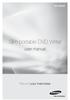 SE-208AB Slim portable DVD Writer user manual Record your memories RoHS and WEEE RoHS Planet First logo This logo shows consumers that Samsung develops eco-friendly products and demonstrates Samsung s
SE-208AB Slim portable DVD Writer user manual Record your memories RoHS and WEEE RoHS Planet First logo This logo shows consumers that Samsung develops eco-friendly products and demonstrates Samsung s
Business Audio System: Music & Messaging MP3 Player. by Grace Digital Audio. User Guide. Model No. GDI-USBM10
 Business Audio System: Music & Messaging MP3 Player by Grace Digital Audio User Guide Model No. GDI-USBM10 User Guide Contents Introduction 2 Safety & General Use Information 2 Features 3 Set Up & Operation
Business Audio System: Music & Messaging MP3 Player by Grace Digital Audio User Guide Model No. GDI-USBM10 User Guide Contents Introduction 2 Safety & General Use Information 2 Features 3 Set Up & Operation
USB-2.0 Mobile Mini Hub USER S GUIDE. Making Your Mobile Life Easier. Making Your Mobile Life Easier.
 USB-2.0 Mobile Mini Hub Making Your Mobile Life Easier. Visit our Web site at: www.targus.com Features and specifications are subject to change without notice. 2002 Targus Corp. 400-0093-001A USER S GUIDE
USB-2.0 Mobile Mini Hub Making Your Mobile Life Easier. Visit our Web site at: www.targus.com Features and specifications are subject to change without notice. 2002 Targus Corp. 400-0093-001A USER S GUIDE
User Manual AUDIO OUT OFF 9V DC USB POWER. Digital On-Hold Audio System with analog line capability
 MP On-Hold Audio System User Manual memory card IMPEDANCE PHONE LINES on speaker off ON OFF 9V DC USB AUDIO OUT 8Ω 6Ω // /4 POWER Digital On-Hold Audio System with analog line capability al /06 Before
MP On-Hold Audio System User Manual memory card IMPEDANCE PHONE LINES on speaker off ON OFF 9V DC USB AUDIO OUT 8Ω 6Ω // /4 POWER Digital On-Hold Audio System with analog line capability al /06 Before
Slimline CD-RW/DVD USB 2.0 Drive USER S GUIDE. Making Your Mobile Life Easier. Making Your Mobile Life Easier.
 Slimline CD-RW/DVD USB 2.0 Drive Making Your Mobile Life Easier. Visit our Web site at: www.targus.com Features and specifications are subject to change without notice. 2003 Targus Corp. 400-0117-001C
Slimline CD-RW/DVD USB 2.0 Drive Making Your Mobile Life Easier. Visit our Web site at: www.targus.com Features and specifications are subject to change without notice. 2003 Targus Corp. 400-0117-001C
We reserve the right to make technical changes.
 User Guide External Hard Disk with USB 1.1/2.0 and IEEE 1394 connection Copyright 2003 All rights reserved. This manual is protected by Copyright. The Copyright is owned by Medion. Trademarks: MS-DOS and
User Guide External Hard Disk with USB 1.1/2.0 and IEEE 1394 connection Copyright 2003 All rights reserved. This manual is protected by Copyright. The Copyright is owned by Medion. Trademarks: MS-DOS and
1394 CardBus Quick Installation Guide
 1394 CardBus Quick Installation Guide Introducing the 1394 Cardbus The 1394 CardBus is designed to add FireWire (1394) interface to notebook computers for easy connection to DV camcorders, hard disk drives
1394 CardBus Quick Installation Guide Introducing the 1394 Cardbus The 1394 CardBus is designed to add FireWire (1394) interface to notebook computers for easy connection to DV camcorders, hard disk drives
HP Personal Media Drive User s Guide
 HP Personal Media Drive User s Guide The only warranties for HP products and services are set forth in the express warranty statements accompanying such products and services. Nothing herein should be
HP Personal Media Drive User s Guide The only warranties for HP products and services are set forth in the express warranty statements accompanying such products and services. Nothing herein should be
Fit Clip Plus Portable Media Player
 Fit Clip Plus Portable Media Player User Guide BL 8GB Thank you for purchasing a Fit Clip Plus Portable Media Player! To get the most out of your Fit Clip Plus, please read this entire user guide carefully.
Fit Clip Plus Portable Media Player User Guide BL 8GB Thank you for purchasing a Fit Clip Plus Portable Media Player! To get the most out of your Fit Clip Plus, please read this entire user guide carefully.
hp pavilion home pc hp dvd writer
 hp pavilion home pc hp dvd writer The information in this document is subject to change without notice. Hewlett-Packard Company makes no warranty of any kind with regard to this material, including, but
hp pavilion home pc hp dvd writer The information in this document is subject to change without notice. Hewlett-Packard Company makes no warranty of any kind with regard to this material, including, but
hp pavilion home pc hp dvd writer
 hp pavilion home pc hp dvd writer The information in this document is subject to change without notice. Hewlett-Packard Company makes no warranty of any kind with regard to this material, including, but
hp pavilion home pc hp dvd writer The information in this document is subject to change without notice. Hewlett-Packard Company makes no warranty of any kind with regard to this material, including, but
WUA-0605 300Mbps Wireless USB Network Adapter
 WUA-0605 300Mbps Wireless USB Network Adapter User Manual V1.0 Certification FCC CE FCC Statement This equipment has been tested and found to comply with the limits for a Class B digital device, pursuant
WUA-0605 300Mbps Wireless USB Network Adapter User Manual V1.0 Certification FCC CE FCC Statement This equipment has been tested and found to comply with the limits for a Class B digital device, pursuant
ViviCam 25 Digital Camera User s Manual
 ViviCam 25 Digital Camera User s Manual 2010 Sakar International, Inc. All rights reserved. Windows and the Windows logo are registered trademarks of Microsoft Corporation. All other trademarks are the
ViviCam 25 Digital Camera User s Manual 2010 Sakar International, Inc. All rights reserved. Windows and the Windows logo are registered trademarks of Microsoft Corporation. All other trademarks are the
EPR200 Quick Installation Guide
 EPR200 Quick Installation Guide About this manual Before installing and using this unit, please read this Manual carefully. Date: Feb. 2006 Table of Contents Hardware System Requirements...3 Using Your
EPR200 Quick Installation Guide About this manual Before installing and using this unit, please read this Manual carefully. Date: Feb. 2006 Table of Contents Hardware System Requirements...3 Using Your
reflecta Super 8 Scanner
 reflecta Super 8 Scanner User Manual 1 FEDERAL COMMUNICATIONS COMMISSION (FCC) STATEMENT This Equipment has been tested and found to comply with the limits for a class B digital device, pursuant to Part
reflecta Super 8 Scanner User Manual 1 FEDERAL COMMUNICATIONS COMMISSION (FCC) STATEMENT This Equipment has been tested and found to comply with the limits for a class B digital device, pursuant to Part
PCI Express FireWire & USB 2.0 card
 PCI Express FireWire & USB 2.0 card PCI Express Firewire 800 and USB 2.0 card PEX3U3F800 Actual product may vary from photo FCC Compliance Statement This equipment has been tested and found to comply with
PCI Express FireWire & USB 2.0 card PCI Express Firewire 800 and USB 2.0 card PEX3U3F800 Actual product may vary from photo FCC Compliance Statement This equipment has been tested and found to comply with
SoftRAID 5 QUICK START GUIDE. for OWC ThunderBay
 SoftRAID 5 QUICK START GUIDE for OWC ThunderBay TABLE OF CONTENTS INTRODUCTION...1 1.1 MINIMUM SYSTEM REQUIREMENTS 1.2 FEATURES 1.3 ABOUT THIS MANUAL SYSTEM SETUP...2 2.1 GETTING STARTED 2.2 INITIALIZING,
SoftRAID 5 QUICK START GUIDE for OWC ThunderBay TABLE OF CONTENTS INTRODUCTION...1 1.1 MINIMUM SYSTEM REQUIREMENTS 1.2 FEATURES 1.3 ABOUT THIS MANUAL SYSTEM SETUP...2 2.1 GETTING STARTED 2.2 INITIALIZING,
SOFTWARE INSTALLATION AND USB/i.LINK CONNECTION GUIDE
 SOFTWARE INSTALLATION AND USB/i.LINK CONNECTION GUIDE ENGLISH LYT1155-001A COPYRIGHT 2003 VICTOR COMPANY OF JAPAN, LTD. M3D8 Printed in Japan 0403-FO-ID-VP This document explains the basic information
SOFTWARE INSTALLATION AND USB/i.LINK CONNECTION GUIDE ENGLISH LYT1155-001A COPYRIGHT 2003 VICTOR COMPANY OF JAPAN, LTD. M3D8 Printed in Japan 0403-FO-ID-VP This document explains the basic information
PCI Express USB Card. PCI Express 4 Port USB 2.0 card PEX400USB2. Instruction Manual. Actual product may vary from photo
 PCI Express USB Card PCI Express 4 Port USB 2.0 card PEX400USB2 Actual product may vary from photo FCC Compliance Statement This equipment has been tested and found to comply with the limits for a Class
PCI Express USB Card PCI Express 4 Port USB 2.0 card PEX400USB2 Actual product may vary from photo FCC Compliance Statement This equipment has been tested and found to comply with the limits for a Class
Bluetooth Stereo Headphone. User Guide. Hive
 Bluetooth Stereo Headphone User Guide Hive 1. Product Description Avantree Hive is a Bluetooth stereo headphone with MIC from the Avantree family. It delivers clear voice transmission and high quality
Bluetooth Stereo Headphone User Guide Hive 1. Product Description Avantree Hive is a Bluetooth stereo headphone with MIC from the Avantree family. It delivers clear voice transmission and high quality
User Guide. Soft-Touch TM Bluetooth Laser Mouse N2953
 Soft-Touch TM Bluetooth Laser Mouse 410-XXXXXXXXXXX 1 YEAR LIMITED WARRANTY: We pride ourselves on the quality of our products. For complete warranty details and a list of our worldwide offices, please
Soft-Touch TM Bluetooth Laser Mouse 410-XXXXXXXXXXX 1 YEAR LIMITED WARRANTY: We pride ourselves on the quality of our products. For complete warranty details and a list of our worldwide offices, please
IDE ATA/133 Controller
 IDE ATA/133 Controller 2 Port PCI ATA-133 IDE Adapter Card PCIIDE2 Actual product may vary from photo FCC Compliance Statement This equipment has been tested and found to comply with the limits for a Class
IDE ATA/133 Controller 2 Port PCI ATA-133 IDE Adapter Card PCIIDE2 Actual product may vary from photo FCC Compliance Statement This equipment has been tested and found to comply with the limits for a Class
LabelWriter. Print Server. User Guide
 LabelWriter Print Server User Guide Copyright 2010 Sanford, L.P. All rights reserved. 08/10 No part of this document or the software may be reproduced or transmitted in any form or by any means or translated
LabelWriter Print Server User Guide Copyright 2010 Sanford, L.P. All rights reserved. 08/10 No part of this document or the software may be reproduced or transmitted in any form or by any means or translated
USB2VGA. Instruction Manual. USB to VGA Adapter. USB 2.0 to VGA External Multi Monitor Video Adapter
 USB to VGA Adapter USB2VGA Instruction Manual USB 2.0 to VGA External Multi Monitor Video Adapter FCC Compliance Statement This equipment has been tested and found to comply with the limits for a Class
USB to VGA Adapter USB2VGA Instruction Manual USB 2.0 to VGA External Multi Monitor Video Adapter FCC Compliance Statement This equipment has been tested and found to comply with the limits for a Class
RedTitan Print2PC Parallel Port Converter. Quick Installation Guide - US English. Product contents. Introduction. PC System Requirements
 RedTitan Print2PC Parallel Port Converter Quick Installation Guide - US English RedTitan Technology Limited 2006, 2007, 2008, 2009, 2016 Revision 4 - March 2016 Product contents Certificate of conformance.
RedTitan Print2PC Parallel Port Converter Quick Installation Guide - US English RedTitan Technology Limited 2006, 2007, 2008, 2009, 2016 Revision 4 - March 2016 Product contents Certificate of conformance.
USB to DVI Video Adapter
 USB2DVI Instruction Manual USB to DVI Video Adapter USB 2.0 to DVI External Multi Monitor Video Adapter FCC Compliance Statement This equipment has been tested and found to comply with the limits for a
USB2DVI Instruction Manual USB to DVI Video Adapter USB 2.0 to DVI External Multi Monitor Video Adapter FCC Compliance Statement This equipment has been tested and found to comply with the limits for a
EZ DUPE DVD/CD Duplicator
 EZ DUPE DVD/CD Duplicator User s Manual Version 3.0 0 TABLE OF CONTENTS Introduction 2 Setup 11 LCD Front Panel Overview 2 o Auto Start Time 11 Menu Overview 3-5 o Display Mode 12 Functions 6 o Button
EZ DUPE DVD/CD Duplicator User s Manual Version 3.0 0 TABLE OF CONTENTS Introduction 2 Setup 11 LCD Front Panel Overview 2 o Auto Start Time 11 Menu Overview 3-5 o Display Mode 12 Functions 6 o Button
USB 2.0 to 10/100Mbps Ethernet Adapter UE-9521. User Manual
 USB 2.0 to 10/100Mbps Ethernet Adapter UE-9521 User Manual 1 Copyright Copyright 2004 by PLANET Technology Corp. All rights reserved. No part of this publication may be reproduced, transmitted, transcribed,
USB 2.0 to 10/100Mbps Ethernet Adapter UE-9521 User Manual 1 Copyright Copyright 2004 by PLANET Technology Corp. All rights reserved. No part of this publication may be reproduced, transmitted, transcribed,
USB Mini Print Server PS121. Installation Guide
 USB Mini Print Server PS121 Installation Guide Introduction Thank you for purchasing a NETGEAR PS121 USB Mini Print Server. With this print server you can share your printer with all the computers in your
USB Mini Print Server PS121 Installation Guide Introduction Thank you for purchasing a NETGEAR PS121 USB Mini Print Server. With this print server you can share your printer with all the computers in your
Notes on DVD Drive and Discs in SPARC Enterprise
 Notes on DVD Drive and Discs in SPARC Enterprise This document describes the necessary information and precautions to use DVD drive in SPARC Enterprise. CD-ROMs and CD-R/RWs are referred to as CD, DVD-ROMs
Notes on DVD Drive and Discs in SPARC Enterprise This document describes the necessary information and precautions to use DVD drive in SPARC Enterprise. CD-ROMs and CD-R/RWs are referred to as CD, DVD-ROMs
Creatix 802.11g Adapter CTX405 V.1/V.2 User Manual
 Creatix 802.11g Adapter CTX405 V.1/V.2 User Manual 1 Safety instructions for Creatix 802.11g Adapter This equipment has been designed and tested in accordance with the requirements of Standard EN60950.
Creatix 802.11g Adapter CTX405 V.1/V.2 User Manual 1 Safety instructions for Creatix 802.11g Adapter This equipment has been designed and tested in accordance with the requirements of Standard EN60950.
Congratulations on your HomePortal purchase. To install your HomePortal and configure your home network, follow these steps.
 Notice to Users 2003 2Wire, Inc. All rights reserved. This manual in whole or in part, may not be reproduced, translated, or reduced to any machine-readable form without prior written approval. 2WIRE PROVIDES
Notice to Users 2003 2Wire, Inc. All rights reserved. This manual in whole or in part, may not be reproduced, translated, or reduced to any machine-readable form without prior written approval. 2WIRE PROVIDES
EPSON USB/Parallel Adapter User s Guide
 EPSON USB/Parallel Adapter User s Guide EPSON Stylus COLOR 440 EPSON Stylus COLOR 800 EPSON Stylus COLOR 600 EPSON Stylus COLOR 850 EPSON Stylus COLOR 640 EPSON Stylus COLOR 1520 EPSON Stylus Photo EX
EPSON USB/Parallel Adapter User s Guide EPSON Stylus COLOR 440 EPSON Stylus COLOR 800 EPSON Stylus COLOR 600 EPSON Stylus COLOR 850 EPSON Stylus COLOR 640 EPSON Stylus COLOR 1520 EPSON Stylus Photo EX
Targus Wireless Remote Presenter USER S GUIDE. Making Your Mobile Life Easier. Making Your Mobile Life Easier.
 Targus Wireless Remote Presenter Making Your Mobile Life Easier. Visit our Web site at: www.targus.com Features and specifications are subject to change without notice. 2003 Targus Corp. 400-0110-001B
Targus Wireless Remote Presenter Making Your Mobile Life Easier. Visit our Web site at: www.targus.com Features and specifications are subject to change without notice. 2003 Targus Corp. 400-0110-001B
USB 2.0 Peripheral Switch USER MANUAL US221A / US421A
 USB 2.0 Peripheral Switch USER MANUAL US221A / US421A FCC Information This equipment has been tested and found to comply with the limits for a Class B digital device, pursuant to Part 15 of the FCC Rules.
USB 2.0 Peripheral Switch USER MANUAL US221A / US421A FCC Information This equipment has been tested and found to comply with the limits for a Class B digital device, pursuant to Part 15 of the FCC Rules.
2GB MP3 Player USER GUIDE
 DO NOT FORMAT UNIT under FAT. 2GB MP3 Player USER GUIDE Jazwares, Inc. 2010 CONTENTS Please read the instructions along with the MP3 Player carefully before you use it, so that you can operate it conveniently.
DO NOT FORMAT UNIT under FAT. 2GB MP3 Player USER GUIDE Jazwares, Inc. 2010 CONTENTS Please read the instructions along with the MP3 Player carefully before you use it, so that you can operate it conveniently.
MP3 Digital On-Hold Audio Systems
 TELEPHONE MAN OF AMERICA Earning Your Business Every Step of the Way! Specializing in Telecom Equipment of all Brands, Carrier Services, Technician Services, Maintenance Agreements & Purchasing Excess
TELEPHONE MAN OF AMERICA Earning Your Business Every Step of the Way! Specializing in Telecom Equipment of all Brands, Carrier Services, Technician Services, Maintenance Agreements & Purchasing Excess
Mercury Helios 2 ASSEMBLY MANUAL & USER GUIDE
 Mercury Helios 2 ASSEMBLY MANUAL & USER GUIDE TABLE OF CONTENTS INTRODUCTION...1 1.1 MINIMUM SYSTEM REQUIREMENTS 1.1.1 Apple Mac Requirements 1.1.2 PC Requirements 1.1.3 Supported PCIe Cards 1.2 PACKAGE
Mercury Helios 2 ASSEMBLY MANUAL & USER GUIDE TABLE OF CONTENTS INTRODUCTION...1 1.1 MINIMUM SYSTEM REQUIREMENTS 1.1.1 Apple Mac Requirements 1.1.2 PC Requirements 1.1.3 Supported PCIe Cards 1.2 PACKAGE
2.5/3.5 SATA HDD Docking Station
 SATADOCKU2 SATADOCKU2E SATADOCK22UE 2.5/3.5 SATA HDD Docking Station FCC Compliance Statement This equipment has been tested and found to comply with the limits for a Class B digital device, pursuant to
SATADOCKU2 SATADOCKU2E SATADOCK22UE 2.5/3.5 SATA HDD Docking Station FCC Compliance Statement This equipment has been tested and found to comply with the limits for a Class B digital device, pursuant to
ENGLISH. QuickStart Guide. www.nero.com
 ENGLISH QuickStart Guide www.nero.com Nero WELCOME! Thank you for your Nero 6 Ultra Edition Purchase! We hope that you enjoy using your new software as much as we have enjoyed creating it! This QuickStart
ENGLISH QuickStart Guide www.nero.com Nero WELCOME! Thank you for your Nero 6 Ultra Edition Purchase! We hope that you enjoy using your new software as much as we have enjoyed creating it! This QuickStart
TL-PS310U Single USB 2.0 Port MFP and Storage Server
 TL-PS310U Single USB 2.0 Port MFP and Storage Server Rev: 2.0.0 1910010313 Contents Chapter 1 Introduction... 1 1.1 Product Overview...1 1.2 Network Management...1 1.3 Components and Features...1 1.4 Hardware
TL-PS310U Single USB 2.0 Port MFP and Storage Server Rev: 2.0.0 1910010313 Contents Chapter 1 Introduction... 1 1.1 Product Overview...1 1.2 Network Management...1 1.3 Components and Features...1 1.4 Hardware
PCI Sound Card Genius Sound Maker Value Series User Manual
 TABLE OF CONTENTS PCI Sound Card Genius Sound Maker Value Series User Manual Overview 2 Installing the sound card..4 Appendix A. Hardware Information 8 FCC and CE Radiation Norm FCC This equipment has
TABLE OF CONTENTS PCI Sound Card Genius Sound Maker Value Series User Manual Overview 2 Installing the sound card..4 Appendix A. Hardware Information 8 FCC and CE Radiation Norm FCC This equipment has
Compaq ipaq Personal Mini-CD Player PM-1. User Guide
 Compaq ipaq Personal Mini-CD Player PM-1 User Guide Notice 2001 Compaq Computer Corporation COMPAQ and the Compaq logo registered in U.S. Patent and Trademark Office. ipaq is a trademark of Compaq Information
Compaq ipaq Personal Mini-CD Player PM-1 User Guide Notice 2001 Compaq Computer Corporation COMPAQ and the Compaq logo registered in U.S. Patent and Trademark Office. ipaq is a trademark of Compaq Information
PCI USB 2.0 Card. 3 Port PCI USB 2.0 Card PCI330USB2. Instruction Manual. Actual product my vary from photo
 PCI USB 2.0 Card 3 Port PCI USB 2.0 Card PCI330USB2 Instruction Manual Actual product my vary from photo FCC Compliance Statement This equipment has been tested and found to comply with the limits for
PCI USB 2.0 Card 3 Port PCI USB 2.0 Card PCI330USB2 Instruction Manual Actual product my vary from photo FCC Compliance Statement This equipment has been tested and found to comply with the limits for
Installation Guide. APA-1460 SlimSCSI. PCMCIA-to-SCSI Host Adapter
 R Installation Guide APA-1460 SlimSCSI PCMCIA-to-SCSI Host Adapter Introduction This document explains how to install and use Adaptec s APA -1460 SlimSCSI PCMCIA-to-SCSI adapters. The SlimSCSI adapters
R Installation Guide APA-1460 SlimSCSI PCMCIA-to-SCSI Host Adapter Introduction This document explains how to install and use Adaptec s APA -1460 SlimSCSI PCMCIA-to-SCSI adapters. The SlimSCSI adapters
SOFTWARE INSTALLATION AND USB CONNECTION GUIDE
 SOFTWARE INSTALLATION AND USB CONNECTION GUIDE ENGLISH LYT1086-001A COPYRIGHT 2003 VICTOR COMPANY OF JAPAN, LTD. M3D3/D1 DSC Printed in Japan 1202-HO-ID-VP JVC SOFTWARE LICENSE AGREEMENT IMPORTANT TO CUSTOMERS:
SOFTWARE INSTALLATION AND USB CONNECTION GUIDE ENGLISH LYT1086-001A COPYRIGHT 2003 VICTOR COMPANY OF JAPAN, LTD. M3D3/D1 DSC Printed in Japan 1202-HO-ID-VP JVC SOFTWARE LICENSE AGREEMENT IMPORTANT TO CUSTOMERS:
USER MANUAL VS92A / VS94A / VS98A
 Video Splitter USER MANUAL VS92A / VS94A / VS98A FCC Information This equipment has been tested and found to comply with the limits for a Class B digital device, pursuant to Part 15 of the FCC Rules. These
Video Splitter USER MANUAL VS92A / VS94A / VS98A FCC Information This equipment has been tested and found to comply with the limits for a Class B digital device, pursuant to Part 15 of the FCC Rules. These
HOW TO BURN A CD/DVD IN WINDOWS XP. Data Projects
 Page 1 HOW TO BURN A CD/DVD IN WINDOWS XP There are two ways to burn files to a CD or DVD using Windows XP: 1. Using Sonic RecordNow! Plus or 2. Using the Windows Explorer CD Burning with Sonic Recordnow!
Page 1 HOW TO BURN A CD/DVD IN WINDOWS XP There are two ways to burn files to a CD or DVD using Windows XP: 1. Using Sonic RecordNow! Plus or 2. Using the Windows Explorer CD Burning with Sonic Recordnow!
PCI USB 2.0 Card PCI225USB PCI225USB_LP PCI425USB PCI625USB2I. Instruction Manual. Actual product may vary from photo
 PCI USB 2.0 Card 2 Port High-Speed USB 2.0 PCI Card 2 Port High-Speed USB 2.0 Low-Profile PCI Card 4 Port High-Speed USB 2.0 PCI Card 6 Port High-Speed USB 2.0 PCI Card PCI225USB PCI225USB_LP PCI425USB
PCI USB 2.0 Card 2 Port High-Speed USB 2.0 PCI Card 2 Port High-Speed USB 2.0 Low-Profile PCI Card 4 Port High-Speed USB 2.0 PCI Card 6 Port High-Speed USB 2.0 PCI Card PCI225USB PCI225USB_LP PCI425USB
PCI Express USB 3.0 Controller Adapter Card
 PEXUSB3S2 Instruction Manual PCI Express USB 3.0 Controller Adapter Card 2-Port PCI Express SuperSpeed USB 3.0 Controller Adapter Card FCC Compliance Statement This equipment has been tested and found
PEXUSB3S2 Instruction Manual PCI Express USB 3.0 Controller Adapter Card 2-Port PCI Express SuperSpeed USB 3.0 Controller Adapter Card FCC Compliance Statement This equipment has been tested and found
Point of View Mobii 10 Tegra Tablet. Notice... 2
 TABLE OF CONTENTS Notice... 2 1.0 Preface... 2 2.0 Getting to know the basics... 4 3.0 How to Start... 7 3.1 Home Shell... 7 3.1.1 Home Shell > Widgets (Search RSS Weather)... 8 3.1.2 Home Shell > Widgets,
TABLE OF CONTENTS Notice... 2 1.0 Preface... 2 2.0 Getting to know the basics... 4 3.0 How to Start... 7 3.1 Home Shell... 7 3.1.1 Home Shell > Widgets (Search RSS Weather)... 8 3.1.2 Home Shell > Widgets,
PCI Express USB 2.0 Adapter Card
 PEXUSB400 Instruction Manual PCI Express USB 2.0 Adapter Card 4-Port (Independent) PCI Express to High Speed USB 2.0 Adapter Card FCC Compliance Statement This equipment has been tested and found to comply
PEXUSB400 Instruction Manual PCI Express USB 2.0 Adapter Card 4-Port (Independent) PCI Express to High Speed USB 2.0 Adapter Card FCC Compliance Statement This equipment has been tested and found to comply
Getting Started. rp5800, rp5700 and rp3000 Models
 Getting Started rp5800, rp5700 and rp3000 Models Copyright 2011 Hewlett-Packard Development Company, L.P. The information contained herein is subject to change without notice. Microsoft, Windows, and Windows
Getting Started rp5800, rp5700 and rp3000 Models Copyright 2011 Hewlett-Packard Development Company, L.P. The information contained herein is subject to change without notice. Microsoft, Windows, and Windows
Video Cassette Player
 3-862-516-11 (1) Video Cassette Player Operating Instructions Owner s record The model and serial numbers are located at the rear of the unit. Record these numbers in the spaces provided below. Refer to
3-862-516-11 (1) Video Cassette Player Operating Instructions Owner s record The model and serial numbers are located at the rear of the unit. Record these numbers in the spaces provided below. Refer to
EPSON USB/Parallel Adapter User s Guide
 EPSON USB/Parallel Adapter User s Guide EPSON Stylus COLOR 440 EPSON Stylus COLOR 1520 EPSON Stylus COLOR 600 EPSON Stylus COLOR 3000 EPSON Stylus COLOR 640 EPSON Stylus Photo 700 EPSON Stylus COLOR 660
EPSON USB/Parallel Adapter User s Guide EPSON Stylus COLOR 440 EPSON Stylus COLOR 1520 EPSON Stylus COLOR 600 EPSON Stylus COLOR 3000 EPSON Stylus COLOR 640 EPSON Stylus Photo 700 EPSON Stylus COLOR 660
Serial ATA Hard Drive Enclosure
 SAT2510U2E SAT2510BU2E Instruction Manual Serial ATA Hard Drive Enclosure 2.5 esata/usb External Hard Drive Enclosure for Serial ATA Hard Drives FCC Compliance Statement This equipment has been tested
SAT2510U2E SAT2510BU2E Instruction Manual Serial ATA Hard Drive Enclosure 2.5 esata/usb External Hard Drive Enclosure for Serial ATA Hard Drives FCC Compliance Statement This equipment has been tested
USB to IDE or SATA Adapter
 USB to IDE or SATA Adapter USB 2.0 to IDE or SATA Adapter Cable USB2SATAIDE Instruction Manual Actual product may vary from photo FCC Compliance Statement This equipment has been tested and found to comply
USB to IDE or SATA Adapter USB 2.0 to IDE or SATA Adapter Cable USB2SATAIDE Instruction Manual Actual product may vary from photo FCC Compliance Statement This equipment has been tested and found to comply
PCI Express esata/sata 6Gbps Controller
 PCI Express esata/sata 6Gbps Controller PEXESAT322I *actual product may vary from photos DE: Bedienungsanleitung - de.startech.com FR: Guide de l'utilisateur - fr.startech.com ES: Guía del usuario - es.startech.com
PCI Express esata/sata 6Gbps Controller PEXESAT322I *actual product may vary from photos DE: Bedienungsanleitung - de.startech.com FR: Guide de l'utilisateur - fr.startech.com ES: Guía del usuario - es.startech.com
RocketStor SMART RAID
 RocketStor SMART RAID User Guide v1.0 1 Copyright HighPoint Technologies Inc., 1995-2012. All rights reserved. OS X and Macintosh are registered trademarks of Apple Corporation. All other trademarks and
RocketStor SMART RAID User Guide v1.0 1 Copyright HighPoint Technologies Inc., 1995-2012. All rights reserved. OS X and Macintosh are registered trademarks of Apple Corporation. All other trademarks and
Wave/PC Interactive System USB Adapter Kit. Installation Guide
 Wave/PC Interactive System USB Adapter Kit Installation Guide Safety Information 1. Read these instructions for all components before using this product. 2. Keep these instructions for future reference.
Wave/PC Interactive System USB Adapter Kit Installation Guide Safety Information 1. Read these instructions for all components before using this product. 2. Keep these instructions for future reference.
ES-CAM2AU IP Camera. www.etiger.com
 ES-CAM2AU IP Camera www.etiger.com EN Box content Connect your smartphone to the camera - ES-CAM2AU x1 - Mounting bracket x1 - AC Adaptor x1 - User Manual x1 and apps Before using the ES-CAM2AU, download
ES-CAM2AU IP Camera www.etiger.com EN Box content Connect your smartphone to the camera - ES-CAM2AU x1 - Mounting bracket x1 - AC Adaptor x1 - User Manual x1 and apps Before using the ES-CAM2AU, download
Regulatory Compliance. IC Certification. FCC Certification. Declaration of Conformity
 VP6495 Regulatory Compliance This device complies with Part 15 of the FCC Rules. Operation is subject to the following two conditions: (1) This device may not cause harmful interference, and (2) This device
VP6495 Regulatory Compliance This device complies with Part 15 of the FCC Rules. Operation is subject to the following two conditions: (1) This device may not cause harmful interference, and (2) This device
INSTALL GUIDE Making Your Mobile Life Easier.
 Targus USB Bluetooth Adapter Making Your Mobile Life Easier. Visit our Web site at: www.targus.com Features and specifications are subject to change without notice 2005 Targus Group International, Inc.
Targus USB Bluetooth Adapter Making Your Mobile Life Easier. Visit our Web site at: www.targus.com Features and specifications are subject to change without notice 2005 Targus Group International, Inc.
TL-PS310U Single USB 2.0 Port MFP and Storage Server
 Single USB 2.0 Port MFP and Storage Server REV3.0.0 1910010947 COPYRIGHT & TRADEMARKS Specifications are subject to change without notice. is a registered trademark of TP-LINK TECHNOLOGIES CO., LTD. Other
Single USB 2.0 Port MFP and Storage Server REV3.0.0 1910010947 COPYRIGHT & TRADEMARKS Specifications are subject to change without notice. is a registered trademark of TP-LINK TECHNOLOGIES CO., LTD. Other
INDEX. Trademarks All name and product s trademarks mentioned below are the property of their respective companies.
 USB2.0 EASY IDE ADAPTER INDEX Trademarks ---------------------------------------------------------------------------- Introduction ---------------------------------------------------------------------------
USB2.0 EASY IDE ADAPTER INDEX Trademarks ---------------------------------------------------------------------------- Introduction ---------------------------------------------------------------------------
Laser Wireless Rechargeable Mouse. User s Manual
 Laser Wireless Rechargeable Mouse Model #: LM8000WR User s Manual Rev. 060801 User s Record: To provide quality customer service and technical support, it is suggested that you keep the following information
Laser Wireless Rechargeable Mouse Model #: LM8000WR User s Manual Rev. 060801 User s Record: To provide quality customer service and technical support, it is suggested that you keep the following information
File Share Cable USER GUIDE. for Mac. www.targus.com/us/formac ONE YEAR LIMITED WARRANTY N2953
 N2953 USER GUIDE ACC9602US / 410-1486-001A www.targus.com/us/formac 2008 Manufactured or imported by Targus Group International, Inc. (for U.S. sales: 1211 North Miller Street, Anaheim, CA 92806 USA, for
N2953 USER GUIDE ACC9602US / 410-1486-001A www.targus.com/us/formac 2008 Manufactured or imported by Targus Group International, Inc. (for U.S. sales: 1211 North Miller Street, Anaheim, CA 92806 USA, for
Copyright 2007 Hewlett-Packard Development Company, L.P. Windows is a U.S. registered trademark of Microsoft Corporation.
 Drives User Guide Copyright 2007 Hewlett-Packard Development Company, L.P. Windows is a U.S. registered trademark of Microsoft Corporation. The information contained herein is subject to change without
Drives User Guide Copyright 2007 Hewlett-Packard Development Company, L.P. Windows is a U.S. registered trademark of Microsoft Corporation. The information contained herein is subject to change without
User Guide USB 2.0 LAPTOP DOCKING STATION WITH VIDEO N2953
 USB 2.0 LAPTOP DOCKING STATION WITH VIDEO 410-1864-001B / ACP51US 1 YEAR LIMITED WARRANTY: We pride ourselves on the quality of our products. For complete warranty details and a list of our worldwide offices,
USB 2.0 LAPTOP DOCKING STATION WITH VIDEO 410-1864-001B / ACP51US 1 YEAR LIMITED WARRANTY: We pride ourselves on the quality of our products. For complete warranty details and a list of our worldwide offices,
Eclipse 180 User s Manual
 Eclipse 180 User s Manual Congratulations on purchasing your Eclipse Personal Media Player! To get the most out of your purchase, please take the time to carefully read through this manual. Foreword If
Eclipse 180 User s Manual Congratulations on purchasing your Eclipse Personal Media Player! To get the most out of your purchase, please take the time to carefully read through this manual. Foreword If
PCI Superspeed USB 3.0 Cards
 PCI Superspeed USB 3.0 Cards PCIUSB3S22 PCIUSB3S4 *PCIUSB3S22 Shown DE: Bedienungsanleitung - de.startech.com FR: Guide de l'utilisateur - fr.startech.com ES: Guía del usuario - es.startech.com IT: Guida
PCI Superspeed USB 3.0 Cards PCIUSB3S22 PCIUSB3S4 *PCIUSB3S22 Shown DE: Bedienungsanleitung - de.startech.com FR: Guide de l'utilisateur - fr.startech.com ES: Guía del usuario - es.startech.com IT: Guida
User Guide Microsoft Screen Sharing for Lumia Phones (HD-10)
 User Guide Microsoft Screen Sharing for Lumia Phones (HD-10) Issue 1.1 EN-US User Guide Microsoft Screen Sharing for Lumia Phones (HD-10) Contents Safety 3 About your accessory 4 Keys and parts 5 Connect
User Guide Microsoft Screen Sharing for Lumia Phones (HD-10) Issue 1.1 EN-US User Guide Microsoft Screen Sharing for Lumia Phones (HD-10) Contents Safety 3 About your accessory 4 Keys and parts 5 Connect
ES-CAM3A Outdoor IP Camera
 ES-CAM3A Outdoor IP Camera www.etiger.com EN Specifications - Image sensor: 1/3 CMOS, 3.15 MP - Video resolution: 160x90, 320x180, 640x360, 1280x720 (H.264) - Digital zoom: 2x - Focal: 3.6mm, Aperture:
ES-CAM3A Outdoor IP Camera www.etiger.com EN Specifications - Image sensor: 1/3 CMOS, 3.15 MP - Video resolution: 160x90, 320x180, 640x360, 1280x720 (H.264) - Digital zoom: 2x - Focal: 3.6mm, Aperture:
2.5 HDD Enclosure Kit
 2.5 HDD Enclosure Kit User s Manual Introduction... 2 Important Reminders for all Enclosures... 2 Important Reminders for Encrypted HDD Enclosures... 2 Getting Started... 4 Assembling the 2.5 HDD Enclosure
2.5 HDD Enclosure Kit User s Manual Introduction... 2 Important Reminders for all Enclosures... 2 Important Reminders for Encrypted HDD Enclosures... 2 Getting Started... 4 Assembling the 2.5 HDD Enclosure
ThinkCentre and Lenovo Super Multi-Burner Drive, CD-RW/DVD-ROM Drive, and DVD-ROM Drive feature improved technology
 Hardware Announcement September 26, 2006 ThinkCentre and Lenovo Super Multi-Burner Drive, CD-RW/DVD-ROM Drive, and DVD-ROM Drive feature improved technology Overview ThinkCentre and Lenovo Super Multi-Burner
Hardware Announcement September 26, 2006 ThinkCentre and Lenovo Super Multi-Burner Drive, CD-RW/DVD-ROM Drive, and DVD-ROM Drive feature improved technology Overview ThinkCentre and Lenovo Super Multi-Burner
VS-0202 VS-0204. User Manual
 User Manual VS-0202 VS-0204 Read this guide thoroughly and follow the installation and operation procedures carefully in order to prevent any damage to the units and/or any devices that connect to them.
User Manual VS-0202 VS-0204 Read this guide thoroughly and follow the installation and operation procedures carefully in order to prevent any damage to the units and/or any devices that connect to them.
Targus USB Port Adapter USER S GUIDE. Making Your Mobile Life Easier. Making Your Mobile Life Easier.
 Targus USB Port Adapter Making Your Mobile Life Easier. Visit our Web site at: www.targus.com Features and specifications are subject to change without notice. 2002 Targus Corp. 400-0066-001A USER S GUIDE
Targus USB Port Adapter Making Your Mobile Life Easier. Visit our Web site at: www.targus.com Features and specifications are subject to change without notice. 2002 Targus Corp. 400-0066-001A USER S GUIDE
USER GUIDE. Access to the Server is via the following webpage: www.admin.airgoosignage.co.uk
 USER GUIDE The A+K Airgoo Digital Signage MicroPlayer is a totally new generation of product with wireless capabilities and innovative features. It is designed to operate with our Digital Signage Server
USER GUIDE The A+K Airgoo Digital Signage MicroPlayer is a totally new generation of product with wireless capabilities and innovative features. It is designed to operate with our Digital Signage Server
Compaq Presario Desktop Products. Upgrading and Servicing Guide
 Compaq Presario Desktop Products Upgrading and Servicing Guide The information in this document is subject to change without notice. Hewlett-Packard Company makes no warranty of any kind with regard to
Compaq Presario Desktop Products Upgrading and Servicing Guide The information in this document is subject to change without notice. Hewlett-Packard Company makes no warranty of any kind with regard to
Compaq Presario MyMovieSTUDIO. Getting Started
 Compaq Presario MyMovieSTUDIO Getting Started Congratulations and welcome to the Compaq Presario MyMovieSTUDIO leading edge digital video editing and DVD authoring desktop computer. You ve purchased a
Compaq Presario MyMovieSTUDIO Getting Started Congratulations and welcome to the Compaq Presario MyMovieSTUDIO leading edge digital video editing and DVD authoring desktop computer. You ve purchased a
Multimedia. User Guide
 Multimedia User Guide Copyright 2006 Hewlett-Packard Development Company, L.P. Microsoft and Windows are U.S. registered trademarks of Microsoft Corporation. The information contained herein is subject
Multimedia User Guide Copyright 2006 Hewlett-Packard Development Company, L.P. Microsoft and Windows are U.S. registered trademarks of Microsoft Corporation. The information contained herein is subject
RC8021 Indoor Camera Installation Guide
 RC8021 Indoor Camera Installation Guide P/N: 957YL502GJ Document Version: 1.0 Copyright 2011. All Rights Reserved. All trademarks and trade names are the properties of their respective owners i Package
RC8021 Indoor Camera Installation Guide P/N: 957YL502GJ Document Version: 1.0 Copyright 2011. All Rights Reserved. All trademarks and trade names are the properties of their respective owners i Package
Back up onto a computer all the video data on your camcorder's hard disk.
 Backup Utility You can use Backup Utility to easily back up onto a computer all the video data on your camcorder's hard disk or to transfer backed up data back to the camcorder. Making regular backups
Backup Utility You can use Backup Utility to easily back up onto a computer all the video data on your camcorder's hard disk or to transfer backed up data back to the camcorder. Making regular backups
NFC Communication Tray Model: HHX-IT3-Z
 INSTRUCTION MANUAL NFC Communication Tray Model: HHX-IT3-Z ENGLISH CONTENTS Introduction...3 Important safety information...4 Know your unit...6 Transferring data to the PC...7 Care and maintenance...8
INSTRUCTION MANUAL NFC Communication Tray Model: HHX-IT3-Z ENGLISH CONTENTS Introduction...3 Important safety information...4 Know your unit...6 Transferring data to the PC...7 Care and maintenance...8
4-Port Pocket. USB KVM Switch with USB 2.0 Hub
 4-Port Pocket USB KVM Switch with USB 2.0 Hub Manual - 1 - Index 1. INTRODUCTION... 3 1.1 FEATURES... 3 1.2 PHYSICAL DIAGRAM... 4 1.3 PACKAGE CONTENTS... 4 2. SPECIFICATIONS... 5 2.1 ERAL... 5 2.2 LED
4-Port Pocket USB KVM Switch with USB 2.0 Hub Manual - 1 - Index 1. INTRODUCTION... 3 1.1 FEATURES... 3 1.2 PHYSICAL DIAGRAM... 4 1.3 PACKAGE CONTENTS... 4 2. SPECIFICATIONS... 5 2.1 ERAL... 5 2.2 LED
FB-500A User s Manual
 Megapixel Day & Night Fixed Box Network Camera FB-500A User s Manual Quality Service Group Product name: Network Camera (FB-500A Series) Release Date: 2011/7 Manual Revision: V1.0 Web site: Email: www.brickcom.com
Megapixel Day & Night Fixed Box Network Camera FB-500A User s Manual Quality Service Group Product name: Network Camera (FB-500A Series) Release Date: 2011/7 Manual Revision: V1.0 Web site: Email: www.brickcom.com
In-Site Motion Webcam
 In-Site Motion Webcam User s Manual Model IC825C FCC STATEMENT IC825C This device complies with part 15 of FCC Rules. Operation is subject to the following two conditions: (1) this device may not cause
In-Site Motion Webcam User s Manual Model IC825C FCC STATEMENT IC825C This device complies with part 15 of FCC Rules. Operation is subject to the following two conditions: (1) this device may not cause
ES-CAM2A IP Camera. www.etiger.com
 ES-CAM2A IP Camera www.etiger.com EN Box content - ES-CAM2A x1 - Mounting bracket x1 - AC Adaptor x1 - User Manual x1 and apps Before using the ES-CAM2A, download the app isecurity+ on the App Store or
ES-CAM2A IP Camera www.etiger.com EN Box content - ES-CAM2A x1 - Mounting bracket x1 - AC Adaptor x1 - User Manual x1 and apps Before using the ES-CAM2A, download the app isecurity+ on the App Store or
ES-3305P V2 / ES-3308P V2. Quick Installation Guide. 09-2013 / v1.0
 ES-3305P V2 / ES-3308P V2 Quick Installation Guide 09-2013 / v1.0 1 COPYRIGHT Copyright Edimax Technology Co., Ltd. all rights reserved. No part of this publication may be reproduced, transmitted, transcribed,
ES-3305P V2 / ES-3308P V2 Quick Installation Guide 09-2013 / v1.0 1 COPYRIGHT Copyright Edimax Technology Co., Ltd. all rights reserved. No part of this publication may be reproduced, transmitted, transcribed,
=============================== WARNING
 =============================== WARNING EXPLANATION OF GRAPHICAL SYMBOLS This symbol is intended to alert the user to the presence of unprotected dangerous voltage" within the product's enclosure that
=============================== WARNING EXPLANATION OF GRAPHICAL SYMBOLS This symbol is intended to alert the user to the presence of unprotected dangerous voltage" within the product's enclosure that
7 Port PCI USB Card Adapter
 7 Port PCI USB Card Adapter PCIUSB7 *actual product may vary from photos DE: Bedienungsanleitung - de.startech.com FR: Guide de l'utilisateur - fr.startech.com ES: Guía del usuario - es.startech.com IT:
7 Port PCI USB Card Adapter PCIUSB7 *actual product may vary from photos DE: Bedienungsanleitung - de.startech.com FR: Guide de l'utilisateur - fr.startech.com ES: Guía del usuario - es.startech.com IT:
Wireless Travel Mouse with 5-Buttons User Manual
 Wireless Travel Mouse with 5-Buttons User Manual Product Features 1. Radio frequency 27MHz wireless transmission 2. Use of 256 ID codes to prevent interference between several wireless mice being used
Wireless Travel Mouse with 5-Buttons User Manual Product Features 1. Radio frequency 27MHz wireless transmission 2. Use of 256 ID codes to prevent interference between several wireless mice being used
