Docklight Pro Monitor User Manual 10/2015
|
|
|
- Dulcie Fowler
- 7 years ago
- Views:
Transcription
1 Docklight Pro Monitor User Manual 10/2015
2 2 Table of Contents 1. Copyright 4 2. Welcome to Docklight Pro Monitor Docklight Pro Monitor - Overview Typical Hardware Setups System Requirements User Interface Main Window Clipboard - Copy & Paste Working with Docklight Pro Monitor Monitoring RS232 Communication Monitoring RS Communication Project Files: Saving and Loading Communication Settings Reference Menu Toolbar Content Filter Dialog: Channel Configuration Dialog: Options Support Web Support and Troubleshooting Support Appendix ASCII Character Set Tables RS232 Connectors / Pinout Standard RS232 Cables Docklight Tap Pro Docklight Tap Glossary / Terms Used Break State Character CTS DCD DCE... 33
3 3 Table of Contents 8.6 DSR DTE DTR Flow Control FTDI device drivers LIN MODBUS Multidrop Bus (MDB) RI RS RS RS RTS UART... 37
4 4 Copyright 1 Copyright All rights reserved. No parts of this work may be reproduced in any form or by any means - graphic, electronic, or mechanical, including photocopying, recording, taping, or information storage and retrieval systems - without the written permission of the publisher. Trademarks Products that are referred to in this document may be either trademarks and/or registered trademarks of the respective owners. The publisher and the author make no claim to these trademarks. Microsoft and Windows are either registered trademarks or trademarks of Microsoft Corporation in the United States and/or other countries. Disclaimer While every precaution has been taken in the preparation of this document, the publisher and the author assume no responsibility for errors or omissions, or for damages resulting from the use of information contained in this document or from the use of programs and source code that may accompany it. In no event shall the publisher and the author be liable for any loss of profit or any other commercial damage caused or alleged to have been caused directly or indirectly by this document. Contact Support: docklight@fuh-edv.de Flachmann & Heggelbacher Waldkirchbogen 27 D Neuried Germany
5 Welcome to Docklight Pro Monitor
6 6 Welcome to Docklight Pro Monitor 2 Welcome to Docklight Pro Monitor 2.1 Docklight Pro Monitor - Overview Docklight Pro Monitor is a Windows tool for high speed and high resolution serial communications monitoring (RS232, RS422 and RS485). It is designed to work with the Docklight Tap Pro and Docklight Tap 485 devices. Both, Tap Pro and Tap 485 use their own high resolution hardware time base for all serial data and serial line events monitored. Key functions include Logging RS232 or RS485/422 serial data - Serial communication data can be logged and displayed in different representations: ASCII, Hexadecimal, Decimal and Binary. High-speed, flexible output formatting for both binary data and text-based protocols, including control characters. Logging RS232 serial line states - Status Line / Handshake signals (RTS, DTR, CTS, DSR, DCR, RI) and Break State. High performance and high accuracy monitoring - real-time data acquisition with milliseconds precision. Real-time filtering - hide/show logged data by type or source, while the communication is running. 2.2 Typical Hardware Setups Monitor the communication between PC and device Connect the Docklight Tap Pro or Docklight Tap 485 hardware between your device and your PC using at least one RS232 cable. Connect the Tap Pro to a PC running Docklight Pro Monitor using a USB cable. This can be the same PC used for communicating with the device. Once the hardware has been connected, you can start Monitoring Serial Communication. fig.: Monitoring the communication between PC and device
7 7 Welcome to Docklight Pro Monitor Monitor the communication between two PCs Connect the Docklight Tap Pro or Docklight Tap 485 hardware between your two PCs using a null modem cable (! ). This cable is required to crosslink the DTE and DCE lines for inter-pc communication. Connect the Tap hardware to a PC running Docklight Pro Monitor using the USB connection. This can be one of the PCs used for communicating with the device. Once the hardware has been connected, you can start Monitoring Serial Communication. fig.: Monitoring two PCs (null modem cable necessary! ) 2.3 System Requirements Operating system Windows 10, Windows 8, Windows 7, Windows Vista, Windows XP. Hardware requirements Docklight Tap Pro or Docklight Tap 485 for high precision serial monitoring Additional cables may be required for connecting the equipment to be tested. See the Appendix Standard RS232 Cables for a description of these cables.
8 User Interface
9 9 User Interface 3 User Interface 3.1 Main Window fig.: Main Window Layout 1. Menu bar Use the File menu to open or save a project containing communication settings. Use the Channels menu to display the channel communication settings dialog. See Dialog: Channel settings and Project Files: Saving and Loading Communication Data. 2. Toolbar Common Docklight Pro Monitor functions: Start or Stop communication, Clear the communication data, display Options, or Help to access this manual. 3. Status Displays the current status of communication with the Tap Pro device: Idle, Running, Error, etc. 4. Representation Possibility to control the format of displayed data: ASCII, Hex, Decimal or Binary. 5. Channels Shows the current Docklight Tap Pro or Docklight Tap 485 device settings. To change the settings, click on the [...] buttons or by double clicking on any of the displayed settings. See Dialog: Channel settings. 6. Content (filtering) Show or hide different types of content in the communication window. Content filters can be modified while communication is running. See Main window: Content filter. 7. Format
10 10 User Interface Configure the timestamp format and the appearance of control characters inside the communication window. Formats can be modified while the communication is running. See Dialog: Options. 8. Communication Window Displays all communication data and serial line events monitored by Docklight Tap Pro or Docklight Tap 485. Communication data can be copied to clipboard by selecting text with the mouse cursor. See chapter Clipboard for details. NOTE: The monitored data is stored in a ring buffer. This means that when large amounts of data are monitored, the oldest displayed data will be overwritten. When this happens, the status above the communication window will say "ring buffer mode, overwriting oldest data". 3.2 Clipboard - Copy & Paste The current Docklight Pro Monitor software does not support logging to file, but Windows clipboard operations are fully supported in the Communication Window To copy the complete monitoring data buffer contents, not just the visible part, use either the right mouse button to display context menu or keyboard shortcuts: Ctrl+A (Select All) then Ctrl+C (Copy) All data is copied in plain text format - colors and fonts are not preserved. To paste the content to desired application (Microsoft Notepad, Word, Excel,...) use either the right mouse button to display context menu of this application or use keyboard shortcut: Ctrl+V (Paste)
11 Working with Docklight Pro Monitor
12 12 Working with Docklight Pro Monitor 4 Working with Docklight Pro Monitor 4.1 Monitoring RS232 Communication Hardware Requirements A Docklight Tap Pro or Docklight Tap 485 device to tap serial data and status lines from both devices. The PC running Docklight Pro Monitor must have the latest Docklight Tap Pro USB drivers installed (see FTDI drivers). Device 1 and Device 2 in operational state. Correct Cable configuration (see Standard RS232 Cables). fig.: Monitoring two RS 232 devices Monitoring the communication 1. Configure the channels according to the communication settings of your device hardware. To display the Channels Settings Dialog, click on the [...] button in the Channels section, or choose menu Channels > Configuration. 2. Click Start to start the communication. Select filter settings in the content section according to your needs. Your communication window will contain information similar to this: 16:34: PC2 16:34: :34: :34: :34: :34: :34: :34: :34: :34: :34: :34: :34: [App, CFG] - Communication started: Test (9600, 8, None, 1) [Status Lines] - RTS=0 DTR=0 CTS=0 DSR=0 [Status Lines] - RTS=0 DTR=0 CTS=1 DSR=0 [Status Lines] - RTS=0 DTR=0 CTS=1 DSR=1 [Status Lines] - RTS=0 DTR=0 CTS=1 DSR=1 [Status Lines] - RTS=0 DTR=1 CTS=1 DSR=1 [VTP0] o Ping [VTP1] - o---- Pong [Status Lines] - RTS=0 DTR=0 CTS=1 DSR=1 [Status Lines] - RTS=0 DTR=0 CTS=1 DSR=1 [Status Lines] - RTS=0 DTR=0 CTS=1 DSR=0 [Status Lines] - RTS=0 DTR=0 CTS=0 DSR=0 [App, CFG] - Communication stopped PC1 (VTP0), Test DCD=0 DCD=0 DCD=0 DCD=0 DCD=0 RI=0 RI=1 RI=1 RI=1 RI=1 DCD=0 DCD=0 DCD=0 DCD=0 RI=1 RI=1 RI=1 RI=0
13 13 Working with Docklight Pro Monitor Example: communication window, ASCII 3. Use the Representation buttons (ASCII, HEX, Decimal or Binary) to change the representation of the displayed RX data. For example, change the representation to HEX. 16:34: PC2 16:34: :34: :34: :34: :34: :34: :34: :34: :34: :34: :34: :34: [App, CFG] - Communication started: Test (9600, 8, None, 1) [Status Lines] - RTS=0 DTR=0 CTS=0 DSR=0 [Status Lines] - RTS=0 DTR=0 CTS=1 DSR=0 [Status Lines] - RTS=0 DTR=0 CTS=1 DSR=1 [Status Lines] - RTS=0 DTR=0 CTS=1 DSR=1 [Status Lines] - RTS=0 DTR=1 CTS=1 DSR=1 [VTP0] - 2D 2D 2D 2D 6F E 67 [VTP1] - 6F 2D 2D 2D 2D F 6E 67 [Status Lines] - RTS=0 DTR=0 CTS=1 DSR=1 [Status Lines] - RTS=0 DTR=0 CTS=1 DSR=1 [Status Lines] - RTS=0 DTR=0 CTS=1 DSR=0 [Status Lines] - RTS=0 DTR=0 CTS=0 DSR=0 [App, CFG] - Communication stopped PC1 (VTP0), Test DCD=0 DCD=0 DCD=0 DCD=0 DCD=0 RI=0 RI=1 RI=1 RI=1 RI=1 DCD=0 DCD=0 DCD=0 DCD=0 RI=1 RI=1 RI=1 RI=0 Example: communication window, HEX 4. Use the Content Filter settings to show or hide information in the communication window. For protocols that do consider handshake signals states, choosing Status Lines = Off will give you a much better overview on the actual information. 16:34: PC2 16:34: :34: :34: Click [App, CFG] - Communication (9600, 8, None, 1) [VTP0] - 2D 2D 2D 2D 6F 20 [VTP1] - 6F 2D 2D 2D 2D 20 [App, CFG] - Communication started: Test PC1 (VTP0), Test E F 6E 67 stopped Options to control how time stamps and control characters are displayed. 6. The logged information can be copied to the clipboard, using Ctrl+A (Select All) and Ctrl+C (Copy) clipboard operations. 4.2 Monitoring RS Communication Hardware Requirements A Docklight Tap 485 device to tap serial data and status lines from both devices. The PC running Docklight Pro Monitor must have the latest Docklight Tap Pro USB drivers installed (see FTDI drivers). Device 1 and Device 2 in operational state. Correct wiring configuration (see Tap 485 RS422/RS485 pin assignment ).
14 14 Working with Docklight Pro Monitor fig.: Monitoring two RS 422, RS485 devices Monitoring the communication NOTE: For RS422/RS485, Channel Configuration setting Tap Signal Level = RS422/485 must be used. Monitoring of RS422 or RS485 communication works same way as described in the chapter Monitoring RS232 Communication. 4.3 Project Files: Saving and Loading Communication Settings Docklight Pro Monitor remembers the channel configuration and display settings used after closing and re-opening the application. In addition, you can save these settings in a Docklight Pro Monitor project file (.dockzip), using the File menu.
15 Reference
16 16 Reference 5 Reference 5.1 Menu File New Project Close the current Docklight Pro Monitor project and create a new one with default communication settings (9600 baud, 8 start bits, 1 stop bit, No Parity). Open Project Loads communication settings from a Docklight Pro Monitor project (.dockzip) file. Save Project / Save Project As... Save the current communication settings into a Docklight Pro Monitor project (.dockzip) file. Exit Quit Docklight Pro Monitor. Channels Configure... Displays the Channel configuration dialog Toolbar Start Start logging the Tap data Stop Stop logging Clear Delete the contents of the communication window Options Configure the appearance of the logging information: o Date format o Time format o Display of control characters (ASCII) Content Filter The filters allow to show or hide information in the communication window. You can toggle filters while the communication is running. Content types include: Timestamp information. A new time stamp is added for each change in data direction, or with each communication event such as status line changes, or configuration information. Configuration Info, e.g. "Communication started", "Communication stopped". Data. The two communication data directions can also be filtered individually using the On/Off switches in the Channels area.
17 17 Reference Status lines (RTS, DTR, CTS, DSR, DCD, RI) Break State Errors NOTE: The communication data buffer and the accumulated communication data is not modified when changing content filter settings. Only the communication window display changes. 5.4 Dialog: Channel Configuration Configure your Docklight Tap Pro or Docklight Tap 485 serial communication parameters for your RS232, RS422 or RS485 monitoring. To open the Channel Configuration dialog, click either Edit (...) in the Channels section or choose the menu Channels -> Configure. fig.: Channel configuration dialog Ch. 1 Alias, Ch. 2 Alias Enter alternative channel names for your data logging to replace the default values: VTP0, VTP1. Consider the channel mapping: Channel 1 (default VTP0) - Tap Pro SUB D9 female side, connects to a DTE (e.g. a PC or a master control device) Channel 2 (default VTP1) - Tap Pro SUB D9 male side, connects to a DCE (e.g. a modem device) Baud Rate The Docklight Tap Pro and Docklight Tap 485 hardware supports baud rates from 300 bps to kps. Standard baud rates are available from the dropdown list: 300, 600, 1200, 2400, 4800, 9600, 19200, 28800, 38400, 56000, 57600, ,
18 18 Reference , , Custom baud rates can be typed in directly. Data Bits, Parity, Stop Bits Check your serial data link carefully for the correct settings, especially Parity. Standard settings are 8 Data Bits, 1 Stop Bit, Parity = None. Tap Signal Level Most applications will work with either standard RS232 voltage levels, or TTL voltage levels. Docklight Tap Pro and Docklight Tap 485 support both 3.3V and 5V TTL. The RS422/485 setting only applies to Docklight Tap Dialog: Options Date / Timestamp You can choose the format of date and timestamp in the communication window according to your needs. fig.: Options dialog - Date/Timestamp Control Characters Non-printable control characters (ASCII code 0-31, see ASCII Character Set Tables) are usually invisible or undefined character in ASCII mode. To visualize these characters in ASCII mode you can choose following options: Activate the character description In addition you can suppress the original ASCII interpretation
19 Reference 19 fig.: Options dialog - Control characters
20 Support
21 21 Support 6 Support 6.1 Web Support and Troubleshooting For up-to-date FAQs and troubleshooting information, see our online support pages available at NOTE: Docklight Pro Monitor is a new member of our Docklight family, so if you cannot find specific information on our website, please do not hesitate to contact us directly Support We provide individual support to our registered customers. We will contact you as soon as possible to find a solution to your problem. Send your support request to docklight@fuh-edv.de
22 Appendix
23 23 Appendix 7 Appendix 7.1 ASCII Character Set Tables Control Characters Dec Hex ASCII Char. Description 0 00 NUL Null 1 01 SOH Start of heading 2 02 STX Start of text 3 03 ETX Break/end of text 4 04 EOT End of transmission 5 05 ENQ Enquiry 6 06 ACK Positive acknowledgment 7 07 BEL Bell 8 08 BS Backspace 9 09 HT Horizontal tab 10 0A LF Line feed 11 0B VT Vertical tab 12 0C FF Form feed 13 0D CR Carriage return 14 0E SO Shift out 15 0F SI Shift in/xon (resume output) DLE Data link escape DC1 XON - Device control character DC2 Device control character DC3 XOFF - Device control character DC4 Device control character NAK Negative Acknowledgment SYN Synchronous idle ETB End of transmission block CAN Cancel EM End of medium 26 1A SUB substitute/end of file 27 1B ESC Escape 28 1C FS File separator 29 1D GS Group separator 30 1E RS Record separator 31 1F US Unit separator
24 24 Appendix Printing Characters Dec Hex ASCII Char. Description !! " " # # $ $ % % & & ' ' ( ( ) ) 42 2A * * 43 2B C,, 45 2D E F / / Zero One Two Three Four Five Six Seven Eight Nine 58 3A : : 59 3B ; ; 60 3C < < 61 3D = = 62 3E > > 63 3F?? A A B B C C D D E E F F G G H H I I Space
25 25 Appendix 74 4A J J 75 4B K K 76 4C L L 77 4D M M 78 4E N N 79 4F O O P P Q Q R R S S T T U U V V 87 7 W W X X Y Y 90 5A Z Z 91 5B [ [ 92 5C \ \ 93 5D ] ] 94 5E ^ ^ 95 5F ` ` a a b b c c d d e e f f g g h h i i 106 6A j j 107 6B k k 108 6C l l 109 6D m m 110 6E n n 111 6F o o p p q q r r s s t t u u v v w w
26 26 Appendix x x y y 122 7A z z 123 7B { { 124 7C 125 7D } } 126 7E ~ Tilde 127 7F DEL Delete RS232 Connectors / Pinout The most common connector for RS232 is the 9-pole SUB D9 (EIA/TIA 574 standard), introduced by IBM. View: Looking into the male connector. Pinout: From a DTE perspective (the DTE transmits data on the TX Transmit Data line, while the DCE receives data on this line) fig.: Sub D9 connector, male Pin No. Signal Name Description 1 DCD Data Carrier Detect 2 RX Receive Data 3 TX Transmit Data 4 DTR Data Terminal Ready 5 SGND Signal Ground 6 DSR Data Set Ready 7 RTS Request To Send 8 CTS Clear To Send 9 RI Ring Indicator 7.3 DTE in / out Input Input Output Output Input Output Input Input Standard RS232 Cables RS232 Connections When connecting two serial devices, different cable types must be used depending on serial device characteristics and type of communication used. Overview of RS232 SUB D9 interconnections
27 27 Appendix Serial Device 1 Serial Device 2 Flow Control (handshaking) DTE (Data DTE no handshake Terminal signals Equipment) DTE DTE DTE/DCE compatible hardware flow control DTE DCE (Data no handshake Communications signals Equipment) DTE DCE hardware flow control DCE DCE no handshake signals Recommended SUB D9 Cable simple null modem cable null modem cable with full handshaking simple three line cable 1:1 cable, fully assigned simple null modem cable, but with SUB D9 male connectors on both ends Simple Three Line Cable Area of Application: DTE-DCE Communication where no additional handshake signals are used. fig.: SUB D9 Simple Three Line Cable SUB D9 1:1 Cable, Fully Assigned Area of Application: DTE-DCE Communication with hardware flow control using additional handshake signals. fig.: SUB D9 1:1 Cable, fully assigned
28 28 Appendix SUB D9 Null Modem Cable Without Handshaking Area of Application: DTE-DTE Communication where no additional handshake signals are used. fig.: SUB D9 Simple Null Modem Cable Without Handshak ing SUB D9 Null Modem Cable With Full Handshaking Area of Application: DTE-DTE Communication where also handshake signals are used.
29 29 Appendix 7.4 Docklight Tap Pro Docklight Tap Pro is an advanced, high-resolution monitoring solution for the USB port. Please also see our product overview pages for more information about the Docklight Tap Pro. fig.: Dock light Tap Pro logic Pin No. Signal Name Description 1 DCD Data Carrier Detect 2 RX Receive Data 3 TX Transmit Data 4 DTR Data Terminal Ready 5 SGND Signal Ground 6 DSR Data Set Ready 7 RTS Request To Send 8 CTS Clear To Send 9 RI Ring Indicator Monitoring Data Rate: Com Settings Support: Certifications: Compliances: Operating temperature: DTE in / out Input Input Output Output Input Output Input Input 300 bps to kbs 7 / 8 bit data, 1 / 2 stop bits, Odd/Even/Mark/Space/ No Parity CE approval RoHS, REACH -40 C to 85 C
30 30 Appendix 7.5 Docklight Tap 485 Docklight Tap 485 is an advanced, high-resolution monitoring solution for RS232, RS422 and RS485 communications. It is equipped with a nine-pole screw terminal connector for the various RS232/422/485 wiring options. Docklight Tap 485 has the same performance characteristics as the Docklight Tap Pro, but includes RS422/485 differential line receivers (-/+ or A/B) Please also see our product overview pages for more information about the Docklight Tap Pro and Docklight Tap RS485. fig.: Dock light Tap 485 Tap Signal Level : RS232 / TTL Pin No. Signal Name Description 1 DCD Data Carrier Detect 2 RX Receive Data 3 TX Transmit Data 4 DTR Data Terminal Ready 5 SGND Signal Ground 6 DSR Data Set Ready 7 RTS Request To Send 8 CTS Clear To Send 9 RI Ring Indicator DTE in / out Input Input Output Output Input Output Input Input Tap Signal Level : RS422 / 485 Pin No. Signal Name Description 1 TX+ TD B (+), Transmit Data + 2 TXTD A (-), Transmit Data 3 RTS+ Request To Send + 4 RTSRequest To Send 5 SGND Signal Ground 6 RX+ RD B (+), Receive Data + 7 RXRD A (-), Receive Data - DTE in / out Output Output Input
31 31 Appendix 8 9 CTS+ CTS- Monitoring Data Rate: Com Settings Support: Certifications: Compliances: Operating temperature: Clear To Send + Clear To Send - Input Input 300 bps to kbs 7 / 8 bit data, 1 / 2 stop bits, Odd/Even/Mark/Space/ No Parity CE approval RoHS, REACH -40 C to 85 C
32 Glossary / Terms Used
33 33 Glossary / Terms Used 8 Glossary / Terms Used 8.1 Break State A break state on a RS232 connection is characterized by the TX line going to Space (logical 0) for a longer period than the maximum character frame length including start and stop bits. Some application protocols, e.g. LIN, use this for synchronization purposes. Docklight Pro Monitor shows break events as information [ VTP0, BRK] - Br eak det ec t ed Example: Break logging 8.2 Character A character is the basic information unit processed by Docklight Pro Monitor. It always uses one byte(8 bit). Communication settings also allow data transmission with 7 bits or less, but character information will always be stored and processed using in byte format. 8.3 CTS Clear to send is a control signal for flow control. A receiver raises CTS line to allow the transmitter to send. Raising and lowering of the CTS line allows device drivers with hardware flow control to maintain a reliable data connection between transmitter and receiver. Refer to RS232 Connector / Pinout for pin assignment. Docklight Pro Monitor displays handshake information in Status Line Messages: [ St at us Li nes ] - RTS=0 DTR=1 CTS=1 DSR=1 DCD=0 RI =1 Example: Status Lines logging 8.4 DCD Data Carrier Detect is a status signal most typically used to, e.g. indicate connections between two modems. This "high/low" status bit is sent "from DCE to DTE". Refer to RS232 Connector / Pinout for pin assignment. Docklight Pro Monitor displays handshake information in Status Line Messages: [ St at us Li nes ] - RTS=0 DTR=1 CTS=1 DSR=1 DCD=0 RI =1 Example: Status Lines logging 8.5 DCE Data Communication Equipment. The terms DCE and DTE refer to the serial devices on each side of a RS232 link. A modem is a typical example of a DCE device. DCE are
34 34 Glossary / Terms Used normally equipped with either female SUB D9 or SUB D25 connector. See also DTE. 8.6 DSR Data Set Ready is a control signal to indicate that the terminal is ready to receive data. Refer to RS232 Connector / Pinout for pin assignment. Docklight Pro Monitor displays handshake information in Status Line Messages: [ St at us Li nes ] - RTS=0 DTR=1 CTS=1 DSR=1 DCD=0 RI =1 Example: Status Lines logging 8.7 DTE Data Terminal Equipment. The terms DCE and DTE refer to the serial devices on each side of a RS232 link. PCs are typical examples for DTE devices. DTEs are commonly equipped with either male SUB D9 or SUB D25 connector. All pinout specifications are written from DTE perspective. See also DCE. 8.8 DTR Data Terminal Ready is a control signal transmitted from DTE (e.g. Terminal PC) to DCE (e.g. modem). DTR indicates that terminal is ready for communication and enables modem to communicate. Refer to RS232 Connector / Pinout for pin assignment. Docklight Pro Monitor displays handshake information in Status Line Messages: [ St at us Li nes ] - RTS=0 DTR=1 CTS=1 DSR=1 DCD=0 RI =1 Example: Status Lines logging 8.9 Flow Control Flow control is a mechanism for regulation of transmission. The DTE and DCE must agree on the flow control mechanism used for communication session. There are two types of flow control: Hardware Flow Control Uses voltage signals on the RS232 status lines RTS / DTR (set by DTE) and CTS / DSR (set by DCE) to control transmission and reception of data. See also RS232 pinout. Docklight Pro Monitor allows you to check all status line changes with milliseconds accuracy. [ St at us Li nes ] - RTS=0 DTR=1 CTS=1 DSR=1 DCD=0 RI =1 Example: Status Lines logging Software Flow Control Uses specific ASCII control characters (XON / XOFF) to control data transmission. Software flow control requires text-based communication data or other data not containing any XON or XOFF characters.
35 35 Glossary / Terms Used 8.10 FTDI device drivers FTDI device drivers are required for using Docklight Tap Pro and Docklight Tap 485. On Windows 10,8,7 and Windows Vista the driver installation is automated. As soon as Docklight Tap Pro is connected, Windows Update will automatically download and install the drivers. For Windows XP or any situation where you cannot use Windows Update to obtain the drivers, please use the following download: For additional instructions and installation details for Windows XP, please consult the installation guides on the FTDI website: LIN Local Interconnect Network. A low cost serial communication bus for electronic systems in vehicles, especially simple components like door motors, steering wheel control, climate sensors, etc. See also MODBUS MODBUS is an application layer messaging protocol that provides client/server communication between devices connected on different types of buses or networks. It is commonly used as "MODBUS over Serial Line" in RS422/485 networks, but can as well be implemented using TCP over Ethernet ("MODBUS TCP"). Two different serial transmission modes for MODBUS are defined: "RTU mode" for 8 bit binary transmissions and "ASCII mode". "RTU mode" is the default mode that must be implemented by all devices. See for a complete specification of the MODBUS protocol Multidrop Bus (MDB) Multidrop Bus (MDB) is a more exotic RS232/RS485 application, used for example in vending machine controllers, which requires a 9 bit compliant UART. The 9th data bit is used for selecting between an ADDRESS and a DATA mode. See also Wikipedia on MDB and the original MDB 3.0 specification for more information and details RI Ring Indicator. This is a signal sent from the DCE to the DTE which indicates to the terminal device: phone line is ringing. As implemented in PC hardware, a hardware interrupt is generated that can be captured by the processor any time the RI signal changes state. This functionality was originally present in the 8250 UART - the chip responsible for providing the serial port - which was
36 36 Glossary / Terms Used present in the original IBM PC XT. Virtually all serial hardware for newer PC's, including the popular UART, has maintained this functionality. Having support for this hardware interrupt means that a program or operating system can be informed of a change in state of the RI pin, without requiring the software to constantly 'poll' the state of the pin. Refer to RS232 Connector / Pinout for the pin assignment. Docklight Pro Monitor displays handshake information in Status Line Messages: [ St at us Li nes ] - RTS=0 DTR=1 CTS=1 DSR=1 DCD=0 RI =1 Example: Status Lines logging 8.15 RS232 The RS232 standard is defined by the EIA/TIA (Electronic Industries Alliance / Telecommunications Industry Associations). The standard defines an asynchronous serial data transfer mechanism, as well as the physical and electrical characteristics of the interface. RS232 uses serial bit streams transmitted at a predefined baud rate. The information is separated into characters of 5 to 8 bits lengths. Additional start and stop bits are used for synchronization. A parity bit may be included to provide a simple error detection mechanism. The electrical interface includes unbalanced line drivers, i.e. all signals are represented by a voltage with reference to a common signal ground. RS232 defines two states for the data signals: mark state (or logical 1) and space state (or logical 0). The range of voltages for representing these states is specified as follows: Signal State Mark (logical 1) Space (logical 0) Undefined Transmitter Voltage Range -15V to -5V +5V to +15V -5V to +5V Receiver Voltage Range -25V to -3V +3V to +25V -3V to +3V The physical characteristics of the RS232 standard are described in the section RS232 Connectors / Pinout 8.16 RS422 An RS422 communication link is a four-wire link with balanced line drivers. In a balanced differential system, one signal is transmitted using two wires (A and B). The signal state is represented by the voltage across the two wires. Although a common signal ground connection is necessary, it is not used to determine the signal state at the receiver. This results in a high immunity against EMI (electromagnetic interference) and allows cable lengths of over 1000m, depending on the cable type and baud rate. The EIA Standard RS422-A "Electrical characteristics of balanced voltage digital interface circuits" defines the characteristics of an RS422 interface. Transmitter and receiver characteristics according to RS422-A:
37 37 Glossary / Terms Used Signal State Mark (or logical 1) Space (or logical 0) Undefined Transmitter Differential Voltage VAB -6V to -2V +2V to +6V -2V to +2V Receiver Differential Voltage VAB -6V to -200mV +200mV to 6V -200mV to +200mV Permitted Common Mode Voltage Vcm (mean voltage of A and B terminals with reference to signal ground): -7V to +7V 8.17 RS485 The RS485 standard defines a balanced two-wire transmission line, which may be shared as a bus line by up to 32 driver/receiver pairs. Many characteristics of the transmitters and receivers are the same as RS422. The main differences between RS422 and RS485 are Two-wire (half duplex) transmission instead of four-wire transmission Balanced line drivers with tristate capability. The RS485 line driver has an additional "enable" signal which is used to connect and disconnect the driver to its output terminal. The term "tristate" refers to the three different states possible at the output terminal: mark (logical 1), space (logical 0) or "disconnected" Extended Common Mode Voltage (Vcm) range from -7V to +12V. The EIA Standard RS485 "Standard for electrical characteristics of generators and receivers for use in balanced digital multipoint systems" defines the characteristics of an RS485 system RTS Request to send is a control signal used for flow control. A transmitter raises RTS line to enforce an interrupt on receiver side. Raising and lowering of the RTS allows device drivers with hardware flow control to maintain a reliable data connection between transmitter and receiver Refer to RS232 Connector / Pinout for pin assignment. Docklight Pro Monitor logs this information in Status Line Messages: [ St at us Li nes ] - RTS=0 DTR=1 CTS=1 DSR=1 DCD=0 RI =1 Example: Status Lines logging 8.19 UART Universal Asynchronous Receiver / Transmitter. The UART is the hardware component that performs main serial communications tasks: converting characters into a serial bit stream adding start / stop / parity bits checking for parity errors on receiver side all tasks related to timing, baud rates and synchronization Common UARTs are compatible with 16550A UART. They include a 16 byte buffer for incoming data (RX FiFo) as well for outgoing data (TX FiFo). Usually these buffers can be disabled/enabled using Windows Device Manager and opening the property page for the
38 Glossary / Terms Used 38 appropriate COM port (e.g. COM1).
Docklight V2.1 User Manual 08/2015. Copyright 2015 Flachmann und Heggelbacher GbR
 Table of Contents 2 1. Copyright 5 2. Introduction 6 2.1 Docklight - Overview... 7 2.2 Typical Applications... 8 2.3 System Requirements... 9 3. User Interface 10 3.1 Main Window... 11 3.2 Clipboard -
Table of Contents 2 1. Copyright 5 2. Introduction 6 2.1 Docklight - Overview... 7 2.2 Typical Applications... 8 2.3 System Requirements... 9 3. User Interface 10 3.1 Main Window... 11 3.2 Clipboard -
ASCII Code. Numerous codes were invented, including Émile Baudot's code (known as Baudot
 ASCII Code Data coding Morse code was the first code used for long-distance communication. Samuel F.B. Morse invented it in 1844. This code is made up of dots and dashes (a sort of binary code). It was
ASCII Code Data coding Morse code was the first code used for long-distance communication. Samuel F.B. Morse invented it in 1844. This code is made up of dots and dashes (a sort of binary code). It was
SUDT AccessPort TM Advanced Terminal / Monitor / Debugger Version 1.37 User Manual
 SUDT AccessPort TM Advanced Terminal / Monitor / Debugger Version 1.37 User Manual Version 1.0 - January 20, 2015 CHANGE HISTORY Version Date Description of Changes 1.0 January 20, 2015 Initial Publication
SUDT AccessPort TM Advanced Terminal / Monitor / Debugger Version 1.37 User Manual Version 1.0 - January 20, 2015 CHANGE HISTORY Version Date Description of Changes 1.0 January 20, 2015 Initial Publication
ESPA 4.4.4 Nov 1984 PROPOSAL FOR SERIAL DATA INTERFACE FOR PAGING EQUIPMENT CONTENTS 1. INTRODUCTION 2. CHARACTER DESCRIPTION
 PROPOSAL FOR SERIAL DATA INTERFACE FOR PAGING EQUIPMENT CONTENTS 1. INTRODUCTION 2. CHARACTER DESCRIPTION 2.1 CHARACTER STRUCTURE 2.2 THE CHARACTER SET 2.3 CONTROL CHARACTERS 2.3.1 Transmission control
PROPOSAL FOR SERIAL DATA INTERFACE FOR PAGING EQUIPMENT CONTENTS 1. INTRODUCTION 2. CHARACTER DESCRIPTION 2.1 CHARACTER STRUCTURE 2.2 THE CHARACTER SET 2.3 CONTROL CHARACTERS 2.3.1 Transmission control
Application Note 83 Fundamentals of RS 232 Serial Communications
 Application Note 83 Fundamentals of Serial Communications Due to it s relative simplicity and low hardware overhead (as compared to parallel interfacing), serial communications is used extensively within
Application Note 83 Fundamentals of Serial Communications Due to it s relative simplicity and low hardware overhead (as compared to parallel interfacing), serial communications is used extensively within
PCMCIA 1 Port RS232 2.1 EDITION OCTOBER 1999
 232 232232 PCMCIA 1 Port RS232 2.1 EDITION OCTOBER 1999 Guarantee. FULL 36 MONTHS GUARANTEE. We guarantee your interface card for a full 36 months from purchase, parts and labour, provided it has been
232 232232 PCMCIA 1 Port RS232 2.1 EDITION OCTOBER 1999 Guarantee. FULL 36 MONTHS GUARANTEE. We guarantee your interface card for a full 36 months from purchase, parts and labour, provided it has been
Advanced Data Capture and Control Systems
 Advanced Data Capture and Control Systems Tronisoft Limited Email: sales@tronisoft.com Web: www.tronisoft.com RS232 To 3.3V TTL User Guide RS232 to 3.3V TTL Signal Converter Modules P/N: 9651 Document
Advanced Data Capture and Control Systems Tronisoft Limited Email: sales@tronisoft.com Web: www.tronisoft.com RS232 To 3.3V TTL User Guide RS232 to 3.3V TTL Signal Converter Modules P/N: 9651 Document
Voyager 9520/40 Voyager GS9590 Eclipse 5145
 Voyager 9520/40 Voyager GS9590 Eclipse 5145 Quick Start Guide Aller à www.honeywellaidc.com pour le français. Vai a www.honeywellaidc.com per l'italiano. Gehe zu www.honeywellaidc.com für Deutsch. Ir a
Voyager 9520/40 Voyager GS9590 Eclipse 5145 Quick Start Guide Aller à www.honeywellaidc.com pour le français. Vai a www.honeywellaidc.com per l'italiano. Gehe zu www.honeywellaidc.com für Deutsch. Ir a
URL encoding uses hex code prefixed by %. Quoted Printable encoding uses hex code prefixed by =.
 ASCII = American National Standard Code for Information Interchange ANSI X3.4 1986 (R1997) (PDF), ANSI INCITS 4 1986 (R1997) (Printed Edition) Coded Character Set 7 Bit American National Standard Code
ASCII = American National Standard Code for Information Interchange ANSI X3.4 1986 (R1997) (PDF), ANSI INCITS 4 1986 (R1997) (Printed Edition) Coded Character Set 7 Bit American National Standard Code
The ASCII Character Set
 The ASCII Character Set The American Standard Code for Information Interchange or ASCII assigns values between 0 and 255 for upper and lower case letters, numeric digits, punctuation marks and other symbols.
The ASCII Character Set The American Standard Code for Information Interchange or ASCII assigns values between 0 and 255 for upper and lower case letters, numeric digits, punctuation marks and other symbols.
Modbus Communications for PanelView Terminals
 User Guide Modbus Communications for PanelView Terminals Introduction This document describes how to connect and configure communications for the Modbus versions of the PanelView terminals. This document
User Guide Modbus Communications for PanelView Terminals Introduction This document describes how to connect and configure communications for the Modbus versions of the PanelView terminals. This document
PRINTED MANUAL. 1999-2005 AGG Software (http://www.aggsoft.com)
 PRINTED MANUAL Advanced Serial Port Monitor All rights reserved. No parts of this work may be reproduced in any form or by any means - graphic, electronic, or mechanical, including photocopying, recording,
PRINTED MANUAL Advanced Serial Port Monitor All rights reserved. No parts of this work may be reproduced in any form or by any means - graphic, electronic, or mechanical, including photocopying, recording,
When we look at the connector pinout of the RS232 port, we see two pins which are certainly used
 1 Null modem - an introduction Serial communications with RS232 1. One of the oldest and most widely spread communication methods in computer world. The way this type of communication can be performed
1 Null modem - an introduction Serial communications with RS232 1. One of the oldest and most widely spread communication methods in computer world. The way this type of communication can be performed
Using a Laptop Computer with a USB or Serial Port Adapter to Communicate With the Eagle System
 Using a Laptop Computer with a USB or Serial Port Adapter to Communicate With the Eagle System ECU DB9 USB 20-060_A.DOC Page 1 of 18 9/15/2009 2009 Precision Airmotive LLC This publication may not be copied
Using a Laptop Computer with a USB or Serial Port Adapter to Communicate With the Eagle System ECU DB9 USB 20-060_A.DOC Page 1 of 18 9/15/2009 2009 Precision Airmotive LLC This publication may not be copied
plc numbers - 13.1 Encoded values; BCD and ASCII Error detection; parity, gray code and checksums
 plc numbers - 3. Topics: Number bases; binary, octal, decimal, hexadecimal Binary calculations; s compliments, addition, subtraction and Boolean operations Encoded values; BCD and ASCII Error detection;
plc numbers - 3. Topics: Number bases; binary, octal, decimal, hexadecimal Binary calculations; s compliments, addition, subtraction and Boolean operations Encoded values; BCD and ASCII Error detection;
Symbols in subject lines. An in-depth look at symbols
 An in-depth look at symbols What is the advantage of using symbols in subject lines? The age of personal emails has changed significantly due to the social media boom, and instead, people are receving
An in-depth look at symbols What is the advantage of using symbols in subject lines? The age of personal emails has changed significantly due to the social media boom, and instead, people are receving
BARCODE READER V 2.1 EN USER MANUAL
 BARCODE READER V 2.1 EN USER MANUAL INSTALLATION OF YOUR DEVICE PS-2 Connection RS-232 Connection (need 5Volts power supply) 1 INSTALLATION OF YOUR DEVICE USB Connection 2 USING THIS MANUAL TO SETUP YOUR
BARCODE READER V 2.1 EN USER MANUAL INSTALLATION OF YOUR DEVICE PS-2 Connection RS-232 Connection (need 5Volts power supply) 1 INSTALLATION OF YOUR DEVICE USB Connection 2 USING THIS MANUAL TO SETUP YOUR
COM Port Stress Test
 COM Port Stress Test COM Port Stress Test All rights reserved. No parts of this work may be reproduced in any form or by any means - graphic, electronic, or mechanical, including photocopying, recording,
COM Port Stress Test COM Port Stress Test All rights reserved. No parts of this work may be reproduced in any form or by any means - graphic, electronic, or mechanical, including photocopying, recording,
VSCOM USB PRO Series Industrial I/O Adapters
 VSCOM USB PRO Series Industrial I/O Adapters 1.Introduction The VSCOM USB PRO Series Industrial I/O Adapters are advanced USB to Serial Adapters that connect to 1, 2, 4 or 8 RS-232/422/485 serial devices.
VSCOM USB PRO Series Industrial I/O Adapters 1.Introduction The VSCOM USB PRO Series Industrial I/O Adapters are advanced USB to Serial Adapters that connect to 1, 2, 4 or 8 RS-232/422/485 serial devices.
How to setup a serial Bluetooth adapter Master Guide
 How to setup a serial Bluetooth adapter Master Guide Nordfield.com Our serial Bluetooth adapters part UCBT232B and UCBT232EXA can be setup and paired using a Bluetooth management software called BlueSoleil
How to setup a serial Bluetooth adapter Master Guide Nordfield.com Our serial Bluetooth adapters part UCBT232B and UCBT232EXA can be setup and paired using a Bluetooth management software called BlueSoleil
Software User Guide UG-461
 Software User Guide UG-461 One Technology Way P.O. Box 9106 Norwood, MA 02062-9106, U.S.A. Tel: 781.329.4700 Fax: 781.461.3113 www.analog.com ezlinx icoupler Isolated Interface Development Environment
Software User Guide UG-461 One Technology Way P.O. Box 9106 Norwood, MA 02062-9106, U.S.A. Tel: 781.329.4700 Fax: 781.461.3113 www.analog.com ezlinx icoupler Isolated Interface Development Environment
WHQL Certification Approval...2 User Interface...3 SUNIX s COMLab..4
 INDEX WHQL Certification Approval...2 User Interface....3 SUNIX s COMLab..4 1.0 Introduction...5 2.0 Specification..5 2.1 Features 2.2 Universal Serial PCI Card 2.3 RS-232 Specification 2.4 Low Profile
INDEX WHQL Certification Approval...2 User Interface....3 SUNIX s COMLab..4 1.0 Introduction...5 2.0 Specification..5 2.1 Features 2.2 Universal Serial PCI Card 2.3 RS-232 Specification 2.4 Low Profile
BAR CODE 39 ELFRING FONTS INC.
 ELFRING FONTS INC. BAR CODE 39 This package includes 18 versions of a bar code 39 font in scalable TrueType and PostScript formats, a Windows utility, Bar39.exe, that helps you make bar codes, and Visual
ELFRING FONTS INC. BAR CODE 39 This package includes 18 versions of a bar code 39 font in scalable TrueType and PostScript formats, a Windows utility, Bar39.exe, that helps you make bar codes, and Visual
RS-232 Communications Using BobCAD-CAM. RS-232 Introduction
 RS-232 Introduction Rs-232 is a method used for transferring programs to and from the CNC machine controller using a serial cable. BobCAD-CAM includes software for both sending and receiving and running
RS-232 Introduction Rs-232 is a method used for transferring programs to and from the CNC machine controller using a serial cable. BobCAD-CAM includes software for both sending and receiving and running
MS830 / MS833 Barcode Reader v1.0 9-December-2014
 MS830 / MS833 Barcode Reader v1.0 9-December-2014 Publication Information 2014 Imagine Communications Corp. Proprietary and Confidential. Imagine Communications considers this document and its contents
MS830 / MS833 Barcode Reader v1.0 9-December-2014 Publication Information 2014 Imagine Communications Corp. Proprietary and Confidential. Imagine Communications considers this document and its contents
The Answer to the 14 Most Frequently Asked Modbus Questions
 Modbus Frequently Asked Questions WP-34-REV0-0609-1/7 The Answer to the 14 Most Frequently Asked Modbus Questions Exactly what is Modbus? Modbus is an open serial communications protocol widely used in
Modbus Frequently Asked Questions WP-34-REV0-0609-1/7 The Answer to the 14 Most Frequently Asked Modbus Questions Exactly what is Modbus? Modbus is an open serial communications protocol widely used in
RS232 Board datasheet
 RS232 Board datasheet Contents 1. About this document 2. General information 3. Board Layout 4. Getting Started 5. Circuit Description Appendix 1 Circuit Diagram Copyright 2004 Matrix Multimedia Limited
RS232 Board datasheet Contents 1. About this document 2. General information 3. Board Layout 4. Getting Started 5. Circuit Description Appendix 1 Circuit Diagram Copyright 2004 Matrix Multimedia Limited
Appendix A. This Appendix includes the following supplemental material:
 Appendix A This Appendix includes the following supplemental material: Cabling Diagrams and Instructions Connectors (9-pin D-type) Data Transfer Protocols Usage/Handshaking Ultimax Dual Screen Console
Appendix A This Appendix includes the following supplemental material: Cabling Diagrams and Instructions Connectors (9-pin D-type) Data Transfer Protocols Usage/Handshaking Ultimax Dual Screen Console
Barcode Magstripe. Decoder & Scanner. Programming Manual
 Barcode Magstripe Decoder & Scanner Programming Manual CONTENTS Getting Started... 2 Setup Procedures... 3 Setup Flow Chart...4 Group 0 : Interface Selection... 5 Group 1 : Device Selection for keyboard
Barcode Magstripe Decoder & Scanner Programming Manual CONTENTS Getting Started... 2 Setup Procedures... 3 Setup Flow Chart...4 Group 0 : Interface Selection... 5 Group 1 : Device Selection for keyboard
Manual Serial PCI Cards
 Manual Serial PCI Cards W&T Models 13011, 13410 13411, 13610 13611, 13812 Version 1.4 Subject to error and alteration 37 01/2005 by Wiesemann & Theis GmbH Subject to errors and changes: Since we can make
Manual Serial PCI Cards W&T Models 13011, 13410 13411, 13610 13611, 13812 Version 1.4 Subject to error and alteration 37 01/2005 by Wiesemann & Theis GmbH Subject to errors and changes: Since we can make
RS232C < - > RS485 CONVERTER S MANUAL. Model: LD15U. Phone: 91-79-4002 4896 / 97 / 98 (M) 0-98253-50221 www.interfaceproducts.info
 RS232C < - > RS485 CONVERTER S MANUAL Model: LD15U INTRODUCTION Milestone s model LD-15U is a RS232 to RS 485 converter is designed for highspeed data transmission between computer system and or peripherals
RS232C < - > RS485 CONVERTER S MANUAL Model: LD15U INTRODUCTION Milestone s model LD-15U is a RS232 to RS 485 converter is designed for highspeed data transmission between computer system and or peripherals
RS-232 COMMUNICATIONS
 Technical Note D64 0815 RS-232 COMMUNICATIONS RS-232 is an Electronics Industries Association (EIA) standard designed to aid in connecting equipment together for serial communications. The standard specifies
Technical Note D64 0815 RS-232 COMMUNICATIONS RS-232 is an Electronics Industries Association (EIA) standard designed to aid in connecting equipment together for serial communications. The standard specifies
Single channel data transceiver module WIZ2-434
 Single channel data transceiver module WIZ2-434 Available models: WIZ2-434-RS: data input by RS232 (±12V) logic, 9-15V supply WIZ2-434-RSB: same as above, but in a plastic shell. The WIZ2-434-x modules
Single channel data transceiver module WIZ2-434 Available models: WIZ2-434-RS: data input by RS232 (±12V) logic, 9-15V supply WIZ2-434-RSB: same as above, but in a plastic shell. The WIZ2-434-x modules
PM1122 INT DIGITAL INTERFACE REMOTE
 PM1122 INT DIGITAL INTERFACE REMOTE PM1122 INT front panel description: 1. Clear wireless remotes knob: push this button for more than 2 seconds to clear the list of all assigned wireless remote settings
PM1122 INT DIGITAL INTERFACE REMOTE PM1122 INT front panel description: 1. Clear wireless remotes knob: push this button for more than 2 seconds to clear the list of all assigned wireless remote settings
Virtual Integrated Design Getting started with RS232 Hex Com Tool v6.0
 Virtual Integrated Design Getting started with RS232 Hex Com Tool v6.0 Copyright, 1999-2007 Virtual Integrated Design, All rights reserved. 1 Contents: 1. The Main Window. 2. The Port Setup Window. 3.
Virtual Integrated Design Getting started with RS232 Hex Com Tool v6.0 Copyright, 1999-2007 Virtual Integrated Design, All rights reserved. 1 Contents: 1. The Main Window. 2. The Port Setup Window. 3.
ASCII CODES WITH GREEK CHARACTERS
 ASCII CODES WITH GREEK CHARACTERS Dec Hex Char Description 0 0 NUL (Null) 1 1 SOH (Start of Header) 2 2 STX (Start of Text) 3 3 ETX (End of Text) 4 4 EOT (End of Transmission) 5 5 ENQ (Enquiry) 6 6 ACK
ASCII CODES WITH GREEK CHARACTERS Dec Hex Char Description 0 0 NUL (Null) 1 1 SOH (Start of Header) 2 2 STX (Start of Text) 3 3 ETX (End of Text) 4 4 EOT (End of Transmission) 5 5 ENQ (Enquiry) 6 6 ACK
 Control Technology Corporation CTC Monitor User Guide Doc. No. MAN-1030A Copyright 2001 Control Technology Corporation All Rights Reserved Printed in USA The information in this document is subject to
Control Technology Corporation CTC Monitor User Guide Doc. No. MAN-1030A Copyright 2001 Control Technology Corporation All Rights Reserved Printed in USA The information in this document is subject to
NVT (Network Virtual Terminal) description
 NVT (Network Virtual Terminal) description English version Czech version Communication with the TCP/IP device over the Ethernet network can be extended to more functions using NVT (Network Virtual Terminal)
NVT (Network Virtual Terminal) description English version Czech version Communication with the TCP/IP device over the Ethernet network can be extended to more functions using NVT (Network Virtual Terminal)
ELAN DIGITAL SYSTEMS LTD. SL232 PC- CARD USER S GUIDE
 ELAN DIGITAL SYSTEMS LTD. LITTLE PARK FARM ROAD, SEGENSWORTH WEST, FAREHAM, HANTS. PO15 5SJ. TEL: (44) (0)1489 579799 FAX: (44) (0)1489 577516 e-mail: support@pccard.co.uk website: http://www.pccard.co.uk
ELAN DIGITAL SYSTEMS LTD. LITTLE PARK FARM ROAD, SEGENSWORTH WEST, FAREHAM, HANTS. PO15 5SJ. TEL: (44) (0)1489 579799 FAX: (44) (0)1489 577516 e-mail: support@pccard.co.uk website: http://www.pccard.co.uk
Cable Specifications and Information
 APPENDIX A This appendix provides the connector and pinout information you need for making or purchasing cables used with Cisco VG224 voice gateway. To order cables from Cisco, see the Obtaining Technical
APPENDIX A This appendix provides the connector and pinout information you need for making or purchasing cables used with Cisco VG224 voice gateway. To order cables from Cisco, see the Obtaining Technical
Application Note AN_241. FTDI_AOA_HyperTerm_User_Manual
 AN_241 FTDI_AOA_HyperTerm_User_Manual Version1.0 Issue Date: 2013-05-03 Android Honeycomb (3.1) and later versions support Android Open Accessory Protocol, which can receive and send data from an Android
AN_241 FTDI_AOA_HyperTerm_User_Manual Version1.0 Issue Date: 2013-05-03 Android Honeycomb (3.1) and later versions support Android Open Accessory Protocol, which can receive and send data from an Android
The Secrets of Flow Control in Serial Communication
 in Serial Communication Casper Yang, Senior Product Manager support@moxa.com Although RS-232/422/485 serial communication is no longer considered to be high speed, flow control is still an important function
in Serial Communication Casper Yang, Senior Product Manager support@moxa.com Although RS-232/422/485 serial communication is no longer considered to be high speed, flow control is still an important function
Xi2000 Series Configuration Guide
 U.S. Default Settings Sequence Reset Scanner Xi2000 Series Configuration Guide Auto-Sense Mode ON UPC-A Convert to EAN-13 OFF UPC-E Lead Zero ON Save Changes POS-X, Inc. 2130 Grant St. Bellingham, WA 98225
U.S. Default Settings Sequence Reset Scanner Xi2000 Series Configuration Guide Auto-Sense Mode ON UPC-A Convert to EAN-13 OFF UPC-E Lead Zero ON Save Changes POS-X, Inc. 2130 Grant St. Bellingham, WA 98225
The Analyst RS422/RS232 Tester. With. VTR, Monitor, and Data Logging Option (LOG2) User Manual
 12843 Foothill Blvd., Suite D Sylmar, CA 91342 818 898 3380 voice 818 898 3360 fax www.dnfcontrolscom The Analyst RS422/RS232 Tester With VTR, Monitor, and Data Logging Option (LOG2) User Manual Manual
12843 Foothill Blvd., Suite D Sylmar, CA 91342 818 898 3380 voice 818 898 3360 fax www.dnfcontrolscom The Analyst RS422/RS232 Tester With VTR, Monitor, and Data Logging Option (LOG2) User Manual Manual
Using HyperTerminal with Agilent General Purpose Instruments
 Using HyperTerminal with Agilent General Purpose Instruments Windows HyperTerminal can be used to program most General Purpose Instruments (not the 531xx series counters) using the RS-232 Serial Bus. Instrument
Using HyperTerminal with Agilent General Purpose Instruments Windows HyperTerminal can be used to program most General Purpose Instruments (not the 531xx series counters) using the RS-232 Serial Bus. Instrument
Command Emulator STAR Line Mode Command Specifications
 Line Thermal Printer Command Emulator STAR Line Mode Command Specifications Revision 0.01 Star Micronics Co., Ltd. Special Products Division Table of Contents 1. Command Emulator 2 1-1) Command List 2
Line Thermal Printer Command Emulator STAR Line Mode Command Specifications Revision 0.01 Star Micronics Co., Ltd. Special Products Division Table of Contents 1. Command Emulator 2 1-1) Command List 2
Instructions on How to Use HyperTerminal to Test Serial Ports ...
 Print Date: 04.03.2010 Testing Serial Cards Instructions on How to Use HyperTerminal to Test Serial Ports... Brain Boxes Limited, Unit 3C, Wavertree Boulevard South, Wavertree Technology Park, Liverpool,
Print Date: 04.03.2010 Testing Serial Cards Instructions on How to Use HyperTerminal to Test Serial Ports... Brain Boxes Limited, Unit 3C, Wavertree Boulevard South, Wavertree Technology Park, Liverpool,
PROPERTY MANAGEMENT SYSTEM
 PROPERTY MANAGEMENT SYSTEM COMMUNICATION INTERFACE SPECIFICATION NEC America, Inc. NDA-305-00 Revision.0 June, 998 Stock # 24727 LIABILITY DISCLAIMER NEC America reserves the right to change the specifications,
PROPERTY MANAGEMENT SYSTEM COMMUNICATION INTERFACE SPECIFICATION NEC America, Inc. NDA-305-00 Revision.0 June, 998 Stock # 24727 LIABILITY DISCLAIMER NEC America reserves the right to change the specifications,
1 Port FTDI USB to RS232 Null Modem Adapter
 1 Port FTDI USB to RS232 Null Modem Adapter ICUSB232FTN *actual product may vary from photos DE: Bedienungsanleitung - de.startech.com FR: Guide de l'utilisateur - fr.startech.com ES: Guía del usuario
1 Port FTDI USB to RS232 Null Modem Adapter ICUSB232FTN *actual product may vary from photos DE: Bedienungsanleitung - de.startech.com FR: Guide de l'utilisateur - fr.startech.com ES: Guía del usuario
TCP/IP MODULE CA-ETHR-A INSTALLATION MANUAL
 TCP/IP MODULE CA-ETHR-A INSTALLATION MANUAL w w w. c d v g r o u p. c o m CA-ETHR-A: TCP/IP Module Installation Manual Page Table of Contents Introduction...5 Hardware Components... 6 Technical Specifications...
TCP/IP MODULE CA-ETHR-A INSTALLATION MANUAL w w w. c d v g r o u p. c o m CA-ETHR-A: TCP/IP Module Installation Manual Page Table of Contents Introduction...5 Hardware Components... 6 Technical Specifications...
TAP Interface Specifications
 TAP Interface Specifications This Document is for those who want to develop their own paging control software or add an interface for the WaveWare v9 Series Paging Encoder to their existing software applications.
TAP Interface Specifications This Document is for those who want to develop their own paging control software or add an interface for the WaveWare v9 Series Paging Encoder to their existing software applications.
Elettronica dei Sistemi Digitali Costantino Giaconia SERIAL I/O COMMON PROTOCOLS
 SERIAL I/O COMMON PROTOCOLS RS-232 Fundamentals What is RS-232 RS-232 is a popular communications interface for connecting modems and data acquisition devices (i.e. GPS receivers, electronic balances,
SERIAL I/O COMMON PROTOCOLS RS-232 Fundamentals What is RS-232 RS-232 is a popular communications interface for connecting modems and data acquisition devices (i.e. GPS receivers, electronic balances,
BLUETOOTH SERIAL PORT PROFILE. iwrap APPLICATION NOTE
 BLUETOOTH SERIAL PORT PROFILE iwrap APPLICATION NOTE Thursday, 19 April 2012 Version 1.2 Copyright 2000-2012 Bluegiga Technologies All rights reserved. Bluegiga Technologies assumes no responsibility for
BLUETOOTH SERIAL PORT PROFILE iwrap APPLICATION NOTE Thursday, 19 April 2012 Version 1.2 Copyright 2000-2012 Bluegiga Technologies All rights reserved. Bluegiga Technologies assumes no responsibility for
isco Connecting Routers Back to Back Through the AUX P
 isco Connecting Routers Back to Back Through the AUX P Table of Contents Connecting Routers Back to Back Through the AUX Ports...1 Introduction...1 Before You Begin...1 Conventions...1 Prerequisites...1
isco Connecting Routers Back to Back Through the AUX P Table of Contents Connecting Routers Back to Back Through the AUX Ports...1 Introduction...1 Before You Begin...1 Conventions...1 Prerequisites...1
STIM202 Evaluation Kit
 Table of contents: 1 FEATURES... 2 2 GENERAL DESCRIPTIONS AND SYSTEM CONTENTS... 2 3 SYSTEM REQUIREMENTS... 2 4 GETTING STARTED... 3 4.1 INSTALLATION OF NI-SERIAL CABLE ASSEMBLY DRIVER... 3 4.2 INSTALLATION
Table of contents: 1 FEATURES... 2 2 GENERAL DESCRIPTIONS AND SYSTEM CONTENTS... 2 3 SYSTEM REQUIREMENTS... 2 4 GETTING STARTED... 3 4.1 INSTALLATION OF NI-SERIAL CABLE ASSEMBLY DRIVER... 3 4.2 INSTALLATION
RS-232/422/485, Power over Ethernet
 IP-COM-M IP-COMi-M IP-COM-M PoE IP-COMi-M PoE RS-232 RS-232/422/485 RS-232, Power over Ethernet RS-232/422/485, Power over Ethernet Edition: September 2012 The computer programs provided with the hardware
IP-COM-M IP-COMi-M IP-COM-M PoE IP-COMi-M PoE RS-232 RS-232/422/485 RS-232, Power over Ethernet RS-232/422/485, Power over Ethernet Edition: September 2012 The computer programs provided with the hardware
One Port Serial Server Users Manual Model ESP901, ESP901E
 One Port Serial Server Users Manual Model ESP901, ESP901E Documentation Number: ESP901-2303 International Headquarters B&B Electronics Mfg. Co. Inc. 707 Dayton Road -- P.O. Box 1040 -- Ottawa, IL 61350
One Port Serial Server Users Manual Model ESP901, ESP901E Documentation Number: ESP901-2303 International Headquarters B&B Electronics Mfg. Co. Inc. 707 Dayton Road -- P.O. Box 1040 -- Ottawa, IL 61350
Memory is implemented as an array of electronic switches
 Memory Structure Memory is implemented as an array of electronic switches Each switch can be in one of two states 0 or 1, on or off, true or false, purple or gold, sitting or standing BInary digits (bits)
Memory Structure Memory is implemented as an array of electronic switches Each switch can be in one of two states 0 or 1, on or off, true or false, purple or gold, sitting or standing BInary digits (bits)
LTM-1338B. Plus Communications Manual
 LTM-1338B Plus Communications Manual 2000. Best Power, Necedah, Wisconsin All rights reserved. Best Power The System Setup option from the Main Menu on the front panel is passwordprotected. The default
LTM-1338B Plus Communications Manual 2000. Best Power, Necedah, Wisconsin All rights reserved. Best Power The System Setup option from the Main Menu on the front panel is passwordprotected. The default
User Manual. AS-Interface Programmer
 AS-Interface Programmer Notice: RESTRICTIONS THE ZMD AS-INTERFACE PROGRAMMER HARDWARE AND ZMD AS-INTERFACE PROGRAMMER SOFTWARE IS DESIGNED FOR IC EVALUATION, LABORATORY SETUP AND MODULE DEVELOPMENT ONLY.
AS-Interface Programmer Notice: RESTRICTIONS THE ZMD AS-INTERFACE PROGRAMMER HARDWARE AND ZMD AS-INTERFACE PROGRAMMER SOFTWARE IS DESIGNED FOR IC EVALUATION, LABORATORY SETUP AND MODULE DEVELOPMENT ONLY.
Cable Guide. Click on the subject to view the information. Digi Cables Building Cables General Cable Information
 Cable Guide Click on the subject to view the information. Digi Cables Building Cables General Cable Information Digi Cables Click on the subject to view the information. Digi Connector Options Digi Connector
Cable Guide Click on the subject to view the information. Digi Cables Building Cables General Cable Information Digi Cables Click on the subject to view the information. Digi Connector Options Digi Connector
ECcom. Signal Monitor Communications Software Operations Manual
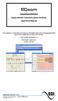 ECcom Signal Monitor Communications Software THIS MANUAL CONTAINS TECHNICAL INFORMATION FOR THE ECcom SIGNAL MONITOR COMMUNICATIONS SOFTWARE. SOFTWARE VERSION 4.0 REVISION: JUNE 2014 pn 888-1000-001 INFORMATION
ECcom Signal Monitor Communications Software THIS MANUAL CONTAINS TECHNICAL INFORMATION FOR THE ECcom SIGNAL MONITOR COMMUNICATIONS SOFTWARE. SOFTWARE VERSION 4.0 REVISION: JUNE 2014 pn 888-1000-001 INFORMATION
Additional Setup Instructions for Modbus: RTU, ASCII, TCP, Omni & Enron
 Additional Setup Instructions for Modbus: RTU, ASCII, TCP, Omni & Enron Copyright 2000 2010 Frontline Test Equipment, Inc. All rights reserved. You may not reproduce, transmit, or store on magnetic media
Additional Setup Instructions for Modbus: RTU, ASCII, TCP, Omni & Enron Copyright 2000 2010 Frontline Test Equipment, Inc. All rights reserved. You may not reproduce, transmit, or store on magnetic media
16-Port RS232 to USB2.0 High Speed Multi Serial Adapter (w/ Metal Case) Installation Guide
 16-Port RS232 to USB2.0 High Speed Multi Serial Adapter (w/ Metal Case) Installation Guide 1. Introduction Thank you for purchasing this 16-Port RS232 to USB2.0 High Speed Multi Serial Adapter. It is an
16-Port RS232 to USB2.0 High Speed Multi Serial Adapter (w/ Metal Case) Installation Guide 1. Introduction Thank you for purchasing this 16-Port RS232 to USB2.0 High Speed Multi Serial Adapter. It is an
1.1 Connection. 1.1.1 Direct COM port connection. 1. Half duplex RS232 spy cable without handshaking
 POS function Marchen POS-DVR surveillance system is a professional surveillance integrated with POS system. By bringing video and POS transaction data together, the POS-DVR surveillance system provides
POS function Marchen POS-DVR surveillance system is a professional surveillance integrated with POS system. By bringing video and POS transaction data together, the POS-DVR surveillance system provides
XR-500 [Receipt Printer User s Manual ]
![XR-500 [Receipt Printer User s Manual ] XR-500 [Receipt Printer User s Manual ]](/thumbs/40/21302789.jpg) XR-500 [Receipt Printer User s Manual ] All specifications are subjected to change without notice TABLE OF CONTENTS 1. Parts Identifications 2 2. Setting up the printer 3 2.1 Unpacking 3 2.2 Connecting
XR-500 [Receipt Printer User s Manual ] All specifications are subjected to change without notice TABLE OF CONTENTS 1. Parts Identifications 2 2. Setting up the printer 3 2.1 Unpacking 3 2.2 Connecting
IP SERIAL DEVICE SERVER
 IP SERIAL DEVICE SERVER ( 1 / 2 / 4 serial port ) Installation guide And User manual Version 1.0 1Introduction... 5 1.1Direct IP mode...5 1.2Virtual COM mode...5 1.3Paired mode...6 1.4Heart beat... 6
IP SERIAL DEVICE SERVER ( 1 / 2 / 4 serial port ) Installation guide And User manual Version 1.0 1Introduction... 5 1.1Direct IP mode...5 1.2Virtual COM mode...5 1.3Paired mode...6 1.4Heart beat... 6
Modbus and ION Technology
 70072-0104-14 TECHNICAL 06/2009 Modbus and ION Technology Modicon Modbus is a communications protocol widely used in process control industries such as manufacturing. PowerLogic ION meters are compatible
70072-0104-14 TECHNICAL 06/2009 Modbus and ION Technology Modicon Modbus is a communications protocol widely used in process control industries such as manufacturing. PowerLogic ION meters are compatible
USB TO SERIAL ADAPTER
 USB TO SERIAL ADAPTER (Model: U232-P9V2) SPECIFICATIONS CONTENTS 1. GENERAL SPECIFICATIONS... 1 1.1 PRODUCT SURFACE... 1 1.2 PRODUCT DIMENSION... 2 1.3 PRODUCT FEATURES... 3 1.4 PRODUCT SPECIFICATIONS...
USB TO SERIAL ADAPTER (Model: U232-P9V2) SPECIFICATIONS CONTENTS 1. GENERAL SPECIFICATIONS... 1 1.1 PRODUCT SURFACE... 1 1.2 PRODUCT DIMENSION... 2 1.3 PRODUCT FEATURES... 3 1.4 PRODUCT SPECIFICATIONS...
RS-232 Baud Rate Converter CE Model 232BRC Documentation Number 232BRC-3903 (pn5104-r003)
 S-232 Baud ate Converter CE Model 232BC Documentation Number 232BC-3903 (pn5104-r003) International Headquarters B&B Electronics Mfg. Co. Inc. 707 Dayton oad -- P.O. Box 1040 -- Ottawa, IL 61350 USA Phone
S-232 Baud ate Converter CE Model 232BC Documentation Number 232BC-3903 (pn5104-r003) International Headquarters B&B Electronics Mfg. Co. Inc. 707 Dayton oad -- P.O. Box 1040 -- Ottawa, IL 61350 USA Phone
Part No. : MUL-53221-07 PROGRAMMING GUIDE
 Part No. : MUL-53221-07 PROGRAMMING GUIDE PROGRAMMING GUIDE for BARCODE SCANNERS The guide can be used as keyboard emulation, RS- 232C serial interface, and USB 1.1 interface and wand emulation. IMPORTANT
Part No. : MUL-53221-07 PROGRAMMING GUIDE PROGRAMMING GUIDE for BARCODE SCANNERS The guide can be used as keyboard emulation, RS- 232C serial interface, and USB 1.1 interface and wand emulation. IMPORTANT
Serial Communications
 April 2014 7 Serial Communications Objectives - To be familiar with the USART (RS-232) protocol. - To be able to transfer data from PIC-PC, PC-PIC and PIC-PIC. - To test serial communications with virtual
April 2014 7 Serial Communications Objectives - To be familiar with the USART (RS-232) protocol. - To be able to transfer data from PIC-PC, PC-PIC and PIC-PIC. - To test serial communications with virtual
PDA Software Manual For the Windows CE and Mobile Operating Systems
 PDA Software Manual For the Windows CE and Mobile Operating Systems Global Water Instrumentation, Inc. 151 Graham Road P.O. Box 9010 College Station, TX 77842-9010 T: 800-876-1172 Int l: (979) 690-5560,
PDA Software Manual For the Windows CE and Mobile Operating Systems Global Water Instrumentation, Inc. 151 Graham Road P.O. Box 9010 College Station, TX 77842-9010 T: 800-876-1172 Int l: (979) 690-5560,
Quectel Cellular Engine
 Cellular Engine GSM UART Port Application Notes GSM_UART_AN_V1.01 Document Title GSM UART Port Application Notes Version 1.01 Date 2009-11-16 Status Document Control ID Release GSM_UART_AN_V1.01 General
Cellular Engine GSM UART Port Application Notes GSM_UART_AN_V1.01 Document Title GSM UART Port Application Notes Version 1.01 Date 2009-11-16 Status Document Control ID Release GSM_UART_AN_V1.01 General
BIT COMMANDER. Serial RS232 / RS485 to Ethernet Converter
 BIT COMMANDER Serial RS232 / RS485 to Ethernet Converter (Part US2000A) Copyrights U.S. Converters 1 Contents Overview and Features... 3 Functions..5 TCP Server Mode... 5 Httpd Client Mode.5 TCP Auto mode....6
BIT COMMANDER Serial RS232 / RS485 to Ethernet Converter (Part US2000A) Copyrights U.S. Converters 1 Contents Overview and Features... 3 Functions..5 TCP Server Mode... 5 Httpd Client Mode.5 TCP Auto mode....6
Application Note AN_242
 AN_242 FTDI_UART_Terminal_User_Manual Issue Date: 2013-06-24 This utility is for use with FTDI USB to UART devices. The utility provides a terminal emulation function for use on Android devices. The Android
AN_242 FTDI_UART_Terminal_User_Manual Issue Date: 2013-06-24 This utility is for use with FTDI USB to UART devices. The utility provides a terminal emulation function for use on Android devices. The Android
Cabling Guide for Console and AUX Ports
 Cabling Guide for Console and AUX Ports Contents Introduction Prerequisites Requirements Components Used Conventions Table of Routers with Console and AUX Ports Console Port Settings for Terminal Connection
Cabling Guide for Console and AUX Ports Contents Introduction Prerequisites Requirements Components Used Conventions Table of Routers with Console and AUX Ports Console Port Settings for Terminal Connection
Objectives. Basics of Serial Communication. Simplex vs Duplex. CMPE328 Microprocessors (Spring 2007-08) Serial Interfacing. By Dr.
 CMPE328 Microprocessors (Spring 27-8) Serial Interfacing By Dr. Mehmet Bodur Objectives Upon completion of this chapter, you will be able to: List the advantages of serial communication over parallel communication
CMPE328 Microprocessors (Spring 27-8) Serial Interfacing By Dr. Mehmet Bodur Objectives Upon completion of this chapter, you will be able to: List the advantages of serial communication over parallel communication
Bill Serial Port Monitor (RS-232) Version 3.0T and more Documentation: 07/12/2006
 Bill Serial Port Monitor (RS-232) Version 3.0T and more Documentation: 07/12/2006 Use this documentation with the software: Bill Serial Monitor Our Internet site: http://www.billproduction.com/ Email:
Bill Serial Port Monitor (RS-232) Version 3.0T and more Documentation: 07/12/2006 Use this documentation with the software: Bill Serial Monitor Our Internet site: http://www.billproduction.com/ Email:
Allen-Bradley. Bar Code. 2-D Hand-Held. Programming Guide. Bar Code. Scanners. (Cat. No. 2755-HTG-4)
 Allen-Bradley 2-D Hand-Held Bar Code Scanners Bar Code Programming Guide (Cat. No. 2755-HTG-4) Important User Information The illustrations, charts, sample programs and layout examples shown in this guide
Allen-Bradley 2-D Hand-Held Bar Code Scanners Bar Code Programming Guide (Cat. No. 2755-HTG-4) Important User Information The illustrations, charts, sample programs and layout examples shown in this guide
USER GUIDE. Ethernet Configuration Guide (Lantronix) P/N: 2900-300321 Rev 6
 KRAMER ELECTRONICS LTD. USER GUIDE Ethernet Configuration Guide (Lantronix) P/N: 2900-300321 Rev 6 Contents 1 Connecting to the Kramer Device via the Ethernet Port 1 1.1 Connecting the Ethernet Port Directly
KRAMER ELECTRONICS LTD. USER GUIDE Ethernet Configuration Guide (Lantronix) P/N: 2900-300321 Rev 6 Contents 1 Connecting to the Kramer Device via the Ethernet Port 1 1.1 Connecting the Ethernet Port Directly
MODBUS TCP to RTU/ASCII Gateway
 MODBUS TCP to RTU/ASCII Gateway Users Manual Model MODport-101, MODport-102, MODport-104 July 2011 1 INTRODUCTION... 1 1.1 FEATURES... 2 1.2 PRODUCT SPECIFICATIONS... 3 1.3 DEFAULT SETTINGS... 4 2 MAKING
MODBUS TCP to RTU/ASCII Gateway Users Manual Model MODport-101, MODport-102, MODport-104 July 2011 1 INTRODUCTION... 1 1.1 FEATURES... 2 1.2 PRODUCT SPECIFICATIONS... 3 1.3 DEFAULT SETTINGS... 4 2 MAKING
Future Technology Devices International Ltd
 Future Technology Devices International Ltd Datasheet Chipi-X Cable Chipi-X is a USB to full-handshake RS232 cable with a male DB9 connector. This cable is available with or without an enclosure. 1 Introduction
Future Technology Devices International Ltd Datasheet Chipi-X Cable Chipi-X is a USB to full-handshake RS232 cable with a male DB9 connector. This cable is available with or without an enclosure. 1 Introduction
RJ45 Shielded (standard) port pinout. CS9000, Jetstream 4000 + 8500, Lanstream 2000, RTA8/RJX, RRC16, MTA8/RJX & SXDC8/RJX
 Shielded (standard) port pinout Pin Circuit Function 1 DCD Input Data Carrier Detect 2 DSR Output Data Set Ready 3 DTR Input Data Terminal Ready 4 S/GND Signal Ground 5 TXD Output Transmit Data 6 RXD Input
Shielded (standard) port pinout Pin Circuit Function 1 DCD Input Data Carrier Detect 2 DSR Output Data Set Ready 3 DTR Input Data Terminal Ready 4 S/GND Signal Ground 5 TXD Output Transmit Data 6 RXD Input
Keep it Simple Timing
 Keep it Simple Timing Support... 1 Introduction... 2 Turn On and Go... 3 Start Clock for Orienteering... 3 Pre Start Clock for Orienteering... 3 Real Time / Finish Clock... 3 Timer Clock... 4 Configuring
Keep it Simple Timing Support... 1 Introduction... 2 Turn On and Go... 3 Start Clock for Orienteering... 3 Pre Start Clock for Orienteering... 3 Real Time / Finish Clock... 3 Timer Clock... 4 Configuring
Model 200 / 250 / 260 Programming Guide
 Model 200 / 250 / 260 Programming Guide E-SEEK Inc. R & D Center 9471 Ridgehaven Court #E San Diego, CA 92123 Tel: 858-495-1900 Fax: 858-495-1901 Sales & Marketing 245 Fischer Ave #D5 Costa Mesa, CA 92626
Model 200 / 250 / 260 Programming Guide E-SEEK Inc. R & D Center 9471 Ridgehaven Court #E San Diego, CA 92123 Tel: 858-495-1900 Fax: 858-495-1901 Sales & Marketing 245 Fischer Ave #D5 Costa Mesa, CA 92626
ETHERNET WEATHER STATION CONNECTIONS Application Note 33
 ETHERNET WEATHER STATION CONNECTIONS Application Note 33 With WeatherLink and a Device Server INTRODUCTION It is possible to substitute an Ethernet connection for the direct USB or serial connection that
ETHERNET WEATHER STATION CONNECTIONS Application Note 33 With WeatherLink and a Device Server INTRODUCTION It is possible to substitute an Ethernet connection for the direct USB or serial connection that
TRP-C31M MODBUS TCP to RTU/ASCII Gateway
 TRP-C31M MODBUS TCP to RTU/ASCII Gateway User s Manual Printed Feb. 2007 Rev 1.0 Trycom Technology Co., Ltd 1F, No.2-11, Sihu street, Yingge Township, Taipei, Taiwan ROC Tel: 886-2-86781191, Fax: 886-2-86781172
TRP-C31M MODBUS TCP to RTU/ASCII Gateway User s Manual Printed Feb. 2007 Rev 1.0 Trycom Technology Co., Ltd 1F, No.2-11, Sihu street, Yingge Township, Taipei, Taiwan ROC Tel: 886-2-86781191, Fax: 886-2-86781172
SyncLink GT2/GT4 Serial Adapter
 SyncLink GT2/GT4 Serial Adapter Hardware User s Manual MicroGate Systems, Ltd http://www.microgate.com MicroGate and SyncLink are registered trademarks of MicroGate Systems, Ltd. Copyright 2008 2012 MicroGate
SyncLink GT2/GT4 Serial Adapter Hardware User s Manual MicroGate Systems, Ltd http://www.microgate.com MicroGate and SyncLink are registered trademarks of MicroGate Systems, Ltd. Copyright 2008 2012 MicroGate
LINDY ELECTRONICS LIMITED & LINDY-ELEKTRONIK GMBH - SECOND EDITION
 RS-422/485 PCI Card User Manual English No. 51200 (2 Port) No. 51202 (4 Port) No. 51204 (8 Port) www.lindy.com LINDY ELECTRONICS LIMITED & LINDY-ELEKTRONIK GMBH - SECOND EDITION (Nov 2005) 1.0 Introduction
RS-422/485 PCI Card User Manual English No. 51200 (2 Port) No. 51202 (4 Port) No. 51204 (8 Port) www.lindy.com LINDY ELECTRONICS LIMITED & LINDY-ELEKTRONIK GMBH - SECOND EDITION (Nov 2005) 1.0 Introduction
How to setup a serial Bluetooth adapter
 2U www. How to setup a serial Bluetooth adapter Master Setup Guide For part numbers UCBT232B and UCBT232EXA UPairing the serial Bluetooth adapter with your computer UPairing with Windows 10.. 2U UPairing
2U www. How to setup a serial Bluetooth adapter Master Setup Guide For part numbers UCBT232B and UCBT232EXA UPairing the serial Bluetooth adapter with your computer UPairing with Windows 10.. 2U UPairing
Industrial Multi-port Serial Cards
 SUNIX I.N.C. Success Stories Industrial Multi-port Cards Multi-port Cards Introduction & Features Universal PCI Cards - Lite Interface Cards RS-232/422/485 Interface Cards PCI Express Cards - Lite Interface
SUNIX I.N.C. Success Stories Industrial Multi-port Cards Multi-port Cards Introduction & Features Universal PCI Cards - Lite Interface Cards RS-232/422/485 Interface Cards PCI Express Cards - Lite Interface
WHQL Certification Approval...2 User Interface...3 128K software FIFO 4 Universal PCI Interface...5 Ready for 64-bit System...5
 0 INDEX WHQL Certification Approval...2 User Interface...3 128K software FIFO 4 Universal PCI Interface...5 Ready for 64-bit System...5 1.0 Introduction 6 2.0 Features.. 6 3.0 Hardware Guide... 7 3.1 System
0 INDEX WHQL Certification Approval...2 User Interface...3 128K software FIFO 4 Universal PCI Interface...5 Ready for 64-bit System...5 1.0 Introduction 6 2.0 Features.. 6 3.0 Hardware Guide... 7 3.1 System
Serial to Bluetooth Adapter
 Serial to Bluetooth Adapter Serial (RS-232) to Bluetooth Class 1 Adapter ICRS232BT1 Actual product may vary from photo FCC Compliance Statement This equipment has been tested and found to comply with the
Serial to Bluetooth Adapter Serial (RS-232) to Bluetooth Class 1 Adapter ICRS232BT1 Actual product may vary from photo FCC Compliance Statement This equipment has been tested and found to comply with the
Data Cables. Schmitt TTL LABORATORY ELECTRONICS II
 Data Cables Data cables link one instrument to another. Signals can attenuate or disperse on long wires. A direct wire works best for short cables of less than 10 ft. A TTL cable connection can use a Schmitt
Data Cables Data cables link one instrument to another. Signals can attenuate or disperse on long wires. A direct wire works best for short cables of less than 10 ft. A TTL cable connection can use a Schmitt
Hypercom Key Loading and Management (HKLM) RS232 PPP Key Injection PC Setup Guide
 Hypercom Key Loading and Management (HKLM) RS232 PPP Key Injection PC Setup Guide Hypercom Corporation 8888 East Raintree Drive Scottsdale, Arizona 85260 USA Corporate Telephone: 480.642.5000 Corporate
Hypercom Key Loading and Management (HKLM) RS232 PPP Key Injection PC Setup Guide Hypercom Corporation 8888 East Raintree Drive Scottsdale, Arizona 85260 USA Corporate Telephone: 480.642.5000 Corporate
RS-422/485 Multiport Serial PCI Card. RS-422/485 Multiport Serial PCI Card Installation Guide
 RS-422/485 Multiport Serial PCI Card Installation Guide 21 Contents 1. Introduction...1 2. Package Check List...2 3. Board Layouts and Connectors...3 3.1 2S with DB9 Male Connectors...3 3.1.1 JP5: UART
RS-422/485 Multiport Serial PCI Card Installation Guide 21 Contents 1. Introduction...1 2. Package Check List...2 3. Board Layouts and Connectors...3 3.1 2S with DB9 Male Connectors...3 3.1.1 JP5: UART
User's Guide. Using RFDBManager. For 433 MHz / 2.4 GHz RF. Version 1.23.01
 User's Guide Using RFDBManager For 433 MHz / 2.4 GHz RF Version 1.23.01 Copyright Notice Copyright 2005 Syntech Information Company Limited. All rights reserved The software contains proprietary information
User's Guide Using RFDBManager For 433 MHz / 2.4 GHz RF Version 1.23.01 Copyright Notice Copyright 2005 Syntech Information Company Limited. All rights reserved The software contains proprietary information
GV-Keyboard. User's Manual V2.0
 GV-Keyboard User's Manual V2.0 Before attempting to connect or operate this product, please read these instructions carefully and save this manual for future use. 2007 GeoVision, Inc. All rights reserved.
GV-Keyboard User's Manual V2.0 Before attempting to connect or operate this product, please read these instructions carefully and save this manual for future use. 2007 GeoVision, Inc. All rights reserved.
DL910 SERIES. Instruction Manual
 DL910 SERIES Instruction Manual DL910 SERIES INSTRUCTION MANUAL ALL RIGHTS RESERVED Datalogic reserves the right to make modifications and improvements without prior notification. Datalogic shall not
DL910 SERIES Instruction Manual DL910 SERIES INSTRUCTION MANUAL ALL RIGHTS RESERVED Datalogic reserves the right to make modifications and improvements without prior notification. Datalogic shall not
