The Analyst RS422/RS232 Tester. With. VTR, Monitor, and Data Logging Option (LOG2) User Manual
|
|
|
- Lorena Polly Gregory
- 8 years ago
- Views:
Transcription
1 12843 Foothill Blvd., Suite D Sylmar, CA voice fax The Analyst RS422/RS232 Tester With VTR, Monitor, and Data Logging Option (LOG2) User Manual Manual Revision 1.03
2
3
4
5 Table of Contents A. REVISION HISTORY... 2 B. INTRODUCTION... 3 C. GETTING STARTED D. ANALYST TEST MODES... 5 E. CABLE & SIGNAL PATH TESTING- VTR MODE... 6 F. MONITOR SERIAL COMMUNICATION BETWEEN EQUIPMENT... 8 G. DATA LOGGING H. REFERENCE I. SPECIFICATIONS J. RS422/RS232 CONNECTOR PIN OUTS K. DNF CONTROLS LIMITED WARRANTY The Analyst RS422/RS232 Tester Page 1 of 25
6 A. Revision History Original VTR Option Manual Added reference section Updated block diagrams Corrected Reference Monitor diagrams. Page 2 of 25 The Analyst RS422/RS232 Tester
7 B. Introduction Congratulations on purchasing The Analyst RS422/RS232 Tester. Because Troubleshooting RS422 & RS232 Interfaces can be so Time Consuming and Frustrating Identifying and correcting RS422 and RS232 interface problems just got easier with the data logging option for The Analyst RS422/RS232 Tester. Capture serial communication into a non-volatile log file for review and analysis. Data can be captured in both directions with a timestamp. With the Data Logging Option, Analyst users can upload log files from the tester to a PC for later review and analysis. The Data Logging Option makes it even easier to isolate and identify communication problems by recording test results so that users can complete an entire round of tests, then study the data whenever it is most convenient, as well as share it with others. The SEARCH function makes it easy to search through a log file for a user entered data pattern. Search both forwards and reverse through the log file. Anyone working with RS232 and RS422 cabling and equipment understands how difficult and time consuming it can be to track down the problem that is keeping a system from working. The Analyst is an easy-to-use, intuitive troubleshooting tool that enables experts and non-experts alike to rule out potential problems quickly and fix the real problem rather than expending resources on time-consuming trial-and-error methods. Quickly and easily isolate and identify RS422 and RS232 interface problems whether testing cable runs between floors or between buildings, verifying RS422/RS232 signal paths, chasing down an RS422 to RS232 adapter problem, or troubleshooting communication problems between equipment. When to Consult the Analyst: -Remote production setup: mobile production units, special events -New studio builds, facility upgrades: new equipment, new cabling -Maintaining existing facilities and systems We would like to hear from you. Please let us know how you are using The Analyst and how we can improve it. Our address is The-Analyst@dnfcontrols.com. The Analyst RS422/RS232 Tester Page 3 of 25
8 C. Getting Started... C1. Turn On The Analyst 1) Plug one end of the power supply into the Power Input connect on the right side of the Analyst, next to the power switch. 2) Plug the other end of the power supply into a wall outlet. 3) Turn the power switch ON. 4) The MAIN screen will be displayed. MAIN Screen The Analyst RS422/RS232 Tester Data Logging Option Press key to select test mode MON. VTR Menu Sw #1 Sw #2 Sw #3 Sw #4 Sw #5 Sw #6 Sw #7 Sw #8 Prior to using the Analyst, enter a unique 5-character ID using the ID Set function from the Menu Mode. The Analyst s ID is helpful when testing cables and signal paths to confirm that both ends of the cable or signal path you are testing are indeed connected together. C2. Enter Analyst ID a) From the MAIN screen, press the [Menu] key. The MENU screen will be displayed. MENU Screen Software Rrev: V2.0 A Press key to select mode: S In RS422 ID Set Firmw Exit Lcd Adj OUT 422 Sw #1 Sw #2 Sw #3 Sw #4 Sw #5 Sw #6 Sw #7 Sw #8 b) Press the [ID Set] key. The ID entry screen will be displayed. ID ENTRY Screen Enter 5-character Analyst ID Analyst ID: <<< >>> Next Exit Sw #1 Sw #2 Sw #3 Sw #4 Sw #5 Sw #6 Sw #7 Sw #8 c) The current Analyst ID will be displayed on the 2 nd line. Select a character position using the [<<<] and [>>>] keys. Page 4 of 25 The Analyst RS422/RS232 Tester
9 Use the knob to change the character at the selected position. d) Press the [Next] key to save the new ID and exit to the MENU screen OR, Press the [Exit] key to exit without saving the new ID. The Analyst is ready for use. D. Analyst Test Modes MAIN Screen The Analyst RS422/RS232 Tester Data Logging Option Press key to select test mode MON. VTR Menu Sw #1 Sw #2 Sw #3 Sw #4 Sw #5 Sw #6 Sw #7 Sw #8 MAIN Screen TEST MODES MON VTR MENU Description Monitor Mode is used for testing serial communication problems between two pieces of equipment. Data Logging is accessed through Monitor Mode. VTR Mode is used for testing cables and signal paths with a VTR. Menu Mode is used for setting up and configuring the Analyst. NOTE- ADAPTER mode and VTR mode are not available with Data Logging Option The Analyst RS422/RS232 Tester Page 5 of 25
10 E. Cable & Signal Path Testing- VTR Mode Use VTR Mode to test cable and signal paths using a VTR. 1) From the MAIN Screen, press the [Menu] key. 2) Press the [Out] key to toggle between RS422 and RS232. Select either RS422 or RS232 to match the cable or signal path being tested. 3) Press the [Exit] key to exit the MENU Screen. 4) Press the [VTR] key to select VTR mode. 5) Connect The Analyst RS422/RS232 Tester as follows. Cable or signal path being tested 6) Connect the cable from the VTR to the OUT PORT on the Analyst 7) Press the [Play], [Stop], & [Rew] keys to control the VTR using SONY BVW commands. The display shows current tape time and current transport status. Page 6 of 25 The Analyst RS422/RS232 Tester
11 VTR Screen Use OUT RS422 TIME: No VTR Response STATUS: Exit Tx+ RxTx Rx+ Play Stop Rew VTR Norm Norm Norm Sw #1 Sw #2 Sw #3 Sw #4 Sw #5 Sw #6 Sw #7 Sw #8 [Play] Send Play command to VTR. [Stop] Send Stop command to VTR. [Rew] Send Rewind command to VTR. [Exit] Exit Monitor Mode [Tx+] Swap polarity of transmit lines (RS422 only) [RxTx] Swap transmit and receive lines [Rx+] Swap polarity of receive lines (RS422 only) Refer to Sender/Receiver Mode for IN and OUT port block diagrams VTR Mode Troubleshooting Tips Problem Not able to control VTR. The display shows No VTR Response. Able to control VTR, but the display shows No VTR Response. What it means The Transmit circuit is not working. Press the [RxTx] key to swap the transmit and receive lines. If display shows time and status, or you have control of the VTR, the receive and transmit lines are swapped. Press the [Tx+] key to swap the transmit lines (RS422). If you have control of the VTR, the transmit lines are reversed. The transmit circuit is working. The receive circuit may be reversed. Press the [Rx+] key to reverse the receive lines (RS422). If the display shows time and status, the receive lines are reversed. The Analyst RS422/RS232 Tester Page 7 of 25
12 F. Monitor Serial Communication Between Equipment Use MONITOR Mode to monitor serial communication between two pieces of equipment. 1) From the MAIN Screen, press the [MENU] key. 2) Press the [IN] and [OUT] keys to toggle between RS422 and RS232. Select either RS422 or RS232 to match the equipment being monitored. 3) Press the [Exit] key to exit the MENU Screen. 4) Press the [MON] key to select MONITOR Mode. 5) Connect The Analyst RS422/RS232 Tester between the two pieces of equipment. (Shown- IN RS422, OUT RS422) Page 8 of 25 The Analyst RS422/RS232 Tester
13 MONITOR Screen- RS422 DIR Affect data communication path from IN port to OUT port IN RS422 communication from Controller to Device communication from Device to Controller Rx+ RxTx Dir Exit Disp Tx+ Norm Norm More MON. Run Norm Sw #1 Sw #2 Sw #3 Sw #4 Sw #5 Sw #6 Sw #7 Sw #8 DIR OUT RS422 Affect data communication path from OUT port to IN port communication from Controller to Device communication from Device to Controller Tx+ Dir Exit Disp RxTx Rx+ Norm More MON. Run Norm Norm Sw #1 Sw #2 Sw #3 Sw #4 Sw #5 Sw #6 Sw #7 Sw #8 [RX+] Swap polarity of receive lines (RS422 only) [RxTx] Swap transmit and receive lines [Dir] Affect data communication path from IN port to OUT port ( ) Or, affect data communication path from OUT port to IN port ( ) [More] Select More screen [Exit] Exit Monitor Mode. Return to MAIN screen. [Disp] Display mode- Run: Update display with received data. Pause: Do not update display with received data. [Top] Jump to beginning of received data. [End] Jump to end of received data. Current byte number is displayed on the right side of the screen on the third line. [Tx+] Swap polarity of transmit lines (RS422 only) The Analyst RS422/RS232 Tester Page 9 of 25
14 MONITOR Screen- RS232 DIR Affect data communication path from IN port to OUT port IN RS232 communication from Controller to Device communication from Device to Controller RTS Open RxTx Norm Dir More Exit MON. Disp Run Sw #1 Sw #2 Sw #3 Sw #4 Sw #5 Sw #6 Sw #7 Sw #8 DIR OUT RS232 Affect data communication path from OUT port to IN port communication from Controller to Device communication from Device to Controller RTS Open Dir More Exit MON. Disp Run RxTx Norm Sw #1 Sw #2 Sw #3 Sw #4 Sw #5 Sw #6 Sw #7 Sw #8 [RTS] Connect IN port RTS to IN port CTS. Disconnect OUT CTS from IN CTS. Connect IN port DTR to IN port DSR. Disconnect OUT DSR from IN DSR. [RxTx] Swap transmit and receive lines [Dir] Affect data communication path from IN port to OUT port ( ) Or, affect data communication path from OUT port to IN port ( ) [More] Select More screen [Exit] Exit Monitor Mode [Disp] Display mode- Run: Update display with received data. Pause: Do not update display with received data. [Top] Jump to beginning of received data. [End] Jump to end of received data. Current byte number is displayed on the right side of the screen on the third line. Page 10 of 25 The Analyst RS422/RS232 Tester
15 MONITOR More Screen IN communication from Controller to Device RS422 communication from Device to Controller Baud Bits Par. Disp Disp Disp 38.4K 8 Odd Back Hex Run LOG Clr Sw #1 Sw #2 Sw #3 Sw #4 Sw #5 Sw #6 Sw #7 Sw #8 [Baud] Select baud rate- 1200, 2400, 4800, 9600, 19.2K, 38.4K, 57.6K, 115k [Bits] Select word length- 5, 6, 7, 8 [Par] Select parity- None, Odd, Even [Back] Return to Monitor screen [Disp] Display mode- Run: Update display with received data. Pause: Do not update display with received data. [Top] Jump to beginning of received data. [End] Jump to end of received data. Current byte number is displayed on the right side of the screen on the third line. [LOG] Data Logging Menu [Disp Clr] Clear displayed data communication 6) Press the [More] key. The MORE Screen will be displayed. 7) To change Baud rate, Word Length, and Parity, press the [Baud], [Bits], or [Par] keys, respectively. Press the [Baud] key to step through available baud rates. Press the Bits key to change the word length. Press the [Par] key to step through available parities. These settings simultaneously affect the IN and OUT ports. Default Data Format- Baud rate- 38,400 Parity- Odd Data bits- 8 bit Stop bits- always set to 1 bit 8) Press the [Disp Hex] key. To toggle the data display between Hexadecimal and ASCII characters. 9) Press the [Back] key to return the MONITOR screen. 10) Press the [DIR] key to affect the data communication path from the IN port to the OUT port. The display will show DIR. 11) Press the [DIR] key again to affect the data communication path from the OUT port to the IN port. The display will show DIR. 12) Communication from the Controller (IN port) to the Device (OUT port) will be displayed on the top line of the display. The Analyst RS422/RS232 Tester Page 11 of 25
16 Responses from the Device (OUT port) to the Controller (IN port) will be displayed on the 2 nd line of the display. 13) Press the [Disp Run] key to stop updating the display. Use the knob to scroll backwards and forwards through the displayed data. Press the [Top] key to jump to beginning of received data. Press the [End] key to jump to end of received data. Current byte number is displayed on the right side of the screen on the third line. Press the [Disp Paus] key to resume updating the display. The knob will have no effect on the display. Page 12 of 25 The Analyst RS422/RS232 Tester
17 The Analyst RS422/RS232 Tester Page 13 of 25
18 MONITOR Mode Troubleshooting Tips Step# On Analyst Display What it means 1 The top line of the display, after, is blank. 2 The top line of the display, after, shows unreadable characters. There is no communication from the Controller. Press the [DIR] key to select the DIR screen. Press the [RxTx] key to swap the transmit and receive lines from the Controller. If characters are now displayed on the top line of the display, the transmit and receive lines are swapped. IN Port RS232 Only- The DTR indicator and RTS indicator on the front of the Analyst will turn on when the DTR and RTS signal lines are ON. Press the [RTS] key to connect IN port RTS to CTS, and IN port DTR to DSR. Some controllers require a CTS and/or DSR handshake line to enable their transmitter. The Controller is transmitting data to the Analyst, but the transmit circuit may be reversed. Press the [DIR] key to select the DIR screen. Press the [Rx+] key to reverse the receive lines (RS422 only) at the Analyst. If readable data is now displayed on the top line of the display, the Controller transmit lines are reversed. Page 14 of 25 The Analyst RS422/RS232 Tester
19 Step# On Analyst Display What it means 3 The top line of the display, after, shows readable characters. The 2 nd line of the display, after, is blank. 4 The top line of the display, after, shows readable characters. The 2 nd line of the display, after, shows unreadable characters. 5 The top line of the display, after, shows readable characters. The 2 nd line of the display, after, shows readable characters. The Controller can control the Device. The Controller is not receiving a response from the Device. The transmit circuit from the Controller to the Analyst is working. The transmit circuit from the Analyst to the Device may not be working. Press the [DIR] key to select the DIR screen. Press the [RxTx] key to swap the transmit and receive lines to the Device. If characters are now displayed on the 2nd line of the display, the transmit and receive lines are swapped. Press the [Tx+] key to reverse the transmit lines (RS422 only) to the Device. If readable data is now displayed on the 2 nd line of the display, the transmit lines from the Analyst to the Device are reversed. RS232 ONLY- Some devices require a DTR or RTS signal from the controller to work. The DTR and RTS indicators on the front of the Analyst will turn on when the DTR and RTS signal lines from the Controller are ON. When the DTR line is ON, some devices respond by turning on the DSR line. When the RTS line is ON, some devices respond by turning on the CTS line. The DSR and CTS indicators on the front of the Analyst will turn on when the DSR and CTS signal lines from the Device are ON. The transmit circuit from the Controller to the Analyst is working. The transmit circuit to the Device, from the Analyst, is working, but the transmit circuit may be reversed. Press the [DIR] key to select the DIR screen. Press the [Tx+] key to reverse the transmit lines (RS422 only) to the Device (Device receive lines). If readable data is now displayed on the 2 nd line of the display, the Device receive lines are reversed. The transmit circuit from the Controller to the Analyst is working. The Device transmit and receive circuits are working. The receive circuit from the controller to the Analyst is not working. Press the [DIR] key to select the DIR screen. Press the [Tx+] key to reverse the transmit lines (RS422 only) to the Controller (Controller receive lines). If the Controller is now receiving responses from the Device, the Controller receive lines are reversed. The Analyst RS422/RS232 Tester Page 15 of 25
20 G. Data Logging Use DATA LOGGING Mode to capture serial communication between two pieces of equipment into a log file for review and analysis. DATA LOGGING supports a total of 10 logs files, each of which maybe written to and erased. The default names of these files are FILE0001 through FILE0010. The file names may be renamed as required. Access DATA LOGGING functions from MONITOR Mode. Prior to using DATA LOGGING functions, use MONITOR mode to confirm that communication data is present and the baud rate and parity are set properly. 1) From the MAIN Screen, press the [MON] key to select MONITOR Mode. The MONITOR screen will be displayed. 2) Press the [MORE] key. The MORE screen will be displayed. 3) Press the [LOG] key. The LOG MENU screen will be displayed. LOG MENU Screen LOG MENU Press key to select mode: CREATE VIEW UPLOAD ERASE Exit Sw #1 Sw #2 Sw #3 Sw #4 Sw #5 Sw #6 Sw #7 Sw #8 [CREATE] Create new log file. Select a file, then capture communication data into it. [VIEW] View the contents of a log file. Scroll and search through the log file. [UPLOAD] Upload log files to a computer through the computer s USB port. [ERASE] Erase the content of all log files. Initialize log files. [EXIT] Exit the Log Menu. G1. Create Log File a. From the LOG MENU, press the [CREATE] key. The list of available log files will be displayed. b. Turn the knob to select a log file to use. c. Press the [Select] key. If the selected file already contains data, you will be prompted to erase the file. d. The current log file name will be displayed on the 2 nd line. Rename the file using the [<<<] and [>>>] keys to select a character position, then turn the knob to select a character. e. Press the [Next] key to save the entered file name. OR, press the [Exit] key to use the original file name. f. Press the [LOG PAUS] key to start writing data to the log file. g. Press the [LOG RUN] key to suspend writing to the log file. Page 16 of 25 The Analyst RS422/RS232 Tester
21 h. Press the [ENDLESS] key to select ENDLESS ON or ENDLESS OFF. ENDLESS OFF- Stop logging when the file is full. ENDLESS ON- When the file is full, overwrite the oldest data and continue writing data to the file. i. Press the [LOG STOP] key to terminate writing to the log file, close the log file, and exit Create Log File. View Log File a. From the LOG MENU, press the [VIEW] key. The list of available log files will be displayed. The EMPTY or NOT EMPTY status of each file will be displayed to the right of the file name. Turn the knob to scroll through the list of files. b. Press the [Select] key to select a file. c. Turn the knob to scroll forwards and backwards through the file. d. Press the [FILE TOP] key to jump to the start of the file. OR, Press the [FILE END] key to jump to the end of the file. OR, Press the [SEARCH] key to search to a data pattern in the file. The data displayed in the first column of the display is the current data. The location in the file of the current data is shown on the far right side of the 3 rd display line. This number will decrease to zero at the beginning of the file. This number will increase to the size of the file at the end of the file. e. Press [EXIT] to exit View Log File and return to the MORE screen. The Analyst RS422/RS232 Tester Page 17 of 25
22 G2. Search within a File a. Follow the instructions in View Log File to select a file to view. b. Press the [Search] key. c. Enter a data pattern to search for. Enter up to 8 characters. (The data pattern is composed of hexadecimal characters, 0 through 9, and A through F.) Use the [<<<] and [>>>] keys to select a character position. Use the knob to change the character at the selected position. If the pattern is less than 8 characters, add a space character as the last character. The space character is just before the 0 character. d. Press [Next] to continue or [Exit] to abort the search. e. Press [IN] to search through data on the IN line. OR, Press [OUT] to search through data on the OUT line. f. Press [Rev] to search backwards from the current location in the file, towards the start of the file. OR, Press [Fwd] to search forward from the current location in the file, towards the end of the file. Search will find the first occurrence of the pattern and park at the first character of the pattern. Use the knob to scroll forwards and backwards from this point. g. Press [Search], then [Again] to repeat the search. G3. Upload Log File(s) to Computer a. From the LOG MENU, press the [UPLOAD] key. The display will show: Upload Log to computer Connect the Analyst to computer USB. Waiting for computer b. Use a USB device cable that has a USB A plug at one end and a USB B plug at the other end. Connect one end of the cable to a Microsoft Windows computer and the other end to the USB connector on The Analyst. The computer will automatically establish a connection to The Analyst. The 3 rd line on The Analyst s display will show : Waiting for computer Connected Page 18 of 25 The Analyst RS422/RS232 Tester
23 c. The computer will recognize The Analyst as a removable hard disk drive. Use Windows Explorer to view the files in this removable drive. d. Copy files from The Analyst to the computer the same way that you would copy files from one hard drive to another. e. Use Windows Unplug or Eject Hardware function to safely disconnect The Analyst from the computer. f. Press the [EXIT] key on The Analyst to exit UPLOAD mode. g. Run the supplied Analyst File Converter Tool software application on our computer to format the log files as text files that Excel and text programs can read. G4. Erase Log Files/Initialize Log Files a. From the LOG MENU, press the [ERASE] key. b. Press [OKAY] to continue, or press [EXIT] to abort. c. When the erase process is completed, the LOG MENU will be displayed. The Analyst RS422/RS232 Tester Page 19 of 25
24 G5. Analyst File Converter Tool a. Install the supplied Analyst File Converter Tool software application on your Windows computer. The file filedisplay.gld must be present in the same folder that the tool is installed in for the software to work correctly. b. On the computer, double click on Analyst File Converter Tool.exe to launch the application. c. Navigate to the folder containing The Analyst log files by double clicking on directory names in the application s window. d. Highlight the log file to convert, then click READ. A file of the same name with an extension of txt will be created and placed in the same folder. e. Close the application when finished. Importing Log Files into Excel: a. Convert a log file into a text file using the Analyst File Converter Tool. b. In Excel, choose File / Open and in the Files of type box choose All Files. Navigate to the log text file (.txt extension) and open it. c. Text Import Wizard will appear. For data type, choose Delimited and click next. d. For Delimiters select only Comma and click next. e. For the DataOut and DataIn columns select a data format of Text. Click finish. File Column Descriptions: dt: DataOut: DataIn: ASCII: Err: The time in milliseconds between receipt of this packet and the previously received packet. The time resolution is 1 millisecond. Data communication from OUT port to IN port displayed in Hexadecimal format. Data communication from IN port to OUT port displayed in Hexadecimal format. ASCII character representation of DataIn or DataOut. Only displayable characters are shown. Error status. - : No error. B: BREAK error. F: Framing error. P: Parity error. O: Overrun error. Page 20 of 25 The Analyst RS422/RS232 Tester
25 H. Reference Button Relationship to Circuit RS422 Input Port (Direction: Input port to Output port) The Analyst RS422/RS232 Tester Page 21 of 25
26 Button Relationship to Circuit RS422 Output Port (Direction: Output port to Input port) Page 22 of 25 The Analyst RS422/RS232 Tester
27 I. Specifications Power: 5v 1amp Power Connector: 2.1 mm DC power jack Size: 9 inches (length) x 5.8 inches (width) x 1.9 inches (height) Weight: 4 lbs. Front panel display: Four-line x 40-character liquid crystal display Front panel indicators: IN Port RS232 RTS IN Port RS232 DTR OUT Port RS232 CTS OUT Port RS232 DSR Front panel test points: IN Port RS232 pins 2, 3, 4, 6, 7, and 8 Pin 5 connected to GND terminal OUT Port RS232 pins 2, 3, 4, 6, 7, 8 Pin 5 connected to GND terminal IN Port RS422 pins 2, 3, 7, 8 Pins 1, 4, 6, 9 connected to GND terminal OUT Port RS422 pins 2, 3, 7, 8 Pins 1, 4, 6, 9 connected to GND terminal Keyboard: Eight keys and a rotary knob Connectors: IN Port RS422 DB9 female IN Port RS232 DB9 female OUT Port RS422 DB9 female OUT Port RS232 DB9 female USB Type B male The Analyst RS422/RS232 Tester Page 23 of 25
28 J. RS422/RS232 Connector Pin Outs IN PORT, RS232 Connector DCE configuration, 9 pin DB9F female connector Pin # Function Signal Pin Signal Function Direction # Direction 1 DCD Out 6 DSR Out 2 Txd Out 7 RTS In 3 Rxd In 8 CTS Out 4 DTR In 9 RI Out 5 Ground OUT PORT, RS232 Connector DTE configuration, 9 pin DB9F female connector Pin # Function Signal Direction Pin # Function Signal Direction 1 DCD In 6 DSR In 2 Rxd In 7 RTS Out 3 Txd Out 8 CTS In 4 DTR Out 9 RI In 5 Ground IN PORT, RS422 Connector Device configuration, 9 pin DB9 female connector Pin # Function Signal Direction Pin # Function Signal Direction 1 Frame Ground 6 Transmit Common 2 Transmit A (-) Out 7 Transmit B (+) Out 3 Receive B (+) In 8 Receive A (-) In 4 Receive Common 9 Frame Ground 5 Spare OUT PORT, RS422 Connector Controller configuration, 9 pin DB9 female connector Pin # Function Signal Direction Pin # Function Signal Direction 1 Frame Ground 6 Transmit Common 2 Receive A (-) In 7 Receive B (+) In 3 Transmit B (+) Out 8 Transmit A (-) Out 4 Receive Common 9 Frame Ground 5 Spare Page 24 of 25 The Analyst RS422/RS232 Tester
29 K. DNF CONTROLS LIMITED WARRANTY DNF Controls warrants its product to be free from defects in material and workmanship for a period of one (1) year from the date of sale to the original purchaser from DNF Controls. In order to enforce the rights under this warranty, the customer must first contact DNF s Customer Support Department to afford the opportunity of identifying and fixing the problem without sending the unit in for repair. If DNF s Customer Support Department cannot fix the problem, the customer will be issued a Returned Merchandise Authorization number (RMA). The customer will then ship the defective product prepaid to DNF Controls with the RMA number clearly indicated on the customer s shipping document. The merchandise is to be shipped to: DNF Controls Foothill Blvd., Suite D Sylmar, CA USA Failure to obtain a proper RMA number prior to returning the product may result in the return not being accepted, or in a charge for the required repair. DNF Controls, at its option, will repair or replace the defective unit. DNF Controls will return the unit prepaid to the customer. The method of shipment is at the discretion of DNF Controls, principally UPS Ground for shipments within the United States of America. Shipments to international customers will be sent via air. Should a customer require the product to be returned in a more expeditious manner, the return shipment will be billed to their freight account. This warranty will be considered null and void if accident, misuse, abuse, improper line voltage, fire, water, lightning or other acts of God damaged the product. All repair parts are to be supplied by DNF Controls, either directly or through its authorized dealer network. Similarly, any repair work not performed by either DNF Controls or its authorized dealer may void the warranty. After the warranty period has expired, DNF Controls offers repair services at prices listed in the DNF Controls Price List. DNF Controls reserves the right to refuse repair of any unit outside the warranty period that is deemed non-repairable. DNF Controls shall not be liable for direct, indirect, incidental, consequential or other types of damage resulting from the use of the product. # # # The Analyst RS422/RS232 Tester Page 25 of 25
Using HyperTerminal with Agilent General Purpose Instruments
 Using HyperTerminal with Agilent General Purpose Instruments Windows HyperTerminal can be used to program most General Purpose Instruments (not the 531xx series counters) using the RS-232 Serial Bus. Instrument
Using HyperTerminal with Agilent General Purpose Instruments Windows HyperTerminal can be used to program most General Purpose Instruments (not the 531xx series counters) using the RS-232 Serial Bus. Instrument
RS-232 COMMUNICATIONS
 Technical Note D64 0815 RS-232 COMMUNICATIONS RS-232 is an Electronics Industries Association (EIA) standard designed to aid in connecting equipment together for serial communications. The standard specifies
Technical Note D64 0815 RS-232 COMMUNICATIONS RS-232 is an Electronics Industries Association (EIA) standard designed to aid in connecting equipment together for serial communications. The standard specifies
Professional USB to Serial Adapter Hub with COM Retention
 Professional USB to Serial Adapter Hub with COM Retention ICUSB2321X ICUSB2322X ICUSB2324X *actual product may vary from photos *actual product may vary from photos DE: Bedienungsanleitung - de.startech.com
Professional USB to Serial Adapter Hub with COM Retention ICUSB2321X ICUSB2322X ICUSB2324X *actual product may vary from photos *actual product may vary from photos DE: Bedienungsanleitung - de.startech.com
USB-to-Serial RS-232 Hub USB-to-Serial RS-422/485 Hub USER MANUAL UC2322 / UC2324 / UC4852 / UC4854
 USB-to-Serial RS-232 Hub USB-to-Serial RS-422/485 Hub USER MANUAL UC2322 / UC2324 / UC4852 / UC4854 FCC Information This equipment has been tested and found to comply with the limits for a Class B digital
USB-to-Serial RS-232 Hub USB-to-Serial RS-422/485 Hub USER MANUAL UC2322 / UC2324 / UC4852 / UC4854 FCC Information This equipment has been tested and found to comply with the limits for a Class B digital
2-Port RS232/422/485 Combo Serial to USB2.0 Adapter (w/ Metal Case and Screw Lock Mechanism) Installation Guide
 2-Port RS232/422/485 Combo Serial to USB2.0 Adapter (w/ Metal Case and Screw Lock Mechanism) Installation Guide 1. Introduction Thank you for purchasing this 2-Port RS232/422/485 Combo Serial to USB Adapter.
2-Port RS232/422/485 Combo Serial to USB2.0 Adapter (w/ Metal Case and Screw Lock Mechanism) Installation Guide 1. Introduction Thank you for purchasing this 2-Port RS232/422/485 Combo Serial to USB Adapter.
Technical Manual. For use with Caller ID signaling types: Belcore 202, British Telecom, & ETSI
 Technical Manual For use with Caller ID signaling types: Belcore 202, British Telecom, & ETSI Caller ID.com WHOZZ CALLING? POS 2 Caller ID Monitoring Unit Technical Manual For use with Caller ID signaling
Technical Manual For use with Caller ID signaling types: Belcore 202, British Telecom, & ETSI Caller ID.com WHOZZ CALLING? POS 2 Caller ID Monitoring Unit Technical Manual For use with Caller ID signaling
PC Utility User s Manual
 SAM4s ER-265 Series PC Utility User s Manual Version 1.0 All specifications are subject to change without notice. 2006, CRS, Inc. CRS, Inc. Limited Warranty and Disclaimers of Warranty This manual has
SAM4s ER-265 Series PC Utility User s Manual Version 1.0 All specifications are subject to change without notice. 2006, CRS, Inc. CRS, Inc. Limited Warranty and Disclaimers of Warranty This manual has
CNC File Transfer Box. Connecting the CNC File Transfer. CNC Transfer Program
 CNC File Transfer Box The CNC File Transfer connects a serial CNC device to the network so files can be easily transferred from a computer to the CNC equipment. Any computer on the network can transfer
CNC File Transfer Box The CNC File Transfer connects a serial CNC device to the network so files can be easily transferred from a computer to the CNC equipment. Any computer on the network can transfer
16-Port RS232 to USB2.0 High Speed Multi Serial Adapter (w/ Metal Case) Installation Guide
 16-Port RS232 to USB2.0 High Speed Multi Serial Adapter (w/ Metal Case) Installation Guide 1. Introduction Thank you for purchasing this 16-Port RS232 to USB2.0 High Speed Multi Serial Adapter. It is an
16-Port RS232 to USB2.0 High Speed Multi Serial Adapter (w/ Metal Case) Installation Guide 1. Introduction Thank you for purchasing this 16-Port RS232 to USB2.0 High Speed Multi Serial Adapter. It is an
Using a Laptop Computer with a USB or Serial Port Adapter to Communicate With the Eagle System
 Using a Laptop Computer with a USB or Serial Port Adapter to Communicate With the Eagle System ECU DB9 USB 20-060_A.DOC Page 1 of 18 9/15/2009 2009 Precision Airmotive LLC This publication may not be copied
Using a Laptop Computer with a USB or Serial Port Adapter to Communicate With the Eagle System ECU DB9 USB 20-060_A.DOC Page 1 of 18 9/15/2009 2009 Precision Airmotive LLC This publication may not be copied
1.1 Connection. 1.1.1 Direct COM port connection. 1. Half duplex RS232 spy cable without handshaking
 POS function Marchen POS-DVR surveillance system is a professional surveillance integrated with POS system. By bringing video and POS transaction data together, the POS-DVR surveillance system provides
POS function Marchen POS-DVR surveillance system is a professional surveillance integrated with POS system. By bringing video and POS transaction data together, the POS-DVR surveillance system provides
1 Port FTDI USB to RS232 Null Modem Adapter
 1 Port FTDI USB to RS232 Null Modem Adapter ICUSB232FTN *actual product may vary from photos DE: Bedienungsanleitung - de.startech.com FR: Guide de l'utilisateur - fr.startech.com ES: Guía del usuario
1 Port FTDI USB to RS232 Null Modem Adapter ICUSB232FTN *actual product may vary from photos DE: Bedienungsanleitung - de.startech.com FR: Guide de l'utilisateur - fr.startech.com ES: Guía del usuario
TTL to RS232 Adapter User Guide
 TTL to RS232 Adapter User Guide Revision D March 28, 2011 Document Part Number GC-800-313d Copyright and Trademark Copyright 2006-2011, Grid Connect, Inc. All rights reserved. No part of this manual may
TTL to RS232 Adapter User Guide Revision D March 28, 2011 Document Part Number GC-800-313d Copyright and Trademark Copyright 2006-2011, Grid Connect, Inc. All rights reserved. No part of this manual may
Cable Specifications and Information
 APPENDIXA This appendix provides the connector and pinout information you need for making or purchasing cables used with Cisco VG350 Voice Gateway. To order cables from Cisco, see the Obtaining Technical
APPENDIXA This appendix provides the connector and pinout information you need for making or purchasing cables used with Cisco VG350 Voice Gateway. To order cables from Cisco, see the Obtaining Technical
Modbus Communications for PanelView Terminals
 User Guide Modbus Communications for PanelView Terminals Introduction This document describes how to connect and configure communications for the Modbus versions of the PanelView terminals. This document
User Guide Modbus Communications for PanelView Terminals Introduction This document describes how to connect and configure communications for the Modbus versions of the PanelView terminals. This document
User s Manual TCP/IP TO RS-232/422/485 CONVERTER. 1.1 Introduction. 1.2 Main features. Dynamic DNS
 MODEL ATC-2000 TCP/IP TO RS-232/422/485 CONVERTER User s Manual 1.1 Introduction The ATC-2000 is a RS232/RS485 to TCP/IP converter integrated with a robust system and network management features designed
MODEL ATC-2000 TCP/IP TO RS-232/422/485 CONVERTER User s Manual 1.1 Introduction The ATC-2000 is a RS232/RS485 to TCP/IP converter integrated with a robust system and network management features designed
User Manual IC-485AI 2002-09-27
 User Manual IC-485AI Note: This equipment has been tested and found to comply ith the limits for a Class A digital device pursuant to Part 15 of the FCC Rules. These limits are designed to provide reasonable
User Manual IC-485AI Note: This equipment has been tested and found to comply ith the limits for a Class A digital device pursuant to Part 15 of the FCC Rules. These limits are designed to provide reasonable
TCP/IP MODULE CA-ETHR-A INSTALLATION MANUAL
 TCP/IP MODULE CA-ETHR-A INSTALLATION MANUAL w w w. c d v g r o u p. c o m CA-ETHR-A: TCP/IP Module Installation Manual Page Table of Contents Introduction...5 Hardware Components... 6 Technical Specifications...
TCP/IP MODULE CA-ETHR-A INSTALLATION MANUAL w w w. c d v g r o u p. c o m CA-ETHR-A: TCP/IP Module Installation Manual Page Table of Contents Introduction...5 Hardware Components... 6 Technical Specifications...
ISHIDA BC-3000. Scale to Scale Communications
 ISHIDA BC-3000 Scale to Scale Communications Setup Procedure & Operating Instructions March 2006 PN 94561 Revision History Date Page Description March 2006 Initial publication August 2006 2 Added RS-232
ISHIDA BC-3000 Scale to Scale Communications Setup Procedure & Operating Instructions March 2006 PN 94561 Revision History Date Page Description March 2006 Initial publication August 2006 2 Added RS-232
Aquadyne TechTip TITLE: TROUBLESHOOTING PC COM PORT AND MODEM PRODUCTS AFFECTED SYMPTOMS POSSIBLE CAUSES
 Aquadyne TechTip TITLE: TROUBLESHOOTING PC COM PORT AND MODEM COMMUNICATIONS WITH AN OCTOPUS. Article # 072297-1 Last reviewed: 03/25/98 Keywords: Serial Port, Modem, Polling, AquaWeb, Node Not Responding
Aquadyne TechTip TITLE: TROUBLESHOOTING PC COM PORT AND MODEM COMMUNICATIONS WITH AN OCTOPUS. Article # 072297-1 Last reviewed: 03/25/98 Keywords: Serial Port, Modem, Polling, AquaWeb, Node Not Responding
Cable Pinouts. SRP I/O Module
 Cable Pinouts C This appendix lists the cables and connector pinout assignments for the cables used with the ERX-700 series and ERX-1400 series. Topic Page SRP I/O Module C-1 CT1 and CE1 I/O Modules C-4
Cable Pinouts C This appendix lists the cables and connector pinout assignments for the cables used with the ERX-700 series and ERX-1400 series. Topic Page SRP I/O Module C-1 CT1 and CE1 I/O Modules C-4
Software User Guide UG-461
 Software User Guide UG-461 One Technology Way P.O. Box 9106 Norwood, MA 02062-9106, U.S.A. Tel: 781.329.4700 Fax: 781.461.3113 www.analog.com ezlinx icoupler Isolated Interface Development Environment
Software User Guide UG-461 One Technology Way P.O. Box 9106 Norwood, MA 02062-9106, U.S.A. Tel: 781.329.4700 Fax: 781.461.3113 www.analog.com ezlinx icoupler Isolated Interface Development Environment
GSC/VRC IP Converter. Installation and Operation Manual
 GSC/VRC IP Converter Installation and Operation Manual Table of Contents Introduction... 2 Compatibility... 2 Remote Control Hardware... 2 PC Software... 2 Unpacking... 2 Front Panel Indicators... 3 Hardware
GSC/VRC IP Converter Installation and Operation Manual Table of Contents Introduction... 2 Compatibility... 2 Remote Control Hardware... 2 PC Software... 2 Unpacking... 2 Front Panel Indicators... 3 Hardware
Appendix A. This Appendix includes the following supplemental material:
 Appendix A This Appendix includes the following supplemental material: Cabling Diagrams and Instructions Connectors (9-pin D-type) Data Transfer Protocols Usage/Handshaking Ultimax Dual Screen Console
Appendix A This Appendix includes the following supplemental material: Cabling Diagrams and Instructions Connectors (9-pin D-type) Data Transfer Protocols Usage/Handshaking Ultimax Dual Screen Console
Programming and Using the Courier V.Everything Modem for Remote Operation of DDF6000
 Programming and Using the Courier V.Everything Modem for Remote Operation of DDF6000 1.0 Introduction A Technical Application Note from Doppler System July 5, 1999 Version 3.x of the DDF6000, running version
Programming and Using the Courier V.Everything Modem for Remote Operation of DDF6000 1.0 Introduction A Technical Application Note from Doppler System July 5, 1999 Version 3.x of the DDF6000, running version
Virtual Integrated Design Getting started with RS232 Hex Com Tool v6.0
 Virtual Integrated Design Getting started with RS232 Hex Com Tool v6.0 Copyright, 1999-2007 Virtual Integrated Design, All rights reserved. 1 Contents: 1. The Main Window. 2. The Port Setup Window. 3.
Virtual Integrated Design Getting started with RS232 Hex Com Tool v6.0 Copyright, 1999-2007 Virtual Integrated Design, All rights reserved. 1 Contents: 1. The Main Window. 2. The Port Setup Window. 3.
IP SERIAL DEVICE SERVER
 IP SERIAL DEVICE SERVER ( 1 / 2 / 4 serial port ) Installation guide And User manual Version 1.0 1Introduction... 5 1.1Direct IP mode...5 1.2Virtual COM mode...5 1.3Paired mode...6 1.4Heart beat... 6
IP SERIAL DEVICE SERVER ( 1 / 2 / 4 serial port ) Installation guide And User manual Version 1.0 1Introduction... 5 1.1Direct IP mode...5 1.2Virtual COM mode...5 1.3Paired mode...6 1.4Heart beat... 6
Quick Installation. A Series of Intelligent Bar Code Reader with NeuroFuzzy Decoding. Quick Installation
 Quick Installation A Series of Intelligent Bar Code Reader with NeuroFuzzy Decoding This chapter intends to get your new FuzzyScan scanner working with your existing system within minutes. General instructions
Quick Installation A Series of Intelligent Bar Code Reader with NeuroFuzzy Decoding This chapter intends to get your new FuzzyScan scanner working with your existing system within minutes. General instructions
DEX28-VR3P Quick Installation Guide
 DEX28-VR3P Quick Installation Guide DEX28-VR3P PBX DTSs 1 3 5 2 4 6 Procedure to start recording: 1. Connect ODD ports (1, 3 or 5) to PBX (MD110 ELU28 or MX-ONE ELU33 board) 2. Connect EVEN ports (2, 4
DEX28-VR3P Quick Installation Guide DEX28-VR3P PBX DTSs 1 3 5 2 4 6 Procedure to start recording: 1. Connect ODD ports (1, 3 or 5) to PBX (MD110 ELU28 or MX-ONE ELU33 board) 2. Connect EVEN ports (2, 4
SA-9600 Surface Area Software Manual
 SA-9600 Surface Area Software Manual Version 4.0 Introduction The operation and data Presentation of the SA-9600 Surface Area analyzer is performed using a Microsoft Windows based software package. The
SA-9600 Surface Area Software Manual Version 4.0 Introduction The operation and data Presentation of the SA-9600 Surface Area analyzer is performed using a Microsoft Windows based software package. The
LTM-1338B. Plus Communications Manual
 LTM-1338B Plus Communications Manual 2000. Best Power, Necedah, Wisconsin All rights reserved. Best Power The System Setup option from the Main Menu on the front panel is passwordprotected. The default
LTM-1338B Plus Communications Manual 2000. Best Power, Necedah, Wisconsin All rights reserved. Best Power The System Setup option from the Main Menu on the front panel is passwordprotected. The default
Application Note 2. Using the TCPDIAL & TCPPERM Commands to Connect Two TransPort router Serial Interfaces Over TCP/IP.
 Application Note 2 Using the TCPDIAL & TCPPERM Commands to Connect Two TransPort router Serial Interfaces Over TCP/IP. Reverse Telnet or Serial Terminal Server MultiTX feature UK Support March 2014 1 Contents
Application Note 2 Using the TCPDIAL & TCPPERM Commands to Connect Two TransPort router Serial Interfaces Over TCP/IP. Reverse Telnet or Serial Terminal Server MultiTX feature UK Support March 2014 1 Contents
Crow Limited Warranty. Print Version 017
 Crow Limited Warranty (Crow) warrants this product to be free from defects in materials and workmanship under normal use and service for a period of one year from the last day of the week and year whose
Crow Limited Warranty (Crow) warrants this product to be free from defects in materials and workmanship under normal use and service for a period of one year from the last day of the week and year whose
Powerware Relay-Serial Card User s Guide
 Powerware Relay-Serial Card User s Guide Special Symbols The following are examples of symbols used on the UPS and accessories to alert you to important information: This symbol indicates that you should
Powerware Relay-Serial Card User s Guide Special Symbols The following are examples of symbols used on the UPS and accessories to alert you to important information: This symbol indicates that you should
Cable Guide. Click on the subject to view the information. Digi Cables Building Cables General Cable Information
 Cable Guide Click on the subject to view the information. Digi Cables Building Cables General Cable Information Digi Cables Click on the subject to view the information. Digi Connector Options Digi Connector
Cable Guide Click on the subject to view the information. Digi Cables Building Cables General Cable Information Digi Cables Click on the subject to view the information. Digi Connector Options Digi Connector
ITC-BTTN Cellular Bluetooth Gateway. Owner s Manual 1
 ITC-BTTN Cellular Bluetooth Gateway Owner s Manual 1 2 Table of Contents Introduction...3 Package Contents...3 XLink Connections Diagram...4 Setup...5 Pairing your Bluetooth Cell Phone to the XLink...6
ITC-BTTN Cellular Bluetooth Gateway Owner s Manual 1 2 Table of Contents Introduction...3 Package Contents...3 XLink Connections Diagram...4 Setup...5 Pairing your Bluetooth Cell Phone to the XLink...6
How To Connect A Directsofl To A Powerpoint With An Acd With An Ctel With An Dm-Tel Modem On A Pc Or Ipad Or Ipa (Powerpoint) With A Powerline 2 (Powerline
 Application Note Last reviewed: 03/17/2008 AN-KEP-003.doc Page 1 of 23 Introduction... 1 Recommended s and ports to use... 1 Cable Wiring... 2 MDM-TEL Configuration ( Wizard)... 3 Direct Logic Communications
Application Note Last reviewed: 03/17/2008 AN-KEP-003.doc Page 1 of 23 Introduction... 1 Recommended s and ports to use... 1 Cable Wiring... 2 MDM-TEL Configuration ( Wizard)... 3 Direct Logic Communications
SUDT AccessPort TM Advanced Terminal / Monitor / Debugger Version 1.37 User Manual
 SUDT AccessPort TM Advanced Terminal / Monitor / Debugger Version 1.37 User Manual Version 1.0 - January 20, 2015 CHANGE HISTORY Version Date Description of Changes 1.0 January 20, 2015 Initial Publication
SUDT AccessPort TM Advanced Terminal / Monitor / Debugger Version 1.37 User Manual Version 1.0 - January 20, 2015 CHANGE HISTORY Version Date Description of Changes 1.0 January 20, 2015 Initial Publication
LDG DTS-4/4R Desktop Coaxial Switch / Remote
 LDG DTS-4/4R Desktop Coaxial Switch / Remote LDG Electronics 1445 Parran Road, PO Box 48 St. Leonard MD 20685-2903 USA Phone: 410-586-2177 Fax: 410-586-8475 ldg@ldgelectronics.com www.ldgelectronics.com
LDG DTS-4/4R Desktop Coaxial Switch / Remote LDG Electronics 1445 Parran Road, PO Box 48 St. Leonard MD 20685-2903 USA Phone: 410-586-2177 Fax: 410-586-8475 ldg@ldgelectronics.com www.ldgelectronics.com
2GB MP3 Player USER GUIDE
 DO NOT FORMAT UNIT under FAT. 2GB MP3 Player USER GUIDE Jazwares, Inc. 2010 CONTENTS Please read the instructions along with the MP3 Player carefully before you use it, so that you can operate it conveniently.
DO NOT FORMAT UNIT under FAT. 2GB MP3 Player USER GUIDE Jazwares, Inc. 2010 CONTENTS Please read the instructions along with the MP3 Player carefully before you use it, so that you can operate it conveniently.
Vertex VoIP Caller ID (Version 1.5)
 Vertex VoIP Caller ID (Version 1.5) Introduction The Vertex unit is designed to capture Caller ID and other telephony signaling on VoIP phone calls and send this information to computers. Depending on
Vertex VoIP Caller ID (Version 1.5) Introduction The Vertex unit is designed to capture Caller ID and other telephony signaling on VoIP phone calls and send this information to computers. Depending on
INSTRUCTION MANUAL. MCR1 Memory Card Reader 5/93. Copyright (c) 1993 Campbell Scientific, Inc.
 INSTRUCTION MANUAL MCR1 Memory Card Reader 5/93 Copyright (c) 1993 Campbell Scientific, Inc. Warranty and Assistance The MCR1 MEMORY CARD READER is warranted by CAMPBELL SCIENTIFIC, INC. to be free from
INSTRUCTION MANUAL MCR1 Memory Card Reader 5/93 Copyright (c) 1993 Campbell Scientific, Inc. Warranty and Assistance The MCR1 MEMORY CARD READER is warranted by CAMPBELL SCIENTIFIC, INC. to be free from
RS-232/422/485, Power over Ethernet
 IP-COM-M IP-COMi-M IP-COM-M PoE IP-COMi-M PoE RS-232 RS-232/422/485 RS-232, Power over Ethernet RS-232/422/485, Power over Ethernet Edition: September 2012 The computer programs provided with the hardware
IP-COM-M IP-COMi-M IP-COM-M PoE IP-COMi-M PoE RS-232 RS-232/422/485 RS-232, Power over Ethernet RS-232/422/485, Power over Ethernet Edition: September 2012 The computer programs provided with the hardware
Bluetooth to Serial Adapter
 Bluetooth to Serial Adapter Third Edition, Oct 2007 Version 3.0 771-BTS1009C3-001 Contents 1.0 Features....P.2 2.0 Package Content....P.2 3.0 Hard Drives Requirement.P.2 4.0 Specifications.P.3 5.0 Pin
Bluetooth to Serial Adapter Third Edition, Oct 2007 Version 3.0 771-BTS1009C3-001 Contents 1.0 Features....P.2 2.0 Package Content....P.2 3.0 Hard Drives Requirement.P.2 4.0 Specifications.P.3 5.0 Pin
USER GUIDE Programming Adapter Cable for Fujitsu Flash Microcontroller- F²MC-16LX/FR Family Fujitsu Microelectronics America, Inc.
 USER GUIDE Programming Adapter Cable for Fujitsu Flash Microcontroller- F²MC-16LX/FR Family Fujitsu Microelectronics America, Inc. 1 Revision History Revision # Date Comment 1.0 03.25.2001 New Document
USER GUIDE Programming Adapter Cable for Fujitsu Flash Microcontroller- F²MC-16LX/FR Family Fujitsu Microelectronics America, Inc. 1 Revision History Revision # Date Comment 1.0 03.25.2001 New Document
One Port Serial Server Users Manual Model ESP901, ESP901E
 One Port Serial Server Users Manual Model ESP901, ESP901E Documentation Number: ESP901-2303 International Headquarters B&B Electronics Mfg. Co. Inc. 707 Dayton Road -- P.O. Box 1040 -- Ottawa, IL 61350
One Port Serial Server Users Manual Model ESP901, ESP901E Documentation Number: ESP901-2303 International Headquarters B&B Electronics Mfg. Co. Inc. 707 Dayton Road -- P.O. Box 1040 -- Ottawa, IL 61350
DMX USB PRO. User Manual. www.enttec.com
 DMX USB PRO User Manual www.enttec.com Firmware V1.43 February 2007 Package Contents Your DMX USB PRO package should contain these items: DMX USB PRO (Part No. 70304) Driver for Windows software on the
DMX USB PRO User Manual www.enttec.com Firmware V1.43 February 2007 Package Contents Your DMX USB PRO package should contain these items: DMX USB PRO (Part No. 70304) Driver for Windows software on the
ValuPrompt Computer Prompter Instruction Manual
 ValuPrompt Computer Prompter Instruction Manual For Technical Information Please Call Voice: (604) 985-2250 Toll Free: 877-TEKSKIL (835-7545) Toll Free Fax: 877-576-8361 Or Visit Our Website tekskil.com
ValuPrompt Computer Prompter Instruction Manual For Technical Information Please Call Voice: (604) 985-2250 Toll Free: 877-TEKSKIL (835-7545) Toll Free Fax: 877-576-8361 Or Visit Our Website tekskil.com
SEC 4100 SYSTEM MONITOR Programmable Serial Interface Card Series 2
 SEC 4100 SYSTEM MONITOR Programmable Serial Interface Card Series 2 USER MANUAL Rev. P1.11 September 13, 2006 DeltaV is a trademark of Emerson Process Management, Inc Emerson Process Management, Inc. 1998,
SEC 4100 SYSTEM MONITOR Programmable Serial Interface Card Series 2 USER MANUAL Rev. P1.11 September 13, 2006 DeltaV is a trademark of Emerson Process Management, Inc Emerson Process Management, Inc. 1998,
8-Port HDMI Switch USER MANUAL VS0801H
 8-Port HDMI Switch USER MANUAL VS0801H FCC Information This equipment has been tested and found to comply with the limits for a Class B digital device, pursuant to Part 15 of the FCC Rules. These limits
8-Port HDMI Switch USER MANUAL VS0801H FCC Information This equipment has been tested and found to comply with the limits for a Class B digital device, pursuant to Part 15 of the FCC Rules. These limits
How To Set Up A 366101 Modem (Marc) Model 366101 (Marc) Model 2 (Marr) Model 1 (Marm) Model 4 (Mariar) Model 8 (Marp) Model 6 (Mar
 DIN Rail Mounted Leased Line Modem Users Manual 366-101 Rev. 2 Copyright 2008 Miille Applied Research Co., Inc. Houston, Texas This page is left blank intentionally Page i TABLE OF CONTENTS LIST OF FIGURES...
DIN Rail Mounted Leased Line Modem Users Manual 366-101 Rev. 2 Copyright 2008 Miille Applied Research Co., Inc. Houston, Texas This page is left blank intentionally Page i TABLE OF CONTENTS LIST OF FIGURES...
Single channel data transceiver module WIZ2-434
 Single channel data transceiver module WIZ2-434 Available models: WIZ2-434-RS: data input by RS232 (±12V) logic, 9-15V supply WIZ2-434-RSB: same as above, but in a plastic shell. The WIZ2-434-x modules
Single channel data transceiver module WIZ2-434 Available models: WIZ2-434-RS: data input by RS232 (±12V) logic, 9-15V supply WIZ2-434-RSB: same as above, but in a plastic shell. The WIZ2-434-x modules
T3 Mux M13 Multiplexer
 T3 Mux M13 Multiplexer User Manual [Type the abstract of the document here. The abstract is typically a short summary of the contents of the document. Type the abstract of the document here. The abstract
T3 Mux M13 Multiplexer User Manual [Type the abstract of the document here. The abstract is typically a short summary of the contents of the document. Type the abstract of the document here. The abstract
2/4/8 Port USB to Serial Adapter Hub with COM Retention
 2/4/8 Port USB to Serial Adapter Hub with COM Retention ICUSB2322I ICUSB2324I ICUSB2328I *ICUSB2322I Shown DE: Bedienungsanleitung - de.startech.com FR: Guide de l'utilisateur - fr.startech.com ES: Guía
2/4/8 Port USB to Serial Adapter Hub with COM Retention ICUSB2322I ICUSB2324I ICUSB2328I *ICUSB2322I Shown DE: Bedienungsanleitung - de.startech.com FR: Guide de l'utilisateur - fr.startech.com ES: Guía
omni.net Plus/D Q u i c k S t a r t G u i d e
 ZyXEL TOTAL INTERNET ACCESS SOLUTION omni.net Plus/D ISDN Terminal Adapter Quick Start Guide GUI Configuration Manager 3Way Conference Call Waiting Call Forwarding Call Hold/Retrieve Multiple Subscriber
ZyXEL TOTAL INTERNET ACCESS SOLUTION omni.net Plus/D ISDN Terminal Adapter Quick Start Guide GUI Configuration Manager 3Way Conference Call Waiting Call Forwarding Call Hold/Retrieve Multiple Subscriber
User Manual. Humidity-Temperature Chart Recorder. Model RH520
 User Manual Humidity-Temperature Chart Recorder Model RH520 Introduction Congratulations on your purchase of the Extech RH520 Temperature + Humidity Chart Recorder. The RH520 measures and displays Temperature,
User Manual Humidity-Temperature Chart Recorder Model RH520 Introduction Congratulations on your purchase of the Extech RH520 Temperature + Humidity Chart Recorder. The RH520 measures and displays Temperature,
Connecting the Console Port to a PC
 This document covers tasks associated with connecting a console port to a PC, and includes the following topics: Console (rollover) Cable and Adapters Making the physical connection Connecting using HyperTerminal
This document covers tasks associated with connecting a console port to a PC, and includes the following topics: Console (rollover) Cable and Adapters Making the physical connection Connecting using HyperTerminal
MODBUS TCP to RTU/ASCII Gateway. User s Manual
 MODBUS TCP to RTU/ASCII Gateway User s Manual 1 INTRODUCTION... 1 1.1 FEATURES... 2 1.2 PRODUCT SPECIFICATIONS... 3 1.3 DEFAULT SETTINGS... 4 2 MAKING THE HARDWARE CONNECTIONS... 5 2.1 POWER CONNECTION...
MODBUS TCP to RTU/ASCII Gateway User s Manual 1 INTRODUCTION... 1 1.1 FEATURES... 2 1.2 PRODUCT SPECIFICATIONS... 3 1.3 DEFAULT SETTINGS... 4 2 MAKING THE HARDWARE CONNECTIONS... 5 2.1 POWER CONNECTION...
JTAGjet. series SIGNUM SYSTEMS CORPORATION. USB 2.0 Driver for JTAGjet and ADM51. Installation Instructions
 JTAGjet series SIGNUM SYSTEMS CORPORATION USB 2.0 Driver for JTAGjet and ADM51 Installation Instructions COPYRIGHT NOTICE Copyright (c) 2011 by Signum Systems Corporation. All rights are reserved worldwide.
JTAGjet series SIGNUM SYSTEMS CORPORATION USB 2.0 Driver for JTAGjet and ADM51 Installation Instructions COPYRIGHT NOTICE Copyright (c) 2011 by Signum Systems Corporation. All rights are reserved worldwide.
RS232C < - > RS485 CONVERTER S MANUAL. Model: LD15U. Phone: 91-79-4002 4896 / 97 / 98 (M) 0-98253-50221 www.interfaceproducts.info
 RS232C < - > RS485 CONVERTER S MANUAL Model: LD15U INTRODUCTION Milestone s model LD-15U is a RS232 to RS 485 converter is designed for highspeed data transmission between computer system and or peripherals
RS232C < - > RS485 CONVERTER S MANUAL Model: LD15U INTRODUCTION Milestone s model LD-15U is a RS232 to RS 485 converter is designed for highspeed data transmission between computer system and or peripherals
GX-2009 Data Logger Management Program Operator s Manual
 GX-2009 Data Logger Management Program Operator s Manual Part Number: 71-0163RK Revision: C Released: 3/19/12 www.rkiinstruments.com Warranty RKI Instruments, Inc. warrants gas alarm equipment sold by
GX-2009 Data Logger Management Program Operator s Manual Part Number: 71-0163RK Revision: C Released: 3/19/12 www.rkiinstruments.com Warranty RKI Instruments, Inc. warrants gas alarm equipment sold by
PC Program User s Guide (01.01.05) 1. Connecting the PC. 2. Installation and Start-up. 3. Programming
 Work Off-Line Set up a new database or modify a previously saved database (without being connected to the telephone system). This helps minimize on-site programming time. Work On-Line (connected directly
Work Off-Line Set up a new database or modify a previously saved database (without being connected to the telephone system). This helps minimize on-site programming time. Work On-Line (connected directly
USB TO SERIAL ADAPTER
 USB TO SERIAL ADAPTER (Model: U232-P9V2) SPECIFICATIONS CONTENTS 1. GENERAL SPECIFICATIONS... 1 1.1 PRODUCT SURFACE... 1 1.2 PRODUCT DIMENSION... 2 1.3 PRODUCT FEATURES... 3 1.4 PRODUCT SPECIFICATIONS...
USB TO SERIAL ADAPTER (Model: U232-P9V2) SPECIFICATIONS CONTENTS 1. GENERAL SPECIFICATIONS... 1 1.1 PRODUCT SURFACE... 1 1.2 PRODUCT DIMENSION... 2 1.3 PRODUCT FEATURES... 3 1.4 PRODUCT SPECIFICATIONS...
LOVELINK III- Process Monitoring, Logging, Graphing, & Configuration
 LOVELINK III- Process Monitoring, Logging, Graphing, & Configuration VERSION 1.00.00 USER MANUAL Updated 09/13/2002 Table of Contents Hardware/Software Requirements...2 Computer Requirements...2 Instrument
LOVELINK III- Process Monitoring, Logging, Graphing, & Configuration VERSION 1.00.00 USER MANUAL Updated 09/13/2002 Table of Contents Hardware/Software Requirements...2 Computer Requirements...2 Instrument
User Manual Revision 1.400 English Converter / Adapter Ethernet to RS232 / RS485 (Order Code: HD67038-2 HD67038-2-M HD67038-25 HD67038-25-M)
 Document code: MN67038-2_ENG Revision 1.400 Page 1 of 25 User Manual Revision 1.400 English Converter / Adapter Ethernet to RS232 / RS485 (Order Code: HD67038-2 HD67038-2-M HD67038-25 HD67038-25-M) for
Document code: MN67038-2_ENG Revision 1.400 Page 1 of 25 User Manual Revision 1.400 English Converter / Adapter Ethernet to RS232 / RS485 (Order Code: HD67038-2 HD67038-2-M HD67038-25 HD67038-25-M) for
TX3 Series TELEPHONE ACCESS SYSTEMS. Configurator Quick Start. Version 2.2 Mircom Copyright 2014 LT-973
 TX3 Series TELEPHONE ACCESS SYSTEMS Configurator Quick Start Version 2.2 Mircom Copyright 2014 LT-973 Copyright 2014 Mircom Inc. All rights reserved. Mircom Configurator Software Guide v.2.2 for Windows
TX3 Series TELEPHONE ACCESS SYSTEMS Configurator Quick Start Version 2.2 Mircom Copyright 2014 LT-973 Copyright 2014 Mircom Inc. All rights reserved. Mircom Configurator Software Guide v.2.2 for Windows
OPERATING INSTRUCTIONS Model ST-888 DTMF ANI/ENI Display Decoder
 P R O D U C T G R O U P OPERATING INSTRUCTIONS Model ST-888 DTMF ANI/ENI Display Decoder Manual # 600-0901 November 30, 1999 Rev. D - 99068 DESCRIPTION The ST-888 Mobilecall Display Decoder is a desktop
P R O D U C T G R O U P OPERATING INSTRUCTIONS Model ST-888 DTMF ANI/ENI Display Decoder Manual # 600-0901 November 30, 1999 Rev. D - 99068 DESCRIPTION The ST-888 Mobilecall Display Decoder is a desktop
XPanel V2. Remote Control Panel. User Manual. XILICA Audio Design
 XPanel V2 Remote Control Panel User Manual XILICA Audio Design Important Safety Instructions 1. READ THESE INSTRUCTIONS All the safety and operating instructions should be read before the product is operated.
XPanel V2 Remote Control Panel User Manual XILICA Audio Design Important Safety Instructions 1. READ THESE INSTRUCTIONS All the safety and operating instructions should be read before the product is operated.
RKAT Audit Trail Module RK-LINK TM Software For the Radio Key 600 Series
 RKAT Audit Trail Module RK-LINK TM Software For the Radio Key 600 Series INSTALLATION & OPERATING GUIDE Rev. B P/N 3321515 20301 NORDHOFF STREET CHATSWORTH, CA 91311 PHONE (818) 882-0020 FAX (818) 882-7052
RKAT Audit Trail Module RK-LINK TM Software For the Radio Key 600 Series INSTALLATION & OPERATING GUIDE Rev. B P/N 3321515 20301 NORDHOFF STREET CHATSWORTH, CA 91311 PHONE (818) 882-0020 FAX (818) 882-7052
LBNP16312. RS-232/485/422 serial device server. User manual
 Tu Sitio de Automatización! LBNP16312 RS-232/485/422 serial device server User manual Summarize-----------------------------------------------------------------------------14-3 Package checklist---------------------------------------------------------------------14-3
Tu Sitio de Automatización! LBNP16312 RS-232/485/422 serial device server User manual Summarize-----------------------------------------------------------------------------14-3 Package checklist---------------------------------------------------------------------14-3
VM-4 USB Desktop Audio Device Installation Guide
 VM-4 USB Desktop Audio Device Installation Guide THE POSSIBILITIES ARE ENDLESS. 9 Austin Drive, Marlborough, CT 06447 (860) 295-8100 www.essentialtel.com sales@essentialtel.com Table of Contents Introduction...3
VM-4 USB Desktop Audio Device Installation Guide THE POSSIBILITIES ARE ENDLESS. 9 Austin Drive, Marlborough, CT 06447 (860) 295-8100 www.essentialtel.com sales@essentialtel.com Table of Contents Introduction...3
TABLE OF CONTENTS INTRODUCTION 2 PACKAGE CONTENTS. 3 TECHNICAL REQUIREMENTS... 3 PRODUCT SUPPORT... 3 SPECIFICATIONS 4 INSTALLATION GUIDE...
 MANUAL TABLE OF CONTENTS INTRODUCTION 2 PACKAGE CONTENTS. 3 TECHNICAL REQUIREMENTS... 3 PRODUCT SUPPORT... 3 SPECIFICATIONS 4 INSTALLATION GUIDE... 5 DEVICE LAYOUT 6 SOFTWARE GUIDE 7 LEGAL INFORMATION...
MANUAL TABLE OF CONTENTS INTRODUCTION 2 PACKAGE CONTENTS. 3 TECHNICAL REQUIREMENTS... 3 PRODUCT SUPPORT... 3 SPECIFICATIONS 4 INSTALLATION GUIDE... 5 DEVICE LAYOUT 6 SOFTWARE GUIDE 7 LEGAL INFORMATION...
VM-8 USB Desktop Audio Device Installation Guide
 VM-8 USB Desktop Audio Device Installation Guide THE POSSIBILITIES ARE ENDLESS. 9 Austin Drive, Marlborough, CT 06447 (860) 295-8100 www.essentialtel.com sales@essentialtel.com Table of Contents Introduction...3
VM-8 USB Desktop Audio Device Installation Guide THE POSSIBILITIES ARE ENDLESS. 9 Austin Drive, Marlborough, CT 06447 (860) 295-8100 www.essentialtel.com sales@essentialtel.com Table of Contents Introduction...3
Data Bulletin. Communications Wiring for POWERLINK G3 Systems Class 1210 ABOUT THIS BULLETIN APPLICATION INTRODUCTION.
 Data Bulletin 1210DB0002R3/05 03/2005 LaVergne, TN, USA Communications Wiring for POWERLINK G3 Systems Class 1210 Retain for future use. ABOUT THIS BULLETIN This data bulletin describes the proper wiring
Data Bulletin 1210DB0002R3/05 03/2005 LaVergne, TN, USA Communications Wiring for POWERLINK G3 Systems Class 1210 Retain for future use. ABOUT THIS BULLETIN This data bulletin describes the proper wiring
Ash Capture Control User Guide
 Ash Capture Control User Guide Revision 1.4 Table of Contents Software Installation... 3 Hardware Installation... 6 System Block Diagram... 7 Using Ash Capture Control... 8 Launching the Application...
Ash Capture Control User Guide Revision 1.4 Table of Contents Software Installation... 3 Hardware Installation... 6 System Block Diagram... 7 Using Ash Capture Control... 8 Launching the Application...
HDMI Switch USER MANUAL VS481A
 HDMI Switch USER MANUAL VS481A FCC Information This equipment has been tested and found to comply with the limits for a Class B digital device, pursuant to Part 15 of the FCC Rules. These limits are designed
HDMI Switch USER MANUAL VS481A FCC Information This equipment has been tested and found to comply with the limits for a Class B digital device, pursuant to Part 15 of the FCC Rules. These limits are designed
Dial-Up / Leased-Line Modem. User Manual. AGM Electronics, Inc Dial-Up / Leased-Line Modem, Series ( ) 5019-1 Manual Rev A + - DLM CTS RTS DTR DSR
 AGM Electronics, Inc Dial-Up / Leased-Line Modem, Series ( ) 5019-1 Manual Rev A User Manual + - CD CTS RTS DTR. DSR RI RX TX PHONE LINE DLM Dial-Up / Leased-Line Modem Dial-Up / Leased-Line Modem CONTENTS
AGM Electronics, Inc Dial-Up / Leased-Line Modem, Series ( ) 5019-1 Manual Rev A User Manual + - CD CTS RTS DTR. DSR RI RX TX PHONE LINE DLM Dial-Up / Leased-Line Modem Dial-Up / Leased-Line Modem CONTENTS
CDI-S100 SERIAL INTERFACE CARD
 CDI-S100 SERIAL INTERFACE CARD R R SERIAL INTERFACE MODULE MUSIC MUTE L L GAIN 0 LINE 5 LINE 6 db -10 + 10 MIC LEFT RIGHT FUSE 230V RATING 115V T100mA T200mA POW Installation Guide 2 CDI-S100 Installation
CDI-S100 SERIAL INTERFACE CARD R R SERIAL INTERFACE MODULE MUSIC MUTE L L GAIN 0 LINE 5 LINE 6 db -10 + 10 MIC LEFT RIGHT FUSE 230V RATING 115V T100mA T200mA POW Installation Guide 2 CDI-S100 Installation
4 Port VGA Video Audio Switch with RS232 control
 4 Port VGA Video Audio Switch with RS232 control VS410RVGAA *actual product may vary from photos DE: Bedienungsanleitung - de.startech.com FR: Guide de l'utilisateur - fr.startech.com ES: Guía del usuario
4 Port VGA Video Audio Switch with RS232 control VS410RVGAA *actual product may vary from photos DE: Bedienungsanleitung - de.startech.com FR: Guide de l'utilisateur - fr.startech.com ES: Guía del usuario
LAN / WAN Connection Of Instruments with Serial Interface By Using a Terminal Server
 Products: EFA with EFA Scan, DVRM and DVMD with Realtime Monitor or Stream Explorer DVMD-B1 LAN / WAN Connection Of Instruments with Serial Interface By Using a Terminal Server Remote control of test and
Products: EFA with EFA Scan, DVRM and DVMD with Realtime Monitor or Stream Explorer DVMD-B1 LAN / WAN Connection Of Instruments with Serial Interface By Using a Terminal Server Remote control of test and
 Control Technology Corporation CTC Monitor User Guide Doc. No. MAN-1030A Copyright 2001 Control Technology Corporation All Rights Reserved Printed in USA The information in this document is subject to
Control Technology Corporation CTC Monitor User Guide Doc. No. MAN-1030A Copyright 2001 Control Technology Corporation All Rights Reserved Printed in USA The information in this document is subject to
Troubleshooting Tips Lifestyle SA-2 & SA-3 Amplifier. Troubleshooting Tips
 Troubleshooting Tips Lifestyle SA-2 & SA-3 Amplifier Refer to the Lifestyle SA-2 & SA-3 Amplifier service manuals, part number 271720 for schematics, PCB layouts and parts lists. Preventative Repair Measures
Troubleshooting Tips Lifestyle SA-2 & SA-3 Amplifier Refer to the Lifestyle SA-2 & SA-3 Amplifier service manuals, part number 271720 for schematics, PCB layouts and parts lists. Preventative Repair Measures
7 High-Resolution Digital Photo Frame
 TM 16-1003 User s Guide 7 High-Resolution Digital Photo Frame One demo photo included, as illustrated Please read this user s guide before using your new photo frame. Package contents Photo Frame AC Adapter
TM 16-1003 User s Guide 7 High-Resolution Digital Photo Frame One demo photo included, as illustrated Please read this user s guide before using your new photo frame. Package contents Photo Frame AC Adapter
Getting Started with IntelleView POS Administrator Software
 Getting Started with IntelleView POS Administrator Software Administrator s Guide for Software Version 1.2 About this Guide This administrator s guide explains how to start using your IntelleView POS (IntelleView)
Getting Started with IntelleView POS Administrator Software Administrator s Guide for Software Version 1.2 About this Guide This administrator s guide explains how to start using your IntelleView POS (IntelleView)
RS-232 Baud Rate Converter CE Model 232BRC Documentation Number 232BRC-3903 (pn5104-r003)
 S-232 Baud ate Converter CE Model 232BC Documentation Number 232BC-3903 (pn5104-r003) International Headquarters B&B Electronics Mfg. Co. Inc. 707 Dayton oad -- P.O. Box 1040 -- Ottawa, IL 61350 USA Phone
S-232 Baud ate Converter CE Model 232BC Documentation Number 232BC-3903 (pn5104-r003) International Headquarters B&B Electronics Mfg. Co. Inc. 707 Dayton oad -- P.O. Box 1040 -- Ottawa, IL 61350 USA Phone
Dual-Cool Notebook Cooler Pad. User s Manual
 Dual-Cool Notebook Cooler Pad Model #: CF4500U User s Manual Rev. 060801 User s Record: To provide quality customer service and technical support, it is suggested that you keep the following information
Dual-Cool Notebook Cooler Pad Model #: CF4500U User s Manual Rev. 060801 User s Record: To provide quality customer service and technical support, it is suggested that you keep the following information
ACU-1000 Manual Addendum Replacement of CPM-2 with CPM-4
 ACU-1000 Manual Addendum Replacement of CPM-2 with CPM-4 1 PURPOSE:... 1 2 CPM-4/CPM-2 COMPATIBILITY... 2 2.1 NETWORK CABLES... 2 2.2 FACTORY DEFAULT SETTINGS... 2 2.3 CHANGING THE RS-232 SERIAL PORT BAUD
ACU-1000 Manual Addendum Replacement of CPM-2 with CPM-4 1 PURPOSE:... 1 2 CPM-4/CPM-2 COMPATIBILITY... 2 2.1 NETWORK CABLES... 2 2.2 FACTORY DEFAULT SETTINGS... 2 2.3 CHANGING THE RS-232 SERIAL PORT BAUD
GPS 35 USB. installation and quick start guide
 GPS 35 USB installation and quick start guide 2001 GARMIN Corporation GARMIN International, Inc. 1200 E 151 st Street, Olathe, Kansas 66062 U.S.A. Tel. 913/397.8200 Fax. 913/397.8282 GARMIN (Europe) Ltd.
GPS 35 USB installation and quick start guide 2001 GARMIN Corporation GARMIN International, Inc. 1200 E 151 st Street, Olathe, Kansas 66062 U.S.A. Tel. 913/397.8200 Fax. 913/397.8282 GARMIN (Europe) Ltd.
User's Guide. Integrating Sound Level Datalogger. Model 407780. Introduction
 User's Guide 99 Washington Street Melrose, MA 02176 Phone 781-665-1400 Toll Free 1-800-517-8431 Visit us at www.testequipmentdepot.com Back to the Extech 407780 Product Page Integrating Sound Level Datalogger
User's Guide 99 Washington Street Melrose, MA 02176 Phone 781-665-1400 Toll Free 1-800-517-8431 Visit us at www.testequipmentdepot.com Back to the Extech 407780 Product Page Integrating Sound Level Datalogger
2x1 DisplayPort KVM. EXT-DPKVM-241 User Manual. www.gefen.com
 2x1 DisplayPort KVM EXT-DPKVM-241 User Manual www.gefen.com ASKING FOR ASSISTANCE Technical Support: Telephone (818) 772-9100 (800) 545-6900 Fax (818) 772-9120 Technical Support Hours: 8:00 AM to 5:00
2x1 DisplayPort KVM EXT-DPKVM-241 User Manual www.gefen.com ASKING FOR ASSISTANCE Technical Support: Telephone (818) 772-9100 (800) 545-6900 Fax (818) 772-9120 Technical Support Hours: 8:00 AM to 5:00
Installation and User Guide
 Installation and User Guide Camera and Electronic Products for Integrators Quick-Connect 4 Video, Power and Control Wiring Center Figure 1: Vaddio Quick-Connect 4 Video, Power and Control Wiring Center
Installation and User Guide Camera and Electronic Products for Integrators Quick-Connect 4 Video, Power and Control Wiring Center Figure 1: Vaddio Quick-Connect 4 Video, Power and Control Wiring Center
ECcom. Signal Monitor Communications Software Operations Manual
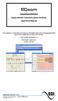 ECcom Signal Monitor Communications Software THIS MANUAL CONTAINS TECHNICAL INFORMATION FOR THE ECcom SIGNAL MONITOR COMMUNICATIONS SOFTWARE. SOFTWARE VERSION 4.0 REVISION: JUNE 2014 pn 888-1000-001 INFORMATION
ECcom Signal Monitor Communications Software THIS MANUAL CONTAINS TECHNICAL INFORMATION FOR THE ECcom SIGNAL MONITOR COMMUNICATIONS SOFTWARE. SOFTWARE VERSION 4.0 REVISION: JUNE 2014 pn 888-1000-001 INFORMATION
Serial to Bluetooth Adapter
 Serial to Bluetooth Adapter Serial (RS-232) to Bluetooth Class 1 Adapter ICRS232BT1 Actual product may vary from photo FCC Compliance Statement This equipment has been tested and found to comply with the
Serial to Bluetooth Adapter Serial (RS-232) to Bluetooth Class 1 Adapter ICRS232BT1 Actual product may vary from photo FCC Compliance Statement This equipment has been tested and found to comply with the
User s Manual C R Y S T A L. engineering corporation
 DaTa LoGGerXPTM User s Manual C R Y S T A L engineering corporation DataLoggerXP User s Manual Page Contents Introduction........................................................ 1 How it works........................................................
DaTa LoGGerXPTM User s Manual C R Y S T A L engineering corporation DataLoggerXP User s Manual Page Contents Introduction........................................................ 1 How it works........................................................
Cart Interface Installation & Control Board Manual for M38 XP and RX Carts and Legacy M39 Carts
 Rubbermaid Medical Solutions Cart Interface Installation & Control Board Manual for M38 XP and RX Carts and Legacy M39 Carts REVISED FEBRUARY 25, 2010 Filename: Cart Interface Installation & Control Board
Rubbermaid Medical Solutions Cart Interface Installation & Control Board Manual for M38 XP and RX Carts and Legacy M39 Carts REVISED FEBRUARY 25, 2010 Filename: Cart Interface Installation & Control Board
Wormhole Switch JUC400
 For MAC & Windows OS Wormhole Switch JUC400 User Manual JUC400 Ver4.0 Required Environments Windows - OS: Windows 7 / Vista / XP / 2000 - Available USB port (USB 2.0 is recommended) - CPU: Intel Pentium
For MAC & Windows OS Wormhole Switch JUC400 User Manual JUC400 Ver4.0 Required Environments Windows - OS: Windows 7 / Vista / XP / 2000 - Available USB port (USB 2.0 is recommended) - CPU: Intel Pentium
Chapter 4 T1 Interface Card
 Chapter 4 T1 Interface Card GENERAL This chapter describes DTE interface options that may be required if application requirements change. It also describes software configuration for the T1 interface card.
Chapter 4 T1 Interface Card GENERAL This chapter describes DTE interface options that may be required if application requirements change. It also describes software configuration for the T1 interface card.
Making a DB to RJ45 adapter.
 Making a DB to RJ45 adapter. DB9 to RJ45 adapters are often used in combination with a RS232 repeater for extending the distance of a serial RS232 link, but can be used for any adapter or converter purposes.
Making a DB to RJ45 adapter. DB9 to RJ45 adapters are often used in combination with a RS232 repeater for extending the distance of a serial RS232 link, but can be used for any adapter or converter purposes.
PM1122 INT DIGITAL INTERFACE REMOTE
 PM1122 INT DIGITAL INTERFACE REMOTE PM1122 INT front panel description: 1. Clear wireless remotes knob: push this button for more than 2 seconds to clear the list of all assigned wireless remote settings
PM1122 INT DIGITAL INTERFACE REMOTE PM1122 INT front panel description: 1. Clear wireless remotes knob: push this button for more than 2 seconds to clear the list of all assigned wireless remote settings
Date Rev. Details Author
 Jtech engineering ltd J - Te c h E n g i n e e ring, L t d. 11080 Bond Boulevard Delta BC V4E 1M7 Canada Tel: 604 543 6272 Fax: 604 543 6476 http://www.jtecheng.com AUTODIALER USER S MANUAL REVISION HISTORY
Jtech engineering ltd J - Te c h E n g i n e e ring, L t d. 11080 Bond Boulevard Delta BC V4E 1M7 Canada Tel: 604 543 6272 Fax: 604 543 6476 http://www.jtecheng.com AUTODIALER USER S MANUAL REVISION HISTORY
