Pro1030 USER MANUAL. English
|
|
|
- Lenard Fleming
- 7 years ago
- Views:
Transcription
1 Pro1030 USER MANUAL English
2 Contents Warranty...i Introduction...1 Item # Rev A, January 2013 For the latest version of this manual, visit ysi.com 2013 YSI Incorporated. The YSI logo is a registered trademarks of YSI Incorporated. Getting Started...1 Initial Inspection...1 Battery Installation...1 Key Pad...2 Connecting the Sensor and Cable...3 Run Screen...5 Backlight...6 Powering Off...6 Navigation...6 First Power On...7 System Setup Menu...7 Audio...8 Contrast...8 Temperature Units...8 ISE Sensor Type...9 ISE Units...9 Auto Stable...9 ph Buffer Set...10 Conductivity Units (Cond. Units)...10 Specific Conductance Reference Temperature (SPC Ref. Temp.)...12 Specific Conductance Temperature Coefficient (SPC %/ C)...12 TDS Constant...12 Language...13 Auto Shutoff...13 Cell Constant...14 Resetting the System Setup Menu and Cell Constant to
3 Factory Default...14 Calibration...15 Temperature...15 ph Calibration...15 ORP Calibration...17 Conductivity Calibration...18 Taking Measurements...20 Conductivity...21 ph/orp...21 Saving and Viewing Data...21 Saving Data...21 Viewing and Erasing Saved Data...22 Care, Maintenance and Storage...24 General Maintenance...24 Sensor Maintenance...25 Sensor Storage...27 Troubleshooting...27 Specifications...30 Accessories / Part Numbers...31 Declaration of Conformity...32 Recycling...33 Battery Disposal...33 Contact Information...33 Ordering and Technical Support...33 Service Information...34 Warranty The YSI Professional 1030 instrument (Pro1030) is warranted for three (3) years from date of purchase by the end user against defects in materials and workmanship, exclusive of batteries and any damage caused by defective batteries. Pro1030 cable assemblies are warranted for two (2) years from date of purchase by the end user against defects in material and workmanship. Pro1030 ph and ORP sensors are warranted for one (1) year from date of purchase by the end user against defects in material and workmanship. Pro1030 instruments, cables & sensors are warranted for one (1) year from date of purchase by the end user against defects in material and workmanship when purchased by rental agencies for rental purposes. Within the warranty period, YSI will repair or replace, at its sole discretion, free of charge, any product that YSI determines to be covered by this warranty. To exercise this warranty, call your local YSI representative, or contact YSI Customer Service in Yellow Springs, Ohio at , or visit for a Product Return Form. Send the product and proof of purchase, transportation prepaid, to the Authorized Service Center selected by YSI. Repair or replacement will be made and the product returned, transportation prepaid. Repaired or replaced products are warranted for the balance of the original warranty period, or at least 90 days from date of repair or replacement. LIMITATION OF WARRANTY This Warranty does not apply to any YSI product damage or failure caused by: 1. Failure to install, operate or use the product in accordance with YSI s written instructions; 2. Abuse or misuse of the product; 3. Failure to maintain the product in accordance with YSI s written instructions or standard industry procedure; 4. Any improper repairs to the product; 5. Use by you of defective or improper components or parts in servicing or repairing the product; 6. Modification of the product in any way not expressly authorized by YSI. THIS WARRANTY IS IN LIEU OF ALL OTHER WARRANTIES, EXPRESSED OR IMPLIED, INCLUDING ANY WARRANTY OF MERCHANTABILITY OR FITNESS FOR A PARTICULAR PURPOSE. YSI S LIABILITY UNDER THIS WARRANTY IS LIMITED TO REPAIR OR REPLACEMENT OF THE PRODUCT, AND THIS SHALL BE YOUR SOLE AND EXCLUSIVE REMEDY FOR ANY DEFECTIVE PRODUCT COVERED BY THIS WARRANTY. IN NO EVENT SHALL YSI BE LIABLE FOR ANY SPECIAL, INDIRECT, INCIDENTAL OR CONSEQUENTIAL DAMAGES RESULTING FROM ANY DEFECTIVE PRODUCT COVERED BY THIS WARRANTY. i
4 Introduction This page left intentionally blank Thank you for purchasing the YSI Pro1030, an instrument from the YSI Professional Series product family. The Pro1030 measures conductivity, temperature and either ph or ORP in water. The Pro1030 features an impact resistant and waterproof (IP-67) case, a rugged MS-8 (militaryspec) cable connector, backlit display, user-selectable sensor options, 50 data set memory and a rubber over-mold case. The Pro1030 provides valuable instructions and prompts near the bottom of the display that will guide you through operation and use; however, reading the entire manual is recommended for a better understanding of the instrument s features. i The Pro1030 cannot communicate to a PC via a ProComm communications saddle. Getting Started Initial Inspection Carefully unpack the instrument and accessories and inspect for damage. Compare received parts with items on the packing list. If any parts or materials are damaged or missing, contact YSI Customer Service at ( ) or the authorized YSI distributor from whom the instrument was purchased. Battery Installation The instrument requires 2 alkaline C-cell batteries. Under normal conditions, the average battery life is 425 hours at room temperature without using the back light. A battery symbol will blink in the lower, left corner of the display to indicate low batteries when approximately 1 hour of battery life remains. To install or replace the batteries: 1. Turn the instrument off and flip over to view the battery cover on the back. 2. Unscrew the four captive battery cover screws. 3. Remove the battery cover and remove the old batteries if necessary. ii 1
5 i 4. Install the new batteries, ensuring correct polarity alignment (figure 1). 5. Place the battery cover on the back of the instrument and tighten the four screws. Do not over-tighten. Figure 1. Pro1030 with battery cover removed. Notice battery symbols indicating polarities. The waterproof instrument case is sealed at the factory and is not to be opened, except by factory-authorized service technicians. Do not attempt to separate the two halves of the instrument case as this may damage the instrument, break the waterproof seal, and will void the warranty. Number Key Description 1 Calibrate Press and hold for 3 seconds to calibrate. Opens Calibrate menu from the Run screen. 2 Up Arrow Use to navigate through menus, to navigate through box options along the bottom of the Run screen and to increase numerical inputs. 3 Power and Backlight Press once to turn instrument on. Press a second time to turn backlight on. Press a third time to turn backlight off. Press and hold for 3 seconds to turn instrument off. 4 Menu Press to enter the System Setup menu from the Run screen. 5 Enter Press to confirm entries and selections. Key Pad Down Arrow Use to navigate through menus, to navigate through box options at the bottom of the Run screen and to decrease numerical inputs Connecting the Sensor and Cable Bulkhead refers to the single-pin connector at the end of the probe/ cable assembly where an ISE sensor, either ph or ORP, is installed (figure 3). The conductivity and temperature sensors are located above and next to the bulkhead and are not replaceable. Figure 2, Keypad 2 3
6 i When an ISE sensor is not installed in the cable, the bulkhead connector is not water-proof. Do not submerge the cable without a sensor installed. Submerging the cable without a sensor installed may cause permanent damage to the cable that is not covered under warranty. Connecting the Probe/Cable Assembly to the Instrument To connect the cable, align the keys on the cable connector to the slots on the instrument connector. Push together firmly and then twist the outer ring until it locks into place (figure 4). This connection is waterproof. Run Screen Figure 4, Note the keyed connector. Installing the ISE Sensor Figure 3 The Pro1030 has three compatible ISE sensors: ph (model #1001), phamplified (model #1001A) and ORP (model #1002). Press the power/backlight key to turn the instrument on. The instrument will run through a self test and briefly display a splash screen with system information before displaying the main Run screen (figure 5). A language selection menu will display the first time the Pro1030 is powered on. See the First Power On section of this manual for more information. 1. Remove the plastic plug from the cable s bulkhead port by pulling it straight out of the port. This can be discarded. 2. Remove the red plastic plug from the sensor s connector by pulling it straight off the sensor. This can be discarded. 3. Ensure both the sensor connector and bulkhead connector are clean and dry. 4. Grasp the sensor with one hand and the cable bulkhead in the other. 5. Push the sensor into the connector on the cable until it is firmly seated with only 1 o-ring visible. Failure to properly seat the sensor may result in damage. 6. Twist the sensor clockwise to engage the threads and finger tighten. Do NOT use a tool. This connection is water-tight. The ISE sensor is shipped with the tip in a storage bottle. To remove, twist the bottle off the lid and remove the bottle from the sensor. Next, remove the o-ring and slide the lid off the sensor. Figure 5, Run screen. 4 5
7 Backlight Once the instrument is powered on, pressing the power/backlight key will turn on the display backlight. The backlight will remain on until the key is pressed again or after two minutes of not pressing any key on the keypad. First Power On The instrument will step through an initial configuration when powered on for the first time. This will set the language. Use the up or down arrow keys to highlight the appropriate language, then press enter to confirm (figure 6). Powering Off To turn the instrument off, press and hold the power/backlight key for three seconds. Navigation The up and down arrow keys allow you to navigate through the functions of the Pro1030. Navigating the Run Screen When in the Run screen, the up and down arrow keys will move the highlighted box along the bottom options. Once a box is highlighted, press enter to access the highlighted option. Description of Run screen box functions from left to right: Option SAVE DATA Description Highlight and press enter to save displayed data to memory. Highlight and press enter to view and/or erase saved data. Navigating the System Setup Menu When in the System Setup menu, the up and down arrow keys will move the highlighted bar up and down the system setup options. See the System Setup menu section of this manual for more information about these options. Figure 6, Select language After selecting a language, the Run screen will be displayed. The next time the instrument is powered up, the Run screen will display immediately after the splash screen. System Setup Menu Press the menu key to access the System Setup menu. The System Setup menu contains two screens notated as pages. The current page is indicated near the bottom of the display (figure 7). Use the up and down arrow keys to scroll through menu options and menu pages. Exiting the System Setup Menu To exit the System Setup menu, press the down arrow key until the ESC - Exit box is highlighted, then press enter to return to the Run screen. 6 7
8 Audio Figure 7, page 1 of System Setup menu. Audio can be enabled by highlighting Audio and pressing enter. When enabled, there will be an X in the box next to Audio. When Audio is enabled, the Pro1030 will beep twice to indicate stability when Auto Stable is enabled. The instrument will also beep when a key is pressed. When Audio is disabled, the Pro1030 will not beep. Contrast To adjust the display Contrast, use the up or down arrow keys to highlight Contrast, then press enter. Next, use the up or down arrow keys to adjust the contrast. The up arrow key will darken the contrast and the down arrow key will lighten the contrast. After adjusting the contrast, press enter to save and exit the Contrast adjustment function. Alternate Contrast Adjustment Option If necessary, there is an alternate method of adjusting the contrast. To adjust the contrast, press and hold the menu key, then press the up arrow key to darken the contrast or press the down arrow key to lighten the contrast. Temperature Units Highlight Temperature Units and press enter to open a submenu that allows you to change the temperature units displayed on the Run screen. Highlight the desired unit (Celsius or Fahrenheit) and press enter to enable. The enabled temperature unit will have an X in the box next to it. Only one unit may be enabled at a time. Highlight the ESC-Exit box and press enter to save any changes and to close the Temperature Units submenu. ISE Sensor Type ISE Sensor Type sets the type of ISE sensor being used; either ph (model #1001) or ORP (model #1002). Use the up or down arrow keys to highlight ISE Sensor Type, then press enter to open a submenu. Highlight the sensor type corresponding to the sensor installed on the cable and press enter to confirm. The enabled sensor type will have an X in the box next to it. Next, use the down arrow key to highlight the ESC Exit, then press enter to save changes and to close the sensor submenu. ISE Units Highlight ISE Units and press enter to open a submenu that allows you to select the ISE units to be displayed on the Run screen. Highlight a unit and press enter to enable or disable it. An enabled ISE unit will have an X in the box next to it. Highlight the ESC-Exit box along the bottom of the display and press enter to save any changes and to close the ISE Units submenu. When ph is enabled in the ISE Sensor Type menu, there are two selectable measurement units: ph and ph mv. ph mv is the sensor s electrical measurement signal before being converting into ph units. ph mvs can help you determine if you are performing a good calibration and the condition of the ph electrode. When ORP is enabled in the ISE Sensor Type menu, only ORP mvs can be enabled as the ISE unit. Auto Stable Auto Stable utilizes preset values to indicate when a reading is stable. The preset values are adjustable in the System Setup menu. The user can input a % change in measurement reading over x amount of time in seconds. There are two separate Auto Stable controls, one for ISE readings (ISE Auto Stable) and one for conductivity readings (Cond. Auto Stable). ISE Auto Stable is located on the first page of the System Setup menu. Cond. Auto Stable is located on the second page of the System Setup menu. 8 9
9 When Auto Stable is enabled, an AS symbol will display next to the reading on the Run screen and blink during stabilization. When the ISE and/or conductivity reading stabilizes based on the Auto Stable settings, the AS symbol will display steadily and the instrument will beep twice if Audio is turned on. ISE Auto Stable can be set to a % change of 0.0 to 9.9% over 3 to 19 seconds. The auto stable criteria is be applied to the ph measurement or the ORP mv reading depending on which sensor is enabled in the ISE Sensor menu. Conductivity Auto Stable can be set to a % change of 0.0 to 1.9% over 3 to 19 seconds. The conductivity auto stable criteria is applied to the conductivity reading, but the AS symbol will display next to all enabled conductivity units. To enable Auto Stable, highlight either ISE Auto Stable or Cond. Auto Stable, then press enter to open the submenu. Next, use the up or down arrow keys to highlight the % change or seconds (secs) input field, then press enter to make the highlighted field adjustable. Use the up or down arrow keys to adjust the selected value, then press enter to confirm changes. Once you have confirmed any changes, highlight the ESC-Exit box along the bottom of the display and press enter to close the Auto Stable submenu. To disable Auto Stable, set the % Change input to 0.0. ph Buffer Set Highlight ph Buffer Set and press enter to open a submenu that allows you to select the Buffer Set used for auto buffer recognition during a ph calibration. There are two buffer set options: USA (4, 7 and 10) and NIST (4.01, 6.86 and 9.18). Highlight the buffer set and press enter to enable. The enabled buffer set will have an X in the box next to it. Highlight the ESC-Exit box and press enter to save any changes and to close the submenu. Conductivity Units (Cond. Units) Highlight Cond. Units (Conductivity Units) and press enter to open a submenu that allows you to select the conductivity units to be displayed on the Run screen. Highlight a unit and press enter to enable or disable it. An enabled conductivity unit will have an X in the box next to it. Highlight the ESC-Exit box along the bottom of the display and press enter to save any changes and to close the conductivity units submenu. There are seven options for displaying conductivity. Only two units can be enabled at the same time: COND-mS/cm displays conductivity in millisiemens per centimeter. COND-uS/cm displays conductivity in microsiemens per centimeter. SPC-mS/cm displays Specific Conductance in millisiemens per centimeter. Specific Conductance is temperature compensated conductivity. SPC-uS/cm displays Specific Conductance in microsiemens per centimeter. Specific Conductance is temperature compensated conductivity. Sal ppt displays salinity in parts per thousand. The salinity reading is calculated from the instrument s conductivity and temperature values using algorithms found in Standard Methods for the Examination of Water and Wastewater. TDS g/l displays Total Dissolved Solids in grams per liter. TDS is calculated from conductivity compensated to 25ºC using a user-selectable TDS constant. TDS mg/l displays Total Dissolved Solids in milligrams per liter. TDS is calculated from conductivity compensated to 25ºC using a user-selectable TDS constant. Note: 1 S = 1 mho. 1 millisiemen = 1,000 microsiemens. Specific Conductance The conductivity of a sample is highly dependent on temperature, varying as much as 3% for each change of one degree Celsius (temperature coefficient = 3%/ C). In addition, the temperature coefficient itself varies with the nature of the ionic species present in the sample. Therefore, it is useful to compensate for this temperature dependence in order to quickly compare conductivity readings taken at different temperatures. The Pro1030 can display non-temperature compensated conductivity as well as temperature compensated Specific Conductance. If Specific Conductance is enabled, the Pro1030 uses the temperature and conductivity values associated with each measurement to calculate a specific conductance value that is temperature compensated based on a user-selected temperature coefficient (0 to 4%) and reference temperature (15 to 25 C)
10 Using the Pro1030 s default reference temperature and temperature coefficient (25 C and 1.91%), the calculation is carried out as follows: Specific Conductance (25 C) = Conductivity of sample * (T - 25) T = Temperature of the sample in C Specific Conductance Reference Temperature (SPC Ref. Temp.) SPC Ref. Temp. (Specific Conductance Reference Temperature) is the reference temperature used to calculate Specific Conductance. The reference temperature range is 15 and 25 C. The default value is 25 C. To change the reference temperature, highlight SPC Ref. Temp. and press enter to open the submenu. With the reference temperature highlighted, press enter to make the field adjustable. Next, use the up or down arrow key to increase or decrease the value. Press enter to save the new reference temperature. Next, highlight the ESC-Exit box and press enter to close the submenu. Specific Conductance Temperature Coefficient (SPC %/ C) SPC %/ C (Specific Conductance Temperature Coefficient) is the temperature coefficient used to calculate Specific Conductance. The coefficient range is 0.00 to The default value is 1.91% which is based on KCl standards. To change the temperature coefficient, highlight SPC %/ C and press enter to open the submenu. With the temperature coefficient highlighted, press enter to make the field adjustable. Next, use the up or down arrow key to increase or decrease the value. Press enter to save the new coefficient. Next, highlight the ESC-Exit box and press enter to close the submenu. TDS Constant TDS Constant is a multiplier used to calculate an estimated TDS (Total Dissolved Solids) value from conductivity. The multiplier is used to convert Specific Conductance in ms/cm to TDS in g/l. The Pro1030 s default value is This multiplier is highly dependent on the nature of the ionic species present in the water sample. To be assured of moderate accuracy for the conversion, you must determine a multiplier for the water at your sampling site. Use the following procedure to determine the multiplier for a specific sample: 1. Determine the specific conductance of a water sample from the site; 2. Filter a sample of water from the site; 3. Completely evaporate the water from a carefully measured volume of the filtered sample to yield a dry solid; 4. Accurately weigh the remaining solid; 5. Divide the weight of the solid (in grams) by the volume of water used (in liters) to yield the TDS value in g/l for this site; 6. Divide the TDS value in g/l by the specific conductance of the water in ms/cm to yield the conversion multiplier. Be certain to use the correct units. If the nature of the ionic species at the site changes between sampling studies, the TDS values will be in error. TDS cannot be calculated accurately from specific conductance unless the make-up of the chemical species in the water remains constant. To change the TDS Constant in the Pro1030, highlight TDS Constant and press enter to open the submenu. With the TDS Constant highlighted, press enter to make the field adjustable. Next, use the up or down arrow key to increase or decrease the value. The input range is 0.30 to Press enter to save the new TDS Constant. Next, highlight the ESC-Exit box and press enter to close the submenu. Language Highlight Language and press enter to open a submenu that allows you to change the language. Highlight the desired language (English, Spanish, Portuguese, or French) and press enter to enable. The enabled language will have an X in the box next to it. Highlight ESC-Exit box and press enter to save any changes and to close the Language submenu. The text in the boxes along the bottom of the Run screen will always be displayed in English regardless of the language enabled in the System Setup menu. Auto Shutoff Auto Shutoff allows you to set the instrument to turn off automatically after a period of time. In the setup menu, use the up or down arrow keys to highlight Auto Shutoff, then press enter to open the submenu. Press enter while the minute field is highlighted to make it adjustable
11 Next, use the up or down arrow keys to adjust the shut off time from 0 to 60 minutes. Press enter to save the new shutoff time. Next, highlight the ESC-Exit box and press enter to close the submenu. To disable Auto Shutoff, set the Time in Minutes to 0 (zero). Cell Constant The Cell Constant displays the cell constant of the conductivity cell. The cell constant is calculated and updated each time a conductivity calibration is performed. The cell constant range is 4.0 to 6.0. Resetting the System Menu resets the cell constant to 5.0. Resetting the System Setup Menu and Cell Constant to Factory Default To reset the Pro1030 settings and conductivity cell constant back to factory default, press the down arrow key while in the System Setup menu until the Reset - box is highlighted, then press enter. The instrument will prompt you to confirm the reset. Highlight Yes and press enter to continue with the reset or highlight No and press enter to cancel the reset. A Factory Reset will not affect data saved in the instrument s memory. The following will be set in the Pro1030 after performing a reset: Parameter Reset Defaults Audio On Contrast Set to mid range Temperature Units C ISE Sensor Type ph ISE Units ph ISE Auto Stable Off (0.0 % Change and 10 seconds) ph Buffer Set USA Conductivity Units cond ms/cm and spc ms/cm Parameter Reset Defaults Conductivity Auto Stable Off (0.0 % Change and 10 seconds) SPC Reference Temperature 25 C SPC Temperature Coefficient 1.91%/ C TDS Constant 0.65 Language English Auto Shutoff 30 minutes Conductivity Cell Constant 5.0 ph Calibration Factory default Calibration Temperature All Pro1030 cables have built-in temperature sensors. Temperature calibration is not required nor is it available. ph Calibration The Pro1030 ph sensor can be calibrated by performing a 1, 2 or 3-point calibration. At least one of the calibration points must be done with ph buffer 7 or For auto buffer recognition to work properly with an older or dirty sensor, calibrate in buffer 7 or 6.86 first. For highest accuracy, use fresh, traceable ph buffers and ensure the sensor and calibration vessel are clean. 1-Point Calibration 1. Place the sensor in ph buffer 7 or 6.86 and allow the temperature and ph readings to stabilize. 2. Press and hold Cal for three seconds. 3. Highlight ph and press enter. If ph is not listed as an option, check the System Setup menu to ensure ph is enabled in the ISE Sensor Type menu. 4. Highlight 1 point and press enter. 5. If necessary, use the up and down arrow keys to adjust the ph buffer value. Note the ph mv reading which ideally should be between -50 and +50 in buffer Press enter to complete the calibration or press Cal to cancel
12 7. Calibration Successful will display for a few seconds to indicate a successful calibration and then the instrument will return to the Run screen. 8. If the calibration is unsuccessful, an error message will display on the screen. Press the Cal key to exit the calibration error message and return to the Run screen. See the Troubleshooting guide for possible solutions. 2-Point Calibration 1. Place the sensor in ph buffer 7 or 6.86 and allow the temperature and ph readings to stabilize. 2. Press and hold Cal for three seconds. 3. Highlight ph and press enter. If ph is not listed as an option, check the System Setup menu to ensure ph is enabled in the ISE Sensor Type menu. 4. Highlight 2 point and press enter. 5. If necessary, use the up and down arrow keys to adjust the ph buffer value. Note the ph mv reading which ideally should be between -50 and +50 in buffer Press enter to continue to second point. 7. Rinse the sensor and place it in the second ph buffer (4/4.01 or 10/9.18). 8. If necessary, use the up and down arrow keys to adjust the ph buffer value. 9. Wait approximately 30 to 60 seconds for the ph sensor to stabilize and for the temperature reading to stabilize. Note the ph mv reading. ph mvs in buffer 4 should be +159 to 180 mv from the previous buffer 7 ph mv value. ph mvs in buffer 10 should be -159 to 180 mv from the previous buffer 7 ph mv value. 10. Press enter to complete the calibration or press Cal to cancel. 11. Calibration Successful will display for a few seconds to indicate a successful calibration and then the instrument will return to the Run screen. 12. If the calibration is unsuccessful, an error message will display on the screen. Press the Cal key to exit the calibration error message and return to the Run screen. See the Troubleshooting section of this manual for possible solutions. 3-Point Calibration 1. Place the sensor in ph buffer 7 or 6.86 and allow the temperature and ph readings to stabilize. 2. Press and hold Cal for three seconds Highlight ph and press enter. If ph is not listed as an option, check the System Setup menu to ensure ph is enabled in the ISE Sensor Type menu. 4. Highlight 3 point and press enter. 5. If necessary, use the up and down arrow keys to adjust the ph buffer value. Note the ph mv reading which should be between -50 and +50 in buffer Press enter to continue to second point. 7. Rinse the sensor and place it in the second ph buffer (4/4.01 or 10/9.18). If necessary, use the up and down arrow keys to adjust the ph buffer value. 8. Wait approximately 30 to 60 seconds for the ph sensor to stabilize and for the temperature reading to stabilize. Note the ph mv reading. ph mvs in buffer 4 should be +159 to 180 mv from the previous buffer 7 ph mv value. ph mvs in buffer 10 should be -159 to 180 mv from the previous buffer 7 ph mv value. 9. Rinse the sensor and place it in the third ph buffer (4/4.01 or 10/9.18). If necessary, use the up and down arrow keys to adjust the ph buffer value. 10. Wait approximately 30 to 60 seconds for the ph sensor to stabilize and for the temperature reading to stabilize. Note the ph mv reading. ph mvs in buffer 4 should be +159 to 180 mv from the previous buffer 7 ph mv value. ph mvs in buffer 10 should be -159 to 180 mv from the previous buffer 7 ph mv value. 11. Press enter to complete the calibration or press Cal to cancel. 12. Calibration Successful will display for a few seconds to indicate a successful calibration and then the instrument will return to the Run screen. 13. If the calibration is unsuccessful, an error message will display on the screen. Press the Cal key to exit the calibration error message and return to the Run screen. See the Troubleshooting section of this manual for possible solutions. ORP Calibration 1. Place the clean sensor in ORP calibration solution. Wait for the ORP and temperature readings to stabilize. 2. Press and hold Cal for three seconds. 3. Highlight ORP and press enter. If ORP is not listed as an option, check the System Setup menu to ensure ORP is enabled in the ISE Sensor Type menu. 4. Use the up and down arrow keys to adjust the ORP calibration solution value.
13 5. Wait for the temperature reading to stabilize, then press enter to complete the calibration or press Cal to cancel. 6. Calibration Successful will display for a few seconds to indicate a successful calibration and then the instrument will return to the Run screen. 7. If the calibration is unsuccessful, an error message will display on the screen. Press the Cal key to exit the calibration error message and return to the Run screen. See the Troubleshooting section of this manual for possible solutions. (figure 8). Ensure the entire conductivity sensor is submerged in the solution or the instrument will read approximately half the expected value. Gently move the probe up and down to remove any air bubbles from the conductivity sensor. Conductivity Calibration Ensure the conductivity sensor is clean and dry before performing a conductivity, specific conductance or salinity calibration. It is not necessary to calibrate conductivity, specific conductance and salinity. Calibrating one of these parameters will simultaneously calibrate the others. YSI recommends calibrating specific conductance for greatest ease. Always calibrate with fresh, traceable calibration solution with a value of 1000 us or more. Note: 1 ms = 1000 us Calibrating Specific Conductance (SPC) or Conductivity Note: When calibrating Specific Conductance, the Pro1030 uses the factory default values for the Specific Conductance Reference Temperature and the Specific Conductance Temperature Coefficient regardless of what is configured in the System Setup Menu. The default value for the Reference Temperature is 25 C and the default value for the Temperature Coefficient is 1.91%/ C. It is important to note that the Temperature Coefficient of a calibration solution is dependent on the contents of the solution. Therefore, for highest accuracy, YSI recommends using a traceable calibration solution made of KCl (potassium chloride) when calibrating Specific Conductance since these solutions typically have a Temperature Coefficient of 1.91%/ C. Additionally, be sure to enter the value of the solution as it is listed for 25 C when calibrating Specific Conductance. 1. Place the sensor into the solution. The solution must cover the holes of the conductivity sensor that are closest to the cable Figure 8, solution above two holes near cable. 2. Turn the instrument on and allow the conductivity and temperature readings to stabilize. Press and hold the Cal key for 3 seconds. Highlight Conductivity and press enter. Next, highlight the desired calibration method, Sp. Conductance or Conductivity, and press enter. 3. Highlight the units you wish to calibrate, either us/cm or ms/cm, and press enter. 1 ms = 1,000 us. 4. Use the up or down arrow key to adjust the value on the display to match the value of the conductivity calibration solution. Most conductivity solutions are labeled with a value at 25 C. If calibrating specific conductance, enter the value listed for 25 C. If calibrating conductivity, look up the value of the solution at the solution s current temperature and enter that value into the Pro1030. Press and holding either the up or down arrow key for 5 seconds will move the changing digit one place to the left. The Pro1030 will remember the entered calibration value and display it the next time a conductivity calibration is performed. 5. Press enter to complete the calibration or press Cal to cancel. 6. Calibration Successful will display for a few seconds to indicate a successful calibration and then the instrument will return to the Run screen
14 7. If the calibration is unsuccessful, an error message will display on the screen. Press the Cal key to exit the calibration error message and return to the Run screen. See the Troubleshooting section of this manual for possible solutions. Calibrating in Salinity 1. Place the sensor into the solution. The solution must cover the holes of the conductivity sensor that are closest to the cable (figure 8). Ensure the entire conductivity sensor is submerged in the solution or the instrument will read approximately half the expected value. Gently move the probe up and down to remove any air bubbles from the conductivity sensor. 2. Turn the instrument on and allow the conductivity and temperature readings to stabilize. Press and hold the Cal key for 3 seconds. Highlight Conductivity and press enter. Next, highlight Salinity and press enter. 3. Use the up or down arrow key to adjust the value on the display to match the value of the salinity solution. Press and holding either the up or down arrow key for 5 seconds will move the changing digit one place to the left. The Pro1030 will remember the entered calibration value and display it the next time a salinity calibration is performed. 4. Press enter to complete the calibration. Or, press Cal to cancel the calibration and return to the Run screen. 5. Calibration Successful will display for a few seconds to indicate a successful calibration and then the instrument will return to the Run screen. 6. If the calibration is unsuccessful, an error message will display on the screen. Press the Cal key to exit the calibration error message and return to the Run screen. See the Troubleshooting section of this manual for possible solutions. Conductivity The conductivity sensor will provide quick readings as long as the entire sensor is submerged and no air bubbles are trapped in the sensor area. Immerse the probe into the sample so the sensors are completely submerged and then shake the probe to release any air bubbles. Occasional cleaning of the sensor may be necessary to maintain accuracy and increase the responsiveness. To clean the sensor, use the soft bristle cleaning brush provided with the instrument and a mild detergent. ph/orp ph and ORP readings are typically quick and accurate. However, it may take the sensors a little longer to stabilize if they become coated or fouled. To improve the response time of a sensor, follow the cleaning steps in the Maintenance section of this manual. Saving and Viewing Data The Pro1030 can store 50 data sets in non-volatile memory for later viewing. A data set includes the values currently on the display, i.e. temperature, dissolved oxygen and two conductivity parameters. Each data point is referenced with a data set number, 01 through 50. Saving Data From the Run screen, use the up or down arrow keys to highlight the Save box and press enter to save the current readings. The instrument will indicate the data set is saved and display the saved data set s number (figure 9). Taking Measurements Before taking measurements, be sure the instrument has been calibrated to ensure the most accurate readings. Install the sensor guard to protect the ph or ORP sensor. Place the probe in the sample to be measured and give the probe a quick shake to release any air bubbles
15 Viewing Data Once in Data mode, use the up and down arrow keys to view saved data sets in sequential order or press enter to access the bottom functions. After accessing the bottom functions, highlight the Data box and press enter to regain access to viewing data. The data set displayed is indicated by the data set number, 01 through 50. Erasing Data While viewing saved data, press the enter key to access the function boxes at the bottom of the display. Next, use the up or down arrow keys to highlight Erase, then press enter. The instrument will give you the option to erase one data set or all data sets (figure 11). Figure 9, data set saved. The instrument will display Memory Full if all 50 data sets have been saved and you attempt to save another data set. Viewing and Erasing Saved Data Data mode allows you to view and erase saved data. From the Run screen, use the up or down arrow keys to highlight Data and press enter to access Data mode. Note that the function boxes at the bottom of the display are different in Data mode (figure 10). Figure 11, Erase data mode. Use the up or down arrow key to select Erase Data Set, Erase All Sets or the ESC-Exit function box, then press enter to confirm. Select ESC-Exit and press enter to exit Erase mode without erasing any data. Select Erase Data Set and press enter to erase the data set that was displayed before entering Erase mode. For example, if data set 12 was displayed before entering erase mode, and Erase Data Set is selected, Figure 10, Data mode. Data Set 12 will be erased from memory and the data sets AFTER that number will move up to keep them sequential. For example, if there are 15 records and number 12 is erased then 13 becomes 12, 14 becomes 22 23
16 13, and 15 becomes 14. The instrument will return to Data mode after erasing one data set. Select Erase All Data Sets and press enter to clear the Pro1030 memory and return to Data mode. Exiting Data Mode While in Data mode, press enter to access the bottom functions. Next, highlight the ESC-Exit box and press enter to return to the Run screen. Care, Maintenance and Storage This section describes the proper procedures for care, maintenance and storage of the sensors. The goal is to maximize their lifetime and minimize down-time associated with improper sensor usage. General Maintenance General Maintenance - Gasket and O-Rings The instrument utilizes a gasket and o-rings as seals to prevent water from entering the battery compartment and the sensor port. Following the recommended procedures will help keep the instrument functioning properly. If the gasket, o-rings and sealing surfaces are not maintained properly, it is possible that water can enter the battery compartment and/or sensor port of the instrument. If water enters these areas, it can damage the battery terminals or sensor port causing loss of battery power, false readings and corrosion to the sensors or battery terminals. Therefore, when the battery compartment lid is removed, the gasket that provides the seal should be carefully inspected for contamination (i.e. debris, grit, etc.) and cleaned with water and mild detergent if necessary. from entering the port. Once the ISE sensor is removed, examine the connector inside the port. If any moisture is present, use compressed air to completely dry the connector or let it air dry. If the connector is corroded, contact YSI Technical Support or the YSI authorized dealer where you purchased the instrument. Sensor Maintenance i Typical working life for ph and ORP sensors is approximately months depending on usage, storage and maintenance. Proper storage and maintenance generally extends the sensor s working life. Sensor Maintenance - Temperature You must keep the temperature sensor free of build up. No additional maintenance is required. A toothbrush can be used to scrub the temperature sensor if needed. Sensor Maintenance - Conductivity The openings that allow sample access to the conductivity electrodes should be cleaned regularly. The small cleaning brush included in the Maintenance Kit is intended for this purpose. Dip the brush in clean water and insert it into each hole 10 to 12 times. In the event that deposits have formed on the electrodes, it may be necessary to use a mild detergent (laboratory grade soap or bathroom foaming tile cleaner) with the brush. Rinse thoroughly with clean water, then check the response and accuracy of the conductivity cell with a calibration solution. Sensor Maintenance - ph and ORP Cleaning is required whenever deposits or contaminants appear on the glass and/or platinum sensor surfaces or when the sensor s response slows. The cleaning can be chemical and/or mechanical. The same inspection should be made of the o-rings associated with the ISE sensor connector when replacing the ISE sensor. The o-rings should be free of dirt or debris before installing the sensor onto the cable. General Maintenance - ISE Sensor Port It is important that the entire sensor connector end be dry when installing, removing or replacing the sensor. This will prevent water Removing the sensor from the cable may make cleaning easier. Initially, use clean water and a soft clean cloth, lens cleaning tissue, or cotton swab to remove all foreign material from the glass bulb and/ or platinum button. Then use a moistened cotton swab to carefully remove any material that may be blocking the reference electrode junction of the sensor. If good ph and/or ORP response is not restored, perform the following additional procedure: 24 25
17 1. Soak the sensor for minutes in clean water containing a few drops of commercial dish washing liquid. 2. GENTLY clean the glass bulb and platinum button by rubbing with a cotton swab soaked in the cleaning solution. 3. Rinse the sensor in clean water, wipe with a cotton swab saturated with clean water, and then rerinse with clean water. If good ph and/or ORP response is still not restored, perform the following additional procedure: 1. Soak the sensor for minutes in one molar (1 M) hydrochloric acid (HCl). This reagent can be purchased from most lab supply distributors. Be sure to follow the safety instructions included with the acid. 2. Rinse the sensor in clean water, wipe with a cotton swab saturated with clean water (not DI water), and then rerinse with clean water. To be certain that all traces of the acid are removed from the sensor crevices, soak the sensor in clean water for about an hour with occasional stirring. If biological contamination of the reference junction is suspected or if good response is not restored by the above procedures, perform the following additional cleaning step: 1. Soak the sensor for approximately 1 hour in a 1:1 dilution of commercially-available chlorine bleach. 2. Rinse the sensor with clean water and then soak for at least 1 hour in clean water with occasional stirring to remove residual bleach from the junction. (If possible, soak the sensor for a period of time longer than 1 hour in order to be certain that all traces of chlorine bleach are removed.) Then rerinse the sensor with clean water and retest. If this procedure is unsuccessful, as indicated by improper sensor performance, contact YSI Technical Support or the YSI authorized dealer where you purchased the instrument. Sensor Storage SHORT TERM STORAGE The instrument is supplied with a grey storage sleeve that slides over the probe guard. The sleeve is used for short-term storage (less than 2 weeks). Be sure to keep a small amount of moisture (clean tap water) on the sponge in the sleeve during storage. The moistened sponge in the sleeve provides a 100% water saturated air environment which is ideal for short-term sensor storage. LONG TERM STORAGE The conductivity sensor should be stored long term in a dry state while the ISE sensor should be stored in solution. When storing for more then 30 days, place the ISE sensor in the storage bottle that was originally included with the sensor. This can be filled with buffer 4 solution. If you no longer have the storage bottle, simply place the sensor in a buffer 4 solution. Ensure the conductivity sensor is clean and dry. Long Term Storage Temperature: -5 to 70 C (23 to 158 F) without ph 0 to 30 C (32 to 86 F) with ph* *Operating temperature range for ph sensor is -5 to 60 C (23 to 140 C). Troubleshooting i i CAUTION: When using a cotton swab, be careful NOT to wedge the swab between the guard and the glass sensor. If necessary, remove cotton from the swab tip, so that the cotton can reach all parts of the sensor tip without stress. You can also use a pipe cleaner for this operation if more convenient. Dry the port and sensor connector with compressed air and apply a very thin coat of o-ring lubricant to all o-rings before reinstallation. Symptom Instrument will not turn on, a battery symbol appears, or Critical Shutdown displays on the screen. Temperature values display Over or Undr on Run screen. Possible Solution 1. Low battery voltage, replace batteries. 2. Batteries installed incorrectly, check battery polarity. 3. Return system for service. 1. Sample temperature is less than -5 C or more than +55 C. Increase or decrease the sample temperature to bring within the allowable range. 2. Contact YSI Tech Support
18 Symptom Instrument will not calibrate ph or ORP; instrument displays Calibration Over, Calibration Under, or Unstable Reading during calibration. ph or ORP readings are inaccurate. ph values display Over or Undr on Run screen. ORP values display Over or Undr on Run screen. Possible Solution 1. Verify correct sensor type selection in the System Setup menu. 2. Verify the calibration solution is accurate. 3. If calibrating ph, make sure you are calibrating buffer 7 first. 4. Clean the ph or ORP sensor. 5. Contact YSI Tech Support. 1. Verify correct sensor type selection in the System Setup menu. 2. Verify temperature readings are accurate. 3. Recalibrate the ph or ORP sensor. 4. Clean the ph or ORP sensor. 5. Contact YSI Tech Support. 1. Verify correct sensor type selection in the System Setup menu. 2. Sample ph value is outside the measurement range of 0 to Verify temperature readings are accurate. 4. Recalibrate the ph sensor. 5. Clean the ph sensor and recalibrate. 6. Contact YSI Tech Support. 1. Verify correct sensor type selection in the System Setup menu. 2. Sample ORP value is outside the measurement range of to 1500 mv. 3. Verify temperature readings are accurate. 4. Recalibrate the ORP sensor. 5. Clean the ORP sensor and recalibrate. 6. Contact YSI Tech Support. Symptom Instrument will not calibrate the Conductivity sensor; instrument displays Calibration Over, Calibration Under, or Unstable Reading during calibration. Conductivity readings are inaccurate. Conductivity values display Over or Undr on Run screen. Possible Solution 1. Ensure the conductivity sensor is clean. Follow the cleaning procedures in the Care, Maintenance and Storage section of this manual. 2. Verify the calibration solution is above the two holes near the cable, see figure Verify the calibration solution is not expired or contaminated. Try a new bottle of solution. 4. Ensure you are entering in the correct value for the solution according to the measurement units. 1 ms = 1,000 us. 5. Allow sufficient stabilization time for conductivity and temperature AND wait at least 3 seconds before confirming a calibration. 6. Contact YSI Tech Support. 1. Ensure the conductivity sensor is clean. Follow the cleaning procedures in the Care, Maintenance and Storage section of this manual. 2. Verify the sample is above the two holes near the cable, see figure Verify calibration. 4. Verify temperature readings are accurate. 5. Verify the correct units are setup in the System Setup menu, i.e. us vs ms and Conductivity vs. Specific Conductance. 6. Contact YSI Tech Support. 1. Ensure the conductivity sensor is clean. Follow the cleaning procedures in the Care, Maintenance and Storage section of this manual. 2. Verify the sample is above the two holes near the cable, see figure 8 3. Verify calibration. 4. Verify temperature readings are accurate. 5. Sample conductivity is outside the measurement range of the instrument, i.e ms. 6. Contact YSI Tech Support
19 Specifications These specifications represent typical performance and are subject to change without notice. For the latest product specification information, please visit YSI s website at ysi.com or contact YSI Tech Support. Parameter Range Resolution Accuracy Temperature -5 to 55 C 0.1 C ± 0.2 C ph 0 to 14 ph units ORP to 1500 mv Conductivity us/cm 0-5 ms/cm 0-50 ms/cm ms/ cm (auto ranging) 0.01 Instrument with cable and sensor: +/ mv Instrument with cable and sensor: +/-20 mv to 0.1 ms/cm; 0.1 to 0 us/ cm (range dependent) Instrument only: ± 0.5% of the reading or 1 us/ cm, whichever is greater. Instrument with 1 or 4 meter cables: ± 1.0% of the reading or 1 us/cm, whichever is greater. Instrument with 10, 20, or 30 meter cables: ± 2.0% of the reading or 1 us/cm, whichever is greater. Salinity 0 to 70 ppt 0.1 ppt ± 1.0% of the reading or ± 0.1 ppt, whichever is greater. Total Dissolved Solids (TDS) 0 to 100 g/l. TDS Constant range: 0.3 to 1.00 (0.65 default) to 0.1 g/l (range dependent) Dependent on accuracy of temperature, conductivity and TDS Constant. Accessories / Part Numbers Part Number Description Pro1030 Instrument , -4, -10, -20, or -30 1, 4, 10, 20, 30-meter cable assembly* (3.2, 13, 32.8, 65.6, 98.4-feet) ph Sensor ORP Sensor Flow cell Flow cell mounting spike Carrying case, soft-sided Carrying case, hard-sided Belt clip for clipping instrument onto belt Ultra clamp for instrument for clamping instrument to lab counter or other surface Tripod for instrument Cable management kit, included with all cables longer than 1 meter Cable weight, 4.9 oz, stackable Shoulder strap Soft bristle brush for cleaning conductivity cell ph 4 Buffer, box of 6 pints ph 7 Buffer, box of 6 pints ph 10 Buffer, box of 6 pints ph Buffer, assorted case, 2 pints each of buffer 4, 7 and Conductivity Calibration Solution, 1,000 μs/cm. 1 box of 8 pints Conductivity Calibration Solution, 10,000 μs/cm. 1 box of 8 pints Conductivity Calibration Solution, 50,000 μs/cm. 1 box of 8 pints Conductivity Calibration Solution, 100,000 μs/ cm. 1 box of 8 pints. *All cables include a temperature and conductivity sensor. The ph or ORP sensor is sold separately
ExStik TM ph Waterproof Meters
 User Guide ExStik TM ph Waterproof Meters Models PH100 & PH110 Patent Pending ExStik TM Description Front Panel Controls 1. Battery compartment cap 2. LCD Display 3. MODE / HOLD button 4. CAL / RECALL
User Guide ExStik TM ph Waterproof Meters Models PH100 & PH110 Patent Pending ExStik TM Description Front Panel Controls 1. Battery compartment cap 2. LCD Display 3. MODE / HOLD button 4. CAL / RECALL
User Guide. ExStik TM ph (PH100 & PH110) and ORP (RE300) Waterproof Series Pens. Patent Pending
 User Guide ExStik TM ph (PH100 & PH110) and ORP (RE300) Waterproof Series Pens Patent Pending Getting Started Remove the cap from the bottom of the ExStik TM to expose the electrode bulb and reference
User Guide ExStik TM ph (PH100 & PH110) and ORP (RE300) Waterproof Series Pens Patent Pending Getting Started Remove the cap from the bottom of the ExStik TM to expose the electrode bulb and reference
Care and use guide. Contents. a handy solution made easy. www.getbluelab.com. page
 Care and use guide Contents page Features Quick guide Before use To operate Important - ph pen probe care 4 Cleaning 5 Battery replacement 5 Hydration 6 Calibration 6 Error messages 7 Troubleshooting guide
Care and use guide Contents page Features Quick guide Before use To operate Important - ph pen probe care 4 Cleaning 5 Battery replacement 5 Hydration 6 Calibration 6 Error messages 7 Troubleshooting guide
Instruction Manual Temp 4/5/6 Temperature Meter Series
 Instruction Manual Temp 4/5/6 Temperature Meter Series 68X243607 Technology Made Easy... Rev. 2 01/03-1 - Preface This instruction manual serves to explain the use of the Temp 4/5/6 temperature meter.
Instruction Manual Temp 4/5/6 Temperature Meter Series 68X243607 Technology Made Easy... Rev. 2 01/03-1 - Preface This instruction manual serves to explain the use of the Temp 4/5/6 temperature meter.
Milwaukee USER MANUAL
 Milwaukee USER MANUAL PORTABLE DISSOLVED OXYGEN METER MODEL: MW600 Smart DO Meter PROBE PREPARATION: The meter is supplied with a 9V battery. Slide off the battery compartment cover on the back of the
Milwaukee USER MANUAL PORTABLE DISSOLVED OXYGEN METER MODEL: MW600 Smart DO Meter PROBE PREPARATION: The meter is supplied with a 9V battery. Slide off the battery compartment cover on the back of the
User's Guide. ExStik DO600. Dissolved Oxygen Meter RECALL. Dissolved Oxygen DO600
 User's Guide ExStik DO600 Dissolved Oxygen Meter II RECALL Dissolved Oxygen DO600 Introduction Congratulations on your purchase of the ExStik DO600 dissolved oxygen / temperature meter which simultaneously
User's Guide ExStik DO600 Dissolved Oxygen Meter II RECALL Dissolved Oxygen DO600 Introduction Congratulations on your purchase of the ExStik DO600 dissolved oxygen / temperature meter which simultaneously
Professional Plus. Calibration Tips
 Professional Plus Calibration Tips Table of Contents Introduction...1 Calibration Worksheet...1 Temperature...3 Calibration Tips...3 Troubleshooting Tips...3 Conductivity...4 Calibration Tips...4 Troubleshooting
Professional Plus Calibration Tips Table of Contents Introduction...1 Calibration Worksheet...1 Temperature...3 Calibration Tips...3 Troubleshooting Tips...3 Conductivity...4 Calibration Tips...4 Troubleshooting
el-720 Carbon Dioxide Gas Leak Detector User s Guide
 el-720 Carbon Dioxide Gas Leak Detector User s Guide Congratulations on the purchase of the AccuTools el-720 Carbon Dioxide Gas Leak Detector, the most technologically advanced instrument of its kind.
el-720 Carbon Dioxide Gas Leak Detector User s Guide Congratulations on the purchase of the AccuTools el-720 Carbon Dioxide Gas Leak Detector, the most technologically advanced instrument of its kind.
Milwaukee USER MANUAL. Milwaukee. Smart DO Meter PORTABLE DISSOLVED OXYGEN METER MODEL: SM600. Authorized Dealer: ISMIL600 11/01
 Milwaukee Milwaukee USER MANUAL PORTABLE DISSOLVED OXYGEN METER MODEL: SM600 Smart DO Meter Authorized Dealer: ISMIL600 11/01 PROBE PREPARATION: The meter is supplied with a 9V battery. Slide off the battery
Milwaukee Milwaukee USER MANUAL PORTABLE DISSOLVED OXYGEN METER MODEL: SM600 Smart DO Meter Authorized Dealer: ISMIL600 11/01 PROBE PREPARATION: The meter is supplied with a 9V battery. Slide off the battery
User's Manual. Heavy Duty Dissolved Oxygen Meter Model 407510
 User's Manual Heavy Duty Dissolved Oxygen Meter Model 407510 Introduction Congratulations on your purchase of Extech's Heavy Duty Dissolved Oxygen / Temperature Meter which simultaneously displays Dissolved
User's Manual Heavy Duty Dissolved Oxygen Meter Model 407510 Introduction Congratulations on your purchase of Extech's Heavy Duty Dissolved Oxygen / Temperature Meter which simultaneously displays Dissolved
Care, Maintenance, and Storage of YSI 6-Series Probes and Sondes
 Tech Note Care, Maintenance, and Storage of YSI 6-Series Probes and Sondes Probe Care and Maintenance Periodic cleaning and membrane changes are required to keep your sensors operating properly. Follow
Tech Note Care, Maintenance, and Storage of YSI 6-Series Probes and Sondes Probe Care and Maintenance Periodic cleaning and membrane changes are required to keep your sensors operating properly. Follow
User Guide. Heavy Duty Dissolved Oxygen Meter. Model 407510
 User Guide Heavy Duty Dissolved Oxygen Meter Model 407510 Introduction Congratulations on your purchase of Extech's Heavy Duty Dissolved Oxygen / Temperature Meter which simultaneously displays Dissolved
User Guide Heavy Duty Dissolved Oxygen Meter Model 407510 Introduction Congratulations on your purchase of Extech's Heavy Duty Dissolved Oxygen / Temperature Meter which simultaneously displays Dissolved
Care and use guide. Contents. a handy solution made easy. www.getbluelab.com. page
 Care and use guide Contents page Features 2 Quick guide 2 To operate 3 Cleaning 4 Battery replacement 4 Calibration 5 Error messages 5 Troubleshooting guide 6 Technical specifications 6 Information about
Care and use guide Contents page Features 2 Quick guide 2 To operate 3 Cleaning 4 Battery replacement 4 Calibration 5 Error messages 5 Troubleshooting guide 6 Technical specifications 6 Information about
Care and use guide. Contents. page
 Care and use guide Contents page Features Bluelab Combo Meter Introduction Preparing for use Calibration Changing nutrient and temperature display units 6 Measuring hydroponic elements 7 Battery replacement
Care and use guide Contents page Features Bluelab Combo Meter Introduction Preparing for use Calibration Changing nutrient and temperature display units 6 Measuring hydroponic elements 7 Battery replacement
Wireless Indoor/ Outdoor Thermometer
 Wireless Indoor/ Outdoor Thermometer Owner s Manual Please read before using this equipment. ˆ Contents FCC Information... 3 FCC Declaration of Conformity... 5 Preparation... 5 Installing Batteries...
Wireless Indoor/ Outdoor Thermometer Owner s Manual Please read before using this equipment. ˆ Contents FCC Information... 3 FCC Declaration of Conformity... 5 Preparation... 5 Installing Batteries...
Thermistor Thermometer MODEL NO. 93210-00
 Thermistor Thermometer MODEL NO. 93210-00 Cole-Parmer Instrument Co. 625 East Bunker Court Vernon Hills, Illinois U.S.A. 60061-1844 (847) 549-7600 (847) 247-2929 (Fax) 800-323-4340 www.coleparmer.com e-mail:
Thermistor Thermometer MODEL NO. 93210-00 Cole-Parmer Instrument Co. 625 East Bunker Court Vernon Hills, Illinois U.S.A. 60061-1844 (847) 549-7600 (847) 247-2929 (Fax) 800-323-4340 www.coleparmer.com e-mail:
SINGLE RANGE DS METERS Operation Instructions
 SINGLE RANGE DS METERS Operation Instructions User Manual for Models 512T2 512T3 512T4 512T5 512T10 512M2 512M3 512M4 512M5 512M10 6115 Corte del Cedro Carlsbad, CA 92009-1516 USA Tel 760-438-2021 Fax
SINGLE RANGE DS METERS Operation Instructions User Manual for Models 512T2 512T3 512T4 512T5 512T10 512M2 512M3 512M4 512M5 512M10 6115 Corte del Cedro Carlsbad, CA 92009-1516 USA Tel 760-438-2021 Fax
Instruction Manual HI 9146. Portable Waterproof Microprocessor Dissolved Oxygen Meter
 Instruction Manual HI 9146 Portable Waterproof Microprocessor Dissolved Oxygen Meter w w w. h a n n a i n s t. c o m Dear Customer, Thank you for choosing a Hanna Product. Please read this instruction
Instruction Manual HI 9146 Portable Waterproof Microprocessor Dissolved Oxygen Meter w w w. h a n n a i n s t. c o m Dear Customer, Thank you for choosing a Hanna Product. Please read this instruction
ELECTROCHEMISTRY. BOECO ELECTRODES The electrodes are not included with the ph meters and have to be ordered separately:
 BOECO PORTABLE PH/ORP/TEMP METER MODEL PT-380 A Simultaneous displays ph or mv and temperature. A Convenient calibration with automatic buffer recognition of European and US buffer sets. Calibration data
BOECO PORTABLE PH/ORP/TEMP METER MODEL PT-380 A Simultaneous displays ph or mv and temperature. A Convenient calibration with automatic buffer recognition of European and US buffer sets. Calibration data
Digital Photo Picture Frame. Operation Manual
 Digital Photo Picture Frame Operation Manual 20070309 CONGRATULATIONS on your purchase of a Polaroid 7 LCD Digital Photo Picture Frame. Please read carefully and follow all warnings and instructions in
Digital Photo Picture Frame Operation Manual 20070309 CONGRATULATIONS on your purchase of a Polaroid 7 LCD Digital Photo Picture Frame. Please read carefully and follow all warnings and instructions in
Operations Manual. YSI 550A Dissolved Oxygen Instrument
 YSI 550A Dissolved Oxygen Instrument Operations Manual CONTENTS CONTENTS...iii GENERAL DESCRIPTION...1 WARRANTY...2 FEATURES OF THE YSI 550A...3 PRINCIPLES OF OPERATION...5 PREPARING THE PROBE...5 DISSOLVED
YSI 550A Dissolved Oxygen Instrument Operations Manual CONTENTS CONTENTS...iii GENERAL DESCRIPTION...1 WARRANTY...2 FEATURES OF THE YSI 550A...3 PRINCIPLES OF OPERATION...5 PREPARING THE PROBE...5 DISSOLVED
Refer to page 6 to page 19 for detailed instructions.
 CODE:GZ0000297065 Refer to page 6 to page 19 for detailed instructions. Preface This manual describes the operation of the COMPACT CONDUCTIVITY METER, B-771. Be sure to read this manual before using the
CODE:GZ0000297065 Refer to page 6 to page 19 for detailed instructions. Preface This manual describes the operation of the COMPACT CONDUCTIVITY METER, B-771. Be sure to read this manual before using the
YSI Meter Protocol: Specific Conductivity, ph, & Dissolved Oxygen
 YSI Meter Protocol: Specific Conductivity, ph, & Dissolved Oxygen 1. Check the log-book to see if somebody else has already checked the meter for accuracy within the timeframes below. If the meter hasn
YSI Meter Protocol: Specific Conductivity, ph, & Dissolved Oxygen 1. Check the log-book to see if somebody else has already checked the meter for accuracy within the timeframes below. If the meter hasn
Table of Contents Function Keys of Your RF Remote Control Quick Setup Guide Advanced Features Setup Troubleshooting
 Congratulations on your purchase of the AT&T U-verse TV Point Anywhere RF Remote Control. This product has been designed to provide many unique and convenient features to enhance your AT&T U-verse experience.
Congratulations on your purchase of the AT&T U-verse TV Point Anywhere RF Remote Control. This product has been designed to provide many unique and convenient features to enhance your AT&T U-verse experience.
Direct Measurement Method Method 8157 0 to 20.0 mg/l (or 0 to 200% saturation) O 2 Clark-type Amperometric Sensor
 Oxygen, Dissolved DOC316.53.01241 Direct Measurement Method Method 8157 0 to 20.0 mg/l (or 0 to 200% saturation) O 2 Clark-type Amperometric Sensor Scope and application: For water, wastewater and process
Oxygen, Dissolved DOC316.53.01241 Direct Measurement Method Method 8157 0 to 20.0 mg/l (or 0 to 200% saturation) O 2 Clark-type Amperometric Sensor Scope and application: For water, wastewater and process
MODEL 430 PORTABLE ph/conductivity METER OPERATING MANUAL
 MODEL 430 PORTABLE ph/conductivity METER OPERATING MANUAL 430 350/REV A/10-03 MODEL 430 PORTABLE ph/conductivity METER OPERATING MANUAL CONTENTS Introduction 1 Specification 2 Installation 3 Displays 3-4
MODEL 430 PORTABLE ph/conductivity METER OPERATING MANUAL 430 350/REV A/10-03 MODEL 430 PORTABLE ph/conductivity METER OPERATING MANUAL CONTENTS Introduction 1 Specification 2 Installation 3 Displays 3-4
Resolution selectable from 0.01 and 0.001 ph. Range -2.000 16.000 ph. Accuracy ± 0.002 ph
 ph EC DO ph Resolution selectable from 0.01 and 0.001 ph Range -2.000 16.000 ph Accuracy ± 0.002 ph Data logging Manual log on demand manual log on stability Interval logging Temperature readout ( C or
ph EC DO ph Resolution selectable from 0.01 and 0.001 ph Range -2.000 16.000 ph Accuracy ± 0.002 ph Data logging Manual log on demand manual log on stability Interval logging Temperature readout ( C or
USEPA Electrode Method Method 8156
 ph DOC316.53.01245 USEPA Electrode Method Method 8156 Scope and application: For drinking water 1, wastewater 2 and process water. 1 Based on Standard Method 4500-H+B, ASTM Method D1293-95 and USEPA Method
ph DOC316.53.01245 USEPA Electrode Method Method 8156 Scope and application: For drinking water 1, wastewater 2 and process water. 1 Based on Standard Method 4500-H+B, ASTM Method D1293-95 and USEPA Method
Instant Ear Thermometer
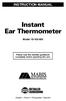 INSTRUCTION MANUAL Instant Ear Thermometer Model 18-102-000 Please read this detailed guidebook completely before operating this unit. English French Portuguese Spanish Limited Five-Year Warranty Your
INSTRUCTION MANUAL Instant Ear Thermometer Model 18-102-000 Please read this detailed guidebook completely before operating this unit. English French Portuguese Spanish Limited Five-Year Warranty Your
3 WATT LED SPOTLIGHT Model No. SLM - 3801
 3 WATT LED SPOTLIGHT Model No. SLM - 3801 OWNER'S MANUAL Customer Service Tel: 1-800-268-3319 Superex Canada Ltd, Toronto,M2H 3B8 Made in China Table of Contents A). Important Safety Instructions B). Charging
3 WATT LED SPOTLIGHT Model No. SLM - 3801 OWNER'S MANUAL Customer Service Tel: 1-800-268-3319 Superex Canada Ltd, Toronto,M2H 3B8 Made in China Table of Contents A). Important Safety Instructions B). Charging
Appendix C. Vernier Tutorial
 C-1. Vernier Tutorial Introduction: In this lab course, you will collect, analyze and interpret data. The purpose of this tutorial is to teach you how to use the Vernier System to collect and transfer
C-1. Vernier Tutorial Introduction: In this lab course, you will collect, analyze and interpret data. The purpose of this tutorial is to teach you how to use the Vernier System to collect and transfer
Global Water Instrumentation, Inc.
 Global Water Instrumentation, Inc. 11390 Amalgam Way Gold River, CA 95670 T: 800-876-1172 Int l: (916) 638-3429, F: (916) 638-3270 Temperature Sensor: WQ101 ph Sensor: WQ201 Conductivity Sensor: WQ301
Global Water Instrumentation, Inc. 11390 Amalgam Way Gold River, CA 95670 T: 800-876-1172 Int l: (916) 638-3429, F: (916) 638-3270 Temperature Sensor: WQ101 ph Sensor: WQ201 Conductivity Sensor: WQ301
Installation and Operation Manual. Digital Remote Meter for Monitoring System Performance. Version: RM-1
 REMOTE METER TM Installation and Operation Manual. Digital Remote Meter for Monitoring System Performance. Version: RM-1 1098 Washington Crossing Road Washington Crossing, PA 18977 USA www.morningstarcorp.com
REMOTE METER TM Installation and Operation Manual. Digital Remote Meter for Monitoring System Performance. Version: RM-1 1098 Washington Crossing Road Washington Crossing, PA 18977 USA www.morningstarcorp.com
Bluelab Soil ph Meter Instruction Manual
 Instruction Manual www.getbluelab.com Table of Contents 1.0 Information about measuring the ph of soils/media. 2 2.0 Introduction to Bluelab Soil ph Meter 4 3.0 Preparing the Bluelab Soil ph Meter for
Instruction Manual www.getbluelab.com Table of Contents 1.0 Information about measuring the ph of soils/media. 2 2.0 Introduction to Bluelab Soil ph Meter 4 3.0 Preparing the Bluelab Soil ph Meter for
Universal Wireless Effects Controller USER S GUIDE SA115
 Universal Wireless Effects Controller USER S GUIDE SA115 Welcome Thank you for purchasing this Hot Hand 3 Universal Wireless Effects Controller. We hope that the new functionality of the Hot Hand 3 unit
Universal Wireless Effects Controller USER S GUIDE SA115 Welcome Thank you for purchasing this Hot Hand 3 Universal Wireless Effects Controller. We hope that the new functionality of the Hot Hand 3 unit
USER MANUAL. Bottom Loading Bottled Water Dispenser SAVE THIS MANUAL FOR FUTURE USE. Model # 900172
 Model # 900172: Page 1 USER MANUAL Bottom Loading Bottled Water Dispenser Model # 900172 TO REDUCE THE RISK OF INJURY AND PROPERTY DAMAGE, USER MUST READ THIS MANUAL BEFORE ASSEMBLING, INSTALLING & OPERATING
Model # 900172: Page 1 USER MANUAL Bottom Loading Bottled Water Dispenser Model # 900172 TO REDUCE THE RISK OF INJURY AND PROPERTY DAMAGE, USER MUST READ THIS MANUAL BEFORE ASSEMBLING, INSTALLING & OPERATING
Instant Ear Thermometer
 INSTRUCTION MANUAL Instant Ear Thermometer Model 18-107-000 Please read this detailed guidebook completely before operating this unit. English Spanish Limited Five-Year Warranty Your Ear Thermometer is
INSTRUCTION MANUAL Instant Ear Thermometer Model 18-107-000 Please read this detailed guidebook completely before operating this unit. English Spanish Limited Five-Year Warranty Your Ear Thermometer is
User's Guide. Integrating Sound Level Datalogger. Model 407780. Introduction
 User's Guide 99 Washington Street Melrose, MA 02176 Phone 781-665-1400 Toll Free 1-800-517-8431 Visit us at www.testequipmentdepot.com Back to the Extech 407780 Product Page Integrating Sound Level Datalogger
User's Guide 99 Washington Street Melrose, MA 02176 Phone 781-665-1400 Toll Free 1-800-517-8431 Visit us at www.testequipmentdepot.com Back to the Extech 407780 Product Page Integrating Sound Level Datalogger
ph Measurement and Control
 ph Measurement and Control Tech Tip #14 1997 I. The Need for ph II. ph System Requirements III. ph Electrode Conditioning Procedures IV. How the electrode works V. Identifying the Electrode Components
ph Measurement and Control Tech Tip #14 1997 I. The Need for ph II. ph System Requirements III. ph Electrode Conditioning Procedures IV. How the electrode works V. Identifying the Electrode Components
DISSOLVED OXYGEN PROBE
 51970-88 DISSOLVED OXYGEN PROBE Introduction This instruction sheet provides information on the Hach Dissolved Oxygen Probe for use with the sension 6 Dissolved Oxygen Meter. The Dissolved Oxygen Probe
51970-88 DISSOLVED OXYGEN PROBE Introduction This instruction sheet provides information on the Hach Dissolved Oxygen Probe for use with the sension 6 Dissolved Oxygen Meter. The Dissolved Oxygen Probe
Instruction Manual HI 96800 Refractometer for Refractive Index and Brix Measurements
 Instruction Manual HI 96800 Refractometer for Refractive Index and Brix Measurements www.hannainst.com 1 Dear Customer, Thank you for choosing a Hanna Instruments product. Please read this instruction
Instruction Manual HI 96800 Refractometer for Refractive Index and Brix Measurements www.hannainst.com 1 Dear Customer, Thank you for choosing a Hanna Instruments product. Please read this instruction
Introduction 1 The system 1 The meter 2 The display 3 The mode 3 The measurement 4 Coding the meter 4 How to obtain a drop of blood 6 Application of
 Introduction 1 The system 1 The meter 2 The display 3 The mode 3 The measurement 4 Coding the meter 4 How to obtain a drop of blood 6 Application of the blood 7 Procedure to test glucose 7 Procedure to
Introduction 1 The system 1 The meter 2 The display 3 The mode 3 The measurement 4 Coding the meter 4 How to obtain a drop of blood 6 Application of the blood 7 Procedure to test glucose 7 Procedure to
RI-215A Operator s Manual. Part Number: 71-0045RK Revision 0 Released: 10/3/05
 RI-215A Operator s Manual Part Number: 71-0045RK Revision 0 Released: 10/3/05 Warranty RKI Instruments, Inc., warrants gas alarm equipment sold by us to be free from defects in materials and workmanship,
RI-215A Operator s Manual Part Number: 71-0045RK Revision 0 Released: 10/3/05 Warranty RKI Instruments, Inc., warrants gas alarm equipment sold by us to be free from defects in materials and workmanship,
Instruction Manual. Image of SP-3015 & SP-3815. Important Safeguards. Automatic Dispensing Hot Water Pot with Reboil Function
 Important Safeguards READ ALL INSTRUCTIONS BEFORE USE. Instruction Manual Automatic Dispensing Hot Water Pot with Reboil Function Image of SP-3015 & SP-3815 SP-3015: 3.0L SP-3815: 3.8L SP-3017: 3.0L (Stainless
Important Safeguards READ ALL INSTRUCTIONS BEFORE USE. Instruction Manual Automatic Dispensing Hot Water Pot with Reboil Function Image of SP-3015 & SP-3815 SP-3015: 3.0L SP-3815: 3.8L SP-3017: 3.0L (Stainless
SCREAMIN' EAGLE "HEAVY BREATHER" PERFORMANCE AIR CLEANER KIT
 REV. 05-04- SCREAMIN' EAGLE "HEAVY BREATHER" PERFORMANCE AIR CLEANER KIT GENERAL Kit Numbers 95-08B, 9006-09B, 876-0A Models For model fitment information, see the P&A Retail Catalog or the Parts and Accessories
REV. 05-04- SCREAMIN' EAGLE "HEAVY BREATHER" PERFORMANCE AIR CLEANER KIT GENERAL Kit Numbers 95-08B, 9006-09B, 876-0A Models For model fitment information, see the P&A Retail Catalog or the Parts and Accessories
7 High-Resolution Digital Photo Frame
 TM 16-1003 User s Guide 7 High-Resolution Digital Photo Frame One demo photo included, as illustrated Please read this user s guide before using your new photo frame. Package contents Photo Frame AC Adapter
TM 16-1003 User s Guide 7 High-Resolution Digital Photo Frame One demo photo included, as illustrated Please read this user s guide before using your new photo frame. Package contents Photo Frame AC Adapter
SCREAMIN' EAGLE "HEAVY BREATHER" PERFORMANCE AIR CLEANER KIT
 REV. 2015-04-23 SCREAMIN' EAGLE "HEAVY BREATHER" PERFORMANCE AIR CLEANER KIT GENERAL Kit Numbers 29299-08, 29098-09 Models For model fitment information, see the P&A Retail Catalog or the Parts and Accessories
REV. 2015-04-23 SCREAMIN' EAGLE "HEAVY BREATHER" PERFORMANCE AIR CLEANER KIT GENERAL Kit Numbers 29299-08, 29098-09 Models For model fitment information, see the P&A Retail Catalog or the Parts and Accessories
Thermocouple Thermometer Models
 Technology Made Easy... Thermocouple Thermometer Models 60010-00 (Type J) 60010-10 (Type K) 60010-20 (Type T) 68X309905 Rev 1 04/04 TABLE OF CONTENTS 1. INTRODUCTION 4 2. SAFETY PRECAUTIONS 6 3. SPECIFICATIONS
Technology Made Easy... Thermocouple Thermometer Models 60010-00 (Type J) 60010-10 (Type K) 60010-20 (Type T) 68X309905 Rev 1 04/04 TABLE OF CONTENTS 1. INTRODUCTION 4 2. SAFETY PRECAUTIONS 6 3. SPECIFICATIONS
Relative Humidity Calibration Kit
 Revised 6.8.12 Relative Humidity Calibration Kit For Calibrating All RH Measuring Kestrel Meters Model Numbers 3000, 3500, 4000, 4200, 4250, 4300, 4400, 4500 2011 Nielsen-Kellerman Co. While the calibration
Revised 6.8.12 Relative Humidity Calibration Kit For Calibrating All RH Measuring Kestrel Meters Model Numbers 3000, 3500, 4000, 4200, 4250, 4300, 4400, 4500 2011 Nielsen-Kellerman Co. While the calibration
Nitrogen, Ammonia. Known Addition ISE Method 1 Method 10002 Minimum of 0.8 mg/l NH 3 N. Ammonia ISE. Test preparation. Instrument-specific table
 Nitrogen, Ammonia DOC316.53.01234 Known Addition ISE Method 1 Method 10002 Minimum of 0.8 mg/l NH 3 N Scope and application: For wastewater 2. Ammonia ISE 1 Adapted from the Standard Methods for the Examination
Nitrogen, Ammonia DOC316.53.01234 Known Addition ISE Method 1 Method 10002 Minimum of 0.8 mg/l NH 3 N Scope and application: For wastewater 2. Ammonia ISE 1 Adapted from the Standard Methods for the Examination
WARNING: This product contains chemicals known to the state of California to cause cancer, or birth defects or other reproductive harm.
 WARNING: This product contains chemicals known to the state of California to cause cancer, or birth defects or other reproductive harm. 9780 SW Freeman Drive Wilsonville, OR 97070 USA Tel: 800-442-2406
WARNING: This product contains chemicals known to the state of California to cause cancer, or birth defects or other reproductive harm. 9780 SW Freeman Drive Wilsonville, OR 97070 USA Tel: 800-442-2406
Operator Quick Guide EC SENSOR
 Operator Quick Guide EC SENSOR Revision G - 24/04/2008 General Information About This Guide The information in this guide has been carefully checked and is believed to be accurate. However, Hach Ultra
Operator Quick Guide EC SENSOR Revision G - 24/04/2008 General Information About This Guide The information in this guide has been carefully checked and is believed to be accurate. However, Hach Ultra
User Guide. Temperature and Humidity Datalogger. Model 42280
 User Guide Temperature and Humidity Datalogger Model 42280 Introduction Congratulations on your purchase of the Extech 42280 Thermometer and Relative Humidity Datalogger. The 42280 is a wall-mount, tripod
User Guide Temperature and Humidity Datalogger Model 42280 Introduction Congratulations on your purchase of the Extech 42280 Thermometer and Relative Humidity Datalogger. The 42280 is a wall-mount, tripod
UltraBasic Benchtop ph Meter Operation Manual
 UltraBasic Benchtop Meter Operation Manual UB-5 Denver Instrument Measuring 4 4 7 10 Meter 22.2 C 4.06 UltraBasic 902388.1 Rev. A UltraBasic Meter Quick Reference 1. Connect a AC adapter to the power connection.
UltraBasic Benchtop Meter Operation Manual UB-5 Denver Instrument Measuring 4 4 7 10 Meter 22.2 C 4.06 UltraBasic 902388.1 Rev. A UltraBasic Meter Quick Reference 1. Connect a AC adapter to the power connection.
Global Water Instrumentation, Inc.
 Global Water Instrumentation, Inc. 11390 Amalgam Way Gold River, CA 95670 T: 800-876-1172 Int l: (916) 638-3429, F: (916) 638-3270 6 Tipping Bucket: RG200 02/05/10 01-343 - 1 - Congratulations on your
Global Water Instrumentation, Inc. 11390 Amalgam Way Gold River, CA 95670 T: 800-876-1172 Int l: (916) 638-3429, F: (916) 638-3270 6 Tipping Bucket: RG200 02/05/10 01-343 - 1 - Congratulations on your
INSTRUCTION MANUAL. Handy Polaris
 INSTRUCTION MANUAL Handy Polaris **This page is left blank** Table of Contents 1 General...4 2 Setup...5 2.1 Calibrate...5 2.2 Set Salinity...5 2.3 User Interface...5 2.3.1 Language...5 2.3.2 Temperature
INSTRUCTION MANUAL Handy Polaris **This page is left blank** Table of Contents 1 General...4 2 Setup...5 2.1 Calibrate...5 2.2 Set Salinity...5 2.3 User Interface...5 2.3.1 Language...5 2.3.2 Temperature
Portable Waterproof ph/dissolved Oxygen Meter
 Notes Write down the name and information of your OKTON distributor here. OPERTING INSTRUTIONS OKTON 35632-Series Portable Waterproof /Dissolved Oxygen Meter WTERPROOF REDY MES % T /Dissolved Oxygen/ /
Notes Write down the name and information of your OKTON distributor here. OPERTING INSTRUTIONS OKTON 35632-Series Portable Waterproof /Dissolved Oxygen Meter WTERPROOF REDY MES % T /Dissolved Oxygen/ /
NFC Communication Tray Model: HHX-IT3-Z
 INSTRUCTION MANUAL NFC Communication Tray Model: HHX-IT3-Z ENGLISH CONTENTS Introduction...3 Important safety information...4 Know your unit...6 Transferring data to the PC...7 Care and maintenance...8
INSTRUCTION MANUAL NFC Communication Tray Model: HHX-IT3-Z ENGLISH CONTENTS Introduction...3 Important safety information...4 Know your unit...6 Transferring data to the PC...7 Care and maintenance...8
Care and use guide. soil ph meter. Contents. page
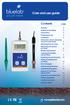 soil ph meter Care and use guide Contents page Features Bluelab Soil ph Meter Introduction 3 Preparing for use 3 Calibration 4 Information about measuring the ph of soils/media 6 Measuring the ph value
soil ph meter Care and use guide Contents page Features Bluelab Soil ph Meter Introduction 3 Preparing for use 3 Calibration 4 Information about measuring the ph of soils/media 6 Measuring the ph value
Owner s Manual & Safety Instructions
 Owner s Manual & Safety Instructions Save This Manual Keep this manual for the safety warnings and precautions, assembly, operating, inspection, maintenance and cleaning procedures. Write the product s
Owner s Manual & Safety Instructions Save This Manual Keep this manual for the safety warnings and precautions, assembly, operating, inspection, maintenance and cleaning procedures. Write the product s
User Guide Microsoft Screen Sharing for Lumia Phones (HD-10)
 User Guide Microsoft Screen Sharing for Lumia Phones (HD-10) Issue 1.1 EN-US User Guide Microsoft Screen Sharing for Lumia Phones (HD-10) Contents Safety 3 About your accessory 4 Keys and parts 5 Connect
User Guide Microsoft Screen Sharing for Lumia Phones (HD-10) Issue 1.1 EN-US User Guide Microsoft Screen Sharing for Lumia Phones (HD-10) Contents Safety 3 About your accessory 4 Keys and parts 5 Connect
Electrical Stability Tester, Model 23E Instruction Manual Manual No. 102149576, Revision B Instrument No. 102130986
 Electrical Stability Tester, Model 23E Instruction Manual Manual No. 102149576, Revision B Instrument No. 102130986 Fann Instrument Company Electrical Stability Tester Instruction Manual 2012 Fann Instrument
Electrical Stability Tester, Model 23E Instruction Manual Manual No. 102149576, Revision B Instrument No. 102130986 Fann Instrument Company Electrical Stability Tester Instruction Manual 2012 Fann Instrument
Automatic Phone-Out Home Monitoring Systems
 Automatic Phone-Out Home Monitoring Systems Power Outage and Freeze Alarm Model Number: THP202 Power Outage, Freeze and Flood Alarm Product Description Model Number: THP201 These monitoring systems are
Automatic Phone-Out Home Monitoring Systems Power Outage and Freeze Alarm Model Number: THP202 Power Outage, Freeze and Flood Alarm Product Description Model Number: THP201 These monitoring systems are
Operating Instructions Bedienungsanleitung Mode d'emploi Instrucciones de manejo Istruzioni d'uso
 Operating Instructions Bedienungsanleitung Mode d'emploi Instrucciones de manejo Istruzioni d'uso SevenEasy Conductivity Italiano Español Français Deutsch English Contents Contents Page 1. Introduction...
Operating Instructions Bedienungsanleitung Mode d'emploi Instrucciones de manejo Istruzioni d'uso SevenEasy Conductivity Italiano Español Français Deutsch English Contents Contents Page 1. Introduction...
DTM04 TANK MONITOR DTM08 TANK MONITOR Dtm12 TANK MONITOR. Installation and Operation Manual
 DTM04 TANK MONITOR DTM08 TANK MONITOR Dtm12 TANK MONITOR Installation and Operation Manual 1 ENGLISH Safety Instructions 2 Features 2-3 Specifications 3 Installation 4-5 Wiring Diagrams 6-7 Warranty 8
DTM04 TANK MONITOR DTM08 TANK MONITOR Dtm12 TANK MONITOR Installation and Operation Manual 1 ENGLISH Safety Instructions 2 Features 2-3 Specifications 3 Installation 4-5 Wiring Diagrams 6-7 Warranty 8
Tipping Bucket Rain Gauge Models 6011-A 6011-B
 Tipping Bucket Rain Gauge Models 6011-A 6011-B User s Manual 1165 National Drive Sacramento, CA 95834 800.824.5873 Table of Contents General Information... 1 Introduction... 1 Installation General... 2
Tipping Bucket Rain Gauge Models 6011-A 6011-B User s Manual 1165 National Drive Sacramento, CA 95834 800.824.5873 Table of Contents General Information... 1 Introduction... 1 Installation General... 2
Model 349KLX Remote Display Digital Scale User Instructions
 Model 349KLX Remote Display Digital Scale User Instructions P/N UM349KLX Rev 3-080713 1 Model 349KLX Thank you for your purchase of this Health o meter Professional product. Please read this manual carefully,
Model 349KLX Remote Display Digital Scale User Instructions P/N UM349KLX Rev 3-080713 1 Model 349KLX Thank you for your purchase of this Health o meter Professional product. Please read this manual carefully,
Measurement by Ion Selective Electrodes
 Measurement by Ion Selective Electrodes Adrian Vazquez May 8, 2012 Why Use Ion Selective Electrodes? Responsive over a wide concentration range Not affected by color or turbidity of sample Rugged and durable
Measurement by Ion Selective Electrodes Adrian Vazquez May 8, 2012 Why Use Ion Selective Electrodes? Responsive over a wide concentration range Not affected by color or turbidity of sample Rugged and durable
MODEL 970 DISSOLVED OXYGEN METER OPERATING MANUAL
 MODEL 970 DISSOLVED OXYGEN METER OPERATING MANUAL 970 350/REV A/10-03 MODEL 970 DISSOLVED OXYGEN METER OPERATING MANUAL CONTENTS Introduction 1 Specification 1 Installation 2 Displays 2-3 Controls 4 Preparation
MODEL 970 DISSOLVED OXYGEN METER OPERATING MANUAL 970 350/REV A/10-03 MODEL 970 DISSOLVED OXYGEN METER OPERATING MANUAL CONTENTS Introduction 1 Specification 1 Installation 2 Displays 2-3 Controls 4 Preparation
USB Scrolling Optical Mini Mouse
 USB Scrolling Optical Mini Mouse Owner s Manual Please read before using this equipment. ˆ Contents Features... 3 System Requirements... 4 FCC Declaration of Conformity... 5 The FCC Wants You to Know...
USB Scrolling Optical Mini Mouse Owner s Manual Please read before using this equipment. ˆ Contents Features... 3 System Requirements... 4 FCC Declaration of Conformity... 5 The FCC Wants You to Know...
ph 200 ph-/redox-/temperature Meter Operating instructions
 ph 200 ph-/redox-/temperature Meter Operating instructions 2 Table of Contents Page 1. Scope of delivery...4 2. System description...4 3. Connections...5 4. Display...7 5. Keypad...7 6. Start up...8 7.
ph 200 ph-/redox-/temperature Meter Operating instructions 2 Table of Contents Page 1. Scope of delivery...4 2. System description...4 3. Connections...5 4. Display...7 5. Keypad...7 6. Start up...8 7.
Dual Laser InfraRed (IR) Thermometer
 User Manual Dual Laser InfraRed (IR) Thermometer MODEL 42570 Introduction Congratulations on your purchase of the Model 42570 IR Thermometer. This Infrared thermometer measures and displays non-contact
User Manual Dual Laser InfraRed (IR) Thermometer MODEL 42570 Introduction Congratulations on your purchase of the Model 42570 IR Thermometer. This Infrared thermometer measures and displays non-contact
RT-1261A Ear and Forehead Thermometer Owner s Manual
 RT-1261A Ear and Forehead Thermometer Owner s Manual 311-1261000-009 Version 1.0 April, 2009 IMPORTANT SAFETY INSTRUCTIONS nu-beca RT-1261A Ear and Forehead Thermometer READ THIS BEFORE USING The following
RT-1261A Ear and Forehead Thermometer Owner s Manual 311-1261000-009 Version 1.0 April, 2009 IMPORTANT SAFETY INSTRUCTIONS nu-beca RT-1261A Ear and Forehead Thermometer READ THIS BEFORE USING The following
PART 1 - INTRODUCTION...
 Table of Contents PART 1 - INTRODUCTION... 3 1.1 General... 3 1.2 Sensor Features... 3 1.3 Sensor Specifications (CDE-45P)... 4 Figure 1-1 CDE-45P Sensor Dimensions (standard, convertible style)... 4 PART
Table of Contents PART 1 - INTRODUCTION... 3 1.1 General... 3 1.2 Sensor Features... 3 1.3 Sensor Specifications (CDE-45P)... 4 Figure 1-1 CDE-45P Sensor Dimensions (standard, convertible style)... 4 PART
Temperature Humidity Meter
 971 Temperature Humidity Meter Users Manual PN 2441047 September 2005 Rev.1, 5/06 2005-2006 Fluke Corporation, All rights reserved. Printed in Taiwan All product names are trademarks of their respective
971 Temperature Humidity Meter Users Manual PN 2441047 September 2005 Rev.1, 5/06 2005-2006 Fluke Corporation, All rights reserved. Printed in Taiwan All product names are trademarks of their respective
Ground Resistance Clamp-On Tester
 User s Manual Ground Resistance Clamp-On Tester MODEL 382357 Warranty EXTECH INSTRUMENTS CORPORATION (a FLIR company) warrants the basic instrument to be free of defects in parts and workmanship for one
User s Manual Ground Resistance Clamp-On Tester MODEL 382357 Warranty EXTECH INSTRUMENTS CORPORATION (a FLIR company) warrants the basic instrument to be free of defects in parts and workmanship for one
Nokia Bluetooth Headset BH-800 User Guide. 9246974 Issue 2
 Nokia Bluetooth Headset BH-800 User Guide 9246974 Issue 2 DECLARATION OF CONFORMITY We, NOKIA CORPORATION declare under our sole responsibility that the product HS-24W is in conformity with the provisions
Nokia Bluetooth Headset BH-800 User Guide 9246974 Issue 2 DECLARATION OF CONFORMITY We, NOKIA CORPORATION declare under our sole responsibility that the product HS-24W is in conformity with the provisions
Tympanic Thermometer
 Tympanic Thermometer Tympanic Thermometer Owner s Manual Version 1.0 May, 2013 IMPORTANT SAFETY INSTRUCTIONS READ THIS BEFORE USING The following basic safety precautions should always be taken. 1. Close
Tympanic Thermometer Tympanic Thermometer Owner s Manual Version 1.0 May, 2013 IMPORTANT SAFETY INSTRUCTIONS READ THIS BEFORE USING The following basic safety precautions should always be taken. 1. Close
Measuring ph in Water or CaCl2 Using a ph Meter. Compiled by Darren Murray, June 30, 2011 TABLE OF CONTENTS OVERVIEW 3
 Measuring ph in Water or CaCl2 Using a ph Meter Compiled by Darren Murray, June 30, 2011 TABLE OF CONTENTS OVERVIEW 3 PREPARING THE ph METER FOR USE (Calibration and Buffer Solutions) 4 When is Calibration
Measuring ph in Water or CaCl2 Using a ph Meter Compiled by Darren Murray, June 30, 2011 TABLE OF CONTENTS OVERVIEW 3 PREPARING THE ph METER FOR USE (Calibration and Buffer Solutions) 4 When is Calibration
owner s manual EDGE 200 GPS-ENABLED CYCLING COMPUTER December 2012 190-01368-00_0B Printed in Taiwan
 EDGE 200 GPS-ENABLED CYCLING COMPUTER owner s manual December 2012 190-01368-00_0B Printed in Taiwan Getting Started warning Always consult your physician before you begin or modify any exercise program.
EDGE 200 GPS-ENABLED CYCLING COMPUTER owner s manual December 2012 190-01368-00_0B Printed in Taiwan Getting Started warning Always consult your physician before you begin or modify any exercise program.
Quick Start Guide See Inside for Use and Safety Information
 3 rd Generation Personal 3D Printer Quick Start Guide See Inside for Use and Safety Information The USB Mass Storage Device Contains the User Guide and Quick Start Guide in other Languages Congratulations
3 rd Generation Personal 3D Printer Quick Start Guide See Inside for Use and Safety Information The USB Mass Storage Device Contains the User Guide and Quick Start Guide in other Languages Congratulations
Nokia Bluetooth Headset BH-607. Issue 2. 1
 Nokia Bluetooth Headset BH-607 2 3 1 4 5 6 7 8 9 11 10 Issue 2. 1 12 13 14 DECLARATION OF CONFORMITY Hereby, NOKIA CORPORATION declares that this BH-607 product is in compliance with the essential requirements
Nokia Bluetooth Headset BH-607 2 3 1 4 5 6 7 8 9 11 10 Issue 2. 1 12 13 14 DECLARATION OF CONFORMITY Hereby, NOKIA CORPORATION declares that this BH-607 product is in compliance with the essential requirements
MAINTENANCE & TROUBLESHOOTING
 MAINTENANCE & TROUBLESHOOTING This section describes how to: clean the lens replace the projection lamp replace the batteries in the remote use the security lock feature troubleshoot the projector Cleaning
MAINTENANCE & TROUBLESHOOTING This section describes how to: clean the lens replace the projection lamp replace the batteries in the remote use the security lock feature troubleshoot the projector Cleaning
Sip/Puff Switch User Guide
 Sip/Puff Switch User Guide www.orin.com Table of Contents Table of Contents... 2 Legal Notices... 3 Declaration of Conformity with European Directives... 3 Application Disclaimer... 4 Introduction... 5
Sip/Puff Switch User Guide www.orin.com Table of Contents Table of Contents... 2 Legal Notices... 3 Declaration of Conformity with European Directives... 3 Application Disclaimer... 4 Introduction... 5
Installation Instructions 4508 4508S
 SYMPHONY Spread Lavatory Faucet with Speed Connect Drain Congratulations on purchasing your American Standard faucet with Speed Connect drain, a feature found only on American Standard faucets. Speed Connect
SYMPHONY Spread Lavatory Faucet with Speed Connect Drain Congratulations on purchasing your American Standard faucet with Speed Connect drain, a feature found only on American Standard faucets. Speed Connect
OPERATION MANUAL. Pen type, separate electrode SOIL PH METER Model : PH-220S
 Pen type, separate electrode SOIL PH METER Model : PH-220S Your purchase of this SOIL PH METER marks a step forward for you into the field of precision measurement. Although this METER is a complex and
Pen type, separate electrode SOIL PH METER Model : PH-220S Your purchase of this SOIL PH METER marks a step forward for you into the field of precision measurement. Although this METER is a complex and
Important Operating Instructions and Warranty Information On Your New Electronic AMSEC Safe
 Important Operating Instructions and Warranty Information On Your New Electronic AMSEC Safe MODELS: ES712, ES914, ES149, ES1814, ES813, ES916, ES1014, ES2014, ES412, WES149, WES2114 Read Contents Carefully
Important Operating Instructions and Warranty Information On Your New Electronic AMSEC Safe MODELS: ES712, ES914, ES149, ES1814, ES813, ES916, ES1014, ES2014, ES412, WES149, WES2114 Read Contents Carefully
DC REFRIGERATORS 12/24 VOLTS INSTALLATION AND OWNER S MANUAL
 DC REFRIGERATORS 12/24 VOLTS INSTALLATION AND OWNER S MANUAL Service Information If service or parts are required, contact the nearest Norcold Service Center. To find an authorized Norcold Service Center
DC REFRIGERATORS 12/24 VOLTS INSTALLATION AND OWNER S MANUAL Service Information If service or parts are required, contact the nearest Norcold Service Center. To find an authorized Norcold Service Center
Digital Fingerprint safe
 Digital Fingerprint safe Model 96846 Operation Instructions Diagrams within this manual may not be drawn proportionally. Due to continuing improvements, actual product may differ slightly from the product
Digital Fingerprint safe Model 96846 Operation Instructions Diagrams within this manual may not be drawn proportionally. Due to continuing improvements, actual product may differ slightly from the product
62 Max/62 Max + Infrared Thermometer
 Infrared Thermometer Introduction The Fluke 62 MAX and 62 MAX + Infrared Thermometers (the Product) can determine the surface temperature by measurement of the infrared energy radiated from the target
Infrared Thermometer Introduction The Fluke 62 MAX and 62 MAX + Infrared Thermometers (the Product) can determine the surface temperature by measurement of the infrared energy radiated from the target
User Guide for the Wireless Headset (HS-11W) 9235346 Issue 1
 User Guide for the Wireless Headset (HS-11W) 9235346 Issue 1 DECLARATION OF CONFORMITY We, NOKIA CORPORATION declare under our sole responsibility that the product HS-11W is in conformity with the provisions
User Guide for the Wireless Headset (HS-11W) 9235346 Issue 1 DECLARATION OF CONFORMITY We, NOKIA CORPORATION declare under our sole responsibility that the product HS-11W is in conformity with the provisions
ROTOR LOADER OWNER S MANUAL
 ROTOR LOADER OWNER S MANUAL ROTOR LOADER OWNER S MANUAL WARNING IMPORTANT SAFETY INSTRUCTIONS AND GUIDELINES. Misuse of paintball equipment may cause serious injury or death. QUICK SET-UP GUIDE BATTERY
ROTOR LOADER OWNER S MANUAL ROTOR LOADER OWNER S MANUAL WARNING IMPORTANT SAFETY INSTRUCTIONS AND GUIDELINES. Misuse of paintball equipment may cause serious injury or death. QUICK SET-UP GUIDE BATTERY
INSTALLATION AND OPERATING INSTRUCTIONS
 ddcwp_manual_gb_revisions.ai 10/23/06 Page 1 Date: Station 1 2 3 4 5 6 7 8 CUSTOM WATERING PLAN 3 Program Controller Description Program A Program B Program C Duration Duration Duration DDC WP Series Waterproof
ddcwp_manual_gb_revisions.ai 10/23/06 Page 1 Date: Station 1 2 3 4 5 6 7 8 CUSTOM WATERING PLAN 3 Program Controller Description Program A Program B Program C Duration Duration Duration DDC WP Series Waterproof
Direct ISE Method Method 8359 10 to 1000 mg/l Na + Sodium ISE
 Sodium DOC316.53.01240 Direct ISE Method Method 8359 10 to 1000 mg/l Na + Sodium ISE Scope and application: For drinking water and process water. Test preparation Instrument-specific information This procedure
Sodium DOC316.53.01240 Direct ISE Method Method 8359 10 to 1000 mg/l Na + Sodium ISE Scope and application: For drinking water and process water. Test preparation Instrument-specific information This procedure
User Guide FOR FACE AND BODY SONIC SKIN CLEANSING. Become a Clarisonic Preferred Customer. Four Speeds + Body Setting. Three-Year Warranty
 FOR FACE AND BODY User Guide Four Speeds + Body Setting Three-Year Warranty Adjustable T-Timer Charging Cradle Body Brush Head SONIC SKIN CLEANSING Beautiful skin begins with cleaner skin. Cleaner skin
FOR FACE AND BODY User Guide Four Speeds + Body Setting Three-Year Warranty Adjustable T-Timer Charging Cradle Body Brush Head SONIC SKIN CLEANSING Beautiful skin begins with cleaner skin. Cleaner skin
SECURITY LIGHT. motion-activated. Assembly & operating instructions Solar Motion-Activated Security Light - 80 LED Lights
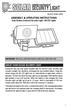 motion-activated SECURITY LIGHT Model #: 40225, 40226 Assembly & operating instructions Solar Motion-Activated Security Light - 80 LED Lights Important: Read all instructions carefully before use About
motion-activated SECURITY LIGHT Model #: 40225, 40226 Assembly & operating instructions Solar Motion-Activated Security Light - 80 LED Lights Important: Read all instructions carefully before use About
Recommended Procedures for Use of YSI Water Quality Monitoring Instruments during Oil Spills
 Recommended Procedures for Use of YSI Water Quality Monitoring Instruments during Oil Spills Overview: This is a guidance document that is intended for users of YSI 6-Series sondes and handheld instruments
Recommended Procedures for Use of YSI Water Quality Monitoring Instruments during Oil Spills Overview: This is a guidance document that is intended for users of YSI 6-Series sondes and handheld instruments
Trace Dissolved Oxygen Sensor
 Instruction Sheet PN 51A-499ATRDO/rev.G September 2010 Model 499A TrDO Trace Dissolved Oxygen Sensor For additional information, please visit our website at www.emersonprocess.com/raihome/liquid/. CAUTION
Instruction Sheet PN 51A-499ATRDO/rev.G September 2010 Model 499A TrDO Trace Dissolved Oxygen Sensor For additional information, please visit our website at www.emersonprocess.com/raihome/liquid/. CAUTION
TC-9102 Series Surface Mount Temperature Controllers
 TC-9102 Series Surface Mount Temperature Controllers General Description & Applications The TC-9102 Series Temperature Controller offers a versatile solution for a wide variety of applications that may
TC-9102 Series Surface Mount Temperature Controllers General Description & Applications The TC-9102 Series Temperature Controller offers a versatile solution for a wide variety of applications that may
User Manual. Humidity-Temperature Chart Recorder. Model RH520
 User Manual Humidity-Temperature Chart Recorder Model RH520 Introduction Congratulations on your purchase of the Extech RH520 Temperature + Humidity Chart Recorder. The RH520 measures and displays Temperature,
User Manual Humidity-Temperature Chart Recorder Model RH520 Introduction Congratulations on your purchase of the Extech RH520 Temperature + Humidity Chart Recorder. The RH520 measures and displays Temperature,
