FINITE STATE AND TURING MACHINES
|
|
|
- Miles Blankenship
- 7 years ago
- Views:
Transcription
1 FINITE STATE AND TURING MACHINES FSM With Output Without Output (also called Finite State Automata) Mealy Machine Moore Machine FINITE STATE MACHINES... 2 INTRODUCTION TO FSM S... 2 STATE TRANSITION DIAGRAMS REVISITED... 2 TYPES OF FSM... 4 FSMs WITH OUTPUTS... 4 FINITE STATE AUTOMATA (FSA)... 7 FSM ACTIVITY... 7 DETERMINISTIC AND NON DETERMINISTIC FSAs... 7 TURING MACHINES... 8 INTRODUCTION TO TMs... 8 SIMPLE WORKED EXAMPLE FROM TEXTBOOK... 8 TURING MACHINE SIMULATION ACTIVITY HOW TO USE TURINGKARA UNIVERSAL TURING MACHINES SIMPLER TURING MACHINE USING KARA BIBLIOGRAPHY
2 FINITE STATE MACHINES INTRODUCTION TO FSM S As students will know from the AS Computing course, FSMs are used extensively in many branches of Computer Science. On the electronics / control side of the subject, they are used to model and design lifts, vending machines and traffic light controllers. Elsewhere, they are also used for specifying a language i.e. when given a string, an FSM is able to determine if that particular string is valid for that language as part of the syntax checking process. They are extensively used in spell checking, processing text containing HTML or XML and even in networking protocols that specify how computers communicate. However, as powerful as they are, FSMs cannot model English grammar. FSMs can be used to match letter patterns in any piece of text involving any non-blank wildcard characters such as *. One way of categorising FSMs is to consider them as being with or without outputs. In the context of the new A2 topics such as regular expressions and grammars, a FSM consists of a set of input symbols (this is simply the input symbol alphabet) and if it is a FSM that produces outputs it will have an output symbol alphabet. There will be a finite number of states and transitions that link these states together. This may generate an output if it is that type of FSM. STATE TRANSITION DIAGRAMS REVISITED The diagram below represents the state transition diagram for an FSM with outputs. Following on from the AS course and linking it into the new A2 topic on graph data structures, a state transition diagram is a directed graph with nodes that represent the states and transitions that link them. a b s t b a a b b a 2
3 The diagram can be interpreted in the following way: s and t are both nodes which represent the states. An edge such as the curved line from state s to state t is called an edge and is labelled with a symbolic code e.g. a b where a and b are symbols. The a part of the label is called the transition s trigger and the b part (which is optional i.e. if it is a FSM without outputs, it is not needed) denotes the output symbol. Note that we have an arrow which appears from nowhere on the left side of the diagram which points to the initial state s. Show your students this diagram and explain all about the transitions and the input and output alphabet. In this example we can write down: input alphabet = {a, b} output alphabet = {a, b} The curly brackets are just used to enclose the members of the set. For this very restricted alphabet of just two symbols a and b, valid input strings can be any combination of a s and b s. Having drawn a state transition diagram, you can represent this in tabular form. Current State s s t t Input Symbol a b a b Next State t s s t Output Symbol b a b a Talk this table through with your students referring back to the diagram. What does this FSM do? It simply converts the symbol a to b and vice versa. If you were to input the input string abba, it would produce an output string baab for this FSM. We next need to understand the difference between deterministic and non deterministic FSMs. The diagram drawn earlier has just one possible next state for each pair if state and input symbols. Thus it is said to be deterministic. By contrast, if there were an ambiguity e.g. between the self transitions for state s and the exit state to state t because the same symbolic code a b were accidentally used to label both transitions, this would be said to be non-deterministic. A general definition for this would be to say that it is an FSM with several (i.e. more than 1) possible next states for each pair of input symbol and state. There may also be halting states; these are when States have no outgoing transitions. If the FSM hasn t processed all of the input string when it enters one of these will produce an error. FSMs can also be designed to carry out an action at the output stage instead of outputting a symbol. There is a good non computing example for a state transition diagram and table for a digital watch that toggles to display the time and the date. 3
4 There are some good questions on FSMs in the textbook that you might like to use with your classes. TYPES OF FSM There are several different ways of categorising FSMs depending upon whether you are a Computer Scientist, Electronic Engineer etc. We will use the definition applicable to AQA GCE Computing here. FSM With Output Without Output (also called Finite State Automata) Mealy Machine Moore Machine Traditionally, we teach Moore machines first in Electronics / Control Engineering. In this type of FSM, output is associated with a state. By contrast, in Mealy machines, output is associated with a transition. A FSM without outputs is called a Finite State Automaton and their use is restricted to decision problems i.e. problems that are solved by answering YES or NO. Consequently they don t write anything, they just assess if something is true or false. They are used as recognisers of valid strings or sentences in a language. Apart from syntax checking, they are also used in parity operations i.e. is the bit stream odd or even parity? FSMs WITH OUTPUTS These are the most common controllers of machines such as lifts, traffic lights, vending machines and washing machines. The traditional first steps in explaining about these would be to consider a pedestrian crossing which has lights to control the traffic and lights to control pedestrians. You will recognise the following example from the A2 textbook. The traffic lights for vehicles are Red (R), Amber (A) and Green (G); the ones for pedestrians are red (r), green (g) and flashing green (fg). 4
5 The required FSM would have the following attributes: A finite set of states: Gr, Ar, Rg, RAfg as described in the table below. Designated start state: G r (i.e. Traffic light on Green and Pedestrian Light on red). Input Alphabet: B for button B pressed on Pedestrian lights and T for Timer timed out on Traffic light controller Transition function that assigns a next state to every state and input: i.e. if in state G r, then go to state A r. Output function that assigns to each state and inputs ab output action: e.g. Green off, Traffic Light Pedestrian Light State Codes Explanation of State Codes Green red G r Traffic light Green, Pedestrian light red. Amber red A r Traffic light Amber, Pedestrian light red. Red green R g Traffic light Red, Pedestrian light green. Amber flashing green R A fg Traffic lights Red and Amber, Pedestrian light flashing green. Amber on, start timer. There will be two inputs to the TL controller: When Button B is pressed by the pedestrian, there will be a signal Then the time interval on the timer has elapsed i.e. the timer has timed out there will be a signal There will be two types of outputs from the TL controller: Signals to the different coloured lights to switch them on and off A signal to start the timer when required. This is a simple on demand system i.e. the controller reacts to the Pedestrian pressing button B only when it is in the G r state (Traffic light Green and Pedestrian light red). Assuming the specified G r state and looking at the Moore machine representation first. Remember, Moore machines are FSMs that determine its outputs only from the current state and not the actual inputs. For a Moore FSM, the current state is determined by the sequence of inputs that it has processed so it is effectively remembering the input sequence. In this way, it can be considered to model RAM. Any electronic circuit with a memory (like a bistable Flip Flop) is a FSM. Computers can be considered as huge FSMs but I wouldn t like to try to model them!!! 5
6 Green off, red off, amber off, red on, green off G r Timer Times Out R A fg Green off, red on, amber on, flashing green & timer restarted Button B Pressed Timer Times Out Green off, red on, amber on, red on, green off & timer started A r Timer Times Out R G Green off, red on, amber off, red off, green on & timer restarted Moore Machine State Transition diagram with Outputs for Pedestrian Crossing system For every Moore Machine representation, there is an equivalent Mealy Machine representation but this time the outputs are determined not just by the current state but also by the inputs when it is in that state. G r Timer Times out Green on, Amber on Green off, red on R A fg Button B Pressed Green off, Amber on, Start timer Timer times out Amber on, Restart timer Flashing green A r R G Timer times Times out out Amber off, off, Restart timer red Red off, off, green green on on Mealy Machine State Transition diagram with Outputs for Pedestrian Crossing system 6
7 FINITE STATE AUTOMATA (FSA) This is simply a FSM that produces no output while processing the input. When it has finished processing the input, it just has to come up with a YES or NO answer. The state that cause it to produce a YES response is called an accepting state; all others by default must cause a NO answer. Accepting states are shown by drawing them with two concentric circles. A FSA always has one or more accepting states. Start states also need to be labelled. The machine shown in the state transition diagram below begins in the start state S0 and will move to state S 1 if the first symbol is an a or to state S 2 if it is a b. From state S 1 it moves to the accepting state S 3 if the second symbol is a b. Alternatively, it will move to state S 2 if another a is input. S 2 is not an accepting state. The machine can leave the accepting state S 3 to go to S 2 if there is any further input i.e. an a or a b. However, from state S 2 there is no possible transition to anywhere else because it has a self transition regardless of an a or a b being input. If the FSM is is state S3 when the input string is exhausted, the machine outputs a NO. This only accepts the string ab, all others are not valid FSM ACTIVITY Use a FSM simulator to represent the FSM as shown and try different combinations of a s and b s. At least one combination should be ab but try strings like ba and abba. I will demonstrate this using the bespoke AQA A2 FSM simulator marketed by educationalcomputing.co.uk. Unfortunately, the excellent free FSM simulator Boole Deusto can only simulate Moore and Mealy Machines, not FSA. There are a lot more examples in the textbook that can be worked on theoretically or using an appropriate simulator. DETERMINISTIC AND NON DETERMINISTIC FSAs All of the examples considered to date are deterministic (DFAs) i.e. for each pair of state and input symbol there is just one next state. Sometimes we need to use non-deterministic types NFAs). A particular example of these is in pattern searches in word processing and searching through documents. Any problem that can be solved with a non-deterministic FSA can be converted into a deterministic form but many more states may be needed. The FSA simulator demonstrated earlier actually checks for determinism but has basic support for NFAs. 7
8 TURING MACHINES INTRODUCTION TO TMs Turing Machines are basic abstract symbol-manipulating devices which, despite their simplicity, can be adapted to simulate the logic of any computer algorithm. They were described in 1936 by Alan Turing. Turing Machines are not intended as a practical computing technology, but a thought experiment about the limits of mechanical computation. Thus they were not actually constructed. Studying their abstract properties yields many insights into computer science and complexity theory. A Turing Machine is a FSM that controls one or more tapes where at least one tape is of infinite length. In 1934, Turing tried to produce an abstract model of computation that would tell him if the solution to Hilbert s Tenth problem i.e. if x 2 + y 2 = 1 has roots that are whole numbers. He conceptualised a human computer and a piece of paper which was divided into squares and was hence 2 dimensional. The A2 textbook shows how this could be done to add two simple binary numbers. He showed that he didn t need to use 2 D squares and that a piece of 1 D paper i.e a tape could be used instead. He further limited the symbols that could be written on the tape and for the purpose of A2, we will just consider 0 s and 1 s. He published a major mathematical paper in 1937 called On computable numbers with an application to the Entscheidungsproblem. As far as Turing was concerned, a computer problem was a precise set of instructions given to the human computer relating actions to observations. A simple example would be if you read a 1 in a square on the tape (this is the observation), replace it by a zero and move one square to the left (these are the actions). His fascinating article stated that simple operations included the following: A change of symbol on one of the observed squares Change of one of the squared observed to another square within a certain number of squares of one of the previously observed squares. This is the level at which we need to work for A2 GCE Computing. SIMPLE WORKED EXAMPLE FROM TEXTBOOK # # Consider a Turing Machine that tests if a given character string consists of n zeroes followed by n ones e.g. the valid string which is sandwiched between the delimiting symbols #. The observation window is the larger square on the leftmost # symbol. 8
9 If the input string is valid, the Turing Machine will halt with only empty squares between the # symbols. If it is not valid, it will halt with 0 or 1 symbols on the tape or it will report an error. Using a special set of symbols as listed below, you can draw the state transition diagram for this simple Turing Machine. Symbol Meaning Separates input from output Blank Square # Delimiting symbol Move the observation window one square to the right Move the observation window one square to the left You will probably also need the other table below to understand the transition diagram. Transition Label Meaning 1, 0 If the observation window on a square containing a 0 or a 1, then move the observation window one square to the left. #, If the observation window on a square containing a # or square is empty, then move the observation window one square to the right. 0 If the observation window is on a square containing a 0, then erase the 0 and move the window one square to the right. 1 If the observation window is on a square containing a 1, then erase the 1 and move the window one square to the left. 0, #, # If the observation window is on a square containing a 0 or a # or is empty, then overwrite with a #. 1, 0 #, Go Left 1, # Read 0 1, 0, #, # Stop stop 0 Read 1 Go Right 1, 0 #, State Transition diagram with outputs for the Turing Machine to validate that a given string contains n zeroes and n ones e.g
10 The Turing Machine example given here reads the symbol i.e. the input that the observation window is currently on and if necessary, replaces this symbol with another i.e. the output. The Turing Machine may move the observation window one square to the left or one square to the right. Probably the best way to illustrate this topic is now to use the TuringKara simulator. First, you will need to know the transition rules to be able to program it. Current state New State Input Output Go Left Go Left 1, 0 Go Left Read 0 #, Read 0 Go Right 0 Read 0 Stop 1, #, nothing Go right Go Right 1, 0 Go right Read 1 #, Read 1 Go Left 1 Read 1 Stop 0, #, # TURING MACHINE SIMULATION ACTIVITY Unless you have recently downloaded software to be able to run Java applets on your laptops, you will almost certainly need to download the current version of the Java Runtime Environment (jre-6u14-windows-i586-p-s.exe) from the Sun Java site BEFORE downloading and running the turingkara application. Next, visit the URL and download the program: turingkara-en.jar (this is the English version with solutions but other versions are also available). One way to download this is to move the cursor over the filename turingkara-en.jar then right click Save Target As In the Save As dialog box at the bottom of the form, you need to select Save as type All Files and add the file extension.jar to the filename to create turingkara-en.jar in the File name box. If you have been successful, you should see the usual java type icon which you need to double left click to run the executable jar file. Apparently you can install and run both the Sun JRE and TuringKara from a memory stick so as not to upset your Network Manager!! TuringKara is actually a 2-D Turing Machine simulator but we can just use it in a 1-D way. In this simulation, the other restriction is that the tape is not infinite in both directions but this won t matter here. HOW TO USE TURINGKARA Assuming that you have downloaded the JRE software, you should just be able to click on the executable turingkara-en jar file and it should produce a screen as below: The first thing to do is to set the Karaworld to something manageable. Move the Cursor to the box on the bottom left and click once. Set the height and width to height = 1 and width = 8. 10
11 Now just select the tick. This will give you an infinite One Dimensional tape of just 8 cells or squares. Using the toolbar on the right-hand side, drag all the required symbols into position not forgetting to set the start cell to the leftmost # symbol so that it is boxed in red. It might be a good idea to save this project now Call it something like OnesAndZeroes and you can choose where to store it. A file extension of.world will be attached to it. It is probably a good idea to set the preference using the Tool symbols to a white background for later work with the transition table. 11
12 WORLD EDITOR PROGRAM EDITOR 12
13 STATES OVERVIEW DIAGRAM STATE TABLE VIEW Next, you need to click on Programming in the top left corner which will produce a blank canvas for you to enter the state transition diagram. The Stop or Halt state which is a double ring will already be there for you. You will probably need to maximize the window and also drag the boundary between the diagram and the table downwards. You now need to add the other states i.e. Go Left, Read 1, Go Right and Read 0 as well as indicating the Start State. Adding the transitions is easy. Just hold the left mouse / touchpad button down and drag. Selftransitions are also pretty easy to set up. Don t forget to keep saving every time you alter something, editing is primitive and you might have to start again! With a bit of luck and patience, you should have created a screen like that below. 13
14 Now comes the challenging part. We have to set up the state table for the four states whose tabs will have been created underneath this state transition diagram. I will just demonstrate how to do this here for the start state that we have called Go Left and is the highlighted state above. In the bottom half of the screen, this is where you set up the states. Current Selected State Input(s) Outputs Next Possible state(s) The above state table view for the current state can be interpreted in the following way: If we are in the state Go Left and either a 1 or a 0 are sensed, the output is a move of the tape one space to the Left but we remain in the Go Left state. If we are in the state Go Left and either a # or a (i.e. a space symbol) are sensed, the output is a space and a move of the tape one space to the Right and we change state to Read 0. You have to complete the state table for all of the other states except for the halting state called Stop. You then save the model again. Do not forget that you set up the world with the chosen bit pattern in the first part of the exercise. Since the Turing Machine does not have internal memory to count the symbols, one solution is to erase ones and zeroes in pairs. This can be done in four steps. 1. Go to the Left end. 2. Read and erase symbol (halt if is not a zero). 3. Go to the Right end. 4. Read and erase symbol (halt if it is not a one). 14
15 These four steps are executed by the FSM Simulator until all symbols have been erased. If the Read / write head is not on a 1 in step 4, a # symbol is written before the Turing Machine halts. Otherwise it would incorrectly halt in a Kara World for strings that have exactly one zero more than they have ones. The KaraTuring Simulator is incredibly powerful, especially when it used in its normal 2-D mode. There are inbuilt exercises for several interesting situations including several Boolean Logic tasks, Binary addition, subtraction and multiplication as well as Modulo operations and Binary to Unary transformation. Another activity would be to investigate bitwise logical operations using the 2-D capabilities. It is much more difficult to solve the same problem with a 1-D tape because of the much greater movements of the Read / Write head. Alternative Turing Machine simulators are available. You could download the Java Applet from which has a number of examples but although it is a 1-D TM, it uses a different diagramming method than the A2 Textbook. There is a lot more material about Turing Machines in the A2 textbook which we don t have time to cover. They can be used to accept strings of characters but also to compute some function i.e. they can calculate. Anything that a real computer can compute can also be computed by a Turing Machine. It can simulate any type of subprogram found on programming languages. UNIVERSAL TURING MACHINES In his series of thought experiments soon after his major publication in 1936, he had a startling revelation. He had invented the model of the Universal Turing Machine (UTM)! This is a Turing Machine that can simulate the behaviour of any other Turing Machine. It is a computing machine that could process any arbitrary (but well-formed) sequence of instructions. This model is considered by some to be the origin of the stored program computer -- used by John von Neumann (1946) for his "Electronic Computing Instrument" that now bears von Neumann's name: the von Neumann architecture. In a UTM that uses a single 1-D tape, the instructions of the TM being simulated are placed on a tape and followed by the data to be processed. One of the consequences of the UTM is that programs and data are really the same thing. A program is just a series of symbols that look like any other input. Anyone who has looked a low-level program code will rapidly come to the same conclusion. However, a UTM acts as an interpreter and begins to compute as it realizes what to do. 15
16 SIMPLER TURING MACHINE USING KARA First Click on the tools symbol to set the background as white. Next, click on the size symbol to set a height of 1 cell and a width of 19. You will also have to click on the Zoom symbol underneath and select Fit to You can now Set up the tape. Drag and drop the #, 0 and 1 symbols from the vertical toolbar on the right hand side and finally dray and drop the red lined observation window on the leftmost 1 on the tape. Now you need to move to the programming phase of the activity. Just click on the Top Left programming button. Create the states S 0 and S 1. S 2 is the stop state. You will also need to create the transitions between S o and S 1 and S 1 and S 2 (Stop) 16
17 Now you have reached stage 3. This is where you program in the transition information in the lower half of the programming window. Now programming the final two transitions We can now run the simulation. Minimise the programming window first. Click on the Run symbol in the Execution of program section on the bottom right. First you may want to move the Speed of execution slider to the slow position. Has become: i.e. the UNARY representation of 3 ( ) has become In other words, it has added a 1 to the unary representation for
18 BIBLIOGRAPHY 'AQA Computing A2' by Kevin Bond and Sylvia Langfield, published by Nelson Thornes ISBN 'AQA Computing AS' by Kevin Bond and Sylvia Langfield, published by Nelson Thornes ISBN Turing, Alan (1936), On Computable Numbers, With an Application to the Entscheidungsproblem,, Proceedings of the London Mathematical Society 42 (2) (and Turing, A.M. (1938), "On Computable Numbers, with an Application to the Entscheidungsproblem: A correction", Proceedings of the London Mathematical Society, 2 43: 544 6,
CAs and Turing Machines. The Basis for Universal Computation
 CAs and Turing Machines The Basis for Universal Computation What We Mean By Universal When we claim universal computation we mean that the CA is capable of calculating anything that could possibly be calculated*.
CAs and Turing Machines The Basis for Universal Computation What We Mean By Universal When we claim universal computation we mean that the CA is capable of calculating anything that could possibly be calculated*.
Lab 1: Full Adder 0.0
 Lab 1: Full Adder 0.0 Introduction In this lab you will design a simple digital circuit called a full adder. You will then use logic gates to draw a schematic for the circuit. Finally, you will verify
Lab 1: Full Adder 0.0 Introduction In this lab you will design a simple digital circuit called a full adder. You will then use logic gates to draw a schematic for the circuit. Finally, you will verify
Using Microsoft Word. Working With Objects
 Using Microsoft Word Many Word documents will require elements that were created in programs other than Word, such as the picture to the right. Nontext elements in a document are referred to as Objects
Using Microsoft Word Many Word documents will require elements that were created in programs other than Word, such as the picture to the right. Nontext elements in a document are referred to as Objects
3515ICT Theory of Computation Turing Machines
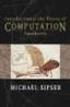 Griffith University 3515ICT Theory of Computation Turing Machines (Based loosely on slides by Harald Søndergaard of The University of Melbourne) 9-0 Overview Turing machines: a general model of computation
Griffith University 3515ICT Theory of Computation Turing Machines (Based loosely on slides by Harald Søndergaard of The University of Melbourne) 9-0 Overview Turing machines: a general model of computation
Formal Languages and Automata Theory - Regular Expressions and Finite Automata -
 Formal Languages and Automata Theory - Regular Expressions and Finite Automata - Samarjit Chakraborty Computer Engineering and Networks Laboratory Swiss Federal Institute of Technology (ETH) Zürich March
Formal Languages and Automata Theory - Regular Expressions and Finite Automata - Samarjit Chakraborty Computer Engineering and Networks Laboratory Swiss Federal Institute of Technology (ETH) Zürich March
Regular Expressions and Automata using Haskell
 Regular Expressions and Automata using Haskell Simon Thompson Computing Laboratory University of Kent at Canterbury January 2000 Contents 1 Introduction 2 2 Regular Expressions 2 3 Matching regular expressions
Regular Expressions and Automata using Haskell Simon Thompson Computing Laboratory University of Kent at Canterbury January 2000 Contents 1 Introduction 2 2 Regular Expressions 2 3 Matching regular expressions
STATGRAPHICS Online. Statistical Analysis and Data Visualization System. Revised 6/21/2012. Copyright 2012 by StatPoint Technologies, Inc.
 STATGRAPHICS Online Statistical Analysis and Data Visualization System Revised 6/21/2012 Copyright 2012 by StatPoint Technologies, Inc. All rights reserved. Table of Contents Introduction... 1 Chapter
STATGRAPHICS Online Statistical Analysis and Data Visualization System Revised 6/21/2012 Copyright 2012 by StatPoint Technologies, Inc. All rights reserved. Table of Contents Introduction... 1 Chapter
Reading 13 : Finite State Automata and Regular Expressions
 CS/Math 24: Introduction to Discrete Mathematics Fall 25 Reading 3 : Finite State Automata and Regular Expressions Instructors: Beck Hasti, Gautam Prakriya In this reading we study a mathematical model
CS/Math 24: Introduction to Discrete Mathematics Fall 25 Reading 3 : Finite State Automata and Regular Expressions Instructors: Beck Hasti, Gautam Prakriya In this reading we study a mathematical model
This activity will show you how to draw graphs of algebraic functions in Excel.
 This activity will show you how to draw graphs of algebraic functions in Excel. Open a new Excel workbook. This is Excel in Office 2007. You may not have used this version before but it is very much the
This activity will show you how to draw graphs of algebraic functions in Excel. Open a new Excel workbook. This is Excel in Office 2007. You may not have used this version before but it is very much the
MICROSOFT ACCESS STEP BY STEP GUIDE
 IGCSE ICT SECTION 11 DATA MANIPULATION MICROSOFT ACCESS STEP BY STEP GUIDE Mark Nicholls ICT Lounge P a g e 1 Contents Task 35 details Page 3 Opening a new Database. Page 4 Importing.csv file into the
IGCSE ICT SECTION 11 DATA MANIPULATION MICROSOFT ACCESS STEP BY STEP GUIDE Mark Nicholls ICT Lounge P a g e 1 Contents Task 35 details Page 3 Opening a new Database. Page 4 Importing.csv file into the
Turing Machines: An Introduction
 CIT 596 Theory of Computation 1 We have seen several abstract models of computing devices: Deterministic Finite Automata, Nondeterministic Finite Automata, Nondeterministic Finite Automata with ɛ-transitions,
CIT 596 Theory of Computation 1 We have seen several abstract models of computing devices: Deterministic Finite Automata, Nondeterministic Finite Automata, Nondeterministic Finite Automata with ɛ-transitions,
Honors Class (Foundations of) Informatics. Tom Verhoeff. Department of Mathematics & Computer Science Software Engineering & Technology
 Honors Class (Foundations of) Informatics Tom Verhoeff Department of Mathematics & Computer Science Software Engineering & Technology www.win.tue.nl/~wstomv/edu/hci c 2011, T. Verhoeff @ TUE.NL 1/20 Information
Honors Class (Foundations of) Informatics Tom Verhoeff Department of Mathematics & Computer Science Software Engineering & Technology www.win.tue.nl/~wstomv/edu/hci c 2011, T. Verhoeff @ TUE.NL 1/20 Information
Tutorial for Tracker and Supporting Software By David Chandler
 Tutorial for Tracker and Supporting Software By David Chandler I use a number of free, open source programs to do video analysis. 1. Avidemux, to exerpt the video clip, read the video properties, and save
Tutorial for Tracker and Supporting Software By David Chandler I use a number of free, open source programs to do video analysis. 1. Avidemux, to exerpt the video clip, read the video properties, and save
Statgraphics Getting started
 Statgraphics Getting started The aim of this exercise is to introduce you to some of the basic features of the Statgraphics software. Starting Statgraphics 1. Log in to your PC, using the usual procedure
Statgraphics Getting started The aim of this exercise is to introduce you to some of the basic features of the Statgraphics software. Starting Statgraphics 1. Log in to your PC, using the usual procedure
The Halting Problem is Undecidable
 185 Corollary G = { M, w w L(M) } is not Turing-recognizable. Proof. = ERR, where ERR is the easy to decide language: ERR = { x { 0, 1 }* x does not have a prefix that is a valid code for a Turing machine
185 Corollary G = { M, w w L(M) } is not Turing-recognizable. Proof. = ERR, where ERR is the easy to decide language: ERR = { x { 0, 1 }* x does not have a prefix that is a valid code for a Turing machine
Intro to Excel spreadsheets
 Intro to Excel spreadsheets What are the objectives of this document? The objectives of document are: 1. Familiarize you with what a spreadsheet is, how it works, and what its capabilities are; 2. Using
Intro to Excel spreadsheets What are the objectives of this document? The objectives of document are: 1. Familiarize you with what a spreadsheet is, how it works, and what its capabilities are; 2. Using
Lecture 8: Synchronous Digital Systems
 Lecture 8: Synchronous Digital Systems The distinguishing feature of a synchronous digital system is that the circuit only changes in response to a system clock. For example, consider the edge triggered
Lecture 8: Synchronous Digital Systems The distinguishing feature of a synchronous digital system is that the circuit only changes in response to a system clock. For example, consider the edge triggered
6.080/6.089 GITCS Feb 12, 2008. Lecture 3
 6.8/6.89 GITCS Feb 2, 28 Lecturer: Scott Aaronson Lecture 3 Scribe: Adam Rogal Administrivia. Scribe notes The purpose of scribe notes is to transcribe our lectures. Although I have formal notes of my
6.8/6.89 GITCS Feb 2, 28 Lecturer: Scott Aaronson Lecture 3 Scribe: Adam Rogal Administrivia. Scribe notes The purpose of scribe notes is to transcribe our lectures. Although I have formal notes of my
Excel 2003 A Beginners Guide
 Excel 2003 A Beginners Guide Beginner Introduction The aim of this document is to introduce some basic techniques for using Excel to enter data, perform calculations and produce simple charts based on
Excel 2003 A Beginners Guide Beginner Introduction The aim of this document is to introduce some basic techniques for using Excel to enter data, perform calculations and produce simple charts based on
Regular Languages and Finite State Machines
 Regular Languages and Finite State Machines Plan for the Day: Mathematical preliminaries - some review One application formal definition of finite automata Examples 1 Sets A set is an unordered collection
Regular Languages and Finite State Machines Plan for the Day: Mathematical preliminaries - some review One application formal definition of finite automata Examples 1 Sets A set is an unordered collection
Turing Machines, Part I
 Turing Machines, Part I Languages The $64,000 Question What is a language? What is a class of languages? Computer Science Theory 2 1 Now our picture looks like Context Free Languages Deterministic Context
Turing Machines, Part I Languages The $64,000 Question What is a language? What is a class of languages? Computer Science Theory 2 1 Now our picture looks like Context Free Languages Deterministic Context
Create a Poster Using Publisher
 Contents 1. Introduction 1. Starting Publisher 2. Create a Poster Template 5. Aligning your images and text 7. Apply a background 12. Add text to your poster 14. Add pictures to your poster 17. Add graphs
Contents 1. Introduction 1. Starting Publisher 2. Create a Poster Template 5. Aligning your images and text 7. Apply a background 12. Add text to your poster 14. Add pictures to your poster 17. Add graphs
(IALC, Chapters 8 and 9) Introduction to Turing s life, Turing machines, universal machines, unsolvable problems.
 3130CIT: Theory of Computation Turing machines and undecidability (IALC, Chapters 8 and 9) Introduction to Turing s life, Turing machines, universal machines, unsolvable problems. An undecidable problem
3130CIT: Theory of Computation Turing machines and undecidability (IALC, Chapters 8 and 9) Introduction to Turing s life, Turing machines, universal machines, unsolvable problems. An undecidable problem
Part 1 Foundations of object orientation
 OFWJ_C01.QXD 2/3/06 2:14 pm Page 1 Part 1 Foundations of object orientation OFWJ_C01.QXD 2/3/06 2:14 pm Page 2 1 OFWJ_C01.QXD 2/3/06 2:14 pm Page 3 CHAPTER 1 Objects and classes Main concepts discussed
OFWJ_C01.QXD 2/3/06 2:14 pm Page 1 Part 1 Foundations of object orientation OFWJ_C01.QXD 2/3/06 2:14 pm Page 2 1 OFWJ_C01.QXD 2/3/06 2:14 pm Page 3 CHAPTER 1 Objects and classes Main concepts discussed
T-79.186 Reactive Systems: Introduction and Finite State Automata
 T-79.186 Reactive Systems: Introduction and Finite State Automata Timo Latvala 14.1.2004 Reactive Systems: Introduction and Finite State Automata 1-1 Reactive Systems Reactive systems are a class of software
T-79.186 Reactive Systems: Introduction and Finite State Automata Timo Latvala 14.1.2004 Reactive Systems: Introduction and Finite State Automata 1-1 Reactive Systems Reactive systems are a class of software
SYSTEMS OF EQUATIONS AND MATRICES WITH THE TI-89. by Joseph Collison
 SYSTEMS OF EQUATIONS AND MATRICES WITH THE TI-89 by Joseph Collison Copyright 2000 by Joseph Collison All rights reserved Reproduction or translation of any part of this work beyond that permitted by Sections
SYSTEMS OF EQUATIONS AND MATRICES WITH THE TI-89 by Joseph Collison Copyright 2000 by Joseph Collison All rights reserved Reproduction or translation of any part of this work beyond that permitted by Sections
First Steps with CoDeSys. Last update: 05.03.2004
 Last update: 05.03.2004 CONTENT 1 STARTING CODESYS 3 2 WRITING THE FIRST PROGRAM 3 3 A VISUALIZATION FOR THIS 7 4 START THE TARGET SYSTEM 9 5 SETTINGS FOR ESTABLISHING THE CONNECTION 9 6 START THE PROJECT
Last update: 05.03.2004 CONTENT 1 STARTING CODESYS 3 2 WRITING THE FIRST PROGRAM 3 3 A VISUALIZATION FOR THIS 7 4 START THE TARGET SYSTEM 9 5 SETTINGS FOR ESTABLISHING THE CONNECTION 9 6 START THE PROJECT
BIGPOND ONLINE STORAGE USER GUIDE Issue 1.1.0-18 August 2005
 BIGPOND ONLINE STORAGE USER GUIDE Issue 1.1.0-18 August 2005 PLEASE NOTE: The contents of this publication, and any associated documentation provided to you, must not be disclosed to any third party without
BIGPOND ONLINE STORAGE USER GUIDE Issue 1.1.0-18 August 2005 PLEASE NOTE: The contents of this publication, and any associated documentation provided to you, must not be disclosed to any third party without
Automata and Computability. Solutions to Exercises
 Automata and Computability Solutions to Exercises Fall 25 Alexis Maciel Department of Computer Science Clarkson University Copyright c 25 Alexis Maciel ii Contents Preface vii Introduction 2 Finite Automata
Automata and Computability Solutions to Exercises Fall 25 Alexis Maciel Department of Computer Science Clarkson University Copyright c 25 Alexis Maciel ii Contents Preface vii Introduction 2 Finite Automata
CS 3719 (Theory of Computation and Algorithms) Lecture 4
 CS 3719 (Theory of Computation and Algorithms) Lecture 4 Antonina Kolokolova January 18, 2012 1 Undecidable languages 1.1 Church-Turing thesis Let s recap how it all started. In 1990, Hilbert stated a
CS 3719 (Theory of Computation and Algorithms) Lecture 4 Antonina Kolokolova January 18, 2012 1 Undecidable languages 1.1 Church-Turing thesis Let s recap how it all started. In 1990, Hilbert stated a
ecollege AU Release Notes - ClassLive ClassLive
 Release Notes - 10200 A. East Girard Ave. Denver, CO 80213 Phone 303.873.7400 Fax 303.873.7449 Table of Contents INTRODUCTION...3 Entry... 4 Feature Overview... 5 Graphing Calculator... 7 TECHNICAL REQUIREMENTS...8
Release Notes - 10200 A. East Girard Ave. Denver, CO 80213 Phone 303.873.7400 Fax 303.873.7449 Table of Contents INTRODUCTION...3 Entry... 4 Feature Overview... 5 Graphing Calculator... 7 TECHNICAL REQUIREMENTS...8
MAKE YOUR FIRST A-MAZE-ING GAME IN GAME MAKER 7
 MAKE YOUR FIRST A-MAZE-ING GAME IN GAME MAKER 7 In this tutorial, you will learn how to create your first game in Game Maker. The game you will create will be a simple maze game. The object of the game
MAKE YOUR FIRST A-MAZE-ING GAME IN GAME MAKER 7 In this tutorial, you will learn how to create your first game in Game Maker. The game you will create will be a simple maze game. The object of the game
Excel 2007 Basic knowledge
 Ribbon menu The Ribbon menu system with tabs for various Excel commands. This Ribbon system replaces the traditional menus used with Excel 2003. Above the Ribbon in the upper-left corner is the Microsoft
Ribbon menu The Ribbon menu system with tabs for various Excel commands. This Ribbon system replaces the traditional menus used with Excel 2003. Above the Ribbon in the upper-left corner is the Microsoft
Model Simulation in Rational Software Architect: Business Process Simulation
 Model Simulation in Rational Software Architect: Business Process Simulation Mattias Mohlin Senior Software Architect IBM The BPMN (Business Process Model and Notation) is the industry standard notation
Model Simulation in Rational Software Architect: Business Process Simulation Mattias Mohlin Senior Software Architect IBM The BPMN (Business Process Model and Notation) is the industry standard notation
Using Rational Rose to Create Object-Oriented Diagrams
 Using Rational Rose to Create Object-Oriented Diagrams This is a brief overview to get students started in using Rational Rose to quickly create object-oriented models and diagrams. It is not by any means
Using Rational Rose to Create Object-Oriented Diagrams This is a brief overview to get students started in using Rational Rose to quickly create object-oriented models and diagrams. It is not by any means
Drawing a histogram using Excel
 Drawing a histogram using Excel STEP 1: Examine the data to decide how many class intervals you need and what the class boundaries should be. (In an assignment you may be told what class boundaries to
Drawing a histogram using Excel STEP 1: Examine the data to decide how many class intervals you need and what the class boundaries should be. (In an assignment you may be told what class boundaries to
Visual Logic Instructions and Assignments
 Visual Logic Instructions and Assignments Visual Logic can be installed from the CD that accompanies our textbook. It is a nifty tool for creating program flowcharts, but that is only half of the story.
Visual Logic Instructions and Assignments Visual Logic can be installed from the CD that accompanies our textbook. It is a nifty tool for creating program flowcharts, but that is only half of the story.
6.045: Automata, Computability, and Complexity Or, Great Ideas in Theoretical Computer Science Spring, 2010. Class 4 Nancy Lynch
 6.045: Automata, Computability, and Complexity Or, Great Ideas in Theoretical Computer Science Spring, 2010 Class 4 Nancy Lynch Today Two more models of computation: Nondeterministic Finite Automata (NFAs)
6.045: Automata, Computability, and Complexity Or, Great Ideas in Theoretical Computer Science Spring, 2010 Class 4 Nancy Lynch Today Two more models of computation: Nondeterministic Finite Automata (NFAs)
PowerWorld Simulator
 PowerWorld Simulator Quick Start Guide 2001 South First Street Champaign, Illinois 61820 +1 (217) 384.6330 support@powerworld.com http://www.powerworld.com Purpose This quick start guide is intended to
PowerWorld Simulator Quick Start Guide 2001 South First Street Champaign, Illinois 61820 +1 (217) 384.6330 support@powerworld.com http://www.powerworld.com Purpose This quick start guide is intended to
6.080 / 6.089 Great Ideas in Theoretical Computer Science Spring 2008
 MIT OpenCourseWare http://ocw.mit.edu 6.080 / 6.089 Great Ideas in Theoretical Computer Science Spring 2008 For information about citing these materials or our Terms of Use, visit: http://ocw.mit.edu/terms.
MIT OpenCourseWare http://ocw.mit.edu 6.080 / 6.089 Great Ideas in Theoretical Computer Science Spring 2008 For information about citing these materials or our Terms of Use, visit: http://ocw.mit.edu/terms.
SMART Board Menu. Full Reference Guide
 SMART Board Full Reference Guide Start-Up After entering Windows, click on the desktop icon SMART Board Tools. The SMART Board icon will appear in the system tray on the bottom right of the screen. Turn
SMART Board Full Reference Guide Start-Up After entering Windows, click on the desktop icon SMART Board Tools. The SMART Board icon will appear in the system tray on the bottom right of the screen. Turn
CNC Transfer. Operating Manual
 Rank Brothers Ltd CNC Transfer Operating Manual Manufactured by: Rank Brothers Ltd 56 High Street, Bottisham, Cambridge CB25 9DA, England Tel: +44 (0)1223 811369 Fax: +44 (0)1223 811441 Website: http://www.rankbrothers.co.uk/
Rank Brothers Ltd CNC Transfer Operating Manual Manufactured by: Rank Brothers Ltd 56 High Street, Bottisham, Cambridge CB25 9DA, England Tel: +44 (0)1223 811369 Fax: +44 (0)1223 811441 Website: http://www.rankbrothers.co.uk/
ECDL. European Computer Driving Licence. Spreadsheet Software BCS ITQ Level 2. Syllabus Version 5.0
 European Computer Driving Licence Spreadsheet Software BCS ITQ Level 2 Using Microsoft Excel 2010 Syllabus Version 5.0 This training, which has been approved by BCS, The Chartered Institute for IT, includes
European Computer Driving Licence Spreadsheet Software BCS ITQ Level 2 Using Microsoft Excel 2010 Syllabus Version 5.0 This training, which has been approved by BCS, The Chartered Institute for IT, includes
GelAnalyzer 2010 User s manual. Contents
 GelAnalyzer 2010 User s manual Contents 1. Starting GelAnalyzer... 2 2. The main window... 2 3. Create a new analysis... 2 4. The image window... 3 5. Lanes... 3 5.1 Detect lanes automatically... 3 5.2
GelAnalyzer 2010 User s manual Contents 1. Starting GelAnalyzer... 2 2. The main window... 2 3. Create a new analysis... 2 4. The image window... 3 5. Lanes... 3 5.1 Detect lanes automatically... 3 5.2
How to register and use our Chat System
 How to register and use our Chat System Why this document? We have a very good chat system and easy to use when you are set up, but getting registered and into the system can be a bit complicated. If you
How to register and use our Chat System Why this document? We have a very good chat system and easy to use when you are set up, but getting registered and into the system can be a bit complicated. If you
LESSON 7: IMPORTING AND VECTORIZING A BITMAP IMAGE
 LESSON 7: IMPORTING AND VECTORIZING A BITMAP IMAGE In this lesson we ll learn how to import a bitmap logo, transform it into a vector and perform some editing on the vector to clean it up. The concepts
LESSON 7: IMPORTING AND VECTORIZING A BITMAP IMAGE In this lesson we ll learn how to import a bitmap logo, transform it into a vector and perform some editing on the vector to clean it up. The concepts
The VB development environment
 2 The VB development environment This chapter explains: l how to create a VB project; l how to manipulate controls and their properties at design-time; l how to run a program; l how to handle a button-click
2 The VB development environment This chapter explains: l how to create a VB project; l how to manipulate controls and their properties at design-time; l how to run a program; l how to handle a button-click
Select the Crow s Foot entity relationship diagram (ERD) option. Create the entities and define their components.
 Α DESIGNING DATABASES WITH VISIO PROFESSIONAL: A TUTORIAL Microsoft Visio Professional is a powerful database design and modeling tool. The Visio software has so many features that we can t possibly demonstrate
Α DESIGNING DATABASES WITH VISIO PROFESSIONAL: A TUTORIAL Microsoft Visio Professional is a powerful database design and modeling tool. The Visio software has so many features that we can t possibly demonstrate
SECTION 5: Finalizing Your Workbook
 SECTION 5: Finalizing Your Workbook In this section you will learn how to: Protect a workbook Protect a sheet Protect Excel files Unlock cells Use the document inspector Use the compatibility checker Mark
SECTION 5: Finalizing Your Workbook In this section you will learn how to: Protect a workbook Protect a sheet Protect Excel files Unlock cells Use the document inspector Use the compatibility checker Mark
Introduction to LogixPro - Lab
 Programmable Logic and Automation Controllers Industrial Control Systems I Introduction to LogixPro - Lab Purpose This is a self-paced lab that will introduce the student to the LogixPro PLC Simulator
Programmable Logic and Automation Controllers Industrial Control Systems I Introduction to LogixPro - Lab Purpose This is a self-paced lab that will introduce the student to the LogixPro PLC Simulator
Informatique Fondamentale IMA S8
 Informatique Fondamentale IMA S8 Cours 1 - Intro + schedule + finite state machines Laure Gonnord http://laure.gonnord.org/pro/teaching/ Laure.Gonnord@polytech-lille.fr Université Lille 1 - Polytech Lille
Informatique Fondamentale IMA S8 Cours 1 - Intro + schedule + finite state machines Laure Gonnord http://laure.gonnord.org/pro/teaching/ Laure.Gonnord@polytech-lille.fr Université Lille 1 - Polytech Lille
Using Mail Merge in Microsoft Word 2003
 Using Mail Merge in Microsoft Word 2003 Mail Merge Created: 12 April 2005 Note: You should be competent in Microsoft Word before you attempt this Tutorial. Open Microsoft Word 2003 Beginning the Merge
Using Mail Merge in Microsoft Word 2003 Mail Merge Created: 12 April 2005 Note: You should be competent in Microsoft Word before you attempt this Tutorial. Open Microsoft Word 2003 Beginning the Merge
First Bytes Programming Lab 2
 First Bytes Programming Lab 2 This lab is available online at www.cs.utexas.edu/users/scottm/firstbytes. Introduction: In this lab you will investigate the properties of colors and how they are displayed
First Bytes Programming Lab 2 This lab is available online at www.cs.utexas.edu/users/scottm/firstbytes. Introduction: In this lab you will investigate the properties of colors and how they are displayed
Netigate User Guide. Setup... 2. Introduction... 5. Questions... 6. Text box... 7. Text area... 9. Radio buttons...10. Radio buttons Weighted...
 Netigate User Guide Setup... 2 Introduction... 5 Questions... 6 Text box... 7 Text area... 9 Radio buttons...10 Radio buttons Weighted...12 Check box...13 Drop-down...15 Matrix...17 Matrix Weighted...18
Netigate User Guide Setup... 2 Introduction... 5 Questions... 6 Text box... 7 Text area... 9 Radio buttons...10 Radio buttons Weighted...12 Check box...13 Drop-down...15 Matrix...17 Matrix Weighted...18
Using Microsoft Project 2000
 Using MS Project Personal Computer Fundamentals 1 of 45 Using Microsoft Project 2000 General Conventions All text highlighted in bold refers to menu selections. Examples would be File and Analysis. ALL
Using MS Project Personal Computer Fundamentals 1 of 45 Using Microsoft Project 2000 General Conventions All text highlighted in bold refers to menu selections. Examples would be File and Analysis. ALL
Formatting & Styles Word 2010
 Formatting & Styles Word 2010 Produced by Flinders University Centre for Educational ICT CONTENTS Layout... 1 Using the Ribbon Bar... 2 Minimising the Ribbon Bar... 2 The File Tab... 3 What the Commands
Formatting & Styles Word 2010 Produced by Flinders University Centre for Educational ICT CONTENTS Layout... 1 Using the Ribbon Bar... 2 Minimising the Ribbon Bar... 2 The File Tab... 3 What the Commands
Embroidery Fonts Plus ( EFP ) Tutorial Guide Version 1.0505
 Embroidery Fonts Plus ( EFP ) Tutorial Guide Version 1.0505 1 Contents Chapter 1 System Requirements.................. 3 Chapter 2 Quick Start Installation.................. 4 System Requirements................
Embroidery Fonts Plus ( EFP ) Tutorial Guide Version 1.0505 1 Contents Chapter 1 System Requirements.................. 3 Chapter 2 Quick Start Installation.................. 4 System Requirements................
JustClust User Manual
 JustClust User Manual Contents 1. Installing JustClust 2. Running JustClust 3. Basic Usage of JustClust 3.1. Creating a Network 3.2. Clustering a Network 3.3. Applying a Layout 3.4. Saving and Loading
JustClust User Manual Contents 1. Installing JustClust 2. Running JustClust 3. Basic Usage of JustClust 3.1. Creating a Network 3.2. Clustering a Network 3.3. Applying a Layout 3.4. Saving and Loading
Pushdown automata. Informatics 2A: Lecture 9. Alex Simpson. 3 October, 2014. School of Informatics University of Edinburgh als@inf.ed.ac.
 Pushdown automata Informatics 2A: Lecture 9 Alex Simpson School of Informatics University of Edinburgh als@inf.ed.ac.uk 3 October, 2014 1 / 17 Recap of lecture 8 Context-free languages are defined by context-free
Pushdown automata Informatics 2A: Lecture 9 Alex Simpson School of Informatics University of Edinburgh als@inf.ed.ac.uk 3 October, 2014 1 / 17 Recap of lecture 8 Context-free languages are defined by context-free
Excel 2007 A Beginners Guide
 Excel 2007 A Beginners Guide Beginner Introduction The aim of this document is to introduce some basic techniques for using Excel to enter data, perform calculations and produce simple charts based on
Excel 2007 A Beginners Guide Beginner Introduction The aim of this document is to introduce some basic techniques for using Excel to enter data, perform calculations and produce simple charts based on
Creating Drawings in Pro/ENGINEER
 6 Creating Drawings in Pro/ENGINEER This chapter shows you how to bring the cell phone models and the assembly you ve created into the Pro/ENGINEER Drawing mode to create a drawing. A mechanical drawing
6 Creating Drawings in Pro/ENGINEER This chapter shows you how to bring the cell phone models and the assembly you ve created into the Pro/ENGINEER Drawing mode to create a drawing. A mechanical drawing
Excel macros made easy
 IT Training Excel macros made easy Jane Barrett, IT Training & Engagement Team Information System Services Version 1.1 Scope Learning outcomes Understand the concept of what a macro is and what it does.
IT Training Excel macros made easy Jane Barrett, IT Training & Engagement Team Information System Services Version 1.1 Scope Learning outcomes Understand the concept of what a macro is and what it does.
Task Card #2 SMART Board: Notebook
 Task Card #2 SMART Board: Notebook Objectives: Participants will learn how to utilize the SMART Notebook. Table of Contents: Launching The SMART Notebook Page 1 Entering Text Page 1 Top Toolbar Page 2
Task Card #2 SMART Board: Notebook Objectives: Participants will learn how to utilize the SMART Notebook. Table of Contents: Launching The SMART Notebook Page 1 Entering Text Page 1 Top Toolbar Page 2
5. Tutorial. Starting FlashCut CNC
 FlashCut CNC Section 5 Tutorial 259 5. Tutorial Starting FlashCut CNC To start FlashCut CNC, click on the Start button, select Programs, select FlashCut CNC 4, then select the FlashCut CNC 4 icon. A dialog
FlashCut CNC Section 5 Tutorial 259 5. Tutorial Starting FlashCut CNC To start FlashCut CNC, click on the Start button, select Programs, select FlashCut CNC 4, then select the FlashCut CNC 4 icon. A dialog
How To Write A Cq5 Authoring Manual On An Ubuntu Cq 5.2.2 (Windows) (Windows 5) (Mac) (Apple) (Amd) (Powerbook) (Html) (Web) (Font
 Adobe CQ5 Authoring Basics Print Manual SFU s Content Management System SFU IT Services CMS Team ABSTRACT A summary of CQ5 Authoring Basics including: Setup and Login, CQ Interface Tour, Versioning, Uploading
Adobe CQ5 Authoring Basics Print Manual SFU s Content Management System SFU IT Services CMS Team ABSTRACT A summary of CQ5 Authoring Basics including: Setup and Login, CQ Interface Tour, Versioning, Uploading
Chapter 1. Computation theory
 Chapter 1. Computation theory In this chapter we will describe computation logic for the machines. This topic is a wide interdisciplinary field, so that the students can work in an interdisciplinary context.
Chapter 1. Computation theory In this chapter we will describe computation logic for the machines. This topic is a wide interdisciplinary field, so that the students can work in an interdisciplinary context.
Pushdown Automata. place the input head on the leftmost input symbol. while symbol read = b and pile contains discs advance head remove disc from pile
 Pushdown Automata In the last section we found that restricting the computational power of computing devices produced solvable decision problems for the class of sets accepted by finite automata. But along
Pushdown Automata In the last section we found that restricting the computational power of computing devices produced solvable decision problems for the class of sets accepted by finite automata. But along
CHAPTER 14 Understanding an App s Architecture
 CHAPTER 14 Understanding an App s Architecture Figure 14-1. This chapter examines the structure of an app from a programmer s perspective. It begins with the traditional analogy that an app is like a recipe
CHAPTER 14 Understanding an App s Architecture Figure 14-1. This chapter examines the structure of an app from a programmer s perspective. It begins with the traditional analogy that an app is like a recipe
MyOra 3.0. User Guide. SQL Tool for Oracle. Jayam Systems, LLC
 MyOra 3.0 SQL Tool for Oracle User Guide Jayam Systems, LLC Contents Features... 4 Connecting to the Database... 5 Login... 5 Login History... 6 Connection Indicator... 6 Closing the Connection... 7 SQL
MyOra 3.0 SQL Tool for Oracle User Guide Jayam Systems, LLC Contents Features... 4 Connecting to the Database... 5 Login... 5 Login History... 6 Connection Indicator... 6 Closing the Connection... 7 SQL
SketchUp Instructions
 SketchUp Instructions Every architect needs to know how to use SketchUp! SketchUp is free from Google just Google it and download to your computer. You can do just about anything with it, but it is especially
SketchUp Instructions Every architect needs to know how to use SketchUp! SketchUp is free from Google just Google it and download to your computer. You can do just about anything with it, but it is especially
Presentations and PowerPoint
 V-1.1 PART V Presentations and PowerPoint V-1.2 Computer Fundamentals V-1.3 LESSON 1 Creating a Presentation After completing this lesson, you will be able to: Start Microsoft PowerPoint. Explore the PowerPoint
V-1.1 PART V Presentations and PowerPoint V-1.2 Computer Fundamentals V-1.3 LESSON 1 Creating a Presentation After completing this lesson, you will be able to: Start Microsoft PowerPoint. Explore the PowerPoint
CSE 135: Introduction to Theory of Computation Decidability and Recognizability
 CSE 135: Introduction to Theory of Computation Decidability and Recognizability Sungjin Im University of California, Merced 04-28, 30-2014 High-Level Descriptions of Computation Instead of giving a Turing
CSE 135: Introduction to Theory of Computation Decidability and Recognizability Sungjin Im University of California, Merced 04-28, 30-2014 High-Level Descriptions of Computation Instead of giving a Turing
SMART BOARD USER GUIDE FOR PC TABLE OF CONTENTS I. BEFORE YOU USE THE SMART BOARD. What is it?
 SMART BOARD USER GUIDE FOR PC What is it? SMART Board is an interactive whiteboard available in an increasing number of classrooms at the University of Tennessee. While your laptop image is projected on
SMART BOARD USER GUIDE FOR PC What is it? SMART Board is an interactive whiteboard available in an increasing number of classrooms at the University of Tennessee. While your laptop image is projected on
DataPA OpenAnalytics End User Training
 DataPA OpenAnalytics End User Training DataPA End User Training Lesson 1 Course Overview DataPA Chapter 1 Course Overview Introduction This course covers the skills required to use DataPA OpenAnalytics
DataPA OpenAnalytics End User Training DataPA End User Training Lesson 1 Course Overview DataPA Chapter 1 Course Overview Introduction This course covers the skills required to use DataPA OpenAnalytics
Creating Personal Web Sites Using SharePoint Designer 2007
 Creating Personal Web Sites Using SharePoint Designer 2007 Faculty Workshop May 12 th & 13 th, 2009 Overview Create Pictures Home Page: INDEX.htm Other Pages Links from Home Page to Other Pages Prepare
Creating Personal Web Sites Using SharePoint Designer 2007 Faculty Workshop May 12 th & 13 th, 2009 Overview Create Pictures Home Page: INDEX.htm Other Pages Links from Home Page to Other Pages Prepare
Understand the Sketcher workbench of CATIA V5.
 Chapter 1 Drawing Sketches in Learning Objectives the Sketcher Workbench-I After completing this chapter you will be able to: Understand the Sketcher workbench of CATIA V5. Start a new file in the Part
Chapter 1 Drawing Sketches in Learning Objectives the Sketcher Workbench-I After completing this chapter you will be able to: Understand the Sketcher workbench of CATIA V5. Start a new file in the Part
Working With Animation: Introduction to Flash
 Working With Animation: Introduction to Flash With Adobe Flash, you can create artwork and animations that add motion and visual interest to your Web pages. Flash movies can be interactive users can click
Working With Animation: Introduction to Flash With Adobe Flash, you can create artwork and animations that add motion and visual interest to your Web pages. Flash movies can be interactive users can click
Merging Labels, Letters, and Envelopes Word 2013
 Merging Labels, Letters, and Envelopes Word 2013 Merging... 1 Types of Merges... 1 The Merging Process... 2 Labels - A Page of the Same... 2 Labels - A Blank Page... 3 Creating Custom Labels... 3 Merged
Merging Labels, Letters, and Envelopes Word 2013 Merging... 1 Types of Merges... 1 The Merging Process... 2 Labels - A Page of the Same... 2 Labels - A Blank Page... 3 Creating Custom Labels... 3 Merged
13 Managing Devices. Your computer is an assembly of many components from different manufacturers. LESSON OBJECTIVES
 LESSON 13 Managing Devices OBJECTIVES After completing this lesson, you will be able to: 1. Open System Properties. 2. Use Device Manager. 3. Understand hardware profiles. 4. Set performance options. Estimated
LESSON 13 Managing Devices OBJECTIVES After completing this lesson, you will be able to: 1. Open System Properties. 2. Use Device Manager. 3. Understand hardware profiles. 4. Set performance options. Estimated
CS311 Lecture: Sequential Circuits
 CS311 Lecture: Sequential Circuits Last revised 8/15/2007 Objectives: 1. To introduce asynchronous and synchronous flip-flops (latches and pulsetriggered, plus asynchronous preset/clear) 2. To introduce
CS311 Lecture: Sequential Circuits Last revised 8/15/2007 Objectives: 1. To introduce asynchronous and synchronous flip-flops (latches and pulsetriggered, plus asynchronous preset/clear) 2. To introduce
Programming in Access VBA
 PART I Programming in Access VBA In this part, you will learn all about how Visual Basic for Applications (VBA) works for Access 2010. A number of new VBA features have been incorporated into the 2010
PART I Programming in Access VBA In this part, you will learn all about how Visual Basic for Applications (VBA) works for Access 2010. A number of new VBA features have been incorporated into the 2010
In this session, we will explain some of the basics of word processing. 1. Start Microsoft Word 11. Edit the Document cut & move
 WORD PROCESSING In this session, we will explain some of the basics of word processing. The following are the outlines: 1. Start Microsoft Word 11. Edit the Document cut & move 2. Describe the Word Screen
WORD PROCESSING In this session, we will explain some of the basics of word processing. The following are the outlines: 1. Start Microsoft Word 11. Edit the Document cut & move 2. Describe the Word Screen
USER MANUAL SlimComputer
 USER MANUAL SlimComputer 1 Contents Contents...2 What is SlimComputer?...2 Introduction...3 The Rating System...3 Buttons on the Main Interface...5 Running the Main Scan...8 Restore...11 Optimizer...14
USER MANUAL SlimComputer 1 Contents Contents...2 What is SlimComputer?...2 Introduction...3 The Rating System...3 Buttons on the Main Interface...5 Running the Main Scan...8 Restore...11 Optimizer...14
DOING MORE WITH WORD: MICROSOFT OFFICE 2010
 University of North Carolina at Chapel Hill Libraries Carrboro Cybrary Chapel Hill Public Library Durham County Public Library DOING MORE WITH WORD: MICROSOFT OFFICE 2010 GETTING STARTED PAGE 02 Prerequisites
University of North Carolina at Chapel Hill Libraries Carrboro Cybrary Chapel Hill Public Library Durham County Public Library DOING MORE WITH WORD: MICROSOFT OFFICE 2010 GETTING STARTED PAGE 02 Prerequisites
Getting Started on the Computer With Mouseaerobics! Windows XP
 This handout was modified from materials supplied by the Bill and Melinda Gates Foundation through a grant to the Manchester City Library. Getting Started on the Computer With Mouseaerobics! Windows XP
This handout was modified from materials supplied by the Bill and Melinda Gates Foundation through a grant to the Manchester City Library. Getting Started on the Computer With Mouseaerobics! Windows XP
3D-GIS in the Cloud USER MANUAL. August, 2014
 3D-GIS in the Cloud USER MANUAL August, 2014 3D GIS in the Cloud User Manual August, 2014 Table of Contents 1. Quick Reference: Navigating and Exploring in the 3D GIS in the Cloud... 2 1.1 Using the Mouse...
3D-GIS in the Cloud USER MANUAL August, 2014 3D GIS in the Cloud User Manual August, 2014 Table of Contents 1. Quick Reference: Navigating and Exploring in the 3D GIS in the Cloud... 2 1.1 Using the Mouse...
ScanPro 3000 High Definition Microfilm Scanner. Help Guide
 ScanPro 3000 High Definition Microfilm Scanner Help Guide Table of Contents Getting Started 3 Loading the Film 4-5 Viewing Your Film 6-7 Motorized Roll Film Control 6 Crop Box 7 Using the Toolbar Controls
ScanPro 3000 High Definition Microfilm Scanner Help Guide Table of Contents Getting Started 3 Loading the Film 4-5 Viewing Your Film 6-7 Motorized Roll Film Control 6 Crop Box 7 Using the Toolbar Controls
2 SYSTEM DESCRIPTION TECHNIQUES
 2 SYSTEM DESCRIPTION TECHNIQUES 2.1 INTRODUCTION Graphical representation of any process is always better and more meaningful than its representation in words. Moreover, it is very difficult to arrange
2 SYSTEM DESCRIPTION TECHNIQUES 2.1 INTRODUCTION Graphical representation of any process is always better and more meaningful than its representation in words. Moreover, it is very difficult to arrange
Migrating to Excel 2010 from Excel 2003 - Excel - Microsoft Office 1 of 1
 Migrating to Excel 2010 - Excel - Microsoft Office 1 of 1 In This Guide Microsoft Excel 2010 looks very different, so we created this guide to help you minimize the learning curve. Read on to learn key
Migrating to Excel 2010 - Excel - Microsoft Office 1 of 1 In This Guide Microsoft Excel 2010 looks very different, so we created this guide to help you minimize the learning curve. Read on to learn key
Introduction to the TI-Nspire CX
 Introduction to the TI-Nspire CX Activity Overview: In this activity, you will become familiar with the layout of the TI-Nspire CX. Step 1: Locate the Touchpad. The Touchpad is used to navigate the cursor
Introduction to the TI-Nspire CX Activity Overview: In this activity, you will become familiar with the layout of the TI-Nspire CX. Step 1: Locate the Touchpad. The Touchpad is used to navigate the cursor
Introduction To Microsoft Office PowerPoint 2007. Bob Booth July 2008 AP-PPT5
 Introduction To Microsoft Office PowerPoint 2007. Bob Booth July 2008 AP-PPT5 University of Sheffield Contents 1. INTRODUCTION... 3 2. GETTING STARTED... 4 2.1 STARTING POWERPOINT... 4 3. THE USER INTERFACE...
Introduction To Microsoft Office PowerPoint 2007. Bob Booth July 2008 AP-PPT5 University of Sheffield Contents 1. INTRODUCTION... 3 2. GETTING STARTED... 4 2.1 STARTING POWERPOINT... 4 3. THE USER INTERFACE...
Creating trouble-free numbering in Microsoft Word
 Creating trouble-free numbering in Microsoft Word This note shows you how to create trouble-free chapter, section and paragraph numbering, as well as bulleted and numbered lists that look the way you want
Creating trouble-free numbering in Microsoft Word This note shows you how to create trouble-free chapter, section and paragraph numbering, as well as bulleted and numbered lists that look the way you want
4.3. Windows. Tutorial
 4.3 Windows Tutorial May 2013 3 Introduction The best way to get started using Wirecast is to quickly work through all its main features. This tour presents a series of three tutorials, each designed
4.3 Windows Tutorial May 2013 3 Introduction The best way to get started using Wirecast is to quickly work through all its main features. This tour presents a series of three tutorials, each designed
Introduction to Automata Theory. Reading: Chapter 1
 Introduction to Automata Theory Reading: Chapter 1 1 What is Automata Theory? Study of abstract computing devices, or machines Automaton = an abstract computing device Note: A device need not even be a
Introduction to Automata Theory Reading: Chapter 1 1 What is Automata Theory? Study of abstract computing devices, or machines Automaton = an abstract computing device Note: A device need not even be a
ios App for Mobile Website! Documentation!
 ios App for Mobile Website Documentation What is IOS App for Mobile Website? IOS App for Mobile Website allows you to run any website inside it and if that website is responsive or mobile compatible, you
ios App for Mobile Website Documentation What is IOS App for Mobile Website? IOS App for Mobile Website allows you to run any website inside it and if that website is responsive or mobile compatible, you
Creating a Poster in PowerPoint 2010. A. Set Up Your Poster
 View the Best Practices in Poster Design located at http://www.emich.edu/training/poster before you begin creating a poster. Then in PowerPoint: (A) set up the poster size and orientation, (B) add and
View the Best Practices in Poster Design located at http://www.emich.edu/training/poster before you begin creating a poster. Then in PowerPoint: (A) set up the poster size and orientation, (B) add and
Offline Files & Sync Center
 bonus appendix Offline Files & Sync Center The offline files feature is designed for laptop lovers. It lets you carry off files that gerally live on your office network, so you can get some work done while
bonus appendix Offline Files & Sync Center The offline files feature is designed for laptop lovers. It lets you carry off files that gerally live on your office network, so you can get some work done while
Unit 1 Number Sense. In this unit, students will study repeating decimals, percents, fractions, decimals, and proportions.
 Unit 1 Number Sense In this unit, students will study repeating decimals, percents, fractions, decimals, and proportions. BLM Three Types of Percent Problems (p L-34) is a summary BLM for the material
Unit 1 Number Sense In this unit, students will study repeating decimals, percents, fractions, decimals, and proportions. BLM Three Types of Percent Problems (p L-34) is a summary BLM for the material
Having read this workbook you should be able to: recognise the arrangement of NAND gates used to form an S-R flip-flop.
 Objectives Having read this workbook you should be able to: recognise the arrangement of NAND gates used to form an S-R flip-flop. describe how such a flip-flop can be SET and RESET. describe the disadvantage
Objectives Having read this workbook you should be able to: recognise the arrangement of NAND gates used to form an S-R flip-flop. describe how such a flip-flop can be SET and RESET. describe the disadvantage
Finite Automata and Formal Languages
 Finite Automata and Formal Languages TMV026/DIT321 LP4 2011 Ana Bove Lecture 1 March 21st 2011 Course Organisation Overview of the Course Overview of today s lecture: Course Organisation Level: This course
Finite Automata and Formal Languages TMV026/DIT321 LP4 2011 Ana Bove Lecture 1 March 21st 2011 Course Organisation Overview of the Course Overview of today s lecture: Course Organisation Level: This course
