Avaya 1210 IP Deskphone User Guide
|
|
|
- Hollie McCoy
- 7 years ago
- Views:
Transcription
1 Avaya 1210 IP Deskphone User Guide Avaya Communication Server 1000 Document Status: Draft Document Version: Part Code: NN Date: July 2016
2 2016 Avaya Inc. All Rights Reserved. Notice While reasonable effts have been made to ensure that the infmation in this document is complete and accurate at the time of printing, Avaya assumes no liability f any errs. Avaya reserves the right to make changes and crections to the infmation in this document without the obligation to notify any person ganization of such changes. Documentation disclaimer Documentation means infmation published by Avaya in varying mediums which may include product infmation, operating instructions and perfmance specifications that Avaya generally makes available to users of its products. Documentation does not include marketing materials. Avaya shall not be responsible f any modifications, additions, deletions to the iginal published version of documentation unless such modifications, additions, deletions were perfmed by Avaya. End User agrees to indemnify and hold harmless Avaya, Avaya's agents, servants and employees against all claims, lawsuits, demands and judgments arising out of, in connection with, subsequent modifications, additions deletions to this documentation, to the extent made by End User. Link disclaimer Avaya is not responsible f the contents reliability of any linked websites referenced within this site documentation provided by Avaya. Avaya is not responsible f the accuracy of any infmation, statement content provided on these sites and does not necessarily endse the products, services, infmation described offered within them. Avaya does not guarantee that these links will wk all the time and has no control over the availability of the linked pages. Warranty Avaya provides a limited warranty on its hardware and Software ( Product(s) ). Refer to your sales agreement to establish the terms of the limited warranty. In addition, Avaya s standard warranty language, as well as infmation regarding suppt f this Product while under warranty is available to Avaya customers and other parties through the Avaya Suppt website: Please note that if you acquired the Product(s) from an authized Avaya reseller outside of the United States and Canada, the warranty is provided to you by said Avaya reseller and not by Avaya. Software means computer programs in object code, provided by Avaya an Avaya Channel Partner, whether as stand-alone products pre-installed on hardware products, and any upgrades, updates, bug fixes, modified versions thereto. Licenses THE SOFTWARE LICENSE TERMS AVAILABLE ON THE AVAYA WEBSITE, SUPPORT.AVAYA.COM/LICENSEINFO ARE APPLICABLE TO ANYONE WHO DOWNLOADS, USES AND/OR INSTALLS AVAYA SOFTWARE, PURCHASED FROM AVAYA INC., ANY AVAYA AFFILIATE, OR AN AUTHORIZED AVAYA RESELLER (AS APPLICABLE) UNDER A COMMERCIAL AGREEMENT WITH AVAYA OR AN AUTHORIZED AVAYA RESELLER. UNLESS OTHERWISE AGREED TO BY AVAYA IN WRITING, AVAYA DOES NOT EXTEND THIS LICENSE IF THE SOFTWARE WAS OBTAINED FROM ANYONE OTHER THAN AVAYA, AN AVAYA AFFILIATE OR AN AVAYA AUTHORIZED RESELLER; AVAYA RESERVES THE RIGHT TO TAKE LEGAL ACTION AGAINST YOU AND ANYONE ELSE USING OR SELLING THE SOFTWARE WITHOUT A LICENSE. BY INSTALLING, DOWNLOADING OR USING THE SOFTWARE, OR AUTHORIZING OTHERS TO DO SO, YOU, ON BEHALF OF YOURSELF AND THE ENTITY FOR WHOM YOU ARE INSTALLING, DOWNLOADING OR USING THE SOFTWARE (HEREINAFTER REFERRED TO INTERCHANGEABLY AS YOU AND END USER ), AGREE TO THESE TERMS AND CONDITIONS AND CREATE A BINDING CONTRACT BETWEEN YOU AND AVAYA INC. OR THE APPLICABLE AVAYA AFFILIATE ( AVAYA ). Heritage Ntel Software Heritage Ntel Software means the software that was acquired by Avaya as part of its purchase of the Ntel Enterprise Solutions Business in December The Heritage Ntel Software currently available f license from Avaya is the software contained within the list of Heritage Ntel Products located at suppt.avaya.com/licenseinfo under the link Heritage Ntel Products. F Heritage Ntel Software, Avaya grants Customer a license to use Heritage Ntel Software provided hereunder solely to the extent of the authized activation authized usage level, solely f the purpose specified in the Documentation, and solely as embedded in, f execution on, (in the event the applicable Documentation permits installation on non-avaya equipment) f communication with Avaya equipment. Charges f Heritage Ntel Software may be based on extent of activation use authized as specified in an der invoice. Copyright Except where expressly stated otherwise, no use should be made of materials on this site, the Documentation, Software, hardware provided by Avaya. All content on this site, the documentation and the Product provided by Avaya including the selection, arrangement and design of the content is owned either by Avaya its licenss and is protected by copyright and other intellectual property laws including the sui generis rights relating to the protection of databases. You may not modify, copy, reproduce, republish, upload, post, transmit distribute in any way any content, in whole in part, including any code and software unless expressly authized by Avaya. Unauthized reproduction, transmission, dissemination, stage, and use without the express
3 written consent of Avaya can be a criminal, as well as a civil offense under the applicable law. Third-party components Third Party Components mean certain software programs ptions thereof included in the Software that may contain software (including open source software) distributed under third party agreements ( Third Party Components ), which contain terms regarding the rights to use certain ptions of the Software ( Third Party Terms ). Infmation regarding distributed Linux OS source code (f those Products that have distributed Linux OS source code) and identifying the copyright holders of the Third Party Components and the Third Party Terms that apply is available in the Documentation on Avaya s website at: You agree to the Third Party Terms f any such Third Party Components. Note to Service Provider The Product may use Third Party Components that have Third Party Terms that do not allow hosting and may need to be independently licensed f such purpose. Preventing Toll Fraud Toll Fraud is the unauthized use of your telecommunications system by an unauthized party (f example, a person who is not a cpate employee, agent, subcontract, is not wking on your company's behalf). Be aware that there can be a risk of Toll Fraud associated with your system and that, if Toll Fraud occurs, it can result in substantial additional charges f your telecommunications services. Avaya Toll Fraud intervention If you suspect that you are being victimized by Toll Fraud and you need technical assistance suppt, call Technical Service Center Toll Fraud Intervention Hotline at f the United States and Canada. F additional suppt telephone numbers, see the Avaya Suppt website: suppt.avaya.com.suspected security vulnerabilities with Avaya products should be repted to Avaya by sending mail to: securityalerts@avaya.com. Trademarks The trademarks, logos and service marks ( Marks ) displayed in this site, the Documentation and Product(s) provided by Avaya are the registered unregistered Marks of Avaya, its affiliates, other third parties. Users are not permitted to use such Marks without pri written consent from Avaya such third party which may own the Mark. Nothing contained in this site, the Documentation and Product(s) should be construed as granting, by implication, estoppel, otherwise, any license right in and to the Marks without the express written permission of Avaya the applicable third party. Avaya is a registered trademark of Avaya Inc. All non-avaya trademarks are the property of their respective owners, and Linux is a registered trademark of Linus Tvalds. Downloading documents F the most current versions of documentation, see the Avaya Suppt website: Contact Avaya Suppt See the Avaya Suppt website: suppt.avaya.com f product notices and articles, to rept a problem with your Avaya product. F a list of suppt telephone numbers and contact addresses, go to the Avaya Suppt website: suppt.avaya.com, scroll to the bottom of the page, and select Contact Avaya Suppt.
4 Revision histy Revision histy July 2016 Draft This document is up-issued to update the power source specification that meets the level 6 requirement. May2016 Draft This document is up-issued to remove infmation related to expansion modules. November 2015 Draft This document is up-issued to remove content related to call waiting. November 2012 Draft AA. This document is up-issued to suppt Avaya Communication Server 1000 Release 7.6. May 2011 Standard This document is up-issued to reflect changes in global power supply infmation. March 2011 Standard This document is up-issued to reflect changes in the procedures f cancelling Call Fward. December 2010 Standard This document is up-issued to suppt UNIStim 5.0 and Avaya Communication Server 1000 Release 7.5. October 2010 Standard This document is up-issued to suppt UNIStim 5.0 and Avaya Communication Server 1000 Release
5 Revision histy July 2010 Standard This document is up-issued to suppt CS 1000 Release 7.0. Rebranding done. June 2010 Standard This document is up-issued to suppt CS 1000 Release 7.0. October 2009 Standard Because of the similarity between Communication Server 1000 Release 6.0 and Release 5.5 f UNIStim 4.0 features, UNIStim 4.0 Release 6.0 documentation is also used f Release 5.5. May 2009 Standard This document is up-issued to suppt CS 1000 Release 6.0. February 2009 Standard This document is up-issued to suppt CS 1000 Release 5.5 UNIStim 3.0. This document reflects updates made to suppt the IP Phone April 2008 Standard This document is up-issued to suppt Communication Server 1000 Release 5.5 f UNIStim 3.0. April 2008 Standard This document is up-issued to suppt Communication Server 1000 Release 5.5. April 2008 Standard This document is up-issued to suppt Communication Server 1000 Release
6 Revision histy February 2008 Standard This document is up-issued to suppt Communication Server 1000 Release 5.5 and to contain updates to the links in the document. February 2008 Standard This document is up-issued to suppt Communication Server 1000 Release 5.5 and to contain updates to the images. January 2008 Standard This document is up-issued to suppt Communication Server 1000 Release 5.5 and to contain updates to the document. December 2007 Standard This document is up-issued to suppt Communication Server 1000 Release 5.5 and to contain updates to the document. December 2007 Standard This document is up-issued to suppt Communication Server 1000 Release 5.5 and to reflect changes to the images. December 2007 Standard This document is issued to suppt Communication Server 1000 Release
7 Revision histy 7
8 Contents Contents Welcome Feature overview Regulaty and safety infmation DenAn regulaty notice f Japan Customer service Using your Avaya 1210 IP Deskphone Getting started Befe you begin Avaya 1210 IP Deskphone display Avaya 1210 IP Deskphone controls License Notification Call features and Flexible Feature Codes Using voice mail soft keys Audio and text message broadcast Installing your Avaya 1210 IP Deskphone Attaching the foot stand (optional) Connecting the handset Connecting the headset (optional) Connecting the power Connecting the LAN Ethernet cable Connecting the PC Ethernet cable Wall-mounting the IP Deskphone (optional) Basic features Telephone Options
9 Contents Adjusting volume Adjusting the display screen contrast Selecting a language Selecting date and time fmat Accessing display diagnostics Selecting a local dialpad tone Viewing IP Deskphone infmation Perfming diagnostics Selecting a ring type Enabling disabling Call Timer Enabling OnHook Default Path Configuring Live Dialpad Configuring Caller ID display der Configuring Nmal mode indication Advanced features Managing your Station Control Passwd Assigning an SCPW Configuring an Electronic Lock on your IP Deskphone Locking your Avaya 1210 IP Deskphone Unlocking your Avaya 1210 IP Deskphone Configuring the Local Tools menu Preferences Local Diagnostics Netwk Configuration Lock Menu Using Virtual Office Logging in to Virtual Office Using Virtual Office on your remote IP Deskphone Using Virtual Office on your office IP Deskphone Emergency calls on your Remote IP Deskphone
10 Contents Operating your Avaya 1210 IP Deskphone Entering and editing text Using the telephone dialpad Using the soft keys Making a call Using Off-hook dialing Using On-hook dialing Using Handsfree dialing Using Predial Activating Ring Again Using Last Number Redial Using Speed Call Using System Speed Call Answering a call Managing calls during a call Using Call Hold Transferring a call Using Timed Reminder Recall Using Attendant Recall Using Call Park Recding a Calling Party (Caller) Number Displaying call details Managing calls while away from your desk Using Call Fward Using Internal Call Fward Using Remote Call Fward Managing multiparty calls Using Call Join Setting up a Conference Call Using Conferee Selectable Display Using Group Call Managing calls while busy at wk
11 Contents Using Make Set Busy Hotel applications Configuring Automatic Wake-Up Paging features Using Call Page Connect to make an announcement Using Radio Page Miscellaneous Call Features Charging a call charging a fced call Using Privacy Release Using External Server Applications Troubleshooting your Avaya 1210 IP Deskphone Virtual Office Flexible Feature Codes Quick Reference Feature operation Legend Services menu Third party terms Third Party Terms f UNIStim sw releases 4.1 thru 5.0 (Jan Nov 2010) GNU OpenSSL Zlib Curl Libpng Kern_random ConvertUTF Wchar functions Libjpeg
12 Contents Terms you should know Index
13 Contents 13
14 Welcome Welcome Your Avaya 1210 IP Deskphone brings voice and data to your desktop. Avaya 1210 IP Deskphone can directly connect to a Local Area Netwk (LAN) through an Ethernet connection. This guide contains the following topics: Using your Avaya 1210 IP Deskphone on page 28 Installing your Avaya 1210 IP Deskphone on page 39 Advanced features on page 59 Operating your Avaya 1210 IP Deskphone on page 75 Troubleshooting your Avaya 1210 IP Deskphone on page 115 In this guide, self-labeled line programmable feature key labels appear beside the keys, and context-sensitive soft key labels appear directly above the keys. Feature overview Your Avaya 1210 IP Deskphone suppts the following features: four context-sensitive soft keys (self-labeled) Note: Context-sensitive soft keys are Avaya Communication Server dependent. Some IP Deskphones are not configured to suppt context-sensitive soft key functionality. Contact your system administrat f further details. six call-processing fixed keys: - Hold - Goodbye - Mute - Headset - Handsfree three specialized feature keys: - Conference 14
15 Welcome - Services - Applications wall-mountable LCD display screen high-quality speaker phone volume control keys to adjust the ringer, speaker, handset, and headset volume hearing aid compatibility 10/100 Ethernet pts - one Ethernet pt f LAN connection - one Ethernet pt f optional PC connection Power over Ethernet (POE) power through a suppted AC adapter suppt to Netwk Diagnostic Utility suppts special text display and audio message playing (see Audio and text message broadcast on page 37) The Avaya 1210 IP Deskphone does not suppt wideband audio the WML Browser. Figure 1 on page 16 shows an Avaya 1210 IP Deskphone. 15
16 Welcome Figure 1: Avaya 1210 IP Deskphone 16
17 Regulaty and safety infmation Regulaty and safety infmation This equipment has been tested and complies with the limits f a Class B digital device, pursuant to part 15 of the FCC Rules. These limits provide reasonable protection against harmful interference in a residential installation. This equipment generates, uses, and can radiate radio frequency energy and, if not installed and used accding to the instructions, can cause harmful interference to radio communications. However, there is no guarantee that interference cannot occur in a particular installation. If this equipment causes harmful interference to radio television reception, which you can determine by turning the equipment off and on, you are encouraged to try to crect the interference by perfming one me of the following measures: Reient relocate the receiving antenna. Increase the distance between the equipment and receiver. Connect the equipment into an outlet on a circuit different from that to which the receiver is connected. Consult the dealer an experienced technician f help. This Class B digital apparatus complies with Canadian ICES-003. Cet appareil numérique de la classe B est confme à la nme NMB-003 du Canada. Warnings This is a Class B product. In a domestic environment this product can cause radio interference; in which case, you must take adequate measures. Operation is subject to the following two conditions: (1) this device cannot cause interference, and (2) this device must accept interference, including interference that can cause undesired operation of the device. 17
18 Regulaty and safety infmation Jurisdiction Standard Description United States UL ITE equipment - Safety - Part 1: General requirements Canada CSA ITE equipment - Safety - Part 1: General requirements European Community Australia/New Zealand EN A11 AS/NZS :2003 ITE equipment - Safety - Part 1: General requirements Safety of Infmation Technology Equipment Other Safety Approvals: IEC : ITE equipment - Safety - Part 1: General requirements Table 1 on page 18 shows the EMC compliance f various jurisdictions. Table 1: EMC compliance f various jurisdictions (Part 1 of 2) Jurisdiction Standard Description United States FCC CFR 47 Part 15 Class B Emissions: FCC Rules f Radio Frequency Devices Canada ICES-003 Class B Emissions: Interference- Causing Equipment Standard: Digital Apparatus Australia/New Zealand CISPR 22 Class B Emissions: Infmation technology equipment - Radio disturbance 18
19 Regulaty and safety infmation Table 1: EMC compliance f various jurisdictions (Part 2 of 2) Jurisdiction Standard Description European Community EN Class B Emissions: Infmation technology equipment - Radio disturbance EN Infmation technology equipment - Immunity characteristics Limits and methods of measurement EN Limits f harmonic current emissions (equipment input current <= 16 A per phase) EN Limitation of voltage fluctuations and flicker in low-voltage supply systems f equipment with rated current <= 16 A Japan VCCI Regulations f voluntary control measures. Kea MIC: KN22 MIC: KN24 19
20 Regulaty and safety infmation Table on page 20 shows the Safety compliance f various jurisdictions. Table 2: Safety compliance f various jurisdictions Jurisdiction Standard Description United States UL Safety of Infmation Technology Equipment Canada CSA Safety of Infmation Technology Equipment European Community EN ITE equipment - Safety - Part 1: General requirements Australia/New Zealand AS/NZS :2003 Safety of Infmation Technology Equipment Other Safety Approvals: IEC : ITE equipment - Safety - Part 1: General requirements. Other US/Canada: Hearing Aid Compatibility (HAC) as per FCC Part 68. This equipment complies with the CE Marking requirements. Australia: AS/ACIF S004: Voice Frequency Perfmance Requirements f Customer Equipment EU Countries: This device complies with the essential requirements and other relevant provisions of Directive 1999/5/EC. You can obtain a copy of the Declaration from Avaya Inc., 211 Mt. Airy Road, Basking Ridge, NJ USA. 20
21 Regulaty and safety infmation Table 3 lists EMC compliance f various jurisdictions Table 3: EMC compliance Jurisdiction Standard Description United States FCC CFR 47 Part 15 Class A Emissions: FCC Rules f Radio Frequency Devices (see Notes 1 and 2) Canada ICES-003 Class A Emissions: Interference- Causing Equipment Standard: Digital Apparatus Australia/New Zealand European Community AS/NZS 3548 CISPR 22 Class A Emissions: Infmation technology equipment - Radio disturbance EN Class A Emissions: Infmation technology equipment - Radio disturbance EN Infmation technology equipment - Immunity characteristics Limits and methods of measurement EN Limits f harmonic current emissions (equipment input current <= 16 A per phase) EN Limitation of voltage fluctuations and flicker in low-voltage supply systems f equipment with rated current <= 16 A Note: This equipment has been tested and found to comply with the limits f a Class A digital device, pursuant to Part 15 of the FCC Rules. These limits are designed to provide reasonable protection against harmful interference when the equipment is operated in a commercial environment. This equipment generates, uses, and can radiate radio frequency energy and, if not installed and used in accdance with the instruction manual, may cause harmful interference to radio communications. Operation of this equipment in a residential area is likely to cause harmful interference in which case the user will be required to crect the interference at his own expense. 21
22 Regulaty and safety infmation The user should not make changes modifications not expressly approved by Avaya. Any such changes could void the user s authity to operate the equipment Reient relocate the receiving antenna. Increase the separation between the equipment and receiver. Connect the equipment into an outlet on a circuit different from that to which the receiver is connected. Consult the dealer an experienced radio/ TV technician f help. Note: The user should not make changes modifications not expressly approved by Avaya. Any such changes could void the user s authity to operate the equipment This Class A digital apparatus complies with Canadian ICES-003. Cet appareil numérique de la classe A est confme à la nme NMB-003 du Canada Warnings: This is a Class A product. In a domestic environment this product can cause radio interference in which case the user must take adequate measures. Operation is subject to the following two conditions: (1) this device may not cause interference, and (2) this device must accept any interference, including interference that may cause undesired operation of the device. Privacy of communications may not be ensured when using this telephone. Use the following procedure to prevent radio interference to the licensed service, this device must be operated indos only and should be kept away from windows to provide maximum shielding. Table 4: Safety standards (Part 1 of 2) Jurisdiction Standard Description United States UL ITE equipment - Safety - Part 1: General requirements Canada CSA ITE equipment - Safety - Part 1: General requirements 22
23 Regulaty and safety infmation Table 4: Safety standards (Part 2 of 2) Jurisdiction Standard Description European Community Australia/New Zealand EN A11 ITE equipment - Safety - Part 1: General requirements AS/NZS :2003 Safety of Infmation Technology Equipment Mexico NOM approvals Other US/Canada: FCC Part 68 Hearing Aid Compatibility (HAC) IC CS-03 HAC This equipment complies with the CE Marking requirements. Australia: AS/ACIF 004 New Zealand: PTC 220 EU Countries: This device complies with the essential requirements and other relevant provisions of Directive 1999/5/EC. A copy of the Declaration may be obtained from Avaya Inc., 211 Mt. Airy Road, Basking Ridge, NJ USA. This device complies with the essential requirements and other relevant provisions of Directive 1999/5/EC10 and Reduction of Hazardous Substances (RoHS) (6 of 6) as part of European Union Environmental Directive This device has American Disabilities Act (ADA) compliant dialpad. 23
24 Regulaty and safety infmation DenAn regulaty notice f Japan Connecting Power Use only Avaya-approved Limited Power Source 48 VDC 520 ma (Phihong Technology Co. Ltd: PSAA18U-480) with the IP Deskphone. Connecting to the Local Area Netwk Severe damage to your IP Deskphone can occur if you plug the phone into an ISDN connection. Consult your system administrat to ensure you plug your Avaya 1210 IP Deskphone into a 10/100 BaseT Ethernet jack. Operation The earpiece and mouthpiece of the handset can attract and retain small objects. 24
25 Regulaty and safety infmation Location Avaya recommends that you install your Avaya 1210 IP Deskphone away from direct sunlight. 25
26 Customer service Customer service Visit the Avaya Web site to access the complete range of services and suppt that Avaya provides. Go to go to one of the pages listed in the following sections. Navigation Getting technical documentation on page 26 Getting product training on page 26 Getting help from a distribut reseller on page 26 Getting technical suppt from the Avaya Web site on page 26 Getting technical documentation To download and print selected technical publications and release notes directly from the Internet, go to Getting product training Ongoing product training is available. F me infmation to register, you can access the Web site at From this Web site, you can locate the Training contacts link on the left-hand navigation pane. Getting help from a distribut reseller If you purchased a service contract f your Avaya product from a distribut authized reseller, contact the technical suppt staff f that distribut reseller f assistance. Getting technical suppt from the Avaya Web site The easiest and most effective way to get technical suppt f Avaya products is from the Avaya Technical Suppt Web site at 26
27 Customer service 27
28 Using your Avaya 1210 IP Deskphone Using your Avaya 1210 IP Deskphone After you familiarize yourself with the Avaya 1210 IP Deskphone features, you can start to use the phone. This section describes how to use the Avaya 1210 IP Deskphone. Getting started The following section introduces the imptant details of the Avaya 1210 IP Deskphone. Carefully read every section befe you operate the new Avaya 1210 IP Deskphone. Befe you begin on page 28 Avaya 1210 IP Deskphone display on page 29 Avaya 1210 IP Deskphone controls on page 29 Installing your Avaya 1210 IP Deskphone on page 39 Befe you begin Take the appropriate precautionary measures befe you connect the Avaya 1210 IP Deskphone. CAUTION Consult your system administrat to ensure that you plug your IP Deskphone into a 10/100BaseT Ethernet jack. To avoid severe damage to your IP Deskphone, do not plug your Avaya 1210 IP Deskphone into a regular phone jack. CAUTION Use your Avaya 1210 IP Deskphone in an indo environment only. 28
29 Using your Avaya 1210 IP Deskphone Avaya 1210 IP Deskphone display Your Avaya 1210 IP Deskphone display is divided into two display areas: The upper display area is f infmation such as caller number, caller name, feature prompt string, user-entered digits, date and time ( call timer, if provisioned in the Telephone Options menu), telephone infmation, and special text messages from your administrat. The lower display area provides labels f the four context-sensitive soft keys. Figure 2 on page 29 shows the Avaya 1210 IP Deskphone LCD display screen. Figure 2: Avaya 1210 IP Deskphone display Avaya 1210 IP Deskphone controls This section describes the controls on the Avaya 1210 IP Deskphone. Depending on your geographic region, the Avaya 1210 IP Deskphone includes key caps with English text labels. In this document, text in parentheses indicates the labels that appear on the key caps, f example, (Services). 29
30 Using your Avaya 1210 IP Deskphone Fwd Context-sensitive soft keys are below the LCD. The soft key label is dynamic and depends on the active feature. The label length is a maximum of six characters. Fwd Me. A triangle befe a soft key label, indicates the feature is active. Press the Me key to access the next layer of context-sensitive soft keys (self-labeled). (Volume +) (Volume -) Use the Volume control buttons to adjust the volume of the ringer, handset, headset, speaker, and Handsfree features. Press the upper button to increase the volume, and press the lower button to decrease the volume. 30
31 Using your Avaya 1210 IP Deskphone (Mute) Your Mute key functionality is enabled disabled by your system administrat. Contact your system administrat to determine if your Mute key is enabled. If your Mute key is enabled, press the Mute key to listen to the receiving party without transmitting. Press the Mute key again to return to two-way conversation. Note: If your Mute key is not enabled, pressing the Mute key places the call on hold. Press the Mute key again to reste the active call press the line key to reste the active call. You cannot retrieve this call from hold by pressing the Hold key. The Mute key applies to handsfree, handset, and headset microphones. The Mute LED indicat, located on the Mute key, flashes to indicate that the microphone is muted. (Handsfree) Press the Handsfree key to activate handsfree mode. Note: The Handsfree LED indicat, located on the Handsfree key, lights to indicate that the handsfree is in use. 31
32 Using your Avaya 1210 IP Deskphone Use the Navigation keys to scroll through menus and lists that appear on the LCD screen. The outer part of this key cluster is used f up, down, left, and right movements. Use the Up and Down keys to scroll up and down the menu, and the Left and Right keys to position the curs. In some dialog boxes that appear on your phone, you can also use the Left and Right keys to select editable fields. Press the Right key to select the field below the current selection, the Left key to select the field above the current selection. Press the Enter key, at the center of the Navigation key cluster, to confirm menu selections. In most menus, you can use the Enter key instead of the Select OK soft key. (Hold) Press the Hold key to place an active call on hold. Press the Hold key again to return to the caller on hold. (Applications) Press the Applications key to access external server applications. (Headset) Press the Headset key to answer a call using the headset to switch a call from the handset handsfree to the headset. Note: The Headset LED indicat, located on the Headset key, lights to indicate that the headset is in use. 32
33 Using your Avaya 1210 IP Deskphone (Goodbye) Press the Goodbye key to terminate an active call. When a message is waiting, the red Visual Alerter/Message Waiting indicat LED at the top center of the phone flashes. The indicat also flashes to indicate an incoming call. Each alert has a unique flash cadence. Note: You may also hear an audio Message Waiting Indicat (stutter beeping dial tone) when you go off-hook. Press the Conference Key to initiate conference. (Services) Press the Services key and use the navigation keys to access the following items: Telephone Options Volume adjustment Contrast adjustment Language Date/Time Display diagnostics Local Dialpad Tone Set Info Diagnostics 33
34 Using your Avaya 1210 IP Deskphone Ring type Call Timer (Services) (continued) On-hook default path Change Feature Key Label Live Dialpad Caller ID display der Nmal mode indication Passwd Admin Station Control Passwd Note: The Passwd Admin menu is not available on all Avaya 1210 IP Deskphones. Consult your system administrat. Display Netwk Diagnostics Utilities Only your system administrat service provider can use Display Netwk Diagnostics Utilities to perfm Internet diagnostics. Virtual Office Login and Virtual Office Logout (if Virtual Office is configured) 34
35 Using your Avaya 1210 IP Deskphone (Services) Press the Services key twice to access the Local Tools menu, and then use the navigation keys to access the following items: Preferences Local Diagnostics Netwk Configuration Lock Menu Note 1: Access to these local options can be passwd protected. If you press the Services key twice and a passwd prompt appears, contact your system administrat. Note 2: Press the Cancel context sensitive soft key to exit from any menu menu item. License Notification Notify your system administrat if your phone displays a message in a pop-up window about the licensing feature evaluation period. License notification provides details to help diagnose why the features are disabled on the phone. You can press the Stop key lift the handset to close the window. The window redisplays every 24 hours at 1:00 AM (default). The time and time frame can be configured when you provision the phone. F infmation about provisioning the IP Deskphones, see Avaya Communication Server 1000 IP Deskphones Fundamentals (NN ). Call features and Flexible Feature Codes Some features are not available on all telephones. Call features and Flexible Feature Codes (FFCs) must be assigned to your telephone and suppted by system software. Contact your system administrat to configure these features and codes on your telephone. 35
36 Using your Avaya 1210 IP Deskphone Note: Use table Flexible Feature Codes on page 118 to recd the FFCs that your system administrat assigns to your phone. Using voice mail soft keys Note: This feature is not available on all telephones. Contact your system administrat to determine if this feature is available on your telephone. When this feature is enabled, then when you access your voice mail, either by pressing the Messages/Inbox key, by dialing your voice mail access number, voice mail soft keys are displayed that let you perfm various actions f your messages. The following soft keys are displayed: Play Delete Call Me... Stop Conf Reply Me... Comp Fwrd Bye Me... Soft key Action Play Delete Call Me... Stop Conf Reply Me... Comp Play the voice mail message. Delete the voice mail message. Call the telephone number that left the voice mail message. Display the next layer of soft keys. Stop playing the voice mail message. Conference in another party to listen to the voice mail message. Reply to the voice mail message. Display the next layer of soft keys. Compose a voice mail message. 36
37 Using your Avaya 1210 IP Deskphone Soft key Action Fwrd Bye Me... Fward the voice mail message to another telephone number. Disconnect from the voice mail system. Cycle back to the first layer of soft keys. Voice mail soft keys are displayed: when you press the Messages/Inbox key (internal and external) when you dial the voice mail access number manually (internal only) Audio and text message broadcast The Avaya 1210 IP Deskphone can display special messages in the display area of your telephone, and can play special audio messages through the speaker. Your administrat broadcasts these messages, which can be used to infm you of events like company news and weather bulletins. The message can be preceded by an audio alert (a series of beeps). The Avaya 1210 IP Deskphone suppts the following special messages: top line: up to three lines of text. The displays of the first two lines alternate; the third line displays continuously audio: an audio message streams to the telephone When an audio message starts, the Interrupt Screen displays. While the audio message plays, you can switch to your handset headset to listen to the message. Depending on the priity of the message, the message can barge-in during an active telephone call, during an incoming call alert, when another message is playing. You can also cancel the audio using the following methods: if listening on the speaker, pressing the Handsfree key if listening on the handset, placing the handset on hook if listening on the headset, pressing the Headset key 37
38 Using your Avaya 1210 IP Deskphone by pressing the Cancel soft key by pressing any Line Feature key 38
39 Installing your Avaya 1210 IP Deskphone Installing your Avaya 1210 IP Deskphone This section details the steps and precautionary measures to perfm during IP Deskphone installation. The standard Avaya 1210 IP Deskphone package includes the following accessies: foot stand handset handset cd 2.1 m (7 ft) CAT5 Ethernet cable number plate and lens CAUTION Ensure that the protective rubber cap on the Accessy Expansion Module (AEM) pt is in place. An improper connect can damage the IP Deskphone. Consult your system administrat f additional details. Figure 3 on page 40 displays the connections on an Avaya 1210 IP Deskphone. 39
40 Installing your Avaya 1210 IP Deskphone Figure 3: Connections on the Avaya 1210 IP Deskphone Perfm the following steps to connect the components of the phone and to install the phone. Attaching the foot stand (optional) on page 41 Connecting the handset on page 41 Connecting the headset (optional) on page 41 Connecting the power on page 42 Connecting the LAN Ethernet cable on page 43 Connecting the PC Ethernet cable on page 43 Wall-mounting the IP Deskphone (optional) on page 44 40
41 Installing your Avaya 1210 IP Deskphone Attaching the foot stand (optional) Attach the foot stand in the appropriate slots depending on the desired angle f your IP Deskphone. If you insert the foot stand into the upper slots, your IP Deskphone sits at a 25-degree angle. If you insert the foot stand into the lower slots, your IP Deskphone sits at a 55-degree angle. If you install your IP Deskphone on a wall, do not attach the foot stand. 1. Align the bottom tabs on the foot stand with the position 1 slots the position 2 slots on the back of your IP Deskphone. In position 1 the IP Deskphone sits at a 25-degree angle. In position 2 the IP Deskphone sits at a 55-degree angle. Figure 3 on page 40 shows the slots on the back of the IP Deskphone. 2. Press the foot stand into the slots until it snaps into place. Connecting the handset Use the following procedure to connect the handset to the IP Deskphone. 1. Plug the end of the handset cd with the sht straight section into the handset. 2. Plug the other end of the handset cd with the long straight section into the handset jack marked with the + symbol on the back of the IP Deskphone. 3. (Optional) Thread the cd through the channel in the foot stand (if installed) so that it exits on the side of the foot stand. Figure 3 on page 40 shows the connections on the back of the IP Deskphone. Connecting the headset (optional) If you have a headset, you can connect the headset to the IP Deskphone. F infmation on how to use your headset with your IP Deskphone, see the Avaya 1200 Series IP Deskphones User Guide (NN ). 41
42 Installing your Avaya 1210 IP Deskphone 1. Plug the headset cd into the headset jack on the back of the IP Deskphone marked with the ) symbol. Figure 3 on page 40 shows the connections on the back of the IP Deskphone. 2. Thread the cd through the channel in the side of the foot stand. 3. Set up the headset accding to the headset instructions. Connecting the power Your 1210 IP Deskphone suppts AC power Power over Ethernet (PoE) options, including IEEE standard power. To use local AC power, you can der the optional AC adapter and country-specific IEC cable separately. F AC power, use only the Avayaapproved Global Power Supply (NTYS17xxE6). CAUTION Use only the approved Avaya Global Power Supply with your 1210 IP Deskphone. To use PoE, where power is delivered over the CAT5 cable, your connected LAN must suppt PoE. If you use PoE, you do not require an AC adapter. 1. Connect the DC barrel connect to the power jack on the back of the IP Deskphone. 2. Thread the cable through the channel in the foot stand to secure the cable. 3. Plug the country-specific IEC cable into the Global Power Supply, and then plug the Global Power Supply into the nearest AC power outlet. 42
43 Installing your Avaya 1210 IP Deskphone Connecting the LAN Ethernet cable Note: Your Avaya 1210 IP Deskphone suppts both AC power and PoE options, including IEEE standard power. To use local AC power, you can der separately the optional AC adapter. To use PoE, where power is delivered over the CAT5 cable, the LAN must suppt PoE, and you do not need an AC adapter. Connect your IP Deskphone to your LAN using a CAT5e Ethernet cable to enable full functionality of your IP Deskphone. If your Ethernet pt is equipped with Power over Ethernet (PoE), your IP Deskphone can be powered through the LAN pt. Do not extend the LAN Ethernet cable outside the building. 1. Plug one end of the supplied LAN Ethernet cable into the LAN Ethernet pt on the back of your IP Deskphone marked with the % symbol. 2. Thread the cable through the channel in the foot stand. 3. Connect the other end of the cable to your LAN Ethernet connection. The LAN LED on the back of the IP Deskphone lights when a LAN connection is established. Figure 3 on page 40 shows the connections on the back of the IP Deskphone. Connecting the PC Ethernet cable Connect the CAT5e PC Ethernet cable between your IP Deskphone and your computer to enable your computer to access the LAN. 1. Plug one end of the PC Ethernet cable (not supplied) into the PC Ethernet pt on the back of your IP Deskphone marked with the ( symbol. 2. Thread the cable through the channel in the foot stand. 3. Connect the other end of the cable to the LAN pt on your computer. 43
44 Installing your Avaya 1210 IP Deskphone Wall-mounting the IP Deskphone (optional) You can install your IP Deskphone on a wall. Wall-mount the IP Deskphone using the two keyholes on the back of the IP Deskphone. You do not need the foot stand f wall-mounted applications. 1. Remove the foot stand. 2. Ensure all cables are properly routed and the IP Deskphone is functioning. 3. Make small marks on the wall where you want to align each keyhole slot. 4. Insert the screws (not provided) so that they protrude slightly from the wall. 5. Align the keyholes on the back of the IP Deskphone with the screws in the wall. 6. Slide the IP Deskphone onto the screws to secure the IP Deskphone in position. Note: Call features and Flexible Feature Codes (FFC) must be assigned to your IP Deskphone and suppted by system software. Contact your system administrat to configure these features and codes on your IP Deskphone. 44
45 Basic features Basic features This section explains how you can customize the features on your Avaya 1210 IP Deskphone to meet your requirements. Your Avaya 1210 IP Deskphone has both server-based telephone features and local (telephone-based) tools. Server-based telephone features are accessed through the Telephone Options menu item on the Services menu. Press the Services key once to access the Services menu, which has the following menu items: Telephone Options You can use the Telephone Options menu to configure telephone preferences. F me infmation, see Telephone Options on page 45. Passwd Admin You can use the Passwd Admin menu to assign modify the Station Control Passwd. F me infmation, see Managing your Station Control Passwd on page 60 Virtual Office Login The Virtual Office Login menu is available on the Avaya 1210 IP Deskphone. You must configure the Class of Service f Virtual Office. Note: The Passwd Admin, Virtual Office Login, and Test Local Mode menus are not available on all Avaya 1210 IP Deskphone phones. Consult your system administrat. Telephone Options The Telephone Options menu item provides you with access to the following features on your Avaya 1210 IP Deskphone: Adjusting volume on page 47 Adjusting the display screen contrast on page 48 Selecting a language on page 49 Selecting date and time fmat on page 50 Accessing display diagnostics on page 51 45
46 Basic features Selecting a local dialpad tone on page 51 Viewing IP Deskphone infmation on page 52 Perfming diagnostics on page 53 Selecting a ring type on page 54 Enabling disabling Call Timer on page 55 Enabling OnHook Default Path on page 56 Configuring Live Dialpad on page 56 Configuring Caller ID display der on page 57 Configuring Nmal mode indication on page 58 Note: If a menu includes a submenu, an ellipsis (...) appears after the command. Use the following procedure to use the Telephone Options menu. 1. Press the Services key. (Services) 2. Press the Up/Down keys to scroll up down, and then select Telephone Options. 3. Press the Enter key. 4. Press the Up/Down keys to scroll up down, and then select an option (f example, Language). 46
47 Basic features 5. Press the Enter key. The display provides infmation required to adjust your selection. Select Cancel 6. Press the Select soft key to save changes and return to the Telephone Options menu. Press the Cancel soft key to cancel the modifications. Adjusting volume Use the following procedure to adjust the volume. 1. Press the Services key, select Telephone Options, and then select Volume adjustment. 2. Press the Up/Down keys to scroll up down, and then select one of the following: Ringer Handset listen Handsfree listen Headset listen Buzzer 3. Press the Enter key. 47
48 Basic features Up Down 4. Press the Up Down soft keys to increase decrease the volume. Press the Up/Down keys. Select Cancel 5. Press the Select soft key to save the volume level and return to the Telephone Options menu. Press the Cancel soft key to cancel the modifications. Adjusting the display screen contrast You can adjust the contrast using the Local Tools menu. Avaya recommends that you use the Telephone Options menu. Use the following procedure to adjust the display screen contrast. 1. Press the Services key, select Telephone Options, and then select Contrast adjustment 2. To increase decrease the display contrast level, press the left right keys. 48
49 Basic features Select Cancel 3. Press the Select soft key to save the changes and return to the Telephone Options menu. Press the Cancel soft key to cancel the modifications. Selecting a language Infmation that appears on the display is available in multiple languages. This language setting controls the language only f phone features. If the Language setting is passwd-protected, you must enter a passwd (SCPW) to change the language. If you enter an increct passwd, an err message is displayed. If you enter an increct passwd me than three times, the passwd functionality is locked. Contact your system administrat to unlock the passwd. Use the following procedure to configure the language. (Services) 1. Press the Services key, select Telephone Options, and then select Language 2. Press the Up/Down keys to scroll up down, and then select the desired language (f example, German [Deutsche]). Note: You cannot install some languages on your IP Deskphone. Contact your system administrat f additional infmation about available languages. 49
Title page. Nortel IP Phone 1210. User Guide. Nortel Communication Server 1000
 Title page Ntel Communication Server 1000 Ntel IP Phone 1210 User Guide Revision histy Revision histy March 2009 Standard 02.03. This document is up-issued to update feature descriptions. February 2009
Title page Ntel Communication Server 1000 Ntel IP Phone 1210 User Guide Revision histy Revision histy March 2009 Standard 02.03. This document is up-issued to update feature descriptions. February 2009
Avaya 1210 IP Deskphone User Guide
 Avaya 1210 IP Deskphone User Guide Avaya Communication Server 1000 Document Status: Standard Document Version: 06.05 Part Code: NN43140-101 Date: February 2012 2012 Avaya Inc. All Rights Reserved. Notices
Avaya 1210 IP Deskphone User Guide Avaya Communication Server 1000 Document Status: Standard Document Version: 06.05 Part Code: NN43140-101 Date: February 2012 2012 Avaya Inc. All Rights Reserved. Notices
Avaya 1230 IP Deskphone User Guide
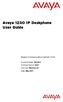 Avaya 1230 IP Deskphone User Guide Avaya Communication Server 1000 Document Status: Standard Document Version: 06.04 Part Code: NN43142-101 Date: May 2011 2011 Avaya Inc. All Rights Reserved. Notices While
Avaya 1230 IP Deskphone User Guide Avaya Communication Server 1000 Document Status: Standard Document Version: 06.04 Part Code: NN43142-101 Date: May 2011 2011 Avaya Inc. All Rights Reserved. Notices While
Title page. Nortel IP Phone 1220. User Guide. Nortel Communication Server 1000
 Title page Ntel Communication Server 1000 Ntel IP Phone 1220 User Guide Revision histy Revision histy April 2008 Standard 01.09. This document is up-issued to suppt Ntel Communication Server 1000 Release
Title page Ntel Communication Server 1000 Ntel IP Phone 1220 User Guide Revision histy Revision histy April 2008 Standard 01.09. This document is up-issued to suppt Ntel Communication Server 1000 Release
Title page. Nortel IP Phone 1230. User Guide. Nortel Communication Server 1000
 Title page Ntel Communication Server 1000 Ntel IP Phone 1230 User Guide Revision histy Revision histy April 2008 Standard 01.09. This document is up-issued to suppt Ntel Communication Server 1000 Release
Title page Ntel Communication Server 1000 Ntel IP Phone 1230 User Guide Revision histy Revision histy April 2008 Standard 01.09. This document is up-issued to suppt Ntel Communication Server 1000 Release
Title page. Nortel IP Phone 1210. User Guide. Nortel Communication Server 1000
 Title page Ntel Communication Server 1000 Ntel IP Phone 1210 User Guide Revision histy Revision histy May 2009 Standard 03.01. This document is up-issued to suppt CS 1000 Release 6.0. February 2009 Standard
Title page Ntel Communication Server 1000 Ntel IP Phone 1210 User Guide Revision histy Revision histy May 2009 Standard 03.01. This document is up-issued to suppt CS 1000 Release 6.0. February 2009 Standard
Avaya 1220 IP Deskphone User Guide
 Avaya 1220 IP Deskphone User Guide Avaya Communication Server 1000 Document Status: Standard Document Version: 06.03 Part Code: NN43141-101 Date: May 2011 2011 Avaya Inc. All Rights Reserved. Notices While
Avaya 1220 IP Deskphone User Guide Avaya Communication Server 1000 Document Status: Standard Document Version: 06.03 Part Code: NN43141-101 Date: May 2011 2011 Avaya Inc. All Rights Reserved. Notices While
IP Phone 1100 User Guide. IP Phone 1110 Business Communications Manager
 IP Phone 1100 User Guide IP Phone 1110 Business Communications Manager Document Status: Standard Document Version: 01.01 Document Number: NN40050-117 Date: August 2007 Copyright Nortel Networks 2007, All
IP Phone 1100 User Guide IP Phone 1110 Business Communications Manager Document Status: Standard Document Version: 01.01 Document Number: NN40050-117 Date: August 2007 Copyright Nortel Networks 2007, All
Avaya 2033 IP Conference Phone User Guide. Avaya Business Communications Manager
 Avaya 2033 IP Conference Phone User Guide Avaya Business Communications Manager Document Status: Standard Document Number: NN40050-102 Document Version: 04.01 Date: May 2010 2010 Avaya Inc. All Rights
Avaya 2033 IP Conference Phone User Guide Avaya Business Communications Manager Document Status: Standard Document Number: NN40050-102 Document Version: 04.01 Date: May 2010 2010 Avaya Inc. All Rights
Avaya 1100 Series Expansion Module User Guide. Avaya Business Communications Manager
 Avaya 1100 Series Expansion Module User Guide Avaya Business Communications Manager Document Status: Standard Document Number: NN40050-118 Document Version: 02.02 Date: May 2010 2010 Avaya Inc. All Rights
Avaya 1100 Series Expansion Module User Guide Avaya Business Communications Manager Document Status: Standard Document Number: NN40050-118 Document Version: 02.02 Date: May 2010 2010 Avaya Inc. All Rights
IP Office. 1403 Phone User Guide. 15-601013 Issue 04a - (16 January 2015)
 1403 Phone User Guide 15-601013 Issue 04a - (16 January 2015) 2015 AVAYA All Rights Reserved. Notice While reasonable efforts have been made to ensure that the information in this document is complete
1403 Phone User Guide 15-601013 Issue 04a - (16 January 2015) 2015 AVAYA All Rights Reserved. Notice While reasonable efforts have been made to ensure that the information in this document is complete
Avaya 2033 IP Conference Phone User Guide
 Avaya 2033 IP Conference Phone User Guide Avaya Communication Server 1000 Document Status: Standard Document Version: 05.01 Part Code: NN43111-100 Date: March 2013 2013 Avaya Inc. All Rights Reserved.
Avaya 2033 IP Conference Phone User Guide Avaya Communication Server 1000 Document Status: Standard Document Version: 05.01 Part Code: NN43111-100 Date: March 2013 2013 Avaya Inc. All Rights Reserved.
IP Office Embedded Voicemail Mailbox User Guide
 Embedded Voicemail Mailbox User Guide 15-604067 Issue 07b - (15 May 2010) 2010 AVAYA All Rights Reserved. Notices While reasonable efforts have been made to ensure that the information in this document
Embedded Voicemail Mailbox User Guide 15-604067 Issue 07b - (15 May 2010) 2010 AVAYA All Rights Reserved. Notices While reasonable efforts have been made to ensure that the information in this document
Avaya 3901, 3902, 3903, and 3904 Digital Deskphones User Guide. Avaya Communication Server 1000
 Avaya 3901, 3902, 3903, and 3904 Digital Deskphones User Guide Avaya Communication Server 1000 Document Status: Standard Document Version: 02.01 Part Code: NN42370-107 Date: March 2013 2013 Avaya Inc.
Avaya 3901, 3902, 3903, and 3904 Digital Deskphones User Guide Avaya Communication Server 1000 Document Status: Standard Document Version: 02.01 Part Code: NN42370-107 Date: March 2013 2013 Avaya Inc.
Avaya 9400 Series Digital Deskphone User Guide for Avaya Aura Communication Manager
 Avaya 9400 Series Digital Deskphone User Guide for Avaya Aura Communication Manager 16-603535 Issue 1 August 2011 2011 Avaya Inc. All Rights Reserved. Notice While reasonable efforts have been made to
Avaya 9400 Series Digital Deskphone User Guide for Avaya Aura Communication Manager 16-603535 Issue 1 August 2011 2011 Avaya Inc. All Rights Reserved. Notice While reasonable efforts have been made to
IP Office Platform. Avaya IP Office Platform Embedded Voicemail User Guide (IP Office Mode) 15-604067 Issue 15b - (22 January 2015)
 Avaya Embedded Voicemail User Guide (IP Office Mode) 15-604067 Issue 15b - (22 January 2015) 2015 AVAYA All Rights Reserved. Notice While reasonable efforts have been made to ensure that the information
Avaya Embedded Voicemail User Guide (IP Office Mode) 15-604067 Issue 15b - (22 January 2015) 2015 AVAYA All Rights Reserved. Notice While reasonable efforts have been made to ensure that the information
IP Office 8.1 Using Voicemail Pro in Intuity Mode
 Using Voicemail Pro in Intuity Mode 15-601066 Issue 13a - (12 June 2012) 2012 AVAYA All Rights Reserved. Notices While reasonable efforts have been made to ensure that the information in this document
Using Voicemail Pro in Intuity Mode 15-601066 Issue 13a - (12 June 2012) 2012 AVAYA All Rights Reserved. Notices While reasonable efforts have been made to ensure that the information in this document
Avaya Microsoft Lync Integration User Guide for IP Office
 Avaya Microsoft Lync Integration User Guide for IP Office Release 8.1 02-604138, 01.01 December 2012 2012 Avaya Inc. All Rights Reserved. Notice While reasonable efforts have been made to ensure that the
Avaya Microsoft Lync Integration User Guide for IP Office Release 8.1 02-604138, 01.01 December 2012 2012 Avaya Inc. All Rights Reserved. Notice While reasonable efforts have been made to ensure that the
Using Avaya B189 Conference IP Phone
 Using Avaya B189 Conference IP Phone Release 1.0 16-604295 Issue 1 January 2014 2013 Avaya Inc. All Rights Reserved. Notice While reasonable efforts have been made to ensure that the information in this
Using Avaya B189 Conference IP Phone Release 1.0 16-604295 Issue 1 January 2014 2013 Avaya Inc. All Rights Reserved. Notice While reasonable efforts have been made to ensure that the information in this
IP Office Release 7.0 IP Office Embedded Voicemail User Guide
 IP Office Embedded Voicemail User Guide 15-604067 Issue 09a - (21 February 2011) 2011 AVAYA All Rights Reserved. Notices While reasonable efforts have been made to ensure that the information in this document
IP Office Embedded Voicemail User Guide 15-604067 Issue 09a - (21 February 2011) 2011 AVAYA All Rights Reserved. Notices While reasonable efforts have been made to ensure that the information in this document
Meridian Digital Telephones
 Ntel Knowledge Netwk Meridian Digital Telephones M3902 M3903 M3904 Quick Reference Guide Enterprise Voice Solutions Customer Documentation While you are away from your desk: Call Fward 38 Contents M3902,
Ntel Knowledge Netwk Meridian Digital Telephones M3902 M3903 M3904 Quick Reference Guide Enterprise Voice Solutions Customer Documentation While you are away from your desk: Call Fward 38 Contents M3902,
Meridian Digital Telephones
 Ntel Knowledge Netwk Meridian Digital Telephones M3902 M3903 M3904 Quick Reference Guide Enterprise Voice Solutions Customer Documentation While you are away from your desk: Call Fward 38 Contents M3902,
Ntel Knowledge Netwk Meridian Digital Telephones M3902 M3903 M3904 Quick Reference Guide Enterprise Voice Solutions Customer Documentation While you are away from your desk: Call Fward 38 Contents M3902,
Avaya 1140E IP Deskphone User Guide
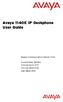 Avaya 1140E IP Deskphone User Guide Avaya Communication Server 1000 Document Status: Standard Document Version: 07.01 Part Code: NN43113-106 Date: March 2013 2013 Avaya Inc. All Rights Reserved. Notice
Avaya 1140E IP Deskphone User Guide Avaya Communication Server 1000 Document Status: Standard Document Version: 07.01 Part Code: NN43113-106 Date: March 2013 2013 Avaya Inc. All Rights Reserved. Notice
Title page. IP Phone 1110. User Guide. Nortel Communication Server 1000
 Title page Nortel Communication Server 1000 IP Phone 1110 User Guide Revision history Revision history March 2007 Standard 01.01. This document is up-issued to support Communication Server 1000 Release
Title page Nortel Communication Server 1000 IP Phone 1110 User Guide Revision history Revision history March 2007 Standard 01.01. This document is up-issued to support Communication Server 1000 Release
IP Office Essential Edition IP Office Essential Edition - Quick Version Phone Based Administration
 - Quick Version Phone Based Administration - Issue 3d - (31 May 2011) 2011 AVAYA All Rights Reserved. Notices While reasonable efforts have been made to ensure that the information in this document is
- Quick Version Phone Based Administration - Issue 3d - (31 May 2011) 2011 AVAYA All Rights Reserved. Notices While reasonable efforts have been made to ensure that the information in this document is
Title page. IP Phone 1140E. User Guide. Business Communications Manager
 Title page Business Communications Manager IP Phone 1140E User Guide Revision history Revision history November 2005 Preliminary 0.22. This document is up-issued to support Nortel Business Communications
Title page Business Communications Manager IP Phone 1140E User Guide Revision history Revision history November 2005 Preliminary 0.22. This document is up-issued to support Nortel Business Communications
Avaya Engagement Assistant Web Portal Administration
 Avaya Engagement Assistant Web Portal Administration Release 3.0 April 2015 2014-2015, Avaya, Inc. All Rights Reserved. Notice While reasonable efforts have been made to ensure that the information in
Avaya Engagement Assistant Web Portal Administration Release 3.0 April 2015 2014-2015, Avaya, Inc. All Rights Reserved. Notice While reasonable efforts have been made to ensure that the information in
Using Avaya Aura Messaging
 Using Avaya Aura Messaging 6.0 November 2011 2010 Avaya Inc. All Rights Reserved. Notice While reasonable efforts have been made to ensure that the information in this document is complete and accurate
Using Avaya Aura Messaging 6.0 November 2011 2010 Avaya Inc. All Rights Reserved. Notice While reasonable efforts have been made to ensure that the information in this document is complete and accurate
IP Office. T7000 Telephone User Guide. - Issue 02d - (25 June 2014)
 T7000 Telephone User Guide - Issue 02d - (25 June 2014) 2014 AVAYA All Rights Reserved. Notice While reasonable efforts have been made to ensure that the information in this document is complete and accurate
T7000 Telephone User Guide - Issue 02d - (25 June 2014) 2014 AVAYA All Rights Reserved. Notice While reasonable efforts have been made to ensure that the information in this document is complete and accurate
Avaya 1616/1616-I IP Deskphone User Guide
 Avaya 1616/1616-I IP Deskphone User Guide 16-601448 Issue 2 February 2010 2009 Avaya Inc. All Rights Reserved. Notice While reasonable efforts were made to ensure that the information in this document
Avaya 1616/1616-I IP Deskphone User Guide 16-601448 Issue 2 February 2010 2009 Avaya Inc. All Rights Reserved. Notice While reasonable efforts were made to ensure that the information in this document
Avaya 1608/1608-I IP Deskphone User Guide
 Avaya 1608/1608-I IP Deskphone User Guide 16-601446 Issue 2 February 2010 2009 Avaya Inc. All Rights Reserved. Notice While reasonable efforts were made to ensure that the information in this document
Avaya 1608/1608-I IP Deskphone User Guide 16-601446 Issue 2 February 2010 2009 Avaya Inc. All Rights Reserved. Notice While reasonable efforts were made to ensure that the information in this document
Title page. IP Phone 2002. User Guide. Nortel Networks Communication Server 1000
 Title page Nortel Networks Communication Server 1000 IP Phone 2002 User Guide Revision history Revision history September 2004 Standard 3.00. This document is up-issued to support Nortel Networks Communication
Title page Nortel Networks Communication Server 1000 IP Phone 2002 User Guide Revision history Revision history September 2004 Standard 3.00. This document is up-issued to support Nortel Networks Communication
Meridian Digital Telephones
 Ntel Knowledge Netwk Meridian Digital Telephones M3901 M3902 M3903 M3904 User Guide Enterprise Voice Solutions Customer Documentation Contents M3900 Series Meridian Digital Telephone 1 M3901... 1 M3902...
Ntel Knowledge Netwk Meridian Digital Telephones M3901 M3902 M3903 M3904 User Guide Enterprise Voice Solutions Customer Documentation Contents M3900 Series Meridian Digital Telephone 1 M3901... 1 M3902...
Title page. IP Phone 1120E. User Guide. Nortel Communication Server 1000
 Title page Nortel Communication Server 1000 IP Phone 1120E User Guide Revision history Revision history May 2007 Standard 01.01. This document is up-issued to support CS 1000 Release 5.0.This document
Title page Nortel Communication Server 1000 IP Phone 1120E User Guide Revision history Revision history May 2007 Standard 01.01. This document is up-issued to support CS 1000 Release 5.0.This document
Nortel IP Audio Conference Phone 2033
 Title page Nortel Communication Server 1000 Nortel IP Audio Conference Phone 2033 User Guide Revision history Revision history May 2009 Standard 02.01. This document is up-issued to support Communication
Title page Nortel Communication Server 1000 Nortel IP Audio Conference Phone 2033 User Guide Revision history Revision history May 2009 Standard 02.01. This document is up-issued to support Communication
IP Office Basic Edition IP Office Basic Edition - Quick Mode 1400 Series Phone User Guide
 - Quick Mode 1400 Series Phone User Guide - Issue 6b - (23 November 2011) 2011 AVAYA All Rights Reserved. Notices While reasonable efforts have been made to ensure that the information in this document
- Quick Mode 1400 Series Phone User Guide - Issue 6b - (23 November 2011) 2011 AVAYA All Rights Reserved. Notices While reasonable efforts have been made to ensure that the information in this document
Meridian Digital Telephones
 Ntel Knowledge Netwk Meridian Digital Telephones M3905 Call Center User Guide Enterprise Voice Solutions Customer Documentation While you are away from your desk: Call Fward 38 Contents Introduction to
Ntel Knowledge Netwk Meridian Digital Telephones M3905 Call Center User Guide Enterprise Voice Solutions Customer Documentation While you are away from your desk: Call Fward 38 Contents Introduction to
IP Phone 1140E User Guide. BCM Business Communications Manager
 IP Phone 1140E User Guide BCM Business Communications Manager Document Status: Standard Document Version: 03.02 Document Number: NN40050-105 Date: November 2006 Copyright Nortel Networks Limited 2006,
IP Phone 1140E User Guide BCM Business Communications Manager Document Status: Standard Document Version: 03.02 Document Number: NN40050-105 Date: November 2006 Copyright Nortel Networks Limited 2006,
Intelligent Contact Center Telephone Administration Guide. Avaya Business Communications Manager Release 6.0
 Intelligent Contact Center Telephone Administration Guide Avaya Business Communications Manager Release 6.0 Document Status: Standard Document Number: NN40170-600 Document Version: 02.02 Date: October
Intelligent Contact Center Telephone Administration Guide Avaya Business Communications Manager Release 6.0 Document Status: Standard Document Number: NN40170-600 Document Version: 02.02 Date: October
Avaya Extension to Cellular User Guide Avaya Aura TM Communication Manager Release 6.0
 Avaya Extension to Cellular User Guide Avaya Aura TM Communication Manager Release 6.0 210-100-700 Issue 14 June 2010 2010 Avaya Inc. All Rights Reserved. Notice While reasonable efforts have been made
Avaya Extension to Cellular User Guide Avaya Aura TM Communication Manager Release 6.0 210-100-700 Issue 14 June 2010 2010 Avaya Inc. All Rights Reserved. Notice While reasonable efforts have been made
Avaya 1120E IP Deskphone with SIP Software User Guide
 Avaya 1120E IP Deskphone with SIP Software User Guide Avaya IP Office 8.1 Feature Pack 1 Document Status: Standard Document Version: 02.07 Document Number: AV40050-104 Date: November 2012 2011-2012 Avaya
Avaya 1120E IP Deskphone with SIP Software User Guide Avaya IP Office 8.1 Feature Pack 1 Document Status: Standard Document Version: 02.07 Document Number: AV40050-104 Date: November 2012 2011-2012 Avaya
Title page. IP Phone 2004. Call Center User Guide. Nortel Communication Server 1000
 Title page Nortel Communication Server 1000 IP Phone 2004 Call Center User Guide Revision history Revision history May 2007 Standard 01.01. This document is issued to support Communication Server 1000
Title page Nortel Communication Server 1000 IP Phone 2004 Call Center User Guide Revision history Revision history May 2007 Standard 01.01. This document is issued to support Communication Server 1000
Polycom SoundPoint 320/321 Quick Guide
 Polycom SoundPoint 320/321 Quick Guide ISC Netwking & Telecommunications University of Pennsylvania October 2009, v2 Contents Features... 3 Phone Basics... 4 Making Calls... 4 Answering Calls... 4 Ending
Polycom SoundPoint 320/321 Quick Guide ISC Netwking & Telecommunications University of Pennsylvania October 2009, v2 Contents Features... 3 Phone Basics... 4 Making Calls... 4 Answering Calls... 4 Ending
Title page. IP Phone 1140E. User Guide. Nortel Communication Server 1000
 Title page Nortel Communication Server 1000 IP Phone 1140E User Guide Revision history Revision history May 2007 Standard 01.01. This document is up-issued to support CS 1000 Release 5.0. This document
Title page Nortel Communication Server 1000 IP Phone 1140E User Guide Revision history Revision history May 2007 Standard 01.01. This document is up-issued to support CS 1000 Release 5.0. This document
Title page. IP Phone 2002. User Guide. Nortel Communication Server 1000
 Title page Nortel Communication Server 1000 IP Phone 2002 User Guide Revision history Revision history March 2006 Preliminary 5.09. This document is up-issued to support Nortel Communication Server 1000
Title page Nortel Communication Server 1000 IP Phone 2002 User Guide Revision history Revision history March 2006 Preliminary 5.09. This document is up-issued to support Nortel Communication Server 1000
Title page. IP Phone 1110. User Guide. Nortel Communication Server 1000
 Title page Nortel Communication Server 1000 IP Phone 1110 User Guide Revision history Revision history November 2006 Preliminary 00.13. Implemented revised graphics in the Connect the components section.
Title page Nortel Communication Server 1000 IP Phone 1110 User Guide Revision history Revision history November 2006 Preliminary 00.13. Implemented revised graphics in the Connect the components section.
Meridian Digital Telephones
 Ntel Knowledge Netwk Meridian Digital Telephones M3901 M3902 M3903 M3904 User Guide Enterprise Voice Solutions Customer Documentation While you are away from your desk: Call Fward 38 Contents M3900 Series
Ntel Knowledge Netwk Meridian Digital Telephones M3901 M3902 M3903 M3904 User Guide Enterprise Voice Solutions Customer Documentation While you are away from your desk: Call Fward 38 Contents M3900 Series
Title page. IP Phone 2004. User Guide. Nortel Communication Server 1000
 Title page Nortel Communication Server 1000 IP Phone 2004 User Guide Revision history Revision history August 2005 Standard 6.00. This document is up-issued to support Nortel Communication Server 1000
Title page Nortel Communication Server 1000 IP Phone 2004 User Guide Revision history Revision history August 2005 Standard 6.00. This document is up-issued to support Nortel Communication Server 1000
Title page. IP Phone 1140E. Call Center User Guide. Nortel Communication Server 1000
 Title page Nortel Communication Server 1000 IP Phone 1140E Call Center User Guide Revision history Revision history May 2007 Standard 01.01. This document is up-issued to support CS 1000 Release 5.0.
Title page Nortel Communication Server 1000 IP Phone 1140E Call Center User Guide Revision history Revision history May 2007 Standard 01.01. This document is up-issued to support CS 1000 Release 5.0.
M7208 Telephone User Guide
 M7208 Telephone User Guide - Issue 02a - (03 October 2011) 2011 AVAYA All Rights Reserved. Notices While reasonable efforts have been made to ensure that the information in this document is complete and
M7208 Telephone User Guide - Issue 02a - (03 October 2011) 2011 AVAYA All Rights Reserved. Notices While reasonable efforts have been made to ensure that the information in this document is complete and
IP Office Essential Edition IP Office Essential Edition - PARTNER Version 1400 Series Phone User Guide
 - PARTNER Version 1400 Series Phone User Guide - Issue 5a - (25 October 2011) 2011 AVAYA All Rights Reserved. Notices While reasonable efforts have been made to ensure that the information in this document
- PARTNER Version 1400 Series Phone User Guide - Issue 5a - (25 October 2011) 2011 AVAYA All Rights Reserved. Notices While reasonable efforts have been made to ensure that the information in this document
Title page. IP Phone 2004. User Guide. Nortel Communication Server 1000
 Title page Nortel Communication Server 1000 IP Phone 2004 User Guide Revision history Revision history July 2006 Standard 8.00. This document is up-issued to support Nortel Communication Server 1000 Release
Title page Nortel Communication Server 1000 IP Phone 2004 User Guide Revision history Revision history July 2006 Standard 8.00. This document is up-issued to support Nortel Communication Server 1000 Release
IP Office. T7100 Telephone User Guide. - Issue 02d - (25 June 2014)
 T7100 Telephone User Guide - Issue 02d - (25 June 2014) 2014 AVAYA All Rights Reserved. Notice While reasonable efforts have been made to ensure that the information in this document is complete and accurate
T7100 Telephone User Guide - Issue 02d - (25 June 2014) 2014 AVAYA All Rights Reserved. Notice While reasonable efforts have been made to ensure that the information in this document is complete and accurate
SIP-T22P & SIP-T22 IP Phone
 SIP-T22P & SIP-T22 IP Phone Microsoft Lync Edition Quick Start Guide (V7.50) www.yealink.com Applies to firmware version 7.7.0.50 later. Packaging Contents The following items are included in your package.
SIP-T22P & SIP-T22 IP Phone Microsoft Lync Edition Quick Start Guide (V7.50) www.yealink.com Applies to firmware version 7.7.0.50 later. Packaging Contents The following items are included in your package.
Meridian Digital Telephones
 Ntel Knowledge Netwk Meridian Digital Telephones M3905 Call Center User Guide Enterprise Voice Solutions Customer Documentation While you are away from your desk: Call Fward 38 Contents Introduction to
Ntel Knowledge Netwk Meridian Digital Telephones M3905 Call Center User Guide Enterprise Voice Solutions Customer Documentation While you are away from your desk: Call Fward 38 Contents Introduction to
Using Avaya 9601 IP Deskphone SIP
 Using Avaya 9601 IP Deskphone SIP Release 6.4 June 2014 2014 Avaya Inc. All Rights Reserved. Notice While reasonable efforts have been made to ensure that the information in this document is complete and
Using Avaya 9601 IP Deskphone SIP Release 6.4 June 2014 2014 Avaya Inc. All Rights Reserved. Notice While reasonable efforts have been made to ensure that the information in this document is complete and
IP Office Avaya Radvision Interoperation Notes
 Avaya Radvision Interoperation Notes Issue 1d (02 October 2012) 2012 AVAYA All Rights Reserved. Notices While reasonable efforts have been made to ensure that the information in this document is complete
Avaya Radvision Interoperation Notes Issue 1d (02 October 2012) 2012 AVAYA All Rights Reserved. Notices While reasonable efforts have been made to ensure that the information in this document is complete
Title page. IP Phone 1140E. User Guide. Nortel Communication Server 1000
 Title page Nortel Communication Server 1000 IP Phone 1140E User Guide Revision history Revision history November 2006 Standard 5.00. This document is up-issued to reflect an update to Regulatory information.
Title page Nortel Communication Server 1000 IP Phone 1140E User Guide Revision history Revision history November 2006 Standard 5.00. This document is up-issued to reflect an update to Regulatory information.
Title page. IP Phone 1140E. Call Center User Guide. Nortel Communication Server 1000
 Title page Nortel Communication Server 1000 IP Phone 1140E Call Center User Guide Revision history Revision history June 2010 May 2009 April 2008 May 2007 Standard 04.01. This document is up-issued to
Title page Nortel Communication Server 1000 IP Phone 1140E Call Center User Guide Revision history Revision history June 2010 May 2009 April 2008 May 2007 Standard 04.01. This document is up-issued to
IP Office Basic Edition IP Office Basic Edition - Quick Mode Phone Based Administration
 - Quick Mode Phone Based Administration - Issue 4c - (28 November 2011) 2011 AVAYA All Rights Reserved. Notices While reasonable efforts have been made to ensure that the information in this document is
- Quick Mode Phone Based Administration - Issue 4c - (28 November 2011) 2011 AVAYA All Rights Reserved. Notices While reasonable efforts have been made to ensure that the information in this document is
Using Avaya Communicator for Microsoft Lync 2010 on IP Office Platform
 Using Avaya Communicator for Microsoft Lync 2010 on IP Office Platform Release 9.1 02-604138 Issue 3 May 2015 2015 Avaya Inc. All Rights Reserved. Notice While reasonable efforts have been made to ensure
Using Avaya Communicator for Microsoft Lync 2010 on IP Office Platform Release 9.1 02-604138 Issue 3 May 2015 2015 Avaya Inc. All Rights Reserved. Notice While reasonable efforts have been made to ensure
Avaya one-x Deskphone Edition for 9630/9630G IP Telephone User Guide
 Avaya one-x Deskphone Edition for 9630/9630G IP Telephone User Guide 16-300700 Issue 3 May 2007 Contents Contents Notices... 5 Introduction to the 9630/9630G IP Telephone... 7 Overview... 7 Scrolling and
Avaya one-x Deskphone Edition for 9630/9630G IP Telephone User Guide 16-300700 Issue 3 May 2007 Contents Contents Notices... 5 Introduction to the 9630/9630G IP Telephone... 7 Overview... 7 Scrolling and
How To Use A Fortivoice Phone On A Cell Phone On An Ipad Or Ipad (For A Sim Sim) On A Simplon (For An Ipod) On An Iphone Or Ipod (For Ipad)
 FortiFone QuickStart Guide for FON-260i FortiFone QuickStart Guide for FON-260i Revision 3 27-400-195511-20130729 Copyright 2013 Fortinet, Inc. All rights reserved. Fortinet, FortiGate, and FortiGuard,
FortiFone QuickStart Guide for FON-260i FortiFone QuickStart Guide for FON-260i Revision 3 27-400-195511-20130729 Copyright 2013 Fortinet, Inc. All rights reserved. Fortinet, FortiGate, and FortiGuard,
Avaya one-x Deskphone Edition for 9620 IP Telephone User Guide
 Avaya one-x Deskphone Edition for 9620 IP Telephone User Guide 16-300699 Issue 3 January 2007 Contents Contents Notices... 5 Introduction to the 9620 IP Telephone... 7 Overview... 7 About Scrolling and
Avaya one-x Deskphone Edition for 9620 IP Telephone User Guide 16-300699 Issue 3 January 2007 Contents Contents Notices... 5 Introduction to the 9620 IP Telephone... 7 Overview... 7 About Scrolling and
LG 8820 IP Phone. User Guide. for Bell Aliant Call Servers
 LG 8820 IP Phone User Guide for Bell Aliant Call Servers Please read this guide carefully before operating your set. Retain this guide for future reference. 1 Regulatory and Safety Notices 1. Radio Frequency
LG 8820 IP Phone User Guide for Bell Aliant Call Servers Please read this guide carefully before operating your set. Retain this guide for future reference. 1 Regulatory and Safety Notices 1. Radio Frequency
Avaya 9400 Series Digital Deskphone User Guide for Avaya Aura Communication Manager
 Avaya 9400 Series Digital Deskphone User Guide for Avaya Aura Communication Manager 16-603535 Issue 2 February 2016 2011-2016, Avaya, Inc. All Rights Reserved. Notice While reasonable efforts have been
Avaya 9400 Series Digital Deskphone User Guide for Avaya Aura Communication Manager 16-603535 Issue 2 February 2016 2011-2016, Avaya, Inc. All Rights Reserved. Notice While reasonable efforts have been
IP Office IP Office Softphone Installation
 Softphone Installation - Issue 1a - (15 March 2010) 2010 AVAYA All Rights Reserved. Notices While reasonable efforts have been made to ensure that the information in this document is complete and accurate
Softphone Installation - Issue 1a - (15 March 2010) 2010 AVAYA All Rights Reserved. Notices While reasonable efforts have been made to ensure that the information in this document is complete and accurate
Avaya one-x Deskphone Edition for 9640 IP Telephone User Guide
 Avaya one-x Deskphone Edition for 9640 IP Telephone User Guide 16-600910 Issue 1 January 2007 Contents Contents Notices... 5 Introduction to the 9640 IP Telephone... 7 Overview... 7 About Scrolling and
Avaya one-x Deskphone Edition for 9640 IP Telephone User Guide 16-600910 Issue 1 January 2007 Contents Contents Notices... 5 Introduction to the 9640 IP Telephone... 7 Overview... 7 About Scrolling and
Carrier VoIP Nortel IP Phone 2004 User Guide (CICM) Release: CICM 10.1 Document Revision: 09.01. www.nortel.com NN10300-009
 Nortel IP Phone 2004 User Guide (CICM) Release: CICM 10.1 Document Revision: 09.01 www.nortel.com NN10300-009. Release: CICM 10.1 Publication: NN10300-009 Document status: Standard Document release date:
Nortel IP Phone 2004 User Guide (CICM) Release: CICM 10.1 Document Revision: 09.01 www.nortel.com NN10300-009. Release: CICM 10.1 Publication: NN10300-009 Document status: Standard Document release date:
Avaya Identity Engines Ignition Server Release: 8.0 2013 Avaya Inc. All Rights Reserved.
 / 8.0.1 Ignition Server Release: 8.0 2013 Avaya Inc. All Rights Reserved. Notices While reasonable efforts have been made to ensure that the information in this document is complete and accurate at the
/ 8.0.1 Ignition Server Release: 8.0 2013 Avaya Inc. All Rights Reserved. Notices While reasonable efforts have been made to ensure that the information in this document is complete and accurate at the
IP Office Contact Center Contact Recorder Configuration Task Based Guide
 IP Office Contact Center Contact Recorder Configuration Task Based Guide Release 9.0.3 Issue 1.01 10 2014 Legal 2014 Avaya Inc. All Rights Reserved. Notice While reasonable efforts have been made to ensure
IP Office Contact Center Contact Recorder Configuration Task Based Guide Release 9.0.3 Issue 1.01 10 2014 Legal 2014 Avaya Inc. All Rights Reserved. Notice While reasonable efforts have been made to ensure
BCM Rls 6.0. Remote Access. Task Based Guide
 BCM Rls 6.0 Remote Access Task Based Guide Copyright 2010 Avaya Inc. All Rights Reserved. Notices While reasonable efforts have been made to ensure that the information in this document is complete and
BCM Rls 6.0 Remote Access Task Based Guide Copyright 2010 Avaya Inc. All Rights Reserved. Notices While reasonable efforts have been made to ensure that the information in this document is complete and
Avaya 1165E IP Deskphone User Guide
 Avaya 1165E IP Deskphone User Guide Avaya Communication Server 1000 Document Status: Standard Document Version: 03.05 Part Code: NN43101-102 Date: Nov 2011 2011 Avaya Inc. All Rights Reserved. Notices
Avaya 1165E IP Deskphone User Guide Avaya Communication Server 1000 Document Status: Standard Document Version: 03.05 Part Code: NN43101-102 Date: Nov 2011 2011 Avaya Inc. All Rights Reserved. Notices
Using Avaya 9608/9608G/9611G IP Deskphones SIP
 Using Avaya 9608/9608G/9611G IP Deskphones SIP Release 6.3.1 Issue 2 January 2014 2013 Avaya Inc. All Rights Reserved. Notice While reasonable efforts have been made to ensure that the information in this
Using Avaya 9608/9608G/9611G IP Deskphones SIP Release 6.3.1 Issue 2 January 2014 2013 Avaya Inc. All Rights Reserved. Notice While reasonable efforts have been made to ensure that the information in this
IP Office. T7208 Telephone User Guide. - Issue 02d - (25 June 2014)
 T7208 Telephone User Guide - Issue 02d - (25 June 2014) 2014 AVAYA All Rights Reserved. Notice While reasonable efforts have been made to ensure that the information in this document is complete and accurate
T7208 Telephone User Guide - Issue 02d - (25 June 2014) 2014 AVAYA All Rights Reserved. Notice While reasonable efforts have been made to ensure that the information in this document is complete and accurate
Using Avaya Aura Messaging
 Using Avaya Aura Messaging Release 6.2 Issue 2.1 February 2013 2013 Avaya Inc. All Rights Reserved. Notice While reasonable efforts have been made to ensure that the information in this document is complete
Using Avaya Aura Messaging Release 6.2 Issue 2.1 February 2013 2013 Avaya Inc. All Rights Reserved. Notice While reasonable efforts have been made to ensure that the information in this document is complete
IP Office 9600 Series Phone User Guide
 9600 Series Phone User Guide Issue 03e - (28 March 2011) 2011 AVAYA All Rights Reserved. Notices While reasonable efforts have been made to ensure that the information in this document is complete and
9600 Series Phone User Guide Issue 03e - (28 March 2011) 2011 AVAYA All Rights Reserved. Notices While reasonable efforts have been made to ensure that the information in this document is complete and
M7324 Telephone User Guide
 M7324 Telephone User Guide - Issue 02a - (03 October 2011) 2011 AVAYA All Rights Reserved. Notices While reasonable efforts have been made to ensure that the information in this document is complete and
M7324 Telephone User Guide - Issue 02a - (03 October 2011) 2011 AVAYA All Rights Reserved. Notices While reasonable efforts have been made to ensure that the information in this document is complete and
Ultra-elegant Gigabit IP Phone
 Ultra-elegant Gigabit IP Phone SIP-T42G Quick Start Guide (V7340) wwwyealinkcom Applies to firmware version 2973040 later Packaging Contents The following items are included in your package If you find
Ultra-elegant Gigabit IP Phone SIP-T42G Quick Start Guide (V7340) wwwyealinkcom Applies to firmware version 2973040 later Packaging Contents The following items are included in your package If you find
Avaya one-x Deskphone SIP for 9608/9611G IP Telephone User Guide
 Avaya one-x Deskphone SIP for 9608/9611G IP Telephone User Guide 16-603595 Issue 1 August 2012 2012 Avaya Inc. All Rights Reserved. Notice While reasonable efforts have been made to ensure that the information
Avaya one-x Deskphone SIP for 9608/9611G IP Telephone User Guide 16-603595 Issue 1 August 2012 2012 Avaya Inc. All Rights Reserved. Notice While reasonable efforts have been made to ensure that the information
Enterprise IP Phone SIP-T20P & SIP-T20. www.yealink.com. Applies to firmware version 9.73.0.40 or later.
 Enterprise IP Phone SIP-T20P & SIP-T20 Quick Start Guide (V7340) wwwyealinkcom Applies to firmware version 973040 later Packaging Contents The following items are included in your package If you find anything
Enterprise IP Phone SIP-T20P & SIP-T20 Quick Start Guide (V7340) wwwyealinkcom Applies to firmware version 973040 later Packaging Contents The following items are included in your package If you find anything
Avaya Microsoft Lync Integration User Guide for Avaya CS 1000 and Cisco Unified Communication Manager
 Avaya Microsoft Lync Integration User Guide for Avaya CS 1000 and Cisco Unified Communication Manager Release 6.2.1 NN10850-042 Issue 01.02 March 2013 2013 Avaya Inc. All Rights Reserved. Notice While
Avaya Microsoft Lync Integration User Guide for Avaya CS 1000 and Cisco Unified Communication Manager Release 6.2.1 NN10850-042 Issue 01.02 March 2013 2013 Avaya Inc. All Rights Reserved. Notice While
Polycom SoundPoint IP 550
 Polycom SoundPoint IP 550 User Guide For training/documentation, please visit us @ http://customertraining.verizonbusiness.com or call 1 800 662 1049 2009 Verizon. All Rights Reserved. The Verizon and
Polycom SoundPoint IP 550 User Guide For training/documentation, please visit us @ http://customertraining.verizonbusiness.com or call 1 800 662 1049 2009 Verizon. All Rights Reserved. The Verizon and
IP Office 2402/5402 Phone User Guide
 2402/5402 Phone User Guide 15-601075 Issue 05a - (16 July 2009) 2009 AVAYA All Rights Reserved. Notice While reasonable efforts were made to ensure that the information in this document was complete and
2402/5402 Phone User Guide 15-601075 Issue 05a - (16 July 2009) 2009 AVAYA All Rights Reserved. Notice While reasonable efforts were made to ensure that the information in this document was complete and
LIP-8002/8002A IP Phone
 LIP-8002/8002A IP Phone for ipecs Please read this guide carefully before operating your set. Retain this guide for future reference. Regulatory and Safety Notices LIP-8002/8002A 1. Radio Frequency Emissions:
LIP-8002/8002A IP Phone for ipecs Please read this guide carefully before operating your set. Retain this guide for future reference. Regulatory and Safety Notices LIP-8002/8002A 1. Radio Frequency Emissions:
Auto Attendant Setup & Operation
 SCS 4.0 Auto Attendant Setup & Operation Task Based Guide Copyright 2010 Avaya Inc. All Rights Reserved. Notices While reasonable efforts have been made to ensure that the information in this document
SCS 4.0 Auto Attendant Setup & Operation Task Based Guide Copyright 2010 Avaya Inc. All Rights Reserved. Notices While reasonable efforts have been made to ensure that the information in this document
IP Office 3.2 2402 and 5402 User Guide
 IP Office 3.2 2402 and 5402 User Guide [15-601075] Issue [11] (5 June 2006) 2006 Avaya Inc. All Rights Reserved. Notice While reasonable efforts were made to ensure that the information in this document
IP Office 3.2 2402 and 5402 User Guide [15-601075] Issue [11] (5 June 2006) 2006 Avaya Inc. All Rights Reserved. Notice While reasonable efforts were made to ensure that the information in this document
Nortel IP Phone 1140E User Guide
 Nortel IP Phone 1140E User Guide NN10300-023 Document status: Standard Document version: 0103 Document date: 13 April 2007 All Rights Reserved The information in this document is sourced in Canada, the
Nortel IP Phone 1140E User Guide NN10300-023 Document status: Standard Document version: 0103 Document date: 13 April 2007 All Rights Reserved The information in this document is sourced in Canada, the
IP Office Basic Edition Quick Mode M7324 Phone User Guide
 Quick Mode M7324 Phone User Guide - Issue 4a - (14 June 2012) 2012 AVAYA All Rights Reserved. Notices While reasonable efforts have been made to ensure that the information in this document is complete
Quick Mode M7324 Phone User Guide - Issue 4a - (14 June 2012) 2012 AVAYA All Rights Reserved. Notices While reasonable efforts have been made to ensure that the information in this document is complete
Meridian Digital Telephones
 Ntel Knowledge Netwk Meridian Digital Telephones M3901 M3902 M3903 M3904 User Guide Enterprise Voice Solutions Customer Documentation While you are away from your desk: Call Fward 1 Contents M3900 Series
Ntel Knowledge Netwk Meridian Digital Telephones M3901 M3902 M3903 M3904 User Guide Enterprise Voice Solutions Customer Documentation While you are away from your desk: Call Fward 1 Contents M3900 Series
Polycom SoundPoint IP 650
 Polycom SoundPoint IP 650 User Guide For training/documentation, please visit us @ http://customertraining.verizonbusiness.com or call 1 800 662 1049 2009 Verizon. All Rights Reserved. The Verizon and
Polycom SoundPoint IP 650 User Guide For training/documentation, please visit us @ http://customertraining.verizonbusiness.com or call 1 800 662 1049 2009 Verizon. All Rights Reserved. The Verizon and
Avaya Identity Engines Ignition Server Getting Started. Avaya Identity Engines Ignition Server Release 7.0
 Getting Started Release 7.0 Document Status: Standard Document Number: NN47280-300 (325633-A) Document Version: 02.03 Date: 2010 Avaya Inc. All Rights Reserved. Notices While reasonable efforts have been
Getting Started Release 7.0 Document Status: Standard Document Number: NN47280-300 (325633-A) Document Version: 02.03 Date: 2010 Avaya Inc. All Rights Reserved. Notices While reasonable efforts have been
VOIP Business Phone User Guide
 VOIP Business Phone User Guide Model 25630/25600 MGCP Please read this manual before operating the product for the first time. Interference Information This device complies with Part 15 of the FCC Rules.
VOIP Business Phone User Guide Model 25630/25600 MGCP Please read this manual before operating the product for the first time. Interference Information This device complies with Part 15 of the FCC Rules.
T7316E Telephone User Guide
 T7316E Telephone User Guide - Issue 02a - (03 October 2011) 2011 AVAYA All Rights Reserved. Notices While reasonable efforts have been made to ensure that the information in this document is complete and
T7316E Telephone User Guide - Issue 02a - (03 October 2011) 2011 AVAYA All Rights Reserved. Notices While reasonable efforts have been made to ensure that the information in this document is complete and
IP Office Basic Edition Quick Mode M7310 Phone User Guide
 Quick Mode M7310 Phone User Guide - Issue 4a - (14 June 2012) 2012 AVAYA All Rights Reserved. Notices While reasonable efforts have been made to ensure that the information in this document is complete
Quick Mode M7310 Phone User Guide - Issue 4a - (14 June 2012) 2012 AVAYA All Rights Reserved. Notices While reasonable efforts have been made to ensure that the information in this document is complete
IP Office 4602/5602 Phone User Guide
 4602/5602 Phone User Guide 15-601076 Issue 04d - (12 December 2008) 2008 AVAYA All Rights Reserved. Notice While reasonable efforts were made to ensure that the information in this document was complete
4602/5602 Phone User Guide 15-601076 Issue 04d - (12 December 2008) 2008 AVAYA All Rights Reserved. Notice While reasonable efforts were made to ensure that the information in this document was complete
Using Avaya 9608/9608G/9611G IP Deskphones SIP
 Using Avaya 9608/9608G/9611G IP Deskphones SIP Release 6.4 June 2014 2014 Avaya Inc. All Rights Reserved. Notice While reasonable efforts have been made to ensure that the information in this document
Using Avaya 9608/9608G/9611G IP Deskphones SIP Release 6.4 June 2014 2014 Avaya Inc. All Rights Reserved. Notice While reasonable efforts have been made to ensure that the information in this document
BCM Rls 6.0. Feature Codes. Task Based Guide
 BCM Rls 6.0 Feature Codes Task Based Guide Copyright 2010 Avaya Inc. All Rights Reserved. Notices While reasonable efforts have been made to ensure that the information in this document is complete and
BCM Rls 6.0 Feature Codes Task Based Guide Copyright 2010 Avaya Inc. All Rights Reserved. Notices While reasonable efforts have been made to ensure that the information in this document is complete and
Enterprise IP Phone SIP-T23P & T23G. Quick Start Guide (V80.20) www.yealink.com. Applies to firmware version 44.80.0.20 or later.
 Enterprise IP Phone SIP-T23P & T23G Quick Start Guide (V8020) wwwyealinkcom Applies to firmware version 4480020 later Packaging Contents The following items are included in your package If you find anying
Enterprise IP Phone SIP-T23P & T23G Quick Start Guide (V8020) wwwyealinkcom Applies to firmware version 4480020 later Packaging Contents The following items are included in your package If you find anying
Avaya 1140E IP Deskphone User Guide
 Avaya 1140E IP Deskphone User Guide Avaya Communication Server 1000 Document Status: Standard Document Version: 06.04 Part Code: NN43113-106 Date: February 2012 2012 Avaya Inc. All Rights Reserved. Notices
Avaya 1140E IP Deskphone User Guide Avaya Communication Server 1000 Document Status: Standard Document Version: 06.04 Part Code: NN43113-106 Date: February 2012 2012 Avaya Inc. All Rights Reserved. Notices
