HiSmart Life Home Appliance
|
|
|
- Pauline Nash
- 3 years ago
- Views:
Transcription
1 HiSmart Life Home Appliance WiFi Instruction Note: Please read this instruction thoroughly before operating the appliance - 1 -
2 Table of Contents Welcome SAFETY Precautions HiSmart Life Home Appliance System WiFi Module Performance Parameters System Operation Requirements A. Smartphone System Requirements B. Wireless Router requirements C. In-Home WiFi Network Connectivity Tips D. Other Requirements and Precautions Downloading HiSmart Life App Method for registration and login Method for Pairing IOS Pairing Android Pairing Instructions for General Functions Troubleshooting the Hisense HiSmart Life App
3 Welcome Welcome to the Hisense family and thank you for trusting Hisense with your purchase! We re happy that you chose Hisense, and we are confident that you ll be completely satisfied with your new Hisense Air Home Appliance for many years to come. Hisense proudly stands behind our products and welcome your suggestions and feedback that will help us to continue meeting your expectations. To contact us directly, please refer the local contact information in the HiSmart Life App. We look forward to you sharing the positive experience you ve had with our product and our service! We welcome product reviews and hope you will share your Hisense experience at your retailer s website, or on Facebook or Twitter. SAFETY Precautions The Hisense HiSmart Life App is compatible with Hisense specific Home Appliance models (Air Conditioner and Dehumidifier). The APP is not compatible with other Hisense home appliances, or products of other brands. Please confirm the appliances are installed correctly before use. Notice: The App may not operate correctly if not used according to the directions given in this instruction. This device complies with Part 15 of the FCC rules. Operation is subject to the following two conditions (1) this device may not cause harmful interference, and (2) this device must accept any interference received, including interference that may cause undesired operation. This device contains licence-exempt transmitter(s)/receiver(s) that comply with Innovation,Science and Economic Development Canada s licence-exempt RSS(s). Operation is subject to the following two conditions: (1) This device may not cause interference. (2) This device must accept any interference, including interference that may cause undesired operation of the device. RADIATION EXPOSURE STATEMENT This equipment complies with Canada radiation exposure limits set forth for uncontrolled environments. This transmitter must not be co-located or operating in - 3 -
4 conjunction with any other antenna or transmitter. Cet appareil comprend un ou des émetteur(s) et récepteur(s) exempts(s) de licence qui respecte(nt) les normes CNR applicables émises par Innovation, Sciences et Développement économique Canada. Son utilisation est soumise aux deux conditions suivantes : (1) L appareil ne doit pas causer d interférence. (2) L appareil doit accepter toute interférence, incluant celles qui peuvent altérer son fonctionnement. Le présent appareil est conforme aux CNR d Industrie Canada applicables aux appareils radio exempts de licence. L exploitation est autorisée aux deux conditions suivantes: (1) l appareil ne doit pas produire de brouillage, et (2) l utilisateur de l appareil doit accepter tout brouillage radioélectrique subi, même si le brouillage est susceptible d en compromettre le fonctionnement. DÉCLARATION D IC SUR L EXPOSITION AUX RADIATIONS: Cet équipement est conforme aux limites d exposition aux radiations définies par le Canada pour des environnements non contrôlés. Cet émetteur ne doit pas être installé au même endroit ni utilisé avec une autre antenne ouun autre émetteur
5 HiSmart Life Home Appliance System The manual instructs users on the use of Hisense HiSmart Life home appliances, including the smart WiFi module and smartphone application. A smartphone is required to install the HiSmart Life App. Currently, tablet devices are not supported. HiSmart System Communication Pathway Users first install the HiSmart Life App on their smartphones, and the App sends control instructions to the internal WiFi module inside the home appliance, via the communication pathway shown in the above diagram. The smart appliance is then controlled and managed via smartphone. WiFi Module Performance Parameters Table 1: Internal WiFi module Performance Parameters WiFi Model AEH-W4E1 Transmission frequency 2.4GHz Transmission power 19dBm Power supply 5V/500mA Operating temperature Operating humidity 10%-95%RH - 5 -
6 System Operation Requirements A. Smartphone System Requirements The following are the minimum specifications needed to successfully run the HiSmart Life app on a smartphone: Table 2: Smartphone requirements Terminal device Android IOS OS Android 4.4 or higher IOS 8 or higher Resolution 800*480 or higher 960*640 or higher B. Wireless Router requirements Table 3: Wireless Router requirements Standard Frequency Range Security Output Power Data Rate Sensitivity Number of Channels Modulation IEEE b/g/n GHz 128 bits WPA-PSK/WPA2-PSK b: 11dBM(11Mbps) g: 15dBM(54Mbps) n: 11dBM(72.2Mbps) b: 11Mbps g: 54Mbps n: 72.2Mbps b: 11Mbps g: 54Mbps n: 72.2Mbps 2.4GHz:Ch1~Ch13 QPSK+OFDM Notice: *Please try to use a certified 2.4G wireless router. *The wireless router requirements are a general specification. *Depending on the environment, there might be multiple WiFi access points available. It is important to ensure that the correct one is being used. *A router firewall may have high security or parental controls configured, and these settings may block some required network ports for the device
7 *The following network ports should be opened/whitelisted on your router:80/443/53/55055/55056(check the router s user manual for instructions on configuring firewalls.) * The WiFi module does not support a new Wi-Fi certifed specifcation and non-standard Wi-Fi certifcation type. C. In-Home WiFi Network Connectivity Tips *Locate the HiSmart Life home appliance as close to the wireless router as possible. *If the WiFi signal strength is weak, the HiSmart App and WiFi module may be disconnected depending on the Wi-Fi signal strength. *Check that no metal objects are attached to the HiSmart appliance, or otherwise interfering with the WiFi signal. *Due to dynamic network connectivity request may time out. In this event, re-run the network. *Due to dynamic network connectivity control processes may time out, App and product may display conflicting setting information. Reconnect to sync information. D. Other Requirements and Precautions * The smartphone must be connected with WiFi instead of 3G/4G when it is paired to the HiSmart Life home appliances for the first time; * When using the HiSmart Life Application, cellular data use may generate expenses if the mobile phone is connected with 3G/4G data service; * The internet connection may fail due to presence of any firewalls. If this is the case, it s recommended to contact your internet service provider; * If your internet service provider requires an ID or a password to connect to the internet, you must enter your ID or password when connecting to the internet. Downloading HiSmart Life App 1. Please make sure that smartphone has been connected to the Internet before downloading the App. 2. For Android smartphone users, open PLAY Store and enter HiSmart Life in the Search bar to find the latest version. Download and install it. 3. For IOS smartphone users, open the APP Store and enter HiSmart Life in the Search bar to find the latest version. Download and install it. 4. Or you can use your smartphone to scan the below QR code to download the App
8 QR Code for Android QR Code for ios Method for registration and login (Please make sure that the smartphone has an active connection to the Internet) After downloading the application, install the HiSmart Life App as directed, and then enter the application by clicking the desktop Icon. As shown in picture, the users without an account must register an account by clicking the Register and the users with an account shall log in by directly clicking the Log in ; - 8 -
9 In Register interface, please fill in the relevant information,agree to HiSmart Life Terms of service,then click Send activation . The system will send a registration code to the user s registered box, the user then submits the code and activates the account thru the interface shown. If the password is forgotten, click Forgot password, then input your address and click Send an , in the next interface, input your Verification code, new password, Confirm your new password, at last click Confirm
10 Method for Pairing Before pairing your device, please make sure your device is connected to the Internet through a wireless router. The smartphone and the appliance can not be paired through 3G/4G cellular data service. For a Dehumidifier: press "mode" and "fan" button at the same time and the buzzer will sound 3 times, wait until the display shows "P2"; For a Portable AC: click "SWING" button 6 times on the remote and the buzzer will sound 5 times, wait until the display shows "77"; For an Air conditioner, press Horizon Airflow button 6 times on the remote and the buzzer will sound 5 times, wait until the display shows "77". Or press the "Sleep" button 8 times in the wire remote controller, you can pair after hearing the air conditioning distribution network tone. Notice: 1. The three smart home appliances mentioned above only support one user to carry out Pairing. If other users want to check or control the state of these HiSmart home appliances, they need to get authorization of the first pairing user. Please check the section share for specific operation methods. 2. The initial paired user will lose connection if another user conducts the above operation forcibly and carries out the pairing successfully. IOS Pairing (Please make sure that the smartphone has been connected to the Internet by wireless router) After logging in the account, users can click Add device or click the upper right corner + to add smart home appliances. Then select the appliance type you want to pair. Tips: The app will ask you Allow HiSmart Life to access your location? Please select Always Allow
11 The left picture is preparation interface, user follow the tips to make settings. Then select Next. The right picture instructs users how to connect device. Step 1:After click Set WiFi, user should open the WiFi settings on your iphone or tablet and select the network which contain "HiSmart-xxxxxx" in the name. After successfully connecting to the device, please return to HiSmart app manually. Step 2: please select the wireless network to join and enter the password of your wireless router, please wait until the pairing is complete
12 Android Pairing (Please make sure that the smartphone has been connected to the Internet through a wireless router) After logging in the account, the user can click Add device or click the upper right corner + to add smart home appliances. Then select the appliance type you want to pair. The left picture is preparation interface, user follows the tips to make settings. Then select Next. Step 1:in the right picture select the network which contain "HiSmart-xxxxxx" in the name, then click Next in the upper right corner. Tips: The app will ask you Apply for permission HiSmart Life? Please select OK. And also ask you Allow HiSmart Life to access this device s location? Please select Allow
13 Step 2: Please wait until the wireless router list appears, please select the wireless network to join and enter the password of your wireless router, please wait until the pairing is completed. Tips: During the pairing process, if the following popup window appears, please select CONNECT
14 Instructions for General Functions There are three parts in the bottom of main interface. The first one is Device, in this part, it shows all devices and the device is in which room. User can click the device into the device control interface. Users can also manage rooms, including creating rooms and managing rooms. The second one is Intelligence, in this part, users can make some advanced settings, such as favorite settings, timer and scene linkage. Users can click Add or the upper right corner + to create Intelligence settings. In the below, firstly, users need to give the intelligence setting a name and select an icon for it. Secondly, set conditions and results separately. There are three conditions:
15 Manual Execution, Timer and Device Manual Execution: Favorite function, for air conditioner, users can set power on/off, mode, temp and fan speed at once; for dehumidifier, users can set power on/off, mode, humidity and fan speed at once. Timer: Weekly timer function, users can set 7*24 timer for their devices. Device: Linkage function, users can set the room temp conditions or room humidity condition from devices, when the condition is reached, control the device switch. For example, when the temp/humidity is higher or lower than a specified value, then make the device on or off. The last one is Profile, in this part, users can make some general settings and management. --Message center: Device fault information. --Device management: Check or change device settings. Share management: Check the sharing status. --Demo mode: Experience device operation. --Setting: General settings
16 Personal center: --Head portrait: Add or change user s head portrait. -- Check register . --User name: Check or change user name. --Change login password: Change a new password. --Delete account: Users can delete their account, at the same time, all the information about users will be deleted. Device setting: --Displayed on the main page: Select whether the device is visible on the main interface. --Device name: Check or change device name. --Device location: Check or change device location. --Share device: Share the device to other account. --Device ID: Mac address of device. --Delete device: Unpairing the device
17 Setting: --Push Message: The switch of fault push. --Disclaimer: Privacy Policy. --Language selection: Language setting. --Share app: Share the download link of app. --About WIFI module: Brief introduction of wifi module. --Version information : Application version. --Clear cache: Clear cache information
18 Troubleshooting the Hisense HiSmart Life App Check possible causes and solutions: Issue Possible Cause Solution Mobile phone WiFi is disabled Enable WiFi Wireless router cannot be connected to the Internet Cannot log into the account Password cannot be reset through the Forgot password? function in login interface Cannot register to become a member Home appliance cannot be paired with the App Account password is wrong The account isn t active The account will be frozen for 30 minutes if the user fails to login to the account after 5 attempts The account name or password is wrong Incorrect format Can t receive a code from hisense to active account Home appliance is not powered on Wireless communication signals are weak because the wireless router is out of range Wireless network cannot be connected to the Internet Contact your local Internet Service Provider (ISP) re-enter password Check whether the code in registered mailbox has been used Reset the password after 30 minutes Please follow the prompt Register by correct format *Please find hisense in your Mail garbage box or other box; *Contact local service for help Power On the home appliance Adjust location of wireless router or the appliance Contact your local Internet Service Provider (ISP) For Dehumidifier: press "mode" and "fan" button at the same time and the
19 The appliance is not in Pair mode. buzzer will sound 3 times, wait until the display shows "P2"; For Portable AC: click the Vertical Airflow button 6 times on the remote and the buzzer will sound 5 times, wait until the display shows "77"; For an Air conditioner, press Horizon Airflow button 6 times on the remote and the buzzer will sound 5 times, wait until the display shows "77". Or press the "Sleep" button 8 times in the wire remote controller, you can pair after hearing the air conditioning distribution network tone. APP works abnormally Incorrect password Home appliance operates abnormally Wrong location selection Close WiFi of smartphone and then re-open it Restart the smartphone Input correct password of wireless router Power Off home appliance for 10 seconds and then restart it The app will ask you Allow HiSmart Life to access your location? Please select Always Allow. The home appliance is offline all the time The home appliance is not powered on The wireless router cannot be connected to the Internet normally The wireless router is out of range, or the signal is weak Power On the home appliance Contact your local Internet Service Provider (ISP) Adjust the location of wireless router or of the appliance.
20 The appliance doesn t respond to remote control Cannot un-pair the appliance from the smart phone The App closes unexpectedly The home appliance operates abnormally App communication is abnormal Pairing the device again The home appliance is not powered on The wireless router is not powered on The Wireless router supporting the home appliance cannot connect to Internet normally Wireless router is out of range, or the signal is weak The home appliance operates abnormally App communication is abnormal Pairing the device again Application operates abnormally The communication is timeout The smartphone app suddenly shuts down due to memory limitations of the smartphone. Due to a network error or server load, the connection is unstable. Power Off the home appliance for 10 seconds and then restart it Restart the App, or disable and re-enable WiFi on the smartphone Follow the instruction to pair the device again Power On the home appliance Power On the wireless router Contact your local Internet Service Provider (ISP) Adjust location of wireless router or the appliance Power "Off the home appliance for 10 seconds and then restart it Restart the App, or disable and re-enable the WiFi on the smartphone Follow the instruction to pair the device again Restart the Application or smartphone and try again Please try to unpair the appliance another time Close any unnecessary apps that may be running in the background before using HiSmart Life app Try to log in again at a later time
21 Session timed out due to inactivity. App or Certain functions cannot be used Timer functions are abnormal Timer functions not working Can not use data to control appliance Network error. Network environment not stable. Command Fail due to network error App needs to be updated. App was not enabled to read the smartphone s time The Timer functions weren t triggered. Data control is closed *Server connection may take time(slow). *Try to log in again *Check wireless network *Try to log in again at a later time. *Turn home appliance off, and then powering back up. *Check wireless network connection. *Turn home appliance off, and then powering back up. After upgrading the phone operation system, if the App cannot be used, please upgrade App to the latest version Settings shall be made by following routes in case of Android system: Settings - Apps (Device) - HiSmart Life - Permissions - Location, enable the switch of Location; For IOS, go to the bottom of Setting, find HiSmart Life, enter it and choose While Using from Location ; Timer is based on triggering, and only work under the conditions set by the user. For IOs, in Settings,find your app and select it, select
22 Wireless Data, make sure WLAN & Cellular Data is selected. No device found *Home appliance is not powered on; *The appliance is not in Pair mode; *Pairing again; *Power Off home appliance for 10 seconds and then restart it; *Restart Application and try again. Phone cannot connect to device *Please click and wait for refreshing the wireless network list; *Please try to pair the device again; Wireless communication signals are weak because the wireless router is out of range Adjust location of wireless router or the appliance Wireless network Contact your local
23 cannot be connected to the Internet Incorrect password Home appliance operates abnormally Internet Service Provider (ISP) Restart the smartphone Try again in a different time period Input correct password of wireless router Power Off home appliance for 10 seconds and then restart it Wrong selection location The app will ask you Allow HiSmart Life to access your location? Please select Always Allow. Declaration of Conformity Manufacturer Hisense (Guangdong) Air Conditioning Co., Ltd. Product details Product Type:: WIFI Module Model Number(s): AEH-W4E1 Software Version: V.1.0 The object of the declaration described above is in conformity with the essential requirements of the relevant Union harmonization legislation: Radio Equipment Directive 2014/53/EU The following harmonized standards and technical specifications have been applied: Health and Safety (Article 3.1a): EN 62311:2008; Radio Spectrum (Article 3.2): EN V2.1.1;
ZigBee Extender 3. Features. Supported Models and Requirements. Important Safety Instructions. What Is Included: Specifications
 ZigBee Extender 3 Features The Card Access ZigBee Extender 3 operates as a ZigBee (IEEE 802.15.4) router and mesh extender. The Extender is designed to improve ZigBee signal latency that can occur when
ZigBee Extender 3 Features The Card Access ZigBee Extender 3 operates as a ZigBee (IEEE 802.15.4) router and mesh extender. The Extender is designed to improve ZigBee signal latency that can occur when
User Guide. Version 2.1.1. QuestionPoint 2.1.1 User Guide 1
 User Guide Version 2.1.1 QuestionPoint 2.1.1 User Guide 1 2013 Turning Technologies, LLC. Portions Responsive Innovations, LLC, Microsoft Corporation No part of this document may be reproduced or transmitted
User Guide Version 2.1.1 QuestionPoint 2.1.1 User Guide 1 2013 Turning Technologies, LLC. Portions Responsive Innovations, LLC, Microsoft Corporation No part of this document may be reproduced or transmitted
User guide. Stereo Bluetooth Headset SBH80
 User guide Stereo Bluetooth Headset SBH80 Contents Introduction...3 Function overview...3 Hardware overview...3 Basics...5 Charging the battery...5 Battery status...5 Turning the headset on and off...5
User guide Stereo Bluetooth Headset SBH80 Contents Introduction...3 Function overview...3 Hardware overview...3 Basics...5 Charging the battery...5 Battery status...5 Turning the headset on and off...5
Regulatory Compliance Statement
 Regulatory Compliance Statement 0560 EU Declaration of Conformity The declaration of conformity may be consulted at www.kobo.com/userguides SAR Limits The exposure standard for wireless devices employs
Regulatory Compliance Statement 0560 EU Declaration of Conformity The declaration of conformity may be consulted at www.kobo.com/userguides SAR Limits The exposure standard for wireless devices employs
User guide. Stereo Bluetooth Headset SBH70
 User guide Stereo Bluetooth Headset SBH70 Contents Introduction...3 Function overview...3 Hardware overview...3 Basics...5 Charging the battery...5 Battery and power management...5 Turning the headset
User guide Stereo Bluetooth Headset SBH70 Contents Introduction...3 Function overview...3 Hardware overview...3 Basics...5 Charging the battery...5 Battery and power management...5 Turning the headset
MWA2 Wireless Adapter User Manual
 MWA2 Wireless Adapter User Manual Contents Product Features... 4 Connecting to a Projector/Monitor/TV... 5 Home Screen... 6 Navigating the Home Screen... 7 Using edisplay on a Mac or Windows PC... 8 Using
MWA2 Wireless Adapter User Manual Contents Product Features... 4 Connecting to a Projector/Monitor/TV... 5 Home Screen... 6 Navigating the Home Screen... 7 Using edisplay on a Mac or Windows PC... 8 Using
Mini Speaker. Printed in China Part No. 480-919-P Version D. CWA BT300 Product Information Guide
 Mini Speaker Printed in China Part No. 480-919-P Version D CWA BT300 Product Information Guide IMPORTANT To get the full capability of your new Cobra Airwave Mini, please read this manual. It's more than
Mini Speaker Printed in China Part No. 480-919-P Version D CWA BT300 Product Information Guide IMPORTANT To get the full capability of your new Cobra Airwave Mini, please read this manual. It's more than
Proctor Application. Version 1.0. tritondatacollectionsystem.com/triton-support
 Proctor Application Version 1.0 Triton Data Collection System 2 2014 Turning Technologies, LLC. Portions Responsive Innovations, LLC, Microsoft Corporation No part of this document may be reproduced or
Proctor Application Version 1.0 Triton Data Collection System 2 2014 Turning Technologies, LLC. Portions Responsive Innovations, LLC, Microsoft Corporation No part of this document may be reproduced or
융프라우 수출향 RAC APP_IB_E_34261A(2).indd 18 2012-02-17 오후 2:10:18
 융프라우 수출향 RAC APP_IB_E_34261A(2).indd 18 2012-02-17 오후 2:10:18 Smart A/C application Air Conditioner user manual imagine the possibilities E S F I P D G Bu Ro Cr Se Po Hu Sk DB98-34261A(2) 융프라우 수출향 RAC
융프라우 수출향 RAC APP_IB_E_34261A(2).indd 18 2012-02-17 오후 2:10:18 Smart A/C application Air Conditioner user manual imagine the possibilities E S F I P D G Bu Ro Cr Se Po Hu Sk DB98-34261A(2) 융프라우 수출향 RAC
AnytimeAnywhereAnyplace
 CONTROL YOUR TUB AnytimeAnywhereAnyplace bwa Wi-Fi Setup Guide - How To connect your spa to the internet CONTROL YOUR SPA In Your Backyard In Your House In Your Office Any Wi-Fi Hotspot Any 3G/4G Data
CONTROL YOUR TUB AnytimeAnywhereAnyplace bwa Wi-Fi Setup Guide - How To connect your spa to the internet CONTROL YOUR SPA In Your Backyard In Your House In Your Office Any Wi-Fi Hotspot Any 3G/4G Data
WF720 Wireless Home Phone User Manual
 WF720 Wireless Home Phone User Manual Content Getting to Know Your Device... 3 Appearance...3 LED Indicator...4 Device Installation... 5 Before You Begin...5 Installing the SIM Card and the Battery...5
WF720 Wireless Home Phone User Manual Content Getting to Know Your Device... 3 Appearance...3 LED Indicator...4 Device Installation... 5 Before You Begin...5 Installing the SIM Card and the Battery...5
User s Guide. High Power Compact Wi-Fi Range Extender REC10
 User s Guide High Power Compact Wi-Fi Range Extender REC10 CONTENTS INTRODUCTION... 2 GETTING STARTED... 3 Package Contents... 3 LED Indicators... 4 Back Panel Description... 5 SETUP GUIDE... 6 Welcome
User s Guide High Power Compact Wi-Fi Range Extender REC10 CONTENTS INTRODUCTION... 2 GETTING STARTED... 3 Package Contents... 3 LED Indicators... 4 Back Panel Description... 5 SETUP GUIDE... 6 Welcome
EZCast 5GHz. Rev. 1.10. ! Quick Start Guide. Introduction
 EZCast 5GHz Quick Start Guide Rev. 1.10 Introduction Thanks for choosing EZCast EZCast 5G is an WiFi display receiver, which supports a reliable WiFi 802.11ac dual band 2.4GHz/5GHz connection, providing
EZCast 5GHz Quick Start Guide Rev. 1.10 Introduction Thanks for choosing EZCast EZCast 5G is an WiFi display receiver, which supports a reliable WiFi 802.11ac dual band 2.4GHz/5GHz connection, providing
A6210 WiFi USB Adapter 802.11ac USB 3.0 Dual Band User Manual
 802.11ac USB 3.0 Dual Band User Manual August 2014 202-11373-01 350 East Plumeria Drive San Jose, CA 95134 USA Support Thank you for selecting NETGEAR products. After installing your device, locate the
802.11ac USB 3.0 Dual Band User Manual August 2014 202-11373-01 350 East Plumeria Drive San Jose, CA 95134 USA Support Thank you for selecting NETGEAR products. After installing your device, locate the
WUA-0605 300Mbps Wireless USB Network Adapter
 WUA-0605 300Mbps Wireless USB Network Adapter User Manual V1.0 Certification FCC CE FCC Statement This equipment has been tested and found to comply with the limits for a Class B digital device, pursuant
WUA-0605 300Mbps Wireless USB Network Adapter User Manual V1.0 Certification FCC CE FCC Statement This equipment has been tested and found to comply with the limits for a Class B digital device, pursuant
2011 Shure Incorporated 27A15021 (Rev. 2) *27A15021* Printed in China
 TM ShowLink TM Wireless Access Point 2011 Shure Incorporated 27A15021 (Rev. 2) *27A15021* Printed in China ShowLink Access Point The ShowLink access point enables real-time remote control of the Axient
TM ShowLink TM Wireless Access Point 2011 Shure Incorporated 27A15021 (Rev. 2) *27A15021* Printed in China ShowLink Access Point The ShowLink access point enables real-time remote control of the Axient
USB 2.0 to IEEE 802.11N 150Mbps Mini Wireless Network Adapter - 1T1R
 USB 2.0 to IEEE 802.11N 150Mbps Mini Wireless Network Adapter - 1T1R USB150WN1X1 / USB150WN1X1W *actual product may vary from photos DE: Bedienungsanleitung - de.startech.com FR: Guide de l'utilisateur
USB 2.0 to IEEE 802.11N 150Mbps Mini Wireless Network Adapter - 1T1R USB150WN1X1 / USB150WN1X1W *actual product may vary from photos DE: Bedienungsanleitung - de.startech.com FR: Guide de l'utilisateur
AirPatrol WiFi Full Manual V1.0
 AirPatrol WiFi Full Manual V1.0 Index What AirPatrol WiFi does? 3 Lights and buttons 4 WiFi Network 5 Installing AirPatrol Wifi 6 Quick Setup steps 7 AirPatrol WiFi setup 8 Sending commands (Low heat mode)
AirPatrol WiFi Full Manual V1.0 Index What AirPatrol WiFi does? 3 Lights and buttons 4 WiFi Network 5 Installing AirPatrol Wifi 6 Quick Setup steps 7 AirPatrol WiFi setup 8 Sending commands (Low heat mode)
ibaby Monitor Model: M3s User Manual
 ibaby Monitor Model: M3s User Manual Index 1 Introduction...3 1.1 The package contents...3 1.2 Product Features...3 1.3 Product Specifications...4 2 Appearance and Interface...5 2.1 Appearance...5 2.2
ibaby Monitor Model: M3s User Manual Index 1 Introduction...3 1.1 The package contents...3 1.2 Product Features...3 1.3 Product Specifications...4 2 Appearance and Interface...5 2.1 Appearance...5 2.2
USB 2.0 to AC600 Dual Band Mini Wireless-AC Network Adapter - 802.11b/g/n/ac
 USB 2.0 to AC600 Dual Band Mini Wireless-AC Network Adapter - 802.11b/g/n/ac USB433WACDB *actual product may vary from photos DE: Bedienungsanleitung - de.startech.com FR: Guide de l'utilisateur - fr.startech.com
USB 2.0 to AC600 Dual Band Mini Wireless-AC Network Adapter - 802.11b/g/n/ac USB433WACDB *actual product may vary from photos DE: Bedienungsanleitung - de.startech.com FR: Guide de l'utilisateur - fr.startech.com
N750 WiFi DSL Modem Router Premium Edition
 Support Thank you for purchasing this NETGEAR product. After installing your device, locate the serial number on the label of your product and use it to register your product at https://my.netgear.com.
Support Thank you for purchasing this NETGEAR product. After installing your device, locate the serial number on the label of your product and use it to register your product at https://my.netgear.com.
BlackVue Cloud App Overview...3. Getting Started...6. Basic Menu Screens...15. BlackVue Cloud...24. BlackVue Wi-Fi...40. Internal Memory...
 Table of Contents BlackVue Cloud App Overview...3 Key Functions When Cloud is Connected...4 Key Functions When Wi-Fi Connection is Made...4 Key Features of Internal Memory...4 Supported Devices...5 Getting
Table of Contents BlackVue Cloud App Overview...3 Key Functions When Cloud is Connected...4 Key Functions When Wi-Fi Connection is Made...4 Key Features of Internal Memory...4 Supported Devices...5 Getting
N600 WiFi USB Adapter
 Model WNDA3100v3 User Manual December 2014 202-11470-01 350 East Plumeria Drive San Jose, CA 95134 USA Support Thank you for selecting NETGEAR products. After installing your device, locate the serial
Model WNDA3100v3 User Manual December 2014 202-11470-01 350 East Plumeria Drive San Jose, CA 95134 USA Support Thank you for selecting NETGEAR products. After installing your device, locate the serial
Linksys WAP300N. User Guide
 User Guide Contents Contents Overview Package contents 1 Back view 1 Bottom view 2 How to expand your home network 3 What is a network? 3 How to expand your home network 3 Where to find more help 3 Operating
User Guide Contents Contents Overview Package contents 1 Back view 1 Bottom view 2 How to expand your home network 3 What is a network? 3 How to expand your home network 3 Where to find more help 3 Operating
GETTING TO KNOW YOUR TELSTRA PRE-PAID 3G WI-FI
 GETTING TO KNOW YOUR TELSTRA PRE-PAID 3G WI-FI LET S GET THIS SHOW ON THE ROAD You must be excited about your brand new Telstra Pre-Paid 3G Wi-Fi. This guide will help you get connected as quickly and
GETTING TO KNOW YOUR TELSTRA PRE-PAID 3G WI-FI LET S GET THIS SHOW ON THE ROAD You must be excited about your brand new Telstra Pre-Paid 3G Wi-Fi. This guide will help you get connected as quickly and
Quick Start. Nighthawk X8 AC5300 Tri-Band WiFi Router Model R8500. Package Contents. NETGEAR, Inc. 350 East Plumeria Drive San Jose, CA 95134 USA
 Support Thank you for purchasing this NETGEAR product. You can visit www.netgear.com/support to register your product, get help, access the latest downloads and user manuals, and join our community. We
Support Thank you for purchasing this NETGEAR product. You can visit www.netgear.com/support to register your product, get help, access the latest downloads and user manuals, and join our community. We
GETTING TO KNOW YOUR PRE-PAID TELSTRA WI-FI 4G
 GETTING TO KNOW YOUR PRE-PAID TELSTRA WI-FI 4G LET S GET THIS SHOW ON THE ROAD You must be excited about your brand new Pre-Paid Telstra Wi-Fi 4G. This guide will help you get connected as quickly and
GETTING TO KNOW YOUR PRE-PAID TELSTRA WI-FI 4G LET S GET THIS SHOW ON THE ROAD You must be excited about your brand new Pre-Paid Telstra Wi-Fi 4G. This guide will help you get connected as quickly and
Configuring the wireless security of your Linksys Wireless-N router through the web-based setup page
 Contents Configuring the wireless security of your Linksys Wireless-N router through the web-based setup page.. 2 Checking the Linksys router s wireless settings through the web-based setup page and adding
Contents Configuring the wireless security of your Linksys Wireless-N router through the web-based setup page.. 2 Checking the Linksys router s wireless settings through the web-based setup page and adding
A quick Guide to your Super Hub 2ac
 A quick Guide to your Super Hub 2ac HELLO. W el c o m e t o t h i s h a n d y g u i d e t o y o u r n ew v i r g i n m e d i a b u s i n e s s b r o a d b a n d. What s inside Getting to know your Super
A quick Guide to your Super Hub 2ac HELLO. W el c o m e t o t h i s h a n d y g u i d e t o y o u r n ew v i r g i n m e d i a b u s i n e s s b r o a d b a n d. What s inside Getting to know your Super
User Guide. MT-91 / MT-90 / MT-92 Interlinking Transmitter Module MT-90/MT-92 MT-91
 User Guide MT-9 / MT-90 / MT-9 MT-90/MT-9 All rights reserved. MN 04/08 Do not copy or forward without prior approvals MIPRO. Specifications and design subject to change without notice. CE5 0 4 A MT-9
User Guide MT-9 / MT-90 / MT-9 MT-90/MT-9 All rights reserved. MN 04/08 Do not copy or forward without prior approvals MIPRO. Specifications and design subject to change without notice. CE5 0 4 A MT-9
1 Introduction... 3 1.1 The package contents... 3 1.2 Function and Features... 3 1.3 Product Specification... 4 2 Appearance and interface... 5 2.
 ibaby Monitor Model: M2 User Manual 1 1 Index 1 Introduction... 3 1.1 The package contents... 3 1.2 Function and Features... 3 1.3 Product Specification... 4 2 Appearance and interface... 5 2.1 Appearance...
ibaby Monitor Model: M2 User Manual 1 1 Index 1 Introduction... 3 1.1 The package contents... 3 1.2 Function and Features... 3 1.3 Product Specification... 4 2 Appearance and interface... 5 2.1 Appearance...
Plug-In Wi-Fi RANGE EXTENDER
 N600 DUAL-BAND Plug-In Wi-Fi RANGE EXTENDER F9K1122v1 User Manual 8820-01371 Rev. A01 TABLE OF CONTENTS Getting Started...1 What s in the Box....2 Initial Setup...2 Getting to Know Your Dual-Band Wi-Fi
N600 DUAL-BAND Plug-In Wi-Fi RANGE EXTENDER F9K1122v1 User Manual 8820-01371 Rev. A01 TABLE OF CONTENTS Getting Started...1 What s in the Box....2 Initial Setup...2 Getting to Know Your Dual-Band Wi-Fi
NETGEAR genie Apps. User Manual. 350 East Plumeria Drive San Jose, CA 95134 USA. August 2012 202-10933-04 v1.0
 User Manual 350 East Plumeria Drive San Jose, CA 95134 USA August 2012 202-10933-04 v1.0 Support Thank you for choosing NETGEAR. To register your product, get the latest product updates, get support online,
User Manual 350 East Plumeria Drive San Jose, CA 95134 USA August 2012 202-10933-04 v1.0 Support Thank you for choosing NETGEAR. To register your product, get the latest product updates, get support online,
GGMM WS-301 Setup Guide
 GGMM WS-301 Setup Guide 1 Product list M-Freedom + Power Adaptor + AUX audio cable + Setup Guide + Warranty Card Method of usage Step 1: Take out M-Freedom and the accessories, and connect it with the
GGMM WS-301 Setup Guide 1 Product list M-Freedom + Power Adaptor + AUX audio cable + Setup Guide + Warranty Card Method of usage Step 1: Take out M-Freedom and the accessories, and connect it with the
Quick Start Guide. Business Wireless Gateway. WiFi Devices. Model Number: DPC3939B. Business Wireless Gateway
 Business Wireless Gateway Model Number: DPC3939B Quick Start Guide WiFi Devices Business Wireless Gateway Set up your Private and Public WiFi networks About the Business Wireless Gateway Model Number:
Business Wireless Gateway Model Number: DPC3939B Quick Start Guide WiFi Devices Business Wireless Gateway Set up your Private and Public WiFi networks About the Business Wireless Gateway Model Number:
User s Guide. High Power Wireless-N 600mW Smart Repeater SR10000
 User s Guide High Power Wireless-N 600mW Smart Repeater SR10000 CONTENTS INTRODUCTION... 2 GETTING STARTED... 3 Package Contents... 3 LED Indicators... 4 Back Panel Description... 5 SETUP GUIDE... 6 Welcome
User s Guide High Power Wireless-N 600mW Smart Repeater SR10000 CONTENTS INTRODUCTION... 2 GETTING STARTED... 3 Package Contents... 3 LED Indicators... 4 Back Panel Description... 5 SETUP GUIDE... 6 Welcome
idevices Connected App 4 Battery Replacement 5 Powering On & Off 5 Connecting 6 Disconnecting 6 Mounting 7 Probe Use 8 Probe Wrap Use 9
 User Manual Table of Contents In the Box 3 Quick Start Instructions 3 Getting Started 4 idevices Connected App 4 Battery Replacement 5 Powering On & Off 5 Connecting 6 Disconnecting 6 Mounting 7 Probe
User Manual Table of Contents In the Box 3 Quick Start Instructions 3 Getting Started 4 idevices Connected App 4 Battery Replacement 5 Powering On & Off 5 Connecting 6 Disconnecting 6 Mounting 7 Probe
Introduction. Overview. Contents. Linksys AC1200 Max Wi-Fi Range Extender. Front
 User Guide RE6500 Linksys AC1200 Max Wi-Fi Range Extender Introduction This User Guide can help you connect the extender to your network and solve common setup issues. You can find more help from our award-winning,
User Guide RE6500 Linksys AC1200 Max Wi-Fi Range Extender Introduction This User Guide can help you connect the extender to your network and solve common setup issues. You can find more help from our award-winning,
USB 3.0 SATA HDD/SSD Dock - 1:1 Duplicator SATDOCK2REU3
 USB 3.0 SATA HDD/SSD Dock - 1:1 Duplicator SATDOCK2REU3 *actual product may vary from photos FR: Guide de l utilisateur - fr.startech.com DE: Bedienungsanleitung - de.startech.com ES: Guía del usuario
USB 3.0 SATA HDD/SSD Dock - 1:1 Duplicator SATDOCK2REU3 *actual product may vary from photos FR: Guide de l utilisateur - fr.startech.com DE: Bedienungsanleitung - de.startech.com ES: Guía del usuario
Quick-Start Guide. Arrival Sensor
 Quick-Start Guide Arrival Sensor Meet your Arrival Sensor The Arrival Sensor lets you stay connected to people, pets, and cars by sending you a push notification when they arrive and leave home. How to
Quick-Start Guide Arrival Sensor Meet your Arrival Sensor The Arrival Sensor lets you stay connected to people, pets, and cars by sending you a push notification when they arrive and leave home. How to
genie app and genie mobile app
 genie app and genie mobile app User Manual 350 East Plumeria Drive San Jose, CA 95134 USA June 2012 202-10933-02 v1.0 2012 NETGEAR, Inc. All rights reserved No part of this publication may be reproduced,
genie app and genie mobile app User Manual 350 East Plumeria Drive San Jose, CA 95134 USA June 2012 202-10933-02 v1.0 2012 NETGEAR, Inc. All rights reserved No part of this publication may be reproduced,
Energy Smart Electric Water Heater Controller
 Installation, Operation and Troubleshooting Instructions Energy Smart Electric Water Heater Controller Table of Contents Installation and Setup, 2 Operation, 5 Troubleshooting, 7 Regulatory Notices, 11
Installation, Operation and Troubleshooting Instructions Energy Smart Electric Water Heater Controller Table of Contents Installation and Setup, 2 Operation, 5 Troubleshooting, 7 Regulatory Notices, 11
TurningPoint for Mac. Version 5.1. TurningPoint User Guide i
 TurningPoint for Mac Version 5.1 TurningPoint User Guide i 2012 Turning Technologies, LLC. Portions Responsive Innovations, LLC, Microsoft Corporation No part of this document may be reproduced or transmitted
TurningPoint for Mac Version 5.1 TurningPoint User Guide i 2012 Turning Technologies, LLC. Portions Responsive Innovations, LLC, Microsoft Corporation No part of this document may be reproduced or transmitted
User guide. Stereo Bluetooth Headset SBH50
 User guide Stereo Bluetooth Headset SBH50 Contents Stereo Bluetooth Headset User guide...3 Introduction...4 Function overview...4 Hardware overview...4 Status icon overview...5 Basics...6 Charging the
User guide Stereo Bluetooth Headset SBH50 Contents Stereo Bluetooth Headset User guide...3 Introduction...4 Function overview...4 Hardware overview...4 Status icon overview...5 Basics...6 Charging the
How to Configure your Energate Foundation Wi-Fi USNAP Radio Module.
 How to Configure your Energate Foundation Wi-Fi USNAP Radio Module. This guide is to be used when using a Foundation Smart Thermostat and Home Energy Gateway with version 1.4 and Energate Wi-Fi USNAP RM42W.
How to Configure your Energate Foundation Wi-Fi USNAP Radio Module. This guide is to be used when using a Foundation Smart Thermostat and Home Energy Gateway with version 1.4 and Energate Wi-Fi USNAP RM42W.
User Guide. E-Series Routers
 User Guide E-Series Routers Table of Contents Table of Contents Product overview E900/E1200/E1500/E2500/E3200 1 Back view 1 Bottom view 1 E4200 2 Top view 2 Back view 2 Setting Up Your E-Series Router
User Guide E-Series Routers Table of Contents Table of Contents Product overview E900/E1200/E1500/E2500/E3200 1 Back view 1 Bottom view 1 E4200 2 Top view 2 Back view 2 Setting Up Your E-Series Router
Outdoor 150Mbps Wireless N Access Point - 1T1R 2.4GHz
 Outdoor 150Mbps Wireless N Access Point - 1T1R 2.4GHz AP150WN1X1OD / AP150WN1X1OE / AP150WN1X1OG *actual product may vary from photos DE: Bedienungsanleitung - de.startech.com FR: Guide de l'utilisateur
Outdoor 150Mbps Wireless N Access Point - 1T1R 2.4GHz AP150WN1X1OD / AP150WN1X1OE / AP150WN1X1OG *actual product may vary from photos DE: Bedienungsanleitung - de.startech.com FR: Guide de l'utilisateur
Installer guide. Release 2.2
 Installer guide Release 2.2 Important safety notice h r j n l s The following safety regulations must be observed at all times. Failure to observe precautions could result in severe injury or death. jj
Installer guide Release 2.2 Important safety notice h r j n l s The following safety regulations must be observed at all times. Failure to observe precautions could result in severe injury or death. jj
Update date: 2015-08-31
 Intelligent network camera APP and PC software User manual Update date: 2015-08-31 This manual applies to Product firmware version:13.0.0.53 Android COT Pro version:v8.3 IOS COT Pro version:v8.2 CMS Client
Intelligent network camera APP and PC software User manual Update date: 2015-08-31 This manual applies to Product firmware version:13.0.0.53 Android COT Pro version:v8.3 IOS COT Pro version:v8.2 CMS Client
Ready. Set. Go. Pick a spot and plug it in.
 Ready. Set. Go. Pick a spot and plug it in. Download the Nest app for Android or ios and follow the simple setup instructions. It should only take a minute. Literally. Learn how to install safely at nest.com/ca/setup/nestcam
Ready. Set. Go. Pick a spot and plug it in. Download the Nest app for Android or ios and follow the simple setup instructions. It should only take a minute. Literally. Learn how to install safely at nest.com/ca/setup/nestcam
125 8880 telstra.com/ppmbb visit a telstra store or partner GETTING TO KNOW YOUR
 FOR MORE INFORMATIoN: 125 8880 telstra.com/ppmbb visit a telstra store or partner GETTING TO KNOW YOUR Telstra PRE-paid 4G wi-fi LET S GET THIS SHOW ON THE ROad WHAT S INSIDE Your Telstra Pre-Paid 4G Wi-Fi
FOR MORE INFORMATIoN: 125 8880 telstra.com/ppmbb visit a telstra store or partner GETTING TO KNOW YOUR Telstra PRE-paid 4G wi-fi LET S GET THIS SHOW ON THE ROad WHAT S INSIDE Your Telstra Pre-Paid 4G Wi-Fi
Support. Package Contents. D6200 WiFi DSL Modem Router Installation Guide
 Support Thank you for selecting NETGEAR products. After installing your device, locate the serial number on the label of your product and use it to register your product at https://my.netgear.com. You
Support Thank you for selecting NETGEAR products. After installing your device, locate the serial number on the label of your product and use it to register your product at https://my.netgear.com. You
USER GUIDE AC2400. DUAL BAND GIGABIT Wi Fi ROUTER. Model# E8350
 USER GUIDE AC2400 DUAL BAND GIGABIT Wi Fi ROUTER Model# E8350 Table of Contents Product overview E8350..................................... 1 Setting Up Your E-Series Router Where to find more help.........................
USER GUIDE AC2400 DUAL BAND GIGABIT Wi Fi ROUTER Model# E8350 Table of Contents Product overview E8350..................................... 1 Setting Up Your E-Series Router Where to find more help.........................
SanDisk Connect Wireless Flash Drive QUICK START GUIDE
 SanDisk Connect Wireless Flash Drive QUICK START GUIDE GET STARTED 1. Charge your Wireless Drive Plug the Drive into a computer or USB-AC adaptor. A full charge can take up to 2 hours. 2) Turn on the
SanDisk Connect Wireless Flash Drive QUICK START GUIDE GET STARTED 1. Charge your Wireless Drive Plug the Drive into a computer or USB-AC adaptor. A full charge can take up to 2 hours. 2) Turn on the
ASUS Miracast Dongle E-MANUAL E8741
 E-MANUAL E8741 E8741 First Edition November 2013 COPYRIGHT INFORMATION No part of this manual, including the products and software described in it, may be reproduced, transmitted, transcribed, stored in
E-MANUAL E8741 E8741 First Edition November 2013 COPYRIGHT INFORMATION No part of this manual, including the products and software described in it, may be reproduced, transmitted, transcribed, stored in
How to setup the UCW232C Serial WiFi adapter
 How to setup the UCW232C Serial WiFi adapter (based on Windows 7, 32/64-bit) This step-by-step guide explains how to get started using the Serial RS232 WiFi Adapter part UCW232C and Serial RS485 / RS422
How to setup the UCW232C Serial WiFi adapter (based on Windows 7, 32/64-bit) This step-by-step guide explains how to get started using the Serial RS232 WiFi Adapter part UCW232C and Serial RS485 / RS422
Mobility with Eye-Fi Scanning Guide
 Mobility with Eye-Fi Scanning Guide Scan and Transfer Images Wirelessly with Eye-Fi This document is to be used in addition to the scanner s user guide located on the installation disc. The instructions
Mobility with Eye-Fi Scanning Guide Scan and Transfer Images Wirelessly with Eye-Fi This document is to be used in addition to the scanner s user guide located on the installation disc. The instructions
GoFlex Satellite User Guide
 GoFlex Satellite User Guide GoFlex Satellite User Guide 2012 Seagate Technology LLC. All rights reserved. Seagate, Seagate Technology, the Wave logo, FreeAgent, GoFlex, GoFlex Satellite and GoFlex Media
GoFlex Satellite User Guide GoFlex Satellite User Guide 2012 Seagate Technology LLC. All rights reserved. Seagate, Seagate Technology, the Wave logo, FreeAgent, GoFlex, GoFlex Satellite and GoFlex Media
SwannEye HD Security Camera Wi-Fi Connections Quick Setup Guide. Welcome! Lets get started.
 EN SwannEye HD Security Camera Wi-Fi Connections Quick Setup Guide Welcome! Lets get started. 1 1 Introduction 1 2 3 4 Congratulations on your purchase of this SwannEye HD Wi-Fi Security Camera from Swann!
EN SwannEye HD Security Camera Wi-Fi Connections Quick Setup Guide Welcome! Lets get started. 1 1 Introduction 1 2 3 4 Congratulations on your purchase of this SwannEye HD Wi-Fi Security Camera from Swann!
FOR MORE INFORMATION. 125 8880 or from a non-telstra phone 13 2200 and say pre-paid telstra.com/ppmbb visit a telstra store or partner
 FOR MORE INFORMATION 125 8880 or from a non-telstra phone 13 2200 and say pre-paid telstra.com/ppmbb visit a telstra store or partner getting to know your telstra pre-paid 4G WI-FI (760S) LET S GET THIS
FOR MORE INFORMATION 125 8880 or from a non-telstra phone 13 2200 and say pre-paid telstra.com/ppmbb visit a telstra store or partner getting to know your telstra pre-paid 4G WI-FI (760S) LET S GET THIS
Premium Design Phone with Smartphone Connect
 Smartphone Connect App Guide Premium Design Phone with Smartphone Connect Model No. KX-PRW130 Thank you for purchasing a Panasonic product. This document explains how to use the Smartphone Connect app.
Smartphone Connect App Guide Premium Design Phone with Smartphone Connect Model No. KX-PRW130 Thank you for purchasing a Panasonic product. This document explains how to use the Smartphone Connect app.
Are apps available for Virtual Water Assistant? No. We use a mobile website.
 What is a battery backup unit (BBU) sump pump? A battery backup unit (BBU) sump pump is a secondary sump pump powered by a 12V deep cycle battery that automatically protects your basement if power goes
What is a battery backup unit (BBU) sump pump? A battery backup unit (BBU) sump pump is a secondary sump pump powered by a 12V deep cycle battery that automatically protects your basement if power goes
www.novell.com/documentation User Guide Novell iprint 1.1 March 2015
 www.novell.com/documentation User Guide Novell iprint 1.1 March 2015 Legal Notices Novell, Inc., makes no representations or warranties with respect to the contents or use of this documentation, and specifically
www.novell.com/documentation User Guide Novell iprint 1.1 March 2015 Legal Notices Novell, Inc., makes no representations or warranties with respect to the contents or use of this documentation, and specifically
Sierra Wireless AirCard Watcher Help for Mac OS X
 Sierra Wireless AirCard Watcher Help for Mac OS X Sierra Wireless AirCard Watcher allows you to manage and monitor the connection between your modem and the network. With Watcher, you can: Determine signal
Sierra Wireless AirCard Watcher Help for Mac OS X Sierra Wireless AirCard Watcher allows you to manage and monitor the connection between your modem and the network. With Watcher, you can: Determine signal
NeoTV Streaming Player
 NTV300 User Manual 350 East Plumeria Drive San Jose, CA 95134 USA November 2012 202-11048-01 v1.0 Support Thank you for choosing NETGEAR. After installing your device, locate the serial number on the label
NTV300 User Manual 350 East Plumeria Drive San Jose, CA 95134 USA November 2012 202-11048-01 v1.0 Support Thank you for choosing NETGEAR. After installing your device, locate the serial number on the label
Point of View SmartTV-500 Center - Android 4.2. General notices for use...2 Disclaimer...2 Box Contents...2
 Point of View SmartTV-500 Center - Android 4.2 English Table of Contents General notices for use...2 Disclaimer...2 Box Contents...2 1.0 Product basics...3 1.1 Buttons and connections... 3 1.2 Connecting
Point of View SmartTV-500 Center - Android 4.2 English Table of Contents General notices for use...2 Disclaimer...2 Box Contents...2 1.0 Product basics...3 1.1 Buttons and connections... 3 1.2 Connecting
Open Networking Adapter 1101GT Quick Install Guide
 Open Networking Adapter 1101GT Quick Install Guide 2016 Avaya Inc. 1 NN48800-300 01-07 2016 Avaya Inc. All Rights Reserved. Notice While reasonable efforts have been made to ensure that the information
Open Networking Adapter 1101GT Quick Install Guide 2016 Avaya Inc. 1 NN48800-300 01-07 2016 Avaya Inc. All Rights Reserved. Notice While reasonable efforts have been made to ensure that the information
Plantronics.Audio 995 User Guide
 Plantronics.Audio 995 User Guide Welcome Congratulations on purchasing your new Plantronics.Audio 995. This User Guide contains instructions for setting up and using the.audio 995. Please refer to the
Plantronics.Audio 995 User Guide Welcome Congratulations on purchasing your new Plantronics.Audio 995. This User Guide contains instructions for setting up and using the.audio 995. Please refer to the
Powerline 500 WiFi Access Point (XWN5001)
 Powerline 500 WiFi Access Point (XWN5001) User Manual 350 East Plumeria Drive San Jose, CA 95134 USA October 2012 202-11003-01 v1.0 Support Thank you for choosing NETGEAR. After installing your device,
Powerline 500 WiFi Access Point (XWN5001) User Manual 350 East Plumeria Drive San Jose, CA 95134 USA October 2012 202-11003-01 v1.0 Support Thank you for choosing NETGEAR. After installing your device,
Network Installation Guide. Artisan 810 Series
 Network Installation Guide Artisan 810 Series Before You Begin Make sure you installed ink cartridges and loaded paper as described on the Start Here sheet. Then follow the instructions in this guide to
Network Installation Guide Artisan 810 Series Before You Begin Make sure you installed ink cartridges and loaded paper as described on the Start Here sheet. Then follow the instructions in this guide to
P-660HN-51. 802.11n Wireless ADSL2+ 4-port Gateway DEFAULT LOGIN DETAILS. Firmware Version 1.10 Edition 1, 9/2010. IP Address: http://192.168.1.
 P-660HN-51 802.11n Wireless ADSL2+ 4-port Gateway Firmware Version 1.10 Edition 1, 9/2010 DEFAULT LOGIN DETAILS IP Address: http://192.168.1.1 User Name: admin Password: 1234 www.zyxel.com Copyright 2010
P-660HN-51 802.11n Wireless ADSL2+ 4-port Gateway Firmware Version 1.10 Edition 1, 9/2010 DEFAULT LOGIN DETAILS IP Address: http://192.168.1.1 User Name: admin Password: 1234 www.zyxel.com Copyright 2010
Seagate Wireless Plus User Guide
 Seagate Wireless Plus User Guide Model 1AYBA2 Seagate Wireless Plus User Guide 2013 Seagate Technology LLC. All rights reserved. Seagate, Seagate Technology, the Wave logo, and Seagate Media are trademarks
Seagate Wireless Plus User Guide Model 1AYBA2 Seagate Wireless Plus User Guide 2013 Seagate Technology LLC. All rights reserved. Seagate, Seagate Technology, the Wave logo, and Seagate Media are trademarks
Quick Installation Guide
 Quick Installation Guide (For Windows & Mac OS) Outdoor Wireless IP Camera Package Contents V1.1 IP Camera Power Adapter Resource CD Ethernet Cable Mounting Bracket(except FI8919) Wi-Fi Antenna Quick Installation
Quick Installation Guide (For Windows & Mac OS) Outdoor Wireless IP Camera Package Contents V1.1 IP Camera Power Adapter Resource CD Ethernet Cable Mounting Bracket(except FI8919) Wi-Fi Antenna Quick Installation
Engine immobilizer system
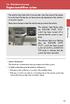 Engine immobilizer system The vehicle's keys have built-in transponder chips that prevent the engine from starting if the key has not been previously registered in the vehicle's on-board computer. Never
Engine immobilizer system The vehicle's keys have built-in transponder chips that prevent the engine from starting if the key has not been previously registered in the vehicle's on-board computer. Never
What is Bitdefender BOX?
 Quick Setup Guide What is Bitdefender BOX? Think about Bitdefender BOX like an antivirus for your network. It s a hardware device that sits next to your Wi-Fi router and protects all Internet connected
Quick Setup Guide What is Bitdefender BOX? Think about Bitdefender BOX like an antivirus for your network. It s a hardware device that sits next to your Wi-Fi router and protects all Internet connected
4P359542-1H. Wireless LAN Connecting Adapter <BRP069A41> Installation Manual
 4P359542-1H Wireless LAN Connecting Adapter Installation Manual Wireless LAN Connecting Adapter Installation Manual Homepage: http://www.onlinecontroller.daikineurope.com For details
4P359542-1H Wireless LAN Connecting Adapter Installation Manual Wireless LAN Connecting Adapter Installation Manual Homepage: http://www.onlinecontroller.daikineurope.com For details
Android Dongle. User Manual TL869
 Android Dongle User Manual TL869 2 User Manual Android TV Dongle Before using the product, please read this manual thoroughly. The specifications and software in this manual are subject to change without
Android Dongle User Manual TL869 2 User Manual Android TV Dongle Before using the product, please read this manual thoroughly. The specifications and software in this manual are subject to change without
HLWLAN 802.11b/g/n Transceiver Kit
 092524 RevB HLWLAN 802.11b/g/n Transceiver Kit Wireless Communications for OmniLogic Owner s Manual Contents Introduction...1 Installation...2 Configuration...6 Operation...8 Troubleshooting...9 HLWLAN
092524 RevB HLWLAN 802.11b/g/n Transceiver Kit Wireless Communications for OmniLogic Owner s Manual Contents Introduction...1 Installation...2 Configuration...6 Operation...8 Troubleshooting...9 HLWLAN
Manual Instruction for. AU06-DL13W/RGB/30K MiLight Wifi LED Controller
 Important: Read all instructions prior to installation. Manual Instruction for AU06-DL13W/RGB/30K MiLight Wifi LED Controller After completing this simple setup using just your smartphone or tablet and
Important: Read all instructions prior to installation. Manual Instruction for AU06-DL13W/RGB/30K MiLight Wifi LED Controller After completing this simple setup using just your smartphone or tablet and
Frequently Asked Questions: Cisco Jabber 9.x for Android
 Frequently Asked Questions Frequently Asked Questions: Cisco Jabber 9.x for Android Frequently Asked Questions (FAQs) 2 Setup 2 Basics 4 Connectivity 8 Calls 9 Contacts and Directory Search 14 Voicemail
Frequently Asked Questions Frequently Asked Questions: Cisco Jabber 9.x for Android Frequently Asked Questions (FAQs) 2 Setup 2 Basics 4 Connectivity 8 Calls 9 Contacts and Directory Search 14 Voicemail
Link Link sys E3000 sys RE1000
 User Guide High Performance Extender Wireless-N Router Linksys Linksys RE1000 E3000Wireless-N Table of Contents Contents Chapter 1: Product Overview 1 Front 1 Top 1 Bottom 1 Back 2 Chapter 2: Advanced
User Guide High Performance Extender Wireless-N Router Linksys Linksys RE1000 E3000Wireless-N Table of Contents Contents Chapter 1: Product Overview 1 Front 1 Top 1 Bottom 1 Back 2 Chapter 2: Advanced
User's Guide. [Home Network] app. Model No.
![User's Guide. [Home Network] app. Model No. User's Guide. [Home Network] app. Model No.](/thumbs/26/8329814.jpg) User's Guide [Home Network] app Model No. Table of Contents Table of Contents 1 Welcome to the Panasonic Home Network System!...5 1.1 What is the Panasonic Home Network System?...5 1.2 What can I use it
User's Guide [Home Network] app Model No. Table of Contents Table of Contents 1 Welcome to the Panasonic Home Network System!...5 1.1 What is the Panasonic Home Network System?...5 1.2 What can I use it
Point of View SmartTV HDMI 210 dongle - Android 4.2. General notices for use... 2 Disclaimer... 2 Box Contents... 2
 Table of Contents General notices for use... 2 Disclaimer... 2 Box Contents... 2 1.0 Product basics... 3 1.1 Connecting your device for the first time... 3 1.2 Connections... 4 1.3 Using the remote control
Table of Contents General notices for use... 2 Disclaimer... 2 Box Contents... 2 1.0 Product basics... 3 1.1 Connecting your device for the first time... 3 1.2 Connections... 4 1.3 Using the remote control
ATTENTION: End users should take note that Main Line Health has not verified within a Citrix
 Subject: Citrix Remote Access using PhoneFactor Authentication ATTENTION: End users should take note that Main Line Health has not verified within a Citrix environment the image quality of clinical cal
Subject: Citrix Remote Access using PhoneFactor Authentication ATTENTION: End users should take note that Main Line Health has not verified within a Citrix environment the image quality of clinical cal
Installation Instructions
 Installation Instructions For WiFi/LAN Video Intercom Manual Version 2 BFT Americas 6100 Broken Sound Parkway N.W. Suite 14, Boca Raton, FL 33487 www.bft-usa.com Toll Free: 877-995-8155 Office: 561-995-8155
Installation Instructions For WiFi/LAN Video Intercom Manual Version 2 BFT Americas 6100 Broken Sound Parkway N.W. Suite 14, Boca Raton, FL 33487 www.bft-usa.com Toll Free: 877-995-8155 Office: 561-995-8155
7 Mini Tablet User Guide
 7 Mini Tablet User Guide MODEL NUMBER: Powered by SYTABBL7 Wireless Mobile Internet Tablet Getting to Know Your New Tablet: Front View: Back View: Side Angle View: MENU MENU Power Key ON/OFF, Back Button
7 Mini Tablet User Guide MODEL NUMBER: Powered by SYTABBL7 Wireless Mobile Internet Tablet Getting to Know Your New Tablet: Front View: Back View: Side Angle View: MENU MENU Power Key ON/OFF, Back Button
WiFi DSL Modem Router
 Support Thank you for purchasing this NETGEAR product. After installing your device, locate the serial number on the label of your product and use it to register your product at https://my.netgear.com.
Support Thank you for purchasing this NETGEAR product. After installing your device, locate the serial number on the label of your product and use it to register your product at https://my.netgear.com.
Creatix 802.11g Adapter CTX405 V.1/V.2 User Manual
 Creatix 802.11g Adapter CTX405 V.1/V.2 User Manual 1 Safety instructions for Creatix 802.11g Adapter This equipment has been designed and tested in accordance with the requirements of Standard EN60950.
Creatix 802.11g Adapter CTX405 V.1/V.2 User Manual 1 Safety instructions for Creatix 802.11g Adapter This equipment has been designed and tested in accordance with the requirements of Standard EN60950.
300Mbps. Wi-Fi Range Extender TL-WA855RE. Highlights. Description
 300Mbps Wi-Fi Range Extender Highlights Expanded Wi-Fi coverage Delivers fast and reliable wired and wireless connectivity External Antennas For better Wi-Fi coverage and more reliable connections AP Mode
300Mbps Wi-Fi Range Extender Highlights Expanded Wi-Fi coverage Delivers fast and reliable wired and wireless connectivity External Antennas For better Wi-Fi coverage and more reliable connections AP Mode
How to setup the UCW232C Serial WiFi adapter
 How to setup the UCW232C Serial WiFi adapter This step-by-step guide explains how to get started using the Serial RS232 WiFi Adapter part UCW232C and Serial RS485 / RS422 WiFi adapter part UCW4842. These
How to setup the UCW232C Serial WiFi adapter This step-by-step guide explains how to get started using the Serial RS232 WiFi Adapter part UCW232C and Serial RS485 / RS422 WiFi adapter part UCW4842. These
GETTING TO KNOW YOUR TELSTRA PRE-PAID 3G USB + WI-FI
 FOR MORE INFORMATION CALL 125 8880 or FROM A NON-TELSTRA PHONE, CALL 13 2200 AND SAY PRE-PAID VISIT telstra.com/ppmbb VISIT A TELSTRA STORE OR PARTNER GETTING TO KNOW YOUR TELSTRA PRE-PAID 3G USB + WI-FI
FOR MORE INFORMATION CALL 125 8880 or FROM A NON-TELSTRA PHONE, CALL 13 2200 AND SAY PRE-PAID VISIT telstra.com/ppmbb VISIT A TELSTRA STORE OR PARTNER GETTING TO KNOW YOUR TELSTRA PRE-PAID 3G USB + WI-FI
Bank. Wireless Portable Hard Drive. User s Manual
 Bank Wireless Portable Hard Drive User s Manual REGULATORY AND SAFETY INFORMATION FCC Compliance and Advisory Statement This device complies with Part 15 of the FCC rules. Operation is subject to the following
Bank Wireless Portable Hard Drive User s Manual REGULATORY AND SAFETY INFORMATION FCC Compliance and Advisory Statement This device complies with Part 15 of the FCC rules. Operation is subject to the following
USER GUIDE AC2600 MU-MIMO GIGABIT ROUTER. Model# EA8500
 USER GUIDE AC2600 MU-MIMO GIGABIT ROUTER Model# EA8500 Table of Contents Product overview EA8500.....................................1 Setting Up Your Router Where to find more help.........................
USER GUIDE AC2600 MU-MIMO GIGABIT ROUTER Model# EA8500 Table of Contents Product overview EA8500.....................................1 Setting Up Your Router Where to find more help.........................
USEFUL HINTS & TIPS ALCATEL ONE TOUCH 993. better BUSINESS
 USEFUL HINTS & TIPS ALCATEL ONE TOUCH 993 We really value your feedback on this useful hints & tips guide. If you feel anything is missing, or anything could be made clearer, please send your feedback
USEFUL HINTS & TIPS ALCATEL ONE TOUCH 993 We really value your feedback on this useful hints & tips guide. If you feel anything is missing, or anything could be made clearer, please send your feedback
FI8910W Quick Installation Guide. Indoor MJPEG Pan/Tilt Wireless IP Camera
 Model: FI8910W Quick Installation Guide (For Windows OS) (For MAC OS please go to page 17) Indoor MJPEG Pan/Tilt Wireless IP Camera Black White Package Contents IP Camera FI8910W with IR-Cut.x 1 DC Power
Model: FI8910W Quick Installation Guide (For Windows OS) (For MAC OS please go to page 17) Indoor MJPEG Pan/Tilt Wireless IP Camera Black White Package Contents IP Camera FI8910W with IR-Cut.x 1 DC Power
Technology Services Group Procedures. IH Anywhere guide. 0 P a g e
 VDI Pilot Technology Services Group Procedures IH Anywhere guide 0 P a g e Installation Disable Apple Security Table of Contents IH Anywhere for Apple OSX (MAC)... 2 1. Installation... 2 Disable Apple
VDI Pilot Technology Services Group Procedures IH Anywhere guide 0 P a g e Installation Disable Apple Security Table of Contents IH Anywhere for Apple OSX (MAC)... 2 1. Installation... 2 Disable Apple
AC 1200. Wi-Fi Range Extender RE355. Highlights. Description
 AC 1200 Wi-Fi Range Extender Highlights Superfast Wi-Fi Expanded 300Mbps on 2.4GHz + 867Mbps on 5GHz totals 1200Mbps Wi-Fi speeds Maximum Range Three adjustable external antennas provide optimal Wi-Fi
AC 1200 Wi-Fi Range Extender Highlights Superfast Wi-Fi Expanded 300Mbps on 2.4GHz + 867Mbps on 5GHz totals 1200Mbps Wi-Fi speeds Maximum Range Three adjustable external antennas provide optimal Wi-Fi
FAQs. Conserve package. Gateway... 2 Range Extender... 3 Smart Plug... 3 Thermostat... 4 Website... 7 App and Mobile Devices... 7
 FAQs Conserve package Gateway... 2 Range Extender... 3 Smart Plug... 3 Thermostat... 4 Website... 7 App and Mobile Devices... 7 FAQs Gateway Can I have someone install my system for me? If you are concerned
FAQs Conserve package Gateway... 2 Range Extender... 3 Smart Plug... 3 Thermostat... 4 Website... 7 App and Mobile Devices... 7 FAQs Gateway Can I have someone install my system for me? If you are concerned
Using Usher at MicroStrategy FAQ
 Using Usher at MicroStrategy FAQ We appreciate your support in using Usher at MicroStrategy. Usher is not perfect yet, but it is rapidly making improvements to surpass the use of plastic. We are constantly
Using Usher at MicroStrategy FAQ We appreciate your support in using Usher at MicroStrategy. Usher is not perfect yet, but it is rapidly making improvements to surpass the use of plastic. We are constantly
HP-1000E v2. User s Manual. Powerline Ethernet Adapter. HP1000E v2 User s Manual
 HP-1000E v2 Powerline Ethernet Adapter User s Manual HP1000E v2 User s Manual Table of Contents Chapter 1: Introduction...1 Chapter 2: Planning your Powerline Network...1 Network Topology...1 Chapter 3:
HP-1000E v2 Powerline Ethernet Adapter User s Manual HP1000E v2 User s Manual Table of Contents Chapter 1: Introduction...1 Chapter 2: Planning your Powerline Network...1 Network Topology...1 Chapter 3:
