Quick Set-up and User Guide. BT4500 Big Button Cordless Phone with Answer Machine. Designed to block nuisance calls
|
|
|
- Bryan Ball
- 7 years ago
- Views:
Transcription
1 Designed to block nuisance calls Quick Set-up and User Guide BT4500 Big Button Cordless Phone with Answer Machine 1666 BT4500 UG [5].indd 1 09/04/ :04
2 2 Important please read first Only use the line cord, power supply and rechargeable batteries supplied with your phone. Make sure that the power supply is connected to a known working socket. Connect your phone to the power supply and allow the batteries to charge for 24 hours before connecting the line cord to your telephone socket. To make sure you get the best range and reception from your handset, avoid interference by placing the base unit away from large metal objects such as fridge freezers and microwave ovens or electronic products such as computers and TVs. Answer machine handy hint Make sure the telephone is set to Answer and record and that the Ring delay is set to answer before any voic service i.e. BT Answer 1571, or similar. The default setting is four rings. If you want to change this, please see page Inductive coupler The BT4500 has an in-built inductive coupler for use with digital hearing aids BT4500 UG [5].indd 2 09/04/ :04
3 Check box contents 3 Telephone line cord (pre-installed) Handset Base Mains power adaptor (item code ) 2 x AAA Ni-MH 550 mah rechargeable batteries (already in handset) Contents for each additional handset (multipacks only) Handset Charger Mains power adaptor (item code ) 2 x AAA Ni-MH 550 mah rechargeable batteries (already in handset) Important Only use the mains power adaptors, cables and rechargeable batteries supplied in this box or this product might not work. Any replacement rechargeable batteries must be of the same type. BT accepts no responsibility for damage caused to your BT4500 if you use any other type of batteries BT4500 UG [5].indd 3 09/04/ :04
4 4 Quick set-up guide Where to put your phone Place the base within 3 metres of a mains power socket and 3 metres of a phone socket so the cables will reach. Make sure it s at least a metre away from other electrical appliances to avoid interference. Don t place the phone or base in a bathroom or other humid area. The product works by sending radio signals between the handset and base. The strength of the signal depends on where you position the base. Putting it as high as possible can help give you the best signal. IMPORTANT Don t connect the phone line to a phone socket until the handset is fully charged. The base station should be plugged into the mains power socket all the time. 1 Plug in 1. Plug the mains power adaptor into the base Plug the other end of the power adaptor into the wall power socket and switch on. The phone line cord is pre-installed but don t plug the other end into the wall socket yet BT4500 UG [5].indd 4 09/04/ :04
5 2 Activate the batteries and follow the Set-up wizard 1. Activate the batteries by pulling the plastic tab away from the back of the handset. Rechargeable batteries already fitted Remove this tab and charge batteries for 24 hours before use. 2. The Power on animation will start up and then the handset will check for a link with the base station, once found the screen will show Set time and date. The set-up wizard will take you through the steps for: setting the time and date, recording your outgoing message for the answer machine, using Caller Display, setting call blocking and adding contacts to your phonebook. Select Yes by pressing the Left option button if you want to follow the set-up wizard prompt or select No by pressing the Right option button to continue to the next prompt until set up is complete. Quick set-up guide 5 Talk/Standby time Under ideal conditions, the handset batteries should give up to 16 hours talk time or 180 hours standby on a single charge. (This doesn t mean you can unplug the base or leave the handset for this length of time without charge). Please note that new Ni-MH rechargeable batteries don t reach full capacity until they ve been in normal use for several days. Battery Low warning The icon will flash, you ll see the message Battery Low in the display and hear a warning beep every minute, to indicate that you need to recharge your handset. You can remove the display message by selecting Hide. If the battery charge completely runs out, the display will show Charge Batteries!. You must recharge the handset batteries before you can use the handset. If the charge completely runs out the handset will switch off. Place the handset on the base or charger to charge BT4500 UG [5].indd 5 09/04/ :04
6 6 Quick set-up guide Battery performance To keep the batteries in the best condition, leave the handset off the base for a few hours at a time. Running the batteries right down at least once a week will help them last as long as possible. After charging your handset for the first time, subsequent charging time for the batteries is approximately 8 hours. The charge capacity of rechargeable batteries will go down over time, which will reduce the talk and standby time. Eventually they ll need replacing. For details on how to get replacement batteries, call the helpline on *. 3. Once set-up is complete your handset will display Please check line cord, place the handset on the base to charge until step After 24 hours, plug the phone line cord into the phone wall socket. Important Charge the handset batteries for 24 hours or your phone might not work. Set up your additional handsets (multi packs only) 1. For additional handsets and chargers: plug the mains power adaptor into the back of the charger and plug the other end into the mains wall socket and switch on the power BT4500 UG [5].indd 6 09/04/ :04
7 Quick Quick set-up set-up guide guide 7 2. Activate the batteries as explained on page 5. If you set the time and date on the first handset then it will be shared with all other handsets in your multi pack once you activate the batteries. 3. Place the handset on the charger to charge for 24 hours. If you ever need to remove the batteries, simply slide open the battery compartment cover and ease out the batteries. 3 Go! Your BT4500 is now ready for you to use For instructions on making a call, go to page 21. For help personalising your phone s settings, go to page 53. For instructions on using the answer machine, go to page 39. Using your BT4500 on a broadband line? If so, you need to fit an ADSL microfilter between the phone line cord and the phone socket. You can get BT ADSL microfilters from bt.com/shop If you use BT Infinity you will not need to use an ADSL microfilter. For other types of broadband, please check with your provider if a microfilter is required BT4500 UG [5].indd 7 09/04/ :04
8 8 Quick set-up guide Please note, other products connected to the line are not compatible with this feature and will still ring. You must subscribe to a Caller Display service from your network provider for the block nuisance calls feature to work. Charges may apply. 4 Block nuisance calls The BT4500 can block calls from certain call types, e.g. international calls or from specific numbers to help prevent nuisance calls. You can store up to 10 specific blocked numbers. Calls from numbers stored in your blocked calls list cannot leave a message on your answer machine but calls blocked by call type can. 1. Select Menu, scroll to Call control and 2. Press until Block calls is displayed and press OK. You now have 2 choices: i) To block calls by type, when By call type is displayed, Press or to display the call type you want: Int. national, Withheld numbers, No Caller ID or Payphone and press OK. Then press or to display Allowed or Blocked and press OK to save BT4500 UG [5].indd 8 09/04/ :04
9 Quick set-up guide 9 ii) To block calls by a specific number, press to display By number and You will enter the block calls list, select Add and enter the number you want to block (or you can select Options and select a number from the phonebook or calls list) and select Save. For more information on Call control settings, go to page Help Most problems can be fixed with a few simple checks, you may find the answer in the Help section on page 69 or see our online frequently asked questions at bt.com/producthelp Alternatively, call the Helpline on * For more information and general advice on handling unwanted calls please go to bt.com/unwantedcalls If you cannot find the answer to your problem in this user guide, then please call our free Helpline on *. Our dedicated advisors are more likely to be able to help you than the retailer where you made your purchase. * Calls made from within the UK mainland network are free. Mobile and international call costs may vary BT4500 UG [5].indd 9 09/04/ :04
10 10 In this guide Getting to know your phone Handset buttons...14 Handset display/display icons...16 Finding your way around your phone.17 Menu map...18 Base...20 Using the phone Switch the handset on or off...21 Make an external call...21 Preparatory dialling...21 End a call...21 Receive a call...21 Call Waiting...22 Mute...22 Incoming speech/handsfree volume..23 Amplify...23 Make a handsfree call...23 Answer a call handsfree...24 Switch to handsfree during a call...24 Redial...24 Voic (1571)...24 Record a call...25 Play a recorded call...25 Lock/unlock the keypad...26 Turn the handset ringer on or off...26 Finding handset (paging)...26 Call control settings Set-up Do not disturb...27 Block nuisance calls...27 Phonebook Store a contact...29 Character map...30 Assign a ringtone to a contact...30 View/dial a contact...31 Edit a contact...31 Delete a contact...32 Delete all contacts...32 View the contact memory status BT4500 UG [5].indd 10 09/04/ :04
11 In this guide 11 Speed dial Save a speed dial entry...33 Dial a speed dial entry...33 Edit a speed dial entry...34 Delete a speed dial entry...34 Caller Display and the Calls list Caller Display...35 Calls list...35 Missed call notification...36 View and access options in the Calls list...36 Save a Calls list entry to your contacts.37 Delete an entry in or the entire Calls list...37 Answer machine Using the answer machine from the handset...39 Switch the answer machine on or off.39 Set the answer mode...39 Outgoing messages...40 Record your own outgoing message..40 Play the current outgoing message...41 Reinstate the pre-recorded outgoing message...41 Record a memo...42 Answer delay...42 Set the answer delay...43 Set the maximum message length...43 Set the message alert on or off...44 Call screening...44 Turn call screening on or off...44 Using call screening...45 Message playback using the handset.45 Delete a message...47 Delete all old (played) messages...47 Save a number in the answer phone message list to your contacts...47 Using the answer machine from the base...48 Switch the answer machine on or off BT4500 UG [5].indd 11 09/04/ :04
12 12 In this guide Message playback using the base...48 Delete all old (played) messages...49 Remote access...50 Set the remote access PIN for the first time...50 Change the remote access PIN...51 Turn remote access on or off...51 If you forget to switch on your answer machine...51 Operating your answer machine remotely...52 Settings Set the handset ringtone for external or internal calls...53 Set the handset ringer volume...53 Adjust the handset ringer tone...54 Turn the handset tones on or off...54 Change the handset display contrast..54 Turn the screensaver on or off...55 Change the handset name...55 Change the call settings...55 Set the base ringtone melody...56 Set the base ringer volume...56 Set a PBX access code...57 Change the system PIN...57 Reset the handset or base settings...58 Clear the handset or base user data...58 Clock/Alarm Set the time format (12 or 24 hour)...59 Set the time and date...59 Set an alarm...60 Stopping the alarm when it goes off..60 BT Calling Features Pre-stored numbers in the Calling Features menu...61 Using Call Diversion...61 Cancel Ringback...62 Using Call Waiting...62 Using Reminder call...63 Using Call barring BT4500 UG [5].indd 12 09/04/ :04
13 In this guide 13 Using Anonymous call reject...64 Using additional handsets Registering an additional handset...65 De-register a handset...66 Make an internal call between handsets...67 Transfer a call...67 Hold 3-way call...68 Help...69 General information Safety information...73 Cleaning...74 Environmental...74 Product disposal instructions...74 Guarantee...75 Technical information...76 Connecting to a switchboard...76 Switchboard compatibility...76 Recall (R)...76 R&TTE...76 Declaration of Conformance BT4500 UG [5].indd 13 09/04/ :04
14 14 Getting to know your phone Handset buttons Left option button In idle mode, press to enter the main menu. Also use to access sub menus and confirm options shown on the display above the button. 3.5mm Headset socket (on side of handset) Up/Volume From home screen, press to change the ringer volume, see page 53. In talk mode, press to increase the incoming speech volume. In menu mode, press to scroll up through the options. Handsfree In idle mode, press to make or receive calls handsfree, see page 23. Talk In idle mode, press to make and receive calls, see page 21. Calls/Down From home screen, press to open and scroll through the Calls list, see page 36. In talk mode, press to decrease the incoming speech volume. In menu mode, press to scroll down through the options. 1 (Speed dial) From home screen, press and hold to dial BT 1571 or your stored speed dial number, see page 33. When answer machine message is playing, press to repeat the message from the beginning. 4 When answer machine message playing, press to skip back to the previous message. Press and hold to turn the handset ringer on or off. When answer machine message playing, press to replay the message slowly BT4500 UG [5].indd 14 09/04/ :04
15 Getting to know your phone 15 Red LED Indicator R (Recall) R (Recall) for use with some BT Calling Features and when connected to a switchboard/pbx. Right option button Press to confirm the option displayed on the screen above the button, to delete or go back to the previous screen. In answer machine mode, deletes the current message playing. Amplify (on side of handset) During a call, press to boost the incoming speech volume. Phonebook In idle mode, press to access your stored Contacts. End call/on or off Press to end a call. In idle mode, press and hold to switch the handset on or off, see page 21. In menu mode, press to return to home screen. 3 When answer machine message is playing, press to delete the message. 6 When answer machine message playing, press to skip forward to the next message. 2-9 (Speed dial) From home screen, press and hold buttons 2-9 to dial a stored speed dial number, see page 33. Press and hold to lock or unlock the keypad. Record During a call, press to record the conversation. In idle mode, press to play recorded calls BT4500 UG [5].indd 15 09/04/ :04
16 16 Getting to know your phone Handset display Time Handset name Indicates the number of new (missed) calls received* Handset display icons Shows handset battery status. Scrolls when the handset is charging. Empty frame flashes when battery needs recharging. UnMute/Mute Indicates when Mute is on or off. The keypad is locked. Handset ringer is switched off. * For full details of who has called you please make sure you have subscribed to Caller Display from your network provider BT4500 UG [5].indd 16 09/04/ :04
17 Getting to know your phone 17 Finding your way around your phone Your BT4500 has an easy to use menu system. Each menu has a list of options, which you can see on the menu map on the next page. When the handset is switched on and at the home screen: 1. Select Menu by pressing the Left option button to open the main menu. 2. Use the or button to scroll through the available menu options. 3. When the menu you want is displayed, select OK by pressing the Left option button. 4. Use the or button to scroll through the available sub menu options. When the sub menu you want is displayed, select OK by pressing the Left option button. Select the Back option if you want to return to the previous screen. To exit a menu and return to the home screen, press. If no buttons are pressed for 30 seconds, the handset returns to the home screen automatically. Left option button Press to select the option displayed on the screen above the button. Right option button Press to select the option displayed on the screen above the button. Up and Down navigation buttons Scroll up or down through the menu options BT4500 UG [5].indd 17 09/04/ :04
18 18 Getting to know your phone Menu map Answer Phone Messages (x new) Press Options Play message Play msg. slowly Delete message Play all messages Delete old msgs Outgoing message Record memo Ans. phone on/off Answer & record Answer only On Off Answer mode Answer & record Answer only Answer settings Answer and record Answer delay Play msg options Maximum msg length Message alert Answer only Call screening Remote access Record message Play message Use default msg Answer delay On/Off Set remote access Pin Recorded calls Call control Do not disturb On/Off Block calls By call type By number Int. national Withheld numbers No Caller ID Payphone Allowed Blocked Clock/Alarm Alarm (Off, On once, On daily, Monday to Friday, Saturday & Sunday) Time & date Set time and Set Date Time format 12 Hours or 24 Hours 1666 BT4500 UG [5].indd 18 09/04/ :04
19 Getting to know your phone 19 Speed Dial List Empty (Options or Add) Calling Features Call diversion Divert all calls Divert when busy (Set up diversion, Cancel diversion, Check diversion) Divert if unanswered Cancel Ringback Call waiting (Turn On, Turn Off, Check) Reminder call (Set up reminder, Cancel reminder, Check reminder) Call barring (Set up barring, Cancel barring, Check barring) Anon call reject (Turn On, Turn Off, Check Status) Settings Contacts menu Accessed by pressing the button, then Options Sounds Handset name Ringing Tone adjustment Handset tones External ringtone Internal ringtone Ringing volume (Melody 1-15) (Melody 1-15) (Ringer Off or Level 1-5) Standard, Increase treble, Increase bass Keypad tones Confirmation tone Display Contrast (Level 1-5) Screen saver (On or Off) Call settings Auto answer Auto end call (On or Off) Auto join calls First ring Base settings Ringing Ringtone Melody 1-5) Ringing volume (Ringing Off or Level 1-5) PBX code Software version Registration Change system PIN Reset Register handset Deregister HS Handset settings Base settings Delete user data Add contact Edit contact Assign ringtone Delete contact Memory status Del all contacts Calls list Menu accessed by pressing, then Options. (On or Off) (Tones on or Tones off) (Tones on or Tones off) Play message* Save number Delete call Block number Delete all calls * If a message has been left on the answer machine BT4500 UG [5].indd 19 09/04/ :04
20 20 Base Answer on/off Press to turn the answer machine on or off. When set to On, the text On will light up on the button. Vol- Decrease the speaker volume during playback, the call screening volume during idle and the base ringer volume. Vol+ Increase the speaker volume during playback, the call screening volume during idle and the base ringer volume. Find Phone Press to ring all registered handsets, helpful for finding a missing handset, see page 26. Also used during the registration process, see page 65. Power In use light On when there is power to the base. Flashes when the line is in use or registration is taking place. Stop Press to stop message playback. Skip<< During playback, press once to skip back to the start of the current message. Press twice to skip back to the start of the previous message. Play When you have new messages, the button will flash. Press once to play new messages. Press during playback to pause playback. Slow Play Press to play messages back slowly. If messages are already playing you can press this button to play them in slow play mode (to switch back to normal speed, press the button). Delete Press once to delete the message during playback. In idle mode, press to delete all old messages. Skip>> During playback, press to skip forward to the start of the next message. Red charging light Battery charging light. On when the handset is in the base charging BT4500 UG [5].indd 20 09/04/ :04
21 Using the phone To switch the handset off 1. Press and hold until the handset turns off. To switch the handset on 1. Press and hold until the handset turns on. Make an external call 1. Press. 2. When you hear the dial tone, enter the number. Preparatory dialling 1. Enter the number first. If you make a mistake select Clear by pressing the Right option button to delete the last digit. 2. Press to dial. End a call 1. Press. Receive a call When you receive a call, the phone rings and the display shows Incoming call. If you ve got a caller display service, the display shows the caller s number if it s available or the caller s name if it matches an entry stored in your phonebook s contact list. 1. Press to accept the call. Or, to accept the call in handsfree mode, press. Call timer Your handset will automatically time your outgoing and incoming calls. The handset shows the length of time both during and for a few seconds after your call. When you make a call, the green In use light on the base flashes. Auto end If auto end is set to On you can end a call by placing the handset back in the base If auto end is set to Off, you ll need to press to end the call. Auto end On is the default setting. See page Auto answer If auto answer is set to On you can answer a call by lifting the handset off the base. If auto answer is set to Off, you ll need to lift the handset off the base and press too. Auto answer On is the default setting. See page BT4500 UG [5].indd 21 09/04/ :04
22 22 Using the phone You can also press switch between calls. to Out of range warning When the handset is out of range of the base, the display will show Searching for base, the backlight will turn up to 100% to indicate the alert message and you will hear a warning tone. After 60 seconds the display will show No base link. Check base. You need to move back within range of the base station. If you move out of range when you re on a call, you ll lose your connection. The handset will automatically re-connect to the base when you move back within range. Call Waiting If you ve got a call waiting service and it is switched on, your phone will alert you to a second incoming call if you re already engaged on an external call. To switch your call waiting service on or off, see page You ll hear the call waiting tone and if you also have caller display the display will show the number of the caller, or the name if it matches an entry in your contacts. 2. Select Switch by pressing the Left option button to answer the new call and your first caller is put on hold. 3. Select Switch to toggle between the two callers. 4. Press to hang up the current call. Mute During a call, you can talk to someone nearby without your caller hearing. 1. During a call, select Mute by pressing the Right option button. The display shows Call muted and your caller can t hear you. 2. Select Unmute to return to your caller BT4500 UG [5].indd 22 09/04/ :04
23 Using the phone 23 Incoming speech / Handsfree volume During a call, you can adjust the handset incoming speech or loudspeaker volume. There are five levels. The default setting is Level Press or to increase or decrease the volume. The first press will present the Call volume screen so you can see the current volume level. Subsequent presses will change the volume, you will hear the volume level with each press. Amplify During a call you can boost the incoming speech volume by pressing the Amplify button on the side of the handset. To turn off, press the button again. The volume will only be boosted during the call, once the call has ended the incoming speech volume will return to the previously set level. Make a handsfree call 1. Enter the number then press. is displayed. You hear your call over the handset loudspeaker. Press to switch the call between the earpiece and the loudspeaker. 2. Press to end the call. Handsfree Handsfree lets you talk to your caller without holding the handset and means that other people in the room can listen to your conversation over the loudspeaker. During a handsfree call, press or to change the volume BT4500 UG [5].indd 23 09/04/ :04
24 24 Using the phone Answer a call handsfree When the phone rings: 1. Press to answer the call. You will hear your caller over the loudspeaker. Switch to handsfree during a call 1. During a call, press to put the call on the loudspeaker. To switch handsfree off and return the call to the earpiece, press again. Redial Telephone numbers that you have called are saved in the Calls list. There is not a separate redial list, all calls are saved in the Calls list. The Calls list holds up to 50 incoming (missed and answered) calls and 30 outgoing calls. To redial a number see, View and access options in the Calls list on page 36. You can also save a number you ve called to your contacts, delete a number you ve called or delete all numbers from the Calls list, see page Voic (BT 1571) 1. If you have subscribed to BT Answer 1571 you can press and hold to listen to your messages BT4500 UG [5].indd 24 09/04/ :04
25 Using the phone 25 Record a call 1. During a call, press. The icon will appear on the display next to the call timer to indicate that the call is now being recorded but there will be no audible notification given. 2. To stop recording, select Stop or press. Recorded call saved will be displayed. Play a recorded call You can either, press when the handset is in idle mode or: 1. From the home screen, press Menu. 2. Press until Recorded calls is displayed and 3. Press or to scroll to the call you want to play and press Options. 4. Press or to display either Play call or Play call slowly and The call will be played. Press Stop to stop playback or Delete to delete it. When recording a call, you will be notified if there is only 1 minute of recording time left in the memory by an error tone and the display will show Memory full in 1 minute. In the Recorded calls menu you can also delete a recorded call or delete all recorded calls BT4500 UG [5].indd 25 09/04/ :04
26 26 Using the phone You can lock the keypad so that it can t be used accidentally while you re carrying it around. With the keypad locked, you can still call the emergency services on 999 and 112 using preparatory dialling and you can still answer incoming calls and operate the in call features as normal. When the call is ended, the comes on again. If you get an incoming call while you re paging a handset, the incoming call takes priority and paging will stop. If the handset ringer is switched off on a handset, it will be temporarily switched back on so the handset can be found. Paging calls can t be answered by a handset. To lock the keypad 1. Press and hold for 2 seconds. The handset gives a confirmation tone and Keypad locked is briefly displayed before returning to the idle screen with the icon displayed. To unlock the keypad 1. Press and hold for 2 seconds. The handset gives a confirmation tone and Keypad Unlockd is briefly displayed before returning to idle. Turn the handset ringer on or off 1. Press and hold for 2 seconds to turn the handset ringer on or off. The display will briefly show Ringer on or off before reverting to the idle screen with the icon displayed if the ringer has been turned off. Find handset (Paging) You can ring a handset to help find it. 1. Press on the base. All handsets registered to the base will ring and the screen will show Here I am! for up to 2 minutes. 2. To stop the ringing, press on the base again or select End or press on any handset BT4500 UG [5].indd 26 09/04/ :04
27 Call control settings 27 Under the call control menu are the features Do not disturb and Block calls. Do not disturb allows calls to be received silently with minimal notification. Set-up Do not disturb 1. Select Menu, scroll to Call control and 2. Do not disturb is displayed, 3. Press or to display On or Off and press OK to select. The chosen setting will be displayed and you will hear a confirmation tone. Block nuisance calls The BT4500 can block calls from certain call types, e.g. international calls or from specific numbers to help prevent nuisance calls. You can store up to 10 specific blocked numbers. Calls from numbers stored in your blocked calls list cannot leave a message on your answer machine but calls blocked by call type can. 1. Select Menu, scroll to Call control and select OK. 2. Press to display Block calls and When set to On, the base and handset ringer volumes (on all handsets registered to the base) will be set to Off. The handset backlight will not come on when the phone rings and the only tones that the handset will emit are the battery low and out of range warnings. The base call screening volume and message alert will also be set to Off. You can set Do not disturb to On or Off. The default setting is Off. When set to On, the idle screen will display DO NOT DISTURB instead of the number of missed calls or the handset name if there are no missed calls presented. Please note, other products connected to the line are not compatible with this feature and will still ring. For more information and general advice on handling unwanted calls please go to bt.com/unwantedcalls 1666 BT4500 UG [5].indd 27 09/04/ :04
28 28 Call control settings The default setting is Allowed for all call types. If you select Allowed, calls from this type of number will ring as normal. If you select Blocked, calls from this type of number will be presented silently. When you enter the block calls list you can also edit or delete numbers you ve stored previously by selecting Options and then pressing or to display either Edit number or Delete number and pressing OK. You must subscribe to a Caller Display service from your network provider for the block nuisance calls feature to work. Charges may apply. You now have 2 choices: i) To block calls by type, when By call type is displayed, You can now select which types of call you want Allowed or Blocked by using or to display the call type: Int l calls, Withheld numbers, No Caller ID and Payphone, pressing OK, then using or to display Allowed or Blocked and pressing OK to save. ii) To block calls by a specific number, press to display By number and If the block calls list is empty, press Add and use the keypad to enter the number (or press Options to select a number from your phonebook or calls list) and press Save. If there are numbers saved already, select Options. Add blocked number is displayed, press OK, enter the number (or press Options to select a number from your phonebook or calls list) and press Save BT4500 UG [5].indd 28 09/04/ :04
29 Phonebook You can store up to 100 entries in your list of phonebook contacts. Contact entries will automatically be copied to any other handsets you have registered to the base. Any change made on one handset will be updated on all other handsets. The handset will come with some special numbers pre-stored. These will include Your BT Product Helpline, BT , All handsets (if you have more than two handsets registered) and a list of the handsets registered to the base according to their default name/number (e.g. Handset 2 or 3 etc) or name if you have stored one. Store a contact 1. From the home screen, press. 2. Select Options. Add new contact is displayed, 3. Enter the new contact name using the keypad (see note opposite for help) then press Next and enter the number and press Save. The display will show Contact saved. You must enter a name and a number for the contact to be stored. Names can be up to 14 characters and numbers up to 24 digits. Entering names Use the keypad letters to enter names, e.g. to store Tom: Press once to enter T. Press three times to enter o. Press once to enter m. Writing tips To delete the last digit/ character entered, select Clear. Press to switch between text entry modes: sentence case (Abc), upper case ABC), lower case (abc) or numeric (123). Press to insert a space. To enter a pause in a contact number When storing a number, press and hold in the place where you want the pause. To enter a recall in a contact number When storing a number, press and hold in the place where you want the recall BT4500 UG [5].indd 29 09/04/ :04
30 30 Phonebook There are 15 melodies to choose from (Melody 1-15) or Normal which is the standard ringtone that is first assigned when you save a contact in your phonebook. Character map a b c 2 à á â ã æ ç 3 d e f 3 è é ê ë ë 4 g h i 4 î ï ì í 5 j k l 5 6 m n o 6 ö ô ò ó õ ø ñ 7 p q r s 7 $ ß 8 t u v 8 ü ù ú û 9 w x y z 9 0 space 0 + $ # * * * # Changes text entry mode (sentence case, upper, lower or numeric) Assign a ringtone to a contact You can assign a specific ringtone to a contact you have saved so the ringtone will play when that contact calls you. 1. From the home screen, press. Press or to display the contact you want to assign a specific ringtone to and then select Options. 2. Press until Assign ringtone is displayed and 3. Press or to scroll through and listen to the available ringtones (Normal, Melody 1-15) and press OK to select the one you want. Ringtone save will be displayed BT4500 UG [5].indd 30 09/04/ :04
31 Phonebook 31 View/dial a contact 1. From the home screen, press to open your contact list. 2. Press or to scroll through and view the entries. 3. To dial an entry, press when the entry is displayed. Edit a contact 1. From the home screen, press. 2. Press or to scroll to the entry you want to edit and select Options. 3. Press to display Edit contact and 4. Edit the name by pressing Clear to delete characters and use the keypad to enter new ones. Then press Next to display the number and edit if necessary, using Clear to delete unwanted digits and enter any new ones, then select Save. The display will show Contact saved. Searching alphabetically You can alpha search for contact names by entering multiple characters, the search will be carried out on the beginning of the name only. e.g. enter Ja and names beginning with these two letters will be filtered. You can then scroll through the filtered list. You cannot edit the special contact entries that the handset has pre-programmed in the memory BT4500 UG [5].indd 31 09/04/ :04
32 32 Phonebook You cannot delete the special contact entries that are pre-programmed in the contacts list. Delete a contact 1. From the home screen, press, then select Options. 2. Press until Delete contact is displayed and 3. Delete from all h/sets? will be displayed, press Yes to confirm (or No to cancel). Contact deleted will be displayed. Delete all contacts 1. From the home screen, press, then select Options. 2. Press until Del all contacts is displayed and 3. Delete from all h/sets? will be displayed, press Yes to confirm. All contacts deleted will be displayed. View the contact memory status 1. From the home screen, press, then select Options. 2. Press until Memory status is is displayed and 3. The display will show how many contacts have been saved and the maximum number that can be saved e.g. 4 contacts (100 max.) BT4500 UG [5].indd 32 09/04/ :04
33 Speed dial Save a Speed dial entry 1. From the home screen, enter the telephone number you want to store. 2. Then, either: Press and hold the Speed dial button to you want to store the number under. Or, Select Options, scroll to display Set as speed dial and Scroll to the speed dial location number you want (1-9) and select Save. The display will show Saved as speed dial x (x being the Speed dial button). Dial a Speed dial entry 1. Either, press and hold the Speed dial button to under which the entry you want to dial is stored. Or, Select Menu, scroll to display Speed Dial List and Scroll to display the entry you want then press. The number will be dialled automatically. You can allocate a name and number to each of the Speed dial buttons to. Button is pre-programmed with 1571 but you can delete this and replace it with an entry of your choice. Once a Speed dial entry has been stored you can simply press and hold the Speed dial button to automatically dial the number stored under it. When you save a Speed dial entry it is individual to the handset you are saving it on, it will not be copied to any other handsets you have registered to the base. If you try to save a Speed dial entry under a Speed dial button that has already been populated, the display will show Replace number? and you will hear an error tone. You can either overwrite the existing entry by selecting Yes or you can press and hold a different Speed dial button or select No BT4500 UG [5].indd 33 09/04/ :04
34 34 Speed dial Edit a Speed dial entry 1. Select Menu, scroll to display Speed Dial List and 2. Press or to display the entry you want to edit and select Options. 3. Edit speed dial is displayed, 4. Edit the number by selecting Clear to delete digits and then enter any new digits. Select Save. Saved as speed dial x will be displayed. Delete a Speed dial entry 1. Select Menu, scroll to display Speed Dial List and 2. Press or to display the entry you want to delete and select Options. 3. Scroll to display Delete speed dial and 4. Are you sure? is displayed, select Yes. Speed dial x deleted will be displayed BT4500 UG [5].indd 34 09/04/ :04
35 Caller Display and the Calls list 35 Caller Display If you ve subscribed to a Caller Display service, you ll be able to see your caller s number on your handset display (provided it s not withheld) before you answer a call. If your caller s name is stored in your contacts list and it matches the number calling, you ll see the caller s name instead. If you haven t subscribed to a Caller Display service Incoming call will be displayed when you receive a call. If you receive a call from a number you have stored in your Blocked calls list Blocked will be shown on the top line of the display when you view the call in the calls list. Calls list The Calls list holds up to 50 incoming (missed and answered) calls and 30 outgoing calls. The date and time of the call is also stored. If you haven t subscribed to a Caller Display service, No number will be displayed in the Calls list for incoming calls but the time and date will still be recorded. Calls are listed in chronological order with the most recently received/made call at the top of the list. You ll need to subscribe to your network provider s Caller Display service for this feature to work. You might have to pay a fee. For more information on BT Calling Features, call BT free on To make sure the caller s name is displayed, make sure you ve stored the full telephone number in your contacts list, including the dialling code. You can store more than one number for the same caller. There are some incoming calls where a number is not displayed and a network message is recorded instead: Unavailable = number is unavailable Withheld = number has been withheld International = international number Operator = call from the operator Payphone = call from a payphone Ringback = a ringback call 1666 BT4500 UG [5].indd 35 09/04/ :04
36 36 Caller Display and the Calls list Calls list indicators Displayed on top line: Missed = missed incoming call Answered = incoming call received and answered Dialled = outgoing call made Blocked = blocked call (for incoming calls only) Displayed next to the time: = caller left a voice message = some part of the call was recorded When the Calls list is open, press to scroll from the newest call to the oldest, or press to scroll from the oldest call to the newest. When the list is full and a new call is received/made, the oldest entry will be deleted automatically. The Calls list can hold numbers up to 24 digits and names up to 14 characters. Missed call notification If an incoming call has been missed (i.e. not answered), the handset display will indicate this with the message 1 new call. You can clear the notification by viewing the calls list on any handset registered to the base. The Missed notification will still be presented on the top line of the display for missed calls in the calls list so you can differentiate between calls. See Calls list indicators opposite. View and access options in the Calls list 1. Press. The most recent entry is at the top of the list. (If there are no entries Calls list empty will be displayed. 2. Press or to scroll through and view the list. 3. To dial an entry, when the entry you want is displayed, press. To play an answer message, when the entry you want is highlighted, select Options, Play message is displayed, The message will be played BT4500 UG [5].indd 36 09/04/ :04
37 Caller Display and the Calls list 37 To block the number, when the entry you want is displayed, select Options, scroll to Block number and Blocked number saved will be displayed. The number you selected to block is highlighted, select Save. Save a Calls list entry to your contacts 1. Press then press or to display the entry you want and select Options. 2. Save number is displayed (or press to display Save number if needed), 3. Enter the contact name and press Next. 4. The number will be displayed, (edit if necessary by selecting Clear to delete digits and enter any new ones). Select Save to save the entry. Delete an entry in or the entire Calls list 1. Press, then if you want to delete just one entry, press or to display the entry and select Options. To delete the entire list, simply select Options. For more information and general advice on handling unwanted calls please go to bt.com/unwantedcalls If you have more than one handset registered to the base, all data is synchronised across handsets. Therefore, if you save a calls list entry to your contacts it will be saved on all handsets BT4500 UG [5].indd 37 09/04/ :04
38 38 Caller Display and the Calls list If you have more than one handset registered to the base, data is synchronised across all handsets. Therefore, if you delete a calls list entry on one handset it will be deleted on all handsets. 2. Press to display either Delete call or Delete all calls and Call deleted will be displayed if you have deleted one entry, if you chose to delete all then you will need to confirm by selecting Yes BT4500 UG [5].indd 38 09/04/ :04
39 Answer machine Your BT4500 can digitally record up to 60 minutes of messages. You can operate your answer machine from: the handset, the base (see page 48) or remotely from any other Touchtone telephone (see page 50). If you receive a call from a number you have stored in your Blocked calls list, the caller will not be able to leave an answer phone message. Using the answer machine from the handset Switch the answer machine on or off 1. Select Menu, Answer Phone is displayed, 2. Press until Ans. phone on/off is displayed, 3. Press or to display On or Off and press OK to select. Ans.phone on or Ans.phone off will be displayed and announced to you. Set the answer mode 1. Select Menu, Answer Phone is displayed, 2. Press until Answer mode is displayed and You ll need to set the date and time (if you ve not already done so during set-up) so that the answer machine can correctly announce when each message was received. To set the date and time manually, see page 59. When the answer machine is switched on, the text On will light up on the button. The default answer mode is Answer & Record using the female voice BT4500 UG [5].indd 39 09/04/ :04
40 40 Answer machine Answer & Record The pre-recorded Answer & Record outgoing message that allows your caller to leave a message is, Hello, your call cannot be taken at the moment, so please leave your message after the tone. Answer Only The pre-record Answer Only outgoing message, where callers hear an announcement but can t leave a message, is Hello, your call cannot be taken at the moment and you cannot leave a message, so please call later. When recording your Answer Only message, remember to let your caller know that they won t be able to leave a message. The default outgoing message mode is Answer & Record using the female voice. 3. Press or to select Answer & record or Answer only and Saved will be displayed and the answer mode will be announced. Outgoing messages The outgoing message is the message a caller first hears when the answer machine picks up their call. There are two pre-recorded male and female outgoing messages to choose from, one that allows callers to leave a message (Answer & Record) and one that simply answers the call (Answer Only) or you can record your own. Record your own outgoing message 1. Select Menu, Answer Phone is displayed, 2. Press until Outgoing message is displayed and 3. Press or to display the outgoing message mode you want: Answer & record or Answer only and 4. Record message is displayed, Follow the voice prompt to record your message and select Save when you ve finished. 5. Your message will be played back to you. Select OK if you re happy with it or you can delete it by selecting Delete BT4500 UG [5].indd 40 09/04/ :04
41 Answer machine 41 Play the current outgoing message 1. Select Menu, Answer Phone is displayed, 2. Press until Outgoing message is displayed, 3. Press or to display the outgoing message mode you want: Answer & record or Answer only and 4. Press to display Play message and press OK to hear the outgoing message. If the current outgoing message being played is your recorded message you can delete it if you want to by selecting Delete. Reinstate the pre-recorded outgoing message 1. Select Menu, Answer Phone is displayed, 2. Press until Outgoing message is displayed, 3. Press or to display the outgoing message mode you want: Answer & record or Answer only and Reinstating the pre-recorded outgoing message will not delete your recorded outgoing message. It will be retained incase you want to use it in the future BT4500 UG [5].indd 41 09/04/ :04
42 42 Answer machine 4. Press to display Use default message and 5. Press or to display On and Press or to display Female voice or Male voice and Saved will be displayed. You can record a memo message on the answer machine for other users to hear when they listen to messages. You can only record memos using the handset. Memo messages are played back in exactly the same way as normal answer machine messages, see page 45 and 48. Record a memo 1. Select Menu, Answer Phone is displayed, 2. Press until Record memo is displayed, 3. Follow the voice prompt to record your memo and select Save when you ve finished. 4. Your memo will be played back to you. Select OK if you re happy with it or you can delete it by selecting Delete. Answer delay The answer delay setting sets how many times the phone will ring before the answer machine takes the call. You can choose from 0-9 rings or Time saver. The default setting is 4 rings BT4500 UG [5].indd 42 09/04/ :04
43 Answer machine 43 Set the answer delay 1. Select Menu, Answer Phone is displayed, 2. Press until Answer settings is displayed, 3. Press or to display either Answer & record or Answer only and 4. Answer delay is displayed, Press or to display the number of rings you want (2-10 rings or Time saver) and Saved will be displayed. Set the maximum message length You can set the maximum length that an answer machine message can be: 1 minute, 2 minutes or 3 minutes. The default setting is 3 minutes. 1. Select Menu, Answer Phone is displayed, 2. Press until Answer settings is displayed, 3. Answer and record is displayed, 4. Press to display Maximum msg length and Press or to select the length you want and Saved will be displayed. Time saver When you ring in to access your answer machine remotely, if you have set Time saver as the answer delay and you have new messages it will answer after 10 seconds. If you don t have new messages it will answer after 20 seconds. This means you can hang up knowing that you have no new messages, saving you the time and the cost of the call. For compatibility with BT 1571 (or another voic service) Make sure the answer delay is set for your answer machine to answer before the voic service. Therefore, the answer delay should be less than on your voic service. For BT 1571 do not set the answer delay to more than 5 rings BT4500 UG [5].indd 43 09/04/ :04
44 44 Answer machine When the message alert is set to On, the base will beep at regular intervals. The default setting is On. Set the message alert on or off 1. Select Menu, Answer Phone is displayed, 2. Press until Answer settings is displayed, 3. Answer and record is displayed, 4. Press to display Message alert and Then press or to display On or Off and Saved will be displayed. Call screening When call screening is turned on and the answer machine takes a call, you can listen to the caller leaving a message. You can then identify the caller and decide whether to take the call in person. The default setting is call screening Off. Turn call screening on or off 1. Select Menu, Answer Phone is displayed, 2. Press until Answer settings is displayed, 3. Press to display Call screening and 4. Press or to display On or Off and select OK. Saved will be displayed BT4500 UG [5].indd 44 09/04/ :04
45 Answer machine 45 Using call screening When the phone rings, wait for the answer machine to take the call. When the caller begins to leave a message, the display will show Screening? If you want to talk to the caller, press to take the call. This will stop the recording if it s started. Message playback using the handset 1. From the home screen, select Play. Or Select Menu, Answer Phone is displayed, Press to display Play all messages and 2. Your messages will start to play and the handset will display the number or the name if you have Caller Display and a name/number match and the time and date it was received. If you have any old (already listened to messages) these will be played after your new messages. 3. During playback, you can select Delete to delete the message or Stop to stop message playback. While screening, you can adjust the volume by pressing or on the handset or on the base. You can also stop a caller leaving a message by pressing on the base during message recording. The caller will hear, Thank you for calling, and the call is automatically ended. When you receive new messages, the home screen will display the number of messages stored. The button on the base will flash and the message alert on the base will beep. The number of messages displayed includes all messages stored, new and old (played). When a message is deleted the display message will be updated accordingly. Each message is played back with the day, date and time it was received announced BT4500 UG [5].indd 45 09/04/ :04
UK s best selling phone brand. Quick Set-up and User Guide. BT3510 Digital Cordless Phone with Answering Machine
 UK s best selling phone brand Quick Set-up and User Guide BT3510 Digital Cordless Phone with Answering Machine 2 Important please read first Only use the line cord, power supply and rechargeable batteries
UK s best selling phone brand Quick Set-up and User Guide BT3510 Digital Cordless Phone with Answering Machine 2 Important please read first Only use the line cord, power supply and rechargeable batteries
UK s best selling phone brand. BT7600 Nuisance Call Blocker Digital Cordless Phone with Answering Machine
 UK s best selling phone brand Quick Set-up and User Guide BT7600 Nuisance Call Blocker Digital Cordless Phone with Answering Machine 2 Important please read first Only use the line cord, power supply and
UK s best selling phone brand Quick Set-up and User Guide BT7600 Nuisance Call Blocker Digital Cordless Phone with Answering Machine 2 Important please read first Only use the line cord, power supply and
Designed to block nuisance calls. Quick Set-up and User Guide. BT6500 Digital Cordless Phone with Answering Machine
 Designed to block nuisance calls Quick Set-up and User Guide BT6500 Digital Cordless Phone with Answering Machine 2 Important please read first Only use the line cord, power supply and rechargeable batteries
Designed to block nuisance calls Quick Set-up and User Guide BT6500 Digital Cordless Phone with Answering Machine 2 Important please read first Only use the line cord, power supply and rechargeable batteries
Home Phone with Answering Machine Sonus 1500. Quick set-up and user guide
 Home Phone with Answering Machine Sonus 1500 Quick set-up and user guide 2 Important please read first Only use the line cord, power supply and rechargeable batteries supplied with your phone. Make sure
Home Phone with Answering Machine Sonus 1500 Quick set-up and user guide 2 Important please read first Only use the line cord, power supply and rechargeable batteries supplied with your phone. Make sure
BT s toughest phone with 1km outdoor range. Quick Set-up and User Guide. BT Elements 1K Digital Cordless Phone with Answer Machine
 BT s toughest phone with 1km outdoor range Quick Set-up and User Guide BT Elements 1K Digital Cordless Phone with Answer Machine 2 Important please read first Only use the line cord, power supply and rechargeable
BT s toughest phone with 1km outdoor range Quick Set-up and User Guide BT Elements 1K Digital Cordless Phone with Answer Machine 2 Important please read first Only use the line cord, power supply and rechargeable
Home Phone with Answering Machine Aura 1500. Quick set-up and user guide
 Home Phone with Answering Machine Aura 1500 Quick set-up and user guide 2 Important please read first Only use the line cord, power supply and rechargeable batteries supplied with your phone. Make sure
Home Phone with Answering Machine Aura 1500 Quick set-up and user guide 2 Important please read first Only use the line cord, power supply and rechargeable batteries supplied with your phone. Make sure
BT Freestyle 750. User Guide
 BT Freestyle 750 User Guide Welcome to your BT Freestyle 750 Digital Cordless Telephone Answering Machine Answering machine with up to 15 minutes digital recording time and helpful voice prompts. 50 Name
BT Freestyle 750 User Guide Welcome to your BT Freestyle 750 Digital Cordless Telephone Answering Machine Answering machine with up to 15 minutes digital recording time and helpful voice prompts. 50 Name
UK s best selling phone brand. User Guide. BT3710 Digital Cordless Phone With Answering Machine
 UK s best selling phone brand User Guide BT3710 Digital Cordless Phone With Answering Machine 2 This User Guide provides you with all the information you need to get the most from your phone You must set
UK s best selling phone brand User Guide BT3710 Digital Cordless Phone With Answering Machine 2 This User Guide provides you with all the information you need to get the most from your phone You must set
User Guide. BT Graphite 2500. Think before you print!
 BT Graphite 2500 User Guide This new interactive user guide lets you navigate easily through the pages and allows you to be directed straight to any websites or email addresses that are referenced Simply
BT Graphite 2500 User Guide This new interactive user guide lets you navigate easily through the pages and allows you to be directed straight to any websites or email addresses that are referenced Simply
Quick Set-up and User Guide. BT8500 Advanced Call Blocker Digital Cordless Phone with Answering Machine 100% Block. Nuisance Calls
 Block up to 100% Nuisance Calls Call Guardian Block up to 100% of Nuisance Calls Quick Set-up and User Guide BT8500 Advanced Call Blocker Digital Cordless Phone with Answering Machine PQ RS PQ RS Volume
Block up to 100% Nuisance Calls Call Guardian Block up to 100% of Nuisance Calls Quick Set-up and User Guide BT8500 Advanced Call Blocker Digital Cordless Phone with Answering Machine PQ RS PQ RS Volume
UK s best selling phone brand. Quick Set-up and User Guide. BT1000 Digital Cordless Phone
 UK s best selling phone brand Quick Set-up and User Guide BT1000 Digital Cordless Phone 2 Important please read first Only use the line cord, power supply (item code 066773) and the rechargeable batteries
UK s best selling phone brand Quick Set-up and User Guide BT1000 Digital Cordless Phone 2 Important please read first Only use the line cord, power supply (item code 066773) and the rechargeable batteries
Motorola C12A. Digital Cordless Telephone with Digital Answering Machine. For C1211A, C1212A, C1213A and C1214A
 Digital Cordless Telephone with Digital Answering Machine Motorola C12A For C1211A, C1212A, C1213A and C1214A Warning: Charge the handset for 24 hours before use. Welcome... to your new Motorola C12A Digital
Digital Cordless Telephone with Digital Answering Machine Motorola C12A For C1211A, C1212A, C1213A and C1214A Warning: Charge the handset for 24 hours before use. Welcome... to your new Motorola C12A Digital
User Guide. BT Concero 1500. Think before you print!
 BT Concero 1500 User Guide This new interactive user guide lets you navigate easily through the pages and allows you to be directed straight to any websites or email addresses that are referenced. Simply
BT Concero 1500 User Guide This new interactive user guide lets you navigate easily through the pages and allows you to be directed straight to any websites or email addresses that are referenced. Simply
BT Granite User Guide
 BT Granite User Guide Think before you print! This new interactive user guide lets you navigate easily through the pages and allows you to be directed straight to any websites or email addresses that are
BT Granite User Guide Think before you print! This new interactive user guide lets you navigate easily through the pages and allows you to be directed straight to any websites or email addresses that are
BT Paragon 550. User Guide
 BT Paragon 550 User Guide Section Welcome to your BT Paragon 550 corded digital telephone and answering machine Directory lets you store up to 100 names and numbers for easy dialling. Send and receive
BT Paragon 550 User Guide Section Welcome to your BT Paragon 550 corded digital telephone and answering machine Directory lets you store up to 100 names and numbers for easy dialling. Send and receive
BT Synergy 5500 User Guide
 BT Synergy 5500 User Guide Welcome to your BT Synergy 5500 Digital Cordless Telephone Answering Machine Display with blue backlight. 250 Name and number phonebook. Copy phonebook entries between other
BT Synergy 5500 User Guide Welcome to your BT Synergy 5500 Digital Cordless Telephone Answering Machine Display with blue backlight. 250 Name and number phonebook. Copy phonebook entries between other
User Guide. BT Inspire 1500. Think before you print!
 BT Inspire 1500 User Guide This new interactive user guide lets you navigate easily through the pages and allows you to be directed straight to any websites or email addresses that are referenced. Simply
BT Inspire 1500 User Guide This new interactive user guide lets you navigate easily through the pages and allows you to be directed straight to any websites or email addresses that are referenced. Simply
User Guide. BT Diverse 7150 Plus. Think before you print!
 BT Diverse 7150 Plus User Guide This new interactive user guide lets you navigate easily through the pages and allows you to be directed straight to any websites or email addresses that are referenced.
BT Diverse 7150 Plus User Guide This new interactive user guide lets you navigate easily through the pages and allows you to be directed straight to any websites or email addresses that are referenced.
Motorola C2. Digital Cordless Telephone with Digital Answering Machine. For C2011, C2012, C2013 and C2014
 Digital Cordless Telephone with Digital Answering Machine Motorola C2 For C2011, C2012, C2013 and C2014 Warning: Charge the handset for 24 hours before use. Welcome... to your new Motorola C2010 Digital
Digital Cordless Telephone with Digital Answering Machine Motorola C2 For C2011, C2012, C2013 and C2014 Warning: Charge the handset for 24 hours before use. Welcome... to your new Motorola C2010 Digital
BT Paragon 650. User Guide
 BT Paragon 650 User Guide Section Welcome to your BT Paragon 650 corded digital telephone and answering machine Directory lets you store up to 200 names and numbers for easy dialling. Copy the whole directory
BT Paragon 650 User Guide Section Welcome to your BT Paragon 650 corded digital telephone and answering machine Directory lets you store up to 200 names and numbers for easy dialling. Copy the whole directory
BT Verve 450. User Guide
 BT Verve 450 User Guide Welcome to your BT Verve 450 Digital Cordless Telephone Answering Machine Ultra slim handset. Answering machine with up to 15 minutes digital recording time and helpful voice prompts.
BT Verve 450 User Guide Welcome to your BT Verve 450 Digital Cordless Telephone Answering Machine Ultra slim handset. Answering machine with up to 15 minutes digital recording time and helpful voice prompts.
UK s best selling phone brand. User Guide. BT Decor 2200 Corded Phone
 UK s best selling phone brand User Guide BT Decor 2200 Corded Phone 2 This User Guide provides you with all the information you need to get the most from your phone. Before you make your first call you
UK s best selling phone brand User Guide BT Decor 2200 Corded Phone 2 This User Guide provides you with all the information you need to get the most from your phone. Before you make your first call you
UK s best selling phone brand. User Guide. BT Decor 2500 Corded Phone
 UK s best selling phone brand User Guide BT Decor 2500 Corded Phone 2 This User Guide provides you with all the information you need to get the most from your phone. Before you make your first call you
UK s best selling phone brand User Guide BT Decor 2500 Corded Phone 2 This User Guide provides you with all the information you need to get the most from your phone. Before you make your first call you
User Guide. BT Graphite 2100. Think before you print!
 BT Graphite 2100 User Guide This new interactive user guide lets you navigate easily through the pages and allows you to be directed straight to any websites or email addresses that are referenced Simply
BT Graphite 2100 User Guide This new interactive user guide lets you navigate easily through the pages and allows you to be directed straight to any websites or email addresses that are referenced Simply
2.4 GHz Dual Handset Cordless Telephone Answering System 2255 with Caller ID/Call Waiting
 USER S MANUAL Part 2 2.4 GHz Dual Handset Cordless Telephone Answering System 2255 with Caller ID/Call Waiting Please also read Part 1 Important Product Information AT&T and the globe symbol are registered
USER S MANUAL Part 2 2.4 GHz Dual Handset Cordless Telephone Answering System 2255 with Caller ID/Call Waiting Please also read Part 1 Important Product Information AT&T and the globe symbol are registered
User s Guide. DECT 6.0 Cordless / Corded Phones with Answering System. Warning. For L402C / L403C / L404C / L405C
 User s Guide For L402C / L403C / L404C / L405C DECT 6.0 Cordless / Corded Phones with Answering System Warning Use only the power adapters and telephone line cords provided in the box. Welcome... to your
User s Guide For L402C / L403C / L404C / L405C DECT 6.0 Cordless / Corded Phones with Answering System Warning Use only the power adapters and telephone line cords provided in the box. Welcome... to your
8200/8200a. Cordless telephone User Guide
 8200/8200a Cordless telephone User Guide This telephone has been designed for ease of use. Please read the instructions and keep it handy for future reference. If you have any problems with your phone,
8200/8200a Cordless telephone User Guide This telephone has been designed for ease of use. Please read the instructions and keep it handy for future reference. If you have any problems with your phone,
User s manual. www.vtech.com DECT
 User s manual www.vtech.com Model: DS6321 DECT Table of contents 1. IMPORTANT SAFETY INSTRUCTIONS...1 2. SETTING UP THE TELEPHONE...2 2.1 Package contents...2 2.2 Location...2 2.3 Connecting the base station...3
User s manual www.vtech.com Model: DS6321 DECT Table of contents 1. IMPORTANT SAFETY INSTRUCTIONS...1 2. SETTING UP THE TELEPHONE...2 2.1 Package contents...2 2.2 Location...2 2.3 Connecting the base station...3
User s Guide. DECT 6.0 Cordless / Corded Phones with Answering System. Warning
 User s Guide L702C / L703C / L704C / L705C / L706C L702CM / L703CM / L704CM / L705CM / L706CM DECT 6.0 Cordless / Corded Phones with Answering System Warning Use only the adapter and telephone line cord
User s Guide L702C / L703C / L704C / L705C / L706C L702CM / L703CM / L704CM / L705CM / L706CM DECT 6.0 Cordless / Corded Phones with Answering System Warning Use only the adapter and telephone line cord
Digital Cordless Telephone. Motorola S3. For S3001, S3002, S3003 and S3004. Warning: Charge the handset for 24 hours before use.
 Digital Cordless Telephone Motorola S3 For S3001, S3002, S3003 and S3004 Warning: Charge the handset for 24 hours before use. Welcome... to your new Motorola S3000 Digital Cordless Telephone! All handsets
Digital Cordless Telephone Motorola S3 For S3001, S3002, S3003 and S3004 Warning: Charge the handset for 24 hours before use. Welcome... to your new Motorola S3000 Digital Cordless Telephone! All handsets
UK s best selling phone brand. User Guide. BT Big Button 200 Corded Phone
 UK s best selling phone brand User Guide BT Big Button 200 Corded Phone 2 Welcome. to your BT Big Button 200 telephone Large buttons for easy, accurate and more comfortable dialling Large display to assist
UK s best selling phone brand User Guide BT Big Button 200 Corded Phone 2 Welcome. to your BT Big Button 200 telephone Large buttons for easy, accurate and more comfortable dialling Large display to assist
cordless telephone with answering machine
 cordless telephone with answering machine Safety precautions Caution: Warning/danger statement, follow safety precautions! Please note that the ringer for incoming calls as well as signal tones are emitted
cordless telephone with answering machine Safety precautions Caution: Warning/danger statement, follow safety precautions! Please note that the ringer for incoming calls as well as signal tones are emitted
Edition 4 26 March 97. Response 130 telephone and answering machine. User guide
 Edition 4 26 March 97 Response 130 telephone and answering machine User guide At a glance Directory label For making a note of numbers stored in the memories. One-touch dial memory buttons Allows you to
Edition 4 26 March 97 Response 130 telephone and answering machine User guide At a glance Directory label For making a note of numbers stored in the memories. One-touch dial memory buttons Allows you to
Model No. KX-TGP500. Model No. KX-TGP550
 Panasonic Telephone Systems KX-TGP500/KX-TGP550 KX-TGP500, KXTGP500, TGP500, KX-TGP550, KXTGP550, TGP550 www.voicesonic.com Phone 877-289-2829 User Guide SIP Cordless Phone Model No. KX-TGP500 Model No.
Panasonic Telephone Systems KX-TGP500/KX-TGP550 KX-TGP500, KXTGP500, TGP500, KX-TGP550, KXTGP550, TGP550 www.voicesonic.com Phone 877-289-2829 User Guide SIP Cordless Phone Model No. KX-TGP500 Model No.
e820 System USER GUIDE Digital Cordless Telephone with Caller Display and Answering Machine
 USER GUIDE e820 System Digital Cordless Telephone with Caller Display and Answering Machine THIS EQUIPMENT IS NOT DESIGNED FOR MAKING EMERGENCY TELEPHONE CALLS WHEN THE POWER FAILS. ALTERNATIVE ARRANGEMENTS
USER GUIDE e820 System Digital Cordless Telephone with Caller Display and Answering Machine THIS EQUIPMENT IS NOT DESIGNED FOR MAKING EMERGENCY TELEPHONE CALLS WHEN THE POWER FAILS. ALTERNATIVE ARRANGEMENTS
General Instructions... 1. User Controls...
 Contents General Instructions... 1. User Controls... 2. Setting Up... 2.1 Important information... 2.2 Contents of package... 2.3 Connecting the base station and charging base... 2.4 Replacing the batteries...
Contents General Instructions... 1. User Controls... 2. Setting Up... 2.1 Important information... 2.2 Contents of package... 2.3 Connecting the base station and charging base... 2.4 Replacing the batteries...
Model No. KX-TGP500. Model No. KX-TGP550
 User Guide SIP Cordless Phone Model No. KX-TGP500 Model No. KX-TGP550 Model shown is KX-TGP500. Model shown is KX-TGP550. Thank you for purchasing a Panasonic product. You can configure some of the features
User Guide SIP Cordless Phone Model No. KX-TGP500 Model No. KX-TGP550 Model shown is KX-TGP500. Model shown is KX-TGP550. Thank you for purchasing a Panasonic product. You can configure some of the features
Telstra V850a. Cordless Telephone User Guide. If you have any problems with your phone, refer to the Help section of this User Guide.
 Telstra V850a Cordless Telephone User Guide This telephone has been designed for ease of use. Please read the instructions in (Setting up the Telstra V850a) and keep it handy for future reference. If you
Telstra V850a Cordless Telephone User Guide This telephone has been designed for ease of use. Please read the instructions in (Setting up the Telstra V850a) and keep it handy for future reference. If you
UK s best selling phone brand. User Guide. BT Response 75+ Answering Machine
 UK s best selling phone brand User Guide BT Response 75+ Answering Machine Welcome to your BT Response 75+ Digital Answering Machine 50 minutes recording capacity Offers the benefits of digital recording.
UK s best selling phone brand User Guide BT Response 75+ Answering Machine Welcome to your BT Response 75+ Digital Answering Machine 50 minutes recording capacity Offers the benefits of digital recording.
User s manual. w w w. v t e c h p h o n e s. c o m. Models: mi6885/mi6889/mi6890
 User s manual w w w. v t e c h p h o n e s. c o m Models: mi6885/mi6889/mi6890 Table of contents Getting started...................... 5 Parts checklist for mi6885............... 5 Parts checklist for
User s manual w w w. v t e c h p h o n e s. c o m Models: mi6885/mi6889/mi6890 Table of contents Getting started...................... 5 Parts checklist for mi6885............... 5 Parts checklist for
User Guide. Response 75. Digital Answering Machine
 Response 75 Plus Digital Answering Machine User Guide This product is intended for connection to analogue public switched telephone networks and private switchboards in the United Kingdom. At a glance
Response 75 Plus Digital Answering Machine User Guide This product is intended for connection to analogue public switched telephone networks and private switchboards in the United Kingdom. At a glance
BUSINESS COMMUNICATIONS DIVISION. IP4100 SIP DECT User Guide
 BUSINESS COMMUNICATIONS DIVISION IP4100 SIP DECT User Guide TOSHIBA IP4100 DECT HANDSET END USER GUIDE FEATURES Toshiba IP4100 DECT Handset Features 2.0 inch colour TFT back-lit display Li-ion battery
BUSINESS COMMUNICATIONS DIVISION IP4100 SIP DECT User Guide TOSHIBA IP4100 DECT HANDSET END USER GUIDE FEATURES Toshiba IP4100 DECT Handset Features 2.0 inch colour TFT back-lit display Li-ion battery
Part 2. Copyright 1998 Philips Consumer Communications L.P. All rights reserved. Printed in Mexico. Issue 1AT&T 848229506
 2 User's Manual for Two-Line Digital Answering System Telephone with Speakerphone 1872 Fold open this paper for information about this telephone's installation and operation. Please read Part 1 Important
2 User's Manual for Two-Line Digital Answering System Telephone with Speakerphone 1872 Fold open this paper for information about this telephone's installation and operation. Please read Part 1 Important
User Guide E814CC Amplified Big Button Cordless Phone with Corded Digital Answering Machine
 User Guide E814CC Amplified Big Button Cordless Phone with Corded Digital Answering Machine important safety instructions Warnings: Privacy of communications may not be ensured when using this phone.
User Guide E814CC Amplified Big Button Cordless Phone with Corded Digital Answering Machine important safety instructions Warnings: Privacy of communications may not be ensured when using this phone.
Gigaset PRO IP DECT Phones
 The Gigaset SL610H PRO handset is used here to describe how to make calls from a DECT base station Gigaset N510 IP PRO or a Gigaset N720 DECT IP Multicell System. We also recommend the following handsets
The Gigaset SL610H PRO handset is used here to describe how to make calls from a DECT base station Gigaset N510 IP PRO or a Gigaset N720 DECT IP Multicell System. We also recommend the following handsets
WHAT ELSE CAN YOUR HOME PHONE DO?
 visit a Telstra store 13 2200 telstra.com/home-phone WHAT ELSE CAN YOUR HOME PHONE DO? Everything you need to know about the features that make your home phone more helpful, flexible and useful C020 FEB16
visit a Telstra store 13 2200 telstra.com/home-phone WHAT ELSE CAN YOUR HOME PHONE DO? Everything you need to know about the features that make your home phone more helpful, flexible and useful C020 FEB16
SIP-DECT Aastra 600c/d Messaging & Alerting Applications
 SIP-DECT Aastra 600c/d Messaging & Alerting Applications Handset Release 5.0 User s Guide https://pbxweb.aastra.com/doc_finder/docfinder/_en.pdf?get&dnr= Welcome to Aastra Thank you for choosing this Aastra
SIP-DECT Aastra 600c/d Messaging & Alerting Applications Handset Release 5.0 User s Guide https://pbxweb.aastra.com/doc_finder/docfinder/_en.pdf?get&dnr= Welcome to Aastra Thank you for choosing this Aastra
INTRODUCTION TO YOUR BT MICRO... 2 WELCOME... 2 BT MICRO FEATUREPHONE... 2 HOW TO USE YOUR BT MICRO FEATURE PHONE... 3
 Table of Contents INTRODUCTION TO YOUR BT MICRO... 2 WELCOME... 2 BT MICRO FEATUREPHONE... 2 HOW TO USE YOUR BT MICRO FEATURE PHONE... 3 Phone setup... 3 Answering and making calls... 3 Transferring calls...
Table of Contents INTRODUCTION TO YOUR BT MICRO... 2 WELCOME... 2 BT MICRO FEATUREPHONE... 2 HOW TO USE YOUR BT MICRO FEATURE PHONE... 3 Phone setup... 3 Answering and making calls... 3 Transferring calls...
User s Guide. DECT 6.0 Cordless Phones with Answering System. Warning. For L401 / L402 / L403 / L404 / L405
 User s Guide For L401 / L402 / L403 / L404 / L405 DECT 6.0 Cordless Phones with Answering System Warning Use only the power adapters and telephone line cord provided in the box. Welcome... to your new
User s Guide For L401 / L402 / L403 / L404 / L405 DECT 6.0 Cordless Phones with Answering System Warning Use only the power adapters and telephone line cord provided in the box. Welcome... to your new
User Guide for the Orchid Key Phones KP416 & KP832
 User Guide for the Orchid Key Phones KP416 & KP832 Contents Page Introduction 2 Setting Up 2 Setting Date & Time 2 Making & Answering Calls 2 Call Pick 3 Call Transfer 3 Calls On Hold 3 Caller Display
User Guide for the Orchid Key Phones KP416 & KP832 Contents Page Introduction 2 Setting Up 2 Setting Date & Time 2 Making & Answering Calls 2 Call Pick 3 Call Transfer 3 Calls On Hold 3 Caller Display
User Guide E713CC Amplified Big Button Cordless Phone with Corded Digital Answering Machine
 User Guide E713CC Amplified Big Button Cordless Phone with Corded Digital Answering Machine 2 IMPORTANT SAFETY INSTRUCTIONS WARNINGS: PRIVACY OF COMMUNICATIONS MAY NOT BE ENSURED WHEN USING THIS PHONE.
User Guide E713CC Amplified Big Button Cordless Phone with Corded Digital Answering Machine 2 IMPORTANT SAFETY INSTRUCTIONS WARNINGS: PRIVACY OF COMMUNICATIONS MAY NOT BE ENSURED WHEN USING THIS PHONE.
BT Big Button 100. User Guide
 BT Big Button 100 User Guide Welcome to your BT Big Button 100 phone Large buttons for easy dialling. Handsfree make and receive calls using the loudspeaker. One-touch 1571 button dials your network answering
BT Big Button 100 User Guide Welcome to your BT Big Button 100 phone Large buttons for easy dialling. Handsfree make and receive calls using the loudspeaker. One-touch 1571 button dials your network answering
5.8 GHz 2-Line Corded/Cordless Answering System EP5962
 OLUME 91-000302-050-000_EP5962Englishmanual_Sep.02,2005.qxd 2/13/1950 7:21 PM Page 1 User Manual (Part 2) 5.8 GHz 2-Line Corded/Cordless Answering System EP5962 with Caller ID & Call Waiting SPEAKER SPEAKER
OLUME 91-000302-050-000_EP5962Englishmanual_Sep.02,2005.qxd 2/13/1950 7:21 PM Page 1 User Manual (Part 2) 5.8 GHz 2-Line Corded/Cordless Answering System EP5962 with Caller ID & Call Waiting SPEAKER SPEAKER
Printed in China. Issue 1.2 AT&T 03/07. Advanced American Telephones. AT&T and the AT&T logo are trademarks of AT&T Knowledge Ventures, licensed to
 2007 Advanced American Telephones. All rights reserved. AT&T and the AT&T logo are trademarks of AT&T Knowledge Ventures, licensed to Advanced American Telephones. Printed in China. Issue 1.2 AT&T 03/07
2007 Advanced American Telephones. All rights reserved. AT&T and the AT&T logo are trademarks of AT&T Knowledge Ventures, licensed to Advanced American Telephones. Printed in China. Issue 1.2 AT&T 03/07
User s Manual. w w w. v t e c h p h o n e s. c o m. Model: ia5874, ia5876, ia5877
 User s Manual w w w. v t e c h p h o n e s. c o m Model: ia5874, ia5876, ia5877 Table of Contents GETTING STARTED................... 4 Before You Begin..................... 4 Parts Check List:...................
User s Manual w w w. v t e c h p h o n e s. c o m Model: ia5874, ia5876, ia5877 Table of Contents GETTING STARTED................... 4 Before You Begin..................... 4 Parts Check List:...................
D714 D712. User Guide. Big Button Cordless Phone with Digital Answering Machine
 D714 D712 User Guide Big Button Cordless Phone with Digital Answering Machine Clarity, a Division of Plantronics, Inc. 4289 Bonny Oaks Drive, Chattanooga,TN 37406 Tel: 800-426-3738 Fax: 800-325-8871 E-mail:
D714 D712 User Guide Big Button Cordless Phone with Digital Answering Machine Clarity, a Division of Plantronics, Inc. 4289 Bonny Oaks Drive, Chattanooga,TN 37406 Tel: 800-426-3738 Fax: 800-325-8871 E-mail:
Gigaset AS280/AS285. The handset at a glance ± V. U Scroll up/down or adjust volume. T Move cursor to left/right with. The base station at a glance
 Gigaset AS280/AS285 The handset at a glance 1 Charge status of the batteries 2 Answer machine icon (AS285 only) 3 Display keys 4 Message key Flashes: new messages received 5 Handsfree key 6 Control key
Gigaset AS280/AS285 The handset at a glance 1 Charge status of the batteries 2 Answer machine icon (AS285 only) 3 Display keys 4 Message key Flashes: new messages received 5 Handsfree key 6 Control key
User Guide BT CONVERSE 425
 User Guide BT CONVERSE 425 This product is intended for connection to analogue public switched telephone networks and private switchboards in the United Kingdom. Please open this page for an At a glance
User Guide BT CONVERSE 425 This product is intended for connection to analogue public switched telephone networks and private switchboards in the United Kingdom. Please open this page for an At a glance
 DO NOT RETURN THIS PRODUCT TO THE STORE! Please read the following important information For Siemens Customer Care, product operation information, or for problem resolution, call toll-free 1-888-777-0211
DO NOT RETURN THIS PRODUCT TO THE STORE! Please read the following important information For Siemens Customer Care, product operation information, or for problem resolution, call toll-free 1-888-777-0211
This is a guide to the Vodafone Red Network. This is how to get started
 This is a guide to the Vodafone Red Network This is how to get started Welcome to the Red Network. This uses the latest technology to help us provide your business with faster response times and an even
This is a guide to the Vodafone Red Network This is how to get started Welcome to the Red Network. This uses the latest technology to help us provide your business with faster response times and an even
ISDN 970 Telephone USER MANUAL. Copyright 1999 Lucent Technologies Inc. All rights reserved. Printed in Mexico. Issue L3 847937794
 ISDN 970 Telephone USER MANUAL Copyright 1999 Lucent Technologies Inc. All rights reserved. Printed in Mexico. Issue L3 847937794 Table of Contents ABOUT ISDN... 3 ISDN TERMS... 3 A GUIDE TO THIS MANUAL...
ISDN 970 Telephone USER MANUAL Copyright 1999 Lucent Technologies Inc. All rights reserved. Printed in Mexico. Issue L3 847937794 Table of Contents ABOUT ISDN... 3 ISDN TERMS... 3 A GUIDE TO THIS MANUAL...
User s manual. speakerphone/ answering system and answering system with caller ID/call waiting caller ID/ call waiting
 User s manual 1080 Corded 4-Line small telephone/ business small system business with digital system/ speakerphone/ answering system and answering system with caller ID/call waiting caller ID/ call waiting
User s manual 1080 Corded 4-Line small telephone/ business small system business with digital system/ speakerphone/ answering system and answering system with caller ID/call waiting caller ID/ call waiting
KX-TD7695. Operating Instructions. DECT 6.0 Portable Station. Model No.
 Operating Instructions DECT 6.0 Portable Station Model No. KX-TD7695 Thank you for purchasing a Panasonic DECT 6.0 Portable Station. Please read this manual carefully before using this product and save
Operating Instructions DECT 6.0 Portable Station Model No. KX-TD7695 Thank you for purchasing a Panasonic DECT 6.0 Portable Station. Please read this manual carefully before using this product and save
DSS7955 DSS7955+1 DSS7955+2 Series Owner s Manual OWNER S MANUAL
 DSS7955 DSS7955+1 DSS7955+2 Series Owner s Manual OWNER S MANUAL Contents Welcome... 4 Terminology used in this Manual... 5 Product Overview... 6 Features... 6 Answering Machine Features... 6 Parts of
DSS7955 DSS7955+1 DSS7955+2 Series Owner s Manual OWNER S MANUAL Contents Welcome... 4 Terminology used in this Manual... 5 Product Overview... 6 Features... 6 Answering Machine Features... 6 Parts of
Four-Line Intercom Speakerphone 944
 1 USER S MANUAL Part 2 Four-Line Intercom Speakerphone 944 Please also read Part 1 Important Product Information AT&T and the globe symbol are registered trademarks of AT&T Corp. licensed to Advanced American
1 USER S MANUAL Part 2 Four-Line Intercom Speakerphone 944 Please also read Part 1 Important Product Information AT&T and the globe symbol are registered trademarks of AT&T Corp. licensed to Advanced American
The phone key, which starts and ends a call. The phone number is prefaced by 1: or 2:, which indicates the line currently in use.
 BeoCom 1 Guide Before you start 3 This Guide contains instructions in how to use the BeoCom 1 handset with a BeoLine base on the Public Switched Telephone Network (PSTN). How to use this Guide The following
BeoCom 1 Guide Before you start 3 This Guide contains instructions in how to use the BeoCom 1 handset with a BeoLine base on the Public Switched Telephone Network (PSTN). How to use this Guide The following
Vista. Vista 150 User Guide
 Vista Vista 150 User Guide TABLE of CONTENTS Call Waiting Display 1 Installing your Vista telephone 2 Checking your telephone 2 Key reference 3 Personalizing your telephone 3 Options 4 Visual Call Waiting
Vista Vista 150 User Guide TABLE of CONTENTS Call Waiting Display 1 Installing your Vista telephone 2 Checking your telephone 2 Key reference 3 Personalizing your telephone 3 Options 4 Visual Call Waiting
Four-Line Intercom Speakerphone 955
 1 USER S Revised: August 3, 2000 MANUAL Part 2 Four-Line Intercom Speakerphone 955 2000 Advanced American Telephones. All rights reserved. Printed in Indonesia. 850004037 Issue 1AT&T 8/00 Please also read
1 USER S Revised: August 3, 2000 MANUAL Part 2 Four-Line Intercom Speakerphone 955 2000 Advanced American Telephones. All rights reserved. Printed in Indonesia. 850004037 Issue 1AT&T 8/00 Please also read
XDECT 8155 Series. For more exciting new products please visit our website: Australia: www.uniden.com.au New Zealand: www.uniden.co.
 XDECT 8155 Series For more exciting new products please visit our website: Australia: www.uniden.com.au New Zealand: www.uniden.co.nz 1 IMPORTANT SAFETY INSTRUCTIONS When using your telephone equipment,
XDECT 8155 Series For more exciting new products please visit our website: Australia: www.uniden.com.au New Zealand: www.uniden.co.nz 1 IMPORTANT SAFETY INSTRUCTIONS When using your telephone equipment,
Doro PhoneEasy. 100w/105wr
 Doro PhoneEasy 100w/105wr 1 2 3 4 5 6 M1 M2 R w 0 C O a1 3 2A B C 4 7 r 5 8 L D E F 6 G H I J K L M N O 9 P Q R S T U V W X Y Z * L 0 # 13 12 11 10 9 8 7 PhoneEasy 105wr 14 J 16 15 1. Audio boost 2. Direct
Doro PhoneEasy 100w/105wr 1 2 3 4 5 6 M1 M2 R w 0 C O a1 3 2A B C 4 7 r 5 8 L D E F 6 G H I J K L M N O 9 P Q R S T U V W X Y Z * L 0 # 13 12 11 10 9 8 7 PhoneEasy 105wr 14 J 16 15 1. Audio boost 2. Direct
DECT 6.0 2-Line Cordless Intercom Speakerphone
 DECT 6.0 2-Line Cordless Intercom Speakerphone with Digital Answering System User s Guide Important Information Equipment Approval Information Your telephone equipment is approved for connection to the
DECT 6.0 2-Line Cordless Intercom Speakerphone with Digital Answering System User s Guide Important Information Equipment Approval Information Your telephone equipment is approved for connection to the
2.4 GHz Cordless Telephone/Answering System E2125
 91-5743-10-00.E2125.RO.qxd 2/13/1950 7:21 PM Page 1 User Manual (Part 2) 2.4 GHz Cordless Telephone/Answering System E2125 with Caller ID & Call Waiting 91-5743-10-00.E2125.RO.qxd 2/13/1950 7:21 PM Page
91-5743-10-00.E2125.RO.qxd 2/13/1950 7:21 PM Page 1 User Manual (Part 2) 2.4 GHz Cordless Telephone/Answering System E2125 with Caller ID & Call Waiting 91-5743-10-00.E2125.RO.qxd 2/13/1950 7:21 PM Page
User Guide BT914 Amplified Big Button Cordless Phone with Bluetooth Connectivity
 User Guide BT914 Amplified Big Button Cordless Phone with Bluetooth Connectivity 2 IMPORTANT SAFETY INSTRUCTIONS Congratulations on purchasing your new Clarity product. Before using this telephone, please
User Guide BT914 Amplified Big Button Cordless Phone with Bluetooth Connectivity 2 IMPORTANT SAFETY INSTRUCTIONS Congratulations on purchasing your new Clarity product. Before using this telephone, please
Panasonic DECT KX-TGP600 User Guide for 8x8 PBX Service
 Panasonic DECT KX-TGP600 User Guide for 8x8 PBX Service August, 2015 Contents Basic Calling... 4 Calling by Dialing...4 Making an Intercom Call...4 Easy Dialing... 5 Making a Call Using the Redial List...5
Panasonic DECT KX-TGP600 User Guide for 8x8 PBX Service August, 2015 Contents Basic Calling... 4 Calling by Dialing...4 Making an Intercom Call...4 Easy Dialing... 5 Making a Call Using the Redial List...5
Converse 320. Userfriendly Guide
 Converse 0 Userfriendly Guide Return Diversion Minder On Off At a glance IMPORTANT Next Inserts a space in a number when storing numbers in the memory. Clear Used to edit numbers when pre-dialling or when
Converse 0 Userfriendly Guide Return Diversion Minder On Off At a glance IMPORTANT Next Inserts a space in a number when storing numbers in the memory. Clear Used to edit numbers when pre-dialling or when
CISCO IP PHONE MODEL 7960 & UNITY VOICEMAIL. Getting Started Manual
 CISCO IP PHONE MODEL 7960 & UNITY VOICEMAIL Getting Started Manual... 3 Getting Started... 3 Using LCD Icons... 3 Using the IP Phone Configuration Utility... 3 Tips... 3 How to Use the Handset, Speakerphone,
CISCO IP PHONE MODEL 7960 & UNITY VOICEMAIL Getting Started Manual... 3 Getting Started... 3 Using LCD Icons... 3 Using the IP Phone Configuration Utility... 3 Tips... 3 How to Use the Handset, Speakerphone,
Before you start. How to use this Guide Use this Key to identify what a button or status display looks like in an instruction sequence.
 BeoCom 6000 Guide Before you start 3 This Guide contains instructions in how to use the BeoCom 6000 handset with either a BeoLine ISDN, a BeoLine PSTN or a BeoCom 6000 base. ISDN or PSTN? ISDN and PSTN
BeoCom 6000 Guide Before you start 3 This Guide contains instructions in how to use the BeoCom 6000 handset with either a BeoLine ISDN, a BeoLine PSTN or a BeoCom 6000 base. ISDN or PSTN? ISDN and PSTN
Alcatel Conference 1800
 Alcatel Conference 1800 USER S GUIDE TABLE OF CONTENTS 1 IMPORTANT SAFETY INSTRUCTIONS...4 1.1 Package Contents...5 1.2 Location...6 2 INSTALLING YOUR PHONE...7 2.1 Connecting the Base Unit...7 2.2 Set
Alcatel Conference 1800 USER S GUIDE TABLE OF CONTENTS 1 IMPORTANT SAFETY INSTRUCTIONS...4 1.1 Package Contents...5 1.2 Location...6 2 INSTALLING YOUR PHONE...7 2.1 Connecting the Base Unit...7 2.2 Set
IP Phone System: Cisco 7960G and 7940G
 IP Phone System: Cisco 7960G and 7940G Table of Contents: IP Phone System 7940G and 7960G CISCO IP PHONE ROAD MAP...1 NAVIGATE THE PHONE SYSTEM AND USE THE LCD SCREEN...2 SOFT KEYS... 2 USE THE NAVIGATION
IP Phone System: Cisco 7960G and 7940G Table of Contents: IP Phone System 7940G and 7960G CISCO IP PHONE ROAD MAP...1 NAVIGATE THE PHONE SYSTEM AND USE THE LCD SCREEN...2 SOFT KEYS... 2 USE THE NAVIGATION
BigTel 280. Bedienungsanleitung. User manual. Mode d emploi
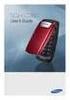 BigTel 280 Bedienungsanleitung User manual Mode d emploi DE GB FR TABLE OF CONTENTS Safety Information...................................2 Preparing the Telephone..............................5 Operating
BigTel 280 Bedienungsanleitung User manual Mode d emploi DE GB FR TABLE OF CONTENTS Safety Information...................................2 Preparing the Telephone..............................5 Operating
User s Guide EKT-824
 User s Guide EKT-824 The Communiqué Telephone Station Table of Contents Introduction 3 About This Guide 3 The Basics Answering and Making Calls 4 Answering an External Call 4 Answering an Internal Call
User s Guide EKT-824 The Communiqué Telephone Station Table of Contents Introduction 3 About This Guide 3 The Basics Answering and Making Calls 4 Answering an External Call 4 Answering an Internal Call
V600 GSM START HERE >
 V600 GSM START HERE > Welcome Welcome to the world of Motorola digital wireless communications! We are pleased that you have chosen the Motorola V600 GSM wireless phone. Headset Jack Insert headset accessory
V600 GSM START HERE > Welcome Welcome to the world of Motorola digital wireless communications! We are pleased that you have chosen the Motorola V600 GSM wireless phone. Headset Jack Insert headset accessory
Operating Instructions
 2.4GHz Expandable Cordless Phone System Operating Instructions Model No. KX-TG2770S Pulse-or-tone dialing capability Preparation Telephone System PLEASE READ BEFORE USE AND SAVE. Caller ID Compatible Charge
2.4GHz Expandable Cordless Phone System Operating Instructions Model No. KX-TG2770S Pulse-or-tone dialing capability Preparation Telephone System PLEASE READ BEFORE USE AND SAVE. Caller ID Compatible Charge
BCT Communication Systems Inc.
 BCT Communication Systems Inc. Basic Operating Instructions For the Panasonic PBX Telephone System Making Calls To an Extension: 1. Lift the handset of your telephone 2. Press the INTERCOM key 3. Dial
BCT Communication Systems Inc. Basic Operating Instructions For the Panasonic PBX Telephone System Making Calls To an Extension: 1. Lift the handset of your telephone 2. Press the INTERCOM key 3. Dial
Professional answering machine with time control, SMS service and message transfer. Retell 540 office
 Manual (UK) Professional answering machine with time control, SMS service and message transfer Retell 540 office Safety instructions Safety instructions When installing, connecting and operating the Retell
Manual (UK) Professional answering machine with time control, SMS service and message transfer Retell 540 office Safety instructions Safety instructions When installing, connecting and operating the Retell
2-Line Intercom Speakerphone DECT6.0 Corded/Cordless Handset Telephone Answering System User s Guide 25255RE2
 2-Line Intercom Speakerphone DECT6.0 Corded/Cordless Handset Telephone Answering System User s Guide 25255RE2 ViSYS Equipment Approval Information Your telephone equipment is approved for connection to
2-Line Intercom Speakerphone DECT6.0 Corded/Cordless Handset Telephone Answering System User s Guide 25255RE2 ViSYS Equipment Approval Information Your telephone equipment is approved for connection to
2 Session buttons. 1 Phone Screen
 1 Phone Screen 2 Session buttons Shows information about your phone, including directory number (extension), call information (for example caller ID, icons for an active call or call on hold) and available
1 Phone Screen 2 Session buttons Shows information about your phone, including directory number (extension), call information (for example caller ID, icons for an active call or call on hold) and available
Polycom VVX410. Full user guide. Gamma, Kings House, Kings Road West, Newbury, Berkshire RG14 5BY
 Polycom VVX410 Full user guide Contents Contents... 2 Introduction... 4 How to set up the Polycom VVX410... 5 Phone Keys and Hardware... 6 Using your phone... 7 Home view... 7 Lines View... 8 Calls View...
Polycom VVX410 Full user guide Contents Contents... 2 Introduction... 4 How to set up the Polycom VVX410... 5 Phone Keys and Hardware... 6 Using your phone... 7 Home view... 7 Lines View... 8 Calls View...
User s manual. ML17939/ML17959 Two-line corded telephone/ answering system with caller ID/call waiting
 User s manual ML17939/ML17959 Two-line corded telephone/ answering system with caller ID/call waiting Congratulations on purchasing your new AT&T product. Before using this AT&T product, please read Important
User s manual ML17939/ML17959 Two-line corded telephone/ answering system with caller ID/call waiting Congratulations on purchasing your new AT&T product. Before using this AT&T product, please read Important
Cisco SPA302D Mobility Enhanced Cordless Handset
 USER GUIDE Cisco SPA30D Mobility Enhanced Cordless Handset Contents Chapter 1: Getting Started 1 Overview 1 Understanding Your Cisco SPA30D Cisco SPA30D Display Screen 4 Turning the Handset On and Off
USER GUIDE Cisco SPA30D Mobility Enhanced Cordless Handset Contents Chapter 1: Getting Started 1 Overview 1 Understanding Your Cisco SPA30D Cisco SPA30D Display Screen 4 Turning the Handset On and Off
2.4 GHz Corded/Cordless Answering System E2562
 ATT-2562CIB-d4.qxd 12/29/2003 6:19 PM Page 1 User Manual (Part 2) 2.4 GHz Corded/Cordless Answering System E2562 with Caller ID & Call Waiting ATT-2562CIB-d4.qxd 12/29/2003 6:19 PM Page 2 You must install
ATT-2562CIB-d4.qxd 12/29/2003 6:19 PM Page 1 User Manual (Part 2) 2.4 GHz Corded/Cordless Answering System E2562 with Caller ID & Call Waiting ATT-2562CIB-d4.qxd 12/29/2003 6:19 PM Page 2 You must install
2 line (1 symbol, 1 display) / 16 character display
 Aastra Office 60 & 60IP Overview of the phone 2 line (1 symbol, 1 display) / 16 character display Message and Phone Status LEDs Absence Redial Phone Book Loudspeaker Microphone key Volume (+ / -) Call
Aastra Office 60 & 60IP Overview of the phone 2 line (1 symbol, 1 display) / 16 character display Message and Phone Status LEDs Absence Redial Phone Book Loudspeaker Microphone key Volume (+ / -) Call
OfficeSuite Mitel IP Phone User Reference Guide Release 4.1
 OfficeSuite Mitel IP Phone User Reference Guide Release 4.1 2004-2009 Broadview Networks & Natural Convergence Inc. All rights reserved. Table of Contents TABLE OF CONTENTS...I INTRODUCTION...4 WHAT'S
OfficeSuite Mitel IP Phone User Reference Guide Release 4.1 2004-2009 Broadview Networks & Natural Convergence Inc. All rights reserved. Table of Contents TABLE OF CONTENTS...I INTRODUCTION...4 WHAT'S
Welcome to the GreatCall Family.
 pms2603 pms1235 pms226 pms298 How-To Guide Welcome to the GreatCall Family. Thank you for choosing the Jitterbug. At GreatCall, we ve made it easy for you to stay Orange - pms 143 connected to friends
pms2603 pms1235 pms226 pms298 How-To Guide Welcome to the GreatCall Family. Thank you for choosing the Jitterbug. At GreatCall, we ve made it easy for you to stay Orange - pms 143 connected to friends
Before initial use, see Getting Started on page 7.
 TG2521BX(e).book Page 1 Friday, May 14, 2010 1:15 PM Operating Instructions Digital Cordless Answering System Model No. KX-TG2521BX Before initial use, see Getting Started on page 7. Thank you for purchasing
TG2521BX(e).book Page 1 Friday, May 14, 2010 1:15 PM Operating Instructions Digital Cordless Answering System Model No. KX-TG2521BX Before initial use, see Getting Started on page 7. Thank you for purchasing
Bringing value back to voice. Your Guide to Broadband for Business
 BROADBAND FOR BUSINESS Bringing value back to voice. Your Guide to Broadband for Business TELEPHONE Service 1 Business Phone Services from LUS Fiber connect you to affordability and opportunity. You re
BROADBAND FOR BUSINESS Bringing value back to voice. Your Guide to Broadband for Business TELEPHONE Service 1 Business Phone Services from LUS Fiber connect you to affordability and opportunity. You re
User s manual. TL86109 DECT 6.0 2-line corded/cordless telephone/ answering system with BLUETOOTH wireless technology
 User s manual TL86109 DECT 6.0 2-line corded/cordless telephone/ answering system with BLUETOOTH wireless technology Congratulations on purchasing your new AT&T product. Before using this AT&T product,
User s manual TL86109 DECT 6.0 2-line corded/cordless telephone/ answering system with BLUETOOTH wireless technology Congratulations on purchasing your new AT&T product. Before using this AT&T product,
User s manual SynJ SB67138 DECT 6.0 4-line corded/cordless small business system
 User s manual SynJ SB67138 DECT 6.0 4-line corded/cordless small business system Congratulations on your purchase of this AT&T product. Before using this AT&T product, please read the Important safety
User s manual SynJ SB67138 DECT 6.0 4-line corded/cordless small business system Congratulations on your purchase of this AT&T product. Before using this AT&T product, please read the Important safety
Quickstart Guide. Cisco IP Phone 7800 Series
 Quickstart Guide Cisco IP Phone 7800 Series Cisco IP Phone 7800 Series Features 1 2 1) Handset light strip 17 16 15 14 3 4 5 6 7 8 9 10 11 2) Phone screen 3) Softkey button 4) Navigation and select button
Quickstart Guide Cisco IP Phone 7800 Series Cisco IP Phone 7800 Series Features 1 2 1) Handset light strip 17 16 15 14 3 4 5 6 7 8 9 10 11 2) Phone screen 3) Softkey button 4) Navigation and select button
