Step-by-step procedure to match an eorder with transaction(s) 2. Cardholder Match multiple transactions and approve statement steps
|
|
|
- Corey Henry
- 8 years ago
- Views:
Transcription
1 Step-by-step procedure to match an eorder with transaction(s) Instructions cover the below information 1. NEVER, EVER Create Manual Order(s)-if you do your cards will be suspended 2. Cardholder Match multiple transactions and approve statement steps 3. Billing Official Certification steps 2. Cardholder Match multiple transactions and approve statement steps Go into Access Online 1. Account management 2. Cardholder Account Statement Cardholder needs to print out their statement and place receipts in order of the statement. Then once Cardholder is done approving the statement give the Cardholder Statement and all receipts to the BO. 1. Cardholder should click account information 2. Click cardholder account statement The statement will be used to ensure you only match the transactions on the statement. Page 1
2 3. Click order management 4. Click match multiple orders to transactions 3. Click order management 4. Click Match Multiple Orders to transactions NOTE: If you are BO/ABO matching on behalf of the CH then another screen will pop up asking you to choose your role. At this point you will choose Cardholder. 5. Input last name 6. Click Search Note: If your account does not come up right away you may get this screen. If you get this screen do the following: Page 2
3 5. Input your last name 6. Click search 7. Input the date range Ex. April statement 03/20/ /19/2013: to search a eorder created by your Pr Processor 9. Input the date range Ex. April statement 03/20/ /19/2013: to search all transactions 8. Click Search 10. Click Search 03/20/ /19/ /20/ /19/ Select each transaction to match to your selected order (Rebate) 11. Select the order to match transactions to (Rebate) 7. Select a date range for the order list and 8. Click the Search button. 9. Select a date range for the transaction list 10. Click Search button. 13. Click match to order 11. On the order list, select the order to match transactions to. First example is rebate transactions NOTE: a new PR/PO must be created for rebate transactions (these should be Quarterly rebates) 12. On the transaction list, select each transaction to match to your selected order. 13. Click the Match to Order button. IMPORTANT NOTES: a. If you do not see any eorders then take the date range out and click search to see if anything pops up. b. Returns- 1) If the merchant issues a credit for a purchase a new PR should not be created 2) Instead, the cardholder should match the credit against an already existing (PR/PO process) eorder that the debit was originally matched against 3) The return will fail if the amount being credited exceeds the amount of the debits matched to the PO number. 4) The return can occur in the same or a subsequent billing cycle( up to 6 months later) 5) If the original debit occurred before rolling onto the PR/PO solution and there is no PR/PO eorder, follow the rebate process below in #3. Page 3
4 c. Rebates- 1) A U.S. Bank issued credit(rebate) will require a new GFEBS PR designated by Account Assignment=R (leave amount positive) 2) NEVER MATCH A REBATE TRANSACTION TO A DEBIT EORDER 3) This PR will then proceed through the normal workflow process, which will create a PO and eorder d. Once an order is fulfilled, then the order no longer displays on the order list for matching. Once you match a transaction, then the transaction no longer displays on the transaction list. 14. Click match to order Step 14- Once you click match to order the system will ask you are you sure. -If you are sure you want to match the transactions click Yes Match -If you need to change something click cancel match and go back in and match the correct transactions 17. Click match to 15. Select the order to match transactions to 16. Select each transaction to match to your selected order($793.51, $40.23, $992.46) order Notice: your unmatched transactions no longer shows the credit it disappeared once it was matched to the GPC rebate eorder. 15. On the order list, select the order to match transactions to. Second example is monthly eorder 16. On the transaction list, select each transaction to match to your selected order. In this example you will click $793.51, $40.23, and $ (make sure your total transactions does not exceed your total eorder. 17. Click match to order button Page 4
5 NOTE: If the total transaction(s) exceed the eorder get with your Billing Official who will get with your PR processor to increase your eorder. If eorder does get increased from your PO processor you should get an from the RM stating your eorder was increased. You WILL NOT see an increase in your eorder in access online so make sure to keep the in your GPC file to show that your eorder was increased. Step Click match to order Once you click match to order the system will ask you are you sure. If you are sure you want to match the transactions click Yes Match If you need to change something click cancel match and go back in and match the correct transactions 19. Amt left on PR/PO Once Cardholder has matched everything to the correct Eorder, the Cardholder will notice that all unmatched transactions have disappeared. 19. If you look under outstanding dollar amt you will see what is left on the PR. STEPS PLEASE GET WITH YOUR RESOURCE MANAGERS TO SEE IF THEY WANT YOU TO COMPLETE THESE STEPS OR IF THEY WILL BE DEOBLIGATING THE FUNDS ON THE PURCHASE ORDER IN GFEBS. If this step does not apply to you please go to Step 28 Page 5
6 21. Click order maintenance 20. Click order management 20. The cardholder will click Order Management 21. Click Order Maintenance 22. Click the control # 22. Click control number for the eorder you will need to change SAR/GFEBS FINAL INV from N to Y on your transactions. REMEMBER: you will have to do this for all eorder(s) at the end of the cycle before you approve your statement. Page 6
7 23. Click matched transactions tab 23. Click matched transaction tab and scroll down to matched transactions (see next screen shot) Page 7
8 24. Click accounting 24. Click Accounting code 25. Scroll over until you see the SAR/GFEBS Final Inv 25. Scroll to the right 26. Once all eorders are matched to all transactions change the N to a Y here 26. Once all transactions are matched to the eorder(s) scroll over until you see SAR/GFEBS FINAL INV field and change the N to a Y. NOTE: a. Extra funds will be automatically deobligated at bill cycle end by changing the SAR/GFEBS FINAL INV field from N to Y on the matched transaction in Access online. b. If you do not change the N to a Y all the extra fund on the eorder will be left on the eorder and will not flow back into GFEBS(accounting system) for use later. Then the PO Processor will have to go into the PO check the Final Invoice Indicator on the PO line s Invoice tab in GFEBS after the invoice posts. Page 8
9 27. Click save allocations 27. Click save allocations. NOTE: you will have to do this for all transactions you matched to the eorder Once you have completed the steps above you can then go and approve your statement 29. Click Transaction List 28. Click Transaction Management 28. Click Transaction Management 29. Click Transaction list Page 9
10 30. Find the correct billing cycle close date 31. Click approve statement 30. Make sure your billing cycle close date is for the correct month. 31. Click approve statement Now a screen will pop up and ask you if you agree or disagree. Click agree NOTE: Cardholder should give the Billing Official the Cardholders printed off statement with all original receipts in the order of the statement to the Billing Official for him/her to do their final approval. Page 10
11 3. BILLING OFFICAL/ALTERNATE BILLING OFFICIAL INSTRUCTIONS 32. Click Transaction Management 34. Click correct billing cycle end date 33. Click Cardholder you want to review NOTE: The billing official needs to get the Cardholders statement and receipts and print off the billing official statement to ensure the previous amount on the statement and the amount paid are same or more and if the amount paid is less get with your RM immediately. 32. BO/ABO logs into Access online and clicks transaction management 33. Click the drop down arrow and choose the correct billing cycle you want to approve 34. Click the cardholder you want to review NOTE: All Cardholder transactions will need to be reviewed and final approved before the certify MA/DA statement will be available for statement approval Page 11
12 36. Click on transaction date to review transaction 35. Accounting Code must start with Before the BO/ABO final approves the transaction make sure the accounting code has the 4600 number in the accounting code. NOTE: IF the 4600 is not there it means the Cardholder did not match it to a GFEBS eorder. 36. If everything looks right and the transaction is legitimate click the highlighted approved word for each transaction Page 12
13 37. Once you have final approved all Cardholders accounts 37. Once you have final approved all Cardholders accounts follow the steps below. NOTE: You must ask your RM before you do steps because the below steps will close the eorder so the Cardholder will not be able to match to the transaction. If your RM does not want you to suspend from matching go to step 44 Page 13
14 38. Click Order Management; Click order Maintenance 39. Click on the control number (if more than one control number you must click on each separate control numbers) 38. Click Order management, order maintenance 39. Click on the control number for this statement REMEMBER: if you have more than one control number, you will have to click all control numbers separately. Page 14
15 40. Scroll to the bottom of the page 40. Scroll to the bottom of the page Page 15
16 41. Click suspend from matching 41. Click suspend from matching 42. Click yes, suspend 42. Click yes, suspend Page 16
17 44. Click transaction management 43. Once complete you will then see Request has been successfully completed 43. You will then see Request has been successfully completed REMEMBER: You will need to do Steps with all eorders NOTE: When you click suspend from matching the eorder will no longer be available for the Cardholder to match any transactions to. 44. Now click transaction management Page 17
18 45. Click managing account list 46. Choose account you want to certify and click the account number 45. Click managing account list 46. Choose your account you want to certify and click the account number you want to certify Page 18
19 47. Click certify MA/DA statement once all CH s have been final approved 47. Now click Certify MA/DA statement 48. Click agree 48. Click agree Page 19
20 49. If you see the C with a check mark through it & statement approval history has approval status of certified BO. Then you will have successfully certified your account 49. If you see the C with a check mark through it and the statement approval history has approval status as above. Then you will have successfully certified you account. CONGRATULATIONS!!!!! You have completed this month s certification process. NOTE: If next month you have a return the BO will have to go into the original eorder where the Cardholder matched the original transaction and unsuspend the order. Page 20
21 To Unsuspend the order follow the instructions below. 50. Click Order management 51. Click Order maintenance 52. Choose the eorder you will want to unsuspend so the Cardholder can match the return credit to 50. Click order Management 51. Click order Maintenance 52. Choose the eorder you want to unsuspend so the CH can match the return credit to Page 21
22 53. Scroll to the bottom and click Unsuspend from matching 53. Scroll to the bottom and click unsuspend from matching Page 22
23 54. Now you will see Request has been successfully completed 54. Now you will see Request has been successfully completed Now the eorder is open for matching 55. Click order management and order maintenance if you want to see the status of the eorder. 55. If you go back and click on Order Management and Order maintenance you can tell the status of the order by looking in the Status column. The column will say suspended if you suspended it and will say fulfilled, open or partial if it is unsuspended and open. REMEMBER: If you unsuspend an eorder make sure before you certify the account you go and suspend the eorder from matching to avoid the CH matching any other transaction to the eorder. Page 23
U.S. Army, GFEBS, DFAS & U.S. Bank Document
 U.S. Army, GFEBS, DFAS & U.S. Bank Document GFEBS PR/PO Single Charge Card Solution Frequently Asked Questions Version 3.3 Update 19 August 2013 Table of Contents General-------------------------------------------------------------
U.S. Army, GFEBS, DFAS & U.S. Bank Document GFEBS PR/PO Single Charge Card Solution Frequently Asked Questions Version 3.3 Update 19 August 2013 Table of Contents General-------------------------------------------------------------
Kuali Requisition Training
 Kuali Requisition Training From the Kuali Main Menu, click Requisition to start the process of creating a requisition. This Guide covers the tabs that are needed to create a requisition. When creating
Kuali Requisition Training From the Kuali Main Menu, click Requisition to start the process of creating a requisition. This Guide covers the tabs that are needed to create a requisition. When creating
Making Payments Online MyConnection
 Making Payments Online MyConnection Permit fees can be paid while applying for the permit, or at any time following the application process, such as when an invoice is received in the mail. In this guide,
Making Payments Online MyConnection Permit fees can be paid while applying for the permit, or at any time following the application process, such as when an invoice is received in the mail. In this guide,
If you have difficulty logging in to ESS, here are some other helpful hints to remember:
 Log in to ESS Go to www.strsoh.org/employer. It is very important that you have your own user name and password to submit information via ESS. If you do not have an ESS account, please contact your STRS
Log in to ESS Go to www.strsoh.org/employer. It is very important that you have your own user name and password to submit information via ESS. If you do not have an ESS account, please contact your STRS
City of Lincoln Emergency Alarm Registration
 City of Lincoln Emergency Alarm Registration Contents New Emergency Alarm Registration... 2 Online Account Services... 7 Logging in... 7 Forgotten passwords... 7 Making Payments... 8 Viewing False Alarms...
City of Lincoln Emergency Alarm Registration Contents New Emergency Alarm Registration... 2 Online Account Services... 7 Logging in... 7 Forgotten passwords... 7 Making Payments... 8 Viewing False Alarms...
Use of Amount Only Flags in ARC Guidance
 Use of Amount Only Flags in ARC Guidance In an effort to provide assistance in the use of the Amount Only option when processing requisitions in ARC, the below guidance is provided. The use of this option
Use of Amount Only Flags in ARC Guidance In an effort to provide assistance in the use of the Amount Only option when processing requisitions in ARC, the below guidance is provided. The use of this option
Purchasing Card Activities Completing a Reconciliation Form
 Purchasing Card Activities Completing a Reconciliation Form Overview: Understanding the Monthly P-Card Reconciliation Form Process This tutorial details the steps required to complete the monthly P-Card
Purchasing Card Activities Completing a Reconciliation Form Overview: Understanding the Monthly P-Card Reconciliation Form Process This tutorial details the steps required to complete the monthly P-Card
5. You will need to confirm your registration, by entering a unique code displayed on the page and click Confirm Signup
 1. Go to www.mailchimp.com 2. Click Sign Up Free on the top right hand corner of the page (you will need to remember these details and next time you can click the Log In button) 3. Fill in the details
1. Go to www.mailchimp.com 2. Click Sign Up Free on the top right hand corner of the page (you will need to remember these details and next time you can click the Log In button) 3. Fill in the details
Credit Card Overview & Processing Guide entrée Version 3
 Credit Card Overview & Processing Guide entrée Version 3 2000-2016 NECS, Inc. All Rights Reserved. I entrée V3 Credit Card Processing Guide Table of Contents Chapter I V3 Credit Card Overview 1 1 Obtain...
Credit Card Overview & Processing Guide entrée Version 3 2000-2016 NECS, Inc. All Rights Reserved. I entrée V3 Credit Card Processing Guide Table of Contents Chapter I V3 Credit Card Overview 1 1 Obtain...
Tutorial of Deltek s Expense Report Domestic Travel Edition
 Tutorial of Deltek s Expense Report Domestic Travel Edition Please note that any expense incurred by an employee and to be reimbursed by BCF Solutions, Inc. has to be through an expense report. Step 1:
Tutorial of Deltek s Expense Report Domestic Travel Edition Please note that any expense incurred by an employee and to be reimbursed by BCF Solutions, Inc. has to be through an expense report. Step 1:
Purchasing & Enrollment Guide
 Purchasing & Enrollment Guide Last updated June 30, 2014 Contents Purchasing Student Licenses for a North Carolina Public School/District... 3 Purchasing Additional Student Licenses for a School or District...
Purchasing & Enrollment Guide Last updated June 30, 2014 Contents Purchasing Student Licenses for a North Carolina Public School/District... 3 Purchasing Additional Student Licenses for a School or District...
Envision Credit Card Processing
 A Guide for Processing Transactions with Envision's Credit Card Module I Table of Contents Part I Credit Card Processing Setup 1 Part II Credit Card Processing 2 1 Entering Tips... 3 2 Processing the Credit
A Guide for Processing Transactions with Envision's Credit Card Module I Table of Contents Part I Credit Card Processing Setup 1 Part II Credit Card Processing 2 1 Entering Tips... 3 2 Processing the Credit
KFS Purchase Order Amendment (POA) for Subawards
 Step 1: Go to ZotPortal (https://portal.uci.edu/uportal/f/u30l1s4/normal/render.up) Step 2: Login 1. Enter your UCInetID 2. Enter your Password 3. Click Login 1 Step 3: Locate Original Approved PO (Note:
Step 1: Go to ZotPortal (https://portal.uci.edu/uportal/f/u30l1s4/normal/render.up) Step 2: Login 1. Enter your UCInetID 2. Enter your Password 3. Click Login 1 Step 3: Locate Original Approved PO (Note:
CREDIT CARD PROCEDURES OBJECTIVE..2 OVERVIEW..2 DEPARTMENT S CREDIT CARD PROCEDURES...3 FINANCIAL SERVICES PROCEDURES... 5 BANK RECONCILIATION 6
 CREDIT CARD PROCEDURES TABLE OF CONTENTS OBJECTIVE..2 OVERVIEW..2 DEPARTMENT S CREDIT CARD PROCEDURES...3 FINANCIAL SERVICES PROCEDURES... 5 BANK RECONCILIATION 6 APPENDIX A..16 APPENDIX B...18 OBJECTIVE
CREDIT CARD PROCEDURES TABLE OF CONTENTS OBJECTIVE..2 OVERVIEW..2 DEPARTMENT S CREDIT CARD PROCEDURES...3 FINANCIAL SERVICES PROCEDURES... 5 BANK RECONCILIATION 6 APPENDIX A..16 APPENDIX B...18 OBJECTIVE
Electronic Ticket System
 UNIVERSITY OF GEORGIA Electronic Ticket System New Options Available as of January 2010 Insert the complete email address (valid UGA address only) instead of the UGA MyID to send tickets to Approvers.
UNIVERSITY OF GEORGIA Electronic Ticket System New Options Available as of January 2010 Insert the complete email address (valid UGA address only) instead of the UGA MyID to send tickets to Approvers.
ProMaster User Guide For Travel Expense Allocations (Reconciliations)
 ProMaster User Guide For Travel Expense Allocations (Reconciliations) 1 P a g e Table of Contents Who do I contact with my questions?...3 How do I log in to ProMaster?...4 What do all the Icons mean?...5
ProMaster User Guide For Travel Expense Allocations (Reconciliations) 1 P a g e Table of Contents Who do I contact with my questions?...3 How do I log in to ProMaster?...4 What do all the Icons mean?...5
Frequently Asked Questions during Registration What is Popmoney?
 Frequently Asked Questions during Registration What is Popmoney? Popmoney is an innovative personal payment service offered by leading financial institutions that eliminates the hassles of checks and cash.
Frequently Asked Questions during Registration What is Popmoney? Popmoney is an innovative personal payment service offered by leading financial institutions that eliminates the hassles of checks and cash.
A Guide to using egas Lead Applicant
 A Guide to using egas Lead Applicant egas Browsers and Browser Settings Logging In Passwords Navigation Principles Your Contact Details Tasks Overview Completing Tasks egas The Health and Care Research
A Guide to using egas Lead Applicant egas Browsers and Browser Settings Logging In Passwords Navigation Principles Your Contact Details Tasks Overview Completing Tasks egas The Health and Care Research
MAKING PAYMENTS ONLINE. ELECTRONIC CHECKING (ACH) PAYMENTS PINLESS ATM DEBIT CARD PAYMENTS CREDIT CARD(only for Deposit Payments)
 MAKING PAYMENTS ONLINE ELECTRONIC CHECKING (ACH) PAYMENTS PINLESS ATM DEBIT CARD PAYMENTS CREDIT CARD(only for Deposit Payments) On the Hofstra home page (www.hofstra.edu) click (myhofstra) to log onto
MAKING PAYMENTS ONLINE ELECTRONIC CHECKING (ACH) PAYMENTS PINLESS ATM DEBIT CARD PAYMENTS CREDIT CARD(only for Deposit Payments) On the Hofstra home page (www.hofstra.edu) click (myhofstra) to log onto
Updated 08/2015. Wire Transfer User Guide
 Updated 08/2015 Wire Transfer User Guide Wire Transfers The Wire section provides you with the ability to create one-time wires or set up template-based wires for ongoing use. Wiring Funds The tasks you
Updated 08/2015 Wire Transfer User Guide Wire Transfers The Wire section provides you with the ability to create one-time wires or set up template-based wires for ongoing use. Wiring Funds The tasks you
I. Simplifying Payment Processing. II. Authorizing Your Transactions Correctly page 6
 Welcome to PaySimple! Congratulations on choosing PaySimple for all your payment processing needs! You will quickly notice that billing and collections is transformed into an effortless process. With PaySimple,
Welcome to PaySimple! Congratulations on choosing PaySimple for all your payment processing needs! You will quickly notice that billing and collections is transformed into an effortless process. With PaySimple,
How To Use Webmail. Guiding you through the Universities online email
 How To Use Webmail Guiding you through the Universities online email Table of Contents LOGGING ON...2 VIEWING MESSAGES...2 SENDING A MESSAGE...3 Using the University s Address Book...3 To send a message
How To Use Webmail Guiding you through the Universities online email Table of Contents LOGGING ON...2 VIEWING MESSAGES...2 SENDING A MESSAGE...3 Using the University s Address Book...3 To send a message
Bidder s Guide to ebid. A How-To Guide for electronic bidding
 Bidder s Guide to ebid A How-To Guide for electronic bidding Epylon Log In Page Log in to Epylon using your user name and password. Need more help? Call Customer Service at 888-211-7438 (Monday-Friday
Bidder s Guide to ebid A How-To Guide for electronic bidding Epylon Log In Page Log in to Epylon using your user name and password. Need more help? Call Customer Service at 888-211-7438 (Monday-Friday
CONFIGURING VIRTUAL TERMINAL: This is the screen you will see when you first open Virtual Terminal
 CONFIGURING VIRTUAL TERMINAL: This is the screen you will see when you first open Virtual Terminal Before you begin you must configure the Options for Virtual Terminal. Click on the Options drop down menu
CONFIGURING VIRTUAL TERMINAL: This is the screen you will see when you first open Virtual Terminal Before you begin you must configure the Options for Virtual Terminal. Click on the Options drop down menu
REDFIN Document Version 2.07.0415-a
 REDFIN NETWORK PAYMENT GATEWAY Document Version 2.07.0415-a Copyright 2001-08 Secured Financial Network, Inc. All Rights Reserved Table of Contents Introduction...4 Overview...5 Ch 1: Beginning to Use
REDFIN NETWORK PAYMENT GATEWAY Document Version 2.07.0415-a Copyright 2001-08 Secured Financial Network, Inc. All Rights Reserved Table of Contents Introduction...4 Overview...5 Ch 1: Beginning to Use
Federal Program Office (FPO) User Manual
 Federal Program Office (FPO) User Manual System Navigation NOAA Grants Online Program Management Office August 2015 Table of Contents Overview... 5 Accessing Grants Online... 5 Grants Online Navigation
Federal Program Office (FPO) User Manual System Navigation NOAA Grants Online Program Management Office August 2015 Table of Contents Overview... 5 Accessing Grants Online... 5 Grants Online Navigation
Stationery & POS Online Ordering Step-By-Step Guide
 Stationery & POS Online Ordering Step-By-Step Guide Log on to Choice Online www.choiceonline.carpetchoice.com.au 1. Enter Store Username & Password (please check with Central Office if you require your
Stationery & POS Online Ordering Step-By-Step Guide Log on to Choice Online www.choiceonline.carpetchoice.com.au 1. Enter Store Username & Password (please check with Central Office if you require your
Merchant User Manual
 PIVOTAL PAYMENTS PAYMENT SERVER Document Version 2.07.0415 Copyright 2007-2008 Pivotal Payments Inc. All Rights Reserved. Visit us at: www.pivotalpayments.com Merchant User Manual Congratulations on the
PIVOTAL PAYMENTS PAYMENT SERVER Document Version 2.07.0415 Copyright 2007-2008 Pivotal Payments Inc. All Rights Reserved. Visit us at: www.pivotalpayments.com Merchant User Manual Congratulations on the
Submitting a Claim in New MIPS Sponsor of Day Care Homes (more detailed instructions found in back of document)
 Submitting a Claim in New MIPS Sponsor of Day Care Homes (more detailed instructions found in back of document) Log into MIPS (using same Authorization Number and Password as before). **Be sure to take
Submitting a Claim in New MIPS Sponsor of Day Care Homes (more detailed instructions found in back of document) Log into MIPS (using same Authorization Number and Password as before). **Be sure to take
I-PAY Electronic Payment System
 I-PAY Electronic Payment System As of 07-01-2012, of our invoicing is done via our website using the new I-PAY system. Available payment methods: Electronic check (echeck) Credit/Debit Card Automatic Credit/Debit
I-PAY Electronic Payment System As of 07-01-2012, of our invoicing is done via our website using the new I-PAY system. Available payment methods: Electronic check (echeck) Credit/Debit Card Automatic Credit/Debit
Access Online Cardholder Transaction Approval Training
 Access Online Cardholder Transaction Approval Training The Website is https://access.usbank.com 1 Contents Introduction.3 Cardholder Transaction Approval.5 View Transactions... 6 Reallocate a Transaction.....11
Access Online Cardholder Transaction Approval Training The Website is https://access.usbank.com 1 Contents Introduction.3 Cardholder Transaction Approval.5 View Transactions... 6 Reallocate a Transaction.....11
The following screen shots are representative of the flow you are required to follow when logging onto www.tnt.com.au to access einvoicing.
 Introduction The details contained in this document are a guide for customers to understand how to use TNT s einvoicing application. TNT einvoicing is accessible via TNT s website. The following screen
Introduction The details contained in this document are a guide for customers to understand how to use TNT s einvoicing application. TNT einvoicing is accessible via TNT s website. The following screen
PO5.1 Recording the Statement as an Invoice on Agresso
 PO5: Using Purchasing Cards with Agresso Purchasing Cards are used in the University of Glasgow to allow the user to make purchases with Suppliers that are not on Agresso, or for online purchases. Only
PO5: Using Purchasing Cards with Agresso Purchasing Cards are used in the University of Glasgow to allow the user to make purchases with Suppliers that are not on Agresso, or for online purchases. Only
Tired of running to the post office and the bank to get your customers payments
 Getting Paid With QuickBooks Payments APPENDIX E Tired of running to the post office and the bank to get your customers payments into your bank account? Fortunately, Intuit s new electronic payment subscription
Getting Paid With QuickBooks Payments APPENDIX E Tired of running to the post office and the bank to get your customers payments into your bank account? Fortunately, Intuit s new electronic payment subscription
Popmoney FAQs. Send money to anyone using their email address, mobile number, or account information.
 Popmoney FAQs Frequently Asked Questions during Registration 1. What is Popmoney? Popmoney is an innovative personal payment service offered by leading financial institutions that eliminates the hassles
Popmoney FAQs Frequently Asked Questions during Registration 1. What is Popmoney? Popmoney is an innovative personal payment service offered by leading financial institutions that eliminates the hassles
QuickBooks Credit Card Merchant Service May 18, 2015 revised
 May 18, 2015 revised Security Awareness link http://bblearn.missouri.edu Other resources: Signup for Swipe Reader Guidelines for Credit Card Swipe Reader What is the Merchant Service? The Merchant Service
May 18, 2015 revised Security Awareness link http://bblearn.missouri.edu Other resources: Signup for Swipe Reader Guidelines for Credit Card Swipe Reader What is the Merchant Service? The Merchant Service
Barclaycard Spend Management Training Guide. December 2010
 Barclaycard Spend Management Training Guide December 2010 About this Guide The following slides are intended to assist with cardholder and manager (approver) Barclaycard Spend Management training. The
Barclaycard Spend Management Training Guide December 2010 About this Guide The following slides are intended to assist with cardholder and manager (approver) Barclaycard Spend Management training. The
OSP User Guide. 1 P a g e
 Online School Payments (OSP) User Guide February, 2014 OSP User Guide Table of Contents Overview...3 Site Information...3 Login to Portal...4 Activity Setup...6 OSP Activity Setup Form...6 Add Activity...7
Online School Payments (OSP) User Guide February, 2014 OSP User Guide Table of Contents Overview...3 Site Information...3 Login to Portal...4 Activity Setup...6 OSP Activity Setup Form...6 Add Activity...7
Take Payment. This process allows a Club Registrar to review a Player s invoice, if required, and take a payment against an unpaid invoice.
 Overview Take Payment This is the section where you can update the payment status for an individual s registration. This is where a player can be found if they are Pending Awaiting Payment, which is the
Overview Take Payment This is the section where you can update the payment status for an individual s registration. This is where a player can be found if they are Pending Awaiting Payment, which is the
User Guide View Invoices and Payments
 OVERVIEW This User Guide describes how Suppliers can view invoice and payment information status. HOW TO USE THIS USER GUIDE If familiar with the isupplier Portal Functionalities and the Oxy processes,
OVERVIEW This User Guide describes how Suppliers can view invoice and payment information status. HOW TO USE THIS USER GUIDE If familiar with the isupplier Portal Functionalities and the Oxy processes,
University of Alaska Statewide Financial Systems User Documentation. BANNER TRAVEL AND EXPENSE MANAGEMENT TEM (Quick)
 University of Alaska Statewide Financial Systems User Documentation BANNER TRAVEL AND EXPENSE MANAGEMENT TEM (Quick) Travel and Expense Management Table of Contents 2 Table of Contents Table of Contents...
University of Alaska Statewide Financial Systems User Documentation BANNER TRAVEL AND EXPENSE MANAGEMENT TEM (Quick) Travel and Expense Management Table of Contents 2 Table of Contents Table of Contents...
efunds User Guide For School Office Employees
 efunds User Guide For School Office Employees Table of Contents Introduction & Login Procedure... 1 Welcome to efunds: Main Screen... 3 General Ledger... 3 Receive Money... 3 Pay Bills... 3 Bank Reconciliation...
efunds User Guide For School Office Employees Table of Contents Introduction & Login Procedure... 1 Welcome to efunds: Main Screen... 3 General Ledger... 3 Receive Money... 3 Pay Bills... 3 Bank Reconciliation...
On-line Bill Payment & MMC Top-ups. Procedure Manual
 On-line Bill Payment & MMC Top-ups Procedure Manual Lucy Cavendish College Bill payments and meal top-ups 1. Log into the Lucy Cavendish website, go to College Life, Financial Information, Bill payment
On-line Bill Payment & MMC Top-ups Procedure Manual Lucy Cavendish College Bill payments and meal top-ups 1. Log into the Lucy Cavendish website, go to College Life, Financial Information, Bill payment
University of St Andrews
 University of St Andrews Aptos10 User Notes Contents Revision History... 2 1. Purchase Order Enquiries... 3 1.1. Purchase Order Enquiries using the PO enquiry screen... 3 1.2. Purchase Order Enquiries
University of St Andrews Aptos10 User Notes Contents Revision History... 2 1. Purchase Order Enquiries... 3 1.1. Purchase Order Enquiries using the PO enquiry screen... 3 1.2. Purchase Order Enquiries
FFA Web Application User Guide
 FFA Web Application User Guide (rev. 7/29/14) TABLE OF CONTENTS TOPIC PAGE 1. Accessing the FFA Web Application 3 2. Creating a user account 3 3. Logging in 6 4. FFA Tab - Setting up your FFAs 7 5. Editing
FFA Web Application User Guide (rev. 7/29/14) TABLE OF CONTENTS TOPIC PAGE 1. Accessing the FFA Web Application 3 2. Creating a user account 3 3. Logging in 6 4. FFA Tab - Setting up your FFAs 7 5. Editing
GUIDE TO THE TRADING PLATFORM CONTENTS. Page OVERVIEW 2. ACCOUNT SUMMARY Transfer funds Account details
 GUIDE TO THE TRADING PLATFORM CONTENTS OVERVIEW 2 Page ACCOUNT SUMMARY Transfer funds Account details 3 SPREAD & BINARY MARKETS Finding your market Opening and closing trades Opening Orders Closing Orders
GUIDE TO THE TRADING PLATFORM CONTENTS OVERVIEW 2 Page ACCOUNT SUMMARY Transfer funds Account details 3 SPREAD & BINARY MARKETS Finding your market Opening and closing trades Opening Orders Closing Orders
Tired of running to the post office and the bank to get your customers payments
 Getting Paid With QuickBooks Payments APPENDIX E Tired of running to the post office and the bank to get your customers payments into your bank account? Fortunately, Intuit s electronic payment subscription
Getting Paid With QuickBooks Payments APPENDIX E Tired of running to the post office and the bank to get your customers payments into your bank account? Fortunately, Intuit s electronic payment subscription
Cardholder Bank Disputed Transactions
 Cardholder Bank Disputed Transactions Merchant Card Services Office of Business and Financial Services Welcome! Table of Contents: Introduction Types of Disputed Transactions Bank Transaction Processing
Cardholder Bank Disputed Transactions Merchant Card Services Office of Business and Financial Services Welcome! Table of Contents: Introduction Types of Disputed Transactions Bank Transaction Processing
QuickBooks Overview for Small Business
 QuickBooks Overview for Small Business ENTREPRENURIAL SUMMIT March 3, 2011 Executive Director TFCE Presentation Objectives To discuss decisions that must be made before using QuickBooks To create a new
QuickBooks Overview for Small Business ENTREPRENURIAL SUMMIT March 3, 2011 Executive Director TFCE Presentation Objectives To discuss decisions that must be made before using QuickBooks To create a new
FIXED ASSET APPLICATION (FAA) & PHYSICAL INVENTORY TRAINING GUIDE
 FIXED ASSET APPLICATION (FAA) & PHYSICAL INVENTORY TRAINING GUIDE Rev. 5/2014 Chicago Public Schools School Financial Services 125 South Clark, 14 th floor Phone: 773-553-2766 FOR SUPPORT OR TRAINING,
FIXED ASSET APPLICATION (FAA) & PHYSICAL INVENTORY TRAINING GUIDE Rev. 5/2014 Chicago Public Schools School Financial Services 125 South Clark, 14 th floor Phone: 773-553-2766 FOR SUPPORT OR TRAINING,
Smart Data Training. Logging in: Go to web address: https://smartdata.jpmorgan.com. Log in screen:
 Smart Data Training Logging in: Go to web address: https://smartdata.jpmorgan.com Log in screen: Enter USER ID (usually your Whitman e-mail address without the @whitman.edu) Page 1 of 24 Enter password.
Smart Data Training Logging in: Go to web address: https://smartdata.jpmorgan.com Log in screen: Enter USER ID (usually your Whitman e-mail address without the @whitman.edu) Page 1 of 24 Enter password.
How to Track Host Family Leads in NEMO (http://nemo.ayusa.org)
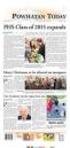 How to Track Host Family Leads in NEMO (http://nemo.ayusa.org) Nemo includes a host family lead tracking module that should be used to manage all contacts with host family leads. The complete process for
How to Track Host Family Leads in NEMO (http://nemo.ayusa.org) Nemo includes a host family lead tracking module that should be used to manage all contacts with host family leads. The complete process for
You have a million things to remember every month. Enroll in AutoPay and you can forget about one of them paying your American Express Card bill.
 Pay Your Bill With AutoPay and forget it. AutoPay Always remembers To Pay Your American Express Card Bill You have a million things to remember every month. Enroll in AutoPay and you can forget about one
Pay Your Bill With AutoPay and forget it. AutoPay Always remembers To Pay Your American Express Card Bill You have a million things to remember every month. Enroll in AutoPay and you can forget about one
Online Banking & User administration
 Online Banking & User administration Westpac Live helps you to tailor your Online Banking to suit the financial needs of your business. INTRODUCTION USER ADMINISTRATION FEATURES ACCOUNT ACCESS BILLING
Online Banking & User administration Westpac Live helps you to tailor your Online Banking to suit the financial needs of your business. INTRODUCTION USER ADMINISTRATION FEATURES ACCOUNT ACCESS BILLING
User Manual for Constituent Colleges(PIT) - Student
 User Manual for Constituent Colleges(PIT) - Student Step 1 Go to http://ptuaccounts.ac.in or http://ptu.ac.in Step 2 Take/Hover mouse on Registration/Online payment link Step 3 Click on Constituent Colleges
User Manual for Constituent Colleges(PIT) - Student Step 1 Go to http://ptuaccounts.ac.in or http://ptu.ac.in Step 2 Take/Hover mouse on Registration/Online payment link Step 3 Click on Constituent Colleges
Welcome to the handling payments topic. 2-1
 Welcome to the handling payments topic. 2-1 After completing this topic, you will be able to: List the steps of the payment process and perform them in SAP Business One including: Incoming Payments, Outgoing
Welcome to the handling payments topic. 2-1 After completing this topic, you will be able to: List the steps of the payment process and perform them in SAP Business One including: Incoming Payments, Outgoing
PA STATE SYSTEM OF HIGHER EDUCATION Shared Administrative System TM Travel Management Process for Prepaid Expenses
 What is considered a Prepaid Expense? 1. Any payment made directly to a third party prior to the actual trip 2. Any reimbursement to the traveler prior to the actual trip Some expense types that might
What is considered a Prepaid Expense? 1. Any payment made directly to a third party prior to the actual trip 2. Any reimbursement to the traveler prior to the actual trip Some expense types that might
7.1 Transfers... 7.2 Cancellations & Refunds.. 8 - Net Rate Module for Agent Processing...
 OPERATOR USER MANUAL 2008 TABLE OF CONTENTS 1- Registration 1.1 Open Website... 1.2 Registration Type. 1.3 Welcome Page. 1.4 Log In Page.. 1.5 Company Information Page 1.6 Registration Confirmation Page.
OPERATOR USER MANUAL 2008 TABLE OF CONTENTS 1- Registration 1.1 Open Website... 1.2 Registration Type. 1.3 Welcome Page. 1.4 Log In Page.. 1.5 Company Information Page 1.6 Registration Confirmation Page.
Intuit Merchant Service for QuickBooks: Reference and Start-up Guide
 Intuit Merchant Service for QuickBooks: Reference and Start-up Guide Accepting credit cards through QuickBooks has never been easier. The screens below illustrate just how easy it is to process credit
Intuit Merchant Service for QuickBooks: Reference and Start-up Guide Accepting credit cards through QuickBooks has never been easier. The screens below illustrate just how easy it is to process credit
PROCUREMENT CARD US BANK ACCESS ONLINE SYSTEM USER GUIDE
 PROCUREMENT CARD US BANK ACCESS ONLINE SYSTEM USER GUIDE Contracts and Procurement Procurement Card Program September 2011 Contents Web Browser Security Settings... 3 Internet Explorer Security Settings...
PROCUREMENT CARD US BANK ACCESS ONLINE SYSTEM USER GUIDE Contracts and Procurement Procurement Card Program September 2011 Contents Web Browser Security Settings... 3 Internet Explorer Security Settings...
UM Processes UM Processes and Reports UM Student Financials Process Daily Balancing Reports
 It is important and advisable to run daily balancing reports to ensure transactions to student accounts have been properly recorded. The myzou Daily Balancing Report, more commonly known as a D041, pulls
It is important and advisable to run daily balancing reports to ensure transactions to student accounts have been properly recorded. The myzou Daily Balancing Report, more commonly known as a D041, pulls
Customer Transaction FBL5N
 Customer Transaction FBL5N Use this job aid to: Display customer transaction details and determine if a customer was paid BEFORE YOU BEGIN You should make sure that you have access to transaction FBL5N
Customer Transaction FBL5N Use this job aid to: Display customer transaction details and determine if a customer was paid BEFORE YOU BEGIN You should make sure that you have access to transaction FBL5N
University of Alaska Statewide Financial Systems User Documentation. BANNER TRAVEL AND EXPENSE MANAGEMENT TEM (Detail)
 University of Alaska Statewide Financial Systems User Documentation BANNER TRAVEL AND EXPENSE MANAGEMENT TEM (Detail) Travel and Expense Management Table of Contents 2 Table of Contents Table of Contents...
University of Alaska Statewide Financial Systems User Documentation BANNER TRAVEL AND EXPENSE MANAGEMENT TEM (Detail) Travel and Expense Management Table of Contents 2 Table of Contents Table of Contents...
Instructions: The F-32 Transaction Customer Clearing and Write-Off Process
 Agencies can use the SCEIS F-32 Customer Clearing Process to clear their customer accounts so they will reflect an accurate balance. Agency accounts receivable staff should use the F-32 transaction to
Agencies can use the SCEIS F-32 Customer Clearing Process to clear their customer accounts so they will reflect an accurate balance. Agency accounts receivable staff should use the F-32 transaction to
Setting up your Account and Paying Rent Online
 Setting up your Account and Paying Rent Online Below you will find step by step instructions on how to set up your online payment account and make payments to Renaissance Rentals. If you have any questions,
Setting up your Account and Paying Rent Online Below you will find step by step instructions on how to set up your online payment account and make payments to Renaissance Rentals. If you have any questions,
Concur FAQ (Frequently Asked Questions)
 Concur Basics What is my login name? Your employee number (found on your paystub). ######@precisiondrilling.com What if I forget my password? Click the Forgot Password on the Concur page. You will be prompted
Concur Basics What is my login name? Your employee number (found on your paystub). ######@precisiondrilling.com What if I forget my password? Click the Forgot Password on the Concur page. You will be prompted
Purchasing Card User Manual. Contents. 1. Introduction. 2. Card Application. 3. Card Usage. 4. Manual File Upload
 Contents 1. Introduction 2. Card Application 3. Card Usage 4. Manual File Upload 5. Start of Coding Process for Departments 5.1. Coding Process 5.2. Merchant 5.3. Type 5.4. G/L Account 5.5. Cost Objects
Contents 1. Introduction 2. Card Application 3. Card Usage 4. Manual File Upload 5. Start of Coding Process for Departments 5.1. Coding Process 5.2. Merchant 5.3. Type 5.4. G/L Account 5.5. Cost Objects
Secure Payment Form User s Guide
 User s Guide (Functional Reference / Technical Specifications) REDFIN NETWORK PAYMENT GATEWAY Document Version 1.3 Copyright 2013 RedFin Network. All Rights Reserved Introduction Visit us at: http://www.redfinnet.com.
User s Guide (Functional Reference / Technical Specifications) REDFIN NETWORK PAYMENT GATEWAY Document Version 1.3 Copyright 2013 RedFin Network. All Rights Reserved Introduction Visit us at: http://www.redfinnet.com.
Contents. 4 Welcome to ATBOnline Business. 5 How to Use This Guide
 Contents 4 Welcome to ATBOnline Business 5 How to Use This Guide 6 Roles and Entitlements in ATBOnline Business 6 Administrator Role 6 User Roles 6 Transaction Limits 7 User Procedures 7 Accessing ATBOnline
Contents 4 Welcome to ATBOnline Business 5 How to Use This Guide 6 Roles and Entitlements in ATBOnline Business 6 Administrator Role 6 User Roles 6 Transaction Limits 7 User Procedures 7 Accessing ATBOnline
Accounting in SAP IT IS CRITICAL THAT YOU USE ONLY YOUR DATA SET. FAILURE TO DO SO WILL CAUSE YOU PROBLEMS AS WELL AS OTHERS IN YOUR CLASS.
 Exercise Introduction In this exercise, you will be processing accounting transactions for the fictitious Fitter Snacker company a manufacturer of snack bars. Fitter Snacker has two products, the NRG-A
Exercise Introduction In this exercise, you will be processing accounting transactions for the fictitious Fitter Snacker company a manufacturer of snack bars. Fitter Snacker has two products, the NRG-A
Instructions for Merchants to Redeem Cotton Loan Bales Using the Cotton Online Processing System (COPS) Centralized Cotton Redemption Process
 Instructions for Merchants to Redeem Cotton Loan Bales Using the Cotton Online Processing System (COPS) Centralized Cotton Redemption Process Overview These instructions show Cotton Merchants (buyers)
Instructions for Merchants to Redeem Cotton Loan Bales Using the Cotton Online Processing System (COPS) Centralized Cotton Redemption Process Overview These instructions show Cotton Merchants (buyers)
Straight2Bank Receivables Services
 Straight2Bank Receivables Services Client User Guide Document-Level Financing Version April 2015 Overview This guide contains information which will help users navigate and familiarise with the functions
Straight2Bank Receivables Services Client User Guide Document-Level Financing Version April 2015 Overview This guide contains information which will help users navigate and familiarise with the functions
Database Program Instructions
 Database Program Instructions 1) Start your Comparative Rating software by double-clicking the icon on your desktop. 2) Click on the button on the Comparative Rating Software Main Menu. 3) A message Loading
Database Program Instructions 1) Start your Comparative Rating software by double-clicking the icon on your desktop. 2) Click on the button on the Comparative Rating Software Main Menu. 3) A message Loading
CHAPTER CREDIT CARD TRANSACTION PROCESSOR PROCEDURES AND FREQUENTLY ASKED QUESTIONS July 2012
 CHAPTER CREDIT CARD TRANSACTION PROCESSOR PROCEDURES AND FREQUENTLY ASKED QUESTIONS July 2012 PROCEDURES The Chapter credit card processing function is accessible to Executive Directors via the Chapter
CHAPTER CREDIT CARD TRANSACTION PROCESSOR PROCEDURES AND FREQUENTLY ASKED QUESTIONS July 2012 PROCEDURES The Chapter credit card processing function is accessible to Executive Directors via the Chapter
Merchant User Manual PAYMENT GATEWAY
 PAYMENT GATEWAY Document Version 1304301 Copyright 2013 epaymentamerica, Inc. All Rights Reserved Table of Contents Introduction... 4 Overview... 5 Ch 1: Beginning to Use EPA Gateway.. 6 Logon as a Merchant...6
PAYMENT GATEWAY Document Version 1304301 Copyright 2013 epaymentamerica, Inc. All Rights Reserved Table of Contents Introduction... 4 Overview... 5 Ch 1: Beginning to Use EPA Gateway.. 6 Logon as a Merchant...6
IDEA MANAGEMENT INSTRUCTION MANUAL FOR SUPPLIERS
 IDEA MANAGEMENT INSTRUCTION MANUAL FOR SUPPLIERS The goal of this guide is to provide instructions to suggest ideas to your buyers on LiveSource. For advanced features or assistance, please do not hesitate
IDEA MANAGEMENT INSTRUCTION MANUAL FOR SUPPLIERS The goal of this guide is to provide instructions to suggest ideas to your buyers on LiveSource. For advanced features or assistance, please do not hesitate
Retail User Training. IT Retail, Inc. 2010. Inventory Training Retail 7
 Retail User Training IT Retail, Inc. 2010 Inventory Training Retail 7 RETAIL 7 User Training: Inventory Using RETAIL 7 ITRetail, Inc. RETAIL User Training TABLE OF CONTENTS Inventory MANAGE INVENTORY...
Retail User Training IT Retail, Inc. 2010 Inventory Training Retail 7 RETAIL 7 User Training: Inventory Using RETAIL 7 ITRetail, Inc. RETAIL User Training TABLE OF CONTENTS Inventory MANAGE INVENTORY...
In my.ielts Essentials a user account must be created to save your booking and register you within the system.
 Registration In this section: Creating a new user account. In my.ielts Essentials a user account must be created to save your booking and register you within the system. 1. Register as a new user and create
Registration In this section: Creating a new user account. In my.ielts Essentials a user account must be created to save your booking and register you within the system. 1. Register as a new user and create
Oracle 12 Finance Training Receipting & Purchase to Pay Best Practice Reference Guide
 Oracle 12 Finance Training Receipting & Purchase to Pay Best Practice UK SBS Training Services Team Contents 1 Purchase to Pay Processes... 1 1.1 Non Catalogue Requisition Process... 1 1.2 Smart Form Requisition
Oracle 12 Finance Training Receipting & Purchase to Pay Best Practice UK SBS Training Services Team Contents 1 Purchase to Pay Processes... 1 1.1 Non Catalogue Requisition Process... 1 1.2 Smart Form Requisition
Install Guide for Windows Office Professional Plus 2010
 Install Guide for Windows Office Professional Plus 2010 The purpose of this guide is to assist you in obtaining a copy of Windows Office Professional Plus 2010 for your Windows PC. This document will walk
Install Guide for Windows Office Professional Plus 2010 The purpose of this guide is to assist you in obtaining a copy of Windows Office Professional Plus 2010 for your Windows PC. This document will walk
College Corporate Card Expense Report Training. SmartData gen2
 College Corporate Card Expense Report Training SmartData gen2 Agenda Overview of Expense Reporting Logging on Creating an Expense Report Account allocation Adding receipt to transactions Splitting transactions
College Corporate Card Expense Report Training SmartData gen2 Agenda Overview of Expense Reporting Logging on Creating an Expense Report Account allocation Adding receipt to transactions Splitting transactions
SAP User Guide Invoice Verification
 IT Services Leicester Learning Institute Partnership SAP User Guide Invoice Verification Document Purpose This guide explains how to verify an invoice against a purchase order on SAP. A purchase order
IT Services Leicester Learning Institute Partnership SAP User Guide Invoice Verification Document Purpose This guide explains how to verify an invoice against a purchase order on SAP. A purchase order
CLOUDPM CITY LEDGER USER GUIDE
 Multi-Systems Inc. December 13, 2012 Page 1 of 11 Table of Contents City Ledger... 3 City Ledger Database... 3 Creating City Ledger Department Codes... 3 Adding City Ledger Department Codes to Accounting
Multi-Systems Inc. December 13, 2012 Page 1 of 11 Table of Contents City Ledger... 3 City Ledger Database... 3 Creating City Ledger Department Codes... 3 Adding City Ledger Department Codes to Accounting
Document Number: CES-WKI-207 Revision Number: 1 Approved By: Assistant Director of KBHCCD Effective Date: 6/27/2014 Description of Last Change:
 PURPOSE: This work instruction establishes uniform guidelines for printing documents in EBMS. SCOPE: This work instruction shall apply to all Kay Bailey Hutchison Convention Center Dallas (KBHCCD) personnel
PURPOSE: This work instruction establishes uniform guidelines for printing documents in EBMS. SCOPE: This work instruction shall apply to all Kay Bailey Hutchison Convention Center Dallas (KBHCCD) personnel
Please see detailed instructions on the entire Housing Online Process below!!
 1 FAMU HOUSING ONLINE APPLICATION PROCESS FAMU Housing application process is online. This process will allow you to first, apply for housing online through your irattler account by selecting a term and
1 FAMU HOUSING ONLINE APPLICATION PROCESS FAMU Housing application process is online. This process will allow you to first, apply for housing online through your irattler account by selecting a term and
Expense Report: Detailed Guide. The expense report process has three main steps
 Version: 5-24-2013 Expense Report: Detailed Guide The expense report process has three main steps STEP ONE: Creation and submittal of an expense report using Concur software 1. Select new Expense Report
Version: 5-24-2013 Expense Report: Detailed Guide The expense report process has three main steps STEP ONE: Creation and submittal of an expense report using Concur software 1. Select new Expense Report
ND HEALTH ENTERPRISE MMIS PHASE III TRAINING SUBMITTING DENTAL CLAIMS ONLINE JANUARY 2016
 ND HEALTH ENTERPRISE MMIS PHASE III TRAINING SUBMITTING DENTAL CLAIMS ONLINE JANUARY 2016 1 Today we will learn how to create, save and submit Dental claims using ND Health Enterprise MMIS. Learning Objectives:
ND HEALTH ENTERPRISE MMIS PHASE III TRAINING SUBMITTING DENTAL CLAIMS ONLINE JANUARY 2016 1 Today we will learn how to create, save and submit Dental claims using ND Health Enterprise MMIS. Learning Objectives:
Paytelligence Quick Start Guide
 Paytelligence - Quick Start Guide 1. Installation Double-click setup.exe to start the Paytelligence installation. Click Next > Read through the END USER LICENSE AGREEMENT. Use the down arrow to scroll
Paytelligence - Quick Start Guide 1. Installation Double-click setup.exe to start the Paytelligence installation. Click Next > Read through the END USER LICENSE AGREEMENT. Use the down arrow to scroll
www.shopmainstreet.com 855-733-SHOP (7467) help@shopmainstreet.com
 www.shopmainstreet.com 855-733-SHOP (7467) help@shopmainstreet.com TABLE OF CONTENTS Getting Started...3 Business Address & Categories.......... 4 Payment Method...6 Merchant Profile...7 Everyday Offers...9
www.shopmainstreet.com 855-733-SHOP (7467) help@shopmainstreet.com TABLE OF CONTENTS Getting Started...3 Business Address & Categories.......... 4 Payment Method...6 Merchant Profile...7 Everyday Offers...9
BUSINESS SOFTWARE SOLUTIONS. Processing Credits Cards In Business Plus Accounting
 BUSINESS SOFTWARE SOLUTIONS Processing Credits Cards In Business Plus Accounting Table of Contents Processing Credit Cards in the Restaurant System...4 Processing Credit Cards in Touch Screen POS...6 Processing
BUSINESS SOFTWARE SOLUTIONS Processing Credits Cards In Business Plus Accounting Table of Contents Processing Credit Cards in the Restaurant System...4 Processing Credit Cards in Touch Screen POS...6 Processing
Metavante Bill Payment User s Guide May 21, 2002. Version 3.2.4 1
 Metavante Bill Payment User s Guide May 21, 2002. Version 3.2.4 1 CHAPTER 1. BILL PAYMENT OVERVIEW... 3 Accessing Bill Payment For New Users... 5 To access Bill Payment from Internet Banking:... 5 To access
Metavante Bill Payment User s Guide May 21, 2002. Version 3.2.4 1 CHAPTER 1. BILL PAYMENT OVERVIEW... 3 Accessing Bill Payment For New Users... 5 To access Bill Payment from Internet Banking:... 5 To access
MyUI Claimant User Guide
 MyUI Claimant User Guide Version 1.0 September 26, 2013 Date: September 26, 2013 1/36 Table of Contents MYUI CLAIMANT... 1 TABLE OF CONTENTS... 2 1 MYUI CLAIMANT: FAQS... 4 What Can MyUI Claimant do for
MyUI Claimant User Guide Version 1.0 September 26, 2013 Date: September 26, 2013 1/36 Table of Contents MYUI CLAIMANT... 1 TABLE OF CONTENTS... 2 1 MYUI CLAIMANT: FAQS... 4 What Can MyUI Claimant do for
CREATING NON-PO BASED INVOICES IN AGGIEBUY. Click on the Settlement tab in the menu bar to get to the invoice entry screen.
 CREATING NON-PO BASED INVOICES IN AGGIEBUY Click on the Settlement tab in the menu bar to get to the invoice entry screen. 1 Invoice Creation: This is where invoices will begin to be entered. For non-po
CREATING NON-PO BASED INVOICES IN AGGIEBUY Click on the Settlement tab in the menu bar to get to the invoice entry screen. 1 Invoice Creation: This is where invoices will begin to be entered. For non-po
The End of Month Closing process cuts off all sub-journal postings for the month and should be performed at the conclusion of each month.
 End of Month Closing The End of Month Closing process cuts off all sub-journal postings for the month and should be performed at the conclusion of each month. Closing the month involves up to five steps:
End of Month Closing The End of Month Closing process cuts off all sub-journal postings for the month and should be performed at the conclusion of each month. Closing the month involves up to five steps:
School Online Payments Parent User Guide
 School Online Payments Parent User Guide Copyright Rycor Solutions Inc. 2015 Table of Contents Table of Contents................................................... 2 Create a New Parent Account.........................................
School Online Payments Parent User Guide Copyright Rycor Solutions Inc. 2015 Table of Contents Table of Contents................................................... 2 Create a New Parent Account.........................................
Steps for Entering an OnBase Purchase Requisition (PR)
 Steps for Entering an OnBase Purchase Requisition (PR) 1. Login to OnBase from BuzzIn. (or Click the Digital Purchase Order link on the InfoPath Forms page and skip to step 5) 2. Click on the drop down
Steps for Entering an OnBase Purchase Requisition (PR) 1. Login to OnBase from BuzzIn. (or Click the Digital Purchase Order link on the InfoPath Forms page and skip to step 5) 2. Click on the drop down
Web Payroll. User Guide. 2013 Payroll Solutions, Inc & www.payrollmadeeasy.com
 Web Payroll User Guide 2013 Payroll Solutions, Inc & www.payrollmadeeasy.com Overview Introduction This web-based system was designed to give our clients more access and control of their payroll operations
Web Payroll User Guide 2013 Payroll Solutions, Inc & www.payrollmadeeasy.com Overview Introduction This web-based system was designed to give our clients more access and control of their payroll operations
TIPS AND TRICKS for the CORE ACCOUNTING MODULES REMINDER:
 REMINDER: Please remember that this document is meant to be a guideline with some ideas of ways you can use MAS 90 / 200 core accounting modules more fully. However, your settings or process may not work
REMINDER: Please remember that this document is meant to be a guideline with some ideas of ways you can use MAS 90 / 200 core accounting modules more fully. However, your settings or process may not work
Element Payment Services is a third party software system that processes credit card and automatic bank account (ACH) transactions through PestPac.
 Element Payment Services is a third party software system that processes credit card and automatic bank account (ACH) transactions through PestPac. Element complies with all Federal regulations regarding
Element Payment Services is a third party software system that processes credit card and automatic bank account (ACH) transactions through PestPac. Element complies with all Federal regulations regarding
