CONFIGURING VOIC
|
|
|
- Gerald Walters
- 8 years ago
- Views:
Transcription
1 TALKSWITH QUIK GUIDE ONFIGURING T.TS Use with: TalkSwitch 24-A TalkSwitch 48-A TalkSwitch 48-VA ANSWERS WITH INTELLIGENE
2 TALKSWITH QUIK GUIDE ONFIGURING ONFIGURING T.TS This guide covers the configuration and use of voic on your TalkSwitch system. TalkSwitch provides three types of voic to suit the needs of your business: Local: Mailbox is associated with a local extension (y default each local extension has its own voice mailbox). Remote: Mailbox is associated with a remote extension, such as your mobile phone. These mailboxes must be assigned by the user. General: Generic system mailboxes for general use, or group voic . These are not tied to any specific extension. 1. ONNET TALKSWITH TO YOUR OMPUTER, THEN OPEN YOUR TALKSWITH SOFTWARE For complete details, refer to the TalkSwitch User Guide. 2. HOOSE SETTINGS Local, Remote, and General Extension Voice mailboxes can all be configured in the same manner. Follow the steps below to configure these mailboxes. See Step 7 for instructions on configuring Global Voic Settings. hoose Voic , and then choose the voice mailboxes to configure. Local Ext. Voic is selected in the following example. See Arrows 1 and 2 on next page. hoose Activate Voice Mailbox. NOTE: Under Remote Extensions you must make sure that the Remote Extension has been enabled otherwise you will not be able to activate its voic . hoose whether or not to Play announcements only and prevent callers from leaving messages. allers hear an announcement and then get disconnected. This option may be used to convey information, or during holidays, etc. Select the action to perform when a caller presses 0 in the different modes. See Section 3 for additional details. Step E hoose the process by which you want to be notified, either by Remote Phone or by Pager, or by both. See Section 4 for additional details. 1
3 Step F You can turn on the message waiting light at any extension or extensions when a new message is received. See Section 5 for additional details. 1 2 D F E 3. WHEN A ALLER PRESSES 0 Select what action to take when a caller presses 0 during the different modes while in a voice mailbox (Step 2 D on previous page): This option is available only for TalkSwitch 24-A, 48-A, and 48-VA models with software version 3.21 or higher. Note that TalkSwitch 24, 48-NLS, and 48-NLS units networked with 48-As only support software version go to voice mailbox go to local ext. go to remote ext. go to ring group play announcement go to auto attendant perform no action Go to Voice Mailbox allers will be transferred to the specified mailbox. Go to Local Extension allers will be transferred to the specified local extension. Go to Remote Extension allers will be transferred to the specified remote extension. Go to Ring Group allers will be transferred to the specified ring group. Play Announcement allers will be transferred to the specified announcement. Go to Auto Attendant allers will be transferred to the Auto Attendant. Perform No Action No action will be performed when 0 is pressed. 4. HOOSING THE NOTIFIATION PROESS In Step E, you have two processes by which TalkSwitch can contact you: Remote Phone or Pager. The Remote Phone could be a cell phone, a home phone, or a phone system in a remote office. The Pager is usually a text or alpha numeric messaging service. You may choose to be notified by OTH processes, in which case TalkSwitch will continue to contact you until it has verified that you received its notification. 2
4 Remote Phone Notification lick on Remote Phone. Enter the Remote Phone number as it would normally be dialed from where TalkSwitch is located. For example, if your remote phone number is , but you dial to call your phone locally, then you would enter as the Remote Phone number. lick on the Notification Settings and choose either of the two settings below. A Perform the notification process once: When TalkSwitch has detected that the call has been answered, it will play the notification message once only, then discontinue any attempts to re-connect. Repeat the notification process until the recipient presses * or # : TalkSwitch will consider the notification attempt successful only if the person at the remote phone enters either a * to skip listening to messages, or a # to accept the call and listen to messages. Until then, the TalkSwitch will continue to re-connect. This option is useful for cell phones where the cell phone company plays a subscriber not available message instead of a busy tone. Once the cell phone is answered TalkSwitch will prompt you to respond to the incoming voic with a * or #. Pager Notification lick on Pager. Enter the Pager number as it would normally be dialed from your TalkSwitch location. Enter the Numeric message to be displayed on the pager. A 3
5 PASSWORDS, PINS, OR PHONE SYSTEMS Some pagers, or remote phones, may require you to enter a password or PIN number. You might also be calling another phone system and trying to reach an extension within that system. In these cases you will need to enter additional digits (such as a password) after a given amount of time. Use commas (,) to create a 2 second delay followed by the additional digits you require. Pager Example: In the Pager phone number you could enter ,,,,, This will dial the pager number , then wait 10 seconds (5 commas) and then dial your password of Phone System Example: In the same way, under Remote Phone number, you could enter ,,,,,,,,234. Here TalkSwitch would dial , then wait 16 seconds (8 commas) before dialing the extension 234 at the Remote Phone system. In either case, TalkSwitch does not wait for the phone to pick up or for a particular message to play, instead it simply waits the prescribed time before dialing new digits. The only way to know how long to wait is to test the system yourself and count how long it takes for the remote phone system to pick up the phone, play any messages, and then offer you the opportunity to make selections. onfigure Notification Options Define how TalkSwitch will dial out of your office when notifying you of a voic . If the first connection is not successful, define how many times, and at what intervals TalkSwitch will continue to attempt to reconnect. Under the conditions where you have chosen to be notified by both Pager AND Remote Phone, TalkSwitch makes sure that OTH locations have been contacted before finishing the notification process (i.e. if TalkSwitch contacts you via your Pager, it will still make sure it also contacts you by Remote Phone). Select which Hunt Group to use when dialing the notification phone number. Select the number of rings before aborting the notification attempt. Select the number of times to attempt notifying the remote phone or pager before aborting the process, and the time interval between each attempt. Select which mode(s) to perform notification for. This option is only available with software version 3.21 or higher. 4
6 5. SETTING THE MESSAGE WAITING LIGHT You can set a message waiting light on an extension s phone to indicate when a message has been received for that extension (See Section 2 Step F on page 2). This feature can be configured uniquely for each extension, or groups of extensions. This option is available only for TalkSwitch 24-A, 48-A, and 48-VA models with software version 3.21 or higher. Note that TalkSwitch 24, 48-NLS, and 48-NLS units networked with 48-As only support software version lick on Message Waiting Light. lick on Edit to select the extensions to notify when new messages arrive in a mailbox. The Voic Extension Indicators window will open. y default, the message waiting light will turn on at the extension associated with a local mailbox when a message is received. Select the extensions to notify when new messages arrive in a mailbox. lick on OK when done. NOTE: Message Waiting Light indication for external (Hosted) voic is not supported at this time. A D 6. LOAD GREETING You can load a pre-recorded voic greeting from your P to TalkSwitch. The file must be an 8khz, 8-bit, mono, µ-law.wav file. lick on Load Greeting. An information box opens asking whether or not to continue. lick Yes and follow the instructions. 5
7 7. GLOAL SETTINGS These settings allow you to control finer points of our TalkSwitch voic system. hoose Voic , and then choose Global Settings. See Arrows 1 and 2 below. Global Message Waiting Indicator. heck this box if you would like the Power/Data light on the TalkSwitch unit to pulse if you have voic in any TalkSwitch voice mailbox. hoose newest message (default) or oldest message to play first. If you are using Pager or Remote Phone notification, you can choose to have notification activated for every new message or only when the 1st of a series of new messages arrives. Step E You may choose to remove messages that are blank, where nothing is said or the caller simply hangs up the phone upon reaching your voic . The advantage of not deleting those messages is that with caller ID you know the caller s number. On the other hand you may not want to be notified of blank messages. 1 2 D E 8. SAVE SETTINGS TO TALKSWITH hoose File then Save to TalkSwitch. A progress bar will show the data exchange to the TalkSwitch unit and should take only a few seconds to complete. 6
8 9. REORD GREETING You can load a pre-recorded voic greeting or record your own greeting using a telephone. See Step 6 of this guide for information on loading a pre-recorded voic greeting. To record your own greeting using a telephone, follow the steps below: Lift any internal extension and you should hear dial tone. Press * * then # (from a local extension) or your voice mailbox number if dialing from an outside location or local extension. If your mailbox has a password, you will be required to enter it, followed by #. Follow the prompted instructions. Select 2 for Personal Greeting, then 2 to record. When you are finished your message, press #. You may follow additional instructions given by the prompts, and when you are done, hang up. 10. ADDING MAILOX APAITY (MEMORY) TalkSwitch provides 30 minutes of storage capacity built into each unit. In addition, the storage capacity can be expanded up to 9 hours/unit using TalkSwitch Memory ards. For further details, refer to Quick Guide Installing a Memory ard, or TalkSwitch User Guide. About TalkSwitch TalkSwitch is dedicated to providing small and multi-location businesses with innovative telecommunications solutions. Since 1990, TalkSwitch has delivered rich features, high functionality and unbeatable value. Ideal for businesses with up to 32 telephone users per office, TalkSwitch systems provide users with options to connect to both the traditional telephone network (PSTN) and Voice over IP (VoIP) networks. TalkSwitch is headquartered in Ottawa, anada. For more information, visit us at or call us toll free in North America at In all other markets call We trust that Voic will be a valuable addition to your TalkSwitch system. If you have any further questions about Voic , please contact your authorized TalkSwitch reseller. If you purchased directly from TalkSwitch, visit or call (North America). We welcome your feedback, comments and suggestions. Please us at info@talkswitch.com or write us at TalkSwitch, 1545 arling Avenue, Suite 510, Ottawa, ON anada K1Z 8P9. TalkSwitch
CONFIGURING REMOTE EXTENSIONS
 TALKSWITCH QUICK GUIDE CONFIGURING REMOTE EXTENSIONS CT.TS005.501001 Use with: TalkSwitch 24-CA TalkSwitch 48-CA TalkSwitch 48-CVA ANSWERS WITH INTELLIGENCE TALKSWITCH QUICK GUIDE CONFIGURING REMOTE EXTENSIONS
TALKSWITCH QUICK GUIDE CONFIGURING REMOTE EXTENSIONS CT.TS005.501001 Use with: TalkSwitch 24-CA TalkSwitch 48-CA TalkSwitch 48-CVA ANSWERS WITH INTELLIGENCE TALKSWITCH QUICK GUIDE CONFIGURING REMOTE EXTENSIONS
CONFIGURING AUTO ATTENDANTS
 TALKSWITCH QUICK GUIDE CONFIGURING CT.TS005.500901 Use with: TalkSwitch 24-CA TalkSwitch 48-CA TalkSwitch 48-CVA ANSWERS WITH INTELLIGENCE TALKSWITCH QUICK GUIDE CONFIGURING CONFIGURING CT.TS005.500901
TALKSWITCH QUICK GUIDE CONFIGURING CT.TS005.500901 Use with: TalkSwitch 24-CA TalkSwitch 48-CA TalkSwitch 48-CVA ANSWERS WITH INTELLIGENCE TALKSWITCH QUICK GUIDE CONFIGURING CONFIGURING CT.TS005.500901
CONNECTING PHONES, FAXS & DEVICES TO TALKSWITCH
 TALKSWITCH QUICK GUIDE CONNECTING PHONES, FAXS & DEVICES TO TALKSWITCH CONNECTING PHONES, FAXES & DEVICES TO TALKSWITCH CT.TS005.504.EN - 03 TalkSwitch Back Panel TalkSwitch 48-CA/ 48-CVA shown here. Model
TALKSWITCH QUICK GUIDE CONNECTING PHONES, FAXS & DEVICES TO TALKSWITCH CONNECTING PHONES, FAXES & DEVICES TO TALKSWITCH CT.TS005.504.EN - 03 TalkSwitch Back Panel TalkSwitch 48-CA/ 48-CVA shown here. Model
CONFIGURING MUSIC ON HOLD
 TALKSWITCH QUICK GUIDE CONFIGURING MUSIC ON HOLD CT.TS005.503101 Use with: TalkSwitch 24-CA TalkSwitch 48-CA TalkSwitch 48-CVA ANSWERS WITH INTELLIGENCE TALKSWITCH QUICK CONFIGURING MUSIC ON HOLD CT.TS005.503101
TALKSWITCH QUICK GUIDE CONFIGURING MUSIC ON HOLD CT.TS005.503101 Use with: TalkSwitch 24-CA TalkSwitch 48-CA TalkSwitch 48-CVA ANSWERS WITH INTELLIGENCE TALKSWITCH QUICK CONFIGURING MUSIC ON HOLD CT.TS005.503101
Feature Reference. Features: Call Forwarding Call Waiting Conference Calling Outbound Caller ID Block Last Call Return VoiceMail
 Feature Reference This document will provide you with information on and how to use the following features of your phone service with Standard Broadband. Features: Call Forwarding Call Waiting Conference
Feature Reference This document will provide you with information on and how to use the following features of your phone service with Standard Broadband. Features: Call Forwarding Call Waiting Conference
For customers in IN, IL, OH, MI. wowforbusiness.com. Business Services PHONE FEATURES. User Guide BPGM.U.1506.R
 wowforbusiness.com Business Services PHONE FEATURES User Guide BPGM.U.1506.R Anonymous Call Rejection 1. It s easy to activate and start blocking anonymous calls. Simply lift the receiver and press *77.
wowforbusiness.com Business Services PHONE FEATURES User Guide BPGM.U.1506.R Anonymous Call Rejection 1. It s easy to activate and start blocking anonymous calls. Simply lift the receiver and press *77.
Phone & Voicemail Instructions
 General Phone Tips To transfer a call to another line: 1. Press the Conf button 2. Dial the extension you wish to conference 3. Wait for the person to answer 4. Press Conf again to connect the two calls
General Phone Tips To transfer a call to another line: 1. Press the Conf button 2. Dial the extension you wish to conference 3. Wait for the person to answer 4. Press Conf again to connect the two calls
Voice Mail with E-Forward Online User Guide
 Voice Mail with E-Forward Online User Guide Check voice messages from any phone, your e-mail or online! Discover the ultimate convenience of managing your home and family life using Ponderosa Voice Mail
Voice Mail with E-Forward Online User Guide Check voice messages from any phone, your e-mail or online! Discover the ultimate convenience of managing your home and family life using Ponderosa Voice Mail
HELPFUL HINTS FOR VOIP PHONES
 HELPFUL HINTS FOR VOIP PHONES TO LEAVE A MESSAGE IN MAILBOX WITHOUT CALLING THE NUMBER ACCESS THE LINE (GET DIAL TONE) - PRESS STAR DIAL 5 DIGIT NUMBER TO TRANSFER A CALL WITHOUT ANNOUNCING WHOSE CALLING
HELPFUL HINTS FOR VOIP PHONES TO LEAVE A MESSAGE IN MAILBOX WITHOUT CALLING THE NUMBER ACCESS THE LINE (GET DIAL TONE) - PRESS STAR DIAL 5 DIGIT NUMBER TO TRANSFER A CALL WITHOUT ANNOUNCING WHOSE CALLING
For customers in AL, FL, GA, KS, SC, TN. wowforbusiness.com. Business Services PHONE FEATURES. User Guide BPGS.U.1506.R
 wowforbusiness.com Business Services PHONE FEATURES User Guide BPGS.U.1506.R Anonymous Call Rejection 1. It s easy to activate and start blocking anonymous calls. Simply lift the receiver and press *77.
wowforbusiness.com Business Services PHONE FEATURES User Guide BPGS.U.1506.R Anonymous Call Rejection 1. It s easy to activate and start blocking anonymous calls. Simply lift the receiver and press *77.
UM8000 MAIL USER GUIDE
 UM8000 MAIL USER GUIDE INT-2076 (UNIV) Issue 1.0 INTRODUCTION Welcome to UM8000 Mail User Guide. The UM8000 Mail is a simple yet powerful voice messaging system that can greet your callers and record your
UM8000 MAIL USER GUIDE INT-2076 (UNIV) Issue 1.0 INTRODUCTION Welcome to UM8000 Mail User Guide. The UM8000 Mail is a simple yet powerful voice messaging system that can greet your callers and record your
PARTNER Messaging System User s Guide
 PARTNER Messaging System User s Guide 518-100-701 Issue 3 May 2004 Copyright 2004, Avaya Inc. All Rights Reserved Notice Every effort was made to ensure that the information in this document was complete
PARTNER Messaging System User s Guide 518-100-701 Issue 3 May 2004 Copyright 2004, Avaya Inc. All Rights Reserved Notice Every effort was made to ensure that the information in this document was complete
Featuring the Vertical Xcelerator IP Phone System DESK PHONE USER GUIDE V1.5
 Featuring the Vertical Xcelerator IP Phone System DESK PHONE USER GUIDE V1.5 For Service Purchased After May 1 st 2009 Table of Contents INTRODUCTION TO YOUR XCELERATOR DESK PHONE... 2 WELCOME... 2 XCELERATOR
Featuring the Vertical Xcelerator IP Phone System DESK PHONE USER GUIDE V1.5 For Service Purchased After May 1 st 2009 Table of Contents INTRODUCTION TO YOUR XCELERATOR DESK PHONE... 2 WELCOME... 2 XCELERATOR
VoIP Services User Guide
 VoIP Services User Guide Table of Contents Overview of Services 3 Service Numbers 4 Line Services and Codes 5 Voice Mail 12 Overview of Services This guide is about Tera-Byte's VoIP services for residential
VoIP Services User Guide Table of Contents Overview of Services 3 Service Numbers 4 Line Services and Codes 5 Voice Mail 12 Overview of Services This guide is about Tera-Byte's VoIP services for residential
Telephone User Guide 1
 Telephone User Guide 1 Introduction The NextPBX is a virtual phone system designed for small businesses and entrepreneurs. It provides you with your own private local or toll free number. This one number
Telephone User Guide 1 Introduction The NextPBX is a virtual phone system designed for small businesses and entrepreneurs. It provides you with your own private local or toll free number. This one number
Business Telephone User Guide
 Business Telephone User Guide Calling WELCOME Packages Welcome to Midwest Connections. We are pleased to provide you with our quality service and support. We value relationships with our customers and
Business Telephone User Guide Calling WELCOME Packages Welcome to Midwest Connections. We are pleased to provide you with our quality service and support. We value relationships with our customers and
323203_6.book Page 1 Friday, March 5, 2004 5:38 AM. MERLIN Messaging System User s Guide
 323203_6.book Page 1 Friday, March 5, 2004 5:38 AM MERLIN Messaging System User s Guide 585-323-203 Issue 6 May 2004 323203_6.book Page 2 Friday, March 5, 2004 5:38 AM Copyright 2004, Avaya Inc. All Rights
323203_6.book Page 1 Friday, March 5, 2004 5:38 AM MERLIN Messaging System User s Guide 585-323-203 Issue 6 May 2004 323203_6.book Page 2 Friday, March 5, 2004 5:38 AM Copyright 2004, Avaya Inc. All Rights
Analog Business Phone User Guide
 Analog Business Phone User Guide Emergency To dial 911 for emergency service, you must dial the Outside Access Digit first (usually 9) + 911. Customer Service / Technical Support (919) 459-2300, option
Analog Business Phone User Guide Emergency To dial 911 for emergency service, you must dial the Outside Access Digit first (usually 9) + 911. Customer Service / Technical Support (919) 459-2300, option
CALLPILOT VOICEMAIL USER GUIDE
 CALLPILOT VOICEMAIL USER GUIDE SETTING UP YOUR MAILBOX First-Time Login o Dial 7002, the CallPilot voice mail access number o Enter your MAILBOX NUMBER then press o Enter your temporary password, (32 +
CALLPILOT VOICEMAIL USER GUIDE SETTING UP YOUR MAILBOX First-Time Login o Dial 7002, the CallPilot voice mail access number o Enter your MAILBOX NUMBER then press o Enter your temporary password, (32 +
Hosted Voice Quick Start Guide
 Hosted Voice Quick Start Guide EATEL 225-621-4100 Welcome Welcome to Hosted Voice from EATEL! This guide is intended to get you up and running for the basic features associated with the product. Pages
Hosted Voice Quick Start Guide EATEL 225-621-4100 Welcome Welcome to Hosted Voice from EATEL! This guide is intended to get you up and running for the basic features associated with the product. Pages
Password: Your voice mail password
 CommPortal Go to http://myphone.bayring.com Number: Your 10-digit telephone number (no dashes) Password: Your voice mail password Dashboard The dashboard provides a way to quickly access some of your key
CommPortal Go to http://myphone.bayring.com Number: Your 10-digit telephone number (no dashes) Password: Your voice mail password Dashboard The dashboard provides a way to quickly access some of your key
For customers in AL, FL, GA, SC, TN. wowforbusiness.com. Business Services PHONE FEATURES. User Guide BPG.U.1303.O
 wowforbusiness.com Business Services PHONE FEATURES User Guide BPG.U.0.O ANONYMOUS CALL REJECTION. It s easy to activate and start blocking anonymous calls. Simply lift the receiver and press *.. When
wowforbusiness.com Business Services PHONE FEATURES User Guide BPG.U.0.O ANONYMOUS CALL REJECTION. It s easy to activate and start blocking anonymous calls. Simply lift the receiver and press *.. When
8x8 Auto Attendant Administrator Guide
 8x8 Auto Attendant Administrator Guide Version 2.0, May 2010 Table of Contents Overview...3 Before You Start...4 Initial Set-Up...4 What To Expect...4 How to Call into Your Auto Attendant...4 Primary Auto
8x8 Auto Attendant Administrator Guide Version 2.0, May 2010 Table of Contents Overview...3 Before You Start...4 Initial Set-Up...4 What To Expect...4 How to Call into Your Auto Attendant...4 Primary Auto
3COM 35 SERIES IP PHONES QUICK REFERENCE-6W100
 3COM 35 SERIES IP PHONES QUICK REFERENCE-6W100 Your 3Com IP Phone must be configured to work in an IP network. Typically, your administrator assigns IP parameters, including an IP address, phone extension
3COM 35 SERIES IP PHONES QUICK REFERENCE-6W100 Your 3Com IP Phone must be configured to work in an IP network. Typically, your administrator assigns IP parameters, including an IP address, phone extension
Contents. WOW! Phone Reference Guide
 WOW! Phone Reference Guide Intro to WOW! Phone P-1 WOW! Phone Features P-1 Call Waiting P-1 Call Forwarding P-1 3-Way Calling P-1 Call Return P-1 Anonymous Call Rejection P-2 Caller ID P-2 Caller ID Block
WOW! Phone Reference Guide Intro to WOW! Phone P-1 WOW! Phone Features P-1 Call Waiting P-1 Call Forwarding P-1 3-Way Calling P-1 Call Return P-1 Anonymous Call Rejection P-2 Caller ID P-2 Caller ID Block
Digital Voice Services Residential User Guide
 Digital Voice Services Residential User Guide 2 P a g e * Feature Access Codes *11 Broadworks Anywhere (pulling call to alternate phone) *62 Access Voicemail *72 Call Forwarding Always Activation *73 Call
Digital Voice Services Residential User Guide 2 P a g e * Feature Access Codes *11 Broadworks Anywhere (pulling call to alternate phone) *62 Access Voicemail *72 Call Forwarding Always Activation *73 Call
vsuite Home Phone Feature Reference
 vsuite Home Phone Feature Reference Below is a list of features that are included with your new vsuite telephone service. Should you have any questions or problems with a feature please feel free to contact
vsuite Home Phone Feature Reference Below is a list of features that are included with your new vsuite telephone service. Should you have any questions or problems with a feature please feel free to contact
Snom Phone Quick Start Guide
 Snom Phone Quick Start Guide Today s Phone Company 1.866.342.4283 www.megagate.com Table of Contents 1. Quick Reference information... 3 2. Introduction... 4 3. Making Calls... 5 3.1 Internally... 5 3.2
Snom Phone Quick Start Guide Today s Phone Company 1.866.342.4283 www.megagate.com Table of Contents 1. Quick Reference information... 3 2. Introduction... 4 3. Making Calls... 5 3.1 Internally... 5 3.2
Home Phone Features User Guide
 Home Phone Features User Guide You re sure when it s Sears Connect. TM Connect to the important things in life Sears Connect home phone service is a great way to stay connected to the important things
Home Phone Features User Guide You re sure when it s Sears Connect. TM Connect to the important things in life Sears Connect home phone service is a great way to stay connected to the important things
Commercial Telephone User Guide
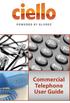 Commercial Telephone User Guide ing WELCOME Packages Welcome to Ciello. We are pleased to provide you with our quality service and support. We value relationships with our customers and look forward to
Commercial Telephone User Guide ing WELCOME Packages Welcome to Ciello. We are pleased to provide you with our quality service and support. We value relationships with our customers and look forward to
Vertical 4-Line Desk Phone Quick Reference Guide ACC-1145 PUG
 ACC-1145 PUG Vertical 4-Line Desk Phone Quick Reference Guide Table of Contents INTRODUCTION TO YOUR XCELERATOR DESK PHONE... 2 WELCOME... 2 DESK PHONE... 2 HOW TO USE YOUR XCELERATOR DESK PHONE... 3 Answering
ACC-1145 PUG Vertical 4-Line Desk Phone Quick Reference Guide Table of Contents INTRODUCTION TO YOUR XCELERATOR DESK PHONE... 2 WELCOME... 2 DESK PHONE... 2 HOW TO USE YOUR XCELERATOR DESK PHONE... 3 Answering
BUSINESS PHONE USER S MANUAL
 Wire your business for success Find great business services inside. BUSINESS PHONE USER S MANUAL INSIDE: - PHONE PLANS - HOW TO ACCESS YOUR FEATURES ONLINE CLICK BUSINESS.CABLEONE.NET TODAY! BUSINESS CARE
Wire your business for success Find great business services inside. BUSINESS PHONE USER S MANUAL INSIDE: - PHONE PLANS - HOW TO ACCESS YOUR FEATURES ONLINE CLICK BUSINESS.CABLEONE.NET TODAY! BUSINESS CARE
CONFIGURING TALKSWITCH FOR RUBICON SERVICE
 TALKSWITCH TECH NOTE CONFIGURING TALKSWITCH FOR RUBICON SERVICE CONFIGURING TALKSWITCH FOR RUBICON SERVICE CT.TS005.004502 Before proceeding, we recommend that you follow the steps outlined in the Start
TALKSWITCH TECH NOTE CONFIGURING TALKSWITCH FOR RUBICON SERVICE CONFIGURING TALKSWITCH FOR RUBICON SERVICE CT.TS005.004502 Before proceeding, we recommend that you follow the steps outlined in the Start
SVMi-4 & SVM-400. Voice Mail System. System Administration Manual
 SVMi-4 & SVM-400 Voice Mail System System Administration Manual Contents About this Book 3 How to use this online manual 4 How to print this online manual 5 Feature Descriptions 6 SYSTEM FEATURES 6 AUTO
SVMi-4 & SVM-400 Voice Mail System System Administration Manual Contents About this Book 3 How to use this online manual 4 How to print this online manual 5 Feature Descriptions 6 SYSTEM FEATURES 6 AUTO
Personalizing Your Individual Phone Line Setup For assistance, please call 1-800-453-2251 ext. 102.
 Personalizing Your Individual Phone Line Setup For assistance, please call 1-800-453-2251 ext. 102. With these instructions, you will: 1. Record your greeting. 2. Configure your 911 setting. 3. Learn how
Personalizing Your Individual Phone Line Setup For assistance, please call 1-800-453-2251 ext. 102. With these instructions, you will: 1. Record your greeting. 2. Configure your 911 setting. 3. Learn how
Business Telephone User Guide
 Business Telephone User Guide 1 Proud to provide Conway s Electric, Water, Cable, Internet and Telephone services. Welcome to Conway Corporation Business Telephone Service We take pride in providing superior
Business Telephone User Guide 1 Proud to provide Conway s Electric, Water, Cable, Internet and Telephone services. Welcome to Conway Corporation Business Telephone Service We take pride in providing superior
Cisco IP Phone Models 7941 and 7945 Quick Reference Guide December 23, 2011
 Emergency Calls Dial 911 or 3 911 Cisco IP Phone Models 7941 and 7945 Quick Reference Guide December 23, 2011 Place a Call Lift handset (or press the Speaker button, the line button, or New Call soft key)
Emergency Calls Dial 911 or 3 911 Cisco IP Phone Models 7941 and 7945 Quick Reference Guide December 23, 2011 Place a Call Lift handset (or press the Speaker button, the line button, or New Call soft key)
Custom Calling Features
 Quick Reference HOW TO USE: PRESS: Speed Calling 8 *74 Speed Calling 30 *75 Call Return *69 Repeat Dialing *66 Call Trace *57 Call Forwarding *72 Preferred Call Forwarding *63 Call Forwarding Remove Activation
Quick Reference HOW TO USE: PRESS: Speed Calling 8 *74 Speed Calling 30 *75 Call Return *69 Repeat Dialing *66 Call Trace *57 Call Forwarding *72 Preferred Call Forwarding *63 Call Forwarding Remove Activation
RESIDENTIAL DIGITAL VOICE USER GUIDE
 WELCOME Welcome to USA Communications Digital Voice. We thank you for being our customer; we take pride in providing superior and reliable Residential Digital Voice services to our customers. This document
WELCOME Welcome to USA Communications Digital Voice. We thank you for being our customer; we take pride in providing superior and reliable Residential Digital Voice services to our customers. This document
How to Build a Simple Virtual Office PBX System Using TekSIP and TekIVR
 How to Build a Simple Virtual Office PBX System Using TekSIP and TekIVR This document explains how to build a simple virtual office PBX system using TekSIP and TekIVR. In this example following components
How to Build a Simple Virtual Office PBX System Using TekSIP and TekIVR This document explains how to build a simple virtual office PBX system using TekSIP and TekIVR. In this example following components
Digital Telephone User Guide
 Digital Telephone User Guide 1 Proud to provide Conway s Electric, Water, Cable, Internet and Telephone services. Welcome to Conway Corporation Digital Telephone Service We take pride in providing superior
Digital Telephone User Guide 1 Proud to provide Conway s Electric, Water, Cable, Internet and Telephone services. Welcome to Conway Corporation Digital Telephone Service We take pride in providing superior
PHONE SERVICE QUICK GUIDE PHONE SERVICE QUICK GUIDE
 PHONE SERVICE 1 Your new United Phone service is powered by the area s only fiber network, so you ll enjoy crystal-clear call quality and a variety of advanced features. We ve created this handy guide
PHONE SERVICE 1 Your new United Phone service is powered by the area s only fiber network, so you ll enjoy crystal-clear call quality and a variety of advanced features. We ve created this handy guide
Clear Choice Communications. Digital Voice Services User Guide
 Clear Choice Communications Digital Voice Services User Guide 2 P a g e * Feature Access Codes *62 Access Voicemail *72 Call Forwarding Always Activation *73 Call Forwarding Always Deactivation *90 Call
Clear Choice Communications Digital Voice Services User Guide 2 P a g e * Feature Access Codes *62 Access Voicemail *72 Call Forwarding Always Activation *73 Call Forwarding Always Deactivation *90 Call
MERLIN Messaging System User's Guide
 MERLIN Messaging System User's Guide Back Panels: Using Personal Group Lists Using Outcalling Front Panels: Getting Started Personalizing Your Mailbox Your Messages 585-323-203 COMCODE 108873795 Issue
MERLIN Messaging System User's Guide Back Panels: Using Personal Group Lists Using Outcalling Front Panels: Getting Started Personalizing Your Mailbox Your Messages 585-323-203 COMCODE 108873795 Issue
SMALL BUSINESS USER GUIDE
 SMALL BUSINESS USER GUIDE TABLE OF CONTENTS Anonymous Call Rejection 4 Anywhere 5 Call Block 6 Call Forwarding 7 Call Logs 8 Call Return 8 Call Transfer 8 Call Waiting 9 Caller ID 9 Do Not Disturb 10 Find
SMALL BUSINESS USER GUIDE TABLE OF CONTENTS Anonymous Call Rejection 4 Anywhere 5 Call Block 6 Call Forwarding 7 Call Logs 8 Call Return 8 Call Transfer 8 Call Waiting 9 Caller ID 9 Do Not Disturb 10 Find
CUSTOMER CONFIGURATION AUTO ATTENDANT ADMINISTRATOR S GUIDE
 CUSTOMER CONFIGURATION AUTO ATTENDANT ADMINISTRATOR S GUIDE Primus Business Services AAAG10-2013 Table of Contents Overview... 3 What is an Auto Attendant?... 3 Features... 4 Options... 6 Global Options...
CUSTOMER CONFIGURATION AUTO ATTENDANT ADMINISTRATOR S GUIDE Primus Business Services AAAG10-2013 Table of Contents Overview... 3 What is an Auto Attendant?... 3 Features... 4 Options... 6 Global Options...
Auto Attendant User Guide
 Auto Attendant User Guide Specifications subject to change without notice. Facilities described may or may not be supported by your network. This documentation refers to software version 14.183 for hardware
Auto Attendant User Guide Specifications subject to change without notice. Facilities described may or may not be supported by your network. This documentation refers to software version 14.183 for hardware
Enterprise Messaging, Basic Voice Mail, and Embedded Voice Mail Card
 MITEL Enterprise Messaging, Basic Voice Mail, and Embedded Voice Mail Card User Guide Notice This guide is released by Mitel Networks Corporation and provides information necessary to use Mitel voice
MITEL Enterprise Messaging, Basic Voice Mail, and Embedded Voice Mail Card User Guide Notice This guide is released by Mitel Networks Corporation and provides information necessary to use Mitel voice
Cisco Unity Express 8.5 Voice-Mail System User s Guide for Advanced Features
 Cisco Unity Express 8.5 Voice-Mail System User s Guide for Advanced Features First Published: January 18, 2011 This guide provides information about using some of the advanced voice-mail features of your
Cisco Unity Express 8.5 Voice-Mail System User s Guide for Advanced Features First Published: January 18, 2011 This guide provides information about using some of the advanced voice-mail features of your
Online Tools. CommPortal. Go to http://myphone.bayring.com. User Name: Your 10-digit telephone number (no dashes) Password: Your voice mail password
 CommPortal Go to http://myphone.bayring.com User Name: Your 10-digit telephone number (no dashes) Password: Your voice mail password Dashboard The dashboard provides a way to quickly access some of your
CommPortal Go to http://myphone.bayring.com User Name: Your 10-digit telephone number (no dashes) Password: Your voice mail password Dashboard The dashboard provides a way to quickly access some of your
Calling Features User Guide
 CONNECTING OUR COMMUNITY WITH THE LATEST COMMUNICATIONS TECHNOLOGY West Central Calling Features User Guide 2 TABLE OF CONTENTS CALL FORWARDING SERVICES 4 4 4 4 Call Forwarding Call Forward Busy Call Forward
CONNECTING OUR COMMUNITY WITH THE LATEST COMMUNICATIONS TECHNOLOGY West Central Calling Features User Guide 2 TABLE OF CONTENTS CALL FORWARDING SERVICES 4 4 4 4 Call Forwarding Call Forward Busy Call Forward
Reference Guide Table of Contents
 Reference Guide Table of Contents Overview and Quick Start 2 Log in and hear my messages 3 Skip, Forward, Save, or Delete a message 3 Change my PIN number (Passcode) 3 Change my Status while logged in
Reference Guide Table of Contents Overview and Quick Start 2 Log in and hear my messages 3 Skip, Forward, Save, or Delete a message 3 Change my PIN number (Passcode) 3 Change my Status while logged in
Hosted PBX Phone Setup & End User Training Guide
 Hosted PBX Phone Setup & End User Training Guide HOSTED PBX PHONE SETUP GUIDE REQUIRED FOR INSTALL Modem / Router Ethernet Power Supply or Switch (CAT5, CAT5e, CAT6) (if required) POLYCOM SOUNDPOINT IP
Hosted PBX Phone Setup & End User Training Guide HOSTED PBX PHONE SETUP GUIDE REQUIRED FOR INSTALL Modem / Router Ethernet Power Supply or Switch (CAT5, CAT5e, CAT6) (if required) POLYCOM SOUNDPOINT IP
This service allows you to talk to the 3rd party before transferring the original called party to them. To use Attended Call transfer:
 Calling Features Attend Call Transfer Auto Redial Anonymous Call Rejection Call Blocking Call Forward Busy Line Call Forward Don't Answer Call Forwarding Remote Access Call Forwarding Universal Call Holding
Calling Features Attend Call Transfer Auto Redial Anonymous Call Rejection Call Blocking Call Forward Busy Line Call Forward Don't Answer Call Forwarding Remote Access Call Forwarding Universal Call Holding
Voicemail Features Explained
 Voicemail Features Explained Revised, BCJ 5/14/2010 Main Menu Review Reply: Note: The Reply feature is only available when the recipient is a Voicemail user. To Call This Person Now: Place
Voicemail Features Explained Revised, BCJ 5/14/2010 Main Menu Review Reply: Note: The Reply feature is only available when the recipient is a Voicemail user. To Call This Person Now: Place
Online Tools. CommPortal. Go to http://myphone.bayring.com. User Name: Your 10-digit telephone number (no dashes) Password: Your voice mail password
 CommPortal Go to http://myphone.bayring.com User Name: Your 10-digit telephone number (no dashes) Password: Your voice mail password Summary Click here to manage forwarding. Messages & Calls You can play
CommPortal Go to http://myphone.bayring.com User Name: Your 10-digit telephone number (no dashes) Password: Your voice mail password Summary Click here to manage forwarding. Messages & Calls You can play
Digital Voice Services User Guide
 Digital Voice Services User Guide 2 P a g e * Feature Access Codes *11 Broadworks Anywhere (pulling call to alternate phone) *62 Access Voicemail *72 Call Forwarding Always Activation *73 Call Forwarding
Digital Voice Services User Guide 2 P a g e * Feature Access Codes *11 Broadworks Anywhere (pulling call to alternate phone) *62 Access Voicemail *72 Call Forwarding Always Activation *73 Call Forwarding
Overview. Table of Contents. Telephone... 1 State of Kansas Voice Mail System CISCO Unity 3 Quick Reference... 7
 Overview This document introduces the State of Kansas Telephone and Voicemail Systems and gives instructions for the most commonly used features. Table of Contents Telephone... 1 State of Kansas Voice
Overview This document introduces the State of Kansas Telephone and Voicemail Systems and gives instructions for the most commonly used features. Table of Contents Telephone... 1 State of Kansas Voice
Polycom Conference Phone Quick Reference Guide ACC-1144 PUG
 ACC-1144 PUG Polycom Conference Phone Quick Reference Guide Table of Contents INTRODUCTION TO YOUR POLYCOM CONFERENCE PHONE... 2 WELCOME... 2 CONFERENCE PHONE... 2 HOW TO USE YOUR POLYCOM CONFERENCE PHONE...
ACC-1144 PUG Polycom Conference Phone Quick Reference Guide Table of Contents INTRODUCTION TO YOUR POLYCOM CONFERENCE PHONE... 2 WELCOME... 2 CONFERENCE PHONE... 2 HOW TO USE YOUR POLYCOM CONFERENCE PHONE...
Quick Reference Guide for Avaya Distributed Office voice mail
 IP Telephony Contact Centers Mobility Services Quick Reference Guide for Avaya Distributed Office voice mail 03-602108 Issue 1 May 2007 This guide explains how to use Avaya Distributed Office voice mail.
IP Telephony Contact Centers Mobility Services Quick Reference Guide for Avaya Distributed Office voice mail 03-602108 Issue 1 May 2007 This guide explains how to use Avaya Distributed Office voice mail.
BCT Communication Systems Inc.
 BCT Communication Systems Inc. Basic Operating Instructions For the Panasonic PBX Telephone System Making Calls To an Extension: 1. Lift the handset of your telephone 2. Press the INTERCOM key 3. Dial
BCT Communication Systems Inc. Basic Operating Instructions For the Panasonic PBX Telephone System Making Calls To an Extension: 1. Lift the handset of your telephone 2. Press the INTERCOM key 3. Dial
Voice Mail. Objectives. When you finish this module, you will be able to:
 Voice Mail 23 Objectives When you finish this module, you will be able to: Verify that the Embedded Voice Mail (EVM) application can record and play messages. Check the EVM health. Maintain the EVM system.
Voice Mail 23 Objectives When you finish this module, you will be able to: Verify that the Embedded Voice Mail (EVM) application can record and play messages. Check the EVM health. Maintain the EVM system.
Verizon Business National Unified Messaging Service Enhanced Service Guide
 USER GUIDE Voice Verizon Business National Unified Messaging Service Enhanced Service Guide What Is Unified Messaging? Verizon Business National Unified Messaging Service is an interactive voicemail system
USER GUIDE Voice Verizon Business National Unified Messaging Service Enhanced Service Guide What Is Unified Messaging? Verizon Business National Unified Messaging Service is an interactive voicemail system
Home Phone. Voicemail User Guide
 Home Phone Voicemail User Guide Overview Welcome to TELUS Voice Mail Service. This guide will walk you through some helpful tips and tricks to use and navigate your voicemail service. Click any of the
Home Phone Voicemail User Guide Overview Welcome to TELUS Voice Mail Service. This guide will walk you through some helpful tips and tricks to use and navigate your voicemail service. Click any of the
CALL PRIVACY CONTINUED
 TOUCH TONE FEATURES Call Privacy Call Answer Call Answer Message Manager Call Display Call Waiting Visual Call Waiting Call Return Three-Way Calling Ident-A-Call Call Forwarding Call Blocking Call Screen
TOUCH TONE FEATURES Call Privacy Call Answer Call Answer Message Manager Call Display Call Waiting Visual Call Waiting Call Return Three-Way Calling Ident-A-Call Call Forwarding Call Blocking Call Screen
1 VoIP/PBX Axxess Server
 - 1 1 VoIP/PBX Axxess Server The Axxess Server supports comprehensive Voice Over Internet Protocol network services, which are based on the Open Source Asterisk VoIP software. The Axxess Server VoIP telephony
- 1 1 VoIP/PBX Axxess Server The Axxess Server supports comprehensive Voice Over Internet Protocol network services, which are based on the Open Source Asterisk VoIP software. The Axxess Server VoIP telephony
How To Use An Automatic Attendant On A Cell Phone In Germany
 User Guide for the DSX Series Phone System To record the main greeting 1. At extension 300, press V-MAIL or push VM:xx. 2. Dial SA. 3. To record the Automated Attendant greeting, push Instr in the display
User Guide for the DSX Series Phone System To record the main greeting 1. At extension 300, press V-MAIL or push VM:xx. 2. Dial SA. 3. To record the Automated Attendant greeting, push Instr in the display
<Insert Picture Here> Contact Center Anywhere: Interaction Manager (IM) Overview
 Contact Center Anywhere: Interaction Manager (IM) Overview What is Interaction Manager? Interaction Manager is the software that each call center agent uses to take and place customer
Contact Center Anywhere: Interaction Manager (IM) Overview What is Interaction Manager? Interaction Manager is the software that each call center agent uses to take and place customer
How To Use Freedomvoice On A Cell Phone Or Landline Phone On A Pc Or Mac Or Ipad Or Ipa Or Ipo Or Ipod Or Ipode Or Ipro Or Ipor Or Ipore Or Ipoe Or Ipob Or
 Virtual Phone System User Guide v5.4 169 Saxony Road, Suite 212 Encinitas, CA 92024 Phone & Fax: (800) 477-1477 Welcome! Thank you for choosing FreedomVoice. This User Guide is designed to help you understand
Virtual Phone System User Guide v5.4 169 Saxony Road, Suite 212 Encinitas, CA 92024 Phone & Fax: (800) 477-1477 Welcome! Thank you for choosing FreedomVoice. This User Guide is designed to help you understand
HQBN USMC HENDERSON HALL Telephone System Call Pilot Voice Messaging
 HQBN USMC HENDERSON HALL Telephone System Call Pilot Voice Messaging Dialing Instructions WELCOME TO CALL PILOT VOICE MAIL Call Pilot voice mail is easy to use. Call Pilot guides you with audible prompts
HQBN USMC HENDERSON HALL Telephone System Call Pilot Voice Messaging Dialing Instructions WELCOME TO CALL PILOT VOICE MAIL Call Pilot voice mail is easy to use. Call Pilot guides you with audible prompts
The Customer Portal will allow you to administrate your Arch system via the Internet. From the portal you can:
 Powerline Complete Web Portal Guide This complete web portal guide will show you how to utilize the Powerline system to its fullest potential; i.e. how to set up multiple transfers, generate listing or
Powerline Complete Web Portal Guide This complete web portal guide will show you how to utilize the Powerline system to its fullest potential; i.e. how to set up multiple transfers, generate listing or
HPBX User Guide. Version 2.0.60 V ISIT W IGHTMAN. CA
 HPBX User Guide Version 2.0.60 V ISIT W IGHTMAN. CA Table of Contents CALL FEATURES... 4 Placing a Call... 4 Receiving a Call... 4 Call Forwarding... 4 Recording a Call... 4 Parking a Call... 5 Do Not
HPBX User Guide Version 2.0.60 V ISIT W IGHTMAN. CA Table of Contents CALL FEATURES... 4 Placing a Call... 4 Receiving a Call... 4 Call Forwarding... 4 Recording a Call... 4 Parking a Call... 5 Do Not
Calling Features WABASH MUTUAL TELEPHONE COMPANY 419-942-1111
 Calling Features WABASH MUTUAL TELEPHONE COMPANY 419-942-1111 900 NUMBER BLOCKING FREE Blocks 900 or Premium calls from being made from your phone. ANONYMOUS CALL REJECTION $1.00 This service automatically
Calling Features WABASH MUTUAL TELEPHONE COMPANY 419-942-1111 900 NUMBER BLOCKING FREE Blocks 900 or Premium calls from being made from your phone. ANONYMOUS CALL REJECTION $1.00 This service automatically
How To Use Allworx On A Pc Or Mac Or Ipod Or Ipo Or Ipode Or Ipro Or Iporode Or Mac (For A Mac) Or Ipore Or Ipos Or Ipob Or Ipocode (
 Allworx User s Guide (Release 7.2.3.x) No part of this publication may be reproduced, stored in a retrieval system, or transmitted, in any form or by any means, electronic, mechanical, photocopy, recording,
Allworx User s Guide (Release 7.2.3.x) No part of this publication may be reproduced, stored in a retrieval system, or transmitted, in any form or by any means, electronic, mechanical, photocopy, recording,
Welcome to Meridian Mail Voice Messaging
 Welcome to Meridian Mail Voice Messaging Meridian Mail Voice Messaging from Nortel Networks is an advanced business messaging system that offers convenience and efficiency for managing your incoming and
Welcome to Meridian Mail Voice Messaging Meridian Mail Voice Messaging from Nortel Networks is an advanced business messaging system that offers convenience and efficiency for managing your incoming and
Verizon Business National Unified Messaging Service Standard User Guide
 USER GUIDE Voice Verizon Business National Unified Messaging Service Standard User Guide What is Unified Messaging? Verizon Business National Unified Messaging Service is an interactive voicemail system
USER GUIDE Voice Verizon Business National Unified Messaging Service Standard User Guide What is Unified Messaging? Verizon Business National Unified Messaging Service is an interactive voicemail system
Cisco 7941 / 7961 IP Phone User Guide
 Cisco 7941 / 7961 IP Phone User Guide Emergency To dial 911 for emergency service, you must dial the Outside Access Digit first (usually 9) + 911. Customer Service / Technical Support (919) 459-2300, option
Cisco 7941 / 7961 IP Phone User Guide Emergency To dial 911 for emergency service, you must dial the Outside Access Digit first (usually 9) + 911. Customer Service / Technical Support (919) 459-2300, option
Voicemail User Guide. Marketing communications
 Voicemail User Guide Marketing communications Overview Welcome to TELUS Voice Mail Service. This guide will help you to use and understand your voicemail service. Click any of the below links to navigate
Voicemail User Guide Marketing communications Overview Welcome to TELUS Voice Mail Service. This guide will help you to use and understand your voicemail service. Click any of the below links to navigate
Verizon VoIP Integrated Communications Package
 Verizon VoIP Integrated Communications Package Voice Mail User Guide For training/documentation, please visit us @ http://customertraining.verizonbusiness.com or call 1 800 622 1049 2009 Verizon. All Rights
Verizon VoIP Integrated Communications Package Voice Mail User Guide For training/documentation, please visit us @ http://customertraining.verizonbusiness.com or call 1 800 622 1049 2009 Verizon. All Rights
Reject calls from callers who block their Caller ID information so their calls don't even ring on your line.
 Anonymous Call Rejection Reject calls from callers who block their Caller ID information so their calls don't even ring on your line. TO ACTIVATE ANONYMOUS CALL REJECTION 1. 2. Press *77 (on a rotary phone,
Anonymous Call Rejection Reject calls from callers who block their Caller ID information so their calls don't even ring on your line. TO ACTIVATE ANONYMOUS CALL REJECTION 1. 2. Press *77 (on a rotary phone,
Premium Digital Voice Solution. User Guide
 Premium Digital Voice Solution User Guide Table of Contents How to Log into Account Portal & Changing your Password 1 How to Download Toolbar 2 Utilizing Voice Mail 3 Feature Guide & How to Configure
Premium Digital Voice Solution User Guide Table of Contents How to Log into Account Portal & Changing your Password 1 How to Download Toolbar 2 Utilizing Voice Mail 3 Feature Guide & How to Configure
SINGLE NUMBER SERVICE - MY SERVICES MANAGEMENT
 Service Change Charge...$18 Monthly Service...$3/mo. LOGIN TO MY SERVICES In your web browser type in myservices.gondtc.com. Enter your Username (ten-digit phone number for example ) and Password. Your
Service Change Charge...$18 Monthly Service...$3/mo. LOGIN TO MY SERVICES In your web browser type in myservices.gondtc.com. Enter your Username (ten-digit phone number for example ) and Password. Your
Polycom 2-Line Desk Phone Quick Reference Guide
 Polycom 2-Line Desk Phone Quick Reference Guide ACC-1142 PUG Table of Contents INTRODUCTION TO YOUR POLYCOM 2-LINE DESK PHONE... 2 WELCOME... 2 DESK PHONE... 2 HOW TO USE YOUR POLYCOM 2-LINE DESK PHONE...
Polycom 2-Line Desk Phone Quick Reference Guide ACC-1142 PUG Table of Contents INTRODUCTION TO YOUR POLYCOM 2-LINE DESK PHONE... 2 WELCOME... 2 DESK PHONE... 2 HOW TO USE YOUR POLYCOM 2-LINE DESK PHONE...
Getting Started 2. How to Use Voice Mail 4
 Getting Started 2 How to Use Voice Mail 4 Voice Mail Messages 4 Retrieving Voice Mail Messages 4 Reply to a Voice Mail Message 5 Listening Options 5 Forward a Voice Mail Message 6 Record and Send a Voice
Getting Started 2 How to Use Voice Mail 4 Voice Mail Messages 4 Retrieving Voice Mail Messages 4 Reply to a Voice Mail Message 5 Listening Options 5 Forward a Voice Mail Message 6 Record and Send a Voice
IPOne Phone System User Interface Guide
 IPOne Phone System User Interface Guide DoubleHorn Communications, LLC 1802 W. 6 th Street Austin, TX 78703 Main Office: 512-637-5200 Toll Free: 877-637-HORN (4676) DHC Support: Dial 611 IPOne Phone System
IPOne Phone System User Interface Guide DoubleHorn Communications, LLC 1802 W. 6 th Street Austin, TX 78703 Main Office: 512-637-5200 Toll Free: 877-637-HORN (4676) DHC Support: Dial 611 IPOne Phone System
RESIDENTIAL PHONE FEATURES
 RESIDENTIAL PHONE FEATURES User Guide Athens-Dec 9/10 Caller ID The Telephone display screen will show you the caller s name and telephone number, usually after the first complete ring. The service also
RESIDENTIAL PHONE FEATURES User Guide Athens-Dec 9/10 Caller ID The Telephone display screen will show you the caller s name and telephone number, usually after the first complete ring. The service also
IP Office 8.1 Using Voicemail Pro in Intuity Mode
 Using Voicemail Pro in Intuity Mode 15-601066 Issue 13a - (12 June 2012) 2012 AVAYA All Rights Reserved. Notices While reasonable efforts have been made to ensure that the information in this document
Using Voicemail Pro in Intuity Mode 15-601066 Issue 13a - (12 June 2012) 2012 AVAYA All Rights Reserved. Notices While reasonable efforts have been made to ensure that the information in this document
How To Use A Cell Phone On A Sim Sims 2.2 (Sprinting) And Sims 1 (Cell Phone) With A Sims 3.2.2 On A Iphone Or Ipod) With An Ipod
 LINKSYS SPA941 / SPA942 User Guide Emergency To dial 911 for emergency service, you must dial the Outside Access Digit first (usually 9) + 911. Customer Service / Technical Support (919) 459-2300, option
LINKSYS SPA941 / SPA942 User Guide Emergency To dial 911 for emergency service, you must dial the Outside Access Digit first (usually 9) + 911. Customer Service / Technical Support (919) 459-2300, option
Rogers Voice Mail Guide. Easy step-by-step instructions to help you get the most from your Voice Mail.
 Rogers Voice Mail Guide Easy step-by-step instructions to help you get the most from your Voice Mail. Rogers Business Solutions is a trademark of Rogers Communications Inc. used under license. 2005 Voice
Rogers Voice Mail Guide Easy step-by-step instructions to help you get the most from your Voice Mail. Rogers Business Solutions is a trademark of Rogers Communications Inc. used under license. 2005 Voice
Jenne TTS. IP Office. Scrapbook. Of Job Aids
 Jenne TTS IP Office Scrapbook Of Job Aids Table of Contents Page Topic 3 1 - Basic IP Office Punch list 4 2 - Most wanted Short Codes 7 3 - IP Office upgrade procedure 8 4 - Small community Networking
Jenne TTS IP Office Scrapbook Of Job Aids Table of Contents Page Topic 3 1 - Basic IP Office Punch list 4 2 - Most wanted Short Codes 7 3 - IP Office upgrade procedure 8 4 - Small community Networking
one Managing your PBX Administrator ACCESSING YOUR PBX ACCOUNT CHECKING ACCOUNT ACTIVITY
 one Managing your PBX Administrator ACCESSING YOUR PBX ACCOUNT Navigate to https://portal.priorityonenet.com/ and log in to the PriorityOne portal account. If you would like your web browser to keep you
one Managing your PBX Administrator ACCESSING YOUR PBX ACCOUNT Navigate to https://portal.priorityonenet.com/ and log in to the PriorityOne portal account. If you would like your web browser to keep you
WTC Communications Hosted PBX User Guide
 WTC Communications Hosted PBX User Guide Version 7.13.1 Section Subject Page 3 Making Calls...5 3.1 Internal...5 3.2 External...5 3.3 Emergency Calls...5 3.4 Speaker Phone...5 3.5 Ending Calls...5 4 Answering
WTC Communications Hosted PBX User Guide Version 7.13.1 Section Subject Page 3 Making Calls...5 3.1 Internal...5 3.2 External...5 3.3 Emergency Calls...5 3.4 Speaker Phone...5 3.5 Ending Calls...5 4 Answering
Centrepoint Technologies. Phone System Solutions for: Smart homes Home businesses Small offices Branch/Remote offices DESKTOP PHONE SYSTEM.
 Centrepoint Technologies DESKTOP PHONE SYSTEM Phone System Solutions for: Smart homes Home businesses Small offices Branch/Remote offices User Guide Table of Contents 1.0 Installing TalkSwitch 1.1 What's
Centrepoint Technologies DESKTOP PHONE SYSTEM Phone System Solutions for: Smart homes Home businesses Small offices Branch/Remote offices User Guide Table of Contents 1.0 Installing TalkSwitch 1.1 What's
VIP (Traditional) Home Phone Calling Features
 VIP (Traditional) Home Phone Calling Features This document details each calling feature and its usage. Please note that this document applies only to our VIP Home Phone service for Kitchener-Waterloo,
VIP (Traditional) Home Phone Calling Features This document details each calling feature and its usage. Please note that this document applies only to our VIP Home Phone service for Kitchener-Waterloo,
First Time Easy Set-Up
 First Time Easy Set-Up After log in, set up the following five options for optimum performance. 1 2 3 4 5 Change Your Password:...[#][7][1] Required to Log In as a Subscriber. Password length can be from
First Time Easy Set-Up After log in, set up the following five options for optimum performance. 1 2 3 4 5 Change Your Password:...[#][7][1] Required to Log In as a Subscriber. Password length can be from
We thank you for being our customer, we take pride in providing superior and reliable Commercial Voice services to our customers.
 Welcome to USA Communications Commercial Voice. We thank you for being our customer, we take pride in providing superior and reliable Commercial Voice services to our customers. This document should answer
Welcome to USA Communications Commercial Voice. We thank you for being our customer, we take pride in providing superior and reliable Commercial Voice services to our customers. This document should answer
Cisco IP Phone Training
 Cisco IP Phone Training Objectives Overview Cisco IP Phone Layout Basic Phone Functions Voicemail Questions 2 Foot Stand Release Press the foot stand adjustment knob on the right-hand side of the phone.
Cisco IP Phone Training Objectives Overview Cisco IP Phone Layout Basic Phone Functions Voicemail Questions 2 Foot Stand Release Press the foot stand adjustment knob on the right-hand side of the phone.
Allworx Phone Functions
 Voicemail Shortcuts The following shortcuts are available while listening to a voicemail message: *1 REPLY to this message. *6 Play the NEXT message. *2 FORWARD this message. *7 REWIND the message 10 seconds.
Voicemail Shortcuts The following shortcuts are available while listening to a voicemail message: *1 REPLY to this message. *6 Play the NEXT message. *2 FORWARD this message. *7 REWIND the message 10 seconds.
Phone.com. Communicate Better
 1 Communicate Better - 1 / 30 - 2 Extensions Destinations tell how to route incoming calls to specific Extensions. The Manage Extensions section displays every extension in your system. Extension Management
1 Communicate Better - 1 / 30 - 2 Extensions Destinations tell how to route incoming calls to specific Extensions. The Manage Extensions section displays every extension in your system. Extension Management
Electra Elite and InfoSet are registered trademarks of NEC America, Inc.
 reserves the right to change the specifications, functions, or features, at any time, without notice. has prepared this document for the use by its employees and customers. The information contained herein
reserves the right to change the specifications, functions, or features, at any time, without notice. has prepared this document for the use by its employees and customers. The information contained herein
