Matrix Advanced Client Portal Technical Support: Monday - Friday 8:30 to 8:30, Saturday & Sunday 8:30 to 3:30
|
|
|
- Malcolm Ramsey
- 8 years ago
- Views:
Transcription
1 Matrix Advanced Client Portal Technical Support: Monday - Friday 8:30 to 8:30, Saturday & Sunday 8:30 to 3:30 0
2 Home Page Client Related Widgets Concierge: click the client s name to display all listings that need your approval before being sent. Recent Portal Visitors: quickly view a recent Portal visitor s information by clicking on their name or use the Portal icons to view their Favorite properties, Deleted properties and property Notes. This widget displays your 10 most recent Portal visitors, within the last 30 days. Recent Use Contacts: click a name to display details of a recent used contact. 1
3 The Portal Your clients will use the Portal to view properties and reports. This tool is used with buyers, as well as, sellers. Set up a test client with your personal address so you can explore the Portal from a client s perspective. Welcome Screen Portal Header Portal Greeting Direct s Listing Notes Properties Screen Tips The Customer Showing Report is a very user friendly display. The Display option is located at the top right hand side of the Properties screen. This screen will display up to 25 properties per page on select displays. 2
4 My Information My Matrix > Settings Hover over the My Matrix tab from the Matrix navigation menu and select Settings. My Information The screens in My Information allow you to update the contact informaion your clients will view in s, sent from Matrix, and on the Portal. Use the tabs provided to navagate through your options. Visit all of the tabs that fall under My Information to make sure your contact information is correct and your agent photo is uploaded in all applicable screens. 3
5 Header & Footer: display a banner on the client s portal or a header/footer on printed reports. Choose from the available packages, upload a custom image or choose not to use a header/footer. The required image size for a Custom Header is 745 x 85 pixels. Click Preview to upload an agent photo and Save. Tips BannerSnack: create your own banner for free at Click Select a different package to change the header or upload a custom header. Fiverr: pay $5 for someone to create a banner for you at (Search banner ) 4
6 Portal Information: manage the Agent information that you wish to display on your Client Portal Welcome page. The information provided in the drop down menus is pulled from the Information tab. 5
7 Portal Greeting The portal greeting appears at the top of the Welcome page on your clients Portal. This is a great place to add a short caption from your professional bio or provide general updates for your clients. 6
8 ing Listings to the Portal Understanding how to listings to a client s Portal is an important part of taking full advantage of the Portal features. ing listings, in this format, allows you and your client to add notes to the listings. It also give you the ability to track your clients use of the portal. Search > Results/Map Screen> Actions Tip In order to track a client s use of the Portal you must add the contact to Matrix. 7
9 Using Carts The cart is used to save one listing or a group of listings for future use. You can , print, create driving directions, add notes (etc.) from the cart. Listings in the cart are not visible to the client. You can add listings to any client s cart, from any search. To add listings to a Cart 1. Select the listings in Results. 2. Click on Carts at the bottom of the screen. 3. Select the cart you wish to add the selected listings to 4. Click Add to. You can access the Carts form the Homepage widget titled My Carts. Note: You must the selected listing(s) to your client so they can view the listings and take advantage of the Portal features. 8
10 Creating Driving Directions Select up to 20 listings then click Directions at the bottom of the screen. Use the editing options provided to move properties up /down in the list or delete properties. You can also add in a start/stop point or stops along the way. After editing click Directions to re-rout according to the changes you ve made. Click Directions to generate Turn-by-Turn Directions that can be ed, printed or saved as a PDF. 9
11 Adding and Viewing Notes Once a listing has been sent to the clients Portal both the agent and the client have the ability to add notes to the property. An icon for recent notes will appear in the Recent Portal Visitors widget in Matrix. You can access all of the listings that contain notes in your Contacts screen Notes can be easliy added from the My Carts widget. Contacts Screen in Matrix Use Notes to remind the client of comments they made during a property showing. The My Carts widget can be easily accessed on Mobile Matrix. 10
12 Contacts Contacts (Add/Edit) Hover over the My Matrix tab from the Matrix navigation menu and select Contacts. Click Add on the Button Bar. From the Personal Information modal pop-up, fill out all mandatory fields (highlighted in yellow). Note: click Show All Fields on the Button Bar to enter additional contact information (optional). Use the Search and Filter Contacts option, at the top right hand side of the screen, to narrow your contact list by name or a specific category. Use the links at the bottom of screen to organize your contacts by Active or Inactive status. The exporting option allows you to export saved information, for all or selected contacts, to a *.csv file. You can then import updates made to the original *.csv file you created via Matrix Contact Export. 11
13 Contact Management Options Click a contact s name to view the management links available for a specific contact. Contacts may have different links available according to the actions you have performed for them. Details: access the contact s saved phone numbers. Portal Activity: click to view the contact s most recent portal activity. Click the Action link view specific actions taken by your client (e.g. click Added 1 possibility to view the listing your client saved as a possibility.) Portal Searches: allows you to view searches your client has saved on their portal. Auto s: searches saved with client auto-notification. Click on Auto s, then on the search name to access links that will allow you to edit the notification settings, edit search criteria, view search results or view new listings within a specific date range. Saved Searches: searches saved for agent access. This type of search is not posted to your client s portal and does not provide any automated information to your client. Click on Saved Searches, then on the search name to access links that will allow you to edit the notification settings, edit search criteria, view search results or view new listings within a specific date range. CMAs: access the contact s saved CMAs to Edit, View, or Delete. Sent s: view details related to direct and auto s sent from Matrix. Sent the date the was sent Type type of sent (e.g. Direct or Auto ) Subject the subject line you created when the initial Auto was saved. Contents a quick link to the listings sent in the related . Viewed tracks when the client clicked on the portal link provided in the related . View all Sent s access all direct and auto s sent to this contact from Matrix. 12
14 Auto s and Saved Searches Settings: edit the subject line/search name, change the auto notification frequency or enable/disable an auto . Criteria: opens the criteria screen with the criteria for the search you are working with pre-filled (intended to be used for editing criteria). Results: opens the results for the search you are working with. Use the Actions>Criteria link to change the search criteria Date Since: view the results for that search since the last time you checked. Market Update: For Auto s - view the properties that were sent to your client during a specific date range. For Saved Searches view the results for that search during a specific date range. Activated Search the client is active in viewing the results for this search. Inactive Search the client has never viewed the results for this search. Disabled Search the client has unsubscribed from this search, has not viewed the results for 60 days or the agent has disabled the search. In the contact manager you have access to viewing when your client last visited their portal, their Cart, Listings Notes, Favorites, Possibilities and Discards. Last Portal Visit: The date noted indicates when your client last opened their portal. Carts: The cart is used to save one listing or a group of listings for future use. You can , print, create driving directions, add notes (etc.) from the cart. Listings in the cart are not visible to the client. Listing Notes: View the listings you or your client has made notes on. Clicking on the sticky note icon, associated with an individual listing, allows you to view the history of notes for that property and add additional notes. Notes are visible to your client on their Portal. Favorites, Possibilities and Discards: View the listings your client has added to each category. Add listings to the cart to create one set of driving directions for all properties. 13
15 Managing Auto s Use the Auto screen to edit and view information regarding your saved Auto searches. Click on the Subject (search name) to access the editing options. The Settings option allows you to change the auto-notification subject, message & frequency or enable a disabled Auto . The Resend Welcome ( ) option is available on Inactive Auto s only. Activated the client is active in viewing the results for this search. Inactive the client has never viewed the results for this search. Disabled the client has unsubscribed from this search, has not viewed the results for 60 days or the agent has disabled the search. 14
16 Turning a Saved Search into an Auto Click on the Subject (search name) to access the editing options. The Settings option allows you to turn the waved search into an Auto 15
Matrix Prospect and Client Management For Support: (800) 925-1525 Support Hours: M-F 8:30 AM 9:00 PM Sat-Sun: 10:00 AM 3:00 PM www.crmls.
 Matrix Prospect and Client Management For Support: (800) 925-1525 Support Hours: M-F 8:30 AM 9:00 PM Sat-Sun: 10:00 AM 3:00 PM www.crmls.org/support All rights reserved. No part of this publication may
Matrix Prospect and Client Management For Support: (800) 925-1525 Support Hours: M-F 8:30 AM 9:00 PM Sat-Sun: 10:00 AM 3:00 PM www.crmls.org/support All rights reserved. No part of this publication may
Matrix Intermediate User Manual
 Matrix Intermediate User Manual /crmls @crmlsnews Support: 909-859-2040 / 800-925-1525 Mon. Fri. 8:30 AM 9:00 PM Sat. & Sun. 10:00 AM 3:00 PM www.crmls.org All rights reserved. No part of this publication
Matrix Intermediate User Manual /crmls @crmlsnews Support: 909-859-2040 / 800-925-1525 Mon. Fri. 8:30 AM 9:00 PM Sat. & Sun. 10:00 AM 3:00 PM www.crmls.org All rights reserved. No part of this publication
Quick Start Guide 6.3
 Quick Start Guide 6.3 Quick Start Guide Matrix 6.3 Confidential to CoreLogic The recipient of this document agrees that at all times and notwithstanding any other agreement or understanding, it will hold
Quick Start Guide 6.3 Quick Start Guide Matrix 6.3 Confidential to CoreLogic The recipient of this document agrees that at all times and notwithstanding any other agreement or understanding, it will hold
MATRIX BASIC SEARCH TIPS
 1 & CRMLS MATRIX BASIC SEARCH TIPS Contents CRISNet/C.A.R.E.T.S. Map... 2 Follow the steps below to access the CRISNetMLS Matrix Platform:... 3 CHECKING/UPDATING YOUR CONTACT INFORMATION... 4 ADDING Email
1 & CRMLS MATRIX BASIC SEARCH TIPS Contents CRISNet/C.A.R.E.T.S. Map... 2 Follow the steps below to access the CRISNetMLS Matrix Platform:... 3 CHECKING/UPDATING YOUR CONTACT INFORMATION... 4 ADDING Email
MATRIX BASIC USER MANUAL
 & CRMLS MATRIX BASIC USER MANUAL Rev 1/2013 CONTENTS Introduction 3 Minimum System Requirements 3 Disabling Pop-up Blockers 4 Accessing the CRISNetMLS Matrix Platform 5 CRISNetmls Matrix Platform Navigation
& CRMLS MATRIX BASIC USER MANUAL Rev 1/2013 CONTENTS Introduction 3 Minimum System Requirements 3 Disabling Pop-up Blockers 4 Accessing the CRISNetMLS Matrix Platform 5 CRISNetmls Matrix Platform Navigation
Quick Start Guide 6.12
 Quick Start Guide 6. Quick Start Guide Matrix 6. Confidential to CoreLogic The recipient of this document agrees that at all times and notwithstanding any other agreement or understanding, it will hold
Quick Start Guide 6. Quick Start Guide Matrix 6. Confidential to CoreLogic The recipient of this document agrees that at all times and notwithstanding any other agreement or understanding, it will hold
Matrix 102. Working with CMAs, Statistics and Hot Sheets. FMLS Institute of Real Estate 5457 Roswell Road Atlanta, Georgia 30342 404-255-8660
 Matrix 102 Working with CMAs, Statistics and Hot Sheets FMLS Institute of Real Estate 5457 Roswell Road Atlanta, Georgia 30342 404-255-8660 Matrix 102 2014 by FMLS All rights reserved. No part of this
Matrix 102 Working with CMAs, Statistics and Hot Sheets FMLS Institute of Real Estate 5457 Roswell Road Atlanta, Georgia 30342 404-255-8660 Matrix 102 2014 by FMLS All rights reserved. No part of this
Nationwide Marketing Storefront Guide
 Nationwide Marketing Storefront Guide Table of Contents I. Introduction... 2 Marketing Storefront Overview... 2 Benefits of Marketing Storefront... 2 Features of Marketing Storefront... 2 Accessing Marketing
Nationwide Marketing Storefront Guide Table of Contents I. Introduction... 2 Marketing Storefront Overview... 2 Benefits of Marketing Storefront... 2 Features of Marketing Storefront... 2 Accessing Marketing
Matrix Basic User Guide
 Matrix Basic User Guide Does not include data entry Greater Fairfield County CMLS 5/30/2012 TABLE OF CONTENTS INTRODUCTION...3 LOGIN AND LOGOUT OF MATRIX.....4 SETTINGS...5 CONTACTS...6 SPEED BAR...9 PERFORMING
Matrix Basic User Guide Does not include data entry Greater Fairfield County CMLS 5/30/2012 TABLE OF CONTENTS INTRODUCTION...3 LOGIN AND LOGOUT OF MATRIX.....4 SETTINGS...5 CONTACTS...6 SPEED BAR...9 PERFORMING
Contact Manager HELP GUIDE
 Contact Manager HELP GUIDE Monday Friday 8 am 7:30 pm, Saturday 9 am 5 pm, Sunday 9 am 1 pm Revised: June 3, 2014 Table of Contents Managing Contacts... 4 Create A New Contact... 4 Contact Name(s)... 4
Contact Manager HELP GUIDE Monday Friday 8 am 7:30 pm, Saturday 9 am 5 pm, Sunday 9 am 1 pm Revised: June 3, 2014 Table of Contents Managing Contacts... 4 Create A New Contact... 4 Contact Name(s)... 4
The Portal. Quick Start Guide
 The Portal Quick Start Guide Quick Start Guide The Portal Confidential to CoreLogic The recipient of this document agrees that at all times and notwithstanding any other agreement or understanding, it
The Portal Quick Start Guide Quick Start Guide The Portal Confidential to CoreLogic The recipient of this document agrees that at all times and notwithstanding any other agreement or understanding, it
FAQs. How do I remove the search bar completely?
 FAQs Company Logo How do I change the logo? Can I make the logo larger or smaller? How do I add change or remove the logo in the footer? Can I add a favicon? Navigation Menu How do I change my navigation
FAQs Company Logo How do I change the logo? Can I make the logo larger or smaller? How do I add change or remove the logo in the footer? Can I add a favicon? Navigation Menu How do I change my navigation
introduction to emarketing
 introduction to emarketing emarketing is typically used for promotional campaigns for attendee generation and for attendee communication. It works closely with ereg which also includes email capabilities
introduction to emarketing emarketing is typically used for promotional campaigns for attendee generation and for attendee communication. It works closely with ereg which also includes email capabilities
Migrating Clients from Tempo 5/Fusion to Matrix
 With advanced mapping tools and a modern look-and-feel, the Client Portal is a consumer-friendly product that can enhance your client s home search process. For your convenience, most of your Clients and
With advanced mapping tools and a modern look-and-feel, the Client Portal is a consumer-friendly product that can enhance your client s home search process. For your convenience, most of your Clients and
Online Bill Pay User Manual
 \ Online Bill Pay User Manual Updated: November 14, 2014 Page 1 Table of Contents I. Welcome to Online Bill Pay... 3 II. New User Registration... 4 III. Login for Registered Users... 7 IV. Home Page Functionality...
\ Online Bill Pay User Manual Updated: November 14, 2014 Page 1 Table of Contents I. Welcome to Online Bill Pay... 3 II. New User Registration... 4 III. Login for Registered Users... 7 IV. Home Page Functionality...
emarketing Manual- Creating a New Email
 emarketing Manual- Creating a New Email Create a new email: You can create a new email by clicking the button labeled Create New Email located at the top of the main page. Once you click this button, a
emarketing Manual- Creating a New Email Create a new email: You can create a new email by clicking the button labeled Create New Email located at the top of the main page. Once you click this button, a
User s Guide & Resource Manual. In partnership with
 User s Guide & Resource Manual In partnership with Table of Contents Introduction: Senior Corps and VolunteerMatch 5 Why partner with VolunteerMatch? 5 Why should I include VolunteerMatch in my volunteer
User s Guide & Resource Manual In partnership with Table of Contents Introduction: Senior Corps and VolunteerMatch 5 Why partner with VolunteerMatch? 5 Why should I include VolunteerMatch in my volunteer
This guide provides step by step instructions for using the IMF elibrary Data - My Data area. In this guide, you ll learn how to:
 This guide provides step by step instructions for using the IMF elibrary Data - area. In this guide, you ll learn how to: Access your favorite and recently used data reports. Make sure you receive email
This guide provides step by step instructions for using the IMF elibrary Data - area. In this guide, you ll learn how to: Access your favorite and recently used data reports. Make sure you receive email
Helpful icons on the Zurich Platform
 Branding User Guide Branding This guide will help you when you are using the Zurich Intermediary Platform. Please note that more detailed instructions regarding branding are included in the Firm Administrator
Branding User Guide Branding This guide will help you when you are using the Zurich Intermediary Platform. Please note that more detailed instructions regarding branding are included in the Firm Administrator
QT9 Quality Management Software
 QT9 Supplier Portal Support is Free. Please contact us via the Contact Support help icon on the top of the screen or at our contact information below: QT9 Software Toll Free: (866) 913-5022 Email: support@qt9software.com
QT9 Supplier Portal Support is Free. Please contact us via the Contact Support help icon on the top of the screen or at our contact information below: QT9 Software Toll Free: (866) 913-5022 Email: support@qt9software.com
Matrix Advanced User Manual
 & CRMLS Matrix Advanced User Manual www.srar.com www.crmlsmobile.com (for small screen devices like Smartphones) CRIS HELPLINE: SFV 818-947-2202 SCV 661-295-7117 email: techsupport@srar.com Mar-2011 More
& CRMLS Matrix Advanced User Manual www.srar.com www.crmlsmobile.com (for small screen devices like Smartphones) CRIS HELPLINE: SFV 818-947-2202 SCV 661-295-7117 email: techsupport@srar.com Mar-2011 More
Table of Contents. (Click on a lesson to jump to it.) Lesson 1: What is eedge. Lesson 2: Activating eedge. Lesson 3: eedge Set-Up.
 Quickstart Guide Table of Contents (Click on a lesson to jump to it.) Lesson 1: What is eedge What is eedge Your eedge Control Panel If You Need Help 5 Daily eedge Actions Lesson 2: Activating eedge Activating
Quickstart Guide Table of Contents (Click on a lesson to jump to it.) Lesson 1: What is eedge What is eedge Your eedge Control Panel If You Need Help 5 Daily eedge Actions Lesson 2: Activating eedge Activating
Tempo. Add/Edit Listings. HOW TO LOG ON (you must have your SAFEMLS token) w w w. s a n d i c o r. c o m
 w w w. s a n d i c o r. c o m Log On...1 Add A Listing...2 Add a Virtual Tour...3 5 Tempo Add/Edit Listings Table of Contents Add Photos...4 Find My Listing...5 Edit My Listing...6 Email Listings...7 Log
w w w. s a n d i c o r. c o m Log On...1 Add A Listing...2 Add a Virtual Tour...3 5 Tempo Add/Edit Listings Table of Contents Add Photos...4 Find My Listing...5 Edit My Listing...6 Email Listings...7 Log
Quick Start Guide. 1 Copyright 2014 Samanage www.samanage.com
 Quick Start Guide 1 Copyright 2014 Samanage www.samanage.com Table of Contents Introduction 3 Organization 4-6 Users 7-9 Asset Deployment 10 Self-Service Portal 11-13 Service Desk 14-16 Email Settings
Quick Start Guide 1 Copyright 2014 Samanage www.samanage.com Table of Contents Introduction 3 Organization 4-6 Users 7-9 Asset Deployment 10 Self-Service Portal 11-13 Service Desk 14-16 Email Settings
Decision Support AITS University Administration. EDDIE 4.1 User Guide
 Decision Support AITS University Administration EDDIE 4.1 User Guide 2 P a g e EDDIE (BI Launch Pad) 4.1 User Guide Contents Introduction to EDDIE... 4 Log into EDDIE... 4 Overview of EDDIE Homepage...
Decision Support AITS University Administration EDDIE 4.1 User Guide 2 P a g e EDDIE (BI Launch Pad) 4.1 User Guide Contents Introduction to EDDIE... 4 Log into EDDIE... 4 Overview of EDDIE Homepage...
Table of Contents. Page 1 MLS PIN Customer Support 800 695 3000 Monday Friday 8 am to 7:30 pm, Saturday 9 am to 5 pm, Sunday 9 am to 1 pm
 Table of Contents Activity... 4 Chart Time Frame... 4 Listing Activity Chart... 4 View Price Activity Chart... 4 Archive... 4 Archive Contacts... 4 Unarchiving Contacts... 5 Assign Contacts... 5 Assigned
Table of Contents Activity... 4 Chart Time Frame... 4 Listing Activity Chart... 4 View Price Activity Chart... 4 Archive... 4 Archive Contacts... 4 Unarchiving Contacts... 5 Assign Contacts... 5 Assigned
The Cancer Institute NSW Grants Management System User Guide
 The Cancer Institute NSW Grants Management User Guide Version 1.1 12 February 2016 Contents 1. Registration 2 2. Login to the Institute s GMS 3 3. Forgot password 3 4. The home page 4 5. Creating a profile
The Cancer Institute NSW Grants Management User Guide Version 1.1 12 February 2016 Contents 1. Registration 2 2. Login to the Institute s GMS 3 3. Forgot password 3 4. The home page 4 5. Creating a profile
Allied Marketing Storefront Guide
 Allied Marketing Storefront Guide Table of Contents I. Introduction... 2 Marketing Storefront Overview... 2 Benefits of Marketing Storefront... 2 Features of Marketing Storefront... 2 Accessing Marketing
Allied Marketing Storefront Guide Table of Contents I. Introduction... 2 Marketing Storefront Overview... 2 Benefits of Marketing Storefront... 2 Features of Marketing Storefront... 2 Accessing Marketing
Medical Photography and Digital Imaging
 Using our Photoshelter Image Archive MedPhoto uses an online image archiving service called Photoshelter http://medphoto.photoshelter.com to display our image collection and to deliver images to our customers.
Using our Photoshelter Image Archive MedPhoto uses an online image archiving service called Photoshelter http://medphoto.photoshelter.com to display our image collection and to deliver images to our customers.
Student & Alumni User Guide
 INDEX 1-2 Activating and Building Your Profile 3 Your HireTigers Homepage 4-5 Building Your Profile from a Resume 6-7 Scheduling Career Counseling Appointments 8-9 Updating Your Account Settings 10 Updating
INDEX 1-2 Activating and Building Your Profile 3 Your HireTigers Homepage 4-5 Building Your Profile from a Resume 6-7 Scheduling Career Counseling Appointments 8-9 Updating Your Account Settings 10 Updating
User Guide Setup, sales, purchase and support information for your Clear Books account
 User Guide Setup, sales, purchase and support information for your Clear Books account Digital Edition Contents 4 Chapter 1: Customising your Dashboard 7 Chapter 2: Setting up a Bank Account 12 Chapter
User Guide Setup, sales, purchase and support information for your Clear Books account Digital Edition Contents 4 Chapter 1: Customising your Dashboard 7 Chapter 2: Setting up a Bank Account 12 Chapter
We re going to show you how to make a Share site. It takes just a few minutes to set one up. Here s how it s done.
 Get started Sharing your pictures is a great way to keep in touch with friends and family. Now, you can connect and communicate with everyone, all in one place, by creating a Shutterfly Share site secure,
Get started Sharing your pictures is a great way to keep in touch with friends and family. Now, you can connect and communicate with everyone, all in one place, by creating a Shutterfly Share site secure,
User Manual. CitiDirect \ CitiDirect EB - Citi Trade Portal. InfoTrade Phone No. 0 801 258 369 infotrade@citi.com
 CitiDirect \ CitiDirect EB - Citi Trade Portal User Manual InfoTrade Phone No. 0 801 258 369 infotrade@citi.com CitiDirect HelpDesk Phone No. 0 801 343 978, +48 (22) 690 15 21 Monday Friday 8.00 17.00
CitiDirect \ CitiDirect EB - Citi Trade Portal User Manual InfoTrade Phone No. 0 801 258 369 infotrade@citi.com CitiDirect HelpDesk Phone No. 0 801 343 978, +48 (22) 690 15 21 Monday Friday 8.00 17.00
WebChurch CONNECT. Managing your: ASSIMILATIONS Module. This will show you how to manage your ASSIMILATIONS module
 WebChurch CONNECT Managing your: ASSIMILATIONS Module This will show you how to manage your ASSIMILATIONS module ---------------------------------------------------------- Managing your: ASSIMILATIONS
WebChurch CONNECT Managing your: ASSIMILATIONS Module This will show you how to manage your ASSIMILATIONS module ---------------------------------------------------------- Managing your: ASSIMILATIONS
Student User Guide Index:
 Student User Guide Index: Your HireTigers Home Page P. 2 Completing Your Profile P. 3 Searching for Jobs P. 4 Document Library P. 5 Adding Documents P. 6 Opt In Resume P. 7 Resources Career Explorer P.
Student User Guide Index: Your HireTigers Home Page P. 2 Completing Your Profile P. 3 Searching for Jobs P. 4 Document Library P. 5 Adding Documents P. 6 Opt In Resume P. 7 Resources Career Explorer P.
Getting Started Guide - Desktop
 Getting Started Guide - Desktop 1. Sign Up PERSONAL OPENTEXT CORE ACCOUNT To get started sharing and collaborating on your files from a Mac or Windows browser, you ll need to sign up for your OpenText
Getting Started Guide - Desktop 1. Sign Up PERSONAL OPENTEXT CORE ACCOUNT To get started sharing and collaborating on your files from a Mac or Windows browser, you ll need to sign up for your OpenText
X Cart Module Banner Pro Version 0.1
 X Cart Module Banner Pro Version 0.1 Table of Contents 1. About BannerPro 2. Demo Details 3. Features 1. Animation Configuration 2. Animation Behavior 3. Animation Caption 4. Animation Control 4. BannerPro
X Cart Module Banner Pro Version 0.1 Table of Contents 1. About BannerPro 2. Demo Details 3. Features 1. Animation Configuration 2. Animation Behavior 3. Animation Caption 4. Animation Control 4. BannerPro
Online Payment Center T-Mobile User s Guide
 Online Payment Center T-Mobile User s Guide Table of Contents Introduction... 3 Features... 3 Getting Started... 4 Starting Qpay Online Payment Center... 4 Login... 4 Changing Your Password... 5 Navigating...
Online Payment Center T-Mobile User s Guide Table of Contents Introduction... 3 Features... 3 Getting Started... 4 Starting Qpay Online Payment Center... 4 Login... 4 Changing Your Password... 5 Navigating...
Creating Online Surveys with Qualtrics Survey Tool
 Creating Online Surveys with Qualtrics Survey Tool Copyright 2015, Faculty and Staff Training, West Chester University. A member of the Pennsylvania State System of Higher Education. No portion of this
Creating Online Surveys with Qualtrics Survey Tool Copyright 2015, Faculty and Staff Training, West Chester University. A member of the Pennsylvania State System of Higher Education. No portion of this
Using JCPS Online for Websites
 Getting Started Before you begin, an Online Group must be created for you. Send an email requesting the group along with the username of anyone you want added as an editor to mike.broderick@jefferson.kyschools.us.
Getting Started Before you begin, an Online Group must be created for you. Send an email requesting the group along with the username of anyone you want added as an editor to mike.broderick@jefferson.kyschools.us.
Reference Guide - Raising an order from Hubwoo in Purchasing Self-Service (PSS)
 Reference Guide - Raising an order from Hubwoo in Purchasing Self-Service (PSS) This guide is intended for users who wish to raise orders from externally hosted Hubwoo catalogues. mysap can be accessed
Reference Guide - Raising an order from Hubwoo in Purchasing Self-Service (PSS) This guide is intended for users who wish to raise orders from externally hosted Hubwoo catalogues. mysap can be accessed
Quick Start : i-fax User Guide
 Quick Start : i-fax User Guide Introduction Welcome to the i-fax System User Guide! This manual will help new users navigate i-fax System and perform common tasks. This manual is task-oriented. You will
Quick Start : i-fax User Guide Introduction Welcome to the i-fax System User Guide! This manual will help new users navigate i-fax System and perform common tasks. This manual is task-oriented. You will
M-F: 7:00AM 1:00AM ET (800)704-7237 7:00 AM 12:00AM ET
 Agent Guide LeadRouter Customer Service (800)704-7237 Help@LeadRouter.com M-F: 7:00AM 1:00AM ET Weekends: 7:00 AM 12:00AM ET Version 1.4 May 2012 Contents What is LeadRouter?... 4 The LeadRouter Approach...
Agent Guide LeadRouter Customer Service (800)704-7237 Help@LeadRouter.com M-F: 7:00AM 1:00AM ET Weekends: 7:00 AM 12:00AM ET Version 1.4 May 2012 Contents What is LeadRouter?... 4 The LeadRouter Approach...
Chapter 15: Forms. User Guide. 1 P a g e
 User Guide Chapter 15 Forms Engine 1 P a g e Table of Contents Introduction... 3 Form Building Basics... 4 1) About Form Templates... 4 2) About Form Instances... 4 Key Information... 4 Accessing the Form
User Guide Chapter 15 Forms Engine 1 P a g e Table of Contents Introduction... 3 Form Building Basics... 4 1) About Form Templates... 4 2) About Form Instances... 4 Key Information... 4 Accessing the Form
Matrix. Creating a CMA Report. For Support: (800) 925-1525. Support Hours: M-F 8:30 AM 9:00 PM Sat-Sun: 10:00 AM 3:00 PM www.crmls.
 Matrix Creating a CMA Report For Support: (800) 925-1525 Support Hours: M-F 8:30 AM 9:00 PM Sat-Sun: 10:00 AM 3:00 PM www.crmls.org/support All rights reserved. No part of this publication may be reproduced,
Matrix Creating a CMA Report For Support: (800) 925-1525 Support Hours: M-F 8:30 AM 9:00 PM Sat-Sun: 10:00 AM 3:00 PM www.crmls.org/support All rights reserved. No part of this publication may be reproduced,
Schools CPD Online General User Guide Contents
 Schools CPD Online General User Guide Contents New user?...2 Access the Site...6 Managing your account in My CPD...8 Searching for events...14 Making a Booking on an Event...20 Tracking events you are
Schools CPD Online General User Guide Contents New user?...2 Access the Site...6 Managing your account in My CPD...8 Searching for events...14 Making a Booking on an Event...20 Tracking events you are
Navigate to http://www.weebly.com/
 Navigate to http://www.weebly.com/ If you have a Weebly page, click on the Log In button If you are new to Weebly, Fill in your Full Name, Email, and Password Click on Sign Up, It s Free! Key in a title
Navigate to http://www.weebly.com/ If you have a Weebly page, click on the Log In button If you are new to Weebly, Fill in your Full Name, Email, and Password Click on Sign Up, It s Free! Key in a title
Working with The Matrix Email Portal: Auto Email
 Working with The Matrix Email Portal: Auto Email Welcome to "The Portal" Welcome to The Portal, your single access point for HMLS listing information, brought to you by your REALTOR. When you arrive at
Working with The Matrix Email Portal: Auto Email Welcome to "The Portal" Welcome to The Portal, your single access point for HMLS listing information, brought to you by your REALTOR. When you arrive at
Release Notes: Version 4.2.18
 FASTBUDGET Case: 22610 Manage Budget Series tab names Updated the names of the Manage Budget Series tabs to reflect application changes: Create Series is now Copy between Admin Series Web Development is
FASTBUDGET Case: 22610 Manage Budget Series tab names Updated the names of the Manage Budget Series tabs to reflect application changes: Create Series is now Copy between Admin Series Web Development is
Q: Can I send an ecard? A: Yes, you can find several options of ecards on the ecard Manager, which you ll find on the top navigation bar.
 DBWS Training ecard Manager Q&A Q: Can I send an ecard? A: Yes, you can find several options of ecards on the ecard Manager, which you ll find on the top navigation bar. Q: What types of ecards are available?
DBWS Training ecard Manager Q&A Q: Can I send an ecard? A: Yes, you can find several options of ecards on the ecard Manager, which you ll find on the top navigation bar. Q: What types of ecards are available?
Table of Contents. I. Using ical... pg. 1. Calendar views and formats..pg. 1 Navigating the calendar.pg. 3 Searching the calendar..pg.
 ical Manual Table of Contents I. Using ical... pg. 1 Calendar views and formats..pg. 1 Navigating the calendar.pg. 3 Searching the calendar..pg. 4 II. Administering the Calendar. pg. 5 Display options.pg.
ical Manual Table of Contents I. Using ical... pg. 1 Calendar views and formats..pg. 1 Navigating the calendar.pg. 3 Searching the calendar..pg. 4 II. Administering the Calendar. pg. 5 Display options.pg.
Create Emails using imodules
 1 Create Emails using imodules imodules is an application currently used in a number of areas: alumni online directory, email marketing, event registration, and online fundraising campaigns. It is web-based,
1 Create Emails using imodules imodules is an application currently used in a number of areas: alumni online directory, email marketing, event registration, and online fundraising campaigns. It is web-based,
Community Leader Premium Service
 Community Leader Premium Service Organizations that choose our premium Community Leader service get a full suite of recruiting tools designed specifically to help you recruit more effectively, gain better
Community Leader Premium Service Organizations that choose our premium Community Leader service get a full suite of recruiting tools designed specifically to help you recruit more effectively, gain better
User s Guide: Archiving Work from an LMS PROJECT SHARE
 User s Guide: Archiving Work from an LMS PROJECT SHARE Table of Contents Courses... 2 Groups... 8 eportfolio... 10 File Manager... 14 Institution Administrators... 15 Page 1 The Epsilen learning management
User s Guide: Archiving Work from an LMS PROJECT SHARE Table of Contents Courses... 2 Groups... 8 eportfolio... 10 File Manager... 14 Institution Administrators... 15 Page 1 The Epsilen learning management
Contact Treasury Management Support: 866-563-1010 (toll free) Monday through Friday, 7:30 am 5:30 pm (Pacific Time) TreasuryManagement@umpquabank.
 Contact Treasury Management Support: 866-563-1010 (toll free) Monday through Friday, 7:30 am 5:30 pm (Pacific Time) TreasuryManagement@umpquabank.com Updated November 2013 - TreasuryPro 3.8 Contents Welcome...
Contact Treasury Management Support: 866-563-1010 (toll free) Monday through Friday, 7:30 am 5:30 pm (Pacific Time) TreasuryManagement@umpquabank.com Updated November 2013 - TreasuryPro 3.8 Contents Welcome...
How to Add Users 1. 2.
 Administrator Guide Contents How to Add Users... 2 How to Delete a User... 9 How to Create Sub-groups... 12 How to Edit the Email Sent Out to New Users... 14 How to Edit and Add a Logo to Your Group's
Administrator Guide Contents How to Add Users... 2 How to Delete a User... 9 How to Create Sub-groups... 12 How to Edit the Email Sent Out to New Users... 14 How to Edit and Add a Logo to Your Group's
MyCaseInfo Attorney Administration Users Guide. A Best Case Bankruptcy Add-on Tool
 MyCaseInfo Attorney Administration Users Guide A Best Case Bankruptcy Add-on Tool 2 Table of Contents I. ATTORNEY ADMINISTRATION OVERVIEW... 4 II. HELP CENTER... 5 Documents Web Tutorials Online Seminar
MyCaseInfo Attorney Administration Users Guide A Best Case Bankruptcy Add-on Tool 2 Table of Contents I. ATTORNEY ADMINISTRATION OVERVIEW... 4 II. HELP CENTER... 5 Documents Web Tutorials Online Seminar
1. Manage your Group. 1. Log on to the CampusGroups platform.
 1 1. Manage your Group 1. Log on to the CampusGroups platform. 2. Upon logging in, select your club from the Groups drop-down (next to the Home icon) and click on the Manage button next to the group of
1 1. Manage your Group 1. Log on to the CampusGroups platform. 2. Upon logging in, select your club from the Groups drop-down (next to the Home icon) and click on the Manage button next to the group of
Searching & Running Reports in CCS
 Searching & Running Reports in CCS Version 3 This document is issued by: RSSB, Block 2 Angel Square, 1 Torrens Street London EC1V 1NY closecall.enquiry@rssb.co.uk RSSB 2013 1 Introduction The Search function
Searching & Running Reports in CCS Version 3 This document is issued by: RSSB, Block 2 Angel Square, 1 Torrens Street London EC1V 1NY closecall.enquiry@rssb.co.uk RSSB 2013 1 Introduction The Search function
How To Send Your Email Newsletter
 How To Send Your Email Newsletter You can manage email contacts and send your email newsletter through our proprietary email system called the ONLINE MARKETING CENTER. On the next few pages of this guide
How To Send Your Email Newsletter You can manage email contacts and send your email newsletter through our proprietary email system called the ONLINE MARKETING CENTER. On the next few pages of this guide
eedge101 Training Guide
 eedge101 Training Guide Table of Contents (Click on a lesson to jump to it.) Lesson 1: What is eedge? What Is eedge?... 2 Your eedge Control Panel... 4 If You Need Help... 5 Five Daily eedge Actions...
eedge101 Training Guide Table of Contents (Click on a lesson to jump to it.) Lesson 1: What is eedge? What Is eedge?... 2 Your eedge Control Panel... 4 If You Need Help... 5 Five Daily eedge Actions...
Tarasoft Matrix Version 5.0 Enhancements
 Tarasoft Matrix Version 5.0 Enhancements 1. Home Page Redesign 2. Speed Bar 3. My Matrix & Contacts Management 4. CMA Wizard 5. Anti SPAM Efforts 6. Additional Heartland MLS Matrix 5.0 Differences 1. Home
Tarasoft Matrix Version 5.0 Enhancements 1. Home Page Redesign 2. Speed Bar 3. My Matrix & Contacts Management 4. CMA Wizard 5. Anti SPAM Efforts 6. Additional Heartland MLS Matrix 5.0 Differences 1. Home
Follow Up Email Pro Guide
 Website: http://magehit.com Contact: sale@magehit.com Configuration Follow Up Email Pro Guide Version 1.0.0 - Jan 2015 Go to System >> Configurations >> MageHit >> Follow Up Email (or Follow Up Email >>
Website: http://magehit.com Contact: sale@magehit.com Configuration Follow Up Email Pro Guide Version 1.0.0 - Jan 2015 Go to System >> Configurations >> MageHit >> Follow Up Email (or Follow Up Email >>
7.0 Quick Guide. Contents
 7.0 Quick Guide Contents How do I use the scheduler to create appointments/plan visits?... 2 How do I document a visit?... 3 What do I use a Sticky Note for?... 4 How do I set up a new medication in a
7.0 Quick Guide Contents How do I use the scheduler to create appointments/plan visits?... 2 How do I document a visit?... 3 What do I use a Sticky Note for?... 4 How do I set up a new medication in a
QUICK START FOR COURSES: USING BASIC COURSE SITE FEATURES
 collab.virginia.edu UVACOLLAB QUICK START FOR COURSES: USING BASIC COURSE SITE FEATURES UVaCollab Quick Start Series collab-support@virginia.edu Revised 5/20/2015 Quick Start for Courses Overview... 4
collab.virginia.edu UVACOLLAB QUICK START FOR COURSES: USING BASIC COURSE SITE FEATURES UVaCollab Quick Start Series collab-support@virginia.edu Revised 5/20/2015 Quick Start for Courses Overview... 4
Virtual Phone System User Guide v4.7
 Virtual Phone System User Guide v4.7 169 Saxony Road, Suite 212 Encinitas, CA 92024 Phone & Fax: (800) 477-1477 Welcome! Thank you for choosing FreedomVoice. This User Guide is designed to help you understand
Virtual Phone System User Guide v4.7 169 Saxony Road, Suite 212 Encinitas, CA 92024 Phone & Fax: (800) 477-1477 Welcome! Thank you for choosing FreedomVoice. This User Guide is designed to help you understand
OSP Quick Start Guide
 OSP Quick Start Guide Table of Contents Notes...1 Overview...1 Site Information...2 Login to Portal...2 Activity Setup...3 Add Activity...3 Activity Lookup...4 Edit Activity...4 Remove Activity...4 View
OSP Quick Start Guide Table of Contents Notes...1 Overview...1 Site Information...2 Login to Portal...2 Activity Setup...3 Add Activity...3 Activity Lookup...4 Edit Activity...4 Remove Activity...4 View
Content Management System (CMS) Training Document for LexisNexis Web Visibility Websites. October 6, 2013
 Content Management System (CMS) Training Document for LexisNexis Web Visibility Websites October 6, 2013 1 Overview This document provides an overview of the process for editing your website and managing
Content Management System (CMS) Training Document for LexisNexis Web Visibility Websites October 6, 2013 1 Overview This document provides an overview of the process for editing your website and managing
Page Numbering for a Thesis or Dissertation
 Page Numbering for a Thesis or Dissertation Tip: Add Page Numbering to your document after you are finished making all edits. After the page numbering has been added, then add the Table of Contents and/or
Page Numbering for a Thesis or Dissertation Tip: Add Page Numbering to your document after you are finished making all edits. After the page numbering has been added, then add the Table of Contents and/or
Daily Gameplan (DGP) Online
 Daily Gameplan (DGP) Online User Guide Sales & Follow-Up Systems Table of Contents Getting Started 3 About The Daily Gameplan Online 3 Quick Start-Up Guide.....4-5 Access the Daily Gameplan Online 6-7
Daily Gameplan (DGP) Online User Guide Sales & Follow-Up Systems Table of Contents Getting Started 3 About The Daily Gameplan Online 3 Quick Start-Up Guide.....4-5 Access the Daily Gameplan Online 6-7
INCIDENT MANAGEMENT PROCEDURES
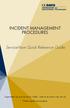 INCIDENT MANAGEMENT PROCEDURES ServiceNow Quick Reference Guide To get started, log on to ServiceNow at http://ucdavisit.service-now.com with your Kerberos LoginID and passphrase. Welcome to ServiceNow!
INCIDENT MANAGEMENT PROCEDURES ServiceNow Quick Reference Guide To get started, log on to ServiceNow at http://ucdavisit.service-now.com with your Kerberos LoginID and passphrase. Welcome to ServiceNow!
Getting Started. Send a file in 3 easy steps Quickly organize and share your files
 Getting Started Send a file in 3 easy steps Quickly organize and share your files Getting Started with Citrix ShareFile Welcome to ShareFile! You can use your ShareFile account to easily and securely exchange
Getting Started Send a file in 3 easy steps Quickly organize and share your files Getting Started with Citrix ShareFile Welcome to ShareFile! You can use your ShareFile account to easily and securely exchange
USER GUIDE - May 2010
 USER GUIDE - May 2010 Login...2 Browse.................................................................. 3 By Product Type By Manufacturer Search....4 By Keyword Via Quick Find Via Quick Order Search Results
USER GUIDE - May 2010 Login...2 Browse.................................................................. 3 By Product Type By Manufacturer Search....4 By Keyword Via Quick Find Via Quick Order Search Results
Melbourne IT The Ecommerce Widget Guide - user guide
 Melbourne IT The Ecommerce Widget Guide - user guide TABLE OF CONTENT Overview 3 Creating the Online Store 3 The Shopping Bag 5 Store Management 7 Getting Started 8 Catalog 9 Adding a Product 10 Removing
Melbourne IT The Ecommerce Widget Guide - user guide TABLE OF CONTENT Overview 3 Creating the Online Store 3 The Shopping Bag 5 Store Management 7 Getting Started 8 Catalog 9 Adding a Product 10 Removing
Teacher References archived classes and resources
 Archived Classes At the end of each school year, the past year s academic classes are archived, meaning they re still kept in finalsite, but are put in an inactive state and are not accessible by students.
Archived Classes At the end of each school year, the past year s academic classes are archived, meaning they re still kept in finalsite, but are put in an inactive state and are not accessible by students.
Matrix MLS System - Manual
 Table of Contents Introduction... 3 Chapter 1: Login and Logout of Matrix... 4 Chapter 2: Settings... 6 Chapter 3: Contacts... 8 Chapter 4: Speed Bar... 11 Chapter 5: Performing Searches... 18 Map Search...
Table of Contents Introduction... 3 Chapter 1: Login and Logout of Matrix... 4 Chapter 2: Settings... 6 Chapter 3: Contacts... 8 Chapter 4: Speed Bar... 11 Chapter 5: Performing Searches... 18 Map Search...
MLS 204: FlexMLS Contact Management & Client Portals
 MLS 204: FlexMLS Contact Management & Client Portals Class Objectives By the end of this session you should be able to: Add, Edit & Manage your contacts information. Easily add and maintain your automatic
MLS 204: FlexMLS Contact Management & Client Portals Class Objectives By the end of this session you should be able to: Add, Edit & Manage your contacts information. Easily add and maintain your automatic
How To Avoid Spam On Mailchimp
 Welcome to MailChimp. Email doesn't need to be overwhelming. This guide will help you get your first campaign off the ground. We ll also offer tips for managing your list, viewing your reports, and making
Welcome to MailChimp. Email doesn't need to be overwhelming. This guide will help you get your first campaign off the ground. We ll also offer tips for managing your list, viewing your reports, and making
TABLE OF CONTENTS MY PROFILE : CONFIGURE YOUR ACCOUNT... 9 MY CONTACTS : MANAGING CONTACTS... 13 MLS SEARCH : MANAGE SEARCHES...
 TABLE OF CONTENTS INTRODUCTION... 1 GETTING STARTED... 1 OUR SUPPORT SERVICES... 1 YOUR NEW WEBSITE... 2 CAPTURING LEADS ON YOUR SITE... 3 HOME SEARCH & QUICK SEARCH (IDX FEED)... 4 LEAD GENERATION WINDOW...
TABLE OF CONTENTS INTRODUCTION... 1 GETTING STARTED... 1 OUR SUPPORT SERVICES... 1 YOUR NEW WEBSITE... 2 CAPTURING LEADS ON YOUR SITE... 3 HOME SEARCH & QUICK SEARCH (IDX FEED)... 4 LEAD GENERATION WINDOW...
This guide provides additional information about topics covered in the webinar
 This guide provides additional information about topics covered in the webinar Scan to go there now! Copyright 2012 X.commerce, Inc. All rights reserved. Contents CHAPTER 1: Leveraging Store Content 1
This guide provides additional information about topics covered in the webinar Scan to go there now! Copyright 2012 X.commerce, Inc. All rights reserved. Contents CHAPTER 1: Leveraging Store Content 1
Service Desk Manager QUICK TIP: Service Desk Manager 12.6 Upgrade New Features and Known Issues
 Service Desk Manager QUICK TIP: Service Desk Manager 12.6 Upgrade New Features and Known Issues New Features: Firefox Functionality Analysts now have the ability to use the most up-to-date versions of
Service Desk Manager QUICK TIP: Service Desk Manager 12.6 Upgrade New Features and Known Issues New Features: Firefox Functionality Analysts now have the ability to use the most up-to-date versions of
ASSESSMENT GENERATOR TUTORIAL CREATING ASSESSMENTS SIMPLE TYPE ASSESSMENT
 ASSESSMENT GENERATOR TUTORIAL CREATING ASSESSMENTS SIMPLE TYPE ASSESSMENT We recommend that you first create a Category to file your first assessment under. See the Categories Tutorial. 1. From Your Home
ASSESSMENT GENERATOR TUTORIAL CREATING ASSESSMENTS SIMPLE TYPE ASSESSMENT We recommend that you first create a Category to file your first assessment under. See the Categories Tutorial. 1. From Your Home
What is OneDrive for Business at University of Greenwich? Accessing OneDrive from Office 365
 This guide explains how to access and use the OneDrive for Business cloud based storage system and Microsoft Office Online suite of products via a web browser. What is OneDrive for Business at University
This guide explains how to access and use the OneDrive for Business cloud based storage system and Microsoft Office Online suite of products via a web browser. What is OneDrive for Business at University
DI SHAREPOINT PORTAL. User Guide
 DI SHAREPOINT PORTAL User Guide -1- TABLE OF CONTENTS PREFACE... 3 SECTION 1: DI PORTAL ACCESS... 4 REQUEST USER ACCESS... 4 To register... 4 SIGNING IN TO THE PORTAL... 8 To sign in to the DI Portal...
DI SHAREPOINT PORTAL User Guide -1- TABLE OF CONTENTS PREFACE... 3 SECTION 1: DI PORTAL ACCESS... 4 REQUEST USER ACCESS... 4 To register... 4 SIGNING IN TO THE PORTAL... 8 To sign in to the DI Portal...
DIY Email Manager User Guide. http://www.diy-email-manager.com
 User Guide http://www.diy-email-manager.com Contents Introduction... 3 Help Guides and Tutorials... 4 Sending your first email campaign... 4 Adding a Subscription Form to Your Web Site... 14 Collecting
User Guide http://www.diy-email-manager.com Contents Introduction... 3 Help Guides and Tutorials... 4 Sending your first email campaign... 4 Adding a Subscription Form to Your Web Site... 14 Collecting
OPENHIRE recruiter and recruiting manager user guide
 OPENHIRE recruiter and recruiting manager user guide Table of Contents OpenHire Functionality Overview... 5 1.1 OpenHire Functionality Overview... 5 1.2 Using OpenHire... 5 1.2.1 Logging in and Getting
OPENHIRE recruiter and recruiting manager user guide Table of Contents OpenHire Functionality Overview... 5 1.1 OpenHire Functionality Overview... 5 1.2 Using OpenHire... 5 1.2.1 Logging in and Getting
Managing Expense Reports Program Administrators and Approvers
 CentreSuite Quick Reference Guide May 2015 Managing Expense Reports Program Administrators and Approvers On the Manage Expense Reports page, you can manage the expense reports you create, and, if you are
CentreSuite Quick Reference Guide May 2015 Managing Expense Reports Program Administrators and Approvers On the Manage Expense Reports page, you can manage the expense reports you create, and, if you are
Your Book Fair Homepage and Online Fair ~ Adding, Editing, Publishing, and Managing ~
 Your Book Fair Homepage and Online Fair ~ Adding, Editing, Publishing, and Managing ~ Introduction Your basic Book Fair Homepage is created for you, and your Online Fair is activated, as soon as you enter
Your Book Fair Homepage and Online Fair ~ Adding, Editing, Publishing, and Managing ~ Introduction Your basic Book Fair Homepage is created for you, and your Online Fair is activated, as soon as you enter
Using the Homes for Sale in the Mountains Web Site A Guide for Advertisers
 Using the Homes for Sale in the Mountains Web Site A Guide for Advertisers Page 2, Web Site User Guide for Advertisers Welcome! One of the many benefits of being a Homes for Sale in the Mountains customer
Using the Homes for Sale in the Mountains Web Site A Guide for Advertisers Page 2, Web Site User Guide for Advertisers Welcome! One of the many benefits of being a Homes for Sale in the Mountains customer
Webmail Instruction Guide
 Webmail Instruction Guide This document is setup to guide your through the use of the many features of our Webmail system. You may either visit www.safeaccess.com or webmail.safeaccess.com to login with
Webmail Instruction Guide This document is setup to guide your through the use of the many features of our Webmail system. You may either visit www.safeaccess.com or webmail.safeaccess.com to login with
User Guide. User Guide Title Page Page i
 User Guide User Guide Title Page Page i Table of Contents Welcome 1 Welcome to Avvo Websites 1 Getting Started 2 Accessing your Avvo Website Dashboard 2 Dashboard Features 3 Screen Options 4 Submitting
User Guide User Guide Title Page Page i Table of Contents Welcome 1 Welcome to Avvo Websites 1 Getting Started 2 Accessing your Avvo Website Dashboard 2 Dashboard Features 3 Screen Options 4 Submitting
Online Bill Pay Guide
 Online Bill Pay Guide Contents How to Make a Payment 2 Single Payment 2 Recurring Payment 3 Payment History Prior to X Date View Payment History 4 How to Add a Payee Adding a Company Payee 5 Adding an
Online Bill Pay Guide Contents How to Make a Payment 2 Single Payment 2 Recurring Payment 3 Payment History Prior to X Date View Payment History 4 How to Add a Payee Adding a Company Payee 5 Adding an
Virtual Exhibit 5.0 requires that you have PastPerfect version 5.0 or higher with the MultiMedia and Virtual Exhibit Upgrades.
 28 VIRTUAL EXHIBIT Virtual Exhibit (VE) is the instant Web exhibit creation tool for PastPerfect Museum Software. Virtual Exhibit converts selected collection records and images from PastPerfect to HTML
28 VIRTUAL EXHIBIT Virtual Exhibit (VE) is the instant Web exhibit creation tool for PastPerfect Museum Software. Virtual Exhibit converts selected collection records and images from PastPerfect to HTML
Your Blueprint websites Content Management System (CMS).
 Your Blueprint websites Content Management System (CMS). Your Blueprint website comes with its own content management system (CMS) so that you can make your site your own. It is simple to use and allows
Your Blueprint websites Content Management System (CMS). Your Blueprint website comes with its own content management system (CMS) so that you can make your site your own. It is simple to use and allows
Cvent Attendee Management
 Cvent Attendee Management 1765 Greensboro Station Place McLean, VA 22102 www.cvent.com customercare@cvent.com U.S. and Canada (toll-free) 866.318.4357 UK (toll-free) 0808.234.4543 Australia (toll-free)
Cvent Attendee Management 1765 Greensboro Station Place McLean, VA 22102 www.cvent.com customercare@cvent.com U.S. and Canada (toll-free) 866.318.4357 UK (toll-free) 0808.234.4543 Australia (toll-free)
Basic Smart Fax. For Support: (800) 925-1525 Support Hours: M-F 8:30 am 9:00 pm Sat-Sun: 10:00 am 3:00 pm www.crmls.org/support
 Basic Smart Fax For Support: (800) 925-1525 Support Hours: M-F 8:30 am 9:00 pm Sat-Sun: 10:00 am 3:00 pm www.crmls.org/support All rights reserved. No part of this publication may be reproduced, stored
Basic Smart Fax For Support: (800) 925-1525 Support Hours: M-F 8:30 am 9:00 pm Sat-Sun: 10:00 am 3:00 pm www.crmls.org/support All rights reserved. No part of this publication may be reproduced, stored
Unicenter Service Desk v11 (USD) Training Materials for Analysts
 Unicenter Service Desk v11 (USD) Training Materials for Analysts 1 Table of Contents Introduction... 3 Logging In as an Analyst... 4 Reading the Scoreboard... 5 My Requests...5 Viewing My Group Unassigned
Unicenter Service Desk v11 (USD) Training Materials for Analysts 1 Table of Contents Introduction... 3 Logging In as an Analyst... 4 Reading the Scoreboard... 5 My Requests...5 Viewing My Group Unassigned
DAIDS Learning Portal: Getting Started Guide
 DAIDS Learning Portal: Getting Started Guide Welcome to the DAIDS Learning Portal! We offer easy access to a wide variety of DAIDS training courses, resources, and support all in one place. Use this Getting
DAIDS Learning Portal: Getting Started Guide Welcome to the DAIDS Learning Portal! We offer easy access to a wide variety of DAIDS training courses, resources, and support all in one place. Use this Getting
TEMPO with Document Manager. Training Supplement
 TEMPO with Document Manager Training Supplement TEMPO with Document Manager Training Supplement, Copyright 2009 by MarketLinx, Inc., a First American company. This publication may not be reproduced, in
TEMPO with Document Manager Training Supplement TEMPO with Document Manager Training Supplement, Copyright 2009 by MarketLinx, Inc., a First American company. This publication may not be reproduced, in
General Product Questions... 3. Q. What is the Bell Personal Vault Vault?...4. Q. What is Bell Personal Vault Backup Manager?...4
 Frequently Asked Questions to be posted at: /faqs/ Table of Contents General Product Questions... 3 Q. What is the Bell Personal Vault Vault?...4 Q. What is Bell Personal Vault Backup Manager?...4 Q. What
Frequently Asked Questions to be posted at: /faqs/ Table of Contents General Product Questions... 3 Q. What is the Bell Personal Vault Vault?...4 Q. What is Bell Personal Vault Backup Manager?...4 Q. What
