Reporting Guide NetIQ Reporting Center
|
|
|
- Homer Wilkerson
- 8 years ago
- Views:
Transcription
1 Reporting Guide NetIQ Reporting Center October
2 Legal Notice THIS DOCUMENT AND THE SOFTWARE DESCRIBED IN THIS DOCUMENT ARE FURNISHED UNDER AND ARE SUBJECT TO THE TERMS OF A LICENSE AGREEMENT OR A NON-DISCLOSURE AGREEMENT. EXCEPT AS EXPRESSLY SET FORTH IN SUCH LICENSE AGREEMENT OR NON-DISCLOSURE AGREEMENT, NETIQ CORPORATION PROVIDES THIS DOCUMENT AND THE SOFTWARE DESCRIBED IN THIS DOCUMENT "AS IS" WITHOUT WARRANTY OF ANY KIND, EITHER EXPRESS OR IMPLIED, INCLUDING, BUT NOT LIMITED TO, THE IMPLIED WARRANTIES OF MERCHANTABILITY OR FITNESS FOR A PARTICULAR PURPOSE. SOME STATES DO NOT ALLOW DISCLAIMERS OF EXPRESS OR IMPLIED WARRANTIES IN CERTAIN TRANSACTIONS; THEREFORE, THIS STATEMENT MAY NOT APPLY TO YOU. For purposes of clarity, any module, adapter or other similar material ("Module") is licensed under the terms and conditions of the End User License Agreement for the applicable version of the NetIQ product or software to which it relates or interoperates with, and by accessing, copying or using a Module you agree to be bound by such terms. If you do not agree to the terms of the End User License Agreement you are not authorized to use, access or copy a Module and you must destroy all copies of the Module and contact NetIQ for further instructions. This document and the software described in this document may not be lent, sold, or given away without the prior written permission of NetIQ Corporation, except as otherwise permitted by law. Except as expressly set forth in such license agreement or non-disclosure agreement, no part of this document or the software described in this document may be reproduced, stored in a retrieval system, or transmitted in any form or by any means, electronic, mechanical, or otherwise, without the prior written consent of NetIQ Corporation. Some companies, names, and data in this document are used for illustration purposes and may not represent real companies, individuals, or data. This document could include technical inaccuracies or typographical errors. Changes are periodically made to the information herein. These changes may be incorporated in new editions of this document. NetIQ Corporation may make improvements in or changes to the software described in this document at any time. U.S. Government Restricted Rights: If the software and documentation are being acquired by or on behalf of the U.S. Government or by a U.S. Government prime contractor or subcontractor (at any tier), in accordance with 48 C.F.R (for Department of Defense (DOD) acquisitions) and 48 C.F.R and (for non-dod acquisitions), the government s rights in the software and documentation, including its rights to use, modify, reproduce, release, perform, display or disclose the software or documentation, will be subject in all respects to the commercial license rights and restrictions provided in the license agreement NetIQ Corporation. All Rights Reserved. For information about NetIQ trademarks, see
3 About this Book and the Library The Reporting Guide provides conceptual information about the NetIQ Reporting Center (Reporting Center) product. This book defines terminology and includes implementation scenarios. Intended Audience This book provides information for individuals responsible for understanding reporting concepts and implementing an effective reporting environment. It also provides information about creating and distributing meaningful reports. Other Information in the Library The library provides the following information resources: Help Provides context-sensitive information and step-by-step guidance for common tasks, as well as descriptions of each window. Release Notes Provides information about enhancements to Reporting Center since the last release, and lists any known issues for this release. About this Book and the Library 3
4 4 NetIQ Reporting Center
5 About NetIQ Corporation We are a global, enterprise software company, with a focus on the three persistent challenges in your environment: Change, complexity and risk and how we can help you control them. Our Viewpoint Adapting to change and managing complexity and risk are nothing new In fact, of all the challenges you face, these are perhaps the most prominent variables that deny you the control you need to securely measure, monitor, and manage your physical, virtual, and cloud computing environments. Enabling critical business services, better and faster We believe that providing as much control as possible to IT organizations is the only way to enable timelier and cost effective delivery of services. Persistent pressures like change and complexity will only continue to increase as organizations continue to change and the technologies needed to manage them become inherently more complex. Our Philosophy Selling intelligent solutions, not just software In order to provide reliable control, we first make sure we understand the real-world scenarios in which IT organizations like yours operate day in and day out. That's the only way we can develop practical, intelligent IT solutions that successfully yield proven, measurable results. And that's so much more rewarding than simply selling software. Driving your success is our passion We place your success at the heart of how we do business. From product inception to deployment, we understand that you need IT solutions that work well and integrate seamlessly with your existing investments; you need ongoing support and training post-deployment; and you need someone that is truly easy to work with for a change. Ultimately, when you succeed, we all succeed. Our Solutions Identity & Access Governance Access Management Security Management Systems & Application Management Workload Management Service Management About NetIQ Corporation 5
6 Contacting Sales Support For questions about products, pricing, and capabilities, contact your local partner. If you cannot contact your partner, contact our Sales Support team. Worldwide: United States and Canada: Web Site: Contacting Technical Support For specific product issues, contact our Technical Support team. Worldwide: North and South America: Europe, Middle East, and Africa: +353 (0) Web Site: Contacting Documentation Support Our goal is to provide documentation that meets your needs. The documentation for this product is available on the NetIQ Web site in HTML and PDF formats on a page that does not require you to log in. If you have suggestions for documentation improvements, click comment on this topic at the bottom of any page in the HTML version of the documentation posted at documentation. You can also Documentation-Feedback@netiq.com. We value your input and look forward to hearing from you. Contacting the Online User Community NetIQ Communities, the NetIQ online community, is a collaborative network connecting you to your peers and NetIQ experts. By providing more immediate information, useful links to helpful resources, and access to NetIQ experts, NetIQ Communities helps ensure you are mastering the knowledge you need to realize the full potential of IT investments upon which you rely. For more information, visit community.netiq.com. 6 NetIQ Reporting Center
7 Contents About this Book and the Library 3 About NetIQ Corporation 5 1 Introduction What is Reporting Center? How Reporting Center Works Console Configuration Database Web Service Reporting Services Data Extension Getting Started Starting Reporting Center Navigating Reporting Center Navigation Pane Results Pane Tasks Pane Using the Reporting Center Console Managing Data Source Connections What s Next? Working with Reporting Center Reports Understanding Reports Setting Report Contexts Setting Report Properties Chart Limitations Exporting Report Definitions Using Dashboard Reports Dashboard Presentation Shared Contexts Deploying Reports SSRS Limitations Deploying a Report to SSRS Configuring Reporting Center Security Understanding Reporting Center Security Understanding Users and User Groups Understanding Permission Sets Assigning Security to Objects Tips for Planning Your Security Model Applying Security A Troubleshooting 27 A.1 General Web Service and Logon Issues A.1.1 Resetting the SQL Account A.1.2 Verifying the Authentication Settings Contents 7
8 A.1.3 Configuring and Generating Error Messages A.2 Reporting Center Web Service Unavailable A.2.1 Verifying That the Application Pool is Running A.2.2 Resetting an Expired Windows Account A.3 No Data Found In a Report A.4 Changing Timeout Values A.4.1 Executing Reports A.4.2 Loading or Importing Reports A.5 Changing Timeout Values B FIPS Solutions 33 B.1 Installation and Configuration Issues B.2 SSRS Report Manager Issue NetIQ Reporting Center
9 1 1Introduction Businesses today have an increasing need to produce easy-to-read, well-designed reports that reflect activity and events in their computing environments. NetIQ Reporting Center provides customers with the ability to create these reports that deliver the latest information about their businesses. For example, you can create reports that display the number of events in a managed domain during a specified time period. You can then use the same report to create multiple reports that display other time periods for events in that managed domain. You can also use Reporting Center to create reports for security events, such as tracking the number of users that your business has provisioned or deprovisioned during a specific time period. You can easily customize almost every aspect of the look and feel of the charts and tables in your reports. 1.1 What is Reporting Center? Reporting Center is a reporting framework that allows you to extract data from the databases of other NetIQ products and present the information as charts and tables in customizable reports. Reporting Center transforms the data into useful reports about the computing infrastructure that supports your business. You can use these reports to: Track the performance of your servers Uncover trends across your network Track security events Track provisioning activity for users and groups Make forecasts about resources and performance Reporting Center uses Microsoft SQL Server and SQL Server Reporting Services (SSRS) to deliver up-to-the-minute enterprise analysis reports. Introduction 9
10 1.2 How Reporting Center Works Reporting Center includes a number of components that work together to retrieve data from source NetIQ databases and produce effective reports. You can customize and configure these reports in the Reporting Center Console and then deploy the reports to SSRS for distribution. You can distribute Reporting Center components across multiple computers or install them all-in-one. The following diagram provides an overview of the Reporting Center architecture. The Reporting Center Console connects to the Reporting Center Web Service, which allows you to perform queries on the source databases. You can install the Console on multiple computers. The Web Service retrieves data from the source databases and returns it to the Console, where you can configure and run reports. The Reporting Services Data Extension makes the same connection to the Web Service to publish, print, and provide Web access to reports using SSRS. You can deploy reports to multiple instances of SSRS and then view the reports in a Web browser. Reporting Center stores report configuration, security, and deployment information in the Reporting Center Configuration Database Console The Console is the Reporting Center user interface, where you run reports and perform administrative tasks, such as defining Reporting Center accounts, groups, and permissions. From the Console, you can manage connections to databases on any SQL Server. You can also configure contexts for each report, such as setting a time frame, selecting data series, and specifying parent categories of data. Use the Console to perform the following tasks: Customize the look and feel of a report Determine the amount of data displayed in a report 10 NetIQ Reporting Center
11 Create dashboard reports that contain multiple related reports Configure deployment settings Configure subscriptions for SSRS Configuration Database The Configuration Database, NQRConfig, contains information that Reporting Center uses to run reports, including settings you configure during installation, as well as information that you define and view in the Reporting Center Console. The Configuration Database is created with case-insensitive settings. It includes the following information: Security information, such as the level of privileges assigned to each user, and the permissions you define for folders and reports SQL server and database names that Reporting Center uses to run reports Information about folders you set up to group your reports and data source connections Web Service specifications Customized schedule configurations and the status of scheduled reports Web Service The Web Service runs on a Microsoft Internet Information Services (IIS) Web server and is the centralized point of access to all your databases. It serves as the layer between the Reporting Center Console and the source databases, running the SQL queries that gather report data and then returning the data to the Console. In addition to authenticating source database connections, it also authenticates connections to the Reporting Services Data Extension, which in turn publishes your reports to SSRS Reporting Services Data Extension Reporting Center allows you to deploy reports to SSRS that lets you to create and manage reports, and deliver them on a schedule. When you deploy a report from Reporting Center, the Reporting Services Data Extension communicates with SSRS through the Reporting Center Web Service to deliver the information. SSRS publishes the report, which you view in a Web browser. Introduction 11
12 12 NetIQ Reporting Center
13 2 2Getting Started After you install the Reporting Center components, open the Console and begin managing data source connections, setting security permissions, and running reports. This section describes how to start Reporting Center and work with data source connections. 2.1 Starting Reporting Center When you log in to the Reporting Center Console, the Web Service uses IIS to validate the account credentials based on the Web Service configuration details provided during installation. To start Reporting Center: 1 Log in to the computer where you installed the Reporting Center Console. 2 Click Start > All Programs > NetIQ > NetIQ Reporting Center > Reporting Center Console. 3 Provide the required information in the Logon dialog box and click Logon. 2.2 Navigating Reporting Center Reporting Center is made up of three panes from which you can perform all the tasks related to data source connections, security settings, and reports. Getting Started 13
14 2.2.1 Navigation Pane The Navigation pane is the starting point for Reporting Center. Use the Navigation pane to initiate tasks such as choosing a data source connection and selecting a report. The information in the other panes change according to what you do in the Navigation pane. Reporting Center Home is at the top of the Navigation Tree and allows you to start managing security, data source connections, and reports. When you click Reporting Center Home from the Navigation Pane or the toolbar, the Reporting Center Console displays links to start each of those tasks, along with information about your current security settings, data source connections, and reports Results Pane The center of the Reporting Center interface contains the Results pane, which displays any information related to the folder, report, or data source connection you select in the Navigation pane. For example, this pane includes the contents of a report or the details of a data source connection. When you modify report properties in Reporting Center and run a report, the Results pane displays the report with those changes Tasks Pane The Tasks pane contains common functions you perform in Reporting Center. The contents change according to what you select in the Navigation pane. For example, if you select an individual report in the Navigation pane, the Tasks pane displays a list of the report-related tasks along with the Report Context tab, which contains the context controls for the report. 2.3 Using the Reporting Center Console After you install and open the Reporting Center Console, you can start setting up your reporting environment Managing Data Source Connections Data source connections are the basis for the reports that you run with Reporting Center. The setup program automatically configures your initial data source connections according to the information you provide during installation. These data source connections point to specific database servers that provide the data for your reports. Data source connections use either Windows authentication or SQL authentication, depending on the security configuration of the source SQL Server and the choices you make when installing SQL Server. After installation, you can configure additional data source connections and modify connection properties in the Reporting Center Console. Specifying a Default Data Source Connection Before you run reports for the first time, NetIQ Corporation recommends that you specify a default data source connection for each connection type. This allows you to run reports supplied with Reporting Center, which do have a specific data source connection configured. To specify a default connection: 1 From the Navigation Tree, click Data Source Connections and right-click a connection. 14 NetIQ Reporting Center
15 2 Click Data Source Connection Properties > General and select Default Connection. 3 Click OK What s Next? After you install Reporting Center and become familiar with the interface and data source connections, you can start using Reporting Center. The following list is an overview of the key tasks you can perform with Reporting Center. This is a suggested order, but the order in which you perform these tasks might vary, depending on the way your organization is structured. 1 Create reports from templates provided. For more information, see Section 3.1, Understanding Reports, on page Deploy a report to SSRS and set up a subscription for it. For more information, see Section 3.3, Deploying Reports, on page Create a hierarchy of Reporting Center users and groups. For more information, see Section 4.1, Understanding Reporting Center Security, on page Set up permission sets for the users and groups and assign them to objects. For more information, see Section 4.2, Assigning Security to Objects, on page 25. Getting Started 15
16 16 NetIQ Reporting Center
17 3 3Working with Reporting Center Reports This chapter describes the Reporting Center reports and provides information about configuring, running, and deploying them. 3.1 Understanding Reports Reports display the data extracted from NetIQ databases in tables or graphically in charts. The Reporting Center Console allows you to configure almost every aspect of the presentation of your reports. For example: the color scheme, the type of chart, and the display of the X- and Y-axes, data points, data streams, legends, and titles. In addition, you can generate new columns for your tables just using the Console, without depending on SQL queries defined into the reports. You can easily create multiple reports from the same report and add them to a dashboard report that contains reports with related information. When you select a report, the Reporting Center Console displays the report in the Results pane, and the contexts of the report in the Tasks pane. To customize the appearance of the report and the data displayed, you can configure the report contexts and properties. After you modify a report, you must save it to retain the changes. Saving also automatically redeploys reports that you previously deployed to SSRS, so you typically do not need to manually redeploy reports after modifying them in the Console. If you previously set up a subscription for a report and you modified the report in the Console, you must manually redeploy it once to reset the subscription. Also, if you modified the data displayed (for example, by changing the Data Query Limit context value), then you must also run the report to update it Setting Report Contexts Report contexts are the data controls defined in the report, such as the data source connection, time frame, processes, roles, and query limit. The information in the Report Context tab changes according to the definitions specified in each report. You can modify most contexts to customize the data displayed in your report. For contexts with a tree, you can filter the nodes to display specific data, and you can perform a search on the context tree. The Reporting Center Console displays contexts on a tab in the Tasks pane. Common Context Controls The following are two common context controls: Data Source Connection: Lists the sources of data for your report. If there is more than one connection available, you can determine which source Reporting Center uses to retrieve data for each report. Time: Allows you to specify the date and time range for a report. You can customize the dates and times or choose from predefined ranges. You can also define the interval at which you aggregate data in your report. For example, if you have specified a time range of 12 months, you would want to aggregate data by month rather than day. You can limit the contents of a report to specific hours of the day and specific days of the week. Working with Reporting Center Reports 17
18 Using Report Contexts for Multiple Reports Reporting Center allows you to configure a context and use that setting in other reports that contain the same context. The value of a Pinned context overrides the default value of the context in other reports. The value of a context that is Not Pinned is used only in the report displayed. For example, you can pin the Date Range value of the Time context to Last Month if you want to execute a number of different reports, but only display data from the past month for each report. You can also execute reports that retrieve data for the same servers and metrics, but for a number of different time periods, by pinning other contexts. When you open a report that does not contain the same context as the one that is pinned, Reporting Center automatically unpins the context for those reports, but keeps it pinned when you switch to a report that contains the context. To use a context value in multiple reports: 1 In the Tasks pane, click the Report Context tab. 2 Click the name of the context at the bottom of the Context pane. You can view one context at a time. 3 Click Not Pinned at the top of the Context pane, which changes the button to Pinned, and pins that context. When you open another report containing the same context, the Reporting Center Console displays the pinned value Setting Report Properties Report properties in Reporting Center either describe the report (such as name, description, date modified) or specify the appearance of the report (chart type, data series properties, 3-dimensional properties, and so on). You can modify most properties to customize your report. Each time you modify a property, click Apply to view the changes. When you are done with modifying the report properties, save the report. Before you deploy the reports, experiment with the chart properties to ensure that you are presenting information in the best way for your intended audience. As you design your reports, keep in mind that certain properties in the Reporting Center Console are not supported by SSRS. For more information, see Section 3.3.1, SSRS Limitations, on page 21. If the report is already deployed to SSRS, saving the report in the Console redeploys the report to all SSRS locations. Therefore, if you want to experiment with the appearance of a report, but do not want the report to be redeployed each time, save a test version of the report that you can use to configure in different ways. Example: Configuring Axes to Enhance Charts Reporting Center makes it easy to configure chart properties to create interesting and relevant reports. Suppose you are preparing a report that contains data over a period of 20 months. In this report, you have a Column chart type, and the maximum value for the Y-axis is set to 100. You can use properties to manipulate the way the chart represents the data. For example, if you use the default settings (selected) for Automatic Minimum Axis Value and Automatic Maximum Axis 18 NetIQ Reporting Center
19 Value (in the Report Properties dialog box, go to Axes > Primary Y-Axis > Configure), Reporting Center calculates the minimum and maximum values for the Y-axis based on the minimum and maximum values of the data in the report. Although the chart provides an accurate representation of the values, you can use the Y-Axis properties to provide a more meaningful presentation of this information. You can set the Y-axis to match the possible range of values by configuring Minimum Axis Value and Maximum Axis Value, which will provide you with a visual representation of where your data fits into the larger scheme. To make the chart even more readable, you can limit the number of labels on the X-axis. For example, it is unnecessary to display a date on each data point for 20 months. You can change the frequency of the X-axis labels by changing the Label Interval Type to Auto or by changing it to Data Point, and specifying a number larger than 1 (in the Report Properties dialog box, go to Axes > X- Axis > Configure). This is just one example of the ways that you can use properties to clarify the information in your charts and make them easier to understand Chart Limitations When you configure properties for charts, consider the following information: If you use scale breaks in your charts, NetIQ Corporation recommends using the default settings provided in the Reporting Center Console. Microsoft Chart Controls have a limitation in which scale breaks are not supported under any of the following conditions: Pie, doughnut, or any stacked chart types are used. Custom intervals for labels, tick marks or grid lines are enabled. The minimum or maximum value for the axis is set. Custom labels are used. A logarithmic Y-axis is specified. Axis views on the Y-axis, which include scrolling and zooming, are used. 3-D charts are used. If any of these conditions are used with scale breaks, the Reporting Center Console stops working. For more information about this issue, see Microsoft Website. If you choose any of the Line chart types, specifically Line; Fast Line; Step Line; and Spline, use the Border Line Width and Border Line Style properties to configure the appearance of the data series. This ensures that these charts are displayed correctly when deployed to SSRS. You access these settings in the Report Properties window on the Data Series tab. Note that, for these chart types, you do not use the Border Line Color option to set the data series color. Instead, you use the Color property in the Configure Data Series dialog box, which you access from the Data Series tab by clicking Configure on the Predefined Data Series or Custom Data Series fields. Click the Chart tab and set a value for the Color field. If you specify a column for the X-axis that is in date-time format, you cannot group the data by that column, or sort the data in ascending or descending order. For all other data types, the grouping and sorting options are available Exporting Report Definitions You can share reports by exporting report definitions. Reporting Center allows you to or export charts and tables in a number of image and file formats. You export report definitions from the Report tab. Working with Reporting Center Reports 19
20 3.2 Using Dashboard Reports Dashboard reports provide a way of grouping reports that contain related data in a single layout. Often, the purpose of a dashboard report is to give an overall picture of a specific part of your business. Accordingly, when you configure the dashboard, you should limit the amount of information displayed for each member report to make it more readable. To create a new dashboard report, save an existing dashboard report with a new name and then add or delete the member reports as required Dashboard Presentation When you design the layout of a dashboard, consider the amount of information you want to present for each report on the page. To present only the most useful information for each report, Reporting Center provides the Data Record Limit setting, which allows you to determine the number of rows to display so that the dashboard is readable. When you open a dashboard report, the Reporting Center Console displays the chart or table containing the limited number of data records. In the Reporting Center Console, you can use a scroll bar to view rows that did not fit into the page layout you chose, or you can click the title of the report to view all data records. When you view a deployed report in a Web browser, SSRS does not provide a scroll bar, so it displays only the number of rows that fit onto the page size you chose in the Deploy Report wizard. Because additional rows are truncated by SSRS, use the Data Record Limit setting in the Console to ensure that the member reports of the dashboard are displayed correctly. In SSRS, if you want to view the complete report, first ensure that the member report is deployed, and then click the title of the member report. Because member reports are embedded in dashboard reports, rather than linked, if you modify and redeploy a report that is also in a dashboard, you must redeploy the dashboard report as well. You can also deploy a dashboard without deploying individual member reports. In such cases, you can view the deployed dashboard, but cannot click the report title to view the complete report Shared Contexts In a dashboard report, you can create shared dashboard contexts by using the existing contexts from member reports and overriding the default context values. Changing a report context to a shared dashboard context does not modify the value of context in the original report. Shared contexts just provide flexibility for the way you configure the dashboard. Instead of changing contexts in several individual reports and then adding them to the dashboard, you just override the default context values of the existing member reports. Member reports can use a combination of shared dashboard contexts and default report contexts. When you create a dashboard, the Reporting Center Console displays the contexts found in the member reports. It displays the report-defined contexts and the user-defined contexts. Often, more than one report contains the same context type, such as Time or Data Source Connection, with different values. You can share these contexts to have all reports use them. For example, the same time period or retrieve data from the same database. In these cases, the Reporting Center Console displays the default values of the context from one of the reports and allows you to customize the context values for the dashboard. For example, if the member reports of your dashboard display data for a number of different time periods, and you want them all to show data for the last 14 days, share the Time context 20 NetIQ Reporting Center
21 so that it overrides the default values for each report. Or, if you have two reports that retrieve data from two different databases, you can override contexts so that both reports retrieve data from the same database. NOTE: You can configure Contexts only in the Reporting Center Console and not in SSRS. 3.3 Deploying Reports You deploy reports to SSRS to make them accessible to anyone using a Web browser. Reporting Center allows you to configure SSRS from the Reporting Center Console, without opening SSRS. There are a number of deployment options, such as running the report on a schedule, delivering deployed reports to a file share or an address, and automatically refreshing the report when data changes. You deploy reports from the Deploy Report wizard, which you access from the Report ribbon in the Reporting Center Console. After you have deployed a report, Reporting Center automatically deploys changes when you save or run the report in the Console. It is not necessary to manually redeploy a report each time you modify it in the Console, unless you set up a subscription for the report. In that case, when you modify the report in the Console, you must redeploy the report once to reset the subscription. If you delete a deployed report from the Console, it is also deleted from SSRS. NOTE: To deploy reports from Reporting Center, you must have permission to deploy a report from the Console and you must configure the correct permissions in SSRS. In addition, to take advantage of the delivery option, you must configure settings in SSRS SSRS Limitations Before you deploy reports to SSRS, consider the following: For reports deployed using Microsoft SQL Server 2008 Reporting Services, the deployed report does not display the grid lines and tick marks configured in the Reporting Center Console. You configure grid lines and tick marks in the Properties dialog boxes for the X-Axis, Primary Y-Axis, and Secondary Y-Axis. SSRS does not support the Forecast report property. Consequently, reports configured in Reporting Center using Forecast does not display the forecasted data series. SSRS does not support the Data Point Marker Step report property. When you configure a data point step for markers on a data series, the value of the step is always 1 in SSRS, regardless of the actual value you set the Reporting Center Console before deploying the report. For more information, see Report Definition Language. In the Deploy Report wizard, if you configure the report to automatically refresh at regular intervals, and then you modify the report in the Console, the next time SSRS tries to refresh the report, it returns the following error: An error occurred during client rendering. An error has occurred during report processing. The data source DataSourceName cannot be found. To refresh the report, click F5 in the browser. SSRS resumes the auto-refresh at the intervals specified in the Deploy Report wizard. Working with Reporting Center Reports 21
22 3.3.2 Deploying a Report to SSRS After you have saved a report, you can deploy it to SSRS. To deploy a report to SSRS and view the deployed report: 1 From the Reports tab, click Deployment > Deploy Report. 2 Enter information in the Deploy Report wizard. For more information about the wizard, see the Help. 3 Click Finish. 4 To view the deployed report, go to a Web browser and type the following URL: 5 Click the deployed report. 22 NetIQ Reporting Center
23 4 4Configuring Reporting Center Security Reporting Center security defines what is visible to each user and determines what each user is allowed to do. Reporting Center saves all security settings in the Configuration Database. 4.1 Understanding Reporting Center Security Configuring security in Reporting Center means restricting or allowing users access to objects on the Navigation Tree, including folders, reports, dashboards, templates, and data source connections. You configure security settings in the Manage Security window, which you can access from the Global Tasks ribbon, the main home page, or the Tasks pane. When you configure security, you can define the following: Users: Individual user accounts. Administrators create an account for every user and determine user access to the Reporting Center Console. Reporting Center allows administrators to import user accounts from Windows Active Directory. User Groups: Collections of user accounts. Every user must be a member of at least one group, and groups can be members of other groups. Reporting Center allows administrators to create new Reporting Center groups or import Windows Active Directory groups. Permission Sets: Definitions specifying the level of access for groups to data source connections, folders, reports, and dashboards. Configuring security includes the following types of tasks: Enabling and disabling users, granting Reporting Center administrative permissions to individual users, and adding Windows users to Reporting Center. Creating groups of Reporting Center users, granting administrative permissions to specific groups, and adding Windows users to Reporting Center groups. Creating and enabling permission sets that grant or deny access to specific objects or tasks in Reporting Center Understanding Users and User Groups You configure your security model by defining users, adding users to user groups, and assigning a group and a permission set to each object in the Navigation pane. You can create users, user groups, and permission sets in any order. The primary purpose of creating a user in Reporting Center is to assign it to a group. Administrators can grant users administrative privileges, but they cannot associate permission sets with users by themselves. After installation, only the installing account has access to Reporting Center as a member of the predefined Administrators group. Configuring Reporting Center Security 23
24 Reporting Center provides the following predefined user groups that you cannot delete. Reporting Center Administrators: Grants full, administrative permissions in Reporting Center. By default, Reporting Center adds the installing account to this group.in Reporting Center, to have administrative permissions, a user account must be a member of Reporting Center Administrators or a member of a group that is a member of it. Having administrative privileges outside of Reporting Center is not sufficient. Reporting Center Users: Allows administrators to grant limited, non-administrative permissions in Reporting Center. By default, this group contains no members and has no permissions defined. When you design your security model, take advantage of the flexibility that Reporting Center provides by importing groups and by adding groups as members of other groups. For example, you can import a complete Windows Active Directory group and grant the group access to a specific report. You can also configure that imported Active Directory group to be a member of another group, and at the top level grant the group access to relevant reports Understanding Permission Sets Defining permission sets allows you to enforce more granular security for each object in Reporting Center. You can allow or restrict access to every task users can do. For example, one group can have permission to create and delete reports, and another group can have permission to only view reports. You decide what users can do depending on what users need to effectively do their jobs, and how you want to configure your environment. When you configure permission sets, choose from the following three states. Granted: Users have access to the object with this permission or are allowed to do the specified task (such as modifying reports or creating folders). Denied: Users cannot access the object with this permission or are not allowed to do the specified task. When a user logs in, Reporting Center does not display the restricted objects. Not Granted: The specified task does not have any defined permissions. Users can view these objects (as long as the View a Node permission is granted), but cannot perform the tasks. Reporting Center provides a number of predefined permission sets that you can either customize to create new permission sets, or use as provided. These permission sets allow various levels of access to data source connections, folders, reports, and dashboards in the Navigation Tree. The following table lists the predefined permission sets, along with the access they allow or restrict. If you customize one of these permission sets, you can allow or restrict access to each individual task, such as creating folders, exporting reports, and so on. If you modify the predefined permission sets, NetIQ Corporation recommends that you do not change their names. If you upgrade Reporting Center in the future, Reporting Center reinstalls them with the original names. NOTE: To ensure that a node is visible, you must include the View a Node permission in the permission set. Otherwise, it is possible for a group to have permissions to manipulate a node that is not displayed. Permission to run a report is included in the View a Node permission. 24 NetIQ Reporting Center
25 Category Administration Folder Permission Assign security rules to a Node Create a Folder Delete a Folder Move a Folder Rename a Folder Node Report View a Node Create a Report Delete a Report Deploy a Report Export a Report Move a Report Print a Report Rename a Report Save a copy of Report Save a Report 4.2 Assigning Security to Objects After you have set up users, user groups, and permission sets, the next step is to apply security to the objects on the Navigation Tree. When you configure security for these objects, you choose a user group and a permission set and associate them with the specified object. These security settings determine what users are allowed to do in Reporting Center. You can apply security to every object except Reporting Center Home, which is the root object on the Navigation Tree. For objects in a hierarchy, Reporting Center uses the most restrictive permissions and applies them to the subfolders and objects. If you have not configured security for a particular object, that object inherits the permissions of its immediate parent. When you log in to Reporting Center, it displays only the objects that the group has permission to view. For example: Consider a scenario in which a group has permission to view the default Reports folder and the folder for Application A, but does not have permission to view the folder for Application B. In this case, the group has access to the reports for Application A, but does not have access to the reports for Application B. The Reporting Center Console does not display the Application B folder when users from that group log in Tips for Planning Your Security Model As you plan your security model, consider the following recommendations: Arrange your groups hierarchically. Take advantage of the ability to add groups as members of other groups. In this way, you can arrange the groups correctly and then assign permission at the top level. Configuring Reporting Center Security 25
26 For example, suppose you have a shared environment running NetIQ Aegis, NetIQ Directory and Resource Administrator (DRA), and NetIQ Analysis Center. For each application, you can create bucket groups containing other groups that can only access the reports and dashboards for those applications. Rather than assign permissions for each member group, you would assign permissions at the top-most level. Use the Reporting Center user groups you create or the Windows Active Directory groups you import to manage the different permission levels of different folders, reports, and data source connections. For example, an Aegis group would only have access to the Aegis nodes and connections on the Navigation Tree, a DRA group would only have access to DRA reports and connections, and so on. Organize your security model before you implement it by creating user accounts, user groups, and permission sets, and keeping them disabled until you are ready to apply security. In the ongoing administration of Reporting Center Security, modify your security model to adapt to the needs of your company so that users only have access to the reports and data source connections relevant to them. For a user account to view objects on the Navigation Tree when the user logs on to Reporting Center, the account must be a member of a group associated with a permission sets. Otherwise, the Navigation Tree is blank. 4.3 Applying Security You can add multiple users to a user group and multiple groups to other groups. You can also add the same group multiple times with different permissions. In this case, if there are overlapping permissions (for example, two different permission sets that both assign permissions to reports), the most restrictive permission set takes precedence. To apply security to a node on the Navigation Tree: 1 (Conditional) If you are applying security to a folder or data source connection, right-click the node and click Folder Properties > Permissions or Data Source Connection Properties > Permissions. 2 (Conditional) If you are applying security to a report or dashboard, right-click the node and click Report Permissions or Dashboard Permissions. 3 Click Add. 4 In the dialog box, choose a user group and then choose a permission set. Reporting Center enforces this permission set for the group you select. You can also modify or create new permission sets. 5 Click OK and then click OK in the main window. 26 NetIQ Reporting Center
27 A ATroubleshooting This appendix includes suggestions for resolving issues you might encounter when using Reporting Center. A.1 General Web Service and Logon Issues If you encounter errors when you log in to the Reporting Center Console or when you try to connect to the Reporting Center Web Service, consider the following suggestions: Ensure that the SQL account credentials has not changed. If the Web Service is installed on IIS 7.0 or later, ensure that ASP.NET Impersonation Authentication is disabled in the NRCWebService Virtual Directory. Configure IIS to display detailed error messages to diagnose the problem. Review the following sections for information on how to perform these tasks. Section A.1.1, Resetting the SQL Account, on page 27 Section A.1.2, Verifying the Authentication Settings, on page 27 Section A.1.3, Configuring and Generating Error Messages, on page 28 A.1.1 Resetting the SQL Account If you installed the Reporting Center Web Service using a SQL account and subsequently changed the password on that account, the following error message is displayed: Login Error: Login failed for user <SQL User Account> using the SQL account. To resolve this issue: 1 Uninstall the Reporting Center Web Service and reinstall it using the new SQL password. This does not affect your reports. 2 In the Reporting Center Console, re-enter the SQL password in the Data Source Connection Properties window. A.1.2 Verifying the Authentication Settings For IIS 7.0 or later, in the NRCWebService Virtual Directory, Windows Authentication is enabled and ASP.NET Impersonation Authentication is disabled by default. If the Virtual Directory is no longer configured this way, you cannot log in to the Reporting Center Web Service. To configure authentication settings in IIS 7.0 or later: 1 Start IIS Manager on the computer where you installed the Web Service, and expand the Web Sites folder. 2 Expand the name of Web Site where you installed the Web Service, and click NRCWebService. 3 In the IIS section of the center pane, double-click Authentication. Troubleshooting 27
Reporting Guide. NetIQ Reporting Center. April 2012
 Reporting Guide NetIQ Reporting Center April 2012 Legal Notice THIS DOCUMENT AND THE SOFTWARE DESCRIBED IN THIS DOCUMENT ARE FURNISHED UNDER AND ARE SUBJECT TO THE TERMS OF A LICENSE AGREEMENT OR A NON-DISCLOSURE
Reporting Guide NetIQ Reporting Center April 2012 Legal Notice THIS DOCUMENT AND THE SOFTWARE DESCRIBED IN THIS DOCUMENT ARE FURNISHED UNDER AND ARE SUBJECT TO THE TERMS OF A LICENSE AGREEMENT OR A NON-DISCLOSURE
NetIQ AppManager for Self Monitoring UNIX and Linux Servers (AMHealthUNIX) Management Guide
 NetIQ AppManager for Self Monitoring UNIX and Linux Servers (AMHealthUNIX) Management Guide September 2014 Legal Notice THIS DOCUMENT AND THE SOFTWARE DESCRIBED IN THIS DOCUMENT ARE FURNISHED UNDER AND
NetIQ AppManager for Self Monitoring UNIX and Linux Servers (AMHealthUNIX) Management Guide September 2014 Legal Notice THIS DOCUMENT AND THE SOFTWARE DESCRIBED IN THIS DOCUMENT ARE FURNISHED UNDER AND
Identity as a Service Powered by NetIQ Privileged Account Manager Service Installation and Configuration Guide
 Identity as a Service Powered by NetIQ Privileged Account Manager Service Installation and Configuration Guide July 2015 www.netiq.com/documentation Legal Notice THIS DOCUMENT AND THE SOFTWARE DESCRIBED
Identity as a Service Powered by NetIQ Privileged Account Manager Service Installation and Configuration Guide July 2015 www.netiq.com/documentation Legal Notice THIS DOCUMENT AND THE SOFTWARE DESCRIBED
Identity as a Service Powered by NetIQ Solution Overview Guide
 Identity as a Powered by NetIQ Solution Overview Guide July 2015 www.netiq.com/documentation Legal Notice THIS DOCUMENT AND THE SOFTWARE DESCRIBED IN THIS DOCUMENT ARE FURNISHED UNDER AND ARE SUBJECT TO
Identity as a Powered by NetIQ Solution Overview Guide July 2015 www.netiq.com/documentation Legal Notice THIS DOCUMENT AND THE SOFTWARE DESCRIBED IN THIS DOCUMENT ARE FURNISHED UNDER AND ARE SUBJECT TO
NetIQ Directory and Resource Administrator NetIQ Exchange Administrator. Installation Guide
 NetIQ Directory and Resource Administrator NetIQ Exchange Administrator Installation Guide August 2013 Legal Notice NetIQ Directory and Resource Administrator is protected by United States Patent No(s):
NetIQ Directory and Resource Administrator NetIQ Exchange Administrator Installation Guide August 2013 Legal Notice NetIQ Directory and Resource Administrator is protected by United States Patent No(s):
NetIQ Identity Manager
 NetIQ Identity Manager Security Guide December 2014 Legal Notice THIS DOCUMENT AND THE SOFTWARE DESCRIBED IN THIS DOCUMENT ARE FURNISHED UNDER AND ARE SUBJECT TO THE TERMS OF A LICENSE AGREEMENT OR A NON
NetIQ Identity Manager Security Guide December 2014 Legal Notice THIS DOCUMENT AND THE SOFTWARE DESCRIBED IN THIS DOCUMENT ARE FURNISHED UNDER AND ARE SUBJECT TO THE TERMS OF A LICENSE AGREEMENT OR A NON
NetIQ AppManager for Self Monitoring (AM Health) Management Guide
 NetIQ AppManager for Self Monitoring (AM Health) Management Guide September 2015 www.netiq.com/documentation Legal Notice THIS DOCUMENT AND THE SOFTWARE DESCRIBED IN THIS DOCUMENT ARE FURNISHED UNDER AND
NetIQ AppManager for Self Monitoring (AM Health) Management Guide September 2015 www.netiq.com/documentation Legal Notice THIS DOCUMENT AND THE SOFTWARE DESCRIBED IN THIS DOCUMENT ARE FURNISHED UNDER AND
User Guide Secure Configuration Manager
 User Guide Secure Configuration Manager January 2015 www.netiq.com/documentation Legal Notice NetIQ Secure Configuration Manager is protected by United States Patent No(s): 5829001, 7707183. THIS DOCUMENT
User Guide Secure Configuration Manager January 2015 www.netiq.com/documentation Legal Notice NetIQ Secure Configuration Manager is protected by United States Patent No(s): 5829001, 7707183. THIS DOCUMENT
Common Driver Administration Guide. Identity Manager 4.0.2
 Common Driver Administration Guide Identity Manager 4.0.2 July 2014 Legal Notice THIS DOCUMENT AND THE SOFTWARE DESCRIBED IN THIS DOCUMENT ARE FURNISHED UNDER AND ARE SUBJECT TO THE TERMS OF A LICENSE
Common Driver Administration Guide Identity Manager 4.0.2 July 2014 Legal Notice THIS DOCUMENT AND THE SOFTWARE DESCRIBED IN THIS DOCUMENT ARE FURNISHED UNDER AND ARE SUBJECT TO THE TERMS OF A LICENSE
NetIQ Identity Manager
 NetIQ Identity Manager E-Mail Notification Guide December 2014 Legal Notice THIS DOCUMENT AND THE SOFTWARE DESCRIBED IN THIS DOCUMENT ARE FURNISHED UNDER AND ARE SUBJECT TO THE TERMS OF A LICENSE AGREEMENT
NetIQ Identity Manager E-Mail Notification Guide December 2014 Legal Notice THIS DOCUMENT AND THE SOFTWARE DESCRIBED IN THIS DOCUMENT ARE FURNISHED UNDER AND ARE SUBJECT TO THE TERMS OF A LICENSE AGREEMENT
Installation Guide NetIQ AppManager
 Installation Guide NetIQ AppManager April 2016 www.netiq.com/documentation Legal Notice NetIQ AppManager is covered by United States Patent No(s): 05829001, 05986653, 05999178, 06078324, 06397359, 06408335.
Installation Guide NetIQ AppManager April 2016 www.netiq.com/documentation Legal Notice NetIQ AppManager is covered by United States Patent No(s): 05829001, 05986653, 05999178, 06078324, 06397359, 06408335.
NetIQ Identity Manager Identity Reporting Module Guide
 NetIQ Identity Manager Identity Reporting Module Guide December 2014 www.netiq.com/documentation Legal Notice THIS DOCUMENT AND THE SOFTWARE DESCRIBED IN THIS DOCUMENT ARE FURNISHED UNDER AND ARE SUBJECT
NetIQ Identity Manager Identity Reporting Module Guide December 2014 www.netiq.com/documentation Legal Notice THIS DOCUMENT AND THE SOFTWARE DESCRIBED IN THIS DOCUMENT ARE FURNISHED UNDER AND ARE SUBJECT
NetIQ Aegis Adapter for Databases
 Contents NetIQ Aegis Adapter for Databases Configuration Guide May 2011 Overview... 1 Product Requirements... 1 Implementation Overview... 1 Installing the Database Adapter... 2 Configuring a Database
Contents NetIQ Aegis Adapter for Databases Configuration Guide May 2011 Overview... 1 Product Requirements... 1 Implementation Overview... 1 Installing the Database Adapter... 2 Configuring a Database
User Guide. NetIQ Agent Manager. May 2013
 User Guide NetIQ Agent Manager May 2013 NetIQ Agent Manager is protected by United States Patent No: 05829001. THIS DOCUMENT AND THE SOFTWARE DESCRIBED IN THIS DOCUMENT ARE FURNISHED UNDER AND ARE SUBJECT
User Guide NetIQ Agent Manager May 2013 NetIQ Agent Manager is protected by United States Patent No: 05829001. THIS DOCUMENT AND THE SOFTWARE DESCRIBED IN THIS DOCUMENT ARE FURNISHED UNDER AND ARE SUBJECT
NetIQ Aegis Adapter for VMware vcenter Server
 Contents NetIQ Aegis Adapter for VMware vcenter Server Configuration Guide May 2011 Overview... 1 Product Requirements... 1 Supported Configurations... 2 Implementation Overview... 2 Ensuring Minimum Rights
Contents NetIQ Aegis Adapter for VMware vcenter Server Configuration Guide May 2011 Overview... 1 Product Requirements... 1 Supported Configurations... 2 Implementation Overview... 2 Ensuring Minimum Rights
NetIQ Group Policy Administrator User Guide
 NetIQ Group Policy Administrator User Guide October 2014 www.netiq.com/documentation Legal Notice THIS DOCUMENT AND THE SOFTWARE DESCRIBED IN THIS DOCUMENT ARE FURNISHED UNDER AND ARE SUBJECT TO THE TERMS
NetIQ Group Policy Administrator User Guide October 2014 www.netiq.com/documentation Legal Notice THIS DOCUMENT AND THE SOFTWARE DESCRIBED IN THIS DOCUMENT ARE FURNISHED UNDER AND ARE SUBJECT TO THE TERMS
NetIQ Identity Manager
 NetIQ Identity Manager Management Guide October 2014 Legal Notice THIS DOCUMENT AND THE SOFTWARE DESCRIBED IN THIS DOCUMENT ARE FURNISHED UNDER AND ARE SUBJECT TO THE TERMS OF A LICENSE AGREEMENT OR A
NetIQ Identity Manager Management Guide October 2014 Legal Notice THIS DOCUMENT AND THE SOFTWARE DESCRIBED IN THIS DOCUMENT ARE FURNISHED UNDER AND ARE SUBJECT TO THE TERMS OF A LICENSE AGREEMENT OR A
Using NetIQ's Implementation of NetFlow to Solve Customer's Problems Lecture Manual
 ATT9290 Lecture Using NetIQ's Implementation of NetFlow to Solve Customer's Problems Using NetIQ's Implementation of NetFlow to Solve Customer's Problems Lecture Manual ATT9290 NetIQ Training Services
ATT9290 Lecture Using NetIQ's Implementation of NetFlow to Solve Customer's Problems Using NetIQ's Implementation of NetFlow to Solve Customer's Problems Lecture Manual ATT9290 NetIQ Training Services
NetIQ AppManager for Microsoft Cluster Server. Management Guide
 NetIQ AppManager for Microsoft Cluster Server Management Guide October 2013 Legal Notice THIS DOCUMENT AND THE SOFTWARE DESCRIBED IN THIS DOCUMENT ARE FURNISHED UNDER AND ARE SUBJECT TO THE TERMS OF A
NetIQ AppManager for Microsoft Cluster Server Management Guide October 2013 Legal Notice THIS DOCUMENT AND THE SOFTWARE DESCRIBED IN THIS DOCUMENT ARE FURNISHED UNDER AND ARE SUBJECT TO THE TERMS OF A
Integration With Third Party SIEM Solutions
 Integration With Third Party SIEM Solutions Secure Configuration Manager February 2015 www.netiq.com Legal Notice NetIQ Secure Configuration Manager is protected by United States Patent No(s): 5829001,
Integration With Third Party SIEM Solutions Secure Configuration Manager February 2015 www.netiq.com Legal Notice NetIQ Secure Configuration Manager is protected by United States Patent No(s): 5829001,
NetIQ Free/Busy Consolidator
 Contents NetIQ Free/Busy Consolidator Technical Reference September 2012 Overview... 3 Understanding NetIQ Free/ Busy Consolidator... 3 Supported Versions... 4 Requirements for Free/Busy Consolidator...
Contents NetIQ Free/Busy Consolidator Technical Reference September 2012 Overview... 3 Understanding NetIQ Free/ Busy Consolidator... 3 Supported Versions... 4 Requirements for Free/Busy Consolidator...
Installation and Configuration Guide. NetIQ Security and Compliance Dashboard
 Installation and Configuration Guide NetIQ Security and Compliance Dashboard June 2011 Legal Notice NetIQ Secure Configuration Manager is covered by United States Patent No(s): 5829001, 7093251. THIS DOCUMENT
Installation and Configuration Guide NetIQ Security and Compliance Dashboard June 2011 Legal Notice NetIQ Secure Configuration Manager is covered by United States Patent No(s): 5829001, 7093251. THIS DOCUMENT
Service Level Agreement Guide. Operations Center 5.0
 Service Level Agreement Guide Operations Center 5.0 November 6, 2013 Legal Notices THIS DOCUMENT AND THE SOFTWARE DESCRIBED IN THIS DOCUMENT ARE FURNISHED UNDER AND ARE SUBJECT TO THE TERMS OF A LICENSE
Service Level Agreement Guide Operations Center 5.0 November 6, 2013 Legal Notices THIS DOCUMENT AND THE SOFTWARE DESCRIBED IN THIS DOCUMENT ARE FURNISHED UNDER AND ARE SUBJECT TO THE TERMS OF A LICENSE
MailMarshal SMTP in a Load Balanced Array of Servers Technical White Paper September 29, 2003
 Contents Introduction... 1 Network Load Balancing... 2 Example Environment... 5 Microsoft Network Load Balancing (Configuration)... 6 Validating your NLB configuration... 13 MailMarshal Specific Configuration...
Contents Introduction... 1 Network Load Balancing... 2 Example Environment... 5 Microsoft Network Load Balancing (Configuration)... 6 Validating your NLB configuration... 13 MailMarshal Specific Configuration...
NetIQ Identity Manager
 NetIQ Identity Manager User Application: User Guide December 2014 Legal Notice THIS DOCUMENT AND THE SOFTWARE DESCRIBED IN THIS DOCUMENT ARE FURNISHED UNDER AND ARE SUBJECT TO THE TERMS OF A LICENSE AGREEMENT
NetIQ Identity Manager User Application: User Guide December 2014 Legal Notice THIS DOCUMENT AND THE SOFTWARE DESCRIBED IN THIS DOCUMENT ARE FURNISHED UNDER AND ARE SUBJECT TO THE TERMS OF A LICENSE AGREEMENT
SAS BI Dashboard 4.3. User's Guide. SAS Documentation
 SAS BI Dashboard 4.3 User's Guide SAS Documentation The correct bibliographic citation for this manual is as follows: SAS Institute Inc. 2010. SAS BI Dashboard 4.3: User s Guide. Cary, NC: SAS Institute
SAS BI Dashboard 4.3 User's Guide SAS Documentation The correct bibliographic citation for this manual is as follows: SAS Institute Inc. 2010. SAS BI Dashboard 4.3: User s Guide. Cary, NC: SAS Institute
PlateSpin Migrate 11.1 Installation and Upgrade Guide
 PlateSpin Migrate 11.1 Installation and Upgrade Guide September 22, 2014 www.netiq.com/documentation Legal Notice THIS DOCUMENT AND THE SOFTWARE DESCRIBED IN THIS DOCUMENT ARE FURNISHED UNDER AND ARE SUBJECT
PlateSpin Migrate 11.1 Installation and Upgrade Guide September 22, 2014 www.netiq.com/documentation Legal Notice THIS DOCUMENT AND THE SOFTWARE DESCRIBED IN THIS DOCUMENT ARE FURNISHED UNDER AND ARE SUBJECT
How To Monitor An Exchange Server With Netiqmc On A Windows 7.X.X (Windows 7) On A Microsoft Powerbook 2.X862 (Windows) On An Ubuntu 7.5 (Windows 8) On Windows
 NetIQ AppManager for Microsoft Exchange Server 2007, 2010, and 2013 Management Guide September 2015 www.netiq.com/documentation Legal Notice THIS DOCUMENT AND THE SOFTWARE DESCRIBED IN THIS DOCUMENT ARE
NetIQ AppManager for Microsoft Exchange Server 2007, 2010, and 2013 Management Guide September 2015 www.netiq.com/documentation Legal Notice THIS DOCUMENT AND THE SOFTWARE DESCRIBED IN THIS DOCUMENT ARE
Business Insight Report Authoring Getting Started Guide
 Business Insight Report Authoring Getting Started Guide Version: 6.6 Written by: Product Documentation, R&D Date: February 2011 ImageNow and CaptureNow are registered trademarks of Perceptive Software,
Business Insight Report Authoring Getting Started Guide Version: 6.6 Written by: Product Documentation, R&D Date: February 2011 ImageNow and CaptureNow are registered trademarks of Perceptive Software,
ORACLE USER PRODUCTIVITY KIT USAGE TRACKING ADMINISTRATION & REPORTING RELEASE 3.6 PART NO. E17087-01
 ORACLE USER PRODUCTIVITY KIT USAGE TRACKING ADMINISTRATION & REPORTING RELEASE 3.6 PART NO. E17087-01 FEBRUARY 2010 COPYRIGHT Copyright 1998, 2009, Oracle and/or its affiliates. All rights reserved. Part
ORACLE USER PRODUCTIVITY KIT USAGE TRACKING ADMINISTRATION & REPORTING RELEASE 3.6 PART NO. E17087-01 FEBRUARY 2010 COPYRIGHT Copyright 1998, 2009, Oracle and/or its affiliates. All rights reserved. Part
Data Integrator Guide
 Data Integrator Guide Operations Center 5.0 March 3, 2014 Legal Notices THIS DOCUMENT AND THE SOFTWARE DESCRIBED IN THIS DOCUMENT ARE FURNISHED UNDER AND ARE SUBJECT TO THE TERMS OF A LICENSE AGREEMENT
Data Integrator Guide Operations Center 5.0 March 3, 2014 Legal Notices THIS DOCUMENT AND THE SOFTWARE DESCRIBED IN THIS DOCUMENT ARE FURNISHED UNDER AND ARE SUBJECT TO THE TERMS OF A LICENSE AGREEMENT
NetIQ Identity Manager Setup Guide
 NetIQ Identity Manager Setup Guide July 2015 www.netiq.com/documentation Legal Notice THIS DOCUMENT AND THE SOFTWARE DESCRIBED IN THIS DOCUMENT ARE FURNISHED UNDER AND ARE SUBJECT TO THE TERMS OF A LICENSE
NetIQ Identity Manager Setup Guide July 2015 www.netiq.com/documentation Legal Notice THIS DOCUMENT AND THE SOFTWARE DESCRIBED IN THIS DOCUMENT ARE FURNISHED UNDER AND ARE SUBJECT TO THE TERMS OF A LICENSE
User Guide. NetIQ Change Guardian for Group Policy. March 2010
 User Guide NetIQ Change Guardian for Group Policy March 2010 Legal Notice THIS DOCUMENT AND THE SOFTWARE DESCRIBED IN THIS DOCUMENT ARE FURNISHED UNDER AND ARE SUBJECT TO THE TERMS OF A LICENSE AGREEMENT
User Guide NetIQ Change Guardian for Group Policy March 2010 Legal Notice THIS DOCUMENT AND THE SOFTWARE DESCRIBED IN THIS DOCUMENT ARE FURNISHED UNDER AND ARE SUBJECT TO THE TERMS OF A LICENSE AGREEMENT
PlateSpin Forge 4. Rebuilding Forge 4 Appliance 2. June 14, 2014
 PlateSpin Forge 4 Rebuilding Forge 4 Appliance 2 June 14, 2014 Legal Notice THIS DOCUMENT AND THE SOFTWARE DESCRIBED IN THIS DOCUMENT ARE FURNISHED UNDER AND ARE SUBJECT TO THE TERMS OF A LICENSE AGREEMENT
PlateSpin Forge 4 Rebuilding Forge 4 Appliance 2 June 14, 2014 Legal Notice THIS DOCUMENT AND THE SOFTWARE DESCRIBED IN THIS DOCUMENT ARE FURNISHED UNDER AND ARE SUBJECT TO THE TERMS OF A LICENSE AGREEMENT
Installation Guide Advanced Authentication - Linux PAM Client. Version 5.3
 Installation Guide Advanced Authentication - Linux PAM Client Version 5.3 Legal Notices For information about legal notices, trademarks, disclaimers, warranties, export and other use restrictions, U.S.
Installation Guide Advanced Authentication - Linux PAM Client Version 5.3 Legal Notices For information about legal notices, trademarks, disclaimers, warranties, export and other use restrictions, U.S.
Colligo Email Manager 6.0. Offline Mode - User Guide
 6.0 Offline Mode - User Guide Contents Colligo Email Manager 1 Key Features 1 Benefits 1 Installing and Activating Colligo Email Manager 2 Checking for Updates 3 Updating Your License Key 3 Managing SharePoint
6.0 Offline Mode - User Guide Contents Colligo Email Manager 1 Key Features 1 Benefits 1 Installing and Activating Colligo Email Manager 2 Checking for Updates 3 Updating Your License Key 3 Managing SharePoint
Driver for NetIQ Privileged User Manager Implementation Guide. Identity Manager 4.0.2
 Driver for NetIQ Privileged User Manager Implementation Guide Identity Manager 4.0.2 May 2014 Legal Notice THIS DOCUMENT AND THE SOFTWARE DESCRIBED IN THIS DOCUMENT ARE FURNISHED UNDER AND ARE SUBJECT
Driver for NetIQ Privileged User Manager Implementation Guide Identity Manager 4.0.2 May 2014 Legal Notice THIS DOCUMENT AND THE SOFTWARE DESCRIBED IN THIS DOCUMENT ARE FURNISHED UNDER AND ARE SUBJECT
Integrating Email Campaign Data with WebTrends
 Integrating Email Campaign Data with WebTrends Disclaimer This document and the software described in this document are furnished under and are subject to the terms of a license agreement or a non-disclosure
Integrating Email Campaign Data with WebTrends Disclaimer This document and the software described in this document are furnished under and are subject to the terms of a license agreement or a non-disclosure
Identity as a Service Powered by NetIQ Services Director Installation Guide
 Identity as a Service Powered by NetIQ Services Director Installation Guide July 2015 www.netiq.com/documentation Legal Notice THIS DOCUMENT AND THE SOFTWARE DESCRIBED IN THIS DOCUMENT ARE FURNISHED UNDER
Identity as a Service Powered by NetIQ Services Director Installation Guide July 2015 www.netiq.com/documentation Legal Notice THIS DOCUMENT AND THE SOFTWARE DESCRIBED IN THIS DOCUMENT ARE FURNISHED UNDER
Administration Guide NetIQ Sentinel
 Administration Guide NetIQ Sentinel February 2015 www.netiq.com/documentation Legal Notice NetIQ Sentinel is protected by United States Patent No(s): 05829001. THIS DOCUMENT AND THE SOFTWARE DESCRIBED
Administration Guide NetIQ Sentinel February 2015 www.netiq.com/documentation Legal Notice NetIQ Sentinel is protected by United States Patent No(s): 05829001. THIS DOCUMENT AND THE SOFTWARE DESCRIBED
MicrosoftDynam ics GP 2015. TenantServices Installation and Adm inistration Guide
 MicrosoftDynam ics GP 2015 TenantServices Installation and Adm inistration Guide Copyright Copyright 2014 Microsoft Corporation. All rights reserved. Limitation of liability This document is provided as-is.
MicrosoftDynam ics GP 2015 TenantServices Installation and Adm inistration Guide Copyright Copyright 2014 Microsoft Corporation. All rights reserved. Limitation of liability This document is provided as-is.
NetIQ AppManager for Microsoft SharePoint Server. Management Guide
 NetIQ AppManager for Microsoft SharePoint Server Management Guide December 2013 Legal Notice THIS DOCUMENT AND THE SOFTWARE DESCRIBED IN THIS DOCUMENT ARE FURNISHED UNDER AND ARE SUBJECT TO THE TERMS OF
NetIQ AppManager for Microsoft SharePoint Server Management Guide December 2013 Legal Notice THIS DOCUMENT AND THE SOFTWARE DESCRIBED IN THIS DOCUMENT ARE FURNISHED UNDER AND ARE SUBJECT TO THE TERMS OF
NetIQ Operations Center 5: The Best IT Management Tool in the World Lab
 NetIQ Operations Center 5: The Best IT Management Tool in the World Lab NIQ08 Novell Training Services ATT LIVE 2012 LAS VEGAS www.novell.com Legal Notices Novell, Inc., makes no representations or warranties
NetIQ Operations Center 5: The Best IT Management Tool in the World Lab NIQ08 Novell Training Services ATT LIVE 2012 LAS VEGAS www.novell.com Legal Notices Novell, Inc., makes no representations or warranties
NetIQ AppManager for Cisco Interactive Voice Response. Management Guide
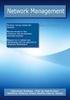 NetIQ AppManager for Cisco Interactive Voice Response Management Guide February 2009 Legal Notice THIS DOCUMENT AND THE SOFTWARE DESCRIBED IN THIS DOCUMENT ARE FURNISHED UNDER AND ARE SUBJECT TO THE TERMS
NetIQ AppManager for Cisco Interactive Voice Response Management Guide February 2009 Legal Notice THIS DOCUMENT AND THE SOFTWARE DESCRIBED IN THIS DOCUMENT ARE FURNISHED UNDER AND ARE SUBJECT TO THE TERMS
NetIQ AppManager for NetBackup UNIX
 NetIQ AppManager for NetBackup UNIX Management Guide January 2008 Legal Notice NetIQ AppManager is covered by United States Patent No(s): 05829001, 05986653, 05999178, 06078324, 06397359, 06408335. THIS
NetIQ AppManager for NetBackup UNIX Management Guide January 2008 Legal Notice NetIQ AppManager is covered by United States Patent No(s): 05829001, 05986653, 05999178, 06078324, 06397359, 06408335. THIS
Identity as a Service Powered by NetIQ IdentityAccess Service Configuration and Administration Guide
 Identity as a Service Powered by NetIQ IdentityAccess Service Configuration and Administration Guide December 2015 www.netiq.com/documentation Legal Notice For information about NetIQ legal notices, disclaimers,
Identity as a Service Powered by NetIQ IdentityAccess Service Configuration and Administration Guide December 2015 www.netiq.com/documentation Legal Notice For information about NetIQ legal notices, disclaimers,
How To Create A Powerpoint Intelligence Report In A Pivot Table In A Powerpoints.Com
 Sage 500 ERP Intelligence Reporting Getting Started Guide 27.11.2012 Table of Contents 1.0 Getting started 3 2.0 Managing your reports 10 3.0 Defining report properties 18 4.0 Creating a simple PivotTable
Sage 500 ERP Intelligence Reporting Getting Started Guide 27.11.2012 Table of Contents 1.0 Getting started 3 2.0 Managing your reports 10 3.0 Defining report properties 18 4.0 Creating a simple PivotTable
Administration Guide. SecureLogin 8.0. October, 2013
 Administration Guide SecureLogin 8.0 October, 2013 Legal Notice NetIQ Product Name is protected by United States Patent No(s): nnnnnnnn, nnnnnnnn, nnnnnnnn. THIS DOCUMENT AND THE SOFTWARE DESCRIBED IN
Administration Guide SecureLogin 8.0 October, 2013 Legal Notice NetIQ Product Name is protected by United States Patent No(s): nnnnnnnn, nnnnnnnn, nnnnnnnn. THIS DOCUMENT AND THE SOFTWARE DESCRIBED IN
Using SQL Reporting Services with Amicus
 Using SQL Reporting Services with Amicus Applies to: Amicus Attorney Premium Edition 2011 SP1 Amicus Premium Billing 2011 Contents About SQL Server Reporting Services...2 What you need 2 Setting up SQL
Using SQL Reporting Services with Amicus Applies to: Amicus Attorney Premium Edition 2011 SP1 Amicus Premium Billing 2011 Contents About SQL Server Reporting Services...2 What you need 2 Setting up SQL
Best Practices: NetIQ Analysis Center for VoIP
 Best Practices: NetIQ Analysis Center for VoIP A White Paper for VoIP Quality July 19, 2005 Contents Overview: How Analysis Center works... 1 Getting started with the console... 2 Recommended VoIP Quality
Best Practices: NetIQ Analysis Center for VoIP A White Paper for VoIP Quality July 19, 2005 Contents Overview: How Analysis Center works... 1 Getting started with the console... 2 Recommended VoIP Quality
Power Monitoring Expert 7.2
 Power Monitoring Expert 7.2 PDF version of the Web Applications online help 7ENxx-00xx-00 07/2013 PDF version of the Web Applications online help Safety information Safety information Important information
Power Monitoring Expert 7.2 PDF version of the Web Applications online help 7ENxx-00xx-00 07/2013 PDF version of the Web Applications online help Safety information Safety information Important information
Audit Management Reference
 www.novell.com/documentation Audit Management Reference ZENworks 11 Support Pack 3 February 2014 Legal Notices Novell, Inc., makes no representations or warranties with respect to the contents or use of
www.novell.com/documentation Audit Management Reference ZENworks 11 Support Pack 3 February 2014 Legal Notices Novell, Inc., makes no representations or warranties with respect to the contents or use of
Security Explorer 9.5. User Guide
 2014 Dell Inc. ALL RIGHTS RESERVED. This guide contains proprietary information protected by copyright. The software described in this guide is furnished under a software license or nondisclosure agreement.
2014 Dell Inc. ALL RIGHTS RESERVED. This guide contains proprietary information protected by copyright. The software described in this guide is furnished under a software license or nondisclosure agreement.
PlateSpin Protect 11.0.1 Installation and Upgrade Guide
 PlateSpin Protect 11.0.1 Installation and Upgrade Guide February 2015 www.netiq.com/documentation Legal Notice THIS DOCUMENT AND THE SOFTWARE DESCRIBED IN THIS DOCUMENT ARE FURNISHED UNDER AND ARE SUBJECT
PlateSpin Protect 11.0.1 Installation and Upgrade Guide February 2015 www.netiq.com/documentation Legal Notice THIS DOCUMENT AND THE SOFTWARE DESCRIBED IN THIS DOCUMENT ARE FURNISHED UNDER AND ARE SUBJECT
JD Edwards EnterpriseOne Tools. 1 Understanding JD Edwards EnterpriseOne Business Intelligence Integration. 1.1 Oracle Business Intelligence
 JD Edwards EnterpriseOne Tools Embedded Business Intelligence for JD Edwards EnterpriseOne Release 8.98 Update 4 E21426-02 March 2011 This document provides instructions for using Form Design Aid to create
JD Edwards EnterpriseOne Tools Embedded Business Intelligence for JD Edwards EnterpriseOne Release 8.98 Update 4 E21426-02 March 2011 This document provides instructions for using Form Design Aid to create
BusinessObjects Enterprise InfoView User's Guide
 BusinessObjects Enterprise InfoView User's Guide BusinessObjects Enterprise XI 3.1 Copyright 2009 SAP BusinessObjects. All rights reserved. SAP BusinessObjects and its logos, BusinessObjects, Crystal Reports,
BusinessObjects Enterprise InfoView User's Guide BusinessObjects Enterprise XI 3.1 Copyright 2009 SAP BusinessObjects. All rights reserved. SAP BusinessObjects and its logos, BusinessObjects, Crystal Reports,
How To Use Netiq Access Manager 4.0.1.1 (Netiq) On A Pc Or Mac Or Macbook Or Macode (For Pc Or Ipad) On Your Computer Or Ipa (For Mac) On An Ip
 Setup Guide Access Manager 4.0 SP1 May 2014 www.netiq.com/documentation Legal Notice THIS DOCUMENT AND THE SOFTWARE DESCRIBED IN THIS DOCUMENT ARE FURNISHED UNDER AND ARE SUBJECT TO THE TERMS OF A LICENSE
Setup Guide Access Manager 4.0 SP1 May 2014 www.netiq.com/documentation Legal Notice THIS DOCUMENT AND THE SOFTWARE DESCRIBED IN THIS DOCUMENT ARE FURNISHED UNDER AND ARE SUBJECT TO THE TERMS OF A LICENSE
NetIQ AppManager ResponseTime for Microsoft Active Directory Management Guide
 NetIQ AppManager ResponseTime for Microsoft Active Directory Management Guide August 2015 www.netiq.com/documentation Legal Notice THIS DOCUMENT AND THE SOFTWARE DESCRIBED IN THIS DOCUMENT ARE FURNISHED
NetIQ AppManager ResponseTime for Microsoft Active Directory Management Guide August 2015 www.netiq.com/documentation Legal Notice THIS DOCUMENT AND THE SOFTWARE DESCRIBED IN THIS DOCUMENT ARE FURNISHED
Novell ZENworks 10 Configuration Management SP3
 AUTHORIZED DOCUMENTATION Software Distribution Reference Novell ZENworks 10 Configuration Management SP3 10.3 November 17, 2011 www.novell.com Legal Notices Novell, Inc., makes no representations or warranties
AUTHORIZED DOCUMENTATION Software Distribution Reference Novell ZENworks 10 Configuration Management SP3 10.3 November 17, 2011 www.novell.com Legal Notices Novell, Inc., makes no representations or warranties
NetIQ Privileged User Manager
 NetIQ Privileged User Manager Performance and Sizing Guidelines March 2014 Legal Notice THIS DOCUMENT AND THE SOFTWARE DESCRIBED IN THIS DOCUMENT ARE FURNISHED UNDER AND ARE SUBJECT TO THE TERMS OF A LICENSE
NetIQ Privileged User Manager Performance and Sizing Guidelines March 2014 Legal Notice THIS DOCUMENT AND THE SOFTWARE DESCRIBED IN THIS DOCUMENT ARE FURNISHED UNDER AND ARE SUBJECT TO THE TERMS OF A LICENSE
Dell Enterprise Reporter 2.5. Configuration Manager User Guide
 Dell Enterprise Reporter 2.5 2014 Dell Inc. ALL RIGHTS RESERVED. This guide contains proprietary information protected by copyright. The software described in this guide is furnished under a software license
Dell Enterprise Reporter 2.5 2014 Dell Inc. ALL RIGHTS RESERVED. This guide contains proprietary information protected by copyright. The software described in this guide is furnished under a software license
Administration Guide NetIQ Privileged Account Manager 3.0.1
 Administration Guide NetIQ Privileged Account Manager 3.0.1 December 2015 www.netiq.com/documentation Legal Notice For information about NetIQ legal notices, disclaimers, warranties, export and other use
Administration Guide NetIQ Privileged Account Manager 3.0.1 December 2015 www.netiq.com/documentation Legal Notice For information about NetIQ legal notices, disclaimers, warranties, export and other use
Colligo Email Manager 6.0. Connected Mode - User Guide
 6.0 Connected Mode - User Guide Contents Colligo Email Manager 1 Benefits 1 Key Features 1 Platforms Supported 1 Installing and Activating Colligo Email Manager 2 Checking for Updates 3 Updating Your License
6.0 Connected Mode - User Guide Contents Colligo Email Manager 1 Benefits 1 Key Features 1 Platforms Supported 1 Installing and Activating Colligo Email Manager 2 Checking for Updates 3 Updating Your License
NetIQ SecureLogin 8.0.1 includes new features, improves usability, and resolves several previous issues.
 NetIQ SecureLogin 8.0 SP1 Readme May 2014 NetIQ SecureLogin 8.0.1 includes new features, improves usability, and resolves several previous issues. Many of these improvements were made in direct response
NetIQ SecureLogin 8.0 SP1 Readme May 2014 NetIQ SecureLogin 8.0.1 includes new features, improves usability, and resolves several previous issues. Many of these improvements were made in direct response
NetIQ AppManager for BlackBerry Enterprise Server. Management Guide
 NetIQ AppManager for BlackBerry Enterprise Server Management Guide April 2014 Legal Notice THIS DOCUMENT AND THE SOFTWARE DESCRIBED IN THIS DOCUMENT ARE FURNISHED UNDER AND ARE SUBJECT TO THE TERMS OF
NetIQ AppManager for BlackBerry Enterprise Server Management Guide April 2014 Legal Notice THIS DOCUMENT AND THE SOFTWARE DESCRIBED IN THIS DOCUMENT ARE FURNISHED UNDER AND ARE SUBJECT TO THE TERMS OF
Sage HRMS 2014 Sage Employee Self Service
 Sage HRMS 2014 Sage Employee Self Service Installation and Setup Guide October 2013 This is a publication of Sage Software, Inc. Document version: April 17, 2014 Copyright 2014. Sage Software, Inc. All
Sage HRMS 2014 Sage Employee Self Service Installation and Setup Guide October 2013 This is a publication of Sage Software, Inc. Document version: April 17, 2014 Copyright 2014. Sage Software, Inc. All
Dashboard Builder TM for Microsoft Access
 Dashboard Builder TM for Microsoft Access Web Edition Application Guide Version 5.3 5.12.2014 This document is copyright 2007-2014 OpenGate Software. The information contained in this document is subject
Dashboard Builder TM for Microsoft Access Web Edition Application Guide Version 5.3 5.12.2014 This document is copyright 2007-2014 OpenGate Software. The information contained in this document is subject
Oracle Enterprise Manager. Description. Versions Supported
 Oracle Enterprise Manager System Monitoring Plug-in Installation Guide for Microsoft SQL Server Release 12 (4.1.3.2.0) E18740-01 November 2010 This document provides a brief description about the Oracle
Oracle Enterprise Manager System Monitoring Plug-in Installation Guide for Microsoft SQL Server Release 12 (4.1.3.2.0) E18740-01 November 2010 This document provides a brief description about the Oracle
Using the Message Releasing Features of MailMarshal SMTP Technical White Paper October 15, 2003
 Contents Introduction... 1 Automatic Message Releasing Concepts...2 Server Configuration...3 Policy components...5 Array Support...7 Summary...8. Using the Message Releasing Features of MailMarshal SMTP
Contents Introduction... 1 Automatic Message Releasing Concepts...2 Server Configuration...3 Policy components...5 Array Support...7 Summary...8. Using the Message Releasing Features of MailMarshal SMTP
Legal Notes. Regarding Trademarks. 2012 KYOCERA Document Solutions Inc.
 Legal Notes Unauthorized reproduction of all or part of this guide is prohibited. The information in this guide is subject to change without notice. We cannot be held liable for any problems arising from
Legal Notes Unauthorized reproduction of all or part of this guide is prohibited. The information in this guide is subject to change without notice. We cannot be held liable for any problems arising from
WebTrends 7 Backup and Restore for MySQL Databases
 WebTrends 7 Backup and Restore for MySQL Databases May 2004 Edition 2004 NetIQ Corporation Disclaimer This document and the software described in this document are furnished under and are subject to the
WebTrends 7 Backup and Restore for MySQL Databases May 2004 Edition 2004 NetIQ Corporation Disclaimer This document and the software described in this document are furnished under and are subject to the
HP Quality Center. Software Version: 10.00. Microsoft Word Add-in Guide
 HP Quality Center Software Version: 10.00 Microsoft Word Add-in Guide Document Release Date: February 2012 Software Release Date: January 2009 Legal Notices Warranty The only warranties for HP products
HP Quality Center Software Version: 10.00 Microsoft Word Add-in Guide Document Release Date: February 2012 Software Release Date: January 2009 Legal Notices Warranty The only warranties for HP products
CA Clarity PPM. Connector for Microsoft SharePoint Product Guide. Service Pack 02.0.01
 CA Clarity PPM Connector for Microsoft SharePoint Product Guide Service Pack 02.0.01 This Documentation, which includes embedded help systems and electronically distributed materials, (hereinafter referred
CA Clarity PPM Connector for Microsoft SharePoint Product Guide Service Pack 02.0.01 This Documentation, which includes embedded help systems and electronically distributed materials, (hereinafter referred
NetIQ Cloud Manager 2.4 Procedures Guide
 NetIQ Cloud Manager 2.4 Procedures Guide March 2015 www.netiq.com/documentation Legal Notice THIS DOCUMENT AND THE SOFTWARE DESCRIBED IN THIS DOCUMENT ARE FURNISHED UNDER AND ARE SUBJECT TO THE TERMS OF
NetIQ Cloud Manager 2.4 Procedures Guide March 2015 www.netiq.com/documentation Legal Notice THIS DOCUMENT AND THE SOFTWARE DESCRIBED IN THIS DOCUMENT ARE FURNISHED UNDER AND ARE SUBJECT TO THE TERMS OF
Setup Guide Access Manager 3.2 SP3
 Setup Guide Access Manager 3.2 SP3 August 2014 www.netiq.com/documentation Legal Notice THIS DOCUMENT AND THE SOFTWARE DESCRIBED IN THIS DOCUMENT ARE FURNISHED UNDER AND ARE SUBJECT TO THE TERMS OF A LICENSE
Setup Guide Access Manager 3.2 SP3 August 2014 www.netiq.com/documentation Legal Notice THIS DOCUMENT AND THE SOFTWARE DESCRIBED IN THIS DOCUMENT ARE FURNISHED UNDER AND ARE SUBJECT TO THE TERMS OF A LICENSE
NetIQ Certificate Server 8.8 SP8. Administration Guide
 NetIQ Certificate Server 8.8 SP8 Administration Guide September 2013 Legal Notice THIS DOCUMENT AND THE SOFTWARE DESCRIBED IN THIS DOCUMENT ARE FURNISHED UNDER AND ARE SUBJECT TO THE TERMS OF A LICENSE
NetIQ Certificate Server 8.8 SP8 Administration Guide September 2013 Legal Notice THIS DOCUMENT AND THE SOFTWARE DESCRIBED IN THIS DOCUMENT ARE FURNISHED UNDER AND ARE SUBJECT TO THE TERMS OF A LICENSE
Management Reporter Integration Guide for Microsoft Dynamics AX
 Microsoft Dynamics Management Reporter Integration Guide for Microsoft Dynamics AX July 2013 Find updates to this documentation at the following location: http://go.microsoft.com/fwlink/?linkid=162565
Microsoft Dynamics Management Reporter Integration Guide for Microsoft Dynamics AX July 2013 Find updates to this documentation at the following location: http://go.microsoft.com/fwlink/?linkid=162565
Driver for Active Directory Implementation Guide. Identity Manager 4.0.2
 Driver for Active Directory Implementation Guide Identity Manager 4.0.2 February 2014 Legal Notice THIS DOCUMENT AND THE SOFTWARE DESCRIBED IN THIS DOCUMENT ARE FURNISHED UNDER AND ARE SUBJECT TO THE TERMS
Driver for Active Directory Implementation Guide Identity Manager 4.0.2 February 2014 Legal Notice THIS DOCUMENT AND THE SOFTWARE DESCRIBED IN THIS DOCUMENT ARE FURNISHED UNDER AND ARE SUBJECT TO THE TERMS
Oracle Enterprise Single Sign-on Provisioning Gateway. Administrator Guide Release 10.1.4.1.0 E12613-01
 Oracle Enterprise Single Sign-on Provisioning Gateway Administrator Guide Release 10.1.4.1.0 E12613-01 March 2009 Oracle Enterprise Single Sign-on Provisioning Gateway, Administrator Guide, Release 10.1.4.1.0
Oracle Enterprise Single Sign-on Provisioning Gateway Administrator Guide Release 10.1.4.1.0 E12613-01 March 2009 Oracle Enterprise Single Sign-on Provisioning Gateway, Administrator Guide, Release 10.1.4.1.0
Richmond SupportDesk Web Reports Module For Richmond SupportDesk v6.72. User Guide
 Richmond SupportDesk Web Reports Module For Richmond SupportDesk v6.72 User Guide Contents 1 Introduction... 4 2 Requirements... 5 3 Important Note for Customers Upgrading... 5 4 Installing the Web Reports
Richmond SupportDesk Web Reports Module For Richmond SupportDesk v6.72 User Guide Contents 1 Introduction... 4 2 Requirements... 5 3 Important Note for Customers Upgrading... 5 4 Installing the Web Reports
Administration Guide. NetIQ Sentinel 7.1. June 2013
 Administration Guide NetIQ Sentinel 7.1 June 2013 Legal Notice NetIQ Sentinel is protected by United States Patent No(s): 05829001. THIS DOCUMENT AND THE SOFTWARE DESCRIBED IN THIS DOCUMENT ARE FURNISHED
Administration Guide NetIQ Sentinel 7.1 June 2013 Legal Notice NetIQ Sentinel is protected by United States Patent No(s): 05829001. THIS DOCUMENT AND THE SOFTWARE DESCRIBED IN THIS DOCUMENT ARE FURNISHED
Colligo Email Manager 6.2. Offline Mode - User Guide
 6.2 Offline Mode - User Guide Contents Colligo Email Manager 1 Benefits 1 Key Features 1 Platforms Supported 1 Installing and Activating Colligo Email Manager 3 Checking for Updates 4 Updating Your License
6.2 Offline Mode - User Guide Contents Colligo Email Manager 1 Benefits 1 Key Features 1 Platforms Supported 1 Installing and Activating Colligo Email Manager 3 Checking for Updates 4 Updating Your License
Oracle Enterprise Manager. Description. Versions Supported
 Oracle Enterprise Manager System Monitoring Plug-in Installation Guide for Microsoft SQL Server Release 10 (4.0.3.1.0) E14811-03 June 2009 This document provides a brief description about the Oracle System
Oracle Enterprise Manager System Monitoring Plug-in Installation Guide for Microsoft SQL Server Release 10 (4.0.3.1.0) E14811-03 June 2009 This document provides a brief description about the Oracle System
Installation and Configuration Guide. NetIQ Security Manager UNIX Agent
 Installation and Configuration Guide NetIQ Security Manager UNIX Agent March 2014 Legal Notice THIS DOCUMENT AND THE SOFTWARE DESCRIBED IN THIS DOCUMENT ARE FURNISHED UNDER AND ARE SUBJECT TO THE TERMS
Installation and Configuration Guide NetIQ Security Manager UNIX Agent March 2014 Legal Notice THIS DOCUMENT AND THE SOFTWARE DESCRIBED IN THIS DOCUMENT ARE FURNISHED UNDER AND ARE SUBJECT TO THE TERMS
COGNOS Query Studio Ad Hoc Reporting
 COGNOS Query Studio Ad Hoc Reporting Copyright 2008, the California Institute of Technology. All rights reserved. This documentation contains proprietary information of the California Institute of Technology
COGNOS Query Studio Ad Hoc Reporting Copyright 2008, the California Institute of Technology. All rights reserved. This documentation contains proprietary information of the California Institute of Technology
COGNOS 8 Business Intelligence
 COGNOS 8 Business Intelligence QUERY STUDIO USER GUIDE Query Studio is the reporting tool for creating simple queries and reports in Cognos 8, the Web-based reporting solution. In Query Studio, you can
COGNOS 8 Business Intelligence QUERY STUDIO USER GUIDE Query Studio is the reporting tool for creating simple queries and reports in Cognos 8, the Web-based reporting solution. In Query Studio, you can
Business Portal for Microsoft Dynamics GP. Key Performance Indicators Release 10.0
 Business Portal for Microsoft Dynamics GP Key Performance Indicators Release 10.0 Copyright Copyright 2007 Microsoft Corporation. All rights reserved. Complying with all applicable copyright laws is the
Business Portal for Microsoft Dynamics GP Key Performance Indicators Release 10.0 Copyright Copyright 2007 Microsoft Corporation. All rights reserved. Complying with all applicable copyright laws is the
Samsung KNOX EMM Authentication Services. SDK Quick Start Guide
 Samsung KNOX EMM Authentication Services SDK Quick Start Guide June 2014 Legal notice This document and the software described in this document are furnished under and are subject to the terms of a license
Samsung KNOX EMM Authentication Services SDK Quick Start Guide June 2014 Legal notice This document and the software described in this document are furnished under and are subject to the terms of a license
Citrix Systems, Inc.
 Citrix Password Manager Quick Deployment Guide Install and Use Password Manager on Presentation Server in Under Two Hours Citrix Systems, Inc. Notice The information in this publication is subject to change
Citrix Password Manager Quick Deployment Guide Install and Use Password Manager on Presentation Server in Under Two Hours Citrix Systems, Inc. Notice The information in this publication is subject to change
TIBCO Spotfire Web Player 6.0. Installation and Configuration Manual
 TIBCO Spotfire Web Player 6.0 Installation and Configuration Manual Revision date: 12 November 2013 Important Information SOME TIBCO SOFTWARE EMBEDS OR BUNDLES OTHER TIBCO SOFTWARE. USE OF SUCH EMBEDDED
TIBCO Spotfire Web Player 6.0 Installation and Configuration Manual Revision date: 12 November 2013 Important Information SOME TIBCO SOFTWARE EMBEDS OR BUNDLES OTHER TIBCO SOFTWARE. USE OF SUCH EMBEDDED
NETWRIX USER ACTIVITY VIDEO REPORTER
 NETWRIX USER ACTIVITY VIDEO REPORTER ADMINISTRATOR S GUIDE Product Version: 1.0 January 2013. Legal Notice The information in this publication is furnished for information use only, and does not constitute
NETWRIX USER ACTIVITY VIDEO REPORTER ADMINISTRATOR S GUIDE Product Version: 1.0 January 2013. Legal Notice The information in this publication is furnished for information use only, and does not constitute
User Guide NetIQ Identity Manager Home and Provisioning Dashboard
 User Guide NetIQ Identity Manager Home and Provisioning Dashboard January 2016 www.netiq.com/documentation Legal Notice THIS DOCUMENT AND THE SOFTWARE DESCRIBED IN THIS DOCUMENT ARE FURNISHED UNDER AND
User Guide NetIQ Identity Manager Home and Provisioning Dashboard January 2016 www.netiq.com/documentation Legal Notice THIS DOCUMENT AND THE SOFTWARE DESCRIBED IN THIS DOCUMENT ARE FURNISHED UNDER AND
7.5 7.5. Spotlight on Messaging. Evaluator s Guide
 7.5 Spotlight on Messaging 7.5 Evaluator s Guide 2010 Quest Software, Inc. ALL RIGHTS RESERVED. This guide contains proprietary information protected by copyright. The software described in this guide
7.5 Spotlight on Messaging 7.5 Evaluator s Guide 2010 Quest Software, Inc. ALL RIGHTS RESERVED. This guide contains proprietary information protected by copyright. The software described in this guide
Upgrading to MailMarshal Version 6.0 SMTP Technical Reference
 Upgrading to MailMarshal Version 6.0 SMTP Technical Reference April 19, 2005 Contents Introduction... 3 Case 1: Standalone MailMarshal SMTP Server... 3 Case 2: Array of MailMarshal SMTP Servers... 14 Additional
Upgrading to MailMarshal Version 6.0 SMTP Technical Reference April 19, 2005 Contents Introduction... 3 Case 1: Standalone MailMarshal SMTP Server... 3 Case 2: Array of MailMarshal SMTP Servers... 14 Additional
Ajera 7 Installation Guide
 Ajera 7 Installation Guide Ajera 7 Installation Guide NOTICE This documentation and the Axium software programs may only be used in accordance with the accompanying Axium Software License and Services
Ajera 7 Installation Guide Ajera 7 Installation Guide NOTICE This documentation and the Axium software programs may only be used in accordance with the accompanying Axium Software License and Services
NetIQ AppManager for Apache Server UNIX Management Guide
 NetIQ AppManager for Apache Server UNIX Management Guide November 2015 www.netiq.com/documentation Legal Notice For information about NetIQ legal notices, disclaimers, warranties, export and other use
NetIQ AppManager for Apache Server UNIX Management Guide November 2015 www.netiq.com/documentation Legal Notice For information about NetIQ legal notices, disclaimers, warranties, export and other use
www.novell.com/documentation Administration Guide Novell Filr 1.0.1 May 2014
 www.novell.com/documentation Administration Guide Novell Filr 1.0.1 May 2014 Legal Notices Novell, Inc., makes no representations or warranties with respect to the contents or use of this documentation,
www.novell.com/documentation Administration Guide Novell Filr 1.0.1 May 2014 Legal Notices Novell, Inc., makes no representations or warranties with respect to the contents or use of this documentation,
User Guide Release 3.5
 September 19, 2013 User Guide Release 3.5 User Guide Revision/Update Information: September 19, 2013 Software Version: PowerBroker Auditor for File System 3.5 Revision Number: 0 COPYRIGHT NOTICE Copyright
September 19, 2013 User Guide Release 3.5 User Guide Revision/Update Information: September 19, 2013 Software Version: PowerBroker Auditor for File System 3.5 Revision Number: 0 COPYRIGHT NOTICE Copyright
Synthetic Monitoring Scripting Framework. User Guide
 Synthetic Monitoring Scripting Framework User Guide Please direct questions about {Compuware Product} or comments on this document to: APM Customer Support FrontLine Support Login Page: http://go.compuware.com
Synthetic Monitoring Scripting Framework User Guide Please direct questions about {Compuware Product} or comments on this document to: APM Customer Support FrontLine Support Login Page: http://go.compuware.com
Sage HRMS 2014 Sage Employee Self Service Tech Installation Guide for Windows 2003, 2008, and 2012. October 2013
 Sage HRMS 2014 Sage Employee Self Service Tech Installation Guide for Windows 2003, 2008, and 2012 October 2013 This is a publication of Sage Software, Inc. Document version: October 17, 2013 Copyright
Sage HRMS 2014 Sage Employee Self Service Tech Installation Guide for Windows 2003, 2008, and 2012 October 2013 This is a publication of Sage Software, Inc. Document version: October 17, 2013 Copyright
