Chapter 21 Terminal Server
|
|
|
- Gary Long
- 8 years ago
- Views:
Transcription
1 Chapter 21 Terminal Server Introduction TTY Devices Command Line Editing and Recall Multiple Sessions Accessing Telnet Hosts and Other Services Telnet Services Reverse Telnet Client command limitations Configuration Examples Telnet Service Locally Defined Service Permanent Assignment Remote Use of Asynchronous Services Troubleshooting Command Reference connect create service destroy service disable rtelnet disable rtelnet debug disable telnet server disconnect enable rtelnet enable rtelnet debug enable telnet server reconnect set service set telnet set tty show service show sessions show telnet show tty telnet
2 21-2 AR400 Series Router Software Reference Introduction This chapter describes the terminal server facilities provided by the router, how to configure virtual terminals, define services and create host nickname tables. See Chapter 7, Interfaces for details of how to configure and manage the asynchronous ports on the router. See Chapter 22, Printer Server for details of how to create permanent assignments using the asynchronous terminal ports and how to configure asynchronous ports as printer ports. Asynchronous ports may also be used as network interfaces using SLIP (Serial Line Internet Protocol) and asynchronous PPP (Point-to-Point Protocol). See Chapter 28, Asynchronous Call Control for more detailed information. Some of the commands described in this chapter are available as both Manager (or Security Officer) privilege level and User privilege level commands. Normally, commands that require only User privilege have a restricted syntax. For example, if the set asyn command is issued from a port with User privileges, it can only alter characteristics of the port from which the command was entered. Displays produced by some commands are different for different privilege levels. Differences are described in the individual command descriptions. TTY Devices A TTY device is a software device that forms a link between a terminal device (a terminal connected to an asynchronous port or a Telnet connection), and the router s command processor or the interactive and Telnet services provided by the router. TTY devices support Telnet connections to the router and multiple terminal sessions from a single asynchronous port or Telnet connection. The term TTY is derived from the UNIX operating system where TTY is an abbreviation for TeleTYpe, the terminal I/O handling software layer in UNIX. TTY devices are also called virtual terminals. Each asynchronous port has associated with it a dedicated TTY device that provides access to the router s command prompt, and interactive and Telnet services (Figure 21-1 on page 21-4). When a terminal session is initiated from the port to an interactive service (using the connect command on page 21-15), a dynamic connection is established between the dedicated TTY for the port and the dedicated TTY for one of the asynchronous ports assigned to the service. When a terminal session is initiated to a Telnet service (using the connect command on page or the telnet command on page 21-31), a dynamic TTY device is created for the Telnet service and linked to the dedicated TTY device. Some configuration parameters of a terminal connection to an asynchronous port such as the baud rate apply only to the physical port; whereas other parameters such as the prompt apply to the dedicated TTY device. Parameters in the set asyn command on page 7-37 of Chapter 7, Interfaces can be used to set the configuration of both the physical port and the dedicated TTY device (Table 21-1 on page 21-3).
3 Terminal Server 21-3 Table 21-1: Configuration parameters for TTY devices Parameter history page prompt type Meaning Sets the number of commands saved for command line recall. Sets the number of lines of output displayed on the terminal before the router pauses and waits for the user to press a key to continue. Sets the router prompt to a string, the default prompt, or disables the prompt. Sets the type of the terminal to VT100 or DUMB. Dumb terminals are used for printing or for terminals that do not support VT100 escape sequences. The physical characteristics of the asynchronous port affect the operation of the port as a network interface, as well as a terminal port. However, characteristics of the dedicated TTY device affect only terminal connections and have no affect when the port is used as a network interface. When the set asyn command on page 7-37 of Chapter 7, Interfaces is executed from a terminal attached to an asynchronous port, it displays the configuration of the asynchronous port, followed by the configuration of the dedicated TTY device. To view the configuration of a dedicated TTY device, use the command: show tty A Telnet connection (created when a user Telnets to the router) also has an associated dedicated TTY device (Figure 21-1 on page 21-4). The TTY device is temporary, however, and exists while the Telnet connection is active. When a terminal session is initiated from the Telnet session to an interactive service (using the connect command on page 21-15), a dynamic connection is established between the dedicated TTY device for the Telnet connection and the dedicated TTY for one of the asynchronous ports assigned to the service.
4 21-4 AR400 Series Router Software Reference Figure 21-1: TTY devices provide an interface between terminals and Telnet connections, the router s command processor, and interactive and Telnet services provided by the router Router Dedicated TTY Dynamic TTY Up to 5 sessions Remote Host Network Interface Command Processor Network Interface Telnet Service RS-232 link Dynamic TTY Dedicated TTY RS-232 link Terminal Async Port Dedicated TTY Up to 5 sessions Dedicated TTY Async Port Interactive Service TSV1_R The set asyn command on page 7-37 of Chapter 7, Interfaces can be used to set the configuration of a dedicated TTY device (Table 21-1 on page 21-3). Physical port characteristics cannot be set since by nature, a Telnet connection is not associated with an asynchronous port. When the set asyn command is executed from a Telnet connection, it displays the configuration of the dedicated TTY device, and is equivalent to the show tty command on page From either a terminal attached to an asynchronous port or a Telnet connection, use the following command to display the configuration of any TTY device, including both dedicated and dynamically created TTY devices. show tty[=tty-number] To display a one-line summary for a specific TTY device, use the command: show tty[=tty-number] summary If ALL is specified as the TTY device, a list of all existing dedicated and dynamic TTY devices is displayed. To set the default configuration for dynamically created TTY devices dedicated to Telnet connections, use the command: set tty [history=0..99] [page=4..99] [prompt={prompt default off}] [type={dumb vt100}] The default configuration for TTY devices dedicated to the asynchronous ports is set with the set asyn command on page 7-37 of Chapter 7, Interfaces. All defaults are retained through router reboots.
5 Terminal Server 21-5 Command Line Editing and Recall The router supports command line editing and recall. The functions available are shown in Table Table 21-2: Command line editing functions and keystrokes Function VT100 Terminal Dumb terminal Moves cursor backwards and forwards within the command line by using the cursor keys, " Not available Moves the cursor to the beginning of the command line [Ctrl/A] Not available Moves the cursor to the end of the command line [Ctrl/E] Not available Deletes character to left of cursor [Delete] or [Backspace] [Delete] or [Backspace] Toggles between insert/overstrike [Ctrl/O] Not available Clears command line [Ctrl/U] [Ctrl/U] Moves backwards through a history of previous commands or [Ctrl/B] [Ctrl/B] Moves forwards through a history of previous commands or [Ctrl/F] [Ctrl/F] Displays command history and select a command from the list [Ctrl/C] or show asyn history [Ctrl/C] or show asyn history Clears command history reset asyn history reset asyn history Recalls the most recent command matching a partially entered command [Tab] or [Ctrl/I] [Tab] or [Ctrl/I] Terminates Telnet session before login complete [Ctrl/D] [Ctrl/D] Interrupts (or "breaks") text paging or continuously streaming text, for Ctrl-Q Ctrl-Q example, when results from show commands are displayed. Buffered text is deleted. The router assumes that the width of the terminal screen is 80 characters, and performs command line wrapping at the 80th column regardless of the setting of the terminal. The cursor does not need to be at the end of the line for the command to be executed. The default editing mode is insert mode. Characters are inserted at the cursor position and any characters to the right of the cursor are pushed to the right to make room. In overstrike mode, characters are inserted at the cursor position and replace any existing characters. For VT100-compatible terminals, recalled commands are all displayed on the same line, but for dumb terminals recalled commands are displayed on succeeding lines. To configure the maximum number of commands stored in the command history, use the commands: set asyn history set tty history
6 21-6 AR400 Series Router Software Reference Multiple Sessions Once a terminal or Telnet connection has been made to the router, it is possible to Telnet to another host or to connect to a service defined on the router. The connection between the TTY device for the terminal port or Telnet connection and the TTY device for the service is called a session. It is possible to have up to five sessions open at one time, but only one session may be active at any one time. Input from the terminal or Telnet connection is sent to the active session and output from the active session is sent to the terminal or Telnet connection. Inactive sessions do not receive any input. Output from a inactive session is buffered until the session becomes the active session. To create a session. use the command: connect service telnet hostaddr where service may be an interactive service on this router or a Telnet service, and hostaddr may be a host name defined in host address table, the IP address of a host in dotted decimal notation or a domain name to be resolved by a Domain Name Server (DNS). Once the session is created, input from the terminal is sent to the host or service and output from the host or service is sent to the terminal. To return to the router prompt a special character must be typed; this character is known as the attention character. For an asynchronous port, this character is a [Break] by default, but may be changed to [Ctrl/P] by using the following command if the method of connection from the terminal to the port prevents the transmission of a [Break]. set asyn attention=^p See the set asyn command on page 7-37 of Chapter 7, Interfaces for more information. For a Telnet connection the attention character is always [Ctrl/P]. The attention character for a Telnet session cannot be a [Break] because it is not possible to transmit such a character over the network, since [Break] is a line state rather than a true character. When a session is active, pressing the attention character suspends the session and returns the user to the router prompt. Another session can be created by entering another connect or telnet command. Up to five concurrent sessions may be established. While a session is suspended it remains connected until it is terminated by the user or the remote host (in the case of a Telnet session). A number of router commands are provided to manage sessions. To display the currently established sessions, use the command: show session To reconnect to a session, use the command: reconnect session-number To terminate a session, use the command: disconnect session-number An alternative method of reconnecting to a session is to press [Ctrl/X] to display the name of the first available session and a reconnect command for the session next to the prompt. To reconnect to this session press [Enter] or [Return]. Pressing [Ctrl/X] repeatedly displays each available session in turn. Press [Enter] or [Return] when the desired session is displayed.
7 Terminal Server 21-7 Accessing Telnet Hosts and Other Services Asynchronous ports on the router are often used to access Telnet hosts or interactive services available on the network by using the telnet command on page and the connect command on page Telnet To access a Telnet host, use the command: telnet ipadd where ipadd is an IPv4 address in dotted decimal form, a valid IPv6 address, or a full domain name. For example, a host with the domain name zaphod.beeblebrox.com and IP address can be accessed with either of the commands: telnet zaphod.beeblebrox.com telnet If a domain name is specified, the router sends a request to a name server to translate the domain name to an IP address. If the translation is successful, the router attempts to make a connection to the host specified by the IP address. A name server must be defined with the set ip nameserver command on page of Chapter 14, Internet Protocol (IP). The domain name lookup may take several seconds, during which time the normal router prompt reappears. When the lookup is complete, a message is displayed indicating whether the lookup was successful. To assign a short nickname to popular Telnet hosts, use the command: set ip host=nickname ipaddress=ipadd To see the current list of nicknames, use the command: show ip host The Telnet host can now be accessed with the command: telnet nickname For example, if the Telnet host zaphod.beeblebrox.com is assigned the nickname zaphod, then it can be accessed with the command: telnet zaphod Using nicknames solves two problems: it reduces the time delay associated with domain name lookups, and it saves users having to remember IP addresses or long domain names. See the set ip host command on page of Chapter 14, Internet Protocol (IP) and the show ip host command on page of Chapter 14, Internet Protocol (IP) for more information about configuring host names.
8 21-8 AR400 Series Router Software Reference Services An interactive service is a connection to another port on the router. For instance, a service could be used to attach a dialup modem to a remote or local port, or to allow host port connections to hosts that do not support TCP/IP directly. In this case, the host asynchronous ports are directly attached (using a crossed cable normally) to the asynchronous ports on the router. A Telnet service is a service that is not associated with a particular port on the router. It is provided so that users can access both local and remote hosts by using the connect command on page To create and delete services, use the commands: create service=service-name description= description type={interactive telbin telnet} [ipaddress=ipadd] [visible={on off}] destroy service=service-name To modify an existing service, use the command: set service=service-name [description= description } [ipaddress=ipadd] [visible={on off}] To assign asynchronous ports to the service, use the command: set asyn=asyn-number service=service-name See the set asyn command on page 7-37 of Chapter 7, Interfaces for more information. To connect to a service, use the command: connect service-name To display a list of the currently available services, use the command: show service[=service-name] [type={telnet interactive telbin}] On a port with User privileges, the display lists the service names, descriptions and whether the service is a Telnet service or an interactive service. On a port with Manager privileges, the display includes additional information such as the type of service (e.g. Telnet), the IP address of the service (for Telnet services) and whether the service is visible to users.
9 Terminal Server 21-9 Reverse Telnet This implementation of reverse Telnet is in accordance with RFC 2217 Telnet Com Port Control Option. What does reverse Telnet do? Reverse Telnet TCP ports Reverse Telnet allows traffic to flow in both directions between the Telnet client and server during a session. In the normal mode of Telnet, a client initiates a session to a port on an access server, and once the session is established, messages are passed only from the server to the client. But with reverse Telnet, once the session is established and the client authenticated, the client can send commands (typically from a PC) to the server. The client can configure the target com port and receive data over that port. Client commands are detailed in RFC When reverse Telnet is enabled, the device will initialise Telnet listen sessions for TCP ports. There is a TCP port, starting with 2001, for each asyn port on the device except asyn0. (Asyn0 is for management only and can not be used for reverse Telnet.) For example, a device with the four asyn ports asyn1 to asyn4 may have four reverse Telnet listen sessions on TCP ports 2001, 2002, 2003, and If an asyn port supports the following baud rates, they can be used for this implementation of reverse Telnet: 1200, 2400, 4800, 9600, 28800, 38400, 57600, , and Client command limitations A client connected to an Allied Telesyn router with reverse Telnet can send it commands. These commands are executed from the client machine (typically a PC), and are not executed at the CLI of the Allied Telesyn device. The following client commands deviate from RFC 2217, Special Com Port Control Commands. See the RFC for details about client commands. The only supported options for the set control client command are: request flow control set flow control set break set DTR state set RTS state request inbound flow control The set linestate mask and set modemstate mask client commands are accepted and processed, but notifications of com port and modem line change are not implemented. The purge data client command is accepted but not actioned.
10 21-10 AR400 Series Router Software Reference Configuration Examples The following examples illustrate how to configure a range of asynchronous services on the router. Telnet Service In order to set up a Telnet service, the router must be running TCP/IP. It is not necessary for the router to be acting as a router; it could be configured as a server. For this reason, there is no assumption about a remote router. This example uses A Basic TCP/IP Setup on page of Chapter 14, Internet Protocol (IP) as a basis. To configure a Telnet service 1. Configure the IP routing module. To configure the IP routing module from scratch, first purge the module to remove any old configuration information. Enable the IP routing module and configure the default interface for IP: purge ip enable ip add ip interface=eth0 ip= mask= Define the Telnet service. Define an asynchronous service called test of type telnet and specify the IP address of the service (the host to which Telnet sessions should connect): create service=test type=telnet ipaddress= description= Telnet test A user connected to the router with either a terminal or using reverse Telnet could access the host with IP address by simply typing: C TEST The connect command on page has been abbreviated to c. This command, like all others, is not case sensitive. Neither is the service name test. Manager level access is required to define the service but not to use it. Locally Defined Service A locally defined service could be used to gain access to devices like dialup modems or hosts that have only asynchronous ports. In either case, the process consists of connecting a port on the router to the device in question and then gaining a connection to that port based on a text string entered at the terminal. The process is made more powerful by the fact that a bank of ports can be accessed with a single name. As users connect to these ports, the next free port is selected. As with the previous example of a Telnet service, locally defined services do not need to have any router modules defined. This example uses ports 2, 3 and 4 to access a host called NCR2, and port 5 to access a modem called modem.
11 Terminal Server To configure a local service 1. Define the services. Create two services, one to access the NCR2 host and one to access the dialup modem: create service=ncr2 type=inter desc= ncr mainframe host create service=modem type=inter desc= Dial out modem 2. Configure the asynchronous port. Configure the asynchronous ports that is connected to the host and modem. For the ports connecting to the host, set up the port characteristics to match the host. Assume that the modem is configured for 2400 bps, 7 data bits and no parity. set asyn=1 speed=2400 data=7 3. Assign the ports to each service. Two ports are connected to the host service, so that up to two users can access the host via the service at any one time. Only one port is connected to the modem. set asyn=2 service=ncr2 set asyn=3 service=ncr2 set asyn=1 service=modem The services can be tested by attempting to connect to each service: connect ncr2 connect modem Permanent Assignment A permanent assignment is a logical connection between two asynchronous ports. These ports are normally on different routers. The permanent assignment is commonly used to support remote printers when LPD is unsuitable. Permanent assignments are established and maintained using TCP/IP. Therefore the routers at each end of the assignment must be running TCP/IP, either as a server or as a gateway. In addition, because a proprietary method sets up the link, a permanent assignment cannot be established to a router from another vendor. This example sets up an assignment between two routers. The permanent assignment is called Tester. The local router has an IP address of and the permanent assignment uses port 6, set to 9600, 8 data bits, no parity. The remote router has an IP address of and the permanent assignment uses port 2, set to 9600, 8 data bits, even parity. The assignment is referred to by name in all other related commands. The name is a text string of up to 15 characters. It is case sensitive.
12 21-12 AR400 Series Router Software Reference To configure a permanent assignment 1. Configure the asynchronous ports. Configure the asynchronous ports on each router to suit the speed and data framing requirements at each end of the link. It is not necessary that they both be the same. For example, to set the local port use: set asyn=6 speed=9600 data=8 parity=none To set the remote port use: set asyn=2 speed=9600 data=8 parity=even 2. Create the permanent assignment. Set up the permanent assignment on the local router using: add perm=tester lport=6 rport=2 ipaddress= Set up the permanent assignment on the remote router using: add perm=tester lport=2 rport=6 ipaddress= Remote Use of Asynchronous Services The router s asynchronous ports may be accessed remotely by modem for a variety of purposes. See Chapter 7, Interfaces for a detailed description of the configuration of the asynchronous ports. Where asynchronous ports are accessible by modem, security is paramount. See User Authentication Facility on page 1-15 of Chapter 1, Operation for a description of the security features available on the router to support remote access via the asynchronous ports. This example describes how to connect a modem to an asynchronous port and configure the router for dial-in access to asynchronous services. It is assumed that the IP module has been set up correctly as this is required when Telnet services or TACACS authentication are to be used. See A Basic TCP/IP Setup on page of Chapter 14, Internet Protocol (IP) for information on configuring IP. It is also assumed that, when necessary, interactive and/or Telnet services have been set up on the router. See the previous examples for details. To configure a remote dial-up service 1. Attach a modem to an asynchronous port. Port 1 is to be used for dial-up access. Connect the modem to port 1 on the router. See the Hardware Reference for a description of the cables and connectors required to connect a modem to an asynchronous port. Refer to the documentation for the modem and configure the modem for the correct baud rate. Configure the port to have the desired baud rate for the modem, connect the modem to the port and then connect to the port using the connect command on page You can then issue commands to the modem via this connection. The modem should also be configured to automatically answer calls and to disconnect a call when the Data Terminal Ready (DTR) modem control signal is negated.
13 Terminal Server Configure the asynchronous port. Reset the port to its factory default settings: purge asyn=1 Configure the port for dial-in access, setting hardware flow control, baud rate and the CDCONTROL option: set asyn=1 flow=hardware speed=speed cdcontrol=connect 3. Configure user authentication. Router users may be authenticated by reference to the router s User Authentication Database or to an independent TACACS authentication server. To configure the User Authentication Database, add the login names for the users to the User Authentication Database. For example: add user=bill password=initial description= Bill s Modem This command defines a login name of bill with an initial password of initial. Once this login name has been defined the user (Bill) should log in and change the password to something that only the user knows. The login name may be a maximum of 64 characters long, may contain letters and numbers, and is not case sensitive. The password may be a maximum of 32 characters, may contain any printing character, and is case sensitive. The description may be up to 23 characters long and must be in quotes if it contains embedded spaces. By default, passwords must be at least 6 characters long but this limit may be altered. Enter the command: show user configuration to see the parameters that may be changed and their current settings. Alternatively, users may be authenticated by sending the login name and password to a TACACS server. The server returns a response indicating whether to accept or reject the login. A TACACS server is defined using the command: add tacacs server= specifying the IP address of the TACACS server. If a login name entered by a user is not found in the User Authentication Database a query is automatically sent to the TACACS server (if one is defined). Multiple TACACS servers may be defined to provide backup if one server is not operational. 4. Configure a default service. The DEFAULTSERVICE parameter configures a port to automatically connect to a service when a call is received. Define Telnet or interactive service as required. If the desired service is an interactive service then the service must be assigned to one or more router ports with the command: set asyn=2 service=ncr2 See Locally Defined Service above for more information on defining services. Do not specify the DEFAULTSERVICE with this command. Specify the default service for the dial-in port(s) with the command: set asyn=1 service=ncr2 defaultservice=yes
14 21-14 AR400 Series Router Software Reference The DEFAULTSERVICE parameter changes the effect of assigning a service to a port. If the DEFAULTSERVICE parameter is omitted or set to NO then the port is assigned to the service for use in connections from the router. The service must be an interactive service. If the DEFAULTSERVICE parameter is set to YES then an automatic connection is made to that service when a call comes into the router. For a port that is directly connected to a terminal or PC, rather than to a modem, the automatic connection is made as soon as any character is typed at the port. Troubleshooting No response after connection to service 1. Check that the service port is correctly cabled. See the Hardware Reference. 2. Check that the service port is correctly configured. Type show asyn=5 to check the setting on the MODEM service port. 3. Contact your authorised distributor or reseller for assistance. Connection attempt fails If the connection attempt fails with the message: No free host ports 1. Check that ports have been assigned to the service. 2. Check that all assigned ports are already in use. 3. Contact your authorised distributor or reseller for assistance. Permanent assignment fails 1. The network between the two routers could be faulty. Test this as outlined in A Basic TCP/IP Setup on page of Chapter 14, Internet Protocol (IP), or use the ping command on page of Chapter 14, Internet Protocol (IP) from a local TCP/IP host to check that both routers respond. 2. Check the cabling for each port is correctly installed and that the ports are correctly configured for the application. 3. Try resetting the permanent assignment by using: reset perm= name 4. Contact your authorised distributor or reseller for assistance.
15 Terminal Server connect Command Reference This section describes the commands available on the router to configure and use the terminal server functions on the router. When a user executes the connect command on page or the telnet command on page to access a service on the network, the port where the user s terminal is connected is said to be assigned. Most of the commands for configuring an asynchronous terminal port described in this section do not work when the port is assigned. An error message to that affect is displayed if an attempt is made to change the characteristics of a port that is currently assigned. The shortest valid command is denoted by capital letters in the section. See Conventions on page xcv of Preface in the front of this manual for details of the conventions used to describe command syntax. See Appendix A, Messages for a complete list of messages and their meanings. connect Connect service-name Connect ASYn=port-number where: service-name is the name of a service 1 to 15 characters long, with no embedded spaces. The first character must be alphabetic (A Z). The name is not case sensitive. port-number is the number of an asynchronous port. This command connects the terminal to a named Telnet or interactive host service, or to an asynchronous port on the router. A user who has logged in to a port is permitted to connect to a Telnet service. If the user has not logged in (i.e. the port is not in SECURE mode) then the user is not permitted to connect to a Telnet service. If the user has connected to the router using Telnet and has logged in, then the user can connect to a Telnet service if the TELNET attribute is set to YES in the user s entry in the User Authentication Database. See User Authentication Facility on page 1-15 of Chapter 1, Operation for more information on these security features. If the command is successful, then a different sequence of messages is displayed depending on whether the service is a Telnet service (Figure 21-2 on page 21-16) or a host port (Figure 21-3 on page 21-16). The messages is followed by the host login prompt. When the user logs off from the host session, the assignment automatically breaks and the router prompt reappears.
16 21-16 create service AR400 Series Router Software Reference Figure 21-2: Example output from the connect command for a successful connection to a Telnet service CMD> c sun Info (105320): Attempting Telnet connection to SUN, Please wait... Figure 21-3: Example output from the connect command for a successful connection to a host port service CMD> c tst Info (136266): Local port ( Telnet 1 ) assigned to service ( tst ). Example To connect to the service ACCOUNTS on the local router, use the command: c accounts To connect to the router s asynchronous port 0, use the command: c asy=0 create service disconnect reconnect show service show sessions telnet create service CREate SERvice=service-name DESCription= description TYpe={Interactive TELBin Telnet} [IPaddress=ipadd] [VISible={ON OFF}] where: service-name is the name of a service 1 to 15 characters long, with no embedded spaces. The first character must be alphabetic (A Z). The string is not case sensitive. description is a short description of the service from 1 to 39 characters long and in double quotes. It may include embedded spaces. ipadd is an IPv4 address in dotted decimal notation, or a valid IPv6 address. This command creates a new service. The SERVICE parameter specifies the name of the service. This name specifies the service in the connect command on page The DESCRIPTION parameter specifies a user-defined description for the service.
17 Terminal Server destroy service The TYPE parameter specifies the type of service. If TYPE is set to INTERACTIVE the service is available to users for logging on to a host computer that does not support TCP/IP, or other devices with asynchronous ports such as dialup modems and data loggers. If TYPE is set to TELBIN the service is to be available to users for logging on to 8-bit binary Telnet services such as UUCP. If TYPE is set to TELNET the service is to be available to users for logging on to a Telnet host. The IPADDRESS parameter specifies the IP address, in dotted decimal notation, of the Telnet host for a TELNET service. The VISIBLE parameter specifies whether the service is visible to users. If VISIBLE is on, the service appears in the service list displayed when the show service command on page is issued at a port with User privileges, and users can connect to the service from a port with User privileges. If VISIBLE is off, the service is not listed in the service list displayed when the show service command is issued at a port with User privileges, and users cannot connect to the service from a port with User privileges. The default is on. Examples To create a service for users to access a host computer, use the command: cre ser=admin desc= Accounts and purchasing ty=i vis=on destroy service set service show service destroy service DESTroy SERvice=service-name where service-name is the name of a service 1 to 15 characters long with no embedded spaces. The first character must be alphabetic (A Z). The string is not case sensitive. Examples This command deletes a service. The SERVICE parameter specifies the name of the service. The service must already exist. To destroy the service named, use the command: dest ser=admin create service set service show service
18 21-18 disable rtelnet AR400 Series Router Software Reference disable rtelnet Example DISable RTELnet This command disables the reverse Telnet capability on the device. You can only execute this command if reverse Telnet has previously been enabled with the enable rtelnet command. To disable reverse Telnet, use the command: dis rtel disable telnet server disable rtelnet debug DISable RTELnet DEBug={ALL CONFig ERRORcode OPTions TRACE} This command disables debug mode for the reverse Telnet capability on the device. You can only execute this command if debug has previously been enabled with the enable rtelnet debug command. The all parameter disables debug output for all types of debug. The config parameter disables debugging for the setup phase of the reverse Telnet session. The errorcode parameter disables the translation of error codes returned by reverse Telnet into words. The options parameter disables debug output on the negotiation of Telnet options between the device and the client. The trace parameter disables debug output of function names as they are called during code execution. Example To disable config debug, use the command: dis rtel deb=conf enable rtelnet debug
19 Terminal Server disconnect disable telnet server Example DISABLE TELnet SErver This command blocks telnet access to the router. Telnet access is enabled by default. For security reasons, it may be desirable to disable telnet access to the router. To disable telnet access to the router, use the command: dis tel se enable telnet server set telnet show telnet telnet disconnect Disconnect session-number where session-number is the number from 1 to 5 for a currently established terminal session This command terminates the specified terminal session. If the session is a connection to a host port then the assignment is broken. If the session is a Telnet connection the connection is broken. The session number must be the number of a currently available terminal session. This command should not normally be required. Users should execute the standard logoff procedure for the host service. Logging off from the host disconnects the session and returns the user to the router prompt. The disconnect command should be used if logging off from the host fails to disconnect the session. Examples To terminate session 2, use the command: d 2 connect reconnect show service show sessions telnet
20 21-20 enable rtelnet AR400 Series Router Software Reference enable rtelnet Example ENAble RTELnet This command enables the reverse Telnet capability on the device. When this command is executed, the device initialises a Telnet listen session on available TCP ports from and including port You must enable Telnet with the enable telnet server command before you can enable reverse Telnet. To enable reverse Telnet, use the command ena rtel disable rtelnet enable rtelnet debug ENAble RTELnet DEBug={ALL CONFig ERRORcode OPTions TRACE} This command enables debug mode for the reverse Telnet capability on the device. You can only execute this command if reverse Telnet has previously been enabled. The all parameter enables debug output for all types of debug. The config parameter enables debugging for the setup phase of the reverse Telnet session. The debug output shows a sequence of messages showing the connection being established between the TTYs of the Telnet session and the asyn port. The errorcode parameter enables the translation of error codes returned by reverse Telnet into words. For example, Listen session open failed. The options parameter enables debug output on the negotiation of Telnet options between the device and the client. Unknown options are shown with their option code. The trace parameter enables debug output of function names as they are called during code execution. Trace debug output may be long. Example To enable errorcode debug, use the command: ena rtel deb=error disable telnet server
21 Terminal Server set service enable telnet server ENAble TELnet SErver This command enables the Telnet server to be accessed remotely. The Telnet server is enabled by default. disable telnet server set telnet show telnet telnet reconnect Reconnect session-number where session-number is the number from1 to 5 for a currently established terminal session Examples This command reconnects the user s terminal to the specified terminal session. All subsequent output from the terminal is sent to the specified session and all output from the session is sent to the terminal. The session number must be the number of a currently established terminal session. To reconnect to session 2, use the command: r 2 connect disconnect show sessions telnet set service SET SERvice=service-name [DESCription= description ] [IPaddress=ipadd] [VISible={ON OFF}] where: service-name is the name of a service 1 to 15 characters long with no embedded spaces. The first character must be alphabetic (A Z). The string is not case sensitive. description is a short description of the service from 1 to 39 characters long and in double quotes. It may include embedded spaces. ipadd is an IPv4 address in dotted decimal form, or a valid IPv6 address.
22 21-22 set telnet AR400 Series Router Software Reference This command modifies the characteristics of an existing service. The SERVICE parameter specifies the name of the service. The service must already exist. The DESCRIPTION parameter specifies a user-defined description for the service. The IPADDRESS parameter specifies the IP address, in dotted decimal notation, of the Telnet host for a TELNET service. The VISIBLE parameter specifies whether the service is visible to users. If VISIBLE is set to ON, the service appears in the service list displayed when the show service command on page is issued at a port with User privileges, and users can connect to the service from a port with User privileges. If VISIBLE is set to OFF, the service is not listed in the service list displayed when the SHOW SERVICE command is issued at a port with User privileges, and users cannot connect to the service from a port with User privileges. The default is ON. Examples To make the service named DataLogger invisible to users without Manager privileges, use the command: set ser=datalogger vis=off create service destroy service show service set telnet SET TELnet [TErmtype=termstring] [INsertnull={ON OFf}] [LISTenport=port] [IDLEtimeout= ] [MAXSessions=0..30] where: termstring is a character string 1 to 31 characters long. If the string contains spaces, it must be in double quotes. port is a number from 1 to This command sets the terminal type string used, and the null insertion behaviour for all outgoing Telnet sessions. The TERMTYPE parameter specifies a terminal identification string that is passed to a remote Telnet server upon connection. The default option is the string UNKNOWN. The terminal identification is usually used by the remote system to set the terminal attributes for the Telnet session. The INSERTNULL parameter, when set to ON, specifies that a NULL character should be inserted after each CR sent to the remote host. The default is OFF. The LISTENPORT parameter sets the TCP port over which the Telnet server listens for connections. If this parameter is not used, the default port number is 23.
23 Terminal Server set tty The IDLETIMEOUT parameter specifies a period of time, in seconds, for the Telnet server's idle timer. If the specified time period lapses since the last time a Telnet session received data from the remote client, the session is terminated; this applies from the moment that the Telnet session becomes established, regardless of whether the user has logged in or not. If zero is specified, the idle timer remains off, and the session must be explicitly terminated. The default is zero. If the Telnet server idle timeout period is modified while there are established Telnet sessions, the idle timers for those sessions are reset so that they use the new timeout value. Any idle time accumulated by those sessions prior to the issuing of the set command is lost. The MAXSESSIONS parameter specifies the number of concurrent Telnet sessions that are supported by the local switch. Once this limit is reached, any subsequent session requests are rejected. The session limit cannot be set below the number of currently established Telnet sessions. The default, is 30. If the TCP listen port is changed from the default of 23, care must be taken to ensure that firewall or IP filtering configurations are matched accordingly. Examples To set the terminal identification string to vt100, use the command: set tel te=vt100 disable telnet server enable telnet server set telnet telnet set tty SET TTy [History=0..99] [PAGe=4..99] [PRompt={string-15 DEFault OFf}] [TYpe={Dumb Vt100}] where string-15 is a string 1 to 15 characters long. If the string contains spaces, it must be in double quotes. The string is not case sensitive. This command sets the default values for TTY devices created for Telnet connections. Multiple options may be specified in the same command. To change the settings for a Telnet connection immediately, use the set asyn command on page 7-37 of Chapter 7, Interfaces. The HISTORY parameter sets the number of commands saved in the command history for future recall. The minimum number is 0 and the maximum is 99. Setting the history length to zero for a port does not clear all the commands from the history. The command history is cleared with the reset asyn history command on page 7-34 of Chapter 7, Interfaces. The default history length for asynchronous ports and Telnet connections is 30. The PAGE parameter sets the number of lines of command output displayed on the terminal screen before the router pauses and waits for the user to press a
24 21-24 show service AR400 Series Router Software Reference key to continue. This number may range from 4 to 99. The default is 22 for both asynchronous ports and Telnet connections. If PAGE is set to OFF, paging is disabled. The PROMPT parameter sets the prompt for the port to either the default string, such as: CMD> or a user-specified string, or disables the prompt. It is often convenient to disable the prompt if the port is being used as a manager port or for debugging network problems, as it reduces the clutter on the terminal screen. This option has effect when the port is not assigned. When the port is assigned, the host controls prompting. The TYPE parameter specifies the type of terminal attached to the port. If TYPE is set to VT100, the router expects the terminal to support standard VT100 escape sequences and uses them. If TYPE is set to DUMB, the router does not use VT100 escape sequences. The DUMB option is required for Telnet clients that do not support VT100 escape sequences. The default is VT100 for both asynchronous ports and Telnet connections. Examples To set PAGE mode off for all subsequent Telnet connections, use the command: set tt pag=of set asyn in Chapter 7, Interfaces show tty show service SHow SERvice[=service-name] [TYpe={Telnet Interactive TELBin}] where service-name is the name of a service 1 to 15 characters long with no embedded spaces. The first character must be alphabetic (A Z). The string is not case sensitive. This command displays a list of services defined on the router (Figure 21-4 on page 21-25, Figure 21-5 on page 21-25, Table 21-3 on page 21-25). If a service type is not specified all services are displayed. If a service name is specified, the specified service is displayed. If a service type (TELNET, INTERACTIVE or TELBIN) is specified, services for the specified type are displayed. The display varies depending on whether the command is entered from a port with User or Manager privileges. Summary information is displayed on a port with User privileges.
25 Terminal Server show sessions Figure 21-4: Example output from the show service command for a port with Manager privileges Service name Type Visible IP address SUN Telnet ON Engineering ADMIN Interactive ON - Administration and Support Services Figure 21-5: Example output from the show service command for a port with User privileges Service name Type SUN Telnet Engineering ADMIN Interactive Administration and Support Services Table 21-3: Parameters in the output of the show service command Parameter Service name Type Visible IP address Meaning Name of the service. Whether the service is Interactive, Telnet, or Telbin. Whether the service is visible and available to a user with User privileges. IP address for a Telnet service. of the service. For a Manager port, the description is on the line following the name of the service. Examples To display all services, use the command: sh ser connect create service destroy service disconnect set asyn set service show sessions SHow SESsions This command displays the status of the five sessions available for a port or Telnet login (Figure 21-6 on page 21-26). The status will be one of the following: The name of an interactive service. The name of a Telnet service
26 21-26 show telnet AR400 Series Router Software Reference The IP address for Telnet connection The host name for Telnet connection The nickname for Telnet connection not connected if the session is not in use. Figure 21-6: Example output from the show sessions command Session information for Telnet 1 session 1 connected to tst session 2 connected to SUN session 3 connected to session 4 connected to host.company.com session 5 not connected Examples To display the status of the current terminal sessions, use the command: sh ses connect disconnect reconnect show telnet SHow TELnet This command displays information about the current Telnet settings. Figure 21-7: Example output from the show tty command TELNET Module Configuration Telnet Server... Enabled Telnet Server Listen Port Telnet Terminal Type... UNKNOWN Telnet Insert Nulls... Off Telnet Com Port Control... Enabled Telnet Current Sessions... 1 Telnet Session Limit Telnet Idle Timeout
27 Terminal Server show tty Table 21-4: Parameters in the output of the show telnet command Parameter Telnet Server Telnet Server Listen Port Telnet Terminal Type Telnet Insert Nulls Telnet Com Port Control Telnet Current Sessions Telnet Session Limit Telnet Idle Timeout Meaning Whether the Telnet server is enabled. TCP port number that the Telnet server is listening on. Can be any number from 1 to that is not already in use. Terminal type identification string that is passed to a remote Telnet server upon connection. The default is UNKNOWN. Whether a NULL character is inserted after each CR that is sent. Whether or not reverse Telnet is enabled; one of Enabled or Disabled. Number of currently established Telnet sessions. Maximum number of concurrent Telnet sessions allowed. Maximum period of time in seconds without data being received from a given remote Telnet client before the corresponding session is terminated. disable telnet server enable telnet server set telnet telnet show tty SHow TTy[=tty-number All] [{Summary Default}] where tty-number is the number of a TTY device This command displays information about one or all of the TTY devices defined on the router at the time the command is issued. There is a TTY device dedicated to each port and it is always present. Other TTY devices are created and destroyed as they are required for Telnet logins and multiple sessions. If a TTY number is specified, then information for this TTY is displayed. If a TTY number is not specified, then information for the TTY where the command is issued is displayed. If ALL is specified, then information for all the TTYs on the router is displayed. If no other parameters are specified then full configuration information for the specified TTY is displayed (Figure 21-8 on page 21-28, Table 21-5 on page 21-28). The SUMMARY parameter generates an abbreviated one-line display for each TTY specified (Figure 21-9 on page 21-29, Table 21-6 on page 21-29). The DEFAULT parameter displays the default values assigned to TTY devices created for Telnet connections (Figure on page 21-30, Table 21-7 on page 21-30). A TTY number may not be specified with the DEFAULT parameter.
Chapter 46 Terminal Server
 Chapter 46 Terminal Server Introduction... 46-2 TTY Devices... 46-2 Multiple Sessions... 46-4 Accessing Telnet Hosts... 46-5 Command Reference... 46-7 connect... 46-7 disable telnet server... 46-7 disconnect...
Chapter 46 Terminal Server Introduction... 46-2 TTY Devices... 46-2 Multiple Sessions... 46-4 Accessing Telnet Hosts... 46-5 Command Reference... 46-7 connect... 46-7 disable telnet server... 46-7 disconnect...
can be used to view just the configuration of the dedicated TTY device.
 Chapter 11 Term rminal Server Introduction... 11-2 TTY Devices... 11-2 Command Line Editing and Recall... 11-4 Multiple Sessions... 11-5 Accessing Telnet Hosts and Other Services... 11-6 Telnet... 11-6
Chapter 11 Term rminal Server Introduction... 11-2 TTY Devices... 11-2 Command Line Editing and Recall... 11-4 Multiple Sessions... 11-5 Accessing Telnet Hosts and Other Services... 11-6 Telnet... 11-6
Guideline for setting up a functional VPN
 Guideline for setting up a functional VPN Why do I want a VPN? VPN by definition creates a private, trusted network across an untrusted medium. It allows you to connect offices and people from around the
Guideline for setting up a functional VPN Why do I want a VPN? VPN by definition creates a private, trusted network across an untrusted medium. It allows you to connect offices and people from around the
1 Getting Started. Before you can connect to a network
 1 Getting Started This chapter contains the information you need to install either the Apple Remote Access Client or Apple Remote Access Personal Server version of Apple Remote Access 3.0. Use Apple Remote
1 Getting Started This chapter contains the information you need to install either the Apple Remote Access Client or Apple Remote Access Personal Server version of Apple Remote Access 3.0. Use Apple Remote
Prestige 310. Cable/xDSL Modem Sharing Router. User's Guide Supplement
 Prestige 310 Cable/xDSL Modem Sharing Router User's Guide Supplement Domain Name Support Enhanced WAN Setup Remote Node Support PPPoE Support Enhanced Unix Syslog Setup Firmware and Configuration Files
Prestige 310 Cable/xDSL Modem Sharing Router User's Guide Supplement Domain Name Support Enhanced WAN Setup Remote Node Support PPPoE Support Enhanced Unix Syslog Setup Firmware and Configuration Files
Section 11.1, Simple Network Management Protocol. Section 11.2, Port Data Capture
 Chapter 11 SNMP and Port Data Capture This module discusses the Simple Network Management Protocol (SNMP) and the BANDIT device s Port Data Capture feature, and how they can be used to augment or enhance
Chapter 11 SNMP and Port Data Capture This module discusses the Simple Network Management Protocol (SNMP) and the BANDIT device s Port Data Capture feature, and how they can be used to augment or enhance
Note: This case study utilizes Packet Tracer. Please see the Chapter 5 Packet Tracer file located in Supplemental Materials.
 Note: This case study utilizes Packet Tracer. Please see the Chapter 5 Packet Tracer file located in Supplemental Materials. CHAPTER 5 OBJECTIVES Configure a router with an initial configuration. Use the
Note: This case study utilizes Packet Tracer. Please see the Chapter 5 Packet Tracer file located in Supplemental Materials. CHAPTER 5 OBJECTIVES Configure a router with an initial configuration. Use the
Application Note 2. Using the TCPDIAL & TCPPERM Commands to Connect Two TransPort router Serial Interfaces Over TCP/IP.
 Application Note 2 Using the TCPDIAL & TCPPERM Commands to Connect Two TransPort router Serial Interfaces Over TCP/IP. Reverse Telnet or Serial Terminal Server MultiTX feature UK Support March 2014 1 Contents
Application Note 2 Using the TCPDIAL & TCPPERM Commands to Connect Two TransPort router Serial Interfaces Over TCP/IP. Reverse Telnet or Serial Terminal Server MultiTX feature UK Support March 2014 1 Contents
User s Manual TCP/IP TO RS-232/422/485 CONVERTER. 1.1 Introduction. 1.2 Main features. Dynamic DNS
 MODEL ATC-2000 TCP/IP TO RS-232/422/485 CONVERTER User s Manual 1.1 Introduction The ATC-2000 is a RS232/RS485 to TCP/IP converter integrated with a robust system and network management features designed
MODEL ATC-2000 TCP/IP TO RS-232/422/485 CONVERTER User s Manual 1.1 Introduction The ATC-2000 is a RS232/RS485 to TCP/IP converter integrated with a robust system and network management features designed
Connecting and Setting Up Your Laptop Computer
 CHAPTER 3 Connecting and Setting Up Your Laptop Computer This chapter explains how to connect your laptop to the Cisco Unified MeetingPlace system and how to set up your laptop so that you can use HyperTerminal.
CHAPTER 3 Connecting and Setting Up Your Laptop Computer This chapter explains how to connect your laptop to the Cisco Unified MeetingPlace system and how to set up your laptop so that you can use HyperTerminal.
isco Connecting Routers Back to Back Through the AUX P
 isco Connecting Routers Back to Back Through the AUX P Table of Contents Connecting Routers Back to Back Through the AUX Ports...1 Introduction...1 Before You Begin...1 Conventions...1 Prerequisites...1
isco Connecting Routers Back to Back Through the AUX P Table of Contents Connecting Routers Back to Back Through the AUX Ports...1 Introduction...1 Before You Begin...1 Conventions...1 Prerequisites...1
Applicazioni Telematiche
 Angelo Coiro Laboratorio Applicazioni Telematiche L emulatore Packet Tracer Packet Tracer Cisco Packet Tracer is an academic software that allows to emulate Cisco devices Packet Tracer can be used for
Angelo Coiro Laboratorio Applicazioni Telematiche L emulatore Packet Tracer Packet Tracer Cisco Packet Tracer is an academic software that allows to emulate Cisco devices Packet Tracer can be used for
3.1 RS-232/422/485 Pinout:PORT1-4(RJ-45) RJ-45 RS-232 RS-422 RS-485 PIN1 TXD PIN2 RXD PIN3 GND PIN4 PIN5 T+ 485+ PIN6 T- 485- PIN7 R+ PIN8 R-
 MODEL ATC-2004 TCP/IP TO RS-232/422/485 CONVERTER User s Manual 1.1 Introduction The ATC-2004 is a 4 Port RS232/RS485 to TCP/IP converter integrated with a robust system and network management features
MODEL ATC-2004 TCP/IP TO RS-232/422/485 CONVERTER User s Manual 1.1 Introduction The ATC-2004 is a 4 Port RS232/RS485 to TCP/IP converter integrated with a robust system and network management features
DSL-2600U. User Manual V 1.0
 DSL-2600U User Manual V 1.0 CONTENTS 1. OVERVIEW...3 1.1 ABOUT ADSL...3 1.2 ABOUT ADSL2/2+...3 1.3 FEATURES...3 2 SPECIFICATION...4 2.1 INDICATOR AND INTERFACE...4 2.2 HARDWARE CONNECTION...4 2.3 LED STATUS
DSL-2600U User Manual V 1.0 CONTENTS 1. OVERVIEW...3 1.1 ABOUT ADSL...3 1.2 ABOUT ADSL2/2+...3 1.3 FEATURES...3 2 SPECIFICATION...4 2.1 INDICATOR AND INTERFACE...4 2.2 HARDWARE CONNECTION...4 2.3 LED STATUS
Command Line Interface User s Guide
 Management Software AT-S85 and AT-S97 Command Line Interface User s Guide AT-MCF2000 Media Converter Series Version 1.3.0 613-000789 Rev. A Copyright 2007 Allied Telesis, Inc. All rights reserved. No part
Management Software AT-S85 and AT-S97 Command Line Interface User s Guide AT-MCF2000 Media Converter Series Version 1.3.0 613-000789 Rev. A Copyright 2007 Allied Telesis, Inc. All rights reserved. No part
Lab 2 - Basic Router Configuration
 CS326 Fall 2001 Room: PAI 5.48 Name: Lab 2 - Basic Router Configuration In this lab you will learn: the various configuration modes of Cisco 2621 routers how to set up IP addresses for such routers how
CS326 Fall 2001 Room: PAI 5.48 Name: Lab 2 - Basic Router Configuration In this lab you will learn: the various configuration modes of Cisco 2621 routers how to set up IP addresses for such routers how
Broadband Router ESG-103. User s Guide
 Broadband Router ESG-103 User s Guide FCC Warning This equipment has been tested and found to comply with the limits for Class A & Class B digital device, pursuant to Part 15 of the FCC rules. These limits
Broadband Router ESG-103 User s Guide FCC Warning This equipment has been tested and found to comply with the limits for Class A & Class B digital device, pursuant to Part 15 of the FCC rules. These limits
Setup Manual and Programming Reference. RGA Ethernet Adapter. Stanford Research Systems. Revision 1.05 (11/2010)
 Setup Manual and Programming Reference Stanford Research Systems Revision 1.05 (11/2010) Certification Stanford Research Systems certifies that this product met its published specifications at the time
Setup Manual and Programming Reference Stanford Research Systems Revision 1.05 (11/2010) Certification Stanford Research Systems certifies that this product met its published specifications at the time
Chapter 3 Connecting the Router to the Internet
 Chapter 3 Connecting the Router to the Internet This chapter describes how to set up the router on your Local Area Network (LAN) and connect to the Internet. It describes how to configure your DG834GT
Chapter 3 Connecting the Router to the Internet This chapter describes how to set up the router on your Local Area Network (LAN) and connect to the Internet. It describes how to configure your DG834GT
Prestige 202H Plus. Quick Start Guide. ISDN Internet Access Router. Version 3.40 12/2004
 Prestige 202H Plus ISDN Internet Access Router Quick Start Guide Version 3.40 12/2004 Table of Contents 1 Introducing the Prestige...3 2 Hardware Installation...4 2.1 Rear Panel...4 2.2 The Front Panel
Prestige 202H Plus ISDN Internet Access Router Quick Start Guide Version 3.40 12/2004 Table of Contents 1 Introducing the Prestige...3 2 Hardware Installation...4 2.1 Rear Panel...4 2.2 The Front Panel
How To. Configure Microsoft Windows XP ** Virtual Private Network (VPN) client interoperability without NAT-T support.
 How To Configure Microsoft Windows XP ** Virtual Private Network (VPN) client interoperability without NAT-T support Introduction This document describes how to provide secure remote access through IP
How To Configure Microsoft Windows XP ** Virtual Private Network (VPN) client interoperability without NAT-T support Introduction This document describes how to provide secure remote access through IP
How to establish a Leased Line Connection
 How to establish a Leased Line Connection 1 Link two sites using ewon Leased Line To be able to link both sites together, the following rules must be fulfilled: ewon client and ewon server IP addresses
How to establish a Leased Line Connection 1 Link two sites using ewon Leased Line To be able to link both sites together, the following rules must be fulfilled: ewon client and ewon server IP addresses
SCS3205/4805 Quick Start Guide
 Secure Console Server Quick Start Guide 2003 Copyright Lantronix is a trademark of Lantronix. All rights reserved. 900-287 Rev. B 8/03 QUICK START CONTENTS System Overview.......................................................2
Secure Console Server Quick Start Guide 2003 Copyright Lantronix is a trademark of Lantronix. All rights reserved. 900-287 Rev. B 8/03 QUICK START CONTENTS System Overview.......................................................2
NETWORK ADMINISTRATION
 NETWORK ADMINISTRATION INTRODUCTION The PressureMAP software provides users who have access to an Ethernet network supporting TCP/IP with the ability to remotely log into the MAP System via a network connection,
NETWORK ADMINISTRATION INTRODUCTION The PressureMAP software provides users who have access to an Ethernet network supporting TCP/IP with the ability to remotely log into the MAP System via a network connection,
Management Software. User s Guide AT-S84. For the AT-9000/24 Layer 2 Gigabit Ethernet Switch. Version 1.1. 613-000368 Rev. B
 Management Software AT-S84 User s Guide For the AT-9000/24 Layer 2 Gigabit Ethernet Switch Version 1.1 613-000368 Rev. B Copyright 2006 Allied Telesyn, Inc. All rights reserved. No part of this publication
Management Software AT-S84 User s Guide For the AT-9000/24 Layer 2 Gigabit Ethernet Switch Version 1.1 613-000368 Rev. B Copyright 2006 Allied Telesyn, Inc. All rights reserved. No part of this publication
vcenter Server Appliance Configuration
 vsphere 6.0 This document supports the version of each product listed and supports all subsequent versions until the document is replaced by a new edition. To check for more recent editions of this document,
vsphere 6.0 This document supports the version of each product listed and supports all subsequent versions until the document is replaced by a new edition. To check for more recent editions of this document,
ZyWALL 5. Internet Security Appliance. Quick Start Guide Version 3.62 (XD.0) May 2004
 ZyWALL 5 Internet Security Appliance Quick Start Guide Version 3.62 (XD.0) May 2004 Introducing the ZyWALL The ZyWALL 5 is the ideal secure gateway for all data passing between the Internet and the LAN.
ZyWALL 5 Internet Security Appliance Quick Start Guide Version 3.62 (XD.0) May 2004 Introducing the ZyWALL The ZyWALL 5 is the ideal secure gateway for all data passing between the Internet and the LAN.
JUNOS Command Line Interface. Copyright 2003 Juniper Networks, Inc. www.juniper.net 1
 JUNOS Command Line Interface Copyright 2003 Juniper Networks, Inc. www.juniper.net 1 Agenda Command-Line Interface Logging-In & Editing Interpret Output & Getting Help CLI Configuration Moving around Hierarchy
JUNOS Command Line Interface Copyright 2003 Juniper Networks, Inc. www.juniper.net 1 Agenda Command-Line Interface Logging-In & Editing Interpret Output & Getting Help CLI Configuration Moving around Hierarchy
Prestige 324. Prestige 324. Intelligent Broadband Sharing Gateway. Version 3.60 January 2003 Quick Start Guide
 Prestige 324 Intelligent Broadband Sharing Gateway Version 3.60 January 2003 Quick Start Guide 1 Introducing the Prestige The Prestige is a broadband sharing gateway with a built-in four-port 10/100 Mbps
Prestige 324 Intelligent Broadband Sharing Gateway Version 3.60 January 2003 Quick Start Guide 1 Introducing the Prestige The Prestige is a broadband sharing gateway with a built-in four-port 10/100 Mbps
Authenticating a Lucent Portmaster 3 with Microsoft IAS and Active Directory
 Authenticating a Lucent Portmaster 3 with Microsoft IAS and Active Directory The following tutorial will help you to setup a Portmaster 3 to authenticate your dial in users to Active Directory using IAS
Authenticating a Lucent Portmaster 3 with Microsoft IAS and Active Directory The following tutorial will help you to setup a Portmaster 3 to authenticate your dial in users to Active Directory using IAS
Configuring a Backup Path Test Using Network Monitoring
 6AOSCG0006-29B February 2011 Configuration Guide Configuring a Backup Path Test Using Network Monitoring This configuration guide describes how to configure a demand routing test call to test the availability
6AOSCG0006-29B February 2011 Configuration Guide Configuring a Backup Path Test Using Network Monitoring This configuration guide describes how to configure a demand routing test call to test the availability
Firewall VPN Router. Quick Installation Guide M73-APO09-380
 Firewall VPN Router Quick Installation Guide M73-APO09-380 Firewall VPN Router Overview The Firewall VPN Router provides three 10/100Mbit Ethernet network interface ports which are the Internal/LAN, External/WAN,
Firewall VPN Router Quick Installation Guide M73-APO09-380 Firewall VPN Router Overview The Firewall VPN Router provides three 10/100Mbit Ethernet network interface ports which are the Internal/LAN, External/WAN,
Remote Access Server - Dial-Out User s Guide
 Remote Access Server - Dial-Out User s Guide 95-2345-05 Copyrights IBM is the registered trademark of International Business Machines Corporation. Microsoft, MS-DOS and Windows are registered trademarks
Remote Access Server - Dial-Out User s Guide 95-2345-05 Copyrights IBM is the registered trademark of International Business Machines Corporation. Microsoft, MS-DOS and Windows are registered trademarks
DHCP and DNS Protocols
 DHCP and DNS Protocols DHCP (Dynamic Host Configuration Protocol) is an industry standard protocol that lets a DHCP server (Unix/Window/As400 system) allocate temporary IP addresses and other network parameters
DHCP and DNS Protocols DHCP (Dynamic Host Configuration Protocol) is an industry standard protocol that lets a DHCP server (Unix/Window/As400 system) allocate temporary IP addresses and other network parameters
BRI to PRI Connection Using Data Over Voice
 BRI to PRI Connection Using Data Over Voice Document ID: 14962 Contents Introduction Prerequisites Requirements Conventions Background Information Configure Network Diagram Configurations Verify Troubleshoot
BRI to PRI Connection Using Data Over Voice Document ID: 14962 Contents Introduction Prerequisites Requirements Conventions Background Information Configure Network Diagram Configurations Verify Troubleshoot
Multi-Homing Dual WAN Firewall Router
 Multi-Homing Dual WAN Firewall Router Quick Installation Guide M73-APO09-400 Multi-Homing Dual WAN Firewall Router Overview The Multi-Homing Dual WAN Firewall Router provides three 10/100Mbit Ethernet
Multi-Homing Dual WAN Firewall Router Quick Installation Guide M73-APO09-400 Multi-Homing Dual WAN Firewall Router Overview The Multi-Homing Dual WAN Firewall Router provides three 10/100Mbit Ethernet
Prestige 324 Quick Start Guide. Prestige 324. Intelligent Broadband Sharing Gateway. Version V3.61(JF.0) May 2004 Quick Start Guide
 Prestige 324 Intelligent Broadband Sharing Gateway Version V3.61(JF.0) May 2004 Quick Start Guide 1 1 Introducing the Prestige The Prestige is a broadband sharing gateway with a built-in four-port 10/100
Prestige 324 Intelligent Broadband Sharing Gateway Version V3.61(JF.0) May 2004 Quick Start Guide 1 1 Introducing the Prestige The Prestige is a broadband sharing gateway with a built-in four-port 10/100
SIP Proxy Server. Administrator Installation and Configuration Guide. V2.31b. 09SIPXM.SY2.31b.EN3
 SIP Proxy Server Administrator Installation and Configuration Guide V2.31b 09SIPXM.SY2.31b.EN3 DSG, DSG logo, InterPBX, InterServer, Blaze Series, VG5000, VG7000, IP590, IP580, IP500, IP510, InterConsole,
SIP Proxy Server Administrator Installation and Configuration Guide V2.31b 09SIPXM.SY2.31b.EN3 DSG, DSG logo, InterPBX, InterServer, Blaze Series, VG5000, VG7000, IP590, IP580, IP500, IP510, InterConsole,
ADSL MODEM. User Manual V1.0
 ADSL MODEM User Manual V1.0 CONTENTS 1.OVERVIEW... 3 1.1 ABOUT ADSL... 3 1.2 ABOUT ADSL2/2+... 3 1.3 FEATURES... 3 2 SPECIFICATION... 4 2.1 INTERFACE INTRODUCTION... 4 2.1.1 INDICATOR AND INTERFACE...
ADSL MODEM User Manual V1.0 CONTENTS 1.OVERVIEW... 3 1.1 ABOUT ADSL... 3 1.2 ABOUT ADSL2/2+... 3 1.3 FEATURES... 3 2 SPECIFICATION... 4 2.1 INTERFACE INTRODUCTION... 4 2.1.1 INDICATOR AND INTERFACE...
How To Set Up a RADIUS Server for User Authentication
 How To Set Up a RADIUS Server for User Authentication Introduction This document provides information on how to set up a RADIUS server to authenticate users who access the device by Telnet or via the console
How To Set Up a RADIUS Server for User Authentication Introduction This document provides information on how to set up a RADIUS server to authenticate users who access the device by Telnet or via the console
Debugging Network Communications. 1 Check the Network Cabling
 Debugging Network Communications Situation: you have a computer and your NetBurner device on a network, but you cannot communicate between the two. This application note provides a set of debugging steps
Debugging Network Communications Situation: you have a computer and your NetBurner device on a network, but you cannot communicate between the two. This application note provides a set of debugging steps
Andover Continuum Remote Communication Configuration Guide
 Andover Continuum Remote Communication Configuration Guide 2010, Schneider Electric All Rights Reserved No part of this publication may be reproduced, read or stored in a retrieval system, or transmitted,
Andover Continuum Remote Communication Configuration Guide 2010, Schneider Electric All Rights Reserved No part of this publication may be reproduced, read or stored in a retrieval system, or transmitted,
A More Secure and Cost-Effective Replacement for Modems
 A More Secure and Cost-Effective Replacement for Modems Lantronix, Inc. 15353 Barranca Parkway Irvine, CA 92618 Tel: +1 (800) 422-7055 Fax: +1 (949) 450-7232 www.lantronix.com Abstract For companies, service
A More Secure and Cost-Effective Replacement for Modems Lantronix, Inc. 15353 Barranca Parkway Irvine, CA 92618 Tel: +1 (800) 422-7055 Fax: +1 (949) 450-7232 www.lantronix.com Abstract For companies, service
Chapter 2 Connecting the FVX538 to the Internet
 Chapter 2 Connecting the FVX538 to the Internet Typically, six steps are required to complete the basic connection of your firewall. Setting up VPN tunnels are covered in Chapter 5, Virtual Private Networking.
Chapter 2 Connecting the FVX538 to the Internet Typically, six steps are required to complete the basic connection of your firewall. Setting up VPN tunnels are covered in Chapter 5, Virtual Private Networking.
1 Basic Configuration of Cisco 2600 Router. Basic Configuration Cisco 2600 Router
 1 Basic Configuration of Cisco 2600 Router Basic Configuration Cisco 2600 Router I decided to incorporate the Cisco 2600 into my previously designed network. This would give me two seperate broadcast domains
1 Basic Configuration of Cisco 2600 Router Basic Configuration Cisco 2600 Router I decided to incorporate the Cisco 2600 into my previously designed network. This would give me two seperate broadcast domains
OSBRiDGE 5XLi. Configuration Manual. Firmware 3.10R
 OSBRiDGE 5XLi Configuration Manual Firmware 3.10R 1. Initial setup and configuration. OSBRiDGE 5XLi devices are configurable via WWW interface. Each device uses following default settings: IP Address:
OSBRiDGE 5XLi Configuration Manual Firmware 3.10R 1. Initial setup and configuration. OSBRiDGE 5XLi devices are configurable via WWW interface. Each device uses following default settings: IP Address:
ISDNLink INET-800 ISDN Router User s Guide
 ISDNLink INET-800 ISDN Router User s Guide FCC Statement: This device complies with Part 15 of the FCC Rules. Operation is subject to the following two conditions: (1) This device may not cause harmful
ISDNLink INET-800 ISDN Router User s Guide FCC Statement: This device complies with Part 15 of the FCC Rules. Operation is subject to the following two conditions: (1) This device may not cause harmful
Chapter 1 Connecting Your Router to the Internet
 Chapter 1 Connecting Your Router to the Internet This chapter describes how to configure your DG834N RangeMax TM NEXT Wireless ADSL2+ Modem Router Internet connection.when you perform the initial configuration
Chapter 1 Connecting Your Router to the Internet This chapter describes how to configure your DG834N RangeMax TM NEXT Wireless ADSL2+ Modem Router Internet connection.when you perform the initial configuration
7750 SR OS System Management Guide
 7750 SR OS System Management Guide Software Version: 7750 SR OS 10.0 R4 July 2012 Document Part Number: 93-0071-09-02 *93-0071-09-02* This document is protected by copyright. Except as specifically permitted
7750 SR OS System Management Guide Software Version: 7750 SR OS 10.0 R4 July 2012 Document Part Number: 93-0071-09-02 *93-0071-09-02* This document is protected by copyright. Except as specifically permitted
TruePort HP-UX User Guide Chapter
 TruePort HP-UX User Guide Chapter 8 This document provides the procedure for installing and using TruePort on HP-UX version 11. Table of Contents What is TruePort?...4 TruePort Full Mode vs Lite Mode...4
TruePort HP-UX User Guide Chapter 8 This document provides the procedure for installing and using TruePort on HP-UX version 11. Table of Contents What is TruePort?...4 TruePort Full Mode vs Lite Mode...4
IP SERIAL DEVICE SERVER
 IP SERIAL DEVICE SERVER ( 1 / 2 / 4 serial port ) Installation guide And User manual Version 1.0 1Introduction... 5 1.1Direct IP mode...5 1.2Virtual COM mode...5 1.3Paired mode...6 1.4Heart beat... 6
IP SERIAL DEVICE SERVER ( 1 / 2 / 4 serial port ) Installation guide And User manual Version 1.0 1Introduction... 5 1.1Direct IP mode...5 1.2Virtual COM mode...5 1.3Paired mode...6 1.4Heart beat... 6
NMS300 Network Management System
 NMS300 Network Management System User Manual June 2013 202-11289-01 350 East Plumeria Drive San Jose, CA 95134 USA Support Thank you for purchasing this NETGEAR product. After installing your device, locate
NMS300 Network Management System User Manual June 2013 202-11289-01 350 East Plumeria Drive San Jose, CA 95134 USA Support Thank you for purchasing this NETGEAR product. After installing your device, locate
Vantage RADIUS 50. Quick Start Guide Version 1.0 3/2005
 Vantage RADIUS 50 Quick Start Guide Version 1.0 3/2005 1 Introducing Vantage RADIUS 50 The Vantage RADIUS (Remote Authentication Dial-In User Service) 50 (referred to in this guide as Vantage RADIUS)
Vantage RADIUS 50 Quick Start Guide Version 1.0 3/2005 1 Introducing Vantage RADIUS 50 The Vantage RADIUS (Remote Authentication Dial-In User Service) 50 (referred to in this guide as Vantage RADIUS)
NVT (Network Virtual Terminal) description
 NVT (Network Virtual Terminal) description English version Czech version Communication with the TCP/IP device over the Ethernet network can be extended to more functions using NVT (Network Virtual Terminal)
NVT (Network Virtual Terminal) description English version Czech version Communication with the TCP/IP device over the Ethernet network can be extended to more functions using NVT (Network Virtual Terminal)
Using the Command-Line Interface
 CHAPTER 1 The command-line interface (CLI) is a line-oriented user interface that provides commands for configuring, managing, and monitoring the Cisco wireless LAN controller. This chapter contains the
CHAPTER 1 The command-line interface (CLI) is a line-oriented user interface that provides commands for configuring, managing, and monitoring the Cisco wireless LAN controller. This chapter contains the
Linksys Gateway SPA2100-SU Manual
 Linksys Gateway SPA2100-SU Manual Manuel de l'utilisateur Table of Contents Looking for Basic Setup Instructions?... 3 Most Recent Version of this Manual... 3 Advanced Setup Instructions... 4 Wiring Your
Linksys Gateway SPA2100-SU Manual Manuel de l'utilisateur Table of Contents Looking for Basic Setup Instructions?... 3 Most Recent Version of this Manual... 3 Advanced Setup Instructions... 4 Wiring Your
CPEi 800/825 Series. User Manual. * Please see the Introduction Section
 CPEi 800/825 Series User Manual * Please see the Introduction Section Contents Introduction...iii Chapter 1: CPEi 800/825 User Guide Overview... 1-1 Powerful Features in a Single Unit... 1-2 Front of the
CPEi 800/825 Series User Manual * Please see the Introduction Section Contents Introduction...iii Chapter 1: CPEi 800/825 User Guide Overview... 1-1 Powerful Features in a Single Unit... 1-2 Front of the
Command Line Reference. for the FriendlyNET Dual 56K
 Command Line Reference for the FriendlyNET Dual 56K Table of Contents Local Connection 2 Windows Computers 2 Macintosh Computers 2 Setting Up a Terminal Connection 3 Command Structure 4 4 Commands 5 Show
Command Line Reference for the FriendlyNET Dual 56K Table of Contents Local Connection 2 Windows Computers 2 Macintosh Computers 2 Setting Up a Terminal Connection 3 Command Structure 4 4 Commands 5 Show
Chapter 29 User Authentication
 Chapter 29 User Authentication Introduction...29-3 Privilege Levels...29-3 User Level... 29-3 Manager Level... 29-4 Security Officer Level... 29-5 Remote Security Officer Level... 29-6 Operating Modes...29-6
Chapter 29 User Authentication Introduction...29-3 Privilege Levels...29-3 User Level... 29-3 Manager Level... 29-4 Security Officer Level... 29-5 Remote Security Officer Level... 29-6 Operating Modes...29-6
Chapter 5 - Ethernet Setup
 Chapter 5 - Ethernet Setup Chapter Overview Introduction... 5-3 EtherTalk Network Configuration... 5-3 Select the EtherTalk Phase 2 Driver...5-3 Change the EtherTalk Zone Name...5-4 Novell NetWare Configuration...
Chapter 5 - Ethernet Setup Chapter Overview Introduction... 5-3 EtherTalk Network Configuration... 5-3 Select the EtherTalk Phase 2 Driver...5-3 Change the EtherTalk Zone Name...5-4 Novell NetWare Configuration...
Chapter 46 Link Layer Discovery Protocol (LLDP)
 Chapter 46 Link Layer Discovery Protocol (LLDP) Introduction...46-3 LLDP Overview...46-3 Type Length Values... 46-4 Transmission and Reception... 46-5 Storing LLDP Information... 46-7 Configuring LLDP...46-9
Chapter 46 Link Layer Discovery Protocol (LLDP) Introduction...46-3 LLDP Overview...46-3 Type Length Values... 46-4 Transmission and Reception... 46-5 Storing LLDP Information... 46-7 Configuring LLDP...46-9
TICO-EN. TiXML-Console TICO. User Manual V1.4.0.8
 TICO-EN TiXML-Console TICO User Manual V1.4.0.8 2008 Tixi.Com GmbH, Berlin Publication close: September 2008, v.1.4.0.8 This manual is protected by copyright. Any further sale is prohibited without the
TICO-EN TiXML-Console TICO User Manual V1.4.0.8 2008 Tixi.Com GmbH, Berlin Publication close: September 2008, v.1.4.0.8 This manual is protected by copyright. Any further sale is prohibited without the
Application Notes for the Ingate SIParator with Avaya Converged Communication Server (CCS) - Issue 1.0
 Avaya Solution & Interoperability Test Lab Application Notes for the Ingate SIParator with Avaya Converged Communication Server (CCS) - Issue 1.0 Abstract These Application Notes describe the configuration
Avaya Solution & Interoperability Test Lab Application Notes for the Ingate SIParator with Avaya Converged Communication Server (CCS) - Issue 1.0 Abstract These Application Notes describe the configuration
How To Configure A Network Monitor Probe On A Network Wire On A Microsoft Ipv6 (Networking) Device (Netware) On A Pc Or Ipv4 (Network) On An Ipv2 (Netnet) Or Ip
 61700600L2-29.3D January 2014 Configuration Guide This configuration guide describes network monitoring and its use on ADTRAN Operating System (AOS) products. This guide contains information about the
61700600L2-29.3D January 2014 Configuration Guide This configuration guide describes network monitoring and its use on ADTRAN Operating System (AOS) products. This guide contains information about the
This techno knowledge paper can help you if: You need to setup a WAN connection between a Patton Router and a NetGuardian.
 Problem: Patton / 240T WAN Setup Platform: NetGuardian 240T This TKP is a guide to setting up a PPP to T1 WAN connection between a Patton Model 2603 Router and a NetGuardian 240T. The example in this guide
Problem: Patton / 240T WAN Setup Platform: NetGuardian 240T This TKP is a guide to setting up a PPP to T1 WAN connection between a Patton Model 2603 Router and a NetGuardian 240T. The example in this guide
Configuring CSS Remote Access Methods
 CHAPTER 11 Configuring CSS Remote Access Methods This chapter describes how to configure the Secure Shell Daemon (SSH), Remote Authentication Dial-In User Service (RADIUS), and the Terminal Access Controller
CHAPTER 11 Configuring CSS Remote Access Methods This chapter describes how to configure the Secure Shell Daemon (SSH), Remote Authentication Dial-In User Service (RADIUS), and the Terminal Access Controller
Chapter 32 Time Division Multiplexing (TDM)
 Chapter 32 Time Division Multiplexing (TDM) Introduction... 32-2 E1/T1 Time Division Multiplexing... 32-3 Static E1/T1 TDM Versus ISDN Calling... 32-4 BRI Time Division Multiplexing... 32-5 Configuration
Chapter 32 Time Division Multiplexing (TDM) Introduction... 32-2 E1/T1 Time Division Multiplexing... 32-3 Static E1/T1 TDM Versus ISDN Calling... 32-4 BRI Time Division Multiplexing... 32-5 Configuration
GlobalSCAPE DMZ Gateway, v1. User Guide
 GlobalSCAPE DMZ Gateway, v1 User Guide GlobalSCAPE, Inc. (GSB) Address: 4500 Lockhill-Selma Road, Suite 150 San Antonio, TX (USA) 78249 Sales: (210) 308-8267 Sales (Toll Free): (800) 290-5054 Technical
GlobalSCAPE DMZ Gateway, v1 User Guide GlobalSCAPE, Inc. (GSB) Address: 4500 Lockhill-Selma Road, Suite 150 San Antonio, TX (USA) 78249 Sales: (210) 308-8267 Sales (Toll Free): (800) 290-5054 Technical
TCP/IP works on 3 types of services (cont.): TCP/IP protocols are divided into three categories:
 Due to the number of hardware possibilities for a network, there must be a set of rules for how data should be transmitted across the connection media. A protocol defines how the network devices and computers
Due to the number of hardware possibilities for a network, there must be a set of rules for how data should be transmitted across the connection media. A protocol defines how the network devices and computers
Configuring a Leased Line
 CHAPTER 4 Configuring a Leased Line The configuration in this chapter describes how to configure a Cisco 1700 router for IP and IPX over a synchronous serial line. Before You Begin The configuration in
CHAPTER 4 Configuring a Leased Line The configuration in this chapter describes how to configure a Cisco 1700 router for IP and IPX over a synchronous serial line. Before You Begin The configuration in
Chapter 8 Router and Network Management
 Chapter 8 Router and Network Management This chapter describes how to use the network management features of your ProSafe Dual WAN Gigabit Firewall with SSL & IPsec VPN. These features can be found by
Chapter 8 Router and Network Management This chapter describes how to use the network management features of your ProSafe Dual WAN Gigabit Firewall with SSL & IPsec VPN. These features can be found by
This document explains how to configure and use the IOPRINT+ Print Server in the Unix TCP/IP environment.
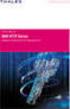 Unix - TCP/IP This document explains how to configure and use the IOPRINT+ Print Server in the Unix TCP/IP environment. Software Requirements TCP/IP protocol, FTP (Optional: - BOOTP, Rarp, Telnet) LPD
Unix - TCP/IP This document explains how to configure and use the IOPRINT+ Print Server in the Unix TCP/IP environment. Software Requirements TCP/IP protocol, FTP (Optional: - BOOTP, Rarp, Telnet) LPD
HP Security Modules. Software Upgrade Guide. Part number: 5998-2259 Document version: 6PW103-20130314
 HP Security Modules Software Upgrade Guide Part number: 5998-2259 Document version: 6PW103-20130314 Legal and notice information Copyright 2013 Hewlett-Packard Development Company, L.P. No part of this
HP Security Modules Software Upgrade Guide Part number: 5998-2259 Document version: 6PW103-20130314 Legal and notice information Copyright 2013 Hewlett-Packard Development Company, L.P. No part of this
BIT COMMANDER. Serial RS232 / RS485 to Ethernet Converter
 BIT COMMANDER Serial RS232 / RS485 to Ethernet Converter (Part US2000A) Copyrights U.S. Converters 1 Contents Overview and Features... 3 Functions..5 TCP Server Mode... 5 Httpd Client Mode.5 TCP Auto mode....6
BIT COMMANDER Serial RS232 / RS485 to Ethernet Converter (Part US2000A) Copyrights U.S. Converters 1 Contents Overview and Features... 3 Functions..5 TCP Server Mode... 5 Httpd Client Mode.5 TCP Auto mode....6
Device Server Administrator's Guide SYSTECH
 Device Server Administrator's Guide SYSTECH C O R P O R A T I O N Document number 80-001061-6 Revision C Document part number 80-001061-6 Revision History Date Revision Description 7/16/03 A Initial Release
Device Server Administrator's Guide SYSTECH C O R P O R A T I O N Document number 80-001061-6 Revision C Document part number 80-001061-6 Revision History Date Revision Description 7/16/03 A Initial Release
Introduction To Computer Networking
 Introduction To Computer Networking Alex S. 1 Introduction 1.1 Serial Lines Serial lines are generally the most basic and most common communication medium you can have between computers and/or equipment.
Introduction To Computer Networking Alex S. 1 Introduction 1.1 Serial Lines Serial lines are generally the most basic and most common communication medium you can have between computers and/or equipment.
Using LDAP with Sentry Firmware and Sentry Power Manager (SPM)
 Using LDAP with Sentry Firmware and Sentry Power Manager (SPM) Table of Contents Purpose LDAP Requirements Using LDAP with Sentry Firmware (GUI) Initiate a Sentry GUI Session Configuring LDAP for Active
Using LDAP with Sentry Firmware and Sentry Power Manager (SPM) Table of Contents Purpose LDAP Requirements Using LDAP with Sentry Firmware (GUI) Initiate a Sentry GUI Session Configuring LDAP for Active
UNIX: Introduction to TELNET and FTP on UNIX
 Introduction to TELNET and FTP on UNIX SYNOPSIS This document is written with the novice user in mind. It describes the use of TCP/IP and FTP to transfer files to and from the UNIX operating system and
Introduction to TELNET and FTP on UNIX SYNOPSIS This document is written with the novice user in mind. It describes the use of TCP/IP and FTP to transfer files to and from the UNIX operating system and
IP Office - Job Aid Remote Access
 IP Office - Job Aid Remote Access Summary This document covers how to allow a remote PC or device to gain access to the IP Office network. 016 Issue 1 (15th November 2002) Remote Access The following document
IP Office - Job Aid Remote Access Summary This document covers how to allow a remote PC or device to gain access to the IP Office network. 016 Issue 1 (15th November 2002) Remote Access The following document
To Configure Network Connect, We need to follow the steps below:
 Network Connect Abstract: The Network Connect (NC) provides a clientless VPN user experience, serving as an additional remote access mechanism to corporate resources using an IVE appliance. This feature
Network Connect Abstract: The Network Connect (NC) provides a clientless VPN user experience, serving as an additional remote access mechanism to corporate resources using an IVE appliance. This feature
VisorALARM-Manager Application Quick Guide. (Ver. 1.3) Dm 380-I. V:3.0
 VisorALARM-Manager Application Quick Guide. (Ver. 1.3) Dm 380-I. V:3.0 1. Installation Requirements 1.1. PC Pentium III processor or higher. Minimum RAM memory: 128 Mbytes Operating system: Windows XP
VisorALARM-Manager Application Quick Guide. (Ver. 1.3) Dm 380-I. V:3.0 1. Installation Requirements 1.1. PC Pentium III processor or higher. Minimum RAM memory: 128 Mbytes Operating system: Windows XP
USING THE XPERT2 / 9210B ON A TCP/IP NETWORK
 1 USING THE XPERT2 / 9210B ON A TCP/IP NETWORK Prepared by: R&D January, 2009 Sutron Corporation 21300 Ridgetop Circle Sterling, Virginia 20166 TEL: (703) 406-2800 FAX: (703) 406-2801 WEB: http://www.sutron.com/
1 USING THE XPERT2 / 9210B ON A TCP/IP NETWORK Prepared by: R&D January, 2009 Sutron Corporation 21300 Ridgetop Circle Sterling, Virginia 20166 TEL: (703) 406-2800 FAX: (703) 406-2801 WEB: http://www.sutron.com/
Telnet, Console and AUX Port Passwords on Cisco Routers Configuration Example
 Telnet, Console and AUX Port Passwords on Cisco Routers Configuration Example Document ID: 45843 Introduction Prerequisites Requirements Components Used Conventions Background Information Configure Passwords
Telnet, Console and AUX Port Passwords on Cisco Routers Configuration Example Document ID: 45843 Introduction Prerequisites Requirements Components Used Conventions Background Information Configure Passwords
Cisco ISE Command-Line Interface
 This chapter provides information on the Cisco Identity Services Engine (Cisco ISE) command-line interface (CLI) that you can use to configure and maintain Cisco ISE. Cisco ISE Administration and Configuration
This chapter provides information on the Cisco Identity Services Engine (Cisco ISE) command-line interface (CLI) that you can use to configure and maintain Cisco ISE. Cisco ISE Administration and Configuration
ISE TACACS+ Configuration Guide for Cisco NX-OS Based Network Devices. Secure Access How-to User Series
 ISE TACACS+ Configuration Guide for Cisco NX-OS Based Network Devices Secure Access How-to User Series Author: Technical Marketing, Policy and Access, Security Business Group, Cisco Systems Date: January
ISE TACACS+ Configuration Guide for Cisco NX-OS Based Network Devices Secure Access How-to User Series Author: Technical Marketing, Policy and Access, Security Business Group, Cisco Systems Date: January
3.1 Connecting to a Router and Basic Configuration
 3.1 Connecting to a Router and Basic Configuration Objective This lab will focus on the ability to connect a PC to a router in order to establish a console session and observe the user interface. A console
3.1 Connecting to a Router and Basic Configuration Objective This lab will focus on the ability to connect a PC to a router in order to establish a console session and observe the user interface. A console
F2103 GPRS DTU USER MANUAL
 F2103 GPRS DTU USER MANUAL Add:J1-J2,3rd Floor,No.44,GuanRi Road,SoftWare Park,XiaMen,China 1 Zip Code:361008 Contents Chapter 1 Brief Introduction of Product... 3 1.1 General... 3 1.2 Product Features...
F2103 GPRS DTU USER MANUAL Add:J1-J2,3rd Floor,No.44,GuanRi Road,SoftWare Park,XiaMen,China 1 Zip Code:361008 Contents Chapter 1 Brief Introduction of Product... 3 1.1 General... 3 1.2 Product Features...
Remote Management. Vyatta System. REFERENCE GUIDE SSH Telnet Web GUI Access SNMP VYATTA, INC.
 VYATTA, INC. Vyatta System Remote Management REFERENCE GUIDE SSH Telnet Web GUI Access SNMP Vyatta Suite 200 1301 Shoreway Road Belmont, CA 94002 vyatta.com 650 413 7200 1 888 VYATTA 1 (US and Canada)
VYATTA, INC. Vyatta System Remote Management REFERENCE GUIDE SSH Telnet Web GUI Access SNMP Vyatta Suite 200 1301 Shoreway Road Belmont, CA 94002 vyatta.com 650 413 7200 1 888 VYATTA 1 (US and Canada)
USER GUIDE. Ethernet Configuration Guide (Lantronix) P/N: 2900-300321 Rev 6
 KRAMER ELECTRONICS LTD. USER GUIDE Ethernet Configuration Guide (Lantronix) P/N: 2900-300321 Rev 6 Contents 1 Connecting to the Kramer Device via the Ethernet Port 1 1.1 Connecting the Ethernet Port Directly
KRAMER ELECTRONICS LTD. USER GUIDE Ethernet Configuration Guide (Lantronix) P/N: 2900-300321 Rev 6 Contents 1 Connecting to the Kramer Device via the Ethernet Port 1 1.1 Connecting the Ethernet Port Directly
TCP/IP Network Connectivity and ION Meters
 70072-0170-04 TECHNICAL NOTE 12/2007 TCP/IP Network Connectivity and ION Meters This technical note describes how PowerLogic ION8800, ION8600, ION7550 and ION7650 meters are able to interact with several
70072-0170-04 TECHNICAL NOTE 12/2007 TCP/IP Network Connectivity and ION Meters This technical note describes how PowerLogic ION8800, ION8600, ION7550 and ION7650 meters are able to interact with several
Chapter 3 LAN Configuration
 Chapter 3 LAN Configuration This chapter describes how to configure the advanced LAN features of your ProSafe Dual WAN Gigabit Firewall with SSL & IPsec VPN. This chapter contains the following sections
Chapter 3 LAN Configuration This chapter describes how to configure the advanced LAN features of your ProSafe Dual WAN Gigabit Firewall with SSL & IPsec VPN. This chapter contains the following sections
Table of Contents. Configuring IP Access Lists
 Table of Contents...1 Introduction...1 Prerequisites...2 Hardware and Software Versions...2 Understanding ACL Concepts...2 Using Masks...2 Summarizing ACLs...3 Processing ACLs...4 Defining Ports and Message
Table of Contents...1 Introduction...1 Prerequisites...2 Hardware and Software Versions...2 Understanding ACL Concepts...2 Using Masks...2 Summarizing ACLs...3 Processing ACLs...4 Defining Ports and Message
PC/POLL SYSTEMS Version 7 Polling SPS2000 Cash Register TCP/IP Communications
 PC/POLL SYSTEMS Version 7 Polling SPS2000 Cash Register TCP/IP Communications PC/POLL SYSTEMS supports native TCP/IP polling for the SPS2000 cash register. It is recommended users have the register updated
PC/POLL SYSTEMS Version 7 Polling SPS2000 Cash Register TCP/IP Communications PC/POLL SYSTEMS supports native TCP/IP polling for the SPS2000 cash register. It is recommended users have the register updated
Initial Access and Basic IPv4 Internet Configuration
 Initial Access and Basic IPv4 Internet Configuration This quick start guide provides initial and basic Internet (WAN) configuration information for the ProSafe Wireless-N 8-Port Gigabit VPN Firewall FVS318N
Initial Access and Basic IPv4 Internet Configuration This quick start guide provides initial and basic Internet (WAN) configuration information for the ProSafe Wireless-N 8-Port Gigabit VPN Firewall FVS318N
Teldat Router. RADIUS Protocol
 Teldat Router RADIUS Protocol Doc. DM733-I Rev. 10.70 June, 2007 INDEX Chapter 1 Introduction...1 1. Introduction to Radius Protocol... 2 1.1. Authentication and configuration for PPP connections... 2
Teldat Router RADIUS Protocol Doc. DM733-I Rev. 10.70 June, 2007 INDEX Chapter 1 Introduction...1 1. Introduction to Radius Protocol... 2 1.1. Authentication and configuration for PPP connections... 2
Chapter 5 Managing Configuration Files and Software Versions
 Chapter 5 Managing Configuration Files and Software Versions Managing Configuration Files...5-3 Loading Files onto the Router...5-4 Loading from a Trivial File Transfer Protocol (TFTP) Server... 5-5 Loading
Chapter 5 Managing Configuration Files and Software Versions Managing Configuration Files...5-3 Loading Files onto the Router...5-4 Loading from a Trivial File Transfer Protocol (TFTP) Server... 5-5 Loading
OfficeServ Link. User Guide. Version 2.1 June 2005
 OfficeServ Link User Guide Version 2.1 June 2005 OfficeServ Link Version 2.1 User Guide This manual should be read before the installation and operation of the OfficeServ Link Software. COPYRIGHT This
OfficeServ Link User Guide Version 2.1 June 2005 OfficeServ Link Version 2.1 User Guide This manual should be read before the installation and operation of the OfficeServ Link Software. COPYRIGHT This
Using Debug Commands
 Using Debug Commands This chapter explains how you use debug commands to diagnose and resolve internetworking problems. Specifically, it covers the following topics: Entering debug commands Using the debug?
Using Debug Commands This chapter explains how you use debug commands to diagnose and resolve internetworking problems. Specifically, it covers the following topics: Entering debug commands Using the debug?
MFC6490CW Windows Network Connection Repair Instructions
 Difficulty printing from your PC can occur for various reasons. The most common reason a networked Brother machine may stop printing, is because the connection between the computer and the Brother machine
Difficulty printing from your PC can occur for various reasons. The most common reason a networked Brother machine may stop printing, is because the connection between the computer and the Brother machine
Appendix D: Configuring Firewalls and Network Address Translation
 Appendix D: Configuring Firewalls and Network Address Translation The configuration information in this appendix will help the network administrator plan and configure the network architecture for Everserve.
Appendix D: Configuring Firewalls and Network Address Translation The configuration information in this appendix will help the network administrator plan and configure the network architecture for Everserve.
