Your World Made Simple.
|
|
|
- Calvin Nelson
- 8 years ago
- Views:
Transcription
1 Your World Made Simple.
2 In g! 6.0 ELAN introduced customer based lock code and user access management through a new User Settings Interface. The interface is a pass-code protected area that allows you to conveniently manage who has access to your home and ELAN g! system. Starting with g! 6.0 ELAN incorporates customer based access management that allows you to conveniently manage remote, door lock and touch screen access Through the interface you may add and delete users, set their remote and local access privileges. These instructions will help you adjust the settings in this interface. Table of Contents Accessing the User Settings Area... 2 Phone Number... 9 User Settings Main Menu... 2 Changing the User Settings Access Passcode... 3 Managing Users Remote Access Password... 7 Local Access Passcode Address... 7 Call Notification Settings... 8 Acknowledge Stops Alert Calls... 9 Number of Call Attempts Remote Access Settings Managing the Admin User Managing Door Lock Settings Force Sync Setting the g! Interface Unsecure Requirements... 14
3 Accessing the User Settings Area To access the User Settings area press the gear button in the upper right corner of the g! Main Menu screen, circled in figure 1 using the PC Viewer, an ipad or an Android tablet. figure 1 Figure 2 shows the passcode screen. The default passcode is Enter 1234 using the on-screen keypad to advance to the next screen. The keypad will accept the first four digits you enter. If the passcode is correct you will advance to the next screen (figure 3), if not you will return to the g! Main Menu (figure 1). If you are returned to the g! Main Menu please check the passcode and try again. If you have forgotten your passcode please visit our website and download the Password Reset form and follow the instructions. figure 2 User Settings Main Menu Figure 3 shows the User Settings main menu. From this screen you can change the settings menu passcode, add and delete users, and adjust the parameters associated with the door locks and touch screens. figure 3 2
4 Changing the User Settings Access Passcode It is recommended that you change the four digit passcode to the User Settings to something that is easily remembered and that only you know. Remember, anyone who has this passcode may add and delete users and add or remove access codes from the door locks. If you forget this passcode you will have to contact ELAN to have it reset. For obvious reasons it is not a simple matter to reset this code and we recommend that you use a number you are not likely to forget. figure 3 To change the passcode first press the Change User Passcode line on the screen (figure 4). figure 4 On the next screen (figure 5) enter a new four digit passcode using the on-screen keypad, then re-enter the same code for confirmation. If the two codes do not match you will be required to start over. If you choose to start over simply press the back button and press Change Settings Passcode again. When two passcodes have been entered that match you are returned to the User Settings main menu screen (figure 3). figure 5 3
5 Managing Users Through the Manage Users button you decide who may access your home and your g! system and assign the access passcodes they will use. Start by pressing Manage Users (figure 6). The only default user is Admin. The Admin user is generally your ELAN dealer and while it cannot be deleted, it can be managed. Let s start by adding users for all of the people you want to have access. figure 6 First press Add (figure 7). figure 7 Then enter the users name followed by Return or the Enter key on your keyboard (figure 8). figure 8 4
6 Continue to add users until you have created a user for each person who will have access to your home (figure 9). Now that you have created all of your users, you may Rename or Delete all but Admin. Admin may not be renamed or deleted. figure 9 To Rename a user, first select the user then press Rename (figure 10). figure 10 On the next screen (figure 11), type the new name for this user and press Return or hit Enter on your keyboard. figure 11 5
7 To delete a user, highlight their name and press Delete (figure 12). There is no confirmation, so make sure you really want to do this before you press Delete. figure 12 To manage access and passcodes for the user, highlight the user and press Settings (figure 13). figure 13 The Settings page (figure 14) for each user sets their Remote Access Password, their Local Access Passcode, their address for notifications, their phone number for notifications (this option is hidden unless your system has Messaging enabled) and what level of remote access you are granting them. figure 14 6
8 Remote Access Password The Remote Access Password (figure 15) is made up of letters and or numbers and must be unique to the user. Any combination of letters and numbers is valid up to 56 characters will do. Remember, however, that the user may have to type the password into a smartphone so keep it reasonable and make it easy to remember. It is not required that you set a Remote Access Password, but if you do not assign each user a password then anyone can access your system without a password. To set the password press SET and type in the characters you wish then press Return or Enter. figure 15 Local Access Passcode The Local Access Passcode (figure 16) establishes the four digit passcode that is used to unsecure motorized door locks and locked touchscreens in your home. If you do not have motorized door locks or have chosen not to lock any touchscreens you may skip to the next step. Press SET and enter a four digit code for the user followed by the check mark to accept. figure 16 Address The address (figure 17) is used by your ELAN g! system to send you notifications via . Your installer must set up the notifications and their triggers, but first you must designate an for each user. Press the SET button and use a keyboard to enter the correct address. figure 17 7
9 Call Notification Settings If your installer has enabled Messaging features you will see Call Notification Settings (figure 18) as a setup option. Press Set to access the setup pages. figure 18 There are three items you need to set up here (figure 19). figure 19 8
10 Phone Number Next to Phone Number press SET then type in the appropriate phone number for the selected user. Be sure to type it just as you would normally dial it from your home phone. If you must first dial a 1 then enter the phone number as 1XXXXXXXXXX. If you have to press 9 to get an outside line, then enter the phone number as 9,XXX- XXXXXXX. The comma pauses the dialing long enough for your phone system to connect an outside line (figure 20). figure 20 Acknowledge Stops Alert Calls When g! attempts to contact you there are a number of things that could cause you not to receive the message. On cell phones the call could go directly to voic without ringing your handset. On a land line the answering machine could pick up before you can reach the phone. g! recognizes these connections as an Acknowledgement even if it did not reach you. You can decide whether g! continues to call you after it receives an Acknowledgement or not. If you select YES (figure 21) then g! will not call you back again after an Acknowledgement. If you select NO g! will call you back the number of times set in the Number Of Call Attempts setting below. figure 21 9
11 Number of Call Attempts Select the number of times you want g! to attempt to contact you with notifications. You may select from 1-8 attempts (figure 22). When you have completed these settings press the back arrow to return to the User Settings page. figure 22 Remote Access Settings Finish setting up the user by deciding what areas of your g! system the user may access remotely. Remote access is managed solely by the Remote Access Password. By remote we are referring to connections to your g! system that happen outside of your home network. These access settings have no effect on someone attached to your home s Ethernet or Wi-Fi network. These must be secured separately from your g! system. The drop down box next to Remote Access (figure 23) gives you four options: None this user will have no remote access to the g! system figure 23 Viewer this user will have access only to the Viewer (the area that you, the customer, generally sees) Programming this user will have access to only to the programming area of the g! system (this is generally only accessed by your dealer) Both this user has access to both the viewer and the programming interfaces Repeat these settings for each user, keeping in mind that if you leave any Remote Access Passwords as <Not Set> then anyone will have to access your g! system with only the system name. 10
12 Managing the Admin User The Admin user is designated for your ELAN dealer to access the system. Ultimately, you own the system and should decide who may have access. If you change the Admin password and set the Remote Access to NONE, your dealer will not be able to access your system. To allow the dealer access, change Remote Access to either Programming or Both and share the password with them. You may change these settings at any time. Once all User Settings have been set return to the Settings Main Menu by pressing the back arrow button at the top of the screen. If you have motorized door locks or wish to manage who may access the touch screens in your home please proceed to the next sections. Otherwise, press the g! button to return to the g! Main Menu. 11
13 Managing Door Lock Settings g! manages what user codes are programmed into each lock so you don t have to. Consider how arduous the task of adding and deleting individual codes into each lock would be and you ll have another reason to be glad you invested in g! Start by accessing the User Settings Main Menu as described in the section titled User Interface Settings. Once you see the Settings Main Menu, select Door Lock Settings (figure 24). In this area you will assign each user a unique code location which will be reserved for them on each lock, decide which locks will be accessible to each user, and decide whether a lock will require a user code when unlocked from a g! interface. figure 24 Begin with User Assignments. In this area you will see a list of all 30 code slots that g! manages for you (figure 25). You will assign each code slot a unique user by selecting from the drop down menu to the right of the slot name. figure 25 12
14 Click on the drop down button and choose a unique user for each slot. A user does not have to be assigned a slot if you do not desire them to have access to unlock doors. When you get done your screen should look something like figure 26. figure 26 Next, select the Assign button next to each user and decide which door locks their code will unlock. The default for each user is Disabled. If you do not enable the user on a specific door then that user will not be able to use their code to unlock the door. Technically, this means that g! will not program the user code to the code slot on that specific door lock. In figure 27, Robert s code will open the front door but not the back door. figure 27 The Enable All and Disable All buttons are there for your convenience and will simply set all of the locks to Enabled or Disabled at the same time, which on a large home may speed your configuration. Once you have finished setting the Permissions for the current user press the Back button and continue to set the permissions for all of your users. After you have completed these settings, g! will begin to program the codes into each lock. This can take somewhere from a few minutes to over an hour depending on how many locks and users are in your home. Until this is complete you may not have access to open your doors with the user code, so make sure you take a key if you go outside. Once you have completed the User Assignments press the Back button to return to the Door Lock Settings menu. 13
15 Setting the g! Interface Unsecure Requirements From a g! interface you may choose to require a code to unlock a door or not (figure 28). First, select a door lock then choose; g! Interface Code Enable requires that a valid Local Access Code be entered to unlock the door g! Interface Code Disable allows anyone who has access to a g! interface to unlock the door Note! it always requires a code to unlock the lock by physically operating the lock. This setting only affects unlocking a lock from a g! interface. figure 28 When g! Interface Code Enable is selected, pressing the Unsecure button on a g! interface will cause a keypad to be displayed and require that a valid user code be entered for the lock to be unlocked. Only a valid user code entered on the g! interface or at the door lock (or a key) will unlock the door (figure 29). Force Sync g! manages user codes in each lock on an as changed basis. When you enter or change a code, for example, g! updates only that code slot on each lock. From time to time you may wish to update all 30 code slots on a given lock. An example of that might be, if your child figured out how to program codes manually and added codes to the lock without your consent. After selecting a lock, pressing Force Sync causes all 30 user codes to be sent to the lock. If a code slot that is blank in g! has a code, the code will be erased. If a code in an active code slot was changed manually, it will be reset to the g! managed code. figure 29 Force Sync takes about 10 minutes per lock. During the synchronization g! causes substantial traffic on the wireless network used to communicate with the locks. This can cause slow or missed communication for other locks or devices sharing the same wireless network. This is normal and the systems performance will be restored at the completion of the synchronization process. This completes the Door Lock Settings section. To return to the User Settings Main Menu press the Back button. To return to the g! Main Menu, press g! 14
16 Beginning with g! 6.2 software release you may choose to manage who has access to your ELAN g! touch screen interfaces. The following instructions apply only to ELAN g! touch screens. Android, ios and g! On-Screen Displays cannot be managed in this fashion. All touch screens default to unsecured and require no additional configuration if you do not wish to limit access. If you do wish to limit access please proceed to the next step. On the main Settings screen select Touch Screen Settings (figure 30). figure 30 On the left side of the screen your touch screens will show up as they have been named by your installer. If each touch screen is not uniquely identified you will have to contact your installer and have him rename the touch screens. Select a touch screen on the left side of the screen and then configure which users may access the touch screen. Similar to Lock Access, you simply need to select Allowed or Denied from the drop down box next to the users name (figure 31). Allowed users will have access after they have entered their Access Code. Denied users will not be able to access the touch screen. After setting user access you must Enable Security or Disable Security. Enabling security means that when the touch screen is activated it will require a Local Access Code to use. Touch screens with Security Enabled are indicated with a closed lock icon. In figure 31, the Family Room touchscreen requires an Access Code while the Bedroom touch screen does not. figure 31 15
17 When security is Enabled for the selected touch screen you may select an authorization window in the lower right (figure 32). figure 32 The Authorization Window configures the amount of time before the touch screen re-locks itself. Configuring the touch screen to On Sleep means that as soon as the touch screen goes off it will require an Access Code to use it again. You may select re-lock times from immediate to as long as 90 minutes. Repeat these steps for each touchscreen and press the back button to return to the main settings menu when complete South McDowell, Petaluma CA main: sales: Core Brands, LLC. All Rights Reserved. ELAN and g! are trademarks of Core Brands, LLC. All other trademarks are the property of their respective owners.
Your World Made Simple.
 Your World Made Simple. Your ELAN g! system features a convenient and easy to use interface to motorized door locks. While most of the interface is intuitive, these instructions may help you maximize the
Your World Made Simple. Your ELAN g! system features a convenient and easy to use interface to motorized door locks. While most of the interface is intuitive, these instructions may help you maximize the
Setting Up groov Mobile Apps. Introduction. Setting Up groov Mobile Apps. Using the ios Mobile App
 Introduction Using the ios Mobile App Opto 22 s free groov View apps for ios and Android allow you to use View for one or more groovs on your smartphone or tablet in full-screen mode without the address
Introduction Using the ios Mobile App Opto 22 s free groov View apps for ios and Android allow you to use View for one or more groovs on your smartphone or tablet in full-screen mode without the address
MelbourneOnline Hosted Exchange Setup
 MelbourneOnline Hosted Exchange Setup Your email on our Hosted Exchange servers can be accessed by multiple devices including PC, Mac, iphone, IPad, Android, Windows Phone and of course webmail. It s all
MelbourneOnline Hosted Exchange Setup Your email on our Hosted Exchange servers can be accessed by multiple devices including PC, Mac, iphone, IPad, Android, Windows Phone and of course webmail. It s all
MOBILE DEVICE CONFIGURATION GUIDE ActiveSync
 MOBILE DEVICE CONFIGURATION GUIDE ActiveSync Contents Configuring Your BlackBerry 10... 3 Configuring Your Windows Phone... 3 Configuring Your Windows Mobile 6.5 (or Prior)... 3 Configuring Android...
MOBILE DEVICE CONFIGURATION GUIDE ActiveSync Contents Configuring Your BlackBerry 10... 3 Configuring Your Windows Phone... 3 Configuring Your Windows Mobile 6.5 (or Prior)... 3 Configuring Android...
How Do I Remove My Office 365 Account From An iphone, ipad or ipod Touch?... 1
 How Do I Remove My Office 365 Account From An iphone, ipad or ipod Touch?... 1 How Do I Set Up My Office 365 Account On An iphone, ipad or ipod Touch?... 3 How Do I Remove My Office 365 Account From A
How Do I Remove My Office 365 Account From An iphone, ipad or ipod Touch?... 1 How Do I Set Up My Office 365 Account On An iphone, ipad or ipod Touch?... 3 How Do I Remove My Office 365 Account From A
First Time On-Campus Remote Desktop Connection ipad Edition
 First Time On-Campus Remote Desktop Connection ipad Edition General: This guide is a step-by-step guide for configuring and using an ipad to remotely connect to a work computer from on campus. This guide
First Time On-Campus Remote Desktop Connection ipad Edition General: This guide is a step-by-step guide for configuring and using an ipad to remotely connect to a work computer from on campus. This guide
Home Monitoring and Control service provided by Verizon Online LLC
 Home Monitoring and Control service provided by Verizon Online LLC A separate subscription to Verizon FiOS TV is required for use with FiOS TV service. About This Manual This manual is designed for online
Home Monitoring and Control service provided by Verizon Online LLC A separate subscription to Verizon FiOS TV is required for use with FiOS TV service. About This Manual This manual is designed for online
PARENT/GUARDIAN ACCESS TO SCHOOLOGY
 PARENT/GUARDIAN ACCESS TO SCHOOLOGY Website: http://schoology.com Logging In Select Login. Enter the Username and Password you received. Type in Sitka s zip code: 99835 Username Password Zip Code Use the
PARENT/GUARDIAN ACCESS TO SCHOOLOGY Website: http://schoology.com Logging In Select Login. Enter the Username and Password you received. Type in Sitka s zip code: 99835 Username Password Zip Code Use the
2013 Brother International Corporation (Canada) Ltd. 1, rue Hôtel de Ville, Dollarddes-Ormeaux,
 Description of Problem 100000025987 How do I join the Brother machine to an Adhoc Wireless Network? Description of Solution 200000033329 An Ad-hoc network allows each wireless device to communicate directly
Description of Problem 100000025987 How do I join the Brother machine to an Adhoc Wireless Network? Description of Solution 200000033329 An Ad-hoc network allows each wireless device to communicate directly
Mobile Iron User Guide
 2015 Mobile Iron User Guide Information technology Sparrow Health System 9/1/2015 Contents...0 Introduction...2 Changes to your Mobile Device...2 Self Service Portal...3 Registering your new device...4
2015 Mobile Iron User Guide Information technology Sparrow Health System 9/1/2015 Contents...0 Introduction...2 Changes to your Mobile Device...2 Self Service Portal...3 Registering your new device...4
How to wipe personal data and email from a lost or stolen mobile device
 IS Doc no 858 How to wipe personal data and email from a lost or stolen mobile device This document explains what to do if your mobile device (iphone, ipod Touch, ipad, mobile phone etc.) is stolen or
IS Doc no 858 How to wipe personal data and email from a lost or stolen mobile device This document explains what to do if your mobile device (iphone, ipod Touch, ipad, mobile phone etc.) is stolen or
Smart Home Monitoring Powered by Honeywell Total TM Connect Remote Services Basic User Guide
 Smart Home Monitoring Powered by Honeywell Total TM Connect Remote Services Basic User Guide With Honeywell Total Connect Remote Services, you can stay connected and in control of your home or business
Smart Home Monitoring Powered by Honeywell Total TM Connect Remote Services Basic User Guide With Honeywell Total Connect Remote Services, you can stay connected and in control of your home or business
Premium Digital Voice Solution. User Guide
 Premium Digital Voice Solution User Guide Table of Contents How to Log into Account Portal & Changing your Password 1 How to Download Toolbar 2 Utilizing Voice Mail 3 Feature Guide & How to Configure
Premium Digital Voice Solution User Guide Table of Contents How to Log into Account Portal & Changing your Password 1 How to Download Toolbar 2 Utilizing Voice Mail 3 Feature Guide & How to Configure
Hello Modem. Today I would like
 Quick Setup Guide Hello Modem. Today I would like to Start from scratch 1 Plug Modem in 3 Connect a computer to Modem 7 Learn how to view Modem settings 21 Change my wireless network name 22 Change my
Quick Setup Guide Hello Modem. Today I would like to Start from scratch 1 Plug Modem in 3 Connect a computer to Modem 7 Learn how to view Modem settings 21 Change my wireless network name 22 Change my
Rogers Smart Home Monitoring QUICK START GUIDE ROG_6093_QST_GDE_EN.indd 1 9/22/12 8:29 AM
 Rogers Smart Home Monitoring QUICK START GUIDE STAY CONNECTED TO YOUR HOME AND YOUR FAMILY. This Quick Start Guide is designed to help you get the most out of your new system right away and help ensure
Rogers Smart Home Monitoring QUICK START GUIDE STAY CONNECTED TO YOUR HOME AND YOUR FAMILY. This Quick Start Guide is designed to help you get the most out of your new system right away and help ensure
User's Guide. [Home Network] app. Model No.
![User's Guide. [Home Network] app. Model No. User's Guide. [Home Network] app. Model No.](/thumbs/26/8329814.jpg) User's Guide [Home Network] app Model No. Table of Contents Table of Contents 1 Welcome to the Panasonic Home Network System!...5 1.1 What is the Panasonic Home Network System?...5 1.2 What can I use it
User's Guide [Home Network] app Model No. Table of Contents Table of Contents 1 Welcome to the Panasonic Home Network System!...5 1.1 What is the Panasonic Home Network System?...5 1.2 What can I use it
Getting Started. Getting Started with Time Warner Cable Business Class. Voice Manager. A Guide for Administrators and Users
 Getting Started Getting Started with Time Warner Cable Business Class Voice Manager A Guide for Administrators and Users Table of Contents Table of Contents... 2 How to Use This Guide... 3 Administrators...
Getting Started Getting Started with Time Warner Cable Business Class Voice Manager A Guide for Administrators and Users Table of Contents Table of Contents... 2 How to Use This Guide... 3 Administrators...
Digital Voice Services Residential User Guide
 Digital Voice Services Residential User Guide 2 P a g e * Feature Access Codes *11 Broadworks Anywhere (pulling call to alternate phone) *62 Access Voicemail *72 Call Forwarding Always Activation *73 Call
Digital Voice Services Residential User Guide 2 P a g e * Feature Access Codes *11 Broadworks Anywhere (pulling call to alternate phone) *62 Access Voicemail *72 Call Forwarding Always Activation *73 Call
Virtual Receptionist Manual
 Virtual Receptionist Manual This manual is meant to be a guide to help you set up your PhoneFusion One Virtual Receptionist phone number, and some tips and shortcuts for some of your favorite features.
Virtual Receptionist Manual This manual is meant to be a guide to help you set up your PhoneFusion One Virtual Receptionist phone number, and some tips and shortcuts for some of your favorite features.
Cisco IP Phone System Basic Features Model 7940 Durham, NC
 Cisco IP Phone System Basic Features Model 7940 Durham, NC This guide will walk you through setting up and using some very useful features on the new Cisco IP telephone. First of all, your phone will look
Cisco IP Phone System Basic Features Model 7940 Durham, NC This guide will walk you through setting up and using some very useful features on the new Cisco IP telephone. First of all, your phone will look
Last modified: November 22, 2013 This manual was updated for the TeamDrive Android client version 3.0.216
 Last modified: November 22, 2013 This manual was updated for the TeamDrive Android client version 3.0.216 2013 TeamDrive Systems GmbH Page 1 Table of Contents 1 Starting TeamDrive for Android for the First
Last modified: November 22, 2013 This manual was updated for the TeamDrive Android client version 3.0.216 2013 TeamDrive Systems GmbH Page 1 Table of Contents 1 Starting TeamDrive for Android for the First
Rockets Email Smartphone Configuration. Spring 2012 Edition
 Rockets Email Smartphone Configuration Spring 2012 Edition 2/20/2012 Contents Android Rockets Email Configuration... 2 Apple iphone/ipod Touch/iPad Rockets Email Configuration... 3 Blackberry (BBOS 5 or
Rockets Email Smartphone Configuration Spring 2012 Edition 2/20/2012 Contents Android Rockets Email Configuration... 2 Apple iphone/ipod Touch/iPad Rockets Email Configuration... 3 Blackberry (BBOS 5 or
Using your ios device, open the App Store, Search for, download and install the WeMo App.
 Setting up WeMo is incredibly simple. All you need is: Your WeMo Switch and WeMo Motion An appliance you'd like to control iphone, ipod Touch or ipad Wi-Fi Router Using your ios device, open the App Store,
Setting up WeMo is incredibly simple. All you need is: Your WeMo Switch and WeMo Motion An appliance you'd like to control iphone, ipod Touch or ipad Wi-Fi Router Using your ios device, open the App Store,
To use your Brother machine in an ad hoc network, complete the steps listed below:
 Description of Problem 100000028554 How do I join the Brother machine to an Adhoc Wireless Network? Description of Solution 200000036605 An Ad-hoc network allows each wireless device to communicate directly
Description of Problem 100000028554 How do I join the Brother machine to an Adhoc Wireless Network? Description of Solution 200000036605 An Ad-hoc network allows each wireless device to communicate directly
NetSuite OpenAir Mobile for Android User Guide Version 1.3
 NetSuite OpenAir Mobile for Android User Guide Version 3 General Notices Attributions NetSuite OpenAir includes functionality provided by HighCharts JS software, which is owned by and licensed through
NetSuite OpenAir Mobile for Android User Guide Version 3 General Notices Attributions NetSuite OpenAir includes functionality provided by HighCharts JS software, which is owned by and licensed through
Connect for iphone. Aug, 2012 Ver 5.3b AWest. 1 P age
 Connect for iphone Aug, 2012 Ver 5.3b AWest 1 P age About the Connect for iphone App... 3 iphone app system requirements... 3 Required Software... 3 Blackboard Requirements... 3 iphone App Installation,
Connect for iphone Aug, 2012 Ver 5.3b AWest 1 P age About the Connect for iphone App... 3 iphone app system requirements... 3 Required Software... 3 Blackboard Requirements... 3 iphone App Installation,
Business Mobile Banking
 Business Mobile Banking Union Bank & Trust Business Mobile Application User Guide Contents Overview... 2 Security... 2 Requirements... 3 Downloading the App... 3 Logging In... 4 One-time Passcode Entry...
Business Mobile Banking Union Bank & Trust Business Mobile Application User Guide Contents Overview... 2 Security... 2 Requirements... 3 Downloading the App... 3 Logging In... 4 One-time Passcode Entry...
AT&T Voice DNA User Guide
 AT&T Voice DNA User Guide Page 1 Table of Contents GET STARTED... 4 Log In... 5 About the User Dashboard... 9 Manage Personal Profile... 15 Manage Messages... 17 View and Use Call Logs... 22 Search the
AT&T Voice DNA User Guide Page 1 Table of Contents GET STARTED... 4 Log In... 5 About the User Dashboard... 9 Manage Personal Profile... 15 Manage Messages... 17 View and Use Call Logs... 22 Search the
SwannSecure Wi-Fi Monitoring System
 EN SwannSecure Wi-Fi Monitoring System Setup Wizard Quick Start Guide QW470KIT050115E Swann 2015 1 Welcome The Setup Wizard automatically launches the first time you turn on the Wi-Fi Monitor and walks
EN SwannSecure Wi-Fi Monitoring System Setup Wizard Quick Start Guide QW470KIT050115E Swann 2015 1 Welcome The Setup Wizard automatically launches the first time you turn on the Wi-Fi Monitor and walks
Pogo> User Guide. for iphone, ipad and ipod touch
 Pogo> User Guide for iphone, ipad and ipod touch Introduction to Pogo> This document provides detailed information on how best to use the Pogo> application to benefit your business. The intention is to
Pogo> User Guide for iphone, ipad and ipod touch Introduction to Pogo> This document provides detailed information on how best to use the Pogo> application to benefit your business. The intention is to
Daylite Server Admin Guide (Dec 09, 2011)
 Daylite Server Admin Guide (Dec 09, 2011) Table of contents Objective 3 Audience 3 Overview 4 Setting up the Daylite Server Admin 5 Database Security 16 Further reading 19 Help and other resources 21 2
Daylite Server Admin Guide (Dec 09, 2011) Table of contents Objective 3 Audience 3 Overview 4 Setting up the Daylite Server Admin 5 Database Security 16 Further reading 19 Help and other resources 21 2
Management Website User Guide. SecureAnywhere AntiVirus SecureAnywhere Internet Security Plus SecureAnywhere Complete
 Management Website User Guide SecureAnywhere AntiVirus SecureAnywhere Internet Security Plus SecureAnywhere Complete Copyright Management Website User Guide July, 2013 2012-2013 Webroot Software, Inc.
Management Website User Guide SecureAnywhere AntiVirus SecureAnywhere Internet Security Plus SecureAnywhere Complete Copyright Management Website User Guide July, 2013 2012-2013 Webroot Software, Inc.
Pryvate App User Manual
 Pryvate App User Manual 2.0 Powered by Criptyque Pryvate is the most secure voice, email & chat app for business people & individuals that require a high level of communications encryption to protect their
Pryvate App User Manual 2.0 Powered by Criptyque Pryvate is the most secure voice, email & chat app for business people & individuals that require a high level of communications encryption to protect their
Setting up RDP on your ipad
 This document will show you how to set up RDP (Remote Desktop Protocol) on your ipad. It will cover the following: Step 1: Creating an itunes account (if necessary) Step 2: Using the App Store Step 3:
This document will show you how to set up RDP (Remote Desktop Protocol) on your ipad. It will cover the following: Step 1: Creating an itunes account (if necessary) Step 2: Using the App Store Step 3:
Intermedia Cloud Softphone. User Guide
 Intermedia Cloud Softphone User Guide FOR MORE INFO VISIT: CALL US EMAIL US intermedia.net +1.800.379.7729 sales@intermedia.net 1 Contents 1 Introduction... 3 1.1 Cloud Softphone Features... 3 2 Installation...
Intermedia Cloud Softphone User Guide FOR MORE INFO VISIT: CALL US EMAIL US intermedia.net +1.800.379.7729 sales@intermedia.net 1 Contents 1 Introduction... 3 1.1 Cloud Softphone Features... 3 2 Installation...
First Time Off-Campus Remote Desktop Connection ipad Edition
 First Time Off-Campus Remote Desktop Connection ipad Edition General: This guide is a step-by-step guide for configuring and using an ipad to remotely connect to a work computer from off campus. This guide
First Time Off-Campus Remote Desktop Connection ipad Edition General: This guide is a step-by-step guide for configuring and using an ipad to remotely connect to a work computer from off campus. This guide
Call Answer Service. User Guide. outside front cover
 Call Answer Service User Guide outside front cover 204 225-9999 toll-free Call Answer access number from anywhere in Manitoba 1 866 GET-MSGS toll-free Call Answer access number from anywhere in Canada
Call Answer Service User Guide outside front cover 204 225-9999 toll-free Call Answer access number from anywhere in Manitoba 1 866 GET-MSGS toll-free Call Answer access number from anywhere in Canada
Advanced Configuration Steps
 Advanced Configuration Steps After you have downloaded a trial, you can perform the following from the Setup menu in the MaaS360 portal: Configure additional services Configure device enrollment settings
Advanced Configuration Steps After you have downloaded a trial, you can perform the following from the Setup menu in the MaaS360 portal: Configure additional services Configure device enrollment settings
10 Magni Tablet User Guide
 10 Magni Tablet User Guide MODEL NUMBER: Wireless Mobile Internet Tablet Powered by SYTAB10ST Top View Front View Bottom View Side View SYTAB10ST Getting to Know Your New Tablet: MINI Micro SD Micro SD
10 Magni Tablet User Guide MODEL NUMBER: Wireless Mobile Internet Tablet Powered by SYTAB10ST Top View Front View Bottom View Side View SYTAB10ST Getting to Know Your New Tablet: MINI Micro SD Micro SD
AT&T Voicemail Viewer User Guide
 AT&T Voicemail Viewer User Guide Table of Contents iphone... 4 Requirements... 4 Installation... 4 Message Notification and Message Count... 6 Application... 8 Login... 8 Functionality Summary...10 Settings...
AT&T Voicemail Viewer User Guide Table of Contents iphone... 4 Requirements... 4 Installation... 4 Message Notification and Message Count... 6 Application... 8 Login... 8 Functionality Summary...10 Settings...
Xpressions Web Assistant
 Xpressions Web Assistant Accessing your voicemail via the web Information Technology Services Outreach and Distance Learning Technologies 1 Copyright 2014 KSU Department of Information Technology Services
Xpressions Web Assistant Accessing your voicemail via the web Information Technology Services Outreach and Distance Learning Technologies 1 Copyright 2014 KSU Department of Information Technology Services
Lync 2013 - Online Meeting & Conference Call Guide
 Lync 2013 - Online Meeting & Conference Call Guide Alteva Hosted Lync Version:00 QUICK LINKS Schedule an Online Meeting Change Meeting Access and Presenter Options Join from a Computer with Lync Installed
Lync 2013 - Online Meeting & Conference Call Guide Alteva Hosted Lync Version:00 QUICK LINKS Schedule an Online Meeting Change Meeting Access and Presenter Options Join from a Computer with Lync Installed
THE COMCAST BUSINESS VOICEEDGE MOBILE APP. A Quick Start Setup Guide
 THE COMCAST BUSINESS VOICEEDGE MOBILE APP A Quick Start Setup Guide Table of Contents Requirements... 3 How to download from Apple App Store or Google Play... 3 User Login.... 3 Basic Navigation... 4 Main
THE COMCAST BUSINESS VOICEEDGE MOBILE APP A Quick Start Setup Guide Table of Contents Requirements... 3 How to download from Apple App Store or Google Play... 3 User Login.... 3 Basic Navigation... 4 Main
Mobile Communicator for Mobile Devices
 Mobile Communicator for Mobile Devices Quick Reference Guide Hosted Voice Customer Resource Center www.earthlinkbusiness.com/hostedvoice 2015 EarthLink. Trademarks are property of their respective owners.
Mobile Communicator for Mobile Devices Quick Reference Guide Hosted Voice Customer Resource Center www.earthlinkbusiness.com/hostedvoice 2015 EarthLink. Trademarks are property of their respective owners.
1 CONNECT & CREATE CHAMBERLAIN INTERNET GATEWAY USER S GUIDE. Featuring MyQ Technology
 CHAMBERLAIN INTERNET GATEWAY USER S GUIDE Featuring MyQ Technology This User s Guide will help you get the most from your Chamberlain MyQ enabled products when using a smartphone, tablet, or computer to
CHAMBERLAIN INTERNET GATEWAY USER S GUIDE Featuring MyQ Technology This User s Guide will help you get the most from your Chamberlain MyQ enabled products when using a smartphone, tablet, or computer to
Dell Business Phone for Android
 Dell Powered by Vonage Business Solutions Table of Contents Overview... 1 Capabilities... 1 Features... 1 Initial Setup... 2 Network Connections... 2 Provisioning... 3 Application Settings After Provisioning...
Dell Powered by Vonage Business Solutions Table of Contents Overview... 1 Capabilities... 1 Features... 1 Initial Setup... 2 Network Connections... 2 Provisioning... 3 Application Settings After Provisioning...
What does the First Mobile app do for me? What else can I do with the mobile banking app beyond the basics? Why should I use the mobile banking app?
 What does the First Mobile app do for me? What else can I do with the mobile banking app beyond the basics? Why should I use the mobile banking app? How do I sign up to use mobile banking? What type of
What does the First Mobile app do for me? What else can I do with the mobile banking app beyond the basics? Why should I use the mobile banking app? How do I sign up to use mobile banking? What type of
Finding What You Need... 4 Setting Up the Wireless Network Feature... 6 Practice Using the Touchscreen Display... 15
 user guide Table of Contents Getting Started Finding What You Need... 4 Setting Up the Wireless Network Feature... 6 Practice Using the Touchscreen Display... 15 Using Your Phone Making Captioned Phone
user guide Table of Contents Getting Started Finding What You Need... 4 Setting Up the Wireless Network Feature... 6 Practice Using the Touchscreen Display... 15 Using Your Phone Making Captioned Phone
Medstar Health Dell Services
 Medstar Health Dell Services Non Medstar Device Citrix Connectivity Guide October 2012 Sean Kaminski Dell Services System Admin Consultant 1 Table of Contents Overview...3 What is Citrix and why do I need
Medstar Health Dell Services Non Medstar Device Citrix Connectivity Guide October 2012 Sean Kaminski Dell Services System Admin Consultant 1 Table of Contents Overview...3 What is Citrix and why do I need
Digital Voice Services User Guide
 Digital Voice Services User Guide 2 P a g e * Feature Access Codes *11 Broadworks Anywhere (pulling call to alternate phone) *62 Access Voicemail *72 Call Forwarding Always Activation *73 Call Forwarding
Digital Voice Services User Guide 2 P a g e * Feature Access Codes *11 Broadworks Anywhere (pulling call to alternate phone) *62 Access Voicemail *72 Call Forwarding Always Activation *73 Call Forwarding
Internet and Email Help. Table of Contents:
 Internet and Email Help The following tips are provided to assist you in troubleshooting and managing your Plex Internet and email services. For additional issues or concerns, you may also call our Product
Internet and Email Help The following tips are provided to assist you in troubleshooting and managing your Plex Internet and email services. For additional issues or concerns, you may also call our Product
800-02577-TC 3/10 Rev. A
 800-02577-TC 3/10 Rev. A Total Connect Online Help Guide TRADEMARKS Honeywell is a registered trademark of Honeywell International Inc. Windows and Windows Vista are trademarks, or registered trademarks
800-02577-TC 3/10 Rev. A Total Connect Online Help Guide TRADEMARKS Honeywell is a registered trademark of Honeywell International Inc. Windows and Windows Vista are trademarks, or registered trademarks
Mobile Conference Connection User Guide Android Mobile Device
 User Guide: Insert Title Mobile Conference Connection User Guide Android Mobile Device What is Mobile Conference Connection? Mobile Conference Connection (MCC) enables registered Instant Meeting leaders
User Guide: Insert Title Mobile Conference Connection User Guide Android Mobile Device What is Mobile Conference Connection? Mobile Conference Connection (MCC) enables registered Instant Meeting leaders
Seagate Manager. User Guide. For Use With Your FreeAgent TM Drive. Seagate Manager User Guide for Use With Your FreeAgent Drive 1
 Seagate Manager User Guide For Use With Your FreeAgent TM Drive Seagate Manager User Guide for Use With Your FreeAgent Drive 1 Seagate Manager User Guide for Use With Your FreeAgent Drive Revision 1 2008
Seagate Manager User Guide For Use With Your FreeAgent TM Drive Seagate Manager User Guide for Use With Your FreeAgent Drive 1 Seagate Manager User Guide for Use With Your FreeAgent Drive Revision 1 2008
How To Connect A300 To A300 Time Clock On A Pc Or Mac Computer
 1 TABLE OF CONTENTS INTRODUCTION CHAPTER 1 ESTABLISHING A CONNECTION TO TIME CLOCK 1.1 INSTALLATION OF SOFTWARE 1.2 CONNECT TIME CLOCK TO PC 2 1.2.A..VIA USB CABLE CONNECTION 2-5 1.2.B... VIA TCP/IP NETWORK
1 TABLE OF CONTENTS INTRODUCTION CHAPTER 1 ESTABLISHING A CONNECTION TO TIME CLOCK 1.1 INSTALLATION OF SOFTWARE 1.2 CONNECT TIME CLOCK TO PC 2 1.2.A..VIA USB CABLE CONNECTION 2-5 1.2.B... VIA TCP/IP NETWORK
TELUS Business ConnectTM. User Guide
 TELUS Business ConnectTM User Guide TELUS Business Connect User Guide Table of Contents Table of Contents 3 Part - Getting Started 4 Introduction 5 Overview 6 Messages 7 Call Log 8 Contacts 9 User Settings
TELUS Business ConnectTM User Guide TELUS Business Connect User Guide Table of Contents Table of Contents 3 Part - Getting Started 4 Introduction 5 Overview 6 Messages 7 Call Log 8 Contacts 9 User Settings
USER GUIDE CLOUDME FOR WD SENTINEL
 USER GUIDE CLOUDME FOR WD SENTINEL Document 2013-11-17 Page 2 of 13 TABLE OF CONTENTS INTRODUCTION 2 Safe European Storage 2 How does this really work? 2 GETTING STARTED 3 Setting up an account 3 Setting
USER GUIDE CLOUDME FOR WD SENTINEL Document 2013-11-17 Page 2 of 13 TABLE OF CONTENTS INTRODUCTION 2 Safe European Storage 2 How does this really work? 2 GETTING STARTED 3 Setting up an account 3 Setting
User Guide. SafeNet MobilePASS for Windows Phone
 SafeNet MobilePASS for Windows Phone User Guide Technical Manual Template Release 1.0, PN: 000-000000-000, Rev. A, March 2013, Copyright 2013 SafeNet, Inc. All rights reserved. 1 Document Information Product
SafeNet MobilePASS for Windows Phone User Guide Technical Manual Template Release 1.0, PN: 000-000000-000, Rev. A, March 2013, Copyright 2013 SafeNet, Inc. All rights reserved. 1 Document Information Product
Online Account Opening Customer FAQs
 Online Account Opening Customer FAQs Q. Why are you offering this new service to customers? A. At United Bank, we always look to identify and implement ways to enhance your banking experience with us whether
Online Account Opening Customer FAQs Q. Why are you offering this new service to customers? A. At United Bank, we always look to identify and implement ways to enhance your banking experience with us whether
Building a BYOD Program Using the Casper Suite. Technical Paper Casper Suite v9.4 or Later 17 September 2014
 Building a BYOD Program Using the Casper Suite Technical Paper Casper Suite v9.4 or Later 17 September 2014 JAMF Software, LLC 2014 JAMF Software, LLC. All rights reserved. JAMF Software has made all efforts
Building a BYOD Program Using the Casper Suite Technical Paper Casper Suite v9.4 or Later 17 September 2014 JAMF Software, LLC 2014 JAMF Software, LLC. All rights reserved. JAMF Software has made all efforts
A: MobileMeet is currently available on iphones running ios 7.0 or higher and Android phones running Android OS 4.1 or higher.
 FREQUENTLY ASKED QUESTIONS MOBILE MEETINGS Connecting on the Go with iphones and Android Phones MobileMeet is the cornerstone of on-the-go InterCall Reservationless- Plus meetings. Discover a full-circle
FREQUENTLY ASKED QUESTIONS MOBILE MEETINGS Connecting on the Go with iphones and Android Phones MobileMeet is the cornerstone of on-the-go InterCall Reservationless- Plus meetings. Discover a full-circle
NHSmail and mobile devices overview
 NHSmail and mobile devices overview Version: V.7 Date: May 2011 THIS INFORMATION IS FOR NHS STAFF AND IS NOT TO BE DISTRIBUTED OR COPIED OUTSIDE OF THE NHS Version 7 Crown Copyright, May 2011 Contents
NHSmail and mobile devices overview Version: V.7 Date: May 2011 THIS INFORMATION IS FOR NHS STAFF AND IS NOT TO BE DISTRIBUTED OR COPIED OUTSIDE OF THE NHS Version 7 Crown Copyright, May 2011 Contents
Platinum App Software Guide
 Platinum App Software Guide 1 Contents How to Download the Platinum App... 3 Equipment Requirements... 3 How the App Is Organized... 4 Setting Up Rooms and Shades... 5 Operating Your Window Coverings by
Platinum App Software Guide 1 Contents How to Download the Platinum App... 3 Equipment Requirements... 3 How the App Is Organized... 4 Setting Up Rooms and Shades... 5 Operating Your Window Coverings by
Configuring the wireless security of your Linksys Wireless-N router through the web-based setup page
 Contents Configuring the wireless security of your Linksys Wireless-N router through the web-based setup page.. 2 Checking the Linksys router s wireless settings through the web-based setup page and adding
Contents Configuring the wireless security of your Linksys Wireless-N router through the web-based setup page.. 2 Checking the Linksys router s wireless settings through the web-based setup page and adding
EZ RMC Remote HMI App Application Guide for ios
 EZ RMC Remote HMI App Application Guide for ios The EZ RMC Remote HMI App is an application designed for your ios devices to enable the monitoring and control of your EZTouch HMIs from EZAutomation.net.
EZ RMC Remote HMI App Application Guide for ios The EZ RMC Remote HMI App is an application designed for your ios devices to enable the monitoring and control of your EZTouch HMIs from EZAutomation.net.
Clear Choice Communications. Digital Voice Services User Guide
 Clear Choice Communications Digital Voice Services User Guide 2 P a g e * Feature Access Codes *62 Access Voicemail *72 Call Forwarding Always Activation *73 Call Forwarding Always Deactivation *90 Call
Clear Choice Communications Digital Voice Services User Guide 2 P a g e * Feature Access Codes *62 Access Voicemail *72 Call Forwarding Always Activation *73 Call Forwarding Always Deactivation *90 Call
Blackhawk Online Banking Frequently Asked Questions Get to know a little more about Blackhawk s new online banking service.
 Smart Advice. Friendly Service. Locally Owned. Blackhawk Online Banking Frequently Asked Questions Get to know a little more about Blackhawk s new online banking service. Existing Online Banking Users
Smart Advice. Friendly Service. Locally Owned. Blackhawk Online Banking Frequently Asked Questions Get to know a little more about Blackhawk s new online banking service. Existing Online Banking Users
Exchange ActiveSync (EAS)
 Exchange ActiveSync (EAS) EAS allows for the synchronization of email, contacts, calendar, tasks and notes from an Exchange email server to a mobile device. Configuring and Connecting ios devices (iphone,
Exchange ActiveSync (EAS) EAS allows for the synchronization of email, contacts, calendar, tasks and notes from an Exchange email server to a mobile device. Configuring and Connecting ios devices (iphone,
Personal Cloud. Support Guide for Mac Computers. Storing and sharing your content 2
 Personal Cloud Support Guide for Mac Computers Storing and sharing your content 2 Getting started 2 How to use the application 2 Managing your content 2 Adding content manually 3 Renaming files 3 Moving
Personal Cloud Support Guide for Mac Computers Storing and sharing your content 2 Getting started 2 How to use the application 2 Managing your content 2 Adding content manually 3 Renaming files 3 Moving
NAS 253 Introduction to Backup Plan
 NAS 253 Introduction to Backup Plan Create backup jobs using Backup Plan in Windows A S U S T O R C O L L E G E COURSE OBJECTIVES Upon completion of this course you should be able to: 1. Create backup
NAS 253 Introduction to Backup Plan Create backup jobs using Backup Plan in Windows A S U S T O R C O L L E G E COURSE OBJECTIVES Upon completion of this course you should be able to: 1. Create backup
smarshencrypt User s Guide
 Versions Addressed: smarshencrypt 2.0 Document Updated: 7/30/2010 Copyright 2010 Smarsh, Inc. All rights Purpose: This document will guide the end user in receiving and viewing smarshencrypt secure messages.
Versions Addressed: smarshencrypt 2.0 Document Updated: 7/30/2010 Copyright 2010 Smarsh, Inc. All rights Purpose: This document will guide the end user in receiving and viewing smarshencrypt secure messages.
Lync 2013 User Instructions
 Lync 2013 User Instructions 4/2/2014 What is Microsoft Lync? Microsoft Lync 2013 is an instant messenger that can be used for sending instant messages, having a voice or video chat and for conducting corporate
Lync 2013 User Instructions 4/2/2014 What is Microsoft Lync? Microsoft Lync 2013 is an instant messenger that can be used for sending instant messages, having a voice or video chat and for conducting corporate
User Guide. for Card Reader and Payment Application
 User Guide for Card Reader and Payment Application Introduction to Pogo> This document provides detailed information on how best to use the Pogo> application to benefit your business. The intention is
User Guide for Card Reader and Payment Application Introduction to Pogo> This document provides detailed information on how best to use the Pogo> application to benefit your business. The intention is
Welcome to XO WorkTime
 Quick Start Guide End User s Quick Start Guide (for Smartphones) Welcome to XO WorkTime for IP Flex, IP Flex with VPN, Enterprise SIP, and SIP Services Go mobile with your office telephone numbers and
Quick Start Guide End User s Quick Start Guide (for Smartphones) Welcome to XO WorkTime for IP Flex, IP Flex with VPN, Enterprise SIP, and SIP Services Go mobile with your office telephone numbers and
g!mobile 6 Android App Android 4.0 or above -- See Android Devices table for compatibility information Document Revision Date: 2/14/2013
 Integration Note g!mobile 6 Android App Manufacturer: Model Number(s): Various Android SmartPhones and Tablets Minimum Core Module Version: g! 6.0 g!mobile 6 App or later Comments: Android 4.0 or above
Integration Note g!mobile 6 Android App Manufacturer: Model Number(s): Various Android SmartPhones and Tablets Minimum Core Module Version: g! 6.0 g!mobile 6 App or later Comments: Android 4.0 or above
How to get started with fleeping in Fleep?
 How to get started with fleeping in Fleep? Fleep is a messaging app that works with email. First and foremost, it s meant for people to whom the speed and effectiveness of communication is as important
How to get started with fleeping in Fleep? Fleep is a messaging app that works with email. First and foremost, it s meant for people to whom the speed and effectiveness of communication is as important
Amcrest 960H DVR Quick Start Guide
 Amcrest 960H DVR Quick Start Guide Welcome Thank you for purchasing our Amcrest 960H DVR! This quick start guide will help you become familiar with our DVR in a very short time. Before installation and
Amcrest 960H DVR Quick Start Guide Welcome Thank you for purchasing our Amcrest 960H DVR! This quick start guide will help you become familiar with our DVR in a very short time. Before installation and
Steps for using MagicConnect
 Getting Started Getting Started MagicConnect is a remote access service that allows you safe remote access to a target device from your remote device. What is a remote device? It is a Windows device, iphone/ipad,
Getting Started Getting Started MagicConnect is a remote access service that allows you safe remote access to a target device from your remote device. What is a remote device? It is a Windows device, iphone/ipad,
Android Family Tablet with
 Android Family Tablet with Quick Start Guide Features Google Certified, latest Android Operating System Theme Manager lets you personalize your Tablet with your favorite characters adding as many as you
Android Family Tablet with Quick Start Guide Features Google Certified, latest Android Operating System Theme Manager lets you personalize your Tablet with your favorite characters adding as many as you
HomeOffice Voice. Feature & User Guide. Making the most of our cutting-edge features.
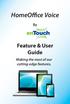 HomeOffice Voice By Feature & User Guide Making the most of our cutting-edge features. Let s Get Started! Once you have a HomeOffice Voice number, setting up your advanced features through CommPortal is
HomeOffice Voice By Feature & User Guide Making the most of our cutting-edge features. Let s Get Started! Once you have a HomeOffice Voice number, setting up your advanced features through CommPortal is
Information for NGT Trialists A Guide to Using the NGT App
 Information for NGT Trialists A Guide to Using the NGT App What do I need to get started? A phone: at home or work, landline, mobile or VoIP (Voice over Internet Protocol) An internet connection: broadband,
Information for NGT Trialists A Guide to Using the NGT App What do I need to get started? A phone: at home or work, landline, mobile or VoIP (Voice over Internet Protocol) An internet connection: broadband,
Mobile App Frequently Asked Questions
 Mobile App Frequently Asked Questions Basics 1. What can I do with AAFCU s Mobile App? AAFCU s Mobile App makes your everyday banking activities easy and convenient. Here's what we offer: Pay bills Transfer
Mobile App Frequently Asked Questions Basics 1. What can I do with AAFCU s Mobile App? AAFCU s Mobile App makes your everyday banking activities easy and convenient. Here's what we offer: Pay bills Transfer
Novell Filr 1.0.x Mobile App Quick Start
 Novell Filr 1.0.x Mobile App Quick Start February 2014 Novell Quick Start Novell Filr allows you to easily access all your files and folders from your desktop, browser, or a mobile device. In addition,
Novell Filr 1.0.x Mobile App Quick Start February 2014 Novell Quick Start Novell Filr allows you to easily access all your files and folders from your desktop, browser, or a mobile device. In addition,
Snom Phone Quick Start Guide
 Snom Phone Quick Start Guide Today s Phone Company 1.866.342.4283 www.megagate.com Table of Contents 1. Quick Reference information... 3 2. Introduction... 4 3. Making Calls... 5 3.1 Internally... 5 3.2
Snom Phone Quick Start Guide Today s Phone Company 1.866.342.4283 www.megagate.com Table of Contents 1. Quick Reference information... 3 2. Introduction... 4 3. Making Calls... 5 3.1 Internally... 5 3.2
MFC6490CW Windows Network Connection Repair Instructions
 Difficulty printing from your PC can occur for various reasons. The most common reason a networked Brother machine may stop printing, is because the connection between the computer and the Brother machine
Difficulty printing from your PC can occur for various reasons. The most common reason a networked Brother machine may stop printing, is because the connection between the computer and the Brother machine
Logging into Citrix (Epic) using an RSA Soft Token - New RSA User
 Logging into Citrix (Epic) using an RSA Soft Token - New RSA User Soft Token Installation and Logging into Citrix (Epic) using an RSA Soft Token A. For new RSA users: downloading & importing your RSA Soft
Logging into Citrix (Epic) using an RSA Soft Token - New RSA User Soft Token Installation and Logging into Citrix (Epic) using an RSA Soft Token A. For new RSA users: downloading & importing your RSA Soft
Step by step guide how to password protect your USB flash drive
 Step by step guide how to password protect your USB flash drive 1 Content 1. How to create encrypted partition on USB flash drive 2. How to work with encrypted partition on the USB flash drive - Rohos
Step by step guide how to password protect your USB flash drive 1 Content 1. How to create encrypted partition on USB flash drive 2. How to work with encrypted partition on the USB flash drive - Rohos
BUSINESS VOICEEDGE TECHNICAL ADMINISTRATOR USER GUIDE WELCOME TO BUSINESS VOICEEDGE INTRODUCTION TO VOICEEDGE PHONES
 BUSINESS VOICEEDGE TECHNICAL ADMINISTRATOR USER GUIDE WELCOME TO BUSINESS VOICEEDGE As the technical administrator, you can manage features and passwords for all end users as well as manage key group features
BUSINESS VOICEEDGE TECHNICAL ADMINISTRATOR USER GUIDE WELCOME TO BUSINESS VOICEEDGE As the technical administrator, you can manage features and passwords for all end users as well as manage key group features
Spring Hill State Bank Mobile Banking FAQs
 Spring Hill State Bank Mobile Banking FAQs What is Mobile Banking? Mobile Banking enables you to access your account information using the Bank online banking website. You must first be enrolled as an
Spring Hill State Bank Mobile Banking FAQs What is Mobile Banking? Mobile Banking enables you to access your account information using the Bank online banking website. You must first be enrolled as an
Qbox User Manual. Version 7.0
 Qbox User Manual Version 7.0 Index Page 3 Page 6 Page 8 Page 9 Page 10 Page 12 Page 14 Page 16 Introduction Setup instructions: users creating their own account Setup instructions: invited users and team
Qbox User Manual Version 7.0 Index Page 3 Page 6 Page 8 Page 9 Page 10 Page 12 Page 14 Page 16 Introduction Setup instructions: users creating their own account Setup instructions: invited users and team
ONLINE ACCOUNTABILITY FOR EVERY DEVICE. Quick Reference Guide V1.0
 ONLINE ACCOUNTABILITY FOR EVERY DEVICE Quick Reference Guide V1.0 TABLE OF CONTENTS ACCOUNT SET UP Creating an X3watch account DOWNLOADING AND INSTALLING X3WATCH System Requirements How to install on a
ONLINE ACCOUNTABILITY FOR EVERY DEVICE Quick Reference Guide V1.0 TABLE OF CONTENTS ACCOUNT SET UP Creating an X3watch account DOWNLOADING AND INSTALLING X3WATCH System Requirements How to install on a
Call Answer/Message Manager with Aliant Voicemail Online
 Call Answer/Message Manager with Aliant Voicemail Online Call Answer/Message Manager automatically takes a message when you re away, on the telephone or on Dial up Internet. You ll enjoy the convenience
Call Answer/Message Manager with Aliant Voicemail Online Call Answer/Message Manager automatically takes a message when you re away, on the telephone or on Dial up Internet. You ll enjoy the convenience
NHSmail mobile configuration guide Android mobile devices
 NHSmail mobile configuration guide Android mobile devices Version: V.6 Date: September 2011 THIS INFORMATION IS FOR NHS STAFF AND IS NOT TO BE DISTRIBUTED OR COPIED OUTSIDE OF THE NHS Version 6.0 Crown
NHSmail mobile configuration guide Android mobile devices Version: V.6 Date: September 2011 THIS INFORMATION IS FOR NHS STAFF AND IS NOT TO BE DISTRIBUTED OR COPIED OUTSIDE OF THE NHS Version 6.0 Crown
FileCruiser. User Portal Guide
 FileCruiser User Portal Guide FileCruiser Product Manual Contents Contents Getting Started with FileCruiser 1 Using the FileCruiser Agent 2 Desktop Shortcut 2 Log in to FileCruiser Agent 3 Using the FileCruiser
FileCruiser User Portal Guide FileCruiser Product Manual Contents Contents Getting Started with FileCruiser 1 Using the FileCruiser Agent 2 Desktop Shortcut 2 Log in to FileCruiser Agent 3 Using the FileCruiser
AirWatch for Android Devices
 Overview What is AirWatch AirWatch is the mobile device management (MDM) system provided by UMHS to ensure security for smart phones and tablets that connect to the UMHS environment. AirWatch provides
Overview What is AirWatch AirWatch is the mobile device management (MDM) system provided by UMHS to ensure security for smart phones and tablets that connect to the UMHS environment. AirWatch provides
Remote Access Instructions
 document rev. 8 updated 6/28/2012 Remote Access Instructions Table of Contents... Page 1 Finding the AFS Remote Access links and the AFS home page... 2 First time login with RSA fob (AFS option 1 SSL VPN
document rev. 8 updated 6/28/2012 Remote Access Instructions Table of Contents... Page 1 Finding the AFS Remote Access links and the AFS home page... 2 First time login with RSA fob (AFS option 1 SSL VPN
EZ RMC Remote HMI App Application Guide for Android Devices
 EZ RMC Remote HMI App Application Guide for Android Devices The EZ RMC Remote HMI App is an application designed for your Android devices to enable the monitoring and control of your EZTouch HMIs from
EZ RMC Remote HMI App Application Guide for Android Devices The EZ RMC Remote HMI App is an application designed for your Android devices to enable the monitoring and control of your EZTouch HMIs from
Contents First Time Setup... 2 Setting up the Legal Vault Client (KiteDrive)... 3 Setting up the KiteDrive Outlook Plugin... 10 Using the Legal Vault
 Contents First Time Setup... 2 Setting up the Legal Vault Client (KiteDrive)... 3 Setting up the KiteDrive Outlook Plugin... 10 Using the Legal Vault Outlook Plugin... 13 Using KiteDrive to Send Large
Contents First Time Setup... 2 Setting up the Legal Vault Client (KiteDrive)... 3 Setting up the KiteDrive Outlook Plugin... 10 Using the Legal Vault Outlook Plugin... 13 Using KiteDrive to Send Large
THE COMCAST BUSINESS VOICEEDGE MOBILE APP A REFERENCE GUIDE
 THE COMCAST BUSINESS VOICEEDGE MOBILE APP A REFERENCE GUIDE Table of Contents Requirements.... 3 How to download from Apple App Store or Google Play.... 3 User Login.... 3 Main Screen... 4 First Time Login
THE COMCAST BUSINESS VOICEEDGE MOBILE APP A REFERENCE GUIDE Table of Contents Requirements.... 3 How to download from Apple App Store or Google Play.... 3 User Login.... 3 Main Screen... 4 First Time Login
Quick Guide for Polycom VVX 500 Performance Business Media Phone. Document Date: 07/30/13 Document Version: 1.0d
 Quick Guide for Polycom VVX 500 Performance Business Media Phone Document Date: 07/30/13 Document Version: 1.0d Quick Guide Content Polycom VVX 500 Performance Business Media Phone Button Diagram... 3
Quick Guide for Polycom VVX 500 Performance Business Media Phone Document Date: 07/30/13 Document Version: 1.0d Quick Guide Content Polycom VVX 500 Performance Business Media Phone Button Diagram... 3
