How to claim BPS online in Check Change Complete Confirm
|
|
|
- Brianna Palmer
- 8 years ago
- Views:
Transcription
1 Claim BPS nline How to claim BPS online in 2016 Check Change Complete Confirm
2 At a glance: your online application The table below shows you where to go to change the different parts of your online application. Part of your application summary Part A - Your business Part B - Your choice of currency Part C - C1: Field name Part C - C2: OS map sheet ref / National Grid field no Part C - C3: Total field size Part C - C4: Maximum area eligible for BPS Part C - C5: Part field suffix Part C - C6: Part field size Part C - C7: Land use in 2016 Part C - C8: Eligible area you want to claim payment for Part D - Ecological Focus Areas (EFA) Where to click from the Business overview screen Business name: View full business details Amend business details and reference numbers SBI: If your SBI is incorrect in Part A, call the Rural Payments helpline on Applications Apply for BPS Declarations Payment Not available to change online. Not available to change online. You can check them by going to Land Land use You don t need to update this part online. Make sure your part field size (C6) and land use information (C7) are correct in the Land Use screen ( Land Land use ) You don t need to update this part online. Make sure your part field size (C6) and land use information (C7) are correct in the Land Use screen ( Land Land use ) This will update automatically, based on the information in your land use screen. Land Land use Land Land use This will update automatically when you make any changes to land use. If, for any reason, you want to reduce this area, go to Applications Apply for BPS Make changes to your application Activate less BPS area Include EFA areas and features in your land use ( Land Land use ) If you want to reduce the amount of EFA you want to declare, go to: Applications Apply for BPS Make changes to your application Use less EFA than available Part E - Common land Available in Spring 2016 Part F - Active farmer Applications Apply for BPS Declarations Active farmer declaration declaration Part G - Young farmer payment Applications Apply for BPS Make changes to my application Apply for young farmer Part H - Entitlements Entitlements Transfer entitlements Part I - Land in more than one Applications Apply for BPS Declarations Cross border part of the UK Part J - Organic land Applications Apply for BPS Declarations Organic Part K - Checklist Not applicable online, but available on application summary for your own use. Part L - Declarations and responsibilities Applications Apply for BPS Declarations Your declarations and responsibilities.
3 Use built-in checks to help you get your application right and get an instant receipt Do more than just apply: check your entitlements online and transfer them view maps and aerial photography print maps of individual land parcels transfer land parcels online
4 Guiding you through your BPS 2016 online application Your details and permissions Your application summary Page 3 Land use Common land Page 9 A Farmer SD A Farmer Active Farmer declaration Your declarations and responsibilities Other declarations Page 16 A Farmer Application summary Submit your application Page 19
5 Getting started In 2016 you can apply for the Basic Payment Scheme online using the Rural Payments service. There are 4 things you need to do to complete your application: check your information change anything that needs updating complete your declarations confirm your information and apply Scheme rules and other guidance Before you start, you should read the BPS 2016 scheme rules, which are on GOV.UK at All the guidance and information you need for BPS 2016 is on this page including: the BPS 2016 scheme rules the cross compliance rules Rural Land and Entitlements (RLE1) form and guidance the list of land use codes for BPS 2016 extra guidance for those with areas of common land or shared grazing extra guidance for those with land in more than one part of the UK an active farmer readmission form an application form for new entitlements or to prove new or young farmer eligibility Sign in to the Rural Payments service To sign in, go to Depending on how you registered you will need your: Customer Reference Number and password, if you registered through the RPA. Click Sign in with your customer reference number and password, or Verify log in details if you registered through GOV.UK Verify. Click Sign in if you registered online with GOV. UK Verify.! If you registered through RPA and you ve forgotten your password, you can get a new one from the sign-in page. If you ve forgotten your Customer Reference Number, call us on If you re a new customer, you must register before you can apply - call us on or search for Register for rural payments at 1
6 Help is available There is a Help link on many of the screens that will take you through each process step-by-step. You can download and print a separate copy of all the onscreen help at Or you can call us on if you get stuck. Help link We can help you apply online We have online support centres across England to help you apply online. To book an appointment, call If you have a paper BP5 form If you ve received a paper application form but want to apply online, call RPA on to set up your online application. 2
7 C Check that your details and permissions are up-to-date Check your application summary First check that your personal and business details are up to date, then create and check your application summary. Check that your details are up-to-date Before you start to check your application, you must check that the personal and business details which you ve already registered are still correct. We will use them to contact you about your claim. Check your personal details You ll see your personal details on the Your Businesses screen as soon as you sign in, and you can check and edit them here (click on the View and amend personal details link on the right hand side of the screen). To make any changes, click Amend your details. We will use your details to contact you about your claim Check that your address and phone number are up to date. If they aren t, we might not be able to contact you about your application. Check your business details To check your business details, select the business from the Your businesses screen. You can edit the details from the Business overview screen - click on View full business details on the righthand side of the screen. To make any changes, click on the appropriate Amend link. The main business address that we hold on the Rural Payments service is the address that we will use to send certain types of information to you, such as the Remittance Advice after a payment.! It s important that your bank account details are up to date and valid or we will not be able pay you. To amend your bank account details, call us on you cannot change them on the Rural Payments service. Check any permissions you ve given to other people If you want someone else to have access to your business so they can help you apply online, you need to check that you ve given them the right permission - click the Give access to this business link from the Business Overview screen. They will need Submit permissions for BPS if you want them to apply on your behalf. They must be registered before you can give them access. 3
8 Check your application summary Once you ve checked that your details are up-to-date, you can start checking your online application. To do this, create an application summary (we recommend you print it). This looks like a paper application form, so if you ve applied for BPS before, it should look familiar. We will have filled in your application with information we already have about your business so you can check it like you would have checked a BP5 paper form in the past. It is your responsibility to make sure that the information in your application is correct.! How to create your application summary From the Business overview screen, click on the Applications link, and then the Apply for BPS link. The first time you set up an application summary, you will need to create a new BPS application. Click on the button Create a new DIRECT PAYMENTS application. Once you see a message confirming the summary has been created, click Back, then on the next screen click Open. From the next screen, click on the drop-down arrow View and print your application summary, then click on Generate, followed by Download to view your application summary. You can print it or check it on screen. The first time you see your application summary, you will see information in the following sections that you will need to check: Part A: Your business Part B: Payment (this will only be filled in if you were paid in Euros last year) Part C: Field data sheet Part D: Greening: ecological focus areas (EFA) (if this applies to you) Part E: Common land grazing rights (if you have any) Part H: Entitlements The other sections of the application summary will be blank at the moment. You will fill them in when you complete your declarations (see page 16). As you check these sections, make a note of anything that needs to change. Once you have checked them all, if you need to make any changes, read Change (page 9) to find out how. Your application summary In parts C and D of your application summary, you ll see information about greening and whether you may be meeting the crop diversification or EFA rules. This is just a guide and is based on your land use information (see page 11). 4 These sections may be incorrect if you have: organic land and have applied for an exemption in Part J of your application summary applied for crop diversification exemption 3 (read the BPS scheme rules for more information), or used paper continuation sheets
9 What to check in Part A: Your business Check that the Single Business Identifier (SBI) and the Name of beneficiary (or business name) are correct. You can t change your SBI online. If the SBI on your application summary is incorrect, call the Rural Payments helpline on What to check in Part B: Payment If you want to be paid in Euros, check that there is an X in the box in this part of the form. What to check in Part C: Field data sheet In Part C, your application summary should show: all the agricultural areas on your holding that are at your disposal and are hectares or more whether or not you use that land to claim for payment any non-agricultural land you are using to claim for in a Rural Development agreement or the National Forest Changing Landscapes Scheme The information in Part C is based on what land we have linked to your holding and the land we have recorded on our maps (columns C3 and C4), and the information we took from your BPS application last year. The total field size of every land parcel needs to be accounted for, including: areas within the land parcel which are non-agricultural permanent ineligible or temporary ineligible features within it how different areas of the parcel are being used for different things - such as arable land, permanent grassland and permanent crops (they need to have the appropriate land use code) First, check if there are any land parcels missing from your application, or if there are any that you want to remove. Make a note of this so you can change it later (see page 10). The information below explains what else you should check in Part C. Check if there are any land parcels missing or if there are any that you want to remove It s particularly important to check that columns C6, C7 and C8 are correct. These are the columns which tell us what you use each area of land for, what size it is, and how much of it you want to claim payment on (if it s eligible). Check your maps online You can look at digital maps of your individual land parcels on Rural Payments and print them. From the Business overview screen, click Land then View land. For more information, read Annex: Your digital maps on page 21. C2 Ordnance Survey Map sheet reference and National Grid field number This will contain a 10-character reference, made up of 2 letters, 4 numbers and the final 4 numbers indicating the centre of the land parcel (for example, AA ). Some field numbers may have changed since last year you can check them by looking at your digital maps read page 21. 5
10 C3 (Total field size) and C4 (Maximum area eligible for BPS) Column C3 should show the total area of the land parcel. C4 should show the maximum area eligible for BPS (the total area of the land parcel, minus the area of any permanent ineligible features). The information in columns C3 and C4 comes from our mapping database. It may not be up-to-date if you have: sent us an RLE1 form to tell us about land changes and we haven t made them yet (they will be shown as a pending change on your digital maps) made changes to your land parcel that you haven t told us about yet on an RLE1 form, or had a land inspection in 2015 and we have changes to make to our mapping database as a result. Checking your land areas This year all of the land information on your application summary needs to be to 4 decimal places (i.e. x.xxxx ha). Last year it was to 2 decimal places. If you have any problems doing this we recommend you round down rather than using normal rounding rules. C6 Part field size Column C6 shows the size of the different areas (or crops) in the land parcel (C7 shows what the area is being used for). We will have listed the ones that you supplied in Make a note of any areas that have changed, so that you can update them in the Land use screen later. (See page 11 for more information). The total of all the land use areas should add up to the correct total field size (C3) of the land parcel. The total of all the eligible land uses should add up to the correct maximum area eligible for BPS (C4) for the land parcel. You might need to take into account any RLE1 forms you have sent us when working these out. If you only have part of a land parcel at your disposal for BPS, and someone else has the other part, you should only declare the land use(s) and area for your part of the parcel. If you need to tell us about more than one land use in your share of the eligible land, then you can do this in the land use screen see page 14 for more information. Read the BPS 2016 scheme rules for more information about what land at your disposal means. We will use the information about your land use in columns C6 and C7 to work out if you: have enough eligible land to claim BPS are exempt from any of the greening rules are meeting the crop diversification or EFA rule for greening C7 Land use in 2016 This column should contain a land use code showing what each area of land is being used for on 16 May You need to tell us about all the land uses in each parcel. There s a list of all the land use codes on GOV.UK at 6
11 If you re going to sow a crop after 16 May, use the land use code that s right for the majority of the cropping period (read the BPS 2016 scheme rules for more information). If you have any land that won t be eligible for the entire calendar year (for example, you know that utility works will take place on the land later in the year), use the correct code at C7. You don t need to fill in an RLE1 form to tell us about ineligible features or areas that will only be on agricultural land temporarily (temporary ineligible features). See the table on page 14 for more information. If you have features on your land which are eligible for BPS (such as hedges or ditches), these don t need to be declared as separate land uses in columns C6 and C7. You should include the area of these features in the main land use of the field. Grass strips (such as tracks, strips, margins and headlands) do not need to be identified separately from the main land use of the parcel (the cropped area), unless you want to count the area: separately for crop diversification as a permanent grassland buffer strip or fallow land for EFA towards your permanent grassland total for a greening exemption; or towards your temporary grassland and/or fallow land total for a greening exemption. C8 Eligible area you want to claim payment for Column C8 should be the sum of the eligible areas in columns C6 and C7. Check that the area you want to claim payment for is correct. You can only use land parcels which have a total eligible area of hectares or more to claim BPS. The area entered in C8 for each eligible land use must not exceed the area entered in C6 for that land use. The total of the areas entered in C8 for the land parcel must not exceed the total of all the eligible land uses entered in C6. What to check in Part D: Greening: ecological focus areas (EFA) You only need to check this section if you have to follow the EFA greening rule (read the scheme rules to check). D2 to D8 EFAs Your application summary will show the EFAs you declared for BPS 2015, with the exception of catch and cover crops. Check that all the EFA features/areas you want to declare this year are shown and that their areas/lengths are correct.! EFA hedges next to fallow land, nitrogen-fixing crops, catch or cover crops You will need to reduce the area of the fallow, nitrogen-fixing crop or catch or cover crop if a hedge you are also using as part of your EFA is next to them read the BPS 2016 scheme rules and page 17 for more information. 7
12 What to check in Part E: Common land This part will show any common land grazing rights that you have. Check that the information is correct and make a note of anything that you need to change. There is extra guidance about common land on GOV.UK at The key things to check in this part are shown below. E3 Type of commons rights If your register entry allows you a choice of animal types (for example, cattle, sheep or ponies), you should convert your rights to Livestock Units (LUs) and use whichever rights give the highest LU value. This will maximise the number of LUs you can claim on the common. If you have separate rights to graze more than one type of animal, check that each animal type is on a separate line. E4 Number of rights of this type Check the number of animals of the type entered in column E3 is correct you should not give the number of stints/gaits, an area in hectares or the total LU value of your claim. E5 Do you own the common? If you own the common, check that this is shown correctly. E6 Activate entitlements Check that each line in column E6 is correct if you want to be paid for your common land rights. What to check at Part H: Entitlements This section is for information only. If you think your entitlements information is wrong, go to the View entitlements screen to check (click Entitlements then View entitlements from the Business overview screen) or call us on
13 Part A: Business details Part C: Field data sheet Part D: Greening: Ecological Focus Areas Part E: Common land grazing rights Part H: Entitlements Making your changes online will update your application automatically. If you don t need to make any changes, go to page 16. Use the different links on your Business Overview screen to make your changes to Parts A, C, D, E and H of your application summary. If you are still on the Apply for BPS screen (where you downloaded your application summary), click Back to applications then Back to Business overview to see the Business Overview screen. There s a guide on where to make changes in the Rural Payments service at the start of this booklet. Whenever you see the Help link, you can click it to read extra information about the screen you re on and how to use it. When you ve finished making your changes, you ll need to go back to the Apply for BPS screen so you can complete your declarations (read page 16 for more information). Part A: Business details To update your business name, click View full business details from the Business overview screen, then Amend business details and reference numbers. If the SBI is wrong in Part A, call the Rural Payments helpline on Make changes to Part C: Field data sheet The information in Part C comes from the Land use screen. The information in Part D for Ecological Focus Areas also comes from this screen. You can find it by clicking the Land link on the Business Overview screen, then Land use. You can make the following changes to Part C using the Rural Payments service: add or remove land parcels from your application change your land use (columns C6 and C7 on your application summary) reduce the area you want to claim payment for (C8) - see page 16 for more information 9
14 You can t change the information in columns C3 or C4 of your application summary online and you won t need to when you make an application. You just need to: make sure your land use is correct, and send us an RLE1 form and sketch map (if you haven t already done so) if the total size of the parcel has changed or if permanent ineligible features have been added or removed from it.! In the Rural Payments service, all of the land information needs to be to 4 decimal places (i.e. x.xxxx ha). If you have any problems doing this we recommend you round down rather than using normal rounding rules. Add or remove land parcels in Part C The table below explains how to add or remove a land parcel at Part C of your application summary. If you want to Add a land parcel to your application you need to... If the land parcel is already registered with us: Or ask the previous owner or claimant to transfer the land parcel to you online (this will register the parcel to your holding). We recommend online transfers are made as early as possible so they appear on your online application in time to submit it. fill in a BP5 continuation booklet (available on GOV.UK) with the details of the land parcel and send it to us when you apply. If the land parcel isn t registered with us: fill in a BP5 continuation booklet with the details of the land parcel and send it to us when you apply, and fill in an RLE1 form to register the land parcel (if you haven t already done so). Remove a land parcel from your application You can do one of the following: transfer the land parcel to the right business on the Rural Payments service (this will remove it from your holding) - read the box below for more information on transferring land. if you re not able to send it to another business, transfer it to the SBI we have set up on the service to remove land parcels from your claim. Use SBI , the business name you are transferring to should appear as Land removed from your holding. Read the box below for more information on transferring land. use the Edit icons on the land use screen to change all the land uses in the parcel so that they have an area of hectares and leave the land use description blank. The area to claim for payment should automatically update to zero. This will remove it from your application, but the parcel will stay registered to your holding. We recommend online transfers are made as early as possible. 10
15 ! To transfer land, go to the Business Overview screen and click on the Land link, then click on Transfer land, and follow the on-screen help. Watch our video called How to transfer land parcels on the Rural Payments service on YouTube for more information. We recommend transfers are made early so they can appear (or be removed) from your online application before you apply. Change Land use - columns C6 and C7 From the Business Overview screen, click Land, then Land use. The information on the land use screen will be submitted to us as part of your BPS application (in parts C and D), so it s important that its correct. To make changes to land use, use the icons on the left of the screen: Edit change a land use area (and add a catch or cover crop if you need to) Add include another land use in the land parcel and tell us its area / measurement Delete remove a land use from a land parcel Click + to search for a land parcel or land use Parcel size = C3 BPS area = C4 Land use = C7 ha = C6, m = lengths declared in Part D When you are changing your land use there are built-in checks in the service. They will highlight to you if the land uses you have declared for a parcel add up to more or less than the total field size that we currently have mapped. The total field size is shown in the Parcel size column (and column C3 on your application summary). If you see an amber undeclared box, this means you haven t declared the land use for the whole area of the land parcel we currently have mapped. To add a land use for this area, click the Add icon for the row shown as undeclared. 11
16 If you see a red overdeclared box, this means you have declared land use that is larger than the total size of the land parcel we currently have mapped. Use the Edit icons on the land use screen to reduce the size of one or more of the land uses in the land parcel. You can update your land use to remove these boxes, but you may not need to if you: need to tell us about a change to the total size of the field - send us an RLE1 form and sketch map to tell us about the changes and make sure the land use you ve entered is correct. have already sent us an RLE1 to tell us about changes, but we haven t updated your maps yet. You just need to make sure the land uses for the parcel (and their areas) are correct. Adding or editing a land use Use the screen below to enter a new land use (after clicking the Add icon) or edit an existing one (after clicking the Edit icon). If you get stuck, click the Help link. Type the land use on 16 May 2016 here - it will bring up a list of relevant codes (just like a search engine) Add an area for the land use in this box Some land uses have a length rather than an area. Lengths in metres can be entered in this box When you add or edit a land use, the screen will let you choose Rotations on the land use. You only need to use this to add a catch or cover crop to your land use. These should be entered as rotation 2. When you have made your changes on this screen, press the Save button, then Back. Greening and land use codes If you have any nitrogen-fixing crops or fallow land in your EFA, you need to include them in your land use. Land you are using for catch or cover crops as part of your EFA also needs to be included in land use - with the main land use being the land use on 16 May The catch and cover crops need to be included as a rotation crop (entered as rotation 2, see above). EFA buffer strips and hedges also need to be separately identified in land use, and their length recorded in metres. There are specific codes you can use on the Rural Payments service. For more information read the list of land use codes on GOV.UK at You don t need to send in an RLE1 form or sketch map to identify your EFA buffer strips or hedges. The measurements for EFA features/ areas should be the actual physical measurements of the areas or features (in metres or hectares), not what they are worth for greening. 12 We will also use the information in your land use screen to work out if you are meeting the crop diversification rule.
17 Important If the changes you make mean that the total size of the field ( Parcel size in the land use screen) has changed, you need to fill in and send us an RLE1 form to ask us to change the field boundaries (if you haven t already done so). You can download an RLE1 form from GOV.UK go to If you ve already sent us an RLE1 form, you can check your digital map of the land parcel to see if the change is still pending read page 21. The table below explains how to make other changes to your land. Use the onscreen help and YouTube videos for more guidance on how to do these. You might need to use the add, edit or delete buttons to make changes (see page 11). If you want to Change the size of a land parcel (because the boundary has changed) Split or merge parcels (Permanent splits, not crop splits) you need to To increase the size of the land parcel, you must do all of the following: increase the area of land use for the corresponding land use code(s). Use the Edit and/or Add icons in the land use screen to make the changes. The total area of land use will now be larger than the total parcel size, and will show as overdeclared. fill in an RLE1 to tell us about the change to the land parcel (if you haven t already done so) The area you want to claim payment for will automatically increase to the new total of eligible land uses. To reduce the size of the land parcel you must : reduce the area of land use for the corresponding code(s). Use the Edit icon in the land use screen to make the changes. The total area of land uses will now be smaller than the total parcel size, and will show as undeclared. fill in an RLE1 form to tell us about the change (if you haven t already done so) The area you want to claim payment for will automatically decrease to the new total area of eligible land uses. Merge: fill in the land use for each parcel and leave as 2 separate parcels. Use the Edit, Delete or Add icons in the land use screen to do this. Split: fill in the land use for each parcel in the existing parcel (and don t split it other than providing different land use where needed). Use the Edit, Delete or Add icons in the land use screen to do this. Then fill in an RLE1 form to tell us about the change (if you haven t already done so). 13
18 If you want to Claim land that is in dual use Declare an area of a shared parcel Show a Greening feature, such as a hedge Tell us about a permanent ineligible feature/area in a land parcel which is not on your maps Tell us about permanent ineligible areas where they cover a whole land parcel and are either already mapped as ineligible or are not mapped Tell us about temporary ineligible features you need to If you are: Claiming BPS on the land parcel: fill in your land use as normal Claiming Countryside Stewardship or Environmental Stewardship and someone else is claiming BPS on the same area: Remove the land use code and area in land use table. The area you want to claim payment for will automatically decrease to Use the Edit icons in the land use screen to do this. Reduce the area of land use for the relevant parts of the parcel - the total area of land uses will now be smaller than the total parcel size, and you will get an undeclared warning. Use the Edit icons in the land use screen to do this. The area you want to claim payment for will automatically reduce to the new total of eligible land uses. Update your land use to show EFA greening features. Use the Add icon on the land use screen to add new land uses. You can also add linear EFA features such as hedges and buffer strips. Enter the land use code for the ineligible land use or feature, and enter the area. Use the Add icon on the land use screen to add new land uses. Fill in an RLE1 form and sketch map to tell us about these features/ areas (if you haven t already done so) Enter the land use code for the ineligible land use or feature, and enter the area. Use the Add icon on the land use screen to add new land uses. You don t need to fill in an RLE1 form or sketch map to tell us about this. Give the area a land use code of NA02 and enter the area. Use the Add icon on the land use screen to add new land uses. You don t need to fill in an RLE1 form or sketch map. Make changes to Part D: Greening: Ecological Focus Area The information in Part D comes from the information in the Land use screen. So it s important to make sure all the features and areas you want to use as EFAs are included in your land use. You can edit, add or delete information as you did when making changes to Part C. If you get stuck, click the Help link. See page 11 for more information. If you want to reduce any areas you are declaring as an EFA, read page
19 Make changes to Part E: Common land grazing rights We will let you know when you will be able to change common land information online - check GOV.UK at to find out when this is available. Part H: Entitlements This part of your application summary is for information only. If you want to transfer entitlements online, click on Entitlements from the Business Overview screen. Then click Transfer entitlements and follow the Help that s available onscreen. FARMER A Watch our YouTube video called How to transfer BPS entitlements on the Rural Payments service for more information. 15
20 Part B: Payment Part C (Column C8): Activate less BPS area Part D: Use less EFA than available Part F: Active farmer declaration Part G: Young farmer payment Part I: Land in more than one part of the UK Part J: Organic land Part L: Your declaration and responsibilities Before you can confirm your application and submit it, you need to complete your declarations. Every applicant must make an Active farmer declaration and fill in the Your declaration and responsibilities section before submitting their application. Some farmers may need to make other declarations too. To complete your declarations, go to the Apply for BPS screen. From the Business overview screen, click Applications and then Apply for BPS (and open your application) to get there. FARMER A You don t have to fill in all the declarations, just the ones that apply to your claim. If you get stuck, click the Help link. Part B: Payment To declare that you want to be paid in Euros, go to the Declarations section on the Apply for BPS screen and click Payment. Select Yes, then click Close. Part C (Column C8): Activate less BPS area The information in column C8 (Eligible area you want to claim payment for) on your application summary automatically updates based on the information in the Land use screen. It will update to make sure you are always claiming the maximum eligible area that you can (based on your land use). If, for any reason, you want to reduce the area you are claiming for, you can declare this in the Activate less BPS area screen. Go to the Make changes to your application section of the Apply for BPS screen and click Activate less BPS area. 16
21 You can make changes by typing the areas you want to claim into the Applied for column. Click the Help link on the screen for more information on how to do this. Make sure you save any changes before you close the screen. Part D: Use less EFA than available You can choose to reduce an EFA area you ve declared. You only need to do this if you: have fallow land in part D of your application summary that is eligible for crop diversification but doesn t count as EFA fallow land, or need to reduce an EFA area because an EFA hedge overlaps with fallow land, nitrogen-fixing crops, catch or cover crops (read the scheme rules for more information about this) Part F: Active Farmer declaration To be eligible for BPS, you must qualify as an active farmer and you must declare this on your application. Read the BPS 2016 scheme rules to make sure you know whether you qualify automatically or whether you need to fill in a readmission form. If you do need to fill in a readmission form, this must be sent so we receive it by midnight on 16 May To reduce an EFA, go to the Make changes to your application section of the Apply for BPS screen. Then click Use less EFA than available. You can make changes by typing the areas you want to claim into the Applied for column. Click the Help link on the screen for more information on how to do this. Make sure you save any changes before you close the screen. To make your declaration, click Active farmer declaration and answer the questions onscreen. When you ve finished, click Save. Part G: Young farmer payment You must complete this declaration before you apply To apply for the young farmer payment, go to the Make changes to your application section of the Apply for BPS screen and click Apply for young farmer. Click Yes to apply for the young farmer payment, then Close. You ll need to send us evidence to prove you are a young farmer - read the scheme rules for more information. 17
22 Part I: Land in more than one part of the UK To tell us you are applying for BPS in more than one part of the UK, go to the Declarations part of the Apply for BPS screen and click Cross border. Answer the questions on screen and click Save. Then click Close. Part J: Organic land To tell us you want to declare that you are using the organic greening exemption, go to the Declarations part of the Apply for BPS screen and click Organic. Select Yes, then Close. You don t need to fill in Part K to apply and you can t complete it online. This part is just for your own use. Part L: Your declarations and responsibilities To make your declaration, click Your declarations and responsibilities. You must click Yes to confirm that you accept the terms of the declarations. You must complete this declaration before you apply 18
23 Double-check your application summary Submit your application Once you ve made your changes and declarations, double-check your application and submit it. Before you submit your application, generate a new copy of your application summary and doublecheck it to make sure that you re happy with the information you re going to submit. From the Apply for BPS screen, click on the drop-down arrow View and print your application summary, then click on Generate to create an updated version of your application summary. Then click Download to view it. Double-check a new copy of your application summary before you submit Do not send a copy of this updated application summary to us as a paper BP5 form - we cannot accept it. Submit your application Click Submit on the Apply for BPS screen to apply. A pop up notice on the screen should confirm that RPA has received your application - if you haven t completed the Active farmer or Your declaration and responsibilities declarations you will be asked to do this before you can submit. Once you have submitted, on the Apply for BPS screen the status of your application will change to Submitted and show the date and time it was submitted. You must submit your application by midnight on 16 May We can accept applications until midnight on 10 June 2016 but will apply penalties to claims submitted after midnight on 16 May 2016 (read the Key dates in the scheme rules). Supporting documents (including continuation sheets) If you need to send supporting documents as part of your application, make sure you clearly write the SBI on every sheet, then send them to us by post. We cannot accept scanned images that are sent by . The address to send them to is on page 22. We must receive any supporting evidence and continuation sheets by the BPS application deadline of midnight on 16 May If they are received late, the application they are part of will be also treated 19
24 as late and a late application penalty may be applied. Your application may be rejected if supporting documents are received after midnight on 10 June Read the BPS scheme rules for more information on application dates and penalties. After you ve applied: how to make changes to your application You can make certain changes to your application - without getting a penalty - before midnight on 31 May 2016 (as long as you submitted your application by midnight on 16 May 2016). Read the BPS 2016 scheme rules for more information. To make the changes, you will need to create a new application and submit it when you have made them. To do this, follow the online Help at the Apply for BPS screen. If you submit an updated application after 16 May 2016, you should send an to us, explaining that this is a change to your original application. Include Amendments to BPS 2016 application in the header of the and your Single Business Identifier (SBI) in the . Send it to ruralpayments@defra.gsi.gov.uk. Any new application will replace your original application but you will still be able to see (and print) your original application as an application summary. 20
25 Annex: Your digital maps You can look at digital maps of the individual land parcels which are registered to your holding on the Rural Payments service. You can see them as either an OS map or as aerial photography - you can print the OS map view too. From the Business overview screen, click the Land link, and then View land. FARMER A The screen will highlight if there are any changes pending on any of the land parcels - if there are you will see an! icon. This means we re still working on changes to that land parcel, so you should take account of any outstanding RLE1 forms that you ve sent to us - or any outstanding inspection reports. You don t need to send us another RLE1 form. If there are no changes pending, but you need to make changes to the land parcel, send us an RLE1 form to tell us about the changes. If you can t see a particular land parcel, this could be because it isn t registered to your holding or isn t registered with us at all. The RLE1 form and guidance is available on GOV.UK at If you need to send us a map showing any changes, print the individual land parcel from the Rural Payments service, mark it up and send it to us with your RLE1 form. 21
26 ons More information Call us (Monday to Friday 8.30am to 5pm, except bank holidays). Primary icons ons Please quote your Single Business Identifier (SBI) for all enquiries. Primary icons Write to us Rural Payments Agency PO Box 352 Worksop S80 9FG Please quote your Single Business Identifier (SBI) for all enquiries. Visit our website For more information about the Basic Payment Scheme in 2016, go to RPA have produced videos to help you apply for BPS in 2016 go to YouTube and search for Rural Payments Agency. Follow us on To complain to RPA, write, or telephone. Full guidance about how to complain or appeal is available online at 22
27
28 Crown copyright 2016 You may re-use this document (not including logos) free of charge in any format or medium, under the terms of the Open Government Licence v3.0. To view this licence visit or write to the Information Policy Team, The National Archives, Kew, Richmond, Surrey, TW9 4DU or This document is also available on our website at Any enquiries regarding this document should be sent to us at: Produced by the Rural Payments Agency Version 1.0 March 2016
2015 Single Application Form (SAF) Online How to Complete Guide
 2015 Single Application Form (SAF) Online How to Complete Guide Produced by the Welsh Government Crown Copyright 2015 ISBN 978-1-4734-3065-5 February 2015 CONTENTS Pages Important Points 1 Introduction
2015 Single Application Form (SAF) Online How to Complete Guide Produced by the Welsh Government Crown Copyright 2015 ISBN 978-1-4734-3065-5 February 2015 CONTENTS Pages Important Points 1 Introduction
Area-Based Schemes Application Process 2015 -Questions & Answers
 Area-Based Schemes Application Process 2015 -Questions & Answers Version 1.0 16 February 2015 Area-Based Schemes Application Process 2015 Questions & Answers Version 1.0 16 February 2015 Contents Section
Area-Based Schemes Application Process 2015 -Questions & Answers Version 1.0 16 February 2015 Area-Based Schemes Application Process 2015 Questions & Answers Version 1.0 16 February 2015 Contents Section
Submitting a Claim in New MIPS Sponsor of Day Care Homes (more detailed instructions found in back of document)
 Submitting a Claim in New MIPS Sponsor of Day Care Homes (more detailed instructions found in back of document) Log into MIPS (using same Authorization Number and Password as before). **Be sure to take
Submitting a Claim in New MIPS Sponsor of Day Care Homes (more detailed instructions found in back of document) Log into MIPS (using same Authorization Number and Password as before). **Be sure to take
year end guide 2014/2015
 Payroll year end guide 2014/2015 Sage One Payroll Contents Welcome to your guide to payroll year end 2014/2015 2 Part 1 - Prepare for your year end 4 1.1 Check your Government Gateway account 4 1.2 Check
Payroll year end guide 2014/2015 Sage One Payroll Contents Welcome to your guide to payroll year end 2014/2015 2 Part 1 - Prepare for your year end 4 1.1 Check your Government Gateway account 4 1.2 Check
Land & Property Services Customer Charter
 Land & Property Services Customer Charter This booklet explains the work we do and sets out the standards we want to achieve. If you require this information in a different language or format, please dial
Land & Property Services Customer Charter This booklet explains the work we do and sets out the standards we want to achieve. If you require this information in a different language or format, please dial
INVESTOR PORTFOLIO SERVICE (IPS) ONLINE
 INVESTOR PORTFOLIO SERVICE (IPS) online user guide HELPING HAND. It s important to keep a close eye on your investments, so we do all we can to lend a helping hand. That s why we ve put together this step-by-step
INVESTOR PORTFOLIO SERVICE (IPS) online user guide HELPING HAND. It s important to keep a close eye on your investments, so we do all we can to lend a helping hand. That s why we ve put together this step-by-step
An Introduction to Direct Payments
 An Introduction to Direct Payments CAP 2015 An Introduction to Direct Payments www.agriculture.gov.ie 3 The information contained in this booklet is provided as a guide to farmers and should not be regarded
An Introduction to Direct Payments CAP 2015 An Introduction to Direct Payments www.agriculture.gov.ie 3 The information contained in this booklet is provided as a guide to farmers and should not be regarded
Core Portal Claimant User Guide. Core Expense
 Core Portal Claimant User Guide Core Expense 1 1 CONTENTS 2 Logging onto the system... 4 3 Payment... 5 3.1.1 Payslips... 6 3.1.2 P60s... 8 3.1.3 PRD60s... 10 3.1.4 Important Dates... 11 4 Entering and
Core Portal Claimant User Guide Core Expense 1 1 CONTENTS 2 Logging onto the system... 4 3 Payment... 5 3.1.1 Payslips... 6 3.1.2 P60s... 8 3.1.3 PRD60s... 10 3.1.4 Important Dates... 11 4 Entering and
http://lccintranet/corporate/eso/login.asp?page=/corporate/eso/index.asp
 On line expense system anyone who is an essential user, an authoriser (whether or not they claim mileage) or who claimed via CT 325 need to register if you don t then you won t get paid. Log in page: http://lccintranet/corporate/eso/login.asp?page=/corporate/eso/index.asp
On line expense system anyone who is an essential user, an authoriser (whether or not they claim mileage) or who claimed via CT 325 need to register if you don t then you won t get paid. Log in page: http://lccintranet/corporate/eso/login.asp?page=/corporate/eso/index.asp
What happens if we ve paid you too much tax credits
 What happens if we ve paid you too much tax credits Code of Practice COP26 Contents Introduction 1 Mandatory reconsideration 1 When you should dispute an overpayment 2 How we work out the amount of your
What happens if we ve paid you too much tax credits Code of Practice COP26 Contents Introduction 1 Mandatory reconsideration 1 When you should dispute an overpayment 2 How we work out the amount of your
GUIDE TO THE SINGLE FARM PAYMENT (SFP) SCHEME. Revised February 2014
 GUIDE TO THE SINGLE FARM PAYMENT (SFP) SCHEME Revised February 2014 You can get a copy of this document in other formats, such as: Large print Braille Audio CD Computer disk Other languages To get a copy
GUIDE TO THE SINGLE FARM PAYMENT (SFP) SCHEME Revised February 2014 You can get a copy of this document in other formats, such as: Large print Braille Audio CD Computer disk Other languages To get a copy
BAI online FAQs. Sound and Vision II A Broadcasting Funding Scheme. Version 1.0 23 rd January 2013
 Sound and Vision II A Broadcasting Funding Scheme BAI online FAQs Version 1.0 23 rd January 2013 For all queries regarding this document, contact the BAI at: T: +353 1 6441200 E: systeminfo@bai.ie A: Broadcasting
Sound and Vision II A Broadcasting Funding Scheme BAI online FAQs Version 1.0 23 rd January 2013 For all queries regarding this document, contact the BAI at: T: +353 1 6441200 E: systeminfo@bai.ie A: Broadcasting
Further information about your mortgage
 Do you need extra help? We want to help our customers in any way we can. If you have a hearing or speech impairment you can use Text Relay (previously Typetalk) or Textphone on 08457 32 34 36 (lines are
Do you need extra help? We want to help our customers in any way we can. If you have a hearing or speech impairment you can use Text Relay (previously Typetalk) or Textphone on 08457 32 34 36 (lines are
Welcome to NEST. All the key information you need about being a member of NEST
 Welcome to NEST All the key information you need about being a member of NEST 2 Please write your NEST ID here: You ll find this number on the letter that came with this booklet. Welcome to NEST Building
Welcome to NEST All the key information you need about being a member of NEST 2 Please write your NEST ID here: You ll find this number on the letter that came with this booklet. Welcome to NEST Building
Compulsory purchase and compensation. A guide for owners, tenants
 Compulsory purchase and compensation A guide for owners, tenants and occupiers in Scotland Compulsory purchase and compensation A guide for owners, tenants and occupiers in Scotland The Scottish Government,
Compulsory purchase and compensation A guide for owners, tenants and occupiers in Scotland Compulsory purchase and compensation A guide for owners, tenants and occupiers in Scotland The Scottish Government,
KEY FEATURES OF LEGAL & GENERAL S PENSION ANNUITY.
 PENSION ANNUITIES KEY FEATURES OF LEGAL & GENERAL S PENSION ANNUITY. HELPING YOU MAKE THE RIGHT DECISIONS FOR YOUR FUTURE This is an important document that you should keep in a safe place. 02 KEY FEATURES
PENSION ANNUITIES KEY FEATURES OF LEGAL & GENERAL S PENSION ANNUITY. HELPING YOU MAKE THE RIGHT DECISIONS FOR YOUR FUTURE This is an important document that you should keep in a safe place. 02 KEY FEATURES
Submitting a Claim in New MIPS Homeless Children Nutrition Program single-site
 Submitting a Claim in New MIPS Homeless Children Nutrition Program single-site Log into MIPS (using same Authorization Number and Password as before) **Be sure to take notice of any messages on the screen
Submitting a Claim in New MIPS Homeless Children Nutrition Program single-site Log into MIPS (using same Authorization Number and Password as before) **Be sure to take notice of any messages on the screen
User Guidelines for QFES e-lodgement
 Guidelines to assist with electronically registering, submitting, receiving and viewing applications for QFES Referral Agency Advice under the Sustainable Planning Act 2009. State of Queensland (Queensland
Guidelines to assist with electronically registering, submitting, receiving and viewing applications for QFES Referral Agency Advice under the Sustainable Planning Act 2009. State of Queensland (Queensland
CAP PILLAR I DIRECT PAYMENTS SUMMARY OF DECISIONS
 CAP PILLAR I DIRECT PAYMENTS SUMMARY OF DECISIONS Please note that the differences between this version and the previous version are shown in red as tracked changes. This paper summarises the CAP Pillar
CAP PILLAR I DIRECT PAYMENTS SUMMARY OF DECISIONS Please note that the differences between this version and the previous version are shown in red as tracked changes. This paper summarises the CAP Pillar
2014 to 2020 European Structural and Investment Funds Growth Programme
 2014 to 2020 European Structural and Investment Funds Growth Programme Call for Applications to support investments in new and existing micro and small businesses in rural areas European Agricultural Fund
2014 to 2020 European Structural and Investment Funds Growth Programme Call for Applications to support investments in new and existing micro and small businesses in rural areas European Agricultural Fund
Easy-claim. + Oranges have long been. Operating guide for providers. September 2012
 Easy-claim Operating guide for providers + Oranges have long been popular as a rich source of vitamin C that can help ward off colds, assist healing and bolster the immune system. September 2012 Copyright
Easy-claim Operating guide for providers + Oranges have long been popular as a rich source of vitamin C that can help ward off colds, assist healing and bolster the immune system. September 2012 Copyright
KEY FEATURES OF LEGAL & GENERAL S PENSION ANNUITY.
 PENSION ANNUITIES KEY FEATURES OF LEGAL & GENERAL S PENSION ANNUITY. HELPING YOU MAKE THE RIGHT DECISIONS FOR YOUR FUTURE This is an important document that you should keep in a safe place. 02 KEY FEATURES
PENSION ANNUITIES KEY FEATURES OF LEGAL & GENERAL S PENSION ANNUITY. HELPING YOU MAKE THE RIGHT DECISIONS FOR YOUR FUTURE This is an important document that you should keep in a safe place. 02 KEY FEATURES
Right to Buy Service Charge Loans
 Right to Buy Service Charge Loans May 2015 Department for Communities and Local Government Crown copyright, 2015 Copyright in the typographical arrangement rests with the Crown. You may re-use this information
Right to Buy Service Charge Loans May 2015 Department for Communities and Local Government Crown copyright, 2015 Copyright in the typographical arrangement rests with the Crown. You may re-use this information
Your Guide to setting up Sage One Accounting from your Accountant. Setting Up Sage One Accounting
 Your Guide to setting up Sage One Accounting from your Accountant Setting Up Sage One Accounting 1 Contents Introduction Introduction...3 Quick Start Guide entering key business information...4 Set Up
Your Guide to setting up Sage One Accounting from your Accountant Setting Up Sage One Accounting 1 Contents Introduction Introduction...3 Quick Start Guide entering key business information...4 Set Up
Congestion Charging Fleet Auto Pay User Guide. Version 2.1 March 2015 Information correct at time of publication.
 Congestion Charging Fleet Auto Pay User Guide Version 2.1 March 2015 Information correct at time of publication. Contents Welcome to Fleet Auto Pay User Guide... 3 Glossary... 4 Step by step task guide....
Congestion Charging Fleet Auto Pay User Guide Version 2.1 March 2015 Information correct at time of publication. Contents Welcome to Fleet Auto Pay User Guide... 3 Glossary... 4 Step by step task guide....
Setting up a basic database in Access 2007
 Setting up a basic database in Access 2007 1. Open Access. This is the screen that you should see 2. Click on Blank database 3. Enter the name customer mailing list in the file name section (this will
Setting up a basic database in Access 2007 1. Open Access. This is the screen that you should see 2. Click on Blank database 3. Enter the name customer mailing list in the file name section (this will
Managing your account
 Managing your account Hello, and welcome to RCI Bank We re passionate about making it so easy to save that you can sit back, relax and enjoy life. We aim to be transparent and upfront with our customers
Managing your account Hello, and welcome to RCI Bank We re passionate about making it so easy to save that you can sit back, relax and enjoy life. We aim to be transparent and upfront with our customers
Frequently asked questions about Student Finance from September 2012
 Frequently asked questions about Student Finance from September 2012 Who is this document for? Unless otherwise specified, details of the student finance package described in this document relate only
Frequently asked questions about Student Finance from September 2012 Who is this document for? Unless otherwise specified, details of the student finance package described in this document relate only
1 INTRODUCTION... 5 1.1 WHAT IS AUSTRAC ONLINE?... 5 1.2 WHO IS EXPECTED TO USE AUSTRAC ONLINE?... 5 2 HELP... 6
 Contents 1 INTRODUCTION... 5 1.1 WHAT IS AUSTRAC ONLINE?... 5 1.2 WHO IS EXPECTED TO USE AUSTRAC ONLINE?... 5 2 HELP... 6 2.1 THE HELP ICON... 6 2.2 WHO CAN HELP ME WITH AUSTRAC ONLINE?... 6 2.3 WHAT IF
Contents 1 INTRODUCTION... 5 1.1 WHAT IS AUSTRAC ONLINE?... 5 1.2 WHO IS EXPECTED TO USE AUSTRAC ONLINE?... 5 2 HELP... 6 2.1 THE HELP ICON... 6 2.2 WHO CAN HELP ME WITH AUSTRAC ONLINE?... 6 2.3 WHAT IF
Our website Internet Banking
 Our website Internet Banking A safe and efficient way of accessing your People s Choice Credit Union accounts, paying bills and transferring money. 1 Contents 1. Security, system requirements and cookies...3
Our website Internet Banking A safe and efficient way of accessing your People s Choice Credit Union accounts, paying bills and transferring money. 1 Contents 1. Security, system requirements and cookies...3
Editing Emergency Forestry Conservation Reserve Program (EFCRP) Contracts Approved by: Deputy Administrator, Farm Programs
 UNITED STATES DEPARTMENT OF AGRICULTURE Farm Service Agency Washington, DC 20250 Notice CRP-583 For: AL, FL, LA, MS, and TX State and County Offices Editing Emergency Forestry Conservation Reserve Program
UNITED STATES DEPARTMENT OF AGRICULTURE Farm Service Agency Washington, DC 20250 Notice CRP-583 For: AL, FL, LA, MS, and TX State and County Offices Editing Emergency Forestry Conservation Reserve Program
smarshencrypt User s Guide
 Versions Addressed: smarshencrypt 2.0 Document Updated: 7/30/2010 Copyright 2010 Smarsh, Inc. All rights Purpose: This document will guide the end user in receiving and viewing smarshencrypt secure messages.
Versions Addressed: smarshencrypt 2.0 Document Updated: 7/30/2010 Copyright 2010 Smarsh, Inc. All rights Purpose: This document will guide the end user in receiving and viewing smarshencrypt secure messages.
The Basic Payment Scheme in England
 The Basic Payment Scheme in England 2015 Guidance for farmers about the Basic Payment Scheme in 2015 Register now Start your Basic Payment Scheme claim at: www.gov.uk/ruralpayments If you can t get online
The Basic Payment Scheme in England 2015 Guidance for farmers about the Basic Payment Scheme in 2015 Register now Start your Basic Payment Scheme claim at: www.gov.uk/ruralpayments If you can t get online
Standard terms and conditions
 Standard terms and conditions For small and medium enterprises (SMEs) including micro businesses. Effective from 31 March 2014 Helping our customers. We re on it. 1 Contents Section 1 Taking over premises
Standard terms and conditions For small and medium enterprises (SMEs) including micro businesses. Effective from 31 March 2014 Helping our customers. We re on it. 1 Contents Section 1 Taking over premises
Student finance - grants for part-time study 2015/16. www.gov.uk/studentfinance
 Student finance - grants for part-time study 2015/16 www.gov.uk/studentfinance Who should read this guide? Contents This guide is for continuing part-time undergraduate students and postgraduate Initial
Student finance - grants for part-time study 2015/16 www.gov.uk/studentfinance Who should read this guide? Contents This guide is for continuing part-time undergraduate students and postgraduate Initial
REAL ESTATE CLIENT MANAGEMENT QUICK START GUIDE
 REAL ESTATE CLIENT MANAGEMENT QUICK START GUIDE The purpose of the quick start guide is to help you get started using the Real Estate Client Management (RECM) product quickly. For a more in-depth quick
REAL ESTATE CLIENT MANAGEMENT QUICK START GUIDE The purpose of the quick start guide is to help you get started using the Real Estate Client Management (RECM) product quickly. For a more in-depth quick
How To Get A Shop Marketplace Plan On A Small Business Employer Plan On Healthcare.Gov
 SMALL BUSINESS HEALTH OPTIONS PROGRAM Marketplace EMPLOYER ENROLLMENT USER GUIDE Table of Contents 1. SHOP Marketplace Employer Enrollment Application...3 Create a HealthCare.gov account...4 Create a profile...6
SMALL BUSINESS HEALTH OPTIONS PROGRAM Marketplace EMPLOYER ENROLLMENT USER GUIDE Table of Contents 1. SHOP Marketplace Employer Enrollment Application...3 Create a HealthCare.gov account...4 Create a profile...6
Your Policy Conditions
 Provided by Friends Life Life Insurance Your Policy Conditions Key features of Tesco Bank Life Insurance Inside you ll find full details about Tesco Life Insurance. Key features of Tesco Bank Life Insurance
Provided by Friends Life Life Insurance Your Policy Conditions Key features of Tesco Bank Life Insurance Inside you ll find full details about Tesco Life Insurance. Key features of Tesco Bank Life Insurance
MyUI Claimant User Guide
 MyUI Claimant User Guide Version 1.0 September 26, 2013 Date: September 26, 2013 1/36 Table of Contents MYUI CLAIMANT... 1 TABLE OF CONTENTS... 2 1 MYUI CLAIMANT: FAQS... 4 What Can MyUI Claimant do for
MyUI Claimant User Guide Version 1.0 September 26, 2013 Date: September 26, 2013 1/36 Table of Contents MYUI CLAIMANT... 1 TABLE OF CONTENTS... 2 1 MYUI CLAIMANT: FAQS... 4 What Can MyUI Claimant do for
Secure FTP site. Connecting to Ofqual s secure FTP site and transferring files. March 2016. Ofqual/16/5889
 Secure FTP site Connecting to Ofqual s secure FTP site and transferring files nnnnnnnnnnnnnnnnnnnnnnnnnnnnnnnnnnnnn March 2016 Ofqual/16/5889 Contents 1 Introduction... 3 2 Connecting to the FTP site...
Secure FTP site Connecting to Ofqual s secure FTP site and transferring files nnnnnnnnnnnnnnnnnnnnnnnnnnnnnnnnnnnnn March 2016 Ofqual/16/5889 Contents 1 Introduction... 3 2 Connecting to the FTP site...
PINsentry. User Guide. Please read this leaflet carefully before you start using PINsentry
 PINsentry User Guide Please read this leaflet carefully before you start using PINsentry Welcome to PINsentry for Online Banking Contents PINsentry is an improved protection system for Online Banking,
PINsentry User Guide Please read this leaflet carefully before you start using PINsentry Welcome to PINsentry for Online Banking Contents PINsentry is an improved protection system for Online Banking,
Classic Account. With you when you want a good all rounder.
 Classic Account With you when you want a good all rounder. You ll find everything you need to know about your new Classic Account in the following pages. Welcome 1 Your Bank of Scotland debit card 2 Choose
Classic Account With you when you want a good all rounder. You ll find everything you need to know about your new Classic Account in the following pages. Welcome 1 Your Bank of Scotland debit card 2 Choose
Self Service Time Entry Time Only
 Self Service Time Entry Time Only Introduction Welcome to this Self Service Time Entry session. This session is intended for employees that report hours worked, leave taken, and other payroll information
Self Service Time Entry Time Only Introduction Welcome to this Self Service Time Entry session. This session is intended for employees that report hours worked, leave taken, and other payroll information
free Set yourself ...
 Gabem Management Limited Set yourself free......... Work in the way that s best for you while we maximise the amount you take home, keep you compliant with legislation and take the weight off your shoulders.
Gabem Management Limited Set yourself free......... Work in the way that s best for you while we maximise the amount you take home, keep you compliant with legislation and take the weight off your shoulders.
Student finance - new full-time students 2015/16. www.gov.uk/studentfinance
 Student finance - new full-time students 2015/16 www.gov.uk/studentfinance What is Student Finance England? Contents Student Finance England is a service provided by the Student Loans Company. We provide
Student finance - new full-time students 2015/16 www.gov.uk/studentfinance What is Student Finance England? Contents Student Finance England is a service provided by the Student Loans Company. We provide
User Manual. CitiDirect \ CitiDirect EB - Citi Trade Portal. InfoTrade Phone No. 0 801 258 369 infotrade@citi.com
 CitiDirect \ CitiDirect EB - Citi Trade Portal User Manual InfoTrade Phone No. 0 801 258 369 infotrade@citi.com CitiDirect HelpDesk Phone No. 0 801 343 978, +48 (22) 690 15 21 Monday Friday 8.00 17.00
CitiDirect \ CitiDirect EB - Citi Trade Portal User Manual InfoTrade Phone No. 0 801 258 369 infotrade@citi.com CitiDirect HelpDesk Phone No. 0 801 343 978, +48 (22) 690 15 21 Monday Friday 8.00 17.00
Micropay Professional Payroll Year End 2008 User Guide
 Micropay Professional Payroll Year End 2008 User Guide This guide is designed to help you to complete the Sage Micropay Professional Payroll Year End 2008 process. If you find that you're having trouble
Micropay Professional Payroll Year End 2008 User Guide This guide is designed to help you to complete the Sage Micropay Professional Payroll Year End 2008 process. If you find that you're having trouble
Approved issuer levy (AIL)
 IR 395 October 2014 Approved issuer levy (AIL) A A guide for payers www.ird.govt.nz 1 Introduction If you (a borrower) pay interest to a non-resident lender (the person who you ve borrowed from), and want
IR 395 October 2014 Approved issuer levy (AIL) A A guide for payers www.ird.govt.nz 1 Introduction If you (a borrower) pay interest to a non-resident lender (the person who you ve borrowed from), and want
Department of the Treasury Division of Purchase and Property QUICK REFERENCE GUIDE: SUBMIT A QUOTE SELLERS
 Department of the Treasury Division of Purchase and Property QUICK REFERENCE GUIDE: SUBMIT A QUOTE SELLERS Rev. Dec 24, 2015 12:42 PM Table of Contents 1. Purpose... 3 2. Summary Instructions... 3 2.1
Department of the Treasury Division of Purchase and Property QUICK REFERENCE GUIDE: SUBMIT A QUOTE SELLERS Rev. Dec 24, 2015 12:42 PM Table of Contents 1. Purpose... 3 2. Summary Instructions... 3 2.1
Community Infrastructure Levy collection and enforcement. Information document
 Community Infrastructure Levy collection and enforcement Information document Crown copyright, 2011 Copyright in the typographical arrangement rests with the Crown. You may re-use this information (not
Community Infrastructure Levy collection and enforcement Information document Crown copyright, 2011 Copyright in the typographical arrangement rests with the Crown. You may re-use this information (not
A guide to terms and conditions
 24+ Advanced Learning Loan A guide to terms and conditions facebook.com/sfengland twitter.com/sf_england youtube.com/studentloanscouk 1 Contents 1. What this guide is about 2. Who does what? a. Department
24+ Advanced Learning Loan A guide to terms and conditions facebook.com/sfengland twitter.com/sf_england youtube.com/studentloanscouk 1 Contents 1. What this guide is about 2. Who does what? a. Department
How To Use Standard Pos On A Pc Or Macbook Powerbook 2.5.2.2 (Powerbook 2)
 Integrated Point of Sales System for Mac OS X Program version: 6.3.22 110401 2012 HansaWorld Ireland Limited, Dublin, Ireland Preface Standard POS is a powerful point of sales system for small shops and
Integrated Point of Sales System for Mac OS X Program version: 6.3.22 110401 2012 HansaWorld Ireland Limited, Dublin, Ireland Preface Standard POS is a powerful point of sales system for small shops and
Leicestershire County Council s Secure File Transfer System
 any comms + Leicestershire County Council s Secure File Transfer System Guide for Early Years Providers AnyComms+ User Guide v1.0 Page 1 of 14 mark.hearfield@leics.gov.uk Introduction anycomms+ is a file
any comms + Leicestershire County Council s Secure File Transfer System Guide for Early Years Providers AnyComms+ User Guide v1.0 Page 1 of 14 mark.hearfield@leics.gov.uk Introduction anycomms+ is a file
Table of Contents 1. Contents...1
 Table of Contents 1. Contents...1 1.1 Introduction/Getting Started...1 1.1.1 Creating an Account...1 1.1.2 Logging In...2 1.1.3 Forgotten Password...2 1.1.4 Creating a New Project...3 1.2 My Projects...3
Table of Contents 1. Contents...1 1.1 Introduction/Getting Started...1 1.1.1 Creating an Account...1 1.1.2 Logging In...2 1.1.3 Forgotten Password...2 1.1.4 Creating a New Project...3 1.2 My Projects...3
INTRODUCTION... 4 MODULE 5. TIMESHEET... 5. Overview... 5 5.1 TIMESHEET CALENDAR VIEW... 7 INTRODUCTION... 7. What you will learn in this section...
 Step by Step Guide PSA 2015 Module 5 5.1 calendar view 5.2 by line 5.3 Instant Time Entry PSA 2015 (Release 2.3.0.243) PSA 2015 Step by Step Guide is published by Assistance Software. All rights reserved.
Step by Step Guide PSA 2015 Module 5 5.1 calendar view 5.2 by line 5.3 Instant Time Entry PSA 2015 (Release 2.3.0.243) PSA 2015 Step by Step Guide is published by Assistance Software. All rights reserved.
Banner Web Time Entry
 Banner Web Time Entry Employee Web Timekeeping Manual TABLE OF CONTENTS Introduction...1 Timeframes and Deadlines...1 Signing onto MyIIT and Web Time Entry...2 Transaction Status...3 Entering Time...4
Banner Web Time Entry Employee Web Timekeeping Manual TABLE OF CONTENTS Introduction...1 Timeframes and Deadlines...1 Signing onto MyIIT and Web Time Entry...2 Transaction Status...3 Entering Time...4
Terminal Four (T4) Site Manager
 Terminal Four (T4) Site Manager Contents Terminal Four (T4) Site Manager... 1 Contents... 1 Login... 2 The Toolbar... 3 An example of a University of Exeter page... 5 Add a section... 6 Add content to
Terminal Four (T4) Site Manager Contents Terminal Four (T4) Site Manager... 1 Contents... 1 Login... 2 The Toolbar... 3 An example of a University of Exeter page... 5 Add a section... 6 Add content to
Profile. 2 On the Expense Settings menu on the left
 Section 1: Getting Started Step 1: Log on to Concur Expense 1 In the User Name field, enter your user name. 2 In the Password field, enter your password. 3 Click Login. If you are not sure how to start
Section 1: Getting Started Step 1: Log on to Concur Expense 1 In the User Name field, enter your user name. 2 In the Password field, enter your password. 3 Click Login. If you are not sure how to start
How to Add Users 1. 2.
 Administrator Guide Contents How to Add Users... 2 How to Delete a User... 9 How to Create Sub-groups... 12 How to Edit the Email Sent Out to New Users... 14 How to Edit and Add a Logo to Your Group's
Administrator Guide Contents How to Add Users... 2 How to Delete a User... 9 How to Create Sub-groups... 12 How to Edit the Email Sent Out to New Users... 14 How to Edit and Add a Logo to Your Group's
MORE CHOICE MORE FREEDOM
 LOOK FORWARD TO MORE CHOICE MORE FREEDOM A guide to Income Release Pension Portfolio royallondon.com WELCOME TO ROYAL LONDON We re a mutual organisation and, unlike a PLC, we don t have any shareholders
LOOK FORWARD TO MORE CHOICE MORE FREEDOM A guide to Income Release Pension Portfolio royallondon.com WELCOME TO ROYAL LONDON We re a mutual organisation and, unlike a PLC, we don t have any shareholders
Student loans A guide to terms and conditions 2014/15
 Student loans A guide to terms and conditions 2014/15 sound advice on STUDENT FINANCE For more information and to apply visit www.studentfinancewales.co.uk SFW/SLTC/V14/D CONTENTS SECTION 1 What this guide
Student loans A guide to terms and conditions 2014/15 sound advice on STUDENT FINANCE For more information and to apply visit www.studentfinancewales.co.uk SFW/SLTC/V14/D CONTENTS SECTION 1 What this guide
Outlook Web App User Guide
 Outlook Web App User Guide Outlook Web App (OWA) is the new version of the webmail system that enables you to access your email from home, or wherever you have an Internet connected computer. There are
Outlook Web App User Guide Outlook Web App (OWA) is the new version of the webmail system that enables you to access your email from home, or wherever you have an Internet connected computer. There are
Introduction to Client Online. Factoring Guide
 Introduction to Client Online Factoring Guide Contents Introduction 3 Preparing for Go live 3 If you have any questions 4 Logging In 5 Welcome Screen 6 Navigation 7 Navigation continued 8 Viewing Your
Introduction to Client Online Factoring Guide Contents Introduction 3 Preparing for Go live 3 If you have any questions 4 Logging In 5 Welcome Screen 6 Navigation 7 Navigation continued 8 Viewing Your
Student Quick Guide to MMU Online Graduation booking system 2015
 Student Quick Guide to MMU Online Graduation booking system 2015 This service is available to eligible MMU students and enables you to register your availability to attend graduation ceremonies in 2015.
Student Quick Guide to MMU Online Graduation booking system 2015 This service is available to eligible MMU students and enables you to register your availability to attend graduation ceremonies in 2015.
[FREQUENTLY ASKED QUESTIONS]
![[FREQUENTLY ASKED QUESTIONS] [FREQUENTLY ASKED QUESTIONS]](/thumbs/27/12197640.jpg) 2012 [FREQUENTLY ASKED QUESTIONS] Frequently Asked Questions General Topics How do I find my Michigan Tech User ID and ISO Password? Your Michigan Tech User ID is your email address, ending right before
2012 [FREQUENTLY ASKED QUESTIONS] Frequently Asked Questions General Topics How do I find my Michigan Tech User ID and ISO Password? Your Michigan Tech User ID is your email address, ending right before
APPLICATION FORM. / / / PENSION ANNUITY. Once you ve completed this form, please return it to: Legal & General Annuities PO Box 809 Cardiff CF24 0YL
 PENSION ANNUITY APPLICATION FORM. Once you ve completed this form, please return it to: Legal & General Annuities PO Box 809 Cardiff CF24 0YL We will already have sent you a quote(s), illustrating the
PENSION ANNUITY APPLICATION FORM. Once you ve completed this form, please return it to: Legal & General Annuities PO Box 809 Cardiff CF24 0YL We will already have sent you a quote(s), illustrating the
HALIFAX CASH ISA. Conditions and information
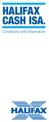 HALIFAX CASH ISA. Conditions and information Welcome to Halifax 3 Section 1 How these conditions work 5 Section 2 Special Conditions 7 ISA Saver Variable 12 ISA Saver Online 13 ISA Saver Fixed 14 Junior
HALIFAX CASH ISA. Conditions and information Welcome to Halifax 3 Section 1 How these conditions work 5 Section 2 Special Conditions 7 ISA Saver Variable 12 ISA Saver Online 13 ISA Saver Fixed 14 Junior
Guidance to the Air Ambulance Charities Grant Scheme. A grant to cover the VAT costs on aviation fuel 2014 15
 Guidance to the Air Ambulance Charities Grant Scheme A grant to cover the VAT costs on aviation fuel 2014 15 March 2015 Title: Guidance to the air ambulance charities grant scheme Author: Finance & NHS
Guidance to the Air Ambulance Charities Grant Scheme A grant to cover the VAT costs on aviation fuel 2014 15 March 2015 Title: Guidance to the air ambulance charities grant scheme Author: Finance & NHS
How To Use Vodafone Bill Manager On A Pc Or Mac Or Ipad (For A Phone) On A Sim Sim Or Ipa (For An Ipa) On Vod Afone Corporate Online On A Mac Or Sim Sim (
 Vodafone Bill Manager End User Guide Table of Contents 1. Introduction... 4 1.1 Login and Launch... 4 1.2 Help... 5 1.3 Browsers and screen resolution... 5 2. Quick Start Guide... 6 2.1 Dashboard... 6
Vodafone Bill Manager End User Guide Table of Contents 1. Introduction... 4 1.1 Login and Launch... 4 1.2 Help... 5 1.3 Browsers and screen resolution... 5 2. Quick Start Guide... 6 2.1 Dashboard... 6
mid phase ii Policyholder Information Pack
 mid phase ii Policyholder Information Pack [Contents] [3] Introduction Background to the Motor Insurance Database (MID) MID Phase II UK Legislation [4] Requirements of MID Phase II Policy Information Vehicle
mid phase ii Policyholder Information Pack [Contents] [3] Introduction Background to the Motor Insurance Database (MID) MID Phase II UK Legislation [4] Requirements of MID Phase II Policy Information Vehicle
Micropay Professional Payroll Year End 2009 User Guide
 Micropay Professional Payroll Year End 2009 User Guide This guide is designed to help you to complete the Sage Micropay Professional Payroll Year End 2009 process. If you find that you're having trouble
Micropay Professional Payroll Year End 2009 User Guide This guide is designed to help you to complete the Sage Micropay Professional Payroll Year End 2009 process. If you find that you're having trouble
DIRECT ADMISSIONS SYSTEM
 1/24/2013 UNIVERSITY OF GLASGOW DIRECT ADMISSIONS SYSTEM Postgraduate Taught Application User Guide Online Application Guide Table of Contents Introduction... 1 Technical support... 1 1. Creating your
1/24/2013 UNIVERSITY OF GLASGOW DIRECT ADMISSIONS SYSTEM Postgraduate Taught Application User Guide Online Application Guide Table of Contents Introduction... 1 Technical support... 1 1. Creating your
Paying into your Interactive Investor SIPP
 Your is a tax efficient investment to help you save for your future. Contributions can be made into your SIPP at any point and have the potential to receive tax relief. How much tax relief you can receive
Your is a tax efficient investment to help you save for your future. Contributions can be made into your SIPP at any point and have the potential to receive tax relief. How much tax relief you can receive
Sage Micropay. Payroll Year End 2014 User Guide
 Sage Micropay Payroll Year End 2014 User Guide This guide covers the Payroll Year End 2014 process. You can read it onscreen or print it out. For additional PYE advice, select the Year End Tax Year End
Sage Micropay Payroll Year End 2014 User Guide This guide covers the Payroll Year End 2014 process. You can read it onscreen or print it out. For additional PYE advice, select the Year End Tax Year End
Getting Started 7. The Customer Ledger 19
 Contents Contents 1 Getting Started 7 Introduction 8 Starting Sage 50 9 Sage 50 Desktop Views 10 Settings 11 Company Preferences 1 Currency & the Euro 15 Customer & Supplier Defaults 16 Finance Rates 18
Contents Contents 1 Getting Started 7 Introduction 8 Starting Sage 50 9 Sage 50 Desktop Views 10 Settings 11 Company Preferences 1 Currency & the Euro 15 Customer & Supplier Defaults 16 Finance Rates 18
SLA Online User Guide
 SLA Online User Guide Contents SLA Online User Guide 2 Logging in 2 Home 2 Things to do 2 Upcoming events/calendar 3 News features 3 Services 3 Shopping Basket 3 Appointment/Visit Bookings 4 Quote Requests
SLA Online User Guide Contents SLA Online User Guide 2 Logging in 2 Home 2 Things to do 2 Upcoming events/calendar 3 News features 3 Services 3 Shopping Basket 3 Appointment/Visit Bookings 4 Quote Requests
Transferring to Alliance Trust Savings
 Transferring to Alliance Trust Savings ATS TERMINOLOGY ATS uses some terminology that you may not be familiar with as a Stocktrade client. Here are a few of the main examples to help explain. INVESTMENTS
Transferring to Alliance Trust Savings ATS TERMINOLOGY ATS uses some terminology that you may not be familiar with as a Stocktrade client. Here are a few of the main examples to help explain. INVESTMENTS
Extra help - Dependants' Grants
 Extra help - Dependants' Grants 2015/16 www.gov.uk/studentfinance What is Student Finance England? Contents Student Finance England is a service provided by the Student Loans Company. We provide financial
Extra help - Dependants' Grants 2015/16 www.gov.uk/studentfinance What is Student Finance England? Contents Student Finance England is a service provided by the Student Loans Company. We provide financial
Using Microsoft Office to Manage Projects
 (or, Why You Don t Need MS Project) Using Microsoft Office to Manage Projects will explain how to use two applications in the Microsoft Office suite to document your project plan and assign and track tasks.
(or, Why You Don t Need MS Project) Using Microsoft Office to Manage Projects will explain how to use two applications in the Microsoft Office suite to document your project plan and assign and track tasks.
Student Loans - A guide to terms and conditions 2015/16. www.gov.uk/studentfinance
 Student Loans - A guide to terms and conditions 2015/16 www.gov.uk/studentfinance Contents 1 What s this guide about? 2 2 Your loan contract 2 3 Who does what? 3 4 Your responsibilities 4 5 Which Repayment
Student Loans - A guide to terms and conditions 2015/16 www.gov.uk/studentfinance Contents 1 What s this guide about? 2 2 Your loan contract 2 3 Who does what? 3 4 Your responsibilities 4 5 Which Repayment
STUDENT LOANS - A GUIDE TO TERMS AND CONDITIONS 2014/15
 STUDENT LOANS - A GUIDE TO TERMS AND CONDITIONS 2014/15 CONTENTS SECTION 1 - WhaT ThIS guide IS about SECTION 2 - YOuR LOaN CONTRaCT SECTION 3 - WhO does WhaT? If you still have questions about the terms
STUDENT LOANS - A GUIDE TO TERMS AND CONDITIONS 2014/15 CONTENTS SECTION 1 - WhaT ThIS guide IS about SECTION 2 - YOuR LOaN CONTRaCT SECTION 3 - WhO does WhaT? If you still have questions about the terms
WANT TO MAKE YOUR HOME YOUR OWN?
 WANT TO MAKE YOUR HOME YOUR OWN? 1 Your Right to to Buy Buy FOR COUNCIL AND HOUSING ASSOCIATION TENANTS CONTENTS 3 Why you might like to buy 4 Do you have the Right to Buy? 6 What discount could you get?
WANT TO MAKE YOUR HOME YOUR OWN? 1 Your Right to to Buy Buy FOR COUNCIL AND HOUSING ASSOCIATION TENANTS CONTENTS 3 Why you might like to buy 4 Do you have the Right to Buy? 6 What discount could you get?
NSLDS Enrolment Update
 NSLDS Enrolment Update Table of Contents Getting Your Enrolment Report... 1 Organizing the Data... 3 Updating the Records... 7 Preparing your Report for Submission... 9 Submitting the Report... 11 This
NSLDS Enrolment Update Table of Contents Getting Your Enrolment Report... 1 Organizing the Data... 3 Updating the Records... 7 Preparing your Report for Submission... 9 Submitting the Report... 11 This
WANT TO MAKE YOUR HOME YOUR OWN?
 WANT TO MAKE YOUR HOME YOUR OWN? July 2015 1 Your Right to to Buy Buy FOR COUNCIL AND HOUSING ASSOCIATION TENANTS CONTENTS 3 Why you might like to buy 4 Do you have the Right to Buy? 6 What discount could
WANT TO MAKE YOUR HOME YOUR OWN? July 2015 1 Your Right to to Buy Buy FOR COUNCIL AND HOUSING ASSOCIATION TENANTS CONTENTS 3 Why you might like to buy 4 Do you have the Right to Buy? 6 What discount could
KEY FEATURES. SELECT PORTFOLIO BOND (WEALTH MANAGERS) This is an important document. Please keep it safe for future reference.
 SELECT PORTFOLIO BOND (WEALTH MANAGERS) KEY FEATURES. This is an important document. Please keep it safe for future reference. LEGAL & GENERAL SELECT PORTFOLIO BOND 2 SELECT PORTFOLIO BOND (WEALTH MANAGERS)
SELECT PORTFOLIO BOND (WEALTH MANAGERS) KEY FEATURES. This is an important document. Please keep it safe for future reference. LEGAL & GENERAL SELECT PORTFOLIO BOND 2 SELECT PORTFOLIO BOND (WEALTH MANAGERS)
NAVIGATION GUIDE. Renewals Handbook For Money Services Business, Debt, and Consumer Finance Industries
 NAVIGATION GUIDE Renewals Handbook For Money Services Business, Debt, and Consumer Finance Industries Purpose This Handbook is designed to give Money Services Business, Debt, and Consumer Finance company
NAVIGATION GUIDE Renewals Handbook For Money Services Business, Debt, and Consumer Finance Industries Purpose This Handbook is designed to give Money Services Business, Debt, and Consumer Finance company
Want. to make. your. home. your. own? Find out if this could be the right time to consider buying. Your Right to Buy
 Council or Housing Association tenants Want Your Right to Buy to make your home your own? Find out if this could be the right time to consider buying 1 Contents Why you might like to buy Why you might
Council or Housing Association tenants Want Your Right to Buy to make your home your own? Find out if this could be the right time to consider buying 1 Contents Why you might like to buy Why you might
The Personal Range Key Features of the Individual Personal Pension Transfer Value Account
 The Personal Range Key Features of the Individual Personal Pension Transfer Value Account Reference MPEN11/F 07.15 The Financial Conduct Authority is a financial services regulator. It requires us, Friends
The Personal Range Key Features of the Individual Personal Pension Transfer Value Account Reference MPEN11/F 07.15 The Financial Conduct Authority is a financial services regulator. It requires us, Friends
Micropay Professional Payroll Year End 2010 User Guide
 Micropay Professional Payroll Year End 2010 User Guide This guide is designed to help you to complete the Sage Micropay Professional Payroll Year End 2010 process. If you find that you're having trouble
Micropay Professional Payroll Year End 2010 User Guide This guide is designed to help you to complete the Sage Micropay Professional Payroll Year End 2010 process. If you find that you're having trouble
Degree Works Student Manual
 Degree Works Student Manual 3/2015 Table of Contents Introduction...3 Accessing Degree Works...3 Have you Activated your T-Wolves Email Account...4 Logging into Degree Works...4 Degree Works Worksheet
Degree Works Student Manual 3/2015 Table of Contents Introduction...3 Accessing Degree Works...3 Have you Activated your T-Wolves Email Account...4 Logging into Degree Works...4 Degree Works Worksheet
QUESTIONS AND ANSWERS
 QUESTIONS AND ANSWERS Introducing a different way to pay for care. When you set up an HSA, you can use tax-free 1 funds to help pay for your qualified medical expenses. 2 Understanding your HSA Who is
QUESTIONS AND ANSWERS Introducing a different way to pay for care. When you set up an HSA, you can use tax-free 1 funds to help pay for your qualified medical expenses. 2 Understanding your HSA Who is
ACH Manager User Guide 2015
 Login to Business Online Banking Choose Business Online Banking > Enter the Access ID > Unlock the Token > Enter OTP + PIN If you experience any login issues, refer to the procedures in the Security Token
Login to Business Online Banking Choose Business Online Banking > Enter the Access ID > Unlock the Token > Enter OTP + PIN If you experience any login issues, refer to the procedures in the Security Token
AIG Life. Relevant Life Insurance. Key Facts
 AIG Life Relevant Life Insurance Key Facts Contents Page Welcome to AIG 3 Section A: About Relevant Life Insurance A1 What is Relevant Life Insurance is 4 A2 How Relevant Life Insurance works 4 A3 Your
AIG Life Relevant Life Insurance Key Facts Contents Page Welcome to AIG 3 Section A: About Relevant Life Insurance A1 What is Relevant Life Insurance is 4 A2 How Relevant Life Insurance works 4 A3 Your
USER GUIDE....effectively managing remote employees. 1 www.uclock.co.uk
 USER GUIDE...effectively managing remote employees 1 www.uclock.co.uk i n d e x How to use U-clock Logging in to U-clock Adding a User Adding a U-clock site Adding a U-clock device Synchronising a U-clock
USER GUIDE...effectively managing remote employees 1 www.uclock.co.uk i n d e x How to use U-clock Logging in to U-clock Adding a User Adding a U-clock site Adding a U-clock device Synchronising a U-clock
Trustees and Liquidators in Bankruptcies and Compulsory Liquidations
 Trustees and Liquidators in Bankruptcies and Compulsory Liquidations Information on the appointment, functions, powers and payment of trustees and liquidators, and their complaints procedure. Contents
Trustees and Liquidators in Bankruptcies and Compulsory Liquidations Information on the appointment, functions, powers and payment of trustees and liquidators, and their complaints procedure. Contents
Frequently asked questions about Student Finance from September 2012
 Frequently asked questions about Student Finance from September 2012 Who is this document for? Unless otherwise specified, details of the student finance package described in this document relate only
Frequently asked questions about Student Finance from September 2012 Who is this document for? Unless otherwise specified, details of the student finance package described in this document relate only
A FRESH NEW LOOK FOR YOUR INVESTMENTS
 A FRESH NEW LOOK FOR YOUR INVESTMENTS A handy reference guide We are delighted to bring a new look to the client portfolio screens on our website. We hope you enjoy using them; you might want to keep this
A FRESH NEW LOOK FOR YOUR INVESTMENTS A handy reference guide We are delighted to bring a new look to the client portfolio screens on our website. We hope you enjoy using them; you might want to keep this
Other. Other (e.g. 1 month) 12 month
 Deposit account application form Trusts Please complete this form in BLOCK CAPITALS and then return to Close Brothers Limited, 10 Crown Place, London EC2A 4FT. All fields are mandatory, unless otherwise
Deposit account application form Trusts Please complete this form in BLOCK CAPITALS and then return to Close Brothers Limited, 10 Crown Place, London EC2A 4FT. All fields are mandatory, unless otherwise
Online Services. User Guide. www.aibgb.co.uk 028 9034 6060 Ask at any branch
 Online Services User Guide www.aibgb.co.uk 028 9034 6060 Ask at any branch Contents 01 Introduction 02 Online Banking 06 Phoneline Banking 09 Common questions about Online Services Secure and convenient
Online Services User Guide www.aibgb.co.uk 028 9034 6060 Ask at any branch Contents 01 Introduction 02 Online Banking 06 Phoneline Banking 09 Common questions about Online Services Secure and convenient
The standards you can expect
 The standards you can expect Another year has passed and it s time for us to tell you how we ve performed, and how the network operators have performed too. This booklet gives you important information
The standards you can expect Another year has passed and it s time for us to tell you how we ve performed, and how the network operators have performed too. This booklet gives you important information
