Welcome to the eco (electronic Copyright Office) Standard Application Tutorial. A guide for completing your electronic copyright registration
|
|
|
- Vivian Allison
- 8 years ago
- Views:
Transcription
1 Welcome to the eco (electronic Copyright Office) Standard Application Tutorial A guide for completing your electronic copyright registration
2 Getting Started Registering a claim is as easy as Complete the application - A series of screens prompts you for information. 2. Make payment - You can pay by credit or debit card, electronic funds transfer (ACH), or by Copyright Office deposit account. 3. Send the work you re registering- Either (a) upload a digital copy of your work (for certain categories of works only) or (b) print out a shipping slip to be attached to your work for delivery by the U.S. Postal Service. 2
3 Which claims can be filed online These basic claims to copyright can be filed in eco: Literary Work Work of the Visual Arts Sound Recording Work of the Performing Arts Motion Picture / Audiovisual Work Single Issue Serial 3
4 Which claims can be filed online The following can also be filed in eco (not demonstrated in this tutorial): Group of Serial Issues Group of Newspaper Issues Group of Newsletter Issues Applications not listed above must be completed on paper and mailed to the Copyright Office with the appropriate fee and copy of the work. 4
5 Before you begin Before logging in to eco, please be sure to: Disable your pop-up blocker Disable any third-party toolbars The eco System has been confirmed for use with the Firefox browser on the Microsoft Windows 7 Operating System. Other browsers such as Internet Explorer, Chrome, Safari and Netscape may work and potentially could show less than optimal behavior when used with the eco System. 5
6 Logging in to Register a Work If you have an account already, log in here. To create a new account, click here. 6
7 Beginning an Application for a Basic Registration Click Register a New Claim to begin your application. 7
8 Choosing the Correct Application Click Yes or No for these 3 statements to determine which application is appropriate for registering your work. 8
9 Beginning your application No for any of these questions indicates your work must be registered on the Standard Application. Click here to begin your Standard Application. The remainder of this tutorial demonstrates the Standard Application. If can answer yes to all three questions and you think the Single Application may be appropriate for your work, please review the Single Application version of this tutorial at 9
10 Selecting the Type of Work Click Save for Later on any screen to save your application as a working case. Select a Type of Work from the drop-down menu. 10
11 Selecting the Type of Work Click here to save and continue. Each time you click on a type in the list, a description of your selection will be displayed. Select the Type of Work you are registering from the drop down list Click the box to confirm your selection before continuing. 11
12 Entering the Title of the Work Click New to enter the title of the work. 12
13 Entering the Title of the Work Select Title of work being registered from the Title Type drop-down menu. If you will be entering additional titles after this one, please click the Title Type link for guidance on selecting the appropriate Title Type option(s). 13
14 Entering the Title of the Work Click Save to continue. Enter the title of the work. 14
15 Adding Additional Titles When you are finished entering titles, click here to save and continue. Click New if you need to enter additional titles for this application. 15
16 Selecting Publication Status Check marks indicate your progress. Select Yes or No from the dropdown menu. 16
17 For Unpublished Works Click here to save and continue. Enter year the work was completed. 17
18 For Published Works Click here to save and continue. Enter required information. 18
19 Entering Author Information If you are the author, click the Add Me button. If you are not the author, click the New button to add an author. 19
20 Naming the Author of the Work Click Save to continue. Enter EITHER an individual name or an organization name, but NOT both. Select EITHER Citizenship or Domicile from the drop-down list, but NOT both. 20
21 Describing the Author s Contribution Click here to save and continue. Check the box(es) describing the author s contribution to the work. If an appropriate box isn t provided, type the term(s) describing the contribution in the Other box. Please refer only to the author s contribution contained in the copy of the work you will send. 21
22 Adding Another Author When you are finished entering authors, click here to save and continue. Click New if you need to add another author. 22
23 Entering Claimant Information If you are the claimant, click the Add Me button. If you are not the claimant, click the New button to add a claimant. 23
24 Naming the Claimant Click Save to continue. Enter EITHER an individual name or an organization name, but NOT both. If any claimant is not an author, select a transfer statement from the drop-down list. 24
25 Adding Another Claimant When you are finished entering claimants, click here to save and continue. Click New if you need to add another claimant. 25
26 Identifying Preexisting Material Click here to save and continue. If material is excluded, new material included must also be identified. Enter information only if your work contains preexisting material and/or has been previously registered. Otherwise, please leave this screen blank. 26
27 Rights and Permissions Contact Click here to save and continue. You may designate an agent authorized to grant permission to use your work (optional). 27
28 Correspondent Contact Click here to save and continue. Enter required information for the person to be contacted if there are questions while processing your application. 28
29 Certificate Mailing Address Click here to save and continue. Enter required information for mailing your certificate. 29
30 Requesting Expedited Processing Click here to save and continue. The Special Handling fee is currently $800. SPECIAL HANDLING is optional and may be requested only if one of the compelling reasons listed above applies. Otherwise, leave all spaces blank. 30
31 Certifying the Application Click here to save and continue. Check the box. Enter the name of the certifying individual. 31
32 Reviewing the Application Will you be filing multiple claims with duplicate information? `Click here to save a template for future use. Click here to continue. Review the information you entered carefully before proceeding. Use the links in the navigation bar to go back and make corrections if needed. Your application is ready to send when all sections are checked. 32
33 Additional Service or Checkout Click here to proceed to payment. Click here to start another registration. 33
34 Selecting Payment Method Click here to pay by credit card or electronic funds transfer. 34
35 Pay.gov: Electronic Funds Transfer Option 1 is for payment by electronic funds transfer. (To pay by credit or debit card, scroll down to Option 2.) Provide the required information. Click here to proceed with payment. 35
36 Pay.gov: Credit or Debit Card Option 2 is for payment by credit or debit card. Provide the required information. Click here to proceed with payment. 36
37 Pay.gov: Authorizing the Payment Enter your address. Click here to complete the transaction. Check this box to authorize the charge. 37
38 Paying with a Copyright Office Deposit Account If you maintain a Copyright Office Deposit Account, click Pay Deposit Acct to pay. 38
39 Paying with a Copyright Office Deposit Account Click the Pay button to select the account to charge. 39
40 Paying with a Copyright Office Deposit Account Click OK to proceed. (CLICK ONLY ONCE!) 40
41 Submission Confirmation Click here to send a copy of your work. After payment is confirmed, you must send a copy of your work to complete the submission process. (You will receive an confirming receipt of your application and payment.) 41
42 Sending a Copy of Your Work Please review the screen instructions before uploading your work. Click the blue links for helpful information about copy requirements and file type and size limitations. The application(s) you just submitted with payment will be listed on this screen. 42
43 Uploading a Copy of Your Work An electronic copy of the work being registered may be uploaded directly into eco if it is within one of the following categories: Click here to upload an electronic copy of your work(s). 1. Unpublished work 2. Work published only electronically 3. Published work for which the deposit requirement is identifying material Click the Title link to see all the titles you entered (optional). 4. Published work for which there are special agreements requiring a hard-copy deposit to be sent separately to the Library of Congress For works where a hard-copy is required, you can still submit an application and payment by eco and send copies of your work to the Copyright Office by the U.S. Postal Service or express courier. 43
44 Selecting Files to Upload A new window will open, allowing you to select the file(s) for this work from your computer. Select file(s) to be uploaded and click Open. 44
45 Uploading the Selected Files Click here to upload your file(s). Remove any incorrect files before uploading. The file(s) you selected will be displayed with the corresponding work. 45
46 Confirming Submission Completeness The Copyright Office cannot begin processing applications with uploaded deposit copies until you confirm that all files have been sent. Click here when all files for this application have been uploaded. 46
47 Upload Completed No more files may be uploaded for this work. You will receive an from the Copyright Office confirming receipt of your file(s). After files are received, you can click here to view a list (please allow up to one hour). 47
48 Mailing a Copy of Your Work If you determine that an electronic copy of your work is not acceptable, the hard-copy you mail must be accompanied by a shipping slip. Please do not send both electronic and hard-copies. Click OK Click here to create a shipping slip for sending your work by mail. (This will take a few seconds.) 48
49 Mailing a Copy of Your Work If you submitted multiple applications together with one payment, a shipping slip will be created for each application. Click the attachment link to open and print the shipping slip(s). 49
50 Printing a Shipping Slip Attach the shipping slip corresponding to each work to it before mailing. Mail the work(s) to the address printed on the shipping slip 50
51 Claim Submission Completed Click Home. Congratulations! You have completed the three steps for filing your copyright registration claim. 51
52 Reviewing submitted applications Click My Applications to view a printable copy of your application. Your application will appear in the Open Cases list on the Welcome screen. 52
53 Questions? For technical assistance, contact us at: 1 (877) (toll free) or 1 (202) :00 8:00 EST, Monday Friday ctoinfo@loc.gov For all other questions: 1 (877) (toll free) or 1 (202) :00 8:00 EST, Monday Friday copyinfo@loc.gov 53
Circular 61. The Application
 Circular 61 w Copyright Registration for Computer Programs A computer program is a set of statements or instructions to be used directly or indirectly in a computer in order to bring about a certain result.
Circular 61 w Copyright Registration for Computer Programs A computer program is a set of statements or instructions to be used directly or indirectly in a computer in order to bring about a certain result.
Creating a Participants Mailing and/or Contact List:
 Creating a Participants Mailing and/or Contact List: The Limited Query function allows a staff member to retrieve (query) certain information from the Mediated Services system. This information is from
Creating a Participants Mailing and/or Contact List: The Limited Query function allows a staff member to retrieve (query) certain information from the Mediated Services system. This information is from
Compatible browsers: Privacy Settings. Internet Explorer Google Chrome (Mozilla Firefox and Safari are not formally supported at this time)
 Compatible browsers: Internet Explorer Google Chrome (Mozilla Firefox and Safari are not formally supported at this time) Privacy Settings Follow the instructions on the following pages for your browser
Compatible browsers: Internet Explorer Google Chrome (Mozilla Firefox and Safari are not formally supported at this time) Privacy Settings Follow the instructions on the following pages for your browser
How to Attach the Syllabus and Course Schedule to a Content Item
 How to Attach the Syllabus and Course Schedule to a Content Item Getting Started Part of preparing your course for delivery to students includes uploading your syllabus and course schedule to your online
How to Attach the Syllabus and Course Schedule to a Content Item Getting Started Part of preparing your course for delivery to students includes uploading your syllabus and course schedule to your online
Provider Portal Manual Electronic Claims:
 Provider Portal Manual Electronic Claims: Site Registration Site Navigation Site Training FAQs Introduction and Overview... 1 Section I Prerequisites... 2 Section II Creating an Account... 2 Section III
Provider Portal Manual Electronic Claims: Site Registration Site Navigation Site Training FAQs Introduction and Overview... 1 Section I Prerequisites... 2 Section II Creating an Account... 2 Section III
How to turn off Pop-up Blockers
 How to turn off Pop-up Blockers (1) The Internet Explorer built-in Pop-up Blocker, and (2) The Google Toolbar Pop-up Blocker. If you want to allow Pop-ups from a particular site, you'll need to turn off
How to turn off Pop-up Blockers (1) The Internet Explorer built-in Pop-up Blocker, and (2) The Google Toolbar Pop-up Blocker. If you want to allow Pop-ups from a particular site, you'll need to turn off
Frequently Asked Questions
 Frequently Asked Questions Questions regarding your account may be directed to the Chesterfield County Department of Utilities billing and customer service section at 804-748-1291 from 8:30 a.m. to 5 p.m.
Frequently Asked Questions Questions regarding your account may be directed to the Chesterfield County Department of Utilities billing and customer service section at 804-748-1291 from 8:30 a.m. to 5 p.m.
1. On the Careers page, click on the "Click here to Register" link. You will then be taken to the Register page.
 Recommended Browsers for the recruiting system: Internet Explorer 7, 8, or 9 on Microsoft Windows Firefox 3.x on Microsoft Windows, UNIX, Linux, and Mac OSX Apple Safari 3.6 on Mac OS X Document Resources
Recommended Browsers for the recruiting system: Internet Explorer 7, 8, or 9 on Microsoft Windows Firefox 3.x on Microsoft Windows, UNIX, Linux, and Mac OSX Apple Safari 3.6 on Mac OS X Document Resources
SHAREPOINT COLLABORATIVE WORKSPACE
 Council of Europe SHAREPOINT COLLABORATIVE WORKSPACE USER GUIDE Contents 1. Presentation of SharePoint... 3 1.1. Logging on... 4 2. Lists... 6 2.1. Displaying a list... 7 2.2. Navigating in a list... 9
Council of Europe SHAREPOINT COLLABORATIVE WORKSPACE USER GUIDE Contents 1. Presentation of SharePoint... 3 1.1. Logging on... 4 2. Lists... 6 2.1. Displaying a list... 7 2.2. Navigating in a list... 9
ACT State Testing Online Services Tutorial
 ACT State Testing Online Services Tutorial Back-up Test Supervisor Version Released July, 2009 2009 by ACT, Inc., All rights reserved. Back-up Test Supervisor Online Profile Form Introduction The Back-up
ACT State Testing Online Services Tutorial Back-up Test Supervisor Version Released July, 2009 2009 by ACT, Inc., All rights reserved. Back-up Test Supervisor Online Profile Form Introduction The Back-up
The UC Learning Center: Disabling Pop-Up Blockers
 The UC Learning Center: Disabling Pop-Up Blockers In order to launch online courses within the UC Learning Center all pop-up blockers must be turned off. This guide will walk you through disabling pop-up
The UC Learning Center: Disabling Pop-Up Blockers In order to launch online courses within the UC Learning Center all pop-up blockers must be turned off. This guide will walk you through disabling pop-up
PISA 2015 MS Online School Questionnaire: User s Manual
 OECD Programme for International Student Assessment 2015 PISA 2015 MS Online School Questionnaire: User s Manual Doc: CY6_CBA_SCQ_MSPrincipalManual.docx September 2014 Produced by ETS, Core 2 Contractor
OECD Programme for International Student Assessment 2015 PISA 2015 MS Online School Questionnaire: User s Manual Doc: CY6_CBA_SCQ_MSPrincipalManual.docx September 2014 Produced by ETS, Core 2 Contractor
Still unable to log in? Email one of the following people for assistance and provide your name and site.
 TPS Support Course 2015: Risk Management, FERPA Review, Classroom Management, Roles of Paraprofessionals and Teachers, Strategies for English Language Development This online professional learning opportunity
TPS Support Course 2015: Risk Management, FERPA Review, Classroom Management, Roles of Paraprofessionals and Teachers, Strategies for English Language Development This online professional learning opportunity
YOUR GUIDE TO THE iphone MOBILE APP WITH 1st SOURCE
 YOUR GUIDE TO THE iphone MOBILE APP WITH 1st SOURCE Strong. Stable. Local. Personal. 10/12 Install, Sign On and View Account Balances 1. Visit the iphone App Store on your iphone and search for 1st Source
YOUR GUIDE TO THE iphone MOBILE APP WITH 1st SOURCE Strong. Stable. Local. Personal. 10/12 Install, Sign On and View Account Balances 1. Visit the iphone App Store on your iphone and search for 1st Source
Desktop Configurations For General Ledger and Financial Reports. User Guide
 Desktop Configurations For General Ledger and Financial Reports User Guide Contents 2 Overview...1 Checking for Java Client on your Desktop...2 Installing Java Client...3 Web Application Desktop Integrator
Desktop Configurations For General Ledger and Financial Reports User Guide Contents 2 Overview...1 Checking for Java Client on your Desktop...2 Installing Java Client...3 Web Application Desktop Integrator
VA Funding Fee Payment System v2.5 User s Guide
 VA Funding Fee Payment System v2.5 User s Guide April 23, 2007 Financial Management Service Revision History Date Author Description February 27, 2007 D. Kirchgesler FRB Cleveland Initial version March
VA Funding Fee Payment System v2.5 User s Guide April 23, 2007 Financial Management Service Revision History Date Author Description February 27, 2007 D. Kirchgesler FRB Cleveland Initial version March
Enabling pop-up windows on different browsers
 Enabling pop-up windows on different browsers A pop-up window is a small web browser window that appears on the website you're viewing. This window opens for an application to display new information.
Enabling pop-up windows on different browsers A pop-up window is a small web browser window that appears on the website you're viewing. This window opens for an application to display new information.
UNITED STATES BANKRUPTCY COURT FOR THE DISTRICT OF NEBRASKA INTERNET CREDIT CARD PAYMENTS
 UNITED STATES BANKRUPTCY COURT FOR THE DISTRICT OF NEBRASKA INTERNET CREDIT CARD PAYMENTS December 2014 TABLE OF CONTENTS INTERNET CREDIT CARD PAYMENTS I. INSTRUCTIONS II. REPORTS A. NEW BANKRUPTCY OR
UNITED STATES BANKRUPTCY COURT FOR THE DISTRICT OF NEBRASKA INTERNET CREDIT CARD PAYMENTS December 2014 TABLE OF CONTENTS INTERNET CREDIT CARD PAYMENTS I. INSTRUCTIONS II. REPORTS A. NEW BANKRUPTCY OR
Browser Settings for Optimal Site Performance
 1 Browser Settings for Optimal Site Performance With the constant upgrades to browsers and to City National s systems, an occasional problem may develop with your browser and our program compatibility.
1 Browser Settings for Optimal Site Performance With the constant upgrades to browsers and to City National s systems, an occasional problem may develop with your browser and our program compatibility.
mywcb Online User Guide
 WCB REV NOVEMBER, 2014 mywcb Online User Guide for Employers ebusiness Support Team Phone: 780-498-7688 Fax: 780-498-7866 Email: ebusiness.support@wcb.ab.ca Hours: 8:00 a.m. to 4:30 p.m., Monday through
WCB REV NOVEMBER, 2014 mywcb Online User Guide for Employers ebusiness Support Team Phone: 780-498-7688 Fax: 780-498-7866 Email: ebusiness.support@wcb.ab.ca Hours: 8:00 a.m. to 4:30 p.m., Monday through
Self Service - Personal Information Guide for Users Updated on 5 May 2015
 Updated on 5 May 2015 Contents Getting Help... iii Supported Browsers... iii Self Service - Personal Information... Error! Bookmark not defined. Personal Information... 1 Update Your Emergency Contact...
Updated on 5 May 2015 Contents Getting Help... iii Supported Browsers... iii Self Service - Personal Information... Error! Bookmark not defined. Personal Information... 1 Update Your Emergency Contact...
Turning Off Pop-Up Blockers
 Turning Off Pop-Up Blockers See the following instructions for how to turn off your pop-up blockers. We have included instructions for Internet Explorer 7, Internet Explorer 8, Internet Explorer 9, Google,
Turning Off Pop-Up Blockers See the following instructions for how to turn off your pop-up blockers. We have included instructions for Internet Explorer 7, Internet Explorer 8, Internet Explorer 9, Google,
Accessing the Online Meeting Room (Blackboard Collaborate)
 Step 1: Check your System and Install Required Software NOTE: Make sure you are on the computer you will be using to access the online meeting room AND that you are using the internet browser (ie: firefox,
Step 1: Check your System and Install Required Software NOTE: Make sure you are on the computer you will be using to access the online meeting room AND that you are using the internet browser (ie: firefox,
How to File the FBAR Electronically. The following steps describe the process of filing an FBAR electronically with our system.
 Prerequisite How to File the FBAR Electronically The following steps describe the process of filing an FBAR electronically with our system. Our site requires use of the free Adobe Reader product to properly
Prerequisite How to File the FBAR Electronically The following steps describe the process of filing an FBAR electronically with our system. Our site requires use of the free Adobe Reader product to properly
Welcome to the Cleveland State University Job Posting and Application Site Tutorial!
 Welcome to the Cleveland State University Job Posting and Application Site Tutorial! 1 Basic Navigation This tutorial will take approximately 20 minutes. 1) Use the forward and back navigation buttons
Welcome to the Cleveland State University Job Posting and Application Site Tutorial! 1 Basic Navigation This tutorial will take approximately 20 minutes. 1) Use the forward and back navigation buttons
Chapter Website Management Instructions
 Chapter Website Management Instructions This document will provide step-by-step instructions to manage and update your new chapter website. Please review this prior to updating your chapter site once you
Chapter Website Management Instructions This document will provide step-by-step instructions to manage and update your new chapter website. Please review this prior to updating your chapter site once you
How To Import Credit Card Charges Into Concur
 Importing Credit Card Expenses into Concur For faster expense reporting and less manual data entry, try importing your credit card charges into Concur. Step 1: Download Credit Card Data Log onto your credit
Importing Credit Card Expenses into Concur For faster expense reporting and less manual data entry, try importing your credit card charges into Concur. Step 1: Download Credit Card Data Log onto your credit
How to Disable Common Pop-Up Blockers
 How to Disable Common Pop-Up Blockers Listed below are some of the more popular Pop-up Blocking software packages and the workarounds that should be followed in order to disable the Pop-Up blocking feature
How to Disable Common Pop-Up Blockers Listed below are some of the more popular Pop-up Blocking software packages and the workarounds that should be followed in order to disable the Pop-Up blocking feature
ecommerce Online Rental Frequently Asked Questions (FAQ)
 ecommerce Online Rental Frequently Asked Questions (FAQ) Important Facts about Timing Your Payments Payments made through ecommerce must be received before 8:55 pm Eastern Time in order for account settlement
ecommerce Online Rental Frequently Asked Questions (FAQ) Important Facts about Timing Your Payments Payments made through ecommerce must be received before 8:55 pm Eastern Time in order for account settlement
How to Disable Common Pop-Up Blockers
 How to Disable Common Pop-Up Blockers Listed below are some of the most popular pop-up blocking software packages, and instructions to enable pop-up windows with them. Pop-up windows must be enabled to
How to Disable Common Pop-Up Blockers Listed below are some of the most popular pop-up blocking software packages, and instructions to enable pop-up windows with them. Pop-up windows must be enabled to
Funding and Reimbursement
 Funding and Reimbursement Inside You ll Learn How to use your Extend Health online account How to submit claims for reimbursement Which documents you should save for use We are changing our name! Extend
Funding and Reimbursement Inside You ll Learn How to use your Extend Health online account How to submit claims for reimbursement Which documents you should save for use We are changing our name! Extend
CONTENTS. SETUP SECURITY ENHANCEMENTS... 17 Existing User... 17 New User (Enrolled by Employer or Self)... 21
 HEALTH SAVINGS ACCOUNT SUBSCRIBER WEBSITE GUIDE CONTENTS BROWSER COMPATIBILITY... 2 ONLINE ENROLLMENT... 3 Online Enrollment Process... 3 REGISTERING YOUR ACCOUNT FOR ONLINE ACCESS... 12 INDIVIDUAL ENROLLMENT...
HEALTH SAVINGS ACCOUNT SUBSCRIBER WEBSITE GUIDE CONTENTS BROWSER COMPATIBILITY... 2 ONLINE ENROLLMENT... 3 Online Enrollment Process... 3 REGISTERING YOUR ACCOUNT FOR ONLINE ACCESS... 12 INDIVIDUAL ENROLLMENT...
Enterprise Analytics. (Also known as Pyramid Analytics or BI Office) Supported Operating Systems and Internet Browsers
 Enterprise Analytics (Also known as Pyramid Analytics or BI Office) Supported Operating Systems and Internet Browsers Client Specific Settings For full application functionality, some settings will need
Enterprise Analytics (Also known as Pyramid Analytics or BI Office) Supported Operating Systems and Internet Browsers Client Specific Settings For full application functionality, some settings will need
Word 2010: Mail Merge to Email with Attachments
 Word 2010: Mail Merge to Email with Attachments Table of Contents TO SEE THE SECTION FOR MACROS, YOU MUST TURN ON THE DEVELOPER TAB:... 2 SET REFERENCE IN VISUAL BASIC:... 2 CREATE THE MACRO TO USE WITHIN
Word 2010: Mail Merge to Email with Attachments Table of Contents TO SEE THE SECTION FOR MACROS, YOU MUST TURN ON THE DEVELOPER TAB:... 2 SET REFERENCE IN VISUAL BASIC:... 2 CREATE THE MACRO TO USE WITHIN
Please use the following index links to quickly access the information you are looking for:
 Please use the following index links to quickly access the information you are looking for: Create a new My PHLY account Registration for Agents Auto ID Web Edit Profile Logout instructions Online Bill
Please use the following index links to quickly access the information you are looking for: Create a new My PHLY account Registration for Agents Auto ID Web Edit Profile Logout instructions Online Bill
First Time Users: Setting Up Your Account ADP Online Payroll Instructions
 First Time Users: Setting Up Your Account ADP Online Payroll Instructions Log onto: https://workforcenow.adp.com (must type exactly) There is also a link on the NWSRA.org website: Click on Staff/Volunteers
First Time Users: Setting Up Your Account ADP Online Payroll Instructions Log onto: https://workforcenow.adp.com (must type exactly) There is also a link on the NWSRA.org website: Click on Staff/Volunteers
SQ TRADING STATION User Guide & Installation
 SQ TRADING STATION User Guide & Installation Table of content 1. Downloading the SQ Trading Station 2 2. Launching the SQ Trading Station 3 3. The SQ Trading Station User Interface 4 4. How to place a
SQ TRADING STATION User Guide & Installation Table of content 1. Downloading the SQ Trading Station 2 2. Launching the SQ Trading Station 3 3. The SQ Trading Station User Interface 4 4. How to place a
Frequently Asked Questions
 Frequently Asked Questions Orders I clicked on Order and nothing happened? The new system opens new windows for order entry, this means that you will have to allow pop ups for the new site. 1. Click the
Frequently Asked Questions Orders I clicked on Order and nothing happened? The new system opens new windows for order entry, this means that you will have to allow pop ups for the new site. 1. Click the
Circular 56. Copyright Registration for Sound Recordings. What Is a Sound Recording? Copyright Protection Is Automatic
 Circular 56 w Copyright Registration for Sound Recordings What Is a Sound Recording? The copyright law of the United States (title 17 of the United States Code) provides for copyright protection in sound
Circular 56 w Copyright Registration for Sound Recordings What Is a Sound Recording? The copyright law of the United States (title 17 of the United States Code) provides for copyright protection in sound
Remedy ITSM Service Request Management Quick Start Guide
 Remedy ITSM Service Request Management Quick Start Guide For use by customers of IT services with Remedy ITSM at Missouri S&T Version 1.5 December 11, 2013 Table of Contents 1.0 Getting Started With Remedy
Remedy ITSM Service Request Management Quick Start Guide For use by customers of IT services with Remedy ITSM at Missouri S&T Version 1.5 December 11, 2013 Table of Contents 1.0 Getting Started With Remedy
Online Payroll Remittance Manual for Employers
 Online Payroll Remittance Manual for Employers Before you start using the online payroll website Fraud Filter and Bank Changes Depending on your bank s ACH fraud filtering mechanisms you may need to identify
Online Payroll Remittance Manual for Employers Before you start using the online payroll website Fraud Filter and Bank Changes Depending on your bank s ACH fraud filtering mechanisms you may need to identify
How to Disable Common Pop-Up Blockers
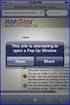 How to Disable Common Pop-Up Blockers Listed below are some of the most popular pop-up blocking software packages, and instructions to enable pop-up windows with them. Pop-up windows must be enabled to
How to Disable Common Pop-Up Blockers Listed below are some of the most popular pop-up blocking software packages, and instructions to enable pop-up windows with them. Pop-up windows must be enabled to
How to Temporarily Allow Popups for the Current Session
 How to Temporarily Allow Popups for the Current Session NOTE: The following procedure works on most browsers, but there may be some that don t. Try it anyway. Press the ctrl key while clicking on the Go
How to Temporarily Allow Popups for the Current Session NOTE: The following procedure works on most browsers, but there may be some that don t. Try it anyway. Press the ctrl key while clicking on the Go
(CP) Claim Processing Electronic Select Short Cut Key (F12) Type in Menu Id:
 Manual Section 4 Claim Processing (CP) Claim Processing Electronic Select Short Cut Key (F12) Type in Menu Id: CP and enter The # symbol will generate the next Claim ID Process Type: Proof (This will check
Manual Section 4 Claim Processing (CP) Claim Processing Electronic Select Short Cut Key (F12) Type in Menu Id: CP and enter The # symbol will generate the next Claim ID Process Type: Proof (This will check
Broker Registration Guide for TrustFunds Authentication A- B- C Registration Steps 1-2- 3-4
 Broker Registration Guide for TrustFunds Authentication A- B- C Registration Steps 1-2- 3-4 Broker Authentication 1. From the TrustFunds website homepage, click Get Started Now to begin your Authentication
Broker Registration Guide for TrustFunds Authentication A- B- C Registration Steps 1-2- 3-4 Broker Authentication 1. From the TrustFunds website homepage, click Get Started Now to begin your Authentication
PowerSchool Distance Learning System Guide
 PowerSchool Distance Learning System Guide 6/20/2007 Version 1.2 Copyright 2007 Pearson Education, Inc or its affiliates. All rights reserved. New User Registration The People Development Network portal
PowerSchool Distance Learning System Guide 6/20/2007 Version 1.2 Copyright 2007 Pearson Education, Inc or its affiliates. All rights reserved. New User Registration The People Development Network portal
Add Title. Single Sign-On Registration
 Add Title Single Sign-On Registration Registration Instructions for Single Sign-On (SSO) Create SSO User ID Create SSO Password Subscribing to CHAMPS Accessing CHAMPS Step 1: Open your web browser (e.g.
Add Title Single Sign-On Registration Registration Instructions for Single Sign-On (SSO) Create SSO User ID Create SSO Password Subscribing to CHAMPS Accessing CHAMPS Step 1: Open your web browser (e.g.
Using Microsoft Expression Web to Upload Your Site
 Using Microsoft Expression Web to Upload Your Site Using Microsoft Expression Web to Upload Your Web Site This article briefly describes how to use Microsoft Expression Web to connect to your Web server
Using Microsoft Expression Web to Upload Your Site Using Microsoft Expression Web to Upload Your Web Site This article briefly describes how to use Microsoft Expression Web to connect to your Web server
System Use Requirements
 ProjectDox Component Customer Installation v. 8.3.8.8 System Use Requirements 4835 East Cactus Road Suite 420 Scottsdale, Arizona 85254 Phone: 602.714.9774 www.avolvesoftware.com Copyright 2015 Avolve
ProjectDox Component Customer Installation v. 8.3.8.8 System Use Requirements 4835 East Cactus Road Suite 420 Scottsdale, Arizona 85254 Phone: 602.714.9774 www.avolvesoftware.com Copyright 2015 Avolve
How To Use Bbone.Com
 BbOne Central Merchant Manual BbOne Central is a one-stop source of transaction data SM for BbOne merchants and universities. This web-accessed database allows you to monitor your university card program
BbOne Central Merchant Manual BbOne Central is a one-stop source of transaction data SM for BbOne merchants and universities. This web-accessed database allows you to monitor your university card program
MyReports Recommended Browser Settings MYR-200a
 MyReports Recommended Browser Settings MYR-200a Note: If you have installed an additional Tool Bar on your browser, such as Yahoo Tool Bar or Google Tool Bar, be sure that it is also configured to allow
MyReports Recommended Browser Settings MYR-200a Note: If you have installed an additional Tool Bar on your browser, such as Yahoo Tool Bar or Google Tool Bar, be sure that it is also configured to allow
Beginner s Guide to AIA Contract Documents Online Service for Single-Seat Users
 Beginner s Guide to AIA Contract Documents Online Service for Single-Seat Users Table of Contents Getting Started - Introducing ACD5- AIA Contract Documents New Online Service System Requirements Transitioning
Beginner s Guide to AIA Contract Documents Online Service for Single-Seat Users Table of Contents Getting Started - Introducing ACD5- AIA Contract Documents New Online Service System Requirements Transitioning
Ordering Your Books through CCC s Online Bookstore
 Ordering Your Books through CCC s Online Bookstore Effective with the Summer 2014 term, CCC has partnered with TexbookX.com to provide low cost textbooks to all CCC students. To order your books through
Ordering Your Books through CCC s Online Bookstore Effective with the Summer 2014 term, CCC has partnered with TexbookX.com to provide low cost textbooks to all CCC students. To order your books through
Web Time Entry. Instructions for Employees
 Web Time Entry Instructions for Employees Introduction: Page 2 Section 1: Login to My Ramapo - Page 3 Section 2: Enter and Submit Time Page 7 The Web Time Entry component of Employee Self Service allows
Web Time Entry Instructions for Employees Introduction: Page 2 Section 1: Login to My Ramapo - Page 3 Section 2: Enter and Submit Time Page 7 The Web Time Entry component of Employee Self Service allows
Dispute Resolution LMS User Guide
 Learning Management System (LMS) Dispute Resolution LMS User Guide FINRA offers subject-specific online training modules to help you maintain your skills and stay current on developments in FINRA's dispute
Learning Management System (LMS) Dispute Resolution LMS User Guide FINRA offers subject-specific online training modules to help you maintain your skills and stay current on developments in FINRA's dispute
Online Payment Parent Portal Users Guide
 Online Payment Parent Portal Users Guide 2015/2016 Acorn www.sturgeon.ab.ca Contents Parent Portal Overview 3 Creating a Parent Account 4 Understanding the Fees Summary Page 7 Understanding the Student
Online Payment Parent Portal Users Guide 2015/2016 Acorn www.sturgeon.ab.ca Contents Parent Portal Overview 3 Creating a Parent Account 4 Understanding the Fees Summary Page 7 Understanding the Student
Web Business Banking. Getting Started Guide: Payments and Transfers Version 8.05.22
 Web Business Banking Getting Started Guide: Payments and Transfers Version 8.05.22 Contents Contents...2 Introduction...3 Need Help?... 3 System Requirements... 4 Supported Browsers...4 Supported Operating
Web Business Banking Getting Started Guide: Payments and Transfers Version 8.05.22 Contents Contents...2 Introduction...3 Need Help?... 3 System Requirements... 4 Supported Browsers...4 Supported Operating
First Settings Check for your Internet Explorer 7.0. Please make sure that you follow the settings process on all pages attached
 First Settings Check for your Internet Explorer 7.0 Please make sure that you follow the settings process on all pages attached This Web Site undergoes daily changes due to the complexity of laws governing
First Settings Check for your Internet Explorer 7.0 Please make sure that you follow the settings process on all pages attached This Web Site undergoes daily changes due to the complexity of laws governing
Compliance Document Manager User Guide
 Compliance Document Manager User Guide CONTENTS Overview...2 System Requirements...2 Log In...3 Navigation...4 Navigating Compliance Manager...4 Screen Vendors...5 Manage Oversight...6 My Calendar...6
Compliance Document Manager User Guide CONTENTS Overview...2 System Requirements...2 Log In...3 Navigation...4 Navigating Compliance Manager...4 Screen Vendors...5 Manage Oversight...6 My Calendar...6
SPS ELECTRONIC HELP DESK Navigational Manual
 SPS ELECTRONIC HELP DESK Navigational Manual To Navigate to the SPS Electronic Help Desk, please do the following: 1. Logon to Netscape. The MDE Home page will display. 2. Click MDE Directory Link (located
SPS ELECTRONIC HELP DESK Navigational Manual To Navigate to the SPS Electronic Help Desk, please do the following: 1. Logon to Netscape. The MDE Home page will display. 2. Click MDE Directory Link (located
Entrust Managed Services PKI Administrator s Quick Start Guide
 Entrust Managed Services PKI Administrator s Quick Start Guide Each Managed Services PKI organization requires an administrator also known as a local registration authority (LRA) whose duty it is to manage
Entrust Managed Services PKI Administrator s Quick Start Guide Each Managed Services PKI organization requires an administrator also known as a local registration authority (LRA) whose duty it is to manage
Georgia Department of Revenue. georgia tax center. Quick Reference Guide
 georgia tax center Quick Reference Guide 1 Table of Contents 1. Forgot Password or Username.. 3 2. Create a New GTC Profile.. 4 3. Register a New GA Business.. 5 4. Add Accounts to my GTC Profile. 6 5.
georgia tax center Quick Reference Guide 1 Table of Contents 1. Forgot Password or Username.. 3 2. Create a New GTC Profile.. 4 3. Register a New GA Business.. 5 4. Add Accounts to my GTC Profile. 6 5.
Reference Guide to the Attorney Registration System
 Reference Guide to the Attorney Registration System What is the Attorney Registration System? The Attorney Registration System allows attorneys to register for a secure user account. Upon registration
Reference Guide to the Attorney Registration System What is the Attorney Registration System? The Attorney Registration System allows attorneys to register for a secure user account. Upon registration
SYSTEM SECURITY REQUIREMENTS
 3/08 ON LINE CREDIT CARD PAYMENTS We will also be referring to this on-line credit card program as Pay.gov. On-Line Credit Card payment is designed to allow filers to pay fees interactively as part of
3/08 ON LINE CREDIT CARD PAYMENTS We will also be referring to this on-line credit card program as Pay.gov. On-Line Credit Card payment is designed to allow filers to pay fees interactively as part of
How to configure Linksys SPA 941 942 for VOIP Connections
 How to configure Linksys SPA 941 942 for VOIP Connections Congratulations. Welcome to VOIP Connections family. 1.) Connect the phone properly. Make sure the phone is connected securely to your router or
How to configure Linksys SPA 941 942 for VOIP Connections Congratulations. Welcome to VOIP Connections family. 1.) Connect the phone properly. Make sure the phone is connected securely to your router or
Trusted Relationships. Sending Invitations. Sending Invitations from Outlook
 Trusted Relationships Establishing Trusted Relationships through the invitation process are core to the Securencrypt security process. This insures that you can only share secure documents with someone
Trusted Relationships Establishing Trusted Relationships through the invitation process are core to the Securencrypt security process. This insures that you can only share secure documents with someone
How To Apply For A Degree At Griffith University
 Applying for admission to a postgraduate program through Griffith University Degree and Career Finder video script Target audience Direct postgraduate applicants Welcome to this short video titled Griffith
Applying for admission to a postgraduate program through Griffith University Degree and Career Finder video script Target audience Direct postgraduate applicants Welcome to this short video titled Griffith
Circular 4. Copyright Office Fees. Services and Fees
 Circular 4 w Copyright Office Fees The Register of Copyrights has authority to set fees for specified services provided by the Copyright Office if certain conditions are met. (See Pub. L. 105-80, 111 Stat.
Circular 4 w Copyright Office Fees The Register of Copyrights has authority to set fees for specified services provided by the Copyright Office if certain conditions are met. (See Pub. L. 105-80, 111 Stat.
eprofile: View/Modify Home and Mailing Address Important Tips to Remember when working in My Akron
 eprofile: View/Modify Home and Mailing Address This document provides an overview of updating your home and mailing address using the self-service function available via My Akron, s portal. This self-service
eprofile: View/Modify Home and Mailing Address This document provides an overview of updating your home and mailing address using the self-service function available via My Akron, s portal. This self-service
In order to get the most out of your Bert Rodgers courses, it is important to ensure that your computer meets some minimum system requirements.
 System Requirements In order to get the most out of your Bert Rodgers courses, it is important to ensure that your computer meets some minimum system requirements. Please select your preferred or current
System Requirements In order to get the most out of your Bert Rodgers courses, it is important to ensure that your computer meets some minimum system requirements. Please select your preferred or current
Online Application Help
 Online Application Help (Note that if you hold the Control button and click the underlined headers on the first page, the links will take you to the header-specific sections of the document. At the end
Online Application Help (Note that if you hold the Control button and click the underlined headers on the first page, the links will take you to the header-specific sections of the document. At the end
This Quick Reference Sheet covers the most common technical issues that may be encountered.
 CIS Quick Reference Sheet Overview This Quick Reference Sheet covers the most common technical issues that may be encountered. Things You Need To Know The Water Corporation Contractor Induction system
CIS Quick Reference Sheet Overview This Quick Reference Sheet covers the most common technical issues that may be encountered. Things You Need To Know The Water Corporation Contractor Induction system
DELAWARE E-FILING User Guide
 DELAWARE E-FILING User Guide v1 February 2007 Page 1 1 What is Delaware E-filing?... 3 2 Accessing Delaware E-filing... 3 3 General Application Navigation... 4 4 Filing Your Corporation Franchise Tax Reports...
DELAWARE E-FILING User Guide v1 February 2007 Page 1 1 What is Delaware E-filing?... 3 2 Accessing Delaware E-filing... 3 3 General Application Navigation... 4 4 Filing Your Corporation Franchise Tax Reports...
HOW TO USE OIT EMAIL VIA THE WEB
 HOW TO USE OIT EMAIL VIA THE WEB A) Logging into your MyOIT account which includes your email account 1) Open a browser such as Firefox, Chrome or Safari. Please do not use Internet Explorer. 2) In the
HOW TO USE OIT EMAIL VIA THE WEB A) Logging into your MyOIT account which includes your email account 1) Open a browser such as Firefox, Chrome or Safari. Please do not use Internet Explorer. 2) In the
A Quick Guide to Creating a Job Posting
 Creating a job posting is as easy as 1-2-3! Welcome to ework, Mason s online applicant tracking system. To access the system go to https://jobs.gmu.edu/hr. Log on using your ework user ID and password.
Creating a job posting is as easy as 1-2-3! Welcome to ework, Mason s online applicant tracking system. To access the system go to https://jobs.gmu.edu/hr. Log on using your ework user ID and password.
Hatco Lead Management System: http://hatco.scangroup.net/
 Hatco Lead Management System User Guide General Notes: The Hatco Lead Management System (HLMS) is designed to work with modern web browsers, such as Internet Explorer 9 or newer, Firefox, Chrome & Safari.
Hatco Lead Management System User Guide General Notes: The Hatco Lead Management System (HLMS) is designed to work with modern web browsers, such as Internet Explorer 9 or newer, Firefox, Chrome & Safari.
University of Colorado Denver Anschutz Medical Campus Virtual EMS User s Guide
 University of Colorado Denver Anschutz Medical Campus Virtual EMS User s Guide Updated August 28, 2015 1 Table of Contents Getting Started... 3 Requesting an Account in Virtual EMS... 3 Logging in to Virtual
University of Colorado Denver Anschutz Medical Campus Virtual EMS User s Guide Updated August 28, 2015 1 Table of Contents Getting Started... 3 Requesting an Account in Virtual EMS... 3 Logging in to Virtual
E-FILE. Universal Service Administrative Company (USAC) Last Updated: September 2015
 E-FILE USER GUIDE This document providers E-File users with an overview of E-File account management, managing entitlements, and instructions on how to submit forms, such as the FCC Form 498, FCC Form
E-FILE USER GUIDE This document providers E-File users with an overview of E-File account management, managing entitlements, and instructions on how to submit forms, such as the FCC Form 498, FCC Form
Table of Contents. How to Disable or Partially Disable Pop-up Blockers
 Table of Contents How to Disable or Partially Disable Pop-up Blockers Internet Explorer 8 and 9... 2 Internet Explorer 7... 3 Internet Explorer 6... 4 FireFox 3 and Up for Windows... 5 Firefox 3.0 and
Table of Contents How to Disable or Partially Disable Pop-up Blockers Internet Explorer 8 and 9... 2 Internet Explorer 7... 3 Internet Explorer 6... 4 FireFox 3 and Up for Windows... 5 Firefox 3.0 and
Shasta College SharePoint Tutorial. Create an HTML Form
 Create an HTML Form SharePoint HTML forms are based on Lists. Lists are like mini-databases inside of SharePoint that define the form s fields and stores the data submitted from the form. Before you can
Create an HTML Form SharePoint HTML forms are based on Lists. Lists are like mini-databases inside of SharePoint that define the form s fields and stores the data submitted from the form. Before you can
Welcome to the Online Training for. the Colorado Medical Assistance Program Web Portal
 Welcome to the Online Training for Playback controls are located here should you need to interrupt the demonstration. the Colorado Medical Assistance Program Web Portal Colorado Medical Assistance Program
Welcome to the Online Training for Playback controls are located here should you need to interrupt the demonstration. the Colorado Medical Assistance Program Web Portal Colorado Medical Assistance Program
myschoolbucks Parents Getting Started Guide
 myschoolbucks https://www.myschoolbucks.com Parents Getting Started Guide Version 03052013 Copyright 2012 Heartland School Solutions, a division of Heartland Payment Systems, Inc. All Rights Reserved.
myschoolbucks https://www.myschoolbucks.com Parents Getting Started Guide Version 03052013 Copyright 2012 Heartland School Solutions, a division of Heartland Payment Systems, Inc. All Rights Reserved.
HEALTH SAVINGS ACCOUNT EMPLOYER WEBSITE GUIDE
 REGISTERING YOUR ACCOUNT FOR ONLINE ACCESS HEALTH SAVINGS ACCOUNT EMPLOYER WEBSITE GUIDE A note to accountholders with multiple account types with Sterling HSA: We now support a single login for all of
REGISTERING YOUR ACCOUNT FOR ONLINE ACCESS HEALTH SAVINGS ACCOUNT EMPLOYER WEBSITE GUIDE A note to accountholders with multiple account types with Sterling HSA: We now support a single login for all of
Submitting a Claim in New MIPS Sponsor of Day Care Homes (more detailed instructions found in back of document)
 Submitting a Claim in New MIPS Sponsor of Day Care Homes (more detailed instructions found in back of document) Log into MIPS (using same Authorization Number and Password as before). **Be sure to take
Submitting a Claim in New MIPS Sponsor of Day Care Homes (more detailed instructions found in back of document) Log into MIPS (using same Authorization Number and Password as before). **Be sure to take
Qvidian Playbooks & Salesforce Setup Guide. Fall Release 2013
 Qvidian Playbooks & Salesforce Setup Guide Fall Release 2013 Last Updated: 11/12/2013 Introduction Welcome to Qvidian Sales Playbooks & Analytics! This guide is directed toward CRM Administrators, Playbook
Qvidian Playbooks & Salesforce Setup Guide Fall Release 2013 Last Updated: 11/12/2013 Introduction Welcome to Qvidian Sales Playbooks & Analytics! This guide is directed toward CRM Administrators, Playbook
Business Online Banking ACH Reference Guide
 Business Online Banking ACH Reference Guide Creating an ACH Batch Select ACH Payments on the left-hand side of the screen. On the Database List screen, locate the Database to be processed, and place a
Business Online Banking ACH Reference Guide Creating an ACH Batch Select ACH Payments on the left-hand side of the screen. On the Database List screen, locate the Database to be processed, and place a
Setting Up a New Project
 Setting Up a New Project Contents About this tutorial... 3 Step 1. Create a new project... 3 Step 2. Select project settings... 4 Step 3. Save your project... 11 Step 4. Create a project template... 12
Setting Up a New Project Contents About this tutorial... 3 Step 1. Create a new project... 3 Step 2. Select project settings... 4 Step 3. Save your project... 11 Step 4. Create a project template... 12
Advice to take your online exam to. qualify as DGNB Consultant. 1 DGNB GmbH
 Advice to take your online exam to qualify as DGNB Consultant 1 DGNB GmbH Online exam General information Date / Time : date and time will be communicated during the DGNB Consultant Training and not later
Advice to take your online exam to qualify as DGNB Consultant 1 DGNB GmbH Online exam General information Date / Time : date and time will be communicated during the DGNB Consultant Training and not later
HHS Accelerator: Account Creation and Access
 HHS Accelerator: Account Creation and Access Table of Contents HHS Accelerator System Requirements Overview... 3 HHS Accelerator System Compatible Internet Browsers... 3 Enabling JavaScript... 3 Valid
HHS Accelerator: Account Creation and Access Table of Contents HHS Accelerator System Requirements Overview... 3 HHS Accelerator System Compatible Internet Browsers... 3 Enabling JavaScript... 3 Valid
CONSUMER PORTAL QUICKSTART GUIDE: HSA
 CONSUMER PORTAL QUICKSTART GUIDE: HSA Welcome to your Benefit Strategies Consumer Portal. This one-stop portal gives you 24/7 access to view information and manage your Health Savings Account. Our one-stop
CONSUMER PORTAL QUICKSTART GUIDE: HSA Welcome to your Benefit Strategies Consumer Portal. This one-stop portal gives you 24/7 access to view information and manage your Health Savings Account. Our one-stop
New Online Banking Guide for FIRST time Login
 New Online Banking Guide for FIRST time Login Step 1: Login Enter your existing Online Banking User ID and Password. Click Log-In. Step 2: Accepting terms and Conditions to Proceed Click on See the terms
New Online Banking Guide for FIRST time Login Step 1: Login Enter your existing Online Banking User ID and Password. Click Log-In. Step 2: Accepting terms and Conditions to Proceed Click on See the terms
Bill Payment Frequently Asked Questions (FAQ)
 Bill Payment Frequently Asked Questions (FAQ) Q. Novice Mode, what is it and how can I turn it On/Off? A. The Novice Mode provides an extra level of on-screen help tips. This mode is designed for less
Bill Payment Frequently Asked Questions (FAQ) Q. Novice Mode, what is it and how can I turn it On/Off? A. The Novice Mode provides an extra level of on-screen help tips. This mode is designed for less
How to Log in to LDRPS-Web v10 (L10) https://enterprise.strohlservices.com
 How to Log in to LDRPS-Web v10 (L10) https://enterprise.strohlservices.com Contents First Time Login Instructions... 1 1) Use the Internet Explorer (IE) Web browser*... 1 2) Install the.net Framework...
How to Log in to LDRPS-Web v10 (L10) https://enterprise.strohlservices.com Contents First Time Login Instructions... 1 1) Use the Internet Explorer (IE) Web browser*... 1 2) Install the.net Framework...
Table of Contents. January 2008 2
 Table of Contents 1.0 Introduction...3 About Express Order Entry Ship in Canada Secure solution...3 Access to Express Order Entry Ship in Canada Secure solution...3 2.0 Express Order Entry - Ship in Canada
Table of Contents 1.0 Introduction...3 About Express Order Entry Ship in Canada Secure solution...3 Access to Express Order Entry Ship in Canada Secure solution...3 2.0 Express Order Entry - Ship in Canada
Lab 1: Create a Personal Homepage
 Objectives: Lab 1: Create a Personal Homepage Understand the basics of HTML Create a personal website, if you do not have one Learn how to submit your assignments Preparation 1. Create a folder with the
Objectives: Lab 1: Create a Personal Homepage Understand the basics of HTML Create a personal website, if you do not have one Learn how to submit your assignments Preparation 1. Create a folder with the
1. Click the Site Actions dropdown arrow and select Show Page Editing Toolbar. 2. Click Edit Page to begin changing the page layout
 SharePoint Tools Create a Custom List Show Page Editing Tool Bar (If your Editing toolbar is not displaying) 1. Click the Site Actions dropdown arrow and select Show Page Editing Toolbar. 2. Click Edit
SharePoint Tools Create a Custom List Show Page Editing Tool Bar (If your Editing toolbar is not displaying) 1. Click the Site Actions dropdown arrow and select Show Page Editing Toolbar. 2. Click Edit
Creating Your PALS Online Account for New Teachers Navigate to the PALS Online homepage
 Creating Your PALS Online Account for New Teachers Navigate to the PALS Online homepage Type www.wi.palsk8.com into the address bar of your internet browser. New or Returning? To create a new teacher account,
Creating Your PALS Online Account for New Teachers Navigate to the PALS Online homepage Type www.wi.palsk8.com into the address bar of your internet browser. New or Returning? To create a new teacher account,
Installation Guide and Machine Setup
 Installation Guide and Machine Setup Page 1 Browser Configurations Installation Guide and Machine Setup The first requirement for using CURA is to ensure that your browser is set up accurately. 1. Once
Installation Guide and Machine Setup Page 1 Browser Configurations Installation Guide and Machine Setup The first requirement for using CURA is to ensure that your browser is set up accurately. 1. Once
Health Services provider user guide
 Health Services provider user guide online claims submission... convenient service, delivered through an easy-to-use secure web site http://provider.ab.bluecross.ca/health... convenient service, delivered
Health Services provider user guide online claims submission... convenient service, delivered through an easy-to-use secure web site http://provider.ab.bluecross.ca/health... convenient service, delivered
Welcome to the University of Central Florida Online Employment System Applicant Tutorial
 Welcome to the University of Central Florida Online Employment System Applicant Tutorial Online Employment System Training for UCF Applicants This presentation will take approximately 20 minutes. Click
Welcome to the University of Central Florida Online Employment System Applicant Tutorial Online Employment System Training for UCF Applicants This presentation will take approximately 20 minutes. Click
