Integrated Management Module II. User's Guide
|
|
|
- Jesse Wade
- 8 years ago
- Views:
Transcription
1 Integrated Management Module II User's Guide
2
3 Integrated Management Module II User's Guide
4 First Edition (March 2012) Copyright IBM Corporation US Goernment Users Restricted Rights Use, duplication or disclosure restricted by GSA ADP Schedule Contract with IBM Corp.
5 Contents Tables Chapter 1. Introduction IMM2 features IMM2 feature improements Upgrading IMM Using IMM2 with the BladeCenter adanced management module Web browser and operating-system requirements.. 4 Notices used in this book Chapter 2. Opening and using the IMM2 web interface Accessing the IMM2 web interface Setting up the IMM2 network connection through the IBM System x Serer Firmware Setup utility. 5 Logging in to the IMM IMM2 action descriptions Chapter 3. Configuring the IMM Chapter 4. Features on Demand Installing an actiation key Remoing an actiation key Chapter 5. Command-line interface.. 21 Managing the IMM2 with IPMI Using IPMItool Accessing the command line interface Logging in to the command-line session Configuring serial-to-telnet or SSH redirection.. 22 Command syntax Features and limitations Alphabetical command listing Utility commands exit command help command history command Monitor commands clearlog command fans command led command readlog command show command syshealth command temps command olts command pd command Serer power and restart control commands power command pxeboot command reset command Serial redirect command console command Configuration commands accseccfg command alertcfg command backup command dhcpinfo command dns command ethtousb command ifconfig command keycfg command ldap command ntp command passwordcfg command ports command portcfg command restore command restoredefaults command set command smtp command snmp command snmpalerts command srcfg command sshcfg command ssl command sslcfg command telnetcfg command thermal command timeouts command usbeth command users command IMM control commands alertentries command batch command clearcfg command clock command identify command info command resetsp command Appendix A. Getting help and technical assistance Before you call Using the documentation Getting help and information from the World Wide Web How to send DSA data to IBM Software serice and support Hardware serice and support IBM Taiwan product serice Appendix B. Notices Trademarks Important notes Particulate contamination Documentation format Telecommunication regulatory statement Copyright IBM Corp iii
6 Electronic emission notices Federal Communications Commission (FCC) statement Industry Canada Class A emission compliance statement Ais de conformité à la réglementation d'industrie Canada Australia and New Zealand Class A statement. 77 European Union EMC Directie conformance statement Germany Class A statement Japan VCCI Class A statement Korea Communications Commission (KCC) statement Russia Electromagnetic Interference (EMI) Class A statement People's Republic of China Class A electronic emission statement Taiwan Class A compliance statement Index i Integrated Management Module II: User's Guide
7 Tables 1. IMM2 actions Limits for particulates and gases Copyright IBM Corp. 2012
8 i Integrated Management Module II: User's Guide
9 Chapter 1. Introduction The Integrated Management Module II serice processor (IMM2) is the second generation of the Integrated Management Module (IMM) serice processor that consolidates the serice processor functionality, Super I/O, ideo controller, and remote presence capabilities into a single chip on the serer system board. As was the case with IMM, IMM2 offers seeral improements oer the combined functionality of the BMC and the Remote Superisor Adapter II including these features: Choice of a dedicated or shared Ethernet connection for systems management. One IP address for both the Intelligent Platform Management Interface (IPMI) and the serice processor interface. The feature does not apply to IBM BladeCenter blade serers. Embedded Dynamic System Analysis (DSA). Remote configuration with Adanced Settings Utility (ASU). The feature does not apply to IBM BladeCenter blade serers. Capability for applications and tools to access the IMM2 either in-band or out-of-band. Only the in-band IMM2 connection is supported on blade serers. Enhanced remote-presence capabilities. The feature does not apply to blade serers. Note: 1. A dedicated systems-management network port is not aailable on IBM BladeCenter serers and some System x serers; for these serers only the shared setting is aailable. 2. For IBM BladeCenter blade serers the IBM BladeCenter adanced management module is the primary management module for systems-management functions and keyboard/ideo/mouse (KVM) multiplexing. IBM System x Serer Firmware is IBM's implementation of Unified Extensible Firmware Interface (UEFI). It replaces BIOS in IBM System x serers and IBM BladeCenter blade serers. The basic input/output system (BIOS) was the standard firmware code that controlled basic hardware operations, such as interactions with diskette dries, hard disk dries, and the keyboard. IBM System x Serer Firmware offers seeral features that BIOS does not, including UEFI 2.3 compliance, iscsi compatibility, Actie Energy Manager technology, and enhanced reliability and serice capabilities. The Setup utility proides serer information, serer setup, customization compatibility, and establishes the boot deice order. Note: 1. IBM System x Serer Firmware is often called serer firmware, and occasionally called UEFI, in this document. 2. IBM System x Serer Firmware is fully compatible with non-uefi operating systems. 3. For more information about using IBM System x Serer Firmware, see the documentation that came with your IBM serer. Copyright IBM Corp
10 This document explains how to use the functions of the IMM2 in an IBM serer. The IMM2 works with IBM System x Serer Firmware to proide systems-management capability for System x and BladeCenter serers. To check for firmware updates, complete the following steps. Note: The first time you access the IBM Support Portal, you must choose the product category, product family, and model numbers for your storage subsystems. The next time you access the IBM Support Portal, the products you selected initially are preloaded by the website, and only the links for your products are displayed. To change or add to your product list, click the Manage my product lists link. Changes are made periodically to the IBM website. Procedures for locating firmware and documentation might ary slightly from what is described in this document. 1. Go to 2. Under Choose your products, select Browse for a product and expand Hardware. 3. Depending on your type of serer, click Systems > System x or Systems > BladeCenter, and check the box for your serer or serers. 4. Under Choose your task, click Downloads. 5. Under See your results, click View your page. 6. In the Flashes & alerts box, click the link for the applicable download or click More results to see additional links. IMM2 features With IMM2, Basic, Standard and Adanced leels of IMM2 functionality are offered. (See the documentation for your serer for more about the leel of IMM2 installed in your IBM serer.) All leels proide the following: Around-the-clock remote access and management of your serer Remote management independent of the status of the managed serer Remote control of hardware and operating systems In addition, Standard and Adanced leels support Web-based management with standard web browsers. The following tables list the features of each leel. IMM2 Features - Basic Leel IPMI 2.0 Interface Thermal Monitoring Fan Control LED Management Serer Power/Reset Control Sensor Monitoring IPMI Platform Eent Trap Alerting IPMI Serial oer LAN 2 Integrated Management Module II: User's Guide
11 IMM2 Features - Standard Leel All Features of IMM2 Basic Leel Web-based Management with Standard Web Browsers SNMP1 and SNMP3 Interfaces Telnet and ssh CLI Scheduled Serer Power/Reset Control Human-Readable Eent and Audit Logging System Health Indication Operating System Loader and Operating System Watchdogs LDAP Authentication and Authorization SNMP TRAP, , Syslog, and CIM Indication Alerting NTP Clock Synchronization Serial Console Redirection oer telnet/ssh IMM2 Features - Adanced Leel All Features of IMM2 Basic and Standard Leels Remote Presence Jaa and ActiX Clients: Remote Keyboard, Video, and Mouse Support Remote Media Remote Disk on Card Failure Screen Capture for Operating System hangs Note: Some features might not apply to IBM BladeCenter blade serers. IMM2 feature improements The following table lists improements made from IMM. IMM2 improements oer IMM Security (trusted serice processor): Secure boot Signed updates IMM2 Core Root for Trust Measurement Trusted Platform Module New Web GUI design consistent across IBM System x Increased remote presence ideo resolution and color depth ActieX remote presence client Ethernet-oer-USB interface upgraded to USB 2.0 Syslog alerting No IMM2 reset required after configuration changes Chapter 1. Introduction 3
12 Upgrading IMM2 If your IBM serer came with either Basic leel or Standard leel IMM2 firmware functionality, you might be able to upgrade IMM2 functionality. For more information about aailable upgrade leels and how to order, see Chapter 4, Features on Demand, on page 17 Using IMM2 with the BladeCenter adanced management module The BladeCenter adanced management module is the standard systems-management interface for IBM BladeCenter products. Although the IMM2 is now included in some IBM BladeCenter blade serers, the adanced management module remains the management module for systems-management functions and keyboard, ideo, and mouse (KVM) multiplexing for BladeCenter products including the blade serers. There is no external network access to the IMM2 on BladeCenter blade serers and the adanced management module must be used for remote management of blade serers. The IMM2 replaces the functionality of the BMC and the Concurrent Keyboard, Video and Mouse (ckvm) option card aailable in past blade serer products. Web browser and operating-system requirements Notices used in this book The IMM2 web interface requires the Jaa Plug-in 1.5 or later (for the remote presence feature) and one of the following web browsers: Microsoft Internet Explorer ersion 7.0 or later Mozilla Firefox ersion 3.5 or later The following serer operating systems hae USB support, which is required for the remote presence feature: Microsoft Windows Serer 2008 Microsoft Windows Serer 2003 Red Hat Enterprise Linux ersions 4.0 and 5.0 SUSE Linux ersion 10.0 Noell NetWare 6.5 The following notices are used in the documentation: Note: These notices proide important tips, guidance, or adice. Important: These notices proide information or adice that might help you aoid inconenient or problem situations. Attention: These notices indicate potential damage to programs, deices, or data. An attention notice is placed just before the instruction or situation in which damage might occur. 4 Integrated Management Module II: User's Guide
13 Chapter 2. Opening and using the IMM2 web interface Important: This section does not apply to IBM BladeCenter and blade serers. Although the IMM2 is standard in some IBM BladeCenter products and IBM blade serers, the BladeCenter adanced management module is the primary management module for systems-management functions and keyboard/ideo/ mouse (KVM) multiplexing for BladeCenter and blade serers. The IMM2 combines serice processor functions, a ideo controller, and remote presence function (when an optional irtual media key is installed) in a single chip. To access the IMM2 remotely by using the IMM2 web interface, you must first log in. This chapter describes the login procedures and the actions that you can perform from the IMM2 web interface. Accessing the IMM2 web interface The IMM2 supports static and Dynamic Host Configuration Protocol (DHCP) IP4 addressing. The default static IP4 address assigned to the IMM2 is The IMM2 is initially configured to attempt to obtain an address from a DHCP serer, and if it cannot, it uses the static IP4 address. The IMM2 also supports IP6, but the IMM2 does not hae a fixed static IP6 IP address by default. For initial access to the IMM2 in an IP6 enironment, you can either use the IP4 IP address or the IP6 link-local address. The IMM2 generates a unique link-local IP6 address, which is shown in the IMM2 web interface on the Network Interfaces page. The link-local IP6 address has the same format as the following example. fe80::21a:64ff:fee6:4d5 When you access the IMM2, the following IP6 conditions are set as default: Automatic IP6 address configuration is enabled. IP6 static IP address configuration is disabled. DHCP6 is enabled. Stateless auto-configuration is enabled. The IMM2 proides the choice of using a dedicated systems-management network connection (if applicable) or one that is shared with the serer. The default connection for rack-mounted and tower serers is to use the dedicated systems-management network connector. Note: A dedicated systems-management network port might not be aailable on your serer. If your hardware does not hae a dedicated network port, the shared setting is the only IMM2 setting aailable. Setting up the IMM2 network connection through the IBM System x Serer Firmware Setup utility After you start the serer, you can use the Setup utility to select an IMM2 network connection. The serer with the IMM2 hardware must be connected to a Dynamic Host Configuration Protocol (DHCP) serer, or the serer network must be Copyright IBM Corp
14 configured to use the IMM2 static IP address. To set up the IMM2 network connection through the Setup utility, complete the following steps: 1. Turn on the serer. The IBM System x Serer Firmware welcome screen is displayed. Note: Approximately 9 seconds after the serer is connected to ac power, the power-control button becomes actie. 2. When the prompt <F1> Setup is displayed, press F1. If you hae set both a power-on password and an administrator password, you must type the administrator password to access the full Setup utility menu. 3. From the Setup utility main menu, select System Settings. 4. On the next screen, select Integrated Management Module. 5. On the next screen, select Network Configuration. 6. Highlight DHCP Control. There are three IMM2 network connection choices in the DHCP Control field: Static IP DHCP Enabled DHCP with Failoer (default) 6 Integrated Management Module II: User's Guide
15 7. Select one of the network connection choices. 8. If you choose to use a static IP address, you must specify the IP address, the subnet mask, and the default gateway. 9. You can also use the Setup utility to select a dedicated network connection (if your serer has a dedicated network port) or a shared IMM2 network connection. Note: a. A dedicated systems-management network port might not be aailable on your serer. If your hardware does not hae a dedicated network port, the shared setting is the only IMM2 setting aailable. On the Network Configuration screen, select Dedicated (if applicable) or Shared in the Network Interface Port field. b. To find the locations of the Ethernet connectors on your serer that are used by the IMM2, see the documentation that came with your serer. 10. Scroll down and select Sae Network Settings. 11. Exit from the Setup utility. Note: 1. You must wait approximately 1 minute for changes to take effect before the serer firmware is functional again. 2. You can also configure the IMM2 network connection through the IMM2 web interface or CLI. In the IMM2 web interface, network connections are configured on the Network Protocol Properties page (select Network from the IMM Management menu). In the IMM2 CLI, network connections are configured using seeral commands that depend on the configuration of your installation. Chapter 2. Opening and using the IMM2 web interface 7
16 Logging in to the IMM2 Important: The IMM2 is set initially with a user name of USERID and password of PASSW0RD (with a zero, not the letter O). This default user setting has Superisor access. Change this user name and password during your initial configuration for enhanced security. To access the IMM2 through the IMM2 web interface, complete the following steps: 1. Open a web browser. In the address or URL field, type the IP address or host name of the IMM2 serer to which you want to connect. 2. Type your user name and password in the IMM2 Login window. If you are using the IMM2 for the first time, you can obtain your user name and password from your system administrator. All login attempts are documented in the eent log. Depending on how your system administrator configured the user ID, you might need to enter a new password. 3. Click Log In to start the session. The browser opens the System Status page, which gies you a quick iew of the serer status and the serer health summary. 8 Integrated Management Module II: User's Guide
17 IMM2 action descriptions For descriptions of the actions that you can perform from the tabs at the top of the IMM2 web interface, see IMM2 action descriptions. Naigate to actiities you perform with the IMM at the top of the IMM window. The title bar identifies the user name that is logged in, allows you to configure Settings for the status screen refresh rate and a custom trespass message, and Log out of the IMM web interface. Beneath the title bar are tabs that allow you to access arious IMM2 functions, as listed in Table 1. Table 1. IMM2 actions Tab Selection Description System Status The System Status page allows you to iew system status, actie system eents, and hardware health information. It proides quick links to the System Information, Serer Power Actions, and Remote Control functions of the Serer Management tab, and allows you to iew an image of the last operating-system-failure screen capture. Eents Eent Log The Eent Log page displays entries that are currently stored in the IMM eent log. The log includes a text description of system eents that are reported, including information about all remote access attempts and configuration changes. All eents in the log are time stamped, using the IMM2 date and time settings. Some eents also generate alerts, if they are configured to do so. You can sort and filter eents in the eent log and export them to a text file. Eent Recipients The Eent Recipients page allows you to manage who will be notified of system eents. It allows you to configure each recipient, and manage settings that apply to all eent recipients. You can also generate a test eent to erify notification feature operation. Chapter 2. Opening and using the IMM2 web interface 9
18 Table 1. IMM2 actions (continued) Tab Selection Description Serice and Support Serer Management (continued on next page) Download Serice Data Serer Firmware Remote Control Serer Properties Serer Power Actions Cooling Deices Power Modules Disks Memory The Download Serice Data page creates a compressed file of information that can be used by IBM Support to assist you. The Serer Firmware page displays firmware leels and allows you to update the IMM2 firmware, serer firmware, and DSA firmware. The Remote Control page allows you to control the serer at the operating system leel. It proides access to both Remote Disk and Remote Console functionality. You can iew and operate the serer console from your computer, and you can mount one of your computer disk dries, such as the CD-ROM drie or the diskette drie, on the serer. When you hae mounted a disk, you can use it to restart the serer and to update firmware on the serer. The mounted disk appears as a USB disk drie that is attached to the serer. The Serer Properties page proides access to arious properties, status, and settings for your serer: The General Settings tab displays information that identifies the system to operations and support personnel. The LEDs tab displays the status of all system LEDs. It also allows you to change the state of the location LED. The Hardware Information tab displays serer ital product data (VPD). The IMM2 collects serer information, serer component information, and network hardware information. The Enironmentals tab displays oltage and temperature information for the serer and its components. The Hardware Actiity tab displays a history of Field Replacable Unit (FRU) components that hae been added to or remoed from the system. The Serer Power Actions page proides full remote power control oer your serer with power-on, power-off, and restart actions. The Cooling Deices page displays the current speed and status of cooling fans in the system. You can click on a deice name to display actie eents for the cooling deice. The Power Modules page displays the power modules in the system, along with their status and power ratings. You can click on a module name to display a eents, additional hardware information, and errors for the power module. The Disks page displays the status of hard disk dries in the system. You can click on a drie name to display actie eents for the hard disk drie. The Memory page displays the memory modules aailable in the system, along with their status, type, and capacity. You can click on a module name to display a eents and additional hardware information for the memory module. If you remoe or replace DIMMs, the serer needs to be powered on at least once after the remoal or replacement to display the correct memory information. 10 Integrated Management Module II: User's Guide
19 Table 1. IMM2 actions (continued) Tab Selection Description Serer Management (continued) Processors The CPUs page displays the microprocessors in the system, along with their status and rated speed. You can click on a microprocessor name to display eents and additional hardware information for the microprocessor. Serer Timeouts The Serer Timeouts page allows you to manage serer start timeouts to detect and recoer from serer hang occurrences. PXE Network Boot The PXE Network Boot page allows you to change the host serer startup (boot) sequence for the next restart to attempt a Preboot Execution Enironment (PXE)/Dynamic Host Configuration Protocol (DHCP) network startup. The host startup sequence will be altered only if the host is not under Priileged Access Protection (PAP). IMM Management (continued on next page) Latest OS Failure Screen IMM Properties Users The Latest OS Failure Screen page displays a screen image, when aailable, of the most recent operating system failure on the serer. For your IMM to capture operating system failure screens, the operating system watchdog must be enabled. The IMM Properties page proides access to arious properties, status, and settings for your IMM2: The Firmware tab proides a link to the Serer Firmware section of Serer Management. The IMM Date and Time Settings tab allows you to iew and configure date and time settings for the IMM2. The Serial Port tab configures the IMM2 serial port settings. These settings include the serial port baud rate used by the serial port redirection function and the key sequence to switch between the serial redirection and command-line interface (CLI) modes. The Users page configures the IMM2 login profiles and global login settings, and iew users that are currently logged in to the IMM2. Global login settings include enabling Lightweight Directory Access Protocol (LDAP) serer authentication, setting the web inactiity timeout, and customizing the account security settings. Chapter 2. Opening and using the IMM2 web interface 11
20 Table 1. IMM2 actions (continued) Tab Selection Description IMM Management Network The Network Protocol Properties page proides access to networking properties, status, and settings for your IMM2: (continued) The Ethernet tab manages how the IMM2 communicates using Ethernet. The SNMP tab configures the SNMP1 and SNMP3 agents. The DNS tab configures the DNS serers that the IMM2 interacts with. The DDNS tab enables or disables and configures Dynamic DNS for the IMM2. The SMTP tab configures SMTP serer information used for alerts sent ia . The LDAP tab configures user authentication for use with one or more LDAP serers. The Telnet tab manages Telnet access to the IMM2. The USB tab controls the USB interface used for in-band communication between the serer and the IMM2. These settings do not affect the USB remote control functions (keyboard, mouse, and mass storage). The Port Assignments tab allows you to change the port numbers used by some serices on the IMM2. Security The IMM Security page proides access to security properties, status, and settings for your IMM2: The HTTPS Serer tab allows you to enable or disable the HTTPS serer and manage its certificates. The CIM Oer HTTPS tab allows you to enable or disable CIM oer HTTPS and manage its certificates. The LDAP Client tab allows you to enable or disable LDAP security and manage its certificates. The SSH Serer tab allows you to enable or disable the SSH serer and manage its certificates. IMM Configuration The IMM Configuration page displays a summary of the current IMM2 configuration settings. It also proides the following functions: Backup the current IMM2 configuration Restore a saed IMM2 configuration Display backup and restoration status Reset the configuration of the IMM2 to the factory defaults. Access the IMM2 initial setup wizard Restart IMM The Restart IMM page allows you to reset the IMM. Reset IMM to factory defaults... The Reset IMM to factory defaults... page allows you to reset the configuration of the IMM2 to the factory defaults. Actiation Key Management Attention: When you click Reset IMM to factory defaults..., all of the modifications that you made to the IMM2 are lost. The Actiation Key Management page allows you to manage actiation keys for optional IMM2 or serer Features on Demand (FoD) features. 12 Integrated Management Module II: User's Guide
21 Chapter 3. Configuring the IMM2 Use the selections in the IMM Management tab to configure the IMM2. From the Integrated Management Module (IMM) Properties page, you can perform the following functions: Firmware tab: access serer firmware information Date and Time tab: Choose IMM2 time setting method: manual or NTP Set the IMM2 date and time for manual setting method Set NTP information for NTP setting method Set IMM2 timezone information Serial port tab: Configure the IMM2 serial port Set IMM2 CLI key sequences From the User Accounts page, you can perform the following functions: Manage IMM2 user accounts: Create a user account Click on a user name to edit properties for that user: - Edit user name - Set user password - Configure SNMP3 settings for the user - Manage SSH public authentication keys for the user Delete a user account Configure global user login settings: Set user authentication method Set web inactiity timeout Configure user account security leels aailable for the IMM2 View users that are currently connected to the IMM2 From the Network Protocol Properties page, you can perform the following functions: Copyright IBM Corp
22 Configure Ethernet settings: Ethernet settings: - Host name - IP4 and IP6 enablement and address settings Adanced Ethernet settings: - Autonegotiation enablement - MAC address management - Setting the maximum transmission unit (MTU) Configure SNMP settings: SNMP1 enablement and configuration: - Set contact information - SNMP traps enablement and configuration - Community management SNMP3 enablement and configuration: - Set contact information - User account configuration Configure DNS settings: Set DNS addressing preference (IP4 or IP6) Additional DNS serer addressing enablement and configuration Configure DDNS settings: DDNS enablement Select domain name source (custom or DHCP serer) - Set custom domain name for custom, manually specified source - View DHCP serer specified domain name Configure SMTP settings: Set SMTP serer IP address or host name Set SMTP serer port number Test the SMTP connection Configure LDAP settings: Set LDAP serer configuration (DNS or pre-configured) - If DNS specified LDAP serer configuration, set the search domain: Extract search domain from login ID Manually specified search domain and serice name Attempt to extract search domain from login ID then use manually specified search domain and serice name - If using a pre-configured LDAP serer: Set the LDAP serer host name or IP address Set the LDAP serer port number Set LDAP serer root distinguished name Set UID search attribute Select binding method (anonymous, with configured credentials, with login credentials) - For configured credentials, set client distinguished name and password Enhanced role-based security for Actie Directory Users enablement: - If disabled: 14 Integrated Management Module II: User's Guide
23 Set group filter Set group search attribute Set login permission attribute - If enabled, set the serer target name Configure Telnet settings: Telnet access enablement Set maximum number of Telnet sessions Configure USB settings: Ethernet oer USB enablement External Ethernet to Ethernet oer USB port forwarding enablement and management Configure Port Assignments: View open port numbers Set port numbers used by IMM2 serices: - HTTP - HTTPS - Telnet CLI - SSH CLI - SNMP agent - SNMP Traps - Remote Control - CIM oer HTTPS - CIM oer HTTP From the IMM Security page, you can perform the following functions: HTTPS serer enablement and certificate management CIM oer HTTPS enablement and certificate management LDAP security selection and certificate management SSH serer enablement and certificate management From the Manage the IMM Configuration page, you can perform the following functions: View an IMM2 configuration summary Backup or restore the IMM2 configuration View backup or restore status Reset the IMM2 configuration to its factory default settings Access the IMM2 initial setup wizard From the Restart IMM page, you can reset the IMM2. From the Reset IMM to factory defaults... page, you can reset the IMM2 configuration to its factory default settings. From the Actiation Key Management page, you can manage actiation keys for optional IMM2 and serer Features on Demand (FoD) features. See Chapter 4, Features on Demand, on page 17 for information about managing FoD actiation keys. Chapter 3. Configuring the IMM2 15
24 16 Integrated Management Module II: User's Guide
25 Chapter 4. Features on Demand Installing an actiation key IMM2 Features on Demand (FoD) allows you to install and manage optional serer and systems management features. There are multiple leels of IMM2 firmware functionality and features aailable for your serer. The leel of IMM2 firmware features installed on your serer ary based on hardware type. For information about the type of IMM2 hardware and features in your serer, see the documentation that came with the serer. You can upgrade IMM2 functionality by purchasing and installing an FoD actiation key. For additional detailed information about FoD, see the Features on Demand User s Guide at To order an FoD actiation key, contact your IBM representatie or business partner or go to Use the IMM2 web interface or the IMM2 CLI to manually install an FoD actiation key that lets you use an optional feature you hae purchased. Before actiating a key: The FoD actiation key must be on the system that you are using to login to the IMM2. You must hae ordered the FoD option and receied its authorization code ia mail or . See Installing an actiation key or Remoing an actiation key on page 19 for information about managing an FoD actiation key using the IMM2 web interface. See keycfg command on page 41 for information about managing an FoD actiation key using the IMM2 CLI. Install a Features on Demand (FoD) actiation key to add an optional feature to your serer. To install a FoD actiation key, complete the following steps: 1. Log in to the IMM2. For more information, see Logging in to the IMM2 on page From the IMM2 web interface, click on the IMM Management tab; then, click on Actiation Key Management. Copyright IBM Corp
26 3. From the Actiation Key Management page, click Add In the Add Actiation Key window, click Select File...; then, select the actiation key file to add in the File Upload window and click Open to add the file or click Cancel to stop the installation. To finish adding the key, click OK, in the Add Actiation Key window, or click Cancel to stop the installation. The Success window indicates that the actiation key is installed. 18 Integrated Management Module II: User's Guide
27 Note: If the actiation key is not alid, you will see the following error window. If you are attempting to install the actiation key on a machine type that does not support the FoD feature, you will see the following error window. 5. Click OKto close the Success window. The selected actiation key is added to the serer and appears in the Actiation Key Management page. Remoing an actiation key Remoe a Features on Demand (FoD) actiation key to delete an optional feature from your serer. To remoe a FoD actiation key, complete the following steps: 1. Log in to the IMM2. For more information, see Logging in to the IMM2 on page From the IMM2 web interface, click on the IMM Management tab; then, click on Actiation Key Management. Chapter 4. Features on Demand 19
28 3. From the Actiation Key Management page, select the actiation key to remoe; then, click Delete. 4. In the Confirm Actiation Key Deletion window, click OK to confirm actiation key deletion or click Cancel to keep the key file. The selected actiation key is remoed from the serer and no longer appears in the Actiation Key Management page. 20 Integrated Management Module II: User's Guide
29 Chapter 5. Command-line interface Managing the IMM2 with IPMI Use the IMM2 command-line interface (CLI) to access the IMM2 without haing to use the web interface. It proides a subset of the management functions that are proided by the web interface. You can access the CLI through a Telnet or SSH session. You must be authenticated by the IMM2 before you can issue any CLI commands. The IMM2 comes with User ID 1 set initially to a user name of USERID and password of PASSW0RD (with a zero, not the letter O). This user has Superisor access. Important: Change this user name and password during your initial configuration for enhanced security. The IMM2 also proides the following IPMI remote serer management capabilities: Command-line interfaces The command-line interface proides direct access to serer-management functions through the IPMI 2.0 protocol. You can use the IPMItool to issue commands to control serer power, iew serer information, and identify the serer. For more information about IPMItool, see Using IPMItool. Serial oer LAN To manage serers from a remote location, use the IPMItool to establish a Serial oer LAN (SOL) connection. For more information about IPMItool, see Using IPMItool. Using IPMItool IPMItool proides arious tools that you can use to manage and configure an IPMI system. You can use IPMItool in-band or out-of-band to manage and configure the IMM2. For more information about IPMItool, or to download IPMItool, go to Accessing the command line interface To access the command line interface, start a Telnet or SSH session to the IMM2 IP address (see Configuring serial-to-telnet or SSH redirection on page 22 for more information). Copyright IBM Corp
30 Logging in to the command-line session To log in to the command line, complete the following steps: 1. Establish a connection with the IMM2. 2. At the user name prompt, type the user ID. 3. At the password prompt, type the password that you use to log in to the IMM2. You are logged in to the command line. The command-line prompt is system>. The command-line session continues until you type exit at the command line. Then you are logged off and the session is ended. Configuring serial-to-telnet or SSH redirection Command syntax Serial-to-Telnet or SSH redirection enables a system administrator to use the IMM2 as a serial terminal serer. A serer serial port can be accessed from a Telnet or SSH connection when serial redirection is enabled. Notes: 1. The IMM2 allows a maximum of two open Telnet sessions. The Telnet sessions can access the serial ports independently so that multiple users can hae a concurrent iew of a redirected serial port. 2. The command-line interface console 1 command is used to start a serial redirection session with the COM port. Example session telnet (Press Enter.) Connecting to username: USERID (Press Enter.) password: ******** (Press Enter.) system> console 1 (Press Enter.) All traffic from COM2 is now routed to the Telnet session. All traffic from the Telnet or SSH session is routed to COM2. ESC ( Type the exit key sequence to return to the command-line interface. In this example, press Esc and then type a left parenthesis. The CLI prompt displays to indicate return to the IMM2 CLI. system> Read the following guidelines before you use the commands: Each command has the following format: command [arguments] [-options] The command syntax is case sensitie. The command name is all lowercase. 22 Integrated Management Module II: User's Guide All arguments must immediately follow the command. The options immediately follow the arguments. Each option is always preceded by a hyphen (-). An option can be a short option (single letter) or a long option (multiple letters). If an option has an argument, the argument is mandatory, for example:
31 ifconfig eth0 -i g s where ifconfig is the command, eth0 is an argument, and -i, -g, and -s are options. In this example, all three options hae arguments. Brackets indicate that an argument or option is optional. Brackets are not part of the command that you type. Features and limitations The CLI has the following features and limitations: Multiple concurrent CLI sessions are allowed with different access methods (Telnet or SSH). At most, two Telnet command-line sessions can be actie at any time. Note: The number of Telnet sessions is configurable; alid alues are 0, 1, and 2. The alue 0 means that the Telnet interface is disabled. One command is allowed per line (160-character limit, including spaces). There is no continuation character for long commands. The only editing function is the Backspace key to erase the character that you just typed. The Up Arrow and Down Arrow keys can be used to browse through the last eight commands. The history command displays a list of the last eight commands, which you can then use as a shortcut to execute a command, as in the following example: MY IMM> history 0 ifconfig eth0 1 readlog 2 readlog 3 readlog 4 history MY IMM>!0 -state enabled -c dthens -i g s n IMM2A00096B9E003A -r auto -d auto -m b 00:09:6B:9E:00:3A -l 00:00:00:00:00:00 MY IMM> In the command-line interface, the output buffer limit is 2 KB. There is no buffering. The output of an indiidual command cannot exceed 2048 characters. This limit does not apply in serial redirect mode (the data is buffered during serial redirect). The output of a command is displayed on the screen after the command has completed execution. This makes it impossible for commands to report real-time execution status. For example, in the erbose mode of the flashing command, the flashing progress is not shown in real time. It is shown after the command completes execution. Simple text messages are used to denote command execution status, as in the following example: Chapter 5. Command-line interface 23
32 system> power on ok system> power state Power: On State: System power off/state unknown system> The command syntax is case sensitie. There must be at least one space between an option and its argument. For example, ifconfig eth0 -i is incorrect syntax. The correct syntax is ifconfig eth0 -i All commands hae the -h, -help, and? options, which gie syntax help. All of the following examples will gie the same result: system> power -h system> power -help system> power? Some of the commands that are described in the following sections might not be aailable for your system configuration. To see a list of the commands that are supported by your configuration, use the help or? option, as shown in the following examples: system> help system>? Alphabetical command listing The complete list of all IMM2 CLI commands, in alphabetical order, is as follows: accseccfg command on page 33 alertcfg command on page 34 alertentries command on page 64 backup command on page 35 batch command on page 66 clearcfg command on page 67 clearlog command on page 26 clock command on page 67 console command on page 32 dhcpinfo command on page 36 dns command on page 37 ethtousb command on page 38 exit command on page 25 fans command on page 26 help command on page 25 history command on page 25 identify command on page 68 ifconfig command on page 39 info command on page 68 keycfg command on page 41 ldap command on page 42 led command on page 26 ntp command on page 44 passwordcfg command on page 44 ports command on page Integrated Management Module II: User's Guide
33 Utility commands portcfg command on page 46 power command on page 31 pxeboot command on page 31 readlog command on page 28 reset command on page 32 resetsp command on page 68 restore command on page 47 restoredefaults command on page 48 set command on page 48 show command on page 29 smtp command on page 48 snmp command on page 49 snmpalerts command on page 51 srcfg command on page 52 sshcfg command on page 53 ssl command on page 54 sslcfg command on page 55 syshealth command on page 29 telnetcfg command on page 58 temps command on page 30 thermal command on page 58 timeouts command on page 58 usbeth command on page 59 users command on page 59 olts command on page 30 pd command on page 31 The utility commands are as follows: exit command help command history command exit command Use the exit command to log off and end the command-line interface session. help command Use the help command to display a list of all commands with a short description for each. You can also type? at the command prompt. history command Use the history command to display an indexed history list of the last eight commands that were issued. The indexes can then be used as shortcuts (preceded by!) to reissue commands from this history list. Chapter 5. Command-line interface 25
34 Example: Monitor commands system> history 0 ifconfig eth0 1 readlog 2 readlog 3 readlog 4 history system> ifconfig eth0 -state enabled -c dthens -i g s n IMM2A00096B9E003A -r auto -d auto -m b 00:09:6B:9E:00:3A -l 00:00:00:00:00:00 system> The monitor commands are as follows: clearlog command fans command led command readlog command on page 28 show command on page 29 syshealth command on page 29 temps command on page 30 olts command on page 30 pd command on page 31 clearlog command Use the clearlog command to clear the eent log of the IMM2. You must hae the authority to clear eent logs to use this command. fans command Use the fans command to display the speed for each of the serer fans. Example: system> fans fan1 75% fan2 80% fan3 90% system> led command Use the led command to display and set LED states. Running the led command with no options displays the status of front panel LEDs. The led -d command option must be used with led -identify on command option. 26 Integrated Management Module II: User's Guide
35 The following table shows the arguments for the options. Option Description Values -l Get status of all LEDs on system and its subcomponents -chklog Turn off check log Off LED -identify Change state of Off, on, blink enclosure identify LED -d Turn on identification LED for specified time period Time period (seconds) Syntax: led [options] option: -l -chklog off -identify state -d time Example: system> led Fault Off Identify On Blue Chklog Off Power Off system> led -l Label Location State Color Battery Planar Off BMC Heartbeat Planar Blink Green BRD Lightpath Card Off Channel A Planar Off Channel B Planar Off Channel C Planar Off Channel D Planar Off Channel E Planar Off Chklog Front Panel Off CNFG Lightpath Card Off CPU Lightpath Card Off CPU 1 Planar Off CPU 2 Planar Off DASD Lightpath Card Off DIMM Lightpath Card Off DIMM 1 Planar Off DIMM 10 Planar Off DIMM 11 Planar Off DIMM 12 Planar Off DIMM 13 Planar Off DIMM 14 Planar Off DIMM 15 Planar Off DIMM 16 Planar Off DIMM 2 Planar Off DIMM 3 Planar Off DIMM 4 Planar Off DIMM 5 Planar Off DIMM 6 Planar Off DIMM 7 Planar Off DIMM 8 Planar Off Chapter 5. Command-line interface 27
36 DIMM 9 Planar Off FAN Lightpath Card Off FAN 1 Planar Off FAN 2 Planar Off FAN 3 Planar Off Fault Front Panel (+) Off Identify Front Panel (+) On Blue LINK Lightpath Card Off LOG Lightpath Card Off NMI Lightpath Card Off OVER SPEC Lightpath Card Off PCI 1 FRU Off PCI 2 FRU Off PCI 3 FRU Off PCI 4 FRU Off Planar Planar Off Power Front Panel (+) Off PS Lightpath Card Off RAID Lightpath Card Off Riser 1 Planar Off Riser 2 Planar Off SAS ERR FRU Off SAS MISSING Planar Off SP Lightpath Card Off TEMP Lightpath Card Off VRM Lightpath Card Off system> readlog command Use the readlog command to display the IMM2 eent log entries, fie at a time. The entries are displayed from the most recent to the oldest. readlog displays the first fie entries in the eent log, starting with the most recent, on its first execution, and then the next fie for each subsequent call. readlog -a displays all entries in the eent log, starting with the most recent. readlog -f resets the counter and displays the first 5 entries in the eent log, starting with the most recent. readlog -date date displays eent log entries for the specified date, specified in mm/dd/yy format. It can be a pipe ( ) separated list of dates. readlog -se seerity displays eent log entries for the specified seerity leel (E, W, I). It can be a pipe ( ) separated list of seerity leels. readlog -i ip_address sets the IP4 or IP6 IP address of the TFTP or SFTP serer where the eent log is saed. The -i and -l command options are used together to specify the location. readlog -l filename sets the file name of the eent log file. The -i and -l command options are used together to specify the location. readlog -pn port_number displays or sets the port number of the TFTP or SFTP serer (default 69/22). readlog -u username specifies the user name for the SFTP serer. readlog -pw password specifies the password for the SFTP serer. Syntax: readlog [options] option: -a -f -date date -se seerity 28 Integrated Management Module II: User's Guide
37 -i ip_address -l filename -pn port_number -u username -pw password Example: system> readlog -f 1 I SERVPROC 12/18/03 10:18:58 Remote Login Successful. Login ID: USERID CLI authenticated from (Telnet). 2 I SERVPROC 12/18/03 10:12:22 Remote Login successful. Login ID: USERID from web browser at IP@= E SERVPROC 12/18/03 10:10:37 Failure reading I2C deice. 4 E SERVPROC 12/18/03 10:10:37 Enironmental monitor not responding. 5 E SERVPROC 12/18/03 10:10:37 Failure reading I2C deice. system> readlog 6 E SERVPROC 12/18/03 10:09:31 Fan 2 Fault. Multiple fan failures 7 E SERVPROC 12/18/03 10:09:31 Fan 1 Fault. Single fan failure 8 I SERVPROC 12/18/03 10:09:25 Ethernet[0] Link Established at 100Mb, Full Duplex. 9 I SERVPROC 12/18/03 10:09:24 Ethernet[0] configured to do Auto Speed/Auto Duplex. 10 I SERVPROC 12/18/03 10:09:24 Ethernet[0] MAC Address currently being used: 0x B-CA-0C-80 system> show command Use the show command to display simple IMM settings. The show command displays alues set using the set command. Settings are organized like a directory tree. Display the full tree using the show -r command option. Some of these settings, such as enironment ariables, are used by the command line interface. The following table shows the arguments for the options. Option Description Values alue Path or setting alue to display -r Recursiely display settings Syntax: show [options] option: alue -r syshealth command Use the syshealth command to display a summary of the health of the serer. The power state, system state, restart count, and IMM2 software status are displayed. Example: system> syshealth Power On State System on/starting UEFI Restarts 71 system> Chapter 5. Command-line interface 29
Integrated Management Module I. User's Guide
 Integrated Management Module I User's Guide Integrated Management Module I User's Guide Seenth Edition (Noember 2013) Copyright IBM Corporation 2013. US Goernment Users Restricted Rights Use, duplication
Integrated Management Module I User's Guide Integrated Management Module I User's Guide Seenth Edition (Noember 2013) Copyright IBM Corporation 2013. US Goernment Users Restricted Rights Use, duplication
unisys Enterprise Server ES7000 Model 7600R G2 Integrated Management Module User s Guide imagine it. done. June 2010 3850 7299 000
 unisys imagine it. done. Enterprise Server ES7000 Model 7600R G2 Integrated Management Module User s Guide June 2010 3850 7299 000 NO WARRANTIES OF ANY NATURE ARE EXTENDED BY THIS DOCUMENT. Any product
unisys imagine it. done. Enterprise Server ES7000 Model 7600R G2 Integrated Management Module User s Guide June 2010 3850 7299 000 NO WARRANTIES OF ANY NATURE ARE EXTENDED BY THIS DOCUMENT. Any product
and Remote Supervisor Adapter II
 Remote Supervisor Adapter II SlimLine and Remote Supervisor Adapter II User s Guide Remote Supervisor Adapter II SlimLine and Remote Supervisor Adapter II User s Guide Note: Before using this information
Remote Supervisor Adapter II SlimLine and Remote Supervisor Adapter II User s Guide Remote Supervisor Adapter II SlimLine and Remote Supervisor Adapter II User s Guide Note: Before using this information
Remote Supervisor Adapter II. Installation Instructions for Linux Users
 Remote Superisor Adapter II Installation Instructions for Linux Users Remote Superisor Adapter II Installation Instructions for Linux Users Third Edition (October 2003) Copyright International Business
Remote Superisor Adapter II Installation Instructions for Linux Users Remote Superisor Adapter II Installation Instructions for Linux Users Third Edition (October 2003) Copyright International Business
BladeCenter Advanced Management Module BladeCenter T Advanced Management Module. User's Guide
 BladeCenter Adanced Management Module BladeCenter T Adanced Management Module User's Guide BladeCenter Adanced Management Module BladeCenter T Adanced Management Module User's Guide Note Before using
BladeCenter Adanced Management Module BladeCenter T Adanced Management Module User's Guide BladeCenter Adanced Management Module BladeCenter T Adanced Management Module User's Guide Note Before using
Remote Supervisor Adapter II. User s Guide
 Remote Supervisor Adapter II User s Guide Remote Supervisor Adapter II User s Guide Note: Before using this information and the product it supports, read the general information in Appendix B, Notices,
Remote Supervisor Adapter II User s Guide Remote Supervisor Adapter II User s Guide Note: Before using this information and the product it supports, read the general information in Appendix B, Notices,
BladeCenter Advanced Management Module BladeCenter T Advanced Management Module. Command-Line Interface Reference Guide
 BladeCenter Adanced Management Module BladeCenter T Adanced Management Module Command-Line Interface Reference Guide BladeCenter Adanced Management Module BladeCenter T Adanced Management Module Command-Line
BladeCenter Adanced Management Module BladeCenter T Adanced Management Module Command-Line Interface Reference Guide BladeCenter Adanced Management Module BladeCenter T Adanced Management Module Command-Line
Gigabyte Content Management System Console User s Guide. Version: 0.1
 Gigabyte Content Management System Console User s Guide Version: 0.1 Table of Contents Using Your Gigabyte Content Management System Console... 2 Gigabyte Content Management System Key Features and Functions...
Gigabyte Content Management System Console User s Guide Version: 0.1 Table of Contents Using Your Gigabyte Content Management System Console... 2 Gigabyte Content Management System Key Features and Functions...
Gigabyte Management Console User s Guide (For ASPEED AST 2400 Chipset)
 Gigabyte Management Console User s Guide (For ASPEED AST 2400 Chipset) Version: 1.4 Table of Contents Using Your Gigabyte Management Console... 3 Gigabyte Management Console Key Features and Functions...
Gigabyte Management Console User s Guide (For ASPEED AST 2400 Chipset) Version: 1.4 Table of Contents Using Your Gigabyte Management Console... 3 Gigabyte Management Console Key Features and Functions...
IMM2 Configurations User's Guide Version 1.0 (Jan 2013)
 Integrated Management Module II IMM2 Configurations User's Guide Version 1.0 (Jan 2013) Table of Contents Table of Contents... I 1 Introduction... 1 1.1 Definitions... 1 1.2 Related Documents... 1 2 Help
Integrated Management Module II IMM2 Configurations User's Guide Version 1.0 (Jan 2013) Table of Contents Table of Contents... I 1 Introduction... 1 1.1 Definitions... 1 1.2 Related Documents... 1 2 Help
Flex System Chassis Management Module User's Guide (For Type 7893, 8721, and 8724 chassis only)
 Flex System Chassis Management Module User's Guide (For Type 7893, 8721, and 8724 chassis only) Note Before using this information and the product it supports, read the general information in Appendix
Flex System Chassis Management Module User's Guide (For Type 7893, 8721, and 8724 chassis only) Note Before using this information and the product it supports, read the general information in Appendix
Lightweight Directory Access Protocol. BladeCenter Management Module and IBM Remote Supervisor Adapters
 Lightweight Directory Access Protocol User s Guide for IBM ERserer BladeCenter Management Module and IBM Remote Superisor Adapters Lightweight Directory Access Protocol User s Guide for IBM ERserer BladeCenter
Lightweight Directory Access Protocol User s Guide for IBM ERserer BladeCenter Management Module and IBM Remote Superisor Adapters Lightweight Directory Access Protocol User s Guide for IBM ERserer BladeCenter
IBM Tivoli Monitoring Version 6.3 Fix Pack 2. Windows OS Agent Reference
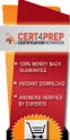 IBM Tioli Monitoring Version 6.3 Fix Pack 2 Windows OS Agent Reference IBM Tioli Monitoring Version 6.3 Fix Pack 2 Windows OS Agent Reference Note Before using this information and the product it supports,
IBM Tioli Monitoring Version 6.3 Fix Pack 2 Windows OS Agent Reference IBM Tioli Monitoring Version 6.3 Fix Pack 2 Windows OS Agent Reference Note Before using this information and the product it supports,
McAfee Firewall Enterprise
 Hardware Guide Revision C McAfee Firewall Enterprise S1104, S2008, S3008 The McAfee Firewall Enterprise Hardware Product Guide describes the features and capabilities of appliance models S1104, S2008,
Hardware Guide Revision C McAfee Firewall Enterprise S1104, S2008, S3008 The McAfee Firewall Enterprise Hardware Product Guide describes the features and capabilities of appliance models S1104, S2008,
IBM. IBM Flex System Manager Service and Support Manager (Electronic Service Agent) IBM Systems. Version 1.3.2
 IBM IBM Systems IBM Flex System Manager Service and Support Manager (Electronic Service Agent) Version 1.3.2 IBM IBM Systems IBM Flex System Manager Service and Support Manager (Electronic Service Agent)
IBM IBM Systems IBM Flex System Manager Service and Support Manager (Electronic Service Agent) Version 1.3.2 IBM IBM Systems IBM Flex System Manager Service and Support Manager (Electronic Service Agent)
Reverse Proxy Scenarios for Single Sign-On
 Sterling Secure Proxy Reerse Proxy Scenarios for Single Sign-On Version 3.4 Sterling Secure Proxy Reerse Proxy Scenarios for Single Sign-On Version 3.4 Note Before using this information and the product
Sterling Secure Proxy Reerse Proxy Scenarios for Single Sign-On Version 3.4 Sterling Secure Proxy Reerse Proxy Scenarios for Single Sign-On Version 3.4 Note Before using this information and the product
F-Secure Messaging Security Gateway. Deployment Guide
 F-Secure Messaging Security Gateway Deployment Guide TOC F-Secure Messaging Security Gateway Contents Chapter 1: Deploying F-Secure Messaging Security Gateway...3 1.1 The typical product deployment model...4
F-Secure Messaging Security Gateway Deployment Guide TOC F-Secure Messaging Security Gateway Contents Chapter 1: Deploying F-Secure Messaging Security Gateway...3 1.1 The typical product deployment model...4
AS/400e. Networking PPP connections
 AS/400e Networking PPP connections AS/400e Networking PPP connections Copyright International Business Machines Corporation 1998, 2000. All rights resered. US Goernment Users Restricted Rights Use, duplication
AS/400e Networking PPP connections AS/400e Networking PPP connections Copyright International Business Machines Corporation 1998, 2000. All rights resered. US Goernment Users Restricted Rights Use, duplication
FileCruiser. VA2600 SR1 Quick Configuration Guide
 FileCruiser VA2600 SR1 Quick Configuration Guide Contents About this guide 1 Setup FileCruiser 2 Get IP address 2 Login to the Administration Portal 3 Basic configuration with Setup Wizard 4 Step 1: Configure
FileCruiser VA2600 SR1 Quick Configuration Guide Contents About this guide 1 Setup FileCruiser 2 Get IP address 2 Login to the Administration Portal 3 Basic configuration with Setup Wizard 4 Step 1: Configure
System Area Manager. Remote Management
 System Area Manager Remote Management Remote Management System Area Manager provides remote management functions for its managed systems, including Wake on LAN, Shutdown, Restart, Remote Console and for
System Area Manager Remote Management Remote Management System Area Manager provides remote management functions for its managed systems, including Wake on LAN, Shutdown, Restart, Remote Console and for
SecureLinx Spider Duo Quick Start Guide
 SecureLinx Spider Duo Quick Start Guide SecureLinx Spider Duo Quick Start Guide SecureLinx Spider Duo QUICK START GUIDE CONTENTS Overview... 2 What s In The Box... 3 Installation and Network Settings...
SecureLinx Spider Duo Quick Start Guide SecureLinx Spider Duo Quick Start Guide SecureLinx Spider Duo QUICK START GUIDE CONTENTS Overview... 2 What s In The Box... 3 Installation and Network Settings...
ERserver. Single signon. iseries. Version 5 Release 3
 ERserer iseries Single signon Version 5 Release 3 ERserer iseries Single signon Version 5 Release 3 Note Before using this information and the product it supports, be sure to read the information in Notices,
ERserer iseries Single signon Version 5 Release 3 ERserer iseries Single signon Version 5 Release 3 Note Before using this information and the product it supports, be sure to read the information in Notices,
Exploring the Remote Access Configuration Utility
 Exploring the Remote Access Configuration Utility in Ninth-Generation Dell PowerEdge Servers The Remote Access Configuration Utility supports local and remote server management in ninth-generation Dell
Exploring the Remote Access Configuration Utility in Ninth-Generation Dell PowerEdge Servers The Remote Access Configuration Utility supports local and remote server management in ninth-generation Dell
Symantec Database Security and Audit 3100 Series Appliance. Getting Started Guide
 Symantec Database Security and Audit 3100 Series Appliance Getting Started Guide Symantec Database Security and Audit 3100 Series Getting Started Guide The software described in this book is furnished
Symantec Database Security and Audit 3100 Series Appliance Getting Started Guide Symantec Database Security and Audit 3100 Series Getting Started Guide The software described in this book is furnished
Server Management with Lenovo ThinkServer System Manager
 Server Management with Lenovo ThinkServer System Manager For next-generation Lenovo ThinkServer systems Lenovo Enterprise Product Group Version 1.0 September 2014 2014 Lenovo. All rights reserved. LENOVO
Server Management with Lenovo ThinkServer System Manager For next-generation Lenovo ThinkServer systems Lenovo Enterprise Product Group Version 1.0 September 2014 2014 Lenovo. All rights reserved. LENOVO
IBM Storage Management Pack for Microsoft System Center Operations Manager (SCOM) Version 2.4.0. User Guide GC27-3909-11
 IBM Storage Management Pack for Microsoft System Center Operations Manager (SCOM) Version 2.4.0 User Guide GC27-3909-11 Note Before using this document and the product it supports, read the information
IBM Storage Management Pack for Microsoft System Center Operations Manager (SCOM) Version 2.4.0 User Guide GC27-3909-11 Note Before using this document and the product it supports, read the information
Dominion KX II-101-V2
 Dominion KX II-101-V2 Quick Setup Guide Thank you for your purchase of the Dominion KX II-101-V2, the economical, full-featured, single-port digital KVM-over-IP device. For details on using the KX II-101-V2,
Dominion KX II-101-V2 Quick Setup Guide Thank you for your purchase of the Dominion KX II-101-V2, the economical, full-featured, single-port digital KVM-over-IP device. For details on using the KX II-101-V2,
ERserver. iseries. Service tools
 ERserer iseries Serice tools ERserer iseries Serice tools Copyright International Business Machines Corporation 2002. All rights resered. US Goernment Users Restricted Rights Use, duplication or disclosure
ERserer iseries Serice tools ERserer iseries Serice tools Copyright International Business Machines Corporation 2002. All rights resered. US Goernment Users Restricted Rights Use, duplication or disclosure
IPMI Coniguration Guide
 IPMI Coniguration Guide 1. Introduction of Megarac SP... 2 2. Megarac SP GUI Overview... 3 1 1. Introduction of Megarac SP Megarac SP allows remote access of computers with BMC (Baseboard Management Controllers)
IPMI Coniguration Guide 1. Introduction of Megarac SP... 2 2. Megarac SP GUI Overview... 3 1 1. Introduction of Megarac SP Megarac SP allows remote access of computers with BMC (Baseboard Management Controllers)
IPMI Configuration User Guide
 IPMI Configuration User Guide Version 1.0 Published November 2013 Copyright 2013 ASRockRack INC. All rights reserved. Contents Introduction... 5 Chapter 1 Remote Control Environment Setup... 5 1.1 Network
IPMI Configuration User Guide Version 1.0 Published November 2013 Copyright 2013 ASRockRack INC. All rights reserved. Contents Introduction... 5 Chapter 1 Remote Control Environment Setup... 5 1.1 Network
This chapter explains a preparation for the use of RemoteControlService.
 ServerView User's Guide (For RemoteControlService) Areas Covered Before Reading This Manual This section explains the notes for your safety and conventions used in this manual. Chapter 1 Overview of RemoteControlService
ServerView User's Guide (For RemoteControlService) Areas Covered Before Reading This Manual This section explains the notes for your safety and conventions used in this manual. Chapter 1 Overview of RemoteControlService
Network Storage System with 2 Bays
 USER GUIDE Network Storage System with 2 Bays Model: NAS200 About This Guide About This Guide Icon Descriptions While reading through the User Guide you may see various icons that call attention to specific
USER GUIDE Network Storage System with 2 Bays Model: NAS200 About This Guide About This Guide Icon Descriptions While reading through the User Guide you may see various icons that call attention to specific
EMC Data Domain Management Center
 EMC Data Domain Management Center Version 1.1 Initial Configuration Guide 302-000-071 REV 04 Copyright 2012-2015 EMC Corporation. All rights reserved. Published in USA. Published June, 2015 EMC believes
EMC Data Domain Management Center Version 1.1 Initial Configuration Guide 302-000-071 REV 04 Copyright 2012-2015 EMC Corporation. All rights reserved. Published in USA. Published June, 2015 EMC believes
IBM SmartCloud Monitoring - Application Insight. User Interface Help SC27-5618-01
 IBM SmartCloud Monitoring - Application Insight User Interface Help SC27-5618-01 IBM SmartCloud Monitoring - Application Insight User Interface Help SC27-5618-01 ii IBM SmartCloud Monitoring - Application
IBM SmartCloud Monitoring - Application Insight User Interface Help SC27-5618-01 IBM SmartCloud Monitoring - Application Insight User Interface Help SC27-5618-01 ii IBM SmartCloud Monitoring - Application
IBM Rapid Restore Ultra Version 4.0. User s Guide
 IBM Rapid Restore Ultra Version 4.0 User s Guide IBM Rapid Restore Ultra Version 4.0 User s Guide Notice: Before using this information and the product it supports, be sure to read Notices and Trademarks,
IBM Rapid Restore Ultra Version 4.0 User s Guide IBM Rapid Restore Ultra Version 4.0 User s Guide Notice: Before using this information and the product it supports, be sure to read Notices and Trademarks,
Installing, Uninstalling, and Upgrading Service Monitor
 CHAPTER 2 Installing, Uninstalling, and Upgrading Service Monitor This section contains the following topics: Preparing to Install Service Monitor, page 2-1 Installing Cisco Unified Service Monitor, page
CHAPTER 2 Installing, Uninstalling, and Upgrading Service Monitor This section contains the following topics: Preparing to Install Service Monitor, page 2-1 Installing Cisco Unified Service Monitor, page
AlienVault. Unified Security Management (USM) 4.8-5.x Initial Setup Guide
 AlienVault Unified Security Management (USM) 4.8-5.x Initial Setup Guide Contents USM v4.8-5.x Initial Setup Guide Copyright AlienVault, Inc. All rights reserved. The AlienVault Logo, AlienVault, AlienVault
AlienVault Unified Security Management (USM) 4.8-5.x Initial Setup Guide Contents USM v4.8-5.x Initial Setup Guide Copyright AlienVault, Inc. All rights reserved. The AlienVault Logo, AlienVault, AlienVault
Online Monitoring User Guide
 High Resolution Temperature Sensing Strip Online Monitoring User Guide 888.637.3282 www.nerdata.com Page 1 of 26 Contents The Aurora Online Monitoring System... 3 1. Creating an Account on the Aurora Online
High Resolution Temperature Sensing Strip Online Monitoring User Guide 888.637.3282 www.nerdata.com Page 1 of 26 Contents The Aurora Online Monitoring System... 3 1. Creating an Account on the Aurora Online
AST2150 IPMI Configuration Guide
 AST2150 IPMI Configuration Guide Version 1.1 Copyright Copyright 2011 MiTAC International Corporation. All rights reserved. No part of this manual may be reproduced or translated without prior written
AST2150 IPMI Configuration Guide Version 1.1 Copyright Copyright 2011 MiTAC International Corporation. All rights reserved. No part of this manual may be reproduced or translated without prior written
Cisco ISE Command-Line Interface
 This chapter provides information on the Cisco Identity Services Engine (Cisco ISE) command-line interface (CLI) that you can use to configure and maintain Cisco ISE. Cisco ISE Administration and Configuration
This chapter provides information on the Cisco Identity Services Engine (Cisco ISE) command-line interface (CLI) that you can use to configure and maintain Cisco ISE. Cisco ISE Administration and Configuration
Overview of ServerView Windows Agent This chapter explains overview of ServerView Windows Agent, and system requirements.
 ServerView User s Guide (For Windows Agent) Areas Covered - Before Reading This Manual This section explains the notes for your safety and conventions used in this manual. Chapter 1 Overview of ServerView
ServerView User s Guide (For Windows Agent) Areas Covered - Before Reading This Manual This section explains the notes for your safety and conventions used in this manual. Chapter 1 Overview of ServerView
USER MANUAL GUIMGR Graphical User Interface Manager for FRM301/FRM401 Media Racks
 USER MANUAL GUIMGR Graphical User Interface Manager for FRM301/FRM401 Media Racks CTC Union Technologies Co., Ltd. Far Eastern Vienna Technology Center (Neihu Technology Park) 8F, No. 60 Zhouzi St. Neihu,
USER MANUAL GUIMGR Graphical User Interface Manager for FRM301/FRM401 Media Racks CTC Union Technologies Co., Ltd. Far Eastern Vienna Technology Center (Neihu Technology Park) 8F, No. 60 Zhouzi St. Neihu,
Extreme Control Center, NAC, and Purview Virtual Appliance Installation Guide
 Extreme Control Center, NAC, and Purview Virtual Appliance Installation Guide 9034968 Published April 2016 Copyright 2016 All rights reserved. Legal Notice Extreme Networks, Inc. reserves the right to
Extreme Control Center, NAC, and Purview Virtual Appliance Installation Guide 9034968 Published April 2016 Copyright 2016 All rights reserved. Legal Notice Extreme Networks, Inc. reserves the right to
Installing the Operating System or Hypervisor
 Installing the Operating System or Hypervisor If you purchased E-Series Server Option 1 (E-Series Server without preinstalled operating system or hypervisor), you must install an operating system or hypervisor.
Installing the Operating System or Hypervisor If you purchased E-Series Server Option 1 (E-Series Server without preinstalled operating system or hypervisor), you must install an operating system or hypervisor.
System i and System p. Customer service, support, and troubleshooting
 System i and System p Customer service, support, and troubleshooting System i and System p Customer service, support, and troubleshooting Note Before using this information and the product it supports,
System i and System p Customer service, support, and troubleshooting System i and System p Customer service, support, and troubleshooting Note Before using this information and the product it supports,
Configuring and Using AMT on TS140 and TS440
 Configuring and Using AMT on TS140 and TS440 Lenovo ThinkServer TS Series Servers Lenovo Enterprise Product Group Version 1.0 September 17, 2013 2013 Lenovo. All rights reserved. LENOVO PROVIDES THIS PUBLICATION
Configuring and Using AMT on TS140 and TS440 Lenovo ThinkServer TS Series Servers Lenovo Enterprise Product Group Version 1.0 September 17, 2013 2013 Lenovo. All rights reserved. LENOVO PROVIDES THIS PUBLICATION
How To Use 1Bay 1Bay From Awn.Net On A Pc Or Mac Or Ipad (For Pc Or Ipa) With A Network Box (For Mac) With An Ipad Or Ipod (For Ipad) With The
 1-bay NAS User Guide INDEX Index... 1 Log in... 2 Basic - Quick Setup... 3 Wizard... 3 Add User... 6 Add Group... 7 Add Share... 9 Control Panel... 11 Control Panel - User and groups... 12 Group Management...
1-bay NAS User Guide INDEX Index... 1 Log in... 2 Basic - Quick Setup... 3 Wizard... 3 Add User... 6 Add Group... 7 Add Share... 9 Control Panel... 11 Control Panel - User and groups... 12 Group Management...
LifeSize Control Installation Guide
 LifeSize Control Installation Guide April 2005 Part Number 132-00001-001, Version 1.0 Copyright Notice Copyright 2005 LifeSize Communications. All rights reserved. LifeSize Communications has made every
LifeSize Control Installation Guide April 2005 Part Number 132-00001-001, Version 1.0 Copyright Notice Copyright 2005 LifeSize Communications. All rights reserved. LifeSize Communications has made every
How To Set Up An Ops Console On A Pc Or Mac Or Macbook
 ERserer iseries iseries Access for Windows Operations Console ERserer iseries iseries Access for Windows Operations Console Copyright International Business Machines Corporation 2002, 2003. All rights
ERserer iseries iseries Access for Windows Operations Console ERserer iseries iseries Access for Windows Operations Console Copyright International Business Machines Corporation 2002, 2003. All rights
IBM ServerGuide Scripting Toolkit, Windows Edition. User's Reference
 IBM SererGuide Scripting Toolkit, Windows Edition ser's Reference Version 9.00 IBM SererGuide Scripting Toolkit, Windows Edition ser's Reference Version 9.00 Note: Before using this information and the
IBM SererGuide Scripting Toolkit, Windows Edition ser's Reference Version 9.00 IBM SererGuide Scripting Toolkit, Windows Edition ser's Reference Version 9.00 Note: Before using this information and the
Kaseya Server Instal ation User Guide June 6, 2008
 Kaseya Server Installation User Guide June 6, 2008 About Kaseya Kaseya is a global provider of IT automation software for IT Solution Providers and Public and Private Sector IT organizations. Kaseya's
Kaseya Server Installation User Guide June 6, 2008 About Kaseya Kaseya is a global provider of IT automation software for IT Solution Providers and Public and Private Sector IT organizations. Kaseya's
OnCommand Performance Manager 1.1
 OnCommand Performance Manager 1.1 Installation and Setup Guide For Red Hat Enterprise Linux NetApp, Inc. 495 East Java Drive Sunnyvale, CA 94089 U.S. Telephone: +1 (408) 822-6000 Fax: +1 (408) 822-4501
OnCommand Performance Manager 1.1 Installation and Setup Guide For Red Hat Enterprise Linux NetApp, Inc. 495 East Java Drive Sunnyvale, CA 94089 U.S. Telephone: +1 (408) 822-6000 Fax: +1 (408) 822-4501
READYNAS INSTANT STORAGE. Quick Installation Guide
 READYNAS INSTANT STORAGE Quick Installation Guide Table of Contents Step 1 Connect to FrontView Setup Wizard 3 Installing RAIDar on Windows 3 Installing RAIDar on Mac OS X 3 Installing RAIDar on Linux
READYNAS INSTANT STORAGE Quick Installation Guide Table of Contents Step 1 Connect to FrontView Setup Wizard 3 Installing RAIDar on Windows 3 Installing RAIDar on Mac OS X 3 Installing RAIDar on Linux
Command Line Interface User Guide for Intel Server Management Software
 Command Line Interface User Guide for Intel Server Management Software Legal Information Information in this document is provided in connection with Intel products. No license, express or implied, by estoppel
Command Line Interface User Guide for Intel Server Management Software Legal Information Information in this document is provided in connection with Intel products. No license, express or implied, by estoppel
Addonics T E C H N O L O G I E S. NAS Adapter. Model: NASU2. 1.0 Key Features
 1.0 Key Features Addonics T E C H N O L O G I E S NAS Adapter Model: NASU2 User Manual Convert any USB 2.0 / 1.1 mass storage device into a Network Attached Storage device Great for adding Addonics Storage
1.0 Key Features Addonics T E C H N O L O G I E S NAS Adapter Model: NASU2 User Manual Convert any USB 2.0 / 1.1 mass storage device into a Network Attached Storage device Great for adding Addonics Storage
Chapter 6 Using Network Monitoring Tools
 Chapter 6 Using Network Monitoring Tools This chapter describes how to use the maintenance features of your Wireless-G Router Model WGR614v9. You can access these features by selecting the items under
Chapter 6 Using Network Monitoring Tools This chapter describes how to use the maintenance features of your Wireless-G Router Model WGR614v9. You can access these features by selecting the items under
3.5 EXTERNAL NETWORK HDD. User s Manual
 3.5 EXTERNAL NETWORK HDD User s Manual Table of Content Before You Use Key Features H/W Installation Illustration of Product LED Definition NETWORK HDD Assembly Setup the Network HDD Home Disk Utility
3.5 EXTERNAL NETWORK HDD User s Manual Table of Content Before You Use Key Features H/W Installation Illustration of Product LED Definition NETWORK HDD Assembly Setup the Network HDD Home Disk Utility
Chapter 4 Management. Viewing the Activity Log
 Chapter 4 Management This chapter describes how to use the management features of your NETGEAR WG102 ProSafe 802.11g Wireless Access Point. To get to these features, connect to the WG102 as described in
Chapter 4 Management This chapter describes how to use the management features of your NETGEAR WG102 ProSafe 802.11g Wireless Access Point. To get to these features, connect to the WG102 as described in
IBM Unica Marketing Platform Version 8 Release 5 June 1, 2012. Administrator's Guide
 IBM Unica Marketing Platform Version 8 Release 5 June 1, 2012 Administrator's Guide Note Before using this information and the product it supports, read the information in Notices on page 449. This edition
IBM Unica Marketing Platform Version 8 Release 5 June 1, 2012 Administrator's Guide Note Before using this information and the product it supports, read the information in Notices on page 449. This edition
Tivoli Integrated Portal Administration and configuration guide. Version 1.0 Tivoli Integrated Portal 2.2
 Tioli Integrated Portal Administration and configuration guide Version 1.0 Tioli Integrated Portal 2.2 Tioli Integrated Portal Administration and configuration guide Version 1.0 Tioli Integrated Portal
Tioli Integrated Portal Administration and configuration guide Version 1.0 Tioli Integrated Portal 2.2 Tioli Integrated Portal Administration and configuration guide Version 1.0 Tioli Integrated Portal
NMS300 Network Management System
 NMS300 Network Management System User Manual June 2013 202-11289-01 350 East Plumeria Drive San Jose, CA 95134 USA Support Thank you for purchasing this NETGEAR product. After installing your device, locate
NMS300 Network Management System User Manual June 2013 202-11289-01 350 East Plumeria Drive San Jose, CA 95134 USA Support Thank you for purchasing this NETGEAR product. After installing your device, locate
- 1 - SmartStor Cloud Web Admin Manual
 - 1 - SmartStor Cloud Web Admin Manual Administrator Full language manuals are available in product disc or website. The SmartStor Cloud Administrator web site is used to control, setup, monitor, and manage
- 1 - SmartStor Cloud Web Admin Manual Administrator Full language manuals are available in product disc or website. The SmartStor Cloud Administrator web site is used to control, setup, monitor, and manage
Chapter 3 Management. Remote Management
 Chapter 3 Management This chapter describes how to use the management features of your ProSafe 802.11a/g Dual Band Wireless Access Point WAG102. To access these features, connect to the WAG102 as described
Chapter 3 Management This chapter describes how to use the management features of your ProSafe 802.11a/g Dual Band Wireless Access Point WAG102. To access these features, connect to the WAG102 as described
NETWRIX ACCOUNT LOCKOUT EXAMINER
 NETWRIX ACCOUNT LOCKOUT EXAMINER ADMINISTRATOR S GUIDE Product Version: 4.1 July 2014. Legal Notice The information in this publication is furnished for information use only, and does not constitute a
NETWRIX ACCOUNT LOCKOUT EXAMINER ADMINISTRATOR S GUIDE Product Version: 4.1 July 2014. Legal Notice The information in this publication is furnished for information use only, and does not constitute a
HP A-IMC Firewall Manager
 HP A-IMC Firewall Manager Configuration Guide Part number: 5998-2267 Document version: 6PW101-20110805 Legal and notice information Copyright 2011 Hewlett-Packard Development Company, L.P. No part of this
HP A-IMC Firewall Manager Configuration Guide Part number: 5998-2267 Document version: 6PW101-20110805 Legal and notice information Copyright 2011 Hewlett-Packard Development Company, L.P. No part of this
Configure thin client settings locally
 This chapter contains information to help you set up your thin client hardware, look and feel, and system settings using the Control Center. Tip While it is not recommended to use dialog boxes for configuring
This chapter contains information to help you set up your thin client hardware, look and feel, and system settings using the Control Center. Tip While it is not recommended to use dialog boxes for configuring
VMware Identity Manager Connector Installation and Configuration
 VMware Identity Manager Connector Installation and Configuration VMware Identity Manager This document supports the version of each product listed and supports all subsequent versions until the document
VMware Identity Manager Connector Installation and Configuration VMware Identity Manager This document supports the version of each product listed and supports all subsequent versions until the document
Foglight Experience Monitor and Foglight Experience Viewer
 Foglight Experience Monitor and Foglight Experience Viewer Quest Software, Inc. April 2008 Using the Dell Remote Access Controller Copyright Quest Software, Inc. 2008. All rights reserved. This guide contains
Foglight Experience Monitor and Foglight Experience Viewer Quest Software, Inc. April 2008 Using the Dell Remote Access Controller Copyright Quest Software, Inc. 2008. All rights reserved. This guide contains
Ultra Thin Client TC-401 TC-402. Users s Guide
 Ultra Thin Client TC-401 TC-402 Users s Guide CONTENT 1. OVERVIEW... 3 1.1 HARDWARE SPECIFICATION... 3 1.2 SOFTWARE OVERVIEW... 4 1.3 HARDWARE OVERVIEW...5 1.4 NETWORK CONNECTION... 7 2. INSTALLING THE
Ultra Thin Client TC-401 TC-402 Users s Guide CONTENT 1. OVERVIEW... 3 1.1 HARDWARE SPECIFICATION... 3 1.2 SOFTWARE OVERVIEW... 4 1.3 HARDWARE OVERVIEW...5 1.4 NETWORK CONNECTION... 7 2. INSTALLING THE
IBM Tivoli Netcool Performance Manager Wireline Component January 2012 Document Revision R2E1. Pack Upgrade Guide
 IBM Tioli Netcool Performance Manager Wireline Component January 2012 Document Reision R2E1 Pack Upgrade Guide Note Before using this information and the product it supports, read the information in Notices
IBM Tioli Netcool Performance Manager Wireline Component January 2012 Document Reision R2E1 Pack Upgrade Guide Note Before using this information and the product it supports, read the information in Notices
Feature Comparison: idrac 7 & 8 and idrac8 License Chart
 Feature Comparison: idrac 7 & 8 and License Chart This brief contains information to assist customers with questions about the with Lifecycle Controller s licenses and features that are available with
Feature Comparison: idrac 7 & 8 and License Chart This brief contains information to assist customers with questions about the with Lifecycle Controller s licenses and features that are available with
Unified Threat Management
 Unified Threat Management QUICK START GUIDE CR35iNG Appliance Document Version: PL QSG 35iNG/96000-10.04.5.0.007/250121014 DEFAULTS Default IP addresses Ethernet Port IP Address Zone A 172.16.16.16/255.255.255.0
Unified Threat Management QUICK START GUIDE CR35iNG Appliance Document Version: PL QSG 35iNG/96000-10.04.5.0.007/250121014 DEFAULTS Default IP addresses Ethernet Port IP Address Zone A 172.16.16.16/255.255.255.0
ReadyNAS Setup Manual
 ReadyNAS Setup Manual NETGEAR, Inc. 4500 Great America Parkway Santa Clara, CA 95054 USA October 2007 208-10163-01 v1.0 2007 by NETGEAR, Inc. All rights reserved. Trademarks NETGEAR, the NETGEAR logo,
ReadyNAS Setup Manual NETGEAR, Inc. 4500 Great America Parkway Santa Clara, CA 95054 USA October 2007 208-10163-01 v1.0 2007 by NETGEAR, Inc. All rights reserved. Trademarks NETGEAR, the NETGEAR logo,
Management Software. Web Browser User s Guide AT-S106. For the AT-GS950/48 Gigabit Ethernet Smart Switch. Version 1.0.0. 613-001339 Rev.
 Management Software AT-S106 Web Browser User s Guide For the AT-GS950/48 Gigabit Ethernet Smart Switch Version 1.0.0 613-001339 Rev. A Copyright 2010 Allied Telesis, Inc. All rights reserved. No part of
Management Software AT-S106 Web Browser User s Guide For the AT-GS950/48 Gigabit Ethernet Smart Switch Version 1.0.0 613-001339 Rev. A Copyright 2010 Allied Telesis, Inc. All rights reserved. No part of
TANDBERG MANAGEMENT SUITE 10.0
 TANDBERG MANAGEMENT SUITE 10.0 Installation Manual Getting Started D12786 Rev.16 This document is not to be reproduced in whole or in part without permission in writing from: Contents INTRODUCTION 3 REQUIREMENTS
TANDBERG MANAGEMENT SUITE 10.0 Installation Manual Getting Started D12786 Rev.16 This document is not to be reproduced in whole or in part without permission in writing from: Contents INTRODUCTION 3 REQUIREMENTS
Virtual Appliance for VMware Server. Getting Started Guide. Revision 2.0.2. Warning and Disclaimer
 Virtual Appliance for VMware Server Getting Started Guide Revision 2.0.2 Warning and Disclaimer This document is designed to provide information about the configuration and installation of the CensorNet
Virtual Appliance for VMware Server Getting Started Guide Revision 2.0.2 Warning and Disclaimer This document is designed to provide information about the configuration and installation of the CensorNet
HOMEROOM SERVER INSTALLATION & NETWORK CONFIGURATION GUIDE
 HOMEROOM SERVER INSTALLATION & NETWORK CONFIGURATION GUIDE Level 1, 61 Davey St Hobart, TAS 7000 T (03) 6165 1555 www.getbusi.com Table of Contents ABOUT THIS MANUAL! 1 SYSTEM REQUIREMENTS! 2 Hardware
HOMEROOM SERVER INSTALLATION & NETWORK CONFIGURATION GUIDE Level 1, 61 Davey St Hobart, TAS 7000 T (03) 6165 1555 www.getbusi.com Table of Contents ABOUT THIS MANUAL! 1 SYSTEM REQUIREMENTS! 2 Hardware
Reboot the ExtraHop System and Test Hardware with the Rescue USB Flash Drive
 Reboot the ExtraHop System and Test Hardware with the Rescue USB Flash Drive This guide explains how to create and use a Rescue USB flash drive to reinstall and recover the ExtraHop system. When booting
Reboot the ExtraHop System and Test Hardware with the Rescue USB Flash Drive This guide explains how to create and use a Rescue USB flash drive to reinstall and recover the ExtraHop system. When booting
Clearswift SECURE Exchange Gateway Installation & Setup Guide. Version 1.0
 Clearswift SECURE Exchange Gateway Installation & Setup Guide Version 1.0 Copyright Revision 1.0, December, 2013 Published by Clearswift Ltd. 1995 2013 Clearswift Ltd. All rights reserved. The materials
Clearswift SECURE Exchange Gateway Installation & Setup Guide Version 1.0 Copyright Revision 1.0, December, 2013 Published by Clearswift Ltd. 1995 2013 Clearswift Ltd. All rights reserved. The materials
TDP43ME NetPS. Network Printer Server. Control Center. for Ethernet Module
 Panduit Corp. 2010 TDP43ME NetPS PA26306A01 Rev. 01 11-2010 Network Printer Server Control Center for Ethernet Module NOTE: In the interest of higher quality and value, Panduit products are continually
Panduit Corp. 2010 TDP43ME NetPS PA26306A01 Rev. 01 11-2010 Network Printer Server Control Center for Ethernet Module NOTE: In the interest of higher quality and value, Panduit products are continually
Thank for choosing the Dominion KX III, the industry's highest performance enterprise-class, secure, digital KVM (Keyboard, Video, Mouse) switch.
 QS Rule Dominion KX III Quick Setup Guide Thank for choosing the Dominion KX III, the industry's highest performance enterprise-class, secure, digital KVM (Keyboard, Video, Mouse) switch. This Quick Setup
QS Rule Dominion KX III Quick Setup Guide Thank for choosing the Dominion KX III, the industry's highest performance enterprise-class, secure, digital KVM (Keyboard, Video, Mouse) switch. This Quick Setup
Chapter 6 Using Network Monitoring Tools
 Chapter 6 Using Network Monitoring Tools This chapter describes how to use the maintenance features of your RangeMax Wireless-N Gigabit Router WNR3500. You can access these features by selecting the items
Chapter 6 Using Network Monitoring Tools This chapter describes how to use the maintenance features of your RangeMax Wireless-N Gigabit Router WNR3500. You can access these features by selecting the items
Client Management Suite User Guide
 Client Management Suite User Guide Version: 3.0 Date: 27.06.2013 ii MegaRAC XMS Client Management Suite User Guide Copyright Copyright Copyright 1998-2013 American Megatrends, Inc. All rights reserved.
Client Management Suite User Guide Version: 3.0 Date: 27.06.2013 ii MegaRAC XMS Client Management Suite User Guide Copyright Copyright Copyright 1998-2013 American Megatrends, Inc. All rights reserved.
CentreWare Internet Services Setup and User Guide. Version 2.0
 CentreWare Internet Services Setup and User Guide Version 2.0 Xerox Corporation Copyright 1999 by Xerox Corporation. All rights reserved. XEROX, The Document Company, the digital X logo, CentreWare, and
CentreWare Internet Services Setup and User Guide Version 2.0 Xerox Corporation Copyright 1999 by Xerox Corporation. All rights reserved. XEROX, The Document Company, the digital X logo, CentreWare, and
Quick Scan Features Setup Guide. Scan to E-mail Setup. See also: System Administration Guide: Contains details about E-mail setup.
 Quick Scan Features Setup Guide XE3024EN0-2 This guide includes instructions for: Scan to E-mail Setup on page 1 Scan to Mailbox Setup on page 6 Network Scanning Setup on page 9 Scan to PC Setup on page
Quick Scan Features Setup Guide XE3024EN0-2 This guide includes instructions for: Scan to E-mail Setup on page 1 Scan to Mailbox Setup on page 6 Network Scanning Setup on page 9 Scan to PC Setup on page
Front Cover NEC. Setup Guide. Document Rev.1.01
 Front Cover NEC Setup Guide Document Rev.1.01 Contents Front Cover... 1 Contents... 2 Trademarks... 3 About This Document... 5 Chapter1 NEC ESMPRO BMC Configuration... 7 1.1 Overview... 7 1.2 System Requirements...
Front Cover NEC Setup Guide Document Rev.1.01 Contents Front Cover... 1 Contents... 2 Trademarks... 3 About This Document... 5 Chapter1 NEC ESMPRO BMC Configuration... 7 1.1 Overview... 7 1.2 System Requirements...
Tivoli Identity Manager Server
 Tioli Identity Manager Serer Version 5.1 Installation and Configuration Guide SC27-2410-01 Tioli Identity Manager Serer Version 5.1 Installation and Configuration Guide SC27-2410-01 Note: Before using
Tioli Identity Manager Serer Version 5.1 Installation and Configuration Guide SC27-2410-01 Tioli Identity Manager Serer Version 5.1 Installation and Configuration Guide SC27-2410-01 Note: Before using
Installing Management Applications on VNX for File
 EMC VNX Series Release 8.1 Installing Management Applications on VNX for File P/N 300-015-111 Rev 01 EMC Corporation Corporate Headquarters: Hopkinton, MA 01748-9103 1-508-435-1000 www.emc.com Copyright
EMC VNX Series Release 8.1 Installing Management Applications on VNX for File P/N 300-015-111 Rev 01 EMC Corporation Corporate Headquarters: Hopkinton, MA 01748-9103 1-508-435-1000 www.emc.com Copyright
The SSL device also supports the 64-bit Internet Explorer with new ActiveX loaders for Assessment, Abolishment, and the Access Client.
 WatchGuard SSL v3.2 Release Notes Supported Devices SSL 100 and 560 WatchGuard SSL OS Build 355419 Revision Date January 28, 2013 Introduction WatchGuard is pleased to announce the release of WatchGuard
WatchGuard SSL v3.2 Release Notes Supported Devices SSL 100 and 560 WatchGuard SSL OS Build 355419 Revision Date January 28, 2013 Introduction WatchGuard is pleased to announce the release of WatchGuard
8/16-Port IP KVM Switch IKVM-8010 / IKVM-16010. Quick Installation Guide
 8/16-Port IP KVM Switch IKVM-8010 / IKVM-16010 Quick Installation Guide Table Of Contents Chapter 1 Introduction... 3 1.1 Features... 3 1.2 Package Contents... 4 1.3 Technical Specifications... 4 Chapter
8/16-Port IP KVM Switch IKVM-8010 / IKVM-16010 Quick Installation Guide Table Of Contents Chapter 1 Introduction... 3 1.1 Features... 3 1.2 Package Contents... 4 1.3 Technical Specifications... 4 Chapter
Tivoli Storage Manager for Windows
 Tioli Storage Manager for Windows Version 6.1 Installation Guide GC23-9785-01 Tioli Storage Manager for Windows Version 6.1 Installation Guide GC23-9785-01 Note Before using this information and the product
Tioli Storage Manager for Windows Version 6.1 Installation Guide GC23-9785-01 Tioli Storage Manager for Windows Version 6.1 Installation Guide GC23-9785-01 Note Before using this information and the product
Backup & Disaster Recovery Appliance User Guide
 Built on the Intel Hybrid Cloud Platform Backup & Disaster Recovery Appliance User Guide Order Number: G68664-001 Rev 1.0 June 22, 2012 Contents Registering the BDR Appliance... 4 Step 1: Register the
Built on the Intel Hybrid Cloud Platform Backup & Disaster Recovery Appliance User Guide Order Number: G68664-001 Rev 1.0 June 22, 2012 Contents Registering the BDR Appliance... 4 Step 1: Register the
Installation and Configuration Guide
 IBM Tioli Storage Productiity Center Version 5.2 Installation and Configuration Guide SC27-4058-01 IBM Tioli Storage Productiity Center Version 5.2 Installation and Configuration Guide SC27-4058-01 Note:
IBM Tioli Storage Productiity Center Version 5.2 Installation and Configuration Guide SC27-4058-01 IBM Tioli Storage Productiity Center Version 5.2 Installation and Configuration Guide SC27-4058-01 Note:
Web-based Management Utility
 MicroBlade Web-based Management Utility USER S MANUAL Revison.0b MicroBlade Web-based Management Utility USER S MANUAL The information in this USER S MANUAL has been carefully reviewed and is believed
MicroBlade Web-based Management Utility USER S MANUAL Revison.0b MicroBlade Web-based Management Utility USER S MANUAL The information in this USER S MANUAL has been carefully reviewed and is believed
Dual Bay Home Media Store. User Manual
 Dual Bay Home Media Store User Manual CH3HNAS2 V1.0 CONTENTS Chapter 1: Home Page... 3 Setup Wizard... 3 Settings... 3 User Management... 3 Download Station... 3 Online User Manual... 3 Support... 3 Chapter
Dual Bay Home Media Store User Manual CH3HNAS2 V1.0 CONTENTS Chapter 1: Home Page... 3 Setup Wizard... 3 Settings... 3 User Management... 3 Download Station... 3 Online User Manual... 3 Support... 3 Chapter
Avalanche Remote Control User Guide. Version 4.1.3
 Avalanche Remote Control User Guide Version 4.1.3 ii Copyright 2012 by Wavelink Corporation. All rights reserved. Wavelink Corporation 10808 South River Front Parkway, Suite 200 South Jordan, Utah 84095
Avalanche Remote Control User Guide Version 4.1.3 ii Copyright 2012 by Wavelink Corporation. All rights reserved. Wavelink Corporation 10808 South River Front Parkway, Suite 200 South Jordan, Utah 84095
Getting Started with ESXi Embedded
 ESXi 4.1 Embedded vcenter Server 4.1 This document supports the version of each product listed and supports all subsequent versions until the document is replaced by a new edition. To check for more recent
ESXi 4.1 Embedded vcenter Server 4.1 This document supports the version of each product listed and supports all subsequent versions until the document is replaced by a new edition. To check for more recent
Network Management Card. User Manual
 User Manual 1 Contents Contents 2 Chapter 1 Overview 3 1.1 NMC package contents 4 1.2 NMC CD Resources 4 1.3 Features 4 1.4 NMC Applications 5 Chapter 2 NMC parameters setting via serial COM port 6 2.1
User Manual 1 Contents Contents 2 Chapter 1 Overview 3 1.1 NMC package contents 4 1.2 NMC CD Resources 4 1.3 Features 4 1.4 NMC Applications 5 Chapter 2 NMC parameters setting via serial COM port 6 2.1
LotWan Appliance User Guide USER GUIDE
 LotWan Appliance User Guide USER GUIDE Copyright Information Copyright 2014, Beijing AppEx Networks Corporation The description, illustrations, pictures, methods and other information contain in this document
LotWan Appliance User Guide USER GUIDE Copyright Information Copyright 2014, Beijing AppEx Networks Corporation The description, illustrations, pictures, methods and other information contain in this document
ACP ThinManager Tech Notes Troubleshooting Guide
 ACP ThinManager Tech Notes Troubleshooting Guide Use the F1 button on any page of a ThinManager wizard to launch Help for that page. Visit www.thinmanager.com/technotes/ to download the manual, manual
ACP ThinManager Tech Notes Troubleshooting Guide Use the F1 button on any page of a ThinManager wizard to launch Help for that page. Visit www.thinmanager.com/technotes/ to download the manual, manual
