MS Access Customer Database Template Documentation
|
|
|
- Estella Elliott
- 8 years ago
- Views:
Transcription
1 MS Access Customer Database Template Documentation Introduction The MS Access Customer Database Template provides you with a complete tool for managing customers, invoicing, ordering and inventories. In addition it manages a security system (Login and password) for each user of your database, a report manager, an manager. It also includes a handy parameters manager to store all sorts of data and a function to retrieve them. In the next section we will see in details all the parts of this database. But first How do you start with this database? Steps in starting to operate this database 1. Enter your business info (Name, address, phone, ...) - button Info business. 2. Set the parameters - button Parameters. Enable/disable Security, Tax, Padlock On (to lock the main form so you have to unlock before editing) Enable/disable the tax(s) Tax 1 Applicable and Tax 2 Applicable. Enter the tax(s) rate. Enter the tax(s) label. Tax 1 Label and Tax 2 Label Some businesses do not keep inventory items. As soon as they make a sale, they create an order to there supplier for this sale. To enable/disable this feature, check/uncheck the Create order from invoice parameter. 3. Begin by entering the supplier if you know them. 4. Then enter all you re product. Open the product form and fill in the data. (Product number, Description, Unit of measure, Wholesale price, Retail price, Qty min, Qty max, Primary supplier) 5. If you keep an inventory, open the adjustment window and enter your initial adjustment for each of your product to show the quantity you currently have in stock. 6. Enter the customer if you already have a list of active customer. 7. Then you can begin to create sales (invoice). 8. You can create orders to refill you re inventory. You can print a list of Product to be ordered that will be sort by Primary supplier. This list is in the Report manager in the Product Tab. Security system On opening of the database, a form will appear so you can enter a login and password. There is already a admin user in this database with the password being If you check the change name and/or password box, the system will ask you to modify your name and/or password after clicking the OK button. Don t forget that you can enable/disable the security system by opening the Parameters Manager and check/uncheck Security line.
2 If you want to create more users and/or groups, open the security manager and then you can create users and groups
3 Now to learn to use the security system in the code, open the Security module. You need the three following tables: tblsecuritygroupe and tblsecurityuser and tblparameter In the table tblparameter, you need to set the parameter "Security" to true. You can do this by opening the frmparameters form or directly in the table. There are two level of security that can be implemented in the system. The first level is automated. All you have to do is enter the permission for each group. Every permission is represented by a letter in the group tab as shown above. So enter the letter corresponding to the access level. The second level of security (for targeted security) is optional and needs to be coded in the software using VBA Here are the objects involve to implement the second security level in your project: You need to insert the line of code: CurrentUserID in then "On Open" event of each form you want to implement second level security After you can insert the fowllowing code and do what is needed depending on the group so it would look like that: CurrentUserID If pubcurrentgroup <> "" Then Select Case pubcurrentgroup Case "Admins" Case "Group1 The following lines of code are typical exemples of the way you want a software to behave Me.AllowAdditions=False Not allowing addition for the current form
4 Me.AllowEdits=True Allowing edition for the current form Me.AllowDeletions=False Not allowing deletion for the current form Me.NoCheque.Locked = True Locking a control so you can t modify it Me.NoCheque.Enabled = False Desabling a control so it is not accessible but it is visible Me.NoCheque.Visible = False Make a control invisible to the end user Case "Group2" Case Else Cancel = True DoCmd.Close acform, me.name End Select End If The main form The main form display all the information about a customer and it also serves as a navigation menu. The buttons in the bottom of the forms give you access at all the data needed to operate the system. Always remind that the main form is locked by default even if you have the permission to edit it. Since it serve as a switchboard this locking system is use to prevent unwanted editing of Customer data. To enable you to edit data you have to open the padlock (bottom right of the form). After
5 navigating between customers, the form will lock itself automatically. So use the padlock before editing data. You can disable the padlock function by opening the Parameter form and un-check the Padlock On parameter. This way the padlock will always remain open. The rolodex in the left part allows you to navigate between customers. In the Global Search field on top of the form, you can type in a string of character and then press enter. This will display every customer that contains this string in the First name or Last name. For each customer you can type in tasks, contacts (a list of contacts within customer), notes. The tasks you enter for each customer will be display also in the Task summary window. Each task will stay in this window until the Done field is checked. It s like a To do list that is always on top of your main form. You can have a Calendar View of the task to do by clicking the Calendar button at the left of the customer name (that is in red). You can even edit or add task directly from the calendar. The button beside the field can be use to write an to a customer. It will open Outlook or Outlook Express Adding a new customer
6 This forms open when you click on the button New customer of the main form. It allows you to create a new customer. The product form
7 You can select the product from the list on the left part of the form. To create orders to refill you re inventory, you can print a list of Product to be ordered that will be sort by Primary supplier. This list is in the Report manager in the Product Tab. From there you can take action and create orders for these products. There are three things that affect the quantity in stock for each product: 1- The quantity delivered for each items in a sales order 2- The quantity received for each items in a purchase order 3- The inventory adjustments The value is calculated on a LiFo base (Last in First out). Be sure to check the checkbox "Labor" for the labor type product as this information is used in the quote section of this template to make the difference between labor and non-labor product. You can set selling price scale for different quantities. If you enter for example: Qty = 1 Price = Qty = 3 Price = This mean that when you create an invoice, for this particular product, for a qty of 1 or 2 the unit price will be For a quantity of 3 or more the unit price will be If you only have one price. enter it for a quantity of 1. To create a new product, simply click on the New Product button. Also note that the Sub-Category field is only available in the Advanced version. It is used in the quote form in the list of material. The supplier form
8 The supplier form enables you to create/modify the suppliers that will be used to create orders throughout the system. You can also access directly a supplier by using the field Go to at the right of the navigation button. The report manager
9 There are 4 tabs on the report manager. Some reports are pre-defines and you can just explore them by clicking on the selected button. The buttons that are filled with can be assigned to any new reports you create. A report called Products to be order can be found in the Product Tab. It s a reminder that shows which product have reach there minimum quantity. From there you can take action and create an order for these products. The quote form (with the Advanced CRM version) The quote form enables you to create 2 types of quote: A summary quote and a detailed quote. 1. A summary quote In this type of quote the task list is independent from the item list. This means that when you print the quote, the list of works is displayed and at the bottom of the quote, the total and taxes are displayed. The total and taxes are calculated from the list of items you choose. You also have the option to print a list of items like if you where printing an invoice.
10 Working with the summary quote Firstly you can enter the list of works which are the outlines of the quote. You can choose the works from a drop menu. In the masters form (accessible from the main menu) you can fill new entry that will populate this drop down menu. Secondly you enter all the products and quantities that you need to build the quote. You can do that manually or you can generate those entries based on a quote model (see the quote model help section for more details). All you have to do is to choose a model from the drop down list and then click on the "Model generator" button. If the model contains formulas based on a superficy you need to enter them in the corresponding fields before proceeding with the generation. You can use the "Delete all items" button to delete all the products for the current quote 2. A detailed quote The main difference is that you have sub-totals within the task list. The final result is a more detailed quote with different levels / totals associate. In the quote form there is a button (question mark) beside the "Quote type" option group box. This button will open a graphical example of the differences between the 2 types of quote.
11 Working with the detailed quote The detailed quote works the same way as the summary quote except that the products and quantities you enter must belong to a combination of summary and detail section. If you try to enter a product without firstly choose a summary and detail work section the system will prompt you with a message. The summary and detail work sections are the outlines of the quote. You can choose the works from a drop menu. In the masters form (accessible from the main menu) you can fill new entry that will populate this drop down menu. As in the summary quote type you enter all the products and quantities that you need to build the quote. You can do that manually or you can generate those entries based on a quote model (see the quote model help section for more details). All you have to do is to choose a model from the drop down list and then click on the "Model generator" button. If the model contains formulas based on a superficy you need to enter them in the corresponding fields before proceeding with the generation. For the detailed quote type those fields are assigned to a summary and detailed work section. Here is the logic behind using those fields: First the system will look in the detailed work section if there is superficy parameter. If there is then it will take this parameter. If not, the system will look for a value at the detailed work section level. If there is a value it will take it if not it will set it to 0.
12 You can use the "Delete all items" button to delete all the products for the current summary and detailed work sections. The models form (with the Advanced CRM version) The model form enables you to create a list of products that will be used to help you when creating a quote. On the quote form there is a "Model generator" button that will copy the product list from the selected model into the current quote you re working on. In addition if the products in the model have related superficies formulas associated to them, the generation will proccess a calculation accordingly. The first column is a line number that will be generated beginning with 1. The second column is where you select products from the product table. The third column can be left blank or you can choose a formula from a drop down list. There are five possible formulas: 1. SupSqFt x Coeff ----> Superficy square feet x Coefficient 2. SupSqMe x Coeff ----> Superficy square meter x Coefficient 3. SupLinFt x Coeff ----> Superficy linear feet x Coefficient 4. SupLinMe x Coeff ----> Superficy linear meter x Coefficient 5. NbrUnit x Coeff ----> Number of unit x Coefficient The fourth column can be left blank or this is where you enter the coefficient that will be used in the formula. If the third and fourth columns are left blank the quantities will be left to 0.
13 Exemple of how a formula will be apply when using the "Model generator" button from the quote form: Let's say you have a quote model that contains the following product: STONE 0-3/4 For this product you choose this formula type from the drop down: SupSqFt x Coeff Then you enter the following coefficient (based on your own calculation depending on you type of business) This means that when you trigger the "Model generator" button based upon a model that contains the preceding data it will process the following calculation (for a superficy of let's say 600 square feet) qty of STONE 0-3/4 = 600 x The sales form
14 You have to select a customer on the left part of the main form before you can open the Invoice form. If you want to create a new invoice, use the "New invoice" button. If you want to open existing invoices for the selected customer, use the "Existing invoices" button. At this point you can either modify the invoice or create a new one by clicking on the "New Invoice" button. The taxes rates are set at 2 level: Global level (you set them with the "Parameter manager" which can be open with a button on the main form. There is also specific tax rates that can be implemented at the product level (you set them in the "Product form" that can be open with a button on the main form). When you select an item in an invoice the system will set the tax rates following this logic: 1- It will check if taxes are applicable (set in the Parameter manager) 2- If tax are applicable it will get the tax rates (set in the Parameter manager)
15 3- It will check if there is a different tax rate for this product (in the tblproduct table). If there is one it will take this tax rate. Also there is a discount column on the item part of the invoice form. This field will populate itself from the "Discount on invoice" field on the general tab of the customer form (which is also the main form). The purchase order form When you open the purchase order form, all the orders are retrieved and you can access them with the navigations button at the bottom of the form. You can also access directly an order by using the field Go to at the right of the navigation button. The inventory adjustment form
16 The inventory adjustment form allows you to adjust the quantity in stock for a product. It can be use at any time but typically it s used either to show the initial qty in stock for a product or when you take a physical inventory of your products and you then want to adjust the value in the database. The image manager (with the Image option CRM version)
17 The image manager helps you manage a set of images linked to a customer. To access it, click on the image button at the bottom of the main form or in the application ribbon. The image manager opens on a window with a main image and a subform with additional images. To perform an action on an image, use the context menu (right-click) directly on an image field. When an image has been added you can always left-click on it to open a zoom window of it. The images are saved externally in the images folder (that must exist in the same folder then the backend database (TemplateData.accdb)) The context menu give you access to the following task: Copy: Copies the current image to the clipboard. Paste: Pastes an image from the clipboard (if available), replacing the current image. Load: Loads a new image from the filesystem. Save As : Save the current image to a file. Rotate/Mirror: Supports rotating the image in multiples of 90 degrees, or horizontal and vertical mirroring. Delete: Deletes/clears the current image. Zoom In: Zooms in to the center of the image by a factor of 2. Zoom Out: Zooms out by a factor of 2. Zoom to Fit: Zooms the image to fit entirely inside the area of the control. Zoom to Width: Zooms to fit the width of the image inside the control. Zoom to Height: Zooms to fit the height of the image inside the control. Image Info: Shows or Hides the Image Info window, which displays image and EXIF information. The Data Base form
18 This form is where all the drop-down data is stored. Just select a form in the left part of the windows. You can customize this form and add new groups of data to it. Just go in design mode and explore the way it s done. It s very straight forward and easy to customize. The Manager
19 The manager let s you create template letters that you can then send to selected customers that have a valid address or that you can simply print. The first thing you want to do is to choose if you want to use an already existing template or to create a new one. The drop down menu beside the ID label in the top left corner of the window let you choose a template. If you want to create a new template, click on the "New template button" When you create a new template you have to first o o o o o o Enter all the information needed starting with a template description, a subject. Then in the "Message" tab you have to select an action to take and choose if you want to have the company logo or not on the letters (No logo possible on the s). Then you need to enter the / letter settings that will be used to create the message layout. In a new template a default structure with tokens is displayed in the message section. Those token (like ###SALUTATION### for example) can be moved or removed as long as you respect their spelling. Select the customers you want to send s with the button "Select the customers" Then you can preview your / letter with the buttons "Preview " and "Preview letter" When you're ready, press the "Send s and/or letters to selected customers" to launch the process The /letter manager uses CDO (Collaboration Data Objects) to send the s. It does not need a reference to the Microsoft CDO For Windows library. CDOsys comes installed as standard on Windows 2K and higher workstations and servers. You have to make sure your parameters are properly set. Open the parameter form and make sure the "SMTP server name", "User name" and "Password" are set properly. To verify those settings you could check your Outlook parameters if you use it. You can test the connection with the button "Send a test" on the parameter form.
20 Optionnaly in the manager form, you can use the tab "Generate a list of the selected customer ". Click the button "Generate". It will generate a list of the selected customers separeted by ";" and copy the result to the clipboard. You can then paste the text in the "Bcc" section of your software using your own tool. The Parameters Manager
21 On opening of the parameter manager form, the "General parameters" are displayed. You can select the parameter category with the buttons at the top of the window. All categories works the same way with the exception of the Scheduler and category. The " " category shows the parameters involved to send s. To enter your settings, ask your IT support desk OR open your Outlook and check your main account settings. The non- /scheduler categories are divided in two sections. The top section is for parameters that are set to a true/false. The bottom section is used for parameters that require the entry of a numeric or string value. The function GetPref can be use to retrieve a parameter. Here is an example of how to use this function: Me.ProgramVersion = GetPref("Program version")
22 The taxes in the system are manage with the help of the parameter manager There are 4 important parameters to manage the taxes "Tax 1 applicable" Is there a first tax in the system "Tax 2 applicable" Is there a second tax in the system "Tax 1" What is the fist tax rate "Tax 2" What is the second tax rate So those parameters have to be set in order for the system to work properly. The Link Manager The link manager enables you to connect to a different set of data. Remember that your system consist of two files 1- Template.mdb or Template.accdb (Template.mde or Template.accde which are compile) is the front end of the system containing the query s, forms, reports and modules. 2- TemplateData.mdb (or TemplateData.accdb) is the database itself containing all your customers and other infos. This setup is ideal in a network environment so more then one computer (each computer having a copy of Template.mde (or Template.accde) that is link to the file TemplateData.mdb (or TemplateData.accdb) somewhere on the server) What is the difference between Template.mdb (or Template.accdb) and Template.mde (or Template.accde)? Answer: Template.mde (or TemplateData.accde) is a compile version of Template.mdb (or Template.accdb). This version is faster an more stable then an mdb or an accdb file. Every time you
23 make a change to Template.mdb (or Template.accdb) you should create an mde or accde version for the production environment. How do you create a mde file? Answer for Access 2002, 2003: Tools - Database utility - Create an mde file Answer for Access 2007: Database tools - Create an mde file Answer for Access 2010: Select File (BackStage) and select [Save & Publish], then [Save Database As]. How do you link a new table you ve created? Answer for Access 2002 or 2003: In the menu bar select File "Get External Data" Link Table and then browse to the file TemplateData.mdb (or TemplateData.accdb), Select the new table and then OK. Answer for Access 2007 and 2010: Select the External data Tab, and then click on the Access logo. This will open the external data window. Select the file you want to link to. In our case browse to the file TemplateData.mdb (or TemplateData.accdb). Then select "Link to the data source by creating a link table" and click OK. Select the new table and then OK. The Info Business button
24 This form simply allows you to enter all the informations about your company. This info will be printed in the different reports. The logo have to be a bitmap. You can also write the message that will show on opening of the database, change the back color, the fore color as well as the font.
Microsoft Access 2010 handout
 Microsoft Access 2010 handout Access 2010 is a relational database program you can use to create and manage large quantities of data. You can use Access to manage anything from a home inventory to a giant
Microsoft Access 2010 handout Access 2010 is a relational database program you can use to create and manage large quantities of data. You can use Access to manage anything from a home inventory to a giant
Decision Support AITS University Administration. Web Intelligence Rich Client 4.1 User Guide
 Decision Support AITS University Administration Web Intelligence Rich Client 4.1 User Guide 2 P age Web Intelligence 4.1 User Guide Web Intelligence 4.1 User Guide Contents Getting Started in Web Intelligence
Decision Support AITS University Administration Web Intelligence Rich Client 4.1 User Guide 2 P age Web Intelligence 4.1 User Guide Web Intelligence 4.1 User Guide Contents Getting Started in Web Intelligence
How To Create A Powerpoint Intelligence Report In A Pivot Table In A Powerpoints.Com
 Sage 500 ERP Intelligence Reporting Getting Started Guide 27.11.2012 Table of Contents 1.0 Getting started 3 2.0 Managing your reports 10 3.0 Defining report properties 18 4.0 Creating a simple PivotTable
Sage 500 ERP Intelligence Reporting Getting Started Guide 27.11.2012 Table of Contents 1.0 Getting started 3 2.0 Managing your reports 10 3.0 Defining report properties 18 4.0 Creating a simple PivotTable
Intellect Platform - Tables and Templates Basic Document Management System - A101
 Intellect Platform - Tables and Templates Basic Document Management System - A101 Interneer, Inc. 4/12/2010 Created by Erika Keresztyen 2 Tables and Templates - A101 - Basic Document Management System
Intellect Platform - Tables and Templates Basic Document Management System - A101 Interneer, Inc. 4/12/2010 Created by Erika Keresztyen 2 Tables and Templates - A101 - Basic Document Management System
Advanced Excel 10/20/2011 1
 Advanced Excel Data Validation Excel has a feature called Data Validation, which will allow you to control what kind of information is typed into cells. 1. Select the cell(s) you wish to control. 2. Click
Advanced Excel Data Validation Excel has a feature called Data Validation, which will allow you to control what kind of information is typed into cells. 1. Select the cell(s) you wish to control. 2. Click
Microsoft Office Access 2007 Basics
 Access(ing) A Database Project PRESENTED BY THE TECHNOLOGY TRAINERS OF THE MONROE COUNTY LIBRARY SYSTEM EMAIL: TRAININGLAB@MONROE.LIB.MI.US MONROE COUNTY LIBRARY SYSTEM 734-241-5770 1 840 SOUTH ROESSLER
Access(ing) A Database Project PRESENTED BY THE TECHNOLOGY TRAINERS OF THE MONROE COUNTY LIBRARY SYSTEM EMAIL: TRAININGLAB@MONROE.LIB.MI.US MONROE COUNTY LIBRARY SYSTEM 734-241-5770 1 840 SOUTH ROESSLER
Access Tutorial 1 Creating a Database. Microsoft Office 2013 Enhanced
 Access Tutorial 1 Creating a Database Microsoft Office 2013 Enhanced Objectives Session 1.1 Learn basic database concepts and terms Start and exit Access Explore the Microsoft Access window and Backstage
Access Tutorial 1 Creating a Database Microsoft Office 2013 Enhanced Objectives Session 1.1 Learn basic database concepts and terms Start and exit Access Explore the Microsoft Access window and Backstage
Create a Simple Website. Intel Easy Steps 1 2012 Intel Corporation All rights reserved.
 Create a Simple Website Intel Easy Steps 1 2012 Intel Corporation Website Creating a Simple Website As more and more people are using the Internet to get information, it has become very important for businesses
Create a Simple Website Intel Easy Steps 1 2012 Intel Corporation Website Creating a Simple Website As more and more people are using the Internet to get information, it has become very important for businesses
Appendix A How to create a data-sharing lab
 Appendix A How to create a data-sharing lab Creating a lab involves completing five major steps: creating lists, then graphs, then the page for lab instructions, then adding forms to the lab instructions,
Appendix A How to create a data-sharing lab Creating a lab involves completing five major steps: creating lists, then graphs, then the page for lab instructions, then adding forms to the lab instructions,
Microsoft Access 2010 Part 1: Introduction to Access
 CALIFORNIA STATE UNIVERSITY, LOS ANGELES INFORMATION TECHNOLOGY SERVICES Microsoft Access 2010 Part 1: Introduction to Access Fall 2014, Version 1.2 Table of Contents Introduction...3 Starting Access...3
CALIFORNIA STATE UNIVERSITY, LOS ANGELES INFORMATION TECHNOLOGY SERVICES Microsoft Access 2010 Part 1: Introduction to Access Fall 2014, Version 1.2 Table of Contents Introduction...3 Starting Access...3
UF Health SharePoint 2010 Introduction to Content Administration
 UF Health SharePoint 2010 Introduction to Content Administration Email: training@health.ufl.edu Web Page: http://training.health.ufl.edu Last Updated 2/7/2014 Introduction to SharePoint 2010 2.0 Hours
UF Health SharePoint 2010 Introduction to Content Administration Email: training@health.ufl.edu Web Page: http://training.health.ufl.edu Last Updated 2/7/2014 Introduction to SharePoint 2010 2.0 Hours
Managing Your ecommerce Store
 West Virginia University Information Technology Services ecommerce Store Manager QuickStart Guide Managing Your ecommerce Store Last Updated: August 22, 2014 Table Of Contents If you are using a Mac, click
West Virginia University Information Technology Services ecommerce Store Manager QuickStart Guide Managing Your ecommerce Store Last Updated: August 22, 2014 Table Of Contents If you are using a Mac, click
MODULE 2: SMARTLIST, REPORTS AND INQUIRIES
 MODULE 2: SMARTLIST, REPORTS AND INQUIRIES Module Overview SmartLists are used to access accounting data. Information, such as customer and vendor records can be accessed from key tables. The SmartList
MODULE 2: SMARTLIST, REPORTS AND INQUIRIES Module Overview SmartLists are used to access accounting data. Information, such as customer and vendor records can be accessed from key tables. The SmartList
Making a Web Page with Microsoft Publisher 2003
 Making a Web Page with Microsoft Publisher 2003 The first thing to consider when making a Web page or a Web site is the architecture of the site. How many pages will you have and how will they link to
Making a Web Page with Microsoft Publisher 2003 The first thing to consider when making a Web page or a Web site is the architecture of the site. How many pages will you have and how will they link to
Microsoft Access 2010 Overview of Basics
 Opening Screen Access 2010 launches with a window allowing you to: create a new database from a template; create a new template from scratch; or open an existing database. Open existing Templates Create
Opening Screen Access 2010 launches with a window allowing you to: create a new database from a template; create a new template from scratch; or open an existing database. Open existing Templates Create
Handout: Word 2010 Tips and Shortcuts
 Word 2010: Tips and Shortcuts Table of Contents EXPORT A CUSTOMIZED QUICK ACCESS TOOLBAR... 2 IMPORT A CUSTOMIZED QUICK ACCESS TOOLBAR... 2 USE THE FORMAT PAINTER... 3 REPEAT THE LAST ACTION... 3 SHOW
Word 2010: Tips and Shortcuts Table of Contents EXPORT A CUSTOMIZED QUICK ACCESS TOOLBAR... 2 IMPORT A CUSTOMIZED QUICK ACCESS TOOLBAR... 2 USE THE FORMAT PAINTER... 3 REPEAT THE LAST ACTION... 3 SHOW
Excel 2003 Tutorial I
 This tutorial was adapted from a tutorial by see its complete version at http://www.fgcu.edu/support/office2000/excel/index.html Excel 2003 Tutorial I Spreadsheet Basics Screen Layout Title bar Menu bar
This tutorial was adapted from a tutorial by see its complete version at http://www.fgcu.edu/support/office2000/excel/index.html Excel 2003 Tutorial I Spreadsheet Basics Screen Layout Title bar Menu bar
How To Create A Document On A Pc Or Macbook
 ApplicationXtender 6.5 Document Manager User Guide (version 1.0) CCS Computing and Communications Service June 2013 Table of Contents OVERVIEW... 3 Logging in to AppXtender Document Manager... 4 Changing
ApplicationXtender 6.5 Document Manager User Guide (version 1.0) CCS Computing and Communications Service June 2013 Table of Contents OVERVIEW... 3 Logging in to AppXtender Document Manager... 4 Changing
MICROSOFT OFFICE ACCESS 2007 - NEW FEATURES
 MICROSOFT OFFICE 2007 MICROSOFT OFFICE ACCESS 2007 - NEW FEATURES Exploring Access Creating and Working with Tables Finding and Filtering Data Working with Queries and Recordsets Working with Forms Working
MICROSOFT OFFICE 2007 MICROSOFT OFFICE ACCESS 2007 - NEW FEATURES Exploring Access Creating and Working with Tables Finding and Filtering Data Working with Queries and Recordsets Working with Forms Working
Scientific Graphing in Excel 2010
 Scientific Graphing in Excel 2010 When you start Excel, you will see the screen below. Various parts of the display are labelled in red, with arrows, to define the terms used in the remainder of this overview.
Scientific Graphing in Excel 2010 When you start Excel, you will see the screen below. Various parts of the display are labelled in red, with arrows, to define the terms used in the remainder of this overview.
Microsoft Office Access 2007 which I refer to as Access throughout this book
 Chapter 1 Getting Started with Access In This Chapter What is a database? Opening Access Checking out the Access interface Exploring Office Online Finding help on Access topics Microsoft Office Access
Chapter 1 Getting Started with Access In This Chapter What is a database? Opening Access Checking out the Access interface Exploring Office Online Finding help on Access topics Microsoft Office Access
Module One: Getting Started... 6. Opening Outlook... 6. Setting Up Outlook for the First Time... 7. Understanding the Interface...
 2 CONTENTS Module One: Getting Started... 6 Opening Outlook... 6 Setting Up Outlook for the First Time... 7 Understanding the Interface...12 Using Backstage View...14 Viewing Your Inbox...15 Closing Outlook...17
2 CONTENTS Module One: Getting Started... 6 Opening Outlook... 6 Setting Up Outlook for the First Time... 7 Understanding the Interface...12 Using Backstage View...14 Viewing Your Inbox...15 Closing Outlook...17
VEDATRAK CRM 2.1. User's Guide
 VEDATRAK CRM 2.1 User's Guide 2 (C) 2006-2010 SUI SOLUTIONS. All rights reserved. 3 Contents Overview...9 System Requirements...11 Installation Notes...12 Vedatrak Basics...13 User Roles...13 System Administrator...13
VEDATRAK CRM 2.1 User's Guide 2 (C) 2006-2010 SUI SOLUTIONS. All rights reserved. 3 Contents Overview...9 System Requirements...11 Installation Notes...12 Vedatrak Basics...13 User Roles...13 System Administrator...13
INVENTORY MANAGEMENT
 support@magestore.com sales@magestore.com Phone: 084 4 8585 4587 INVENTORY MANAGEMENT PLATINUM VERSION USER GUIDE Version 1.4 1 Table of Contents 1. INTRODUCTION... 4 2. HOW TO USE... 9 2.1. Manage Suppliers...
support@magestore.com sales@magestore.com Phone: 084 4 8585 4587 INVENTORY MANAGEMENT PLATINUM VERSION USER GUIDE Version 1.4 1 Table of Contents 1. INTRODUCTION... 4 2. HOW TO USE... 9 2.1. Manage Suppliers...
Acclipse Document Manager
 Acclipse Document Manager Administration Guide Edition 22.11.2010 Acclipse NZ Ltd Acclipse Pty Ltd PO Box 2869 PO Box 690 Level 3, 10 Oxford Tce Suite 15/40 Montclair Avenue Christchurch, New Zealand Glen
Acclipse Document Manager Administration Guide Edition 22.11.2010 Acclipse NZ Ltd Acclipse Pty Ltd PO Box 2869 PO Box 690 Level 3, 10 Oxford Tce Suite 15/40 Montclair Avenue Christchurch, New Zealand Glen
Lesson 07: MS ACCESS - Handout. Introduction to database (30 mins)
 Lesson 07: MS ACCESS - Handout Handout Introduction to database (30 mins) Microsoft Access is a database application. A database is a collection of related information put together in database objects.
Lesson 07: MS ACCESS - Handout Handout Introduction to database (30 mins) Microsoft Access is a database application. A database is a collection of related information put together in database objects.
Training Guide. Customizing Your Food/Service Items in Menu Manager
 Training Guide Customizing Your Food/Service Items in Menu Manager Customizing Your Food/Service Items in Menu Manager Copyright 2014 TABLE OF CONTENTS Unit 1: Menu Manager Setup Functions 5 Setting Up
Training Guide Customizing Your Food/Service Items in Menu Manager Customizing Your Food/Service Items in Menu Manager Copyright 2014 TABLE OF CONTENTS Unit 1: Menu Manager Setup Functions 5 Setting Up
Microsoft Outlook 2013 Workshop
 Microsoft Outlook 2013 Workshop Course objectives: Manage correspondence and contacts efficiently Use the calendar effectively for appointments, meetings and events Customise Outlook settings View and
Microsoft Outlook 2013 Workshop Course objectives: Manage correspondence and contacts efficiently Use the calendar effectively for appointments, meetings and events Customise Outlook settings View and
Tips and Tricks SAGE ACCPAC INTELLIGENCE
 Tips and Tricks SAGE ACCPAC INTELLIGENCE 1 Table of Contents Auto e-mailing reports... 4 Automatically Running Macros... 7 Creating new Macros from Excel... 8 Compact Metadata Functionality... 9 Copying,
Tips and Tricks SAGE ACCPAC INTELLIGENCE 1 Table of Contents Auto e-mailing reports... 4 Automatically Running Macros... 7 Creating new Macros from Excel... 8 Compact Metadata Functionality... 9 Copying,
Admin Reference Guide. PinPoint Document Management System
 Admin Reference Guide PinPoint Document Management System 1 Contents Introduction... 2 Managing Departments... 3 Managing Languages... 4 Managing Users... 5 Managing User Groups... 7 Managing Tags... 9
Admin Reference Guide PinPoint Document Management System 1 Contents Introduction... 2 Managing Departments... 3 Managing Languages... 4 Managing Users... 5 Managing User Groups... 7 Managing Tags... 9
Getting Started Guide SAGE ACCPAC INTELLIGENCE
 Getting Started Guide SAGE ACCPAC INTELLIGENCE Table of Contents Introduction... 1 What is Sage Accpac Intelligence?... 1 What are the benefits of using Sage Accpac Intelligence?... 1 System Requirements...
Getting Started Guide SAGE ACCPAC INTELLIGENCE Table of Contents Introduction... 1 What is Sage Accpac Intelligence?... 1 What are the benefits of using Sage Accpac Intelligence?... 1 System Requirements...
Wellspring FAX Service 1 September 2015
 Training Notes 1 September 2015 Wellspring Software, Inc., offers a Fax Service that can be used with PrintBoss from any computer that has internet access. Faxes are sent from PrintBoss through the internet
Training Notes 1 September 2015 Wellspring Software, Inc., offers a Fax Service that can be used with PrintBoss from any computer that has internet access. Faxes are sent from PrintBoss through the internet
Outlook 2013 ~ Advanced
 Mail Using Categories 1. Select the message that for the category. 2. Select the appropriate category. 3. The category color displays next to the message. Renaming Categories 1. Select a message. 2. Select
Mail Using Categories 1. Select the message that for the category. 2. Select the appropriate category. 3. The category color displays next to the message. Renaming Categories 1. Select a message. 2. Select
The LSUHSC N.O. Email Archive
 The LSUHSC N.O. Email Archive Introduction The LSUHSC N.O. email archive permanently retains a copy of all email items sent and received by LSUHSC N.O. Academic email users. Email items will be accessible
The LSUHSC N.O. Email Archive Introduction The LSUHSC N.O. email archive permanently retains a copy of all email items sent and received by LSUHSC N.O. Academic email users. Email items will be accessible
Access Tutorial 1 Creating a Database
 Access Tutorial 1 Creating a Database Microsoft Office 2013 Objectives Session 1.1 Learn basic database concepts and terms Start and exit Access Explore the Microsoft Access window and Backstage view Create
Access Tutorial 1 Creating a Database Microsoft Office 2013 Objectives Session 1.1 Learn basic database concepts and terms Start and exit Access Explore the Microsoft Access window and Backstage view Create
Microsoft Access 2010: Basics & Database Fundamentals
 Microsoft Access 2010: Basics & Database Fundamentals This workshop assumes you are comfortable with a computer and have some knowledge of other Microsoft Office programs. Topics include database concepts,
Microsoft Access 2010: Basics & Database Fundamentals This workshop assumes you are comfortable with a computer and have some knowledge of other Microsoft Office programs. Topics include database concepts,
FRONTPAGE FORMS... ... ...
 tro FRONTPAGE FORMS........................................ CREATE A FORM.................................................................................. 1. Open your web and create a new page. 2. Click
tro FRONTPAGE FORMS........................................ CREATE A FORM.................................................................................. 1. Open your web and create a new page. 2. Click
ACCESS 2007. Importing and Exporting Data Files. Information Technology. MS Access 2007 Users Guide. IT Training & Development (818) 677-1700
 Information Technology MS Access 2007 Users Guide ACCESS 2007 Importing and Exporting Data Files IT Training & Development (818) 677-1700 training@csun.edu TABLE OF CONTENTS Introduction... 1 Import Excel
Information Technology MS Access 2007 Users Guide ACCESS 2007 Importing and Exporting Data Files IT Training & Development (818) 677-1700 training@csun.edu TABLE OF CONTENTS Introduction... 1 Import Excel
Chapter 15: Forms. User Guide. 1 P a g e
 User Guide Chapter 15 Forms Engine 1 P a g e Table of Contents Introduction... 3 Form Building Basics... 4 1) About Form Templates... 4 2) About Form Instances... 4 Key Information... 4 Accessing the Form
User Guide Chapter 15 Forms Engine 1 P a g e Table of Contents Introduction... 3 Form Building Basics... 4 1) About Form Templates... 4 2) About Form Instances... 4 Key Information... 4 Accessing the Form
Qualtrics Survey Tool
 Qualtrics Survey Tool This page left blank intentionally. Table of Contents Overview... 5 Uses for Qualtrics Surveys:... 5 Accessing Qualtrics... 5 My Surveys Tab... 5 Survey Controls... 5 Creating New
Qualtrics Survey Tool This page left blank intentionally. Table of Contents Overview... 5 Uses for Qualtrics Surveys:... 5 Accessing Qualtrics... 5 My Surveys Tab... 5 Survey Controls... 5 Creating New
Excel 2007 Basic knowledge
 Ribbon menu The Ribbon menu system with tabs for various Excel commands. This Ribbon system replaces the traditional menus used with Excel 2003. Above the Ribbon in the upper-left corner is the Microsoft
Ribbon menu The Ribbon menu system with tabs for various Excel commands. This Ribbon system replaces the traditional menus used with Excel 2003. Above the Ribbon in the upper-left corner is the Microsoft
Mail Merge Microsoft Word and Excel Queries Scott Kern Senior Consultant
 Mail Merge Microsoft Word and Excel Queries Scott Kern Senior Consultant What We ll Cover 1. Enabling database connections through Microsoft Excel 2. Accessing the data stored in the SQL Database via the
Mail Merge Microsoft Word and Excel Queries Scott Kern Senior Consultant What We ll Cover 1. Enabling database connections through Microsoft Excel 2. Accessing the data stored in the SQL Database via the
Pastel Evolution BIC. Getting Started Guide
 Pastel Evolution BIC Getting Started Guide Table of Contents System Requirements... 4 How it Works... 5 Getting Started Guide... 6 Standard Reports Available... 6 Accessing the Pastel Evolution (BIC) Reports...
Pastel Evolution BIC Getting Started Guide Table of Contents System Requirements... 4 How it Works... 5 Getting Started Guide... 6 Standard Reports Available... 6 Accessing the Pastel Evolution (BIC) Reports...
SelectSurvey.NET Basic Training Class 1
 SelectSurvey.NET Basic Training Class 1 3 Hour Course Updated for v.4.143.001 6/2015 Page 1 of 57 SelectSurvey.NET Basic Training In this video course, students will learn all of the basic functionality
SelectSurvey.NET Basic Training Class 1 3 Hour Course Updated for v.4.143.001 6/2015 Page 1 of 57 SelectSurvey.NET Basic Training In this video course, students will learn all of the basic functionality
Event Management Do-It-Yourself User Guide
 ) Event Management Do-It-Yourself User Guide Last Revised 9/6/11 Version 1 Powered by TABLE OF CONTENTS MODULES: 3-74 ereg Module: 3-58 Event Info Tab 4-13 Categories Tab 14-16 Attendee Info Tab 17-19
) Event Management Do-It-Yourself User Guide Last Revised 9/6/11 Version 1 Powered by TABLE OF CONTENTS MODULES: 3-74 ereg Module: 3-58 Event Info Tab 4-13 Categories Tab 14-16 Attendee Info Tab 17-19
OWA - Outlook Web App
 OWA - Outlook Web App Olathe Public Schools 0 Page MS Outlook Web App OPS Technology Department Last Revised: May 1, 2011 Table of Contents MS Outlook Web App... 1 How to Access the MS Outlook Web App...
OWA - Outlook Web App Olathe Public Schools 0 Page MS Outlook Web App OPS Technology Department Last Revised: May 1, 2011 Table of Contents MS Outlook Web App... 1 How to Access the MS Outlook Web App...
Scheduling Software User s Guide
 Scheduling Software User s Guide Revision 1.12 Copyright notice VisualTime is a trademark of Visualtime Corporation. Microsoft Outlook, Active Directory, SQL Server and Exchange are trademarks of Microsoft
Scheduling Software User s Guide Revision 1.12 Copyright notice VisualTime is a trademark of Visualtime Corporation. Microsoft Outlook, Active Directory, SQL Server and Exchange are trademarks of Microsoft
Content Author's Reference and Cookbook
 Sitecore CMS 6.2 Content Author's Reference and Cookbook Rev. 091019 Sitecore CMS 6.2 Content Author's Reference and Cookbook A Conceptual Overview and Practical Guide to Using Sitecore Table of Contents
Sitecore CMS 6.2 Content Author's Reference and Cookbook Rev. 091019 Sitecore CMS 6.2 Content Author's Reference and Cookbook A Conceptual Overview and Practical Guide to Using Sitecore Table of Contents
Microsoft Migrating to Access 2010 from Access 2003
 In This Guide Microsoft Access 2010 looks very different, so we created this guide to help you minimize the learning curve. Read on to learn key parts of the new interface, discover free Access 2010 training,
In This Guide Microsoft Access 2010 looks very different, so we created this guide to help you minimize the learning curve. Read on to learn key parts of the new interface, discover free Access 2010 training,
econtrol 3.5 for Active Directory & Exchange Administrator Guide
 econtrol 3.5 for Active Directory & Exchange Administrator Guide This Guide Welcome to the econtrol 3.5 for Active Directory and Exchange Administrator Guide. This guide is for system administrators and
econtrol 3.5 for Active Directory & Exchange Administrator Guide This Guide Welcome to the econtrol 3.5 for Active Directory and Exchange Administrator Guide. This guide is for system administrators and
Chapter 15 Using Forms in Writer
 Writer Guide Chapter 15 Using Forms in Writer OpenOffice.org Copyright This document is Copyright 2005 2006 by its contributors as listed in the section titled Authors. You can distribute it and/or modify
Writer Guide Chapter 15 Using Forms in Writer OpenOffice.org Copyright This document is Copyright 2005 2006 by its contributors as listed in the section titled Authors. You can distribute it and/or modify
2012 Teklynx Newco SAS, All rights reserved.
 D A T A B A S E M A N A G E R DMAN-US- 01/01/12 The information in this manual is not binding and may be modified without prior notice. Supply of the software described in this manual is subject to a user
D A T A B A S E M A N A G E R DMAN-US- 01/01/12 The information in this manual is not binding and may be modified without prior notice. Supply of the software described in this manual is subject to a user
Blackboard 9.1 Basic Instructor Manual
 Blackboard 9.1 Basic Instructor Manual 1. Introduction to Blackboard 9.1... 2 1.1 Logging in to Blackboard... 3 2. The Edit Mode on... 3 3. Editing the course menu... 4 3.1 The course menu explained...
Blackboard 9.1 Basic Instructor Manual 1. Introduction to Blackboard 9.1... 2 1.1 Logging in to Blackboard... 3 2. The Edit Mode on... 3 3. Editing the course menu... 4 3.1 The course menu explained...
ONE POS User Manual. A brief hand guide for ONE ERP POS SYSTEM MYIT SOLUTION. Latest update on: 03/09/12
 ONE POS User Manual A brief hand guide for ONE ERP POS SYSTEM MYIT SOLUTION Latest update on: 03/09/12 TABLE OF CONTENTS CHAPTER 1 - SETTINGS Database Setup... 3 Printer Configuration... 5 Cash Drawer
ONE POS User Manual A brief hand guide for ONE ERP POS SYSTEM MYIT SOLUTION Latest update on: 03/09/12 TABLE OF CONTENTS CHAPTER 1 - SETTINGS Database Setup... 3 Printer Configuration... 5 Cash Drawer
Outlook 2013 ~ e Mail Quick Tips
 The Ribbon: Home tab New Email to send a new mail New Items to send a new mail, a new appointment, a new meeting, a new contact, a new task, a new Lync Meeting Ignore to ignore a request Clean Up to clean
The Ribbon: Home tab New Email to send a new mail New Items to send a new mail, a new appointment, a new meeting, a new contact, a new task, a new Lync Meeting Ignore to ignore a request Clean Up to clean
Access Control and Audit Trail Software
 Varian, Inc. 2700 Mitchell Drive Walnut Creek, CA 94598-1675/USA Access Control and Audit Trail Software Operation Manual Varian, Inc. 2002 03-914941-00:3 Table of Contents Introduction... 1 Access Control
Varian, Inc. 2700 Mitchell Drive Walnut Creek, CA 94598-1675/USA Access Control and Audit Trail Software Operation Manual Varian, Inc. 2002 03-914941-00:3 Table of Contents Introduction... 1 Access Control
Adobe Dreamweaver CC 14 Tutorial
 Adobe Dreamweaver CC 14 Tutorial GETTING STARTED This tutorial focuses on the basic steps involved in creating an attractive, functional website. In using this tutorial you will learn to design a site
Adobe Dreamweaver CC 14 Tutorial GETTING STARTED This tutorial focuses on the basic steps involved in creating an attractive, functional website. In using this tutorial you will learn to design a site
Reporting Tips and Tricks
 Chapter 16 Reporting Tips and Tricks Intuit Statement Writer New for 2009! Company Snapshot New for 2009! Using the Report Center Reporting Preferences Modifying Reports Report Groups Memorized Reports
Chapter 16 Reporting Tips and Tricks Intuit Statement Writer New for 2009! Company Snapshot New for 2009! Using the Report Center Reporting Preferences Modifying Reports Report Groups Memorized Reports
Microsoft PowerPoint 2010 Computer Jeopardy Tutorial
 Microsoft PowerPoint 2010 Computer Jeopardy Tutorial 1. Open up Microsoft PowerPoint 2010. 2. Before you begin, save your file to your H drive. Click File > Save As. Under the header that says Organize
Microsoft PowerPoint 2010 Computer Jeopardy Tutorial 1. Open up Microsoft PowerPoint 2010. 2. Before you begin, save your file to your H drive. Click File > Save As. Under the header that says Organize
User Manual for Web. Help Desk Authority 9.0
 User Manual for Web Help Desk Authority 9.0 2011ScriptLogic Corporation ALL RIGHTS RESERVED. ScriptLogic, the ScriptLogic logo and Point,Click,Done! are trademarks and registered trademarks of ScriptLogic
User Manual for Web Help Desk Authority 9.0 2011ScriptLogic Corporation ALL RIGHTS RESERVED. ScriptLogic, the ScriptLogic logo and Point,Click,Done! are trademarks and registered trademarks of ScriptLogic
Clean Up Email Rules Quick Steps Search Tools Change Views Export Data Convert email to tasks Contact Groups. Outlook Functions
 Clean Up Email Rules Quick Steps Search Tools Change Views Export Data Convert email to tasks Contact Groups Outlook Functions Clean Up: New ways to manage conversations and remove redundant emails: Email
Clean Up Email Rules Quick Steps Search Tools Change Views Export Data Convert email to tasks Contact Groups Outlook Functions Clean Up: New ways to manage conversations and remove redundant emails: Email
Vehicle fleet manager User guide
 Vehicle fleet manager User guide Table of Contents Vehicle fleet manager... 4 Main window... 5 Vehicles menu... 7 Expenses menu...9 Options menu... 10 Vehicles... 12 General tab...13 Fuel transactions
Vehicle fleet manager User guide Table of Contents Vehicle fleet manager... 4 Main window... 5 Vehicles menu... 7 Expenses menu...9 Options menu... 10 Vehicles... 12 General tab...13 Fuel transactions
Blackboard 1: Course Sites
 Blackboard 1: Course Sites This handout outlines the material covered in the first of four workshops on teaching with Blackboard. It will help you begin building your Blackboard course site. You will learn
Blackboard 1: Course Sites This handout outlines the material covered in the first of four workshops on teaching with Blackboard. It will help you begin building your Blackboard course site. You will learn
BillQuick Agent 2010 Getting Started Guide
 Time Billing and Project Management Software Built With Your Industry Knowledge BillQuick Agent 2010 Getting Started Guide BQE Software, Inc. 2601 Airport Drive Suite 380 Torrance CA 90505 Support: (310)
Time Billing and Project Management Software Built With Your Industry Knowledge BillQuick Agent 2010 Getting Started Guide BQE Software, Inc. 2601 Airport Drive Suite 380 Torrance CA 90505 Support: (310)
Outlook. Getting Started Outlook vs. Outlook Express Setting up a profile Outlook Today screen Navigation Pane
 Outlook Getting Started Outlook vs. Outlook Express Setting up a profile Outlook Today screen Navigation Pane Composing & Sending Email Reading & Sending Mail Messages Set message options Organizing Items
Outlook Getting Started Outlook vs. Outlook Express Setting up a profile Outlook Today screen Navigation Pane Composing & Sending Email Reading & Sending Mail Messages Set message options Organizing Items
Evaluator s Guide. PC-Duo Enterprise HelpDesk v5.0. Copyright 2006 Vector Networks Ltd and MetaQuest Software Inc. All rights reserved.
 Evaluator s Guide PC-Duo Enterprise HelpDesk v5.0 Copyright 2006 Vector Networks Ltd and MetaQuest Software Inc. All rights reserved. All third-party trademarks are the property of their respective owners.
Evaluator s Guide PC-Duo Enterprise HelpDesk v5.0 Copyright 2006 Vector Networks Ltd and MetaQuest Software Inc. All rights reserved. All third-party trademarks are the property of their respective owners.
Writer Guide. Chapter 15 Using Forms in Writer
 Writer Guide Chapter 15 Using Forms in Writer Copyright This document is Copyright 2005 2008 by its contributors as listed in the section titled Authors. You may distribute it and/or modify it under the
Writer Guide Chapter 15 Using Forms in Writer Copyright This document is Copyright 2005 2008 by its contributors as listed in the section titled Authors. You may distribute it and/or modify it under the
Microsoft Outlook 2010. Reference Guide for Lotus Notes Users
 Microsoft Outlook 2010 Reference Guide for Lotus Notes Users ContentsWelcome to Office Outlook 2010... 2 Mail... 3 Viewing Messages... 4 Working with Messages... 7 Responding to Messages... 11 Organizing
Microsoft Outlook 2010 Reference Guide for Lotus Notes Users ContentsWelcome to Office Outlook 2010... 2 Mail... 3 Viewing Messages... 4 Working with Messages... 7 Responding to Messages... 11 Organizing
Results CRM 2012 User Manual
 Results CRM 2012 User Manual A Guide to Using Results CRM Standard, Results CRM Plus, & Results CRM Business Suite Table of Contents Installation Instructions... 1 Single User & Evaluation Installation
Results CRM 2012 User Manual A Guide to Using Results CRM Standard, Results CRM Plus, & Results CRM Business Suite Table of Contents Installation Instructions... 1 Single User & Evaluation Installation
2009, AdventNet Inc. All rights reserved. Product Customization
 2009, AdventNet Inc. All rights reserved Product Customization Table of Contents Introduction... 4 Company Details... 5 Company Logo... 6 Currency Settings... 7 Fiscal Year Settings... 8 Primary Contact...
2009, AdventNet Inc. All rights reserved Product Customization Table of Contents Introduction... 4 Company Details... 5 Company Logo... 6 Currency Settings... 7 Fiscal Year Settings... 8 Primary Contact...
PROPHIX Reporting What is PROPHIX?
 ALA Financial System PROPHIX Reporting What is PROPHIX? ALA s Financial System upgrade is comprised of three new software solutions: 1. Bill Payment Process (BPP), a Microsoft SharePoint web-based platform
ALA Financial System PROPHIX Reporting What is PROPHIX? ALA s Financial System upgrade is comprised of three new software solutions: 1. Bill Payment Process (BPP), a Microsoft SharePoint web-based platform
Kentico CMS 7.0 E-commerce Guide
 Kentico CMS 7.0 E-commerce Guide 2 Kentico CMS 7.0 E-commerce Guide Table of Contents Introduction 8... 8 About this guide... 8 E-commerce features Getting started 11... 11 Overview... 11 Installing the
Kentico CMS 7.0 E-commerce Guide 2 Kentico CMS 7.0 E-commerce Guide Table of Contents Introduction 8... 8 About this guide... 8 E-commerce features Getting started 11... 11 Overview... 11 Installing the
PULSE Dashboard Administrator Guide (Updated 2/19/15)
 PULSE Dashboard Administrator Guide (Updated 2/19/15) All functions described in this document may be performed from a workstation on the network with the exception of Updating the Pulse Dashboard Software
PULSE Dashboard Administrator Guide (Updated 2/19/15) All functions described in this document may be performed from a workstation on the network with the exception of Updating the Pulse Dashboard Software
Data Warehouse Troubleshooting Tips
 Table of Contents "Can't find the Admin layer "... 1 "Can't locate connection document "... 3 Column Headings are Missing after Copy/Paste... 5 Connection Error: ORA-01017: invalid username/password; logon
Table of Contents "Can't find the Admin layer "... 1 "Can't locate connection document "... 3 Column Headings are Missing after Copy/Paste... 5 Connection Error: ORA-01017: invalid username/password; logon
History Explorer. View and Export Logged Print Job Information WHITE PAPER
 History Explorer View and Export Logged Print Job Information WHITE PAPER Contents Overview 3 Logging Information to the System Database 4 Logging Print Job Information from BarTender Designer 4 Logging
History Explorer View and Export Logged Print Job Information WHITE PAPER Contents Overview 3 Logging Information to the System Database 4 Logging Print Job Information from BarTender Designer 4 Logging
Netigate User Guide. Setup... 2. Introduction... 5. Questions... 6. Text box... 7. Text area... 9. Radio buttons...10. Radio buttons Weighted...
 Netigate User Guide Setup... 2 Introduction... 5 Questions... 6 Text box... 7 Text area... 9 Radio buttons...10 Radio buttons Weighted...12 Check box...13 Drop-down...15 Matrix...17 Matrix Weighted...18
Netigate User Guide Setup... 2 Introduction... 5 Questions... 6 Text box... 7 Text area... 9 Radio buttons...10 Radio buttons Weighted...12 Check box...13 Drop-down...15 Matrix...17 Matrix Weighted...18
AdventNet ManageEngine SupportCenter Plus :: User Guide. Table Of Contents INTRODUCTION... 3 REQUEST... 4. Creating a New Request...
 Table Of Contents INTRODUCTION... 3 REQUEST... 4 Creating a New Request... 5 Quick Create...5 Contact Details...5 Classifying Request Category...5 Prioritizing Request...6 Describe Request...6 Add Attachments
Table Of Contents INTRODUCTION... 3 REQUEST... 4 Creating a New Request... 5 Quick Create...5 Contact Details...5 Classifying Request Category...5 Prioritizing Request...6 Describe Request...6 Add Attachments
Welcome to Collage (Draft v0.1)
 Welcome to Collage (Draft v0.1) Table of Contents Welcome to Collage (Draft v0.1)... 1 Table of Contents... 1 Overview... 2 What is Collage?... 3 Getting started... 4 Searching for Images in Collage...
Welcome to Collage (Draft v0.1) Table of Contents Welcome to Collage (Draft v0.1)... 1 Table of Contents... 1 Overview... 2 What is Collage?... 3 Getting started... 4 Searching for Images in Collage...
Microsoft Access 2010- Introduction
 Microsoft Access 2010- Introduction Access is the database management system in Microsoft Office. A database is an organized collection of facts about a particular subject. Examples of databases are an
Microsoft Access 2010- Introduction Access is the database management system in Microsoft Office. A database is an organized collection of facts about a particular subject. Examples of databases are an
6. If you want to enter specific formats, click the Format Tab to auto format the information that is entered into the field.
 Adobe Acrobat Professional X Part 3 - Creating Fillable Forms Preparing the Form Create the form in Word, including underlines, images and any other text you would like showing on the form. Convert the
Adobe Acrobat Professional X Part 3 - Creating Fillable Forms Preparing the Form Create the form in Word, including underlines, images and any other text you would like showing on the form. Convert the
How To Create A Report On A Pc Or Macbook
 TheFinancialEdge Reports Guide for Accounts Payable 041813 2013 Blackbaud, Inc. This publication, or any part thereof, may not be reproduced or transmitted in any form or by any means, electronic, or mechanical,
TheFinancialEdge Reports Guide for Accounts Payable 041813 2013 Blackbaud, Inc. This publication, or any part thereof, may not be reproduced or transmitted in any form or by any means, electronic, or mechanical,
Document Services Online Customer Guide
 Document Services Online Customer Guide Logging in... 3 Registering an Account... 3 Navigating DSO... 4 Basic Orders... 5 Getting Started... 5 Attaching Files & Print Options... 7 Advanced Print Options
Document Services Online Customer Guide Logging in... 3 Registering an Account... 3 Navigating DSO... 4 Basic Orders... 5 Getting Started... 5 Attaching Files & Print Options... 7 Advanced Print Options
As on other History Notes tabs, toolbar buttons are available to add and delete notes.
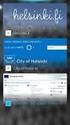 New Features 2015.1 Support for SQL Server This release adds support for SQL Server 2012 Service Pack 2 and SQL Server 2014; EXO Business 8.9 has been tested and verified to work on these database platforms.
New Features 2015.1 Support for SQL Server This release adds support for SQL Server 2012 Service Pack 2 and SQL Server 2014; EXO Business 8.9 has been tested and verified to work on these database platforms.
Table of Contents INTRODUCTION...2 HOME PAGE...3. Announcements... 6 Personalize... 7 Reminders... 9 Recent Items... 11 SERVICE CATALOG...
 Table of Contents INTRODUCTION...2 HOME PAGE...3 Announcements... 6 Personalize... 7 Reminders... 9 Recent Items... 11 SERVICE CATALOG...12 REQUEST...14 Request List View... 15 Creating a New Incident...
Table of Contents INTRODUCTION...2 HOME PAGE...3 Announcements... 6 Personalize... 7 Reminders... 9 Recent Items... 11 SERVICE CATALOG...12 REQUEST...14 Request List View... 15 Creating a New Incident...
Database Concepts (3 rd Edition) APPENDIX D Getting Started with Microsoft Access 2007
 David M. Kroenke and David J. Auer Database Concepts (3 rd Edition) APPENDIX D Getting Started with Microsoft Access 2007 Prepared by David J. Auer Western Washington University Page D-1 Microsoft product
David M. Kroenke and David J. Auer Database Concepts (3 rd Edition) APPENDIX D Getting Started with Microsoft Access 2007 Prepared by David J. Auer Western Washington University Page D-1 Microsoft product
How To Log On To The Help Desk On Manageengine Service Desk Plus On Pc Or Mac Or Macbook Or Ipad (For Pc Or Ipa) On Pc/ Mac Or Ipo (For Mac) On A Pc Or Pc Or Mp
 Service Desk Plus: User Guide Introduction ManageEngine ServiceDesk Plus is comprehensive help desk and asset management software that provides help desk agents and IT managers, an integrated console to
Service Desk Plus: User Guide Introduction ManageEngine ServiceDesk Plus is comprehensive help desk and asset management software that provides help desk agents and IT managers, an integrated console to
CONTENTS. Introduction... 3. Outlook at a glance... 3. Configure Outlook 2010 on-campus... 3. Creating Folders... 4. Sorting Emails...
 OFFICE OF INFORMATION TECHNOLOGY Academic Technology Unit Microsoft Outlook 2010 Basics Workbook CONTENTS Introduction... 3 Outlook at a glance... 3 Configure Outlook 2010 on-campus... 3 Creating Folders...
OFFICE OF INFORMATION TECHNOLOGY Academic Technology Unit Microsoft Outlook 2010 Basics Workbook CONTENTS Introduction... 3 Outlook at a glance... 3 Configure Outlook 2010 on-campus... 3 Creating Folders...
This document is provided "as-is". Information and views expressed in this document, including URLs and other Internet Web site references, may
 This document is provided "as-is". Information and views expressed in this document, including URLs and other Internet Web site references, may change without notice. Some examples depicted herein are
This document is provided "as-is". Information and views expressed in this document, including URLs and other Internet Web site references, may change without notice. Some examples depicted herein are
INTRODUCTION: SQL SERVER ACCESS / LOGIN ACCOUNT INFO:
 INTRODUCTION: You can extract data (i.e. the total cost report) directly from the Truck Tracker SQL Server database by using a 3 rd party data tools such as Excel or Crystal Reports. Basically any software
INTRODUCTION: You can extract data (i.e. the total cost report) directly from the Truck Tracker SQL Server database by using a 3 rd party data tools such as Excel or Crystal Reports. Basically any software
Webropol 2.0 Manual. Updated 5.7.2012
 Webropol 2.0 Manual Updated 5.7.2012 Contents 1. GLOSSARY... 2 1.1. Question types... 2 1.2. Software Glossary... 3 1.3. Survey Glossary... 3 1.4. Reporting Glossary... 5 1.5. MyWebropol Glossary... 5
Webropol 2.0 Manual Updated 5.7.2012 Contents 1. GLOSSARY... 2 1.1. Question types... 2 1.2. Software Glossary... 3 1.3. Survey Glossary... 3 1.4. Reporting Glossary... 5 1.5. MyWebropol Glossary... 5
Migrating to Excel 2010 from Excel 2003 - Excel - Microsoft Office 1 of 1
 Migrating to Excel 2010 - Excel - Microsoft Office 1 of 1 In This Guide Microsoft Excel 2010 looks very different, so we created this guide to help you minimize the learning curve. Read on to learn key
Migrating to Excel 2010 - Excel - Microsoft Office 1 of 1 In This Guide Microsoft Excel 2010 looks very different, so we created this guide to help you minimize the learning curve. Read on to learn key
Web Portal User Guide. Version 6.0
 Web Portal User Guide Version 6.0 2013 Pitney Bowes Software Inc. All rights reserved. This document may contain confidential and proprietary information belonging to Pitney Bowes Inc. and/or its subsidiaries
Web Portal User Guide Version 6.0 2013 Pitney Bowes Software Inc. All rights reserved. This document may contain confidential and proprietary information belonging to Pitney Bowes Inc. and/or its subsidiaries
Staying Organized with the Outlook Journal
 CHAPTER Staying Organized with the Outlook Journal In this chapter Using Outlook s Journal 362 Working with the Journal Folder 364 Setting Up Automatic Email Journaling 367 Using Journal s Other Tracking
CHAPTER Staying Organized with the Outlook Journal In this chapter Using Outlook s Journal 362 Working with the Journal Folder 364 Setting Up Automatic Email Journaling 367 Using Journal s Other Tracking
Getting Started Guide
 Getting Started Guide Introduction... 3 What is Pastel Partner (BIC)?... 3 System Requirements... 4 Getting Started Guide... 6 Standard Reports Available... 6 Accessing the Pastel Partner (BIC) Reports...
Getting Started Guide Introduction... 3 What is Pastel Partner (BIC)?... 3 System Requirements... 4 Getting Started Guide... 6 Standard Reports Available... 6 Accessing the Pastel Partner (BIC) Reports...
Outlook 2010 Desk Reference Guide
 Outlook 2010 Desk Reference Guide Version 1.0 Developed by OR/WA IRM Please remember to print back-to-back. July 12, 2011 Microsoft Outlook 2010 This document has been developed by OR/WA IRM staff to provide
Outlook 2010 Desk Reference Guide Version 1.0 Developed by OR/WA IRM Please remember to print back-to-back. July 12, 2011 Microsoft Outlook 2010 This document has been developed by OR/WA IRM staff to provide
ADMINISTRATORS GUIDE EPISUITE 6
 ADMINISTRATORS GUIDE EPISUITE 6 A quick tutorial on how to set up and implement Episuite Software created by IDentiphoto Specialists in IDentification 1810 Joseph Lloyd Pkwy. Willoughby, OH 44094 Phone:
ADMINISTRATORS GUIDE EPISUITE 6 A quick tutorial on how to set up and implement Episuite Software created by IDentiphoto Specialists in IDentification 1810 Joseph Lloyd Pkwy. Willoughby, OH 44094 Phone:
Table of Contents INTRODUCTION... 2 HOME PAGE... 3. Announcements... 7 Personalize & Change Password... 8 Reminders... 9 SERVICE CATALOG...
 Table of Contents INTRODUCTION... 2 HOME PAGE... 3 Announcements... 7 Personalize & Change Password... 8 Reminders... 9 SERVICE CATALOG... 11 Raising a Service Request... 12 Edit the Service Request...
Table of Contents INTRODUCTION... 2 HOME PAGE... 3 Announcements... 7 Personalize & Change Password... 8 Reminders... 9 SERVICE CATALOG... 11 Raising a Service Request... 12 Edit the Service Request...
Merging Labels, Letters, and Envelopes Word 2013
 Merging Labels, Letters, and Envelopes Word 2013 Merging... 1 Types of Merges... 1 The Merging Process... 2 Labels - A Page of the Same... 2 Labels - A Blank Page... 3 Creating Custom Labels... 3 Merged
Merging Labels, Letters, and Envelopes Word 2013 Merging... 1 Types of Merges... 1 The Merging Process... 2 Labels - A Page of the Same... 2 Labels - A Blank Page... 3 Creating Custom Labels... 3 Merged
1-Step Appraisals Jewelry Appraisal Software
 User Guide for 1-Step Appraisals Jewelry Appraisal Software Version 5.02 Page Table of Contents Installing 1-Step Appraisals... Page 3 Getting Started... Page 4 Upgrading from a Previous Version... Page
User Guide for 1-Step Appraisals Jewelry Appraisal Software Version 5.02 Page Table of Contents Installing 1-Step Appraisals... Page 3 Getting Started... Page 4 Upgrading from a Previous Version... Page
Crystal Reports Payroll Exercise
 Crystal Reports Payroll Exercise Objective This document provides step-by-step instructions on how to build a basic report on Crystal Reports XI on the MUNIS System supported by MAISD. The exercise will
Crystal Reports Payroll Exercise Objective This document provides step-by-step instructions on how to build a basic report on Crystal Reports XI on the MUNIS System supported by MAISD. The exercise will
